Page 1
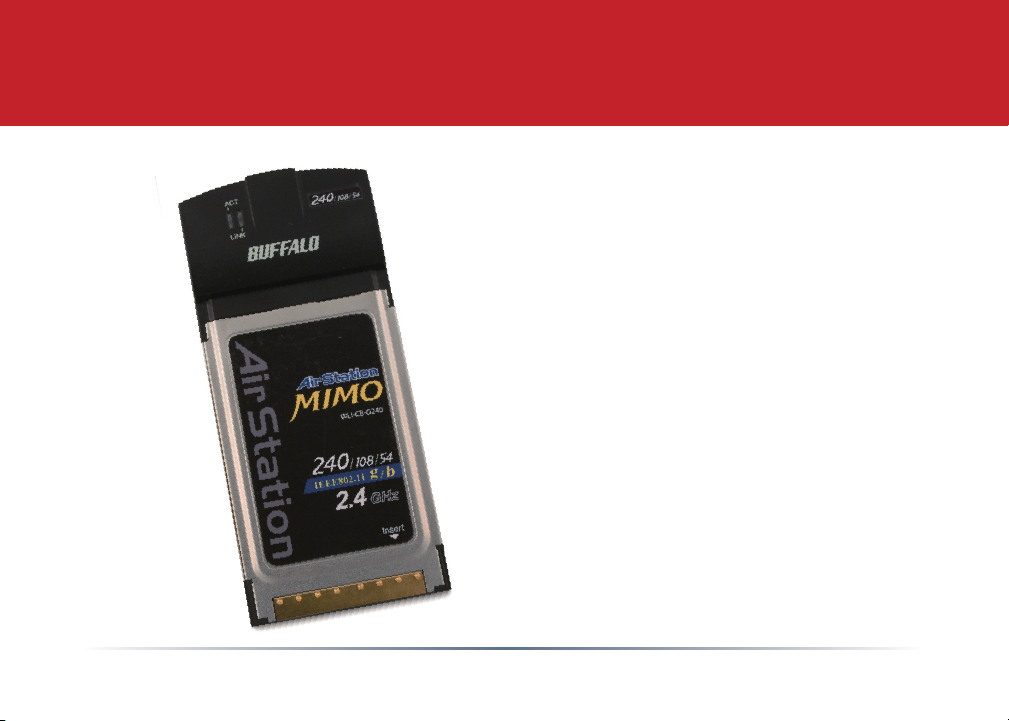
Quick Start Guide
AirStation MIMO 240
Wireless Notebook Adapter
WLI-CB-G240
V1.2
Page 2

Getting Started
• Insert the AirNavigator
CD into the CD-ROM
drive of your computer.
The AirNavigator Setup
Wizard should launch
automatically.
• To launch the AirNavigator
Setup Wizard manually,
click Start, then Run.
Type “D:\Setup.exe”,
where D is the drive letter
assigned to your CD-ROM.
• Click OK to launch the
wizard.
2
Page 3
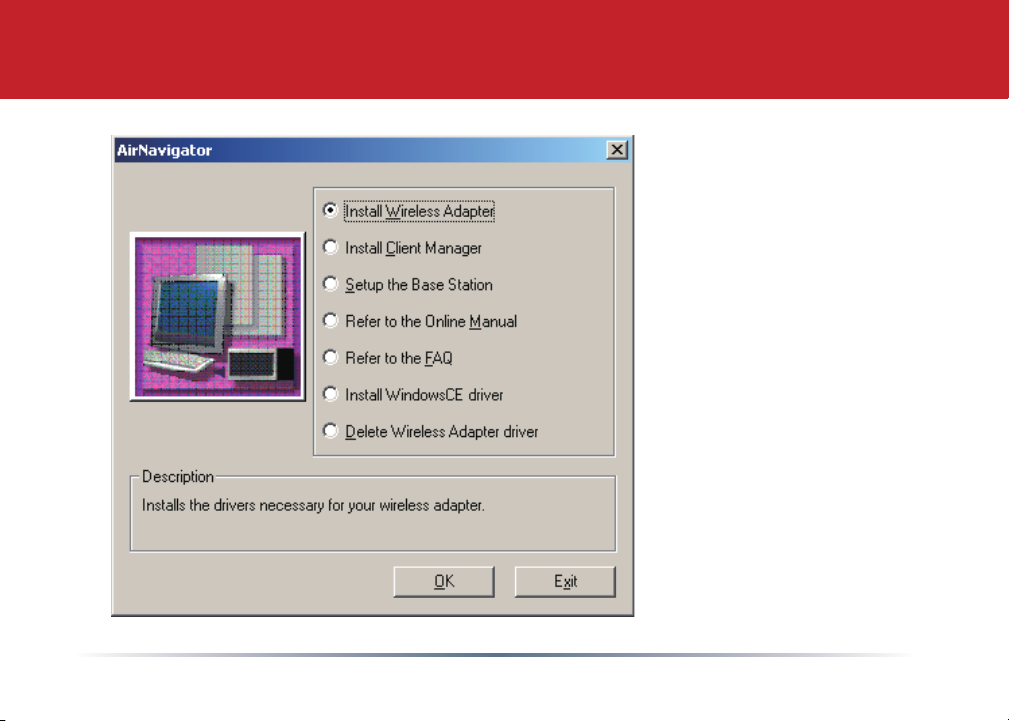
Installing Drivers
• Select Install Wireless
Adapter. Click OK.
• Click Next.
• Click Yes to agree to
the Software License
Agreement.
3
Page 4
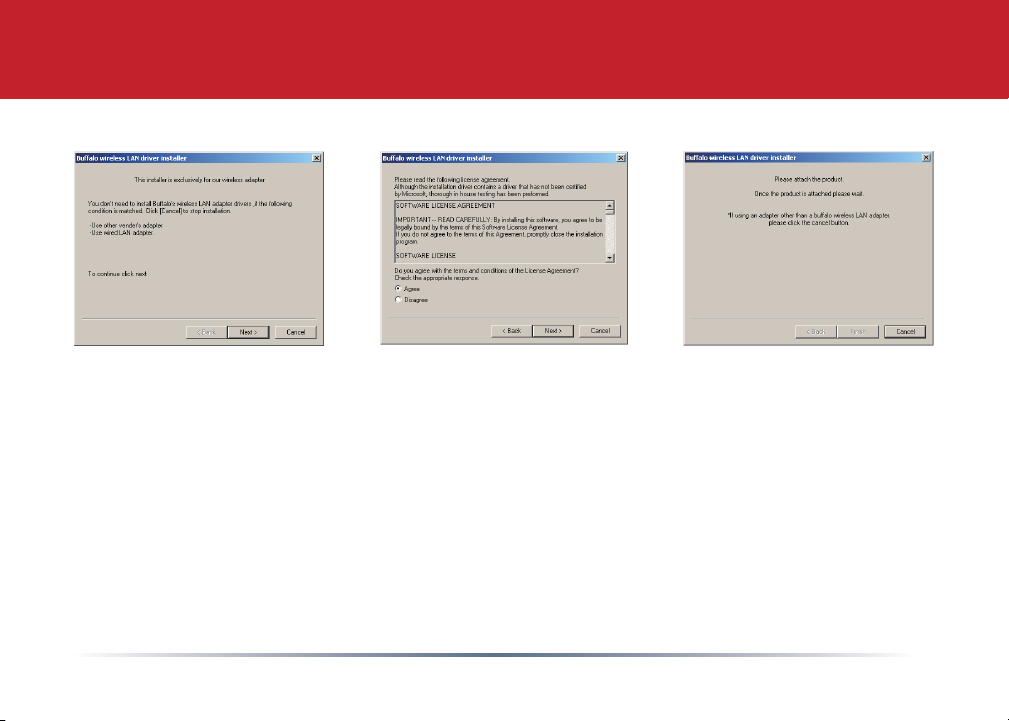
Installing Drivers
• Click Next to install a driver for the CardBus.
• Select Agree and click Next to continue the process after reviewing the license
agreement.
• A window will appear prompting the insertion of the Wireless CardBus
Adapter into the notebook. Firmly insert the AirStation into a CardBus slot
on your notebook.
4
Page 5

Installing Drivers
• When the Found New Hardware Wizard launches, click Next to complete the
wizard.
• If the ‘Digital Signature Not Found’ page opens, click Yes.
• When the Wireless CardBus Adapter is successfully installed, click Finish.
Restart your computer if prompted.
5
Page 6

Installing Client Manager
From your AirNavigator CD, select Install
Client Manager. Click OK and follow the
directions to install the Client Manager
software.
If your router/AP supports AOSS, you’ll
want to use AOSS to connect to your
wireless network. Turn to page 8.
If you’re going to be configuring your
network manually, turn to page 7.
6
Page 7

Using Client Manager to Connect to Your Wireless Network
If your router/AP supports AOSS, you can
set up your wireless network by pushing
two buttons. Turn to page 8.
To set up your connection manually, click
the Scan tab in Client Manager. It will
show you a list of available networks.
Choose the network that you want to
connect to and click Connect.
If the chosen wireless network is encrypted, select the
Encryption Method, enter one or more encryption keys,
and click Connect.
7
Page 8

Using AOSS to Connect to Your Network
AOSS (AirStation One-Touch Secure System) is a simple way to connect wireless
clients to an access point while enforcing the most secure encryption possible.
Users no longer need to worry about choosing the proper security protocols, IP
addresses, or SSID. AOSS determines the optimal connection and congures
itself in seconds.
The AOSS button for the WLI-CB-G240 is in its Client Manager software, which
you installed on page 6. Start Client Manager by right clicking on the black
antenna icon in your System Tray, or by launching the Client Manager from
your Start Menu: Programs >> Buffalo >>AirStation Utility >> Client Manager.
Note: If you prefer to congure your network with
the Windows XP Zero Configuration tool, consult the
User Manual on your AirNavigator CD for instructions,
or consult your Windows XP documentation.
8
Page 9

Using AOSS
• From the Status Screen, select the Proles tab.
• Click the blue AOSS button on the Client Manager’s screen. The AOSS wizard
will appear.
• Hold down the AOSS button on your router/AP for a few seconds or until the
AOSS LED begins to ash.
9
Page 10

Using AOSS
Once AOSS is complete (about 30 seconds), the connection is archived as a prole for later use.
To minimize Client Manager to the system tray, click the ‘X’ in the top right corner.
Notes:
AOSS will scan for an AOSS partner for about two minutes. If it times out before nding one, just
press the AOSS buttons again.
Output power is reduced to 25% of normal during AOSS for security reasons. If you’re having
trouble making an AOSS connection, temporarily move the devices closer together.
AOSS will automatically use the highest level of security available for all currently connected
wireless devices.
If you have trouble connecting with AOSS, temporarily disable all personal rewalls on your PC,
such as ZoneAlarm or Microsoft Personal Firewall. These programs may be re-enabled after
AOSS has nished.
10
Page 11

Contact Information
Congratulations! Your AirStation wireless client is installed. For advanced settings and more
detailed information, consult the User Manual, located on your AirStation CD or available for
download from www.buffalotech.com.
Contact Information:
Buffalo Technology (USA), Inc.
4030 West Braker Lane, Suite 120
Austin, TX 78759-5319
General Inquiries:
Monday through Friday
8:30am-5:30pm CST
Direct: 512-794-8533 | Toll-free: 800-456-9799 | Fax: 512-794-8520 | Email: sales@buffalotech.com
Technical Support:
North American Technical Support by phone is available 24 hours a day, 7 days a week. (USA
and Canada).
Toll-free: (866) 752-6210 | Email: info@buffalotech.com
11
