Page 1

User Manual
WCR-G300 / WCR-HP-G300
802.11n / b / g Wireless Access Point Router
www.bualotech.com
Page 2

Contents
Chapter 1 - Product Overview .........................................5
Features .................................................................................. 5
300 Mbps High Speed Mode ................................................... 6
Package Contents ................................................................... 7
Hardware Overview ................................................................. 8
Front Panel LED's .......................................................................... 8
Back Panel ..................................................................................... 10
Right Side ...................................................................................... 10
Bottom ............................................................................................ 11
Chapter 2 - Installation ..................................................... 12
Antenna Placement ................................................................. 12
Initial Setup ............................................................................. 12
WDS Setup ............................................................................. 13
Chapter 3 - Conguration ................................................16
Accessing the Web-based Conguration Interface ................. 16
Conguration Menu (Router Mode) ......................................... 18
Conguration Menu (Bridge Mode) ......................................... 20
Setup ....................................................................................... 22
Internet/LAN (LAN Cong) ...................................................... 24
Internet (Router Mode only) ........................................................... 24
PPPoE (Router Mode only) ............................................................ 25
DDNS (Router Mode only) ............................................................. 27
LAN ................................................................................................ 29
DHCP Lease (Router Mode only) .................................................. 31
NAT (Router Mode only) ................................................................ 32
Route ............................................................................................. 33
WCR-G300 / WCR-HP-G300 User Manual 1
Page 3

Wireless Cong ....................................................................... 34
WPS ............................................................................................... 34
AOSS ............................................................................................. 35
Basic .............................................................................................. 37
Advanced ....................................................................................... 40
WMM .............................................................................................. 41
MAC Filter ...................................................................................... 43
WDS (Bridge Mode only) ............................................................... 44
Security (Router Mode only) ................................................... 46
Firewall (Router Mode only) ........................................................... 46
IP Filter (Router Mode only) ........................................................... 48
VPN Pass-Through (Router Mode only) ........................................ 49
LAN Cong (Router Mode only) .............................................. 50
Port Forwarding (Router Mode only) .............................................. 50
DMZ (Router Mode only) ............................................................... 51
UPnP (Router Mode only) .............................................................. 52
QoS (Router Mode only) ................................................................ 53
Admin Cong ........................................................................... 54
Name ............................................................................................. 54
Password ....................................................................................... 55
Time/Date ...................................................................................... 56
NTP ................................................................................................ 57
ECO ............................................................................................... 58
Access ........................................................................................... 60
Log ................................................................................................. 61
Save/Restore ................................................................................. 62
Initialize/Restart ............................................................................. 63
Update ........................................................................................... 64
Diagnostic ............................................................................... 65
System Info .................................................................................... 65
Logs ............................................................................................... 67
Packet Info ..................................................................................... 68
Client Monitor ................................................................................. 69
Ping ................................................................................................ 70
WCR-G300 / WCR-HP-G300 User Manual 2
Page 4

Chapter 4 - Connect to a Wireless Network ................... 71
Automatic Secure Setup (AOSS/WPS) ................................... 71
Windows 7 or Vista (Client Manager V) ......................................... 72
Windows XP (Client Manager 3) .................................................... 73
Mac OS X (AOSS Assistant) .......................................................... 74
Manual Setup .......................................................................... 75
Windows 7 (WLAN AutoCong) ..................................................... 75
Windows Vista (WLAN AutoCong) ............................................... 76
Windows XP (Wireless Zero Conguration) ................................... 79
Mac OS X (Wi-Fi) ........................................................................... 80
Chapter 5 - Troubleshooting ............................................81
Cannot connect to the Internet over wired connection. ........... 81
Cannot access the web-based conguration interface. .......... 81
Cannot connect to the network wirelessly. .............................. 82
You forgot AirStation's SSID, Encryption Key, or Password. ... 82
The link speed is slower than 300 Mbps. ................................ 82
Other Tips ................................................................................ 83
Appendix A - Specications ............................................86
Appendix B - Default Conguration Settings ................88
Appendix C - Checking Wireless Signal Quality ...........93
Appendix D - TCP/IP Settings ..........................................96
Appendix E - Restoring the Default Conguration ........100
WCR-G300 / WCR-HP-G300 User Manual 3
Page 5

Appendix F - Regulatory Compliance Information ........ 101
Appendix G - Environmental Information ......................107
Appendix H - GPL Information ........................................108
WCR-G300 / WCR-HP-G300 User Manual 4
Page 6

Chapter 1 - Product Overview
Features
Supports IEEE802.11n and IEEE802.11b/g
With support for Wireless-N, Wireless-G, and Wireless-B standards, the AirStation can transfer data to
and from all standard 2.4 GHz wireless clients.
Supports WDS
WDS bridging allows multiple units to operate in a bridged network for extended coverage.
Dual speed mode
Dual speed mode makes wireless transmission faster by using 2 channels, allowing 300 Mbps data
transmission.
Support AOSS and WPS
Both AOSS (AirStation One-touch Secure System) and WPS (Wi-Fi Protected Setup) are supported.
These automatic connection standards make connection with compatable wireless devices easier.
Security Features
The AirStation is equipped with the following security features:
• AOSS
• WPS
• WPA-PSK (AES)
• WPA2-PSK(AES)
• WPA/WPA2 mixed PSK
• WEP(128/64 bit)
• Privacy Separator
• MAC address access restriction
• Deny Any Connection/SSID stealth
• Web conguration interface with password
• Firewall with easy rules
Automatic Channel Selection
Monitors wireless interference and automatically assigns the clearest, best channel.
WCR-G300 / WCR-HP-G300 User Manual 5
Page 7

Chapter 1 Product Overview
Initialization
To restore settings back to the factory defaults, hold down the Reset button on the bottom of the
unit.
Browser Based Administration
This unit can be easily congured from a web browser on your computer.
300 Mbps High Speed Mode
300 Mbps is the link speed of WCR-G300 / WCR-HP-G300 when using Wireless-N mode. It represents
actual wireless data speeds, including overhead. Because the overhead is not available for user data
transfer, usable wireless throughput will be substantially slower.
WCR-G300 / WCR-HP-G300 User Manual 6
Page 8

Chapter 1 Product Overview
Package Contents
Following items are included in your AirStation. If any of the items are missing, please contact your
vender.
WCR-G300
• Main unit ..............................................................................................1
• AC adapter ...........................................................................................1
• LAN cable .............................................................................................1
• Quick Setup Guide............................................................................1
• Admin Card .........................................................................................1
WCR-HP-G300
• Main unit ..............................................................................................1
• High-gain antennas .........................................................................2
• AC adapter ...........................................................................................1
• LAN cable .............................................................................................1
• Quick Setup Guide............................................................................1
• Admin Card .........................................................................................1
WCR-G300 / WCR-HP-G300 User Manual 7
Page 9

Chapter 1 Product Overview
Hardware Overview
Front Panel LED's
1
2
3
4
5
Power LED (Green)
1
On: The AC adapter is connected
O: The AC adapter is not connected
Security LED (Amber)
2
Indicates security status.
O: Encryption is not set
On: Encryption has been set
Double blink: The unit is waiting for an AOSS or WPS security key
Blinking: AOSS or WPS error; failed to exchange security keys
Note: When the Security LED is lit, an encryption key has been set. Wireless clients will need the
same key to connect.
Wireless LED (Green)
3
Indicates wireless LAN status.
Blinking: Wireless LAN is transmitting
On: Wireless LAN is connected but not active
Router LED (Green) On: Router functionality is enabled
4
O: Router functionality is disabled
WCR-G300 / WCR-HP-G300 User Manual 8
Page 10

Chapter 1 Product Overview
Diag LED (Red) This indicates the status of the unit depending on the number of blinks per
5
cycle.
Note: When the unit is rst turned on or restarted, the Diag LED will blink
for almost a minute during boot. This is normal.
Diag LED
Meaning Status
status
2 blinks *
3 blinks *
1
Flash ROM error Cannot read or write to the ash memory.
1
Ethernet (wired) LAN
Ethernet LAN controller is malfunctioning.
error
4 blinks *
1
Wireless LAN error Wireless LAN controller is malfunctioning.
5 blinks IP address setting error Because the network addresses of both the Internet port (INTERNET
port) and the LAN port are the same, it is not possible to establish
communication. Change the LAN side IP address of this unit.
Continuously
blinking
Updating the rmware
*2
Saving settings
Initializing settings
Updating the rmware.
Saving the settings.
Initializing the settings.
*1 Unplug the AC adapter from the wall socket, wait for a few seconds, and then plug it again. If the
Diag LED still ashes, please contact technical support.
*2 Never unplug the AC adapter while the Diag LED is blinking continuously.
WCR-G300 / WCR-HP-G300 User Manual 9
Page 11

Chapter 1 Product Overview
Back Panel
6
7
8
9
Antenna connectors
6
The WCR-G300N has xed antennas here.
For the WCR-HP-G300, screw on the included antennas here.
DC Connector
7
Connect the included AC adapter here.
Internet Port
8
10 Mbps and 100 Mbps connections are supported.
Note: In bridge / AP mode, the Internet port becomes a regular LAN port, for a total of 5 usable
LAN ports.
LAN Port
9
Connect your computer, hub, or other Ethernet devices to these ports.
This switching hub supports 10 Mbps and 100 Mbps connections.
Right Side
10
AOSS/WPS Button
10
To initiate AOSS or WPS, hold down this button until the Security LED ashes (about 1 second).
Then, push or click the AOSS or WPS button on your wireless client device to complete the
connection. Both devices must be powered on for this to work.
11
Reset Button
11
With the power on, hold down this button until the Diag LED comes on to initialize the
AirStation’s settings to their default values.
WCR-G300 / WCR-HP-G300 User Manual 10
Page 12

Chapter 1 Product Overview
Bottom
12
Factory Default Settings
12
This sticker shows the AirStation’s SSID, MAC address, and WPS PIN code.
WCR-G300 / WCR-HP-G300 User Manual 11
Page 13

Chapter 2 - Installation
Antenna Placement
The antennas are included in the package. Screw the antennas on clockwise to install.
Initial Setup
To congure your AirStation, follow the procedure below.
1
2
3
4
5
6
Turn o your computer and modem. If the modem doesn’t have an o switch, unplug its
power connector.
Find the LAN cable that connects your computer and modem. Unplug it from the computer.
Plug the LAN cable from the modem into the Internet (WAN) port of your AirStation. Turn on
the modem.
Connect your computer to one of the AirStation’s LAN ports with the Ethernet cable.
Turn on the AirStation, wait one minute, and then turn on your computer.
Conrm the devices are connected correctly.
Wait for a minute or so, until the AirStation’s LEDs are lit as described below:
Power Green LED on
Wireless Green LED on
Router Green LED on
Diag O
Refer to pages 8 and 10 for LED locations and other details.
※
WCR-G300 / WCR-HP-G300 User Manual 12
Page 14

Chapter 2 Installation
7
Launch a web browser. If the [home] setup screen is displayed, setup is complete.
If a username and password screen are displayed, enter “admin” (in lower case) for the
username, leave the password blank, and click [OK]. Follow the instructions on the screen to
complete setup.
You’ve completed initial setup of your AirStation. Refer to Chapter 3 for advanced settings.
WDS Setup
To congure the WDS, follow the procedure below.
1
Change your computer’s IP to a xed address. For details, please refer to Appendix D (page 96).
ex) IP address 192.168.11.80
Subnet mask 255.255.255.0
Default gateway blank
Preferred DNS server blank
Alternate DNS server blank
2
3
4
Turn o your computer.
Connect your computer to one of the AirStation’s LAN ports with the Ethenet cable.
Turn on the AirStation, wait one minute, and then turn on your computer.
Wait for about a minute, until the AirStation’s LEDs are lit as described below:
Power Green LED on
Wireless Green LED on
Router Green LED on
Diag O
Refer to pages 8 and 10 for LED locations and other details.
※
WCR-G300 / WCR-HP-G300 User Manual 13
Page 15

Chapter 2 Installation
5
6
7
8
Open the web conguration interface (page 71).
In the [Mode information] menu, select [Bridge Mode], then click [Apply].
When this below screen appears, re-enter
"admin" for the username and "password"
for the password and click [OK].
The web conguration interface will open. Click [Wireless Cong] , then [WDS].
9
10
Check [Use].
Follow the directions below.
AOSS / WPS Settings
Under Connection type, select AOSS or WPS and click the AOSS or WPS button. Also push the
AOSS or WPS button on the client device that you are connecting to the network. Automatic
conguration will take about a minute. To return the unit to its original IP address settings,
refer to Appendix D.
WCR-G300 / WCR-HP-G300 User Manual 14
Page 16

Chapter 2 Installation
Manual Settings
Select [Manual] from the Connection Type dropbox.
11
12
A list of available wireless APs will be generated. Select the target AP and click [Select].
Click [Search again] if no APs are found.
Congure the security settings to match that of the target AP, then click [Apply].
13
WCR-G300 / WCR-HP-G300 User Manual 15
Revert your computer's IP adress settings to their original values as described in Appendix D
(page 96).
ex) IP address obtain an IP address automatically
Subnet mask obtain DNS server address automatically
WDS setup is complete. Refer to Chapter 4 for advanced settings.
Page 17

Chapter 3 - Conguration
To access the AirStation’s advanced settings, use the web-based conguration interface.
Accessing the Web-based Conguration Interface
Follow the procedure below to open the web-based conguration interface.
1
2
3
Launch a web browser.
Enter the router’s LAN-side IP address in the address
eld and press the [Enter] key.
Notes: The AirStation’s default LAN-side IP address depends on its mode setting.
In router mode: 192.168.11.1
In bridge mode: 192.168.11.100
If you changed the IP address setting, then use the new IP address.
Enter “admin” for the username and “password”
for the password and click [OK].
Note: If you forget your password, hold down the
Reset button (page 11) to initialize all settings.
The password will then be blank.
Note that all other settings will also revert to
their default values.
WCR-G300 / WCR-HP-G300 User Manual 16
Page 18

Chapter 3 Conguration
4
The conguration interface is
displayed.
Help is always displayed on the
right side of the conguration
interface. Refer to the Help screens
for more information on each
page.
WCR-G300 / WCR-HP-G300 User Manual 17
Page 19

Chapter 3 Conguration
Conguration Menu (Router Mode)
The menu structure for the AirStation in router mode is the following. Please refer to the pages listed
at right for explanations of each item.
Main screen Descriptions Page
Internet/LAN
Internet Congure Internet side port and settings Page 24
PPPoE PPPoE settings (DSL login) Page 25
DDNS DNS settings Page 27
LAN LAN side port and DHCP server conguration Page 29
DHCP Lease DHCP lease settings Page 31
NAT Network address translation settings, used to connect LAN side devices
to the Internet
Route Congure the IP communication route that the AirStation uses Page 33
Wireless Cong
WPS WPS settings and status Page 34
AOSS AOSS (AirStation One-touch Secure System) settings and status Page 35
Basic Congure basic wireless settings Page 37
Advanced Congure advanced wireless settings Page 40
WMM Set priorities for Wireless Multimedia Extensions (Wi-Fi Multimedia) Page 41
MAC Filter Limit access to specic devices Page 43
Security
Firewall Protect your computer from outside intruders Page 46
IP Filter Edit IP lters which relates to the packets passing through the LAN side
and the Internet side
VPN
Pass-through
Congure IPv6 passthrough, PPPoE passthrough, and PPTP passthrough Page 49
Page 32
Page 48
LAN Cong
Port Forwarding Congure port translation and exceptions for games and other programs Page 50
WCR-G300 / WCR-HP-G300 User Manual 18
Page 20

Chapter 3 Conguration
DMZ Congure a destination to transfer communication packets without a
Page 51
LAN side destination.
UPnP Congure UPnP (Universal Plug and Play) Page 52
QoS Congure priority for packets that require a certain data ow Page 53
Admin Cong
Name Congure the AirStation’s name Page 54
Password Congure the AirStation’s login password for access to conguration
Page 55
interfaces
Time/Date Congure the AirStation’s internal clock Page 56
NTP Congure the AirStation to synchronize with an NTP server to
Page 57
automatically set the AirStation’s internal clock
ECO Congure ECO Mode Page 58
Access Congure access restrictions to the AirStation’s conguration interfaces Page 60
Log Congure a syslog server to manage the AirStation’s logs Page 61
Save/Restore Save or restore the AirStation’s conguration from a conguration le Page 62
Initialize/Restart Initialize the AirStation or reboot it Page 63
Update Update the AirStation’s rmware Page 64
Diagnostic
System Info View current system information for the AirStation Page 65
Logs Check the AirStation’s logs Page 67
Packet Info View all packets transferred by the AirStation Page 68
Client Monitor View all devices currently connected to the AirStation Page 69
Ping Test the AirStation’s connection to other devices on the network Page 70
Logout
Click this to log out of the AirStation’s conguration interfaces
WCR-G300 / WCR-HP-G300 User Manual 19
Page 21

Chapter 3 Conguration
Conguration Menu (Bridge Mode)
The menu structure during a bridge mode is the following. Please refer to respective page for explanations regarding to each item.
Main screen Descriptions Page
LAN Cong
LAN Congure LAN side ports and devices Page 29
Route Congure the IP communication route that the AirStation uses Page 33
Wireless Cong
WPS WPS settings and status Page 34
AOSS AOSS (AirStation One-touch Secure System) settings and status Page 35
Basic Congure basic wireless settings Page 37
Advanced Congure advanced wireless settings Page 40
WMM Set priorities for Wireless Multimedia Extensions (Wi-Fi Multimedia) Page 41
MAC Filter Limit access to specic devices Page 43
WDS Congure communication among AirStatiion Page 44
Admin Cong
Name Congure the AirStation’s name Page 54
Password Congure the AirStation’s login password for access to conguration
interfaces
Time/Date Congure the AirStation’s internal clock Page 56
NTP Congure the AirStation to synchronize with an NTP server to
automatically set the AirStation’s internal clock
ECO Congure ECO Mode Page 58
Access Congure access restrictions to the AirStation’s conguration interfaces Page 60
Log Congure a syslog server to manage the AirStation’s logs Page 61
Save/Restore Save or restore the AirStation’s conguration from a conguration le Page 62
Initialize/Restart Initialize the AirStation or reboot it Page 63
Update Update the AirStation’s rmware Page 64
Page 55
Page 57
Diagnostic
System Info View current system information for the AirStation Page 65
Logs Check the AirStation’s logs Page 67
WCR-G300 / WCR-HP-G300 User Manual 20
Page 22

Chapter 3 Conguration
Packet Info View all packets transferred by the AirStation Page 68
Client Monitor View all devices currently connected to the AirStation Page 69
Ping Test the AirStation’s connection to other devices on the network Page 70
Logout
Click this to log out of the AirStation’s conguration interface
WCR-G300 / WCR-HP-G300 User Manual 21
Page 23

Chapter 3 Conguration
Setup
The home page of the conguration interface. You can verify settings and the status of the AirStation
here.
Parameter Meaning
Internet/LAN (LAN Cong) Click to display the set tings page for WAN and LAN ports.
Wireless Cong Click to display the wireless set tings page.
Security Click to display the security set tings page.
LAN Cong
Router mode only
WCR-G300 / WCR-HP-G300 User Manual 22
Click to display the set tings page to open ports for games and applications.
Page 24

Chapter 3 Conguration
Parameter Meaning
Admin Cong Click to display the administrative set tings page.
Diagnostic Click to display the status of the AirStation.
Easy Setup Easy Setup lets you easily congure AirStation settings like
encryption type or wireless channel.
Mode information Switches between router mode and bridge mode.
Internet Information
Router mode only
Check Connection
Router mode only
Refresh
Router mode only
Displays the current information where the AirStation is connected
on the Internet side.
Click to check if the AirStation is connected to the Internet properly.
Click to refresh the current screen.
Wireless Displays the current wireless settings.
AOSS Click to display the AOSS conguration interface.
WPS Click to display the WPS conguration interface.
ECO Mode Displays the operating status of ECO Mode.
Language Enable you to select the language you use.
If Auto is selected, the same language displayed in the browser will
be selected automatically.
Manual If the AirStation is connected to the Internet, clicking this link opens
Logout Logs out of the AirStation’s conguration interface. If the web
WCR-G300 / WCR-HP-G300 User Manual 23
a web page for downloading the AirStation User Manual.
conguration interface is not used for 5 minutes, it will log out
automatically.
Page 25

Chapter 3 Conguration
Internet/LAN (LAN Cong)
Internet (Router Mode only)
Congure the Internet (WAN) port here.
Parameter Meaning
Method of Acquiring IP Address Specify how the Internet side IP address is obtained.
Default Gateway Congure an IP address for the default gateway.
Address of DNS Name Server Specify an IP address for the DNS server.
Internet MAC Address Congure WAN-side MAC address.
MTU size of Internet Port The Internet (WAN) port’s MTU size may be set to any value from
WCR-G300 / WCR-HP-G300 User Manual 24
Note: Conguring an improper MAC address may make the AirStation
unusable. Be careful!
578 to 1500 bytes.
Page 26
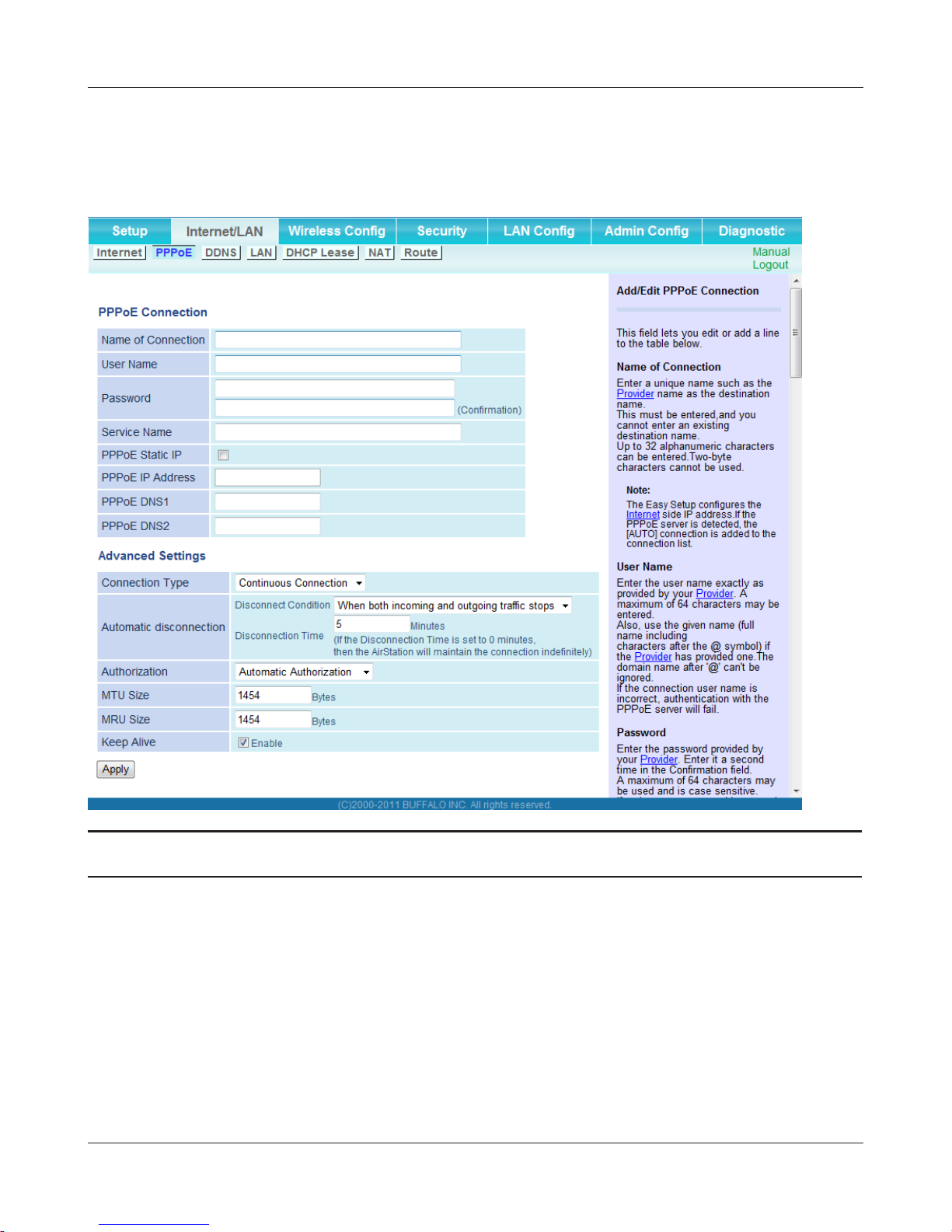
Chapter 3 Conguration
PPPoE (Router Mode only)
Congure PPPoE settings here.
Parameter Meaning
Name of Connection Enter the name to identify the connected destination. You may
UserName Enter the PPPoE username provided by your ISP. You may enter up
Password Enter the password specied by your provider for PPPoE
WCR-G300 / WCR-HP-G300 User Manual 25
enter up to 32 alphanumerical characters and symbols.
to 32 alphanumerical characters and symbols.
certication. You may enter up to 32 alphanumerical characters and
symbols.
Page 27

Chapter 3 Conguration
Parameter Meaning
Service Name Fill in this eld only when your provider species a Service Name.
Leave blank otherwise. You may enter up to 32 alphanumerical
characters and symbols.
PPPoE Static IP Select if using a static IP address.
Insert a check mark in this check box, and specify the IP address in
the PPPoE IP Address box.
PPPoE IP Address Normally, PPPoE automatically obtains the IP address, but if you
want to specify an IP address, specify the IP address using this
setting.
To enable, check “PPPoE Static IP”.
PPPoE DNS 1
PPPoE DNS 2
Specify the DNS address.
This setting is enabled when a check mark is inserted for PPPoE
Static IP.
Connection Type Species the timing for the AirStation to connect to your provider.
Automatic disconnection Sets the timer for disconnection if the connection method is set
to [Connect on Demand] or [Manual]. You can enter up to 1440
minutes.
Authorization Congure an authorization method with a provider.
MTU Size The PPPoE MTU size may be set to any value from 578 to 1492.
MRU size The PPPoE MRU (Maximum Receive Unit) size may be set to any
value from 578 to 1492.
Keep Alive If enabled, the AirStation will request an LCP echo from the PPP
server once a minute. If the connection server doesn't respond
within 6 minutes, the Internet connection will be cut o. If the PPP
connection is often cut o, disable this.
WCR-G300 / WCR-HP-G300 User Manual 26
Page 28

Chapter 3 Conguration
DDNS (Router Mode only)
Congure Dynamic DNS settings here.
Parameter Meaning
Dynamic DNS Service Select a provider (DynDNS or TZO) for Dynamic DNS.
UserName
Only when DynDNS is selected
Password
Only when DynDNS is selected
Hostname
Only when DynDNS is selected
Email Address
Only when selecting TZO
TZO Key
Only when selecting TZO
Domain Name
Only when selecting TZO
Enter the username that you registered with DynDNS. You may
enter up to 64 alphanumerical characters and symbols.
Enter your DynDNS password. You may enter up to 64
alphanumerical characters and symbols.
Enter your DynDNS hostname. Hostnames may include up to 255
alphanumerical characters, hyphens, and periods.
Enter the email address that you registered with TZO. You may enter
up to 64 alphanumerical characters and symbols.
Enter your TZO key. TZO keys may have up to 64 alphanumerical
characters and symbols.
Enter your TZO domain name. You may enter up to 255
alphanumerical characters, hyphens, and periods.
WCR-G300 / WCR-HP-G300 User Manual 27
Page 29
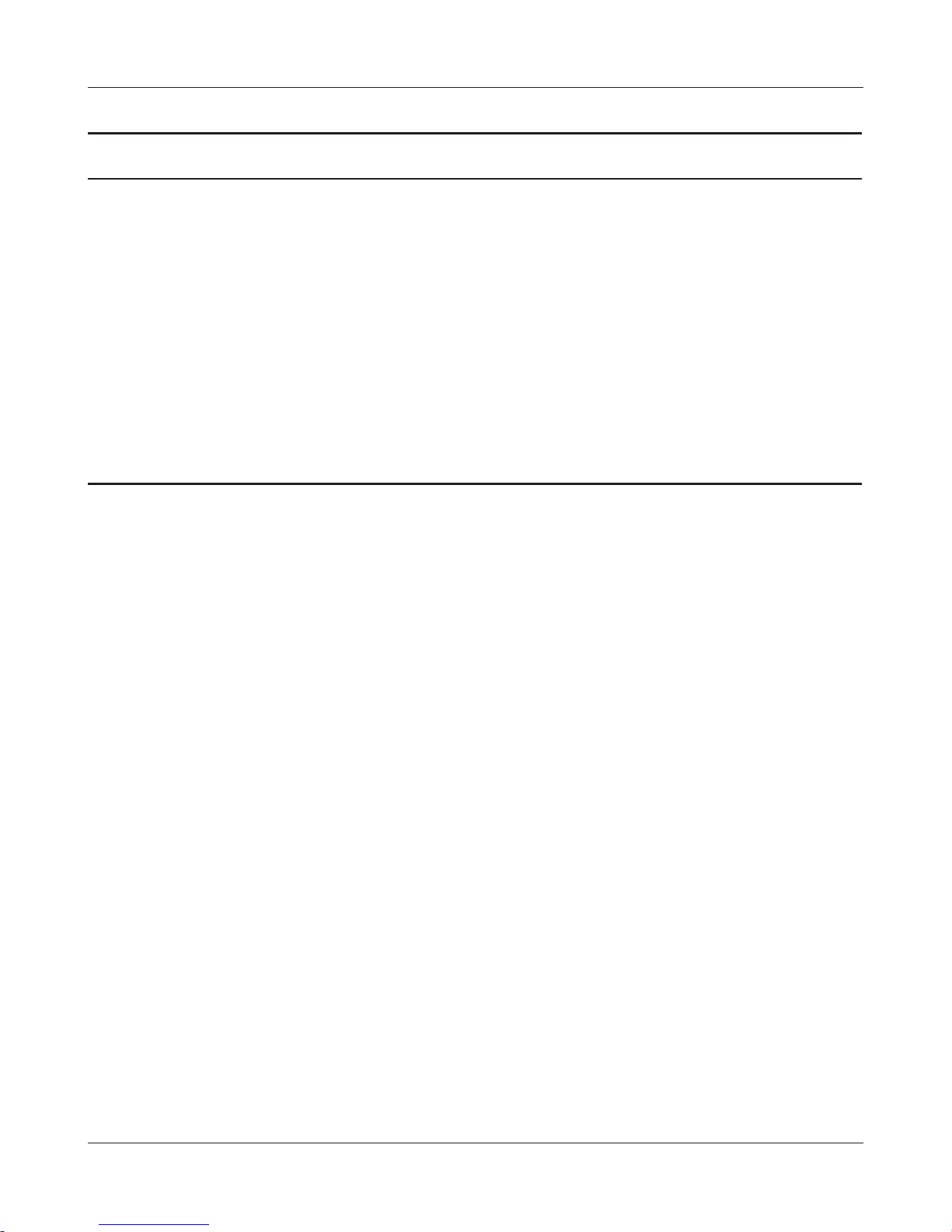
Chapter 3 Conguration
Parameter Meaning
IP Address Update Period Species the period to notify the dynamic DNS service provider of
the current IP address. When DynDNS is selected, set it between 0
and 35 days. When TZO is selected, set it between 0 and 99 days. If
0 (zero) is set, no periodic update is performed.
Internet Side IP Address The WAN-side IP address of the AirStation’s Internet port. This
address is sent to the dynamic DNS service provider.
Domain Name The domain name assigned by the dynamic DNS Service provider.
The AirStation can be accessed from the Internet using this domain
name.
Status Displays the current status of the dynamic DNS service.
WCR-G300 / WCR-HP-G300 User Manual 28
Page 30

Chapter 3 Conguration
LAN
Congure the LAN side port and DHCP server settings.
Parameter Meaning
LAN Side IP Address Set a LAN side IP address and subnet mask.
DHCP Server Function
Router Mode only
DHCP IP Address Pool
Router Mode only
Advanced Settings
Router Mode only
Lease Period
Router Mode only
Default Gateway
Router Mode only
DNS Servers
Router Mode only
Enable or disable the DHCP server, which assigns IP addresses
automatically.
Congure the range of IP addresses to be assigned by the DHCP
server and IP addresses to be excluded from that range. Values from
0-253 may be entered.
Select Display to display the advanced settings options for the
DHCP server.
Set the eective period of an IP address assigned by the DHCP
server. Up to 999 hours may be entered.
Set the default gateway IP address for the DHCP server to issue to
clients.
Set the DNS server IP address for the DHCP server to issue to clients.
WINS Server
Router Mode only
WCR-G300 / WCR-HP-G300 User Manual 29
Set the WINS server IP address for the DHCP server to issue to
clients.
Page 31

Chapter 3 Conguration
Parameter Meaning
Domain Name
Router Mode only
Default Gateway
Bridge Mode only
DNS Server Address
Bridge Mode only
Set the domain name for the DHCP server to issue to clients. You
may enter up to 127 alphanumerical characters, hyphens, and
periods.
Set the default gateway IP address.
Set the DNS server IP address.
WCR-G300 / WCR-HP-G300 User Manual 30
Page 32

Chapter 3 Conguration
DHCP Lease (Router Mode only)
Congure DHCP leasing here.
Parameter Meaning
IP Address Enter an IP address to lease manually. The IP address should be
from the same subnet as the DHCP scope, but not be within the
range that DHCP is assigning to other devices.
MAC Address Enter the MAC address which identies the client.
Current DHCP Client Information Displays information for current leases. An IP address which is
leased automatically can be changed to be leased manually by
clicking [Manual Assignment].
WCR-G300 / WCR-HP-G300 User Manual 31
Page 33

Chapter 3 Conguration
NAT (Router Mode only)
Congure NAT (network address translation) settings here. NAT is used to connect devices on the
LAN side to the Internet.
Parameter Meaning
Address Translation Enable to use Network Address Translation.
Log Output of Deleted Packets Enable logging for deleted packets (such as errors) during address
translation.
WCR-G300 / WCR-HP-G300 User Manual 32
Page 34

Chapter 3 Conguration
Route
Add routes to the NAT table.
Parameter Meaning
Destination Address Adds a destination IP address to an entry in the routing table.
Gateway Adds a gateway address to an entry in the routing table.
Metric The metric is the maximum number of router hops a packet may
take on the way to its destination address. Values between 1 and 15
may be entered. The default value is 15.
Routing Information Entries will be listed here after being added.
WCR-G300 / WCR-HP-G300 User Manual 33
Page 35

Chapter 3 Conguration
Wireless Cong
WPS
Congure WPS settings here.
Parameter Meaning
WPS Enable to use WPS automatic conguration.
External Registrar Enable to accept conguration requests from other WPS devices.
Note: Conguration requests will be ignored if AOSS is in use.
AirStation PIN Displays the AirStation’s PIN code. Click [Generate PIN] to generate a
new PIN code. This code can be entered into other WPS-compatable
wireless devices.
Enrollee PIN Enter the PIN code for the other wireless device and click [OK].
WPS status Displays WPS status as “congured” or “uncongured”.
WCR-G300 / WCR-HP-G300 User Manual 34
Page 36

Chapter 3 Conguration
AOSS
Congure AOSS settings here.
WCR-G300 / WCR-HP-G300 User Manual 35
Page 37

Chapter 3 Conguration
Parameter Meaning
Initiates AOSS automatic wireless conguration. Click this, then
press or click the AOSS button on your AOSS-compatible wireless
client. Repeat for additional AOSS clients.
Click this button to disconnect AOSS connections.
Note : If AOSS connections are disconnected, the SSID and encryption
keys will be restored to their most recent settings before using
AOSS.
Exclusive SSID for WEP You may allow a separate SSID for WEP connections. If this is
disabled, clients will not be able to connect with WEP.
Dedicated WEP SSID isolation Set a separate SSID and network segment specically for WEP
connections. Devices connected with WEP will not be able to
communicate with devices connected using AES. All connected
devices will be able to communicate with the internet.
AOSS Button on the AirStation Unit If enabled, AOSS will be initiated when the physical AOSS button is
pressed. Disable to prevent the button from initiating AOSS.
Current Encryption Information
AOSS Connection only
Displays the type of encryption, SSID, and encryption key that AOSS
has congured.
[Random] Click to enter random values for SSID, encryption key, and other
settings.
[Reset] Click to return the SSID, encryption key, and other wireless settings
to their previous values.
AOSS Client Information
AOSS Connection only
Displays status of connected AOSS clients.
WCR-G300 / WCR-HP-G300 User Manual 36
Page 38

Chapter 3 Conguration
Basic
Congure basic wireless settings here.
WCR-G300 / WCR-HP-G300 User Manual 37
Page 39

Chapter 3 Conguration
Parameter Meaning
Wireless Radio Enable to allow wireless communication. If this is unchecked, then
no wireless connections will be allowed.
Wireless Channel Sets a channel (a range of frequencies) used for wireless
connections. Available range of channels is 1-11.
With Auto Channel selected, the AirStation will automatically use
the best available channel.
This parameter is disabled if WDS is in use.
300 Mbps Mode 300 Mbps mode uses twice the normal frequency range, 40
MHz instead of 20 MHz. In uncongested areas this can increase
performance. To use 300 Mbps mode, set the Bandwidth to 40 MHz
and choose an Extension Channel.
Note: If using Auto Channel for the wireless channel, then the Extension
Channel is set automatically.
This parameter is disabled if WDS is in use.
Broadcast SSID If “Allow” is checked, then the AirStation will respond to SSID
searches from wireless devices by broadcasting its SSID. If “Allow” is
unchecked, then the AirStation ignore SSID searches from wireless
devices.
SSID1 For Multi Security SSID1, wireless encryption must be set as No
encryption, WPA-PSK-AES, WPA2-PSK-AES, WPA/WPA2-Mixed or
WEP.
SSID2 For Multi Security SSID2, wireless encryption must be set as No
encryption, WPA-PSK-AES, WPA2-PSK-AES, WPA/WPA2-Mixed or
WEP.
SSID3 SSID3 can use WEP encryption.
Separate feature When enabled, wireless devices connected to the AirStation can
communicate only with the Internet, not with each other.
This parameter does not function if WDS is enabled.
SSID Set SSID using 1-32 alphanumeric character(s).
Authentication Specify the type of wireless authentication.
WCR-G300 / WCR-HP-G300 User Manual 38
Page 40

Chapter 3 Conguration
Parameter Meaning
Encryption Select a type of data encryption for wireless communication from
the following options:
No encryption
Data is transmitted without encryption. Avoid this option since
any communication may be intercepted.
[No encryption] can be selected only when [No authentication] is
selected for Wireless authentication.
WEP
WEP is a common encryption method supported by most devices.
Use an encryption key to communicate with a wireless device.
WEP can only be selected when [No authentication] is selected for
Wireless authentication.
AES
AES is more secure than TKIP, and faster. Use a pre-shared-key to
communicate with a wireless device.
AES can be selected only when WPA-PSK or WPA2-PSK is selected
for Wireless authentication.
WPA-PSK (Pre-Shared Key) Enter a pre-shared key for use with wireless authentication.
Keys may be character or hexadecimal. For a character key, use 8 to 63
alphanumeric characters (case-sensitive). For a hexadecimal key, enter
64 digits using 0 to 9 and a to f (not case-sensitive).
Setup WEP encryption key Enter an encryption key to encrypt wireless data.
Keys may be character or hexadecimal. For a character key, use 5 or 13
alphanumeric characters (case-sensitive). For a hexadecimal key, enter
10 or 26 digits using 0 to 9 and a to f (not case-sensitive).
Rekey interval Choose an interval from 0 to 1440 minutes for keys to be updated.
WCR-G300 / WCR-HP-G300 User Manual 39
Page 41

Chapter 3 Conguration
Advanced
Congure advanced wireless settings on this page. Don’t change these settings unless you know
what you’re doing.
Parameter Meaning
Multicast Rate Sets the communication speed of multi-cast packets.
DTIM Period Set the beacon responding interval (1 -255). This setting is eective
only when power management is enabled.
Privacy Separator If enabled, the Privacy Separator blocks communication between
wireless devices connected to the AirStation. Wireless devices will
be able to connect to the Internet but not with each other. Devices
that are connected to the AirStation with wired connections will
still be able to connect to wireless devices normally.
WCR-G300 / WCR-HP-G300 User Manual 40
Page 42

Chapter 3 Conguration
WMM
Congure priorities for specic types of data. Don’t change these settings unless you know what
you’re doing.
WCR-G300 / WCR-HP-G300 User Manual 41
Page 43

Chapter 3 Conguration
Parameter Meaning
WMM-EDCA Parameters You don't usually need to change these settings. Using the default
settings is recommended.
Priority
The following priorities may be applied to individual transmission
packets: (Highest) 8, (High) 4, (Normal) 2, and (Low) 1. From the
queue, these packets are processed in order of priority.
CWmin, CWmax
The maximum and minimum value of the contention window.
The contention window is used in the frame collision avoidance
structure performed in IEEE802.11, and generally the smaller the
value in the window, the higher the probability that the queue
obtains the right to send.
AIFSN
The interval to send frames. The unit of the AIFSN is a slot, just as
the window dened by CWmin and CWmax is. The smaller the
interval of sending frames, the faster the algorithm can restart. As
a result, the priority of the queue is higher.
TXOP Limit
The period of time that the queue can use after obtaining the
right to send. The unit is 32 ms. The longer this time, the more
frames can be sent per right to send. However, the queue may
interfere with other packet transmissions. If TXOP Limit is set to 0
(zero), only one frame can be sent per right to send.
WCR-G300 / WCR-HP-G300 User Manual 42
Page 44

Chapter 3 Conguration
MAC Filter
MAC ltering allows only devices with registered MAC addresses to connect to the AirStation
wirelessly.
Parameter Meaning
Enforce MAC Filtering Enable to restrict wireless connections to devices with registered
MAC addresses.
Registration List Displays the MAC addresses of registered devices which are
permitted to connect wirelessly.
[Edit Registration List] Click this button to add the MAC address of a wireless device to the
list of permitted devices.
MAC Addresses to be Registered Enter the MAC address of a wireless device you wish to permit to
connect to the AirStation. Click [Register] to add that MAC address
to the list.
List of all clients that are associated
with this AirStation
Display the list of all MAC addresses of wireless devices connected
to the AirStation.
WCR-G300 / WCR-HP-G300 User Manual 43
Page 45

Chapter 3 Conguration
WDS (Bridge Mode only)
Congure the settings for WDS bridging here. Refer to page 13 for the WDS setup process.
Note: You cannot specify WDS while the device is in router mode.
If the WDS conguration screen is not displayed,
navigate to the Home screen and change to bridge mode.
Parameter Meaning
WDS Enable to use WDS.
Connection type Select how you want to congure WDS.
Manual
Enter the target wireless AP's SSID and security information
manually.
AOSS
Connect with the AirStation using AOSS. If this option is selected,
a special AOSS button will appear. This button can be used for
WDS connection only. Once AOSS connection is set up, the
AirStation will have the same security setting as the other AP in
the bridge. Refer to page 14 for setup directions.
WPS
Connect with the AirStation using WPS. If this option is selected, a
special WPS button will appear. This button can be used for WDS
connection only. Once WPS is set up, the AirStation will have the
same security setting as the other AP in the bridge. Refer to page 14
for setup directions.
Connection Status Displays WDS connection status.
WCR-G300 / WCR-HP-G300 User Manual 44
Page 46

Chapter 3 Conguration
Parameter Meaning
SSID Enter the target Airstation's SSID.
[ Search ] Click this button to search for target AirStations by SSID.
Authentication Enter the target AirStation's wireless authentication method.
Encryption Enter the target AirStation's encryption type.
WPA-PSK (Pre-shared key) Enter the target AP's Encryption key (if used).
WEP encryption key setting Enter the target AP's WEP key (if used).
WCR-G300 / WCR-HP-G300 User Manual 45
Page 47

Chapter 3 Conguration
Security (Router Mode only)
Firewall (Router Mode only)
Congure the AirStation’s rewall here.
Parameter Meaning
Log Output Enable to output a log of rewall activity.
Basic Rules Enable to use any of the quick lters. Precongured quick lters
include:
Prohibit NBT and Microsoft-DS Routing
When this is enabled, Microsoft le and printer sharing is blocked
between the WAN and LAN sides of the router. You can congure
this with PPPoE if you select [Use PPPoE Client] or [Use IP
Unnumbered] in Method of Acquiring IP address (on page 24), or if
Easy Setup identied a PPPoE connection during setup.
WCR-G300 / WCR-HP-G300 User Manual 46
Page 48

Chapter 3 Conguration
Parameter Meaning
Reject IDENT Requests
Enabling this option will answer IDENT requests from the Internet
side with corresponding rejection packets. Enable this option if
you experienced slower transfer speed for network application
such as sending mail, using ftp or displaying on browser. If
you have congured transfer of IDENT requests to the LAN
side computer in the address translation settings (DMZ or TCP
port:113), that setting has higher priority, and overrides this
setting.
Block Ping from Internet
If this is enabled, the AirStation will not respond to pings from the
Internet side. You can congure this with PPPoE if you select [Use
PPPoE Client] in Method of Acquiring IP address (page 24), or if Easy
Setup identied a PPPoE connection during setup.
WCR-G300 / WCR-HP-G300 User Manual 47
Page 49

Chapter 3 Conguration
IP Filter (Router Mode only)
Edit IP lters here.
Parameter Meaning
Log Output If enabled, IP lter activity is saved to a log.
Operation Specify how to process target packets.
Direction Specify the transmission direction of target packets.
IP Address Specify the sender's IP address and receiver's IP address of the
Protocol Select a protocol for target transmission packet.
IP Filter Information Display the list of IP lters which have been registered.
WCR-G300 / WCR-HP-G300 User Manual 48
target packets.
Page 50

Chapter 3 Conguration
VPN Pass-Through (Router Mode only)
Congure IPv6 pass-through, PPPoE pass-through, and PPTP pass-through here.
Parameter Meaning
IPv6 Pass-through Enable to use IPv6 pass-through for address translation.
PPPoE Pass-through Enable to use PPPoE bridge. Using PPPoE bridge lets you
automatically obtain LAN-side IP addresses from your provider
using the PPPoE protocol because all PPPoE packets can pass
through from the LAN to the WAN side.
PPTP Pass-through Enable to use the PPTP pass-through for address translation.
WCR-G300 / WCR-HP-G300 User Manual 49
Page 51

Chapter 3 Conguration
LAN Cong (Router Mode only)
Port Forwarding (Router Mode only)
Congure port translation here.
Parameter Meaning
Group Specify a group name for a new rule to belong to. Select [New
Internet Side IP Address Enter the Internet side IP address (before translation) for the port
Protocol Select the Internet side protocol (before translation) for the port
WCR-G300 / WCR-HP-G300 User Manual 50
Group] and enter the new group name in the Group Name
eld to create a new group. A group name can include up to 16
alphanumeric letters.
translation table entry.
translation table entry.
Page 52

Chapter 3 Conguration
Parameter Meaning
LAN Side IP Address Enter the LAN side IP address (after translation) for the port
translation table entry.
LAN Side Port Select the LAN side (after translation) port number (1 - 65535) for
the port translation table entry.
Port Forwarding Registration
Information
Shows current entries in the port translation table.
DMZ (Router Mode only)
Congure a destination to transfer communication packets without a LAN side destination to.
Parameter Meaning
IP Address of DMZ Enter the IP address of the destination to which packets which are
WCR-G300 / WCR-HP-G300 User Manual 51
not routed by a port translation table are forwarded.
Note: RIP protocol packets (UDP port number 520) will not be
forwarded.
Page 53

Chapter 3 Conguration
UPnP (Router Mode only)
Enable UPnP (Universal Plug and Play) here.
Parameter Meaning
UPnP Enable or disable Universal Plug and Play (UPnP) functionality.
WCR-G300 / WCR-HP-G300 User Manual 52
Page 54

Chapter 3 Conguration
QoS (Router Mode only)
Congure priorities for types of packets passing through the router.
Parameter Meaning
QoS for transmission to the Internet Determine whether or not to prioritize packets by application.
Check this box to enable QoS.
Upload bandwidth Specify the upstream bandwidth in kbps from the AirStation to the
internet side.
Enable Enable or disable this entry.
application name Enter an application name. Names may use up to 32 alphanumeric
characters, double or single tickmarks ("'), quotation marks (“), and
semicolons (;).
protocol Select either TCP or UDP.
WCR-G300 / WCR-HP-G300 User Manual 53
Page 55

Chapter 3 Conguration
Parameter Meaning
destination port Specify a destination port with the value of 1 - 65535. If this eld is
empty, a random port is selected.
priority Select high, medium, or low priority for these packets.
Packets whose type isn’t on the list are treated as a level between medium
and low.
Admin Cong
Name
Congure the AirStation’s name.
Parameter Meaning
AirStation Name Enter a name for the AirStation. Names may include up to 64
alphanumeric characters and hyphens (-).
WCR-G300 / WCR-HP-G300 User Manual 54
Page 56

Chapter 3 Conguration
Password
You may change the login password for the conguration interface here.
Parameter Meaning
Administrator Name The username for login is xed as “admin”.
Administrator Password This password is to log in to the AirStation’s conguration interface.
It may contain up to 8 alphanumeric characters and underscores (_).
WCR-G300 / WCR-HP-G300 User Manual 55
Page 57

Chapter 3 Conguration
Time/Date
Congure the AirStation’s internal clock here.
Parameter Meaning
Local Date You may manually set the date of the AirStation’s internal clock.
Local Time You may manually set the time of the AirStation’s internal clock.
Time Zone Specify the time zone (offset of Greenwich Mean Time) of the
AirStation's internal clock.
WCR-G300 / WCR-HP-G300 User Manual 56
Page 58

Chapter 3 Conguration
NTP
You may congure an NTP server to automatically correct the AirStation’s time settings.
Parameter Meaning
NTP Functionality Enable to use an NTP server to automatically set the AirStation's
internal clock.
NTP Server Enter the name of the NTP server as a host name, host name with
domain name, or IP address. Up to 255 alphanumeric characters,
hyphens (-), and underscores (_) may be used.
Update Interval How often should the AirStation submit a time request to the NTP
server? Intervals of 1 - 24 hours may be set.
WCR-G300 / WCR-HP-G300 User Manual 57
Page 59

Chapter 3 Conguration
ECO
Congure Eco mode from this screen.
WCR-G300 / WCR-HP-G300 User Manual 58
Page 60

Chapter 3 Conguration
Parameter Meaning
Schedule feature Enable to schedule Eco Mode. If Eco mode is enabled, AOSS will
function only when the AirStation is in Normal operating mode.
Weekly schedule Graphically displays the congured schedule.
Register schedule Congure operational mode for time periods in the weekly sched-
ule. If User Dened mode is chosen, congure it below.
User Dened Mode Individual power saving elements may be congured for User De-
ned mode.
WCR-G300 / WCR-HP-G300 User Manual 59
Page 61

Chapter 3 Conguration
Access
The screen to restrict access to the AirStation’s settings screens.
Parameter Meaning
Log Output Enabling outputs a log of changes to access settings.
Prohibit conguration from wireless
LAN
Prohibit conguration from wired
LAN
Permit conguration from wired
Internet
Router mode only
Permitted IP address
Router mode only
Permitted Port
Router mode only
If enabled, prevents access to settings screens from wirelessly
connected devices (only wired devices may congure).
If enabled, prevents access to settings screens from wired devices
(only wirelessly connected devices may congure).
If enabled, allows access to settings screens from network devices
on the Internet side.
Displayed only if Internet side conguration is enabled. Enter the IP
address of the device that is permitted to congure the AirStation
remotely from the Internet side.
Displayed only if Internet side conguration is enabled. Set a port
number (1 - 65535) if conguring the AirStation from the Internet
side.
WCR-G300 / WCR-HP-G300 User Manual 60
Page 62

Chapter 3 Conguration
Log
Logs may be transferred to a syslog server automatically.
Parameter Meaning
Log Transfer Enable to send logs to a syslog server.
Syslog Server Indentify the syslog server by host name, host name with domain
name, or IP address. You may enter up to 255 alphanumeric
characters, hyphens (-), and underscores (_).
Transfer Logs Choose which logs will be transferred to the syslog server.
WCR-G300 / WCR-HP-G300 User Manual 61
Page 63

Chapter 3 Conguration
Save/Restore
AirStation settings may be saved to a conguration le or restored from one.
Parameter Meaning
Save current settings Click [Save] to save the current conguration of the AirStation to a
le. If “Encrypt the conguration le with a password” is checked,
then the conguration le will be password protected with the
specied password.
Restore Configuration from Backup
File
Restore the conguration of the AirStation from a saved
conguration le by clicking the [Browse] button, navigating to the
conguration le, and then clicking Restore. If the conguration le
was password protected, then put a check next to “Enter password”,
enter the password, and click [Restore].
WCR-G300 / WCR-HP-G300 User Manual 62
Page 64

Chapter 3 Conguration
Initialize/Restart
Initialize or restart the AirStation from here.
Parameter Meaning
Restart Click [Restart Now] to restart the AirStation.
Initialize Click [Initialize Now] to initialize and restart the AirStation.
WCR-G300 / WCR-HP-G300 User Manual 63
Page 65

Chapter 3 Conguration
Update
The screen to update the AirStation’s rmware.
Parameter Meaning
Firmware Version Displays the current rmware version of the AirStation.
Firmware File Name Click [Browse] to specify a rmware le and click [Update
Firmware]. This will update the rmware.
WCR-G300 / WCR-HP-G300 User Manual 64
Page 66

Chapter 3 Conguration
Diagnostic
System Info
System information for the AirStation is displayed here.
WCR-G300 / WCR-HP-G300 User Manual 65
Page 67

Chapter 3 Conguration
Parameter Meaning
Model Displays the product name of the AirStation and the rmware
version.
AirStation Name Displays AirStation Name (as set on page 54).
Operational Mode Displays the current operational mode of the AirStation.
Internet
Router mode only
Displays WAN port information.
LAN Displays LAN port information.
Wireless Displays wireless status.
WDS Displays the status of WDS.
ECO Mode This indicates the operating status of ECO Mode.
WCR-G300 / WCR-HP-G300 User Manual 66
Page 68

Chapter 3 Conguration
Logs
View the AirStation’s logs here.
Parameter Meaning
Display log info Choose the type of logs to display.
Logs Displays the selected logs.
WCR-G300 / WCR-HP-G300 User Manual 67
Page 69

Chapter 3 Conguration
Packet Info
This screen shows the packets that the AirStation has transferred.
Parameter Meaning
Sent Displays the number of packets sent to the WAN (Internet), the
Ethernet LAN, and the wireless LAN.
Received Displays the number of packets received from the WAN (the
Internet), the Ethernet LAN, and the wireless LAN.
WCR-G300 / WCR-HP-G300 User Manual 68
Page 70

Chapter 3 Conguration
Client Monitor
This screen shows devices that are connected to the AirStation.
Parameter Meaning
Client Monitor Displays information (MAC address, lease IP address, host name,
communication method, wireless authentication and 802.11n) for
devices that are connected to the AirStation.
WCR-G300 / WCR-HP-G300 User Manual 69
Page 71

Chapter 3 Conguration
Ping
A ping test checks whether the AirStation can communicate with a specic network device.
Parameter Meaning
Destination Address Enter an IP address or a hostname to ping, and click [Execute]. The
result will be displayed in the Result eld.
WCR-G300 / WCR-HP-G300 User Manual 70
Page 72

Chapter 4 - Connect to a Wireless Network
Automatic Secure Setup (AOSS/WPS)
AOSS and WPS are systems that enable you to automatically congure wireless LAN settings. Just
pressing the buttons will connect wireless devices and complete security settings. Use them to
automatically connect wireless devices, computers, or game machines which support AOSS or WPS.
AOSS (AirStation One-Touch Secure System) is technology developed by Bualo Technology.
WPS was created by the Wi-Fi Alliance.
Internet
PUSH
PUSH
Modem
AirStation PC or
Game console
(AOSS Devices)
• Before using AOSS or WPS to connect the Bualo wireless client to the computer, download Client
Manager or AOSS Assistant from the Bualo web site, and install it.
• Bualo’s Client Manager software can be used with the wireless LAN devices built into your
computer. However, it is not guaranteed to work with all wireless LAN devices available.
Note:
To congure WDS with AOSS, you must use a dierent AOSS button. Refer to page 14 for more
information on using AOSS to congure a WDS bridge.
If you use AOSS to congure WDS, any wireless clients that were previously connected to the
AirStation via AOSS will have been disconnected. Refer to the following procedure to reconnect
them.
WCR-G300 / WCR-HP-G300 User Manual 71
Page 73

Chapter 4 Connect to a Wireless Network
Windows 7 or Vista (Client Manager V)
If you are using Windows 7 or Vista, use the Client Manager V to connect wirelessly with AOSS or
WPS.
1
2
3
4
Click [Start] > [All Programs] > [BUFFALO] > [AirStation Utility] > [Client Manager V].
Click [Create Prole].
If the User Account Control screen opens, click [Yes] or [Continue].
Click the [WPS AOSS] button.
Follow any instructions displayed on the screen. When the Security LED on the front of the AirStation stop ashing and glows steadily, the connection is complete.
WCR-G300 / WCR-HP-G300 User Manual 72
Page 74

Chapter 4 Connect to a Wireless Network
Windows XP (Client Manager 3)
If you are using Windows XP, use Client Manager 3 to connect wirelessly with AOSS or WPS.
1
Right click on the icon in the system tray and select [Prole].
2
Click the [WPS AOSS] button.
It will take several seconds for your wireless connection to be congured. When the Security LED on
the front of the AirStation stop ashing and glows steadily, the connection is complete.
WCR-G300 / WCR-HP-G300 User Manual 73
Page 75

Chapter 4 Connect to a Wireless Network
Mac OS X (AOSS Assistant)
If you are using Mac OS X 10.7 / 10.6 / 10.5 / 10.4, use the AOSS Assistant to connect wirelessly with
AOSS.
1
2
3
4
Run the AOSS Assistant program that was downloaded from the Bualo web site.
The software license screen is displayed. Click [Agree] to proceed.
Click [Start AOSS ].
Enter the Mac’s username and
password and click [OK].
It will take several seconds for your wireless connection to be congured. When the Security LED on
the front of the AirStation stop ashing and glows steadily, the connection is complete.
WCR-G300 / WCR-HP-G300 User Manual 74
Page 76

Chapter 4 Connect to a Wireless Network
Other Devices (e.g. Game Console)
If you are using a game machine which supports AOSS or WPS, refer to that device’s manual to initiate AOSS or WPS. When instructed, hold down the AOSS button on the AirStation for 1 second.
When the Security LED on the front of the AirStation stop ashing and glows steadily, the connection is complete.
Manual Setup
You can also connect to the AirStation without installing Client Manager V or Client Manager 3 by
using the utility built-in to operating system. The procedure varies depending on which version of
operating system you are using.
Windows 7 (WLAN AutoCong)
With Windows 7, use WLAN AutoCong to connect to the AirStation.
1
2
Click on the network icon in the system tray
Select the target AirStation’s name and click
[Connect]. If you will be connecting to this
device in the future, checking [Connect
automatically] is recommended.
.
WCR-G300 / WCR-HP-G300 User Manual 75
Page 77

Chapter 4 Connect to a Wireless Network
3
Enter the encryption key and click [OK].
Windows Vista (WLAN AutoCong)
With Windows Vista, use WLAN AutoCong to connect to the AirStation.
1
2
3
Right click on the wireless network icon in the system tray.
Click [Connect to a network].
When the screen at left is displayed, select the
network to connect to and click [Connect].
WCR-G300 / WCR-HP-G300 User Manual 76
Page 78

Chapter 4 Connect to a Wireless Network
If the screen below is displayed, click “I want to enter the network key or passphrase instead”.
Otherwise,go to step 4.
WCR-G300 / WCR-HP-G300 User Manual 77
Page 79

Chapter 4 Connect to a Wireless Network
4
Step through the wizard to nish conguration.
Enter the encryption key and click [Connect].
If the Set Network Location screen is displayed,
select [Home], [Work], or [Public location] depending where you’re using the AirStation.
WCR-G300 / WCR-HP-G300 User Manual 78
Page 80

Chapter 4 Connect to a Wireless Network
Windows XP (Wireless Zero Conguration)
Windows XP includes a built-in utility to connect to your AirStation.
Note: If Client Manager 3 is installed on your computer, Wireless Zero Cong is disabled. Uninstall Client
Manager 3 to use Wireless Zero Cong, or just use Client Manager 3 to connect to the AirStation.
1
2
3
4
Right click on the icon in the system tray.
Click [View Available Wireless Networks].
Select the network to connect to and click
[Connect].
Enter the encryption key (twice) and click
[Connect].
Wireless Zero Cong will automatically connect you to the network.
WCR-G300 / WCR-HP-G300 User Manual 79
Page 81

Chapter 4 Connect to a Wireless Network
Mac OS X (Wi-Fi)
Use Wi-Fi on a Mac to connect to the AirStation.
1
2
Click the icon in the top section of the
screen and select [Turn Wi-Fi On].
Find the target AirStation’s name.
Click it to highlight it.
3
Enter the encryption key and click
[Join].
It will take several seconds for conguration to complete.
WCR-G300 / WCR-HP-G300 User Manual 80
Page 82

Chapter 5 - Troubleshooting
Cannot connect to the Internet over wired connection.
• Make sure that your AirStation is plugged in!
• Check that the status LEDs of your AirStation are lit as below:
Power Green LED is on.
Wireless Green LED on or ashing
Router Green LED may be on or o
Diag O
• Make sure that your computer is set to [obtain an IP address automatically]. See page 96 for more
information.
• Restart your AirStation.
Cannot access the web-based conguration
interface.
• Open the conguration interface by following the procedure on page 71.interface by following the procedure on page 71. by following the procedure on page 71.
• Enter the correct username and password to log in to the conguration interface.
If you are using AirStation with factory default settings, enter “admin” for the username and
“password” for the password.
• Verify that your web browser is not set to use proxies.
• Make sure that your computer is congured to [Obtain an IP Address Automatically]. (page 96)
• Restart your AirStation.
WCR-G300 / WCR-HP-G300 User Manual 81
Page 83

Chapter 5 Trouble Shooting
Cannot connect to the network wirelessly.
• Congure your wireless device with the same SSID, encryption type, and encryption key as used
by your AirStation.
The factory defaults are:
SSID - BUFFALO-XXXXXX (the last 6 digits of the AirStation’s MAC address)
Encryption Type - No encryption
Encryption Key - none
• Place your AirStation and wireless devices 2 - 10 feet apart.
• Restart your AirStation.
You forgot AirStation's SSID, Encryption Key, or
Password.
Hold down the Reset button (page 100) on your AirStation for 3 seconds to initialize its settings. All
settings, including your password, SSID, and encryption key will be initialized to their defaults.
The followings are the factory default settings of the AirStation.
SSID - BUFFALO-XXXXXX (the last 6 digits of the AirStation’s MAC address)
Encryption Type - No encryption
Encryption Key - none
The link speed is slower than 300 Mbps.
By default, the AirStation’s 300 Mbps mode is not enabled. To enable it, use the following procedure:
1. Open the conguration interface of your AirStation (page 71).
2. Click [Wireless SSID & Channel (11n 300Mbps Mode)] in Easy Setup.
3. Change the value in [300 Mbps Mode] - [Band Width] to 40 MHz and click [Apply].
If you still cannot connect at 300 Mbps, check the settings of your wireless client device.
WCR-G300 / WCR-HP-G300 User Manual 82
Page 84

Chapter 5 Trouble Shooting
Other Tips
Issue:
I reset my wireless router to factory settings and forgot how to log in.
Answer:
Open your browser, enter 192.168.11.1 as the browser address, then press the Enter key. You will be
prompted to log in. Enter "admin" for the username and "password" for the password. Click [OK] to
log in. The option to reset your password will be available on the rst page.
Issue:
How do I forward ports on my wireless router for my gaming console?
Answer:
Log in to the router. From the home page, go to the Internet Game/ Port Mapping section. Enter the
port that needs to be forwarded and the IP address of the gaming console.
Issue:
How do I enable or modify encryption settings on the wireless router?
Answer:
Log in to the wireless router with your browser. Go to the Wireless Cong tab and then select the
Basic tab. Bualo recommends the use of WPA/WPA2 mixed for wireless encryption. The passphrase/
key should be at least 8 characters in length.
Issue:
How do I change my wireless router's broadcasted network name (SSID)?
Answer:
Log in to the wireless router with your browser. Navigate to Wireless Cong - Basic. Find the SSID
setting. Select [Use] and enter the new name for your network. Click [Apply]. Once the wireless
router has rebooted, you will need reconnect any wireless clients to the AirStation using the new
network name. The encryption key will still be the same.
WCR-G300 / WCR-HP-G300 User Manual 83
Page 85

Chapter 5 Trouble Shooting
Issue:
What can I do if my wireless connection drops randomly or seems slow?
Answer:
There are many environmental factors that may aect this behavior. First, ensure the issue is not
range related by locating the wireless router and the device dropping connection in closer proximity
and check whether the connection drops continue.
In some cases, interference from other wireless networks or sources such as 2.4 GHz wireless phones
may impact performance. To work around this scenario, change the wireless channel used by your
wireless router.
Log in to the wireless router with your browser. Click on the Wireless Cong tab and then the Basic
tab. The Wireless Channel setting can be selected from channels 1 to 11. If an Auto-Channel option
is available, attempt to use this option to remedy the problem. If Auto-Channel is unavailable,
manually select an alternate channel and click [Apply].
Issue:
Though I am able to successfully make a connection with my wireless router, I am unable to access
the Internet with my web browser.
Answer:
First, power o the Cable or DSL modem, the wireless router, and your computer. Move the router's
mode switch to the on position. Verify that the modem is connected to the wireless router with
an Ethernet cable to the Internet port. Power on the modem and wait one minute. Power on the
wireless router and wait another minute. Power on the computer. Open a browser on the computer
and navigate to a familiar website to verify whether the Internet connection is functioning normally.
If after these steps, an Internet connection is still unavailable, power o the Cable or DSL modem
and computer again and directly connect your computer to the Cable or DSL modem with a cable
between the computer and the port on the modem. Power on the modem and wait one minute.
Power on the computer and again check for an Internet connection.
If an Internet connection IS NOT available with a direct connection to the computer, please call the
Internet Service Provider who installed the modem.
If an Internet connection IS available with a direct connection to the computer, please call our
customer support.
WCR-G300 / WCR-HP-G300 User Manual 84
Page 86

Chapter 5 Trouble Shooting
Issue:
Where can I download the latest drivers, rmware, and instructions for my Bualo wireless products?
Answer:
The latest drivers and rmware are available online at
www.bualotech.com
WCR-G300 / WCR-HP-G300 User Manual 85
Page 87

Appendix A - Specications
Wireless LAN Interface
Standard Compliance IEEE802.11b / IEEE802.11g / IEEE802.11n
Transmission Method Direct Sequence Spread Spectrum (DSSS), OFDM, MIMO
Frequency Range 2,412 - 2,462 MHz (Channels 1 - 11)
Transmission Rate 802.11b:
11, 5.5, 2, 1 Mbps
802.11g:
54, 48, 36, 24, 18, 12, 9, 6 Mbps
802.11n
20 MHz BW
(Long GI) 130, 117, 104, 78, 52, 39, 26, 13 Mbps (2 stream)
65, 58.5, 52, 39, 26, 19.5, 13, 6.5 Mbps (1 stream)
(Short GI) 144.4, 130, 115.6, 86.7, 57.8, 43.3, 28.8, 14.4 Mbps (2 stream)
72.2, 65, 57.8, 43.3, 28.9, 21.7, 14.4, 7.2 Mbps (1 stream)
40 MHz BW
(Long GI) 270, 243, 216, 162, 108, 81, 54, 27 Mbps (2 stream)
144.5, 121.5, 108, 81, 54, 40.5, 27, 13.5 Mbps (1 stream)
(Short GI) 300, 270, 240, 180, 120, 90, 60, 30 Mbps (2 stream)
150, 135, 120, 90, 60, 45, 30, 15 Mbps (1 stream)
Access Mode Infrastructure Mode
Security AOSS, WPA2-PSK (AES), WPA/WPA2 mixed PSK, WPA-PSK (AES), 128-bit or 64-bit
WEP, Mac Address Filter
Wired LAN Interface
Standard Compliance IEEE802.3u (100BASE-TX), IEEE802.3 (10BASE-T)
Transmission Rate 10 / 100 Mbps
Transmission Encoding 100BASE-TX 4B5B/MLT-3, 10BASE-T Manchester Cording
Access Method CSMA/CD
Speed and Flow Control 10/100, Auto Sensing, Auto MDIX
Number of LAN Ports 4
LAN Port Connector RJ-45
WCR-G300 / WCR-HP-G300 User Manual 86
Page 88

Appendix A Specications
Other
Power Supply External AC 100-240V Universal, 50/60 Hz
Power Consumption Approx. 5.8 W (Max)
Dimensions WCR-G300 : 120 mm x 105 mm x 22 mm (4.7 x 4.1 x 0.9 in.)
WCR-HP-G300 : 120 mm x 105 mm x 22 mm (4.7 x 4.1 x 0.9 in.)
Weight WCR-G300 : 176 g (6.2 oz.)
WCR-HP-G300 : 208 g (7.3 oz.)
Operating Environment 0 - 40° C (32 - 104° F), 20 - 80% (non-condensing)
WCR-G300 / WCR-HP-G300 User Manual 87
Page 89

Appendix B - Default Conguration Settings
Feature Parameter Default Setting
Internet
Router Mode only
PPPoE
Router Mode only
Method of Acquiring IP Address Easy Setup (Internet Connection Wizard)
Default Gateway none
Address of DNS Name Server none
Internet MAC Address Use default MAC Address
MTU Size of Internet Port 1500 Bytes
Name of Connection none
User Name none
Password none
Service Name none
PPPoE Static IP Disabled
PPPoE IP Address none
PPPoE DNS 1
none
PPPoE DNS 2
Connection Type Continuous Connection
Automatic disconnection Disconnect Condition
When both incoming and outgoing trac stops
Disconnect Time
5 Minutes
Authorization Automatic Authorization
MTU Size 1454 Bytes
MRU size 1454 Bytes
Keep Alive Enabled
DDNS
Router Mode only
Dynamic DNS Service Disabled
Current Dynamic DNS Information
LAN LAN Side IP Address Router Mode:
DHCP Server
Router Mode only
WCR-G300 / WCR-HP-G300 User Manual 88
none
192.168.11.1 (255.255.255.0)
Bridge Mode
192.168.11.100 (255.255.255.0)
Enabled
Page 90

Appendix B Default Conguration Settings
Feature Parameter Default Setting
DHCP Lease
Router Mode only
NAT
Router Mode only
DHCP IP Address Pool
Router Mode only
Lease Period
Router Mode only
Default Gateway
Router Mode only
DNS Servers
Router Mode only
WINZ Server
Router Mode only
Domain Name
Router Mode only
Default Gateway
Bridge Mode only
DNS Server Address
Bridge Mode only
Current DHCP Client Informa-
192.168.11.2 for up to 64 addresses
48 hours
AirStation's IP Address
AirStation's IP Address
Assigned IP address
Assigned Domain Name
none
none
none
tion
Address Translation Enabled
Log Output of Deleted Packets Disabled
Route Routing Information none
WPS WPS Enabled
External Registrar Enabled
AirStation PIN An 8-digit random value
(Printed on the Admin Card)
WPS Security Information WPS status: uncongured
AOSS Encryption Type of Exclusive
none
SSID for WEP
Dedicated WEP SSID isolation Disabled
AOSS Button on the AirStation
Enabled
Unit
WCR-G300 / WCR-HP-G300 User Manual 89
Page 91

Appendix B Default Conguration Settings
Feature Parameter Default Setting
Basic Wireless Radio Enabled
Wireless Channel Auto Channel
300 Mbps Mode Band Width: 20MHz
Extension Channel: -
Broadcast SSID Allow
Separate feature not used
SSID SSID1: SSID based on MAC address
SSID2: SSID based on MAC address + [-1]
SSID3: not used
Authentication No authentication
Encryption No encryption
Rekey interval 60 minutes
Advanced Multicast Rate 1Mbps
DTIM Period 1
Privacy Separator Disabled
WMM WMM-EDCA Parameters
(Priority AC_BK (Low) )
WMM-EDCA Parameters
(Priority AC_BE (Normal) )
WMM-EDCA Parameters
(Priority AC_VI (High) )
For AP For STA
CWmin 15 15
CWmax 1023 1023
AIFSN 7 7
TXOP Limit 0 0
For AP For STA
CWmin 15 15
CWmax 63 1023
AIFSN 3 3
TXOP Limit 0 0
For AP For STA
CWmin 7 7
CWmax 15 15
WCR-G300 / WCR-HP-G300 User Manual 90
AIFSN 1 2
TXOP Limit 94 94
Page 92

Appendix B Default Conguration Settings
Feature Parameter Default Setting
WMM-EDCA Parameters
(Priority AC_VO (Highest) )
CWmin 3 3
CWmax 7 7
AIFSN 1 2
TXOP Limit 47 47
MAC Filter Enforce MAC Filter Disabled
Registration List none
WDS WDS not used
Firewall
Router Mode only
Log Output Disabled
Basic Rules Prohibit NBT and Microsoft-DS Routing Disabled
Reject IDENT Requests Enabled
Block Ping from Internet Enabled
IP Filter
Router Mode only
VPN Pass
Through
Router Mode only
Log Output Disabled
IP Filter Information none
IPv6 Pass Through Disabled
PPPoE Pass Through Disabled
PPTP Pass Through Disabled
For AP For STA
Port Forwarding
Router Mode only
DMZ
Router Mode only
UPnP
Router Mode only
QoS
Router Mode only
Port Forwarding Registration
none
Information
IP Address of DMZ none
UPnP Enabled
QoS for transmission to the In-
Disabled
ternet
Name AirStation Name AP + AirStation's MAC Address
Password Administrator Name admin (xed)
Administrator Password password
Time/Date Local Date 2011 Year 1 Month 1 Day
Local Time 0 Hour 0 Minute 0 Seconds
Time Zone (GMT−00:00) Greenwich Mean Time, London
NTP NTP Functionality Enabled
NTP Server time.nist.gov
Update Interval 24 hours
WCR-G300 / WCR-HP-G300 User Manual 91
Page 93

Appendix B Default Conguration Settings
Feature Parameter Default Setting
ECO Schedule feature Disabled
Register schedule Operational Mode: Normal
Start time: 0:00
End time: 0:30
The day of week: none
User Dene Mode LED: O
Wired LAN: ECO (Slow operation)
Wireless LAN: O
Access Log Output Disabled
Limitation Item Prohibit conguration from wireless LAN Disabled
Prohibit conguration from wired LAN Disabled
Permit conguration from wired Internet Disabled
Log Log Transfer Disabled
Syslog Server none
Transfer Logs Router Mode:
Address Translation, IP Filter, Firewall, PPPoE Client,
Dynamic DNS, DHCP Client, DHCP Server, AOSS,
Wireless Client, Authentication, Setting Changes,
System Boot, NTP Client, and Wired Link
Bridge Mode:
IP Filter, DHCP Client, AOSS, Wireless Client, Au-
thentication, Setting Changes, System Boot, NTP
Client, and Wired Link
WCR-G300 / WCR-HP-G300 User Manual 92
Page 94

Appendix C - Checking Wireless Signal Quality
For users of Windows 7, Vista, or Mac OS X (10.4 and later), software supplied with the AirStation can
be used to check the quality and strength of the wireless signal.
Windows 7/Vista
Note: · If the Client Manager V is not installed yet, download it from the Bualo web site, and install it.
· Client Manager V does not support Windows XP.
1
2
3
Click [Start] > [All Programs] > [BUFFALO] > [AirStation Utility] > [Client Manager V].
Click [Advanced Setup].
When the Client Manager V status screen is
displayed, click .
WCR-G300 / WCR-HP-G300 User Manual 93
Page 95

Appendix C Checking Wireless Signal Quality
4
Parameter Meaning
Connection status Signal strength (dBm), link speed (Mbps), and signal quality (%) are
displayed in one-minute intervals on a real-time graph.
Usage status by channel The 11b/11g display shows usage in the 2.4 GHz band channels 1
to 11.
Colors are used to indicate the signal strength of the access point. Colors closer to red indicate an
access point with a stronger signal strength, and colors closer to blue indicate an access point with a
weaker signal strength.
Mac OS X
1
Run the WLAN Monitor program that was downloaded from the Bualo web site.
WCR-G300 / WCR-HP-G300 User Manual 94
Page 96

Appendix C Checking Wireless Signal Quality
2
3
The software license screen is displayed when starting for the rst time only. Click [Agree] to
proceed.
Parameter Meaning
Network name (SSID) This displays the SSID of the AirStation that is currently connected.
Status This indicates the current connection status.
IP Address This indicates the IP address of the current wireless network port
(Wi-Fi).
Security This indicates the authentication method for the current
connection target.
Encryption This displays the encryption type for the current connection target.
Band This displays the wireless band for the current connection target.
Channel This displays the wireless channel for the current connection target.
Link Speed (Mbps) This displays the current link speed.
Quality (%) This displays the current signal quality.
Signal Level (dBm) This indicates the strength of the current signal.
WCR-G300 / WCR-HP-G300 User Manual 95
Page 97

Appendix D - TCP/IP Settings
Windows 7
To congure TCP/IP in Windows 7, follow the procedure below.
1
2
3
4
5
6
7
Click [Start] > [Control Panel] > [Network and Internet].
Double-click [Network and Sharing Center].
Click [Change Adapter Settings] on the left side menu.
Right-click on [Local Area Connection], then click [Properties].
If the message “Windows needs your permission to continue” appears, click [Continue].
Select [Internet Protocol Version 4 (TCP/IPv4)] then click [Properties].
To have DHCP set your IP address settings automatically, check [Obtain an IP address
automatically] and [Obtain DNS server address automatically].
To set your IP address settings manually, enter values for each settings. Example:
If the router’s IP address is 192.168.11.1,
IP address 192.168.11.80
Subnet mask 255.255.255.0
Default gateway 192.168.11.1
Preferred DNS server 192.168.11.1
Alternate DNS server blank
8
WCR-G300 / WCR-HP-G300 User Manual 96
Click [OK].
Page 98

Appendix D TCP/IP Settings
Windows Vista
To congure TCP/IP in Windows Vista, follow the procedure below.
1
2
3
4
5
6
7
Click [Start] > [Settings] > [Control Panel].
Double-click [Network and Sharing Center].
Click [Manage network connections] on the left side menu.
Right click on [Local Area Connection], then click [Properties].
When the message [Windows needs your permission to continue], click [Continue].
Select [Internet Protocol Version 4 (TCP/IPv4)], then click [Properties].
To have DHCP set your IP address settings automatically, check [Obtain an IP address
automatically] and [Obtain DNS server address automatically].
To set your IP address settings manually, enter values for each settings. Example:
If the router’s IP address is 192.168.11.1,
IP address 192.168.11.80
Subnet mask 255.255.255.0
Default gateway 192.168.11.1
Preferred DNS server 192.168.11.1
Alternate DNS server blank
8
WCR-G300 / WCR-HP-G300 User Manual 97
Click [Close].
Page 99

Appendix D TCP/IP Settings
Windows XP
To congure TCP/IP in Windows XP, follow the procedure below.
1
2
3
4
5
Click [Start] > [Settings] > [Control Panel].
Double-click [Network].
Right click on [Local Area Connection], then click [Properties].
Select [Internet Protocol (TCP/IP)], then click [Properties].
To have DHCP set your IP address settings automatically, check [Obtain an IP address
automatically] and [Obtain DNS server address automatically].
To set your IP address settings manually, enter values for each setting. Example:.
If the router’s IP address is 192.168.11.1,
IP address 192.168.11.80
Subnet mask 255.255.255.0
Default gateway 192.168.11.1
Preferred DNS server 192.168.11.1
Alternate DNS server blank
6
WCR-G300 / WCR-HP-G300 User Manual 98
Click [Close].
Page 100

Appendix D TCP/IP Settings
Mac OS X
To congure TCP/IP in Mac OS X, follow the procedure below.
1
2
3
4
Click [Apple menu] > [System Preferences…].
Click [Network].
Click [Ethernet].
To have DHCP set your IP address settings automatically, select [Using DHCP] in the Congure
IPv4 eld.
To set your IP address settings manually, select [Manually] in the Congure IPv4 eld and
enter values for each setting. Examples:
If the router’s IP address is 192.168.11.1,
IP Address 192.168.11.80
Subnet Mask 255.255.255.0
Router 192.168.11.1
DNS Server 192.168.11.1
Search Domains blank
5
WCR-G300 / WCR-HP-G300 User Manual 99
Click [Apply].
