Page 1
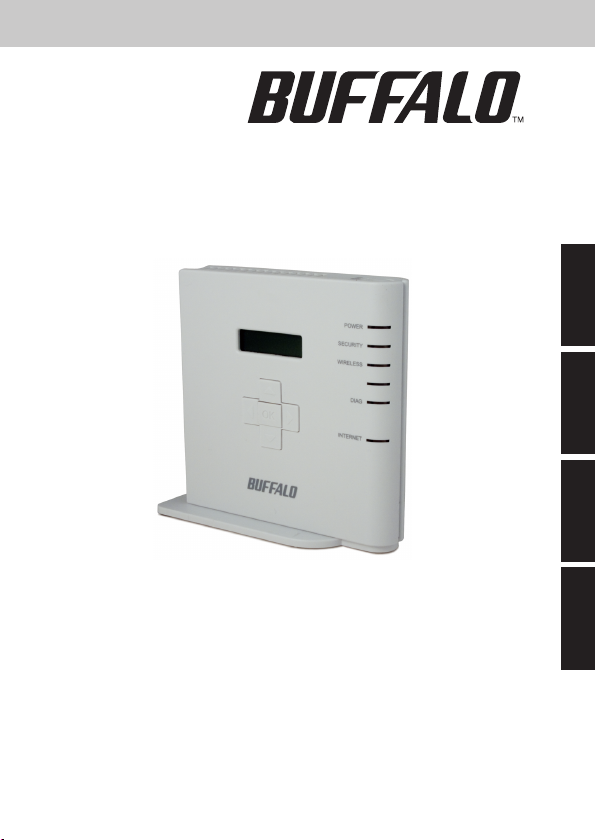
WCA-G
Wi-Fi Gamers
QUICK SETUP GUIDE
www.bualotech.com
English
简
体
中
文
ⅺ
㋤
ʑ
ᄽ
㢧
Ⴘ
⣿
Page 2
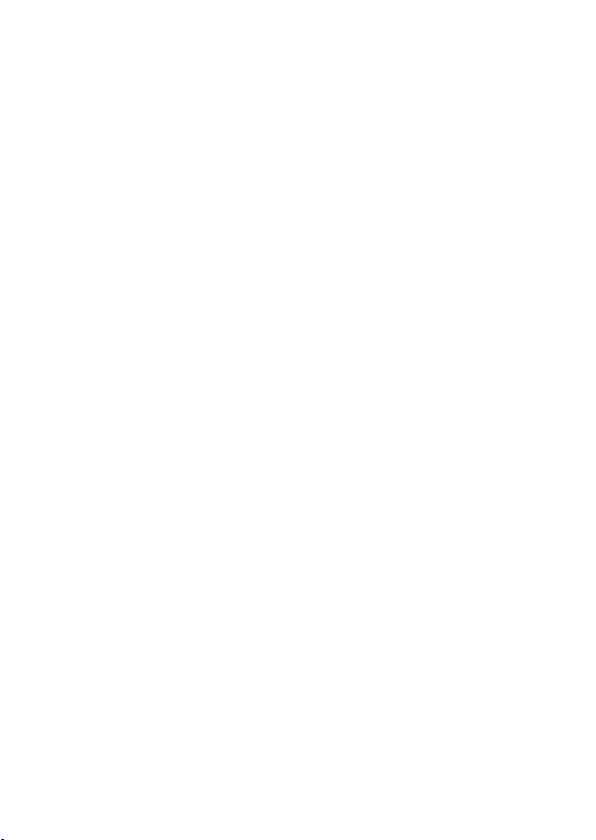
Page 3
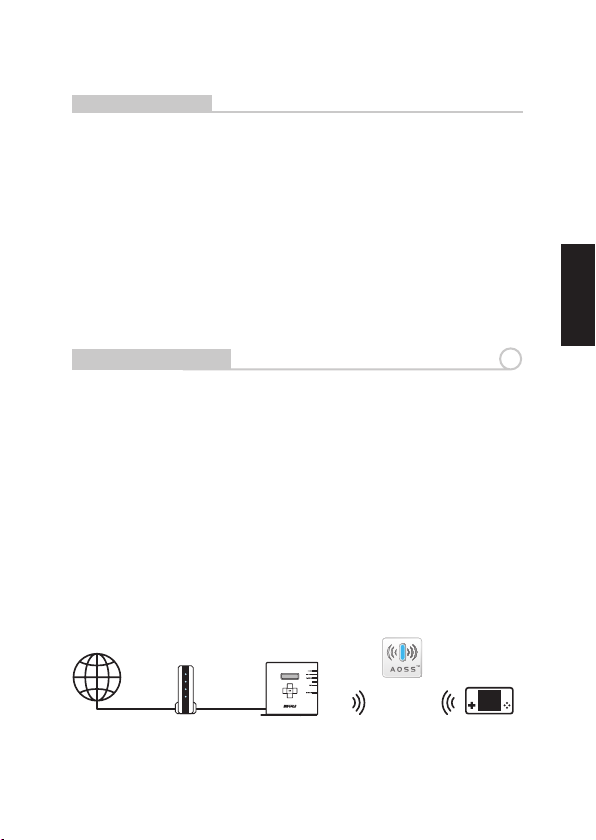
Bualo Wi-Fi Gamers Access Point (WCA-G)
Package Contents
Thank you for purchasing a Bualo Wi-Fi Gamers Access Point.
Package contents includes:
• WCA-G Wi-Fi Gamers
• Base for horizontal placement
• CAT5 LAN cable
• AC Adapter
• Manual
• Warranty Statement
English
Introduction
1
The Bualo Wi-Fi Gamers is an access point. It connects game consoles to the
Internet wirelessly. It's designed to be connected to an existing router. When
plugged into an existing router, the WiFi Gamer makes it very simple to
connect your Nintendo DS®, Sony PSP® or PLAYSTATION®3 wirelessly.
The Wi-Fi Gamers supports AOSS™ automatic wireless conguration.
This product is a wireless LAN access point, designed for use with AOSS
compatible devices such as game consoles. For connecting PCs and other
digital appliances, please use the AirStation series of wireless router/APs.
This product is intended for use in infrastructure mode. Ad hoc mode is not
supported.
The Wi-Fi Gamers does not include a router. For best results, connect it to a
router with a rewall, rather than directly to a modem.
The Internet
Fig: 1
Router
WiFi Gamer
(this product)
߈
Game Console
1
Page 4
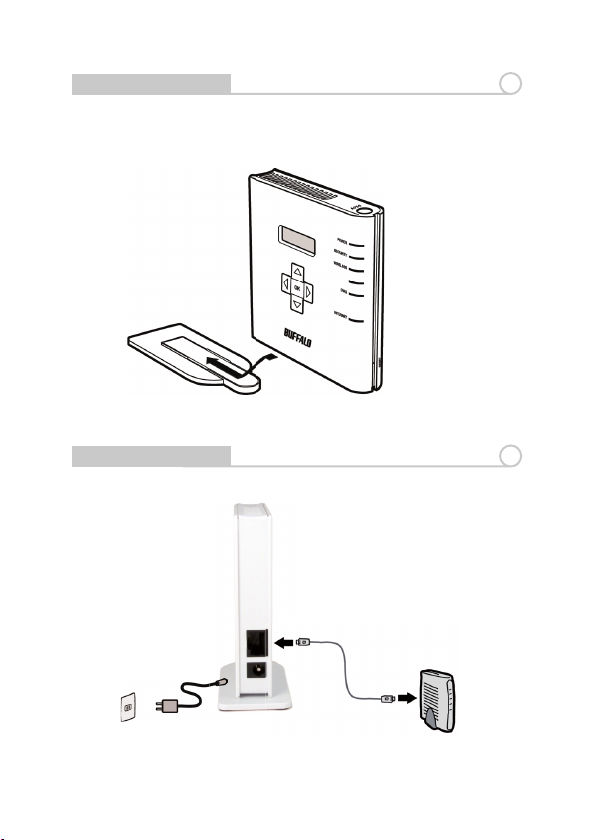
Assembly
For horizontal placement, slide base into end of Wi-Fi Gamers.
Fig: 2
2
Connecting Your Cables
Power to outlet or
Fig: 3 LAN port on router
surge protector
2
3
Page 5
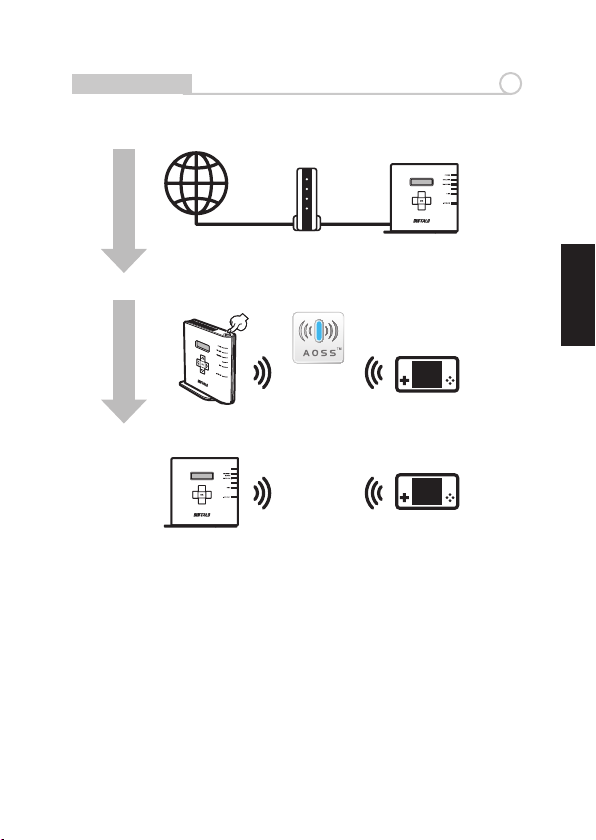
Setup
ԘConnect to a LAN port on your modem or router
4
Internet
Router or Modem
ԙPush the AOSS buttons on both products.
Wi-Fi Gamers
Ԛ Products will auto-congure.
Wi-Fi Gamers
3
Wi-Fi Gamers
English
Game Console
Game Console
Page 6
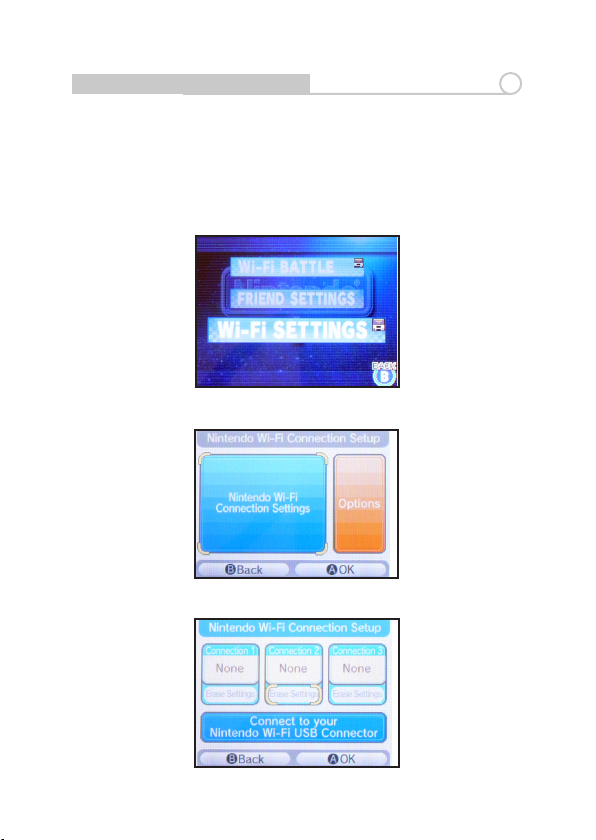
Connecting Your Nintendo DS®
The Nintendo DS® uses seperate wireless connections for each game. You
will need to perform these steps for each game that you play wirelessly. Turn
on your Nintendo DS®. Click on Wi-Fi Settings. The location of this may vary
depending on what game you're in. Fig: 4
Click on Nintendo Wi-Fi Connection Settings. Fig: 5
Click on any of the 3 available connections. Fig: 6
Fig: 4
Fig: 5
5
Fig: 6
4
Page 7
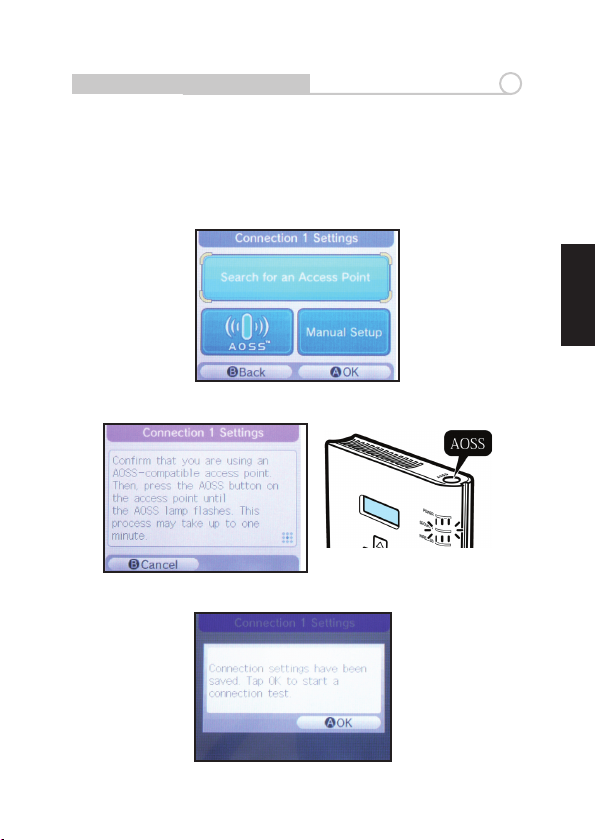
Connecting Your Nintendo DS®
Click on AOSS. Fig: 7
Push the AOSS button on your Wi-Fi Gamers Access Point. Hold it down until
the Security LED begins to ash. Fig: 8
Your Nintendo DS® is now connected to the network. Click OK to run a connection test. Fig: 9
Fig: 7
Fig: 8
5
English
Fig: 9
5
Page 8
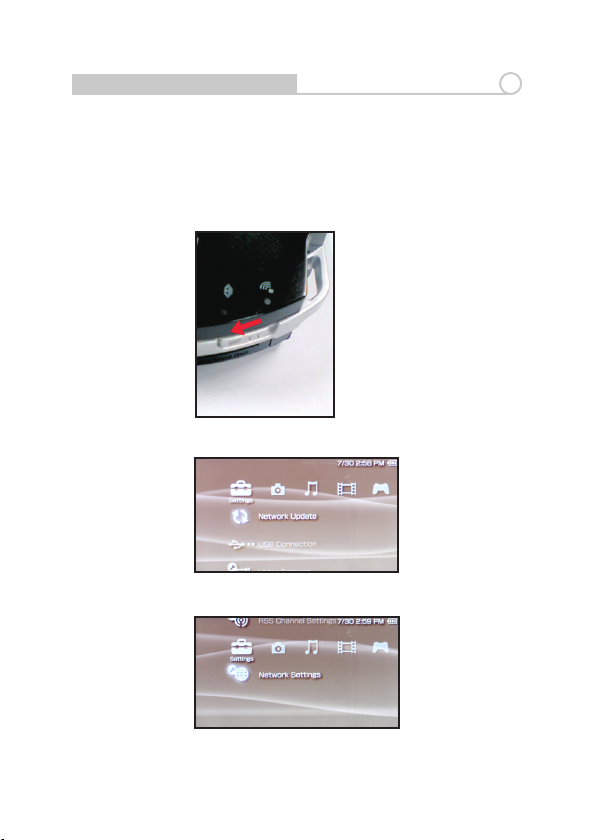
Connecting Your Sony PSP®
6
With your PSP® turned on, move the Wi-Fi switch on the left-side up, to the on
position, to turn on Wi-Fi functionality. Fig: 10
PSP rmware version 2.0 or later is required to use AOSS. Update your PSP
rmware if necessary. Fig: 11
Select Network Settings. Fig: 12
Fig: 10
Fig: 11
Fig: 12
6
Page 9
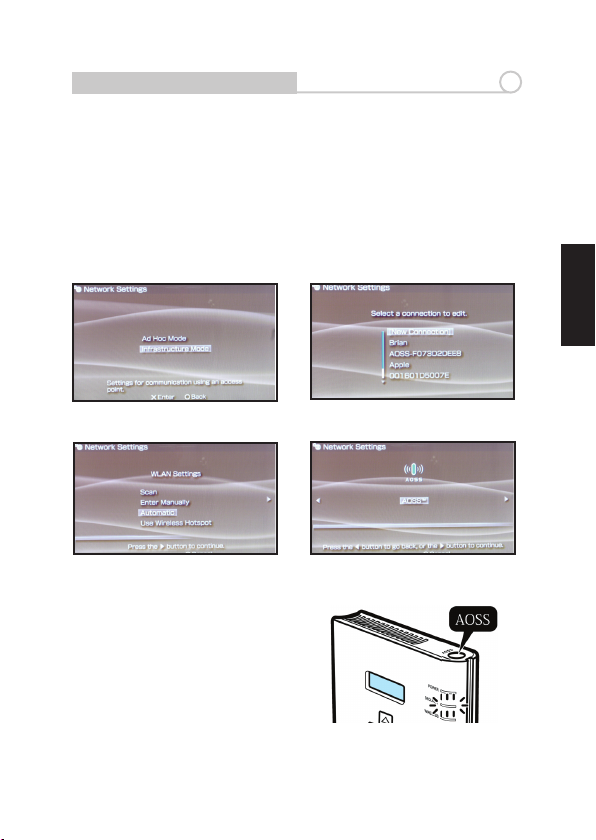
Connecting Your Sony PSP®
6
Choose Infrastructure Mode. Fig: 13
Choose New Connection. Fig: 14
Choose Automatic. Fig: 15
Select AOSS. Push the AOSS button on your Wi-Fi Gamers. Hold it down until
the Security LED begins to ash. Fig: 16
English
Fig: 13
Fig: 15
In about a minute, the devices
will form a secure connection.
Fig: 14
Fig: 16
7
Page 10
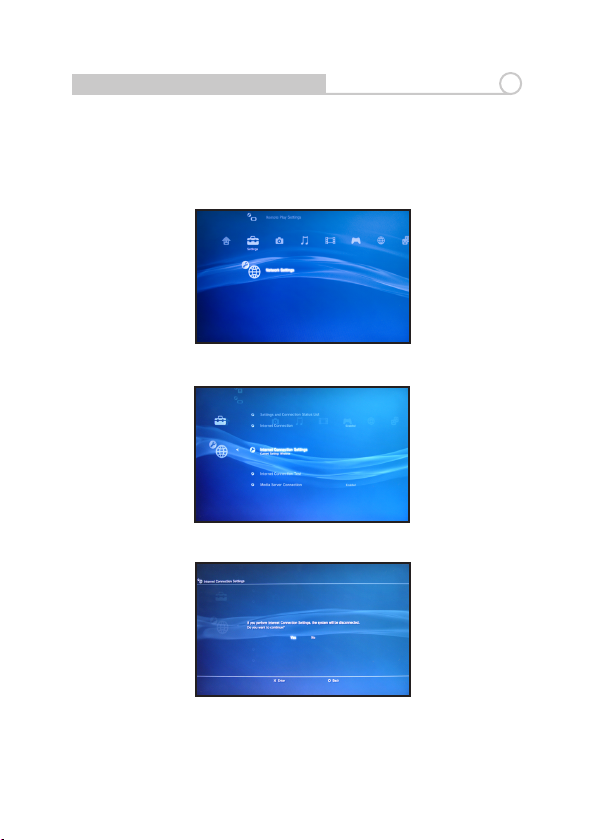
Connecting Your Sony PlayStation 3®
7
Turn on your Playstation 3® without a game inserted and navigate to Network
Settings. Fig: 17
Open Internet Connection Settings. Fig: 18
Select Yes to continue. Fig: 19
Fig: 17
Fig: 18
Fig: 19
8
Page 11
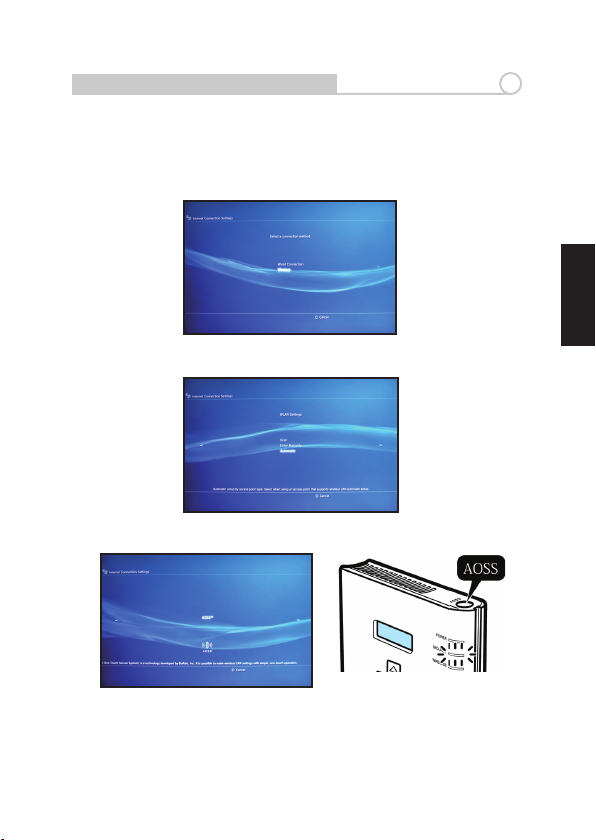
Connecting Your Sony Playstation 3®
Choose Wireless. Fig: 20
Choose Automatic. Fig: 21
Press the "X" button on your controller to initiate AOSS. Push the AOSS
button on your Wi-Fi Gamers. Hold it down until the Security LED begins to
ash. Fig: 22
Fig: 20
Fig: 21
7
English
Fig: 22
In about a minute, the devices
will form a secure connection.
9
Page 12

LCD Display
The LCD display on the side of the Wi-Fi Gamers lets you view basic system
information or update your access point. Fig: 23
Fig: 23
Use the control arrows to move through the information available on the
display. Fig: 24
8
Fig: 24
To change the language of the LCD display on the device, click on the “Language” option and make your selection.
10
Page 13
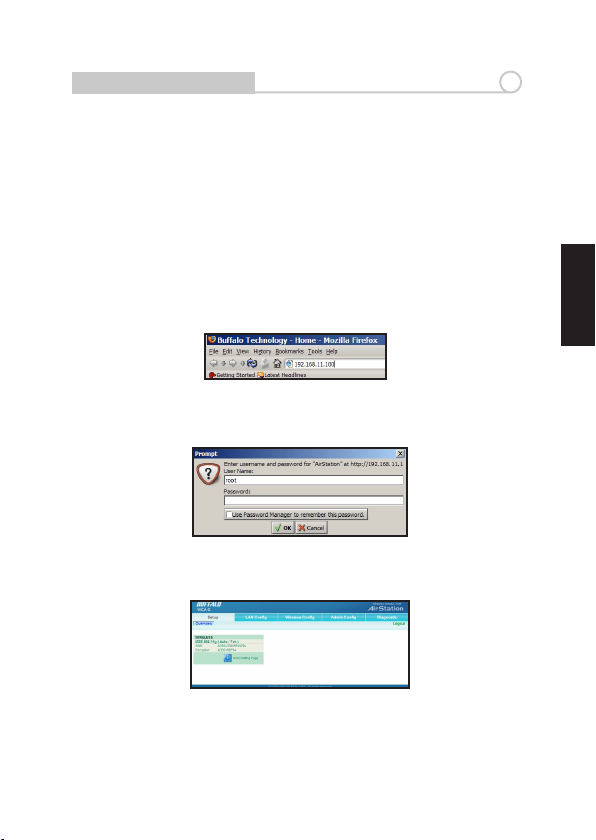
Manual Conguration
It is possible to manually congure the Wi-Fi Gamers using the web-based
conguration utility. Enter the IP address of the Wi-Fi Gamers Access Point
into a browser on a computer connected to the same network as the Wi-Fi
Gamers. The default IP address of the Wi-Fi Gamers is 192.168.11.100, but it
may be dierent if your router has assigned it an address with DHCP. You can
always get the current IP address from the LCD display. Fig: 25
By default, the user name is "root" and the password is blank. Fig: 26
Click on catagories and submenu tabs at the top of the page to explore the
dierent settings options available. Fig: 27
Fig: 25
Fig: 26
9
English
Fig: 27
11
Page 14

Logos and Trademarks
© Bualo Technology UK Ltd., Inc. Bualo Technology, Bualo Technology
logo and AOSS logo are registered trademarks of Bualo Technology UK
Ltd., The names and logos of other companies mentioned herein belong to
their respective owners. “Nintendo” is a registered trademark of Nintendo of
America Inc. Nintendo owns extensive intellectual property rights in all of
its products, including video game systems, game titles, characters, game
software, graphics, artwork, and screen shots. Nintendo also retains rights in
content on Nintendo’s web sites, including articles, artwork, screen shots and
other les. Trademarks and copyrights for third-party games and characters
are owned by the companies that market or license those products. “SONY”
is a registered trademark or Sony Corporation, Inc. Any other product names,
service names or logos of SONY used are trademarks or registered trademarks
of Sony Corporation or any of its aliates.
12
Page 15

WCA-G
Wi-Fi Gamers
快速设置指南
www.bualotech.com
Page 16
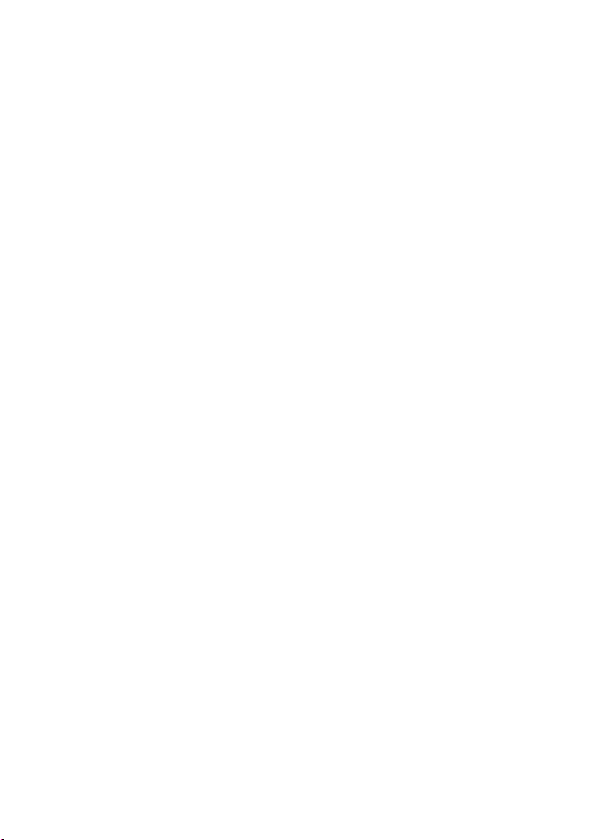
Page 17
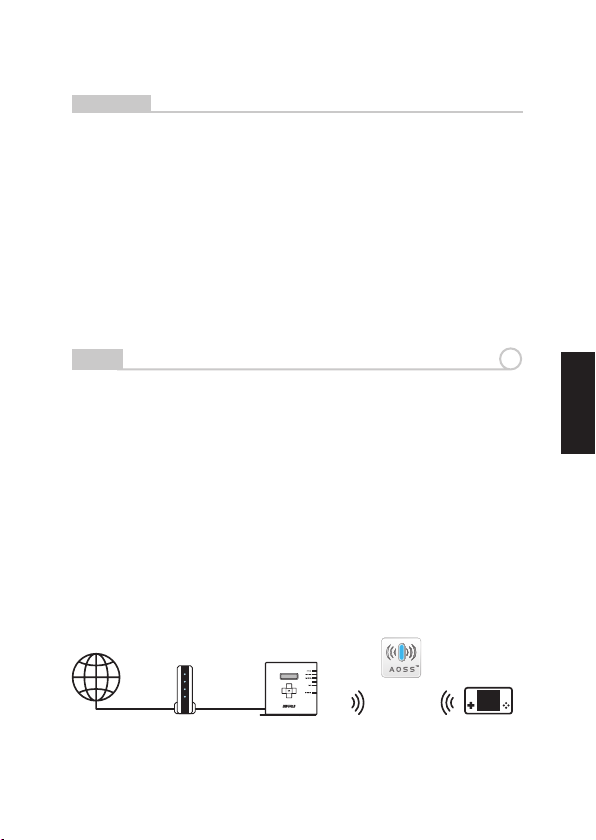
Buffalo Wi-Fi Gamers接入点
(WCA-G)
包装内容
感谢您购买 Buffalo Wi-Fi Gamers 接入点。
包装内容包括:
• WCA-G Wi-Fi Gamers
• 水平放置底座
• 5类网线
• AC 适配器
• 手册
• 质保声明
简介
1
Buffalo Wi-Fi Gamers是一款接入点设备。它能通过无线方式将游戏控制台
连入 Internet。它设计用于连入现有的路由器设备。当将 WiFi Gamer 插入
已有路由器时,能非常简便地通过无线方式与 Nintendo DS®、Sony PSP® 或
PLAYSTATION®3 等设备相连。
Wi-Fi Gamers 支持 AOSS™ 自动无线配置。本产品是一款无线 LAN 接入点
设备,设计用于配合如游戏控制台之类的 AOSS 兼容设备使用。如要连接
计算机或其他数码设备,请使用无线路由器 AirStation 系列/AP。本产品专
门用于基础架构模式。不支持 Ad hoc 模式。
Wi-Fi Gamers 不包括路由器。为取得最佳效果,请将本产品与带有防火墙
的路由器相连,而不是直接与调制解调器相连。
Internet
图:1
路由器
WiFi Gamer
(本产品)
游戏控制台
1
简
体
中
文
Page 18

组装
如要水平放置,请将底座滑入 Wi-Fi Gamers 尾部。
2
图:2
连接线缆
插入电源插座或浪涌
图:3
保护器
3
路由器上LAN端口
2
Page 19

设置
① 连接调制解调器或路由器上的 LAN 端口。
4
Internet
路由器或调制解调器
② 按下两个产品上的 AOSS 按钮。
Wi-Fi Gamers
③ 产品将自动配置。
Wi-Fi Gamers
3
Wi-Fi Gamers
游戏控制台
游戏控制台
简
体
中
文
Page 20

连接 Nintendo DS®
Nintendo DS® 为每个游戏使用单独的无线连接。对于要无线玩的游戏,每
个游戏都需要执行这些步骤。打开 Nintendo DS®。点击“Wi-Fi Settings(
Wi-Fi 设置)”。具体位置可能视您玩的游戏而各异。图:4
点击“Nintendo Wi-Fi Connection Settings(Nintendo Wi-Fi连接设置)”。
图:5
点击可用的3个连接中的任何一个。图:6
图:4
图:5
5
图:6
4
Page 21

连接 Nintendo DS®
点击AOSS。图:7
按下 Wi-Fi Gamers接入点上的AOSS按钮。按住按钮,直至 Security LED 灯
开始闪烁。图:8
Nintendo DS® 现在已连接在网络上。点击OK,运行连接测试。图:9
5
图:8
图:7
图:9
简
体
中
文
5
Page 22

连接 Sony PSP®
在 PSP® 开启状态下,将左侧Wi-Fi 开关向上推至开位置,开启Wi-Fi功
能。图:10
使用 AOSS 需要 PSP 固件版本 2.0 或更高版本。如果必要,升级您的 PSP
固件。图:11
选择“Network Settings(网络设置)”。图:12
图:10
图:11
6
图:12
6
Page 23

连接 Sony PSP®
选择“Infrastructure Mode(基础架构模式)”。图:13
选择“New Connection(新连接)”。图:14
选择“Automatic(自动)”。图:15
选择 AOSS。按下 Wi-Fi Gamers 上的 AOSS 按钮。
按住按钮,直至 Security LED 灯开始闪烁。图:16
图:13
图:14
6
简
体
中
文
图:15
大约1分钟内,设备将建成安全连
接。
图:16
7
Page 24

连接 Sony PlayStation 3®
在未插入游戏时打开 Playstation 3® ,然后转至“Network Settings”(网络
设置)。图:17
打开“Internet Connection Settings(Internet 连接设置)”。图:18
选择“Yes(是)”继续。图:19
图:17
图:18
7
图:19
8
Page 25

连接 Sony PlayStation 3®
选择“Wireless(无线)”。图:20
选择“Automatic(自动)”。图:21
按下控制器上的“X”按钮,初始化 AOSS。按下 Wi-Fi Gamers 上的AOSS
按钮。按住按钮,直至 Security LED 灯开始闪烁。图:22
图:20
图:21
7
简
体
中
文
图:22
大约1分钟内,设备将建立安全连
接。
9
Page 26

LCD 显示屏
Wi-Fi Gamers 上的 LCD 显示屏便于您查看基本系统信息或升级您的接入
点。图:23
图:23
使用控制箭头移动显示屏上的信息。图:24
8
图:24
要更改设备LCD显示屏上的语言,点击“Language(语言)”选项,选择
您所需要的语言。
10
Page 27

手动配置
通过基于 web 的配置程序可手动配置 Wi-Fi Gamers。在计算机浏览器中输
入Wi-Fi Gamers 接入点的IP地址,但该计算机需与 Wi-Fi Gamers连接至相
同网络。
Wi-Fi Gamers 的默认 IP 地址是 192.168.11.100。如果您的路由器已经对其分
配了 DHCP 地址,该地址可能不同。您总是可以从 LCD 显示器上获得当
前的IP地址。图:25
默认下,用户名是“root”,密码为空。图:26
点击页面顶部的“catagories(类别)”和“submenu(子菜单)”选项
卡,查看不同设置选项。图:27
9
图:25
图:26
图:27
简
体
中
文
11
Page 28

标志和商标
© Buffalo Technology UK Ltd., Inc. Buffalo Technology、Buffalo Technology 标
志和 AOSS 标志是 Buffalo Technology UK Ltd. 的注册商标。本文提到的其
他名称和标志归其各自拥有者所有。
“Nintendo”是 Nintendo of America Inc.的注册商标。Nintendo 对其所有
产品(包括视频游戏系统、游戏名称、角色、游戏软件、图形、图片和截
屏)具有全面的知识产权。
Nintendo 同时保留对 Nintendo 网站内容的权利,包括文章、图片、截屏
和其他文件。第三方游戏和角色的商标和版权归经销或许可这些产品的
公司所有。
“SONY”是 Sony Corporation, Inc.的注册商标。使用的任何其他SONY 产
品名称、服务名称或标志是 Sony Corporation 或其任何下属机构的商标或
注册商标。
12
Page 29

WCA-G
Wi-Fi Gamers
൬Ⳍમ⡶྆֡
www.bualotech.com
ⅺ
㋤
ʑ
ᄽ
Page 30

Page 31

Buffalo Wi-Fi Gamers Access Point
(WCA-G)
ծ⡶ҙૌ
⨀෨⫵⫀Buffalo Wi-Fi Gamers Access Pointȯ
ծ⡶ҙૌծŘ
ƣWCA-G Wi-Fi Gamers
ƣᖛ౹ᄍ⇦ಎಚ
ƣCAT5 LANℬ
ƣAC ⩐ࣱݽ
ƣ༆ҩ
ƣΎ⨢ሬ
˛
1
Buffalo Wi-Fi Gamersᣅᤀℬࡣ߸⎔Ŋ⋱ⲿ⳧ᤀℬℐ⭰૽ⳤᑨⳐʀℐも
ℐ⭰ȯᑨˇרⳐሷ᱿⭰᮫ݽȯတʀሷ᱿⭰᮫ݽരŊWiFi Gamer⋱
܈߸˫ᤀℬᅞೣⳐʀ෨᱿Nintendo DS®ȮSony PSP® PLAYSTATION®3ȯ
Wi-Fi GamersᄄိAOSS™⎊Ւᤀℬ⥑હȯᮟٴᣅᤀℬLANࡣ߸שŊ૾ᮢ
ᅠⳐૌAOSS᱿⡶⇦Ŋ⨽ⳤᑨȯⳐヅ〉דҢ˟ᄲヅᆹŊ⦼
ᮢAirStation₇Ӭᤀℬ⭰᮫ݽōAPȯᮟٴ⳺ᮢᅠࡣḞ⥑ᑁೣŊʃᄄ
ိAd hocᑁೣȯ
Wi-Fi Gamersʃծؐ⭰᮫ݽȯ⦼૽Wi-Fi Gamers⎏Јሷ〾ᢜᦷ᱿⭰᮫ݽ
Ŋ≟ʀᄲჇᑨŊר᪀വሱⳐℬᄓኞȯ
網際網路
ߧŘ1
路由器
WiFi Gamer
(本產品)
遊戲機
1
ⅺ
㋤
ʑ
ᄽ
Page 32

ⶪ˴2
⦼૽ಎಚҘ Wi-Fi Gamers ᖛ౹ᑲᄍᮟٴȯ
2
ߧŘ2
ℬ
ヅ⎏ヅတಚⴍチ
ߧŘ3 ⭰᮫ݽʀ᱿ LAN ࡎ
Ύ⩂ݽ
2
3
Page 33

⥑હ
① 連上數據機或路由器上的 LAN 埠
4
網際網路
數據機或路由器
② 按下雙方產品的 AOSS 鍵
Wi-Fi Gamers
③ 產品將自動設定。
Wi-Fi Gamers
Wi-Fi Gamers
遊戲機
ⅺ
㋤
遊戲機
ʑ
ᄽ
3
Page 34

⎞ Nintendo DS® Ⳑℬ
Nintendo DS® ᱿ᕓΤⳤᲀᮢ᩸Ἴ᱿ᤀℬⳐℬᅞೣȯᕓΤ˫ᤀℬᅞೣ
߱᪨᱿ⳤⵣൕㅱࡠ⠗˫ʁᔎ㊾ȯۓNintendo DS®ȯྈɺʁWi-Fi Settings (ᤀℬ⥑હ)ȯᔍ⥑હ᱿⇦⣶ⳤ≟ሷʃȯߧŘ4
ྈɺʁ Nintendo Wi-Fi Connection Settings (Nintendo Wi-FiⳐℬ⥑
હ)ȯߧŘ5
ⴆႹ3ỚרᮢⳐℬʑ᱿˶ɺⴆㅮŊᤋരྈɺʁȯߧŘ6
ߧŘ4
ߧŘ5
5
ߧŘ6
4
Page 35

⎞ Nintendo DS® Ⳑℬ
ྈɺʁ AOSSȯߧŘ7
ྈʁ Wi-Fi Gamers Access Point ᱿ AOSS ⼫ȯ⦼ྈᔍ⼫Ŋ᳅ӷ
Security LED ᥨআᦗᣅᔋȯߧŘ8
෨᱿ Nintendo DS® ֯Ⳑʀℐ⭰ȯྈɺʁOK (હ) Ⳗ⠗Ⳑℬᛵ⥶ȯ
ߧŘ9
ߧŘ7
ߧŘ8
5
ⅺ
㋤
ʑ
ᄽ
ߧŘ9
5
Page 36

⎞ Sony PSP® Ⳑℬ
ۓPSP® രŊ⦼૽ఢϳ᱿Wi-Fi〦ʀẼՒ⎏ۓ⇦Ŋ Wi-FiԼ⋱
ۓȯߧŘ10
ㅊ㋤ᦹᣅ2.0ʠരᦹ᱿ PSP ൕㅱᮢ AOSSȯ⦼⣶ト⣬ሩᅘ PSP ㅊ
㋤ȯߧŘ11
ⴆႹ Network Settings (ℐ⭰⥑હ)ȯߧŘ12
ߧŘ10
ߧŘ11
6
ߧŘ12
6
Page 37

⎞ Sony PSP® Ⳑℬ
ⴆႹ Infrastructure ModeȯߧŘ13
ⴆႹ New Connection (ᅘ࣑Ⳑℬ)ȯߧŘ14
ⴆႹ Automatic (⎊Ւ)ȯߧŘ15
ⴆႹ AOSSȯྈʁ Wi-Fi Gamers ᱿ AOSS ⼫ȯ
⦼ྈᔍ⼫Ŋ᳅ӷ Security LED ᥨআᦗᣅᔋȯߧŘ16
6
ߧŘ13
ߧŘ15
߱₎1Ӡ⾝ҙŊ⡶⇦͵ሳ૪ર
ໞⳐℬȯ
ߧŘ14
ⅺ
㋤
ʑ
ᄽ
ߧŘ16
7
Page 38

⎞ Sony PlayStation 3® Ⳑℬ
߱ Playstation 3® ҙᤀⳤ᱿ᗼʁۓ Playstation 3®Ŋᤋരᡕ⤍⎏
Network Settings (ℐ⭰⥑હ)ȯߧŘ17
ۓ Internet Connection Settings (ℐもℐ⭰Ⳑℬ⥑હ)ȯߧŘ18
ⴆႹ Yes (ᆯ) ↧↲ȯߧŘ19
ߧŘ17
ߧŘ18
7
ߧŘ19
8
Page 39

⎞ Sony PlayStation 3® Ⳑℬ
ⴆႹ Wireless (ᤀℬ)ȯߧŘ20
ⴆႹ Automatic (⎊Ւ)ȯߧŘ21
ྈʁӼ༴༆ʀ᱿ơXƢ⼫Ӯջ AOSSȯྈʁ Wi-Fi Gamers ᱿ AOSS
⼫ȯ⦼ྈᔍ⼫Ŋ᳅ӷ Security LED ᥨআᦗᣅᔋȯߧŘ22
ߧŘ20
ߧŘ21
7
ⅺ
㋤
ʑ
ᄽ
ߧŘ22
߱₎1Ӡ⾝ҙŊ⡶⇦͵ሳ૪ર
ໞⳐℬȯ
9
Page 40

LCD ㆴḻݽ
LCD ㆴḻݽᅠ Wi-Fi Gamers ᱿ϳㄇŊר⩕෨ው᳖ࡣ₇⫏⤻ሩᅘ
ᤀℬࡣ߸שȯߧ23Ř
ߧŘ23
ᮢӼᅞ⼫ᡕ⤍ㆴḻݽʀ᱿⫏⤻ȯߧŘ24
8
ߧŘ24
ྈɺʁơLanguage (⦝⤵)Ƣⴆㅮ֯ר⩐ሩ LCD ᱿ㆴḻ⦝⤵ŊⴆႹ෨⣬
᱿⦝⤵ȯ
10
Page 41

༆Ւ⥑હ
෨רᮢℐ⭰⥑હҝᮢỄೣ༆Ւ⥑હ Wi-Fi Gamersȯ૽ Wi-Fi Gamers
Access Point ᱿ IP ߽ⱚҘⳐℐ⭰᱿ヅ〉ȯ
Wi-Fi Gamers᱿ㅷ⥑IP߽ᣅ192.168.11.100Ŋኞ෨᱿⭰᮫ݽ྆
હؐDHCP᱿߽ŊWi-Fi Gamers᱿߽ר⋱ሳሷʃȯ෨רらᆹው᳖
LCDㆴḻݽ༪ӛᲿԊᮢ᱿IP߽ȯߧŘ25
ᮢ≛ờㅷ⥑ᣅơrootƢŊԅΎᮽἇᱺ᱿ȯߧ26Ř
⦼ྈɺʁᲿ⻞ד⥿ㅪㄇʀᅞ᱿ઈԼ⋱ᐻ ᡕ⤍ʃ᱿רᮢⴆㅮ⥑હȯ
ߧŘ27
ߧŘ25
ߧŘ26
9
ⅺ
㋤
ʑ
ᄽ
ߧŘ27
11
Page 42

ᐻ⨯⎞ۄᐻ
© Buffalo Technology UK Ltd., Inc.
Buffalo TechnologyȮBuffalo TechnologyדAOSSᐻ⨯ᆯBuffalo Technology UK Ltd.᱿⥘ҩۄᐻȯᄽⲩʠҢ˟ҝờ⎞ᐻ⨯׳⎊଼ᅠ
Ңሷ≛ȯ
ơNintendoƢᆯNintendo of America Inc. ᱿⥘ҩۄᐻȯNintendo ߱Ң
ሷᮟٴʀႴሷ᳷᱿ᇜ⪮ᮟᓏŊծヅ⣶ⳤᑨȮⳤٴȮ⤑⏨Ȯ
ⳤⰖ㋤ȮߧഐȮတߧדᯉㄇკߧȯ
NintendoˇΎᮽҢℐἿʀҙૌ᱿ᓏӴŊծۄٴȮတߧȮᯉㄇკߧדҢ˟
ᒆጊȯ֠Իೇۄⳤ⎞⤑⏨᱿ۄᐻُ┮ᓏࠀ᮫⠗⺨࿙ᓏⳆˀᮟٴ᱿
ҝሷȯ
ơSONYƢᆯ Sony Corporation, Inc. ᱿⥘ҩۄᐻȯ˶ᮢ᱿ᮟٴ
ờȮሺՖờ Sony ᐻ⨯ࠀᣅ Sony Corporation ˶Ңઈҝ᱿ۄ
ᐻ⥘ҩۄᐻȯ
12
Page 43

WCA-G
Wi-Fi Gamers
㢧
Ⴘ
⣿
↫᳃##⑯ㆣ#ཋ⪿ᠧ
www.bualotech.com
Page 44

Page 45

Exiidor#Zl0Il#Jdphuv#⢬⒃◯#㜷⫃㘃
(WCA-G)
㙳㏯ⴋ#⧴ẇ
Buffalo Wi-Fi Gamers 액세스 포인트를 구입해 주셔서 감사합니다.
패키지 내용물:
• WCA-G Wi-Fi Gamers
• 받침대
• CAT5 LAN 케이블
• AC 어댑터
• 사용 설명서
• 제품 보증서
ⓗཧ
1
Buffalo Wi-Fi Gamers는 게임 콘솔을 무선으로 인터넷에 연결하는 액
세스 포인트이며 기존 라우터(공유기)에 연결할 수 있도록 설계되어 있
습니다. 기존 라우터(공유기)에 연결하는 경우 WiFi Gamers를 사용하
면 Nintendo DS
®
, Sony PSP® 또는 PLAYSTATION®3에 매우 쉽게
무선으로 연결할 수 있습니다.
Wi-Fi Gamers는 AOSS™ 자동 무선 구성을 지원합니다.
이 제품은 게임 콘솔과 같은 AOSS 호환 장치와 함께 사용하도록 설계
된 무선 LAN 액세스 포인트입니다. PC 및 기타 디지털 장비를 연결해
서 사용하는 경우에는 AirStation 시리즈의 무선 라우터(공유기) 또는
AP(액세스 포인트)를 사용하십시오.
이 제품은 인프라스트럭처 모드(Infrastructure Mode)에서 사용하도록
설계되었습니다. 애드혹 모드(Ad Hoc Mode)는 지원하지 않습니다.
Wi-Fi Gamers 에는 라우터가 포함되어 있지 않습니다. 모뎀에 직접 연
결하지 말고 방화벽이 설치된 라우터에 연결하는 것이 좋습니다.
㢧
Ⴘ
⣿
인터넷
그림 1
라우터
WiFi Gamer
(본 제품)
게임 콘솔
1
Page 46

⣿⒓⅟᳷#
수평 설치를 하려면 받침대를 Wi-Fi Gamers 본체의 끝으로 이동하십
시오.
그림 2
2
㉋⪿⅟#⤻
전원 콘센트 또는 전원
그림 3 라우터(공유기)의 LAN
안전 장치
포트
2
3
Page 47

⑯ㆣ
① 모뎀 또는 라우터(공유기)의 LAN 포트에 연결하십시오.
4
인터넷
라우터(공유기) 또는 모뎀
② 두 제품에 있는 AOSS를 누르십시오.
Wi-Fi Gamers
③ 제품이 자동으로 구성됩니다.
Wi-Fi Gamers
3
Wi-Fi Gamers
게임 콘솔
게임 콘솔
㢧
Ⴘ
⣿
Page 48

Qlqwhqgr#GV®#⤻
Nintendo DS® 는 게임마다 개별 무선 연결을 사용합니다. 무선으로 실
행하는 각 게임에 대해 다음 단계를 수행해야 합니다. Nintendo DS® 를
켠 다음 Wi-Fi Settings(Wi-Fi 설정)를 클릭하십시오. 이 위치는 게임
에 따라 다를 수 있습니다. 그림: 4
Nintendo Wi-Fi Connection Settings(Nintendo Wi-Fi 연결 설
정)를 클릭하십시오. 그림: 5
3가지 연결 방식 중 하나를 클릭하십시오. 그림: 6
그림 4
그림 5
5
그림 6
4
Page 49

Qlqwhqgr#GV®#⤻
AOSS를 클릭하십시오. 그림: 7
Wi-Fi Gamers 액세스 포인트의 AOSS 버튼을 누르십시오. Security
LED(보안 LED)가 깜박이기 시작할 때까지 계속 누르고 있으십시오.
그림: 8
Nintendo DS® 가 네트워크에 연결되었습니다. OK(확인)를 눌러 연결
테스트를 실행하십시오. 그림: 9
그림 7
5
그림 8
㢧
Ⴘ
⣿
그림 9
5
Page 50

Vrq|#SVS®#⤻
PSP®를 켠 상태에서 왼쪽 위의 Wi-Fi 스위치를 On으로 변경하여 WiFi 기능을 켭니다. 그림: 10
AOSS를 사용하려면 PSP 펌웨어 버전 2.0 이상이 필요합니다. 필요한
경우 PSP 펌웨어를 업데이트하십시오. 그림: 11
Network Settings(네트워크 설정)를 선택하십시오. 그림: 12
그림 10
그림 11
6
그림 12
6
Page 51

Vrq|#SVS®#⤻
Infrastructure Mode(인프라 모드)를 선택하십시오. 그림: 13
New Connection(새 연결)을 선택하십시오. 그림: 14
Automatic(자동)을 선택하십시오. 그림:154
AOSS를 선택하십시오. Wi-Fi Gamers의 AOSS 버튼을 누르십시오.
Security LED(보안 LED)가 깜박이기 시작할 때까지 계속 누르고 있으
십시오. 그림: 16
6
그림 13
그림 15
1분 정도 후에 보안 연결이 됩니다.
그림 14
그림 16
㢧
Ⴘ
⣿
7
Page 52

Vrq|#Sod|Vwdwlrq#6®#⤻
게임을 삽입하지 않은 상태에서 Playstation 3®을 켠 다음 Network
Settings(네트워크 설정)로 이동하십시오. 그림: 17
Internet Connection Settings(인터넷 연결 설정)를 여십시오. 그림:
18
계속하려면 Yes(예)를 선택하십시오. 그림: 19
그림 17
그림 18
7
그림 19
8
Page 53

Vrq|#Sod|vwdwlrq#6®#⤻
Wireless(무선)를 선택하십시오. 그림 20→그림: 20
Automatic(자동)을 선택하십시오. 그림: 21
컨트롤러에 있는 "X" 버튼을 눌러 AOSS를 시작하십시오. Wi-Fi
Gamers의 AOSS 버튼을 누르십시오. Security LED(보안 LED)가 깜
박이기 시작할 때까지 계속 누르고 있으십시오. 그림: 22
그림 20
그림 21
7
㢧
Ⴘ
⣿
그림 22
1분 정도 후에 보안 연결이 됩니다.
9
Page 54

OFG#ᡟ◯㡗᭓⪿
Wi-Fi Gamers 측면의 LCD 디스플레이에서 기본 시스템 정보를 보거
나 액세스 포인트를 업데이트할 수 있습니다. 그림:23
그림 23
제어 화살표를 사용하여 디스플레이 정보 항목을 이동할 수 있습니다.
그림:24
8
그림 24
해당 장치의 LCD 디스플레이 언어를 변경하려면 "Language(언어)" 옵
션을 클릭한 다음 원하는 언어를 선택하십시오.
10
Page 55

╣ᜤ#Ⴗ⑼
9
웹 기반 구성 유틸리티를 사용하여 Wi-Fi Gamers 를 수동으로 구성할
수 있습니다. Wi-Fi Gamers 와 같은 네트워크에 연결된 컴퓨터에서 브
라우저에 Wi-Fi Gamers 액세스 포인트의 IP 주소를 입력하십시오.
Wi-Fi Gamers 의 기본 IP 주소는 192.168.11.100이지만 라우터에서
DHCP를 사용하여 주소를 할당한 경우에는 다를 수 있습니다. LCD 디
스플레이에서 항상 현재 IP 주소를 확인할 수 있습니다. 그림: 25
기본적으로 사용자 이름은 "root"이며 암호는 비워 있습니다. 그림: 26
페이지 위쪽에 있는 범주와 하위 메뉴를 클릭하여 다른 설정 옵션으로
이동할 수 있습니다. 그림: 27
그림 25
그림 26
㢧
Ⴘ
⣿
그림 27
11
Page 56

ᮧါ##␌㞧
1-01
© Buffalo Technology UK Ltd., Inc. Buffalo Technology, Buffalo
Technology 로고 및 AOSS 로고는 Buffalo Technology UK Ltd.의
등록 상표입니다. 여기에서 인용한 다른 회사의 이름 및 로고는 해당 회
사의 자산입니다.
"Nintendo"는 Nintendo of America Inc.의 등록 상표입니다. Nintendo 는 비디오 게임 시스템, 게임 제목, 캐릭터, 게임 소프트웨어, 그래
픽, 아트워크 및 스크린 샷을 포함하여 모든 제품에 대한 광범위한 지적
재산권을 보유하고 있습니다.
Nintendo는 또한 Nintendo 웹 사이트 콘텐츠(예: 기사, 아트워크, 스크
린 샷 및 기타 파일)에 대한 권리를 보유합니다. 타사 게임 및 캐릭터에
대한 상표 및 저작권은 해당 제품을 출시했거나 라이센스를 보유한 회사
의 자산입니다.
"SONY"는 Sony Corporation, Inc.의 등록 상표입니다. 인용된 SONY
의 기타 제품 이름, 서비스 이름 또는 로고는 Sony Corporation 또는 계
열사의 상표 또는 등록 상표입니다.
35010100 ver.01 1-01 C70-002
12
