Page 1
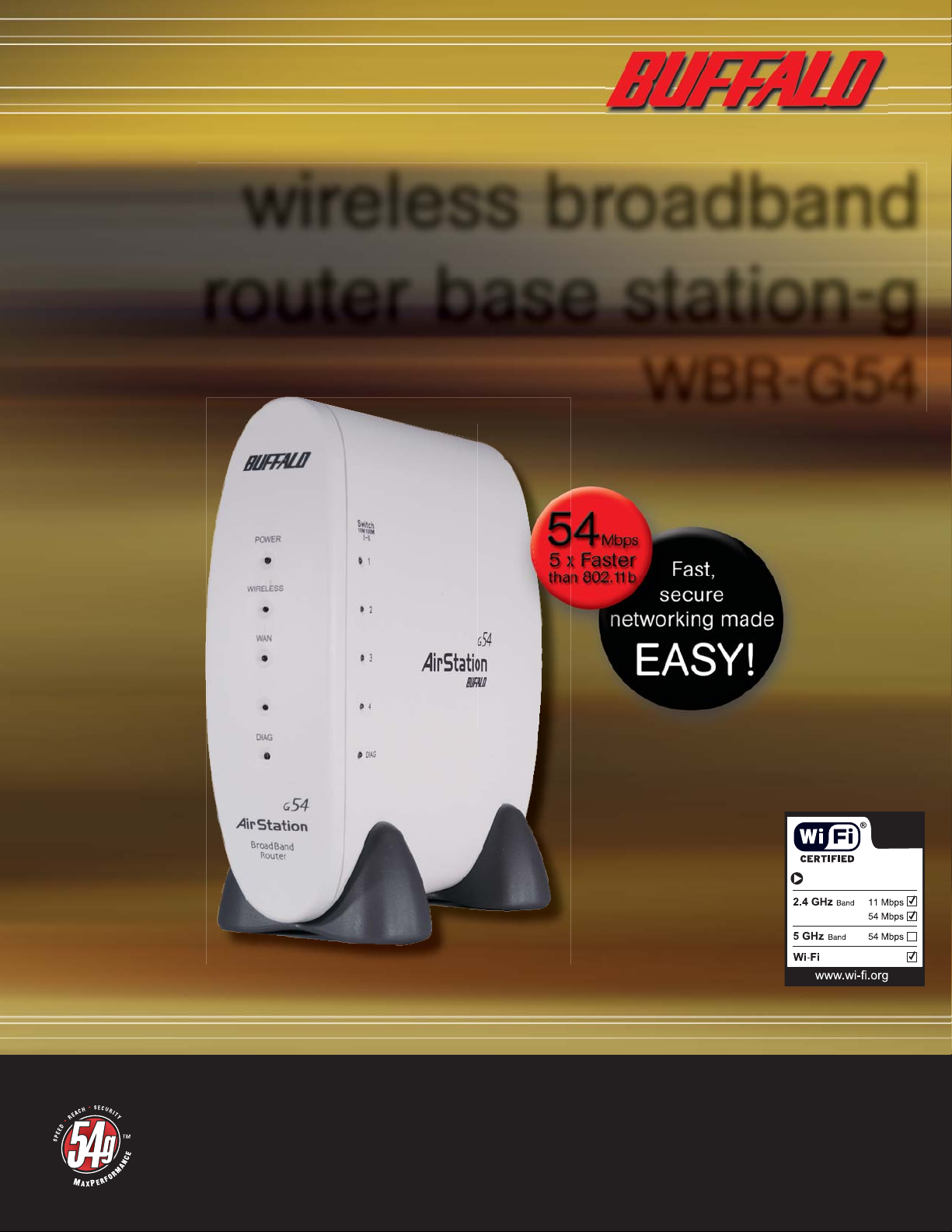
wireless broadband
router base station-g
WBR-G54
User Manual
Interoperable with:
Protected Access
TM
Page 2
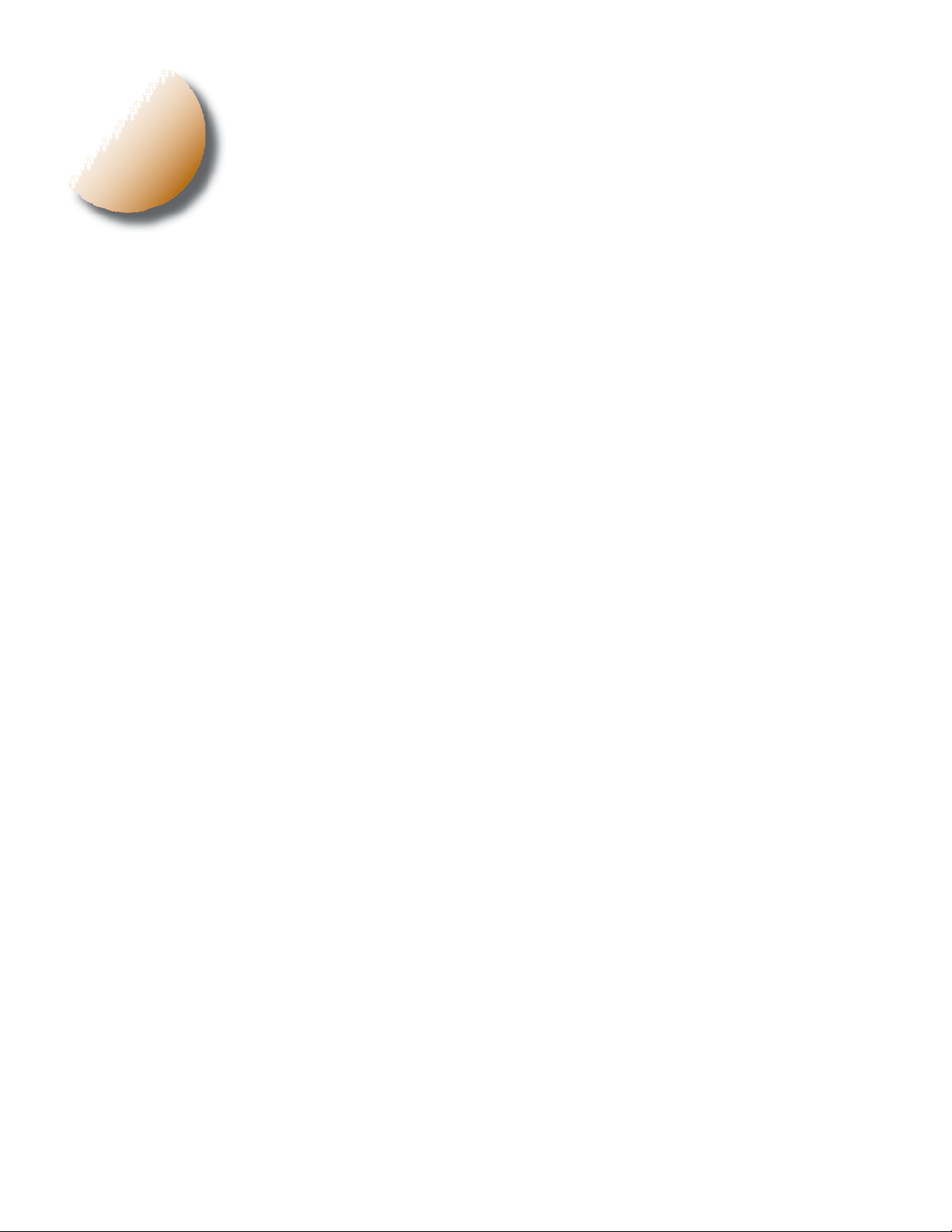
i
Table of Contents
INTRODUCTION . . . . . . . . . . . . . . . . . . . . . . . . . . . . . . . . . . . . . . . 4
1.1 AirStation Broadband Router Base Station (WBR-G54) . . . . . . . . . . . . . . . 4
1.2 AirStation Wireless Network Features . . . . . . . . . . . . . . . . . . . . . . . . . . . . 4
1.3 Home Networking . . . . . . . . . . . . . . . . . . . . . . . . . . . . . . . . . . . . . . . . . . . 5
1.4 SOHO/SMB Networking . . . . . . . . . . . . . . . . . . . . . . . . . . . . . . . . . . . . . . . 5
1.5 System Requirements . . . . . . . . . . . . . . . . . . . . . . . . . . . . . . . . . . . . . . . . . . 5
1.6 AirStation Package Contents . . . . . . . . . . . . . . . . . . . . . . . . . . . . . . . . . . . . 5
1.7 Product Views . . . . . . . . . . . . . . . . . . . . . . . . . . . . . . . . . . . . . . . . . . . . . . . 6
1.8 About the AirStation CD . . . . . . . . . . . . . . . . . . . . . . . . . . . . . . . . . . . . . . 6
INSTALLATION/SETUP . . . . . . . . . . . . . . . . . . . . . . . . . . . . . . . . . 7
2.1 Introduction . . . . . . . . . . . . . . . . . . . . . . . . . . . . . . . . . . . . . . . . . . . . . . . . . 7
2.2 Hardware Installation . . . . . . . . . . . . . . . . . . . . . . . . . . . . . . . . . . . . . . . . . 7
STANDARD SETTINGS . . . . . . . . . . . . . . . . . . . . . . . . . . . . . . . . . 8
3.1 Introduction . . . . . . . . . . . . . . . . . . . . . . . . . . . . . . . . . . . . . . . . . . . . . . . . . 8
3.2 Setup Preparation . . . . . . . . . . . . . . . . . . . . . . . . . . . . . . . . . . . . . . . . . . . . 8
3.3 Setup Overview . . . . . . . . . . . . . . . . . . . . . . . . . . . . . . . . . . . . . . . . . . . . . . 8
3.4 Open the Setup Screen . . . . . . . . . . . . . . . . . . . . . . . . . . . . . . . . . . . . . . . 8
3.5 Enter ISP Information . . . . . . . . . . . . . . . . . . . . . . . . . . . . . . . . . . . . . . . . . . 9
3.5.1 DSL Button . . . . . . . . . . . . . . . . . . . . . . . . . . . . . . . . . . . . . . . . . . . . . . . . 9
3.5.2 CATV Button . . . . . . . . . . . . . . . . . . . . . . . . . . . . . . . . . . . . . . . . . . . . . . . 9
3.5.3 Line Test Tab . . . . . . . . . . . . . . . . . . . . . . . . . . . . . . . . . . . . . . . . . . . . . . 10
3.5.4 Security Tab . . . . . . . . . . . . . . . . . . . . . . . . . . . . . . . . . . . . . . . . . . . . . . . 10
3.5.5 Application Tab . . . . . . . . . . . . . . . . . . . . . . . . . . . . . . . . . . . . . . . . . . . . . 11
ADVANCED SETTINGS . . . . . . . . . . . . . . . . . . . . . . . . . . . . . . . . 11
4.1 LAN Setting. . . . . . . . . . . . . . . . . . . . . . . . . . . . . . . . . . . . . . . . . . . . . . . . . 11
4.1.1 Wireless . . . . . . . . . . . . . . . . . . . . . . . . . . . . . . . . . . . . . . . . . . . . . . . . . . 11
4.1.2 Wireless Security . . . . . . . . . . . . . . . . . . . . . . . . . . . . . . . . . . . . . . . . . . . 12
4.1.3 LAN Port . . . . . . . . . . . . . . . . . . . . . . . . . . . . . . . . . . . . . . . . . . . . . . . . . 14
4.1.4 DHCP Server. . . . . . . . . . . . . . . . . . . . . . . . . . . . . . . . . . . . . . . . . . . . . . 14
4.1.5 Wireless LAN Computer Limitation . . . . . . . . . . . . . . . . . . . . . . . . . . . . 15
4.1.6 WDS . . . . . . . . . . . . . . . . . . . . . . . . . . . . . . . . . . . . . . . . . . . . . . . . . . . . . 15
4.2.1 WAN Port . . . . . . . . . . . . . . . . . . . . . . . . . . . . . . . . . . . . . . . . . . . . . . . . 16
4.2.2 Network WAN . . . . . . . . . . . . . . . . . . . . . . . . . . . . . . . . . . . . . . . . . . . . 17
4.3 Network Setting . . . . . . . . . . . . . . . . . . . . . . . . . . . . . . . . . . . . . . . . . . . . 17
4.3.1 Routing Setup. . . . . . . . . . . . . . . . . . . . . . . . . . . . . . . . . . . . . . . . . . . . . . 17
4.3.2 Address Translation . . . . . . . . . . . . . . . . . . . . . . . . . . . . . . . . . . . . . . . . 18
4.3.3 Packet Filter . . . . . . . . . . . . . . . . . . . . . . . . . . . . . . . . . . . . . . . . . . . . . . 18
4.3.4 Intrusion Detector. . . . . . . . . . . . . . . . . . . . . . . . . . . . . . . . . . . . . . . . . . 20
4.3.5 UPnP . . . . . . . . . . . . . . . . . . . . . . . . . . . . . . . . . . . . . . . . . . . . . . . . . . . . 20
4.4 Management (Network Diagnosis Settings) . . . . . . . . . . . . . . . . . . . . . . . 21
2
WBR-G54 User Manual
Page 3
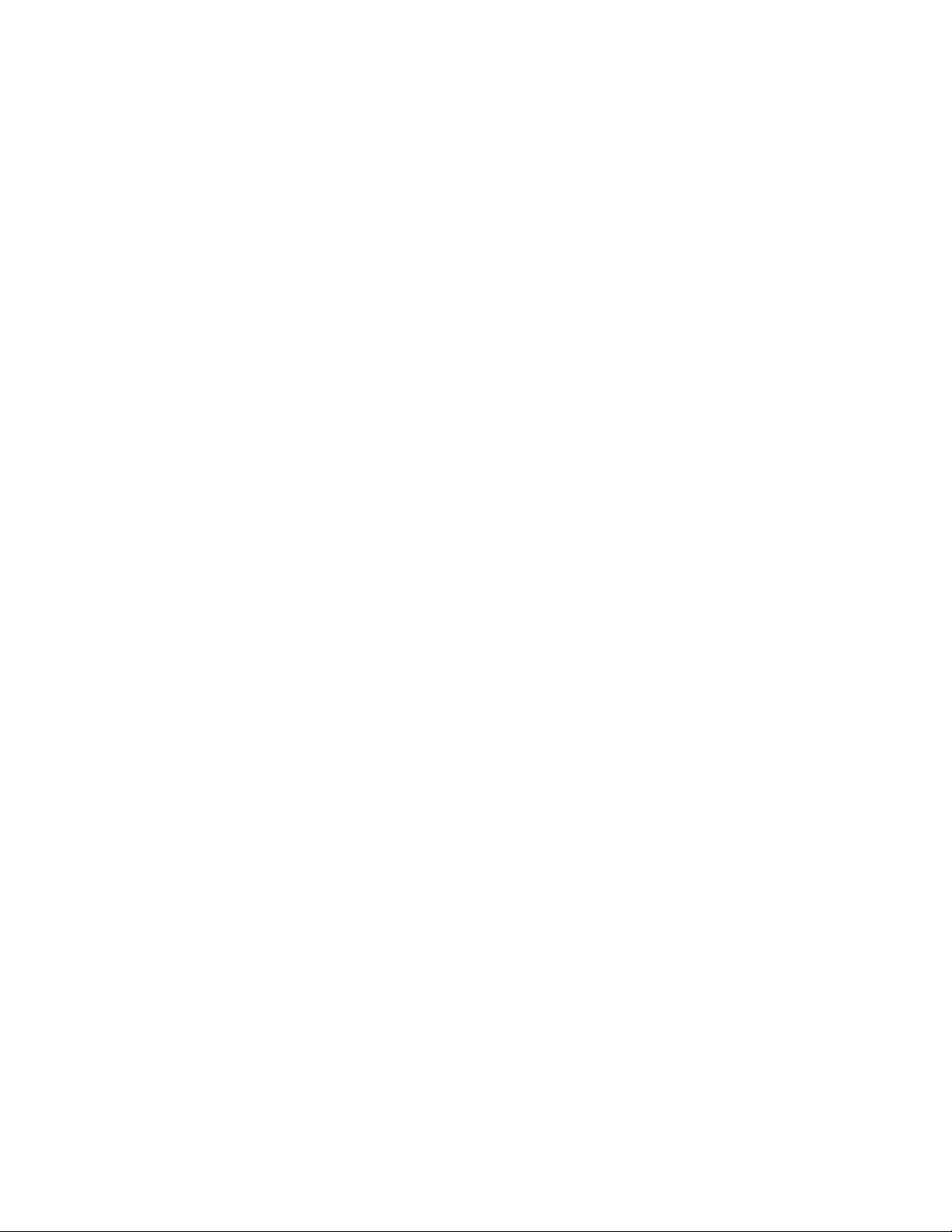
4.4.1 System Information . . . . . . . . . . . . . . . . . . . . . . . . . . . . . . . . . . . . . . . . 20
4.4.2 Name and Password . . . . . . . . . . . . . . . . . . . . . . . . . . . . . . . . . . . . . . . 21
4.4.3 Time setup . . . . . . . . . . . . . . . . . . . . . . . . . . . . . . . . . . . . . . . . . . . . . . . . 21
4.4.4 Transfer Packet Condition . . . . . . . . . . . . . . . . . . . . . . . . . . . . . . . . . . . . 22
4.4.5 Client Monitor . . . . . . . . . . . . . . . . . . . . . . . . . . . . . . . . . . . . . . . . . . . . 22
4.4.6 Ping Test . . . . . . . . . . . . . . . . . . . . . . . . . . . . . . . . . . . . . . . . . . . . . . . . . . 22
4.4.7 Log Information . . . . . . . . . . . . . . . . . . . . . . . . . . . . . . . . . . . . . . . . . . . 22
4.4.8 Syslog Transmitting . . . . . . . . . . . . . . . . . . . . . . . . . . . . . . . . . . . . . . . . . . 23
4.4.9 Save/Restore Settings. . . . . . . . . . . . . . . . . . . . . . . . . . . . . . . . . . . . . . . . 23
4.4.10 Initialization/Reboot. . . . . . . . . . . . . . . . . . . . . . . . . . . . . . . . . . . . . . . . 23
4.4.11 Firmware Update . . . . . . . . . . . . . . . . . . . . . . . . . . . . . . . . . . . . . . . . . 23
4.4.12 Logout . . . . . . . . . . . . . . . . . . . . . . . . . . . . . . . . . . . . . . . . . . . . . . . . . . 23
SPECIFICATIONS . . . . . . . . . . . . . . . . . . . . . . . . . . . . . . . . . . . . . 24
TROUBLESHOOTING . . . . . . . . . . . . . . . . . . . . . . . . . . . . . . . . . . 26
GLOSSARY. . . . . . . . . . . . . . . . . . . . . . . . . . . . . . . . . . . . . . . . . . . . 28
FCC INFORMATION . . . . . . . . . . . . . . . . . . . . . . . . . . . . . . . . . . . 29
WARRANTY INFORMATION . . . . . . . . . . . . . . . . . . . . . . . . . . . 30
CONTACT INFORMATION. . . . . . . . . . . . . . . . . . . . . . . . . . . . . . 30
3
WBR-G54 User Manual
Page 4
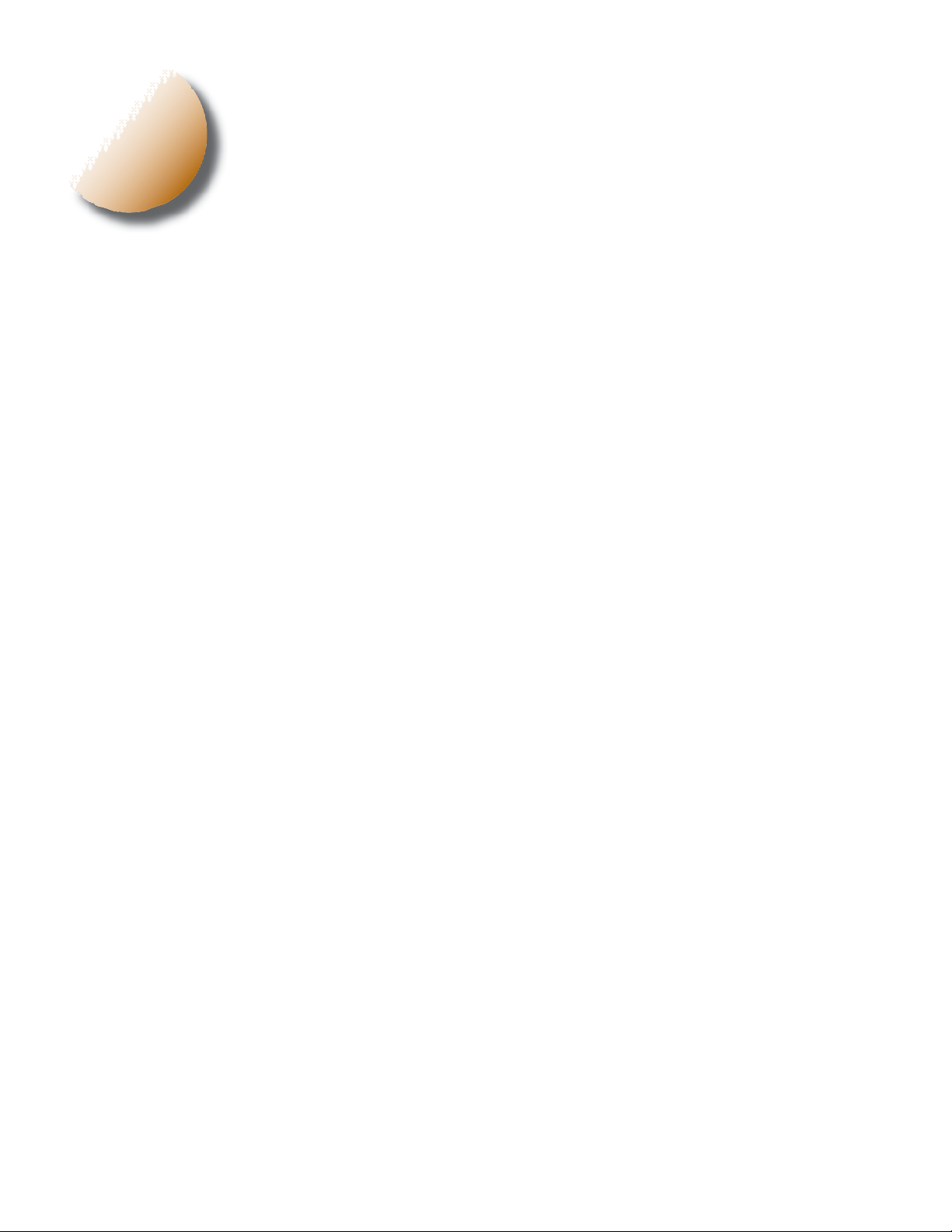
1
Introduction
1.1 AirStation 54Mbps Wireless Broadband Router Base Station
(WBR-G54)
Welcome to AirStation, the easy way to fast wireless networking. This manual introduces you to the high-speed
AirStation 54Mbps Wireless Broadband Router Base Station and will help you connect to your broadband internet
connection quickly.
The high-speed AirStation Broadband Router Base Station (Access Point or AP), is a wireless 4-port router small/
medium business (SMB) network device that complies with the 2.4GHz IEEE 802..11g standard as well as the IEEE
802.11b standard specifi cation on wireless LANs. IEEE 802.11g technology features longer range than IEEE 802.11a
and greater bandwidth with data rates up to 54 Mbps. The AirStation supports enhanced built-in NAT fi rewall func-
tions and is used as a multi-functional link between wired and wireless LAN computers.
Summary of the AirStation WBR-G54 features:
• Wi-Fi™ (Wireless Fidelity) certifi ed by the Wi-Fi Alliance as an 802.11b device. AirStation will communicate with
other IEEE 802.11b/Wi-Fi compliant wireless LAN products.
• Support for Wi-Fi Protected Access™ (WPA), AES, 802.1x, TKIP and WEP.
• Automatic Transmit Rate Select mechanism transmits at speeds of 24, 12, 11, 5.5, 2 and 1 Mbps.
• Supports turbo mode of 36, 48 and up to 54 Mbps.
• DHCP client/server function.
• Auto roaming, supports seamless roaming over multiple channels.
• Auto VPN setup, for secure communications.
• Packet Filtering for eliminating unwanted communications.
• SOHO/SMB routing and fi rewall functions provide a safer private networking environment, including MS NetMeet-
ing and MSN-Messenger.
• Additional Firewall Functions - DMZ, intrusion detection and notifi cation
• Syslog transmits some or all system activities to a central Syslog server.
• Extended range, with optional add-on antennas.
• Auto Media Dependent Interface/Crossover (MDI/X) port, allows connection by standard and crossover CAT5
cables.
• Supports Universal Plug and Play (UPnP).
4
1.2 AirStation Wireless Network Features 1
• Enhanced security features:
- Firewall and DMZ zone functions to prevent unknown intruders.
- Intrusion Detector Firewall (NAT) with a pop-up or email alert warning unwanted attacks.
- Dynamic packet fi ltering function prevents specifi ed ports being open to WAN during periods of non use.
- WPA, AES, 802.1x, TKIP and WEP. WEP for protecting data.
- VPN (IPSec, PPTP and L2TP) pass-through
- Packet monitoring and fi ltering by MAC address, IP address and port.
- PPPoE support
• Buffalo’s easy web interface confi guration
• Broadband router static and dynamic routing methods between WAN and LAN based on updated routing tables.
An economical way to bridge multiple networks.
• Optional external antennas for boosting range and signal quality.
• Improved resistance to environmental conditions.
WBR-G54 User Manual
Page 5
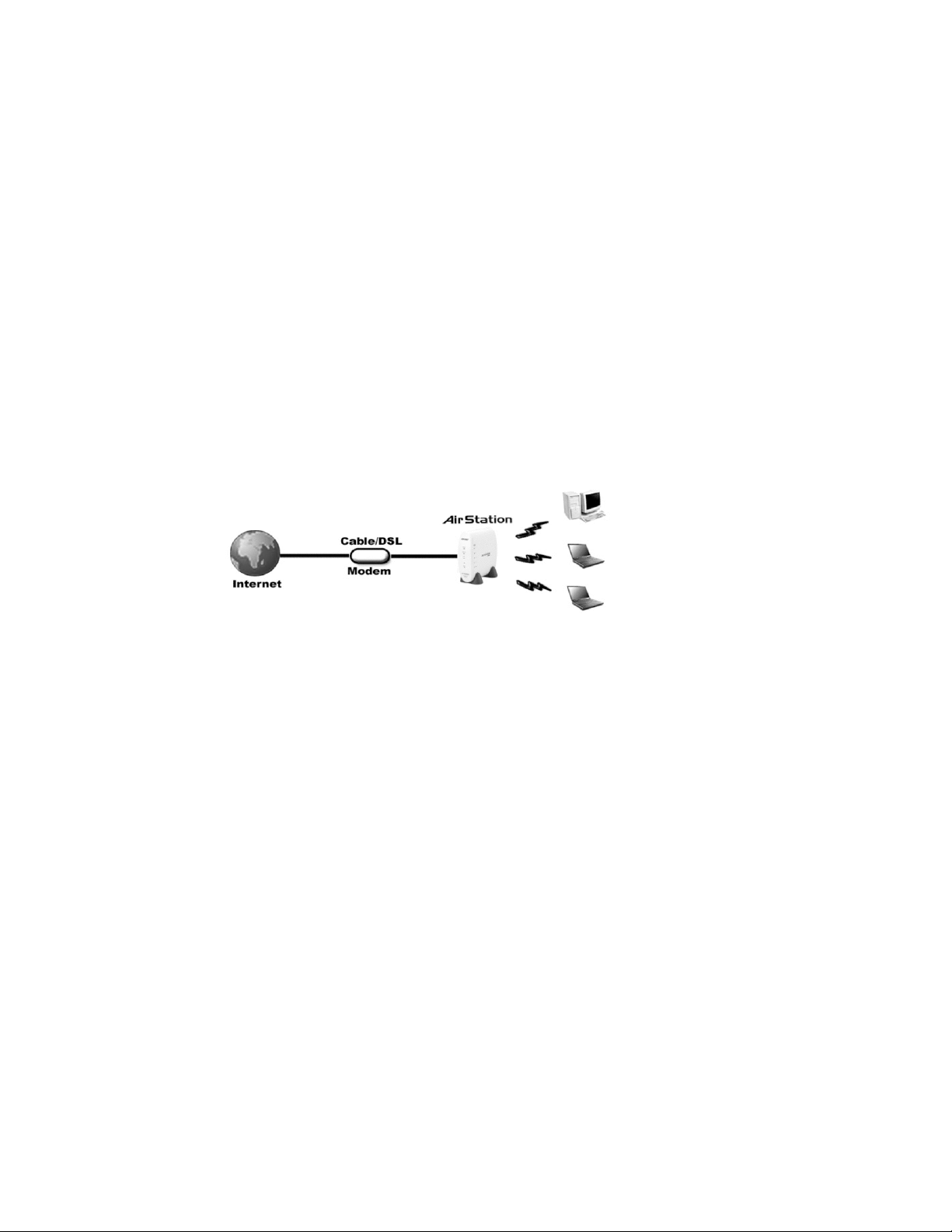
Figure 1.4
SOHO/SMB
Networking
1.3 Home Networking
For the future home entertainment applications that carry hard drives for storing hundreds of titles, IEEE 802.11g
can transmit three channels of CD-quality voice, or DVD-quality video to every room in the home simultaneously.
Buffalo AirStation wireless access points enable sharing broadband by simply connecting the AirStation to a DSL
or CATV modem to:
• Share fi les and printers
• Access and share the Internet
• Share home entertainment system
1
1.4 SOHO/SMB Networking
With high-speed DSL or CATV connections readily available, many users can work effectively from a home offi ce,
connected securely to a corporate network. Buffalo’s solutions are ideal for home networks that require secure,
high-speed access to the corporate LAN. Tools that play an integral part in Buffalo’s solutions include VPN connectivity for secure access to corporate resources, which enable the remote employee to handle information from
clients or coworkers as if they were in the offi ce. IEEE 802.11g technology enables anticipated data intensive ap-
plications such as high security communication and VoIP. Connect the Buffalo AirStation Broadband router AP to a
CATV or DSL modem in order to:
• Share broadband access
• Share fi les and printers
• Bridge between multiple networks and multiple computer platforms
• Provide easy and secure access to home or company networks from remote locations
1.5 System Requirements
• Broadband (High-Speed) Internet connection or existing Local area connection
• Any Wi-Fi (wireless) compatible computer with a Web Browser Internet Explorer or Netscape 4.5 or later.
(Safari 1.0 is supported with Macintosh OS X.2)
Buffalo AirStation software is for:
Windows® 98SE, 2000, Me and XP
1.6 AirStation WBR-G54 Package Contents
The AirStation WBR-G54 package consists of the following items.
1. WBR-G54 Base Station
2. AC adapter and power cable
3. CAT5 LAN cable
4. Utility CD with Manual
5. Warranty Statement
5
WBR-G54 User Manual
Page 6
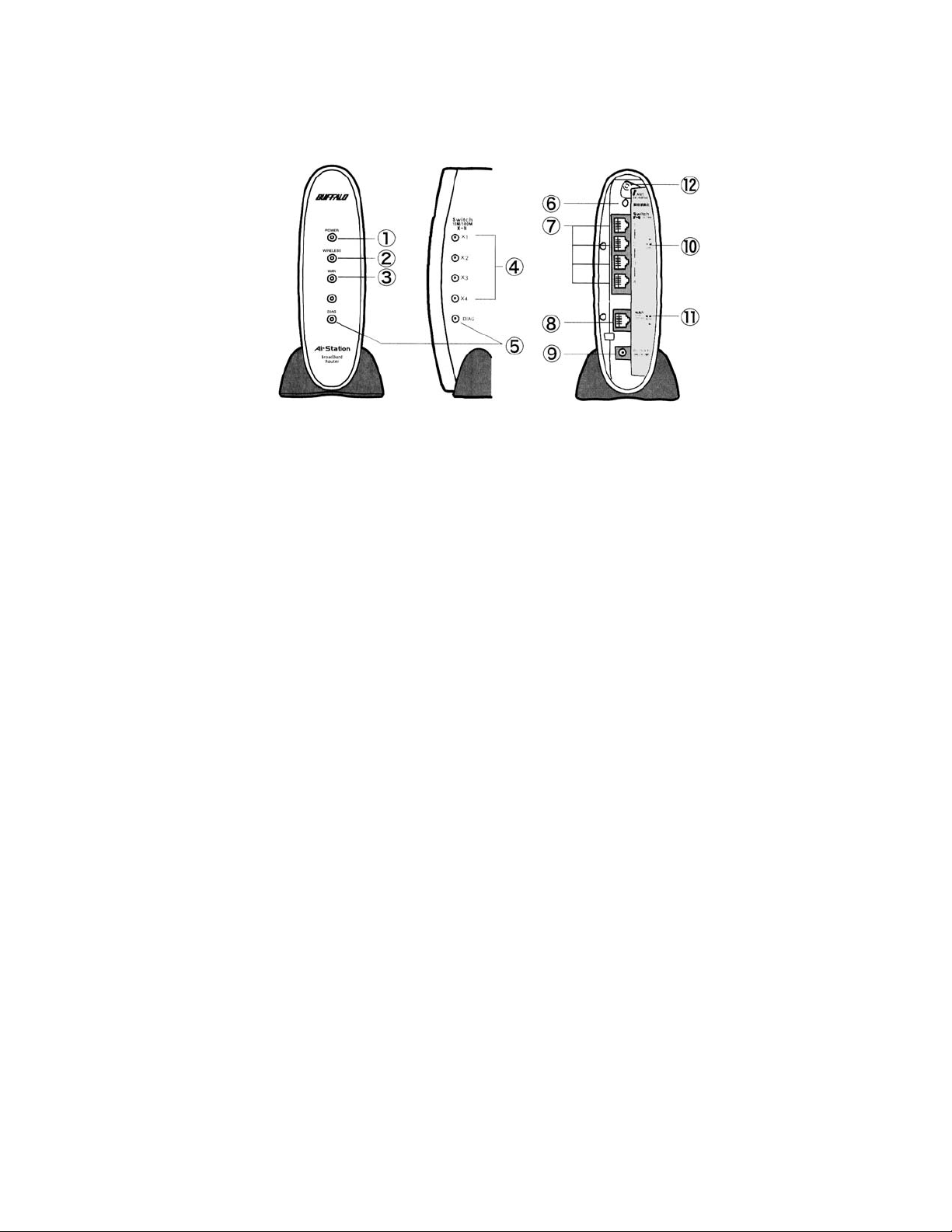
1.7 Product Views
1. Power LED 7. 10/100M 4-port LAN switch
2. Wireless LED 8. WAN port
3. WAN LED 9. Power port
4. LAN LEDs 10. LAN MAC Address
5. DIAG LED 11.WAN MAC Address
6. INIT Button 12. External Antenna connector (MC connector)
1.8 About the AirStation CD
The AirStation does not require any software to be installed on your computer for confi guration. The AirStation
CD contains client drivers for Buffalo Wireless Adapters (i.e. Notebook Adapter and Desktop PCI Adapter) and the
AirStation Client Manager which can be used to connect the client adapters to the AirStation in order to access
the web confi guration screen of the AirStation.
The WBR-G54 CD contains the AirStation utility, AirNavigator. Buffalo Technology USA does not recommend the
use of AirNavigator with the WBR-G54 or any other Buffalo AirStation G54 product.
Prior to copying or installing any software, please read the Software License Agreement “license.txt”, located in the
root folder of the CD. By installing, copying or using the AirStation software, you are consenting to the terms of
this agreement. If you do not agree to all of the terms of the Software License Agreement, do not download, copy
or install the AirStation software.
It is the policy of Buffalo Technology to improve products as new technology, components, software and fi rmware
become available.
Before you proceed with the installation of this product, please consult the AirStation wireless website
(http://www.buffalotech.com/wireless/) to download and install the latest software for your product.
6
Follow these simple steps to connect and the AirStation to your Broadband Internet connection allowing you to com-
WBR-G54 User Manual
Page 7
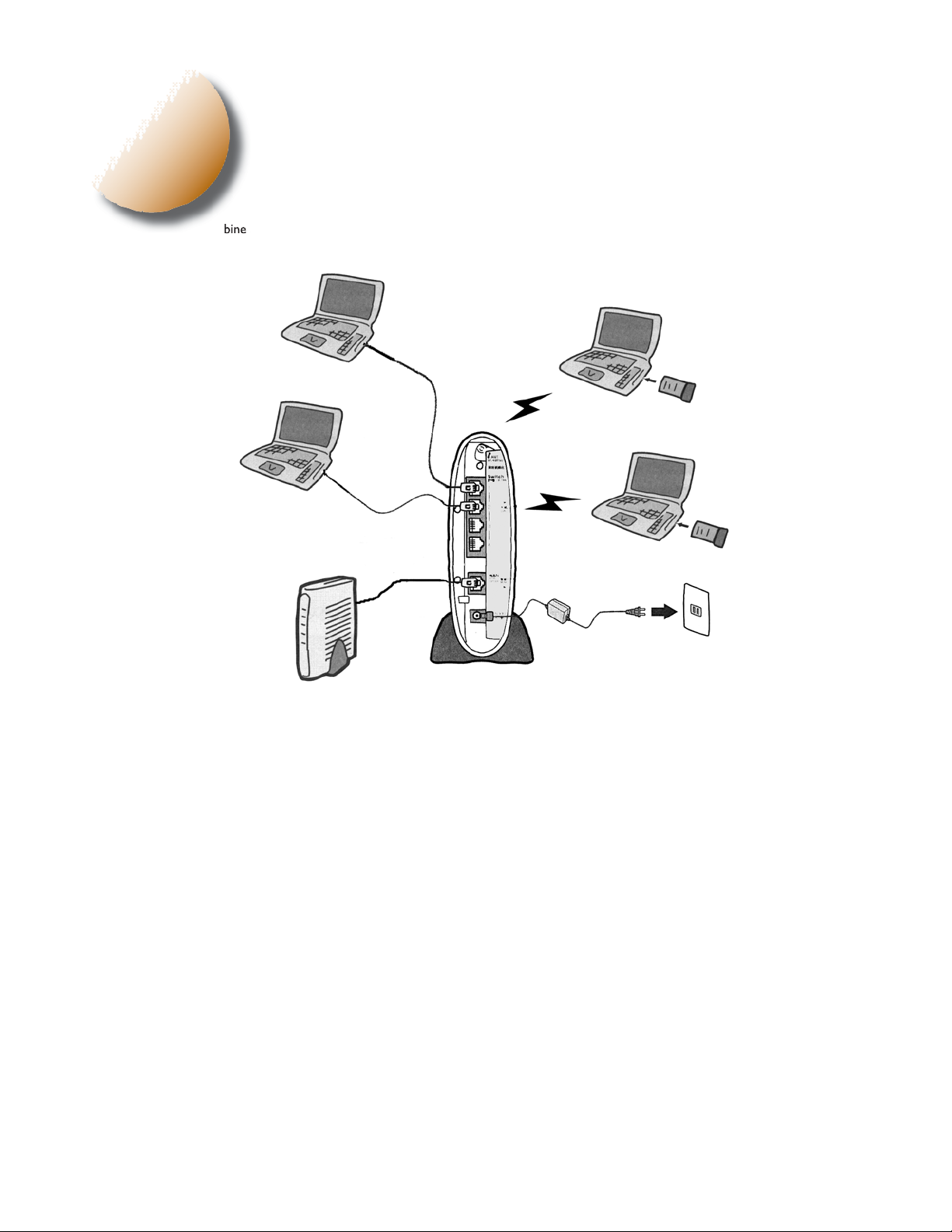
bine and share wired and wireless computers and printers with the high-speed internet connection.
2
Installation/Setup
7
1. Power down the cable or DSL modem and the computer which will be used to configure the AirStation router.
2. Plug the cable or DSL’s LAN Ethernet cable into the AirStation’s WAN port. Initially, you may need to unplug this cable
from your computer, hub or other router.
3. Plug the provided Ethernet cable into a LAN port on the AirStation and plug the other end into your computer
Ethernet adapter’s (NIC) port. If you plan to initially configure the AirStation via a wireless connection, (not recommended), you may skip this step.
4. Power on your cable or DSL modem, wait one full minute, Power on the AirStation router, wait another full minute and
then power on the computer which will be used to configure the AirStation. If the red DIAG light on the AirStation
is lit or flashing after several minutes of being powered on, please consult Buffalo Technical Support.
WBR-G54 User Manual
Page 8
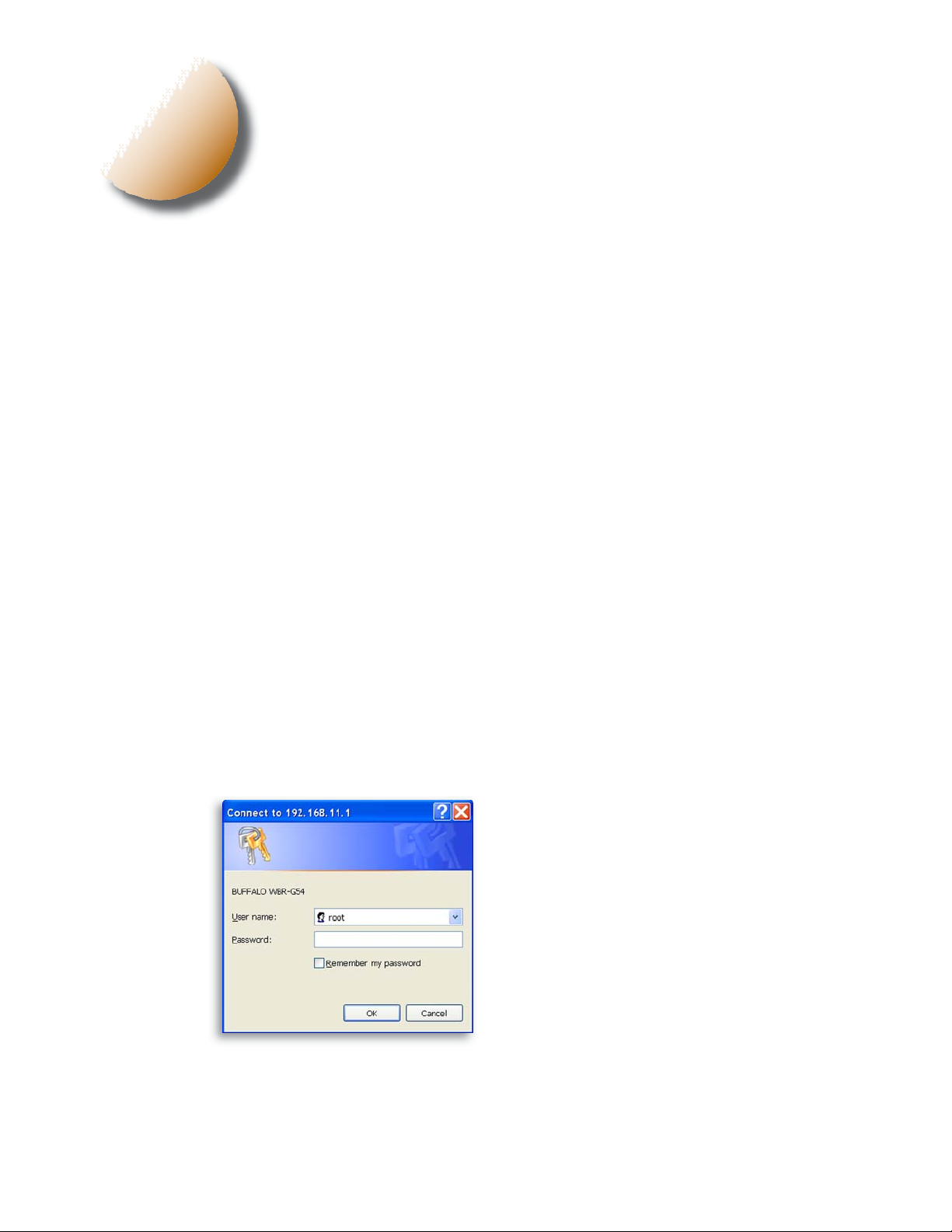
3
Standard Settings
3.1 Introduction
Confi guring the AirStation using a standard web browser requires basic wireless confi guration knowledge. Setup
includes manual wireless confi guration and basic administrative management.
3.2 Setup Preparation
Make note of the AirStation’s wired MAC address (found on the back of the WBR-G54). It is also recommended
you record any other broadband ISP information such as global IP address, subnet mask address, default gateway
address, DNS server address and PPPoE parameters.
3.3 Setup Overview
Buffalo recommends using a wired connection, meaning your computer is physically connected to the AirStation with an
CAT5 straight cable plugged into one of the four LAN ports This type of setup will eliminate possible setup problems
due to any issues with the wireless adapter on the computer being used to configure the AirStation.
A Web browser version 4.5 or later can be used to configure the AirStation.
The WBR-G54 CD contains the Client Manager program. The Client Manager is used with a Buffalo Wireless Client
Adapter (CardBus, USB or PCI) to associate, setup and confi gure the AirStation and for monitoring the wireless
signal between the AirStation and Buffalo client.
Client Manager is currently not recommended for initial confi guration of the AirStation. Please refer to the Buffalo
website for the latest information and software for the AirStation.
Advanced settings for security, fi ltering and other features will be explained in later sections.
Fig ure 3.4
Initial Settings
Login
3.4 Open the Setup Screen
• Connect the WBR-G54 according to the wiring instructions in Section 2.
• The WBR-G54 has a default LAN IP address of 192.168.11.1 and Subnet Mask of 255.255.255.0.
■ Note:
DHCP server settings. The Quick Setup Guide enclosed with the product contains detailed instructions on how
to confi gure your computer for initial confi guration.
The computer used to confi gure the AirStation can be set to obtain an IP address automatically using a
On the computer used to configure the AirStation, launch a Web
Browser 4.5 or later.
- Enter 192.168.11.1 into the URL field.
- A window will open prompting you to enter a User ID and
Password
Enter “root” as the User ID and leave the password field blank.
■ Note: These are the factory default settings
8
WBR-G54 User Manual
Page 9
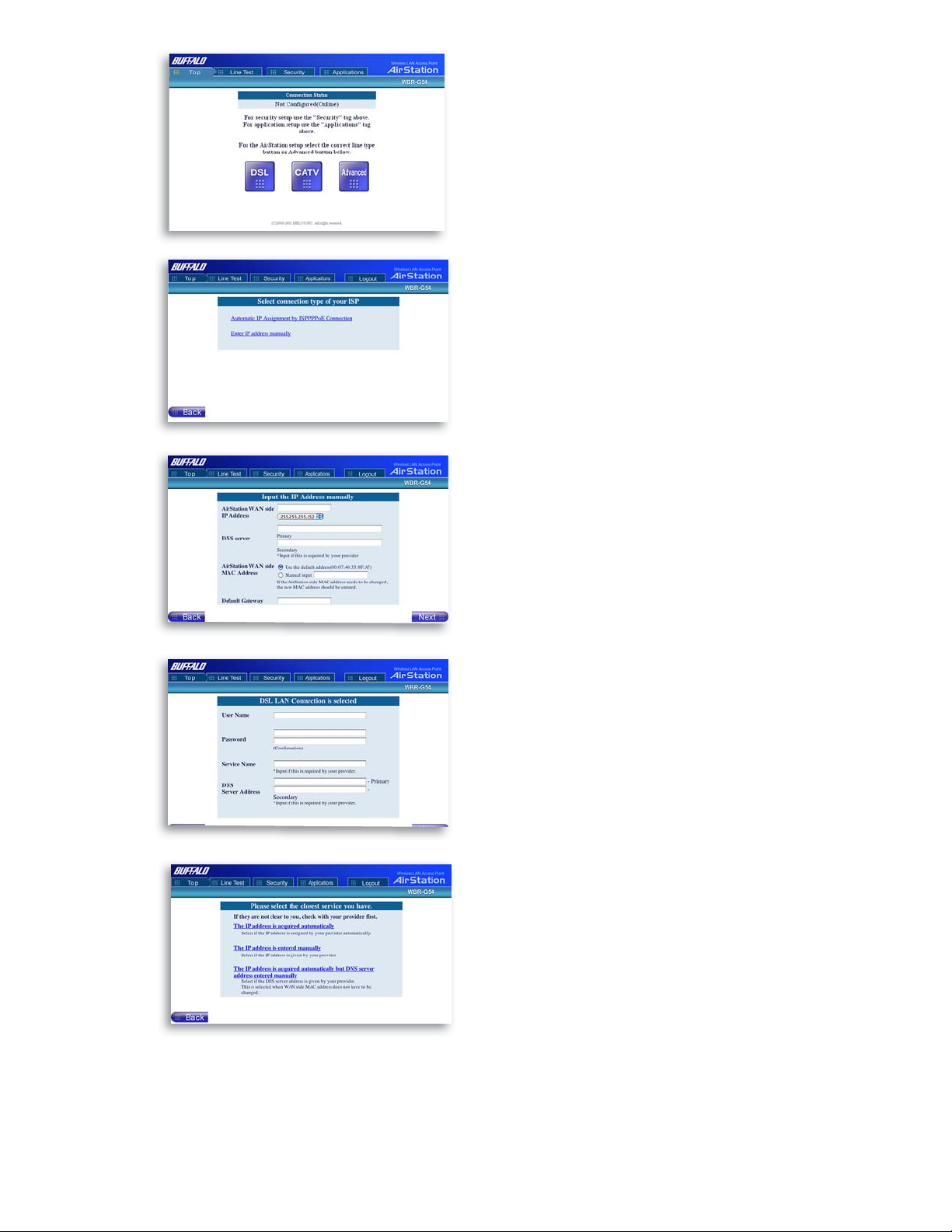
Fig ure 3.5
Initial
Settings
Screen
3.5 Enter ISP information
• Click the appropriate button to select the type of broadband access. (Users more experienced in networking may choose to select the Advanced
button and skip to Section 4.)
• For supplementary tools, use the tabs along the top of the screen.
Fig ure 3.5.1
Initial DSL
button
Screen
Fig ure 3.5.1a
Manual DSL
IP Settings
Screen
Fig ure 3.5.1b
DSL PPPoE
Settings
Screen
3.5.1 DSL Button
Select the appropriate connection method.
Automatic IP Assignment by ISP
- The DHCP server of the ISP assigns an IP address automatically.
Enter IP address manually
- Enter the IP address given by the ISP.
PPPoE Connection
- Enter the PPPoE information provided by the ISP.
Fig ure 3.5.2
Initial CATV
9
Settings
Screen
WBR-G54 User Manual
3.5.2 CATV Button
Select the appropriate connection method.
Automatic IP Assignment by ISP
- The DHCP server of the ISP assigns an IP address automatically.
Page 10
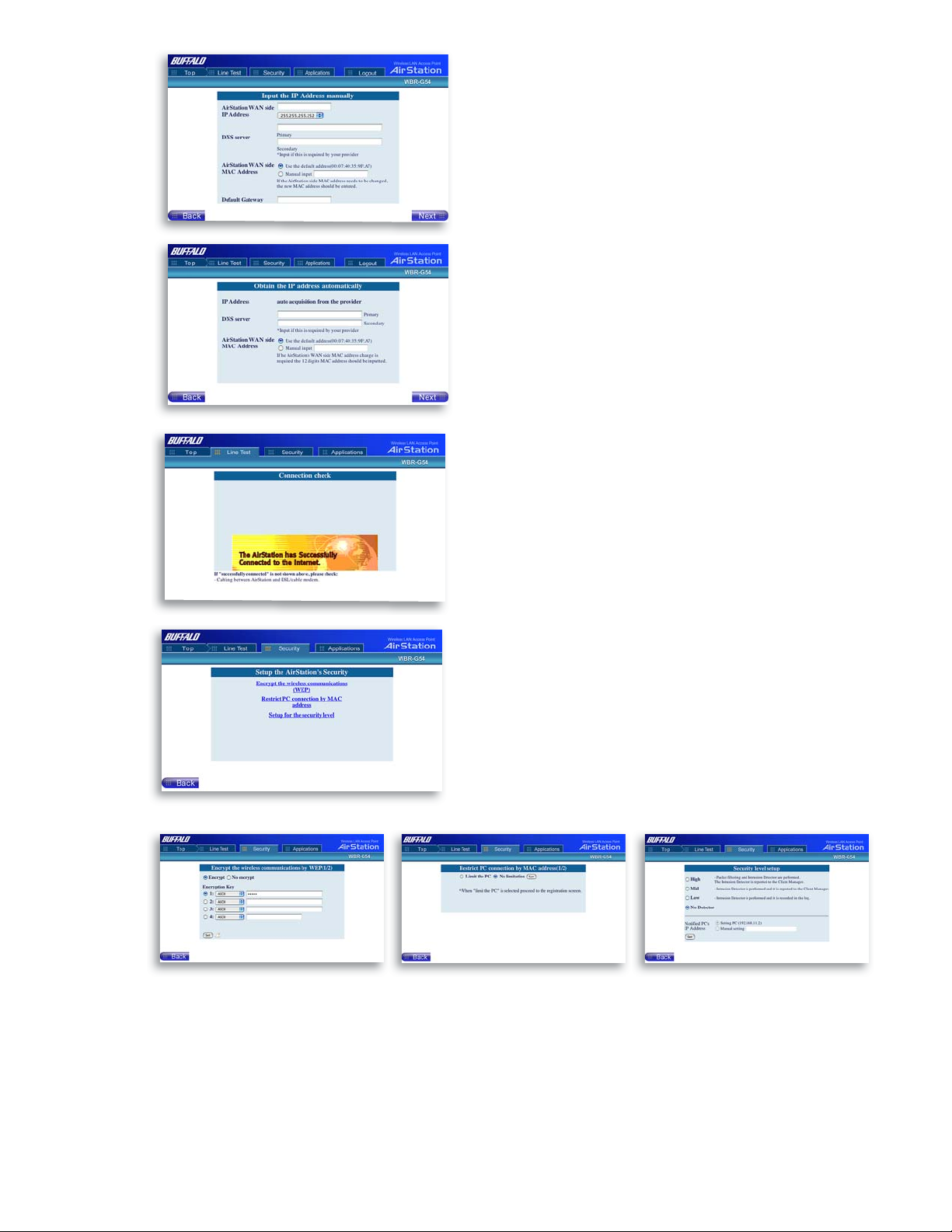
Fig ure 3.5.2a
Manual IP
address
settings
Enter IP address manually - Enter the IP address given by the ISP.
Fig ure 3.5.2b
Auto IP/
Manual DNS
Settings
Fig ure 3.5.3
Line
Test Tab
Fig ure 3.5.4
Security Tab
The IP address is acquired au to mat i cal ly but DNS server
address is entered manually - Enter the DNS server in for ma tion
manually even though the IP address is acquired automatically.
3.5.3 Line Test Tab
Tests the connection to the Internet.
3.5.4 Security Tab
The Security Tab offers three Simple Security Settings. Follow the in struc tions in each screen to enter WEP keys, MAC Address Filtering and the
degree of fi rewall security for the AirStation.
10
Fig ure 3.5.4a
Simple WEP
Setup
WBR-G54 User Manual
Fig ure 3.5.4b
Simple MAC
Address
Filter
Fig ure 3.5.4c
Simple Security
Setup
Page 11

Fig ure 3.5.
5
n
Tab
Ap pli ca tio
3.5.5 Application Tab
The Application Tab offers setup for special applications such as games,
MS NetMeeting and MSN Messenger. Follow the instructions in each
screen.
Fig ure 4.1.1
Wireless
Settings
Fig ure 3.5.5a
Web Gaming
Setup
4
Fig ure 3.5.4b
NetMeeting
Setup
Fig ure 3.5.4c
MSN Messenger
Setup
Advanced Settings
Although your AirStation will function fi ne using only the settings from Section 3, you may wish to explore more
advanced options. This chapter explains each parameter in the Advanced button.
Click the Top tab and click the Advanced button.
4.1 LAN Setting
Set up LAN connections.
4.1.1 Wireless
Wireless Function - Enable or disable wireless
LAN computer communication.
Wireless Mode - Select one of the following:
•11g(54M)-Turbo - Boosts 11g devices to turbo
54Mbps mode. 11b devices cannot connect.
•11g(54M)/11b(11M)-Auto - Allows communication of 11g and 11b devices. Communication
speed will drop to 11Mbps when 11b devices are
connected. (Default setting)
• 11b(11M) Wi-Fi - Uses only the IEEE
802.11b(11Mbps WiFi compatible) standard.
11
ESS-ID (SSID) - Allows administrator to alter the ESS-ID of the AirStation. To communicate with a specifi c AP
only, the AP’s ESS-ID must be entered in the client computer. The client computer looks for the specifi c AP (or
ESS-ID) for wireless communication. Use up to 32 al pha nu mer ic characters for the ESS-ID (case sensitive).
■ Note: Roaming - When multiple AirStations have an identical ESS-ID, WEP, (and channel in WDS mode) , client
computers may Roam between the AirStations.
WBR-G54 User Manual
Page 12

Fig ure 4.1.2
Wireless
Security
Settings
Wireless Channel - Select the channel used for wireless communication. There are 11 overlapping channels.
Channels 1, 6 and 11 are non-overlapping.
If there are multiple APs in close proximity using the same channel, there may be interference. In this case, change
to a non-overlapping channel.
■ Note: This parameter is automatically set in the client computer.
Privacy Separator - Enable or disable communication between wireless clients. If you choose to use this
feature, every wireless client that is associated to the AirStation will not be able to communicate with any other
wireless clients.
■ Note: If this function is used, wired clients can still communicate with wireless clients.
BSS (Basic Service Set) Basic Rate Set - The transmission data rate between devices. If one device supports
2Mbps only, the data rate for the entire network should be limited to 2Mbps (“Default” selection). Otherwise, use
11Mbps Max (“All” selection).
Frame Bursting - This function increases 802.11g communication throughput by transferring packets more effi ciently. The following conditions affect this function:
• The wireless LAN client adapter must support Frame Bursting (and it must be enabled).
• When several wireless clients use the Frame Bursting feature, throughput might not increase.
802.11g Protection - When this function is enabled, 802.11g protection mechanisms are started. These mecha-
nisms should be used when mixed 11b and 11g clients use the wireless network. If only 11b or only 11g clients use
the wireless network, then this function should be turned off. This function enables CTS (Clear-to-send).
DTIM Period - An access point transmits beacon signals to nearby clients at a preset interval. This parameter
sets the beacon transmission interval time (1-255 sec.). Se lec tion of a larger number may conserve energy for the
client computer (when client power management is enabled), but may delay wireless communication. The default
value of 1 is recommended.
■ Note: Setting the DTIM period too high can cause detrimental effects to the network and power saving clients
may lose their connections entirely.
Wireless output power -Confi gure output power of AirStation. Decrease wireless output power to shrink the
wireless communication range. The default setting of 32mW is recommended.
4.1.2 Wireless Security
Broadcast SSID - Enable or Disable the SSID
(ESS-ID) from being broadcast. If enabled, the
AirStation will not be found unless the specifi c
AirStation’s SSID is entered in the client computer.
12
Data Encryption - Disable to have no pass-
word protection of the wireless data.
Select encryption type of wireless data
communication.
• Disabled - Disable data encryption.
- WEP - Uses WEP encryption. Encryption key
should be entered.
- TKIP - Uses TKIP (Temporal Key Integrity
Protocol) for data encryption.
- AES - Uses AES (Advanced Encryption Standard)
for data encryption.
The encryption key is renewed every “Re-key interval” when “TKIP” or “AES” is selected.
Either “Disabled” or “WEP” can be selected if Network Authentication is disabled or if 802.1x is selected.
Either “TKIP” or “AES” can be selected if the WPA confi guration setting is “WPA” or “WPA-PSK”.
WEP - When the WEP (Wired Equivalent Protection) encryption standard is implemented into a wireless
network, a WEP key is used between the client and access point to successfully encrypt, transmit and decrypt data.
For this reason, the same WEP key must be used for communication between the client and the AirStation.
An access point and client may both carry multiple WEP keys. It is necessary for not only the WEP keys to match,
but also the WEP key’s order. If a wireless client cannot support multiple WEP keys, the AirStations must be
confi gured to transmit key number 1 for a connection to take place.
WBR-G54 User Manual
Page 13

Examples of WEP key:
64-bit ASCII: 5 digits of alphanumeric characters, “ab34Y”
128-bit ASCII: 13 digits of alphanumeric characters, “123456abcdef7”
■ Note: ASCII WEP keys are case sensitive.
64-bit HEX: 10 digits, using characters 0-9 and a-f, “00234ABCDE”
128-bit HEX: 26 digits, using characters 0-9 and a-f, “20123456789abcdeabcdeabcde”
TKIP - TKIP (Temporal Key Integrity Protocol) is a WEP expanded encryption technique. TKIP has greatly improved
WEP’s weaknesses by rotating secret keys between every packet. TKIP uses WPA-PSK (pre-Shared Key).
Characteristics:
- The Initialization Vector is expanded from 24-bits to 48-bits.
- The Initialization Vector is randomized.
- Uses a different RC4 key for every packet.
AES - AES (Advanced Encryption Standard) is a next generation encryption technique discussed by the IEEE 802.11i
committee. TKIP improves WEP’s weakness, however AES also changes encryption method away from the weaker
RC4 style. Throughput decreases 10 to 20 percent when TKIP software encoding is used. AES uses a hardware coprocessor and performance does not decrease when used. AES uses WPA-PSK (pre-Shared Key).
Characteristics:
- The US government uses the AES encryption method. AES encryption has not been broken/hacked to date.
- The hardware co-processor has less throughput loss than other forms of encryption.
WPA-PSK - TKIP and AES requires a WPA-PSK (Pre-shared key) for wireless client computers to authenticate
with the AirStation and then encryption of the data takes place by TKIP or AES. The wireless computer’s settings
must use the same encryption method and key.
Input Method:
8 to 63 characters in ASCII or 64 digits hexadecimal key.
Example 1: [ airstation -WPA-PSK ]
Example 2: [0123456789abcdef0123456789abcdef0123456789abcdef0123456789abcdef
WPA Group Rekey Interval - When TKIP or AES is selected, the encryption key is renewed at this interval.
This interval is in seconds; the range of acceptable values is 0-3600.
If 0 is entered, key is never renewed.
■ Note: The lower the rekey interval, the more often a rekey occurs. Setting a low rekey interval may affect
performance.
IEEE802.1x/EAP authentication (WPA) - Confi gure Authentication and WPA Settings.
Do not authorize - Do not use any RADIUS Server based authentication.
Authorize - Authorized clients access this AirStation via RADIUS Server.
Use 802.1x/EAP to authorize every wireless client who wants to access the AirStation by using 802.1x/EAP and a
RADIUS Server. The RADIUS server provides login information for every user establishing a more secure system
than TKIP or other fi xed encryption key methods. This also reduces the amount of necessary key maintenance.
A RADIUS server is necessary for IEEE802.1x/EAP authentication. Enter [RADIUS Server], {RADIUS Port] and
[RADIUS Key] information.
RADIUS authentication
RADIUS Server - Enter RADIUS server IP address.
RADIUS Port - Enter port number for authentication.
RADIUS Key - Encryption key between RADIUS Sever and the AirStation. Enter same key as registered in the
server. Use a 1 to 256 character alphanumeric code.
13
WBR-G54 User Manual
Page 14

Figure 4.1.
3
t
s
4
e
S
g
LAN Por
Setting
4.1.3 LAN Port
Set LAN side Ethernet settings
LAN Side IP address - Allows ad min is tra tor
to specify a static IP and Subnet Mask for the LAN
side of the AirStation.
■ Note: If the AirStation’s IP address is changed, the
confi guring computer’s IP must be changed to the
same range to continue confi guration. If the LAN IP
is changed, restart the AirStation. (Section 4.4.10).
DHCP Server Function Simple Setting - Allows administrator to enable/disable the DHCP server function
for the AirStation LAN side. Select Use to enable and Do not use to disable the function. Once Use is selected,
the assigned IP address range can be specifi ed. Enter the starting LAN IP address and total number of computers.
■ Note: If there is another DHCP server on the network, one either must be disabled or the IP range must be
changed to avoid confl icts derived from overlapping DHCP scopes.
Figure 4.1.
DHCP Serv
ettin
4.1.4 DHCP Server
Allows a more advanced confi guration of the DHCP
server functions.
DHCP Server Function - Allows ad min is tra tor
to enable/disable the DHCP server function for the
AirStation LAN side. Select Use to enable or Do
not use to disable this function.
If the DHCP service is enabled, wireless and
wired clients may receive IP addresses and other
network information from the AirStation. If the
DHCP server is turned off, all client PC’s must
have unique, static IP addresses and valid network
settings manually entered. Check with your LAN
administrator for static IP information.
Assigned IP address (Range As sign ment)
- Sets the beginning address and range of addresses
to be assigned by the AirStation’s DHCP server function. Select up to 253 consecutive addresses (nodes).
The IPs to be excluded from the range spec i fi ca tion
should be entered in the specifi ed fi eld.
Lease duration - Specifi es the time in hours (1-999) an assigned IP address is valid. If the client computer does
not request a renewal of IP address before the lease period expires, the AirStation can issue the IP to another client computer.
Default Gateway - Allows administrator to use the Default Gateway address (the AirStation’s IP address), assign
a specifi c Gateway address, or block clients from Gateway notifi cation.
DNS server - Allows administrator to use the default DNS address (the AirStation’s IP address), assign specifi c
DNS addresses, or block clients from DNS address notifi cation.
WINS server - Allows administrator to use a WINS address. Select auto assignment of the IP address, enter a
specifi c WINS IP address, or block clients from the WINS address notifi cation.
Domain name - Allows administrator to use an assigned domain name, assign a specifi c domain name, or block
clients from domain name no ti fi ca tion. Domain names will be sent to LAN computers when an IP address is as-
signed. Enter a maximum of 64 al pha nu mer ic characters.
14
WBR-G54 User Manual
Page 15

Figure 4.1.4b
b
r
s
ss
Manual IP and
MAC Address
Assignment
Settings
Manual IP and MAC Address As sign ment - Allows
administrator to add additional leased IP addresses tied to a
specifi c MAC address. When a specifi c MAC address connects
to the AP, the IP address specifi ed will be given to that client.
Display/Delete lease information - List of IP addresses, MAC
addresses, lease periods and status is displayed.
Figure 4.1.5b
Wireless LAN
Computer
Limitation
Figure 4.1.5
Register fo
Allowable PC’
MAC Addre
4.1.5 Wireless LAN Computer
Lim i ta tion
Wireless PC’s Connection - Select Limit
to restrict wireless connections to the registered
adapters in the list. Select Do not limit to disable
MAC address fi ltering.
Register for allowable PC’s MAC address - MAC access restriction set up in LAN. Input the MAC addresses that
are allowed to communicate with the AirStation.
MAC address list - Displays a table list of all MAC addresses
allowed to communicate with the AirStation.
Figure 4.1.6
Wireless Bridge
(WDS) Settings
15
4.1.6 Wireless Bridge (WDS)
The Wireless Distribution System supports
peer-to-peer AP communication.
Wireless Bridge (WDS) Function - Select
Enable to allow Bridge (WDS) mode between
AirStations or Disable to block communication
between AirStations.
Wireless Bridge (WDS) dedicated mode
- Select Enable to restrict wireless computer
communication with the AirStation.
■ Note: Both AirStations must support WDS and
be on the same channel.
Add AirStation (wireless MAC Address):
Allows administrator to input the wireless MAC
address of AirStations for Bridge (WDS) communication. The wireless MAC address is found in
the Management section => System Information,
labeled wireless MAC address. (Section 4.4.1)
WBR-G54 User Manual
Page 16

Figure 4.1.6b
Wireless Bridge
(WDS) Settings
To enable WDS, set the Wireless Bridge (WDS) function to
Enable.
Enter the Wireless MAC address of the AirStation to communicate with in the form of two characters separated by a colon
and click Add.
MAC Address Ex: 00:00:00:00:00:00
Up to six AirStation MAC addresses may be registered.
Click Apply under Wireless Bridge (WDS) setting when the
wireless Mac addresses AirStation are entered.
Repeat this process on every other AirStations used in Bridge
(WDS) mode.
Figure 4.2.1
WAN port
Setup
Figure 4.2.1a
PPPoE
Settings
Screen
4.2 WAN Settings
4.2.1 WAN Port
Communication Method of Wired WAN
- Select port speed and type of duplex connecting to the WAN port. If unknown, select Auto
negotiation.
MAC Address of WAN - Set the AirStation
MAC address to be used for WAN com mu ni ca tion.
IP Address of WAN - Allows administrator to
select DHCP server, PPPoE, or manual setting for
the WAN port of the AirStation.
Auto IP assignment from DHCP server - acquire the
IP address automatically from the DHCP server.
Use PPPoE client - If selected, the in for ma tion listed
below must be entered.
Manual setting - Enter the appropriate IP address
and subnet mask.
PPPoE Setting (for enabling PPPoE Client function)
- Allows administrator to use PPPoE as specifi ed
by the ISP.
The following parameters should be entered for PPPoE Settings:
Name of Connection - Enter the name of your connection.
User Name - Enter the user name (up to 64 alphanumeric characters)
for PPPoE au tho ri za tion.
Password - Enter password provided by ISP (up to 64 alphanumeric
characters). Re-enter password in the Confi rmation box.
Service Name - Enter the PPPoE service name (up to 64 alphanumeric
characters). If ISP doesn’t require service name, leave blank.
Connection Type - Select from:
- Continuous Connection - connects im me di ate ly after setting and never
disconnects.
- Connect on Demand - Reconnects when the disconnect time elapses.
- Manual - Disables Automatic Con nec tion. Connects to Internet using
the connect button on the initial settings page.
The Connect button will not appear until PPPoE is set.
Disconnection Time - Specify the number of minutes (0-1440) before automatic dis con nect is performed. If
“0” is entered, dis con nect function is disabled. If Con tin u ous Connection is selected, the timer is disabled.
Authorization - Authorization method for accessing the ISP PPPoE server. If unknown, select Auto authorization.
MTU (Maximum Transmit Unit) Size - Maximum Transmit Unit (578-1492) when using PPPoE.
16
WBR-G54 User Manual
Page 17

MRU (Maximum Receive Unit) Size - Maximum Receive Unit (578-1492) when using PPPoE.
f
WAN
Keep Alive - Enables the PPPoE client to send a Link Control Protocol (LCP) echo request to the PPPoE server
once per minute. If there is no reply within six minutes, the client disconnects. Set to Disable if frequent disconnection occurs.
Activation - Enable/disable registered connection settings. If disabled, the connection is not permitted.
Network o
Fig ure 4.3.1
Routing Setup
4.2.2 Network WAN
WAN side (Internet) parameters.
Host Name - Enter the host name as desired.
Default Gateway - A default gateway IP should
be assigned to the AirStation. If unknown, leave
blank. If Auto IP as sign ment from DHCP
Server is selected in section 4.2.1, a gateway IP is
assigned automatically, provided the DHCP server
is set to provide one.
DNS Server Address - Enter the primary and
secondary DNS address(es) of the server to be
used by the AirStation for DNS resolution.
If DNS was set to Do not use (Section 4.1.4), leave blank. If Auto IP as sign ment from DHCP Server
was selected, DNS addresses are assigned automatically, provided the DHCP server is set to provide them.
Port Number for WEB Settings - Set a specifi c port number when remote setup of the AirStation is
planned.
PING from WAN - Allows a PING test from WAN side. Select Do not respond or Respond.
4.3 Network Setting
4.3.1 Routing Setup
RIP transmission to WAN - Allows RIP trans-
mission or None (no RIP) to WAN
RIP reception from WAN - Allows RIP reception or None (no RIP) from WAN
RIP transmission to LAN - Allows RIP transmission or None (no RIP) to LAN
RIP reception from LAN - Allows RIP reception
or None (no RIP) from LAN
17
Fig ure 4.3.1b
Add routing
table entry
WBR-G54 User Manual
Click Add Route to Add Routing Table Entry
•Destination address - Network IP address and subnet
mask.
• Gateway - Address through which the packet passes before
it reaches the des ti na tion address.
• Metric - Number of routers (1-15) to be passed before the
packet reaches its destination.
Display current information - Allows administrator to
view and delete routing information.
Page 18

3
Pack
r
S
p
Fig ure 4.3.
2
s
T
n
S
p
Addres
ranslatio
etu
Fig ure 4.3.2b
Address
Translation
Setup
4.3.2 Address Translation
Address Translation - Select Use or Do not Use.
Address Translation must be enabled for client computers to connect to the Internet. Selecting Use
enables the following functions:
• IP Masquerade - When the LAN computer
connects to the WAN side, the IP address of LAN
computer is dynamically translated to become the
WAN IP address of the AirStation. Multiple LAN
computers can share one WAN IP address to access
the Internet.
• Static IP address translation -When the
WAN requests connection to the LAN, the WAN
IP address of the AirStation is translated into the IP
address of the LAN computer.
Log Output - Allows NAT log to be gen er at ed and issued. Select Discard Packet to disable.
IP address of DMZ - Allows administrator to set the DMZ address. Incoming packets containing no recognizable
destination port information will be re di rect ed to the DMZ’s IP address.
Display/Delete NAT Table - Allows ad min is tra tor to delete NAT tables.
Add NAT Table
Group - Specify a group (up to 16 characters) that the NAT
rule belongs.
Click New Group to create new group or select an existing
group to add a NAT rule to it.
IP address of WAN - Select AirStation’s IP address
of WAN or Manual setting. For Manual setting, enter the
IP address used by the WAN computer to connect to the local
computer. Some network applications (online games or streaming
software) require adding Address Translation tables).
Protocol (WAN):
• All - Selects all IP protocols.
• ICMP - Network Diagnostic Protocol (1).
• Manual - Specify the protocol number (0-255).
• TCP/UDP - Enter port number.
IP address of LAN - Select Manual and enter the destination IP address of the LAN computer; or select
AirStation’s IP address of LAN.
• Click Add to NAT table.
Protocol (LAN) - Enter destination port number. If left blank, the packets are transferred to the same port
number as the source port number.
Figure 4.3.
et Filte
etu
4.3.3 Packet Filter
Log Output - Select Output to activate the
packet fi lter log.
Packet Filter Information
Basic Rule - Click add/delete basic rules.
Place a check mark next to the basic rule to enable
• Prohibit setup from wireless LAN.
Prohibits administration from a wireless computer.
• Prohibit setup from wired LAN.
Prohibits administration from a wired computer.
• Prohibit setup via wireless bridge access point.
A setup from the personal computer connected
to another AirStation in a wireless bridge is not
allowed.
• Prohibit NBT and Microsoft-DS routing.
Prevent unexpected external access via Microsoft
network sharing.
18
WBR-G54 User Manual
Page 19

3b
IP
r
s
g
Figure 4.3.3
a
B
r
s
g
asic Filte
ettin
• Reject the IDENT request.
The AirStation sends reject packets if it receives an IDENT
request. Use this fi lter when the communication speed goes
down using a network application like E-mail, ftp and WEB.
* If IDENT requests are forwarded to a LAN side client by address translation setting (DMZ or TCP port :113 ), this basic
rule is ignored.
Figure 4.3.
Filte
ettin
IP Filter setting - Limits the type of packets allowed to
pass between the WAN and LAN. The maximum number of
rules is 32.
• Operation - Packets from WAN (or LAN), select ignored,
rejected, or accepted. Select the operation to be performed
on the packets.
Packets from:
• WAN side - packets coming from the WAN side will be
fi ltered.
• LAN side - packets from the LAN side will be fi ltered.
Are :
• Ignored - Stop the packet and do not route it.
• Rejected - Return the rejected packet to the point of origin.
• Accepted - Pass the packet through.
• Destination IP Address - The IP address to be fi ltered.
• Source IP Address - The IP address designated for fi ltering.
If all IP addresses must be fi ltered, leave this box blank.
Warning: If administrator selects Packet from LAN is Deny or Reject, the ad min is tra tor will no longer have
access to the AirStation confi guration screens. This function prohibits setup from a wireless computer. The AirSta-
tion can be returned to the factory default settings by holding down the INIT button on the back of the unit for
fi ve seconds.
Protocol - Mark and select a specifi c protocol. Select from all protocols, ICMP, arbitrary protocol number
and TCP/UDP protocol number.
• All - Selects all IP protocols.
• ICMP - Network Diagnostic Protocol (1).
• Manual - Enter protocol number (0-255).
• TCP/UDP Destination Port - Select TCP or UDP, then enter port number.
Figure 4.3.3c
Add MAC
Filter setting
Priority - Specify the priority an item. The smaller the number, the higher the priority.
MAC Filter - Click Enter MAC fi lter to enter MAC address.
Source MAC address -The MAC address of the source of
the packets that will be fi ltered may be set. Click Add rule when
complete.
■ Note: If confi guring from a wireless computer, add your MAC address to the list of au tho rized wireless LAN
PCs. The MAC address must be in two-digit groups separated by colons.
Example: 00:40:26:00:11:22
Click Apply when settings are complete.
19
WBR-G54 User Manual
Page 20

Figure 4.3.4
Intrusion
Detector
Setup
4.3.4 Intrusion Detector
The Intrusion Detector watch guards and prevents
unauthorized access from the WAN (Internet)
This function also records information on
unauthorized access attempts
Intrusion Detector - Select Do not use, Use
or Use (Apply Packet fi lter setting for In-
trusion Detector setting).
IP Spoofi ng - Check Block to prevent IP spoof-
ing.
Threshold Value - Enter the number (1-999) of
packets before notifi cation occurs.
Notify by email
• Notifi cation email address - Enter des ti na tion
email address
• Sender email server address - Enter SMTP
server address
• Receiving email server au tho ri za tion - En-
ter POP3 Server address, User name and Password
• Send test - Click Send to test no ti fi ca tion
Pop-up notifi cation - Pop-up window alert of
unwanted activity. Client Manager must be on to use
this feature (not recommended).
• Destination IP address - Enter address to
be notifi ed
Figure 4.3.5
UPnP Setting
Intrusion Detector information - displays log
activity detected by the Intrusion Detector service.
4.3.5 UPnP
Select Use to enable UPnP (Universal Plug and Play).
When a computer with UPnP support connects to
the AirStation, that computer automatically receives
confi guration information from the AirStation.
20
WBR-G54 User Manual
Page 21

Figure 4.4.1
System
Information
4.4 Management
(Network Diagnosis Settings)
4.4.1 System information
System information of the AirStation is obtained
here.
• Model name
version
• AirStation Name
name
• DHCP Server function
• Wireless
as wireless MAC address and wireless fi rmware.
• LAN
• WAN
• Default Gateway
settings
•
- This is the method to acquire the IP address from
the WAN (Internet) side DHCP server.
- Displays the AirStation LAN settings
- Displays the AirStation WAN settings
WAN side IP address auto acquisition
- Displays model and fi rmware
- Displays AirStation host
- Displays On or Off
- Displays the wireless LAN settings such
- Displays default gateway
Figure 4.4.2
Name and
Password
Setup
Figure 4.4.3
Time Setup
Screen
4.4.2 Name and Password
AirStation name - When using multiple AirSta-
tions, select a unique name to make it easier to
identify each AirStation.
Administrator name - “root”, cannot be
changed
Administrator password - Allows the administrator to enter an administrator password to restrict
access to the setting screens.
• New Password - Enter new password. Enter up
to eight alphanumeric characters (case sensitive)
• Confi rm Password - Reenter the new password
for confi rmation
4.4.3 Time setup
Time setup - Enter the current date and time,
and click Set.
NTP - Network Time Protocol. Select Use or Do
not use.
■ Note: If NTP is used, time is set au to mat i cal ly.
NTP server name - Enter the NTP server
name
Check Interval - Enter the time interval for time
check frequency
Time Zone - Select local time zone
Click Set.
21
WBR-G54 User Manual
Page 22

Figure 4.4.4
Transfer
Packet
Condition
Screen
4.4.4 Transfer Packet Condition
Displays number of packets sent and received for:
Wired WAN
Wired LAN
Wireless LAN
Click Refresh to start new transfer packet log.
Figure 4.4.5
Client
Monitor
Screen
Figure 4.4.6
PING Test
4.4.5 Client Monitor
Displays the LAN side clients (computers) that are
accessing the AirStation.
• MAC address - Shows client’s MAC address.
• Leased IP address - Shows the IP address that is
assigned to the client from the DHCP server.
The network medium is indicated as wireless or wired
depending on the client.
■ Note: Wired computers that have static IP addresses
will not appear in the Client Monitor list.
4.4.6 PING Test
Performs a PING test from the AirStation to a LAN or
WAN address.
Enter the target IP address and click OK (e.g. 192.168.11.2
- OR- www.buffalotech.com)
Figure 4.4.7
Information
22
Log
Screen
WBR-G54 User Manual
4.4.7 Log Information
Display log info level - Select Error and/or Notify to
specify the types of reports to be logged by the AirStation.
Display log info - Select the specifi c reports to be
logged.
Log information - Displays recorded logs.
Page 23

Figure 4.4.8
Syslog
transmitting
Screen
4.4.8 Syslog transmitting
Select Use or Do not use to enable or disable the
AirStation’s ability to transmit information to a Syslog
server.
• Syslog Server - Enter the IP address of the Syslog
server.
• Log Information Level - Select Error and/or
Notice to specify the types of reports to be sent to
the Syslog server.
• Log Information - Select the specifi c reports to
be sent to the Syslog server.
■ Note:
for this.
A server running a Syslog service is required
Figure 4.4.9
Save/Restore
Settings
Screen
Figure 4.4.10
Initialization/
Reboot
4.4.9 Save/Restore Settings
Save current settings - Click Save to open the
fi le saving dialog and save current AirStation settings
to a fi le.
Restored saved settings - Restores settings
from a fi le that has been saved. Click Choose fi le to
select the saved fi le and click Restore.
■ Note:
fi rmware than the current one, the AirStation can’t
restore the settings.
If the setting fi le is saved by a newer
4.4.10 Initialization/Reboot
Click Restart to reboot AirStation
Click Restore to reset the AirStation to default
factory settings.
■ Note:
erase all settings and passwords previously entered.
Resetting to default factory settings will
Figure 4.4.11
23
Firmware
Update
■ Note: Firmware Updates can only be performed by the recommended Web Browsers below on the Macintosh.
OSX - The AirStation can be updated using Netscape v7 or Apple’s Safari Web browser v1.0 or later.
OS9 - The AirStation can be updated using Netscape v4.5 or later or Internet Explorer 4.5 or later.
4.4.12 Logout
configure the AirStation with the web interface.
WBR-G54 User Manual
4.4.11
Firmware file name - Click Choose
fi le to browse the path and fi lename for new
fi rmware. Click Firmware Update to load
fi rmware to the AirStation.
■ Note: Firmware update does not erase current user settings.
- This feature logs administrator out of the AirStation web interface. Only one user at a time can
Firmware Update
Page 24

5
Physical Specifi cations
Dimensions W3 x H6.75 x D6.1in. (76 x 171 x 155mm)
Weight 1 lb. (445g)
Specifi cations
Temperature & Humidity
Operation 0˚ to 40˚ C
Maximum humidity 80%
Transit/Storage 0˚ to 40˚ C maximum humidity 80% (no condensation)
Power Characteristics
Transmit Mode 1.1A (Nominal),
Power Supply 3.3 V
Regulatory Information
Wireless communication is often subject to local radio regulations. Although AirStation wireless networking products have
been designed for operation in the license-free 2.4 GHz band, local radio regulations may impose limitations on the use of
wireless com mu ni ca tion equipment.
Networking Characteristics
Compatibility
• IEEE 802.11g and IEEE802.11b Standards for Wireless LANs
• Wi-Fi (Wireless Fidelity) certifi ed by the Wi-Fi Alliance.
Host Operating System
Microsoft Windows® 98SE/ME/NT4.0/2000/XP, Unix, Linux and MacOS
Media Access Protocol
Wired - CSMA/CD (Collision Detection)
Wireless - CSMA/CA (Collision Avoidance) with Acknowledgment (ACK)
Radio Characteristics
RF Frequency Band 2.4 GHz (2400-2483 MHz)
11 selectable channels (3 non-overlapping) (USA)
Modulation Technique Direct Sequence Spread Spectrum
• OFDM
• CCK
• DQPSK
• DBPSK
Spreading 11-chip Barker Sequence
Bit Error Rate (BER) Better than 10 -5
Nominal Output Power 15 dBm
24
Communication Range
*Speed Indoor Outdoor
WBR-G54 User Manual
Page 25

54Mbps 65ft(20m) 165ft(50m)
18Mbps 195ft(60m) 490ft(150m)
11Mbps 245ft(75m) 590ft(180m)
1Mbps 410ft(125m) 1870ft(570m)
*All Distances are estimated. Wireless connections may be affected as physical conditions and circumstances vary.
Table “Communication Range” lists the typical range when in ordinary use.
Receiver Sensitivity -92 dBm
Delay Spread (at FER of <1%) 65 ns 225 ns 400 ns 500 ns
• The range of wireless devices can be affected by metal surfaces, solid high-density materials and obstacles in the signal
path.
■ Note:
AirStation laboratories. These values are provided for your guidance but may vary according to the actual radio conditions
at the location where the AirStation product is installed.
AirStation IEEE 802.11 Channel Sets
The range of the wireless signal is related to the Transmit Rate of the wireless communication. Communications at a lower
Transmit range may travel longer distances.
Center Channel ID FCC
1 2412
2 2417
3 2422
4 2427
5 2432
6 2437
7 2442
8 2447
9 2452
10 2457
11 2462 *
* default channel
The range values listed in Table “Radio Characteristics” are typical distances as measured at Buffalo Technology
25
WBR-G54 User Manual
Page 26

6
Troubleshooting
Common Problems:
• Out of range, client cannot connect to the AirStation.
• Confi guration mismatch, client cannot connect to the AirStation.
• Absence or confl ict with the Client Driver.
• Confl ict of another device with the AirStation hardware.
B.1.1 LED Activity
Monitoring LED activity helps identify problems.
• Power LED should be GREEN,
• Wireless LED should be GREEN if the line is active. If is it blinking GREEN, wireless communication is active.
• Ethernet LED should be GREEN (100Mbps) or AMBER (10Mbps) while the communication is active.
• DIAG LED should be during normal operation.
DIAG LED Activity
Unplug the power for three seconds. Plug the power back in to monitor the DIAG LEDs during start-up.
If any symptoms match section B.1.1, call the Buffalo Tech Support line 24 hours a day, 7 days a week at
866-752-6210 or email info@buffalotech.com.
Table B.1.1 DIAG LED Activity Table
DIAG LED Display Time Description/Action
Continuous Red Starting RAM Error Red fl ash, 2 times Starting Flash ROM Error
Red fl ash, 3 times Starting A problem in the wired LAN side
Red fl ash, 4 times Starting A problem in the wireless LAN side
Red fl ash, 5 times Starting A problem with the AirStation
B. 1.2 LEDs Work But Client PC Cannot Connect to Network
If the LEDs indicate that the network is working properly (Power LED is on, Transmit/Receive LED blinks), check
the TCP/IP settings of the network.
Changing Client TCP/IP Settings in Windows
Consult the LAN Administrator for TCP/IP settings.
Windows
To add or change the TCP/IP Settings:
1. On the Windows task bar click Start.
2. Select Settings, then Control Panel.
3. Double-click on the Network icon to view the Network Properties.
4. From the list of installed components, verify the TCP/IP => Buffalo wireless LAN adapter protocol (or appropriate wireless LAN adapter) is installed.
• If this protocol is not yet installed, click the Add button and select the TCP/IP protocol from the list. Refer
to Windows Help for more information.
• If this protocol is installed, select this protocol and click the Properties button. Verify the parameters match
the settings provided by your LAN Administrator. Make changes if necessary, and click OK.
5. When prompted, restart your computer.
26
Macintosh OS X
1. Open the System Preferences from your Dock
2. Click Network
WBR-G54 User Manual
Page 27

3. Select Airport under Show
4. Select DHCP or input static IP Address
Macintosh OS9
1. Open the Control Panels
2. Double-click TCP/IP
3. Select Airport
4. Select DHCP or input static IP Address
B. 1.3 Other Problems
Please refer to www.buffalotech.com for further reference materials or call Buffalo’s Toll-Free Tech
Support 24 hours a day, 7 days a week at 866-752-6210.
B. 1.3 Other Problems
Please refer to www.buffalotech.com for further reference materials.
27
WBR-G54 User Manual
Page 28

7
Glossary
10BaseT or 100BaseTx: 802.3 based Ethernet network
that uses UTP (Unshielded twisted pair) cable and a star
topology. 10 is 10 Mbps and 100 is 100 Mbps.
802.1x: The standard for wireless LAN authentication
used between an AP and a client. 802.1x with EAP will
initiate key handling.
Ad-Hoc Network: The wireless network based on a
peer-to-peer communications session. Also referred to
as AdHoc.
Bandwidth: The transmission capacity of a computer or
a communication channel, stated in Megabits per second
(Mbps).
BSS (Basic Service Set): An 802.11 networking framework that includes an Access Point.
Client: A PC or workstation on a network.
Cross-Over Wiring: A UTP cable that has its transmit and
receive pair crossed to allow communications between
two devices.
DCE (Data Communications Equipment): Hardware
used for communication with a Data Terminal Equipment
(DTE) device.
Default Gateway: The IP Address of either the nearest
router or server for the LAN.
DHCP (Dynamic Host Confi guration Protocol): Based
on BOOTP, it uses a pool of IP addresses, which it assigns
to each device connected to it, and retrieves the address
when the device becomes dormant for a period of time.
DNS (Domain Name System): System used to map readable machine names into IP addresses
Driver: Software that interfaces a computer with a specifi c hardware device.
DSSS (Direct Sequence Spread Spectrum): Method of
spreading a wireless signal into wide frequency bandwidth.
DTE (Data Terminal Equipment): Device that controls
data fl owing to and from a computer.
Dynamic IP Address: An IP address that is automatically
assigned to a client station in a TCP/IP network, typically
by a DHCP server.
ESS (Extended Service Set): A set of two or more BSSs
that form a single sub-network. ESS-ID is user identifi ca-
tion used in the ESS LAN confi guration.
Ethernet: The most widely used architecture for Local
Area Networks (LANs). It is a shared-media network
architecture. The IEEE 802.3 standard details its functionality.
Ethernet cable: A wire similar to telephone cable that
carries signals between Ethernet devices.
Firmware: Programming inserted into programmable
read-only memory, thus becoming a permanent part of a
computing device.
Frame: A fi xed block of data, transmitted as a single entity.
Also referred to as packet.
Full-Duplex: To transmit on the same channel in both
directions simultaneously.
Gbps (Giga Bits per second): One billion bits per second.
Half-duplex: To transmit on the same channel in both
directions, one direction at a time.
Hub: A device which allows connection of computers
and other devices to form a LAN.
IEEE (Institute of Electrical and Electronics Engineers):
The professional organization which promotes development of electronics technology.
IP (Internet Protocol) Address: A unique 32-binary-digit
number that identifi es each sender or receiver of infor-
mation sent in packets.
Infrastructure: A wireless network or other small network in which the wireless network devices are made a
part of the network through the Access Point.
ISP (Internet Service Provider): A company that provides
access to the Internet and other related services.
IV (Initialization Vector): The header section of a message
packet.
LAN (Local Area Network): A group of computers and
peripheral devices connected to share resources.
LED (Light Emitting Diode): The lights on a hardware
device representing the activity through the ports.
MAC (Medium Access Control) Address: A unique number that distinguishes network cards.
Mbps (Mega Bits Per Second): A measurement of millions
of bits per second.
MDI/X (Media Dependent Interface/Cross-over): Port
on a network hub or switch that crosses the incoming
transmit lines with the outgoing receive lines.
28
WBR-G54 User Manual
Page 29

MHz (MegaHertz): One million cycles per second.
MIB II: A database containing performance information
and statistics on each device in a network.
NAT (Network Address Translation): An internet standard that enables a LAN to use one set of IP addresses
for internal traffi c and a second set for external traffi c.
NIC (Network Interface Card): An expansion card connected to a computer so the computer can be connected
to a network.
Packet: A block of data that is transferred as a single unit,
also called a frame or a block.
Packet Filtering: Discarding unwanted network traffi c
based on its originating address or its type.
PCI (Peripheral Component Interconnect): A bus that is
connected directly to the CPU.
PCMCIA (Personal Computer Memory Card International Association) Card: Removable module that adds
features to a portable computer.
Ping (Packet Internet Groper): An Internet utility used to
determine whether a particular IP address is online.
Plug and Play: Hardware that, once installed (“plugged
in”), can immediately be used (“played”), as opposed to
hardware that requires manual confi guration.
PoE (Power over Ethernet): A mechanism to send DC
power to a device using a CAT5 Ethernet cable.
PPPoE (Point-to-Point Protocol over Ethernet): A specifi cation for connecting users on an Ethernet line to the
Internet through a common broadband medium.
RADIUS (Remote Authentication Dial In User Service):
A server that issues authentication key to clients.
Repeater Hub: A device that collects, strengthens and
transmits information to all connected devices, allowing
the network to be extended to accommodate additional
workstations.
RC4: The encryption algorithm that is used in WEP.
RJ-45 connector: An 8-pin connector used between a
twisted pair cable and a data transmission device.
Router: Device that can connect individual LANs and
remote sites to a server.
Roaming: The ability to use a wireless device while moving from one access point to another without losing the
connection.
Script: A macro or batch fi le containing instructions and
used by a computer to perform a task.
Server: Any computer that makes fi les or peripheral de-
vices available to users of the network and has a resident
Network OS.
SMTP (Simple Mail Transfer Protocol): The protocol used
to defi ne and deliver electronic mail (E-mail) from one
location to another.
SNMP (Simple Network Management Protocol: An application layer protocol that outlines the formal structure
for communication among network devices.
Static IP Address: A permanent IP address is assigned to
a node in a TCP/IP network. Also known as global IP.
STP (Shielded Twisted Pair): Twisted Pair cable wrapped
in a metal sheath to provide extra protection from external interfering signals.
Subnet Mask: An eight-byte address divided into 4 parts
separated by periods.
TCP/IP (Transmission Control Protocol/Internet Protocol: Protocol used by computers when communicating
across the Internet or Intranet.
TFTP (Trivial File Transfer Protocol): Simple form of FTP
(File Transfer Protocol), which Uses UDP (User Datagram
Protocol), rather than TCP/IP for data transport and
provides no security features.
TKIP (Temporal Key Integrity Protocol): An encryption method replacing WEP. TKIP uses random IV and
frequent key exchanges.
Topology: The shape of a LAN (Local Area Network) or
other communications system.
Twisted Pair: Cable that comprises 2 or more pair of
insulated wires twisted together.
UDP (User Datagram Protocol): A communication
method (protocol) that offers a limited amount of service
when messages are exchanged between computers in a
network. UDP is used as an alternative to TCP/IP.
Uplink: Link to the next level up in a communication
hierarchy.
UTP (Unshielded Twisted Pair) cable: Two or more unshielded wires twisted together to form a cable.
WAN (Wide Area Network): A networking system
covering a wide geographical area.
WEP (Wired Equivalent Privacy): An encryption method
based on 64 or 128-bit algorithm.
Web Browser: A software program that allows viewing
of web pages.
Wi-Fi (Wireless Fidelity): An organization that tests and
assures interoperability among WLAN devices.
Wire Speed: The maximum speed at which a given
packet can be transferred using Ethernet and Fast Ethernet standard specifi cations.
WLAN (Wireless LAN): A LAN topology using wireless
devices.
VPN (Virtual Private Network): A security method to
connect remote LAN users to a corporate LAN system.
29
WBR-G54 User Manual
Page 30

8
FCC / CE Information
Federal Communication
Commission Interference
Statement
This equipment has been tested and found to comply with
the limits for a Class B digital device, pursuant to Part 15
of the FCC Rules. These limits are designed to provide
reasonable protection against harmful interference in a
residential installation. This equipment generates, uses and
can radiate radio frequency energy and, if not installed
and used in accordance with the instructions, may cause
harmful interference to radio communications. However,
there is no guarantee that interference will not occur in a
particular installation. If this equipment does cause harmful
interference to radio or television reception, which can be
determined by turning the equipment off and on, the user
is encouraged to try to correct the interference by one of
the following measures:
• Re-orient or relocate the receiving antenna.
• Increase the separation between the equipment and
receiver.
• Connect the equipment into an outlet on a circuit
different from that to which the receiver is connected.
• Consult the dealer or an experienced radio/TV
technician for help.
FCC Caution: To assure continued compliance, (example
- use only shielded interface cables when connecting
to computer or peripheral devices). Any changes or
modifications not expressly approved by the party
responsible for compliance could void the user’s authority
to operate this equipment.
This device complies with Part 15 of the FCC Rules.
Operation is subject to the following two conditions: (1)
This device may not cause harmful interference, and (2)
this device must accept any interference received, including
interference that may cause undesired operation.
IMPORTANT NOTE:
FCC RF Radiation Exposure Statement:
This equipment complies with FCC RF radiation exposure
limits set forth for an uncontrolled environment. This
equipment should be installed and operated with a
minimum distance of 20 centimeters between the radiator
and your body.
This transmitter must not be co-located or operating in
conjunction with any other antenna or transmitter.
R&TTE Compliance Statement
This equipment complies with all the requirements
of the DIRECTIVE 1999/5/EC OF THE EUROPEAN
PARLIAMENT AND THE COUNCIL of 9 March 1999
on radio equipment and telecommunication terminal
Equipment and the mutual recognition of their conformity
(R&TTE). The R&TTE Directive repeals and replaces in
the directive 98/13/EEC (Telecommunications Terminal
Equipment and Satellite Earth Station Equipment) As of
April 8, 2000.
Safety
This equipment is designed with the utmost care for
the safety of those who install and use it. However,
special attention must be paid to the dangers of electric
shock and static electricity when working with electrical
equipment. All guidelines of this manual and of the
computer manufacturer must therefore be allowed at all
times to ensure the safe use of the equipment.
EU Countries intended for use
The ETSI version of this device is intended for home
and office use in Austria, Belgium, Denmark, Finland,
France (with Frequency channel restrictions), Germany,
Greece, Iceland, Ireland, Italy, Luxembourg, Norway, The
Netherlands, Portugal, Spain, Sweden, Switzerland and
United Kingdom.
The ETSI version of this device is also authorized for use
in EFTA member states Iceland, Liechtenstein, Norway
and Switzerland.
30
EU Countries Not intended for use
None.
Potential restrictive use
France: Only channels 10,11,12, and 13.
WBR-G54 User Manual
Page 31

9
Warranty Information
Buffalo Technology (Melco Inc.) products comes with a two-year limited warranty from the date of purchase.
Buffalo Technology (Melco Inc.) warrants to the original purchaser the product; good operating condition for
the warranty period. This warranty does not include non-Buffalo Technology (Melco Inc.) installed components.
If the Buffalo product malfunctions during the warranty period, Buffalo Technology/(Melco Inc.) will, replace
the unit, provided the unit has not been subjected to misuse, abuse, or non-Buffalo Technology/(Melco Inc.)
authorized alteration, modifi cations or repair.
All expressed and implied warranties for the Buffalo Technology (Melco Inc) product line including, but not
limited to, the warranties of merchantability and fi tness of a particular purpose are limited in duration to the
above period.
Under no circumstances shall Buffalo Technology/(Melco Inc.) be liable in any way to the user for damages,
including any lost profi ts, lost savings or other incidental or consequential damages arising out of the use of,
or inability to use the Buffalo products.
In no event shall Buffalo Technology/(Melco Inc.) liability exceed the price paid for the product from direct,
indirect, special, incidental, or consequential damages resulting from the use of the product, its accompanying
software, or its documentation. Buffalo Technology/(Melco Inc.) does not offer refunds for any product.
@ 2003 Buffalo Technology (Melco, Inc.)
10
Contact Information
ADDRESS
Buffalo Technology (USA), Inc.
4030 West Braker Lane, Suite 120
Austin, TX 78759-5319
GENERAL INQUIRIES
Monday through Friday
8:30am-5:30pm CST
Direct: 512-794-8533
Toll-free: 800-456-9799
Fax: 512-794-8520
Email: sales@buffalotech.com
TECHNICAL SUPPORT
North American Technical Support by phone is available 24 hours a day, 7 days a week. (USA and Canada).
Toll-free: (866) 752-6210
Email: info@buffalotech.com
31
WBR-G54 User Manual
