Buffalo HD-H1.6TGL, HD-H2.0TGL, HD-H0.6TGL, HD-H1.0TGL User Manual
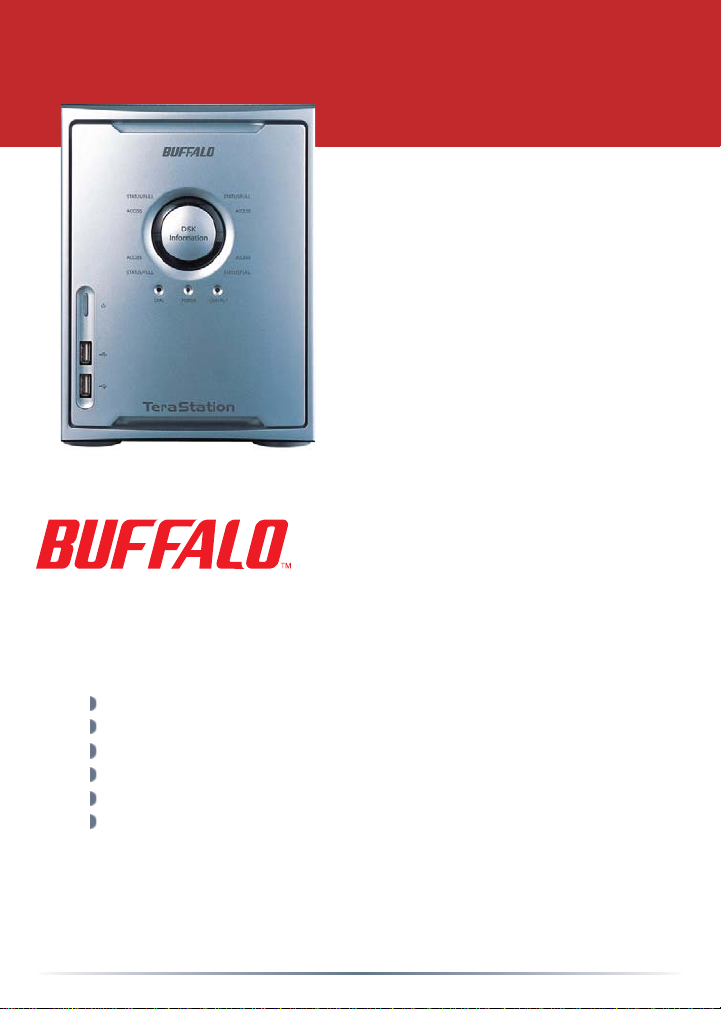
Quick Setup Guide
TeraStation
HD-HTGL/R5
Unpacking and Setup
Open TeraStation’s shipping container and carefully unpack its contents.
The carton should contain the following items:
Main Unit (TeraStation) 1
Ethernet Cable 1
Power Cable 1
TeraNavigator Installation CD 1
Quick Setup Guide (this manual) 1
Warranty Card 1
If any items are missing or damaged, please contact the reseller or
retailer from which the product was purchased.
www.buffalotech.com
v2.5
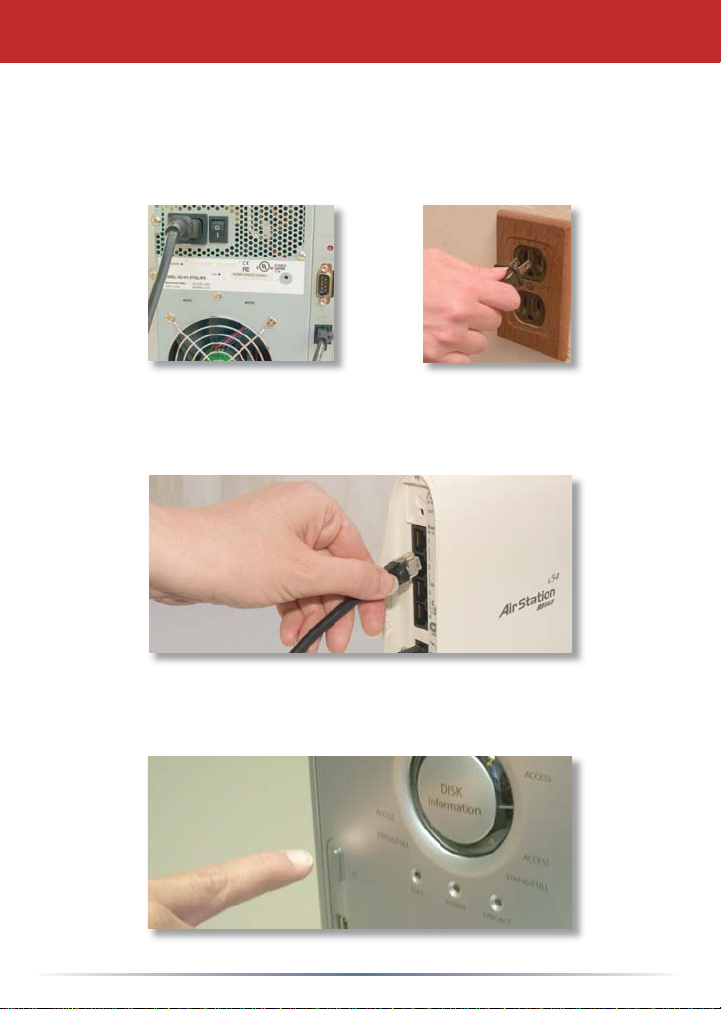
Step 1: Connect your Cables
Plug TeraStation’s power cord and Ethernet cable into the back of
the TeraStation. Then, connect the power plug to a power outlet.
Make sure that the power switch on the rear of the TeraStation is
in the ON position, with the “I” symbol pressed down.
Plug the other end of the Ethernet cable into a hub, switch, or
router on the network.
Press the power button on the front of TeraStation to turn
TeraStation on.
2

Step 2: Check your Connection
Check the LINK/ACT LED on the front of the TeraStation. If it’s
lit, then your TeraStation is connected to your network. Please
turn to page 4 to continue setup.
If the LINK/ACT LED on the front of TeraStation is not lit, your
TeraStation is not properly connected to your network. Make sure
that:
• Both TeraStation and the hub, switch, or PC are powered on,
• The Ethernet cable is securely fastened to both devices, and
• The Ethernet cable is not damaged. To verify, try using another
Ethernet cable.
If problems persist, contact our technical support.
3
