Page 1
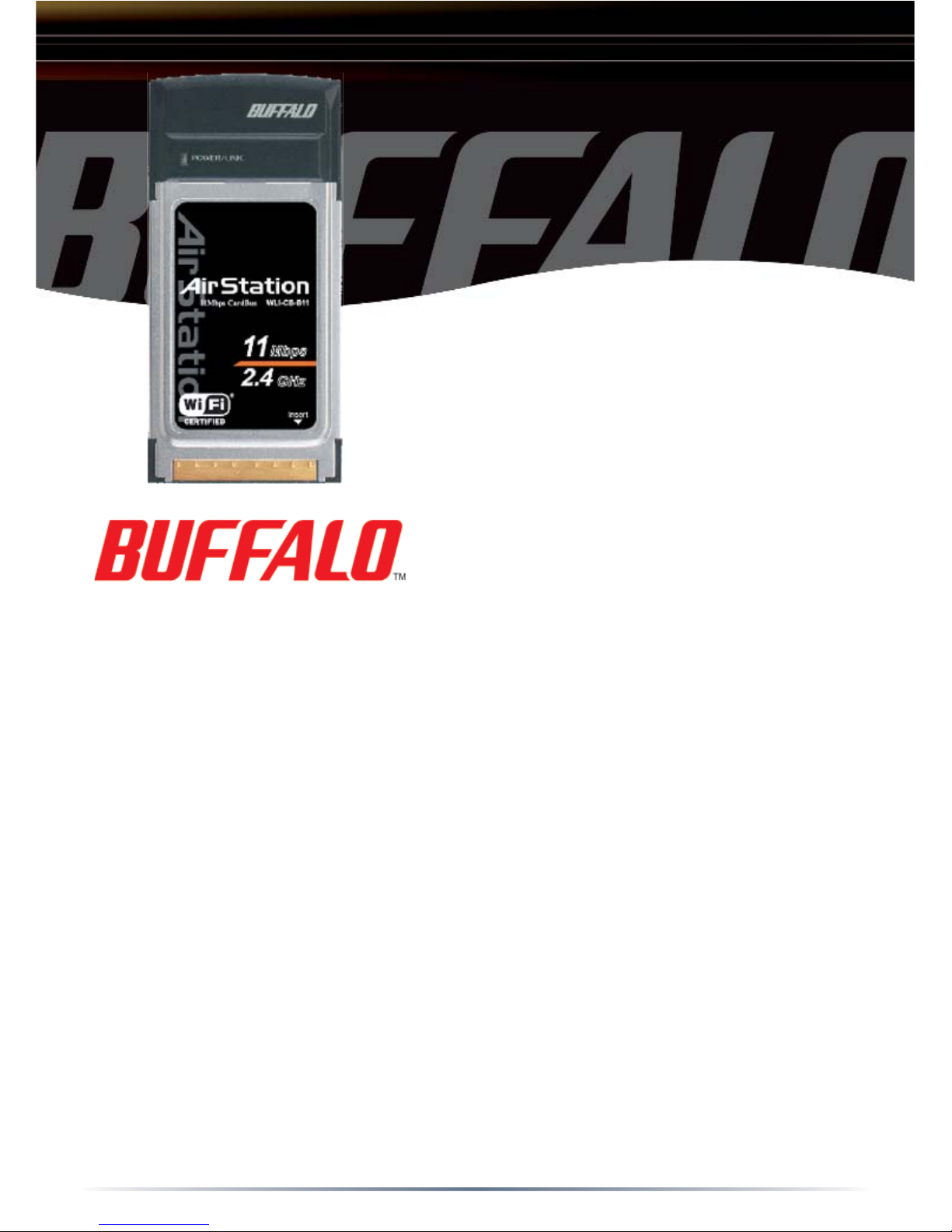
Quick Setup Guide
Wireless Notebook Adapter-B
WLI-CB-B11
Use this guide to quickly and easily install your Wireless Notebook Adapter.
For detailed setup and confi guration information, refer to the AirStation
Wireless Notebook Adapter Help, located on the Air Navigator CD.
Contents
◗
Wireless Notebook Adapter-B
◗
Air Navigator CD
◗
Quick Setup Guide
◗
Warranty Card
If any items are missing, please contact the reseller from whom you
purchased this product.
System Requirements
◗
Notebook PC with an available 32-bit CardBus slot
◗
Windows 98SE, ME, 2000, XP, 2003
◗
10 MB of available disk space
◗
802.11b or 802.11g access point (Infrastructure Mode) OR a different
computer with an 802.11b or 802.11g wireless adapter (Ad-hoc Mode).
www.buffalotech.com/wireless
PY00-29014-DM20
Page 2
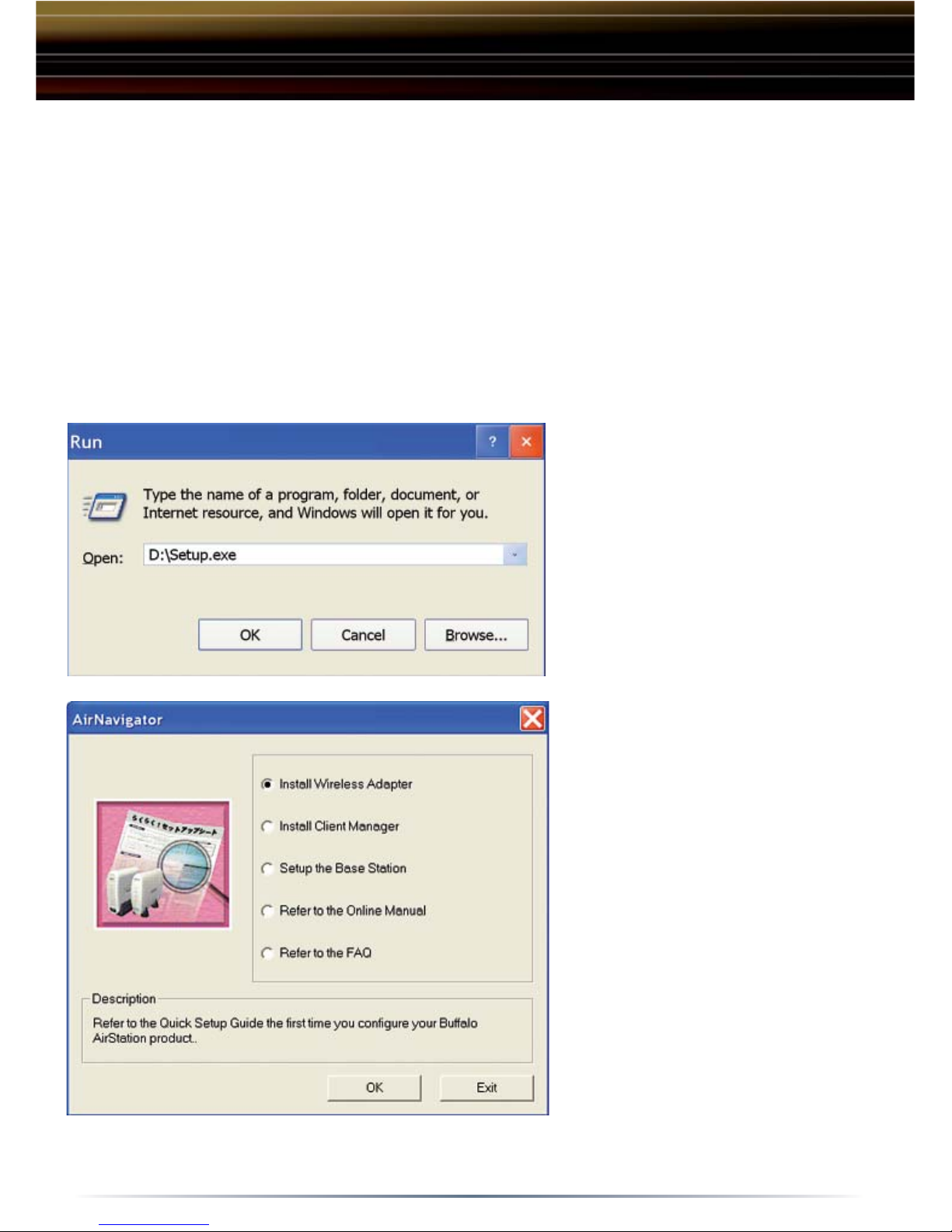
2
Installing and Confi guring the Wireless Notebook
Adapter:
Windows 98/ME/2000/XP
Step 1 Installing the
Wireless Notebook Adapter-B Drivers
Caution: Do not insert the Wireless Notebook Adapter into the notebook prior to
completing the fi rst step..
◗ Insert the Air Navigator CD
into the CD-ROM drive of the
notebook. The Air Navigator
Setup Wizard launches automatically. If the Air Navigator
Setup Wizard does not launch
automatically, launch the
wizard manually by selecting
Start»Run to open the Run
dialog box. Enter D:\Setup.
exe in the Open fi eld, where D:
represents the letter assigned
to the CD-ROM drive. If another
letter is assigned to the CDROM drive, your command
should refl ect that difference.
Click the OK button to launch
the wizard.
◗ Select Install Wireless
Adapter. Click the OK button to
begin the installation process.
◗ Review the Software License
Agreement. Click the Yes button
to confi rm your agreement with
the terms and continue installing
the Wireless Notebook Adapter
drivers. Click the No button to
abort the installation process.
Page 3

3
Step 2 Installing the Wireless Notebook Adapter-B
◗
Insert the Wireless
Notebook Adapter, with the
Buffalo logo facing up, into
an available CardBus slot.
CardBus slots are usually
located on the left or right
side of the notebook. Once
the Wireless Notebook
Adapter is installed
correctly, the Found New
Hardware Wizard will launch
automatically. If the Found
New Hardware Wizard does
not launch, remove the
Wireless Notebook Adapter
and restart the notebook. Reinsert the Wireless Notebook Adapter once the
notebook has rebooted into Windows.
◗ Select Install the software
automatically. Click the Next
button.
Windows XP Installation
& Confi guration
Page 4

4
◗ Select the driver you want
to install. If multiple drivers
are listed, select the most
recent driver version. Click
the Next button.
◗ If a window opens, stating
that your driver does not
pass Windows Logo testing,
click the Continue Anyway
button. When the Wireless
Notebook Adapter is
successfully installed, click
the Finish button. Restart
your notebook if prompted.
Page 5

5
Step 3 Confi guring Wireless Zero Confi guration Service
■ Note: Skip to Page 9 if you are not using Windows XP or prefer not to use
Windows XP's Wireless Zero Confi guration Server. It is recommended to use
Wireless Zero Confi guration if available.
◗ If the Wireless Zero
Confi guration Service is
activated, Windows will scan for
available wireless access points
once the Wireless Notebook
Adapter is properly installed. If
Windows detects one or more
access points, a networking icon
appears in the taskbar. One
or more wireless networks are
available appears as a caption
accompanying the icon.
■ Note: If the Wireless Zero Confi guration Service is not functioning, select Start
» Control Panel » Administrative » Tools » Services. Select Automatic in the
Startup type fi eld to enable the Wireless Zero Confi guration Service. The default
value is Automatic.
◗ Right click the networking
icon in the taskbar and select
View Available Wireless
Networks to display a list of
available wireless networks.
See the next step if you
need to enter an SSID
network name or WEP/WPA
encryption key. Select an
access point network
name or SSID and click the
Connect button to establish
a connection.
Page 6

6
◗ Select a network name or
access point and click the
Advanced button to enter an
SSID network name or WEP
key if necessary.
For more information about the
Wireless Zero Confi guration
Service, refer to the AirStation
Wireless Adapter's User
Manual.
You have fi nished installing your Wireless Notebook Adapter-B. See Installing
Client Manager to install Client Manager on your notebook. Client Manager
will not function properly if the Wireless Zero Confi guration Service is activated.
For more information about confi guring and operating your Wireless Notebook
Adapter-B and Client Manager, refer to the AirStation Wireless Notebook
Adapter-B Help, located on the Air Navigator CD.
■ Note: Buffalo Technology recommends that users of the Wireless Zero
Confi guration Service upgrade to the latest version freely available at
http://www.microsoft.com
Skip to Page 9 if you are not using Windows XP or prefer not to use Windows
XP's Wireless Zero Configuration Server. It is recommended to use Wireless
Zero Configuration if available.
Page 7

7
Step 2 Installing the Wireless Notebook Adapter -B
◗ Insert the Wireless
Notebook Adapter, with the
Buffalo logo facing up, into
an available CardBus slot.
CardBus slots are usually
located on the left or right side
of the notebook. Once the
Wireless Notebook Adapter is
installed correctly, the Found
New Hardware Wizard will
launch automatically. If the
Found New Hardware Wizard
does not launch, remove the
Wireless Notebook Adapter
and restart the notebook. Reinsert the Wireless Notebook Adapter once the
notebook has rebooted into windows..
◗ Select Search for a
suitable driver for my
device. Click the Next button
to continue to the Locate
Driver Files page.
Windows 98/ME/2000
Installation & Confi guration
Page 8

8
◗ Verify that no Optional search
locations are selected. Clear any
checkboxes that are selected.
Click the Next button to continue
to the Driver Files Search
Results page.
◗ Windows will display a driver
you can use with the Wireless
Notebook Adapter. Click the Next
button to continue the installation
process.
◗ Windows 2000: If the Digital
Signature Not Found page
opens, informing you that no digital
signature exists for the driver
you are installing, click the Yes
button to continue the installation
process. When the Wireless
Notebook Adapter is successfully
installed, click the Finish
button. Restart your notebook if
prompted.
You have fi nished installing your Wireless Notebook Adapter-B. See Installing
Client Manager to install Client Manager on your notebook.
Page 9

9
Installing Client Manager
■ Note: Client Manager does not function properly if the Windows XP Wireless
Zero Confi guration Service is enabled.
◗ The AirNavigator dialog
box will open automatically.
If the AirNavigator dialog box
does not open automatically,
select Start»Run and enter
D:\Setup.exe in the Open
fi eld to open the dialog box
manually. D: represents the
letter assigned to the CDROM drive. If another letter
is assigned to the CD-ROM
drive, your command should
refl ect that difference. Click
the OK button. Select Install
Client Manager to launch the
InstallShield Wizard.
◗ Once the InstallShield
Wizard launches, click the
Next button to begin the
software installation.
Page 10

10
◗ Confi rm that the installation
location for the software is
acceptable. To select an alternate
installation location, click the
Browse button and select
another location. Click the Next
button to continue to the Select
Components page.
◗ Select the components you
want to install and click the Next
button to continue to the Start
Copying Files page.
◗ Click the Next button to begin
copying the necessary fi les to
install Client Manager.
Page 11

11
◗ Click the Yes button, when
prompted, to add a shortcut
for Client Manager to your
Windows Startup menu. If
you click the Yes button,
Client Manager will run at
startup.
◗ Click the Finish button to
complete the installation of
Client Manager. Restart your
notebook.
■ Note: The Wireless
Notebook Adapter and Client
Manager will not function
properly until you reboot the
system.
Depending on the operating system, some screens may vary from those shown
in this guide. However, by accepting default installation settings, Client Manager
should properly install. For more information about confi guring and operating
your Wireless Notebook Adapter-B and Client Manager, refer to the AirStation
Wireless Notebook Adapter-B Help, located on the Air Navigator CD.
Page 12

12
Buffalo Technology
Technical Support
Buffalo Technology offers Toll-Free Technical Support 24 hours a day, 7 days a
week for this product. Customers in the United States and Canada can obtain
technical support using the following information:
◗ Online Help: Available on the AirNavigator CD enclosed with your
purchase.
◗ Web www.buffalotech.com/wireless
◗ E-mail info@buffalotech.com
◗ Telephone 866-752-6210 (USA & Canada only)
The constantly evolving state of wireless products and operating systems
requires Buffalo Technology to occasionally release updated software to take
advantage of new technologies and to comply with industry standards. For
the most recent software, fi rmware, driver, and technical whitepaper releases
available, please visit the Buffalo Technology website.
FCC Compliance Statement - See owners manual for complete statement.
This device complies with Part 15 of the FCC Rules. Operation is subject to the
following two conditions: (1) This device may not cause harmful interference,
and (2) this device must accept any interference received, including interference
that may cause undesired operation.
R&TTE Compliance Statement - See owners manual for complete statement
This equipment complies with all the requirements of the DIRECTIVE 1999/5/
EC OF THE EUROPEAN PARLIAMENT AND THE COUNCIL of 9 March 1999
on radio equipment and telecommunication terminal Equipment and the mutual
recognition of their conformity (R&TTE).
Copyright © 2003 Buffalo Technology, Inc. All Rights Reserved. - Buffalo Technology (USA) Inc.,
is part of MELCO INC., the global manufacturers of IT peripherals, including memory, networking,
and multimedia products, inside many of the world’s computers. All trademarks are property of their
respective owners.
*11 Mbps is the IEEE 802.11g standard theoretical maximum data transfer rate. Actual wireless network throughput
is limited by environmental and system factors and will be less.
