Buffalo AirStation MIMO240 Wireless Cable/DSL Router WZR-G240, AirStation WZR-G240 Quick Setup Manual
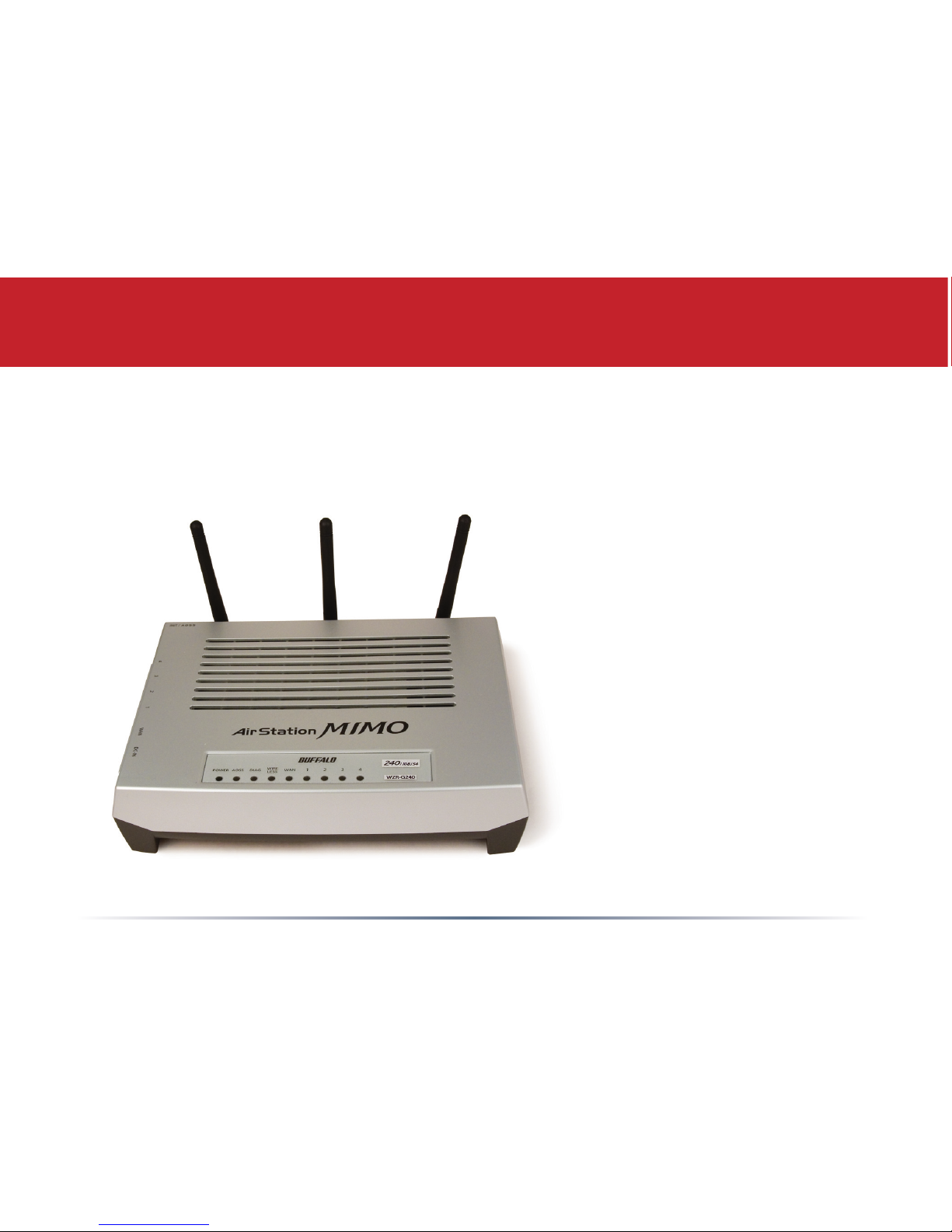
www.buffalotech.com
Quick Setup Guide - AirStation WZR-G240
MIMO 240 Wireless Router
v1.1
Package Contents
• WZR-G240 AirStation
• AC adapter and power cable
• CAT5 LAN cable
• Utility CD with Manual
• Quick Setup Guides
• Warranty Statement
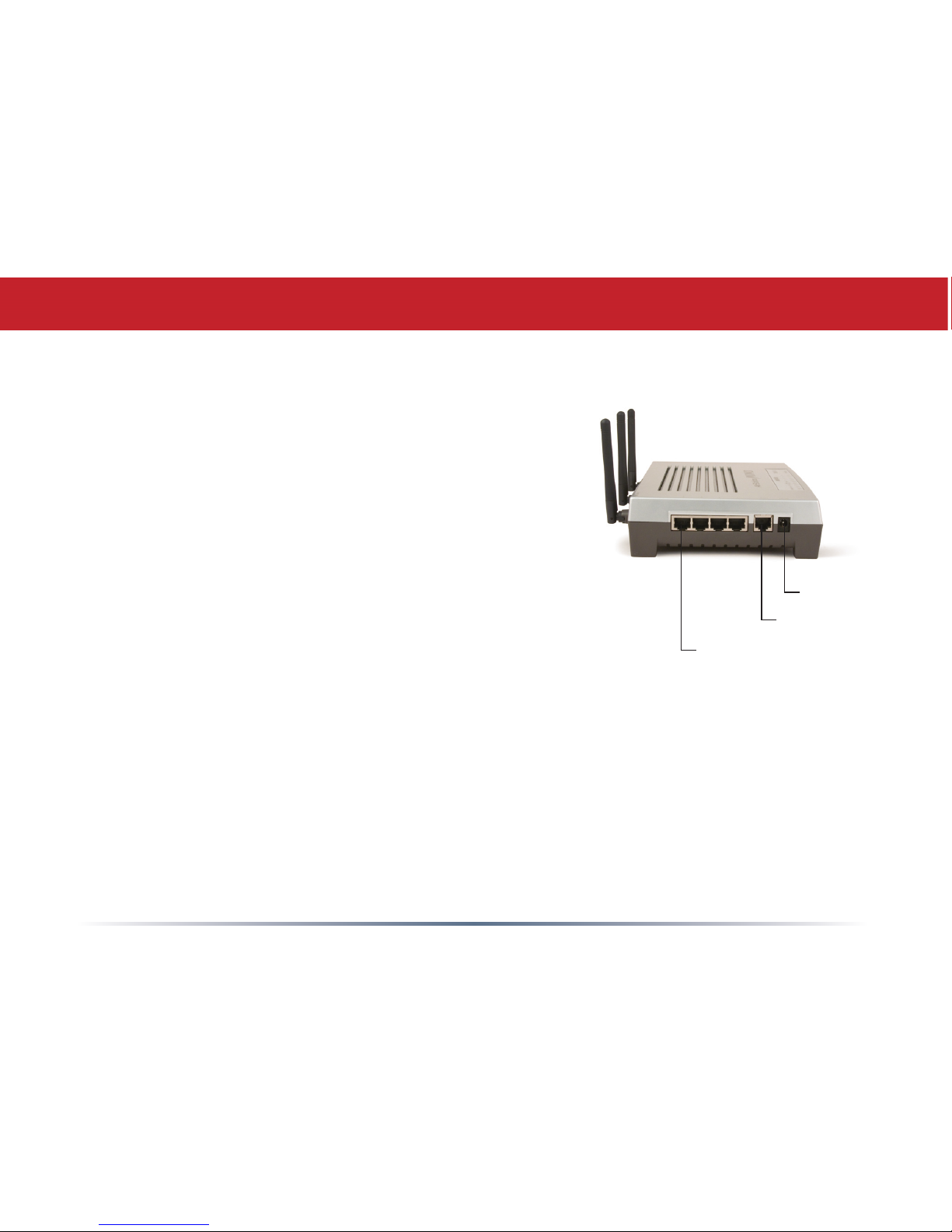
2
A. Make sure that all equipment is powered off,
including the AirStation, PCs, and your cable or DSL
modem.
B. Connect the RJ-45 Ethernet cable from your cable or
DSL modem to the WAN port on your AirStation. This is
the only port that will work for your Internet connection.
C. Connect one or more PCs or workstations to any of
the four LAN ports on the AirStation with RJ-45 Ethernet
cables.
D. Power on the cable or DSL modem. Give it at least a
minute to boot up.
E. Connect the AC power connector to the power port
on the AirStation and to an AC surge protector or other
source of AC power. Give the AirStation a minute to boot.
F. Power on the PC(s) connected to the LAN ports of the
AirStation and let them boot up completely.
Step 1: Connect Your Equipment
Power
WAN Port
LAN Ports
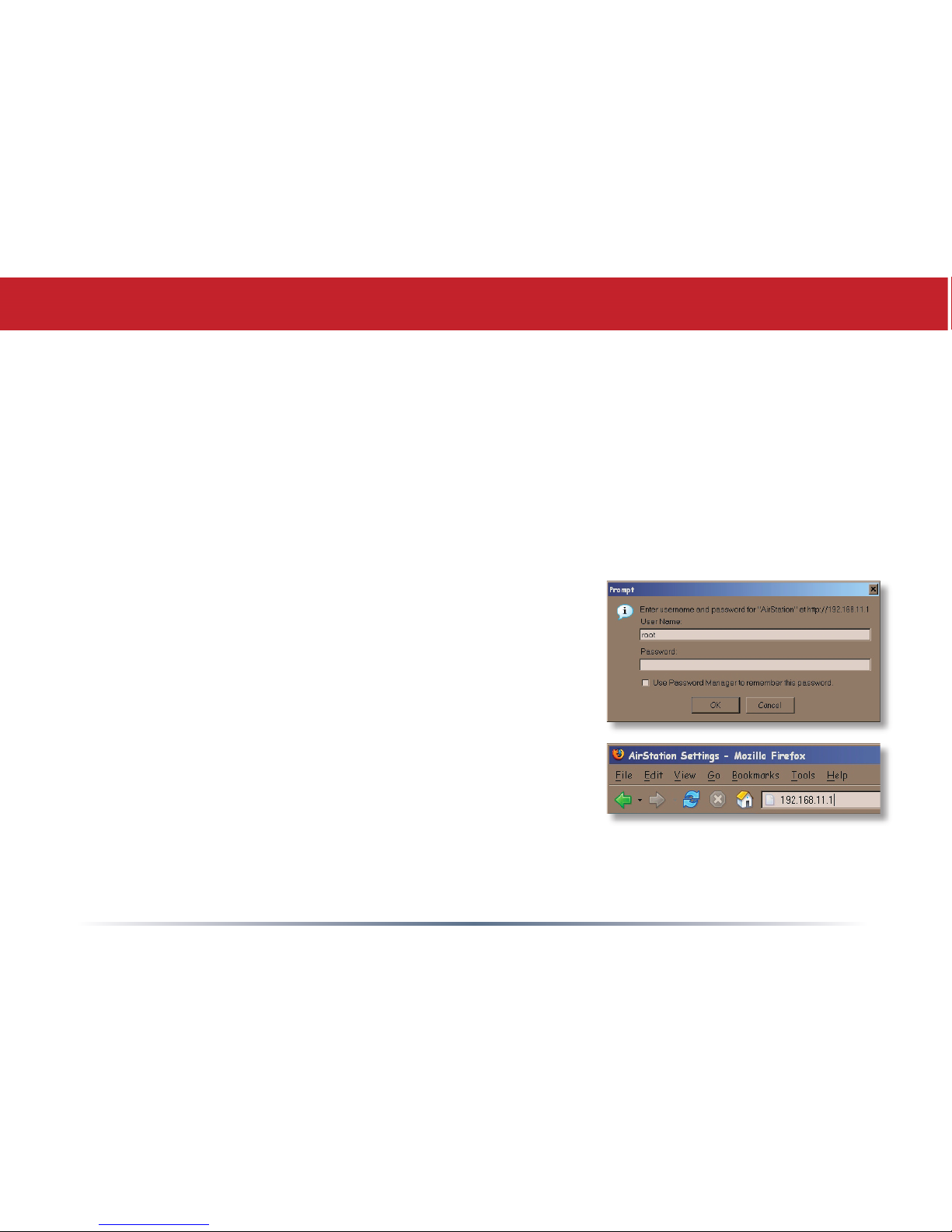
3
Step 2: Configure Your Router
Next, you need to congure your router. This is done from a web browser on a computer
connected to the router.
A. Launch the web browser on the computer that you’re going to use to congure the
AirStation. The computer used to congure the AirStation should be set to obtain an IP address
automatically using a DHCP server.
B. Your web browser should automatically load a web page. If the default web page loads
successfully, then the AirStation has automatically congured your Internet connection settings.
Please skip to the next page if you have successfully connected to the Internet.
C. If the AirStation cannot automatically congure itself
for your Internet connection, then a window will open,
prompting you to enter a User ID and Password.
Enter root as the User name and leave the password eld
blank.
Note: If your web browser doesn’t automatically open the
password dialog box, then type 192.168.11.1 in its address
eld, and press Enter.
D. The AirStation will provide different conguration
options depending on what it has auto-detected. Please
enter any requested account information. This information can be obtained from your Internet
Service Provider; contact them for account specic information.
