Page 1
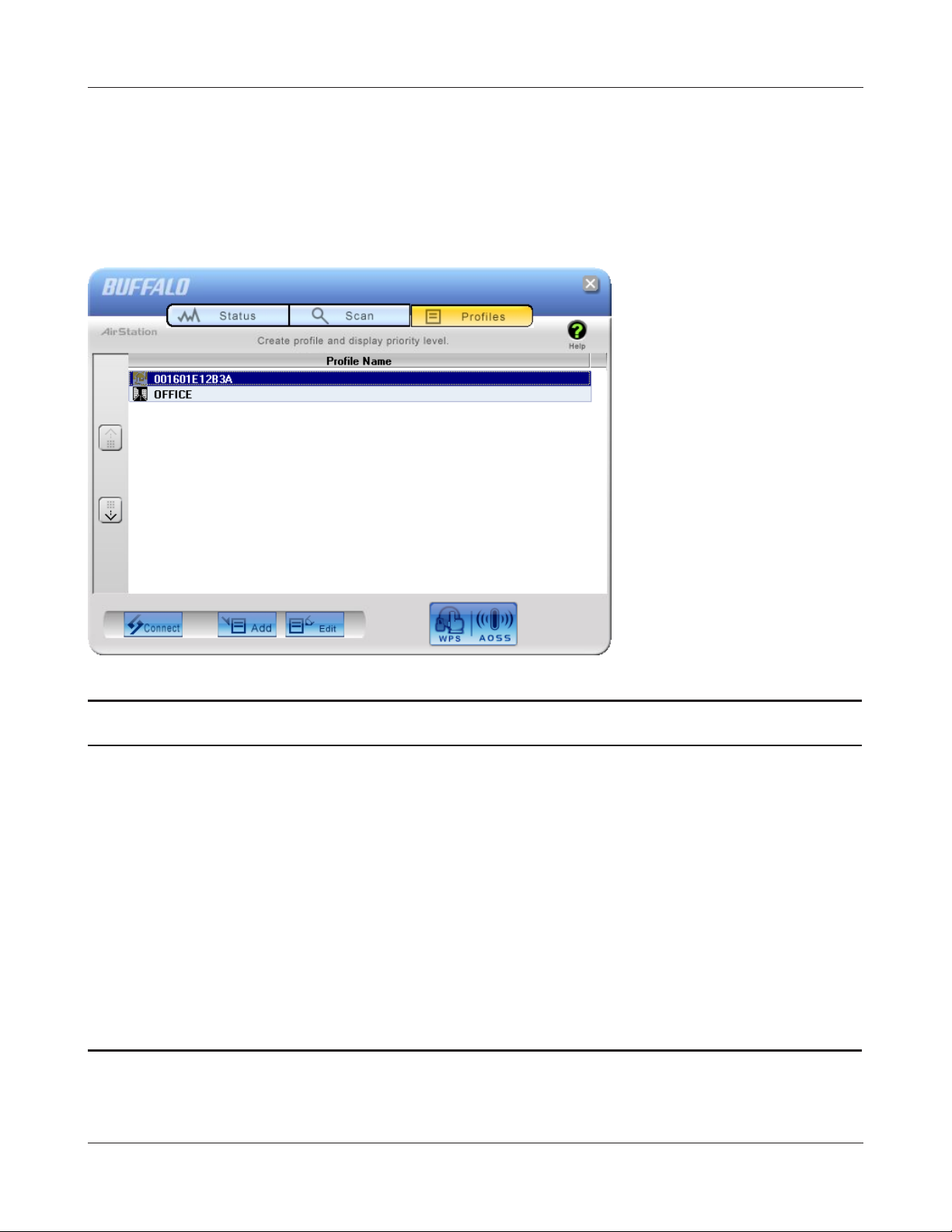
Chapter 4 Client Manager
Proles
Connect to an access point or edit a prole.
Parameter Meaning
Connect Selecting a prole and clicking this button will connect to an access
point using a stored prole.
Add Click this to add a new prole. It will display the Proles Information
screen (page 52).
Edit Click this to edit or delete information in a prole.
WPS AOSS Click this button to have AOSS/WPS (PBC) automatically set security.
After connection, a prole based on these settings will be created.
802.1x Proles This button is displayed when Client Manager is operating in
Business Mode. Click to congure 802.1x authentication.
WLI-UC-G300HP / WLI-UC-G300HP-V1 User Manual 51
Page 2
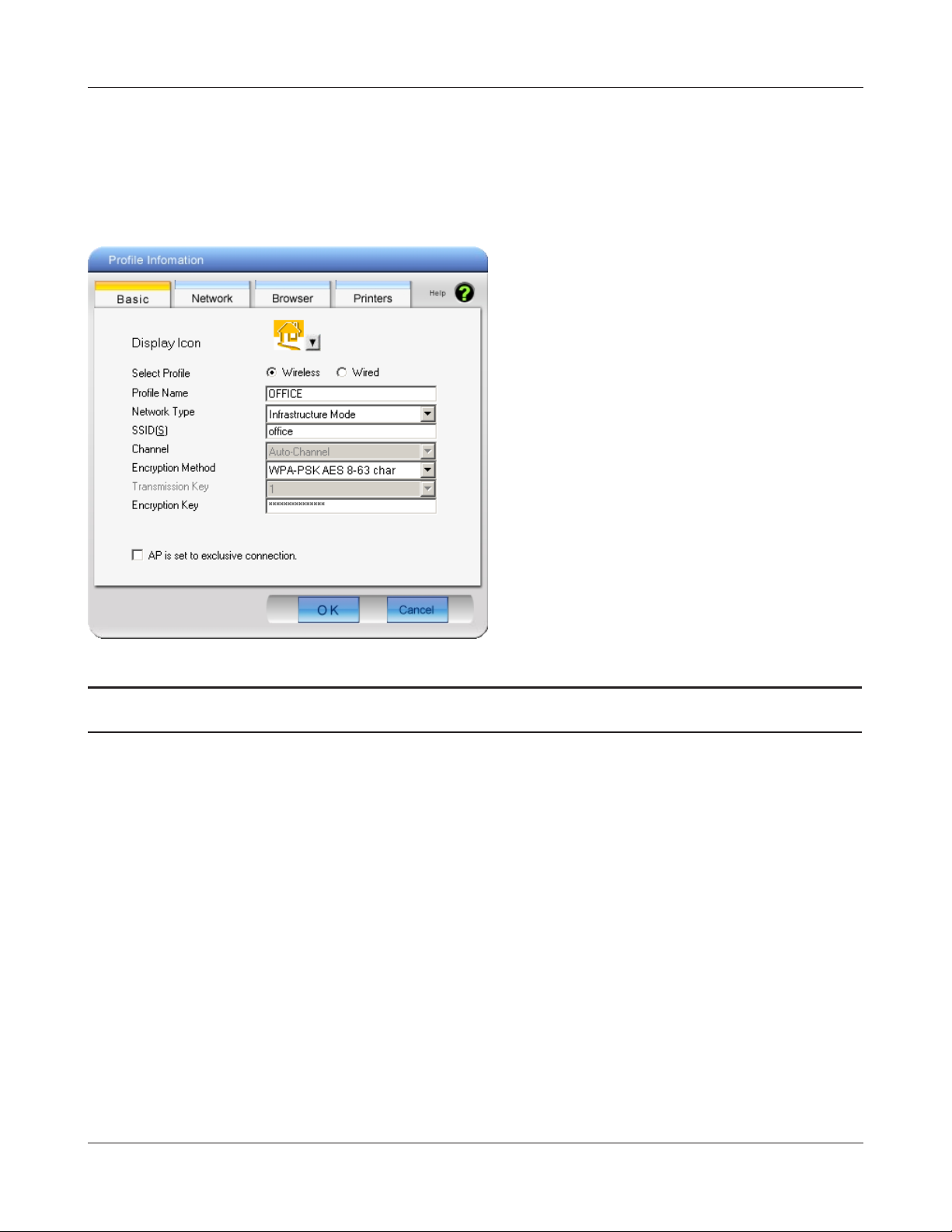
Chapter 4 Client Manager
Prole Information (Basic)
Congure your prole settings.
Parameter Meaning
Display Icon Select an icon to display on the prole from the list.
Select Prole Connection may be wireless or wired (Ethernet). For use with the
AirStation, select Wireless.
Prole Name Enter a name for the prole.
Network Type Select infrastructure mode to connect to an access point
(recommended), or ad-hoc mode to connect directly to another
wireless client.
SSID Select the SSID of the wireless access point that the prole will
connect to.
Channnel Choose the wireless channel. In Infrastructure Mode, the channel is
automatically congured.
WLI-UC-G300HP / WLI-UC-G300HP-V1 User Manual 52
Page 3
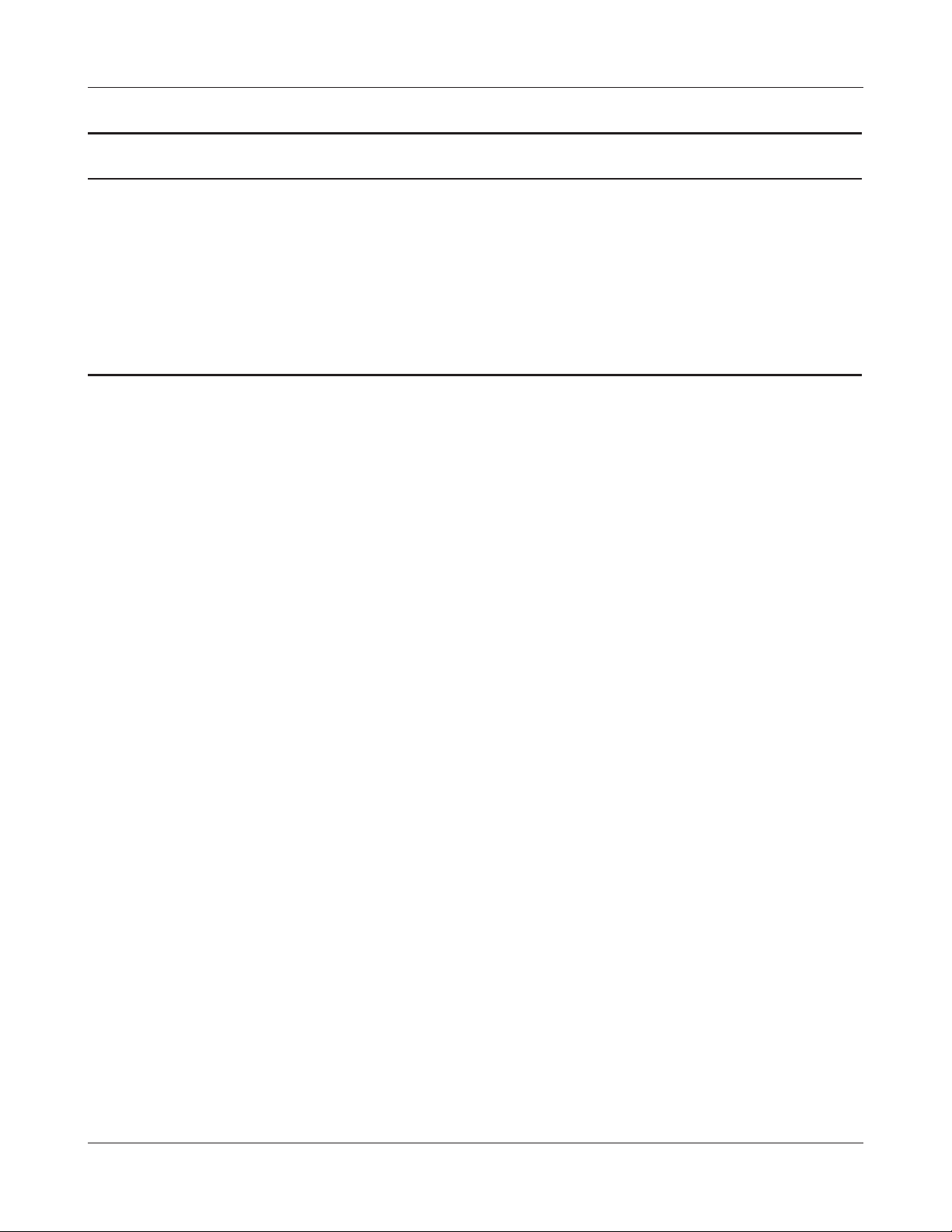
Chapter 4 Client Manager
Parameter Meaning
Encryption Method Select the encryption method used by the wireless access point.
Transmission Key If WEP is used for the Encryption Method, 4 passphrases may be
entered. Use of the rst (at least) is recommended.
Encryption Key Enter the encryption key (passphrase) for the access point.
AP is set to exclusive connection Check if the access point’s SSID is not broadcast.
WLI-UC-G300HP / WLI-UC-G300HP-V1 User Manual 53
Page 4
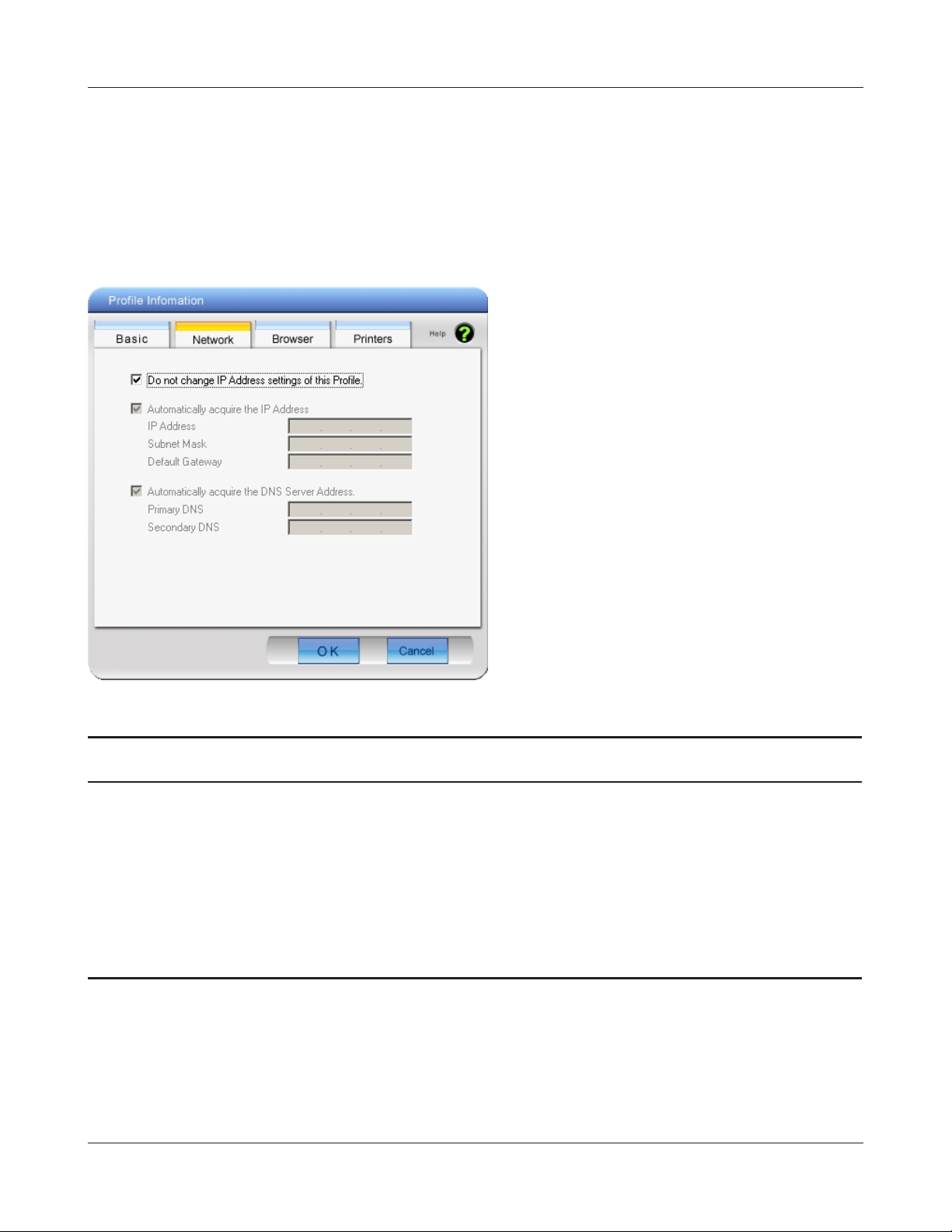
Chapter 4 Client Manager
Prole Information (Network)
The prole’s IP address and subnet mask may be manually assigned.
Parameter Meaning
Do not change IP Address settings of
this Prole
Automatically acquire the IP Address Check to automatically acquire the IP address from a DHCP server
Automatically acquire the DNS Server
Address
WLI-UC-G300HP / WLI-UC-G300HP-V1 User Manual 54
Check to keep using current TCP/IP network settings.
when connecting wirelessly.
Check to automatically aquire the DNS server address from a DHCP
server when connecting wirelessly.
Page 5
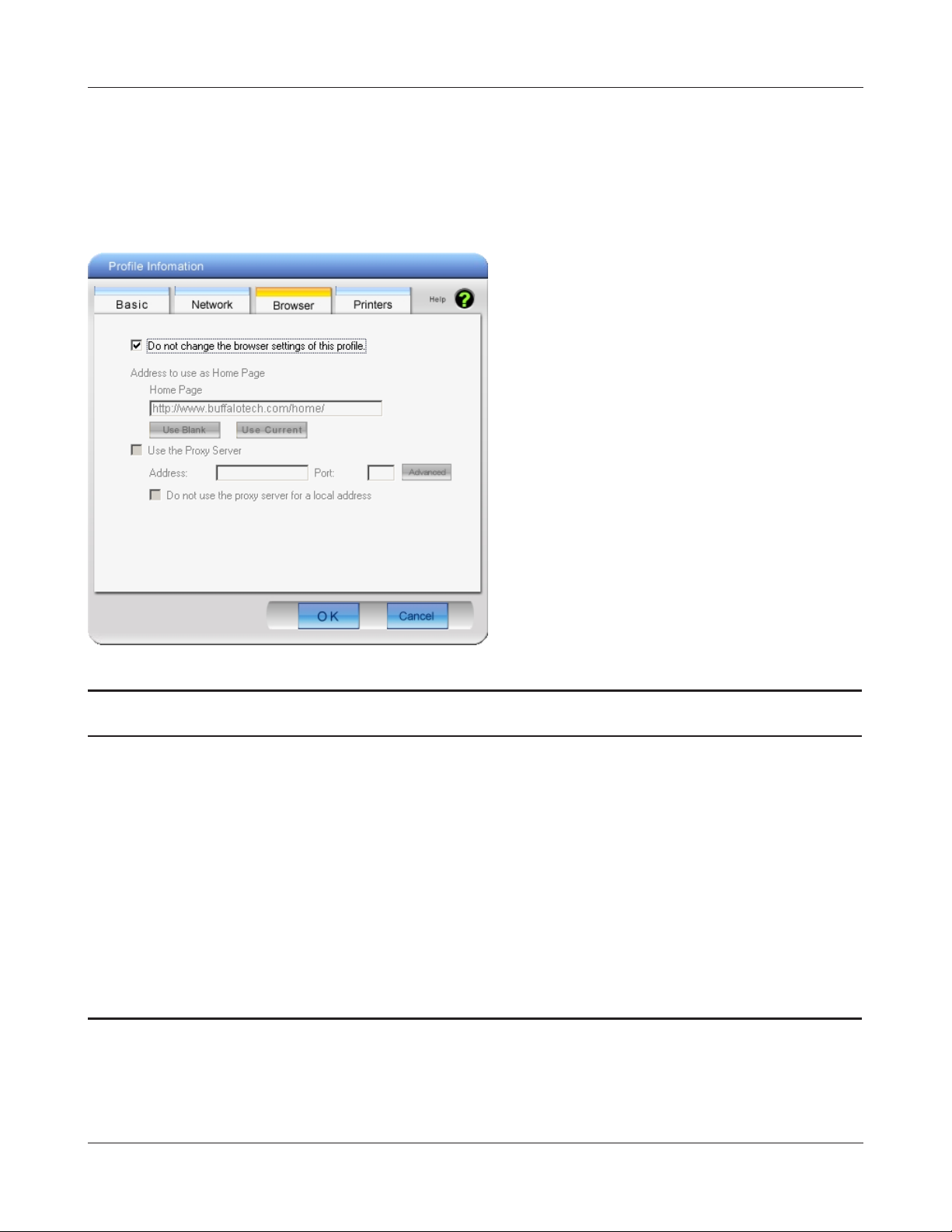
Chapter 4 Client Manager
Prole Information (Browser)
Congure your Internet Explorer settings when connecting wirelessly.
Parameter Meaning
Do not change the browser settings
of this Prole
Address to use as Home Page To use a dierent home page in Internet Explorer when connecting
Use the Proxy Server To use a proxy server for Internet Explorer when connecting
Do not use the proxy server for a local
address
WLI-UC-G300HP / WLI-UC-G300HP-V1 User Manual 55
Check to use current Internet Explorer settings when connecting
wirelessly. Uncheck to use any of the settings below.
wirelessly, enter it here.
wirelessly, enter its IP address and a port number and check the
box.
If checked, the proxy server will not be used for local addresses.
Page 6
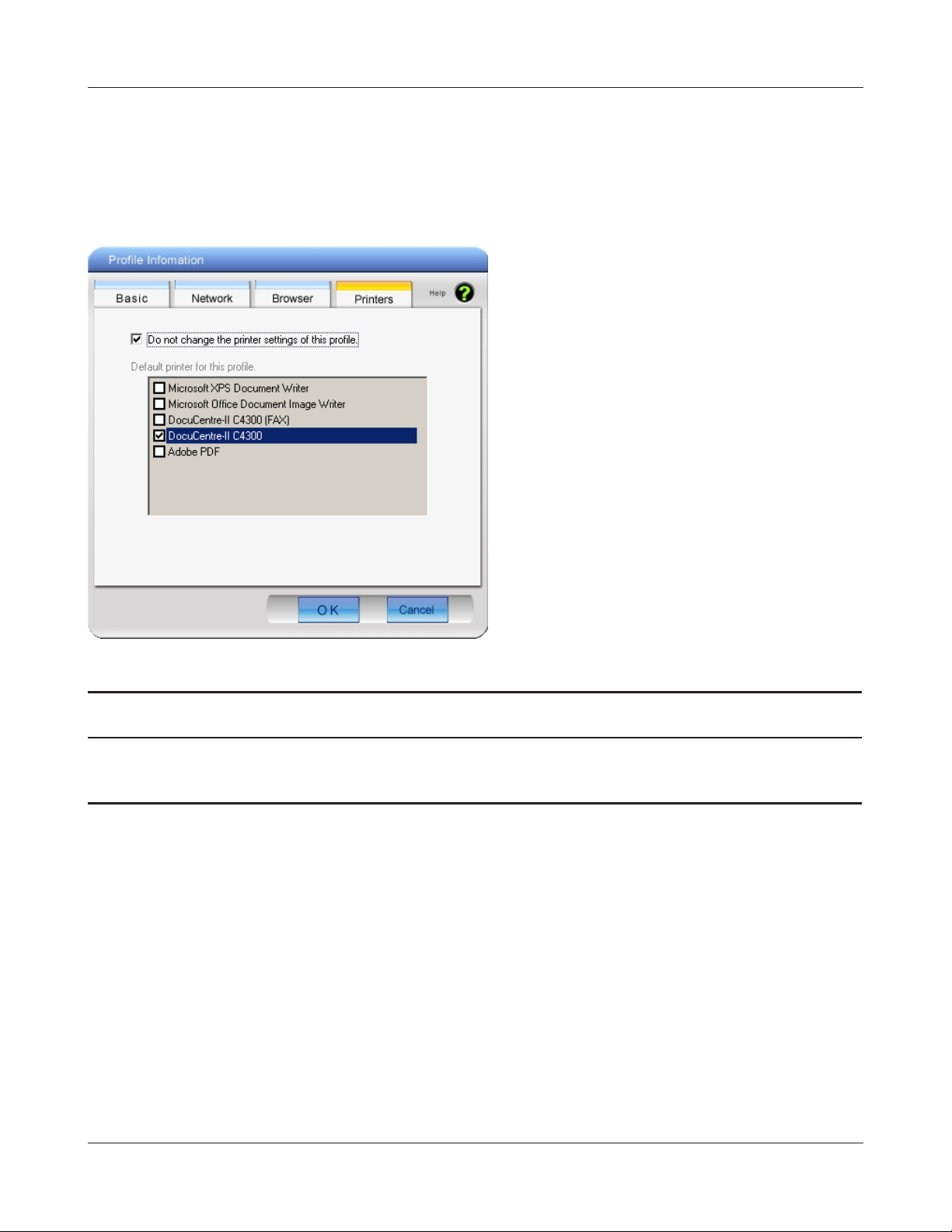
Chapter 4 Client Manager
Prole Information (Printers)
Congure the printer that your computer uses when connected wirelessly.
Parameter Meaning
Do not change the printer settings of
this Prole
WLI-UC-G300HP / WLI-UC-G300HP-V1 User Manual 56
Select this option to use a dierent printer when connecting
wirelessly.
Page 7
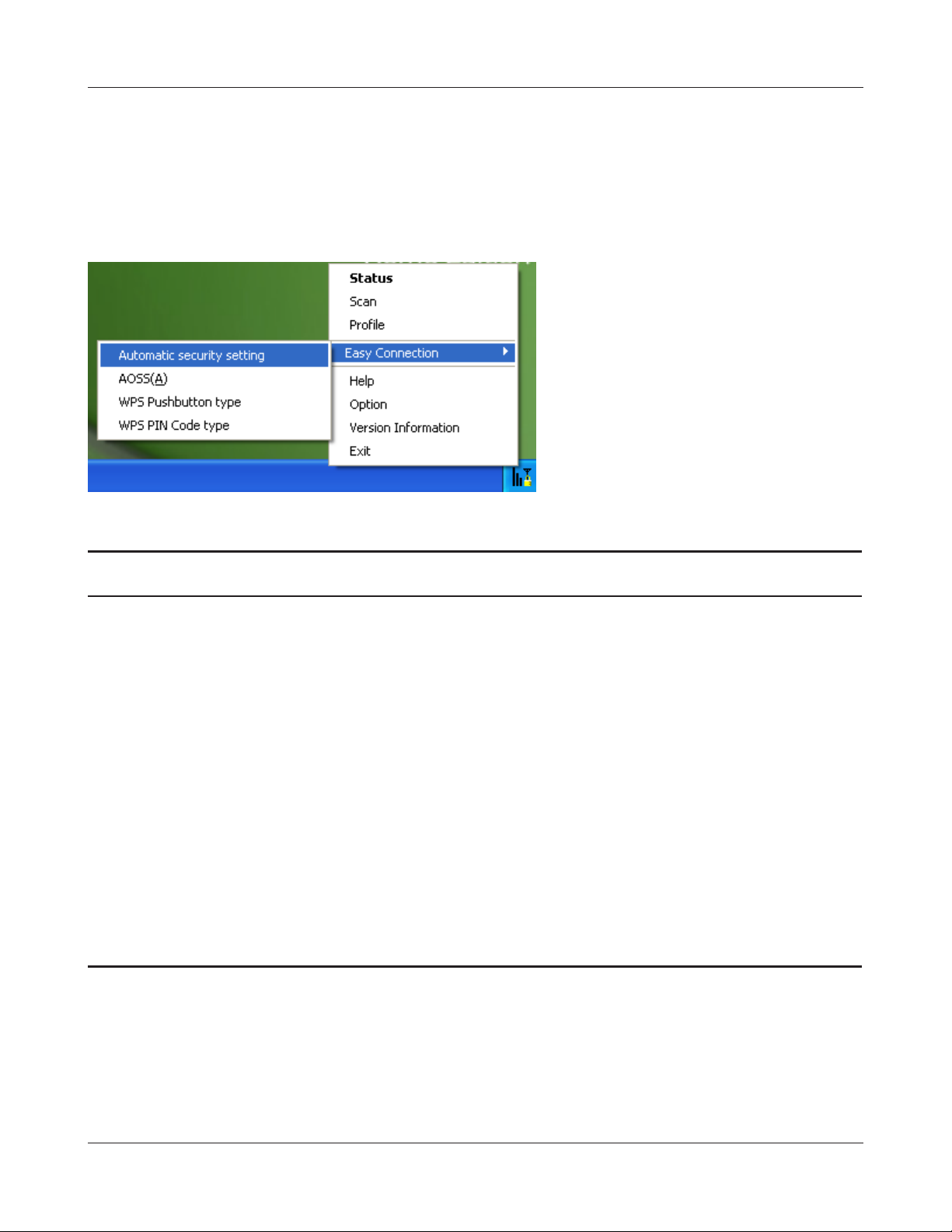
Chapter 4 Client Manager
System Tray Menu
Right-click on the Client Manager icon in the system tray to display the following choices.
Parameter Meaning
Status Displays the Status screen (page 47).
Scan Displays the Scan screen (page 49).
Prole Displays the Proles screen (page 51).
Easy Connection Runs Automatic Secure Setup, using one of the following
connection methods: AOSS, WPS(PBC), or WPS(PIN).
Help Displays Client Manager Help.
Option Displays the Options menu screen (page 58).
Version Information Displays Client Manager version information.
Exit Exits Client Manager.
WLI-UC-G300HP / WLI-UC-G300HP-V1 User Manual 57
Page 8
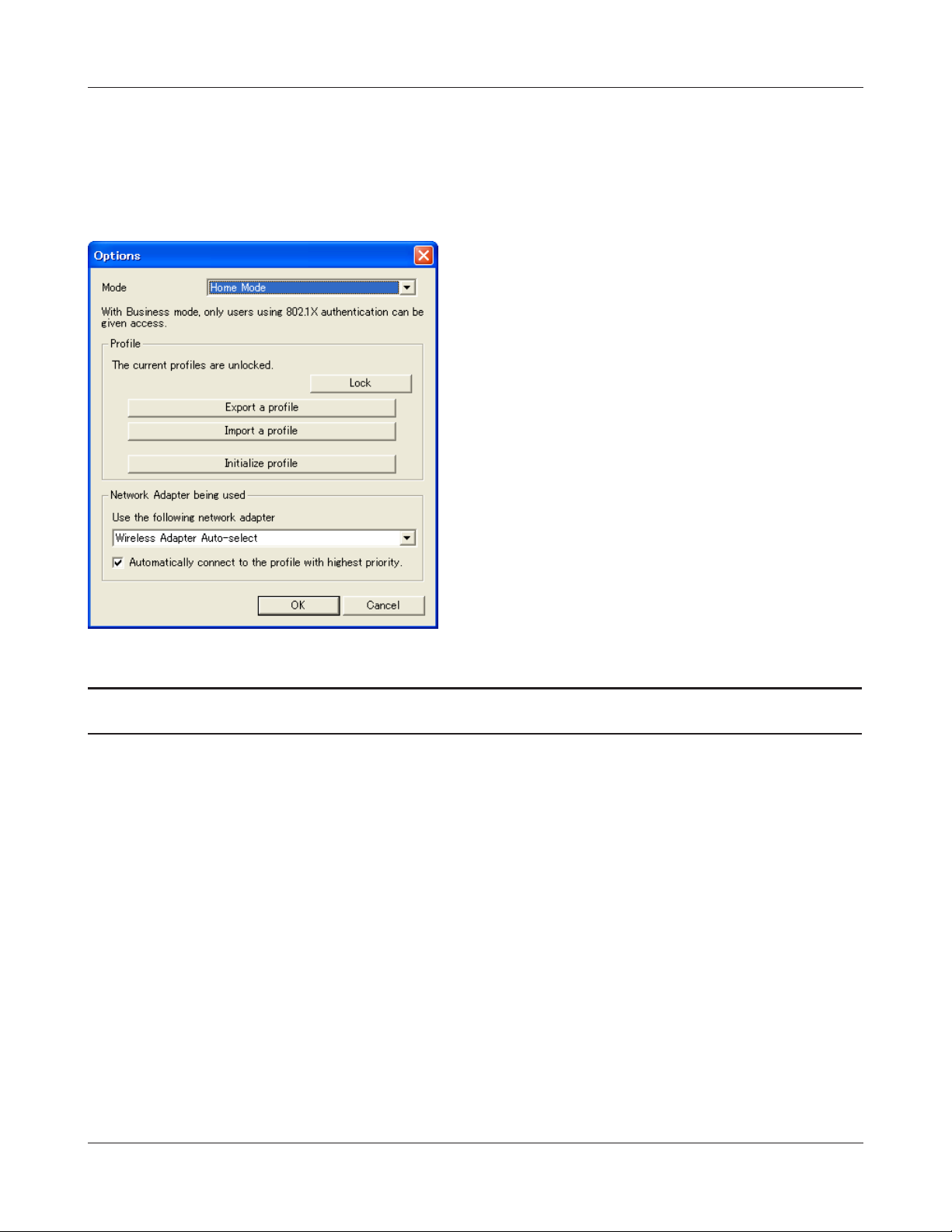
Chapter 4 Client Manager
Option Menu
Congure Client Manager options.
Parameter Meaning
Mode Switch between Client Manager’s operating modes. If you select
“Business Mode”, the button to congure 802.1x authentication
appears on the Proles screen (Page 51). “Home Mode” is
recommended.
Lock If you click this, you will not be able to add new proles or edit
existing proles. To lock or unlock, enter the password (8 - 63
characters).
Export a prole Click this to save the currently registered prole information. To
save prole information, enter the password ( 8 - 63 characters).
Import a prole Click this to import a saved prole into Client Manager. You’ll need
to enter the password for the prole to continue.
WLI-UC-G300HP / WLI-UC-G300HP-V1 User Manual 58
Page 9
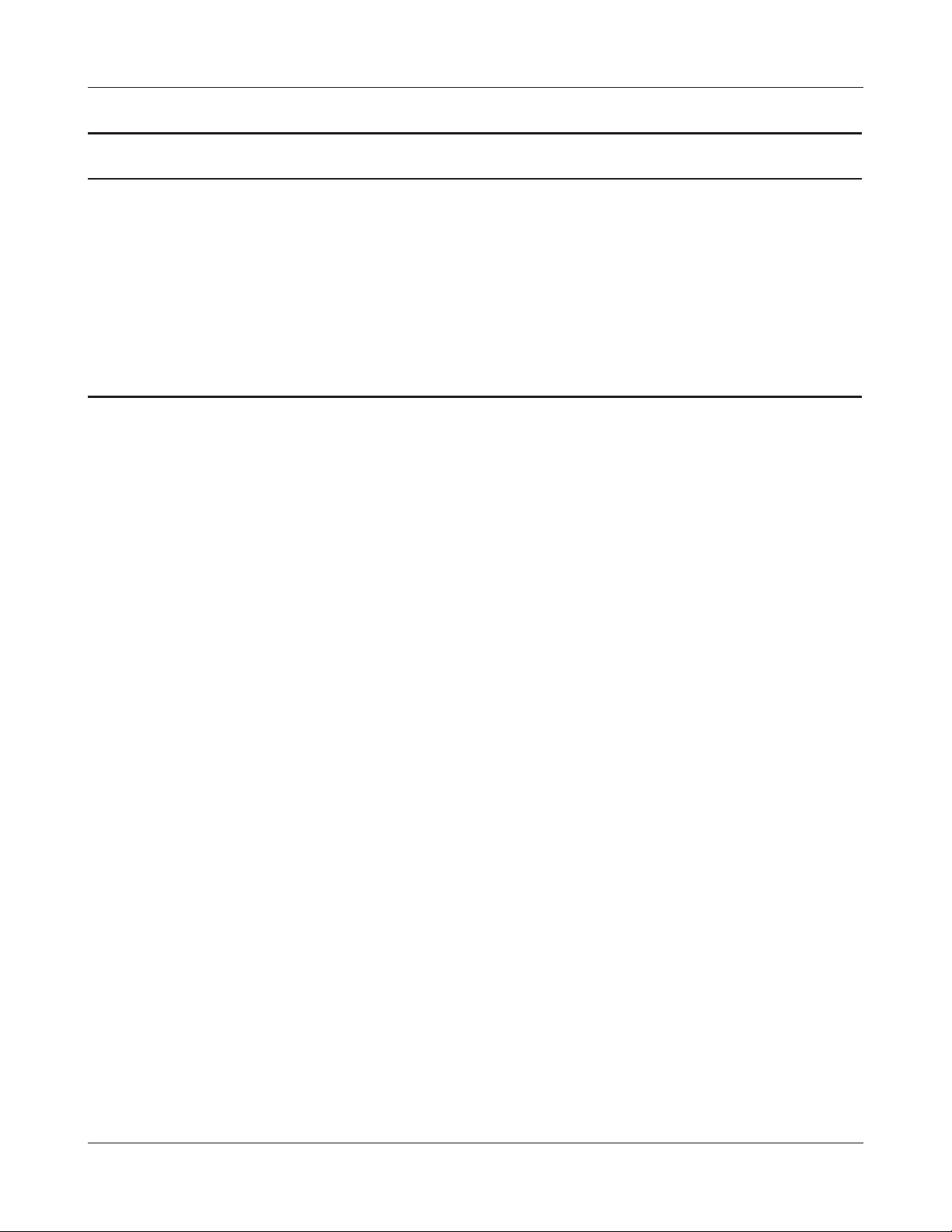
Chapter 4 Client Manager
Parameter Meaning
Initialize prole Click this to initialize prole information. Before initializing prole
information, unlock the unit.
Use the following network adapter Select a network adaptor to use in Client Manager. “
is recommended for most users.
Automatically connect to the prole
with highest priority
Adapter Auto-select”
If checked, it will attempt to connect to the prole with highest
priority as assigned on the Prole screen (page 51). Checked is
recommended for most users.
Wireless
WLI-UC-G300HP / WLI-UC-G300HP-V1 User Manual 59
Page 10

Chapter 5 - Trouble Shooting
The Computer does not recognize the WLI-UCG300HP Wireless Adapter.
• Make sure this unit is connected to a USB port on your computer.
• If your computer has multiple USB ports, connect to a dierent USB port.
• Refer to page 7 "Install Wireless Drivers", and reinstall drivers for this unit.
Cannot connect to the network wirelessly.
• Refer to chapter 3 to connect this unit to an access point wirelessly.
• Congure the same SSID, encryption method, and encryption key for each wireless device.
These settings must match those of your wireless access point.
• move your wireless devices closer to the access point.
• Restart your access point.
You forgot the AP's SSID, Encryption KEY, or
Password.
Try to connect wirelessly with AOSS or WPS (PBC) if your access point supports either of them (chapter
3, page 15).
Ask your network administrator for SSID and encryption settings if the access point does not
support AOSS/WPS (PBC).
WLI-UC-G300HP / WLI-UC-G300HP-V1 User Manual 60
Page 11

Chapter 5 Trouble Shooting
The link speed is slower than 300 Mbps (Maximum
link speed is only 144Mbps).
The default setting for 300 Mbps mode on the AirStation is “o”. Refer to "300 Mbps Mode settings"
on page 64 to turn on 300 Mbps mode.
Other Tips
Issue:
When using the Windows wireless connection manager, I cannot connect to my wireless router. I
receive a "Cannot congure wireless network" error message when scanning for available wireless
networks.
Answer:
Another wireless client software may be installed on your computer that is taking control of the
wireless client adapter away from the Windows connection manager. Either switch to the other
software or use Add/Remove Programs to remove the conicting client software. After rebooting,
the Windows connection manager should be able to connect to the available wireless networks.
Issue:
When I attempt to connect to my wireless router, I receive an error message indicating that security
settings on my computer do not match the settings on the router.
Answer:
Manually enter the correct security key and encryption type into the Windows connection manager.
To enter the security key in Windows XP:
Go to the View Available Wireless Networks and select change Advanced Settings. Click on the
Wireless Networks tab. There will be a list of networks to which you have previously connected.
Highlight the network name (SSID) of the wireless router and select Properties. Enter the correct
encryption key and select correct the encryption type as congured on the wireless router.
Go to the Connect to Network, right-click on the name of the network and click Properties. Highlight
the name of your network and go to Properties. Enter the correct encryption key and select correct
the encryption type as congured on the wireless router.
WLI-UC-G300HP / WLI-UC-G300HP-V1 User Manual 61
Page 12

Chapter 5 Trouble Shooting
Issue:
What can I do if my wireless connection drops randomly or seems slow?
Answer:
There are many environmental factors that may aect this behavior. First, ensure the issue is not
range related by locating the wireless router and the client in closer proximity and check whether
the connection drops continue.
In some cases, interference from other wireless networks or sources such as 2.4 GHz wireless phones
may impact performance. To work around this scenario, change the wireless channel used by your
wireless router.
Log in to the wireless router with your browser. Click on the [Wireless Conguration]. If an AutoChannel option is available, attempt to use this option to remedy the problem. If Auto-Channel is
unavailable, manually select an alternate channel.
Issue:
Though I am able to successfully make a connection with my wireless router, I am unable to access
the Internet with my web browser.
Answer:
First, power o the Cable or DSL modem, the wireless router, and then your computer. Pressing
the power button or simply unplugging the devices can power o the modem and wireless router
devices. Then after verifying that the modem is connected to the wireless router with a cable to the
WAN port, power on the modem and wait two minutes. Turn on the wireless router and then the
computer. Verify whether an Internet connection is available.
If, after these steps, an Internet connection is still unavailable, power o the Cable or DSL modem
and computer again and directly connect your computer to the Cable or DSL modem with a cable
between the computer and the port on the modem. Power on the modem and wait two minutes.
Power on the computer and again check for an Internet connection.
If an Internet connection is not available with a direct connection to the computer, please call the
Internet Service Provider who installed the modem.
If an Internet connection is available with a direct connection to the computer, please call our
customer support line.
WLI-UC-G300HP / WLI-UC-G300HP-V1 User Manual 62
Page 13

Chapter 5 Trouble Shooting
Issue:
Where can I download the latest drivers, rmware and instructions for my Bualo wireless products?
Answer:
The latest drivers and rmware with installation instructions are available online at
www.bualotech.com
WLI-UC-G300HP / WLI-UC-G300HP-V1 User Manual 63
Page 14

Appendix
300 Mbps Mode settings
By default, the AirStation’s 300 Mbps mode is disabled. Use the following proceedure to enable it if
desired.
1. Click [Start] > [All Programs] > [BUFFALO] > [AirStation Utility] > [AirStation 300Mbps Mode
Setting] and launch the utility software.
If you are using Windows 7 or Vista and see the message "A program needs your permission
to continue", click [Continue].
2. When the message "Now start the step wizard of 300Mbps Mode" is displayed, click [Next].
3. Click [Next].
4. When the message "Select of wireless adapter" appears, select this unit and click [Next].
5. Select "Use 300Mbps Mode (40MHz)", and click [Next].
6. When the message "Setting of wireless adapter is complete" is displayed, click [Finish the
setup].
If you still cannot establish a 300 Mbps connection, check the settings for your access point.
WLI-UC-G300HP / WLI-UC-G300HP-V1 User Manual 64
Page 15

Appendix
Specications
Wireless LAN Interface
Standard Compliance
Transmission Method
Frequency Range
Transmission Rate
Access Mode
Security
Other
IEEE802.11b / IEEE802.11g / IEEE802.11n
Direct Sequence Spread Spectrum (DSSS), OFDM, MIMO
2,412 - 2,462 MHz (Channels 1 - 11)
802.11b/g:
54, 48, 36, 24, 18, 12, 9, 6, 11, 5.5, 2, 1 Mbps
802.11n:
20 MHz BW
(Long GI) 130, 117, 104, 78, 52, 39, 26, 13 Mbps (2 stream)
65, 58.5, 52, 39, 26, 19.5, 13, 6.5 Mbps (1 stream)
(Short GI) 144.4, 130, 115.5, 86.7, 57.8, 43.3, 28.9, 14.4 Mbps (2 stream)
65, 72.2, 57.8, 43.3, 28.9, 21.7, 14.4, 6.5 Mbps (1 stream)
40 MHz BW
(Long GI) 270, 243, 216, 162, 108, 81, 54, 27 Mbps (2 stream)
135, 121.5, 108, 81, 54, 40.5, 27, 13.5 Mbps (1 stream)
(Short GI) 300, 270, 240, 180, 120, 90, 60, 30 Mbps (2 stream)
150, 135, 120, 90, 60, 45, 30, 15 Mbps (1 stream)
Infrastructure Mode
WPA2 (TKIP/AES), WPA-PSK (TKIP/AES), 128/64bit WEP
Power Supply
Power Consumption
Dimensions
Weight
Operating Environment
WLI-UC-G300HP / WLI-UC-G300HP-V1 User Manual 65
5.0 V Bus powered
2500 mW (Max)
26 mm x 15 mm x 100 mm (1.0 x 0.6 x 9.91 cm.)
30 g (31.18 g.)
0-40 C (32-104°F) , 20-80 % (non-condensing)
Page 16

Appendix
Removing the device from the computer
Windows Vista/XP
If you use Windows 7 / Vista / XP, just unplug it.
Windows 2000
If you use Windows 2000, follow the procedure described below.
1. Click the icon ( ) displayed in the system tray.
2. Click [Safely remove BUFFALO WLI-UC-G300HP Wireless LAN Adapter].
3. Click [OK].
4. Unplug this unit.
Uninstalling the Software
To uninstall the software, follow the procedure described below.
1. Insert AirNavigator CD.
When you insert CD, AirNavigator Setup Wizard will launch automatically.
If AirNavigator Setup Wizard is not displayed, double click [My Computer] icon > CD-ROM
drive icon > [AirNavi.exe].
2. Click [Options].
3. Click [Uninstall software].
4. Follow the insturctions on the screen to delete the Utility software.
Uninstalling the Drivers
To remove the AirStation wireless client drivers, follow the procedure described below.
1. Insert AirNavigator CD.
When you insert CD, AirNavigator Setup Wizard will launch automatically.
If AirNavigator Setup Wizard is not displayed, double click [My Computer] icon > CD-ROM
drive icon > [AirNavi.exe].
2. Click [Options].
3. Click [Remove Drivers].
4. Follow the insturctions on the screen to remove drivers.
WLI-UC-G300HP / WLI-UC-G300HP-V1 User Manual 66
Page 17

Appendix
TCP/IP Settings in Windows
Windows 7
To congure TCP/IP in Windows 7, follow the procedure below.
1
2
3
4
5
6
7
Click [Start] > [Control Panel] > [Network and Internet].
Double click [Network and Sharing Center].
Click [Change Adapter Settings] on the left side menu.
Right click on [Local Area Connection], then click [Properties].
If the message “Windows needs your permission to continue” appears, click [Continue].
Select [Internet Protocol Version 4 (TCP/IPv4)] then click [Properties].
To have DHCP set your IP address settings automatically, check [Obtain an IP address automatically] and [Obtain DNS server address automatically].
To set your IP address settings manually, enter values for each settings. Example:
If the router’s IP address is 192.168.11.1,
IP address 192.168.11.80
Subnet mask 255.255.255.0
Default gateway 192.168.11.1
Preferred DNS server 192.168.11.1
Alternate DNS server blank
8
WLI-UC-G300HP / WLI-UC-G300HP-V1 User Manual 67
Click [OK].
Page 18

Appendix
Windows Vista
To congure TCP/IP in Windows Vista, follow the procedure below.
1
2
3
4
5
6
7
Click [Start] > [Settings] > [Control Panel].
Double click [Network and Sharing Center].
Click [Manage network connections] on the left side menu.
Right click on [Local Area Connection], then click [Properties].
When the message [Windows needs your permission to continue], click [Continue].
Select [Internet Protocol Version 4 (TCP/IPv4)], then click [Properties].
To have DHCP set your IP address settings automatically, check [Obtain an IP address automatically] and [Obtain DNS server address automatically].
To set your IP address settings manually, enter values for each settings. Example:
If the router’s IP address is 192.168.11.1,
IP address 192.168.11.80
Subnet mask 255.255.255.0
Default gateway 192.168.11.1
Preferred DNS server 192.168.11.1
Alternate DNS server blank
8
WLI-UC-G300HP / WLI-UC-G300HP-V1 User Manual 68
Click [Close].
Page 19

Appendix
Windows XP
To congure TCP/IP in Windows XP, follow the procedure below.
1
2
3
4
5
Click [Start] > [Settings] > [Control Panel].
Double click [Network].
Right click on [Local Area Connection], then click [Properties].
Select [Internet Protocol (TCP/IP)], then click [Properties].
To have DHCP set your IP address settings automatically, check [Obtain an IP address automatically] and [Obtain DNS server address automatically].
To set your IP address settings manually, enter values for each settings. Example:.
If the router’s IP address is 192.168.11.1,
IP address 192.168.11.80
Subnet mask 255.255.255.0
Default gateway 192.168.11.1
Preferred DNS server 192.168.11.1
Alternate DNS server blank
6
WLI-UC-G300HP / WLI-UC-G300HP-V1 User Manual 69
Click [Close].
Page 20

Appendix
Antenna Information
The WLI-UC-G300HP has a exible antenna that may be used in dierent positions. Adjust the angle
for the best signal as needed. Turning the unit so that the wireless AP is directly to one side of the
WLI-UC-G300HP will probably give the strongest signal.
Range
0°-180°
HighPower
WLI-UC-G300HP / WLI-UC-G300HP-V1 User Manual 70
Page 21

Appendix
FCC / CE / R&TTE Information
Federal Communication Commission Interference Statement
This equipment has been tested and found to comply with the limits for a Class B digital device,
pursuant to Part 15 of the FCC Rules. These limits are designed to provide reasonable protection
against harmful interference in a residential installation. This equipment generates, uses and can
radiate radio frequency energy and, if not installed and used in accordance with the instructions,
may cause harmful interference to radio communications. However, there is no guarantee that
interference will not occur in a particular installation. If this equipment does cause harmful
interference to radio or television reception, which can be determined by turning the equipment o
and on, the user is encouraged to try to correct the interference by one of the following measures:
- Reorient or relocate the receiving antenna.
- Increase the separation between the equipment and receiver.
- Connect the equipment into an outlet on a circuit dierent from that to which the receiver is
connected.
- Consult the dealer or an experienced radio/TV technician for help.
FCC Caution:
Any changes or modications not expressly approved by the party responsible for compliance could
void the user’s authority to operate this equipment.
This device complies with Part 15 of the FCC Rules. Operation is subject to the following two
conditions: (1) This device may not cause harmful interference, and (2) this device must accept any
interference received, including interference that may cause undesired operation.
Important Note - FCC Radiation Exposure Statement:
This equipment complies with FCC radiation exposure limits set forth for an uncontrolled
environment. End users must follow the specic operating instructions for satisfying RF exposure
compliance. To maintain compliance with FCC RF exposure compliance requirements, please follow
operation instruction as documented in this manual.
This transmitter must not be co-located or operating in conjunction with any other antenna or
transmitter.
SAR compliance has been established in typical laptop computer(s) with USB slot, and product
could be used in typical laptop computer with USB slot. Other application like handheld PC or
similar device has not been veried and may not compliance with related RF exposure rule and such
WLI-UC-G300HP / WLI-UC-G300HP-V1 User Manual 71
Page 22

Appendix
use shall be prohibited.
The availability of some specic channels and/or operational frequency bands are country
dependent and are rmware programmed at the factory to match the intended destination. The
rmware setting is not accessible by the end user.
Industry Canada Statement:
This device complies with RSS-210 of the Industry Canada Rules. Operation is subject to the
following two conditions:
(1) This device may not cause harmful interference, and
(2) this device must accept any interference received, including interference that may cause
undesired operation.
Important Note - Radiation Exposure Statement:
This equipment complies with Canada radiation exposure limits set forth for an uncontrolled
environment. End users must follow the specic operating instructions for satisfying RF exposure
compliance. To maintain compliance with Canada RF exposure compliance requirements, please
follow operation instruction as documented in this manual.
This transmitter must not be co-located or operating in conjunction with any other antenna or
transmitter.
Taiwan:
SAR compliance has been established in typical laptop computer(s) with a CardBus slot, and product
could be used in typical laptop computer with a CardBus slot. Other application like handheld PC or
similar device has not been veried, may not comply with related RF exposure rules, and such use
shall be prohibited.
Europe - EU Declaration of Conformity:
This device complies with the essential requirements of the R&TTE Directive 1999/5/EC. The
following test methods have been applied in order to prove presumption of conformity with the
essential requirements of the R&TTE Directive 1999/5/EC:
EN60950-1: (2006)
Safety of Information Technology Equipment
WLI-UC-G300HP / WLI-UC-G300HP-V1 User Manual 72
Page 23

Appendix
EN62311 : (2008)
Assessment of electronic and electrical equipment related to human exposure restrictions for
electromagnetic elds (0 Hz – 300 GHz)
EN 300 328 V1.7.1: (2006-10)
Electromagnetic compatibility and Radio spectrum Matters (ERM); Wideband Transmission systems;
Data transmission equipment operating in the 2,4 GHz ISM band and using spread spectrum
modulation techniques; Harmonized EN covering essential requirements under article 3.2 of the
R&TTE Directive
EN 301 489-1 V1.8.1: (2008-04)
Electromagnetic compatibility and Radio Spectrum Matters (ERM); ElectroMagnetic Compatibility
(EMC) standard for radio equipment and services; Part 1: Common technical requirements
EN 301 489-17 V2.1.1 (2009-05)
Electromagnetic compatibility and Radio spectrum Matters (ERM); ElectroMagnetic Compatibility
(EMC) standard for radio equipment; Part 17: Specic conditions for Broadband Data Transmission
Systems
This device is a 2.4 GHz wideband transmission system (transceiver), intended for use in all EU
member states and EFTA countries, except in France and Italy where restrictive use applies.
In Italy the end-user should apply for a license at the national spectrum authorities in order to obtain
authorization to use the device for setting up outdoor radio links and/or for supplying public access
to telecommunications and/or network services.
This device may not be used for setting up outdoor radio links in France and in some areas the
RF output power may be limited to 10 mW EIRP in the frequency range of 2454 – 2483.5 MHz. For
detailed information the end-user should contact the national spectrum authority in France.
WLI-UC-G300HP / WLI-UC-G300HP-V1 User Manual 73
Page 24

Appendix
Česky [Czech]
Bualo Technology Inc. tímto prohlašuje, že tento WLI-UC-G300HP / WLI-UC-G300HP-V1 je ve shodě
se základními požadavky a dalšími příslušnými ustanoveními směrnice 1999/5/ES.
Dansk [Danish]
Undertegnede Bualo Technology Inc. erklærer herved, at følgende udstyr WLI-UC-G300HP / WLIUC-G300HP-V1 overholder de væsentlige krav og øvrige relevante krav i direktiv 1999/5/EF.
Deutsch [German]
Hiermit erklärt Bualo Technology Inc., dass sich das Gerät WLI-UC-G300HP / WLI-UC-G300HP-V1
in Übereinstimmung mit den grundlegenden Anforderungen und den übrigen einschlägigen
Bestimmungen der Richtlinie 1999/5/EG bendet.
Eesti [Estonian]
Käesolevaga kinnitab Bualo Technology Inc. seadme WLI-UC-G300HP / WLI-UC-G300HP-V1
vastavust direktiivi 1999/5/EÜ põhinõuetele ja nimetatud direktiivist tulenevatele teistele
asjakohastele sätetele.
English
Hereby, Bualo Technology Inc., declares that this WLI-UC-G300HP / WLI-UC-G300HP-V1 is in
compliance with the essential requirements and other relevant provisions of Directive 1999/5/EC.
Español [Spanish]
Por medio de la presente Bualo Technology Inc. declara que el WLI-UC-G300HP / WLI-UCG300HP-V1 cumple con los requisitos esenciales y cualesquiera otras disposiciones aplicables o
exigibles de la Directiva 1999/5/CE.
Ελληνική [Greek]
ΜΕ ΤΗΝ ΠΑΡΟΥΣΑ Bualo Technology Inc. ΔΗΛΩΝΕΙ ΟΤΙ WLI-UC-G300HP / WLI-UC-G300HP-V1
ΣΥΜΜΟΡΦΩΝΕΤΑΙ ΠΡΟΣ ΤΙΣ ΟΥΣΙΩΔΕΙΣ ΑΠΑΙΤΗΣΕΙΣ ΚΑΙ ΤΙΣ ΛΟΙΠΕΣ ΣΧΕΤΙΚΕΣ ΔΙΑΤΑΞΕΙΣ ΤΗΣ
ΟΔΗΓΙΑΣ 1999/5/ΕΚ.
Français [French]
Par la présente WLI-UC-G300HP / WLI-UC-G300HP-V1 déclare que l’appareil [type d’appareil] est
conforme aux exigences essentielles et aux autres dispositions pertinentes de la directive 1999/5/
CE.
WLI-UC-G300HP / WLI-UC-G300HP-V1 User Manual 74
Page 25

Appendix
Italiano [Italian]
Con la presente Bualo Technology Inc. dichiara che questo WLI-UC-G300HP / WLI-UC-G300HP-V1 è
conforme ai requisiti essenziali ed alle altre disposizioni pertinenti stabilite dalla direttiva 1999/5/CE.
Latviski [Latvian]
Ar šo Bualo Technology Inc. deklarē, ka WLI-UC-G300HP / WLI-UC-G300HP-V1 atbilst Direktīvas
1999/5/EK būtiskajām prasībām un citiem ar to saistītajiem noteikumiem.
Lietuvių [Lithuanian]
Šiuo Bualo Technology Inc. deklaruoja, kad šis WLI-UC-G300HP / WLI-UC-G300HP-V1 atitinka
esminius reikalavimus ir kitas 1999/5/EB Direktyvos nuostatas.
Nederlands [Dutch]
Hierbij verklaart Bualo Technology Inc. dat het toestel WLI-UC-G300HP / WLI-UC-G300HP-V1 in
overeenstemming is met de essentiële eisen en de andere relevante bepalingen van richtlijn 1999/5/
EG.
Malti [Maltese]
Hawnhekk, Bualo Technology Inc., jiddikjara li dan WLI-UC-G300HP / WLI-UC-G300HP-V1
jikkonforma mal-ħtiġijiet essenzjali u ma provvedimenti oħrajn relevanti li hemm d-Dirrettiva
1999/5/EC.
Magyar [Hungarian]
Alulírott, Bualo Technology Inc. nyilatkozom, hogy a WLI-UC-G300HP / WLI-UC-G300HP-V1 megfelel
a vonatkozó alapvetõ követelményeknek és az 1999/5/EC irányelv egyéb elõírásainak.
Polski [Polish]
Niniejszym Bualo Technology Inc. oświadcza, że WLI-UC-G300HP / WLI-UC-G300HP-V1 jest zgodny
z zasadniczymi wymogami oraz pozostałymi stosownymi postanowieniami Dyrektywy 1999/5/EC.
Português [Portuguese]
Bualo Technology Inc. declara que este WLI-UC-G300HP / WLI-UC-G300HP-V1 está conforme com
os requisitos essenciais e outras disposições da Directiva 1999/5/CE.
Slovensko [Slovenian]
Bualo Technology Inc. izjavlja, da je ta WLI-UC-G300HP / WLI-UC-G300HP-V1 v skladu z bistvenimi
zahtevami in ostalimi relevantnimi določili direktive 1999/5/ES.
Slovensky [Slovak]
Bualo Technology Inc. týmto vyhlasuje, že WLI-UC-G300HP / WLI-UC-G300HP-V1 spĺňa základné
požiadavky a všetky príslušné ustanovenia Smernice 1999/5/ES.
WLI-UC-G300HP / WLI-UC-G300HP-V1 User Manual 75
Page 26

Appendix
Suomi [Finnish]
Bualo Technology Inc. vakuuttaa täten että WLI-UC-G300HP / WLI-UC-G300HP-V1 tyyppinen
laite on direktiivin 1999/5/EY oleellisten vaatimusten ja sitä koskevien direktiivin muiden ehtojen
mukainen.
Svenska [Swedish]
Härmed intygar Bualo Technology Inc. att denna WLI-UC-G300HP / WLI-UC-G300HP-V1 står I
överensstämmelse med de väsentliga egenskapskrav och övriga relevanta bestämmelser som
framgår av direktiv 1999/5/EG.
根據 NCC 低功率電波輻射性電機管制辦法:
第十二條:
經型式認證合格之低功率射頻電機,非經許可,公司、商號或使用者均不得擅自變更頻率、加
大功率或變更原設計之特性及功能。
第十四條:
低功率射頻電機之使用不得影響飛航安全及干擾合法通信;經發現有干擾現象時,應立即停用,
並改善至無干擾時方得繼續使用。前項合法通信,指依電信法規定作業之無線電通信。低功率
射頻電機須忍受合法通信或工業、科學及醫療用電波輻射性電機設備之干擾。
이 기기는 가정용으로 전자파적합등록을 한 기기로서 주거지역에서는 물론 모든 지역에서 사
용할 수 있습니다 .
해당 무선설비는 전파혼신 가능성이 있으므로 인명안전과 관련된 서비스는 할 수 없음
법에 의해 전방향 전파발사 및 동일한 정보를 동시에 여러 곳으로 송신하는 점 - 대 - 다지 점
서비스에의 사용은 금지되어 있습니다 .
WLI-UC-G300HP / WLI-UC-G300HP-V1 User Manual 76
Page 27

Appendix
Environmental Information
• The equipment that you have purchased has required the extraction and use of natural resources
for its production.
• The equipment may contain hazardous substances that could impact health and the environment.
• In order to avoid the dissemination of those substances in our environment and to diminish the
pressure on the natural resources, we encourage you to use the appropriate take-back systems.
• The take-back systems will reuse or recycle most of the materials of your end life equipment in a
sound way.
• The crossed-out wheeled bin symbol invites you to use those systems.
• If you need more information on the collection, reuse and recycling systems, please contact your
local or regional waste administration.
WLI-UC-G300HP / WLI-UC-G300HP-V1 User Manual 77
Page 28

Appendix
Warranty Information
Bualo Technology (Bualo Inc.) products come with a two-year limited warranty from the date of
purchase. Bualo Technology (Bualo Inc.) warrants to the original purchaser the product; good
operating condition for the warranty period. This warranty does not include non-Bualo Technology
(Bualo Inc.) installed components. If the Bualo product malfunctions during the warranty period,
Bualo Technology/(Bualo Inc.) will, replace the unit, provided the unit has not been subjected
to misuse, abuse, or non-Bualo Technology/(Bualo Inc.) authorized alteration, modications or
repair.
All expressed and implied warranties for the Bualo Technology (Bualo Inc) product line including,
but not limited to, the warranties of merchantability and tness of a particular purpose are limited in
duration to the above period.
Under no circumstances shall Bualo Technology/(Bualo Inc.) be liable in any way to the user
for damages, including any lost prots, lost savings or other incidental or consequential damages
arising out of the use of, or inability to use the Bualo products.
In no event shall Bualo Technology/(Bualo Inc.) liability exceed the price paid for the product from
direct, indirect, special, incidental, or consequential damages resulting from the use of the product,
its accompanying software, or its documentation. Bualo Technology (Bualo Inc.) does not oer
refunds for any product.
@ 2003-2010 Bualo Technology (Bualo, Inc.)
WLI-UC-G300HP / WLI-UC-G300HP-V1 User Manual 78
Page 29

Appendix
Contact Information (USA / Canada)
Bualo Technology USA Inc.
11100 Metric Blvd, Suite 750
Austin, TX 78758-4018
GENERAL INQUIRIES
Monday through Friday
8:30am-5:30pm CST
Direct:
Email: sales@bualotech.com
512-794-8533 |
Toll-free:
TECHNICAL SUPPORT
800-456-9799 |
512-794-8520 |
Fax:
North American Technical Support by phone is available 24 hours a day, 7 days a week. (USA and
Canada).
Toll-free: (866) 752-6210 | Email: info@bualotech.com
WLI-UC-G300HP / WLI-UC-G300HP-V1 User Manual 79
Page 30

Appendix
Contact Information (Europe)
Bualo Technology UK LTD
176 Backingham Avenue,
Slough, Berkshire, SL1 4RD
United Kingdom
GENERAL INQUIRIES
Email: sales@bualo-technology.com
TECHNICAL SUPPORT
Phone (UK only):
Phone:
Email: sales@bualo-technology.com
*Calls cost 8.5p per minute
Technical Support Operating Hours
Monday - Friday (GMT)
9:00 AM - 6:00 PM Monday-Thursday
9:00 AM - 4:30 PM Friday
At Bualo Technology, we constantly update our software and rmware. For the most recent
software, rmware, driver, and technical whitepaper releases available, please visit the Bualo
Technology website: www.bualotech.com.
+353 61 70 80 50
08712 50 12 60*
WLI-UC-G300HP / WLI-UC-G300HP-V1 User Manual 80
