Page 1
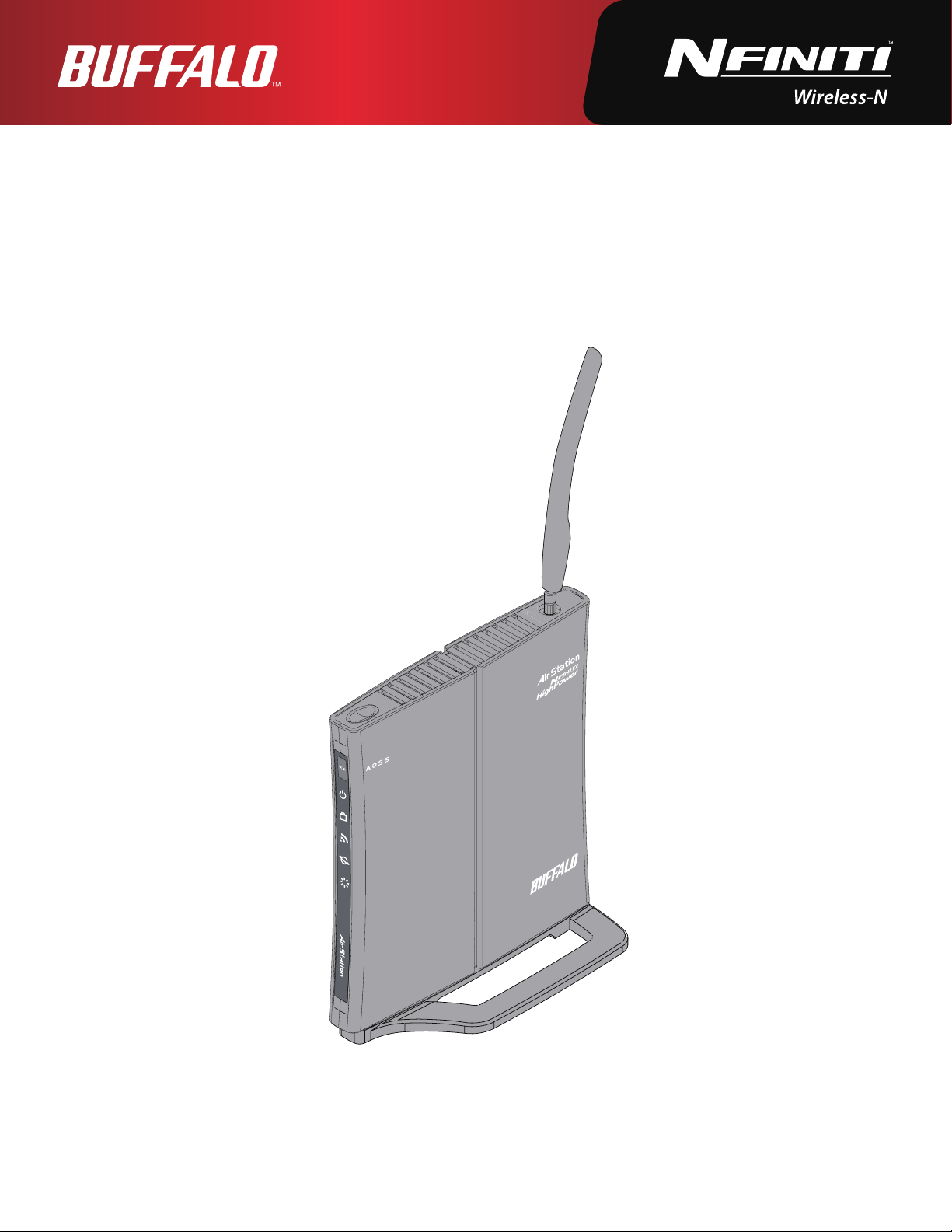
User Manual
РПЧЕТ
УЕГХТЙФЩ
ЧЕЙТЕМЕУУ
ТПХФЕТ
ÄÉÁÇ
WHR-HP-GN
AirStation Wireless N Technology HighPower
Router, Access point & Bridge
www.bualotech.com
35010924 ver.01 v1.00
Page 2
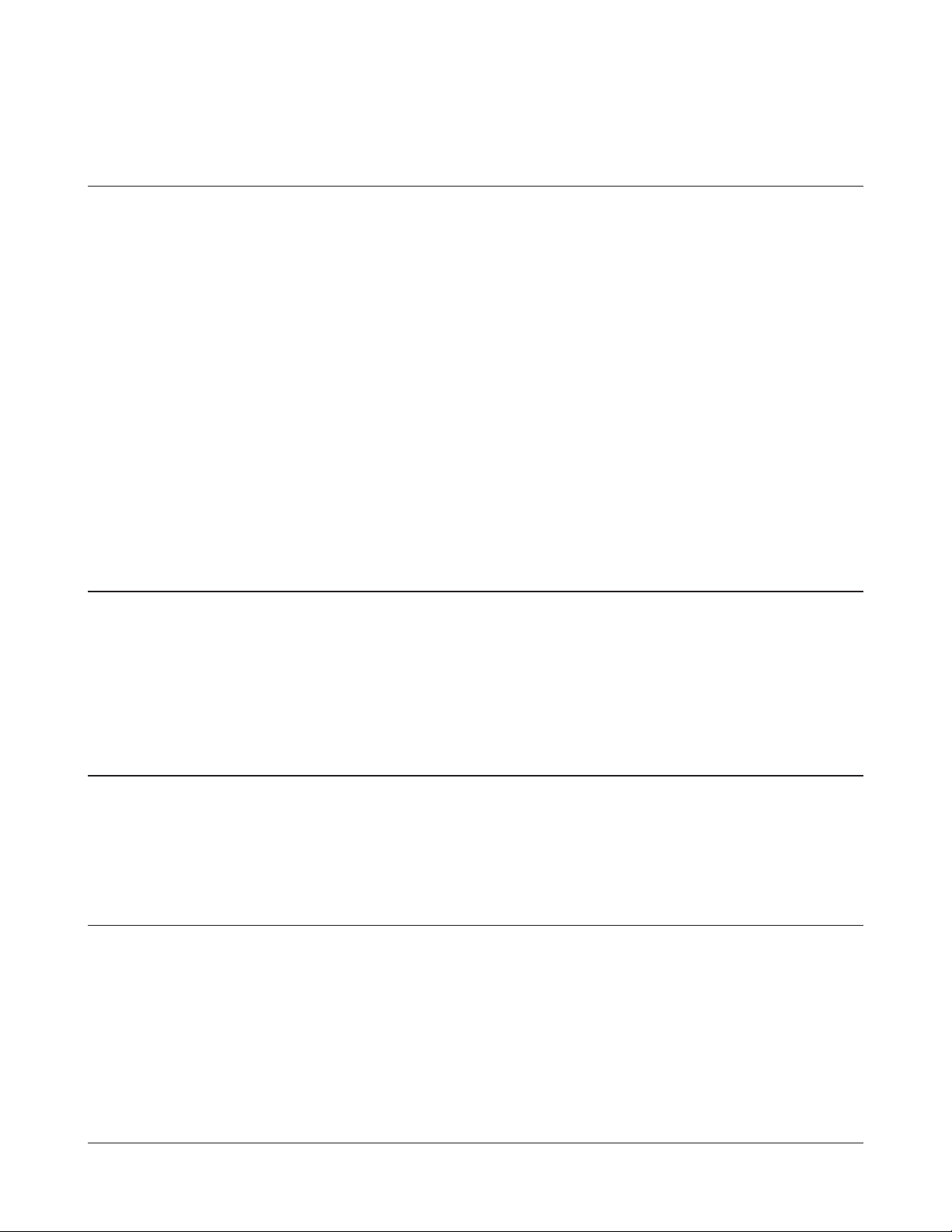
Contents
Chapter 1 Product Overview ................................................. 5
Features ................................................................................................................. 5
Air Navigator CD Requirements ...................................................................6
150 Mbps High Speed Mode .........................................................................6
Package Contents ..............................................................................................7
Hardware Overview ..........................................................................................8
Front Panel LED's .........................................................................................................8
Back Panel ......................................................................................................................10
Top....................................................................................................................................11
Bottom ............................................................................................................................11
Right Side .......................................................................................................................12
Chapter 2 Placing Your AirStation ......................................... 13
Vertical Placement .............................................................................................13
Horizontal Placement .......................................................................................13
Wall-Mounting ....................................................................................................14
Chapter 3 Installation ............................................................. 15
CD Setup ...............................................................................................................15
Manual Setup ......................................................................................................15
Chapter 4 Conguration ........................................................ 17
How to Access the Web-Based Conguration Utility ............................17
Conguration Menu (Router Mode) ...........................................................19
Conguration Menu (Bridge Mode) ............................................................21
Setup ......................................................................................................................23
Internet/LAN (LAN Cong) .............................................................................25
WHR-HP-GN User Manual 1
Page 3
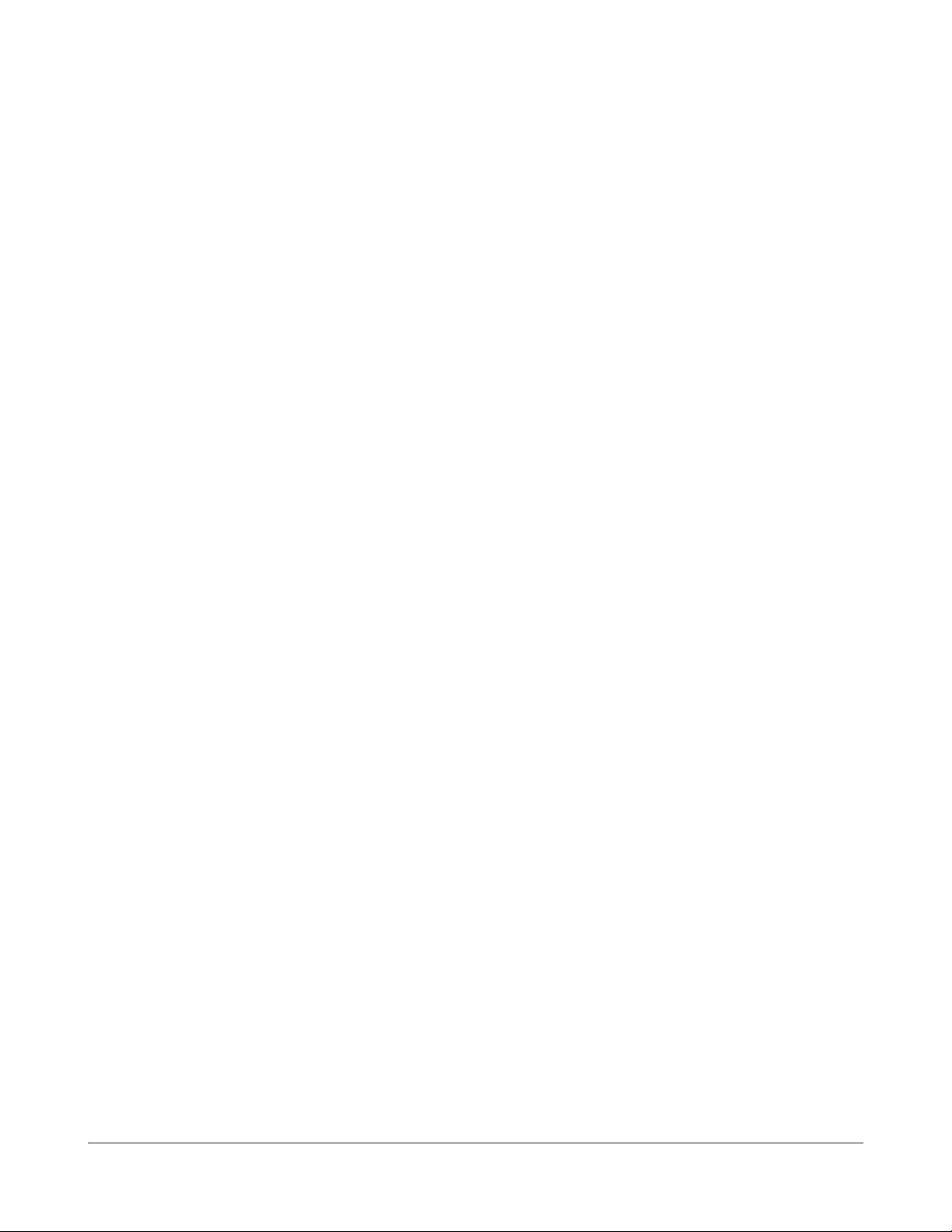
Internet (Router Mode only) ...................................................................................25
PPPoE (Router Mode only) .......................................................................................26
DDNS (Router Mode only) .......................................................................................29
LAN ...................................................................................................................................31
DHCP Lease (Router Mode only) ...........................................................................33
NAT (Router Mode only) ...........................................................................................34
Route ............................................................................................................................... 35
Wireless Cong ...................................................................................................36
WPS ..................................................................................................................................36
AOSS ................................................................................................................................37
Basic .................................................................................................................................39
Advanced .......................................................................................................................43
WMM ...............................................................................................................................44
MAC Filter ......................................................................................................................46
Multicast Control.........................................................................................................47
Security (Router Mode only) ..........................................................................48
Firewall (Router Mode only) ....................................................................................48
IP Filter (Router Mode only) ....................................................................................50
VPN Pass Through (Router Mode only) ...............................................................51
LAN Cong (Router Mode only) ...................................................................52
Port Forwarding (Router Mode only) ...................................................................52
DMZ (Router Mode only) .........................................................................................53
UPnP (Router Mode only) ........................................................................................54
QoS (Router Mode only) ...........................................................................................55
Admin Cong ...................................................................................................... 56
Name ...............................................................................................................................56
Password ........................................................................................................................57
Time/Date ......................................................................................................................58
NTP ...................................................................................................................................59
Access ..............................................................................................................................60
Log ...................................................................................................................................61
Save/Restore .................................................................................................................62
Initialize/Restart ..........................................................................................................63
Update ............................................................................................................................64
WHR-HP-GN User Manual 2
Page 4
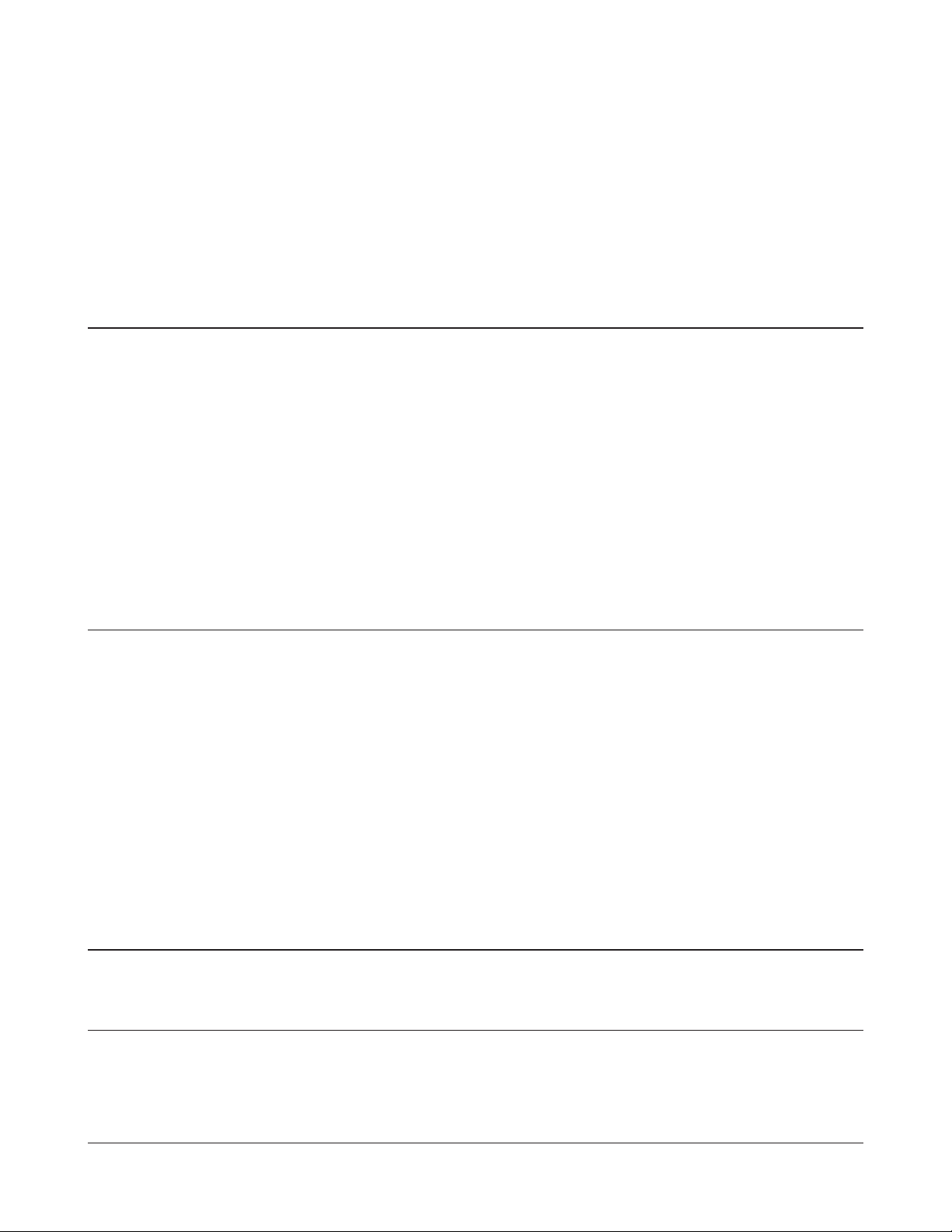
Diagnostic ............................................................................................................65
System Info ....................................................................................................................65
Log ...................................................................................................................................67
Packet Info .....................................................................................................................68
Client Monitor ..............................................................................................................69
Ping ..................................................................................................................................70
Chapter 5 Connect to a Wireless Network ............................ 71
Automatic Secure Setup (AOSS/WPS) ........................................................71
Windows Vista (Client Manager V) ........................................................................72
Windows XP (Client Manager 3) ............................................................................73
Other Devices (e.g. Game Console) ......................................................................74
Manual Setup ......................................................................................................74
Windows Vista (WLAN AutoCong) .....................................................................74
Windows XP (Wireless Zero Conguration) ......................................................77
Chapter 6 Trouble Shooting ................................................... 78
Cannot connect to the Internet over wired connection. ....................78
Cannot access the web-based conguration utility. .............................78
Cannot connect to the network wirelessly. ..............................................79
You forgot AirStation's SSID, Encryption Key, or Password. ................ 79
The link speed is slower than 150 Mbps (Maximum link speed is only
54Mbps). ............................................................................................................... 79
Other Tips .............................................................................................................80
Appendix A Specications ..................................................... 83
Appendix B Default Conguration Settings ......................... 84
WHR-HP-GN User Manual 3
Page 5
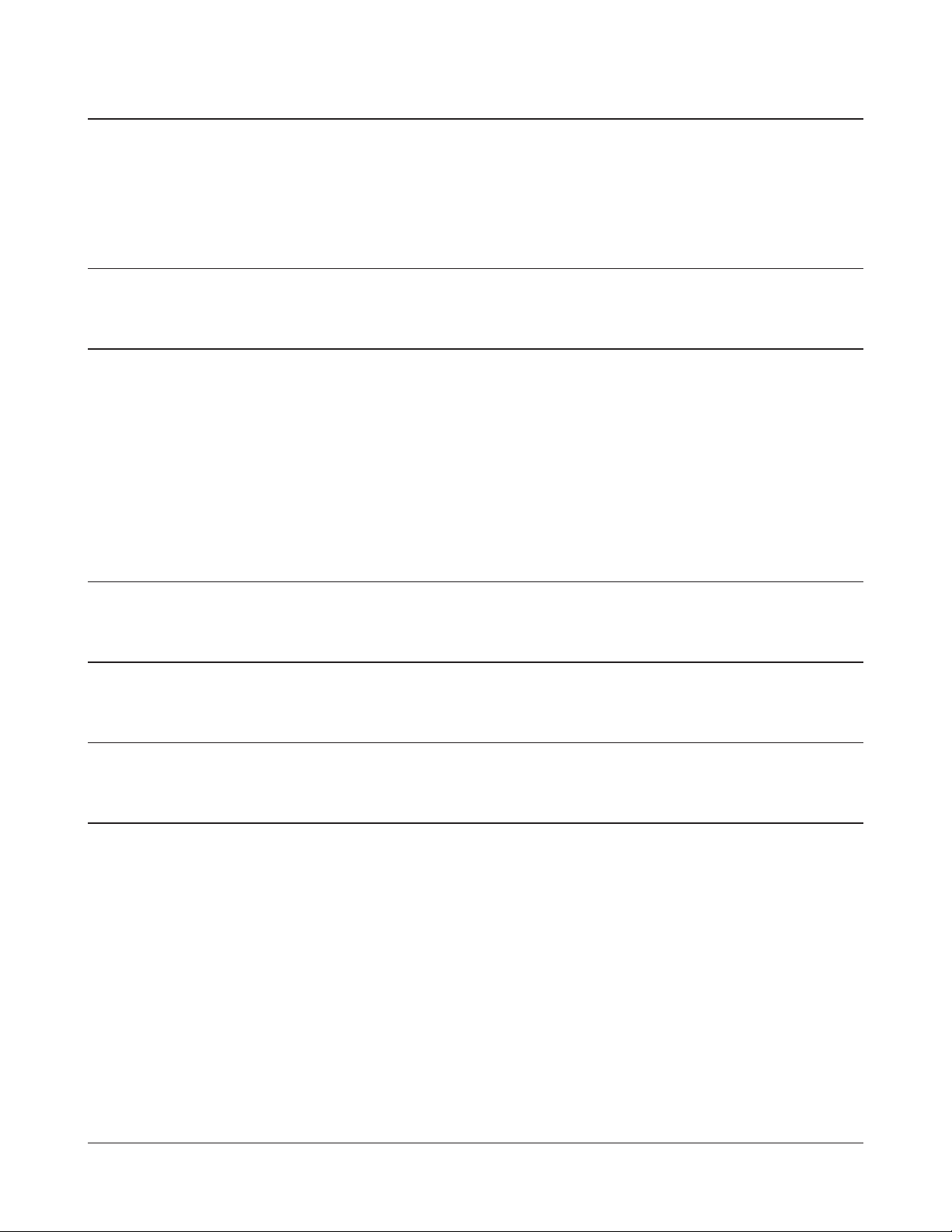
Appendix C TCP/IP Settings in Windows ............................... 89
Windows Vista .....................................................................................................89
Windows XP .........................................................................................................90
Appendix D Restoring the Default Conguration ............... 91
Appendix E Regulatory Compliance Information ................ 92
Federal Communication Commission Interference Statement .................92
European Union Notice: ...........................................................................................93
Industry Canada statement ....................................................................................96
For Taiwan
CONDICIONES (Mexico) ............................................................................................96
Appendix F Environmental Information ............................... 98
Appendix G GPL Information ................................................ 99
Appendix H Warranty Information........................................ 100
Appendix I Contact Information ........................................... 101
North America.....................................................................................................101
Europe ....................................................................................................................102
WHR-HP-GN User Manual 4
Page 6
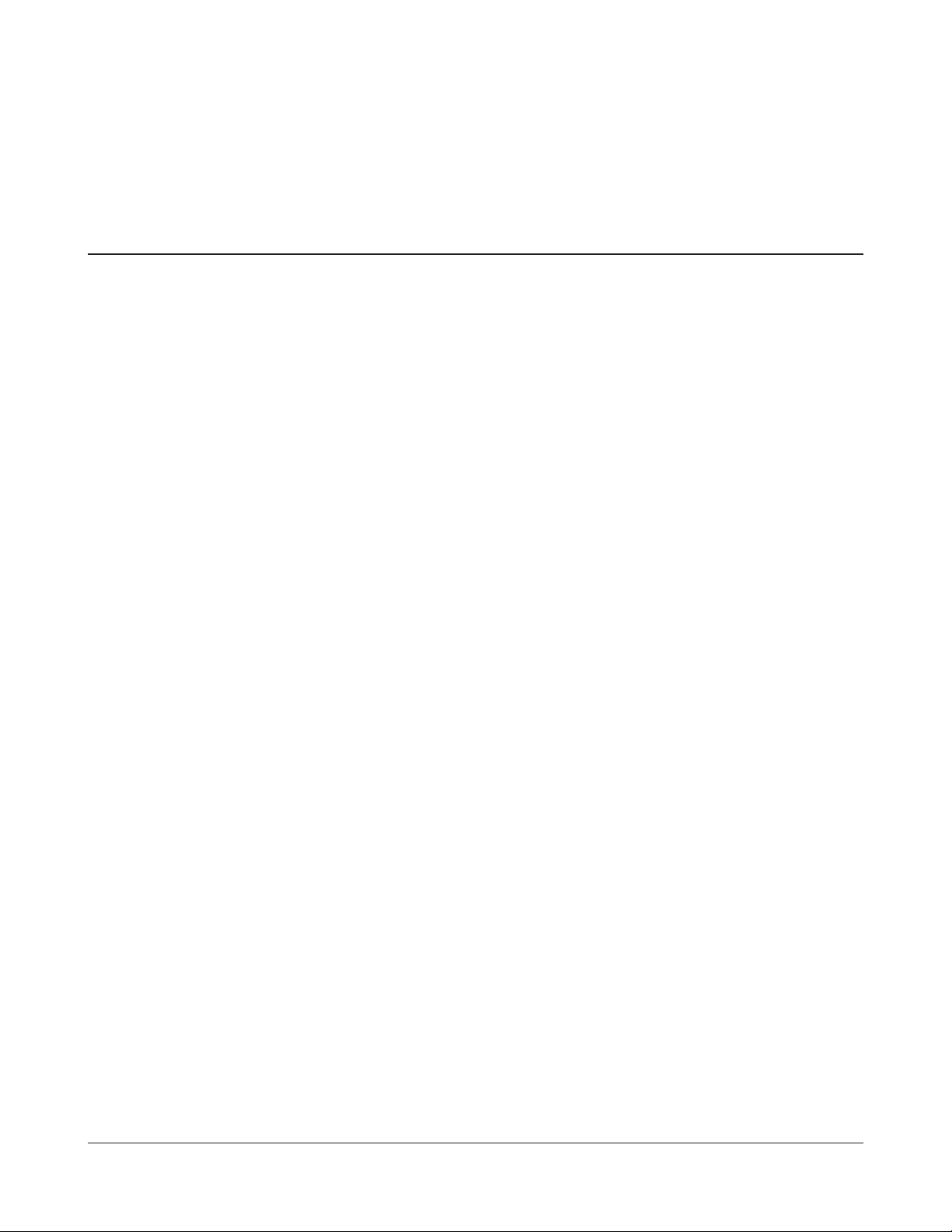
Chapter 1
Product Overview
Features
Supports Draft IEEE802.11n and IEEE802.11b/g
With support for current Wireless-N, Wireless-G, and Wireless-B standards, the AirStation can transfer
data to and from all standard 2.4 GHz wireless clients.
Dual speed mode
Dual speed mode makes wireless transmission faster by using 2 channels, allowing 300 Mbps data
transmission.
Support AOSS and WPS
Both AOSS (AirStation One-touch Secure System) and WPS (Wi-Fi Protected Setup) are supported.
These automatic connection standards make connection with compatable wireless devices easier.
Security Features
The AirStation is equipped with following security features:
•AOSS
•WPS
•WPA-PSK(TKIP/AES)
•WPA2-PSK(TKIP/AES)
•WPA/WPA2mixedPSK
•WEP(128/64bit)
•PrivacySeparator
•MACaddressaccessrestriction
•DenyAnyConnection/SSIDstealthfeature
•Settingscreenwithpassword
•Wirelesstransmissionoutputrestriction
•Firewallfeaturewitheasyrules
Automatic Channel Selection
Monitors wireless interference and automatically assigns the clearest, best channel.
Roaming
You can use multiple AirStations to cover a large area. Wireless clients can automatically switch
AirStations for the best signal.
WHR-HP-GN User Manual 5
Page 7
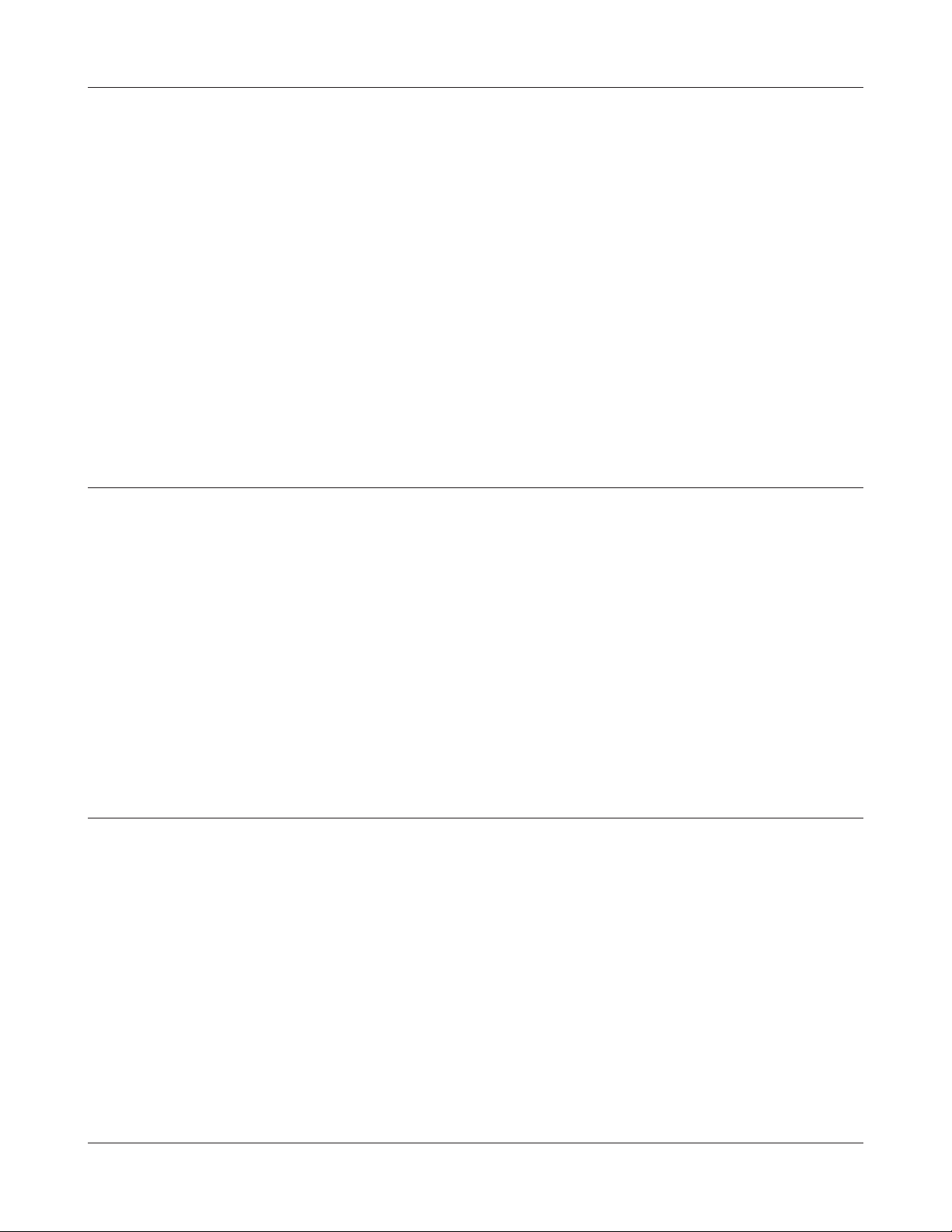
Chapter 1 Product Overview
Initialization
To restore settings back to the factory defaults, hold down the Reset button on the bottom of the
unit.
Browser Based Administration
This unit can be easily congured from a web browser on your computer.
Auto Mode (Router/Bridge Automatic Recognition)
Auto mode detects whether your network has a router or not and automatically switches to the
appropriate router or bridge mode. You can also manually switch between modes. (See page 10).
Air Navigator CD Requirements
The AirStation wireless router and access point works with most wired and wireless devices. The
automatic installation program on the CD requires Windows Vista or XP to run. Client Manager
software is included for Windows Vista and XP/2000. The use of other operating systems may require
that the AirStation be manually congured from a browser window.
150 Mbps High Speed Mode
150 Mbps is the link speed when using Wireless-N mode. It represents actual wireless data speeds,
including overhead. Because the overhead is not available for user data transfer, usable wireless
throughput will be substantially slower.
WHR-HP-GN User Manual 6
Page 8
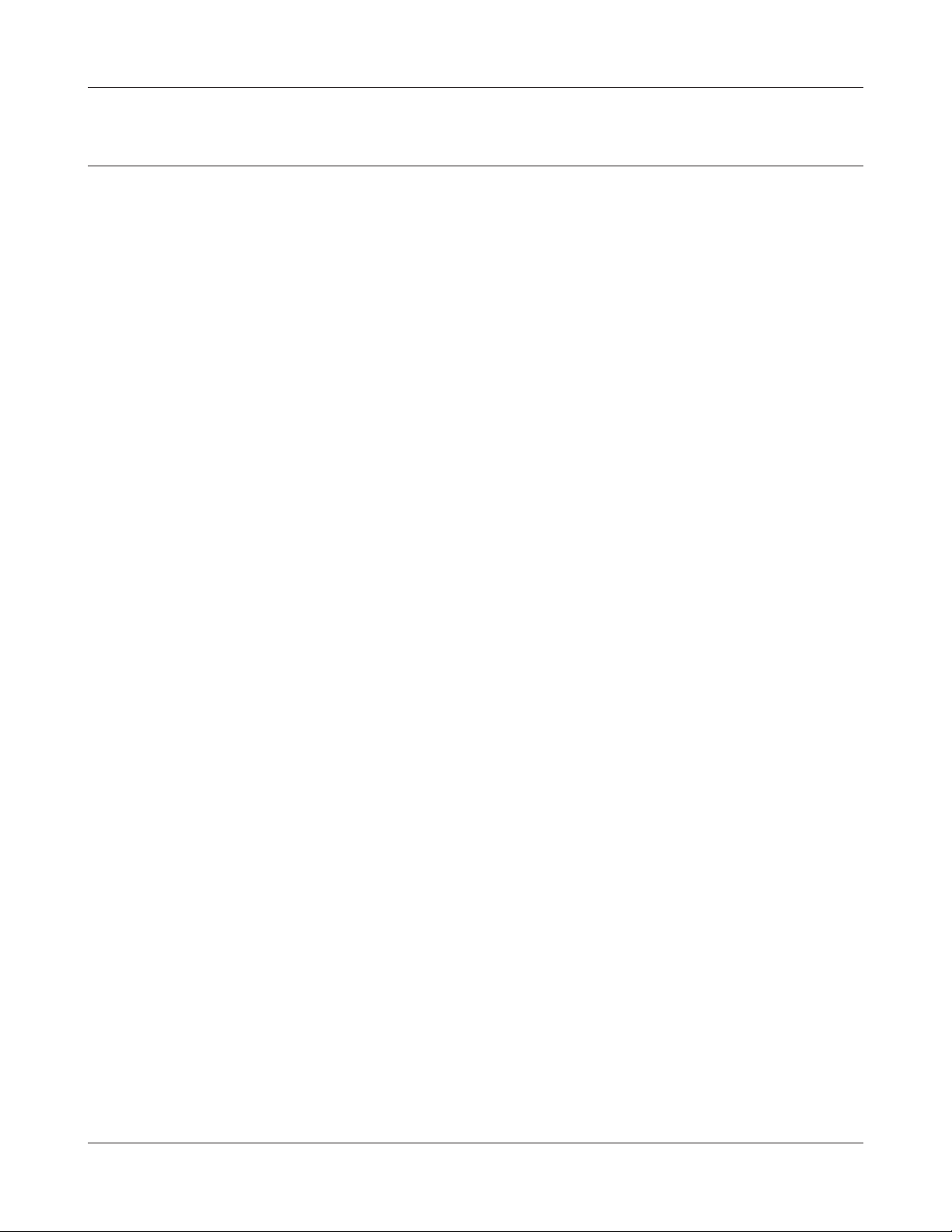
Chapter 1 Product Overview
Package Contents
Following items are included in your AirStation. If any of the items are missing, please contact your
vender.
• WHR-HP-GN ...................................................................................................................................1
• ACadapter ...................................................................................................................................... 1
• Standforvertical/wall-mounting...........................................................................................1
• Screwsforwall-mounting ......................................................................................................... 2
• LANcable ........................................................................................................................................1
• AirNavigatorCD ...........................................................................................................................1
• QuickSetupGuide.......................................................................................................................1
WHR-HP-GN User Manual 7
Page 9
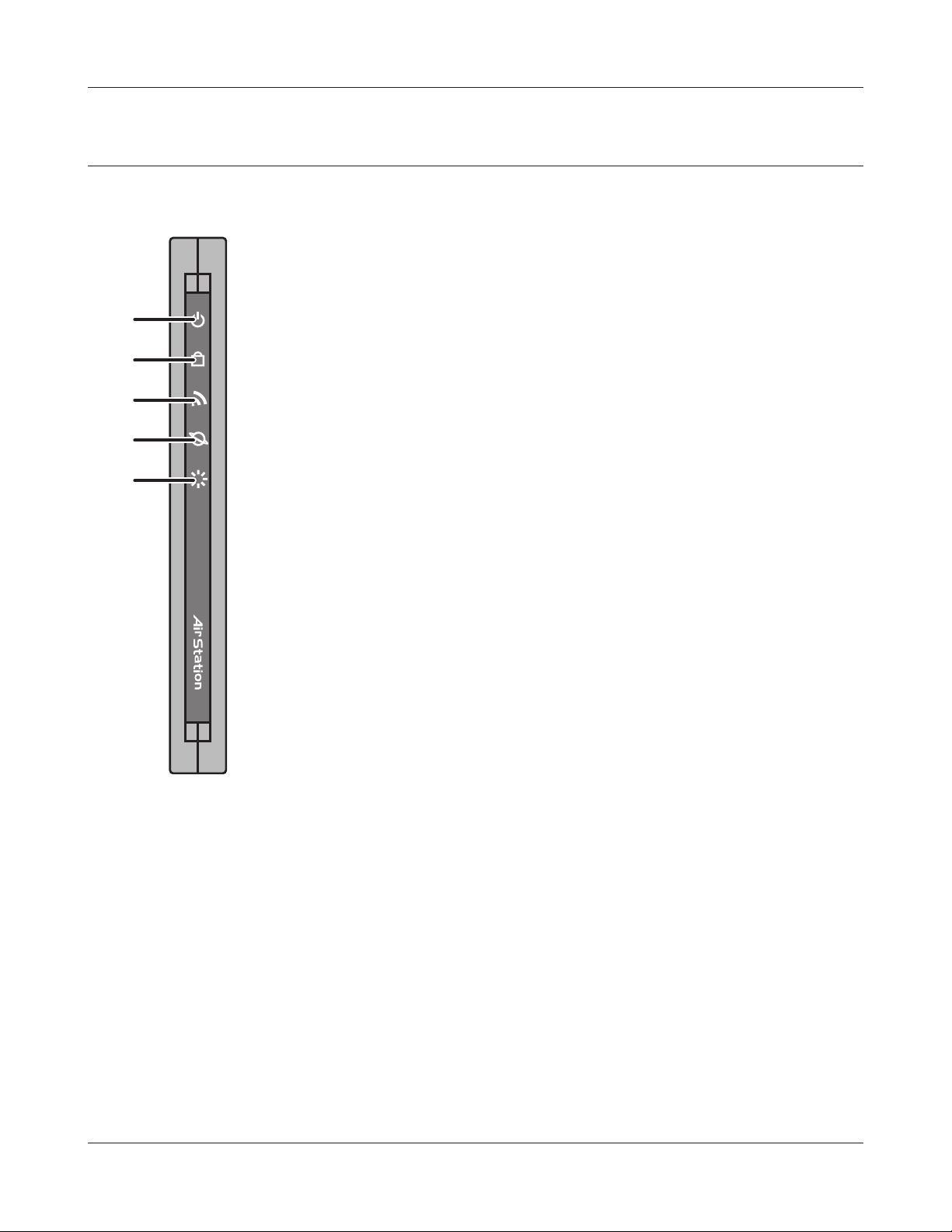
Chapter 1 Product Overview
Hardware Overview
Front Panel LED's
1
On: The AC adapter is connected
O: The AC adapter is not connected
1
2
3
4
5
Blinking: An Ethernet connection is transmitting
2
Indicates security status.
O: Encryption is not set
On: Encryption has been set
Double blink: The unit is waiting for an AOSS or WPS
Blinking: AOSS/WPS error; failed to exchange security keys.
Note: When the Security LED is lit, an encryption key has
POWER LED (Green)
SECURITY LED (Amber)
security key
been set. You can verify that the encryption key has been
set in the screen on page 37.
WIRELESS LED (Green)
3
Indicates wireless LAN status.
On: Wireless LAN is connected
Blinking: Wireless LAN is transmitting
ROUTER LED (Green)
4
On: Router functionality is enabled
Blinking: Router functionality is disabled
DIAG LED (Red) This indicates the status of this unit depending on the number of blinks per
5
cycle.
Note: When the unit is rst turned on or restarted, the Diag LED will blink
for almost a minute during boot. This is normal.
WHR-HP-GN User Manual 8
Page 10
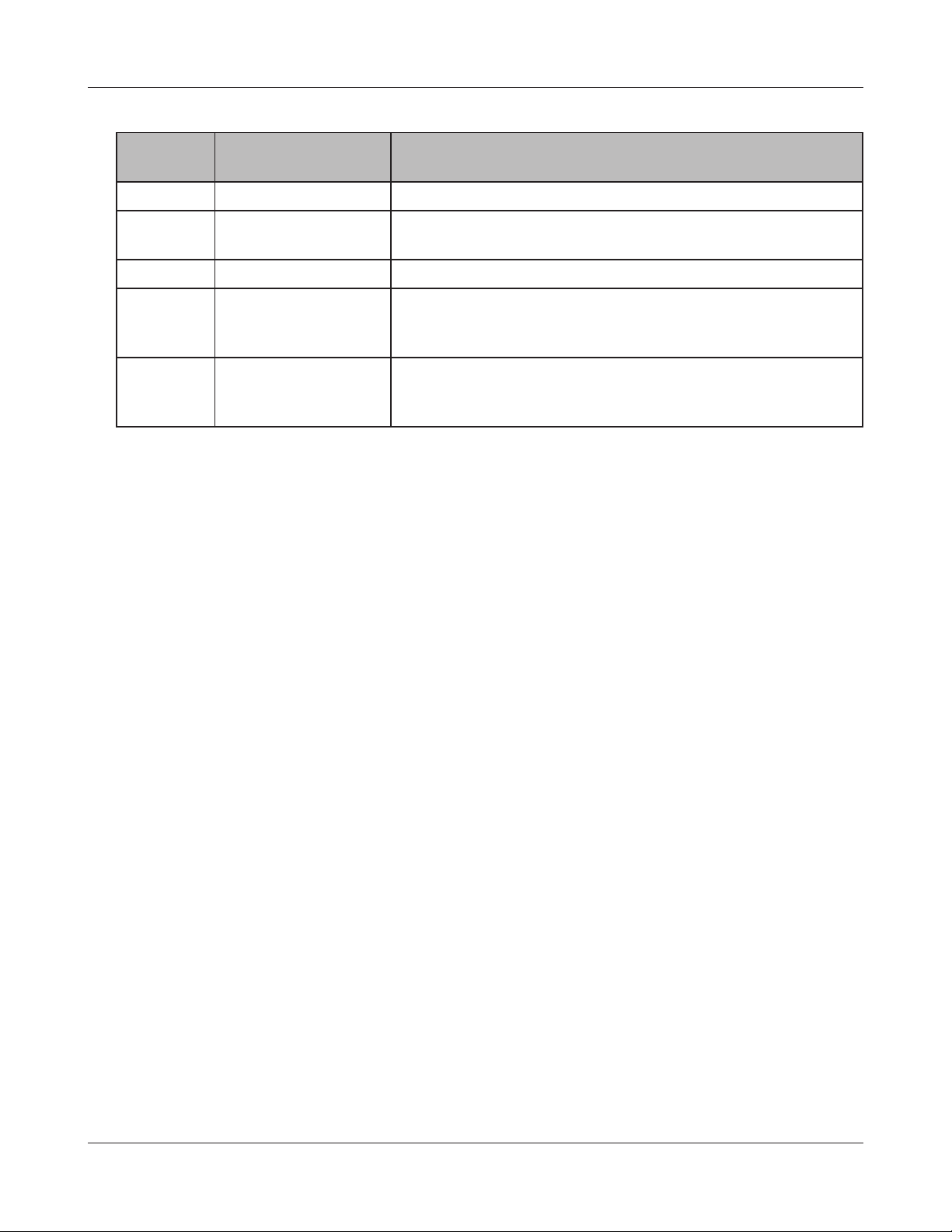
Chapter 1 Product Overview
Diag LED
Meaning Status
status
2 blinks *
3 blinks *
1
Flash ROM error Cannot read or write to the ash memory.
1
Ethernet (wired) LAN
Ethernet LAN controller is malfunctioning.
error
4 blinks *
1
Wireless LAN error Wireless LAN controller is malfunctioning.
5 blinks IP address setting error Because the network addresses of both the Ineternet port (WAN
port) and the LAN port are the same, it is not possible to establish
communication. Change the LAN side IP address of this unit.
Continuously
blinking
Updating the rmware
*2
Saving settings
Initializing settings
Updating the rmware.
Saving the settings.
Initializing the settings.
*1 Unplug the AC adapter from the wall socket, wait for a few seconds, and then plug it again. If the
light still ashes, please contact technical support.
*2 Never unplug the AC adapter while the Diag LED is blinking continuously.
WHR-HP-GN User Manual 9
Page 11
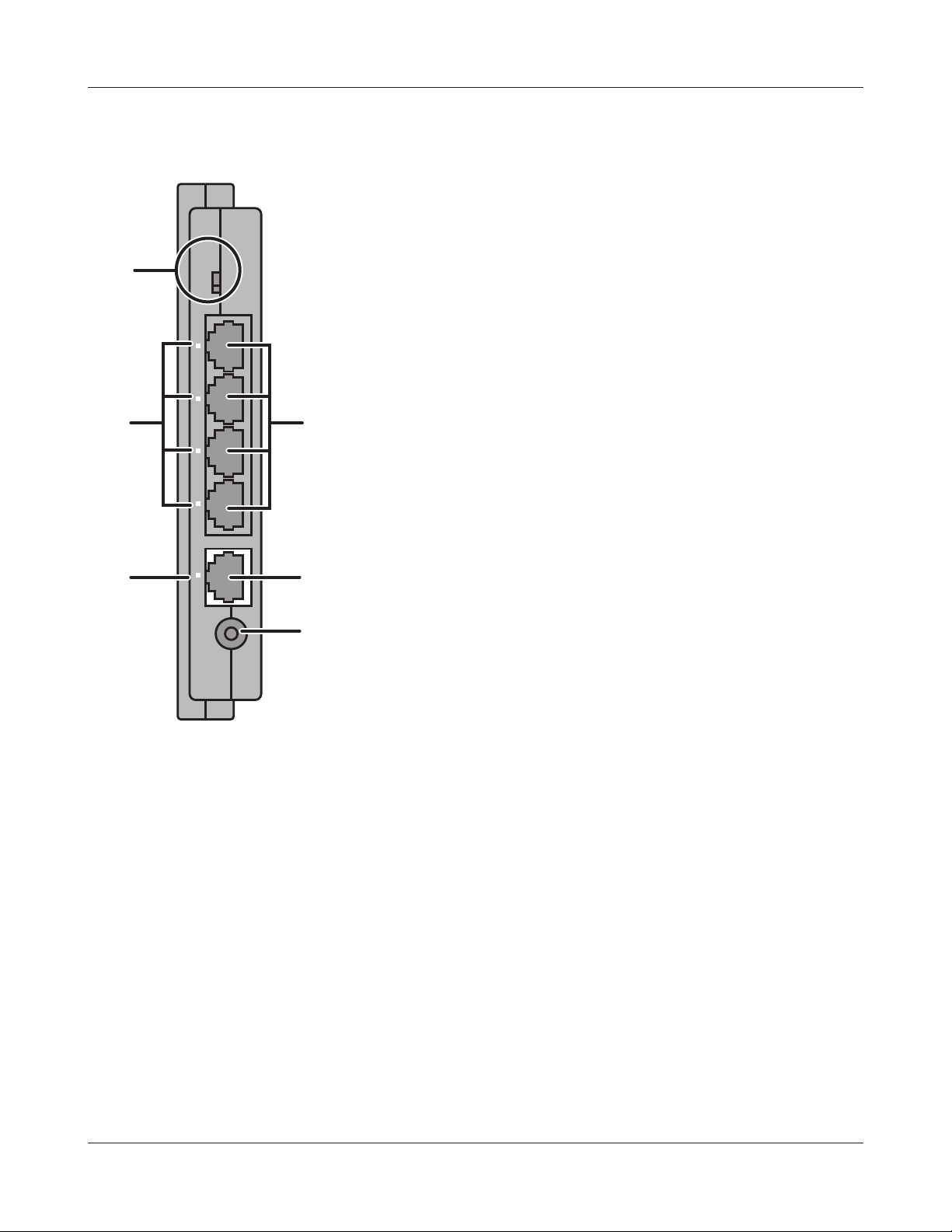
ТПХФЕТ
РПЧЕТ
ЙОФЕТОЕФ
ÌÁÎ
ᴮ
ᴯ
ᴰ
ᴱ
ÏÎ
ÏÆÆ
ÁÕÔÏ
Chapter 1 Product Overview
Back Panel
6
7
9
8
10
11
ROUTER SWITCH
6
Switches router mode between enabled, disabled, and auto.
On: Router functionality is enabled (router mode).
O: Router functionality is disabled (bridge/AP mode).
Auto: This switches between modes automatically based
on whether or not another router is detected on the
Internet port. The default setting for this switch is
Auto.
POWER LED (Green)
7
On: An Ethernet device is connected.
Flashing: An Ethernet device is communicating.
LAN Port
8
Connect your computer, hub, or other Ethernet devices to
these ports. This switching hub supports 10Mb/s and 100Mb/
connections.
INTERNET LED (Green)
9
On: The Internet port is connected.
Flashing: The Internet port is transmitting data.
s
INTERNET Port 10Mb/s and 100Mb/s connections are supported.
10
Note: In bridge/AP mode (router switch o), the Internet port becomes a
regular LAN port, for a total of 5 usable LAN ports. .
DC Connector Connect the included AC adapter.
11
WHR-HP-GN User Manual 10
Page 12
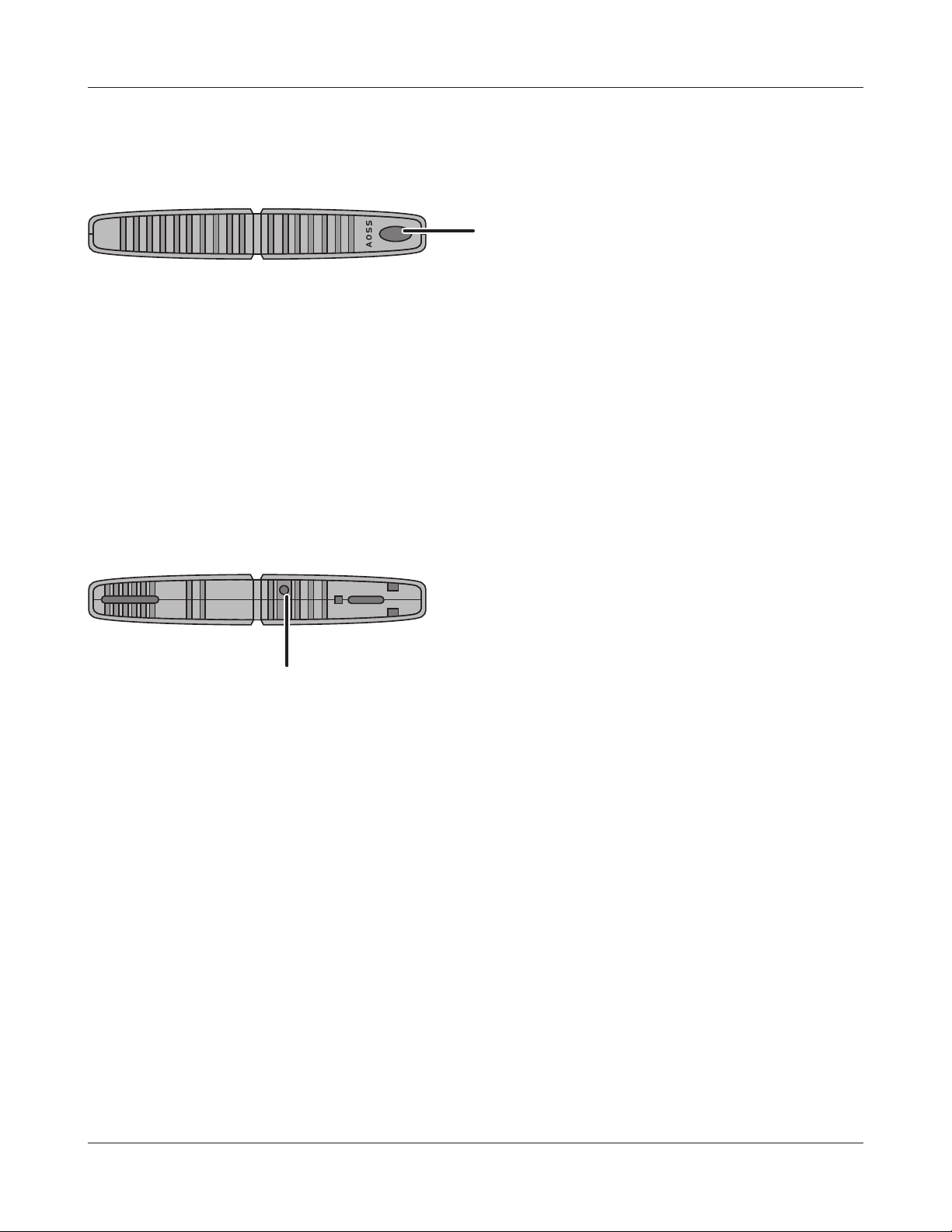
ᵏᵂᵐᵂᵑ
Chapter 1 Product Overview
Top
12
AOSS Button Hold down this button until the Security LED ashes (about 1 second),
12
while the unit's power is on, initiates AOSS/WPS mode, allowing the unit to
exchange security keys with AOSS or WPS compatible devices.
Bottom
13
RESET Button Holding this button until the Diag LED comes on, while the unit's power is
13
on, will initialize its settings.
WHR-HP-GN User Manual 11
Page 13
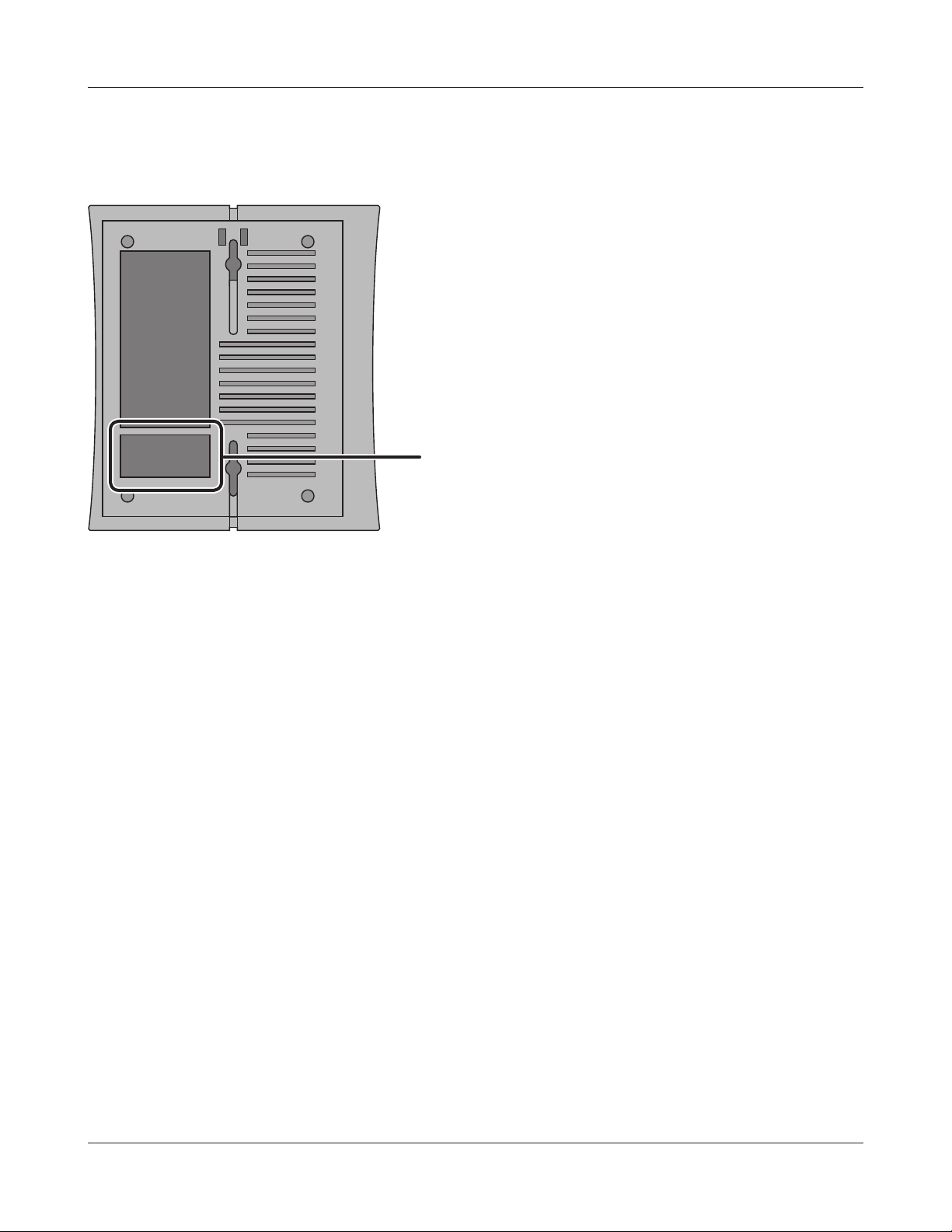
Chapter 1 Product Overview
Right Side
14
Factory Default Settings
14
This sticker shows the AirStation’s MAC address (SSID),
WPS PIN, and default encryption key.
WHR-HP-GN User Manual 12
Page 14

1
1
2
Chapter 2
Placing Your AirStation
Vertical Placement
To place unit vertically, refer to the following gure to place the vertical/wall-mounting stand.
Horizontal Placement
Place the unit horizontally as the gure below.
WHR-HP-GN User Manual 13
Page 15

Chapter 2 Placing Your AirStation
Wall-Mounting
1
2
Fix the vertical/wall-mount stand
on the wall using screws.
8.5 cm
(~3.3 inches)
Match the centers of your AirStation and
its vertical/wall-mounting stand, and slide
downward as shown on the left.
WHR-HP-GN User Manual 14
Page 16

Chapter 3
computer
modem
2) disconnect
2) disconnect
ÏÆÆ
1) turn o the computer
Conrm the switch is
positioned to “AUTO”.
ТПХФЕТ
ÌÁÎ
ÏÎ
ÏÆÆ
ÁÕÔÏ
РПЧЕТ
УЕГХТЙФЩ
ЧЕЙТЕМЕУУ
ТПХФЕТ
ÄÉÁÇ
modem
INTERNET port
Wireless Router
ᴥrear sideᴦ
2) connect
1) connect
LAN cable
ТПХФЕТ
РПЧЕТ
ЙОФЕТОЕФ
ÌÁÎ
ᴮ
ᴯ
ᴰ
ᴱ
ÏÎ
ÏÆÆ
ÁÕÔÏ
Installation
CD Setup
You can set up this unit with the included software CD. Insert the CD into your PC and follow the
instructions on the screen.
* CD Setup is supported for Windows Vista/XP only.
Manual Setup
To congure your AirStation manually, follow the procedure below.
1
2
3
4
Turn o your computer and modem.
Unplug the LAN cable which connects
your computer and modem.
Make sure the mode switch on the back of
the AirStation is in the "AUTO" position.
Plug one end of the LAN cable into your modem and the other side to the Internet port of the
AirStation. Turn on your modem.
WHR-HP-GN User Manual 15
Page 17

Chapter 3 Installation
2) connect
1) connect
LAN cable
Wireless Router
ᴥrear sideᴦ
ТПХФЕТ
РПЧЕТ
ЙОФЕТОЕФ
ÌÁÎ
ᴮ
ᴯ
ᴰ
ᴱ
ÏÎ
ÏÆÆ
ÁÕÔÏ
computer
ÏÆÆ
power outlet
Wireless Router
ᴥrear sideᴦ
ТПХФЕТ
РПЧЕТ
ЙОФЕТОЕФ
ÌÁÎ
ᴮ
ᴯ
ᴰ
ᴱ
ÏÎ
ÏÆÆ
ÁÕÔÏ
PC
ÏÎ
1) Connect the power supply
2) power on
5
6
Connect you computer to one of the AirStation’s LAN ports with the LAN cable.
Turn on the AirStation, wait one minute, and then turn on your computer.
7
Wait for a while, and then make sure that the AirStation’s LEDs are lit as described below:
POWER Green light is on
SECURITY Amber light is on
WIRELESS Green light is on or blinking
ROUTER Green light is on or o depending on your network
DIAG O
LAN Green light is on or blinking
INTERNET Green light is on or blinking
Refer to page 8 and 10 for LED locations and other details.
※
8
Launch a web browser. If the “home” setup screen is displayed, setup is complete.
If a user name and password screen is displayed, enter "root" (in lower case) for the user name,
leave the password blank, and click “OK”. Follow the instructions on the screen to complete
setup.
You’ve completed initial setup of your AirStation. Refer to Chapter 4 for advanced settings.
WHR-HP-GN User Manual 16
Page 18

Chapter 4
Conguration
This chapter explains the advanced settings for the AirStation. To change advanced settings, use the
AirStation's web-based conguration utility.
How to Access the Web-Based Conguration Utility
To display the conguration of the AirStation, follow the procedure below.
1
2
3
Launch a web browser.
Enter the router’s LAN-side IP address in the address
eld, and press the "Enter" key.
Note: ・ The AirStation’s default LAN-side IP address depends on the position of the mode switch.
In router mode: 192.168.11.1
In bridge mode: 192.168.11.100(*)
Note: If the router switch is set to "AUTO" and the unit is working in bridge mode, an IP address is
assigned to this unit from a DHCP server.
If you change the IP address of this unit, use the new IP address.
・
When this screen appears, enter “root”
(in lower case) for the user name and the
password that you set during initial setup.
Click “OK”.
Note: ・ By default, the password is blank (not set).
WHR-HP-GN User Manual 17
If you forget your password, hold down
・
the Reset button (page 91) to initialize all
settings. The password will then be blank.
Note that all other settings will also revert to
their default values.
Page 19

Chapter 4 Conguration
4
The conguration screen is
displayed.
Help is always displayed on the
right side of the conguration
screen. Refer to the Help screens
for more information on each page
in the web-based conguration
screens.
WHR-HP-GN User Manual 18
Page 20

Chapter 4 Conguration
Conguration Menu (Router Mode)
The menu structure for the AirStation in router mode is the following. Please refer to the pages listed
at right for explanations of each item.
Main screen Descriptions Page
Internet/LAN
Internet Congure Internet side port and settings Page 25
PPPoE PPPoE settings (DSL login) Page 26
DDNS DNS settings Page 29
LAN LAN side port conguration Page 31
DHCP Lease DHCP server and lease settings Page 33
NAT Network address translation settings, used to connect LAN side devices
to the Internet
Route Congure the IP communication route that the AirStation uses Page 35
Wireless Cong
WPS WPS settings and status Page 36
AOSS AOSS (AirStation One-touch Secure System) settings and status Page 37
Basic Congure basic wireless settings Page 39
Advanced Congure advanced wireless settings Page 43
WMM Set priorities for Wireless Multimedia Extensions (Wi-Fi Multimedia) Page 44
MAC Filter Limit access to specic devices Page 46
Multicast Control Congure limits on sending unnecessary multicast packets to the
wireless LAN port
Security
Firewall Protect your computer from outside intruders Page 48
IP Filter The screen to edit IP lters which relates to the packets passing through
the LAN side and the Internet side
Page 34
Page 47
Page 50
VPN
Passthrough
LAN Cong
Port Forwarding Congure port translation and exceptions for games and other programs. Page 52
WHR-HP-GN User Manual 19
Congure IPv6 passthrough, PPPoE passthrough, and PPTP passthrough. Page 51
Page 21

Chapter 4 Conguration
DMZ Congure a DMZ for services with external users, secure from normal
Page 53
LAN operations.
UPnP Congure UPnP (Universal Plug and Play). Page 54
QoS Congure priority for packets that require a certain data ow. Page 55
Admin Cong
Name Congure the AirStation’s NetBIOS name . Page 56
Password Congure the AirStation’s login password for access to conguration
Page 57
screens.
Time/Date Congure the AirStation’s internal clock. Page 58
NTP Congure the AirStation to synchronize with an NTP server to
Page 59
automatically set the AirStation’s internal clock
Access Congure access restrictions to the AirStation’s conguration screens Page 60
Log Congure a syslog server to manage the AirStation’s logs. Page 61
Save/Restore Save or restore the AirStation’s conguration from a conguration le. page 62
Initialize/Restart Initialize the AirStation or reboot it. Page 63
Update Update the AirStation’s rmware. Page 64
Diagnostic
System Info View current system information for the AirStation. Page 65
Logs Check or congure the AirStation’s logs. Page 67
Packet Info View all packets transferred by the AirStation. Page 68
Client Monitor View all devices currently connected to the AirStation. Page 69
Ping Test the AirStation’s connection to other devices on the network. Page 70
Logout
Click this to log out of the AirStation’s conguration screens.
WHR-HP-GN User Manual 20
Page 22

Chapter 4 Conguration
Conguration Menu (Bridge Mode)
The menu structure during a bridge mode is the following. Please refer to respective page for explanations regarding to each item.
Main screen Descriptions Page
LAN Cong
LAN Congure LAN side ports and devices Page 31
Route Congure the IP communication route that the AirStation uses Page 35
Wireless Cong
WPS WPS settings and status Page 36
AOSS AOSS (AirStation One-touch Secure System) settings and status Page 37
Basic Congure basic wireless settings Page 39
Advanced Congure advanced wireless settings Page 43
WMM Set priorities for Wireless Multimedia Extensions (Wi-Fi Multimedia) Page 44
MAC Filter Limit access to specic devices Page 46
Multicast Control Congure limits on sending unnecessary multicast packets to the
wireless LAN port
Admin Cong
Name Congure the AirStation’s NetBIOS name Page 56
Password Congure the AirStation’s login password for access to conguration
screens
Time/Date Congure the AirStation’s internal clock. Page 58
NTP Congure the AirStation to synchronize with an NTP server to
automatically set the AirStation’s internal clock
Access Congure access restrictions to the AirStation’s conguration screens Page 60
Log Congure a syslog server to manage the AirStation’s logs. Page 61
Save/Restore Save or restore the AirStation’s conguration from a conguration le page 62
Initialize/Restart Initialize the AirStation or reboot it Page 63
Update Update the AirStation’s rmware. Page 64
Page 47
Page 57
Page 59
Diagnostic
System Info View current system information for the AirStation. Page 65
Logs Check or congure the AirStation’s logs. Page 67
WHR-HP-GN User Manual 21
Page 23

Chapter 4 Conguration
Packet Info View all packets transferred by the AirStation. Page 68
Client Monitor View all devices currently connected to the AirStation. Page 69
Ping Test the AirStation’s connection to other devices on the network. Page 70
Logout
Click this to log out of the AirStation’s conguration screens.
WHR-HP-GN User Manual 22
Page 24

Chapter 4 Conguration
Setup
The home page of the conguration screen. You can verify settings and the status of the AirStation
here.
Parameter Meaning
Internet/LAN (LAN Cong) Displays the configuration screen for the Internet port and LAN
ports.
Wireless Cong Click this button to display the conguration screen for wireless set-
tings.
Security Click this button to display the conguration screen for security.
LAN Cong Click this button to display the conguration screen to open ports
for games and applications.
WHR-HP-GN User Manual 23
Page 25

Chapter 4 Conguration
Parameter Meaning
Admin Cong Click this button to display the conguration screen which is related
to the administration of the AirStation.
Diagnostic Click this button to display the status of the AirStation.
Easy Setup Enable you to congure the AirStation easily such as an encryption
method of the wireless signal or changing a wireless channel.
Internet Information Displays the current information where the AirStation is connected
on the Internet side.
Check Connection Clicking this button to check if the AirStation is connected to the
Internet properly.
Refresh Clicking this button to refresh the screen which is currently
displayed.
WIRELESS Displays the current wireless settings.
AOSS Click this button to display the AOSS conguration screen.
WPS Click this button to display the WPS conguration screen.
Language Enable you to select the language you use.
Logout Logout from the conguration screen of the AirStation. If the
AirStation does not communicate for 5 minutes, it will logout
automatically.
WHR-HP-GN User Manual 24
Page 26

Chapter 4 Conguration
Internet/LAN (LAN Cong)
Internet (Router Mode only)
The screen to congure a port of the Internet side.
Parameter Meaning
Method of Acquiring IP Address Specify how the Internet side IP address is obtained.
Default Gateway Congure an IP address for the default gateway.
Address of DNS Name Server Specify an IP address of the DNS server.
Internet MAC Address Congure the Internet side MAC address.
Note: Conguring an improper MAC address may make the AirStation
unusable. Change this setting at your own risk.
Internet Communication Format Specify a communication method for the Internet port.
MTU size of Internet Port Congure the MTU value of the Internet port from the range of 578
to 1500 bytes.
WHR-HP-GN User Manual 25
Page 27

Chapter 4 Conguration
PPPoE (Router Mode only)
The screen to congure PPPoE settings.
Parameter Meaning
Default PPPoE Connection If you have registered multiple connection destinations in PPPoE
Connection List, connection destination selected here have priority.
You need to congure the route to which PPPoE is connected to if
you don’t use the default setting.
IP Unnumbered PPPoE Connection Select the destination from the PPPoE Connection List which is
used when specifying "Use IP Unnumbered" in Method of Acquiring
IP Address (page 25).
PPPoE Connection List Edit PPPoE destination. You can register up to 5 sessions.
“Edit Connection List” Click this button to display the screen to edit the settings of
destination.
WHR-HP-GN User Manual 26
Page 28

Chapter 4 Conguration
Parameter Meaning
PPPoE Connection No.*-Add This is displayed when clicking “Edit Connection List”.
Name of Connection
Enter the name to identify the connected destination. You may
enter up to 32 alphanumerical characters and symbols.
User Name
Set the user name which is specied by your provider, used for
a PPPoE certication. You may enter up to 32 alphanumerical
characters and symbols.
Password
Set the password specied by your provider for PPPoE
certication. You may enter up to 32 alphanumerical characters
and symbols.
Service Name
Fill in this eld only when your provider species a Service Name.
Leave blank otherwise. You may enter up to 32 alphanumerical
characters and symbols.
Connection Type
Species the timing for the AirStation to connect to your provider.
Automatic disconnection
Set time to disconnect after communication is stopped when the
connection method is set to "Connect on Demand" or "Manual".
You can enter up to 1440 minutes.
Authorization
Congure an authorization method with a provider.
MTU Size
Congure MTU value in the range of 578 to 1492, which is used
for communication on PPPoE.
MRU Size
Congure MRU (Maximum Receive Unit) value in the range of578
to 1492, which is used for communication on PPPoE.
WHR-HP-GN User Manual 27
Page 29

Chapter 4 Conguration
Parameter Meaning
PPPoE Connection No. *-Add Keep Alive
When enabling Keep Alive, the AirStation issues LCP echo request
in order to maintain the connection with the PPPoE server once
a minute. If the server does not respond more than 6 minutes
the line is recognized as disconnected and the AirStation
will terminate the connection. If a PPPoE connection is often
disconnected, the server may not reply to Keep Alive. Set this to
"Disable."
Parameter Meaning
Preferred Connections Displays information you have set regarding to the connection
destination route.
[Edit Preferred Connections] Click this button to display the screen to edit the settings of
connection destination route.
Preferred PPPoE Connection -Add This is displayed when clicking "Edit Preferred Connections".
Name
The name of destination to connect by PPPoE if "Destination
address" and "Source address" of the communication match. Select
the destination registered to PPPoE Connection List.
Destination address
Destination address to communicate. When communicating to
this destination address, the AirStation will communicate with
"Name of Connection."
Source address
Source address to communicate. When communicating from this
source address, the AirStation will communicate with "Name of
Connection."
WHR-HP-GN User Manual 28
Page 30

Chapter 4 Conguration
DDNS (Router Mode only)
The screen to congure Dynamic DNS settings.
Parameter Meaning
Dynamic DNS Service Select a provider (DynDNS or TZO) for Dynamic DNS.
User Name
* Only when DynDNS is selected
Password
* Only when DynDNS is selected
Host Name
* Only when DynDNS is selected
Email Address
* Only when selecting TZO
TZO Key
* Only when selecting TZO
Enter the user name which is registered to the Dynamic DNS
service. You may enter up to 64 alphanumerical characters and
symbols.
Enter the user name which is registered to the Dynamic DNS
service. You may enter up to 64 alphanumerical characters and
symbols.
Enter the host name which is registered to the Dynamic DNS
service. You may enter up to 255 alphanumerical characters,
hyphens, and periods.
Enter the email address which is registered to the Dynamic DNS
service. You may enter up to 64 alphanumerical characters and
symbols.
Enter the TZO Key which is registered to the Dynamic DNS service.
You may enter up to 64 alphanumerical characters and symbols.
WHR-HP-GN User Manual 29
Page 31

Chapter 4 Conguration
Parameter Meaning
Domain Name
* Only when selecting TZO
Enter the domain name which is registered to the Dynamic DNS
service. You may enter up to 255 alphanumerical characters,
hyphens, and periods.
IP Address Update Period Species the period to notify the dynamic DNS service provider of
the current IP address. When DynDNS is selected, set it between 0
and 35 days. When TZO is selected, set it between 0 and 99 days. If
0 (zero) day is set, no periodic update is performed.
Internet Side IP Address The WAN-side IP address of the AirStation’s Internet port. This
address is sent to the dynamic DNS service provider.
Domain Name The domain name assigned by the dynamic DNS Service provider.
The AirStation can be accessed from the Internet using this domain
name.
Status Display the status of dynamic DNS service.
WHR-HP-GN User Manual 30
Page 32

Chapter 4 Conguration
LAN
The screen to congure a port of the LAN side.
Parameter Meaning
LAN Side IP Address Set a LAN side IP address and subnet mask.
DHCP Server Function
* Router Mode only
DHCP IP Address Pool
* Router Mode only
LAN Side IP Address
(For IP Unnumbered)
* Router Mode only
Advanced Settings
* Router Mode only
Lease Period
* Router Mode only
Enable or disable the DHCP server, which assigns IP addresses
automatically.
Congure the range of IP addresses to be assigned by the DHCP
server and IP addresses to be excluded from that range. Values from
0-253 may be entered.
Set a LAN side IP address for IP unnumbered.
Note: A PC with a normal LAN side IP address and a PC with an LAN side IP
address for IP Unnumbered cannot communicate each other.
Select Display to display the advanced settings options for the
DHCP server.
Set the eective period of an IP address assigned by the DHCP
server. Up to 999 hours may be entered.
WHR-HP-GN User Manual 31
Page 33

Chapter 4 Conguration
Parameter Meaning
Default Gateway
* Router Mode only
DNS Servers
* Router Mode only
WINS Server
* Router Mode only
Domain Name
* Router Mode only
Default Gateway
* Bridge Mode only
DNS Server Address
* Bridge Mode only
Set the default gateway IP address for the DHCP server to issue to
clients.
Set the dDNS server IP address for the DHCP server to issue to
clients.
Set the WINS server IP address for the DHCP server to issue to
clients.
Set the domain name for the DHCP server to issue to clients. You
may enter up to 127 alphanumerical characters, hyphens, and
periods.
Set the default gateway IP address.
Set the DNS server IP address.
WHR-HP-GN User Manual 32
Page 34

Chapter 4 Conguration
DHCP Lease (Router Mode only)
The screen to congure DHCP lease.
Parameter Meaning
IP Address Enter an IP address to lease manually. The IP address should be
from the same subnet as the DHCP scope, but not be within the
range that DHCP is assigning to other devices.
MAC Address Enter the MAC address which identies the client.
Current DHCP Client Information Displays information for current leases. An IP address which is
leased automatically can be changed to be leased manually by
clicking “Manual Assignment”.
WHR-HP-GN User Manual 33
Page 35

Chapter 4 Conguration
NAT (Router Mode only)
The screen to congure settings relating to the network address translation function which is used
to connect the LAN side to the Internet.
Parameter Meaning
Address Translation Enable to use Network Address Translation.
Log Output of Deleted Packets Enable to log deleted packets (such as errors) during address
translation.
WHR-HP-GN User Manual 34
Page 36

Chapter 4 Conguration
Route
The screen to congure the communication IP route that the AirStation uses.
Parameter Meaning
Destination Address Adds a destination IP address and subnet mask to a routing table.
Gateway Adds a gateway address to a routing table.
Metric The metric is the maximum number of router hops a packet may
take on the way to its destination address. Values between 1 and 15
may be entered. The default value is 15.
Routing Information Manual entries will appear here after being added.
WHR-HP-GN User Manual 35
Page 37

Chapter 4 Conguration
Wireless Cong
WPS
The screen to see the detailed settings and status of WPS.
Parameter Meaning
WPS Enable to use WPS automatic conguration.
External Registrar Enable to accept the external congure requests from other WPS
devices.
Note: External congure requests will not be accepted if AOSS is in use.
AirStation PIN Displays the PIN code of the AirStation. Clicking “Generate PIN”
will generate a new PIN code. This code can be entered into other
wireless devices that support WPS.
Enrollee PIN Enter the PIN code for the other wireless device and click “OK”.
WPS status Displays “congured” if all available wireless bands are congured.
Displays “uncongured” if at least one wireless band is uncongured.
WHR-HP-GN User Manual 36
Page 38

Chapter 4 Conguration
AOSS
The screen to see the detailed settings and status of AOSS.
WHR-HP-GN User Manual 37
Page 39

Chapter 4 Conguration
Parameter Meaning
Initiates AOSS automatic wireless conguration. Click this, then
press or click the AOSS button on your AOSS-compatible wireless
client. Repeat for additional AOSS clients.
Click this button to disconnect AOSS connections.
Note: If AOSS connections are disconnected, the SSID and encryption
keys will be restored to their most recent settings before using AOSS.
Encryption Type of Exclusive SSID for
WEP
You may allow a separate SSID specically for WEP connections. If
“disabled” is selected, then clients will not be able to connect with
WEP.
Advanced Encryption Level feature Allow AOSS to make connections encrypted with WPA/WPA2-PSK-
mixed mode.
Exclusive SSID for WEP Set a separate SSID and network segment specically for WEP
connections. Devices connected with WEP will not be able
to communicate with devices connected using AES/TKIP. All
connected devices will be able to communicate with the internet.
AOSS Button on the AirStation Unit Determine whether congure AOSS or not when the physical AOSS
button is pressed.
AOSS Client Information
*
Displays AOSS clients connected to the AirStation and information
of the devices which are wirelessly communicated.
AOSS Ethernet Converter
Information
* Only displayed if there are AOSS
Connections
*
Displays information about ethernet converters connected to the
AirStation via AOSS.
Current Security Information
* AOSS Connection only
WHR-HP-GN User Manual 38
Displays an encryption level, SSID, an encryption key congured by
AOSS.
Page 40

Chapter 4 Conguration
Basic
The screen to congure a basic wireless settings.
Parameter Meaning
Wireless Radio Determines whether to allow wireless communication. If this is
unchecked, then no wireless connections will be allowed.
Wireless Channel Sets a channel (a range of frequencies) used for wireless
connections. Available range of the channel is 1 to 11.
With Auto Channel selected, the AirStation will automatically use
the best available channel.
150Mbps Mode To use 150 Mbps mode, set the Bandwidth to 40 MHz and choose
an Extension Channel.
Note: If using Auto Channel for the wireless channel, then the Extension
Channel is set automatically.
WHR-HP-GN User Manual 39
Page 41

Chapter 4 Conguration
Parameter Meaning
Broadcast SSID If “Allow” is checked, then the AirStation will respond to SSID
searches from wireless devices by broadcasting its SSID. If “Allow” is
unchecked, then the AirStation ignore SSID searches from wireless
devices.
[Use Multi Security function]
[Do not use Multi Security function]
Clicking "Use Multi Security function" will enable the Multi Security
function, allowing the use of multiple SSIDs, each with dierent
wireless security settings. Clicking "Do not use Multi Security
function" will disable the Multi Security function. The AirStation will
then allow one SSID and one type of wireless security.
Note: When using Multi Security, you need to enable at least one of the
following SSID1, SSID2, or SSID3.
SSID1 Multi Security SSID1 can use WPA-PSK-TKIP or WPA/WPA2-Mixed for
wireless security.
SSID2 Multi Security SSID2 can use WPA-PSK-AES for wireless security.
SSID3 Multi Security SSID3 can use WEP for wireless security.
Separate feature When "Enabled", wireless devices connected to the AirStation can
communicate only with the Internet side, not with each other.
SSID Set SSID using 1-32 alphanumeric character (s).
Wireless authentication Species an authentication method used when connecting to a
wireless device.
WHR-HP-GN User Manual 40
Page 42

Chapter 4 Conguration
Parameter Meaning
Wireless encryption Select a type of data encryption for wireless communication from
the following options:
No encryption
Data is transmitted without encryption. Avoid this option since
any communication may be intercepted.
“No encryption” can be selected only when “No authentication” is
selected for Wireless authentication.
WEP
WEP is a common encryption method supported by most devices.
Use an encryption key to communicate with a wireless device.
WEP can only be selected when “No authentication” is selected for
Wireless authentication.
TKIP
TKIP is an encryption method which is more secure than WEP, but
slower. Use an pre-shared-key to communicate with a wireless
device.
TKIP can be selected only when WPA-PSK or WPA2-PSK is selected
for Wireless authentication.
AES
AES is more secure than TKIP, and faster. Use a pre-shared-key to
communicate with a wireless device.
AES can be selected only when WPA-PSK or WPA2-PSK is selected
for Wireless authentication.
TKIP/AES mixed mode
TKIP/AES mixed mode allows both TKIP and AES authentication
and communication.
TKIP/AES mixed mode can be selected only when WPA/WPA2
mixed mode - PSK is selected for Wireless authentication.
WPA-PSK (Pre-Shared Key) Enter a pre-shared key for use with wireless authentication.
* Use 8 to 63 alphanumeric characters (case-sensitive) for a preshared
key when you select character type as an input method. Enter 64 digits
using 0 to 9 and a to f (not case-sensitive) when you select hexadecimal
type as an input method.
Rekey interval Set the interval between 0 and 1440 (minutes) to update a
communication encryption key.
WHR-HP-GN User Manual 41
Page 43

Chapter 4 Conguration
Parameter Meaning
Setup WEP encryption key Enter an encryption key to encrypt wireless data.
* Use 5 or 13 alphanumeric characters (case-sensitive) for an encryption
key when you select character type as the input method. Enter 10 or 26
digits using 0 to 9 and a to f (not case-sensitive) when you select hexadecimal type as the input method.
WHR-HP-GN User Manual 42
