Page 1
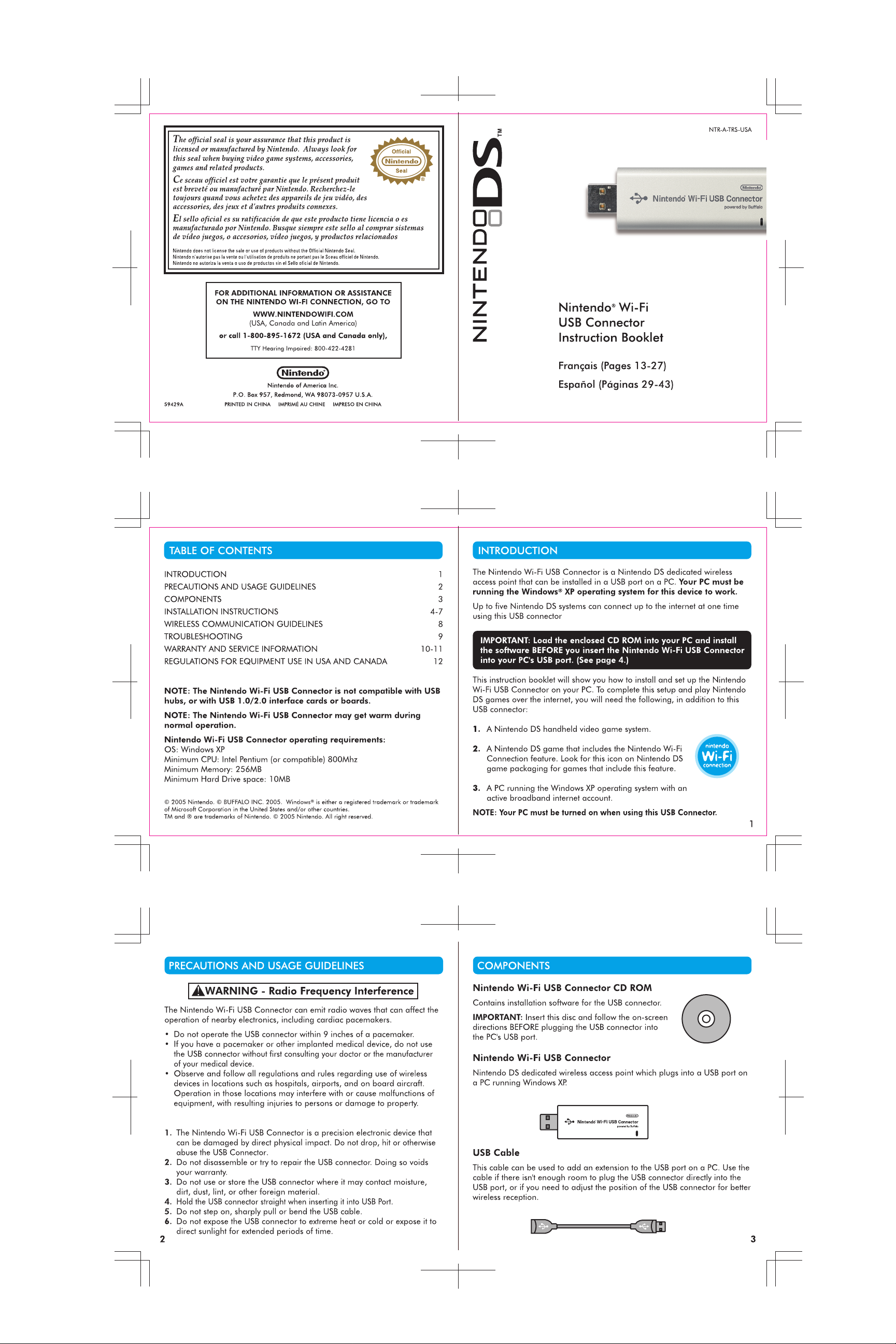
Page 2
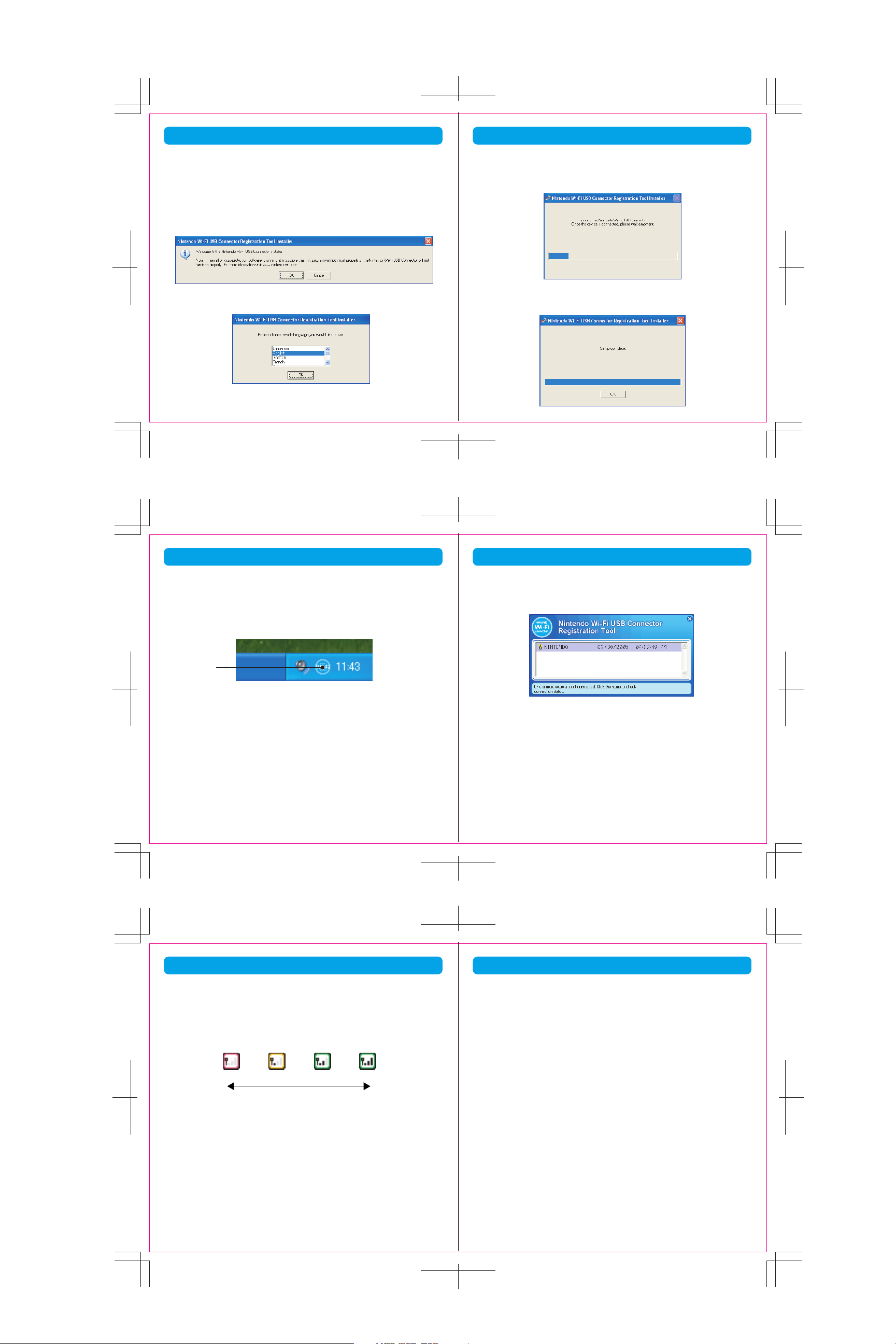
INSTALLATION INSTRUCTIONS
INSTALLATION INSTRUCTIONS
Installing the Software
NOTE: You may have to temporarily turn off your firewall BEFORE beginning
installation. Be sure to turn it back on when installation is complete.
1. Start up your PC and load the CD ROM into the PC's CD-ROM drive.
2. An installation window will appear on your PC screen, as shown. Click
"OK" to begin installation.
3. Select a language and click "OK" to proceed.
4 5
4. When directed to do so, insert the Nintendo USB Connector into the USB
port on your PC. NOTE: If you see an error window relating to a high
speed USB device in a low speed USB connection, you can ignore this
and proceed.
5. The necessary files will automatically be installed after the USB connector
is plugged into the PC.
INSTALLATION INSTRUCTIONS
Registering Your Nintendo DS
In the task bar at the bottom of the PC screen there will be an icon to start
the Nintendo Wi-Fi USB Connector registration tool. This tool is used to set
permission for individual DS systems to communicate with the USB connector.
Registration
tool icon
You will use this tool during Wi-Fi compatible game setup when you first
configure your DS system to connect up to the USB connector.
1. Double-click on the Registration Tool icon in the Windows XP task bar, as
shown above. The Registration Tool window will open (see illustration,
page 7).
2. Insert a Nintendo WFC compatible game into your Nintendo DS and turn
the power on. Go to the Nintendo Wi-Fi Connection Setup utility and in
the Nintendo Wi-Fi Connection Settings screen, select Connect to
your Nintendo Wi-Fi USB Connector.
6 7
INSTALLATION INSTRUCTIONS
3. The registration tool window will show a list of names of any DS systems
that are attempting to connect to the USB connector. Click on the name of
your DS and select "Grant permission to connect."
After configuration, the Nintendo DS will ask to run a connection test. Select
"OK" to begin test. If the test is successful, your Nintendo DS is ready for
online gameplay. See the instruction booklet for the game you are playing
for more online gameplay information.
If the test is unsuccessful, you will be given an error code and instructions
to help resolve setup problems.
• To uninstall the registration tool, click on "Start" in the Windows XP
task bar and then select Nintendo Wi-Fi USB Connector
Registration Tool in your program list. Select the "uninstall" option
to remove the program.
WIRELESS COMMUNICATION GUIDELINES
After you have configured your Nintendo DS to communicate with the
USB connector, observe the following wireless signal strength guidelines:
During wireless communication setup or gameplay, an icon will appear on
the upper or lower Nintendo DS displays showing the signal strength of the
wireless signal. The icon has four modes depending on the signal strength:
WEAKER STRONGER
For optimal communication, keep the signal strength at 2 or 3 by moving
closer to the USB connector if necessary.
Follow these guidelines to maintain a strong signal:
• Keep the maximum distance between systems and the USB connector at
30 feet (10 meters) or less.
• Reorienting the DS systems to the USB connector may boost the signal.
• Avoid having people or other obstructions between the DS systems and
the USB connector.
•
Avoid interference from other devices. If communication
affected by other devices (wireless LAN, microwave ovens, cordless
devices, computers), move to another location if possible or turn off the
interfering device.
0 1 2 3
seems to be
TROUBLESHOOTING
If you have trouble installing or operating this device, please check following
before calling for service:
• After software installation, your Nintendo DS must be registered with the
USB connector. Review pages 6-7, Registering Your Nintendo DS, to
make sure it is registered correctly.
• Verify that your internet connection is working properly.
• Your PC must be on and running the Windows XP operating system.
• You must be using a Nintendo DS game that includes the Nintendo Wi-Fi
Connection feature.
• Check that the Nintendo Wi-Fi USB Connector and/or USB Cable
connections are securely inserted into the USB port.
• No more than five Nintendo DS systems can communicate with the USB
connector at one time.
• Some games may have a maximum number of players. Check to see if
the maximum number of players has been exceeded.
• If you have changed your internet settings, you may have to reinstall the
software for this USB Connector.
If this device still does not operate correctly after trying the above remedies,
please visit our website at www.nintendowifi.com (USA, Canada, and Latin
America) or call Nintendo's Customer Service at 1-800-895-1672 (USA and
Canada only).
8 9
Page 3
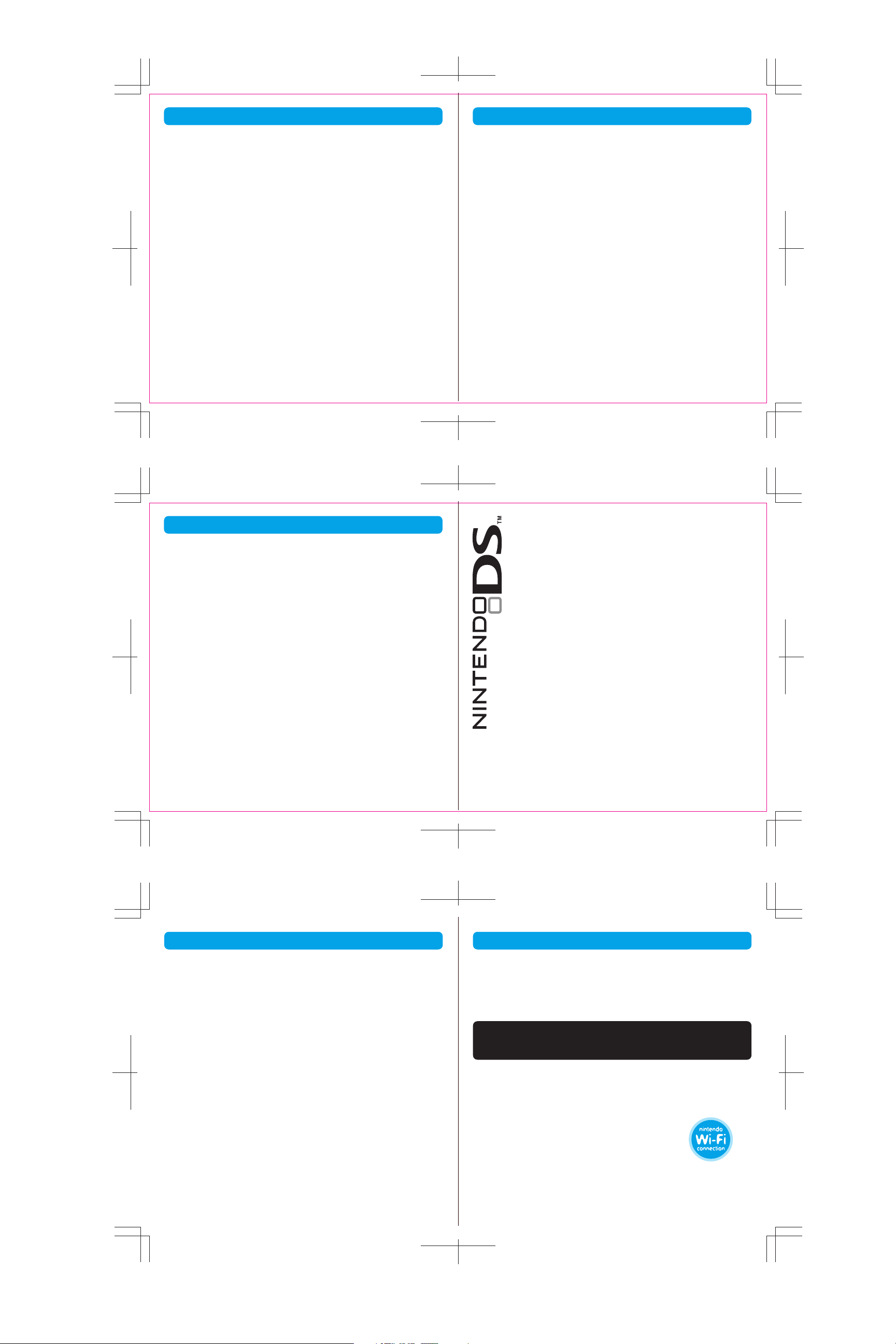
WARRANTY & SERVICE INFORMATION WARRANTY AND SERVICE INFORMATION
Rev. P
You may need only simple instructions to correct a problem with your product. Try our
website at www.nintendo.com or call our Consumer Assistance Hotline at 1-800-2553700, rather than going to your retailer. Hours of operation are 6 a.m. to 7 p.m., Pacific
Time, Monday - Sunday (times subject to change). If the problem cannot be solved with the
troubleshooting information available online or over the telephone, you will be offered express
factory service through Nintendo. Please do not send any products to Nintendo without
contacting us first.
HARDWARE WARRANTY
Nintendo of America Inc. ("Nintendo") warrants to the original purchaser that the hardware
product shall be free from defects in material and workmanship for twelve (12) months from
the date of purchase. If a defect covered by this warranty occurs during this warranty period,
Nintendo will repair or replace the defective hardware product or component, free of charge.
The original purchaser is entitled to this warranty only if the date of purchase is registered at
point of sale or the consumer can demonstrate, to Nintendo's satisfaction, that the product was
purchased within the last 12 months.
GAME & ACCESSORY WARRANTY
Nintendo warrants to the original purchaser that the product (games and accessories) shall be
free from defects in material and workmanship for a period of three (3) months from the date of
purchase. If a defect covered by this warranty occurs during this three (3) month warranty
period, Nintendo will repair or replace the defective product, free of charge.
SERVICE AFTER EXPIRATION OF WARRANTY
Please try our website at www.nintendo.com or call the Consumer Assistance Hotline at 1-800255-3700 for troubleshooting information and repair or replacement options and pricing. In
some instances, it may be necessary for you to ship the complete product, FREIGHT PREPAID
AND INSURED FOR LOSS OR DAMAGE, to Nintendo. Please do not send any products to
Nintendo without contacting us first.
10 11
WARRANTY LIMITATIONS
THIS WARRANTY SHALL NOT APPLY IF THIS PRODUCT: (a) IS USED WITH PRODUCTS NOT
SOLD OR LICENSED BY NINTENDO (INCLUDING, BUT NOT LIMITED TO, NON-LICENSED
GAME ENHANCEMENT AND COPIER DEVICES, ADAPTERS, AND POWER SUPPLIES); (b) IS
USED FOR COMMERCIAL PURPOSES (INCLUDING RENTAL); (c) IS MODIFIED OR TAMPERED
WITH; (d) IS DAMAGED BY NEGLIGENCE, ACCIDENT, UNREASONABLE USE, OR BY OTHER
CAUSES UNRELATED TO DEFECTIVE MATERIALS OR WORKMANSHIP; OR (e) HAS HAD THE
SERIAL NUMBER ALTERED, DEFACED OR REMOVED.
ANY APPLICABLE IMPLIED WARRANTIES, INCLUDING WARRANTIES OF
MERCHANTABILITY AND FITNESS FOR A PARTICULAR PURPOSE, ARE HEREBY LIMITED IN
DURATION TO THE WARRANTY PERIODS DESCRIBED ABOVE (12 MONTHS OR 3 MONTHS,
AS APPLICABLE). IN NO EVENT SHALL NINTENDO BE LIABLE FOR CONSEQUENTIAL OR
INCIDENTAL DAMAGES RESULTING FROM THE BREACH OF ANY IMPLIED OR EXPRESS
WARRANTIES. SOME STATES DO NOT ALLOW LIMITATIONS ON HOW LONG AN IMPLIED
WARRANTY LASTS OR EXCLUSION OF CONSEQUENTIAL OR INCIDENTAL DAMAGES, SO
THE ABOVE LIMITATIONS MAY NOT APPLY TO YOU.
This warranty gives you specific legal rights. You may also have other rights which vary from
state to state or province to province.
Nintendo's address is: Nintendo of America Inc., P.O. Box 957, Redmond, WA 98073-0957
U.S.A.
This warranty is only valid in the United States and Canada.
REGULATIONS FOR EQUIPMENT USE IN USA AND CANADA
FCC and Industry Canada Information
In order to comply with FCC radio-frequency radiation exposure guidelines for an uncontrolled exposure, this device and its
antenna must not be co-located or operating in conjunction with any other antenna or transmitter.
This device complies with Part 15 of the FCC Rules and RSS-210 of Industry Canada. Operation is subject to the following two
conditions: (1) This device may not cause harmful interference, and (2) this device must accept interference received,
including interference that may cause undesired operation.
Changes or modifications not expressly approved by the manufacturer could void the user's authority to operate this device.
This equipment has been tested and found to comply with the limits of a Class B digital device, pursuant to part 15 of the FCC
Rules. These limits are designed to provide reasonable protection against harmful interference in a residential installation.
This equipment generates, uses and can radiate radio frequency energy and, if not installed and used in accordance with the
instructions, may cause harmful interference to radio communications. However, there is no guarantee that interference will
not occur in a particular installation. If this equipment does cause harmful interference to radio or television reception, which
can be determined by turning the equipment off and on, the user is encouraged to try to correct the interference by one or
more of the following measures:
• Reorient or relocate the receiving antenna.
• Increase the separation between the equipment and receiver.
• Connect the equipment into an outlet on a circuit different from that to which
the receiver is connected.
• Consult the dealer or an experienced radio/TV technician or call Nintendo
Consumer Service at 1-800-255-3700 for assistance.
The user may find the following booklet prepared by the Federal Communications Commission helpful: How to Identify and
Resolve Radio-TV Interference Problems. This booklet is available
D.C., 20402, Stock No. 004-000-00345-4.
The term IC before the certification/registration number only signifies that the Industry Canada technical specifications
were met.
from the U.S. Government Printing Office, Washington,
12
Nintendo
®
Wi-Fi
USB Connector
Mode d'Emploi
INTRODUCTION 15
CONSEILS DE PRÉCAUTIONS ET D'UTILISATION 16
COMPOSANTS 17
INSTRUCTIONS POUR L'INSTALLATION 18–21
DIRECTIVES CONCERNANT LA COMMUNICATION SANS FIL 22
DÉPANNAGE 23
INFORMATIONS SUR LA GARANTIE ET LES RÉPARATIONS 24–25
RÈGLEMENTS CONCERNANT L'UTILISATION DE L'ÉQUIPEMENT
AUX É.-U. ET AU CANADA 26
Le Nintendo Wi-Fi USB Connector n'est pas compatible avec les
concentrateurs de réseau USB, ou avec les cartes ou panneaux
d'interface USB 1.0/2.0.
NOTE : Le Nintendo Wi-Fi USB Connector peut devinir chaud pendant
une opération normale.
Exigences pour l'opération du Nintendo Wi-Fi USB Connector :
SE: Windows XP
Ordinateur Minimum: Intel Pentium (ou compatible) 800MHz
Mémoire Minimum : 256MB Espace de Disque Dur Mimimum : 10MB
© 2005 Nintendo. © BUFFALO INC. 2005. Windows® est une marque de commerce déposée ou une
marque de commerce de Microsoft Corporation aux États-Unis et/ou dans d'autres pays.
® est une marque de commerce de Nintendo. © 2005 Nintendo. Tous droits réservés.
INTRODUCTIONTABLE DES MATIÈRES
Le Nintendo Wi-Fi USB Connector est un point d'accès sans fil spécialisé qui
peut s'installer dans la prise USB d'un PC. Votre PC doit opérer le système
d'exploitation Windows XP pour que cet appareil fonctionne.
À l'aide de cet USB Connector, jusqu'à cinq systèmes Nintendo DS peuvent se
connecter à Internet en même temps.
IMPORTANT: N'oubliez pas de charger le CD-ROM fourni dans
votre PC et d'installer les pilotes AVANT d'insérer le Nintendo Wi-Fi
USB Connector dans la prise USB de votre PC. (Voir page 4.)
Ce mode d'emploi vous indiquera comment installer et configurer le
Nintendo Wi-Fi USB Connector sur votre PC. Afin d'effectuer cette
configuration et de jouer à vos jeux de DS sur Internet, il vous faudra les
appareils suivants en plus de l'USB Connector:
1. Un système de jeux vidéos portatif Nintendo DS.
2. Un jeu de Nintendo DS qui offre la fonction Nintendo
Wi-Fi Connection. Recherchez l'icône suivante sur
l'emballage des jeux de DS pour savoir quels jeux
offrent cette fonction.
3. Un PC opérant le système d'exploitation Windows XP et doté d'un
service Internet à haute vitesse ou DSL actif.
NOTE : Votre PC doit être allumé quand vous jouez aux jeux utilisant
l'USB Connector.
15
Page 4

CONSEILS DE PRÉCAUTIONS ET D'UTILISATION COMPOSANTS
AVERTISEMENT- Interférencer avec les radiofréquences
Le Nintendo Wi-Fi USB Connector peut émettre des ondes radio qui peuvent affecter
l'opération d'appareils électroniques se trouvant à proximité, y compris les stimulateurs
cardiaques.
• Ne pas opérer l'USB Connector à moins de 9 pouces (25 centimètres) d'un
stimulateur cardiaque.
• Si vous avez un stimulateur cardiaque ou tout autre appareil médical implanté,
n'utilisez pas l'USB Connector sans avoir au préalable consulté votre médecin ou le
fabricant de votre appareil médical.
• Observez et suivez bien tous les règlements et régulations concernant l'utilisation
d'appareils sans fil dans les lieux tels que les hôpitaux, les aéroports et à bord des
avions. Il se peut que leur utilisation dans ces lieux cause des interférences ou le
mauvais fonctionnement de l'équipement, ce qui pourrait entraîner des blessures
corporelles ou des dégâts matériels.
1.Le Nintendo Wi-Fi USB Connector est un appareil électronique de précision qui
peut être endommagé par un impact physique direct. Ne faites pas tomber
l'USB Connector, ne frappez pas dessus, et évitez tout autre type de maltraitance.
2.Ne démontez pas et n'essayez pas de réparer l'USB Connector. Cela
entraînerait l'annulation de votre garantie.
3.
N'utilisez ou ne rangez pas l'USB Connector là où il pourrait entrer en contact avec
de l'humidité, de la saleté, de la poussière, des résidus, ou autres corps étrangers.
4.Maintenez l'USB Connector bien droit lorsque vous l'insérerez dans la prise USB.
5.Ne marchez pas sur le câble USB, ne tirez pas dessus d'un coup sec et ne le
pliez pas.
6.N'exposez pas l'USB Connector à une température extrêmement haute ou basse
et ne l'exposez pas aux rayons de soleil pour des durées excessives.
16 17
CD-ROM du Nintendo Wi-Fi USB Connector
Contient le logiciel d’installation pour l'USB Connector.
IMPORTANT: Insérez ce disque et suivez les instructions
affichées sur l'écran AVANT de connecter l'USB Connector
dans la prise USB d'un PC.
Nintendo Wi-Fi USB Connector
Un point d’accès sans fil spécialisé pour le Nintendo DS qui se branche dans
une prise USB de votre PC opérant le système d’exploitation Windows® XP.
Câble USB
Ce câble peut s'utiliser comme extension de la prise USB sur un PC. Utilisez
ce câble si vous n'avez pas assez de place pour connecter l'USB Connector
directement dans la prise USB, ou si vous avez besoin d'ajuster la position de
l'USB Connector pour permettre une meilleure réception sans fil.
INSTRUCTIONS POUR L'INSTALLATION
Installer le Logiciel
NOTE : Il vous faudra peut-être éteindre votre logiciel coupe-feu
temporairement AVANT de commencer l’installation. Veuillez bien vous
assurer de le rallumer quand l’installation est finie.
INSTRUCTIONS POUR L'INSTALLATION
4. Quand vous y serez invité, branchez le Nintendo Wi-Fi USB Connector
dans la prise USB de votre PC. NOTE : Si vous voyez un message
d’erreur concernant un appareil USB à haut débit dans une connexion
USB à faible débit, vous pouvez l’ignorer et continuer.
1. Démarrez votre PC et chargez le CD-ROM ci-inclus dans le lecteur de
disques de l'ordinateur.
2. Une fenêtre d’installation s'affichera sur l’écran de votre PC, tel qu'illustré
ci-dessous. Cliquez « OK » pour commencer l’installation.
5. Les fichiers nécessaires seront automatiquement installés après avoir
branché l'USB Connector dans votre PC.
3. Sélectionnez une langue et cliquez « OK » pour continuer
18 19
INSTRUCTIONS POUR L'INSTALLATION
Enregistrement de votre Nintendo DS
Dans la barre des tâches, en bas de l’écran du PC, il y aura une icône vous
permettant de lancer l’outil d’enregistrement du Nintendo Wi-Fi USB
Connector. Cet outil est utilisé pour donner la permission à différents
INSTRUCTIONS POUR L'INSTALLATION
3. La fenêtre de l’outil d’enregistrement apparaîtra et affichera la liste des
noms de tous les systèmes DS qui tentent de se connecter à l'USB
Connector. Cliquez sur le nom de votre DS ans sélectionnez « Autoriser la
connexion »
systèmes DS de communiquer avec l'USB Connector.
Icône de
l'outil
d'enregistrement
Vous utiliserez cet outil au cours de l’installation des jeux qui fonctionnent
avec la fonction Wi-Fi lorsque vous configurerez votre appareil DS pour la
première fois afin qu'il puisse se connecter à l'USB Connector
1. Insérez un jeu Nintendo compatible avec la fonction Wi-Fi dans votre
Nintendo DS et allumez-le. Allez dans la section Configuration de la
connexion Wi-Fi Nintendo et sur l’écran Paramétres connexion
Wi-Fi, sélectionnez Connexion au connecteur Wi-Fi USB Nintendo.
2. Sélectionnez « OK » sur votre Nintendo DS, puis effectuez un double-clic
sur l’icône de l’outil d’enregistrement située dans la barre des tâches de
l’écran de votre PC, tel qu'illustré ci-dessus.
Après la configuration, le Nintendo DS vous demandera de faire un test de
connexion. Sélectionnez « OK » pour commencer le test. Si le test est réussi,
votre Nintendo DS sera prêt pour jouer en ligne. Consultez le mode d'emploi
du jeu auquel vous voulez jouer pour en savoir plus concernant le jeu en ligne.
Si le test est un échec, vous obtiendrez un code d’erreur et des instructions
pour vous aider à résoudre les problèmes d’installation.
• Pour désinstaller l'outil d'enregistrement, cliquez sur "Start" dans la
barre des tâches de Windows XP, puis sélectionnez Nintendo Wi-Fi
USB Connector Registration Tool dans votre liste de programmes.
Sélectionnez l'option "uninstall" pour retirer le programme.
20 21
Page 5

DIRECTIVES CONCERNANT LA COMMUNICATION SANS FIL
DÉPANNAGE
Après avoir configuré votre Nintendo DS pour qu'il puisse communiquer
avec l'USB Connector, suivez les directives suivantes concernant la
puissance de signal sans fil:
Lors de la configuration de la communication sans fil ou d'une partie de jeu sans
fil, une icône indiquant la puissance du signal de la connexion sans fil s'affichera
sur l'écran supérieur ou inférieur du Nintendo DS. Il existe quatre versions de
l'icône selon la puissance du signal sans fil, tel qu'indiqué ci-dessous.
Si vous rencontrez des difficultés à installer ou opérer cet appareil, veuillez
consulter les informations suivantes avant d'appeler pour réparation.
• Après l'installation de logiciel, votre Nintendo DS doit être enregistré avec
l'USB connector. Consultez pages 20-21, Enregistrement de votre
Nintendo DS, pour être sûr qu'il a été enregistré correctement.
• Vérifiez que votre connexion à Internet fonctionne bien.
• Votre PC doit opérer le système d'exploitation Windows XP.
• Vous devez utiliser un logiciel de jeu Nintendo DS qui offre la fonction
Nintendo Wi-Fi Connection.
PLUS FAIBLE PLUS FORT
0 1 2 3
Pour profiter de la meilleure communication possible, maintenez la puissance du
signal à 2 ou 3 en vous rapprochant de l'USB Connector si nécessaire.
Suivez bien les directives suivantes pour maintenir un signal puissant:
• Maintenez une distance maximale de 10 mètres (30 pieds) ou moins entre les
systèmes et l'USB Connector.
• Réorientez les appareils DS vers l'USB Connector pour essayer d'améliorer le
• Vérifiez que le Nintendo Wi-Fi USB Connector et/ou le câble USB sont
fermement insérés dans la prise USB.
• Un maximum de cinq appareils Nintendo DS peut communiquer avec
l'USB Connector en même temps.
• Certains logiciels de jeu offrent parfois un nombre maximum de joueurs
simultanés. Vérifiez bien que le nombre maximum de joueurs n'ait pas été
excédé.
• Si vous avez changé vos options Internet, il vous faudra peut-être
réinstaller le logiciel de votre USB Connector.
signal.
• Faites en sorte que rien ni personne n'obstrue le signal entre les systèmes DS
et l'USB Connector.
• Évitez toutes interférences avec d'autres appareils. Si la communication
semble affectée par d'autres appareils (réseau local RLE sans fil, fours à micro
ondes, autres appareils sans fil, ordinateurs), déplacez-vous si possible ou
éteignez l'appareil causant les interférences.
22 23
Si cet appareil ne fonctionne toujours pas correctement après avoir essayé
les remèdes suggérés ci-dessus, veuillez visiter notre site Web
www.nintendowifi.com (États-Unis, Canada, Amérique Latine) ou appeler la
ligne de Service à la Clientèle de Nintendo au 1-800-895-1672 (États-Unis
et Canada seulement).
RENSEIGNEMENTS SUR L'ENTRETIEN ET LA GARANTIE RENSEIGNEMENTS SUR L'ENTRETIEN ET LA GARANTIE
Vous pourriez n'avoir besoin que de simples instructions pour corriger un problème. Vous
pouvez visiter notre site Web à www.nintendo.com ou appeler notre Ligne sans frais
d'assistance aux consommateurs, au 1 (800) 255-3700, plutôt que de retourner chez votre
détaillant.
Nos heures d'ouverture sont de 6 h 00 à 19 h 00, heure du Pacifique, du lundi au
dimanche (heures sujettes à changement). Si le problème ne peut pas être résolu en consultant
les renseignements sur les problèmes et leurs solutions en ligne, ni au téléphone, on vous
offrira un service usine exprès chez Nintendo. Veuillez n'expédier aucun produit sans avoir
appelé Nintendo au préalable.
GARANTIE SUR LES APPAREILS
Nintendo garantit à l’acheteur original que le produit (jeu ou accessoire) ne connaîtra aucun
défaut de matériaux ou de main-d’oeuvre pour une période de trois (3) mois suivant sa date
d’achat. Si un tel défaut couvert par la présente garantie se produit pendant cette période de
trois (3) mois, Nintendo réparera ou remplacera sans frais le produit défectueux.
GARANTIE SUR LES JEUX ET ACCESSOIRES
Nintendo garantit à l’acheteur original que le produit (jeux ou accessoire) ne connaîtra aucun
défaut de matériaux ou de main-d’oeuvre pour une période de trois (3) mois suivant sa date
d’achat. Si un tel défaut couvert par la présente garantie se produit pendant cette période de
trois (3) mois, Nintendo réparera ou remplacera sans frais le produit défectueux.
ENTRETIEN APRÈS ÉCHÉANCE DE LA GARANTIE
Veuillez visiter notre site Web, www.nintendo.com ou appeler la Ligne d’assistance aux
consommateurs au 1 (800) 255-3700 pour trouver des renseignements sur les problèmes et
solutions, sur les options de réparation ou de remplacement et les prix. Dans certains cas, il
peut s’avérer nécessaire d’expédier le produit, PORT PAYÉ ET ASSURÉ CONTRE DOMMAGES
ET PERTE, chez Nintendo. Veuillez n’expédier aucun produit sans appeler Nintendo au
préalable.
Rev. P
LIMITES DE LA GARANTIE
LA PRÉSENTE GARANTIE SERA NULLE SI LE PRODUIT : (a) A ÉTÉ UTILISÉ AVEC D’AUTRES
PRODUITS QUI NE SONT NI VENDUS, NI AGRÉES PAR NINTENDO (Y COMPRIS, SANS S’Y
LIMITER, LES MÉCANISMES D’AMÉLIORATION ET DE COPIE DES JEUX, LES ADAPTATEURS ET
LES APPAREILS D'ALIMENTATION ÉLECTRIQUE); (b) A ÉTÉ UTILISÉ À DES FINS
COMMERCIALES (Y COMPRIS LA LOCATION); (c) S’IL A ÉTÉ MODIFIÉ OU ALTÉRÉ; (d) EST
ENDOMMAGÉ À CAUSE DE NÉGLIGENCE, ACCIDENT, UTILISATION ABUSIVE OU DE
TOUTES AUTRES CAUSES QUI NE SERAIENT PAS RELIÉES À DES VICES DE MATÉRIAUX OU DE
MAIN-D’OEUVRE; OU (e) SI SON NUMÉRO DE SÉRIE A ÉTÉ MODIFIÉ, EFFACÉ OU RENDU
ILLISIBLE.
TOUTES LES GARANTIES SOUS-ENTENDUES, Y COMPRIS LES GARANTIES DE VALEUR
MARCHANDE ET D’UNE CONDITION PROPRE À SON UTILISATION DANS UN BUT PRÉCIS
SONT, PAR LES PRÉSENTES, LIMITÉES AUX PÉRIODES DE GARANTIE DÉCRITES CI-DESSUS (12
MOIS OU 3 MOIS SELON LE CAS). NINTENDO NE SERA EN AUCUN CAS TENUE
RESPONSABLE DE DOMMAGES ACCIDENTELS OU INDIRECTS RÉSULTANT D’UNE
INFRACTION À TOUTE STIPULATION EXPLICITE OU IMPLICITE DES GARANTIES. CERTAINS
ÉTATS OU PROVINCES NE PERMETTENT PAS LA LIMITATION DE LA DURÉE D’UNE GARANTIE
SOUS-ENTENDUE, NI L’EXCLUSION DES DOMMAGES ACCIDENTELS OU INDIRECTS. DANS
CES CAS, LES LIMITES ET EXCLUSIONS CI-DESSUS MENTIONNÉES NE S’APPLIQUENT PAS.
La présente garantie vous donne des droits légaux précis. Vous pouvez jouir d’autres droits qui
varient d’un État ou d’une province à l’autre.
L’adresse de Nintendo est : Nintendo of America Inc., P.O. Box 957, Redmond, WA
98073-0957 U.S.A.
La présente garantie n’est valide qu’aux États-Unis et au Canada.
24 25
RÈGLEMENTS CONCERNANT L'UTILISATION DE L'ÉQUIPEMENT AUX É.-U. ET AU CANADA
Renseignements sur la FCC et Industrie Canada
Afin de respecter les directives sur l'exposition aux fréquences radio de la FCC et concernant les expositions non contrôlées, le
présent mécanisme et son antenne ne peuvent pas être situés au même endroit, ni fonctionner en coopération avec tout
autre antenne ou transmetteur.
Le présent mécanisme respecte l'article 15 des règlements de la FCC et RSS-210 d'Industrie Canada. Son utilisation est sujet
aux deux conditions suivantes : (1) Ce mécanisme ne doit pas causer d'interférence nuisible, et (2) ce mécanisme doit
accepter toute interférence extérieure, y compris celle pouvant entraîner un mauvais fonctionnement.
Tout changement ou modification non approuvé expressément par le manufacturier pourrait annuler le droit de l'usager à
utiliser le présent mécanisme.
Le présent équipement a été testé et satisfait aux limites des mécanismes numériques de catégorie B, suivant l'article 15 des
règlements de la FCC. Ces limites sont conçues pour offrir une protection raisonnable contre des interférences nuisibles dans
des installations résidentielles. Le présent équipement génère, utilise et peut irradier l'énergie des fréquences radio et, s'il
n'est pas installé, ni utilisé, conformément aux instructions, il peut causer une interférence nuisible aux communications
radio. Cependant, il n'est pas garanti qu'une telle interférence ne puisse se produire dans une installation particulière. Si le
présent équipement cause une interférence nuisible à la réception d'un signal radio ou télévisé, ce qui peut être déterminé
en éteignant et en rallumant l'équipement, il est recommandé à l'utilisateur de corriger la situation en prenant une ou
plusieurs des mesures suivantes :
• En réorientant ou en relocalisant l'antenne de réception
• En augmentant l'espace entre l'équipement et le récepteur
• En branchant l'équipement dans une prise d'un circuit autre que celui où est branché le récepteur
• En consultant un détaillant ou un technicien radio/télévision d'expérience, ou en appelant le Service à la clientèle de
Nintendo au 1 (800) 255-3700 pour demander de l'aide.
L'utilisateur pourrait trouver utile de consulter une brochure préparée par la Federal Communications Commission
américaine : How to Identify and Resolve Radio-TV Interference Problems. Elle est offerte par le U.S. Government Printing
Office, Washington, D.C. 20402, no de stock 004-000-00345-4.
Les lettres «IC» placées devant un numéro de certification ou d'enregistrement signifient seulement que le produit respecte
les spécifications techniques d'Industrie Canada.
POUR PLUS DE RENSEIGNEMENTS OU D'AIDE
CONCERNANT LA FONCTION NINTENDO WI-FI
CONNECTION, CONSULTEZ LE SITE
WWW.NINTENDOWIFI.COM
(É.-U., Canada et Amérique Latine)
ou appelez le 1-800-895-1672 (É.-U. et
Canada uniquement),
Service à la Clientèle ATS: 1 (800) 422-4281
26 27
Page 6

Folleto de Instrucciones
Conector Wi-Fi USB
de Nintendo
INTRODUCCIÓNÍNDICE
®
INTRODUCCIÓN 31
PRECAUCIONES Y NORMAS DE USO 32
COMPONENTES 33
INSTRUCCIONES PARA LA INSTALACIÓN 34-37
NORMAS PARA COMUNICACIÓN INALÁMBRICA 38
REPARACIÓN DE AVERÍAS 39
INFORMACIÓN SOBRE GARANTÍA Y SERVICIO 40-41
REGULACIONES SOBRE EL USO DEL EQUIPO EN CANADÁ Y EE.UU. 42
El Conector Wi-Fi USB de Nintendo no es compatible con centros de
actividad USB (hubs), ni con tarjetas o tableros de interfaz tipo USB
1.0/2.0.
NOTA: Puede que el Conector Wi-Fi de Nintendo se caliente un poco
durante el uso normal.
Requisitos de funcionamiento para el Conector Wi-Fi USB de Nintendo:
Sistema Operativo (OS): Window XP
CPU Mínimo: Intel Pentium (o compatible) 800 MHz
Memoria mínima: 256MB
Espacio de Disco Duro mínima: 10MB
© 2005 Nintendo. © BUFFALO INC. 2005. Windows® es marca registrada de la Corporación
Microsoft en los Estados Unidos y/u otros países.
TM y ® son marcas registradas de Nintendo. © 2005 Nintendo. Todos los derechos reservados.
El Conector Wi-Fi USB de Nintendo es un accesorio especial para Nintendo DS
que funciona como punto de acceso inalámbrico, el cual se puede instalar a un
terminal USB en una Computadora Personal. Para que este dispositivo
funcione, su computadora debe tener instalado el sistema operativo
Windows XP.
Utilizando este conector USB, hasta un máximo de cinco sistemas Nintendo DS
pueden conectar simultáneamente a la Internet.
se
IMPORTANTE: Ponga el CD ROM incluido e instale el programa en
su computadora ANTES de enchufar el Conector Wi-Fi USB de
Nintendo al terminal USB de su computadora. (Ver página 4.)
Este folleto de instrucciones le enseñará cómo instalar el Conector Wi-Fi USB de
Nintendo en su computadora. Para completar esta instalación y disfrutar
videojuegos de Nintendo DS a través de la Internet, necesitará los siguientes
componentes, además de este conector USB:
1. Un sistema portátil de videojuegos Nintendo DS.
2. Un videojuego de Nintendo DS que tenga la capacidad
de conexión de Nintendo Wi-Fi. Busque este ícono en la
envoltura de los juegos de Nintendo DS que incluyan
esta función.
3. Una computadora con sistema operativo Windows XP que tenga
activada una cuenta de Internet de banda ancha (tipo broadband).
NOTA: Su computadora debe estar encendida mientras juegue utilizando este
conector USB.
31
PRECAUCIONES Y NORMAS DE USO COMPONENTES
ADVERTENCIA – Interferencia de Radio Frecuencia
El Conector Wi-Fi USB de Nintendo puede emitir ondas de radio que pueden
afectar el funcionamiento de aparatos electrónicos cercanos, incluyendo
marcapasos cardíacos.
• No utilice el conector USB a menos de 9 pulgadas de un marcapaso.
• Si tiene instalado un marcapaso u otro aparato médico, no use el
conector USB sin consultar primero con su médico o al fabricante del
dispositivo médico.
• Observe y respete todas las regulaciones y normas pertinentes al uso de
aparatos inalámbricos en lugares como hospitales, aeropuertos, o a
bordo de aviones. El uso podrá interferir o causar mal funcionamiento de
instalaciones en estos lugares, y podría resultar en lesiones a personas o
daños a la propiedad.
1. El Conector Wi-Fi USB de Nintendo es un dispositivo electrónico de precisión
que se puede dañar a consecuencia de impacto físico directo. No deje caer,
golpee o someta su conector USB a ningún tipo de abuso.
2.
No desarme ni intente reparar el conector USB. Hacer esto anulará su garantía.
3.
No utilice ni guarde el conector USB en lugares donde pueda entrar en contacto
con humedad, suciedad, polvo, pelusa, o cualquier otro material foráneo.
4. Sujete el conector USB de manera recta al insertarlo a un terminal USB.
5. No pise, doble, ni jale del cable USB de manera brusca.
6. No exponga el conector USB a calor o frío extremo, ni lo exponga a la luz del
sol por largos períodos de tiempo.
32 33
CD ROM del Conector Wi-Fi USB de Nintendo
Contiene el programa de instalación para el conector USB.
IMPORTANTE: Coloque el disco y siga las instrucciones
que aparecen en la pantalla ANTES de insertar el conector
USB al terminal USB de su computadora.
Conector Wi-Fi USB de Nintendo
Accesorio dedicado para ser punto de acceso inalámbrico para Nintendo
DS, el cual se conecta a un terminal USB en una computadora con sistema
operativo Windows XP.
Cable USB
Este cable se puede utilizar para añadir una extensión al terminal USB en
una computadora. Use este cable si no hay suficiente espacio para enchufar
el conector USB directamente al terminal USB, o si necesita regular la
posición del conector USB para obtener mejor recepción.
Upper Screen
Touch Screen
Page 7

INSTRUCCIONES PARA LA INSTALACIÓN
INSTRUCCIONES PARA LA INSTALACIÓN
Cómo instalar el Programa
NOTE: Puede que tenga que apagar temporalmente su barrera
contrafuegos (firewall) ANTES de iniciar la instalación. Asegúrese de volver a
encenderla una vez que haya completado la instalación.
1. Encienda su computadora e introduzca el CD ROM en la disquetera.
2. Como muestra la imagen inferior, en la pantalla de su computadora
aparecerá una ventana de instalación. Pulse “OK” para iniciar la
instalación
3. Seleccione un idioma y pulse “OK” para continuar.
34 35
4. Cuando se le indique, enchufe el conector USB de Nintendo al terminal
USB de su computadora. NOTA: Si ve una ventana con un mensaje de
error relacionado a un aparato USB de alta velocidad en una conexión
USB de baja velocidad, puede ignorarlo y continuar con la instalación.
5. Los archivos necesarios serán instalados, de manera automática,
después de que el conector USB sea enchufado a la computadora.
INSTRUCCIONES PARA LA INSTALACIÓN
Cómo registrar su Nintendo DS
En la barra de tareas, en la parte inferior de la pantalla de su computadora,
encontrará un ícono para iniciar la herramienta de registro del Conector
Wi-Fi USB de Nintendo. Esta herramienta se utiliza para conceder permiso
a diferentes sistemas Nintendo DS, para que se comuniquen con el
Conector USB.
Ícono de
herramienta
de registro
Esta herramienta se utilizará durante la configuración de juegos compatibles
con Wi-Fi, cuando configure su sistema DS para que se comunique con el
conector USB por primera vez.
1. Introduzca un juego compatible con la conexión WFC de Nintendo y
encienda su Nintendo DS. Vaya al programa para Configuración de
Conexión Wi-Fi de Nintendo. En la pantalla para Configuración de la
CWF de Nintendo, seleccione Conexión mediante el Conector USB
Wi-Fi de Nintendo.
2. Seleccione “OK” en su Nintendo DS, luego pulse dos veces sobre el ícono
de la herramienta de registro, en la barra de tareas de su computadora,
como se indica en la imagen superior.
36 37
INSTRUCCIONES PARA LA INSTALACIÓN
3. La ventana de la
herramienta de registro
aparecerá y mostrará la
lista de nombres de
cualquiera de los
sistemas DS que estén
intentando comunicarse
con el conector USB.
Pulse sobre el nombre
de su DS y seleccione “Conceder autorización para establecer la conexión”.
Después de la configuración, el Nintendo DS preguntará si desea hacer una
prueba de conexión. Seleccione “OK” para empezar la prueba. Si la prueba
es exitosa, su Nintendo DS estará listo para jugar por Internet. Consulte el
instructivo del videojuego que esté jugando para obtener más información
acerca de en cómo jugar a través de la Internet.
Si la prueba no es exitosa, recibirá un código de error además de
instrucciones para solucionar problemas de instalación.
• Para quitar la herramienta de registro de su computadora, pulse
en "Inicio" (Start) en la barra de tareas de Windows XP y luego
seleccione la herramienta de registro del Conector Wi-Fi USB de
Nintendo en su lista de programas. Seleccione la opción de "quitar"
para extraer el programa.
NORMAS PARA COMUNICACIÓN INALÁMBRICA
Después de que haya configurado su Nintendo DS para que se
comunique con su conector USB, siga las siguientes normas para
potencia de la señal inalámbrica:
Durante la instalación de la comunicación inalámbrica o durante un juego
inalámbrico, en la pantalla superior o inferior, aparecerá un ícono
indicando la potencia de la señal inalámbrica. El ícono tiene cuatro
modalidades dependiendo de la potencia de la señal
0 1 2 3
DÉBIL FUERTE
Para optimizar la comunicación, mantenga la potencia de la señal en 2 o 3.
Si es necesario, acérquese al conector USB.
Siga estos consejos para mantener una señal fuerte:
• Mantenga la distancia entre los sistemas y el conector USB a no más de
30 pies (10 metros).
• Cambiar la orientación de los sistemas DS para que apunte hacia al
conector USB, puede aumentar la señal.
• Evite que haya personas u otros obstáculos entre los sistemas DS y el
conector USB.
• Evite interferencia de otros artefactos. Si la comunicación parece ser
afectada por otros artefactos (LAN inalámbrico, hornos de microondas,
aparatos inalámbricos, computadoras), si es posible, muévase a otro
lugar o apague el artefacto que esté interfiriendo.
38 39
LOCALIZACIÓN DE AVERÍAS
Si tiene problemas instalando o usando este sistema, por favor, revise los
siguientes detalles antes de llamar para una reparación:
• Después de la instalación de el programa, su Nintendo DS deberá ser
registrado con el conector USB. Revise las páginas 36-37, Cómo registrar
su Nintendo DS, para asegurarse de que esté correctamente registrado.
•
Verifique que su conexión de Internet esté funcionando de manera adecuada.
• Su computadora debe tener instalado el sistema operativo Windows XP.
• Debe estar usando un juego de Nintendo DS que tenga la capacidad de
conexión de Nintendo Wi-Fi.
• Asegúrese de que el Conector Wi-Fi USB de Nintendo y/o el Cable USB
estén firmemente conectados al terminal USB.
• No se pueden comunicar al mismo tiempo más de cinco sistemas
Nintendo DS al conector USB.
• Unos juegos tienen un número límite de jugadores. Fíjese si ha
sobrepasado el máximo de jugadores permitidos.
• Si ha cambiado su configuración de Internet, puede que tenga que volver
a instalar el programa para este conector USB.
Si después de haber probado todas las soluciones mencionadas en esta
sección, este dispositivo todavía no funciona correctamente, por favor, visite
nuestra página web www.nintendowifi.com (EE.UU., Canadá y América
Latina) o comuníquese con Servicio al Consumidor de Nintendo al 1-800895-1672 (Solamente EE.UU. y Canadá).
Page 8

INFORMACIÓN SOBRE GARANTÍA Y SERVICIO INFORMACIÓN SOBRE GARANTÍA Y SERVICIO
Rev. P
Es posible que sólo necesite instrucciones sencillas para corregir un problema con su
producto. En lugar de ir a su comerciante, trate nuestra página de Internet
www.nintendo.com, o llame a nuestra línea de Servicio al Consumidor al1-800-255-3700.
El horario de operación es: Lunes a Domingo, de 6:00 a.m. a 7:00 p.m., Horario Pacífico (las horas
pueden cambiar). Si el problema no se puede resolver con la información para localización de
averías disponible por Internet o teléfono, se le ofrecerá servicio expreso de fábrica a través de
Nintendo. Favor de no enviar ningún producto a Nintendo sin comunicarse primero con nosotros.
GARANTÍA DE SISTEMAS (HARDWARE)
Nintendo of America Inc. ("Nintendo") garantiza al comprador original que el sistema será libre de
defectos de material y fabricación por un período de doce (12) meses desde la fecha de compra. Si
durante este período de garantía ocurre un defecto cubierto bajo esta garantía, Nintendo reparará o
reemplazará libre de costo el sistema o componente defectuoso. El comprador original tiene derecho
a esta garantía solamente si la fecha de compra se registra al momento de la venta o si el consumidor
puede demostrar, a la satisfacción de Nintendo, que el producto fue comprado dentro de los últimos
12 meses.
GARANTÍA DE JUEGOS Y ACCESORIOS
Nintendo garantiza al comprador original que el producto (juegos y accesorios) será libre de defectos
de material y fabricación por un período de tres (3) meses desde la fecha de compra. Si un defecto
cubierto bajo esta garantía ocurre durante este período de tres (3) meses de garantía, Nintendo
reparará o reemplazará el producto defectuoso libre de costo.
SERVICIO DESPUÉS DEL VENCIMIENTO DE LA GARANTÍA
Por favor trate nuestra página de Internet www.nintendo.com, o llame a nuestra línea de Servicio al
Consumidor al 1-800-255-3700 para obtener información sobre localización de averías y
reparación, u opciones para reemplazo y costos. En ciertos casos, puede ser necesario que nos envíe
el producto completo, CON ENVÍO PREPAGADO Y ASEGURADO CONTRA PÉRDIDA O DAÑO.
Favor de no enviar ningún producto a Nintendo sin comunicarse primero con nosotros.
40 41
LIMITACIONES DE LA GARANTÍA
ESTA GARANTÍA NO SE APLICARÁ SI EL PRODUCTO: (A) ES USADO CON PRODUCTOS NO
VENDIDOS NI AUTORIZADOS POR NINTENDO (INCLUYENDO, PERO NO LIMITADO A, APARATOS
PARA AUMENTAR O COPIAR LOS JUEGOS, ADAPTADORES, Y FUENTES DE ENERGÍA ELÉCTRICA); (B)
ES USADO CON PROPÓSITOS COMERCIALES (INCLUYENDO ALQUILERES); (C) ES MODIFICADO
O FORZADO; (D) SE HA DAÑADO POR DESCUIDO, ACCIDENTE, USO IRRAZONABLE, O POR
OTRAS CAUSAS NO RELACIONADAS, MATERIALES DEFECTUOSOS O ARTESANÍA; O (E) TIENE EL
NÚMERO DE SERIE ALTERADO, BORRADO O HA SIDO REMOVIDO.
CUALQUIERA DE LAS GARANTÍAS IMPLÍCITAS APLICABLES, INCLUYENDO, LAS GARANTÍAS DE
COMERCIABILIDAD Y LA CONVENIENCIA PARA UN OBJETIVO CONCRETO, SON POR ESTE
MEDIO LIMITADAS EN DURACIÓN A LOS PERÍODOS DE GARANTÍA DESCRITOS ANTERIORMENTE
(12 MESES O 3 MESES, COMO APLIQUE). NINTENDO NO SERÁ RESPONSABLE EN NINGUNA
OCASIÓN POR DAÑOS CONSEQUENTES O INCIDENTALES DEBIDO A INFRINGIOS DE GARANTÍAS
IMPLICADAS O EXPLÍCITAS. UNOS ESTADOS NO PERMITEN LIMITACIONES EN CUANTO DURA UNA
GARANTÍA IMPLICADA, O LA EXCLUSIÓN DE DAÑOS CONSEQUENTES O INCIDENTALES; POR LO
TANTO, ES POSIBLE QUE LAS LIMITACIONES ANTES CITADAS NO LE SEAN APLICABLES.
Esta garantía le da derechos legales específicos. Usted también puede tener otros derechos, los cuales
pueden variar de un estado a otro o de una provincia a otra.
La dirección de Nintendo es: Nintendo of America Inc., P.O. Box 957, Redmond, WA, 98073-0957,
U.S.A.
Esta garantía es válida solamente en los Estados Unidos y Canadá.
REGULACIONES SOBRE EL USO DEL EQUIPO EN CANADÁ Y EE.UU.
Información de la Industry Canadá y la FCC
Para cumplir con las normas de la FCC en cuanto a exposición de radiación de radio frecuencia para una exposición incontrolada,
este dispositivo y su antena no deben ser localizados con, o operados en conjunto con cualquier otra antena o transmisor.
Este artefacto cumple con la parte 15 de las reglas de la FCC al igual que RSS-210 de la Industry Canada. El funcionamiento
se sujeta a las siguientes dos condiciones: (1) Este dispositivo no debe de causar interferencia perjudicial y (2) este aparato
debe aceptar cualquier interferencia recibida, incluyendo interferencia que podría causar operación no deseada.
Cambios o modificaciones no aprobadas expresamente por el fabricante podrían anular la autorización del usuario para
operar este aparato.
Este equipo ha sido probado y comprobado que cumple con los límites de un dispositivo digital de Clase B (Class B), de
acuerdo con la parte 15 de las reglas de la FCC. Estos limites están diseñados para proveer protección razonable contra
interferencia perjudicial en una instalación residencial. Este equipo genera, usa, y puede emitir energía de radio frecuencia
y, si no se instala y usa de acuerdo a las instrucciones, puede causar interferencia perjudicial a comunicaciones de radio. Sin
PARA OBTENER INFORMACÍON
O ASISTENCIA ADICIONAL CON LA
CONEXIÓN WI-FI DE NINTENDO, VISITE
WWW.NINTENDOWIFI.COM
(EE.UU., Canadá y América Latina)
o llame al 1-800-895-1672
(solamente en EE.UU. y Canadá),
TTY para personas con Impedimento Auditivo: 800-422-4281
embargo, no hay garantía de que no ocurrirá interferencia con cualquier instalación. Si este equipo causa interferencia
perjudicial a la recepción de radio o televisión, lo cual se puede determinar al apagar y prender el equipo, se anima al
usuario a que intente corregir la interferencia por uno o más de los siguientes métodos:
• Vuelva a orientar o localizar a la antena receptor.
• Aumenta la separación entre el equipo y receptor.
• Conecte el equipo a un toma de corriente en un circuito diferente de donde está conectado el receptor.
• Consulte con el comerciante o un técnico experto en radio/televisión o llame al Servicio al Cliente de Nintendo 1-800
255-3700 para asistencia.
Es posible que el usuario encuentre útil el siguiente folleto preparado por la Comisión Federal de Comunicaciones (Federal
Communications Commision): Cómo Identificar y Resolver Problemas de Interferencia de Radio-Televisión
(How to Identify and Resolve Radio-TV Interference Problems). Este folleto está disponible a través de la Oficina de
Impresión del Gobierno de los Estados Unidos (U.S. Government Printing Office), en Washington, D.C., 20402, Número
de Existencia (Stock No.) 004-000-00345-4.
El Término "IC" antes del número de certificación/registro sólo significa que se han cumplido las especificaciones técnicas de
Industry Canadá.
42 43
