Page 1
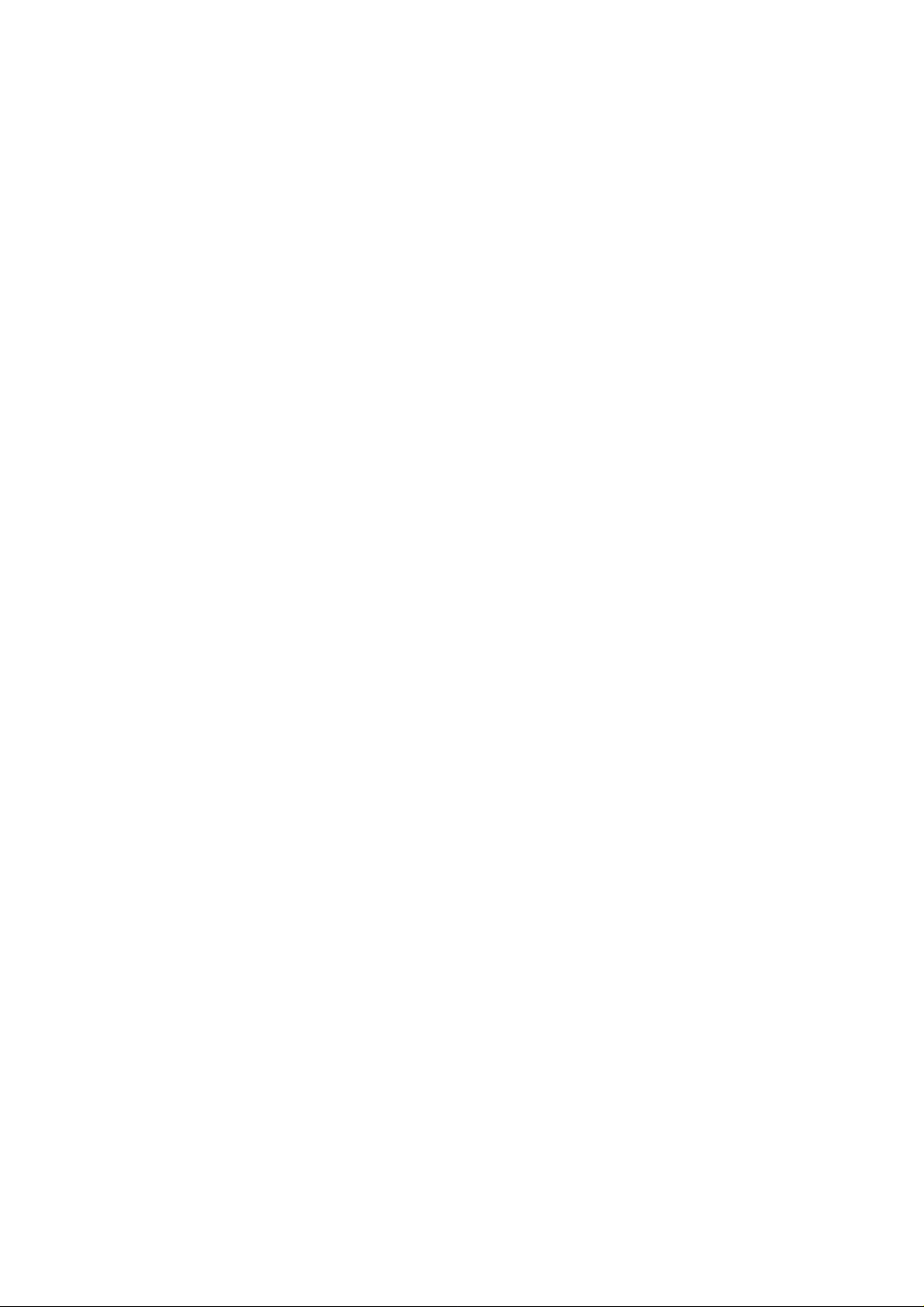
HDW-P500U3
Installation Guide
0
Page 2
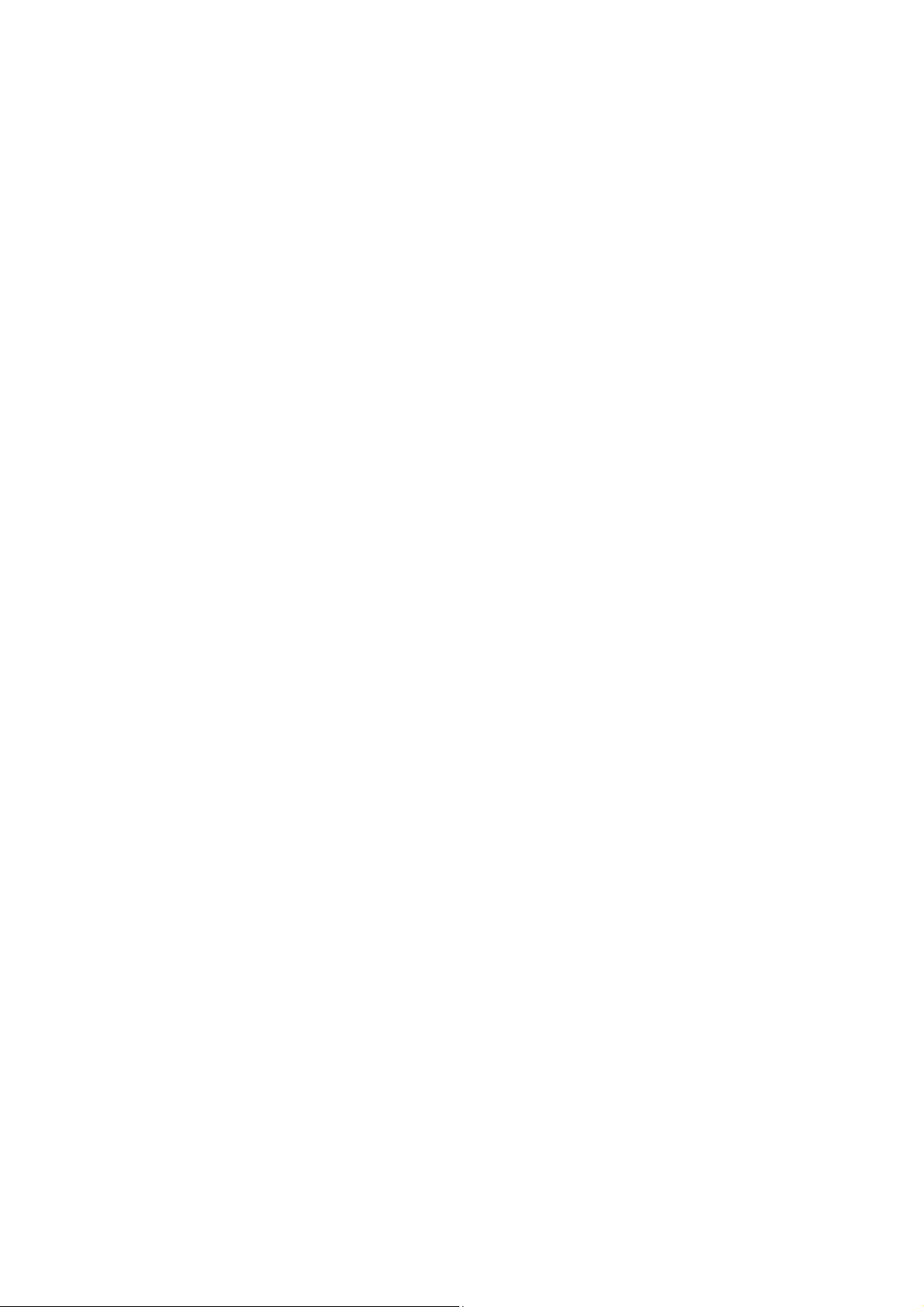
Table of Contents
Overview...........................……...….....………....…………2
Requirements................................................................3-4
Section I .............…………….............……………....…..5-8
Connecting to the HDW-P500U3 .................5-8
Section II......................................................................9-19
Playing Music.......................................................10
Playing Video.......................................................11
Viewing Photos...............................................12-13
Uploading Photos/Videos....................................14
Downloading Files..........................................15-16
Create/Copy/Move Files & Folders..................17-19
Section III……………..…...………..............................20-23
Connecting to HDW-P500U3 Using Computer….20-21
Mounting the Hard Drive.......................................22-23
Section IV...................................................................24-25
Accessing the HDW-P500U3 GUI........................24-25
1
Page 3
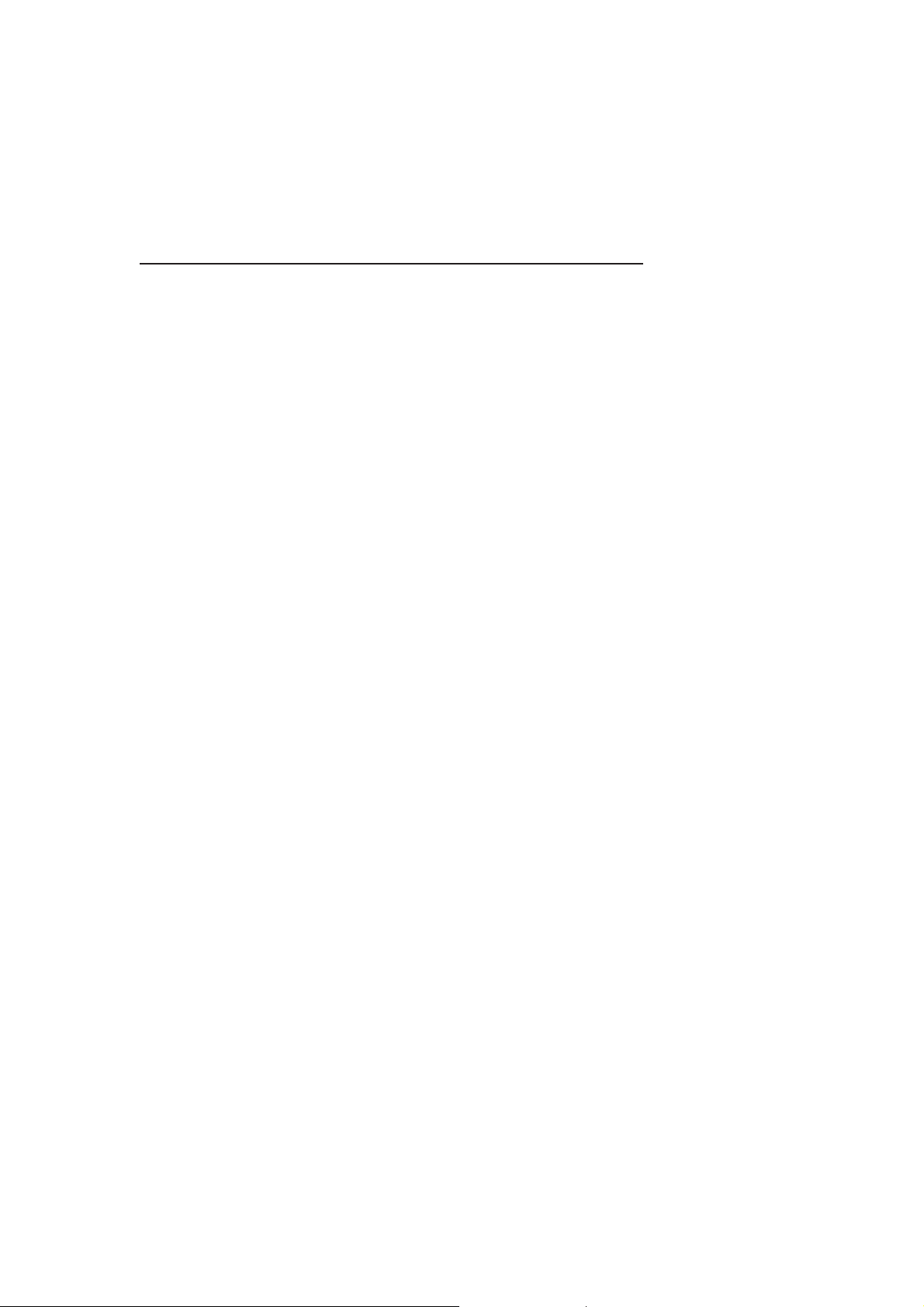
Overview
Supported File Formats for iPhone/iPad app:
1. Video
m4v, mp4, mov (using H.264 or Mpeg-4 codec
only and must be DRM free)
2. Audio
AAC (NO-DRM), AIFF, Apple Lossless, Mp3,
WAV
3. Pictures (Viewable Only)
JPG, BMP, TIF, PNG, and GIF
4. Documents (Viewable Only)
ppt (Power point), xls (Excel), .docx or .doc
(Word), pdf
2
Page 4
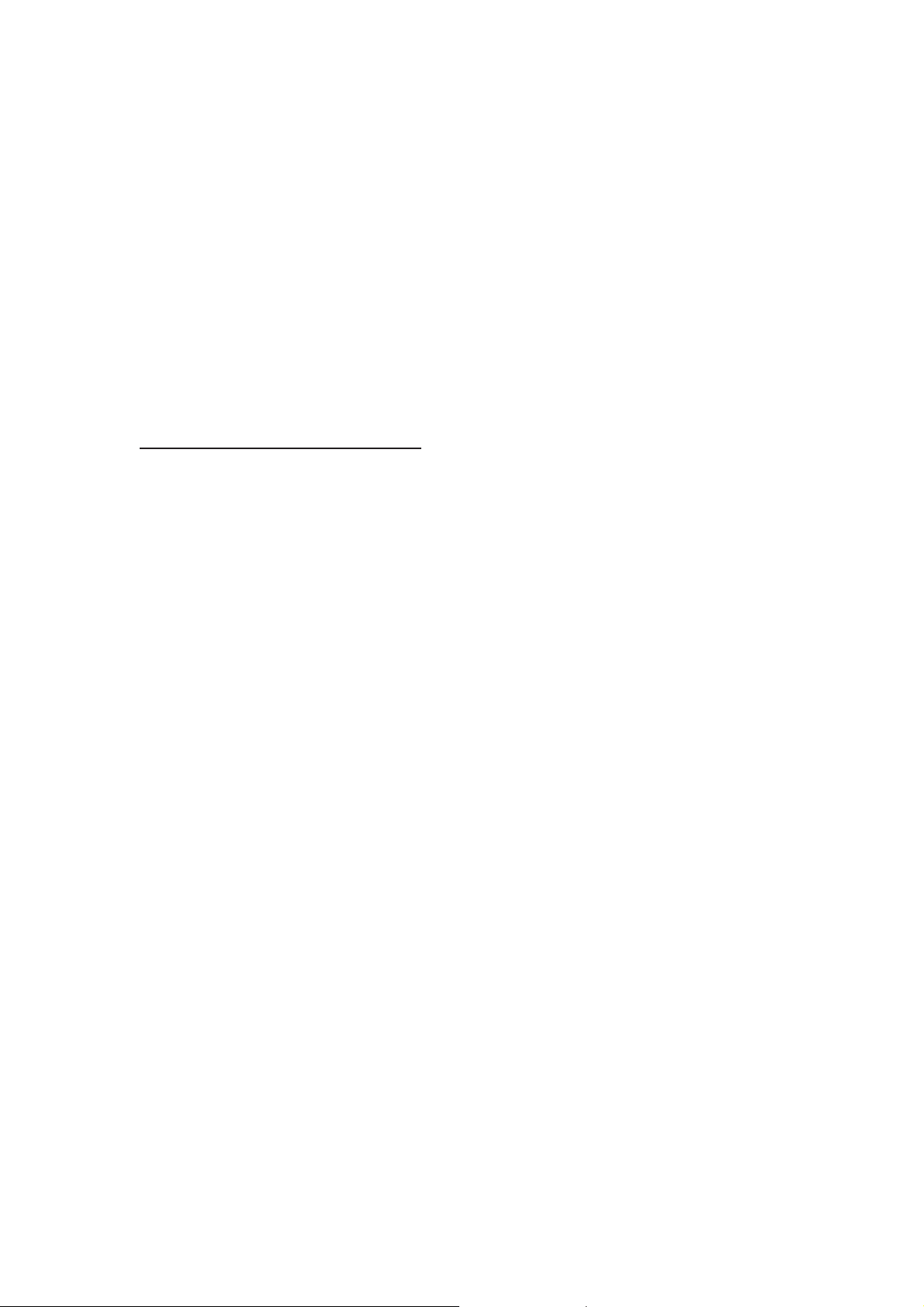
Requirements
The following procedures are instructions on how to
establish a connection with the HDW-P500U3. Please
make sure you have the following requirements.
Hardware Requirements
PC or Mac computer with USB 3.0/2.0 port (For
Samba sharing, file transfer, or to access the
HDW-P500U3 Connect user interface)
iPhone (3G or better), iPad (1 or better) or iPod Touch
nd
(2
generation or better)
Android device and Tablet
NTFS formatted 2.5 inch hard drive
3
Page 5
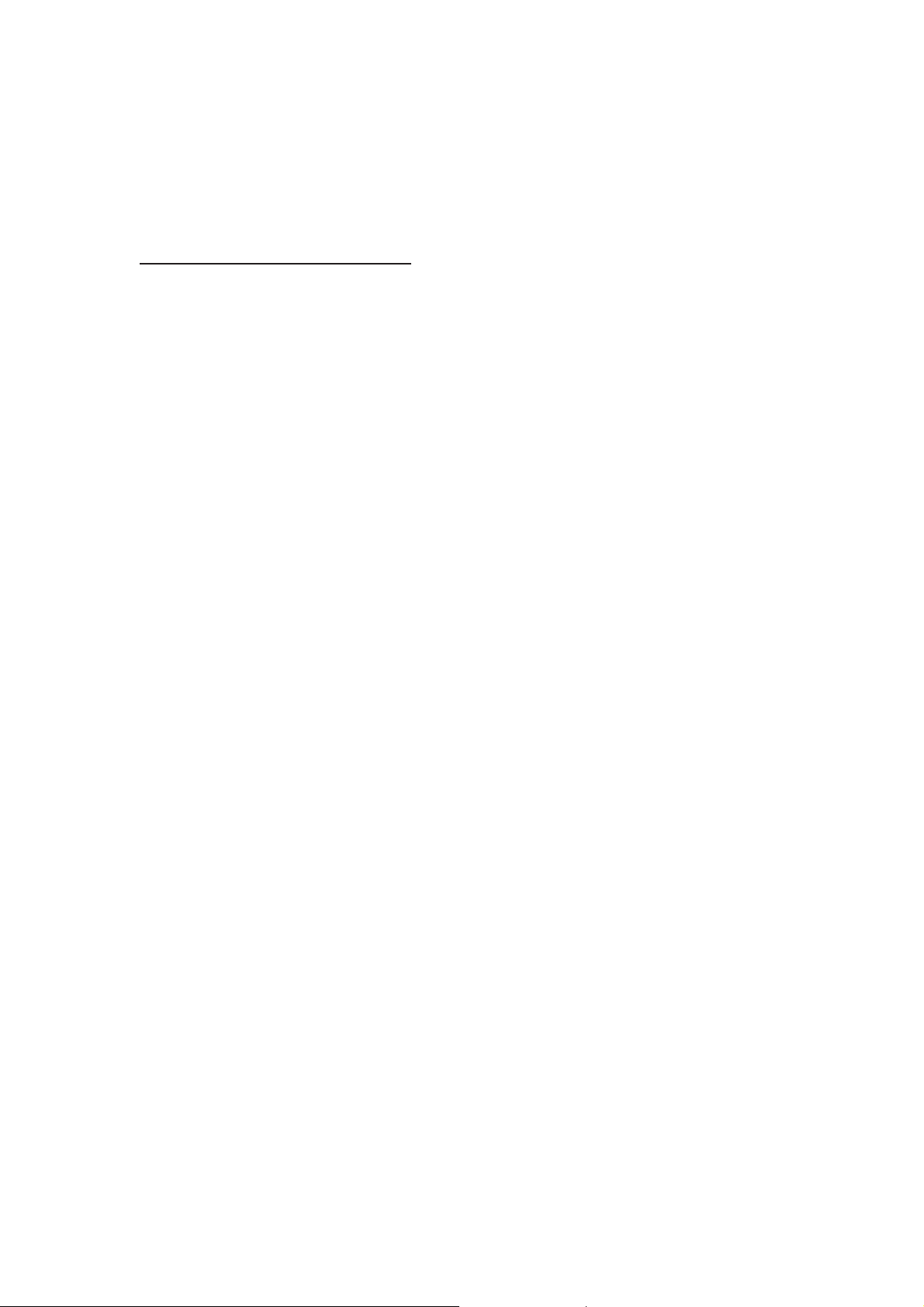
Requirements
Software Requirements
Windows XP/Vista/7 or higher
Mac OSX 10.5 or higher
HDW-P500U3 Connect application for IOS (IOS 4.0 or
higher)
HDW-P500U3 Connect application for Android
(Android phone 2.3 or 3.0 for tablets)
Web browser to access the User Interface (IE 6 or
better, Firefox 3 or better, or Safari 4 or better)
4
Page 6
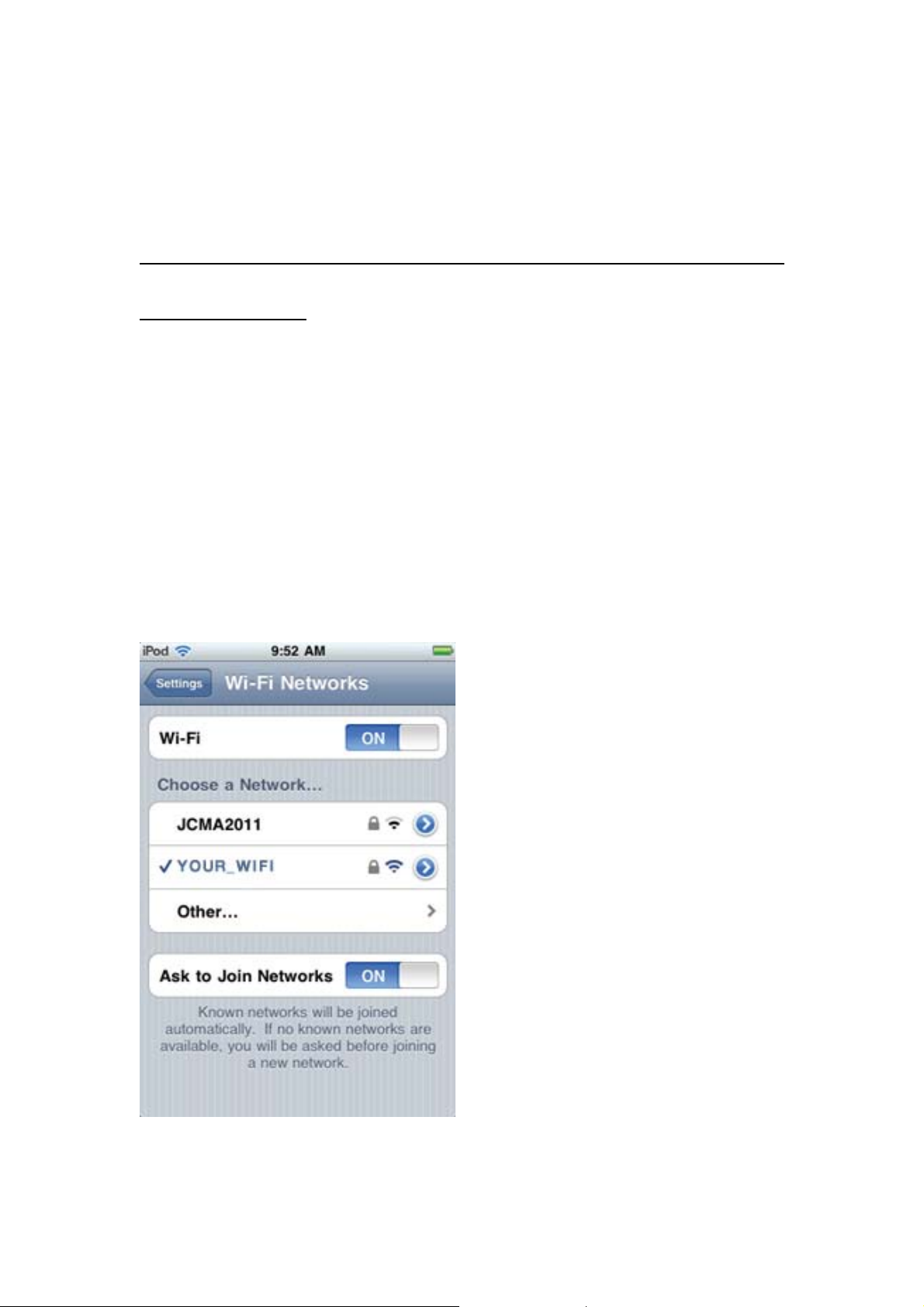
Section I
Connecting to the HDW-P500U3 using an iPhone, iPod
Touch or iPad
1. Press the “Settings” button on your device.
2. Select the “General” tab.
3. Select the “Wi-Fi” tab. Your device will be searching for
any wireless hotspot within in range (See screenshot
below).
5
Page 7

Section I
4. Select the hotspot called “WiFi DAS”.
6
Page 8
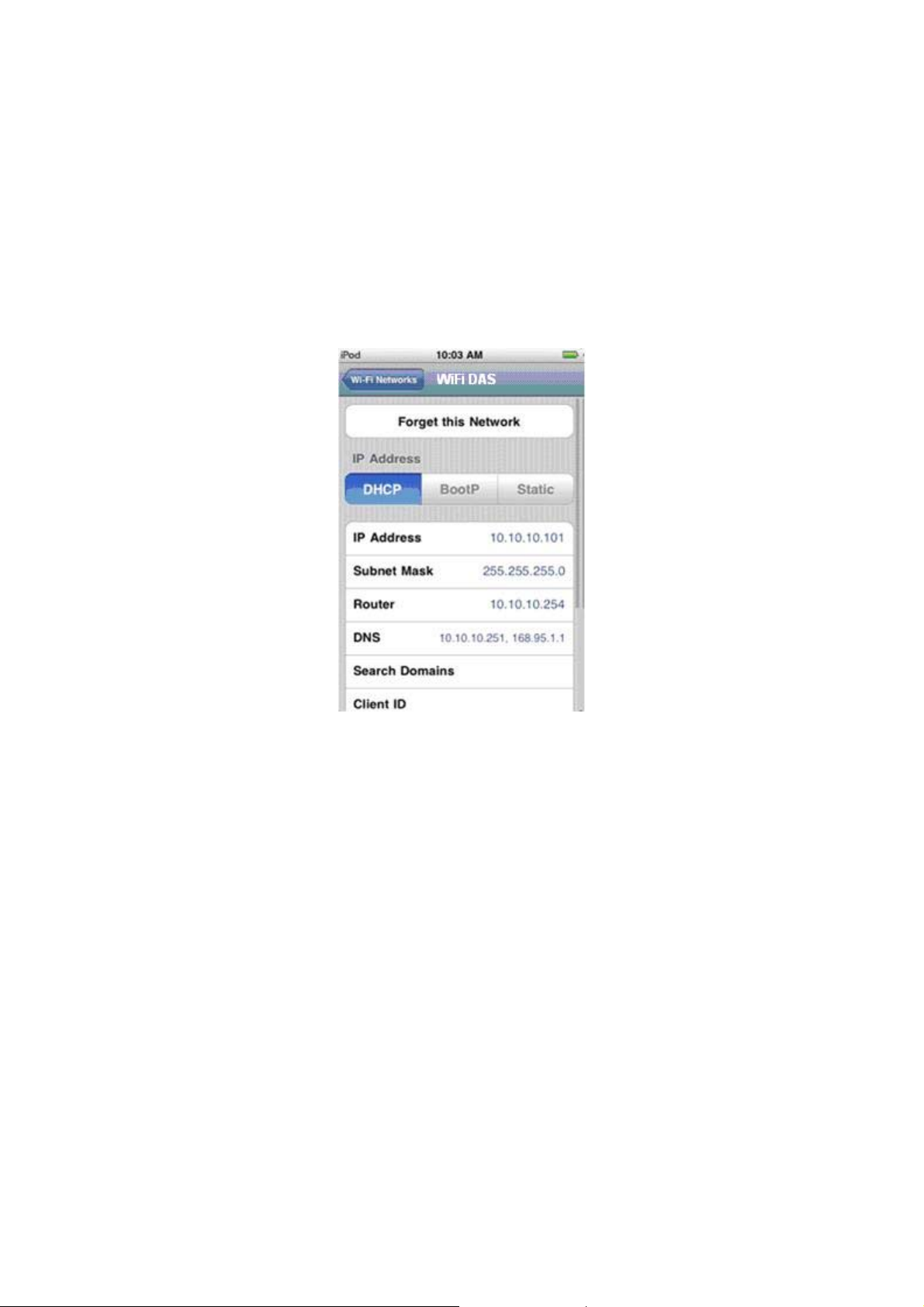
Section I
5. Make sure an IP address has been assigned
(10.10.10.xxx)
6. Once the connection is established, launch the
HDW-P500U3 Connect iOS application. This “App” can
be downloaded App store.
7
Page 9
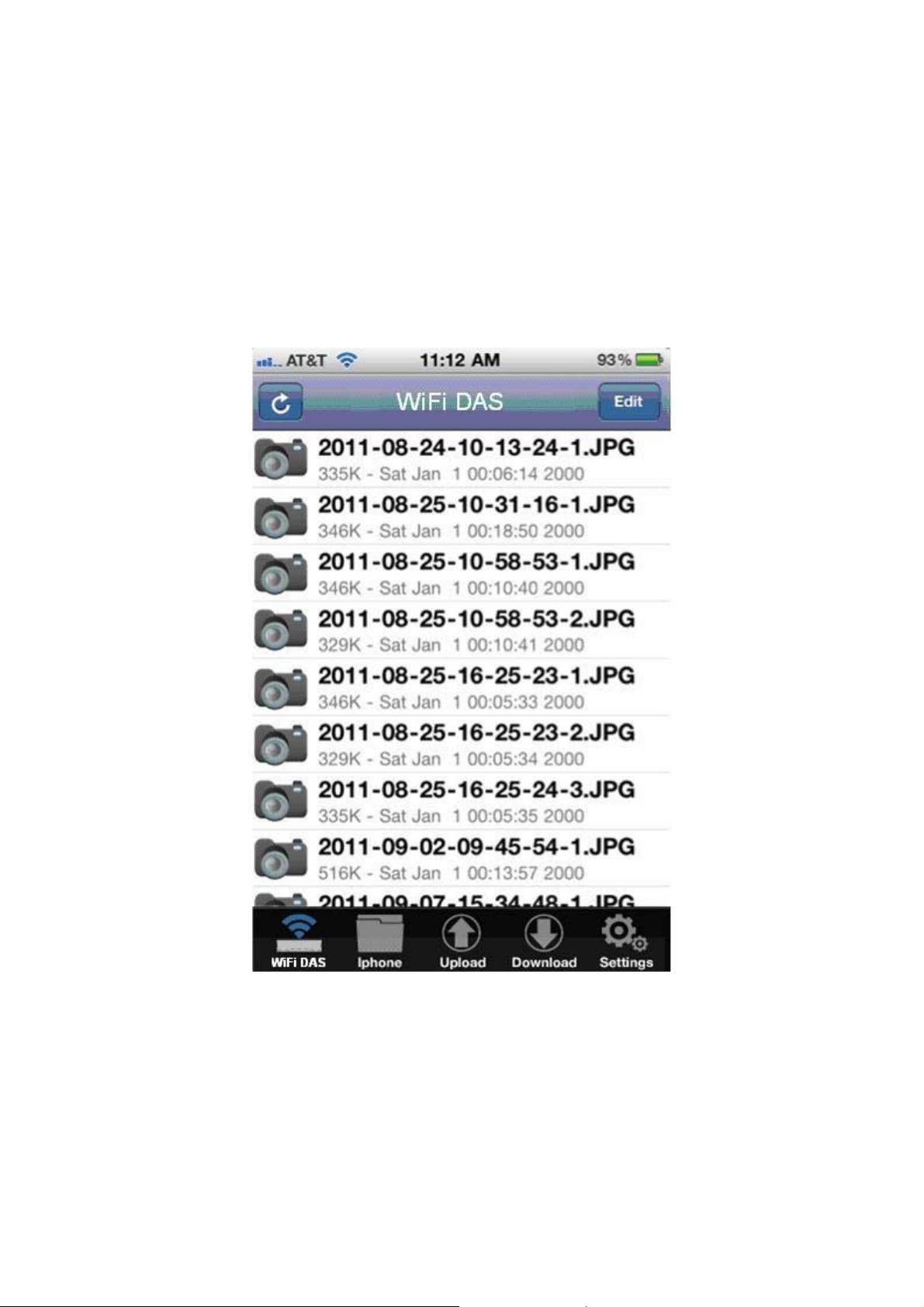
Section I
7. Once you have open the application you will be able to
browse the HDW-P500U3.
8
Page 10
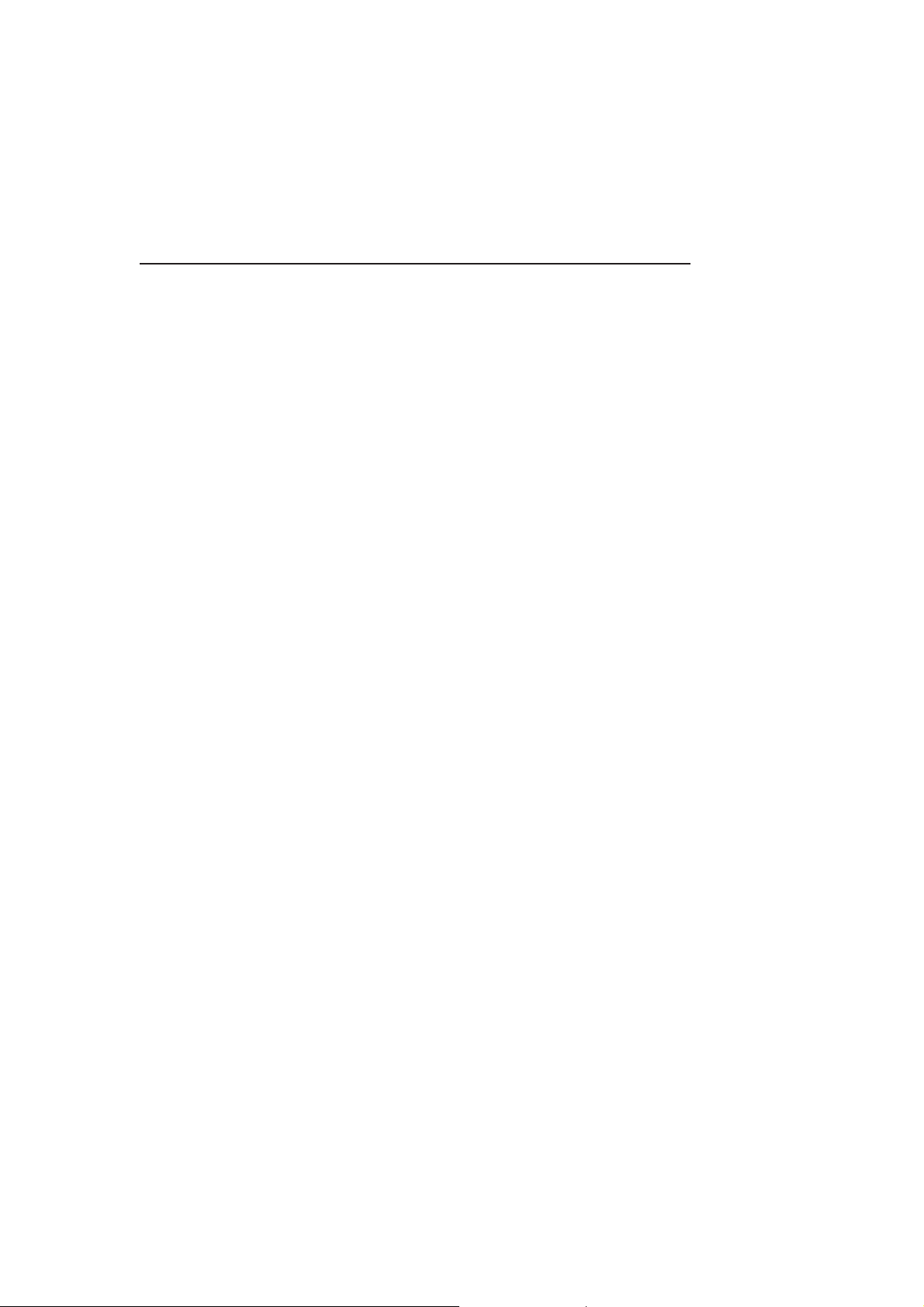
Section II
Navigating the HDW-P500U3 Connect Application
The following is a description of the icons that appears in
the home screen:
WiFi DAS – This is where you can view files that are in
the HDW-P500U3.
MyDevice – This folder contains files that were
downloaded from the HDW-P500U3 to your phone or
tablet.
Upload – This is where you can upload from your
phone or tablet to the HDW-P500U3. At the moment
you can only upload pictures or videos that are in your
device’s photo library.
Download- This is where you can download files from
the HDW-P500U3 and store them to your phone or
tablet.
Settings- This is where you can change the settings for
the HDW-P500U3.
9
Page 11

Section II
Playing Music
1. Select the audio file that you wish to play.
2. Once the song begins to play the music player will
appear.
3. Select the “Back” button if you wish to return to the main
10
Page 12

Section II
Playing Video
1. Select the video file that you wish to play.
2. Once the video has been selected it will need to load.
3. Once the video finishes loading it will start playing
11
Page 13

Section II
Viewing Photos
1. Select the photo you wish to view.
2. Once you have selected the photo the picture viewer will
start.
Pressing the “Play” button will begin the slideshow
12
Page 14

Section II
The slide show settings can be changed by pressing the
“Settings” tab on the main screen.
13
Page 15

Section II
Uploading photos/video to HDW-P500U3
1. Select the “upload” tab.
2. The upload screen will then appear.
3. Press the “+” button.
4. Select the files that you wish to upload to the
HDW-P500U3. Once the files have been chosen, press the
“upload” button. This should start the upload process to the
HDW-P500U3.
14
Page 16

Section II
Downloading files from HDW-P500U3 to your phone or tablet
1. Select the “download” tab.
2. The download screen will then appear.
3. Press the “+” button.
4. Select the files that you wish to download from
HDW-P500U3. Once the files have been chosen, press
the “download” button. This should start the download
process from HDW-P500U3 to your device
15
Page 17

Section II
5. Files that have been downloaded are located in the
“MyDevice” folder.
16
Page 18

Section II
Create/Copy/Move Files or Folders
1. Select the “MyDevice” folder tab.
2. Select the “edit” tab.
3. You can now create a new folder, in order to move or
copy files to.
17
Page 19

Section II
4. In order to copy/move a file you will need to select the
files.
5. Choose the files or folders that will be copied or moved.
6. Once the files have been chosen press the “Done” tab.
7. Select the new folder that was created.
18
Page 20

Section II
8. Press the “edit” tab. A new screen will appear.
9. Press the “paste” tab. The files that were selected will
now be copied/moved to the new folder.
19
Page 21

Section III
Connecting to the Wi-Fi Settings of Your Operating System
1. Navigate to the Wi-Fi settings of your operating system
Window 7
20
Page 22

Section III
OSX
2. Select the hotspot called “WiFi DAS”.
3. Make sure an IP address has been assigned.
21
Page 23

Section III
Mounting the Hard Drive
Once you have connected your computer to the WiFi DAS,
the device should appear within your home network. If the
device does not appear you will need to manually connect
to it using the Samba commands. The following
procedures are for OSX and Windows.
OSX
1. Click on The “Finder” icon on your dock.
2. Navigate to the upper taskbar and select “Go”.
3. Click on “Connect to Server”.
4. In the “Server Address” space, type in
smb://10.10.10.254
5. The system will prompt you for a username and
password. Both the username and password are “admin”.
6. The drive will then mount on your desktop.
22
Page 24

Section III
Windows
1. Click on The Windows icon on your taskbar.
2. In the “search programs and files” box, type in
\\10.10.10.254
3. The system will prompt you for a username and
password. Both the username and password are
“admin”.
4. The drive will then mount under windows explorer.
23
Page 25

Section IV
Accessing the WiFi DAS GUI
The HDW-P500U3 also includes a user interface that
allows
users to change certain settings such as; network security,
SSID, passwords, Static IP address, etc. The following
procedures work on both PC and Mac.
1. Open a web browser (IE, Firefox or Safari)
2. In the address bar type in the following:
http://10.10.10.254
24
Page 26

Section IV
3. The system will prompt you for a username and
password. Both the username and password are “admin”.
4. Once the username and password has been entered the
following page will appear.
25
Page 27

Appendix
Specications
Wireless LAN Interface
Standard Compliance IEEE802.11n/g/b
Transmission Method Direct Sequence Spread Spectrum (DSSS), OFDM
Transmission Rate
802.11n/g/b
Frequency Range 2,412 - 2,462 MHz (Channels 1 - 11)
Access Mode Infrastructure Mode, WDS
Security AOSS, WPS, WPA2-PSK (TKIP/AES), WPA-PSK (TKIP/AES), 128/64bit WEP
USB Interface
Interface USB 3.0 (USB 2.0)
Connector Micro-B
Transfer speed USB 3.0 : 5 Gbps Maximum
Other
Power Supply External AC 100 - 240 V Universal, 50/60 Hz
Power Consumption TBD
Dimensions 127 x 79 x 22 mm (5 x 3.2 x 0.9 in.)
Weight TBD
802.11n : 150Mbps Maximum
802.11g : 54Mbps Maximum
802.11b : 11Mbps Maximum
USB 2.0 : 480 Mbps Maximum
DC 5 V ± 5 %
Operating Environment TBD
- 1 -
Page 28

Appendix
Regulatory Compliance Information
Federal Communication Commission Interference Statement
This equipment has been tested and found to comply with the limits for a Class B digital device,
pursuant to Part 15 of the FCC Rules. These limits are designed to provide reasonable protection
against harmful interference in a residential installation. This equipment generates, uses and can
radiate radio frequency energy and, if not installed and used in accordance with the instructions,
may cause harmful interference to radio communications. However, there is no guarantee that
interference will not occur in a particular installation. If this equipment does cause harmful
interference to radio or television reception, which can be determined by turning the equipment o
and on, the user is encouraged to try to correct the interference by one of the following measures:
• Reorient or relocate the receiving antenna.
• Increase the separation between the equipment and receiver.
• Connect the equipment into an outlet on a circuit dierent from that to which the receiver is
connected.
• Consult the dealer or an experienced radio/TV technician for help.
FCC Caution:
Any changes or modications not expressly approved by the party responsible for compliance could
void the user’s authority to operate this equipment.
This device complies with Part 15 of the FCC Rules. Operation is subject to the following two
conditions: (1) This device may not cause harmful interference, and (2) this device must accept any
interference received, including interference that may cause undesired operation.
SAR information: 0.263 W/kg (1g)
CAUTION
RISK OF EXPLOSION IF BATTERY IS REPLACED BY AN INCORRECT TYPE.
DISPOSE OF USED BATTERIES ACCORDING TO THE INSTRUCTIONS.
Important Note - FCC Radiation Exposure Statement:
This equipment complies with FCC radiation exposure limits set forth for an uncontrolled
environment. This equipment should be installed and operated with minimum distance 0.5cm
between the radiator & your body.
This transmitter must not be co-located or operating in conjunction with any other antenna or
transmitter.
The availability of some specic channels and/or operational frequency bands are country
dependent and are rmware programmed at the factory to match the intended destination. The
rmware setting is not accessible by the end user.
- 2 -
Page 29

Appendix
Industry Canada statement:
Industrie Canada déclaration:
This Class B digital apparatus complies with Canadian ICES-003.
This device complies with RSS-210 of the Industry Canada Rules. Operation is subject to the
following two conditions:
(1) This device may not cause harmful interference, and
(2) this device must accept any interference received, including interference that may cause
undesired operation.
Cet appareil numérique de la classe B est conforme à la norme NMB-003 du Canada.
Ce dispositif est conforme à la norme CNR-210 d’Industrie Canada applicable aux appareils radio
exempts de licence. Son fonctionnement est sujet aux deux conditions suivantes:
(1) le dispositif ne doit pas produire de brouillage préjudiciable, et
(2) ce dispositif doit accepter tout brouillage reçu, y compris un brouillage susceptible de provoquer
un fonctionnement indésirable.
Important Note - Radiation Exposure Statement:
Note Importante - Déclaration d’exposition aux radiations:
This equipment complies with IC radiation exposure limits set forth for an uncontrolled
environment. This equipment should be installed and operated with minimum distance 0.5cm
between the radiator and your body.
This device has been designed to operate with an antenna having a maximum gain of [5] dB.
Antenna having a higher gain is strictly prohibited per regulations of Industry Canada. The required
antenna impedance is 50 ohms.
Under Industry Canada regulations, this radio transmitter may only operate using an antenna of
a type and maximum (or lesser) gain approved for the transmitter by Industry Canada. To reduce
potential radio interference to other users, the antenna type and its gain should be so chosen that
the equivalent isotropically radiated power (e.i.r.p.) is not more than that necessary for successful
communication.
Cet équipement est conforme aux limites d’exposition aux rayonnements IC établies pour un
environnement non contrôlé. Cet équipement doit être installé et utilisé avec un minimum de 0.5 cm
de distance entre la source de rayonnement et votre corps.
Ce dispositif a été conçu pour fonctionner avec une antenne ayant un gain maximal de dB [5].
Une antenne à gain plus élevé est strictement interdite par les règlements d’Industrie Canada.
L’impédance d’antenne requise est de 50 ohms.
Conformément à la réglementation d’Industrie Canada, le présent émetteur radio peutfonctionner
avec une antenne d’un type et d’un gain maximal (ou inférieur) approuvé pourl’émetteur par
Industrie Canada. Dans le but de réduire les risques de brouillage radioélectriqueà l’intention des
- 3 -
Page 30

Appendix
autres utilisateurs, il faut choisir le type d’antenne et son gain de sorte que lapuissance isotrope
rayonnée équivalente (p.i.r.e.) ne dépasse pas l’intensité nécessaire àl’établissement d’une
communication satisfaisante.
Europe – EU Declaration of Conformity
This device complies with the essential requirements of the R&TTE Directive 1999/5/EC. The
following test methods have been applied in order to prove presumption of conformity with the
essential requirements of the R&TTE Directive 1999/5/EC:
EN60950-1: 2006 +A11: 2009
Safety of Information Technology Equipment
EN50385 : (2002-08)
Product standard to demonstrate the compliance of radio base stations and xed terminal stations
for wireless telecommunication systems with the basic restrictions or the reference levels related to
human exposure to radio frequency electromagnetic elds (110MHz - 40 GHz) - General public
EN 300 328 V1.7.1: (2012-04)
Electromagnetic compatibility and Radio spectrum Matters (ERM); Wideband Transmission systems;
Data transmission equipment operating in the 2,4 GHz ISM band and using wide band modulation
techniques; Harmonized EN covering the essential requirements of article 3.2 of the R&TTE Directive
EN 301 489-1 V1.9.2: (2011-09)
Electromagnetic compatibility and Radio Spectrum Matters (ERM); ElectroMagnetic Compatibility
(EMC) standard for radio equipment and services; Part 1: Common technical requirements
EN 301 489-17 V2.1.1 (2009-05)
Electromagnetic compatibility and Radio spectrum Matters (ERM); ElectroMagnetic Compatibility
(EMC) standard for radio equipment; Part 17: Specic conditions for Broadband Data Transmission
Systems
EN 62209-2:2010: Part 2:
Procedure to determine the specic absorption rate (SAR) for mobile wireless communication
devices used in close proximity to the human body (frequency range of 30 MHz to 6 GHz)
This device is a 2.4 GHz wideband transmission system (transceiver), intended for use in all EU
member states and EFTA countries, except in France and Italy where restrictive use applies.
In Italy the end-user should apply for a license at the national spectrum authorities in order to
obtain authorization to use the device for setting up outdoor radio links and/or for supplying public
access to telecommunications and/or network services.
- 4 -
Page 31

Appendix
This device may not be used for setting up outdoor radio links in France and in some areas the
RF output power may be limited to 10 mW EIRP in the frequency range of 2454 – 2483.5 MHz. For
detailed information the end-user should contact the national spectrum authority in France.
Česky [Czech]
Bualo Technology Inc. tímto prohlašuje, že tento HDW-P500U3 je ve shodě se základními
požadavky a dalšími příslušnými ustanoveními směrnice 1999/5/ES.
Dansk [Danish]
Undertegnede Bualo Technology Inc. erklærer herved, at følgende udstyr HDW-P500U3 overholder
de væsentlige krav og øvrige relevante krav i direktiv 1999/5/EF.
Deutsch [German]
Hiermit erklärt Bualo Technology Inc. dass sich das Gerät HDW-P500U3 in Übereinstimmung mit
den grundlegenden Anforderungen und den übrigen einschlägigen Bestimmungen der Richtlinie
1999/5/EG bendet.
Eesti [Estonian]
Käesolevaga kinnitab Bualo Technology Inc. seadme HDW-P500U3 vastavust direktiivi 1999/5/EÜ
põhinõuetele ja nimetatud direktiivist tulenevatele teistele asjakohastele sätetele.
English
Hereby, Bualo Technology Inc. declares that this HDW-P500U3 is in compliance with the essential
requirements and other relevant provisions of Directive 1999/5/EC.
Español [Spanish]
Por medio de la presente Bualo Technology Inc. declara que el HDW-P500U3 cumple con los
requisitos esenciales y cualesquiera otras disposiciones aplicables o exigibles de la Directiva 1999/5/
CE.
Ελληνική [Greek]
ΜΕ ΤΗΝ ΠΑΡΟΥΣΑ Buffalo Technology Inc. ΔΗΛΩΝΕΙ ΟΤΙ HDW-P500U3 ΣΥΜΜΟΡΦΩΝΕΤΑΙ ΠΡΟΣ ΤΙΣ
ΟΥΣΙΩΔΕΙΣ ΑΠΑΙΤΗΣΕΙΣ ΚΑΙ ΤΙΣ ΛΟΙΠΕΣ ΣΧΕΤΙΚΕΣ ΔΙΑΤΑΞΕΙΣ ΤΗΣ ΟΔΗΓΙΑΣ 1999/5/ΕΚ.
Français [French]
Par la présente Buffalo Technology Inc. déclare que l’appareil HDW-P500U3 est conforme aux
exigences essentielles et aux autres dispositions pertinentes de la directive 1999/5/CE.
- 5 -
Page 32

Appendix
Italiano [Italian]
Con la presente Buffalo Technology Inc. dichiara che questo HDW-P500U3 è conforme ai requisiti
essenziali ed alle altre disposizioni pertinenti stabilite dalla direttiva 1999/5/CE.
Latviski [Latvian]
Ar šo Buffalo Technology Inc. deklarē, ka HDW-P500U3 atbilst Direktīvas 1999/5/EK būtiskajām
prasībām un citiem ar to saistītajiem noteikumiem.
Lietuvių [Lithuanian]
Šiuo Buffalo Technology Inc. deklaruoja, kad šis HDW-P500U3 atitinka esminius reikalavimus ir kitas
1999/5/EB Direktyvos nuostatas.
Nederlands [Dutch]
Hierbij verklaart Buffalo Technology Inc. dat het toestel HDW-P500U3 in overeenstemming is met de
essentiële eisen en de andere relevante bepalingen van richtlijn 1999/5/EG.
Malti[ Maltese]
Hawnhekk, Buffalo Technology Inc. , jiddikjara li dan HDW-P500U3 jikkonforma mal-ħtiġijiet
essenzjali u ma provvedimenti oħrajn relevanti li hemm fid-Dirrettiva 1999/5/EC.
Magyar [Hungarian]
Alulírott, Buffalo Technology Inc. nyilatkozom, hogy a HDW-P500U3 megfelel a vonatkozó alapvetõ
követelményeknek és az 1999/5/EC irányelv egyéb elõírásainak.
Polski [Polish]
Niniejszym Buffalo Technology Inc. oświadcza, że HDW-P500U3 jest zgodny z zasadniczymi
wymogami oraz pozostałymi stosownymi postanowieniami Dyrektywy 1999/5/EC.
Português [Portuguese]
Buffalo Technology Inc. declara que este HDW-P500U3 está conforme com os requisitos essenciais e
outras disposições da Directiva 1999/5/CE.
Slovensko [Slovenian]
Buffalo Technology Inc. izjavlja, da je ta HDW-P500U3 v skladu z bistvenimi zahtevami in ostalimi
relevantnimi določili direktive 1999/5/ES.
Slovensky [Slovak]
Buffalo Technology Inc. týmto vyhlasuje, že HDW-P500U3 spĺňa základné požiadavky a všetky
príslušné ustanovenia Smernice 1999/5/ES.
Suomi [Finnish]
Buffalo Technology Inc. vakuuttaa täten että HDW-P500U3 tyyppinen laite on direktiivin 1999/5/EY
oleellisten vaatimusten ja sitä koskevien direktiivin muiden ehtojen mukainen.
- 6 -
Page 33

Appendix
Svensk [Swedish]
Härmed intygar Buffalo Technology Inc. att denna HDW-P500U3 står I överensstämmelse med de
väsentliga egenskapskrav och övriga relevanta bestämmelser som framgår av direktiv 1999/5/EG.
SAR information: 0.095 W/kg (10g)
Safety
This equipment is designed with the utmost care for the safety of those who install and use it.
However, special attention must be paid to the dangers of electric shock and static electricity when
working with electrical equipment. All guidelines of this manual and of the computer manufacturer
must therefore be allowed at all times to ensure the safe use of the equipment.
根據 NCC 低功率電波輻射性電機管制辦法:
第十二條:
經型式認證合格之低功率射頻電機,非經許可,公司、商號或使用者均不得擅自變更頻率、加
大功率或變更原設計之特性及功能。
第十四條:
低功率射頻電機之使用不得影響飛航安全及干擾合法通信;經發現有干擾現象時,應立即停
用,並改善至無干擾時方得繼續使用。前項合法通信,指依電信法規定作業之無線電通信。低
功率射頻電機須忍受合法通信或工業、科學及醫療用電波輻射性電機設備之干擾。
해당 무선설비는 전파혼신 가능성이 있으므로 인명안전과 관련된 서비스는 할 수 없음
기종별 사 용 자 안 내 문
B 급 기기
( 가정용 정보통신기기 )
이 기기는 가정용 (B 급 ) 전자파적합기기로서 주
로 가정에서 사용하는 것을 목적으로 하며 , 모든
지역에서 사용할 수 있습니다 .
- 7 -
