Page 1
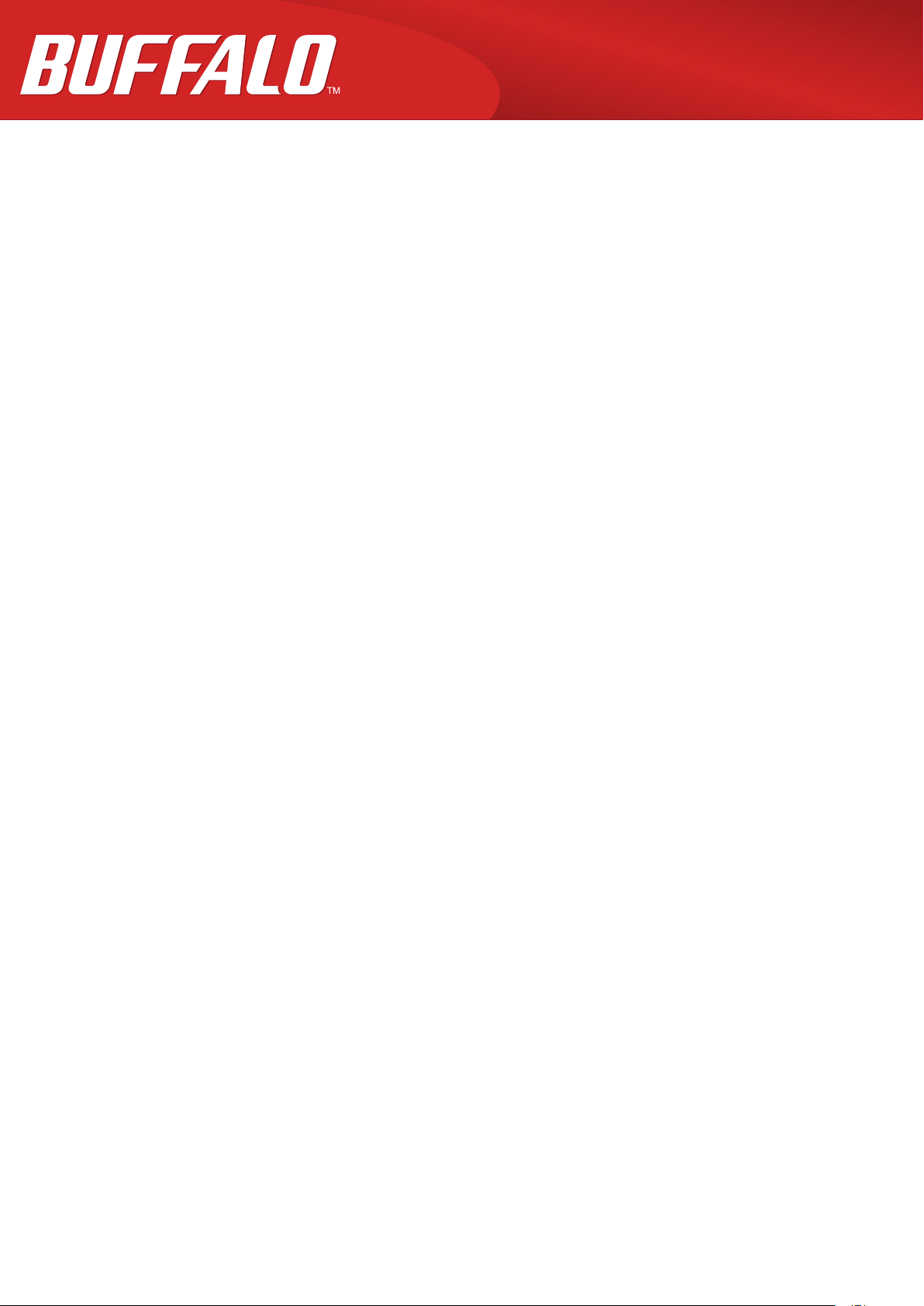
MiniStation Air
HDW-PDU3 Reference Guide
www.buffalotech.com
35020309-01
2014-01
Page 2
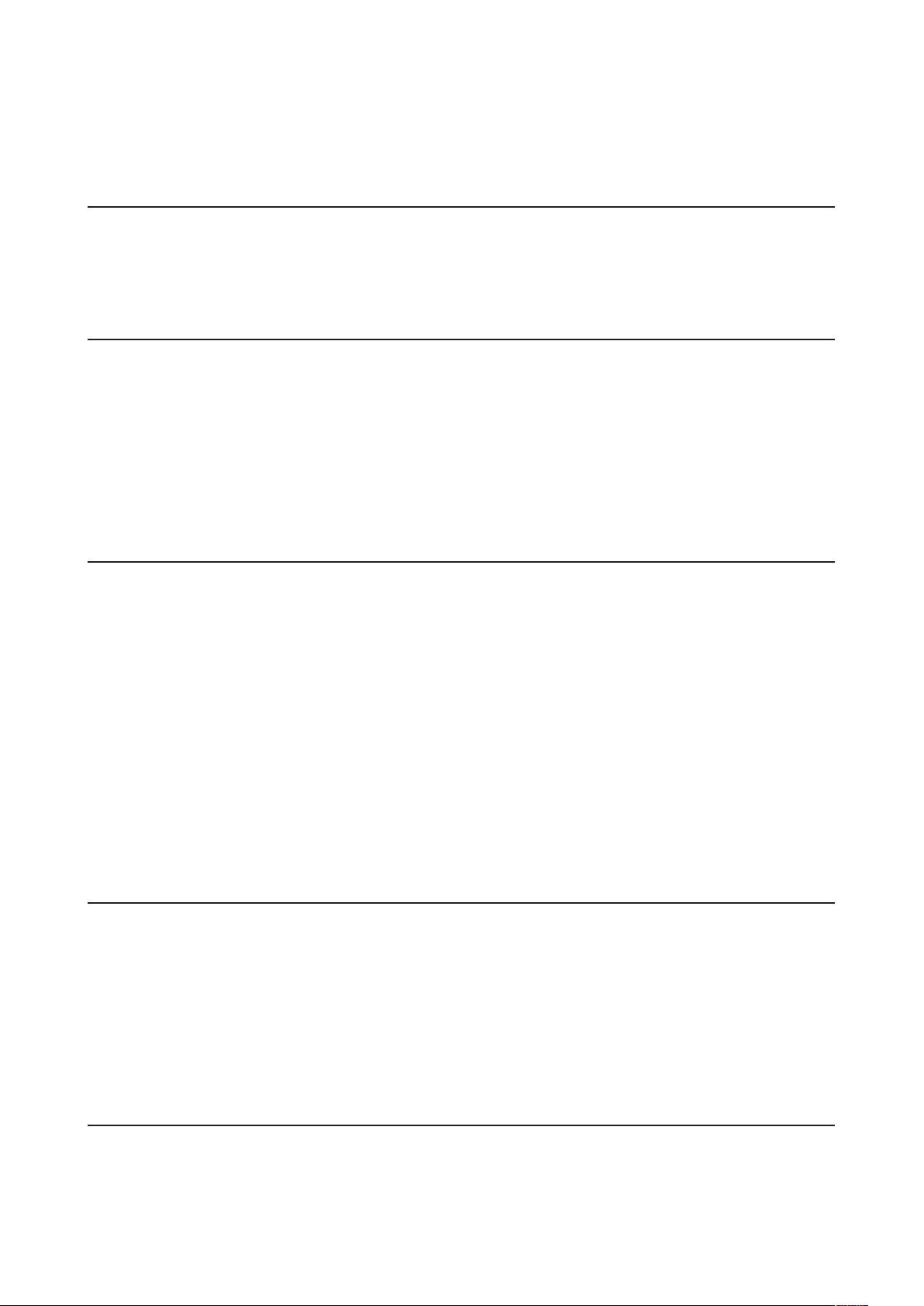
Contents
Chapter 1 - Layout .......................................................... 3
LEDs and Connections ..................................................................... 3
Chapter 2 - Recommended Usage ................................. 5
Battery Handling Guidelines and Safety Precautions ................... 5
Computer Connection (USB Connection) Guidelines .................... 6
Notes ................................................................................................. 6
Chapter 3 - Formatting ................................................... 8
What is Formatting? ......................................................................... 8
For Windows users ......................................................................................8
For Mac users ...............................................................................................8
Formatting Notes ............................................................................. 8
Formatting with NTFS (Windows) ................................................... 8
Formatting with FAT32 (Mac) ........................................................ 10
Chapter 4 - Specifications ............................................13
Specifications ................................................................................. 13
USB Interface Specifications ......................................................... 13
Wireless Interface Specifications .................................................. 14
Chapter 5 - Regulatory Compliance Information .......15
2
Page 3
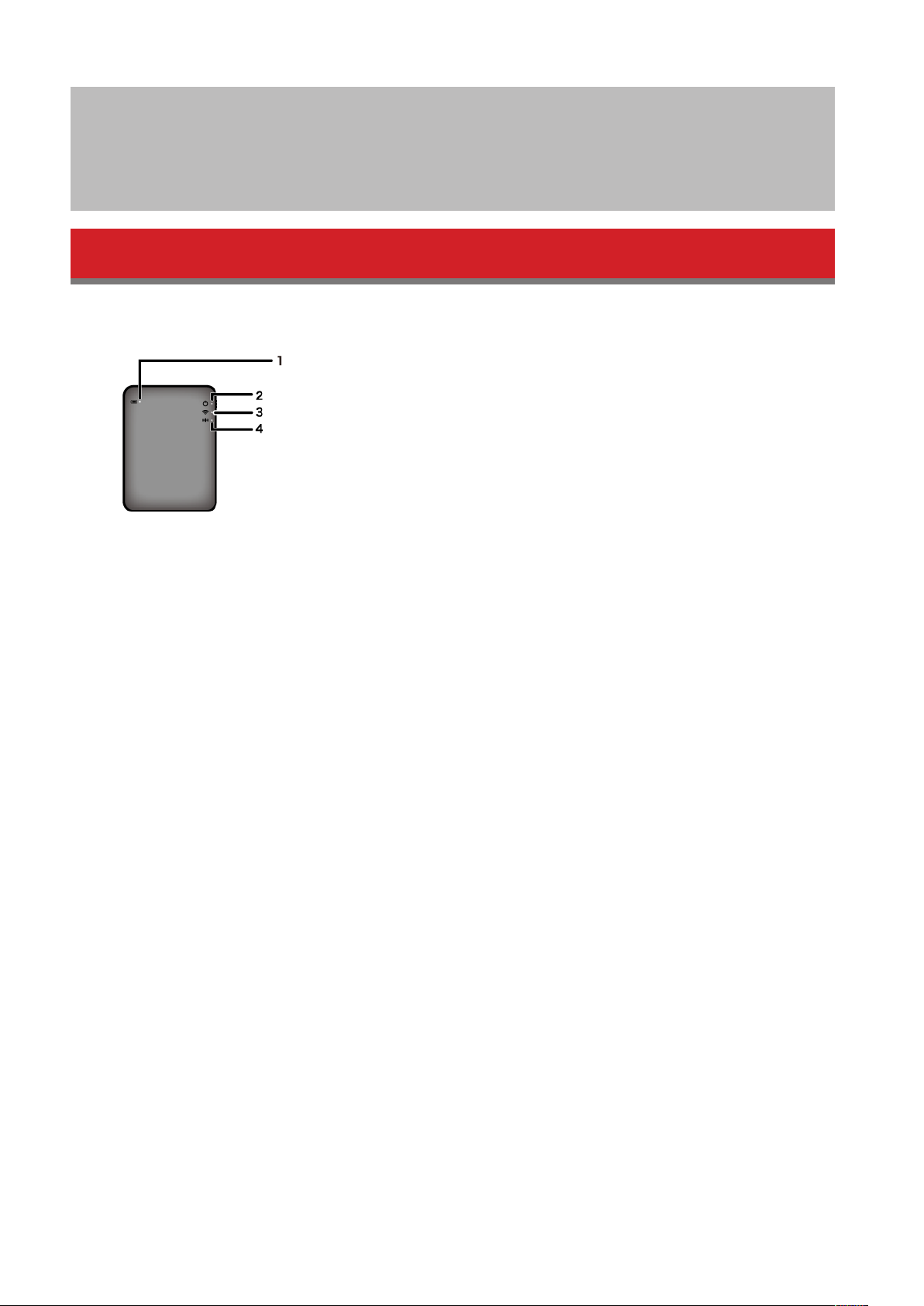
Chapter 1 - Layout
LEDs and Connections
Top
1 Battery LED
Turns on while the unit is charging.
Glowing red: charging
Glowing green: fully charged
2 Power LED
This LED shows the status of the unit.
Glowing green: power on (If not accessed for 5 minutes, the drive goes into sleep mode and the LED turns off.)
Flashing green: The drive is being accessed.
Glowing red: Indicates that the remaining battery power level has dropped below 25%. Charging is
recommended.
Glowing orange: Indicates that this unit is ready to charge a smartphone.
3 Wireless LED
Indicates the status of the unit’s wireless.
Glowing blue: power on
Flashing blue: wireless communication in progress
4 AOSS LED
Indicates the AOSS status.
Glowing red: Connection by AOSS is complete. (After glowing for 1 minute, the LED turns off.)
Double-flashes (red): The unit is looking for another AOSS device to connect to.
Flashing red: AOSS connection error. The LED will turn off after 60 seconds.
3
Page 4
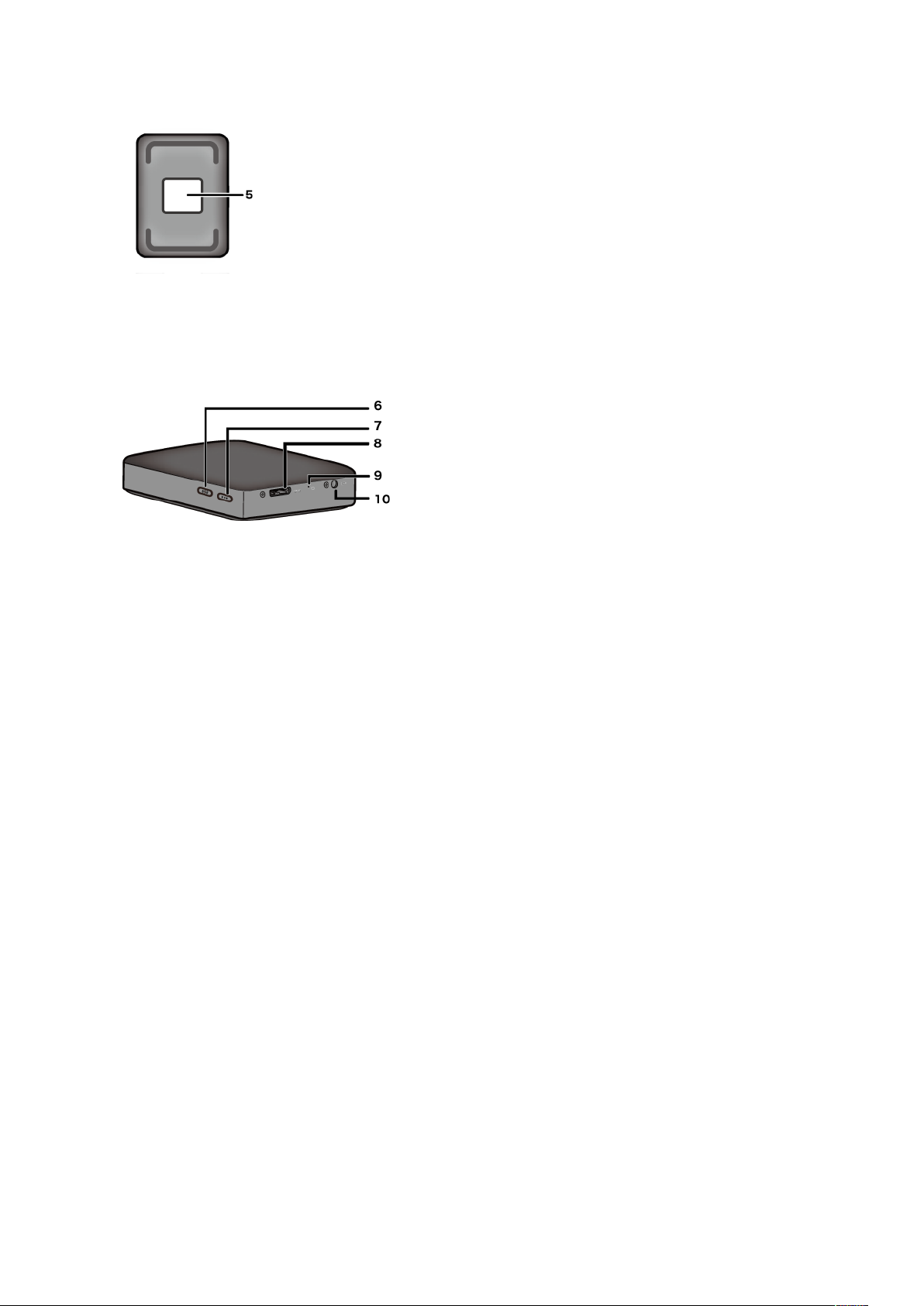
Bottom
5 Wireless Security Label
This label shows the default settings for connecting to the device wirelessly.
Side
6 AOSS Button
With the power on, hold down this button until the AOSS LED starts flashing (about 2 seconds) to start AOSS.
7 Power Button
Press to turn the unit on. To turn it off, hold it down until the power LED turns off.
8 USB Connector
To connect to a computer, connect the supplied USB data cable to this port.
9 Reset Button
To reset the unit to its factory default settings, use a straightened paperclip to hold down this recessed button
until the power LED turns red. The MiniStation Air should be connected to power while you do this. Resetting
the unit will not erase stored data on the drive.
10 Power Connector
To charge the unit, connect the supplied USB power cable to this port.
11 USB Connector
To charge a smartphone, connect its USB charging cable to this port.
4
Page 5
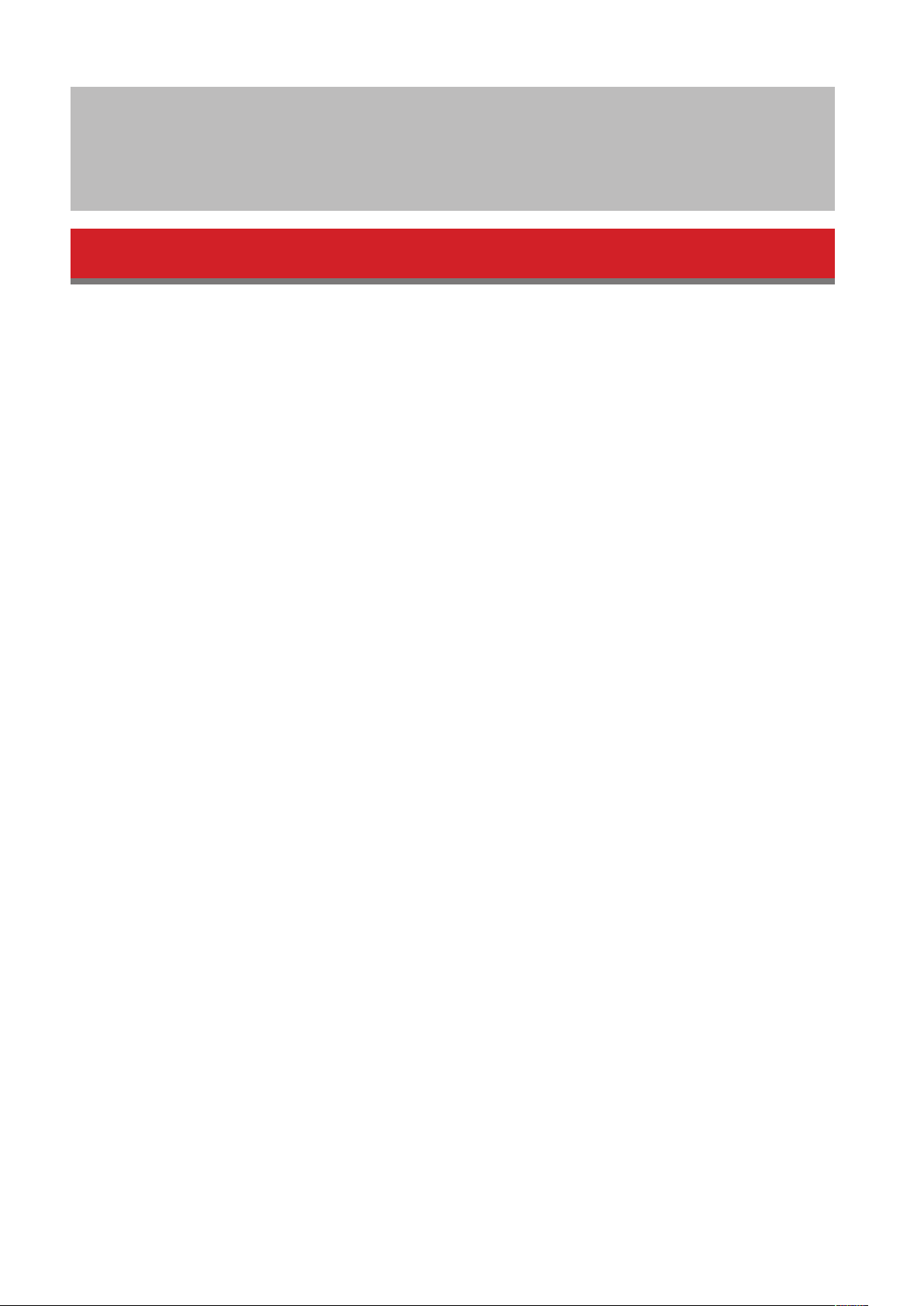
Chapter 2 - Recommended Usage
Battery Handling Guidelines and Safety Precautions
This product includes an internal lithium-ion battery. Please follow the safety precautions below.
If the battery pack is leaking fluid, do not come into contact with the fluid.
Battery fluid can cause burns. Also, if the fluid gets on your skin or clothes, immediately rinse the fluid off with
water, and seek medical attention. If the fluid gets in your eyes, it can lead to permanent loss of eyesight, and so
immediately flush your eyes thoroughly with clean water and seek medical treatment.
Never get the battery pack wet, or put it inside water or other liquids.
This can cause overheating, rupture, ignition, or a failure of the battery pack. If the battery pack gets wet,
immediately stop usage, and contact the Buffalo Technology Support Center or your local dealer.
Never disassemble or modify the battery pack.
This could cause the fluid in the battery pack to splash out, which can lead to permanent loss of eyesight if it gets
in your eyes, or can lead to overheating, rupture, or ignition of the battery.
Charge the unit periodically.
Charging the unit can prevent loss of performance over time.
When charging is complete, remove the USB power cable from this unit.
Do not expose the battery to heat or fire, or store in a hot place. Avoid exposure to direct sunlight.
Do not drop the battery on hard surfaces or expose it to mechanical shock.
Keep the battery out of the reach of children.
If the battery is swallowed, seek medical advice immediately.
Even when the MiniStation Air is turned off, standby mode consumes a small amount of power.
A fully charged battery will last about a week.
The battery should be charged before use.
Always use the correct charger and refer to this manual for the proper charging procedure.
Do not leave the battery connected to the charger when not in use.
After extended periods of storage, it may be necessary to charge and discharge the battery several times to
obtain maximum performance.
5
Page 6
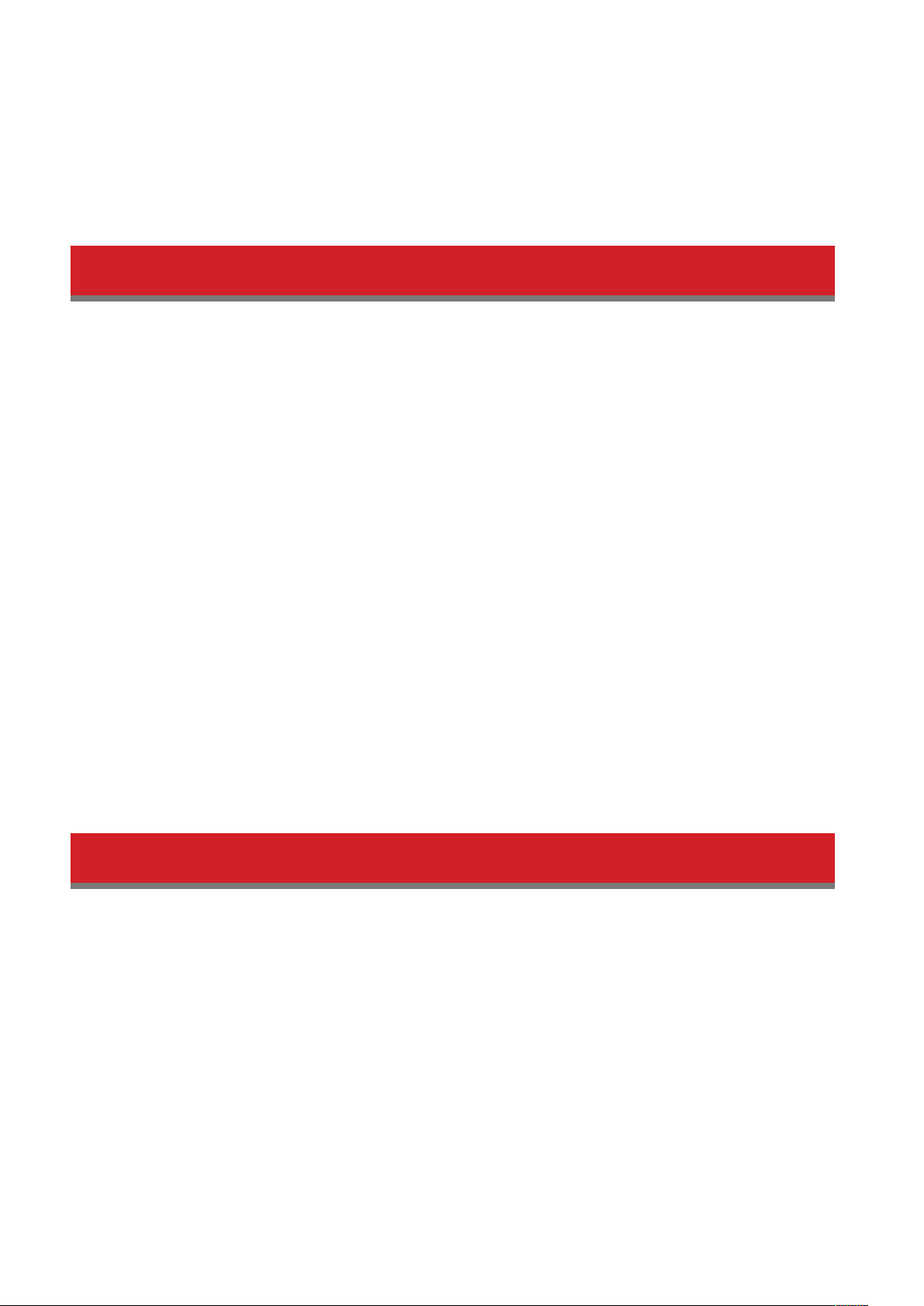
The battery gives its best performance at normal room temperature (65 - 80° F).
Retain the original product literature for future reference.
Computer Connection (USB Connection) Guidelines
To avoid damage to data, follow these precautions:
Never configure this unit as a destination for virtual memory.
Never do any of the following while the power LED is blinking:
- unplug the USB data cable
- turn off your computer
- put your computer into standby, hibernate, or sleep mode
The MiniStation Air supports hot-plugging.
You can plug or unplug the USB data cable even if it and your PC are on. However, never unplug the USB data
cable while the power LED is blinking, or your data may be lost or damaged.
Booting Windows from this drive is not supported.
The MiniStation Air supports USB 3.0.
If it is connected to a USB 2.0 or USB 1.1 port, Windows may display a message that a high speed USB device is
connected to a non high-speed USB device. To continue, click “X”.
You may hear some noise while the MiniStation Air is working, especially when it is booting or being accessed.
This is normal.
Notes
The following restrictions apply to this product. Please check these points before use.
While the MiniStation Air is connected to a computer with the USB data cable, Wi-Fi is disabled.
Unplug the USB data cable before connecting wirelessly.
To charge this unit, it is recommended that you use the supplied USB power cable and AC adaptor to connect
this unit to an outlet.
If the USB power cable is used to connect to a computer, the supplied power varies depending on the computer.
This means that the charging time will also vary depending on your computer.
Although the battery LED turns on when the unit is connected to a computer by the USB data cable, the power
is also being used to run the unit, and so the charging time will be longer than when the unit is idle (in certain
cases, the unit may hardly be charged at all).
6
Page 7

If this unit is charged while connected wirelessly, the battery LED may turn off and charging may not be
performed in certain cases.
If this unit is charged while connected wirelessly, the internal temperature of the unit can become hot. If this
happens, to prevent unit damage due to overheating, the battery LED turns off, and charging is stopped. Once
the internal temperature of the unit drops, charging is restarted automatically.
The battery in this unit cannot be removed.
After the power is turned on, it takes about 1 minute for the unit to boot. During startup, the power can’t be
turned off.
After the unit is booted normally, hold down the power button for 3 seconds to turn off the power.
Do not shake or drop the MiniStation Air during boot. This could damage the hard drive.
Do not lean any object against MiniStation Air. It may cause the unit to malfunction.
To use files that are 4 GB or larger, keep the default NTFS format.
To use the MiniStation Air with Mac OS, reformat with FAT32. The MiniStation Air does not support HFS+.
A maximum of three devices can be connected wirelessly at the same time.
The MiniStation Air selects wireless channels automatically. There is no provision for locking communication to
a single fixed channel.
When the MiniStation Air is connected to the Internet through a wireless router, the wireless throughput to and
from your portable device drops to half.
With this configuration, only a single connected wireless device is recommended.
Press the AOSS button on the MiniStation Air to connect to your smartphone or other wireless client.
WPS is not supported.
The wireless channel cannot be changed manually.
The auto channel only is supported.
The client-side IP address of the MiniStation Air is fixed at “10.10.10.254”.
7
Page 8

Chapter 3 - Formatting
What is Formatting?
Formatting is an operation that enables a hard drive to be used on your computer.
This unit is formatted with FAT32 by default, and so it can be used without any additional formatting procedure.
However, due to the restrictions of the FAT32 format, this unit cannot save files that are 4 GB or larger in size.
For Windows users
Reformatting with NTFS is recommended for most Windows users. This will let you save files that are 4 GB or
larger. However, Macs will not be able to write to the dive if it is formatted with NTFS.
For Mac users
Keeping the default FAT32 format partition is recommended for Mac users. If the MiniStation Air is reformatted
with HFS+, files on it will no longer be accessible from your iPhone, iPad, iPod touch, Android phones, or other
portable device. If you have already reformatted the MiniStation Air with a different partition, use the procedure
in this manual to reformat it with FAT32.
Formatting Notes
Never unplug, reset, or turn off the computer during the formatting process. This could result in damage to the
drive or other problems. Proper operation cannot be guaranteed if the format process is interrupted.
Formatting will erase all data on the hard drive. Before formatting, back up any data.
The user is responsible for any data lost due to formatting of the hard drive.
Don’t format the wrong drive! Check the drive letter and partition name carefully. If you format the wrong drive,
all data on it will be lost.
Formatting with NTFS (Windows)
If you use a Windows computer primarily, you may reformat the MiniStation Air with NTFS. This will allow files larger
than 4 GB to be saved.
Note: Most Mac computers cannot save data to an NTFS drive.
1 Use the supplied USB data cable to connect this unit to your computer.
2 Select [Start] - [Computer (My Computer)].
8
Page 9

3 Right-click the icon for this MiniStation Air and select [Format] from the right-click menu.
4
• Select [NTFS] for the file system.
• Insert a checkmark for [Quick Format].
• Click [Start].
5 Click [OK].
9
Page 10

6 Click [OK].
This completes the formatting process.
Formatting with FAT32 (Mac)
FAT32 formatting is recommended if the MiniStation Air will be used with non-Windows computers such as Macs.
After formatting with FAT32, only files of 4 GB or smaller can be saved to the drive. This is the default format on the
drive. If the drive has been reformatted with NTFS and you want to use it with a Mac, follow the procedure below to
reformat it with FAT32 from your Mac.
Note: HFS+ is not recommended for this drive because it is not compatible with iOS and Android devices. If you
accidentally reformatted the drive with HFS+, use the procedure below to restore it to FAT32 from your Mac.
1 Use the supplied USB data cable to connect this unit to your Mac.
2 Click to select the Finder.
3 Select [Go] - [Utilities].
4 Double-click [Disk Utility].
5
• Click the disk to be formatted.
• Confirm that you are about to format the right drive!
10
Page 11

6
• Click [Partition].
• Select [1 Partition].
• Select [MS-DOS (FAT)] for the formatting type.
• Click [Apply].
7 Click [Partition].
11
Page 12

This completes the formatting process.
12
Page 13

Chapter 4 - Specifications
For the most up-to-date information and products, go to www.buffalotech.com.
Specifications
Factory defaults NTFS
External dimensions
Internal battery Internal lithium-ion battery (2860 mAh)
Input voltage
Power consumption ~ 7 W
Full-charge time approx. 4.5 hours *1
Weight approx. 285 g
Operating environment
Compatible PCs (USB connection)
Compatible smartphones and tablet
devices (Wireless connection)
Compatible OS
130 × 84 × 23 mm; 5.12” × 3.31” × 0.91”
(excluding protruding parts)
AC 100-240 V 50/60 Hz (when charged with an AC adaptor)
DC 5 V ± 5 % (when charged from a computer)
5 - 35° C
0 - 80%
Windows with USB 3.0 / 2.0 ports
Mac (models with Intel Processor) with USB 3.0/2.0 ports
iPhone, iPad, iPod touch (4th generation),
Android smartphones and tablet devices
Windows 8.1 (32-bit or 64-bit)
Windows 8 (32-bit or 64-bit)
Windows RT *2
PCs
iPhone/iPad/iPod touch
Android devices
Windows 7 (32-bit or 64-bit)
Windows Vista (32-bit or 64-bit)
Windows XP (32-bit)
OS X 10.6 or later (OS X 10.7 or later required
for USB 3.0 connection.) *2
iOS 7.0 or later
iOS 6.0 or later
Android 4.0 or later
Android 3.0 or later
Android 2.3 or later
*1 To charge this unit, it is recommended that you use the supplied USB power cable and AC adaptor to connect
this unit to an outlet. Although it can be charged by connecting to a computer, charging may take much longer.
*2 Only basic external hard drive functionality is supported with these operating systems; some of the utilities from
our website may not work.
USB Interface Specifications
Interface USB 3.0 (USB 2.0)
13
Page 14

Connector USB 3.0 Micro-B
Transfer speed
* Connect the unit to a USB 3.0 port for the best transfer speeds. The unit will function when connected to a USB
2.0/1.1 port, but data transfer will be much slower.
USB 3.0 : ~ 5 Gbps *
USB 2.0 : ~480 Mbps*
Wireless Interface Specifications
IEEE802.11n
Standard compliance
Transmission method
Frequency range 2.4 GHz (1 ~ 11ch)
Security
Access mode
IEEE802.11g
IEEE802.11b
Direct Sequence Spread Spectrum (DSSS)
OFDM
WPA2-PSK (AES / TKIP)
WPA-PSK (AES / TKIP)
WEP (128-bit or 64-bit)
Infrastructure mode
AP / SAT
14
Page 15

Chapter 5 - Regulatory Compliance Information
The United States
FCC Statement
This equipment has been tested and found to comply with the limits for a Class B digital device, pursuant to Part
15 of the FCC Rules. These limits are designed to provide reasonable protection against harmful interference in a
residential installation. This equipment generates, uses and can radiate radio frequency energy and, if not installed
and used in accordance with the instructions, may cause harmful interference to radio communications. However,
there is no guarantee that interference will not occur in a particular installation. If this equipment does cause
harmful interference to radio or television reception, which can be determined by turning the equipment off and
on, the user is encouraged to try to correct the interference by one of the following measures:
• Reorient or relocate the receiving antenna.
• Increase the separation between the equipment and receiver.
• Connect the equipment into an outlet on a circuit different from that to which the receiver is connected.
• Consult the dealer or an experienced radio/TV technician for help.
Any changes or modifications not expressly approved by the party responsible for compliance could void the user’s
authority to operate this equipment.
This device complies with Part 15 of the FCC Rules. Operation is subject to the following two conditions: (1) This
device may not cause harmful interference, and (2) this device must accept any interference received, including
interference that may cause undesired operation.
Important Note - FCC Radiation Exposure Statement:
This equipment complies with FCC radiation exposure limits set forth for an uncontrolled environment. End-users
must follow the specific operating instructions for satisfying RF exposure compliance. This equipment should be
installed and operated with minimum distance 0.5cm between the radiator & your body.
This transmitter must not be co-located or operating in conjunction with any other antenna or transmitter.
Canada
IC Statement:
IC Déclaration:
This device complies with RSS-210 of the Industry Canada Rules. Operation is subject to the following two
conditions:
(1) This device may not cause harmful interference, and
(2) this device must accept any interference received, including interference that may cause undesired operation.
Ce dispositif est conforme à la norme CNR-210 d’Industrie Canada applicable aux appareils radio exempts de
licence. Son fonctionnement est sujet aux deux conditions suivantes:
(1) le dispositif ne doit pas produire de brouillage préjudiciable, et
15
Page 16

(2) ce dispositif doit accepter tout brouillage reçu, y compris un brouillage susceptible de provoquer un
fonctionnement indésirable.
Important Note - IC Radiation Exposure Statement:
Note Importante - IC Déclaration d’exposition aux radiations:
This equipment complies with IC radiation exposure limits set forth for an uncontrolled environment. End-users
must follow the specific operating instructions for satisfying RF exposure compliance. This equipment should be
installed and operated with minimum distance 0.5 cm between the radiator and your body.
Under Industry Canada regulations, this radio transmitter may only operate using an antenna of a type and
maximum (or lesser) gain approved for the transmitter by Industry Canada. To reduce potential radio interference
to other users, the antenna type and its gain should be so chosen that the equivalent isotropically radiated power
(e.i.r.p.) is not more than that necessary for successful communication.
Cet équipement est conforme aux limites d’exposition aux rayonnements IC établies pour un environnement non
contrôlé. Cet équipement doit être installé et utilisé avec un minimum de 0.5 cm de distance entre la source de
rayonnement et votre corps.
Conformément à la réglementation d’Industrie Canada, le présent émetteur radio peutfonctionner avec une
antenne d’un type et d’un gain maximal (ou inférieur) approuvé pourl’émetteur par Industrie Canada. Dans le but de
réduire les risques de brouillage radioélectriqueà l’intention des autres utilisateurs, il faut choisir le type d’antenne
et son gain de sorte que lapuissance isotrope rayonnée équivalente (p.i.r.e.) ne dépasse pas l’intensité nécessaire
àl’établissement d’une communication satisfaisante.
Europe
EU Declaration of Conformity
Česky [Czech]
Buffalo Inc. tímto prohlašuje, že tento HDW-PDU3 je ve shodě se základními požadavky a dalšími příslušnými
ustanoveními směrnice 1999/5/ES.
Dansk [Danish]
Undertegnede Buffalo Inc. erklærer herved, at følgende udstyr HDW-PDU3 overholder de væsentlige krav og øvrige
relevante krav i direktiv 1999/5/EF.
Deutsch [German]
Hiermit erklärt Buffalo Inc. dass sich das Gerät HDW-PDU3 in Übereinstimmung mit den grundlegenden
Anforderungen und den übrigen einschlägigen Bestimmungen der Richtlinie 1999/5/EG befindet.
Eesti [Estonian]
Käesolevaga kinnitab Buffalo Inc. seadme HDW-PDU3 vastavust direktiivi 1999/5/EÜ põhinõuetele ja nimetatud
direktiivist tulenevatele teistele asjakohastele sätetele.
English
Buffalo Inc. hereby declares that this HDW-PDU3 is in compliance with the essential requirements and other relevant
provisions of Directive 1999/5/EC. The declaration of conformity may be consulted at www.buffalo-technology.com/
declaration-of-conformity.
Unless there is no exceptional instruction in the documents of the product, users should not use other accessories
16
Page 17

(such as cables) than those included in the package.
Español [Spanish]
Por medio de la presente Buffalo Inc. declara que el HDW-PDU3 cumple con los requisitos esenciales y cualesquiera
otras disposiciones aplicables o exigibles de la Directiva 1999/5/CE.
Ελληνική [Greek]
ΜΕ ΤΗΝ ΠΑΡΟΥΣΑ Buffalo Inc. ΔΗΛΩΝΕΙ ΟΤΙ HDW-PDU3 ΣΥΜΜΟΡΦΩΝΕΤΑΙ ΠΡΟΣ ΤΙΣ ΟΥΣΙΩΔΕΙΣ ΑΠΑΙΤΗΣΕΙΣ ΚΑΙ
ΤΙΣ ΛΟΙΠΕΣ ΣΧΕΤΙΚΕΣ ΔΙΑΤΑΞΕΙΣ ΤΗΣ ΟΔΗΓΙΑΣ 1999/5/ΕΚ.
Français [French]
Par la présente Buffalo Inc. déclare que l’appareil HDW-PDU3 est conforme aux exigences essentielles et aux autres
dispositions pertinentes de la directive 1999/5/CE.
Italiano [Italian]
Con la presente Buffalo Inc. dichiara che questo HDW-PDU3 è conforme ai requisiti essenziali ed alle altre
disposizioni pertinenti stabilite dalla direttiva 1999/5/CE.
Latviski [Latvian]
Ar šo Buffalo Inc. deklarē, ka HDW-PDU3 atbilst Direktīvas 1999/5/EK būtiskajām prasībām un citiem ar to
saistītajiem noteikumiem.
Lietuvių [Lithuanian]
Šiuo Buffalo Inc. deklaruoja, kad šis HDW-PDU3 atitinka esminius reikalavimus ir kitas 1999/5/EB Direktyvos
nuostatas.
Nederlands [Dutch]
Hierbij verklaart Buffalo Inc. dat het toestel HDW-PDU3 in overeenstemming is met de essentiële eisen en de andere
relevante bepalingen van richtlijn 1999/5/EG.
Malti[ Maltese]
Hawnhekk, Buffalo Inc. , jiddikjara li dan HDW-PDU3 jikkonforma mal-ħtiġijiet essenzjali u ma provvedimenti oħrajn
relevanti li hemm fid-Dirrettiva 1999/5/EC.
Magyar [Hungarian]
Alulírott, Buffalo Inc. nyilatkozom, hogy a HDW-PDU3 megfelel a vonatkozó alapvetõ követelményeknek és az
1999/5/EC irányelv egyéb elõírásainak.
Polski [Polish]
Niniejszym Buffalo Inc. oświadcza, że HDW-PDU3 jest zgodny z zasadniczymi wymogami oraz pozostałymi
stosownymi postanowieniami Dyrektywy 1999/5/EC.
Português [Portuguese]
Buffalo Inc. declara que este HDW-PDU3 está conforme com os requisitos essenciais e outras disposições da
Directiva 1999/5/CE.
Slovensko [Slovenian]
Buffalo Inc. izjavlja, da je ta HDW-PDU3 v skladu z bistvenimi zahtevami in ostalimi relevantnimi določili direktive
17
Page 18

1999/5/ES.
Slovensky [Slovak]
Buffalo Inc. týmto vyhlasuje, že HDW-PDU3 spĺňa základné požiadavky a všetky príslušné ustanovenia Smernice
1999/5/ES.
Suomi [Finnish]
Buffalo Inc. vakuuttaa täten että HDW-PDU3 tyyppinen laite on direktiivin 1999/5/EY oleellisten vaatimusten ja sitä
koskevien direktiivin muiden ehtojen mukainen.
Svensk [Swedish]
Härmed intygar Buffalo Inc. att denna HDW-PDU3 står I överensstämmelse med de väsentliga egenskapskrav och
övriga relevanta bestämmelser som framgår av direktiv 1999/5/EG.
AC adapter
JP, US Asian Power Devices Inc. WA-10K05FU
EU Asian Power Devices Inc. WA-10K05R, APD3-EU, APD3-UK
Others
根據 NCC低功率電波輻射性電機管制辦法:
第十二條:
經型式認證合格之低功率射頻電機,非經許可,公司、商號或使用者均不得擅自變更頻率、加大功率或變更原
設計之特性及功能。
第十四條:
低功率射頻電機之使用不得影響飛航安全及干擾合法通信;經發現有干擾現象時,應立即停用,並改善至無干
擾時方得繼續使用。前項合法通信,指依電信法規定作業之無線電通信。低功率射頻電機須忍受合法通信或工
業、科學及醫療用電波輻射性電機設備之干擾。
KC Warning
해당 무선설비는 전파혼신 가능성이 있으므로 인명안전과 관련된 서비스는 할 수 없음
기종별 사 용 자 안 내 문
B급 기기(가정용
정보통신기기)
UAE TRA
이 기기는 가정용(B급) 전자파적합기기로서
주로 가정에서 사용하는 것을 목적으로 하며,
모든지역에서 사용할 수 있습니다.
18
