
mBSC DAS System
Installation Manual Issue 3
mBSC DAS SYSTEM
INSTALLATION AND
OPERATIONS MANUAL

mBSC DAS System
Installation Manual Issue 3
COPYRIGHT
This document serves as the System Installation Manual for the BTI mBSC Fiber Distributed Antenna
System (DAS) system. BTI reserves the right to change the contents without prior notice. No part of this
document may be reproduced or utilized. © 2009-2011, BTI, All Rights Rese rved
REVISION HISTORY
©2009‐2011,BTIPage2

mBSC DAS System
Installation Manual Issue 3
ISSUE
NO.
DESCRIPTION DATE
1 INITIAL DRAFT OCT. 28, 2009
2 UPDATE THE SPECIFICATION JAN. 18, 2010
3 UPDATE SPECIFICATION, INSTALLATION, AND ILLUSTRATIONS MAY 31, 2011
©2009‐2011,BTIPage3

mBSC DAS System
Installation Manual Issue 3
TABLE OF CONTENTS
1 GENERAL INFORMATION ........................................................ 6
1.1 SAFETY PRECAUTIONS ....................................................................6
1.2 GLOSSARY AND ACRONYMS ...........................................................7
2 INTRODUCTION ........................................................................ 8
3 GENERAL DESCRIPTION ......................................................... 8
3.1 SYSTEM COMPONENTS DESCRIPTION ................................ ......... .8
3.1.1 Host Unit ........................................................................................9
3.1.2 Network Management System......................................................9
3.1.3 Remote Unit .................................................................................10
3.2 USER INTERFACE ............................................................................13
3.2.1 Host Unit In terface ......................................................................13
3.2.2 NMS Interface ............................................................ ..... .............13
3.2.3 Remote Unit Interface .................................. .. ............................15
3.3 SPECIFICATIONS .............................................................................17
3.3.1 Host Unit Specifications .............................................................17
3.3.2 NMS Specifications ....................................................................17
3.3.3 Remote Unit Specification .........................................................18
4 INSTALLATION ........................................................................ 19
4.1 SYSTEM INSTALLATION OVERVIEW..............................................19
4.2 REMOTE UNIT INSTALLATION .......... ............. ........ ............... .........20
4.2.1 Remote Unit Installation Overview.............................................20
4.2.2 Installation Hardware And Tools ................................................20
4.2.3 Unpacking And Inspection .........................................................22
4.2.4 Mechanical Installation ...............................................................23
4.2.4.1 Mechanical Safety Precautions......................................................................... 23
4.2.4.2 Install The Mounting Panel................................................................................ 24
4.2.4.3 Install The Remote Unit On The Mounting Panel ............................................. 25
4.2.4.4 Install The Shroud Cover .................................................................................. 25
4.2.5 Electrical Installation...................................................................27
4.2.5.1 Electrical Safety Precautions ............................................................................ 27
4.2.5.2 Grounding ......................................................................................................... 28
4.2.5.3 Route the Cables .. .... .... .................................................................................... 28
4.2.5.4 Fiber Optic Cable Connection ........................................................................... 28
4.2.5.5 Antenna Cable Connection ...... ................................................... ...................... 29
4.2.5.6 AC Power Cable Connection ............................................................................ 30
4.2.5.7 Slave Cable Connection ................................................................................... 31
4.2.6 Remote Unit Installation Review ...............................................33
©2009‐2011,BTIPage4

Installation Manual Issue 3
4.2.6.1 Mechanical Installation Review ......................................................................... 33
4.2.6.2 Electrical Installation Review............................................................................. 33
4.2.6.3 Field Status Test - Remote Unit LED Status Indicators..................................... 33
4.2.7 Troubleshooting ..........................................................................34
4.3 HOST UNIT INSTALLATION .............................................................35
4.3.1 Host Unit Installation Overview ..................................................35
4.3.2 Installation Hardware And Tools ................................................35
4.3.3 Unpacking And Inspection .........................................................36
4.3.4 Electrical Installation...................................................................37
4.3.4.1 Electrical Safety Precautions ............................................................................ 37
4.3.4.2 Grounding ......................................................................................................... 38
4.3.4.3 DC Power Cable Connection ............................................................................ 39
4.3.4.4 Install the BIU and FIU modules ....................................................................... 40
4.3.4.5 Alarm Installation ............................................................................................... 40
4.3.4.6 Connect the BIU/FIU Modules .......................................................................... 42
4.3.4.7 Optional Equipment Installation ........................................................................ 43
4.3.4.8 Connect POI to BIU........................................................................................... 44
4.3.4.9 Connect the Fiber Optic Cable.......................................................................... 44
4.3.5 Host Unit Installation Review ....................................................44
4.3.5.1 Electrical Installation Review............................................................................. 44
4.3.6 Troubleshooting ..........................................................................46
4.4 NMS INSTALLATION.........................................................................47
mBSC DAS System
4.4.1 Installation Overview............................................................ .......47
4.4.2 Installation Hardware and Tools.................................................47
4.4.3 Unpacking And Inspection .........................................................48
4.4.4 Verify Server software .................... ........ ............... ............. .........48
4.4.5 Initial System Setup ....................................................................49
4.4.5.1 CD-ROM Install ................................................................................................. 49
4.4.5.2 Launch NMS ..................................................................................................... 51
4.4.6 Initial Start-up Configuration ......................................................52
4.4.6.1 Modify Default Accounts.................................................................................... 54
4.4.6.2 Set-up New User Accounts ............................................................................... 57
4.4.6.3 Configure Software Parameters........................................................................ 59
4.4.7 Firmware Update ........................................................................60
4.4.8 Software Upgrade Installation ....................................................61
4.4.8.1 CD-ROM Install ................................................................................................. 61
4.4.9 NMS Upgrade Installation Review .................................... ..... ....62
4.4.10 Troubleshooting ........................................................................64
5 mBSC DAS SYSTEM START-UP ............................................ 65
5.1 SYSTEM COMMUNICATION.............................................................65
5.1.1 Establishing a Host Unit communication ..................................65
5.2 INITIAL NETWORK CONFIGURATION ............................................68
©2009‐2011,BTIPage5

mBSC DAS System
Installation Manual Issue 3
5.2.1 Add a Site .....................................................................................70
5.2.2 Add a Host Unit............................................................................72
5.2.3 Configuring the Host Unit Hardware Card ................................74
5.2.4 Map the IP Address to the NMS Software..................................78
5.2.5 Add a Master Remote ..................................................................80
5.2.6 Add a Slave Remote ....................................................................81
5.2.7 Connect Host Unit to Server.......................................................82
5.3 MANAGING AND MONITORING ALARMS ......................................83
5.3.1 Alarm Manager.............................................................................83
5.3.2 Configuring Standard Alarm Defaults........................................84
5.3.3 System Activation Review .........................................................89
5.3.4 Troubleshooting .........................................................................90
6 CUSTOMER SERVICE CONTACT INFORMATION ................ 91
©2009‐2011,BTIPage6

1 GENERAL INFORMATION
mBSC DAS System
Installation Manual Issue 3
1.1 SAFETY PRECAUTIONS
Danger: Danger is used to indicate the presence of a hazard that will cause serious personal
1. For general safety, only appropriately qualified personnel familiar with all recommended and
2. All general and regional safety and installation regulations relating to high voltage
3. Operating instructions must be kept accessible and available for all users.
4. The network provider is responsible for implementing protective measures to avoid the health
6. Access should be restricted to appropriately qualified personnel.
7. Operation of this Unit is restricted to the license holders of the respective frequency range.
8. Use of this equipment is only for the purpose specified by the manufacturer. Modifications or
9. High temperatures due to power dissipation may occur, do not operate the equipment on or
11.Observe ESD precautions. Use the available grounding system to connect ESD protection
12.This Unit complies with European standard EN60950.
13.Verify that all regulatory requirements have been met and that all system settings have been
14.Grounding the antenna cables close to the antenna connectors of the Remote Unit for
injury, death or substantial property damage if the hazard is not avoided.
Warning: Warning is used to indicate the presence of a hazard that may cause serious
personal injury, possible death or substantial property damage if the hazard is not avoided.
Caution: Caution is used to indicate the presence of a hazard that will or may cause minor
personal injury or substantial property damage if the hazard is not avoided.
regulatory safety practices and installation methods may be allowed to work on this system.
installations, proper use of tools and recommended individual protective equipment must be
obeyed.
hazards associated with radiation from the Unit antenna(s).
5. For US and Canadian installations: FCC RF exposure compliance requires the
following antenna installation and device operation configurations be satisfied: A
separation distance of at least 4 meters must be maintained between the antenna of this device
and all persons. RF exposure compliance may need to be addressed at the time of licensing, as
required by the responsible FCC Bureau(s), including antenna co-location requirements of
1.1307(b)(3). §2.1091 Maximum permissible antenna gain is 16.15 dBi.
the use of any spare parts which are not provided by or recommended by the manufacturer are
prohibited as this may cause fires, electric shock or other injuries or damage .
near combustible materials.
10.Ascertain that the mains supply is disconnected before opening the Unit as well as
connecting or disconnecting the mains connector at the Remote Unit.
measures before commencing maintenance work.
set according to the intended use. (Please see appropriate manufacturer product information
materials.)
©2009‐2011,BTIPage7

protection against atmospheric discharge is highly suggested, even though the Remote Unit is
internally protected against over-voltage.
15.Class 1 – Laser Radiation warning: Do not look into the beam, view it directly, or
indirectly with or without optical instruments.
mBSC DAS System
Installation Manual Issue 3
1.2 GLOSSARY AND ACRONYMS
The acronyms and abbreviations used in this manual are detailed in the following list.
Abbreviation Description
AISG Antenna Interface Standard Group
BIU Base station Interface Unit
BTS Base Station
CFR Crest Factor Reduction
CL-OS Closed-Loop Operating System
DAS Distributed Antenna System
EDGE Enhanced Data for GSM Evolution
FIU Fiber Interface Unit
FIU-S Fiber Interface Unit - Simulcast
FIU-NS Fiber Interface Unit - Non-Simulcast
HPA High Power Amplifier
HU Host Unit
LMU Location Measurement Unit
LNA Low Noise Amplifier
mBSC Multi-Band Multi-System Multi-Carriers
MIMO Multi-input multi-output MTBF
Mean Time Between Failure
NMS Network Management System
PA Power Amplifier
PCU Pow er Controller Unit
PWM Pulse Width Modulation
RCU Remote Control Unit
RF Radio Frequency
RU Remote Unit
RX Receive Signal
TDTD Time delay TX diversity
TMA Tower Mounted Amplifier
TX Transmit Signal
UMTS Universal Mobile Telecom System
VSWR Vertical Standing Wave Radio
©2009‐2011,BTIPage8

mBSC DAS System
Installation Manual Issue 3
2 INTRODUCTION
This document provides the installation procedures for the BTI DAS system consisting of the DAS Host
Unit, Remote Unit equipment and the Network Management System (NMS). It al so provides for the initial
configuration set-up, operation procedures and the software upgrade installation process for the Network
Management System.
For Host Unit and Remote Unit installation, the reader should be familiar with the use of Distributed
Antenna Systems, power system distribution for both AC and DC, all safety guidelines and regulations,
and the required tools to accomplish the installation in a safe manner.
NOTE: This equipment has been tested and found to comply with the limits for a Class A digital
device, pursuant to Part 15 of the FCC Rules. These limits are designed to provide reasonable
protection against harmful interference when the equipment is ope rated in a comm ercia l environment.
This equipment generates, uses, and can radiate radio frequency energy and, if not installed and
used in accordance with the instruction manual, may cause harmful interference to radio
communications. Operation of this equipment in a residential area is likely to cause harmful
interference in which case the user will be required to correct the interference at his own expense.
For NMS software installation and configuration as well as firmware update and software upgrade
installations, the reader should be familiar with server administration, software install, firmware update,
and software upgrade procedures at the administrator level.
3 GENERAL DESCRIPTION
The system consists of an Indoor HU (Host Unit) and an Outdoor RU (Remote Unit) and Network
Management Software.
3.1 SYSTEM COMPONENTS DESCRIPTION
©2009‐2011,BTIPage9
Figure 3-1. BTI DAS Sy stem

The Host Unit is designed to be mounted in a 19” r ack a nd should only be utilized in an indoor
environment (0C - 45C) or in a place were an indoor-type environment can be provided.
mBSC DAS System
Installation Manual Issue 3
The NMS (Network Management System) runs on a centralized server that provides access to the entire
network of hub sites and Remote nodes. The NMS is designed to configure, monitor, and manage all
system functionality.
©2009‐2011,BTIPage10

The Remote Units may consist of combinations of 700MHz, 850MHz, 1900MHz and 2100MHz
frequencies and are available in either a 20 Watt or 40 Watt output configuration. Each RU is designed to
support a Single Frequency Band. For multi-frequency use, the system can be configured as multiple
Master/Slave Remote Units. Each Master Unit can support a maximum of two slave RUs with a maximum
of three RUs supported per fiber connection. The primary transport between the HU and th e RU is fiber
optic. The Fiber Optic also provides the RU alarms and conf iguration communicati on between the NMS
and the Remote Unit. The downlink and uplink optical signals are duplexed so only one fiber is required.
mBSC DAS System
Installation Manual Issue 3
3.1.1 Host Unit
The Host Unit provides a multiple slot assembly, consisting of 9 slots numbered from left to right: 1
through 9. Slots 7 through 9 are used and specifically keyed for the Remote Control Unit (RCU) and t wo
redundant Power Supply Units (PSU) only. The Host Unit also hou ses the Base Station Interface Units
(BIU) and Fiber Interface Units (FIU), Figure 3-2. The BIU comes in Diversity (BIU-D) and Non-Diversity
(BIU-ND) and the FIU comes in Simulcast (FIU-S) and Non-Simulcast (FIU-NS) modules. The HU allows
multiple combinations of BIU and FIU modules with up to 3 band downlink and uplink RF signals per BIU
from the BTS and converts them to analog over RF for fiber transport.
The Host Unit, through interface combinations, provides the following functions:
•
Converts the BTS RF signal to fiber signal.
•
Supplies connectivity between the BTS and the Remote Unit.
•
Manages and monitors the system alarms and configurations.
•
Supports 1 to 3 Sectors sy stem configurations.
•
Supports a single sector with 1:1, 2:1, 3:1 and 4:1 Simulcast configuration.
•
Supplies fiber connectivity to the Remote Unit with in-band message signaling.
3.1.2 Network Management System
The Network Management System (NMS), shown in Figure 3-3, is a software-based Network
Management System tool that provides control and monitoring functions for the BTI mBSC DAS system.
NMS is used to provision and configure a new system for operation, set the system operating parameters,
get system alarms and status messages, and update the system firmware.
The Network Management System provides the following functions:
•
Manages SNMP v2 messaging to the Network Operating Center (NOC).
•
Provides a detailed graphic User Interface to manage, monitor and configure multiple DAS
system.
•
Configure multiple DAS systems custom alarms.
•
Provides a firmware update interface.
Figure 3-2. Host Unit Multiple-Slot Assembly
©2009‐2011,BTIPage11

mBSC DAS System
Installation Manual Issue 3
Figure 3-3. Network Management System Software Components Folder and Desktop Icon
3.1.3 Remote Unit
The Single-Band Master Remote Unit, shown in Figure 3-4a, b and c, consists of an optical module
(O/E), a downlink power amplifier, an LNA, and duplexer. The Optical module converts the downlink
optical signal from the FIU module in the HU and splits the RF signal into 3 RUs. It also converts the
uplink RF signal to an optical signal and simultaneously sends it to the FIU module in the HU for
distribution to the BIU modules. Each optical module can support 3 RUs in any combination of different
bands.
The Single-Band Master Remote Unit provides the following functions:
•
Converts the forward optic signal to RF signal.
•
Boosts the forward RF signal from the HU to a higher power level (max output:40W).
•
Amplifies the uplink signal from the antenna to improve the system receive sensitivity.
•
Supplies in-band messaging between the HU and RU for RU Alarms and configuration.
©2009‐2011,BTIPage12

mBSC DAS System
Installation Manual Issue 3
Figure 3-4a. 40 Watt Fan Cooled Remote Unit
©2009‐2011,BTIPage13

mBSC DAS System
Installation Manual Issue 3
Figure 3-4b. 20 Watt Convection Cooled Remote Unit
Figure 3-4c. 20 Watt Fan Cooled Remote Unit
©2009‐2011,BTIPage14

mBSC DAS System
Installation Manual Issue 3
3.2 USER INTERFACE
The user interface for each segment of the mBSC DAS System is designed to provide the most efficient
interaction, installation and ease of use for the user.
3.2.1 Host Unit Interface
Each interface module of the Host Unit, shown in Figure 3-5, is described in Table 3-1 below.
Module Name Port Name Description Remark
FIU-S/FIU-NS
BIU-ND/BIU-D
3.2.2 NMS Interface
A simple login access, Figure 3-6, allows for quick access. A graphical user interface, Figure 3-7,
provides real time user access to the configuration, performance monitoring, and alarm status. The
system also uses SNMPv2.0 protocol to transmit automated traps to the operator's Network Operations
TX1, TX2 Downlink interface ports to be
RX1, RX2 Uplink interface ports to be
Fiber 1, Fiber 2 Fiber optic interface ports to be
E9111, E9111-2 The RX coupling uplink signal for
E9111, E9111-2 The RX coupling uplink signal for
E9111, E9111-2 The RX coupling uplink signal for
TX1, TX2, TX3, TX4
RX1, RX2, RX3, RX4 The combined uplink signal from
TX1 and TX2 out Downlink RF interface to FIU RF signal
RX1, RX2, RX3, and
RX4 out
Figure 3-5. Host Unit Interface
T a bl e 3 -1. H ost Unit User Interface
connected to BIU output
connected to BIU input
connected to the RU
LMU (TDOA location only)
LMU (TDOA Location only)
LMU (TDOA Location only)
Input signals from the BTS to
provide the combined downlink
signal to FIUs
FIUs
Uplink RF interface from the FIU RF signal
RF signal
RF signal
Optical signal
RF signal
RF signal
RF signal
RF signal
RF signal
©2009‐2011,BTIPage15

mBSC DAS System
Installation Manual Issue 3
Center for remote alarming and sy stem querie s. These two capabilities provide for centralized
configuration and alarm monitoring of the entire system.
Operational parameters, such as uplink and downlink, and gain can be set through the NMS server.
Status information at each node is easily available. The customer can readily access power output, ALC
status, VSWR, PA temperature, and other basic operating parameters, The BTI NMS simplifies the
configuration of the network by providing accurate downlink power and uplink gain updates. This allows
the system operator to maximize the efficient use of field personnel when diagnosing system performance
issues.
Figure 3-6. NMS Login Interface
©2009‐2011,BTIPage16

mBSC DAS System
Installation Manual Issue 3
Figure 3-7. NMS Command Console
Table 3-2. Default Parameter Values
Menu
Parameter Name Default Value
System Parameter SNMP No
User Manager Name: Manager; Password: 1; Level: Supervisor
User User Name: User; Password: 1; Level: Observer
3.2.3 Remote Unit Interface
The interface of the Remote Unit consists of connectors and LEDs that are located on the bottom of the
RU enclosure. T he Ma ster RU user i nterf ace p oints are indic ated in Figure 3-8 and Table 3-3. The Slave
RU user interface points are indicated in Figure 3-9 and Table 3-4.
Remote Units are classified as either MASTER or SLAVE. Master and Slave Units have exactly the same
mechanical dimensions. Functionality is the main difference as the MASTER Remote Unit has the
connection for the fiber optic cable. For supporting multiple bands, only the MASTER Remote Unit needs
to have the fiber optic connection with the Host Unit. Other Remote Units are interfaced with SLAVE p orts
for receiving RF downlink signal and sending RF uplink signal with the Master Remote Unit.
•
MASTER Remote Unit:
•
Has the Fiber Optic Cable connection with the Host Unit
•
Provides the RF downlink signal to the SLAVE Remote Unit through “TX_IN” or “TX_OUT” port.
•
Receives the RF uplink signal from the SLAVE Remote Unit “RF_IN” or “RF_OUT” port.
©2009‐2011,BTIPage17

mBSC DAS System
Installation Manual Issue 3
•
SLAVE Remote Unit:
•
No Fiber Optic Cable connection with the Host Unit
•
Interfaces with the Master Unit for downlink and uplink signal
•
Unused ports (TX_OUT, RX_IN) are blocked with a cover.
Label Name Description
ANT Interface port for Antenna Feed line
OPERATE
TX_Out
RX_In
FIBER Fiber Optic Cable interface port for combined downlink and uplink signal
POWER Interface port for the AC 110/220V power cable
DC_FAN Provides power to the fan
VENT Port for the balance of pressure inside and outside of the enclosure
Label Name Description
ANT Interface port for Antenna Feed line
OPERATE
Figure 3-8. User I nterface of MASTER Remote Unit
Table -3-3. Master Remote Unit User Interface
LED indicator for normal or critical fault status of the RU.
Normal: Green ON, Critical fault: Red ON
RF output port to provide the input signal to the Slave Remote Unit when Dual
or Triple Band application is configured.
RF input port to provide the output signal to the Master Remote Unit when Dual
or Triple Band application is configured.
Figure 3-9. User Interface of SLAVE Remote Unit
Ta ble -3-4. S lave Remote Unit User Interface
LED indicator for normal or critical fault status of the RU.
Normal: Green ON, Critical fault: Red ON
©2009‐2011,BTIPage18

TX_Out (Slave 1)
RX_In (Slave 2)
POWER
DC_FAN Provides power to fan
VENT Port for the balance of pressure inside and outside of the enclosure
RF output port to provide the input signal to the Slave Remote Unit when Dual
or Triple Band application is configured
RF input port to provide the output signal to the Master Remote Unit when Dual
or Triple Band application is configured.
Interface port for the AC 110/220V power cable
mBSC DAS System
Installation Manual Issue 3
3.3 SPECIFICATIONS
3.3.1 Host Unit Specifications
The specifications for the Host Unit of the mBSC DAS system are listed in Table 3-5:
Host Unit Specification
System Support Multi-Frequency bands with Multi-Air Interface
Max No. of Plug-in
module
PSU (Power Supply
Unit)
RCU (Remote
Controller Unit)
BIU (Base station
Interface Unit)
FIU (Fiber Interface
Unit)
Description Notes
standards
(GSM / EDGE / CDMA / WCDMA / AWS / LTE)
• 3 fixed slots for two (PSU) and a single (RCU)
• 6 module slots for BIU and FIU
• -48Vdc and optional AC 110/220 DC converter
• 2 PSU are installed for redundancy
Main process board for DAS system
• Support multi-frequency bands DL and UL interface
• Support RX Diversity
• QMA connector for RF Interface
• Support 4 downlink and uplink interface ports
• Support 2 Fiber ports per FIU
• Support Non-Simulcast or Simulcast
Table 3-5. Host Unit Specifications
3.3.2 NMS Specifications
The specifications for the Network Management System (NMS) of the mBSC system are listed in Table 3-
6.
T abl e 3-6. N MS Specifications
NMS Specification Specification Notes
Max No. of Nodes 1080 A combination of BIU, FIU and Remote Units
SNMP based management Yes
Real time alarm display Yes
Display various system level
values
Remote firmware download Yes Firmware update interface for DAS components.
Yes Voltages, RF power, etc.
The NMS also requires a dedicated server to connect to the RCU. The Server specifications are
Server Specification Notes
Specification
Processor
One Quad-core Intel® Xeon® 3400 series processor
Table 3-7. Server Specifications
©2009‐2011,BTIPage19

V
Server Specification Notes
Specification
Operating
System
Memory 4GB (4 DIMM slots) DDR3
Storage Cabled Hard Drive Options:
Power
Network
Controller
ideo Card
Microsoft® Windows® XP Professional
2.5" SATA SSD, SAS (10K), nearline SAS (7.2K)
Maximum Internal Storage:
250G
Single cabled power supply (250W)
Matrox G200eW w/ 8MB memory
One dual-port Broadcom BCM 5716
mBSC DAS System
Installation Manual Issue 3
3.3.3 Remote Unit
The specifications for the Remote Unit of the mBSC system are listed in Table 3-8.
Table 3-8. Remote Unit Specifications
System Specification
Optic Wavelength 1310/1550nm
Antenna Port 7/16 DIN female
Optical connector E2000
Power Supply
Current
Weight varies per type
Waterproof
Downlink Uplink
AC 110V / 220V ± 20%
< 1A @ Full power, ~220V AC input
< 2A @ Full power, ~110V AC input
IP65
©2009‐2011,BTIPage20

mBSC DAS System
Installation Manual Issue 3
4 INSTALLATION
4.1 SYSTEM INSTALLATION OVERVIEW
This section provides instructions for installing the mBSC DAS system in an efficient, productive and
customer friendly order. Each component of the mBSC DAS system is covered in its own installation
section as follows:
4.2.REMOTE UNIT INSTALLATION
The Remote Unit installation section provides instructions for the mechanical and electrical installation of
the mBSC Remote Unit including: mounting the Remote Unit, connecting the fiber optics cab les; Antenna
feed line; and AC power cables.
The procedures in this section assume that the required Fiber Optic cables have been routed between
the Host Unit and the Single-Band RU and that the required antenna has been installed.
4.3.HOST UNIT INSTALLA TION
The Host Unit installation section provides instructions for the electrical installation of the mBSC Host Unit
including verifying the DC power cable connection, connecting the network cable, the alarm connectors,
and other required connections and cables.
The procedures in this section assume that the Host Unit has been inspected, the Remote Unit(s)
installation is complete and that a dedicated IP address for the Host Unit has been designated.
4.4.NMS INST ALLATION
The Network Management System (NMS) installation section provides instructions for setting up the preinstalled software component of the mBSC NMS. The instructions will allow a qualified user to install the
NMS software, set-up accounts, change passwords for security, and upgrade the system software and
hardware.
The procedures in this section assume that the NMS server has been received, the Host Unit is installed,
and that security software has been installed on the designated NMS computer(s).
©2009‐2011,BTIPage21

mBSC DAS System
Installation Manual Issue 3
4.2 REMOTE UNIT INSTALLATION
Danger: Wet conditions increase the potential for receiving an electrical shock when
installing or using electrical power equipment. To avoid electrical shock, never install or use
4.2.1 Remote Unit Installation Overview
The installation of the Remote Unit, both single enclosure and multi-enclosure, consis ts of the following
steps:
Step Operation Type Operation Action
the electrical equipment in a wet location.
Danger: Do not look into the end of the fiber optic cables. Exposure to laser radiation may
result. Do not assume that the laser power is turned off or that the fiber optic cable is
disconnected at the other end.
Danger: Use extreme caution when working with high voltage AC power. Ensure all power
is disconnected before working on power circuit.
Caution: Always make sure there is sufficient cable length to permit the routing of the fiber
optic cables to prevent the cable damage. The optic cables may be damaged if bent or
coiled too tightly.
Table 4-1. Remote Unit Installation Overview
1 MECHANICAL
2 MECHANICAL
3
MECHANICAL
4 MECHANICAL
5
INSTALLATION
REVIEW
INSTALL THE RU MOUNTING PANEL TO THE TOWER
VERIFY THAT THE SIDE MOUNTING BRACKETS ARE
SECURELY ATTACHED TO THE REMOTE UNIT
INSTALL THE MASTER REMOTE UNIT ON THE MOUNTING
PANEL
MOUNT THE SHROUD COVER OVER THE ENCLOSURE AND
SECURE IT
CONFIRM THE MECHANICAL INSTALLATION USING TABLE 4-4
MECHANICAL INSTALLATION CHECKLIST
6 ELECTRICAL GROUND THE UNIT
7 ELECTRICAL ROUTE THE CABLES TO BE CONNECTED
8 ELECTRICAL CONNECT THE FIBER OPTIC CABLES
9 ELECTRICAL CONNECT THE ANTENNA FEED LINE
10 ELECTRICAL INSTALL THE AC POWER CABLE
11 ELECTRICAL
12
INSTALLATION
REVIEW
13 FIELD STATUS TEST
CONNECT ANY SLAVE REMOTE UNIT TO THE MASTER
REMOTE UNIT
CONFIRM THE ELECTRICAL INSTALLATION USING TABLE 4-5
ELECTRICAL INSTALLATION CHECKLIST
CHECK THE REMOTE UNIT LED STATUS INDICATORS USING
TABLE 4-6 RU LED STATUS INDICATOR AND THE
TROUBLESHOOTING GU ID E
4.2.2 Installation Hardware And Tools
The Remote Units are shipped with the standard mounting hardware required for a BTI pole-mount
©2009‐2011,BTIPage22

installation. Table 4-2 lists the mounting hardware provided by the manufacturer for a BTI non-custom
pole mount installation kit. Additional hardware may be needed, depending on the site requirements , and
may be ordered through Customer Service (Section 6).
mBSC DAS System
Installation Manual Issue 3
Table 4-2. Single-Band RU Mounting Hardware and Fasteners
Hardware and Fasteners Quantity Rec'd
MOUNTING PANEL
(Configurable)
I-BEAM or U-BEAM/CHANNEL
MOUNTING BRACKETS
SHROUD COVER
M5 SCREW
M5 LOCK WASHER
M5 FLAT WASHER
M6 SCREW
M6 LOCK WASHER
M6 FLAT WASHER
M8 SCREW
M8 LOCK WASHER
M8 FLAT WASHER
M12 SCREW
M12 LOCK WASHER
M12 FLAT WASHER
JUNCTION BOX
RF CABLE (Designated Slave Unit)
FIBER OPTIC COWL
POWER CABLE (10 FEET)
FAN CONNECTOR (OPTIONAL)
Table 4-3. Specified Hardware Torque
Type Screws Hex Nuts Spacers
Thread M5 M8 M12 M5 M8 M12 M5 M8 M12
Specified
Torques
(lb. - ft.)
2
for a BTI non-custom pole mount installation kit
1
2
2
1
8
8
8
8
8
8
8
8
8
4
4
4
1
2
1
1
1
12
Spring/Lock Washers
12
40
40
Spacers
Flat Washers
2
12
40
The following is a list of tools and any additional materials required for mounting every Single-Band
Remote Unit configuration:
•
DIN male connectors
•
Tool kit for attaching DIN connectors to coaxial cable
•
Tools for installing exterior AC circuit
•
Tools for securing M5 screw
©2009‐2011,BTIPage23

mBSC DAS System
Installation Manual Issue 3
•
Wire cutters
•
Wire Stripper
•
Open End Wrench 1.25 inch/33mm (used for DIN connector)
•
Hex Wrench 5mm (M6 screw)
•
SAE Wrench 5/16 inch/8mm (the Slave Remote Unit connectors)
4.2.3 Unpacking And Inspection
This section provides the instruction for receiving the equipment shipment, verifying a ll parts have been
received and checking that no damage has occurred during transportation. The Remote Unit includes the
following items:
•
Remote Unit(s)
•
Hardware and Fasteners described in Table 4-2, Section 4.2.2
Use the following procedure to unpack and inspect the Remote Unit and accessories:
1. Open the shipping packet and carefully unpack the Remote Unit(s) and any accessories from the
protective packing material.
2. Verify receipt of hardware and fasteners using Table 4-2
3. Check each Remote Unit and accessories for broken or missing parts. If there is any damage or
missing parts, contact BTI (Section 6) for an RMA and to reorder parts, if any replacement parts are
required.
NOTE: Check particularly for any damage to the power connection, the fins/fans,
and the fiber optic cable connection on the Remote Unit Interface.
©2009‐2011,BTIPage24

4.2.4 Mechanical Installation
mBSC DAS System
Installation Manual Issue 3
4.2.4.1 Mechanical Safety Precautions
Please read the general Safety Precautions contained in Section 1.2 Safety Precautions
1. Follow the procedures provided by the manufacturer when installing the Remote Unit. Do not
install the Unit in a place or in a manner that does not meet the manufacturer's provided
specifications.
2. Use the mounting hardware supplied by the manufacturer. If non-standard mounting
hardware is used, it must meet the requirements for mounting the Unit as specified by the
manufacturer.
NOTE: It is important that specified load limits for the Unit are not exceeded as this
3. Safety measures for lifting heavy materials should be followed to prevent injury.
4. High temperatures may occur due to power dissipation. Please follow the specifications for
proper Remote Unit ventilation as indicated by the manufacturer.
5. Check that the mains supply is disconnected, before connecting or disconnecting the main
power connector at the Remote Unit.
6. Do not block airflow ventilation outlets during installation or Remote Unit(s) may sustain
critical damage.
may void the warranty.
©2009‐2011,BTIPage25

mBSC DAS System
Installation Manual Issue 3
4.2.4.2 Inst all The Mounting Panel
Use the following procedure to install the mounting panel on the pole:
1. Take one M12 screw and insert it loosely in one of the two top holes in the panel. Place the mounting
panel against the pole as shown in Figure 4-1.
2. Place one of the two I-Beam or U-Beam brackets on the back side of the pole so that it aligns with the
M12 screw.
3. Hand tighten the screw to hold it in place
4. Place the second M12 screw in the next hole at the top of the panel and loosely fasten the screw as
well. Continue until all four screws are in place as shown in Figure 4-2.
5. Use a wrench to securely fasten the screws through both panel and brackets until the panel is
securely attached to the pole.
Figure 4-1. Attach the Mounting Panel and Bracket to a Pole
©2009‐2011,BTIPage26

mBSC DAS System
Installation Manual Issue 3
Figure 4-2. The Mounting Panel secured tightly to a Pole
4.2.4.3 Inst all The Remote Unit On The Mounting Panel
Use the following procedure to install the RU on the mounting Panel.
1. Verify that the attached side mounting brackets, as shown in Figur e 4-3 are secure.
2. Grasp the Remote Unit at the top and bottom of the casing and carefully slide the top two hooks onto
the mounting panel, Figure 4-4, followed by the lower hooks and allow the Unit to slide down into
place.
3. After hanging the enclosure on the mounting panel, use the M8 screws, lock and flat washers to
secure the rear mounting bracket (top and bottom) so the RU does not move.
Figure 4-3. The Side Mounting Bracket to the Mounting Panel
©2009‐2011,BTIPage27

mBSC DAS System
Installation Manual Issue 3
Figure 4-4. Secure Enclosure To the Side Mounting Bracket
4.2.4.4 Inst all The Shroud Cover
The Remote Unit has a Shroud cover for thermal protection.
Use the following procedure to install the Shroud cover on the enclosure:
1. Line up the slots at the top of the Shroud cover to the tabs at the top of the mounting panel as shown
in Figure 4-5.
2. Gently lower the slots over the tabs and slide the cover down. The cover will be at an angle, Figure 4-
6.
3. Lay the cover flush against the mounting bracket, then carefully, place the M5 screw through the
middle hole, aligning it to the hole on the bracket. Loosely fasten the screw. Working on the opposite
side, again place an M5 screw through the middle hole and loosely fasten the screw.
4. Loosely fasten the remaining M5 screws to all four corners of the cover and then tighten all the screws
securely.
©2009‐2011,BTIPage28

mBSC DAS System
Installation Manual Issue 3
Figure 4-5. Install the Shroud Cover to the RU
Figure 4-6. Secure Shroud Cover to the mounting panel
©2009‐2011,BTIPage29

4.2.5 Electrical Installation
mBSC DAS System
Installation Manual Issue 3
4.2.5.1 Electrical Safety Precautions
Please read the general Safety Precautions presented in Section 1.2 Safety Precautions
1. This Unit uses high voltages. Follow the instructions for installation provided in this
manual to prevent serious accidents including loss of life, severe personal injury or
extensiv e proper ty damage.
2. The Unit must be grounded before connecting any power supply. Grounding is a
required precautionary measure. Grounding instructions are provided and should be
3. The Unit is internally protected against over-voltage, but in areas with strong and frequent
lightning strikes additional lightning protection is strongly recommended. Grounding the
antenna cables close to the antenna connectors will help prevent damage from atmospheric
discharge.
4. Verify that there is a suitable circuit breaker and an over-current limiting device connected
between the mains and the Remote Unit.
5. Check that the mains supply is disconnected, before connecting or disconnecting the main
power connector at the Remote Unit.
6. An easily reached emergency disconnect device should be provided in the mains circuit if the
power feeds to the Remote Unit(s) are not within close reach.
7. The Remote Unit should be installed in close proximity to a power source with a circuit
breaker to ensure safe installation and for ease of power connectivity.
8. Electrical and electronic components can be destroyed by incorrectly wired connections.
9. Cable connector materials must meet manufacturer specifications to avoid corrosion at the
connectors.
followed for safety.
10.
11. Caution should be used when attaching the antenna. Hand tightening should be sufficient for
12. A voltage limiting device is strongly recommended for electrical networks that often produce
13. Compliance with the surge requirement of EN 61000-4-5 (fine protection) has been met by this
©2009‐2011,BTIPage30
Check cable conne c tions to ensure that water cannot penetr a t e th e U n it.
connecting the antenna during installation. Manufacturer's recommendation for torque
specification should be used during installtion. Use the appropriate tool to complete the
Antenna installation, but do not use tools, such as pliers, as they may cause damage to the
Remote Unit.
spikes.
Unit. Installing additional external surge protection, depending on the individual application,
via local supply connection and/or coarse protection is recommended to avoid damage
caused by electrical surges.

mBSC DAS System
Installation Manual Issue 3
4.2.5.2 Grounding
The Unit must be grounded. Connect an earth-bonding cable to the provided grounding
connection. Do not connect any additional external devices to the grounding connection.
Figure 4-7. Grounding Connection
1. Uncover the RU interface by removing the Vandalism Protective Shield from the bottom of the Shroud
Cover.
2. Loosen the hex nut located on the grounding connection as shown in Figure 4-7.
3. Connect the earth-bonding cable between the two lock and flat washers.
4. Tighten the hex nut, making sure the cable is securely connected be fore moving to the next phase of
the installation.
4.2.5.3 Route the Cables
Prepare and route all ca bles according to standard field installation procedures. Care should be taken to
prevent wear or field damage to cables during install. Particular attention should be paid to the Fiber
Optics Cable as damage may occur if cable is tightly coiled or bent.
4.2.5.4 Fiber Optic Cable Connecti on
One fiber optic cable must be routed from an external splice enclosure or fiber access terminal to the
Master Remote Unit enclosure. The RU is equipped so on ly one cable is requir ed per Master Remo te Un it
for the optic port. A hardened optical E2000 connector is used for the optic port.
Warning: Do not look into the end of the fiber optic cable. Do not look directly into the
optical transmitter of any Unit or exposure to laser radiation may result. An optical power
meter should be used to check the active fibers.
Use the following procedure to connect the fiber optic cable:
1. Connect or splice the drop Fiber cable to the outside plant cable. Verify that there is sufficient cable
length to reach from the splice enclosure or fiber access terminal (not provided) to the bottom of the
Master Remote Unit
©2009‐2011,BTIPage31

mBSC DAS System
Installation Manual Issue 3
2. Route the free end of the drop cable to the enclosure through the junction box as shown in Figure 4-8.
3. Leave sufficient slack to allow the cable to be connected and disconnected from the enclosure fiber
optic port without bending or crimping the fiber optic cable.
4. Remove the cap from the interface port labeled "FIBER". Connect the fiber optic cable to the port on
the bottom of the enclosure.
Figure 4-8. Junction Box
4.2.5.5 Antenna Cable Connection
The antenna feed line(s) must be routed from the antenna to each Remote Unit. The cable must have the
appropriate antenna connector termination to connect to the RU antenna port (ANT), shown in Figure 4-
9.
Use the following procedure to install the antenna cable:
NOTE: When using multiple RU enclosures to support more than one RF band,
each RU is supporting a different frequency. When routing the coaxial antenna
cable, it is critical that the appropriate frequency band cable be connected to the
same frequency type RU.
1. Remove the dust cap from the DIN female connector located on the bottom of the enclosure. The port
is labeled with “ANT”.
2. Route the coaxial antenna cables from the antenna to the bottom of the enclosures.
3. Cut the antenna cable to the required length and terminate with the appropriate connector.
Figure 4-9. Antenna port
©2009‐2011,BTIPage32

4. Connect the antenna cable to the antenna port labeled with “ANT”, Figure 4-10.
mBSC DAS System
Installation Manual Issue 3
Figure 4-10. DIN Female Connector
4.2.5.6 AC Power Cable Connection
Danger: Use extreme caution when working with high voltage AC power. Ensure all power
is disconnected before working on power circuit.
Warning: Verify that the Unit has been ground with an earth-bonding cable to the grounding
connector.
Use the following procedure to install the AC Power cable:
1. Route the power cable between the AC power port, located on the bottom of the enclosure and the
nearest AC power junction box as shown Figure 4-11.
Figure 4-11. Junction Box AC Power Cable Routing
©2009‐2011,BTIPage33

mBSC DAS System
Installation Manual Issue 3
2. Secure the cable between the AC power port and the AC power junction box. Leave sufficient slack in
the cable to allow it to be easily connected and disconnected from the AC power port.
3. Install any AC power supply wires that may be required between the AC junction box and the AC
circuit breaker box.
4. At the AC circuit breaker box, connect the AC power supply load wire to the circuit breaker.
5. Place the circuit breaker in the ON position and then test the connected end of the AC power cable for
proper voltage levels and correct polarity.
6. When testing is complete, PLACE THE CIRCUIT BREAKER IN THE OFF POSITION.
Danger: To avoid serious personal injury and equipment damage, always turn the AC
power off on the circuit breake r be fo re conn ecting the any power cable to the AC power
port.
7. Connect the power cable connector to the AC power port labeled “POWER”.
8. Tighten the coupling nut.
4.2.5.7 Slave Cable
Connection
When two RU or more enclosures are installed for supporting multi-band. One is designated the Master
Remote Unit and each additional RU, up to t wo Units, are designated as slave Remote Units. The Master
and slave Unit(s) is specified by the frequency band. The Master Unit will separate the bi-directional
signal related to the freque ncy and p rovide the RF inpu t signal to each slave Remote Unit. The
connection between Master and Slave is interfaced with the RF cable provided with the Remote Units.
Use the following procedure to install the antenna cable:
1. All designated slave RUs arrive with two RF cables.
2. Connect one RF cable to the port labeled “TX_OUT” on the MASTER Remote Unit User Interface.
3. Connect the other end of the RF cable to the po rt labeled “TX_IN” on the SLAVE Remote Unit User
Interface as shown in Figure 4-12.
4. Connect the second cable to the po rt lab eled "RX_IN" on the MASTER RU.
5. Connect the other end of the second RF cable to the port labeled "RX_OUT on the SLAVE RU.
©2009‐2011,BTIPage34

mBSC DAS System
Installation Manual Issue 3
Figure 4-12. RF cable connection between Master and Slave Remote Unit
1 Slave to Slave Connection: Connect an RF cable into the po rt labeled " TX_OUT" on the fir st SLAVE
RU User interface.
2 Connect the other end of the RF cable to the port labeled "TX_IN" on the next SLAVE RU Unit.
Continue connecting all SLAVE RUs in this manner, as shown in Figure 4-13.
3 Connect an RF cable into the port labeled "RX_OUT" on the first SLAVE RU.
4 Connect the other end of the RF cable to the port labeled "RX_IN" on the next SLAVE RU. Continue
connecting all SLAVE RUs in this manner.
5 Power may now be applied to all Master and Slave Units used in this configuration.
Figure 4-13. RF cable connection between Slave to Slave Remote Units
©2009‐2011,BTIPage35

mBSC DAS System
Installation Manual Issue 3
4.2.6 Remote Unit Installation Review
Use the following steps listed in Tables 4-3 and 4-4 to review the installation completion status
4.2.6.1 Mechanical Inst allation Review
Table 4-4. Remote Unit Mechanical Installation Check Lists
Items Description
1 Confirm that the Unit is mounted firmly and is stable.
2 Verify that the Unit is affixed per manufacturer's specifications.
3
Check that all screws and nuts are secure, that spring washers sit flush upon the flat
washers, and that there are no missing flat wa shers and spring washers.
4 Examine each part and cable for breakage or damage.
5 Make sure the Unit is clean and free of dust and other contaminants
4.2.6.2 Electri cal Instal lation Revi ew
T able 4-5. Remote Unit Electrical Installation Check List
Items Description
1 Verify that the grounding cable is secure.
2 Make sure that all the cable sheathings are not damaged.
3 Confirm that the connection to the cables are stable and are not loose or damaged.
Check that the cables are completely connected, but make sure there is enough slack, if
4 needed. Do not cross the cables and the cables should be bundled together in the same
direction.
5
Check that the connected cables are not bent more than the manufacturer's specified
maximum bending radius.
4.2.6.3 Field Status Test - Remote Unit LED Status Indi cators
Perform a visual review of the LED Status indicators on the installed Remote Unit. The Remote Unit (RU)
status LED consists of a bi-colored LED of RED and GREEN. The high intensity LED is viewable from
ground level under most circumstances when using the BTI RU shroud system.
Table 4-6. Remote Unit LED Status Indicators
LED Indicator Colors Cycles
Test the LED Red and Green Blink 1 flash per second
Master RU Fiber Alarm Red Fast Blink 2 times per second
mRU and sRU Comm Fail Red and Green Blink 1 time per second
PA/LNA shutdown or Other Red Fast Blink 2 times per second
Normal Operation Green Blink 1 times per second
©2009‐2011,BTIPage36

4.2.7 Troubleshooting
mBSC DAS System
Installation Manual Issue 3
©2009‐2011,BTIPage37

mBSC DAS System
Installation Manual Issue 3
4.3 HOST UNIT INSTALLATION
Danger: Wet conditions increase the potential for receiving an electrical shock when
installing or using electrical power equipment. To avoid electrical shock, never install or use
4.3.1 Host Unit Installation Overview
The installation of the Host Unit consists of the following steps:
the electrical equipment in a wet location.
Warning: Verify that the Unit has been ground with an earth-bonding cable to the grounding
connector.
Table 4-6. Host Unit Installation Overview
Step Operation Type Operation Action
1 ELECTRICAL
2 ELECTRICAL
3 ELECTRICAL INSTALL THE BIU AND FIU MODULES
4 ELECTRICAL INSTALL THE ALARM CONNECTORS (Optional)
5 ELECTRICAL CONNECT THE BIU AND FIU
6
7 ELECTRICAL
8
9
10 TROUBLESHOOTING INSTALLATION TROUBLESHOOTING GUIDE
ELECTRICAL
ELECTRICAL CONNECT THE FIBER OPTIC CABLES
INSTALLATION
REVIEW
VERIFY THAT THE UNIT IS GROUNDED
CONFIRM THAT THE DC POWER CABLE IS INSTALLED AND
SECURE
CONFIRM THAT THE POI AND FAN (Opt. Equip.) ARE
CONNECTED
CONNECT OPTIONAL EQUIPMENT TO THE BIU (if present)
CONFIRM THE ELECTRICAL INSTALLATION, TABLE 4-10
HOST UNIT ELECTRICAL INSTALLATION CHECKLIST
4.3.2 Installation Hardware And Tools
The Host Units may be shipped individually or shipped factory pre-installed in optional cabinets. Table 4-7
lists the cables and hardware provided by the manufacturer. Additional hardware may be needed,
depending on the site requirements, and may be ordered through Customer Service (Section 6).
Table 4-7. Host Unit Cables and Hardware
Single Host Unit
Hardware and Fasteners
CABINET (Optional)
HU DC POWER CABLE
ALARM CONNECTORS
FIU-S INTERFACE CABLE
FIU-NS INTERFACE CABLE
GROUNDING CABLES
POI GROUNDING CABLE
(Optional)
©2009‐2011,BTIPage38
Customer Install
1
8
3
4
Factory Install
Rec'd
1
1
1

mBSC DAS System
Installation Manual Issue 3
Single Host Unit
Hardware and Fasteners
POI INTERFACE CABLE 4
Customer Install
Factory Install
Rec'd
The following is a list of tools and any additional materials required for the Host Unit installation:
•
Small Phillips screwdriver
•
Wire cutters
•
Wire Harness (Required for Expanded Third Party Alarm)
4.3.3 Unpacking And Inspection
This section provides the instruction for receiving the equipment shipment, verifying all parts have been
received and checking that no damage has occurred during transportation. The Host Unit includes the
following items:
•
Optional Cabinet with Host Unit installed as shown in Figure 4-14.
•
Hardware and Fasteners described in Table 4-7, Section 4.3.2
Use the following procedure to unpack and inspect the Host Unit and accessories:
1. Open the shipping packet and carefully unpack the cabinet or individual Host Unit from the protective
packing material.
2. Verify receipt of hardware and fasteners using Table 4-7
3. Check each optional cabinet for broken or missing parts. Check each Host Unit module for any
damage, particularly the Fiber Optic Port. If there is any damage or missing parts, contact BTI
(Section 6) for an RMA and to reorder parts, if any replacement parts are required.
Figure 4-14. Host Unit Cabinet
©2009‐2011,BTIPage39

mBSC DAS System
Installation Manual Issue 3
NOTE: Check particularly for any damage to the fiber optic connectors on the FIU
module. Check the power connectors located at the back of the Host Unit and
.
check the back plane connectors located inside the Host Unit for any damage.
4.3.4 Electrical Installation
4.3.4.1 Electrical Safety Precautions
Please read the general Safety Precautions presented in Section 1.2 Safety Precautions
1. Follow the instructions for installation provided in this manual to prevent serious
3. Electrical and electronic components can be destroyed by incorrectly wired connections.
4. Cable connector materials must meet manufacturer specifications to avoid corrosion at the
connectors.
5. Compliance with the surge requirement of EN 61000-4-5 (fine protection) has been met by this
Unit. Installing additional external surge protection, depending on the individual application, via
local supply connection and/or coarse protection is recommended to avoid damage caused by
electrical surges.
accidents including loss of life, severe personal injury or extensive property damage.
2. The Unit must be grounded before connecting any power supply. Grounding is a
required precautionary measure. Grounding instructions are provided and should
be followed for safety.
©2009‐2011,BTIPage40

mBSC DAS System
Installation Manual Issue 3
4.3.4.2 Grounding
The Unit must be grounded. The Host Unit is grounded during a factory installation in the optional
cabinet with an earth-bonding cable connected to the provided grounding connection. Do not
connect external devices to the grounding connection.
Please verify the Unit is securely grounded. If it is no longer securely grounded, please use the following
procedure to ground the Unit:
Figure 4-15. Host Unit Grounding Connection
1. Find the screw at the bottom right corner of the Host Unit as shown in Figure 4-15.
2. Loosen the screw located on the grounding connection.
3. Connect the cabinet mounted earth-bonding cable between the two lock and flat washers as shown in
Figure 4-16. En sure the ground ing su rface is cl ean and free of paint, insulating material or
contaminants.
©2009‐2011,BTIPage41

4. Tighten the screw, making sure the cable is securely connected before moving to the next phase of the
installation.
Figure 4-16. Grounded Host Unit (shown with optional POI Unit, also grounded)
4.3.4.3 DC Power Cable
Danger: Please use caution when working with DC power. Ensure all power is disconnected
before working on power circuit.
Warning: Verify that the Unit has been ground with an earth-bonding cable to the grounding
connector.
Connection
mBSC DAS System
Installation Manual Issue 3
The DC power cable is connected during factory pre-installation.
©2009‐2011,BTIPage42

mBSC DAS System
Installation Manual Issue 3
Figure 4-17. Factory Installed DC Power Cable
1. Confirm electrical polarity of the power cables to match the customer provided DC power system.
2. Verify the DC power cable is attached securely, as shown Figure 4-17.
3. If the DC power cable is not secure, turn off all associated DC power to the Host Unit, and secure the
power cables as shown.
4.3.4.4 Inst all the BIU and FIU modules
1. Remove the blank module covers for the chosen module slot locations.
2. Slide the BIU and FIU modules in to each separate designated module slot, Figure 4-18.
3. Secure the screws at the top and bottom of each module.
Figure 4-18. BIU and FIU modules
4.3.4.5 Alarm Inst al lation
The Alarm interface is an optional customer centered configuration.
The Alarm Input configuration gives the user the means to monitor third party alarms, such as battery or
intrusion alarms.
The Alarm Output configuration provides the customer wi th the means to monitor major or minor alarms
via Form C relay.
The alarm interface is located at the back of the Host Unit as shown in Figure 4-19.
©2009‐2011,BTIPage43

mBSC DAS System
Installation Manual Issue 3
1. With wire cutting tools, prepare the connecting wires.
2. Loosen the screws in each connector.
Figure 4-19. Alarm Interface
3. Use the Input Alarm configurations shown in Table 4-8 and the Outp ut Alarm configurations in Table 4-
9 to determine the wire placement.
4. Slide the bared wires into the slot under the screw and tighten securely.
5. Plug all the alarm connectors into the Alarm Input interface as shown in Figure 4-20 and Figure 4-21.
Table 4-8. Input Alarm Configuration
NMS Alarm Status Alarm No Alarm
Expanded Alarm 1 (User Defined) IN1/GND IN1
Expanded Alarm 2 (User Defined) IN2/GND IN2
Expanded Alarm 3 (User Defined) IN3/GND IN3
Expanded Alarm 4 (User Defined) IN4/GND IN4
©2009‐2011,BTIPage44

mBSC DAS System
Installation Manual Issue 3
Figure 4-20. Input Alarm Installation (Alarm On)
T able 4-9. Output Alarm Configuration
Alarm Type On Off
Major COM1/NC1 COM1/NO1
Minor COM2/NC2 COM2/NO2
Figure 4-21. Output Alarm Installation (Alarm On)
4.3.4.6 Connect the BIU/FIU Modules
Connect the BIU to the FIU-S with the provided interface cable using the following procedure:
1. Connect one end of the interface cable to the BIU port labeled "Tx1 Out".
2. Connect the other end of the cable to the FIU-S port labeled "Tx1".
3. Connect a second interface cable to the BIU port labeled "Rx4".
©2009‐2011,BTIPage45

mBSC DAS System
Installation Manual Issue 3
4. Connect the other end of the cable to the FIU port labeled "Rx1", Figure 4-22.
Figure 4-22. Connect the BIU to the FIU
For a two BIU and FIU-NS configuration, use the additional provided interface cables and the following
procedure:
5. Connect the one end of the interface cable to the FIU-NS port labeled "Tx1".
6. Connect the end of the second interface cable to the FIU-NS port labeled "Tx2".
1. Connect one end of the interface cable to the BIU port labeled "Tx1 Out".
2. Connect the end of the second interface cable to the port labeled "Tx1 Out" of the second BIU.
3. Connect the end of the third interface cable to the FIU-NS port labeled "Rx1".
4. Connect the other end of the fourth interface cable to the FIU-NS port labeled "Rx2"
5. Connect the third interface cable to the BIU port labeled "Rx4".
6. Connect the fourth interface cable to "Rx4" of the second BIU.
4.3.4.7 Optional Equipment
Installation
The POI and Fan, (if ordered) are factory installed. Please verify the POI and Fan are securely connected
as shown in Figure 4- 23 .
Figure 4-23 POI and FAN Installation
©2009‐2011,BTIPage45

mBSC DAS System
Installation Manual Issue 3
4.3.4.8 Connect POI to BIU
The Point of Interface (POI) is an optional component. The POI is connected to the BIU using the
following procedure:
1. Connect one end of a POI interface cable into the BIU port labeled "Tx1 In".
2. Connect the other end of the cable to the POI port labeled "Tx-L".
3. Connect the one end of a POI interface cable into the BIU port labeled "Rx4 Out".
4. Finally, connect the other end of the cable to the POI port labeled "Rx-L".
Figure 4-24. POI to BIU Connection
4.3.4.9 Connect the Fiber Optic Cable
The Fiber optic cable is connected to the FIU module by attaching the cable to the port labeled "Fiber-1"
as shown in Figure 4- 25 .
4.3.5 Host Unit Installation Review
Figure 4-25. Fiber Optic Cable Connection to the FIU Module
4.3.5.1 Electri cal Instal lation Revi ew
©2009‐2011,BTIPage46

Table 4-10. Host Unit Electrical Installation Check List
Items Description
1 Verify that the grounding cable is secure.
2
Confirm that the power cable connection is stable and is neither loose or damaged and
that the electrical polarity is correct.
3 Verify that the fiber optic cable is securely co nn ec t e d.
4 Check that all installed cables are securely connected.
5 Confirm that the alarm connectors are securely connected.
mBSC DAS System
Installation Manual Issue 3
©2009‐2011,BTIPage47

4.3.6 Troubleshooting
mBSC DAS System
Installation Manual Issue 3
©2009‐2011,BTIPage48

mBSC DAS System
Installation Manual Issue 3
4.4 NMS INSTALLATION
Caution: Network security may be compromised when accessing external Internet
connectivity. The use of established security software is recommended.
The NMS software is pre-installed on the Network Management Server and the NMS server arrives preinstalled in the optional Host Unit cabinet. This section provides inst ruction for installing the NMS software
on a customer laptop or desktop and setting initial software parameters.
4.4.1 Installation Overview
The installation of the Network Management System consists of the following steps:
Table 4-11. NMS Installation Overview
Step Operation Type Operation Action
Figure 4-26. NMS Server
1 SYSTEM SET-UP
2 SYSTEM SET-UP
3 SYSTEM SET-UP LAUNCH NMS SOFTWARE
4 CONFIGURE CONFIGURE MANAGER ACCOUNT
5 CONFIGURE SET-UP USER ACCOUNTS
6 CONFIGURE SOFTWARE SYSTEM PARAMETERS
7 UPDATE/UPGRADE SOFTWARE/FIRMWARE UPGRADE INSTALL
INITIAL SOFTWARE
8 INSTALLATION
REVIEW
UPGRADE
9 INSTALLATION
REVIEW
10 TROUBLESHOOTING INSTALLATION TROUBLESHOOTING GUIDE
VERIFY SERVER SOFTWARE IS OPERATIONAL
INSTALL SYSTEM SOFTWARE ON TO CUSTOMER
MONITORING EQUIPMENT
CONFIRM SOFTWARE SET-UP INSTALLATION, TABLE 4-13
NMS INITIAL SOFTWARE INSTALLATION CHECKLIST
CONFIRM FIRMWARE UPDATE AND SOFTWARE UPGRADE
INSTALLATION, TABLE 4-14 NMS UPGRADE SOFTWARE
INSTALLATION CHECKLIST
4.4.2 Installation Hardware and Tools
The NMS server is shipped pre-installed in the optional Host Unit cabinet. Table 4-12 lists the accessories
provided by the manufacturer. Additional accessories may be needed, depending on the site
requirements, and may be ordered through Customer Service (Section 6).
Table 4-12. NMS Cables a nd Accessories
NMS ACCESSORY Quantity Received
SOFTWARE CD-ROM 1
©2009‐2011,BTIPage49

NMS ACCESSORY Quantity Received
AC POWER CABLE 1
mBSC DAS System
Installation Manual Issue 3
The following is a list of tools and any additional materials required for NMS software installation:
•
Laptop, Desktop PC and/or Terminal
•
Crossover Cable
•
Hub and/or Router
4.4.3 Unpacking And Inspection
This section provides the instructions for receiving the equipment shipment and verifying that no damage
has occurred during shipping. The NMS software is pre-installed on the server which is shipped with the
following:
•
Optional cabinet with NMS serv e r and H os t U nit installed as shown in Figure 4-27.
•
Installation cables and accessories as described in Table 4-12, Section 4.4.2.
Use the following procedure to unpack and inspect the NMS server and accessories:
1. Open the shipping packet and carefully unpack the cabinet from the protective packing material.
2. Verify receipt of accessories using Table 4-12
3. Check the server for visual damage. If there is any damage, contact BTI (Section 6) for further
instructions including an RMA, if necessary.
Figure 4-27. NMS Server
4.4.4 Verify Server software
©2009‐2011,BTIPage50

mBSC DAS System
Installation Manual Issue 3
1. Connect the laptop, PC or te rminal to the server through the hub using a crossover cable, Figure 4-
28. The monitoring device may also be plugged directly into the server with a crossover cable.
2. Locate the NMS icon on the screen of the monitoring device, Figure 4-29.
4.4.5 Initial System Setup
Figure 4-28. Connecting the Monitoring Device to the Server
Figure 4-29. Locate NMS Icon
4.4.5.1 CD-ROM Inst all
The CD-ROM install is used to install NMS on to a Laptop or Desktop Computer. Use the following
procedure to install the application on to the computer:
1. Open the CD drive on the machine.
2. Place the CD into the drive and close the drive.
3. The CD will begin the install wizard, Figure 4-30.
4. The wizard copies the files to the %ProgramFiles% folder. The default destination directory may be
changed, if desired.
©2009‐2011,BTIPage51

mBSC DAS System
Installation Manual Issue 3
Figure 4-30. DAS Setup Wizard
4.4.5.2 Launch NMS
1. After copying the files, the Wizard will ask to launch NMS, Figure 4-31.
2. Select Yes.
3. The Wizard simultaneously places a shortcut on to the desktop of the computer as shown in Figure 4-
32. Double clicking on the NMS icon on the desktop also launches the NMS Login screen.
Figure 4-31. NMS Launch from Wizard Installation
©2009‐2011,BTIPage52

mBSC DAS System
Installation Manual Issue 3
NOTE: Occasionally, there are compatibility problems that cause a configuration
conflict when setting up the NMS. Follow the steps shown in the Troubleshooting
4. Verify that the Advance box is checked and then click in the password field, Figure 4-33.
5. Enter the following default password: 1
6. Click on OK. The NMS Command Console is then launched.
4.4.6 Initial Start-up Configuration
Once NMS is installed on the machine, the command console or main screen is used to navigate through
various NMS menus to configure both the software system parameters and the DAS system parameters.
This section covers the software system parameters needed to set-up an initial install.
Main access to the NMS software configuration is through the System(S) drop down on the Menu bar as
shown in Figure 4-34. User accounts may also be accessed through the User Icon on the Command
toolbar as shown in Figure 4-35. The software system configuration includes the ability to access the
Guide. If this does not resolve the issue, contact Customer Service (Section 6).
Figure 4-32. NMS Desktop Shortcut
Figure 4-33. NMS Login Screen
©2009‐2011,BTIPage53

following functions:
•
Access and manage User Accounts and passwords (Add/Modify/Delete)
•
Modify parameter defaults.
Figure 4-34. System (S) Drop Down Menu
mBSC DAS System
Installation Manual Issue 3
©2009‐2011,BTIPage54

Figure 4-35. User Account Icon
mBSC DAS System
Installation Manual Issue 3
4.4.6.1 Modify Defaul t Account s
The NMS User Manager comes with two default entries shown in the User list. For security reasons,
changing the default manager account and password is highly recommended. The default User account
may also be modified by overwriting the default information. The following procedure details the steps
necessary to change the default accounts:
1. Using either the System(S), Figure 4-34 or the User icon, Figure 4-35, access the User Manager
screen, Figure 4-36.
©2009‐2011,BTIPage55

Figure 4-36. User Manag e r Scre en
2. Select Manager in the User List, Figure 4-37 to see the default information.
mBSC DAS System
Installation Manual Issue 3
©2009‐2011,BTIPage56

Installation Manual Issue 3
Figure 4-37. Manager Default Information
3. Delete the default entries, Figure 4-38 and enter the new user name and password.
Note: There is a limit of 20 Alpha-Numeric characters for both User name and
password entries. User names are selectable from the Login screen drop down
menu, once entered into the system. Passwords are case sensitive.
mBSC DAS System
©2009‐2011,BTIPage57

mBSC DAS System
Installation Manual Issue 3
4. Click Modify to update the User and Password.
Figure 4-38. Edit Default Entries
5. Click Return to return to the NMS Command Console or continue to add or update User Accounts.
4.4.6.2 Set-up New User Accounts
Adding a New User is easily managed through the User Manager screen. Access the User Manager
screen, then use the following procedure to add Users of various levels:
1. Currently, there are two levels available for User Accounts. Once the User Manager screen is up,
select the User level, as shown in Figure 4-39.
•
Supervisor: This level acts as an administrator for the Network System. This level can make
edits and set custom features.
•
Observer: This level is a monitoring functionality only. This level is most commonly used for users
who will monitor the system and review alarm logs. At the Observer level, a user may only: modify
their user name and password and; view, save and print Alarm information.
©2009‐2011,BTIPage58
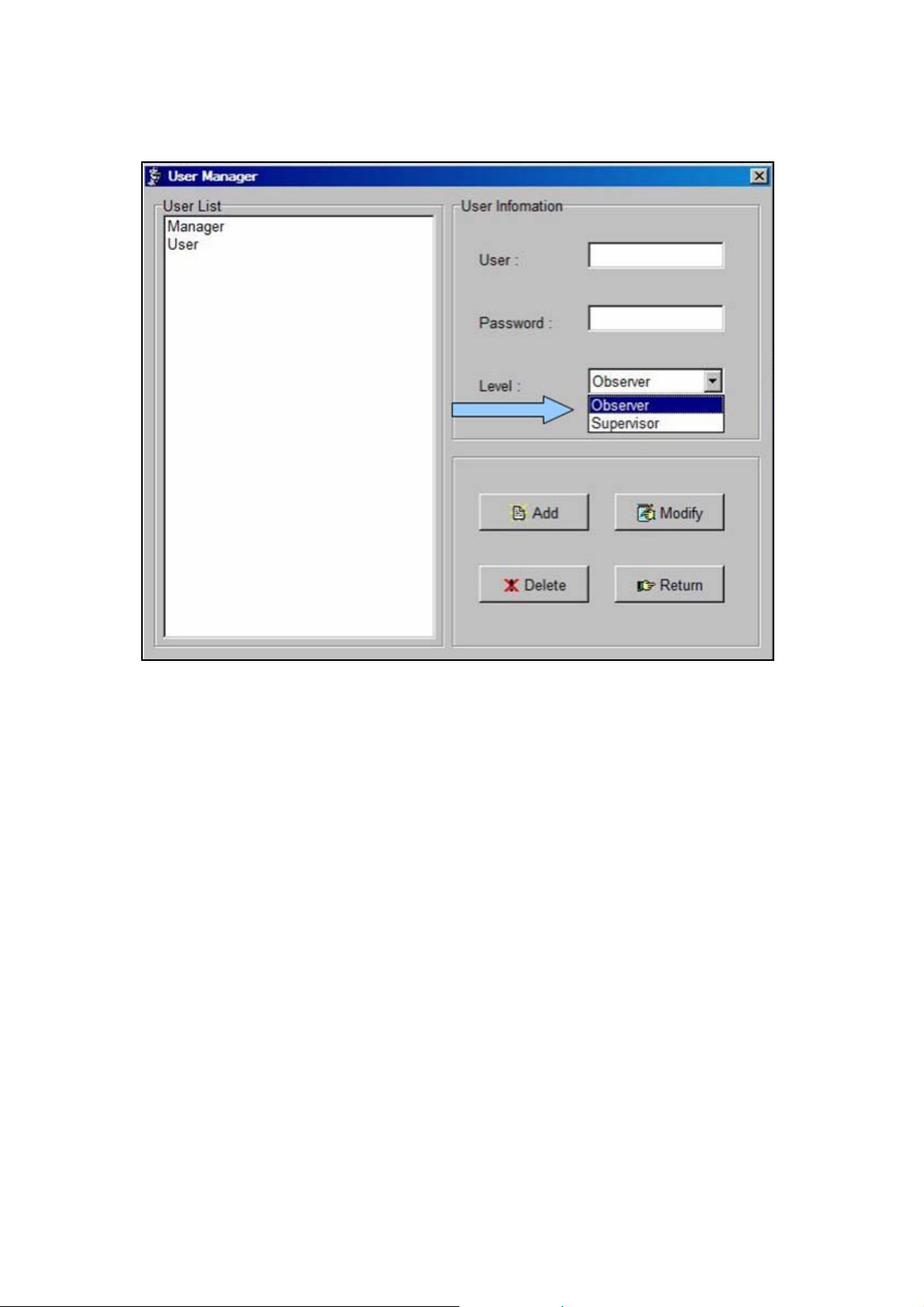
2. Enter a user name and password, Figure 4-40. Then click Add.
Figure 4-39. Select a User Level
mBSC DAS System
Installation Manual Issue 3
©2009‐2011,BTIPage59

mBSC DAS System
Installation Manual Issue 3
3. Additional detailed information for managing User accounts, including deleting and modifying User
accounts is contained in the NMS User Manual.
Note: There is a limit of 20 Alpha-Numeric characters for both User name and
password entries. User names are selectable from the Login screen drop down
menu, once entered into the system. Passwords are case sensitive.
Figure 4-40. Enter User name and Password
4.4.6.3 Configure Sof tware Parameters
The NMS system software parameter defaults allow the user to focus less on configuring th e software
system , Figure 4-41, and more on the critical functionality for the DAS system.
Detailed parameter information is available in the NMS User Manual.
©2009‐2011,BTIPage60

mBSC DAS System
Installation Manual Issue 3
4.4.7 Firmware Update
DAS components periodically require firmware updates. The following list of components may require
periodic firmware updates:
•
BIU
•
FIU
•
PA
•
RCU
•
Remote Unit
A notification email is sent with the firmware update attached as a file to the email. The following
procedures detail the firmware update process:
1. Verify the email is genuine and the file attachment is safe for download. The sent file will be na med in
the following manner and have a file extension of .s:
DAS8345_[Component]_[Version].s
2. Download the attached file to any chosen folder or the desktop. Note the folder name, if saved to a
designated folder.
Figure 4-41. System Parameter Screen
©2009‐2011,BTIPage61

mBSC DAS System
Installation Manual Issue 3
3. Log into the NMS System.
4. Click on NetConfig
5. Using the RemoteSoftwareDownload interface, Figure 4-42, Locate the file by clicking on the browse
button.
6. Click Start Download. The firmware update may be paused if needed by clicking the Pause button.
7. Once the download is complete, click Return.
4.4.8 Software Upgrade Installation
4.4.8.1 CD-ROM
The CD-ROM Upgrade install is a quick and simple installation. Use the following procedure to install the
application on to the computer:
1. Check that no instance of NMS is running.
2. Open the CD drive on the machine.
3. Place the CD into the drive and close the drive.
4. The CD will begin the install wizard and ask if the user would like to overwrite the older NMS version,
Figure 4-43.
Figure 4-42. Remote Software Do wnload Scr ee n
Install
©2009‐2011,BTIPage62

5. Select Yes.
mBSC DAS System
Installation Manual Issue 3
5. An error dialog box will appear, Figure 4-44, if the older version of NMS is open and running.
6. Close NMS and click Try Again.
Figure 4-43. Replace NMS File
Figure 4-44. NMS Update Fail Error Box
4.4.9 NMS Upgrade Installation Review
©2009‐2011,BTIPage63

mBSC DAS System
Installation Manual Issue 3
Table 4-13. NMS Initial Installation Checklist
Items Description
1 Verify that the CD is undamaged and the server software is installed.
2 Confirm that the version number once the set-up Wizard launches NMS.
3 Verify that the shortcut launches the NMS Login.
4 Check that the default Manager Account and password have been updated.
5 Confirm that new User accounts and passwords have been added.
Table 4-14. NMS Firmware Update and Software Upgrade Checklist
Items Description
1 Verify that the email and attachment. are genuine.
2
Confirm that the firmware update is downloaded to the appropriate folder on the
computer.
3 Verify that firmware update was complete from the RemoteSoftwareDownload interface.
4 Confirm that no instance of NMS is running before beginning Upgrade installation.
5 Check the version number to verify upgrade once the set-up Wizard has launched NMS.
©2009‐2011,BTIPage64

4.4.10 Troubleshooting
mBSC DAS System
Installation Manual Issue 3
©2009‐2011,BTIPage65

mBSC DAS System
Installation Manual Issue 3
5 mBSC DAS SYSTEM START-UP
When the system component installations are complete, the system must be configured. Please refer to
the applicable System Operation and User Manual for detailed system configurations, operations, and
troubleshooting/test procedures
5.1 SYSTEM COMMUNICATION
Once the components have been in stalled, the system sho uld be ac tivate d by establishing
communication through the Host Unit and configuring the system to the network through the NMS.
5.1.1 Establishing a Host Unit communication
The Host Unit hardware default IP address must be updated with the customer's network IP address. This
is accomplished by fir st e stablishing a communication link, setting up the initial base system and
configuring the IP Address parameter. Use the following procedure to establish communication with the
Host Unit :
1. Co nnect the NMS installed Laptop ethernet port to the RCU front ethernet port with a cross or null
modem cable.
2. From the Laptop, click the Start Button, then Settings and Network Connections, Figure 5-1.
3. Select the LAN Icon and click on File then Properties, Figure 5-2.
Figure 5-1. Open Network Connections
©2009‐2011,BTIPage66

mBSC DAS System
Installation Manual Issue 3
Figure 5-2. LAN Properties
4. Click on Internet Version Protocol (TCP/IPv4) and then click on Properties, Figure 5-3.
©2009‐2011,BTIPage67

mBSC DAS System
Installation Manual Issue 3
5. Click on the second option, Use the Following IP Address:, Figure 5-4, and manually enter the IP
Address: 128.0.2.30. T he S ubnet ma s k will automatically default to 255.255.0.0.
Figure 5-3. Select Internet Protocol Version 4
©2009‐2011,BTIPage68

6. Click OK.
mBSC DAS System
Installation Manual Issue 3
Figure 5-4. Manually Enter the IP Address
5.2 INITIAL NETWORK CONFIGURATION
This section details the initial functions necessary for a basic system activation through the NMS. Access
to the DAS system configuration is through the Network(N) menu bar drop-down or the Net Config
Command bar button, Figure 5-5. The DAS Network(N) drop-down includes the ability to access the
following functions:
•
Add/Modify/Delete Sites
•
Add/Modify/Delete the Host Unit(s)
•
Add/Modify/Delete the Remote Unit(s)
©2009‐2011,BTIPage69

mBSC DAS System
Installation Manual Issue 3
Figure 5-5. Accessing the Network Configuration screen
The NMS software provides an example configuration as shown in Figures 5-5
and 5-6. The example may be deleted or the example information may be
overwritten with customer specific information and then saved by clicking the
Modify button. For the purposes of this installation manual, the example has
been deleted to provide the most accurate details.
©2009‐2011,BTIPage70

mBSC DAS System
Installation Manual Issue 3
5.2.1 Add a Site
The highest level of system configuration is defined by adding a Site Caption and a Site Code. The alphanumeric text fields accept any user-defined descriptive name (30 alpha-numeric character limit) and site
code (1 through 9999 numeric limit). The following steps are used to add the Site Caption and Site code:
1. Access the Network Config screen, Figure 5-5, via the NetConfig Command bar button or the
Network(N) menu drop-d own.
2. Click on the Site button in the Select Information field, Figure 5-7.
3. Enter the Site name and the Site code. The example, BTI_Example_Cypress_Site is shown in Figure
5-8.
4. Click Add to save the Site Caption and Site Code.
Figure 5-6. BTI Example System Configuration
©2009‐2011,BTIPage71

mBSC DAS System
Installation Manual Issue 3
Figure 5-7. Add a Site
©2009‐2011,BTIPage72

mBSC DAS System
Installation Manual Issue 3
5.2.2 Add a Host Unit
Once the Site Caption and Site Code have been configured, the Host Unit should be added to the
system. The alpha-numeric text fields accept any user-defined descriptive HU Caption (20 alp ha-numeric
character limit) and HU No. (1 through 9999 numeric limit). The following steps provide the Host Unit
configuration:
Figure 5-8 Adding a Site
1. Click on Equipment to bring up the new information section for the DAS System equipment.
2. Click on HU in the Select Equipment section. Verify that the Site Caption and Site Code are correct for
the Host Unit being added.
3. Add the customer designated Host Unit Caption and Host Unit No. as shown in Figure 5-9.
©2009‐2011,BTIPage73

Figure 5-9. Adding a Host Unit
4. Verify that all changes have been correctly entered and click Add, Figure 5-10.
mBSC DAS System
Installation Manual Issue 3
©2009‐2011,BTIPage74

mBSC DAS System
Installation Manual Issue 3
5.2.3 Configuring the Host Unit Hardware Card
Once the Host Unit has been added to the system, the IP address for the Host Unit must be changed
from the default to the designated network IP address in the Host Unit Hardware Card. Configuring the IP
Address is done from the Main Command Screen. The following procedures outline the steps necessary
to change the Host Unit IP Address:
1. From the Main Command Screen, Select the added HU.
2. Select the RCU Module, Figure 5-11.
3. Select Config.
Figure 5-10. Configured Host Unit
©2009‐2011,BTIPage75

Figure 5-11. Select the HU
4. Click on Parameter List. Then click Select All.
5. Click on Read, Figure 5-12.
mBSC DAS System
Installation Manual Issue 3
©2009‐2011,BTIPage76

Installation Manual Issue 3
Figure 5-12. View the Current Values
6. Confirm Select All is unchecked. Click on Site IP Address in the Parameter List.
7. Click Edit.
8. Enter the new IP Address in the Edit Value Column, Figure 5-13.
9. Click Set, Figure 5-14.
mBSC DAS System
©2009‐2011,BTIPage77

mBSC DAS System
Installation Manual Issue 3
Figure 5-13. Enter the New IP Address
©2009‐2011,BTIPage78

mBSC DAS System
Installation Manual Issue 3
5.2.4 Map the IP Address to the NMS Software
1. Click the Netconfig button.
2. Select the Host Unit. Figure 5-15.
3. Change the IP Address(HU) from the default value to the designated network IP address. This will map
the IP Address in the NMS System to the HU hardware card.
4. Then Click Modify. Click Return
5. Restart NMS to set the new parameters.
Figure 5-14. IP Address Update Setting
©2009‐2011,BTIPage79

Figure 5-15. Modify IP Address(HU)
From the Main Command Screen:
1. Select the updated Host Unit.
2. Click on Parameter List. Then click Select All.
3. Click on Read, Figure 5-16.
4. Confirm that the HU Hardware Card IP Address matches.
mBSC DAS System
Installation Manual Issue 3
©2009‐2011,BTIPage80

mBSC DAS System
Installation Manual Issue 3
5.2.5 Add a Master Remote
Once the Site Caption, Site Code, and Host Unit have been configured, the Ma ster Remote Unit should
be added to the system. The alpha-numeric text fields accept any user-defined descriptive RU Caption
(20 alpha-numeric character limit) and RU No. (1 through 9999 numeric limit). The following steps provide
the Remote Unit configuration:
1. Click on the new HU in the System Net section.
2. Click on Equipment to bring up the new information section for the DAS System equipment.
3. Click on RU in the Select Equipment section.
4. Select the Slot No. for the Master Remote Unit. (This is generally Slot 2).
5. Select the Fiber value.
6. Select the Type of Remote Unit.
7. NMS creates a default name based on the chosen slot, fiber and type values selected as shown in
Figure 5-17. Modify the Remote Unit Caption with a customer designated name, if desired.
8. Verify that the Site Caption, Site Code and HU No. are correct for the Remote Unit being added
9. Click Add.
Figure 5-16. Confirm IP Address Update Accepted.
©2009‐2011,BTIPage81

mBSC DAS System
Installation Manual Issue 3
Figure 5-17 Adding Master Remote Unit
5.2.6 Add a Slave Remote
To complete the system activation, Slave Remote Units should be added to the system. The alphanumeric text fields accept any user-defined descriptive RU Caption (20 alpha-numeric character limit) and
RU No. (1 through 9999 numeric limit). The following steps provide the Remote Unit configuration:
7. Click on the new HU in the System Net section.
8. Click on Equipment to bring up the new information section for the DAS System equipment.
9. Click on RU in the Select Equipment section.
10.Select the Slot No. for the Slave Remote Unit. (This should match the Master RU configuration).
11.Select the Fiber value.
12.Select the Type of Remote Unit.
13.NMS creates a defaul t name based on the chosen slot, fiber and type values selected as shown in
Figure 5-18. Modify the Remote Unit Caption with a customer designated name, if desired.
14.Verify that the Site Caption, Site Code and HU No. are correct for the Remote Unit being added.
15.Click Add.
©2009‐2011,BTIPage82

mBSC DAS System
Installation Manual Issue 3
T able 5-2. Slots, Fiber and T ype Values
Name Configuration Value
Slot Represents the slots on the HU from Left to Right that can be assigned to
Fiber Maps the RU to the Fiber connection on the Host Unit to the associated
Type Defines the frequency used and must match the RU type installed. There
Figure 5-18. Adding a Slave Remote Unit
various equipment. Slots 1-6 are reserved for the FIU and BIU.
Designating a slot number maps the RU to an FIU.
FIU.
are currently four different types of Remote Units. 700 MHz, 8 50 MHz,
1900 MHz, and 2100 MHz.
5.2.7 Connect Host Unit to Server
With the IP address updated, th e Host Unit must be connected the ser ver, Figure 5-19, for
communication information to function. The Host Unit is connected from the Network port on the back
interface through the hub to the server as shown in Figure 5-20 or may be directly connected from the
back interface port to the server. The Host Unit may also be connected to the server from the RCU
network port on the front interface, either directly or through the hub to the server. Only one network port
connection may be used at a time.
©2009‐2011,BTIPage83

mBSC DAS System
Installation Manual Issue 3
Figure 19. Connect Host Unit to Server
Only one port may be connected to the server at a time, as both front interface and back
interface network ports are the same port.
Figure 5-20. HU Back Interface Network Connection
5.3 MANAGING AND MONITORING ALARMS
5.3.1 Alarm Manager
The NM S is also the means for managing and monito ring the DAS systems through the Alarm
Manager(A) menu or the Alarm Icon on the Menu bar. The managing and monitoring of the DAS system is
more completely detailed in the BTI NMS User Manual.
©2009‐2011,BTIPage84

mBSC DAS System
Installation Manual Issue 3
Figure 5-21. A l ar m Man a g er
5.3.2 Configuring Standard Alarm Defaults
Configuring NMS is easily accomplished through the Custom Alarm tab, Figure 5-21. Select the alarm
type and click the Select button for the appropria te category. Table 5-3 provides a recommended list of
alarms by category that may be selected to create a custom alarm configuration.
©2009‐2011,BTIPage85

Figure 5-23 shows an active alarm.
Figure 5-22. Configuring Custom Alarm Levels
mBSC DAS System
Installation Manual Issue 3
©2009‐2011,BTIPage86

mBSC DAS System
Installation Manual Issue 3
The Table5-3 provides alarm indicator descriptions for the mBSC DAS system. Alarm types for the Host
Unit and Remote Unit monitored by the NMS are included as well as optional components such as the
POI. The recommended category for the alarm indicator is included in column 3 of the table along with the
affected component. Critical alarms indicate system failures that disable the uplink or downlink operation.
Other categories, such as Major, may indicate impaired performance, but not the catastrophic system
failure or a specific RU node failure.
Alarm Indicator Description Category Component
Downlink OverPower
Downlink VSWR Antenna system VSWR
Downlink
OverVoltage
Downlink DeviceFail Downlink system critical failure Critical PA
Downlink LoopFail Downlink MCPA IM cancellation
Downlink MCPA is operating at an unsafe Critical Fiber Module PA
Transmit Power exceeds rated
output
exceeds preset level
PA Power supply over voltage Critical PA
not functioning
Figure 5-23. Active Alarm Screen
Table 5-3. Host Unit Alarm Indicators
Critical PA
Critical PA
Critical Fiber Module PA
©2009‐2011,BTIPage87

mBSC DAS System
Installation Manual Issue 3
Alarm Indicator Description Category Component
OverTemperature temperature
Fiber Light Rx RU fiber RX failure Critical Remote Unit
Fiber Light Tx RU fiber TX failure Critical Remote Unit
mRU and
sRU1(LTE) comm
mRU and
sRU2(AWS) comm
mRU and
sRU2(Cell) comm
mRU and
sRU2(PCS) comm
Master to Slave
communications failed
Master to Slave
communications failed
Master to Slave
communications failed
Master to Slave
communications failed
Critical Remote Unit
Critical Remote Unit
Critical Remote Unit
Critical Remote Unit
RU Fan1 RU Fan failure Major Remote Unit
RU Fan2 RU Fan failure Major Remote Unit
LNA RU Receive LNA failure Critical Remote Unit
RU/PA
communication
Uplink Pilot Power
RCU No
Communication
FIU No
Communication
BIU No
Communication
Fiber1 Light RX
Fiber1 Light TX
Fiber2 Light RX
Fiber2 Light TX
RCU +5V
RCU +9V
POI Fan1
POI Fan2
Expanded Alarm
Input 1
Expanded Alarm
Input 2
Expanded Alarm
Input 3
RU Internal PA to CPU comm
failure
Uplink Pilot Power Failure
NMS to RCU comm failure
FIU to RCU comm failure
BIU to RCU comm failure
FIU Fiber1 port RX light fail
FIU Fiber1 port TX light fail
FIU Fiber2 port RX light fail
FIU Fiber2 port TX light fail
Host Unit RCU power supply
alarm
Host Unit RCU power supply
alarm
POI Fan1 failure
POI Fan2 failure
Expansion
Expansion
Expansion
Major Remote Unit
Minor
Major
Major
Major
Critical
Critical
Critical
Critical
Major
Major
Major
Major
User Defined
Remote Unit
Host Unit
Host Unit
Host Unit
Host Unit FIU
Host Unit FIU
Host Unit FIU
Host Unit FIU
Host Unit RCU
Host Unit RCU
Host Unit POI
Host Unit POI
Third Party
Component
User Defined
Third Party
Component
User Defined
Third Party
Component
©2009‐2011,BTIPage88

mBSC DAS System
Installation Manual Issue 3
Alarm Indicator Description Category Component
Expanded Alarm
Input 4
Expansion
User Defined
Third Party
Component
5.3.3 System Activation Review
Items Description
1 Verify that the Host Unit comm unication was established.
2 Confirm that at least one Site has been added.
3 Verify that the Host Unit Hardware card IP address has been configured.
4 Check that the Remote Unit is communicating with the Host Unit
5 Confirm that the Host Unit is connected to the Server.
Table 5-4. System Start-up Review
©2009‐2011,BTIPage89

5.3.4 Troubleshooting
mBSC DAS System
Installation Manual Issue 3
©2009‐2011,BTIPage90

6 CUSTOMER SER VICE CONT ACT
INFORMATION
USA
BTI
6185 Phyllis Dr. Unit D. Cypress, CA 90630, USA
Tel: +1 714-230-8333
Fax: +1 714-230-8341
E-mail:
Customer Service:
Sales: sales@bravotechinc.com
CustomerService@bravotechinc.com
No.8 Building, Zone #3, Tangtou Industrial Park,
Shiyan, Baoan District, Shenzhen, G u angdong
E-mail:
chinasales@bravotechinc.com
mBSC DAS System
Installation Manual Issue 3
China
BTI (Shenzhen) Co., Ltd.
P.R.China 518102
Tel: +86 755-2951-2233
Fax: +86 755-2951-2299
©2009‐2011,BTIPage91

This device complies with part 15 of the FCC Rules. Operation is subject to the
following two conditions:
(1) This device may not cause harmful interference, and
(2) this device must accept any interference received, including interference that may
cause undesired operation
.
Changes or modifications not expressly approved by the party responsible for
compliance could void the user's authority to operate the equipment.
NOTE: This equipment has been tested and found to comply with the limits for a Class A
digital device, pursuant to
Part 15 of the FCC Rules. These limits are designed to provide
reasonable protection against harmful interference in a residential installation. This
equipment generates, uses and can radiate radio frequency energy and, if not installed
and used in accordance with the instructions, may cause harmful interference to radio
communications. However, there is no guarantee that interference will not occur in a
particular installation. If this equipment does cause harmful interference to radio or
television reception, which can be determined by turning the equipment off and on, the
user is encouraged to try to correct the interference by one or more of the following
measures:
-- Reorient or relocate the receiving antenna.
-- Increase the separation between the equipment and receiver.
-- Connect the equipment into an outlet on a circuit different from that to which the
receiver is connected.
-- Consult the dealer or an experienced radio/TV technician for help.
FCC Radiation Exposure Statement
This equipment complies with FCC radiation exposure limits set forth for an
uncontrolled environment. This equipment should be installed and operated with
minimum distance 400cm between the radiator & your body.
