Page 1

BTech DMR-6X2 CodePlug Programming Guide
INTRODUCTION
The BTech DMR-6X2 radio is a Dualband VHF and UHF radio with
both Digital DMR (Tier I and II) and Analog capabilities . It offer s 4,000
channels (Analog and Digital), 10,000 Digital Talk Groups, and up to
150,000 contacts, as well as multiple D M R ID num ber s (Radio ID’s)
for a single radio. With the enhanced capabilities of the DMR-6X2
radio, this Programming Guide will help users to understand all
aspects of how to program and set up the radio for maximum
usability.
Some of the extended features described include:
- Simplex Repeater (Digital Mode)
- Talk Group change (on-the-fly)
- Priority Channel Scanning
These are described in Section 6
Please note that the DMR-6X2 radio may have a locked key-board upon arrival. The
FCC requires per
frequencies or trans mi t on an unauthorized frequency. Frequencies should only be
entered by service or maintenance personnel. This Guide is provided for such service
or maintenance personnel. To unlock keypad, press the “Menu” key and the “*” (star)
key.
47CFR90.203 that an unauthorized user shall not be able to enter
The programming software (CPS) creates a file that contains the frequencies and
operating parameters is called a “codeplug”. Creating a codeplug is a ‘bottom up’
process where the lowest (common) ele men ts mus t be cr ea te d first, then built upon
until a fully functional codeplug has been created. The DMR-6X2 software can both
create the codeplug and write it to the radio. This software (also called CPS) has the
capability of both “importing” and “exporting” large data files, such as contact names.
1.0 GETTING STARTED
The programming cable for the DMR-6X2 radio is typically p rovi ded by
BTech. The USB cable required programm in g ca ble has a two pin ‘K-1’
connector.
There is no circuitry inside the cable. Similar appeari ng cables with
circuitry inside the cable will not work. Make sure the computer has th e
correct driver for the cable – see the Device Manager on y ou r PC .
V-1.00/1.00
Page 1 of 30
© 2017/8 Trygve Svärd KD0PNQ
Page 2

BTech DMR-6X2 CodePlug Programming Guide
If the driver does no t lo ad aut oma tica lly , y ou can down load t he proper 32bit and 64bit
drivers from https://baofengtech.com/dmr-6x2
Open the Device Mana ger , and t hen doubl e c l ick on the “Ports” to display the driver.
Right click on the driver name and open
Under
Port Settings,
set the “Bits per second” to 128,000 for faster read/write to the
radio.
Note: Before programming, read the current information from the radio to your PC to
create an initial program template.
The Computer Programming Software (CPS) for the DMR-6X2 may b e updated
periodically as features new feat ures are added.
The BTech website will o ffer thos e updates at https://baofengtech.com/dmr-6x2
Note: The Software version sho uld always match the Firmware version. i .e. Sof tware
version 1.00 should always be used with Fi rmware version 1.00, etc. Do not mix FW
and SW versions. This firmwa re is specif ic to this model only. Loadi ng DMR-6X2
firmware to a different model radio w ill N ot added ext ra features to that ra dio.
Properties
. This will display the driver details.
When reading/writing data, the so ftware wil l ask to select “Digital Contac t List” and/or
“Other Data” (c odeplug parameters ). The DMR C ontact Lis t contains info rmation on
over 100K DMR IDs, and will tak e up to 5 minut es process. Only selec t this when
loading the DMR DB.
A good starting point for a n ew codeplug would be a local ham
that has a DMR-6X2. If you are starti ng from sc ratch, refer to
RepeaterBook as a source f or repeater informat ion. Also,
check if the “N0GSG Contact Manager” is availa ble for this
radio.
If the
Mode Select
screen appears when yo u open t he CPS,
leave unchecked and click “OK”. This option allows the use of
identical Contact names and C hannel names.
V-1.00/1.00
Page 2 of 30
© 2017/8 Trygve Svärd KD0PNQ
Page 3

BTech DMR-6X2 CodePlug Programming Guide
STEP 1 – TALK GROUP (DIGITAL CONTACT) LIST
The first step is to identify Talk Groups (TG) you wish to use. These can be Local,
Statewide, Worldwide or Special Interest group. Although there are hundreds of
potential Talk Groups, not all TG are available through all repeaters as they are
selected at the discretion of the repeater owner. This is where RepeaterBook is
extremely useful.
A list of talk groups can a lso be found at http://www.dmr-marc.net
On the right side of page, clic k on Talkgroup Databas es.
An Excel file will be downloaded .
To populate the Contact List, open the D igital Con tact Talk Group tab on the lef t side
and double click on the firs t line (No.1). The Digi tal Contac t List contains the DMR Talk
Groups to be used. R egardless of the numb er of repeat ers ente red, the TG i nformation
only needs to be entered once in the C ontact lis t.
An easy way to populate the Talk Groups is to:
- Enter at leas t one or two TGs manua lly.
- Use the TOOL / Export function shown below to create a .csv file.
- Save this file to whe re you can access i t in the future.
- Add the additiona l tal k groups to the sp readsheet.
- Sort the dat a as desir ed.
- Then use TOOL / Import function to load the .csv file back to the program.
You will quickly realize th at Import/Export of .csv files is your friend .
V-1.00/1.00
Page 3 of 30
© 2017/8 Trygve Svärd KD0PNQ
Page 4

Spreadsheet
will appear in
the following
format:
BTech DMR-6X2 CodePlug Programming Guide
Sample Tool/Import screen shown below:
NOTE: Always sort the TG Contact lis t and remove duplica tes. They wil l cause the
Import to Radio t o Fail.
V-1.00/1.00
Page 4 of 30
© 2017/8 Trygve Svärd KD0PNQ
Page 5

BTech DMR-6X2 CodePlug Programming Guide
STEP 2 – DIGITAL CONTACT LIST
Without the DMR ID databas e loaded, the only informatio n that
will appear on the LCD is the DMR ID number. This next step
allows the radio to display the name, DMR ID, Call sign etc. of
the station being received.
Note: The DMR Database is steadily growing and eventually you
may need to pare it down to your needs.
Marshall Dias W0OTM, has developed an excellent online DMR DB generator.
http://www.amateurradio.digital/wizard.php
Select the radio model f rom the dropdown and follow the 3 Steps to download the latest
formatted DMR ID database. Save this .csv file and prepare to import the da tabase to
the software. The downloaded D B will be in the following format .
Note: If you decide to al ter the info rmation in the database , do not change the column
headings or delete any of t he columns .
To enter the current DB:
- Save the database generated from the link above .
- Use the TOOL / Import function to load the databas e .csv file.
- Click on Digital Contact List and select the location o f the downloaded DB file.
- Select Import at the bo ttom of the screen. (Loads DB to software image).
Because of the size of the dat abase, it m ay take upwards of 5 minutes to l oad the dat a.
Once loaded to the softwa re, the data c an be viewed by selec ting
DMR ID List from the menu on the le ft. The D B record will be
broken down into 20K segments.
STEP 3 – DMR RADIO ID
V-1.00/1.00
Page 5 of 30
© 2017/8 Trygve Svärd KD0PNQ
Page 6

BTech DMR-6X2 CodePlug Programming Guide
To operat e on the DMR network, you must register for a
DMR identification number. This can be done at
https://www.radioid.net/ Select Register ID at the top of the
page, then select User Registration at the bottom.
You should receive your new DMR ID within 24 hours.
Your DMR ID can now be entered into the CPS.
- Select Digital / Radio ID List on t he left
- Enter your DMR ID and Name
NOTE: If you download a CodePlug from the Internet for your radio, you must enter
your DMR ID as per above before you load this CodePlug into the radio.
STEP 4 - SCAN LIST
A Scan List is a group of channels that can be monitored when Scan is selected
using one of the programmable side keys. The DMR-6X2 has the capability of sto r in g
multiple Sca n Lis ts per ch an ne l.
- Select Scan List from the left column
- Double click on the first open line
- Enter a name fo r the new Sca n Li st
- Highlight the channel name you want to appear in the list and press >>
Up to 50 channels can be loaded into an individual list. You also have the ability to
sort or rearrange the channels in this list. The Scan List will later be assigned to a
channel of your choice during Step 7 below.
Please note – If you want to change the scan list using the Menu on the radio
- Go to Scan List > Scan List > select the TG list you want
- Go to bottom of the list and “Select Current List” to make the one you selected
become the new scan list.
- Then go back to Scan List and select “Scan On/Off” and turn the scan on.
V-1.00/1.00
Page 6 of 30
© 2017/8 Trygve Svärd KD0PNQ
Page 7

BTech DMR-6X2 CodePlug Programming Guide
Scan List Name Name given to group of scanned channels
Available Channels Will list the channels available to scan
Scan Channel Member List of channels to be scanned
Priority Channel select Select the priority channel or off
Priority Channel 1 Sets which channel is priority 1
Priority Channel 2 Sets which channel is priority 2
Revert Channel During scanning, if no station is being received, pressing
Look Back Time A During scanning, it will scan the priority channel when
Look Back Time B (Analog only) During scanning, when the priority channel
V-1.00/1.00
the PTT will transmit on this channel.
check the look back time A every time.
has signal but with incorrect CTCSS/DCS, it will scan the
priority channel when check the look back time B every
time.
Page 7 of 30
© 2017/8 Trygve Svärd KD0PNQ
Page 8

BTech DMR-6X2 CodePlug Programming Guide
Dropout Delay Time (Analog only) When scanning with a signal and starting a
transmit, after release the PTT key, the radio will resume
scanning after reaching the Dropout Delay Time.
Dwell Time (Analog only) When PTT key is released, the radio will
resume scanning after reaching the Dwell Time.
Once all done, click on “OK” to save this set-up.
STEP 5 - ZONE LIST CREATION
Creating a ‘Zone’ allows you to put your configured ‘channels’ into logical groups so
they can be acces sed.
- Up to 250 individual Zones can be created and named to identify each channel group.
- Each Zone can contain as few or as many channels as convenient.
- Zones can be na med to identi fy rep eater s, fun ction s, etc .
- The channels in each zone can be sorted or rearranged in any order.
Once the Zone list is crea ted, t he indi vidual Zones c an be re -sequenced by using the
green up
The example below shows the group of channels selected for the Shrewsbury PA
repeater. Another possible option would be a zone set up for traveling from one
repeater to another. For instance:
- Local 2 Hickory
- Local 2 Shrewsbury
- Local 2 Keystone
- Local 2 Harrisburg
While traveling, I would only need to turn the channel selector one click to change from
one repeater to another, rather than switch zones.
NOTE: Holding the up/down key down allows zones to switch continuously rather than
individually.
and
green down
arrows shown below.
V-1.00/1.00
Page 8 of 30
© 2017/8 Trygve Svärd KD0PNQ
Page 9

BTech DMR-6X2 CodePlug Programming Guide
A typical display when in the dual receive mode and
A Channel: The channel the radio starts up with for channel A
B Channel: The channel the radio starts up with for channel B
listening to two channels (A plus B).
- The channel with the larger text (A) is the TX
channel. You can also see the channel numbers
(CH-106 and CH-1)
- Time Slot (T2) and Repeater (R)
- On the top bar the Color Code C01 is displayed.
- The date line may from time to time change and
show sequentially the TG, last call person name, and
time if you are in dual mode. In single mode the
bottom of the display will show this info.
V-1.00/1.00
Page 9 of 30
© 2017/8 Trygve Svärd KD0PNQ
Page 10

BTech DMR-6X2 CodePlug Programming Guide
STEP 6 – RECEIVE GROUP CALL LIST SET-UP
You can leave this blank if all you want to do is to listen to the same channel that you
transmit on. Then under Channel set-up in the secti on below you select “NONE” for the
Receive Group List. Your receive TG will now default to the transmit TG.
If you want to listen to additional TG’s on a channel, add the TG in the Receive Group
Call List. Under Channel set-up in the section below, select the name of the Group List.
You can program up to 64 TG’s per receive group.
Note: If the Talk Group List contains a TG with the same number as another one, then
this Receive Group List will not work.
V-1.00/1.00
Page 10 of 30
© 2017/8 Trygve Svärd KD0PNQ
Page 11

BTech DMR-6X2 CodePlug Programming Guide
STEP 7 - CHANNEL – FREQUENCY SET-UP
The DMR-6X2 offers programming of 4,000 channels for UHF and VHF. To start double
click on the first line No.1 to open the Channel Information programming window for that
channel:
The Channel Information Edit window contains several options which will be explained
below:
Channel Name the name of the channel (typically name of repeater and TG)
Receive Freq. the VHF or UHF frequency
Transmit Freq. the VHF or UHF frequency
Channel Type Select Analog, Digital, Mixed Analog or Mixed Digital
Transmit Power Select one of four levels 6W/2.5W/1W/0.5W
Band Width Select the bandwidth of transmit
TX Permit: Selects PTT transmit criteria – typically Same ColorCode
Scan List Select which Scan List(s) will be scanned
TX Prohibit Check if the frequency is a listening channel only
Work Alone Check if the “alone” emergency function should be allowed
V-1.00/1.00
Page 11 of 30
© 2017/8 Trygve Svärd KD0PNQ
Page 12

BTech DMR-6X2 CodePlug Programming Guide
Talk Around Check for RX freq. the same as the TX freq. (Simplex).
Through Mode
Digital
Contact Select the Talk Group this frequency belongs to
DMR/Radio ID Select which of the DMR ID’s to use for this channel
Color Code Select which CC is related with this channel
Slot Select which slot (1 or 2) applies to this “Channel”
Receive Group List If programmed, select the Talk Group List desired. Select
NONE if Transmit and Receive TG the same.
Digital Encryption Select Off or which number to use for encryption
Encryption Type Select desired encry pt ion method.
TDMA Check if working dual time slot simplex
TDMA Adaptive Check if for adaptive slot selection between slot 1 and 2
Call Confirmation Check if the receiver needs to transmit before accepting
private calls
Ranging: Check if GPS ranging between two radios is desired
Analog
CTCSS/DCS Decode Select Off or CTCSS or DCS and tone frequency
CTCSS/DCS Encode Select Off or CTCSS or DCS and tone frequency
Squelch Mode Select how to use the squelch
Optional Signal Select Off, DTFM, 2Tone or 5Tone
DTFM ID Select DTFM ID
2Tone ID Select 2 Tone ID
5Tone ID Select 5 Tone ID
Custom CTCSS Enter value when requiring a custom CTCSS tone
PTT ID Select off, at start, at end, or both
Once completely filled in, click OK to save this Channel.
Spread Sheet Option
For large amounts of channel data, this may be a desired method as it allows cut and
paste of large amounts of data. This is especially desired when adding multiple
repeaters with similar configurations.
The current channel configuration can be exported to a csv file, enhanced, then
imported back to the code plug.
Always save data files for recovery purposes.
V-1.00/1.00
Page 12 of 30
© 2017/8 Trygve Svärd KD0PNQ
Page 13

BTech DMR-6X2 CodePlug Programming Guide
STEP 8 - OPTIONAL SETTING
The DMR-6X2 radio basic configu ration set-up is done in the Optional Setting window.
This page contains a lot of important information for the radio operation.
Once the Optional Setting window is open, there are several sub-sections to program.
The above window shows all the 10 sub menus available in the Optional Settings.
Work Mode
Display Mode Defines what the radio display will show when in receive mode –
frequency or channel name
VF/MR (A) Select VFO or MEM for the “A” upper channel
MEM Zone (A) Select the initial Zone to appear at power up.
VF/MR (B) Select VFO or MEM for the “B” lower channel
MEM Zone (B) Select the initial Zone to appear at power up
Main Channel Set Selec t “A” or “B” as the main channel
Sub-Channel Mode Select OFF if only the “A” channel is to be used; ON for both A+B
VOX
VOX Level Select VOX sensitivity. OFF, 1, 2, 3
VOX Delay Select delay time in seconds. .5, .6 > 3.0s
VOX Detection Select internal Micr, Spkr/Micr, or Both
SQUELCH TAIL ELIMINATE (STE)
STE Type of CTCSS Select Off, Silent or a selected setting
STE When No Signal Select Off, 55.2Hz, or 259.2Hz
FM
FM VFO/MEM Select VFO or Memory mode
FM Work Channel Select the initial FM channel (after set-up done)
FM Monitor When in FM mode, select ON if radio is to receive calls
V-1.00/1.00
Page 13 of 30
© 2017/8 Trygve Svärd KD0PNQ
Page 14
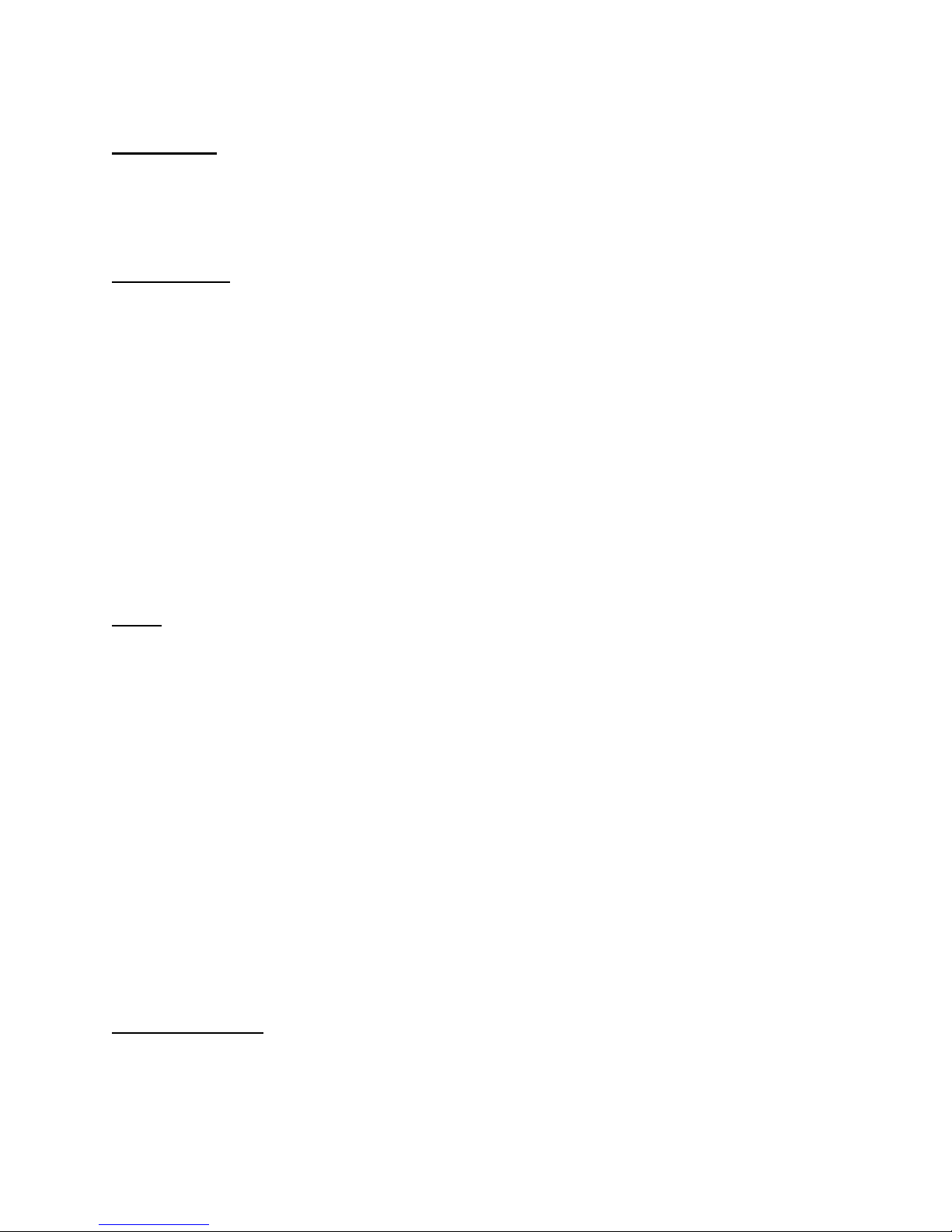
BTech DMR-6X2 CodePlug Programming Guide
Power Save
Auto Shutdown Select Off or minutes before auto shut-down
Power Save Select Off or 1:1 or 2:1 for saving power
Key Function
Key Lock Select Manual or Auto key lock function
PF1 Short Key Select from function list for the radio key below PTT
PF2 Short Key Selec t fr om function list for the radio key 2 below PTT
PF3 Short Key Selec t fr om function list for the orange radio key
P1 Short Key Select from function list for the P1 radio key
P2 Short Key Select from function list for the P2 radio key
PF1 Long Key Select from function list for the radio key below PTT
PF2 Long Key Select from function list for the radio key 2 below PTT
PF3 Long Key Select from function list for the orange radio key
P1 Long Key Select fr om function list for the P1 radio key
P2 Long Key Select fr om function list for the P2 radio key
Long Key Time Select time in seconds to hold the key for Long duration
Other
TOT Tx Time Out Timer. Off, 30s, 60s > 240s
Frequency Step In VFO mode, selects the frequency steps
Language English
SQL Level A Squelch level for the “upper” channel – set at 1
SQL Level B Squelch level for the “lower” channel – set at 1
TBST Tone Burst - 1000, 1450, 1750, 2100Hz repeaters
PTT + PF1 key to send tone!
Select TX Contact When On, the radio DMR ID can be changed from keyboard
Analog Call Hold Time Select how long a call is held for Analog reception.
Call Channel maintained Off / On - Allows a transmit on the sub-channel B if done
within 5 seconds after the call carrier was dropped.
Show Last Call on Launch Off / On
Priority Zone A Select Off or the zone that should become priority
Priority Zone B Select Off or the zone that should become priority
Digital Functions
Group Call Hold Time Select hang time for a Group Call
Personal Call Hold Time Select hang time for a Pri v at e Call
Prewave Time Select the time to wake-up the radio from a power save
V-1.00/1.00
Page 14 of 30
© 2017/8 Trygve Svärd KD0PNQ
Page 15

BTech DMR-6X2 CodePlug Programming Guide
Wake Head Period Select the time for the preamble
Filter own ID in Miss Call Select Off or On then the radio will not remind of a miss call
when receiving a call with same ID.
Digital Remote Stun/Kill Select Off or On to allow remote shut-down of a radio
Digital Monitor Select Off or Single or Dual Slot to all ow promiscuous mode
Digital Monitor CC Select Any or Same to allow same Color Code monitor
Digital Monitor ID Select Any or Same to allow monitor for a DMR ID
Monitor Slot Hold Select Off or On to monitor Slot continuously
Remote Monitor Select Off or On to allow other radio to check this radio
SMS Confirmation Select Off or On if you want to confirm a SMS
SMS Format Select Off or On to allow an SMS to be confirmed
recommend On if sending SMS
Radio Name DMR identification number
Radio ID User name or Call Sign
Power On
Power-on Interface Default, Custom Char, or Custom Picture at start-up
Power-on Display Char. Enter your unique characters for the start-up display
Power-on Password Select Off or On
Power-on Password Ch. Write in keyboard characters to unlock the radio
Alert Tone
SMS Alert Ring / None - Notification when receiving an SMS
Call Alert Ring / None - Notification when receiving a digital call
Dig Call Reset Tone Select Off / On - A digital call has a group call hold time
and a private call hold time to prevent voice missing after the call. When set Digi Call
Reset Tone is On, it will beep when the hold time terminates.
Call Tone Select if you want a tone confirming Digital and/or Analog
repeater connection at the start of a call
Key Tone Select Off or On if you want a tone when pressing a key
Idle Channel Tone Select Off or On if you want a tone when a channel is idle
Startup S ound Select Off or On if you want a tone when powering on
Volume Change Prompt Select Off or On to show a volume screen when changed
The programming also allows you to program the tone frequency for the Idle Channel
Tone, the Call Tone and the Call Reset Tone as well as the duration of those tones.
Display
Brightness Sets the display brightness – 5 is the brightest
Auto Backlight Durati o n Sets the time the display is on or “Always”
Menu Exit Time(s) Set the time the Menu selection is left on - minimum 5 sec
Time Display Select On to show current time, or Off
Last Caller Select Display ID, Caller, or Both
V-1.00/1.00
Page 15 of 30
© 2017/8 Trygve Svärd KD0PNQ
Page 16

BTech DMR-6X2 CodePlug Programming Guide
Call Display Mode Select Name or Call Sign as primary display
Call Sign Display Color Select Red or Black for how to display the call sign
Current Contact Display Select Off or On for rotating display of all data on LCD
GPS Ranging
GPS Set On or Off (can also be changed under Menu)
Get GPS Positioning Select Off or On to allow other radio to check this radio
Time Zone Set the GMT time zone for the radio
Ranging Interval Select from 5 to 255 sec for checking received GPS position
Ranging Display Select Meters or Feet
GPS Template Info Select Off or On to define the format of the GPS display
GPS Template (text) GPS message to be p ar t of the GPS TX data
VFO Scan
Scan Type
-- TO (Time Operation) Scan stops when signal detected.
Scan resumes after 5 seconds (even if channel still active).
-- CO (Carrier Operation) Scan stops when signal detected.
Scan resumes when signal disappears.
-- SE (Search Operation) Scan stops when signal detected.
Scanning will not resume.
VFO Scan Start UHF Start frequency for a UHF Analog scan
VFO Scan End UHF Stop frequency for a UHF Analog scan
VFO Scan Start VHF Start frequency for a VHF Analog scan
VFO Scan End VHF Stop frequency for a VHF Analog scan
Auto Repeater
Auto Repeater When On, changing the TX frequency via keyboard also
changes RX with correct offset.
Auto Repeater UHF Set to Off, or set the offset for the UHF RX frequency
Auto Repeater VHF Set to Off, or set the offset for the VHF RX frequency
Simplex Repeater Digital Simplex Repeater (S tor e and Forward)
Spkr during Rx of Simplex Repeater On / Off
Simplex Relay Slot Repeat on TS1, TS2, or Same TS as Tx
Min Freq of A uto Rptr (VHF)
Max Freq of Auto Rptr (VHF)
Min Freq of A uto Rptr (UHF)
Max Freq of Auto Rptr (UHF)
Record
Record Function Select Off or On to record each TX and RX internally
Record Delay Select 0 to 5 sec to eliminate a short TX being recorded
V-1.00/1.00
Page 16 of 30
© 2017/8 Trygve Svärd KD0PNQ
Page 17

BTech DMR-6X2 CodePlug Programming Guide
Volume/Audio
Maximum Volume Select 1 > 8 for higher max volume – 8 is max
Max Headphone Volume Select Indoor, or 1 > 8 for max volume
Mic Gain Allows increasing the mic sensitivity from 1 to 5 times
Enhanced Sound Qual. Set to On for increased high pitch voice or Off for normal.
Once all the parameters have been programmed, click on “OK” to save.
OTHER SET-UP OPTIONS
ALARM SETTING
Analog and Digital alarm settings can be programmed via above set-up.
LOCAL INFORMATION
With the radio attached to the USB port on your computer, you can access Embedded
Message information about the radio. To change or add any of the information it
requires a separate software package from BTech only provided to dealers.
V-1.00/1.00
Page 17 of 30
© 2017/8 Trygve Svärd KD0PNQ
Page 18

BTech DMR-6X2 CodePlug Programming Guide
CREATE ANALOG ZONE AND CHANNELS
Create a zone(s) for your analog channels, then add the desired repeater or simplex
combinations. Name your zone accordingly. Optionally you can also c reate scan lists fo r
your analog channels and assig n a sc an lis t to a g roup o f chann els or an entire zone .
STEP 9 - ANALOG ADDRESS BOOK
The radio allows a set of addresses for the Analog mode. Open the Analog Address
Book and click on t he fi rst line t o o pen t he Analog A ddr ess Book Edi t w indow.
The Call ID reference the DTMF or 5Tone number programmed under its menu
STEP 10 - PREFABRICATED SMS
V-1.00/1.00
Page 18 of 30
© 2017/8 Trygve Svärd KD0PNQ
Page 19

BTech DMR-6X2 CodePlug Programming Guide
The radio the capability of sending SMS messages to other Digital Contacts. You can
create SMS messages in advance and store them in the radio. This can be done in the
Prefabricated SMS wi ndow.
STEP 11 – ENCRYPTION CODE
This function should not be used in the USA.
STEP 12 - ALARM SETTING
The radio offers a
comprehensive alarm system to protect the user of the radio under several conditions.
Open the Alarm Setting to gain access to the Emergency Information Edit window.
Analog Alarm
V-1.00/1.00
Page 19 of 30
© 2017/8 Trygve Svärd KD0PNQ
Page 20

BTech DMR-6X2 CodePlug Programming Guide
Emergency Alarm Select from Alar m , Tra ns pond + Background, Transpond + Alarm,
or Both
ENI Type Selected Select from None, DTMF or 5Tone
Emergency ID When ENI Type choose DTMF or 5Tone, you should edit the DTMF
or 5Tone firstly, then choose the required number in this column
Alarm Times Select after what time the alarm should be initiated
Duration of TX Select the duration of the Alarm transmission
Duration of RX Select the duration of listening mode after an alarm reset
Emergency ENI Select which channel the Alarm should be sent out on
Emergency Ch. Select which channel to use
Emergency Cycle Select Continuous or a time
NOTE: A channel is the No. on the Channel Menu line for the selected frequency.
Work Alone
Response Time Select the time for the radio to respond to an Al arm tri g g er
Warning Time Select the duration if a war ni ng trans miss i on
Response Select Key or Voice for a response to reset
Digital Alarm
Emergency Alarm Select one of 4 options for how to initiate an Alarm
Alarm Time Select after what time to initiate the Alarm
Duration of TX Select the duration of the Alarm transmission
Duration of RX Select the duration of listening mode after an alarm reset
Emergency ENI Select which channel the Alarm should be sent out on
Emergency Ch. Select which channel to use
Emergency Cycle Select Continuous or a time
TG/DMR ID Enter ID/Talk Group to be contacted
Call Type Enter Group or Private
Enter OK to save.
LOCAL INFORMATION
Displays the USB COM port information
STEP 13 - HOT KEY
The Hot Key programming offers 3 sub-windows within the Hot Key Edit window.
V-1.00/1.00
Page 20 of 30
© 2017/8 Trygve Svärd KD0PNQ
Page 21

BTech DMR-6X2 CodePlug Programming Guide
Analog Quick Call
The Call ID refers to the DTMF, 2Tone or 5Tone set up under separate menu
State Information
Allows text messages to be entered and made available for digital calls and can be
selected when using the Function Keys.
Hot Key
The Hot Key window allows set-up of a keyboard key to access a function. See page 12
in your DMR-6X2 Operating Manual for more detail s .
STEP 14 - ANALOG PROGRAMMING
To program Analog channels, select A-Analog as the Channel Type. This will block out
the digital fields during data entry.
V-1.00/1.00
Page 21 of 30
© 2017/8 Trygve Svärd KD0PNQ
Page 22

BTech DMR-6X2 CodePlug Programming Guide
This menu is available under the TOOL pull-down
FINAL STEP -
WRITE YOUR CODEPLUG TO YOUR RADIO
The DMR-6X2 radio comes with t he necessa ry programming cable. Most computers
will load the necessary driver automatically when i nserted into the USB port and radio
for the first time. Per note on page 1, update the read and write speed of the driver.
Always save your c ode pl ug fo r fu tu re use p rior t o l oad ing
to your radio.
Select Program / Write to Radio fr om the top selectio n
dropdown. When writ in g the cod e p lug to the r adi o, you
should only select “Other Data”.
2.0 TOOL Pull-down Menu
The pull-down TOOL menu offers several unique features such as listening to all
recorded information, importing and exporting file data to an excel format for separate
programming, mode function, extended settings, firmware updating, adding a boot
image, and default channel settings.
2.1 RECORD
There is a Record option available on the DMR-6X2. This option can be activated via a
preprogrammed button, or via a keypad Menu/Tool/Record option.
When selected, the radio can record up to 8 hours of ‘on the air’ conversations (on
transmission at a time).
Recordings can also be played back directly from the radio using a Menu/To ol/ Rec or d .
2.2 IMPORT and EXPORT
This feature allow importing to an excel spreadsheet each of the programming features
so that all the features of excel can be used to build and enhance a CodePlug. Some
details are described above in the Contact Information section.
2.3 MODE
The Mode Selection allows the CPS software not to check for Channel names and
Contact names to be identical. This feature has been requested by the California
Amateur clubs due to the amount of repeaters they cover. Add a check to allow same
Contact and Channel numbers.
2.4 EXTENDED TG FUNCTION SETTING
as “Extended”, and define which parts of the Talk
Group information in Step 1 above will be displayed
on the LCD display screen during reception of a
V-1.00/1.00
call. If nothing is selected, then the Name of the TG
Page 22 of 30
is displayed at the bottom of the screen. If any of
the items in this menu are selected, those fiel ds will
© 2017/8 Trygve Svärd KD0PNQ
Page 23

BTech DMR-6X2 CodePlug Programming Guide
• Open Image – accepts JPG images from
2.5 FIRMWARE UPDATES
If you have the Firmware Update Software (described in section 4.0 below) installed on
your computer, this is a direct way to access this firmware.
2.6 START-UP SCREEN BOOT IMAGE CHANGE
The TOOL menu in the CPS has an option to replace the Boot Image displayed.
2.7 DEFAULT CHANNEL INFORMATION
This TOOL Menu accesses the first channel of your list of channels.
2.8 EXPORT DATA CONVERSION FILE
This function is used to export the codeplug to a format .dcf which can be read by the
Contact Manager described in section 6.0 below where it can then be fully manipul at ed.
2.9 MODEL INFO
The Model pull-dow n men u shows the 11 possible
frequency range options for the radio. Changes can
only be done by the manufacturer.
3.0 RADIO LCD DISPLAY
On the top row of the LED display the following
your photos or files (size not critical as
soft ware will re-size)
• Open Bin – opens a .bin image file
• Save Bin – saves the image you opened to
a .bin file
• Read – read your loaded image file from the
radio (if you loaded one)
• Write – write your new image file to the radio
V-1.00/1.00
Page 23 of 30
© 2017/8 Trygve Svärd KD0PNQ
Page 24

BTech DMR-6X2 CodePlug Programming Guide
indications can appear:
• Reception bars left side is showing signal strength
• Within a square “L/M/H/T” transmit power levels showing from Low to Turbo
• Speaker = Digital Monitor is turned on for 1 or 2 slots (promiscuous mode)
• Microphone = You have turned On the recording feature of the radio (8 hours)
• GPS symbol gray = no GPS signal received, red = GPS signal received
• “A” indicates a set-up for Aut omat ic Power Off
• CC11 for Digital reception shows the Color Code for the primary channel
• DCS or CTC for Analog reception indicates a tone signaling squelch
• The date line changes and shows sequentially date/last hear d/c ur r e nt TG
• DIG/ANA CH-796 – shows the channel type and number of the channel.
• T1 or T2 time slot shown for the digital channel used as “A” and/or “B”
• R next to a digital channel = repeater with different RX and TX frequency. A red
R indicates reversed RX and TX frequencies.
V-1.00/1.00
Page 24 of 30
© 2017/8 Trygve Svärd KD0PNQ
Page 25

BTech DMR-6X2 CodePlug Programming Guide
4.0 DMR-6X2 RADIO FIRMWARE UPDATE
The DMR-6X2 radio is a recently developed DMR radio, and BTech may from time to
time issue updates to enhance the operating system (firmware) and add fea tur es. The
update software is part of the main program and can be accessed from the Tool icon at
the top of the main page. (Firmware Upgrade)
NOTE:
Before performing FW upgrades, always verify that the software version matches the
firmware. This information is available at https://baofengtech.com/dmr-6x2
Always save your Code Plug before performing any upgrade.
Caution: Do Not attempt to load DMR-6X2 firmware to a different model radio. Loading
this firmware to a non-6X2 radio will Not add extra features to that radio and could
cause negative effects.
Procedure:
- Select Tool / Firmware Upgrade from the top toolbar.
- Set the COM speed to 921600
- Place a checkmark in the Duplex box.
- Click on “Open Update File”
- Open “DMR-6X2_xxxxx.spi” (file downloaded from supp or t
site.)
- You will see “File Open Success”.
- Connect the programming cable to the radio (powered Off)
and to the computer USB port.
- Power ON the radio w hi l e pressing both the top orange
and the PTT button.
- The red LED on the top of the radio will start blinking.
- Click “Write” and the firmware will load to the radio.
You will see the progress bar on your computer.
The radio will re-start after the firmware has been updated.
If the update requires a Radio System Reset
before continuing – see the procedure below.
V-1.00/1.00
Page 25 of 30
© 2017/8 Trygve Svärd KD0PNQ
Page 26
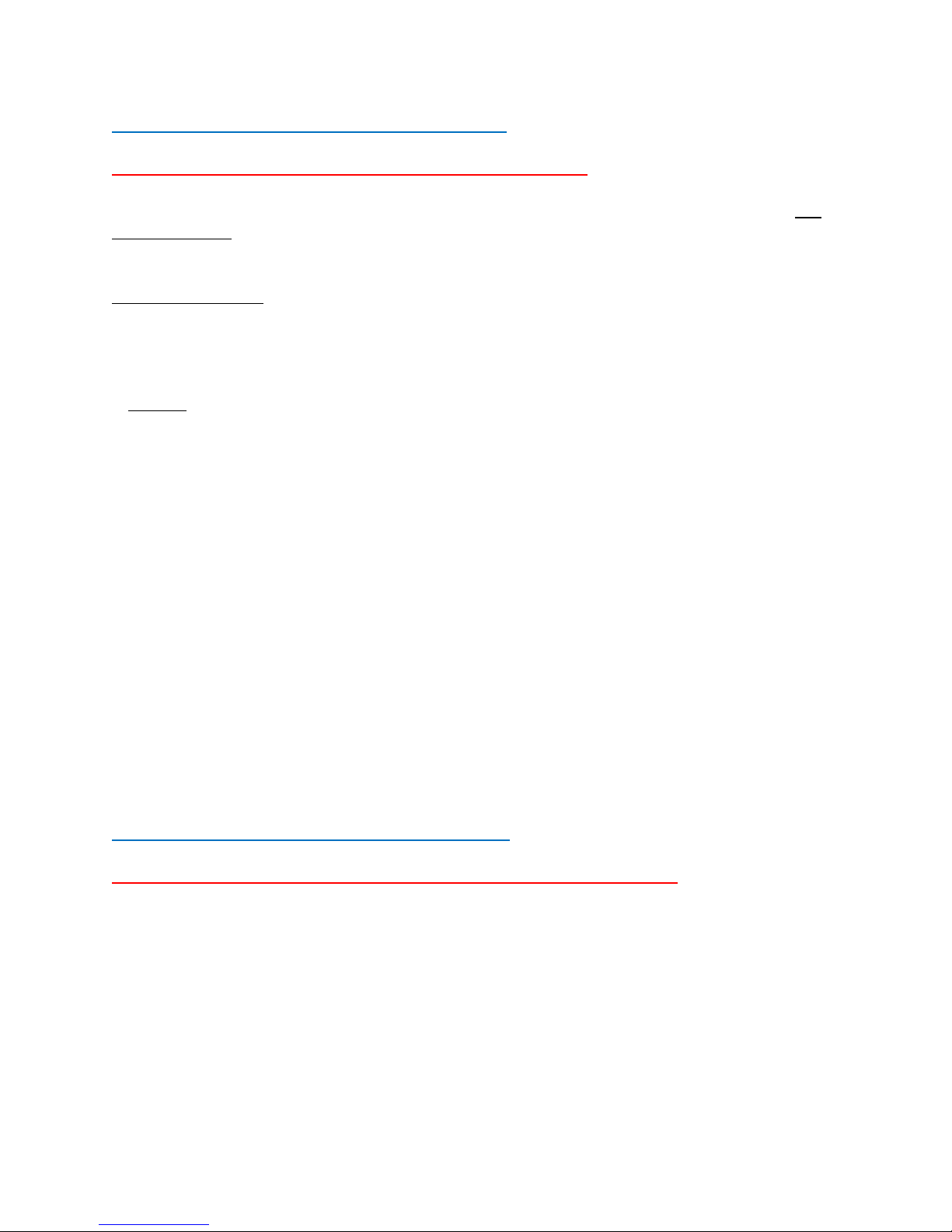
BTech DMR-6X2 CodePlug Programming Guide
4.1 DMR-6X2 RADIO TOTAL SYSTEM RESET
NOTE: Always save a copy of your current code plug!
If the DMR-6X2 radio becomes inoperative, a Total Reset may be required. This is not
recommended if the radio operates properly. It is only used as a final soluti o n for a
major issue, or the firmware upgrade requires it.
To reset the radio:
- Power the radio ON while pressing the PTT and the PF1 button (below the PTT) at
the same time.
- If asked to confirm a full reset is desired, re pl y Confirm.
- The radio will Restart displaying start up displaying ”MCU Reset, Please Wait”
- Do Not turn OFF the radio while restarting.
After a re-start, the radio will display the setting for time zone, the date and the time.
- Use the up-down key to set the current time zone.
- Move to the year by pushing the P1 key.
- Set the year, and use the P1 key to move forward each step.
- When complete, click the Menu key to save the time zone, date and ti me.
You may now see the Chinese language. If it starts with Chinese:
- Click Menu
- Scroll down to the grey cogwheel (Settings)
- Select 1 (Radio Set)
- Select 11 (Language)
- Select 1 (English)
The codeplug has also been replaced as part of the system re-set. You will now need to
re-load your saved codeplug into the radio. Remember to update your DMR ID number
and the start-up display if you use a codeplug from the Internet.
4.2 DMR-6X2 RADIO ICON - Firmware Update
NOTE: This is a very rare update but may be requir e to be done!
- Download the special firmware files from the BTech website.
- Perform the update procedure described in Section 4.0 above.
V-1.00/1.00
Page 26 of 30
© 2017/8 Trygve Svärd KD0PNQ
Page 27

BTech DMR-6X2 CodePlug Programming Guide
5.0 CPS Programmer – Programming Software Helper for DMR-6X2
The DMR-6X2 has the ability to hold and display the information on up to 150K DMR
stations. One source of the required database information can be obtained from
http://www.amateurradio.digital/
By selecting either BTech DMR-6X2 or the D868UV, you will be able to download the
entire DMR ID database formatted for direct entry to the radio.
To upload the formatted DMR DB:
- Select Tool / Import from the top menu.
- Select Digital Contact List
- Point the software to the downl oad ed database file.
- Select Import This will load the DB to the software image.
Once loaded, you now need to send the DB to the radio.
- Select Program / Write to Radio
- When the Read/Write Objects box appears, Check the Digital
Contact List box. This is a large database that will take a few
minutes to load. A display sample is shown on the right.
V-1.00/1.00
Page 27 of 30
© 2017/8 Trygve Svärd KD0PNQ
Page 28

BTech DMR-6X2 CodePlug Programming Guide
6.0 Special Functions found in DMR-6X2
Some of the extended features described include:
- Simplex Repeater (Digital Mode)
- Talk Group change (on-the-fly)
- Priority Channel Scanning
6.1 Digital Simplex Repeat
This feature allows the DMR-6X2 to function as a Store and Forward Simplex Repeater.
A Simplex repeater records a transmission and stores it in memory. Immediately after
the incoming signal is dropped, the transmitter keys and retransmits the recorded audio
on the same frequency.
The DMR 6X2 also has the capability Cross Band VHF/ UHF repeat.
The repeat combinations can be any of the following:
Simplex VHF/ VHF UHF/ UHF VHF/UHF UHF/ VHF
Setup Procedure
Under Optional Settings / Auto Repeater
- Simplex Repeater > ON
- Simplex Relay Slot > CH Slot
- Spkr During RX of Repeater > ON or OFF
Off will mute the radios speaker.
Under Optional Settings / Record
- Assign Record Function to ON
Under Optional Settings / Key Function
- Assign a Programmable Key to “Simplex Repeater”.
Pressing the Key will turn the Repeat mode ON/OFF.
Program a channel as a Digital Simplex channel.
- Frequency TG = 99 CC = 1 TS = 1
- Do Not turn on Simplex TDMA
- Do Not turn on TDMA Adaptive
Operation
When Digital Simplex is turned on, a light blue icon will appear in
the upper bar of the LCD.
V-1.00/1.00
Page 28 of 30
© 2017/8 Trygve Svärd KD0PNQ
Page 29

BTech DMR-6X2 CodePlug Programming Guide
Cross Band repeat is also possible with two channels on alternate
frequencies. The imag e at the right shows setup. If either the A
(upper) or B (lower) receives a transmission, it will forward it to the
opposing frequency when the transmission is complete.
6.2 On the Fly Talk Group Selection
If you want to switch to a talk group not currently in your code plug. This can be done
quickly using the keypad. This is especially useful when using a hotspot.
Setup Procedure
Under Optional Settings / Key Function
- Assign a Programmable Key to “Dial”
Under Optional Settings / Digital Func
- Set Group Call Hold Time > Unlimited
- Set Person Call Hold Time > Unlimited
Operation
- Select a channel that is already set to the proper Freq and Time Slot.
- Activate the ‘Dial’ function (Private ID will appear on the LCD)
- Press the ‘#’ key (Group ID will now appear on the LCD)
- Enter the desired Talk Group usi ng the num ber pad
- Press the PTT switch to activate
The radio will stay on that talk group until a different channel is selected. This is the
desired mode for ham operation. There are other Hold Time options that will return the
radio to its original channel after a short period of time.
V-1.00/1.00
Page 29 of 30
© 2017/8 Trygve Svärd KD0PNQ
Page 30

BTech DMR-6X2 CodePlug Programming Guide
6.3 Ranging
One of the five programmable key options can assigned as the
“Ranging” key. When pressed after receiving a call, the LCD will
initially display 2 screens while making a short GPS transmission.
After a few seconds it will then display the caller, direction and
distance of the incoming caller if both radios are receiving GPS
information.
The Optional / Settings tab:
- GPS = ON
- Get GPS Positioning = ON
- Ranging Intervals = 5
- Ranging Display = Feet
- GPS Template Info = ON
6.4 Priority Channel Scanning
When Creating a Scan List, there is an option to select two priority channels. These are
channels that scan between each of the normal scan channels. This is useful when
specifying a large number of scan channels.
Scan Channel 1
Priority 1
Scan Channel 2
Priority 1
Scan Channel 3
Priority 1
V-1.00/1.00
Page 30 of 30
© 2017/8 Trygve Svärd KD0PNQ
