Page 1
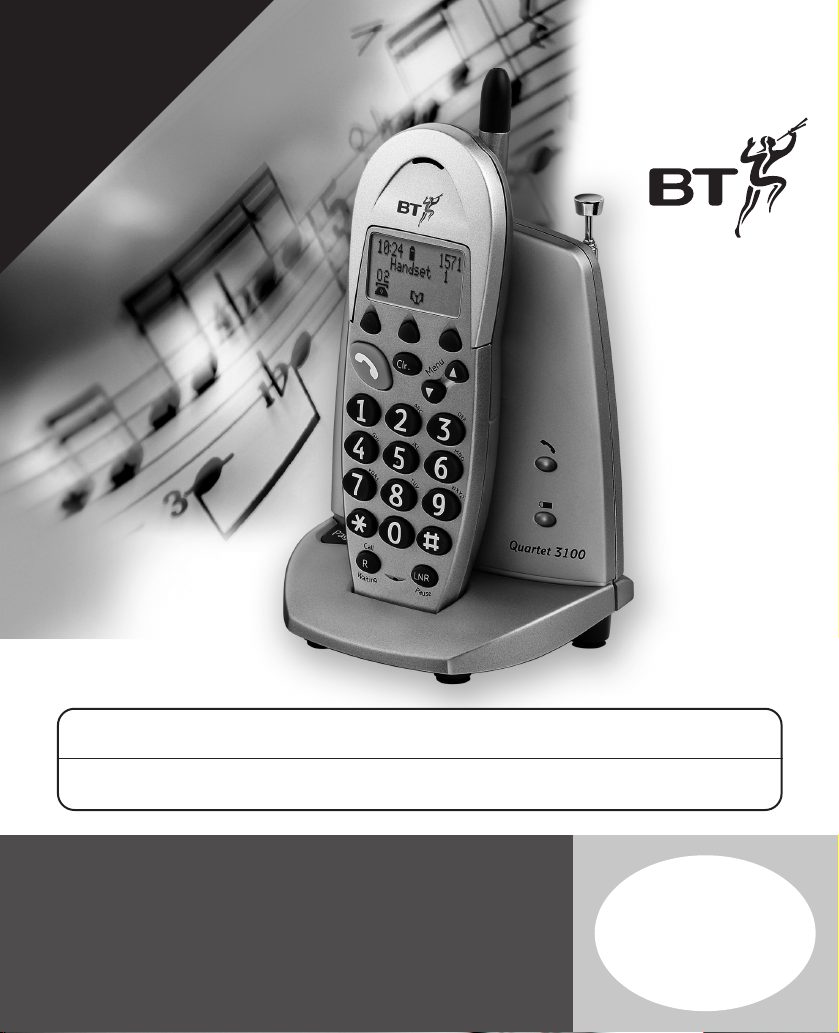
This equipment is not designed for making emergency telephone calls when the power fails.
Alternative arrangements should be made for access to emergency services.
This product is intended for connection to analogue public switched telephone networks
and private switchboards in the United Kingdom.
Quartet 3100
Cordless Telephone
User
Guide
YOU MUST
SUBSCRIBE TO YOUR
NETWORK PROVIDER’S
*CALLER DISPLAY *CALL WAITING
AND *CALL MINDER OR 1571 SERVICE
BEFORE THESE FEATURES WILL WORK.
*A QUARTERLY FEE IS PAYABLE
Page 2
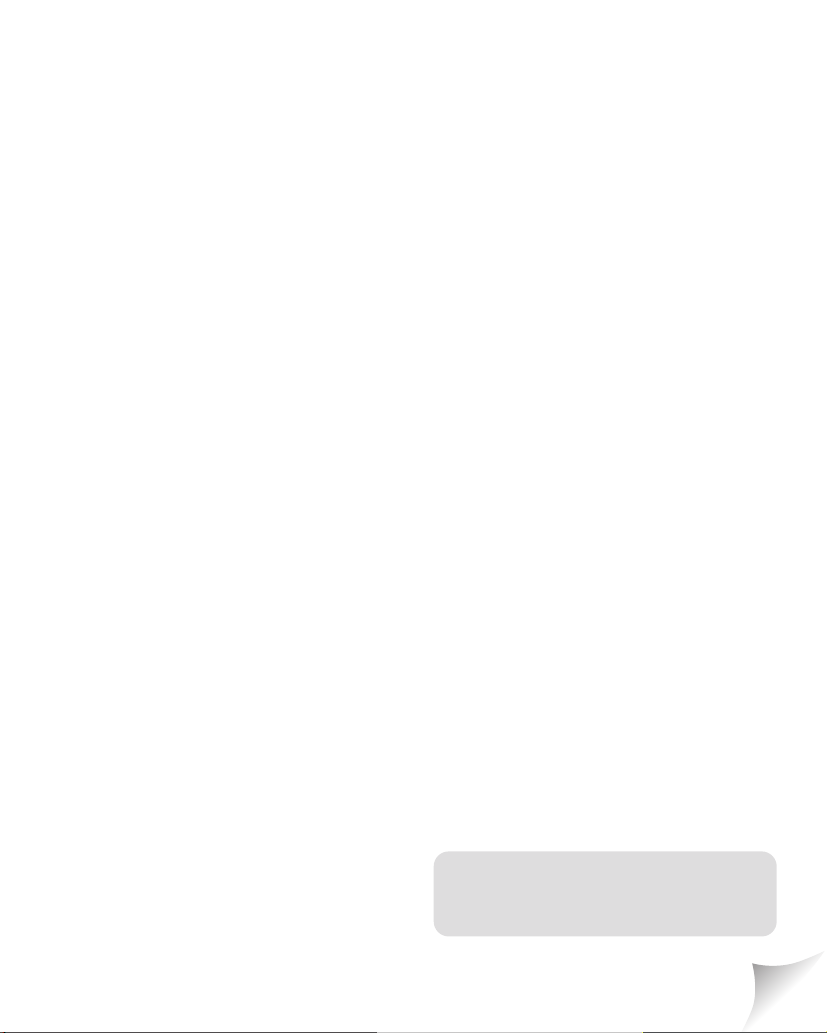
Please open this page for an
‘at a glance’ guide to your
Quartet 3100
Page 3
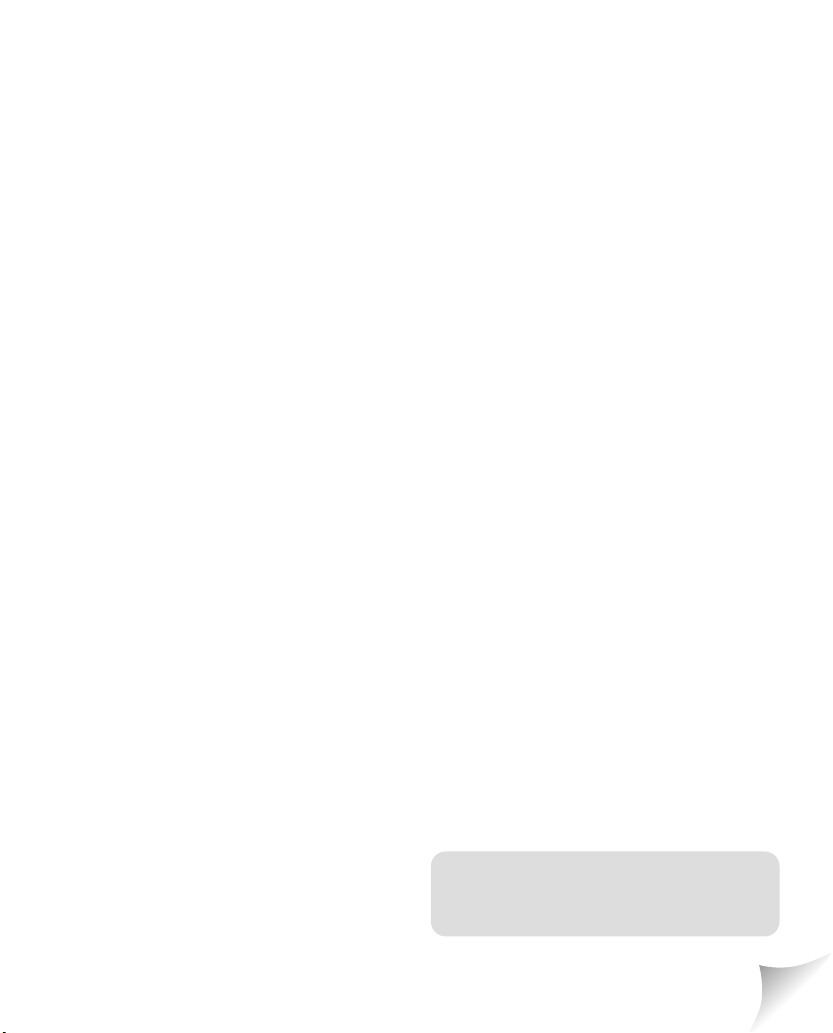
Please open this page for a
further ‘at a glance’ guide to your
Quartet 3100
Page 4
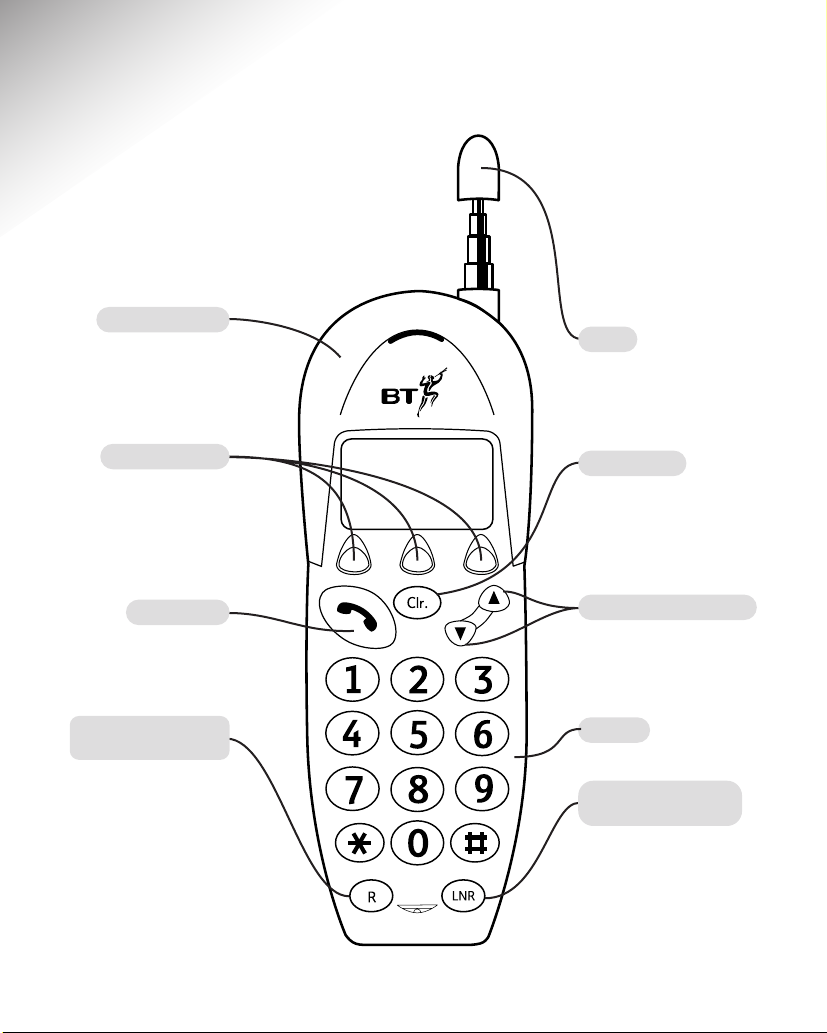
1
At a glance
Handset fascias
Can be changed to suit
your personal preference,
see page 11.
Aerial
Should be extended to obtain
the best signal and reception
available, see page 9.
Recall/Call Waiting
button
For use with a
switchboard/PBX and
BT Select Services, see
page 41.
Also allows you to use
the Call Waiting feature,
see page 32.
Up and Down buttons
Use to scroll up and down
through the menu options,
see page 3.
Last number redial/
Pause button
Redials up to 5 of the last
numbers called, or press to
enter a pause in a stored
number, see page 19.
Option buttons
Lets you select options
within each menu that
are shown on the display,
see page 12.
Keypad
Talk button
Press to make or receive
a call, see page 12-13.
Clear button
Use to delete unwanted
digits or characters and
to exit the menu, see
page 18.
Menu
A
D
B
C
E
F
G
J
H
K
I
M
L
N
O
P
T
Q
U
R
S
W
V
X
Y
Z
l
a
l
C
W
g
a
n
i
i
t
P
e
a
s
u
Page 5
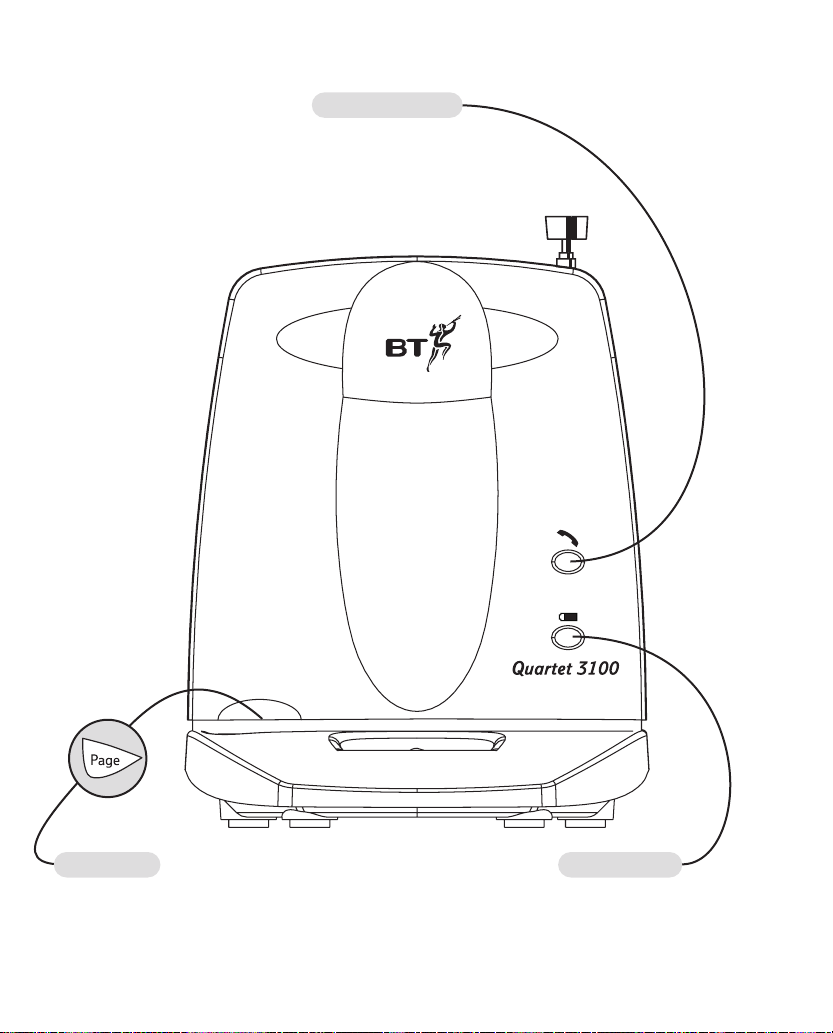
Power/In use light
Green light comes on when
connected to the power supply
and flashes when in use.
Charging light
Red light comes on to indicate
charging when the handset is
on the base.
Page button
Press to page the
handset, see page 22.
2
Page 6
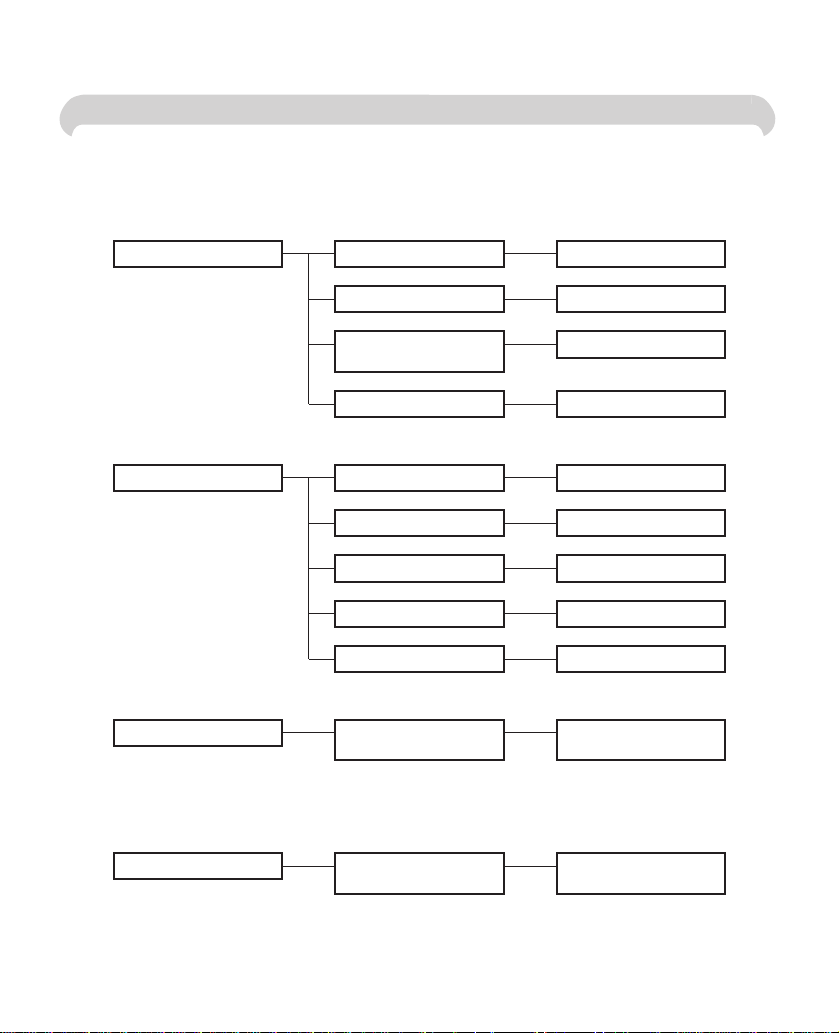
3
MENU STRUCTURE
Base Settings Ringer Volume Off – Low – High
1 – 2 – 3
1571 Off On
Tone – Pulse
Handset Settings
De-Register
Time Setting 00:00
Off – Low – High
1 – 2 – 3
1 – 2 – 3
Ringer Melody
Check 1571
(BT Answer)
Dial Mode
Ringer Volume
Ringer Melody
Page Melody
Off On
Key Tones
Handset
De-Registered
De-Register
This Handset?
Register Handset?
Handset
Registered
Press Page On Base
Until Base Beeps
Page 7
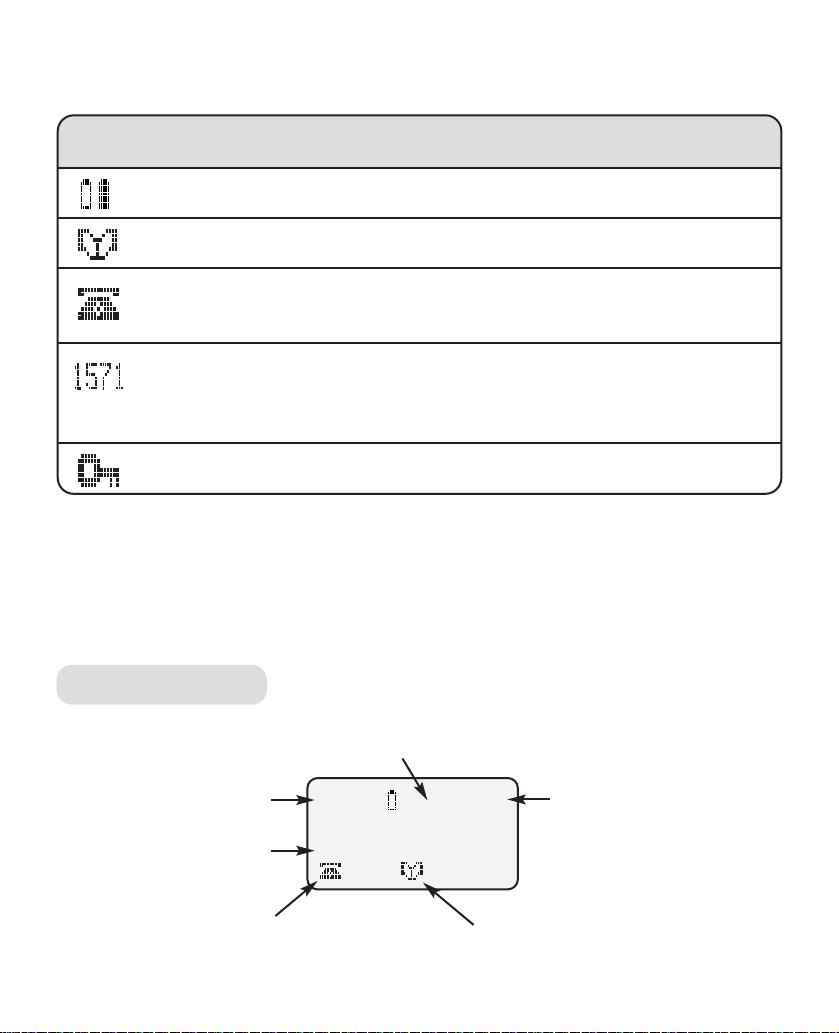
4
Quick guide to handset display icons
Battery icon – shows the status of the handset batter y.
Directory icon
*
Telephone icon – flashes to indicate that new calls have been received
in the Calls list.
*
BT 1571 icon – indicates that the 1571 voice mail detection feature is
switched on. Flashes to indicate new voice mail messages have been
received.
Keypad lock icon – indicates that the keypad lock feature is switched on.
*You must subscribe to your Network Provider’s Caller Display and 1571 or
Call Minder Service for these features to work.
09:30 1571
Handset 1
04
*Calls list
counter
*Calls list icon Directory icon
*1571 icon
Backlit display (LCD)
Time
Standby screen
Page 8
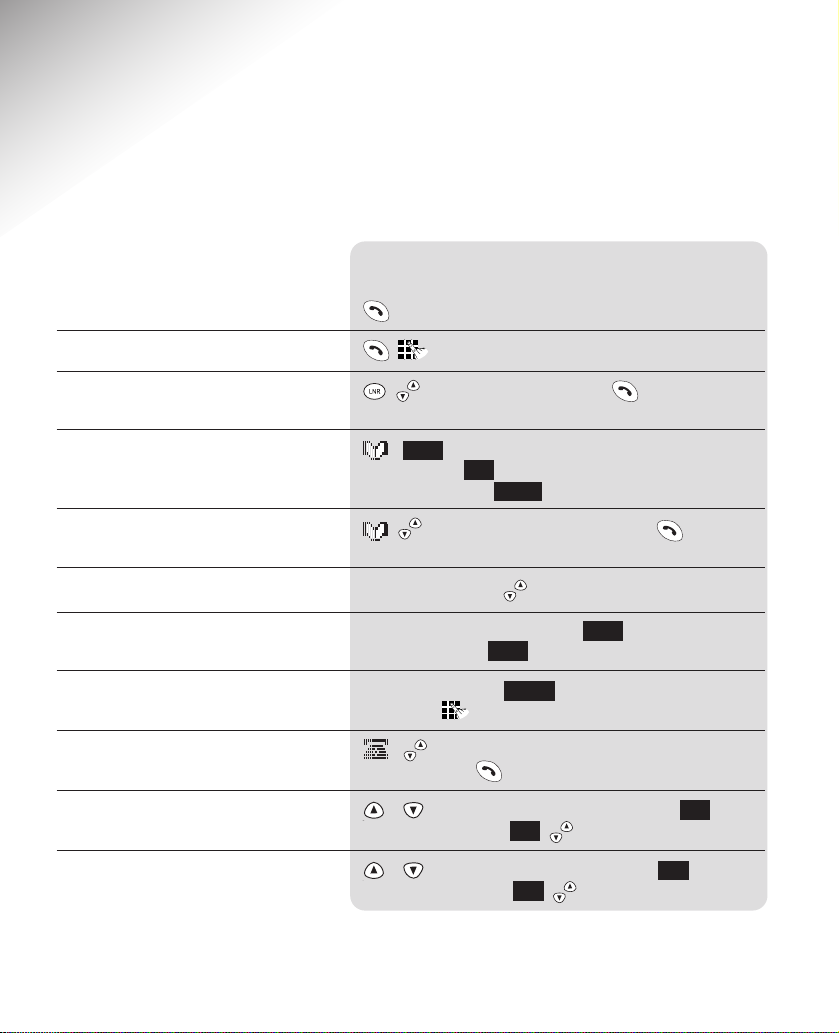
5
Quick guide
Quick guide to most commonly used handset settings and functions
Function
Answer a call/End a call
Make a call
Redial a number from the
redial list
Store a number in the directory
Dial a number in the directory
Adjust the earpiece volume
Secrecy on/off
Transfer call to another handset
View and dial the Calls list
Adjust handset ringer volume
Adjust base ringer volume
Button combination
, , to scroll through to entry, to dial number
displayed.
, , display shows Enter Name, enter name
using keypad, , display shows Enter Number,
enter the number, .
, , to scroll through to entry, press to dial
number displayed.
During a call, press to increase or decrease volume.
During a call, press and release to switch ON.
Press and release again to switch OFF.
During a call, press , enter handset number to
transfer to .
, to scroll through list, to dial entry
displayed press .
or until display shows
Handset Settings
,
, display
shows
Ringer Volume
, , to select volume required.
or until display shows
Base Settings
, , display
shows
Ringer Volume
, , to select volume required.
New
Save
Sec
Sec
Tran
OK
OK
OK
OK
OK
Page 9
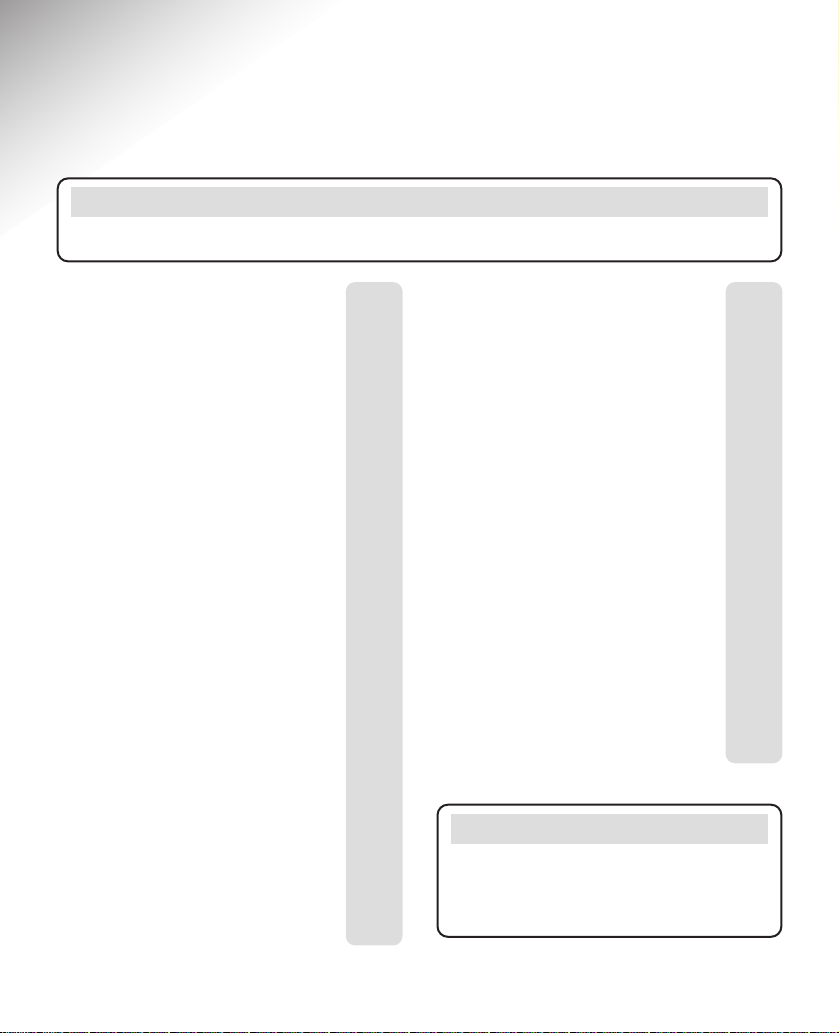
6
In this guide
At a glance 1
Menu structure 3
Quick guides 4-5
Introduction 7
Safety information 8
Setting up 9
Using your Quartet 3100 12
Making and receiving calls 12
Call timer 13
Secrecy/Music on hold 15
50 Name and number directory 16
Redial 19
Paging 22
Base Settings 23
Handset Settings 25
BT Select Services 29
Caller Display 29
Calls list 29
Call Waiting 32
1571 Voice mail indication 33
Using Quartet 3000
additional handsets 35
Registering your handset 35
Transferring calls 37
General information 38
Guarantee 38
If you have to return
your product 39
Technical information 39
Batteries 39
Call security 40
Switchboard compatibility 41
Switchboard use 41
Help and advice 42
Index 44
Note
In this user guide, we’ve included
helpful tips and useful notes. They are
shown in a white box like this.
Note
There is a detailed Index at the back of this guide, see page 44.
Page 10
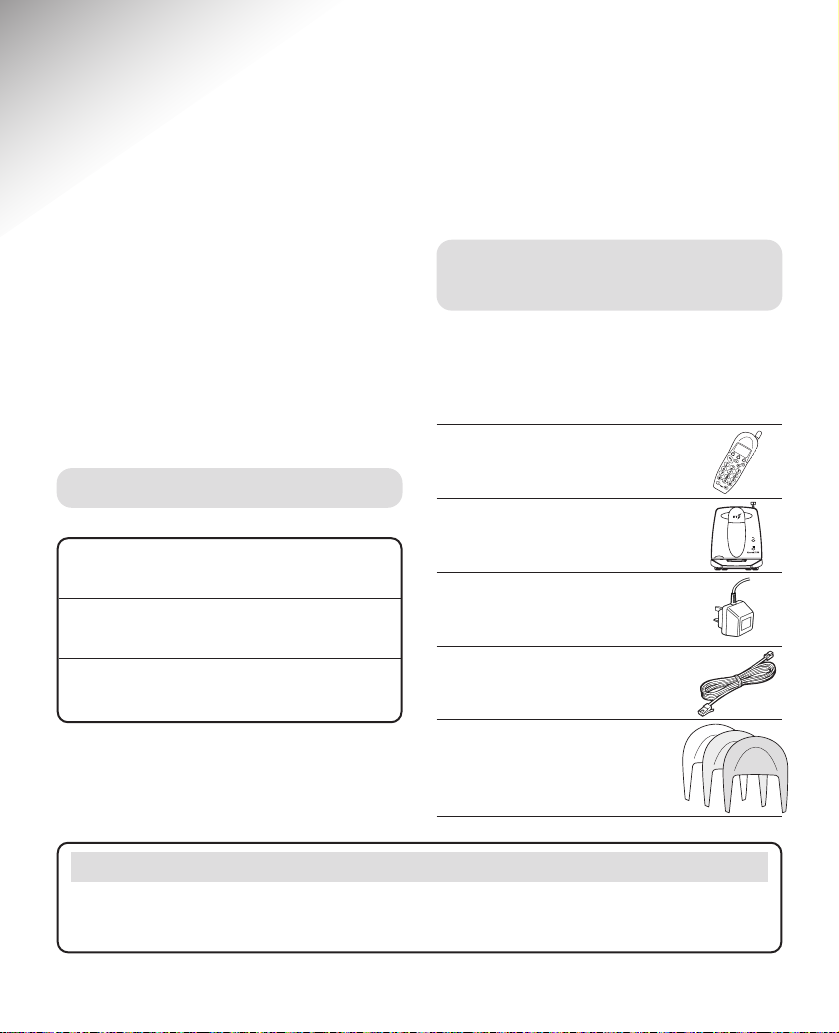
7
Introduction
HELPLINE
If you have problems with your phone, call the Quartet 3100 Helpline on 0870
6058047.
Your Quartet 3100 is designed for ease
of use and made to the high standards
set by BT.
You can expect your Quartet 3100 to
provide many years of quality service.
Please read the instructions carefully
before use and keep this user guide for
future reference.
For your records
For guarantee purposes proof of
purchase is required, so please keep
your receipt.
Date of purchase:
Place of purchase:
Serial number:
(on the underside of the base unit)
Unpacking your
Quartet 3100
Check that your Quartet 3100 is complete.
If anything is missing, please contact
your place of purchase immediately.
Quartet 3100 handset.
Quartet 3100 base unit.
Power supply unit.
Telephone line cord.
3 handset fascias
(1 already fitted
on the handset)
Page 11
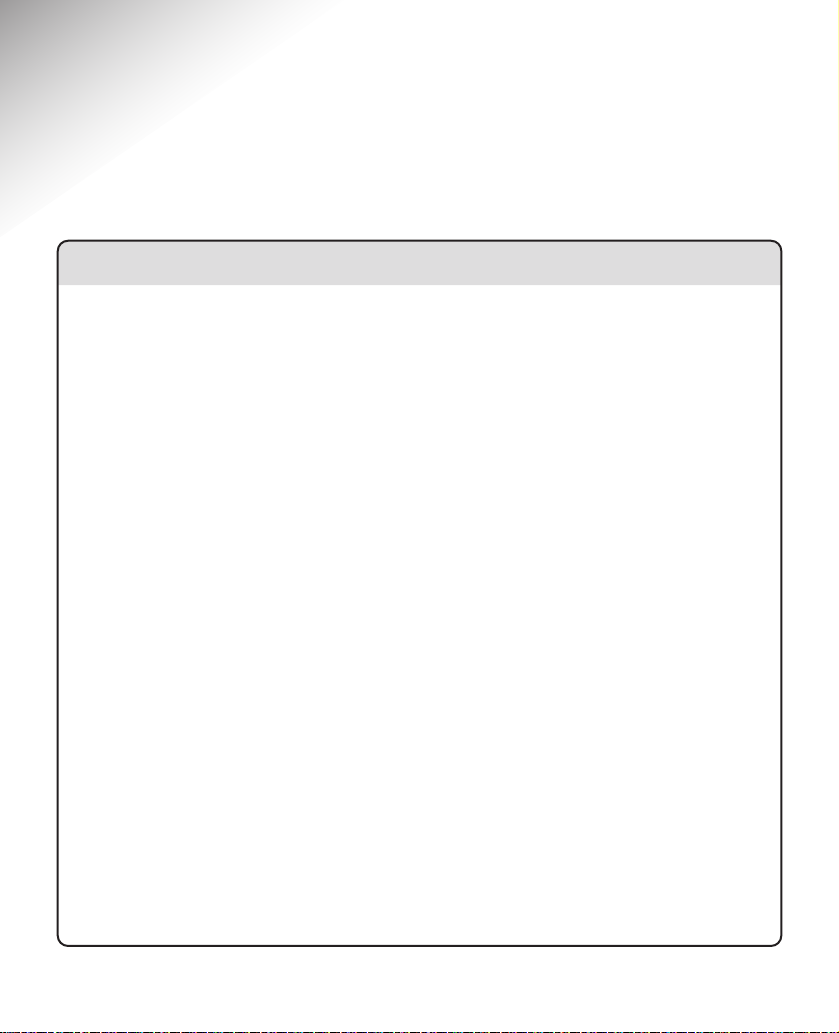
8
Safety information
General
Only use the power supply unit
included with the product. Using an
unauthorised power supply will
invalidate your guarantee and may
damage the telephone. The item code
for the power supply unit is 872264,
as stated on the underside of the
base unit.
For the handset use only the
approved rechargeable battery pack.
Under no circumstances should
non-rechargeable batteries be used.
Using unapproved batteries will
invalidate your guarantee and may
damage the telephone.
Radio signals transmitted between
the handset and base may cause
interference to some hearing aids.
Do not dismantle the handset or base
station. This could expose you to high
voltages or other risks. Contact the
helpline for repairs.Never dispose of
batteries in a fire. There is a serious
risk of explosion and/or the release
of highly toxic chemicals.
Cleaning
Simply clean the handset and base
station with a damp (not wet) cloth,
or an anti-static wipe. Never use
household polish as this will damage
the product. Never use a dry cloth
as this may cause a static shock.
Environmental
Do not expose to direct sunlight.
The product may heat up when the
batteries are being recharged. This
is normal. However, to avoid damage
we recommend that you do not place
the product on antique/veneered
wood.
Do not expose your product to fire,
explosive or other hazardous
conditions.
There is a slight chance that your
phone could be damaged by an
electrical storm. We recommend that
you unplug the power and telephone
line cord for the duration of the
storm.
Page 12
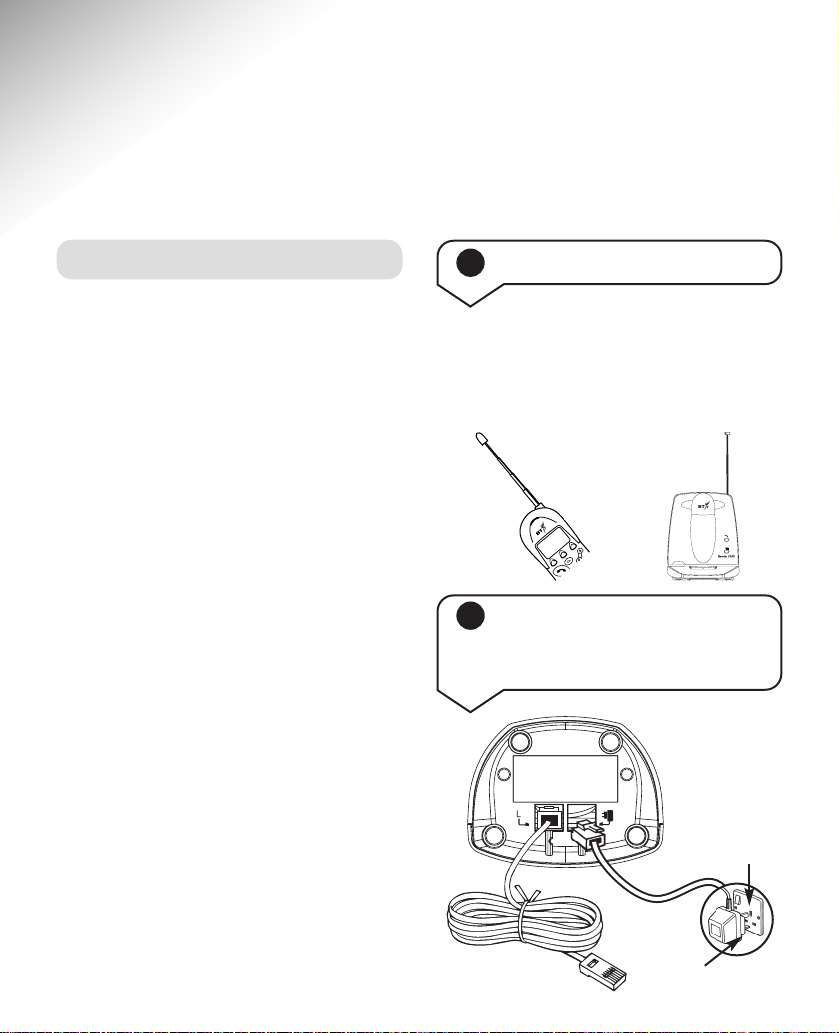
9
Setting up
Follow these steps to set up your Quartet 3100 ready for use.
Plan the location
Situate your Quartet 3100 close enough
to the mains power socket and telephone
socket so that the cables will reach.
Make sure it is at least 1 metre away
from other electrical products to avoid
interference.
Do not situate the product in the
bathroom or other humid areas.
Your Quartet 3100 works by sending
and receiving radio signals between the
base unit and the handset.
The strength of the signal depends on
where you site the base unit and how
the aerials are deployed.
The higher the base unit is located,
the better. An upstairs room is ideal.
2 Plug the power supply
cord into the socket on the
underside of the base unit
1 Handset and base aerials
Your Quartet 3100 handset and base
use compact aerials which we
recommend you pull out to obtain the
best signal and reception available.
J
K
L
A
B
C
D
E
F
Menu
Power supply unit
Mains power
socket
Page 13
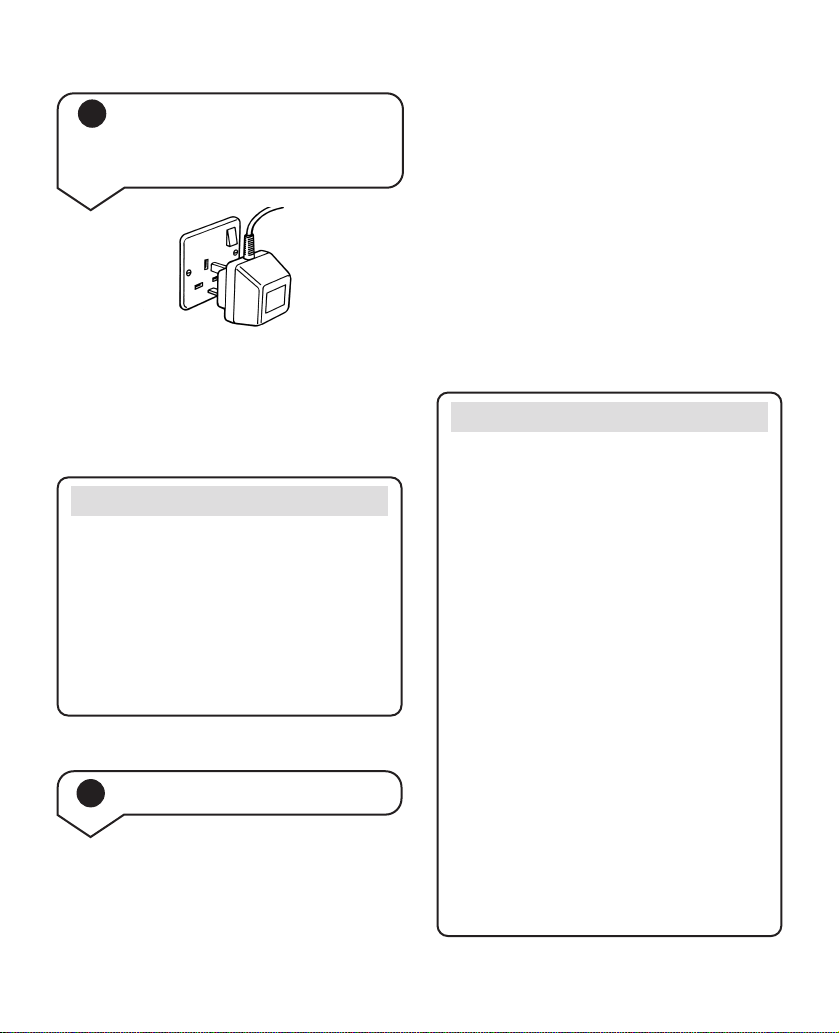
10
Note
Do not connect the telephone line
cord to the phone socket until the
handset is fully charged.
This will prevent the risk of the phone
being answered before the batteries
are charged, which may prevent them
from reaching maximum capacity.
3 Connect the base unit
power supply to a power
socket
The green Power/In use light will come
on when the power is switched on.
The power supply unit must remain
plugged in all the time.
4 Charge the handset
Your handset comes with a
rechargeable battery pack pre-installed
but the battery pack will need
charging.
When you first use your Quartet 3100,
the rechargeable battery in the handset
needs charging for 24 hours.
Place the handset on the base unit,
ensuring the contacts are touching.
The red CHARGING light will come on.
The charging light will remain
constantly lit while the handset is
placed on the base unit, even when the
handset batteries are fully charged.
Note
When fully charged and in good
condition, the handset will provide up
to 7 hours talktime or 72 hours standby.
If you are making a call and the
handset battery is running low you
will hear a warning tone every
10-15 seconds.
Place the handset on the base unit to
recharge.
However, the charge capacity of
rechargeable batteries will reduce with
time as they wear out, so reducing the
talk/standby time of the handset.
Eventually they will need to be replaced.
New batteries can be obtained from
the Helpline. Please see page 39 for
instructions on how to install a new
battery pack.
Page 14
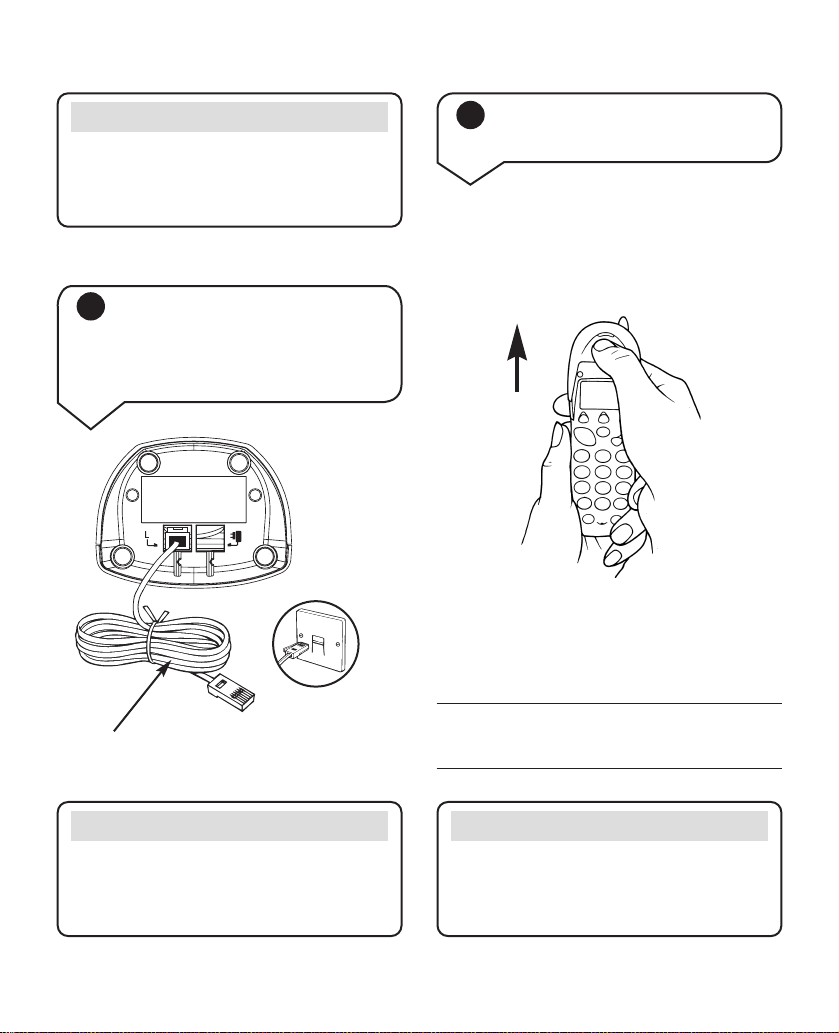
11
5 When the handset has
been charged for 24 hours
plug the line cord into the
telephone wall socket
Your Quartet 3100 is now
ready for use.
Helpline
If you have any difficulties setting up
your Quartet 3100 please call the
Helpline on 0870 6058047.
6 Changing your handset
fascias
There are 3 removeable handset fascias
to choose from (one is fitted already on
the handset). Press in the centre of the
fascias and slide upwards to take off.
To put a new fascia on, slide the fascia
down onto the handset making sure that
it clips into place securely.
Note (cont)
To get the longest possible life from
your battery, leave the handset off the
base unit for a few hours each day.
Telephone
line cord
Note
You can set the time on your Quartet
3100 handset display, please refer to
page 25 for instructions.
Page 15
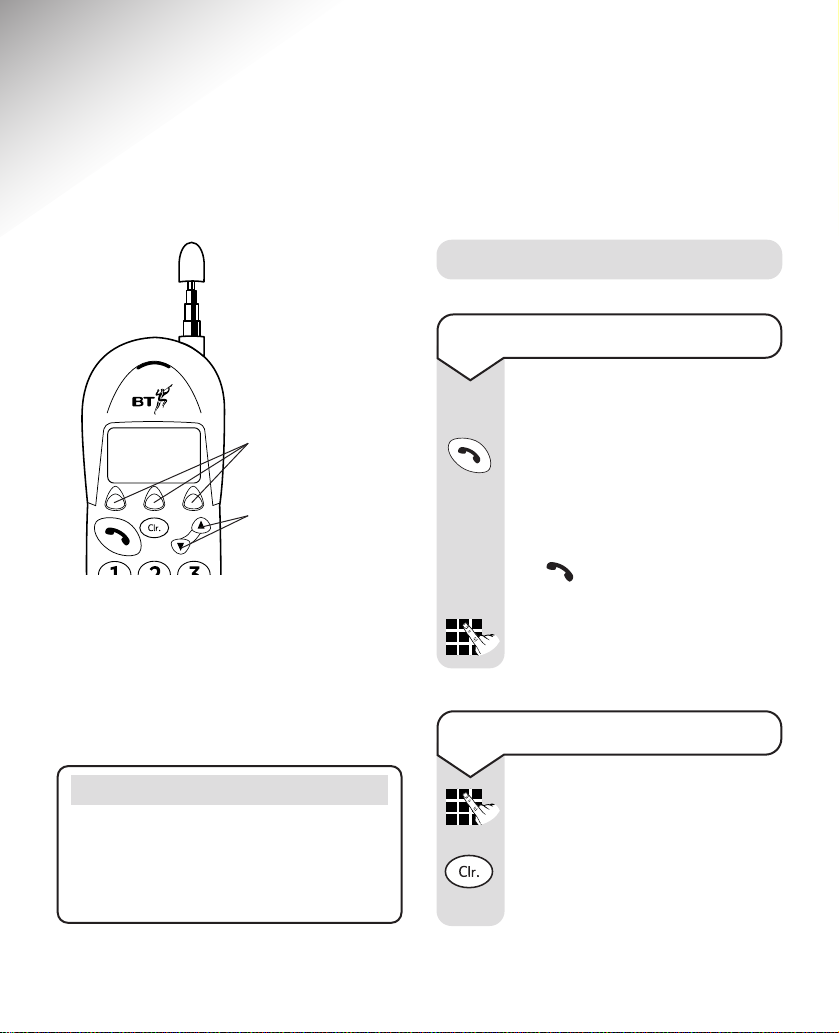
12
Using your Quartet 3100
Making and receiving calls
To make an external call
Lift the handset off the base
unit.
Press the TALK button.
The green In Use light on the
base unit begins to flash and
the handset display will show
the icon while it is in use.
Listen for the dialling tone.
Dial the number you want.
Your Quartet 3100 has a menu driven
display. The UP and DOWN buttons
allow you to scroll through the menu
and the OPTION buttons below the
display allow you to select options within
each menu.
Note
To quit a menu at any time, press the
CLEAR button. This will take you back
one step. To return to the standby
screen keep pressing the CLEAR button.
Preparatory dialling
First enter the number to be
dialled. The number is shown
on the display. If you make a
mistake, press the CLEAR
button to remove any incorrect
digits.
A
B
C
D
E
F
Menu
OPTION buttons
UP and DOWN
buttons
Page 16

13
To end a call
Press the TALK button.
Or
Replace the handset on the
base unit.
To receive a call
When the phone rings:
The handset display will show
EXTERNAL CALL
or if you have
subscribed to a Caller Display
Service it will show your caller’s
telephone number or name if
you have stored it in your
directory (unless the number
has been withheld or is an
international number).
If your handset is on the base
unit, simply pick it up to answer
the call.
Or
If your handset is off the base
unit, press the TALK button.
Call timer
Your handset will automatically time
the duration of all external calls. The
handset display shows the call duration
both during your call and for a few
seconds after it is completed.
Note
An Inductive Coupler has been built
into the handset to improve sound
quality for people using hearing aids.
Switch your hearing aid to T and
adjust the position of the handset until
you get the best reception.
If you have entered the
number correctly, press the
TALK button to dial the
number. The display will show
Calling
.
Page 17

14
Note
Your Quartet 3100 handset uses a
telescopic aerial that should be pulled
out when on a call to obtain the best
signal and reception available.
To select an alternative
channel during a call
Your Quartet 3100 automatically
scans the available radio
channels and selects the best
quality reception to use.
If you experience interference
during a call, press the CHAN
options button.
Your caller will momentarily be
placed on hold. The display
will flash
Seeking Channel
and
your handset will select an
alternative channel and then
return to your caller.
To cancel channel seeking at
any time, press the CLEAR
button.
CHAN
Note
The handset range is up to 250 metres
from the base unit in ideal conditions.
The stated range of this product is
measured in open field conditions. Walls,
ceilings and metal structures will
reduce the maximum range.
If you start to go out of range while
using the phone, you will hear warning
beeps. Move closer to the base unit.
If you do not move back into range your
call may be disconnected. You can
check if you are in (or out of) range
by pressing the button and then
the button when you are in
standby mode. The display will show
either
IN RANGEorOUT OF RANGE
for a
few seconds.
Z
Y
O
F
X
N
E
W
M
D
e
s
Menu
u
a
P
C
L
V
B
K
U
A
J
T
g
S
l
I
n
R
l
i
H
a
Q
t
G
i
P
C
a
W
Page 18

15
Secrecy/Music on hold
When on a call you can talk to someone
in the same room without your caller
hearing.
To switch Secrecy on and off
To switch on during a call:
Press and release the SEC
option button.
The display will flash
Secrecy
and your caller will be put on
hold. Both you and your caller
will hear music until the SEC
options button is pressed again.
You can now talk to someone
in the same room without your
caller hearing you.
To switch off during a call:
Press and release the SEC
option button again to return
to your caller.
SEC
SEC
To adjust the earpiece volume
During a call you can adjust
the volume of the handset
receiver. The earpiece volume
will remain at the volume
level you set until you adjust it
again.
During a call:
Press the UP or DOWN button
to increase or decrease the
earpiece volume.
The display will show the
current volume setting, e.g.
As you increase or decrease
the volume the boxes will
show the volume level.
VOLUME
= Maximum
VOLUME
= Minimum
Page 19

16
For example, if you wish to
enter the name TOM:
To enter the letter T, press the
8 button. The cursor will
automatically move to the right.
To enter the letter O, press the
6 button three times.
To enter the letter M, press
the 6 button.
If you enter a character
incorrectly use the CLEAR
button to delete it and then
enter the correct character.
When you have entered the
name correctly, press the OK
option button to confirm.
The display will show
Enter
Number
and the cursor will
flash underneath.
Enter the telephone number
you want to store.
If you enter a digit incorrectly
use the CLEAR button to
delete it and then enter the
correct digit.
When you have entered the
number correctly, press the
SAVE option button to confirm.
T
U
V
M
N
O
M
N
O
OK
SAVE
50 Name and Number
Directory
You can store fifty of your most
frequently used names and telephone
numbers in the directory. Please note
that numbers can be no longer than
20 digits and names no longer than
13 characters.
To store a name and number
in the directory
Press the DIRECTORY option
button.
Press the NEW option button.
The display will show
Enter
Name
and the cursor will flash
underneath.
Enter the name using the
letters on the keypad buttons.
NEW
Note
You can change between upper and
lower case by pressing the
A-a
option
button and enter a space between
characters by pressing the 1 button
twice. You can also use the ✱,
#
and 1 buttons for other punctuation
characters.
Page 20

17
To view and dial a name and
number in the directory
Press the DIRECTORY option
button.
The first entry in the directory
will be displayed (if there are
no entries in the directory the
display will show
Directory
Empty
).
Use the UP or DOWN button
to scroll through the directory
to find the entry you want.
Or
To search alphabetically, press
the relevant keypad number,
for example to find
TOM
, press
the 8 button and scroll
through the entries under T.
When the entry you want is
displayed, press the TALK
button to dial the number.
T
U
V
The display will show
Entry
Saved
and then show the name
and number you have entered.
Press the CLEAR button until
you return to the standby
screen.
Please note that you MUST
enter a name and a number, if
you do not your entry will not
be stored and the display will
show
Error
. The display will
then return to the number
entry field.
Note
Stored numbers can include
switchboard and network
services that use the
✱
and
#
buttons as well as PAUSE
and RECALL functions.
To enter a pause in a directory
number, press the button.
P
a
u
s
e
Page 21

18
Press the SAVE option button
to confirm.
The display shows
Entry
Saved
.
Press the CLEAR button until
you return to the standby
screen.
SAVE
To edit a name and number in
the directory
Press the DIRECTORY option
button.
The first entry in the directory
will be displayed.
Use the UP or DOWN button
to scroll through the directory
to find the entry you want to
edit.
Press the EDIT option button.
The display will show
Edit
Name
and the name will have
a cursor flashing after it.
Press the CLEAR button
to delete it.
Enter the new character(s)
using the letters on the keypad
buttons.
Press the OK option button to
confirm.
The display will show
Edit
Number
and the number will
have a cursor flashing after it.
Press the CLEAR button to
delete all unwanted digits.
Enter the new digit(s).
EDIT
OK
To delete a name and number
in the directory
Press the DIRECTORY option
button.
The first entry in the directory
will be displayed.
Use the UP or DOWN button
to scroll through to the entry
you want to delete.
Press the DEL option button.
The display will show
Delete
Entry?
Press the DEL options button
to confirm. (If you decide
not to delete, press the SAVE
options button.)
The display will show
Entry
Deleted
and you will hear a
confirmation beep.
DEL
DEL
Page 22

19
To automatically redial the
last number called
Press the TALK button and
wait for the dialling tone.
Press the LNR button.
The last number you called
will be shown on the display
and dialled automatically.
To redial a number from the
redial list
Press the LNR button.
The last number you called
will be shown on the display
(if you have this number
stored in your directory the
name associated with it will
also be shown).
Use the UP or DOWN button
to scroll through the redial list
to the number you require.
Press the TALK button when
the number you want to redial
is displayed.
The number will be dialled
automatically.
Redial
Your handset automatically saves the
last 5 telephone numbers dialled into a
redial list. You can then redial any of
the last 5 numbers called, or copy
numbers from the list into the directory,
or delete them from the redial list.
P
a
u
s
e
P
a
u
s
e
Press the CLEAR button until
you return to the standby
screen.
Page 23

20
To copy a number from the
redial list to the directory
Press the LNR button.
The last number you called
will be shown on the display.
Use the UP or DOWN button
to scroll through the redial list
to the number you require.
Press the COPY option button.
The display will show
Enter
Name
.
Enter a name using the
keypad (as shown on page 16,
“To store a name and number
in the directory”).
Press the OK option button.
The display will show
Enter
Number
.
Edit the number if you need to
by pressing the CLEAR button
to delete any unwanted digits.
Press the SAVE options button
to confirm.
The display will show
Entry
Saved
.
Press the CLEAR button until
you return to the standby
screen.
Note
You will not be able to copy
a number in the redial list to
the directory if the directory
is already full. If you try to,
the display will show
Directory Full
. You will need
to delete a number in the
directory first, see page 18.
COPY
OK
SAVE
P
a
u
s
e
Page 24

21
To delete a number from the
redial list
Press the LNR button.
The last number you called
will be shown on the display.
Use the UP or DOWN button
to scroll through the redial list
to the number you require.
Press the DEL option button.
The display will show
Delete
Entry?
(If you decide not to delete
the number, press the SAVE
options button.)
Press the DEL option button to
confirm.
The display will show
Entry
Deleted
.
Press the CLEAR button until
you return to the standby
screen.
To delete all numbers from
the redial list
Press the LNR button.
The last number you called will
be shown on the display.
Press and hold the DEL option
button for 3 seconds.
The display will show
Delete
Whole Redial List?
(If you decide not to delete all
numbers, press the SAVE
option button).
Press the DEL option button to
confirm.
The display will show
Redial
List Deleted
.
DEL
DEL
DEL
DEL
P
a
u
s
e
P
a
u
s
e
Page 25

22
Paging
You can page the handset from the base
unit to alert a handset user that they
are wanted or to locate a missing
handset. However, paging calls cannot
be answered by a handset.
To page the handset
Press the PAGE button on the
base unit.
The handset(s) will ring.
(The base unit will also ring to
confirm paging is working.)
You can stop paging at any
time by pressing the PAGE
button on the base unit or any
button on the handset(s).
(If you press the TALK button
you will stop the paging but
will also seize the line. Press
the TALK button a second time
to clear the line.)
Paging will continue to ring
for approximately one minute.
If the paging is not answered
after this time your handset
will return to standby.
Page 26

23
Base settings
To adjust the base ringer
volume
The base has 3 ringer volume
settings: Off, Low and High.
The default setting is High.
Press the UP or DOWN button
until the display shows
Base
Settings
.
Press the OK options button.
The display shows
Ringer
Volume
.
Press the OK option button.
The current ringer volume
setting will be highlighted.
Use the UP or DOWN button
to highlight which volume
setting you require:
Off, Low
or
High
. You will hear a sample
ring for the High or Low
settings.
To change the base ringer
melody
The base has 3 ringer melodies
to choose from: 1, 2and 3.
Press the UP or DOWN button
until the display shows
Base
Settings
.
Press the OK options button.
Press the UP or DOWN button
until the display shows
Ringer
Melody
.
Press the OK option button.
The current melody will be
highlighted.
Press the OK option button to
confirm.
You will hear a confirmation
tone.
Press the CLEAR button until
you return to the standby
screen.
OK
OK
OK
OK
OK
Page 27

24
Use the UP or DOWN button
to highlight which melody you
require: 1, 2or 3. You will
hear a sample melody on each
press.
Press the OK options button to
confirm.
You will hear a confirmation
tone.
Press the CLEAR button until
you return to the standby
screen.
OK
Page 28

25
Handset Settings
To lock or unlock the keypad
You can lock the keypad so that
it cannot be used accidentally
while carr ying it around.
Press the CLEAR button.
Press the
✱
button. The keypad
is now locked.
The display will show the
icon.
(If you press any button now,
the display will show,
Press
Clr Then * To Unlock Keys
.
To unlock the keypad, press
the CLEAR button and then
the
✱
button again. The
icon will disappear and the
clock will return.
To set the time
Press the UP or DOWN button
until the display shows
Handset Settings
.
Press the OK option button.
The display will show
Time
Setting
.
Press the OK option button.
The first digit will be flashing.
Enter the current time in 24
hour format, e.g.
09:24
.
Press the OK option button to
confirm.
You will hear a confirmation
tone.
Press the CLEAR button until
you return to the standby
screen.
IMPORTANT
If the keypad is locked you
will NOT be able to dial the
emergency numbers 999
and 112.
OK
OK
OK
Page 29

OK
26
To change the handset ringer
melody
The handset has 3 ringer
melodies to choose from: 1,
2
and 3.
Press the UP or DOWN button
until the display shows
Handset
Settings
.
Press the OK options button.
Press the UP or DOWN button
until the display shows
Ringer
Melody
.
Press the OK option button.
The current melody will be
highlighted.
OK
Press the OK option button to
confirm.
You will hear a confirmation
tone.
Press the CLEAR button until
you return to the standby
screen.
To adjust the handset ringer
volume
The handset has 3 ringer
volume settings: Off, Low and
High. The default setting is
High.
Press the UP or DOWN button
until the display shows
Handset
Settings
.
Press the OK option button.
Press the UP or DOWN button
until the display shows
Ringer
Volume
.
Press the OK option button.
The current ringer volume
setting will be highlighted.
Use the UP or DOWN button to
highlight which volume setting
you require: Off, Low or High.
You will hear a sample ring for
the High or Low settings.
OK
OK
Note
If you subscribe to a Caller Display
Service from your Network Provider
the time will be set when you receive
your first call.
OK
Page 30

OK
The current melody will be
highlighted.
Use the UP or DOWN button
to highlight which melody you
require: 1, 2or 3. You will hear
a sample melody on each press.
Press the OK option button to
confirm.
You will hear a confirmation
tone.
Press the CLEAR button until
you return to the standby
screen.
27
OK
To switch the handset key
tones ON or OFF
Press the UP or DOWN button
until the display shows
Handset
Settings
.
Press the OK options button.
Press the UP or DOWN button
until the display shows
Key
Tones
.
Press the OK option button.
OK
To change the handset page
melody
The handset has 3 page
melodies to choose from: 1,
2
and 3.
Press the UP or DOWN button
until the display shows
Handset
Settings
.
Press the OK option button.
Press the UP or DOWN button
until the display shows
Page
Melody
.
Press the OK option button.
Use the UP or DOWN button
to highlight which melody you
require:
1, 2
or 3. You will
hear a sample melody on each
press.
Press the OK option button to
confirm.
You will hear a confirmation
tone.
Press the CLEAR button until
you return to the standby
screen.
OK
OK
OK
Page 31

28
The current setting will be
highlighted.
Press either the OFF or ON
options button.
You will hear a confirmation
tone if you switch the key
tones ON.
Press the CLEAR button until
you return to the standby
screen.
ON
OFF
Note
Please note that if you switch the
handset key tones off, you will not hear
any confirmation tones when altering
the Quartet 3100 settings.
Page 32

29
BT Select Services
If you have subscribed to your Network
Provider’s Caller Display Service, you
will be able to see your caller’s number
on your handset display (provided it is
not withheld) prior to answering the call.
For example, your handset display will
look like this:
If you have your caller’s name and
number stored in the directory you will
see the name on the display instead.
IMPORTANT
To use Caller Display you must first
subscribe to the service from your
Network Provider. A quarterly fee is
payable. For more information on
BT’s Select Services call BT free on
0800 800 150.
Caller Display
Calls list
The Calls list holds up to 30 telephone
numbers and they are stored in the
order they were received. The caller’s
details are stored in the Calls list whether
you answered the call or not. If a call is
received when the list is full, the oldest
entry will be deleted automatically.
When a new call is received in the Calls
list the icon will flash on the display
and the calls counter above the icon
will show how many new calls you
have received. You need to press the
option button to enter the Calls list.
0800 800152
Note
It may take a couple of seconds for the
display to show the telephone number
or name for an incoming call. The
display will initially display
External
followed by the number.
Page 33

30
To view and dial a number in
the Calls list
Press the CALLS LIST option
button.
The most recently received
number or name will be shown.
Use the UP or DOWN button
to scroll through the list.
To dial a number in the list,
press the TALK button when
the number you require is
displayed.
The number will be dialled
automatically and the display
will show
Calling
.
To copy a number in the Calls
list to the directory
Press the CALLS LIST option
button.
The most recently received
number will be shown.
Use the UP or DOWN button
to scroll through the list to the
number you want to copy.
Press the COPY option button.
The display will show
Enter
Name
.
Enter a name using the
keypad (as shown on page 16,
“To store a name and number
in the directory”).
Press the OK option button.
The display will show
Enter
Number
.
Edit the number if you need to
by using the CLEAR button to
delete any unwanted digits.
COPY
OK
When the display shows
NEW
after the
time and date it means that it is a new
call that has not been viewed yet.
When all new calls have been viewed
NEW
will disappear and the call counter
on the standby screen will return to 0.
You can view, scroll through, dial and
delete numbers in the list and copy
numbers to the directory.
New
14:51 22 Jul
0800 800152
Del Copy
New icon
indicates that
there are new
unviewed calls
in the list.
Page 34

31
The display will show
Entry
Deleted
and then return to the
next entry in the Calls list.
Press the CLEAR button until
you return to the standby
screen.
To delete the whole calls list
Press the CALLS LIST option
button.
The most recently received
number will be shown.
Press and hold the DEL options
button for 2 seconds.
The display will show
Delete
Whole Calls List?
Press the DEL button again to
confirm. (If you decide not to
delete the list, press the SAVE
options button).
The display will show
Calls List
Deleted
and then will return to
the standby screen.
DEL
DEL
To delete a number from the
Calls list
Press the CALLS LIST option
button.
The most recently received
number will be shown.
Use the UP or DOWN button
to scroll through the list to the
number you want to delete.
Press the DEL options button.
The display will show
Delete
Entry?
Press the DEL option button
again to confirm. (If you decide
not to delete, press the Save
options button).
DEL
DEL
Press the SAVE option button
to confirm.
The display will show
Entry
Saved
.
Press the CLEAR button until
you return to the standby
screen.
SAVE
Page 35

32
Call Waiting
If an incoming call arrives while you are
already engaged on a telephone call,
you will hear a soft beep every 5 seconds
(this beep is not audible to the person
you are speaking to).
If you have also subscribed to a Caller
Display Service, the caller’s number or
name if stored in the directory will be
shown on the display for 20 seconds,
after this time the display will return to
your first caller’s details.
Instead of the engaged tone, the
second caller will hear an announcement
to hold as you are aware that there is a
second call.
IMPORTANT
To use Call Waiting you must first
subscribe to the service from your
Network Provider. A quarterly fee is
payable. For more information on
BT’s Select Services call BT free on
0800 800 150.
To use Call Waiting
You can answer the second
call, without disconnecting your
first caller, by pressing the
CALL WAITING button. The
first caller will be put on hold.
When you have spoken to the
second caller you can return to
the first caller by pressing the
CALL WAITING button again.
You can switch back and forth
between the two calls without
disconnecting either if you wish.
If you disconnect the first call,
press the TALK button after
speaking to the first caller.
The handset will then ring.
Press the TALK button again
and continue with the second
caller.
The second caller will only be
charged for their call from the
moment you answer and not
while they are waiting for your
initial contact.
C
a
l
l
W
a
i
t
i
n
g
C
a
l
l
W
a
i
t
i
n
g
Page 36

33
1571 Voice mail indication
This feature will only work if you
have subscribed to BT Answer 1571 or
Call Minder and switched the 1571
feature ON.
BT Answer 1571 and Call Minder are
automated answering services located at
your local telephone exchange which will
take messages when you are out, engaged
on another call or on the internet.
To enable your Quartet 3100 to let you
know you have messages you must first
subscribe to a BT messaging service.
BT Answer 1571 is a basic answering
service and is completely free of charge
to BT customers. To activate the service,
dial Freefone 0800 003 800.
For information on Call Minder, call
BT on Freefone 0800 800 150. This is
a chargeable service.
Press the UP or DOWN button
until the display shows
Base
Settings
.
Press the OK option button.
Press the UP or DOWN button
until the display shows
Check
1571 (BT Answer)
.
Press the OK option button.
The display will show
1571
.
The current setting OFF or ON
will be highlighted.
Press either the OFF option
button or the ON option button
to switch 1571 OFF or ON.
You will hear a confirmation
tone.
When switched ON the
1571
icon will remain steady on the
standby display to indicate that
the handset is ready to ‘check’
for voice mail messages.
The
1571
icon will flash to
indicate when you have new
voice mail messages and will
keep flashing until you have
listened to all of your messages.
Press the CLEAR button until
you return to the standby
screen.
To switch 1571 voice mail
indication ON/OFF
The 1571 feature is defaulted
as OFF so you will need to
switch the feature ON if you
want your handset to indicate
when you have new voice mail
messages.
OK
OK
OFF
ON
Page 37

34
To access your voice mail
Press the TALK button.
Press the 1571 option button
if it is displayed (as this
indicates you have a new voice
mail message).
Or
Dial 1571 to access your
network answering service
and follow the announcements
to play, save and delete your
messages using the keypad.
Note
The 1571 voice message indication
icon is activated by an interrupted dial
tone, which you can hear when you
pick up your phone. BT Select Services,
such as Call Diversion and Call
Barring also use interrupted dial tone
so therefore they will cause the
1571
icon to flash on the handset even if no
messages have been left.
1571
Page 38

35
Using Quartet 3000
additional handsets
You can buy and use up to four more
Quartet 3000 additional handsets with
your Quartet 3100 to extend your
phone system without needing to install
extension sockets for each new phone.
Each additional handset is supplied with
its own charger and user guide, but
the following information will tell you
how to register and use an additional
handset with your Quartet 3100.
Note
You must charge your additional
handset for 24 hours before registering it.
Registering your handset
You must register your Quartet 3000
additional handset before it can be used
with your Quartet 3100 base unit.
To register a Quartet 3000
additional handset
Please ensure you only have
the handset you wish to
register ready when following
the instructions below.
Once charged, your additional
handset will show the following
screen:
Register
Handset ?
Exit OK
Menu
A
D
B
E
C
F
J
G
M
K
H
N
L
I
O
P
T
Q
U
W
V
R
X
S
Y
Z
l
a
l
C
W
P
g
e
a
a
n
s
u
i
i
t
Menu
A
D
B
E
C
F
J
G
M
K
H
N
L
I
O
P
T
Q
U
W
V
R
X
S
Y
Z
l
a
l
C
W
P
g
e
a
a
n
s
u
i
i
t
Menu
A
D
B
E
C
F
J
G
M
K
H
N
L
I
O
P
T
Q
U
W
V
R
X
S
Y
Z
l
a
l
C
W
P
g
e
a
a
n
s
u
i
i
t
Menu
A
D
B
E
C
F
J
G
M
K
H
N
L
I
O
P
T
Q
U
W
V
R
X
S
Y
Z
l
a
l
C
W
P
g
e
a
a
n
s
u
i
i
t
Menu
A
D
B
E
C
F
J
G
M
K
H
N
L
I
O
P
T
Q
U
W
V
R
X
S
Y
Z
l
a
l
C
W
P
g
e
a
a
n
s
u
i
i
t
Page 39

36
Press the OK options button.
The display will show
Press
Page On Base Until Base Beeps
.
Press and hold the base unit
PAGE button. When you hear a
beep release the PAGE button.
The display will show
Handset
Registered
.
Your handset is automatically
assigned the next available
handset number. For example
your Quartet 3100 handset is
already registered as Handset 1
so if this is your first additional
handset it will become
Handset 2, if it is your second it
will show Handset 3 and so on.
The handset will then show the
standby screen:
OK
To de-register a handset
Press the UP or DOWN
button until the display shows
De-Register
.
Press the OK option button.
The display will show
De-Register This Handset
?
Press the OK option button.
The display will show
Handset
De-Registered
and then,
after a few seconds
Register
Handset?
OK
OK
00:00
Handset 2
Page 40

37
Transferring calls
You can transfer calls between
handsets that are registered to
the base unit.
During your call:
Press the TRAN options button.
Your external caller will be put
on hold and will hear music.
The display will show
Transfer To Handset
with the
cursor flashing for you to enter
a handset number.
Enter the handset number that
you want to transfer the call to.
The called handset will ring
and the display will show
Transferring Call
.
(If you decide to cancel the
call transfer, press the CLEAR
button).
The ringing handset user
should press the TALK button
to speak to the caller.
If the call is not answered
within 20 seconds the original
handset will ring.
If after a further 30 seconds
the call is not taken then the
caller will be disconnected.
TRAN
Page 41

38
General information
Guarantee
Your Quartet 3100 is guaranteed for a
period of 12 months from the date of
purchase. Subject to the terms listed
below the guarantee will provide for the
repair of, or at BT’s or its agent’s
discretion, the option to replace the
Quartet 3100 or any component thereof,
(other than batteries), which is
identified as faulty or below standard,
or as a result of inferior workmanship
or materials. Products over 28 days old
from the date of purchase may be
replaced with a refurbished product.
The conditions of this guarantee are:
• The guarantee shall only apply to
defects that occur within the 12 month
guarantee period.
• Proof of purchase is provided.
• The equipment is returned to BT or
its agent as instructed.
• This guarantee does not cover any
faults or defects caused by accidents,
misuse, fair wear and tear, neglect,
tampering with the equipment, or any
attempt at adjustment or repair other
than through approved agents.
• This guarantee does not af fect your
statutory rights.
Within the 12 month guarantee period:
Prior to returning your product, please
read the Help section beginning on
page 42 or contact the Helpline on 0870
6058047 for assistance. In the unlikely
event of a defect occurring, please
follow the Helpline’s instructions for
replacement or repair.
Outside of the 12 month guarantee period:
If your product needs repair after the
guarantee period has ended, the repair
must meet the approval requirements
for connection to the telephone
network. We recommend that you
contact BT’s approved repair agent
TecLogic on 01672 564444 or a local
qualified repairer.
Page 42

39
If you have to return
your product
Prior to returning your product, please
read the Help section on page 42, or
contact the Helpline on 0870 6058047
for assistance. If you still feel you have
to return your product, pack the base
station and handset securely, preferably
in the original packaging. All parts must
be returned, including line cords, power
supplies and original batteries. (Please
note that we can not take responsibility
for goods damaged in transit).
Technical information
How many telephones can you have?
All items of telephone equipment have
a Ringer Equivalence Number (REN),
which is used to calculate the number
of items which may be connected to any
one telephone line. Your Quartet 3100
has a REN of 1. A total REN of 4 is
allowed. If the total REN of 4 is
exceeded, the telephones may not ring.
With different telephone types there is
no guarantee of ringing, even when the
REN is less than 4.
Please note that any additional
handsets and chargers that you register
have a REN of 0.
Only use approved power supply, item
code: 872264.
Only use approved batteries, item code
006988.
These products are available from the
Quartet 3100 Helpline 0870 6058047.
Remove the battery cover by
pressing down on top of the lid
and slide the cover off.
To replace the battery pack
Batteries
Although the batter y pack is
rechargeable it will eventually need
to be replaced, see below for details on
how to replace the battery pack.
Page 43
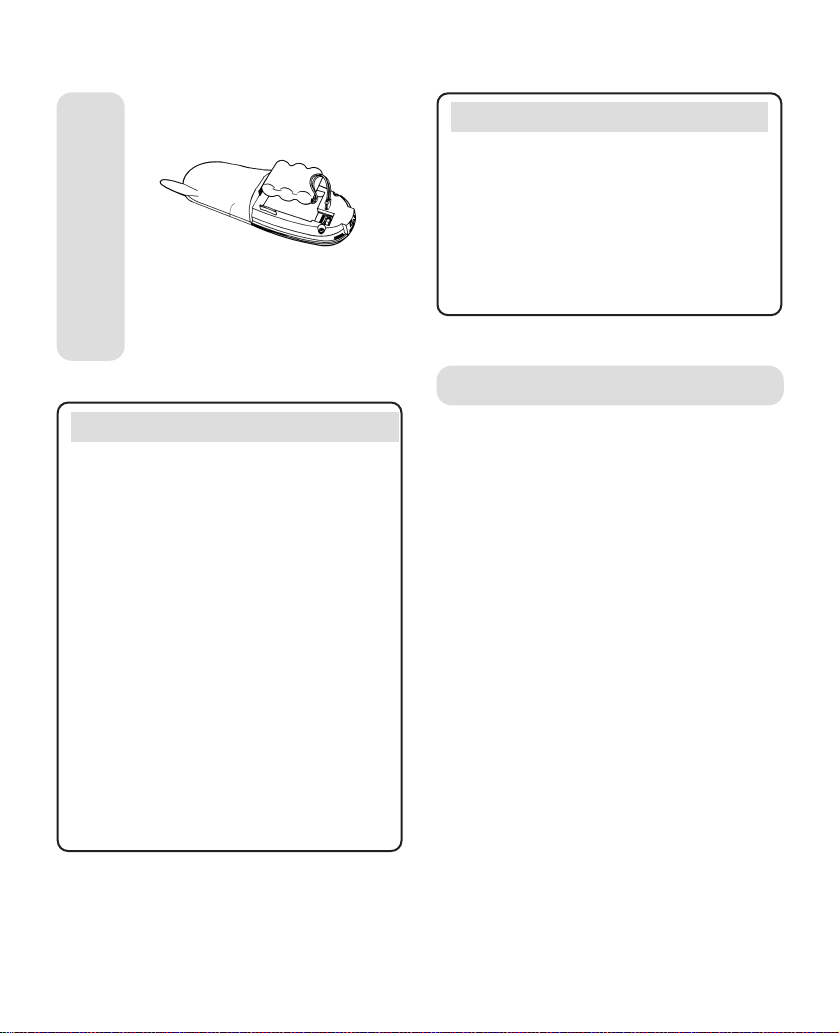
40
Unplug the white connector and
remove the old battery pack.
Plug the new battery pack
connector in and lower the
battery pack into recess then
replace lid.
Note
When fully charged and in good
condition, the handset will provide up
to 7 hours talktime or 72 hours
standby.
If you are making a call and the
handset battery is running low you will
hear a warning tone every 10-15
seconds.
Place the handset on the base unit to
recharge.
However, the charge capacity of
rechargeable batteries will reduce with
time as they wear out, so reducing the
talk/standby time of the handset.
Note (cont)
Eventually they will need to be replaced.
New batteries can be obtained from
the Helpline on 0870 6058047.
To get the longest possible life from
your battery, take the handset off the
base unit for a few hours each day.
Call security
Your Quartet 3100 has its own digital
security code that prevents other
cordless phone owners from using your
phone line. This ensures that you are
charged only for calls using your phone.
However, all approved cordless phones
use radio signals to communicate
between the base unit and cordless
handset units. It is therefore possible that
your conversations could be overheard
by other people, on their cordless
phones, or on ordinary radios that use
the same radio frequencies.
As this problem applies equally to all
similar cordless phones currently
available in the UK, call privacy cannot
be guaranteed. However, the security
coding prevents unauthorised use of
your line.
Page 44

41
Switchboard compatibility
This product is intended for use within
the UK for connection to the public
telephone network and compatible
switchboards, which support tone and
pulse dialling and timed break recall.
If in doubt please consult your service
provider.
Switchboard use
To set the dialling mode
Press the UP or DOWN button
until the display shows
Base
Settings
.
Press the OK option button.
Press the UP or DOWN button
until the display shows
Dial
Mode
.
Press the OK option button.
The current dial mode setting
will be shown on the display.
Press the UP or DOWN button
to select either
Tone
or
Pulse
.
Press the OK option button to
confirm.
You will hear a confirmation
beep.
To insert a pause in a stored
number
With some switchboards, after
dialling the access code you
may have to wait for a moment
while the switchboard picks up
an outside line.
If so, press the LNR button to
insert a pause (
P
) before
entering the telephone number.
To use the recall button
You may need to use the recall
function if you are connected
to a switchboard/PBX
(Private Branch Exchange),
contact your PBX supplier for
further information. The recall
function is set to timed break
recall and is also used for
BT Select Services.
OK
OK
OK
C
a
l
l
W
a
i
t
i
n
g
P
a
u
s
e
Page 45

42
Help and advice
If you have any problems using your Quartet 3100, this section will
give you the most common, easy to follow solutions.
Telephone problems Possible cause Solution
• No dialling tone.
• Telephone will not dial out or
cannot receive calls.
• Handset does not ring.
Telephone not connected to
telephone line.
Mains disconnected.
Power cut.
Handset battery pack is discharged.
Handset not registered.
Handset ringer set to off.
Plug the telephone into the
telephone line.
Ensure the power supply is correctly
connected and switched on.
Wait until the power is restored.
Replace handset on base unit for 10
seconds and try again. If this does
not work, disconnect the handset
battery from the handset for 10
minutes. Also disconnect the mains
power.
Then reconnect the base unit to the
mains, then replace the handset on
the base unit for 10 seconds and try
again.
Place the handset on the base
unit and recharge it for 24 hours
ensuring the CHARGING light
is on.
Register the handset, see page 35.
Set ringer volume, see page 26.
• You have dialling tone but the
telephone will not dial out.
You may be trying to use tone dialling
on a pulse dialling exchange.
You are connected to a PBX and are
not dialling the access code.
See page 41 to change to pulse
dialling.
Use the PBX access code.
See page 41 for more information
on switchboard use.
Page 46

43
• Base unit does not ring but
lights show on base unit.
Telephone is not connected to the
telephone line.
The base ringer is set to off.
Line fault or faulty socket.
Plug the telephone into the telephone
socket.
Set the base ringer setting to a
higher volume, see page 23.
Try the telephone on another socket
or another line. If the telephone
works, contact BT on 151, or your
telephone network operator for
repairs to the line or socket.
• Callers are faint.
• Interference.
• Buzzing.
• Tinniness.
Handset and/or base telescopic
aerial not fully extended
You are moving out of range.
The base unit or the handset are
too close to electrical equipment or
metal obstructions.
Extend the aerials to obtain the best
signal available.
Move closer to the base unit.
Relocate the base unit or move
around with the handset until
reception improves.
• No Directory name and
number stored.
You may have entered a name and
not a number.
You need to save both a name and
number when storing an entry in
the directory, see page 16.
• Other telephone products
connected to your phoneline
intermittently emit short bursts
of ringing.
Some older products have a
sensitive tone caller/bell which
causes them to ring when your BT
Answer/1571 product is checking to
see if you have any messages.
Disconnect old products.
Telephone problems Possible cause Solution
• No CHARGING light on the
base unit.
Dirty contacts on base unit or
handset.
Base unit not connected to the
power supply.
Clean the contacts with a dry cloth.
Heavy soiling can be removed with
a pencil eraser.
Plug the power supply into the wall
socket and switch on, and ensure
the other end is connected into the
base unit.
HELPLINE
If you are still experiencing difficulties please call the Helpline on 0870 6058047.
Page 47
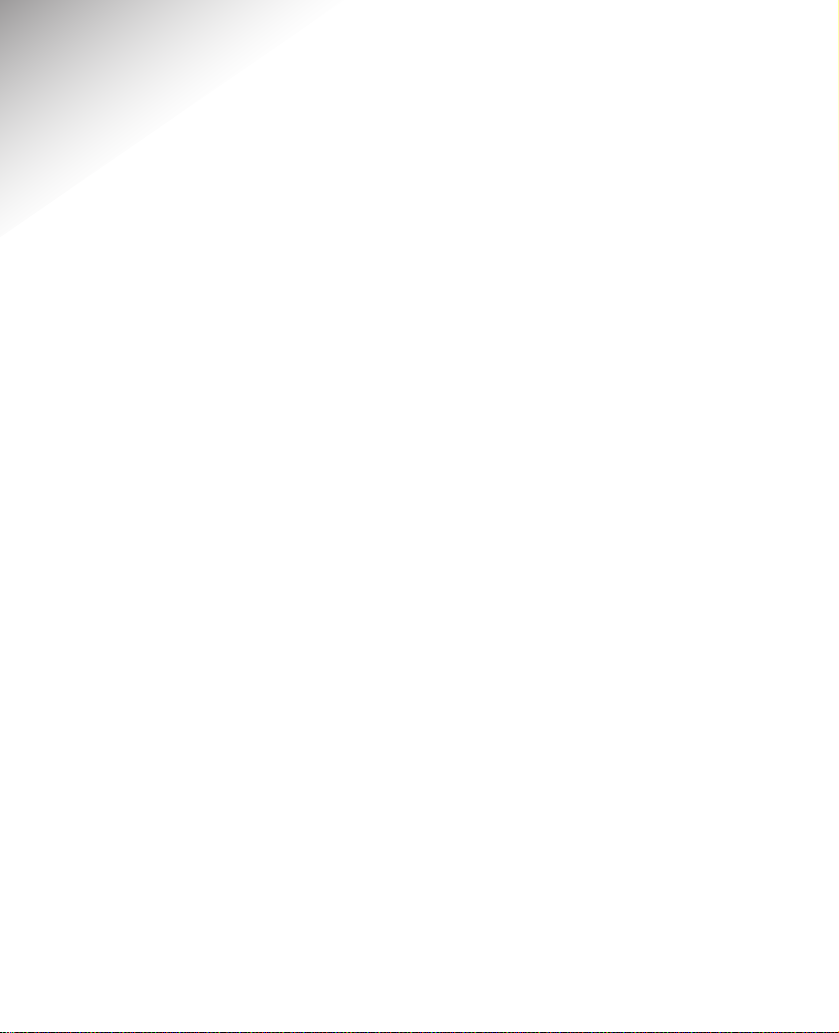
44
Index
1571 voice mail indication 33
Additional handsets 35
Aerials 9
Base ringer melody 23
Base ringer volume 23
Batteries
charging 10
low warning 10
replacing 39
BT Answer (1571
)
33
Call security 40
Caller Display 29
Calls
end 13
external 12
make 12
receive 13
redial 19
secrecy 15
transfer 37
Calls list 29
copy to directory 30
delete a number 31
delete whole list 31
dial a number 30
view 30
Call timer 13
Call Waiting 32
Channel selection 14
Charge handset 10
Delete
calls list 31
directory entry 18
redial list 21
De-register handset 36
Dialling mode 41
Directory 16
delete 18
dial 17
edit 18
new 16
store 16
view 17
Display icons 4
Earpiece volume 15
End a call 13
Fascias 11
Guarantee information 38
Handset
additional 35
aerial 9
charging 10
fascias 11
keytones on/off 27
melody 26
range 14
Page 48

45
register 35
ringer 26
Help 42
Helpline 7
Inductive Coupler 13
Keypad lock/unlock 25
Key tones on/off 27
Last number redial 19
Location of product 9
Make a call 12
Melody
base 23
handset 26
handset page 27
Menu structure 3
On/off
1571 33
key tones 27
secrecy 15
Page melody 27
Paging 22
Pause – insert 41
Phone socket 11
Power supply unit 9
Preparatory dialling 12
Pulse dialling 41
Quick guide to handset settings 5
Range 14
Recall 41
Receive a call 13
Redial
copy to directory 20
delete 21
last number 19
number from list 19
Registering additional handset 35
REN 39
Returning product 39
Ringer melody
base 23
handset 26
Ringer volume
base 23
handset 26
Safety information 8
Secrecy 15
Security coding 39
Set time 25
Setting up 9
Store a name and number 16
Switchboard compatibility 41
Switchboard use 41
Technical information 39
Telephone line cord 11
Time – set 25
Tone dialling 41
Transfer a call 37
Unpacking 7
Voice mail indication 33
Volume
base ringer 23
earpiece 15
handset ringer 26
Page 49

R&TTE
This product is intended for use within
the UK for connection to the public
telephone network and compatible
switchboards.
This equipment complies with the
essential requirements for the Radio
Equipment and Telecommunications
Terminal Equipment Directive
1999/5/EC.
Declaration of Conformance
Hereby, Suncorp Technologies,
declares that this Quartet 3100 is in
compliance with the essential
requirements and other relevant
provisions of Directive 1999/5/EC.
The Declaration of Conformance for
the Quartet 3100 is published on the
website http://www.suncorptech.com/bt
Page 50

Offices worldwide
The telecommunications services described in this publication
are subject to availability and may be modified from time to time.
Services and equipment are provided subject to British
Telecommunications plc’s respective standard conditions of contract.
Nothing in this publication forms any part of any contract.
© British Telecommunications plc 2002.
Registered Office: 81 Newgate Street, London EC1A 7AJ.
Registered in England No. 1800000.
Quartet 3100 Issue 1 (9/02) 6
Designed by The Art & Design Par tnership Limited.
Printed in China.
0168
!
