Page 1

User Guide
Quartet 2010
Cordless phone
This equipment is not designed for making emergency telephone calls when the power fails.
Alternative arrangements should be made for access to emergency services.
Page 2
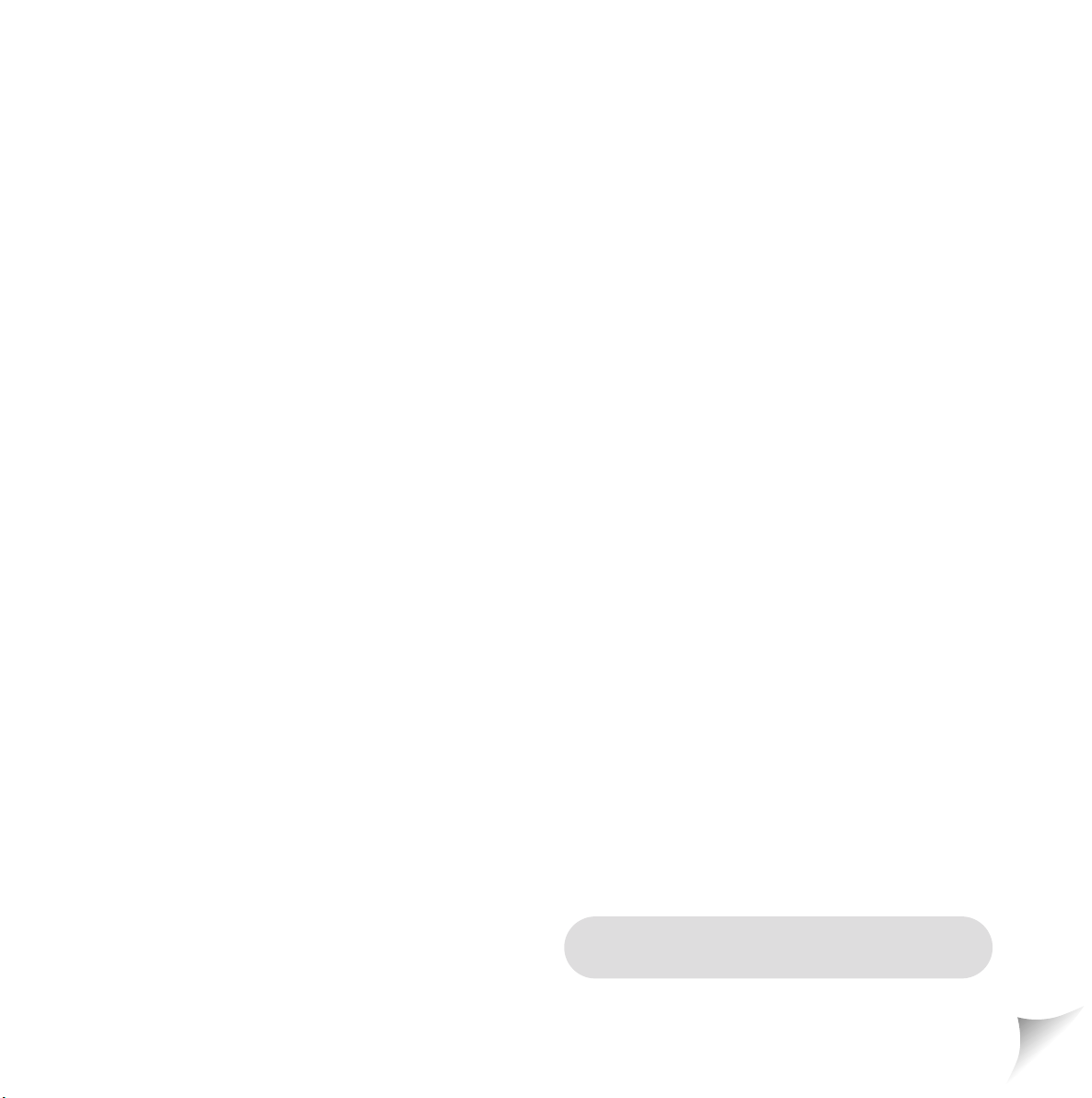
Please open this page for an ‘at a glance’
guide to your Quartet 2010.
Page 3
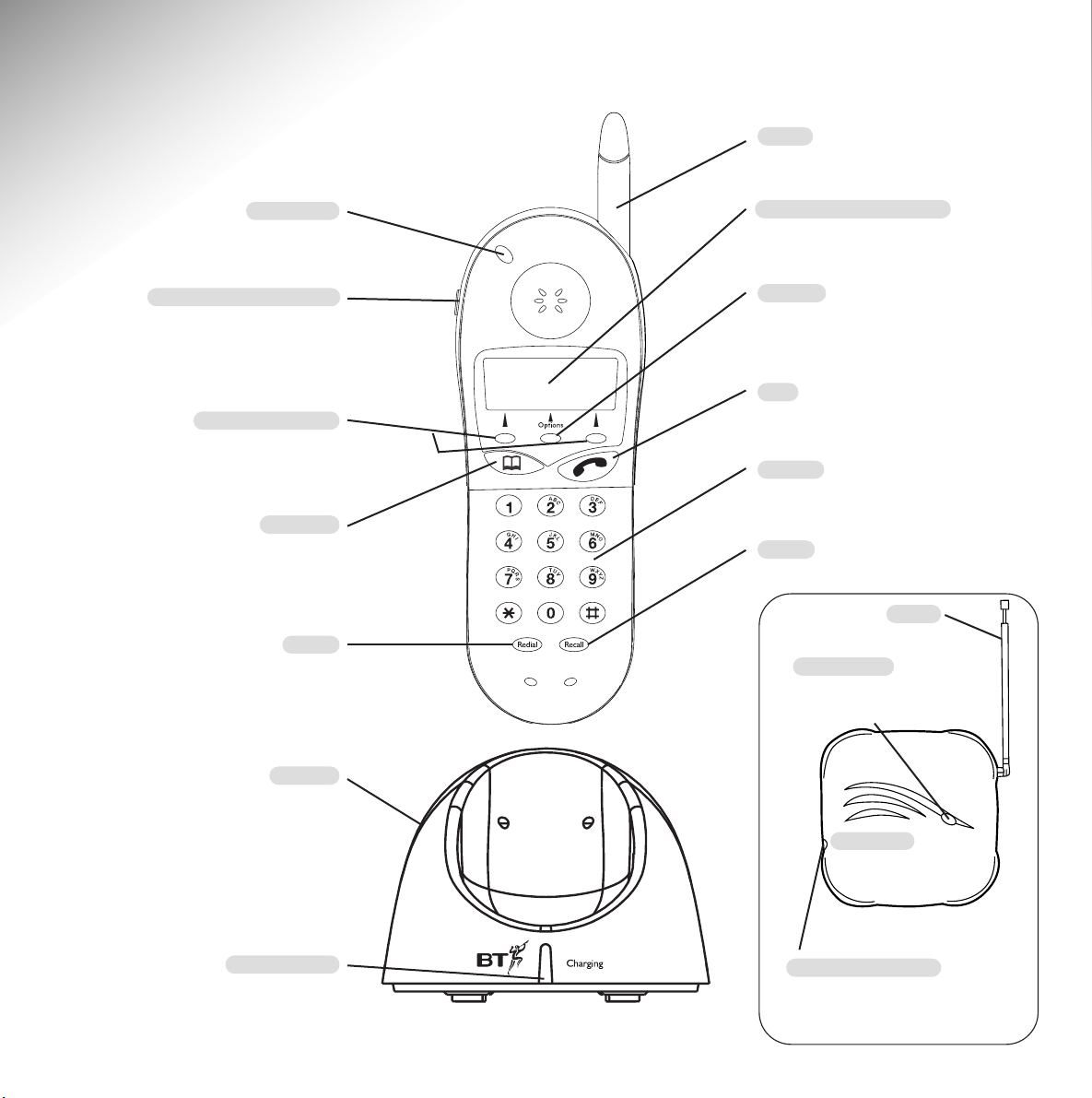
Recall
For use with switchboards.
Charger
Redial
Stores last 3 numbers dialled.
See page 12
Charging light
Illuminates when a handset
is charging.
Registration button
For registering new handsets
to the Quartet 2010 base unit.
Power light
Illuminates when
power is switched on.
Aerial
Extend for use.
Aerial
Extendable.
At a glance
Talk
For making and ending calls.
Options
For navigating through the
menu.
Directory
To call and store up to 20
names and numbers.
See page 15
Command buttons
Used in conjunction with
Display screen options.
Earpiece volume control
Increase or decrease volume
during a call.
See page 13
Display screen
Shows all status displays.
In use light
Lights up when ringing.
Keypad
Keys 0 - 9 plus ✱and #.
Base unit
1
Page 4
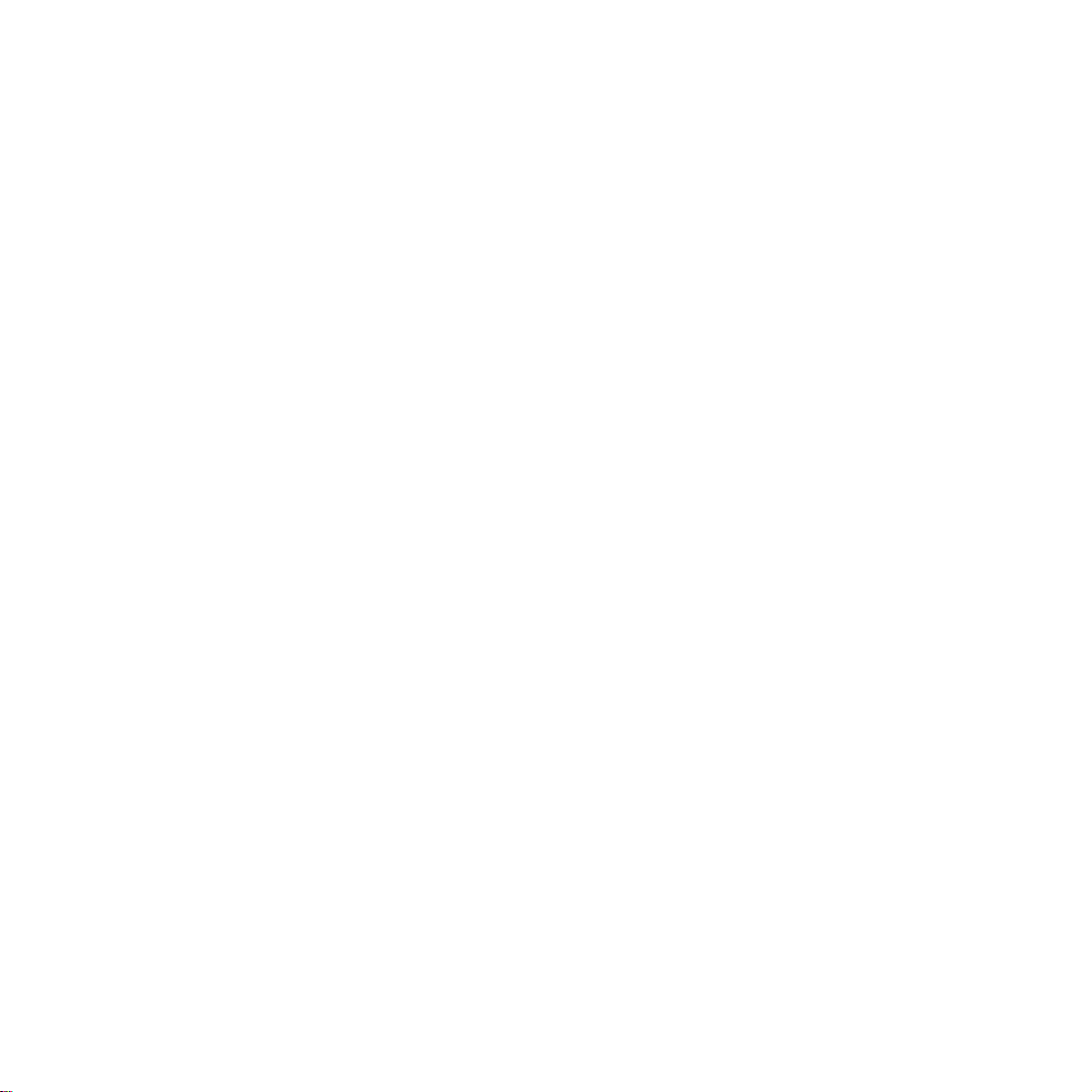
2
Page 5
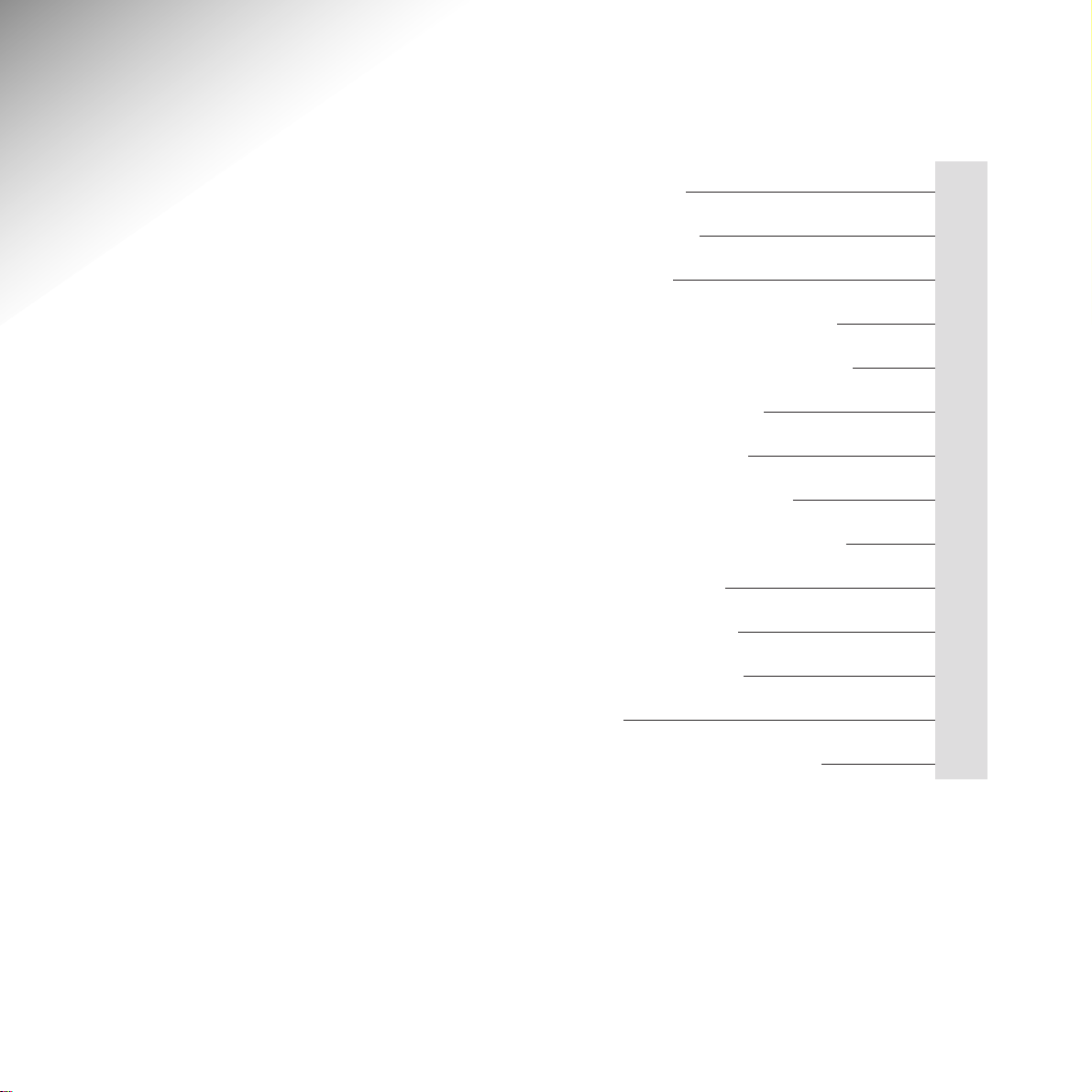
3
In this guide
At a glance 1
Introduction 4
Setting up 6
Using your Quartet 2010 8
Making and receiving calls 11
Using the directory 15
Optional settings 18
Using Select Services 21
Using additional handsets 30
Wall mounting 32
Help and advice 34
Technical advice 36
Index 38
Wall mounting template 39
Page 6

4
Introduction
Your BT Quartet 2010 cordless telephone is designed for ease of use and is
made to BT’s high standards.
The BT Quartet 2010 combines the advantages
of cordless operation with the performance of a
high quality telephone. It offers unparalleled
quality and features.
Cordless telephone functions
Your Quartet 2010 offers you the convenience
and flexibility of a cordless telephone system and
has been specifically designed to be easy to use.
You can use up to 4 handsets with the base unit
and transfer calls between them. The handset
is highly functional and has a clear and simple
display to assist you to use the many helpful
features of your telephone, and BT Select Services.
Directory
The Directory, which you access via the
directory button, allows you to store up to 20
names and numbers in alphabetical order. You
can scroll through and edit or delete them. You
can also preview entries and set up calls directly
from them.
Select Services
Your Quartet 2010 is designed to make it easy for
you to access and manage BT’s Friends & Family
and certain BT Select Services. For instance,
you may also want to change the time for your
Reminder Call or switch Call Waiting on or off.
These can all be edited, enabled or cancelled via
the handset display.
Handset functions
Apart from some very basic functions on the
base unit and charger, your Quartet 2010 is
managed almost entirely from the handset.
Using the handset’s display screen and buttons,
you can edit and activate the functions of your
Quartet 2010, both on and off-line. The main
method of control, is via a tree of menus, which
you can access and navigate through by using
buttons beneath the display.
Please see ‘Menu options’, page 8.
Page 7
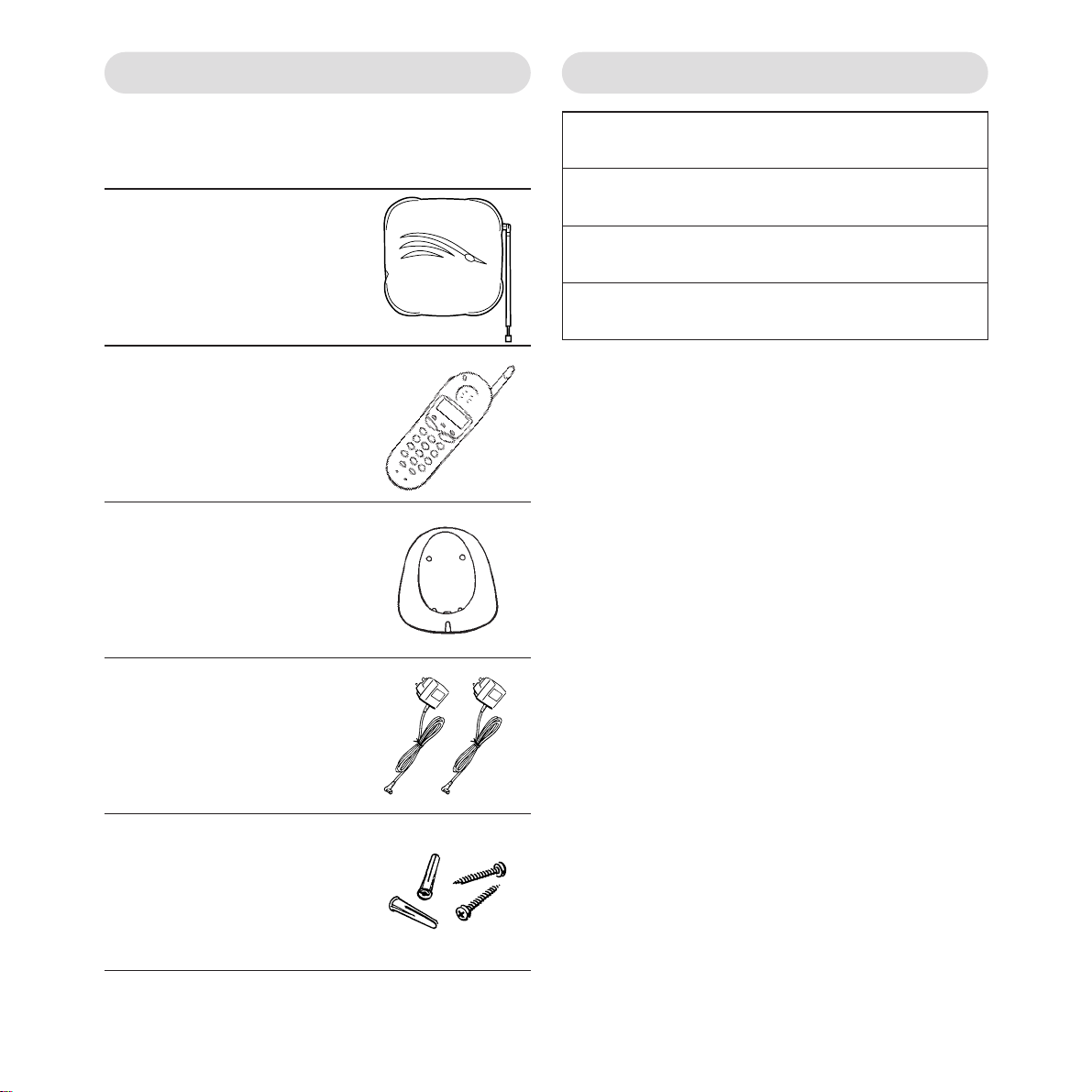
For your records
For warranty purposes, proof of purchase is
required, so please keep your receipt.
Unpacking your Quartet 2010
Check that your BT Quartet 2010 is complete.
When you unpack it, you should have:
●
BT Quartet 2010 base
unit with telephone
line cable attached.
●
Cordless handset
●
Charger
●
2 x 13 amp mains
power adaptor plugs
●
Wall plugs
and screws
Date of purchase:
Place of purchase:
Serial number (on the underside of the telephone base unit):
Purchase price:
5
Page 8
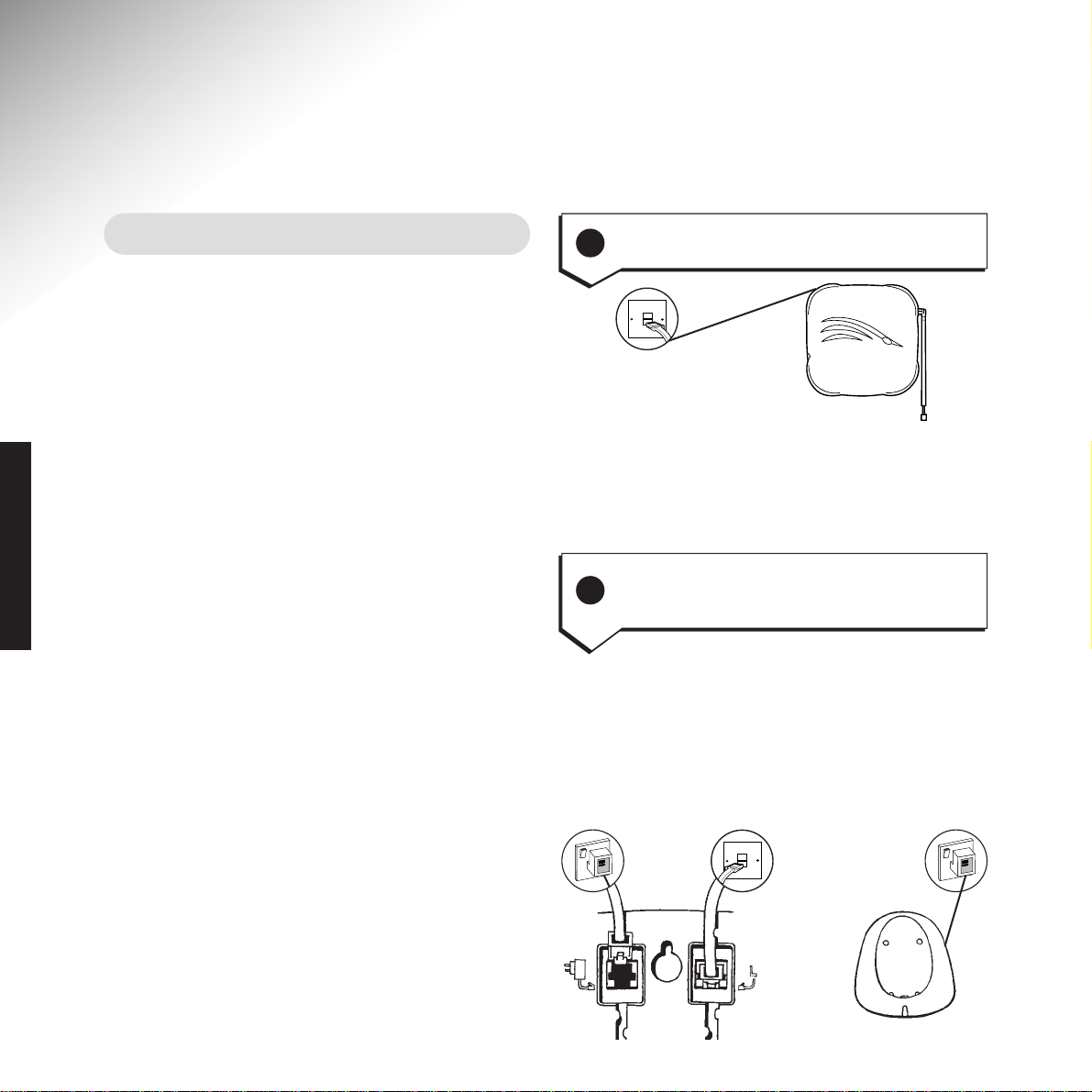
6
Setting up
Follow these steps to get your Quartet 2010 ready for use.
Situating your Quartet 2010
Position your Quartet 2010 within 2 metres of a
phone socket and 3 metres of a mains power
socket.
Do not stand it on carpets or other similar
surfaces which might generate fibres.
Do not cover or enclose the machine. Allow a
free flow of air to its surfaces.
For the best performance do not position your
Quartet 2010 close to other electrical equipment,
eg. TV’s or large metal objects, metal cabinets etc.
Your Quartet 2010 can be wall-mounted.
For instructions on how to do this, see
‘Wall-mounting’ on page 39.
If you have any problems setting up or using
your Quartet 2010, please call Helpline on
08457 697330.
If you do not have a modern-style socket, call
Freefone 0800 800 150 and ask for a BT
engineer to come and fit the correct type. This
is a chargeable service.
There is one mains power adaptor for the charger
and one for the base unit. Simply plug one end
in the socket provided on the underside of each
box, plug the other end into a mains power supply
socket, and switch on.
1
Plug your Quartet 2010 base unit
into the telephone wall socket
2
Plug your Quartet 2010 base unit
and charger into the mains power
socket
SETTING UP
Base unit Charger
Page 9
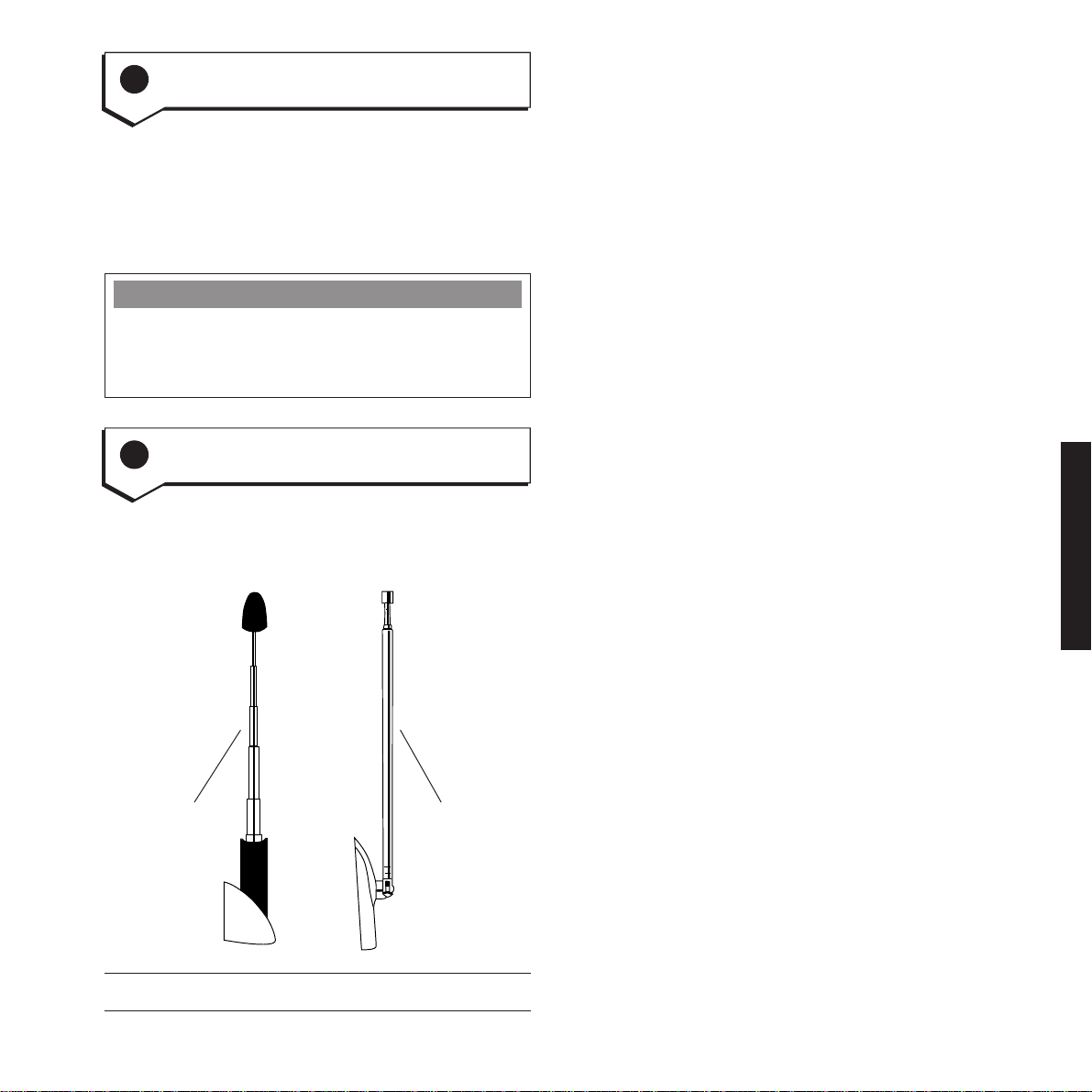
Before you use your Quartet 2010 for the first
time, it is important to have the handset batteries
fully charged. We recommend that you leave the
Quartet 2010 handset on the cradle charger for
at least 24 hours.
It is advisable to extend the aerials on both
the handset and base unit for optimum
performance.
Your Quartet 2010 is now ready for use.
3
Charge the handset batteries for
at least 24 hours
4
Aerial
7
Battery Low Indication
When the batteries need re-charging, the display
will show a ‘battery low’ symbol. Replace the
handset on the charger to re-charge.
Extendible
handset
aerial
Extendible
base unit
aerial
SETTING UP
Page 10
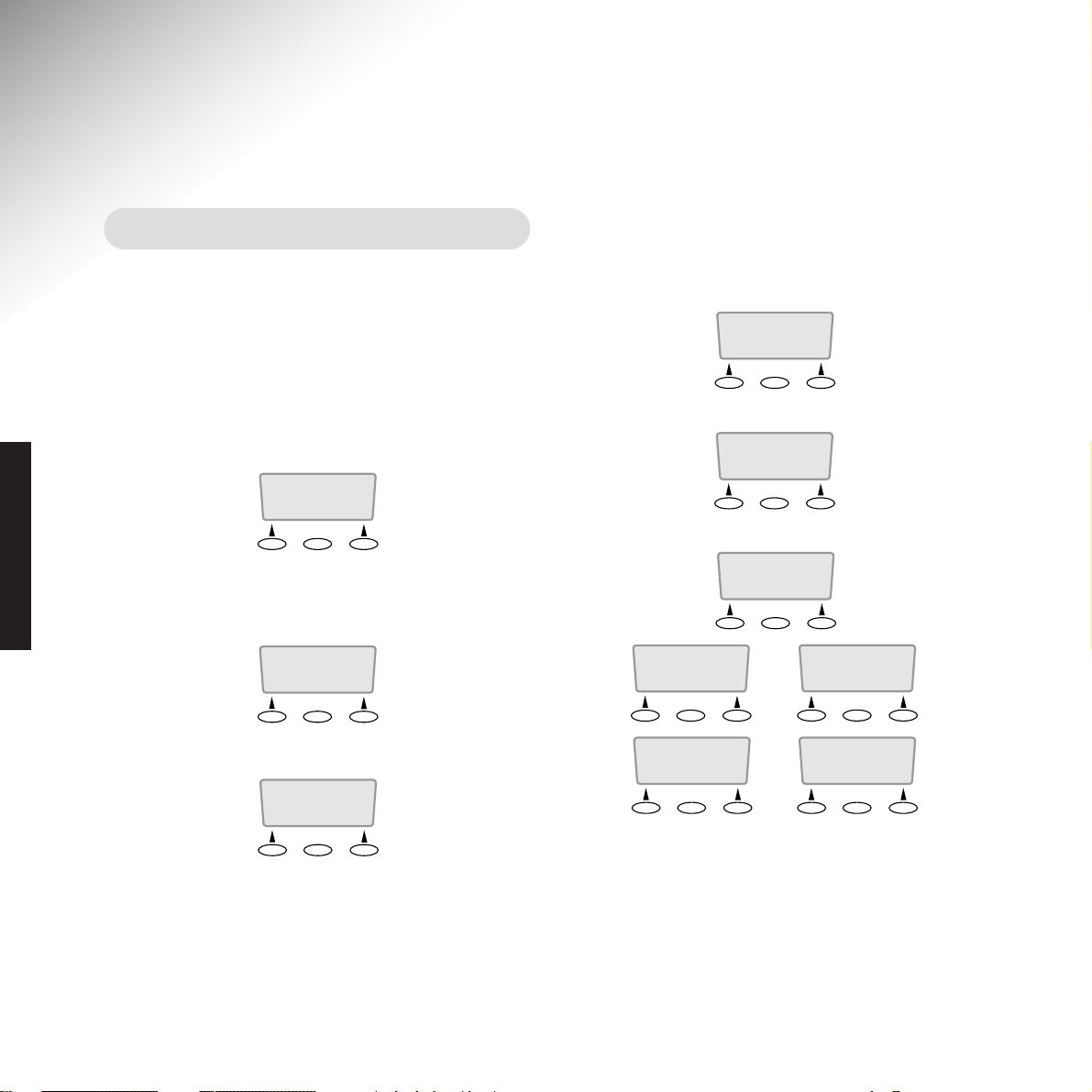
8
Using your Quartet 2010
Menu options
Your Quartet 2010 uses a display on the handset
which allows you to select from the various
product features detailed throughout this guide.
Using the keypad, you are guided through the
menu options by the prompts on the display.
At standby (that is the basic screen when not in
use) the handset display shows:
Press the
Options button. This opens the top
level menu, showing the first of 2 main options.
The first is:
Press
Options again. Display shows:
Each menu option offers you with a choice of
prompts that appear on screen (ie. BACK, OK)
which are selected using the 2 buttons located
just below the display.
The Options button is in the middle of these.
For example, if you press
OK when in SELECT
SERVICES, you will be presented with a further
menu of 7 screens, which you move between by
pressing the
OPTIONS button again.
Press
Options button. Display shows:
Press
Options button again. Display shows:
If you wish to select an option, press the right
hand
OPTION button, or BACK to move back to
the previous menu.
When you wish to exit the menus completely,
press and hold
BACK.
The order of the select services will always start
from the last service used.
Options
HANDSET 1
Options
CALL RETURN
BACK DIAL
Options
FRIENDS/ FAM
BACK DIAL
Options
CALL MY BILL
BACK DIAL
Options
CALL WAITING
OFF ON
Options
EDIT SERVICES
BACK OK
Options
SELECT SERVS
BACK
OK
Options
TELEPHONE
BACK OK
USING
Options
CALL DIVERT
CANCEL SET
Options
REMINDER CALL
CANCEL SET
Page 11
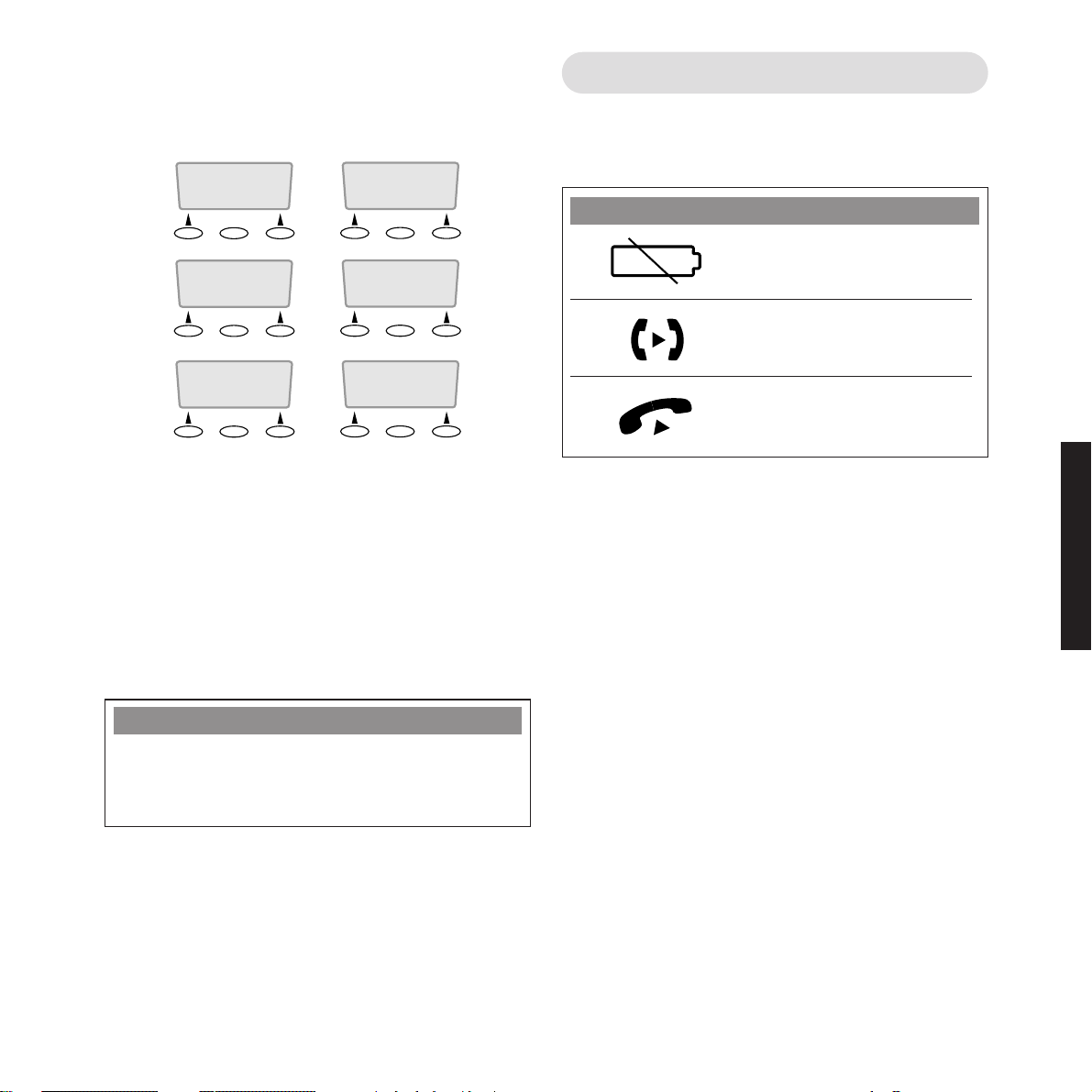
Alternatively, if you press OK when in
TELEPHONE
, you will be presented with a further
menu of 6 screens, which you also move between
by pressing the
OPTIONS button again.
When you have reached the feature you wish to
select or change, just follow the on-screen menus.
Replacing the handset in the charger at any time
will return the system to standby.
Using the menus you can edit and set up the
Select Services you subscribe to, and the
standard telephone settings.
Display symbols
The following symbols may appear on your
handset display.
9
Options
HANDSET RING
BACK CHANGE
Options
HANDSET VOL
BACK CHANGE
Options
BASE RING
BACK CHANGE
Options
DIAL MODE
BACK CHANGE
Options
RECALL MODE
BACK CHANGE
Options
REGISTER
BACK CHANGE
PLEASE NOTE
For more details of the menus and how they
work, please refer to the relevant sections in the
guide itself.
Symbol Meaning
Battery Low
Call Transfer
In Use
USING
Page 12
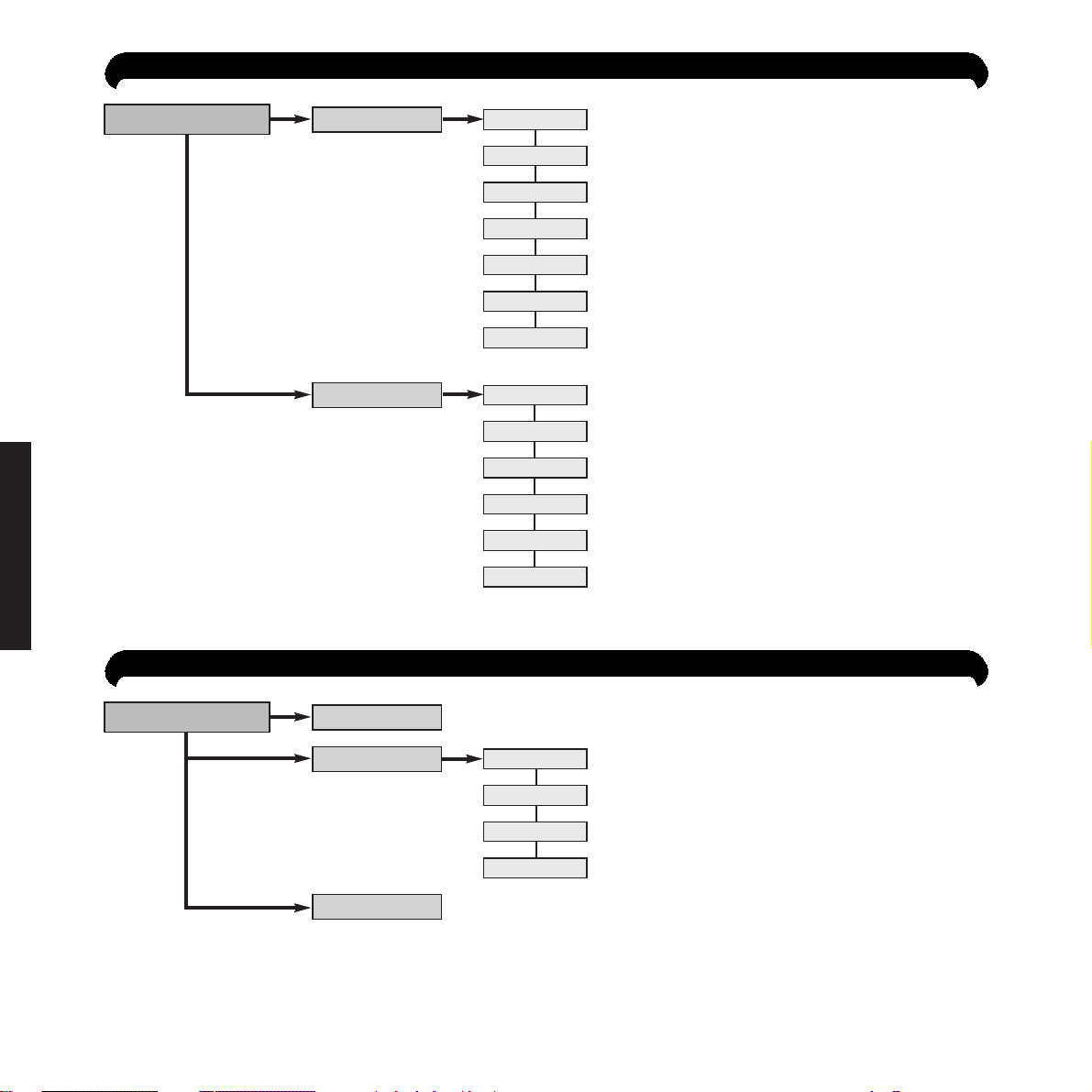
Page 23
Page 24
Page 25
Page 26
Page 27
Page 29
Page 22
Page 18
Page 18
Page 19
Page 19
Page 20
Page 30
Page 13
Page 14
Page 14
Page 14
Page 14
Page 30
10
HANDSET
MENU STRUCTURE (WHEN IN STANDBY)
SELECT SERVICES
TELEPHONE
CALL WAITING
REMINDER CALL
CALL DIVERT
CALL MY BILL
CALL RETURN
FRIENDS/FAM
REGISTER
RECALL MODE
DIAL MODE
BASE RING
HANDSET VOLUME
HANDSET RING
EDIT SERVICES
MENU STRUCTURE (DURING A CALL)
CALL WAITING
RING BACK
CHANNEL SEEK
3 WAY CALL
SECRECY
OPTIONS
TRANSFER
HANDSET OFF HOOK
USING
*The menu will begin from the last service used. This is designed to make the system easier to use.
*
*
Page 13
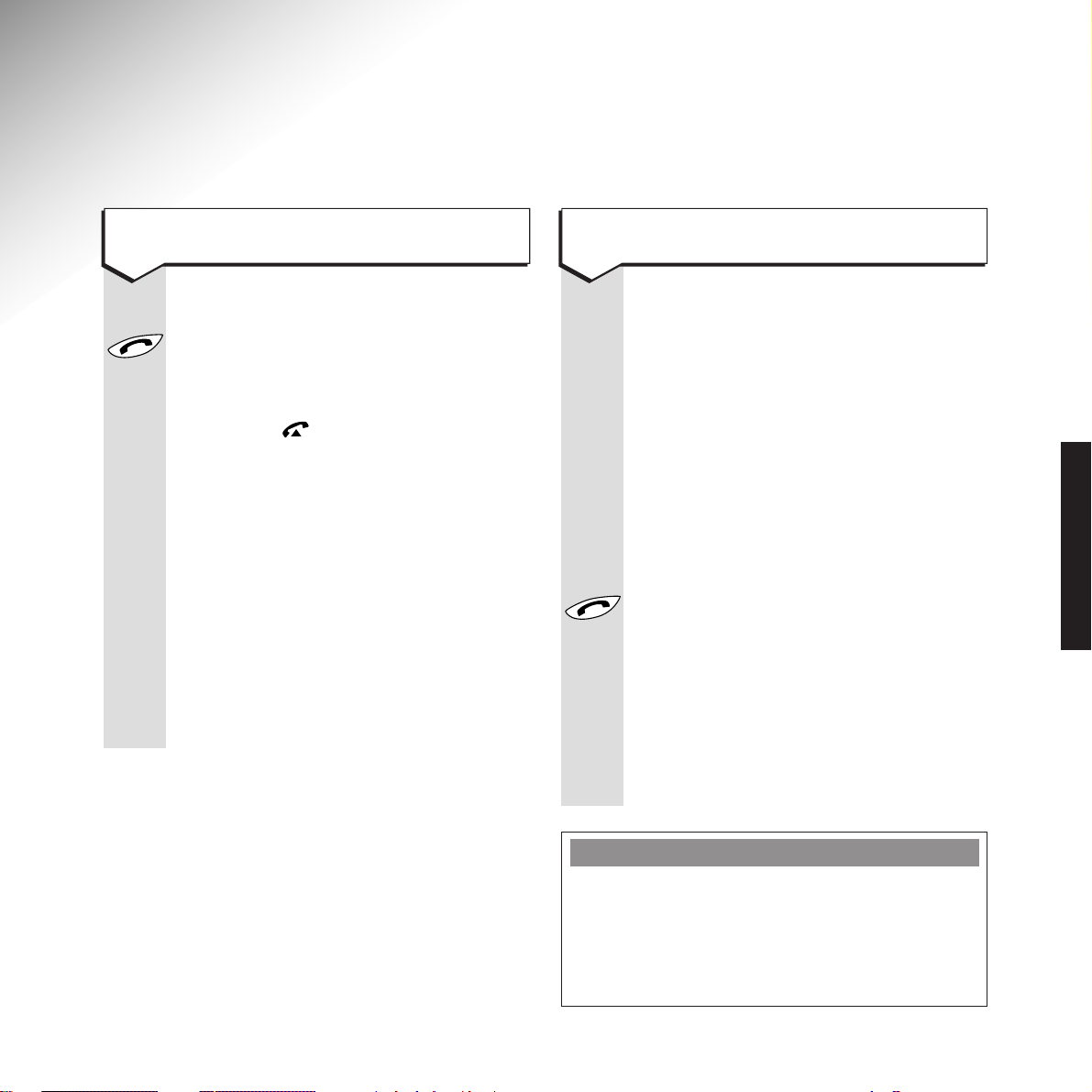
11
USING
To make a call, you can choose to enter
the number first, before you dial it.
Enter the number you wish to dial.
DIAL The number will appear in handset
display together with
<
for back and
>
for forward. The black cursor will flash.
To delete a digit press and release the
<
button under the <symbol. Press the
>
button under the >symbol to insert a
space.
When you have entered the full number,
press the
TALK button. Your number
will be dialled. (If you do not press the
TALK button, you will be returned to
standby after 20 seconds.)
The display shows the number of the
person being called. Within 10 seconds
of the number being dialled the call
timer starts from zero,
00:00:00
.
Press buttons in order shown
Press the
TALK button to obtain dial
tone.
The handset display shows MAKING
LINK then , to indicate you are now
connected to a line.
DIAL Key in the phone number. The number
is displayed and dialled.
If the number keyed in has more than
12 digits, the number scrolls along to
the left so that the last 12 digits are
always displayed.
Within 10 seconds of the number
being entered the call timer starts
from zero,
00:00:00
.
To view the number before diallingTo make a call
PLEASE NOTE
After using one of the 3 option buttons or
the
TALK button, the words
MAKING LINK
may
momentarily appear in the display.
This confirms that a command has been accepted
and is being acted upon.
Making and receiving calls
Page 14
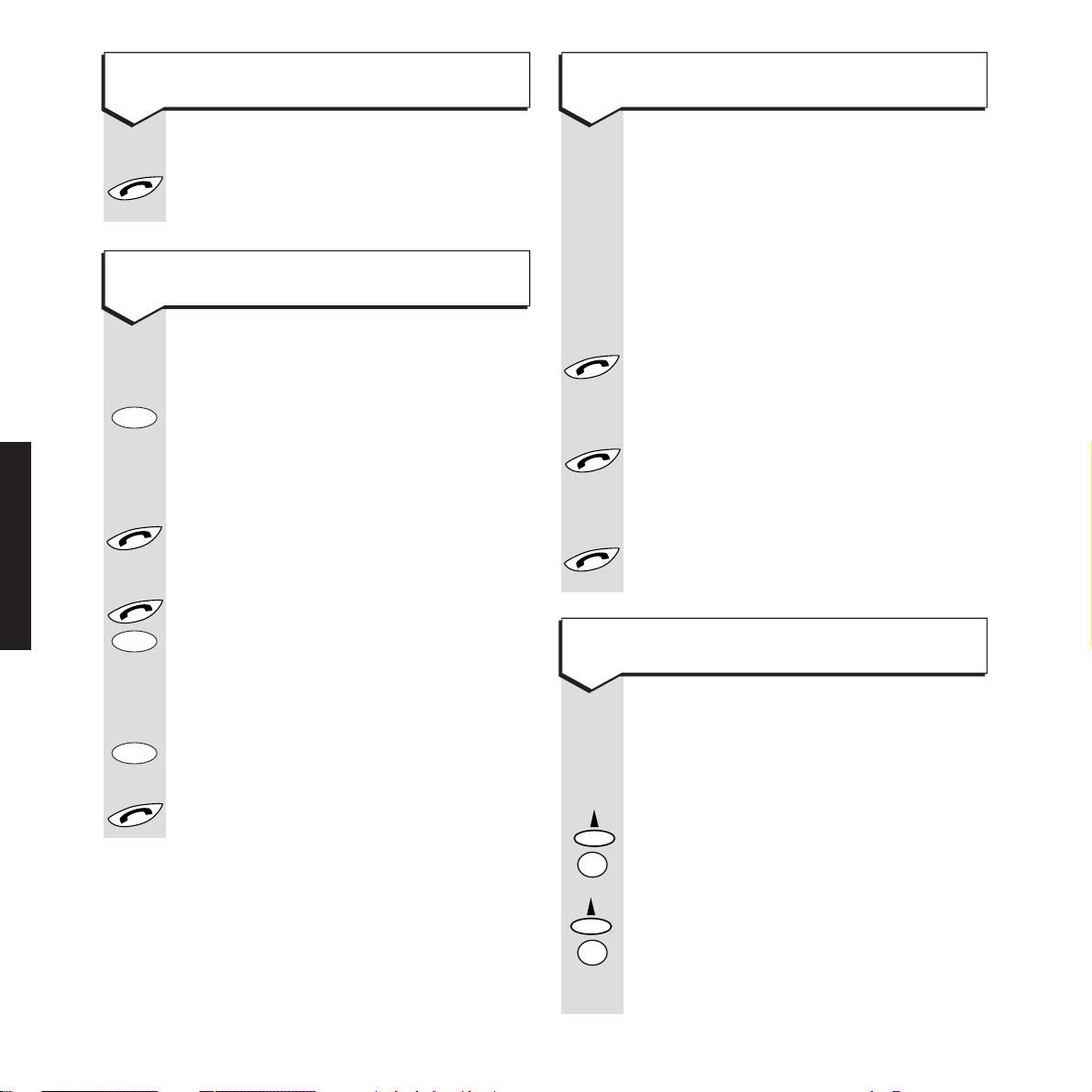
When the phone rings:
The light on the handset flashes.
Display shows
CALL
. This occurs both
on and off the charger.
If the handset is in its charger:
Lift the handset and you are
immediately in contact with the caller.
To end the call, press the
TALK button
or replace the handset in its charger.
If the handset is not in its charger:
Press the
TALK button.
If another registered user picks up the
call, an error tone sounds.
To end the call, press the
TALK button
or replace the handset in its charger.
You may like to lock your keypad when
you are carrying it around. This stops
you from accidentally dialling any
numbers.
Press the left button (under the display)
followed by the
✱
button. Display shows
KEYGUARD ON
.
If you now try to dial, display will show
KEYGUARD CANCEL
. When you wish to
cancel the keyguard, press the left
button (under the display) followed by
the
✱
button.
✱
✱
12
Press buttons in order shown
Press the
TALK button or replace the
handset in its charger.
Using the redial button that is located
on the bottom left side of your handset:
Press the
REDIAL button. The last
number called appears in the display.
This allows you to check it before
dialling.
Press
TALK to dial the call.
An alternative way of doing this is:
Press
TALK, then the REDIAL button.
The number is immediately dialled.
REDIAL
will store the last 3 numbers
called.
Press the
REDIAL button until the
number you wish to redial is displayed.
Press
TALK to dial.
Redial
Redial
Redial
To receive a call
To switch on the keyguard
To end a call
USING
To redial the last number
Page 15

13
USING
Options during a call
You can use a number of additional functions
during a call.
While on a call or listening to messages:
To adjust the volume of speech of the
person you are talking to, press the
VOLUME button situated at the top
left-hand corner of the handset.
The volume will get louder or softer,
depending on the start point, and will
beep twice when it has reached either
the highest or lowest volume setting.
It will then go back the other way.
Press and release the volume button to
increase/decrease for the required level.
VOL
VOL
To adjust the handset earpiece
volume (speech)
While on a call, if you wish to talk to
someone close by without the person at
the other end hearing the conversation,
you can use the secrecy function.
During a call:
SEC
Select the SEC option.
The display shows
SECRECY ON
.
This confirms that you have activated
the secrecy function and you can now
talk without the other person at the end
of the line hearing you. You will also hear
a beep every 5 seconds or so.
SEC
To allow the caller to hear you again,
select
SEC. You can now resume your
conversation.
To end the call and return to standby,
press
TALK.
To use the secrecy function
Page 16

Press buttons in order shown
For an explanation of Call Waiting
service, please see page 22.
When you hear the Call Waiting beeps
during a call:
Press the
OPTIONS button until the
display shows
CALL WAITING
.
SWITCH
Press SWITCH to speak to the other
caller. Your first call will be put ‘on hold’.
SWITCH
Press SWITCH to toggle between the
2 callers.
When you wish to end one of the calls,
press the
TALK button. Your current call
will end.
Your handset will ring, display showing
CALL
. Press the TALK button and you
will be re-connected to the remaining
caller. Press the
TALK button again when
you wish to end the call.
NOTE: Ring back service must be
available – check with network provider.
If the number you are calling is
engaged, press the
OPTIONS button
until the display shows
RING BACK
.
OK
Press OK. The display shows PLEASE
LISTEN and the voice says ‘Your Ring
Back request has been accepted’.
Options
Options
To end the call, press the TALK button
or replace the handset in its charger.
When the engaged number becomes
free, your phone will ring and you will
be connected to the person you were
trying to contact. (They will answer
the call as if you had just called them.)
Press the
OPTIONS button until the
display shows
CHANNEL SEEK
.
OK
Press OK.
The handset automatically finds the
best channel.
CHANNEL SEEK
will
disappear from the display.
Your call will continue during Channel
Seek.
Options
USING
14
During a call.
Press the OPTION button until display
shows
3 WAY CALLING
OK
Press OK.
Key in the phone number you require.
JOIN
Press JOIN.
You can now speak to both parties.
To end the call, press the TALK button
or replace the handset on the charger.
Options
To use 3 Way Calling
To use Ring Back for an engaged
number
To answer a Call Waiting call
To seek a stronger channel
Page 17

15
DIRECTORY
Your Quartet 2010 can hold up to 20 names and
numbers in its directory which will be stored in
alphabetical order.
You can add names to the directory and edit or
delete them as required.
You can also set up calls from entries in the
directory.
Press buttons in order shown
Press the
DIRECTORY button.
The display shows
EMPTY
or your first
directory name.
NEW
Select NEW. Display shows
ENTER NAME
.
KEYPAD
Key the first letter of the name you wish
to enter. (For instance, to display the
letter
C
, press the 2 button until
C
appears on the display.)
You will now see the letter just entered,
and the cursor will start flashing under
the next letter space after a few seconds.
Finish entering the letters of the name,
>
using the >symbol to insert a space
between the first and last name.
<
To delete a letter, use the <symbol.
SAVE
Press SAVE. The display shows
ENTER
NUMBER
.
Enter the number in the same way as
you entered the letters. If there are more
than 12, they will be scrolled along,
allowing the last 12 digits to be shown.
Insert a space if you wish (this is
ignored during dialling).
To insert a pause in the string of digits
(for instance for switchboard access),
press the
REDIAL button. The pause
is shown as
P
.
SAVE
Press SAVE. Display shows
UPDATING
DIRECTORY
followed by
SAVED
.
Display confirms name and number
together for up to 15 seconds, then
returns to standby.
BACK
Press and hold BACK to return to standby.
Redial
Using the Directory
To store an entry in the Directory
DIRECTORY FULL
If you try to store a new entry and you see the
message
DIRECTORY FULL
,you will need to
delete an entry before you can store any others.
See‘to delete an entry in the directory’ page 17.
NOTE
If you want to enter ‘C’ followed by another ‘C’
wait for a few seconds for the cursor to
automatically move onto the next space before
entering the second ‘
C
’.
Page 18

Press the DIRECTORY button.
Use the DIRECTORY button to scroll
through the names until the name you
wish to edit appears.
Press the
OPTIONS button. The display
shows the name.
EDIT
Press EDIT. You will now see the name,
such as
LOUISE DAVIES
. Use the
backspace, the forward space and the
keypad to edit the name. Then press
SAVE
SAVE until a beep sounds.
If it is only the number you wish to edit,
SAVE
press SAVE to confirm the name.
Edit the number as before. Press SAVE.
SAVE
The revised name and number are
displayed.
BACK
Press BACK to return to standby.
Options
To edit an entry in the directory
Press buttons in order shown
Press the
DIRECTORY button.
Press the OPTIONS button.
NEW
Select NEW.
Follow the process on the previous
page.
Options
To add extra entries to the directory
DIRECTORY
16
AVAILABLE CHARACTERS
1=
&’() 1
6=
MNO6
2=
ABC2
7=
PQRS7
3=
DEF3
8=
TUV8
4=
GHI4
9=
WXYZ9
5=
JKL5
Page 19

17
DIRECTORY
Press the DIRECTORY button.
The first stored name is displayed with
the telephone number.
Press and release the
DIRECTORY
button to move to the next entry.
Or
Press and hold the
DIRECTORY button
to scroll through all entries. These are
in alphabetical order. After reaching
Z
the scrolling takes you back to letter A.
If the number has more than 12 digits
the display scrolls to the left.
Or
To go to a specific entry, use the
DIRECTORY button then the handset
keypad to enter the first letter of the
name. For example, for “C Davis” press
button
2 three times, for
C
, wait for the
display to show the first directory entry
under ‘C’, then press the directory button
to access any further names under ‘C’.
If there are no entries under a section
beginning with the chosen letter, the
display will move to the next section
and letter.
To dial the number on the screen:
Press the
TALK button. The name of
the person will appear on the display
for a few seconds before the call timing
begins.
2
A
B
C
To view and then dial a call
from the directory
Press the DIRECTORY button.
The first entry appears on the display.
Use the
DIRECTORY button to scroll
through the names until the name you
wish to delete appears.
Press the
OPTIONS button. The display
shows the name.
DEL
Press DEL. The display shows
DELETE?
YES
Press YES. After a few seconds you will
hear a double beep and the display then
shows
UPDATING DIRECTORY
then
ENTRY
DELETED
.
After confirmation of the deletion has
been displayed for one second, the next
entry in the directory is displayed.
Options
To delete an entry in the directory
Page 20

The following settings can be altered on your
Quartet 2010.
Press buttons in order shown
Press the
OPTIONS button until the
display shows the
TELEPHONE
.
OK
Press OK. Display briefly shows
MAKING
LINK
then
HANDSET RING
alternating with
MELODY
.
CHANGE
Press CHANGE. Display shows
MELODY
.
Scroll through the options using the
OPTIONS button. A different melody
plays each time.
SAVE
Select one and press SAVE. Display
returns to
HANDSET RING
alternating with
the melody selected.
BACK
Press and hold BACK to return to
standby.
Options
Options
Optional settings
To change the handset ringer melody
Press the OPTIONS button until the
display shows
TELEPHONE
.
OK
Press OK. The display briefly shows
MAKING LINK
then
HANDSET RING
.
Press the
OPTIONS button until the
display shows
HANDSET VOL
alternating
with
VOLUME HIGH ( LOWorOFF)
.
CHANGE
Press CHANGE. The display shows
VOLUME HIGH (LOWorOFF)
.
Scroll through the options using the
OPTIONS button. You will hear the
various volume options as well as see
them on the display.
SAVE
Select one and press SAVE. The display
returns to
HANDSET VOL
alternating with
your selected volume level.
BACK
Press and hold BACK to return to
standby.
Options
Options
Options
To change the handset ringer volume
18
OPTIONAL SETTINGS
Page 21

19
OPTIONAL SETTINGS
Press the OPTIONS button until the
display shows
TELEPHONE
.
OK
Press OK. The display briefly shows
MAKING LINK
then
HANDSET RING
.
Press the
OPTIONS button until the
display shows
BASE RING
alternating
with
VOLUME HIGH (LOWorOFF)
.
CHANGE
Press CHANGE. The display shows
VOLUME HIGH (LOWorOFF)
.
Scroll through the options using the
OPTIONS button.
SAVE
Select one and press SAVE. A beep
sounds. The display returns to
BASE
RING
alternating with your selected
volume levels.
BACK
Press and hold BACK to return to
standby.
Options
Options
Options
Press the OPTIONS button until the
display shows
TELEPHONE
.
OK
Press OK. The display briefly shows
MAKING LINK
then
HANDSET RING
.
Press the
OPTIONS button until the
display shows
DIAL MODE
alternating
with
TONE
.
CHANGE
Press CHANGE. The display shows
TONE
(or
PULSE
).
Use the
OPTIONS button to switch
between the 2 settings.
SAVE
Select one and press SAVE.
A beep sounds and the display returns
to
DIAL MODE
alternating with your
selected dial mode.
BACK
Press and hold BACK to return to
standby.
Options
Options
Options
To change the base unit
ringer volume
To change the dial mode
Page 22

Press buttons in order shown
Press the
OPTIONS button until the
display shows
TELEPHONE
.
OK
Press OK. The display briefly shows
MAKING LINK
then
HANDSET RING
.
Press the
OPTIONS button until the
display shows
RECALL MODE
, alternating
with
TIMED BREAK
(or
EARTH
).
CHANGE
Press CHANGE. The display shows
TIMED BREAK
(or
EARTH
).
Use the
OPTIONS button to switch
between the 2 settings.
SAVE
Select one and press SAVE. A beep
sounds. The display returns to
RECALL
MODE
alternating with your selected
recall mode.
BACK
Press and hold BACK to return to
standby.
Options
Options
Options
To change recall mode
NOTE
Timed Break is required for use with
Select Services.
OPTIONAL SETTINGS
20
NOTE
It is recommended that on all BT lines, Dial
Mode should be set to Tone. Recall mode to
be set to Timed Break.
Page 23

21
SELECT SERVICES
Call Return
Using Call Return you can find out the number
of the last person who called you and the date
and time of the call by dialling
1471. While on
line you can return the call by dialling
3.
Friends & Family
This is where the telephone number of the
Friends & Family service is pre-programmed
into your Quartet 2010, enabling you to dial the
Friends & Family service and follow the
instructions from the network to add or change
numbers.
Using Select Services
Your Quartet 2010 is designed to make it easy
for you to access certain BT Select Services,
Friends & Family and Call My Bill.
The available Select Services are Call Return,
Call Diversion, Reminder Call, Call Waiting,
Three Way Calling and Ring Back.
If you have any or all of these services (some do
not require you to subscribe), your Quartet 2010
will help you to manage them from your handset
using the Select Services menu.
When you start to use the Select Services menu,
the handset will automatically take you to the
last Select Service you accessed.
For information on BT Select Services, please
call BT free on 0800 800 150 (residential) or
0800 800 152 (business)
PLEASE NOTE
If your Quartet 2010 is connected via a
switchboard, the pre-programmed access to
some Select Services will not be available but
you can connect to the service by dialling your
switchboard access code.
Please contact your switchboard provider if
you are unsure.
PLEASE NOTE
Before phoning the Friends & Family service,
you need your BT customer number. This is in
the top right-hand corner of your phone bill.
Page 24

Editing your Select Services
You may need to change some of your Select
Services settings from time to time.
For example, Call Diversion has 3 optional
access codes,
#21#, #61#
or
#67#
, each of
which might be needed at different times. You
may also want to change the divert number.
3 Way Calling
You can hold a conversation with two other
external callers. You can speak to both people at
the same time or choose to switch between both
callers.
PLEASE NOTE
To make this type of change, you need to enter the
Edit Services menu. Do not enter the Edit Select
Services menu unless you are sure you wish to
change your defaults.
Call My Bill
This feature gives you the cost of calls recorded
on your telephone number since your last bill.
You can get an instant bill total including all
charges up to the last working day.
Call Diversion
You can use your Quartet 2010 to request the
network to divert all incoming calls to another
number.
Using the Quartet 2010 you can only divert all
calls.
Reminder Call
It is possible to select a Select Services option
to ring you at a pre-set time, for instance, to
remind you of an appointment.
Call Waiting
The Call Waiting service lets you know when
you have another caller trying to contact you
while you are already on the phone. You are
alerted that a call is waiting by a series of
on-the- line beeps.
VOICE PROMPTS
When using Select Services, your Quartet 2010
display may show ‘Please listen’ – listen to
Select Service prompts which will
guide you. Please refer to your Select Service
instruction book for further details.
PLEASE NOTE
Before phoning the Call My Bill service,
you need your BT customer number. This is in
the top right-hand corner of your phone bill.
22
SELECT SERVICES
Page 25

23
SELECT SERVICES
(Not to be edited unless requested
by your Network Provider.)
Press the
OPTIONS button, the display
shows
SELECT SERVS
.
OK
Press OK. The display shows the last
Select Service accessed.
Press the
OPTIONS button until the
display shows
EDIT SERVS
.
OK
Press OK.
Press
OPTIONS until the display shows
CALL RETURN
.
CHANGE
Select CHANGE. The display shows the
current number the handset uses to
access Call Return (1471).
<>
Using
<>
as required, edit the
number displayed until it is the one you
want, e.g.
1471
.
SAVE
Press SAVE. The handset beeps and the
display returns to
CALL RETURN
.
BACK
Press and hold BACK to return to
standby.
Options
Options
Options
To edit Call Return
To make a Call Return call
Press buttons in order shown
Press the
OPTIONS button until the
display shows
SELECT SERVS
.
OK
Press OK. The display shows the last
Select Service accessed.
Press the
OPTIONS button until the
display shows
CALL RETURN
.
Either
Press the
TALK button. The display
briefly shows
MAKING LINK
then
PLEASE
LISTEN
. Follow the voice prompts.
Or
DIAL
Press DIAL and follow the voice prompts.
The
CALL TIMER
then replaces the
number some seconds after the number
has been dialled.
To end the call press
TALK.
Options
Options
PLEASE NOTE
If you dial the number of the person who last
called, you will be charged for this call
Page 26

(Not to be edited unless requested
by your Network Provider.)
Press the
OPTIONS button, the display
shows
SELECT SERVS
.
OK
Press OK. The display shows the last
Select Service accessed.
Press the
OPTIONS button until the
display shows
EDIT SERVS
.
OK
Press OK.
Press
OPTIONS until the display shows
FRIENDS/FAM
.
CHANGE
Press CHANGE. The display shows the
Friends & Family
0800 number. Edit
<>
the number if required, using the arrows
to move the cursor over the digits.
SAVE
Press SAVE. The display returns to
FRIENDS/FAM
.
BACK
Press and hold BACK to return to
standby.
Options
Options
Options
To set or edit Friends & Family
Press buttons in order shown
Press the
OPTIONS button. The display
shows
SELECT SERVS
.
OK
Press OK. The display shows the last
Select Service accessed.
Press the
OPTIONS button until the
display shows
FRIENDS/FAM.
Press the TALK button or DIAL button.
The display briefly shows
MAKING LINK
then
PLEASE LISTEN
, the Friends &
Family
0800 number is then shown.
The call timer then replaces the number
after a few seconds.
Follow the Friends & Family voice
prompts.
To end the call, press the
TALK button.
Options
Options
To call Friends & Family
SELECT SERVICES
24
Page 27

25
SELECT SERVICES
(Not to be edited unless requested
by your Network Provider.)
Press the
OPTIONS button. The display
shows
SELECT SERVS
.
OK
Press OK. The display shows the last
Select Service accessed.
Press the
OPTIONS button until the
display shows
EDIT SERVS
.
OK
Press OK.
Press the
OPTIONS several times until
the display shows
CALL MY BILL.
CHANGE
Select CHANGE. The display shows the
current
0800 number for accessing
Call My Bill. Edit the number if
<>
required, using the arrows to move the
cursor over the digits.
SAVE
When ready press SAVE. The display
returns to
CALL MY BILL.
BACK
Press and hold BACK to return to
standby.
Options
Options
Options
To call your bill To set or edit Call My Bill
At standby, press the OPTIONS button.
The display shows
SELECT SERVS.
OK
Press OK. The display shows the last
Select Service accessed.
Press
OPTIONS until the display shows
CALL MY BILL.
Press the TALK button or DIAL button.
OR
The display shows the
CALL MY BILL
,
DIAL
then MAKING LINK and then
PLEASE
LISTEN
. You are then connected to
Call My Bill. Listen to the voice prompts.
The call timer then replaces the number
after the number has been dialled.
Press
TALK to end the call.
Options
Options
Page 28

Press the OPTIONS button, the display
shows
SELECT SERVS
.
OK
Press OK. Display shows the last Select
Service accessed.
Press the
OPTIONS button until the
display shows
EDIT SERVS
.
OK
Press OK.
Press the
OPTIONS button until the
display shows
CALL DIVERT
alternating
with
SET.
CHANGE
Press CHANGE.
Display shows the programmed code
✱21✱ for set.
Using the arrows as required enter or
change the four-digit access number.
SAVE
Press SAVE. The display returns to
CALL
DIVERT
alternating with
SET
.
BACK
Press and hold BACK to return to
standby.
Options
Options
Options
To edit the Call Diversion set code
Press buttons in order shown
Press the
OPTIONS button until the
display shows
SELECT SERVS
.
OK
Press OK, then press the OPTIONS
button until the display shows
CALL
DIVERT
.
SET
Press SET. The display briefly shows
MAKING LINK
then
PLEASE LISTEN
.
Follow the voice prompts.
To end the call press
TALK.
Press the
OPTIONS button until the
display shows
SELECT SERVS
.
OK
Press OK, then press the OPTIONS
button until the display shows
CALL
DIVERT
.
CANCEL
Press CANCEL. The display briefly
shows
MAKING LINK
then
PLEASE LISTEN
.
Follow the voice prompts.
To end the call press
TALK.
Options
Options
To set your Call Diversion setting
To cancel your Call Diversion setting
SELECT SERVICES
26
Page 29
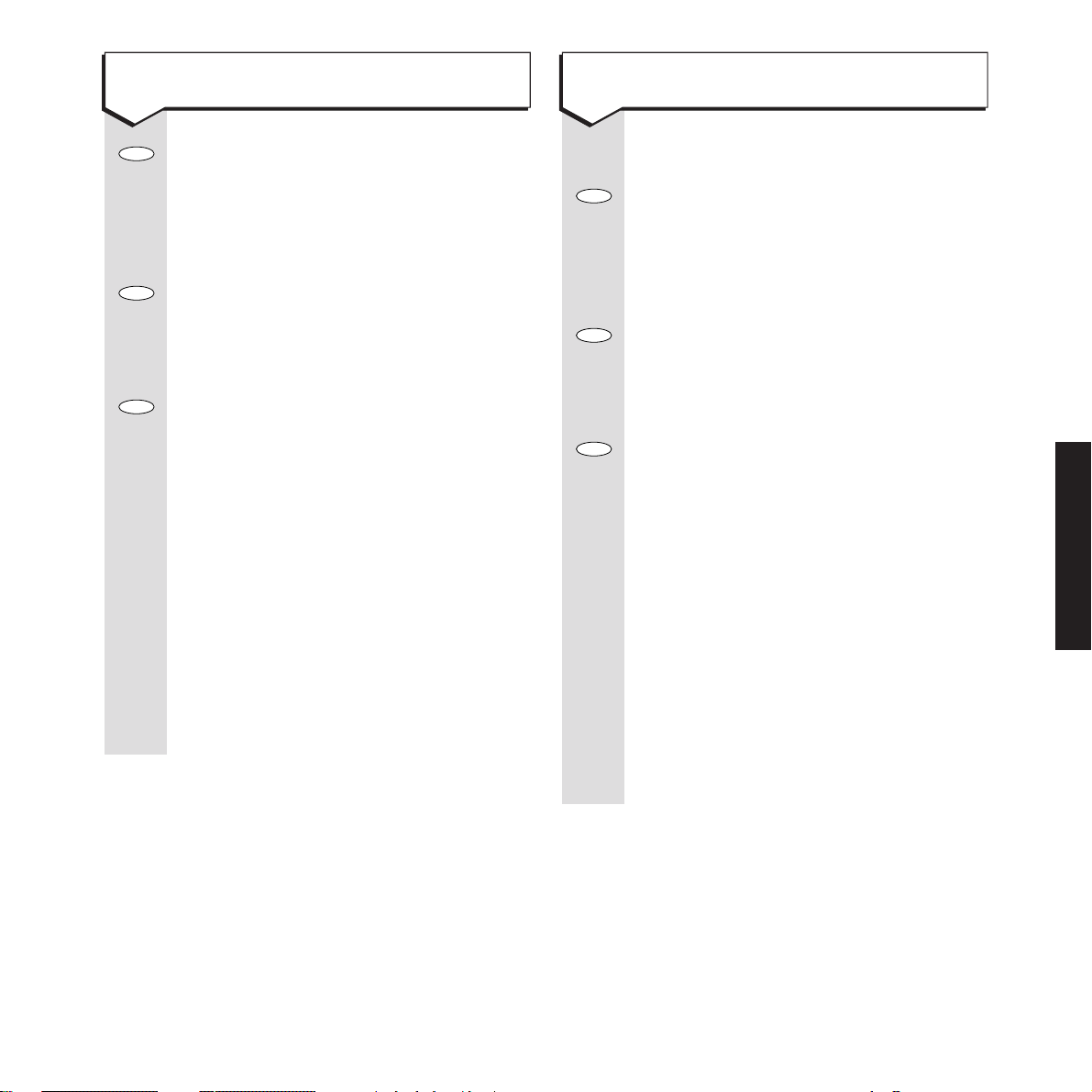
27
Press the OPTIONS button, the display
shows
SELECT SERVS
.
OK
Press OK. Display shows the last Select
Service accessed.
Press the
OPTIONS button until the
display shows
EDIT SERVS
.
OK
Press OK.
Press the
OPTIONS button until the
display shows
CALL DIVERT
alternating
with
CANCEL.
CHANGE
Press CHANGE.
Display shows the programmed code
#21#
for cancel.
Using the arrows as required enter or
change the four-digit access number.
SAVE
Press SAVE. The display returns to
CALL
DIVERT
alternating with
SET
or
CANCEL
.
BACK
Press and hold BACK to return to
standby.
Options
Options
Options
To edit the Call Diversion cancel code
SELECT SERVICES
Press buttons in order shown
Press the
OPTIONS button, the display
shows
SELECT SERVS
.
OK
Press OK. The display shows the last
Select Service accessed.
Press the
OPTIONS button until the
display shows
EDIT SERVS
.
OK
Press OK.
Press the
OPTIONS button until the
display shows
REMINDER CALL
alternating with
SET
or
CANCEL
.
CHANGE
Press CHANGE. The display shows
#55#
, the default setting.
KEYPAD
Using the numeric buttons as required
enter the new code.
SAVE
Press SAVE. The display returns to
REMINDER CALL
. Your reminder call has
been set.
BACK
Press and hold BACK to return to
standby.
Options
Options
Options
To edit the Reminder Call cancel code
Page 30

Press OPTIONS until the display shows
SELECT SERVS
.
OK
Press OK, then press OPTIONS until
REMINDER CALL
appears.
SET
Press SET. The display shows
MAKING
LINK
, and then
PLEASE LISTEN
, then the
number, then the time.
or
CANCEL
Press CANCEL. The display shows
MAKING LINK
and the
REMINDER CALL
.
The number is dialled.
The display shows
PLEASE LISTEN
.
Follow the voice prompts.
The network voice confirms the setting
or cancellation.
To end the call, press
TALK.
Options
To turn your Reminder Call ON/OFF
SELECT SERVICES
28
Press buttons in order shown
Press the
OPTIONS button, the display
shows
SELECT SERVS
.
OK
Press OK. Display shows the last Select
Service accessed.
Press the
OPTIONS button until the
display shows
EDIT SERVS
.
OK
Press OK.
Press the
OPTIONS button until the
display shows
REMINDER CALL
alternating with
SET
or
CANCEL
.
CHANGE
Press CHANGE. The display shows
✱55✱, as set previously.
KEYPAD
Using the numeric buttons as required
enter the new code.
SAVE
Press SAVE. The display returns to
REMINDER CALL
. Your reminder call has
been set.
BACK
Press and hold BACK to return to
standby.
Options
Options
Options
To edit or cancel the Reminder Call
set up code
Page 31
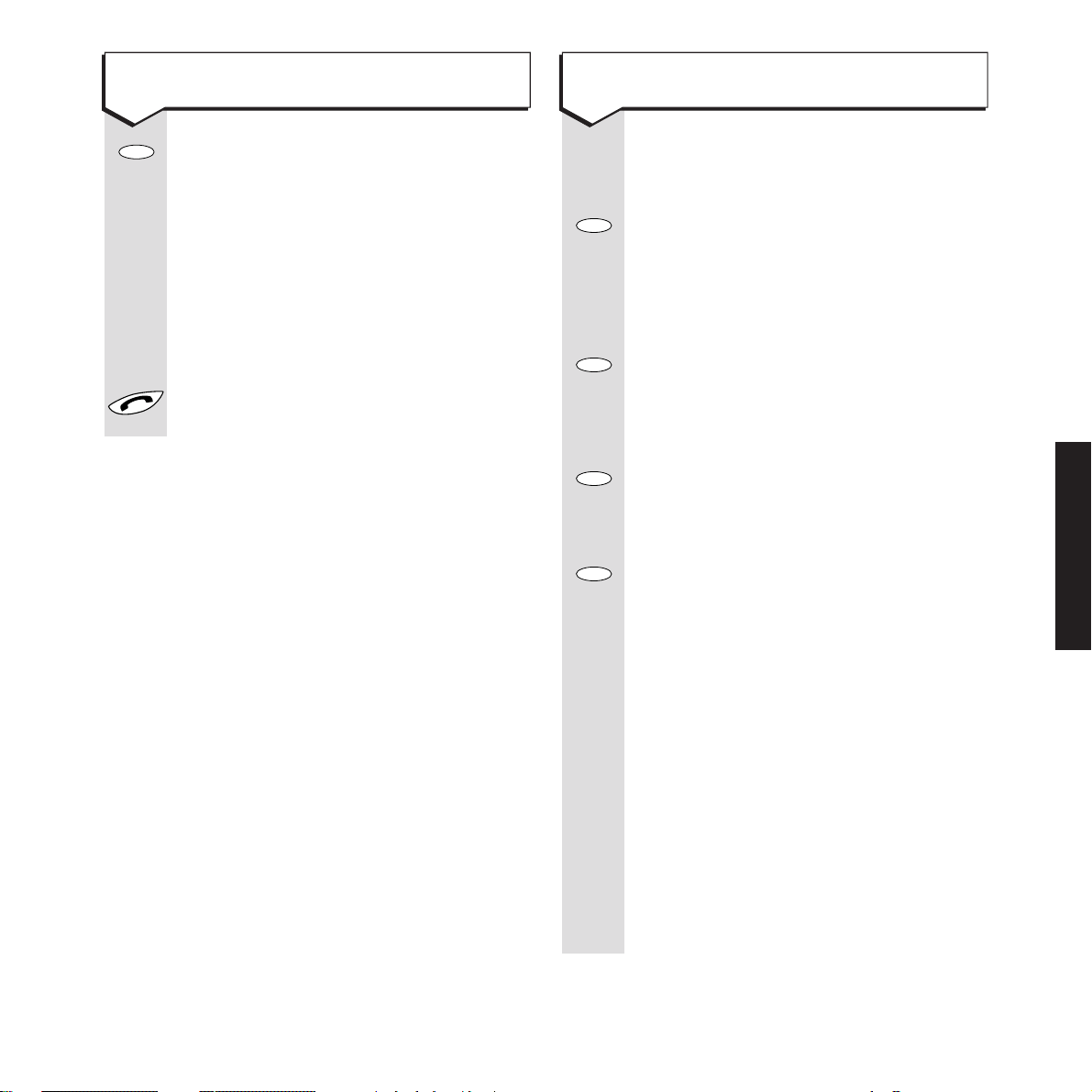
29
Press OPTIONS button until the display
shows
SELECT SERVS.
OK
Press OK. Press the OPTIONS button
until the display shows
CALL WAITING
.
ON
Press ON or OFF. The display shows
MAKING LINK
followed by
PLEASE LISTEN
and your setting is confirmed by the
voice.
To end the call press
TALK or return
the handset to the base unit.
Options
To turn Call Waiting ON/OFF
SELECT SERVICES
(Not to be edited unless requested
by your Network Provider.)
Press the
OPTIONS button. The display
shows
SELECT SERVS
.
OK
Press OK. The display shows the last
Select Service accessed.
Press the
OPTIONS button until the
display shows
EDIT SERVS
.
OK
Press OK.
Press the
OPTIONS button until the
display shows
CALL WAITING
alternating
with
ON
.
Press the
OPTIONS button until the
display shows
CALL WAITING
alternating
with
OFF
.
CHANGE
Select CHANGE. The display shows the
current setting, either
✱
43
#
for
ON
or
#43#
for
OFF.
<
Using the <as required to enter or
edit the code as required.
SAVE
When ready press SAVE. The display
returns to
CALL WAITING
alternating
with your chosen setting.
BACK
Press and hold BACK to return to
standby.
Options
Options
Options
Options
To edit the Call Waiting code
Page 32

A double beep sounds and the display
returns to standby. Your handset is now
registered to the Quartet 2010 base unit.
You are Handset 1 and have taken an
incoming call and wish to transfer it to
another Quartet 2010 handset that is
registered to your base unit.
During the call
TRANS
Press TRANS. The display shows
and
TRANSFER X
, where Xis the number
of one of the registered handsets.
KEYPAD
Enter the number of the handset you
wish to transfer the call to (
2, 3, 4).
OK
Press OK. The display shows
HANDSET 1
and .
Press
TALK or return the handset to the
base unit. Your call has been transferred.
The display returns to standby.
If the call is not answered by the
handset you have tried to transfer the
call to after 30 seconds then the original
handset will ring again.
You can register more than one handset on your
Quartet 2010 base unit; the maximum is 4.
Press buttons in order shown
Charge the handset for 24 hours.
The handset display will show
YES
Press YES. The display shows
HANDSET X
,
with
X
flashing.
KEYPAD
Enter the number of the handset to be
registered. If yours is the second of two,
enter
2, if the first, enter 1 etc.
OK
Press OK. The display reads
PRESS BASE
BUTTON.
Press the BLACK button on the base unit.
BLACK
BUTTON
Using additional handsets
To register an additional handset
To transfer a call to another handset
Options
REGISTER
YES
ADDITIONAL HANDSETS
30
Page 33

31
ADDITIONAL HANDSETS
If you want to re-register the handset
on another Quartet 2010 unit – then the
handset needs to be completely reset.
This is done by pressing the
VOLUME
button and the REDIAL button together
until the display shows
RESET
.
OK
Press OK to confirm.
You may then follow the instructions
for registering an additional handset.
Charge the handset for 24 hours.
The handset display will show
YES
Press YES. The display shows
HANDSET X
,
with
X
flashing.
KEYPAD
Enter the number of the handset to be
registered. If yours is the second of two,
enter
2, if the first, enter 1 etc.
OK
Press OK. The display reads
PRESS BASE
BUTTON.
Press the BLACK button on the base unit.
BLACK
BUTTON
Redial
VOL
To register your handset to another
Quartet 2010 base
NOTE
If the handset is reset the Directory memories
will be erased and the handset options will
return to their default settings.
Options
REGISTER
YES
A double beep sounds and the display
returns to standby. Your handset is now
registered to the Quartet base unit.
Page 34

32
Your BT Quartet 2010 can be wall-mounted using
the screws and wall plugs provided. Use the
wall-mounting template opposite as a guide for
the drill holes.
Before you wall-mount your Quartet 2010 or
handset charger (or both), check that:
• The wall can support the weight of the
apparatus.
• The position you choose leaves enough space
for the unit to clear any obstruction on the wall
with the aerial extended, such as a shelf.
• The positioning gives you sufficient radio
coverage. Avoid mounting the units near large
metal objects and minimising the amount of
walls between the base unit and the handsets.
1 Using a pencil, mark the place on the wall
where you wish to place the screws using the
wall-mounting template on page 39.
2 Drill two holes suitable for the screws and
wall plugs supplied (if required).
3 Drive the screws into the wall, leaving about
5 mm free on which to hang the Quartet 2010.
4 Position the power and telephone cords down
through the grooves before you hook the unit
on the screws.
Wall mounting
To wall-mount the Quartet 2010
base unit
WALL MOUNTING
Page 35

33
WALL MOUNTING
6 Press the power cord into its guide groove
before you hook the unit on the screws.
7 Hook the holes on the back of the charger
over the screws heads in the wall.
1 Using a pencil, mark two holes on the wall
48mm apart in the position you want to
mount your charger.
2 Drill two holes with a drill bit suitable for the
screws and wall-plugs supplied (if required).
3 Drive the screws into the wall, leaving about
9mm free on which to hang the charger.
4 Remove the back panel of your handset
charger as shown.
5 If you wish, you can rotate the back panel
round and attach it to the bottom of the
charger.
To wall-mount the handset charger
Power cable
Page 36

If you have any difficulty using your Quartet 2010,
look in this section first for solutions to the most
common problems
No dialling tone
Make sure the telephone lead is plugged into the
telephone socket at the back of the Quartet 2010
and that the telephone lead is connected to
your wall socket. Check that no other extension
is in use.
Make sure that you are within range of the
Quartet 2010 base unit. Move closer and try
again.
Phone does not ring
Check that the handset ringer volume is not
switched off.
Check that no other connected phones are off
hook.
Check whether you have too many phone
extensions in your home or office. For help
with this, please refer to the section ‘How many
phones can you have?’ in Technical Advice on
page 36.
BT can supply a REN booster to support up to 8
separate pieces of equipment connected to your
line.
Cannot get through, even though dialling
tone can be heard
You may be set to the wrong Dial Mode (Tone or
Pulse). Check to see that it is correct for your use.
Batteries may be low, ensure that they are charged
Your handset may be out of range and you will
need to move closer the the base unit.
Reception is poor during a call
You may need to change the channel. You can
do this during the call.
Your handset may be out of range and you will
need to move closer the the base unit.
Pre-programmed Select Services do not work
Dial the numbers below for further help.
Help and advice
BT Services Information
Freefone 0800 800 150 (residential customers).
Freefone 0800 800 152 (business customers).
34
HELP & ADVICE
Page 37

35
HELP & ADVICE
Emergency services
The emergency services can be contacted in the
UK by dialling 999. You may also dial 112, which
is valid in any country that is a member of the
European Community.
In certain situations you may not be able to
make an emergency call:
• If the telephone line is disconnected.
• If there is a line fault, whether on your phone
or in the network.
• If there is a power failure.
If your BT Quartet 2010 is connected to a PBX
(switchboard), you may have to dial an access
number before entering 999 to contact the
emergency services.
It is recommended that alternative arrangements
are provided to enable you to make emergency
calls during a mains power failure.
Safety instructions
Use only the power adaptor supplied
and the handset battery pack supplied.
There is a slight chance that your phone
could be damaged by an electrical
storm. We recommend that you unplug
your Quartet 2010 from the mains power and
telephone line socket during storms.
The Quartet 2010 base unit, handset and
charging units produce a small amount
of heat during use. Therefore, we advise
against placing these products on antique, veneered
or wooden surfaces as damage may occur.
Do not use your Quartet 2010 in damp,
humid conditions such as bathrooms.
BT Helpline 08457 697330
Please call the BT Helpline (local call rates)
if you need further assistance with your
BT Quartet 2010. Please have your Quartet
2010 Serial Number ready when calling the
Helpline. For your convenience please enter the
Serial Number, place and date of purchase on
Page 5 of this user guide.
Page 38

Environment
Your BT Quartet 2010 should be kept free of
dust, moisture, high temperature and vibration,
and it should not be exposed to direct sunlight.
It should not be used in bathrooms or near water.
Your Quartet 2010 is designed to be operated in
a normal office or domestic environment only,
where the relative humidity is no more than 60%.
Maintaining your Quartet 2010
Clean with a soft, dry cloth, do not use a damp
cloth.
Do not use abrasive materials, solvents or
aerosol cleaners as these may damage the unit.
Do not place on untreated antique furniture.
How many phones can you have?
Although you may have any number of sockets,
it is important to limit the number of phones and
other pieces of apparatus connected in order to
ensure that each phone will ring.
All telephone equipment has a Ringer
Equivalence Number (REN), which is used to
calculate how many pieces of apparatus may be
connected to any one telephone line.
Telephones provided by BT have a REN of 1,
unless otherwise stated on the underside of the
phone. Even where the number of telephones
has been limited, there is no guarantee that
different types of phone on the same line will
ring, even when the REN is less than 4.
You must not connect more than 4 products to a
single line.
A Quartet 2010 with 4 additional handsets, has a
REN value of 1.
Network connection information
Your Quartet 2010 is designed to work with both
BT and other UK networks, including cable.
Although this equipment can use either Loop
Disconnect (Pulse) or DTMF (Tone) signalling,
the performance of the DTMF (Tone) signalling
is subject to regulatory requirements for correct
operation. It is therefore strongly recommended
that your equipment is set to use DTMF (Tone)
signalling for access to public or private
emergency services.
DTMF signalling also provides faster call set-up.
Advice on connection to BT systems can be
obtained by dialling BT Freefone 0800 800 152.
Technical advice
TECHNICAL ADVICE
36
Page 39

37
TECHNICAL ADVICE
Guarantee
If you own your BT Quartet 2010 and it is
under BT’s guarantee, BT guarantees the
product for one year, provided that:
The goods have only been used for their
intended purpose, and have not been subjected
to misuse or been wilfully or accidentally
damaged.
The goods have not been tampered with or
repaired by anyone other than BT, its staff or its
agents.
If a fault does occur, and you bought the unit
yourself, it will be repaired or replaced free of
charge, provided you return it to where you
purchased it and produce your receipt.
The terms and conditions of this guarantee do
not affect your statutory rights.
If you own your BT Quartet 2010, but the
guarantee period has expired:
If your BT Quartet 2010 needs repair after the
guarantee period has ended, it must be repaired
so as to remain compliant with the approval
requirements for connection to the telephone
network.
For details of BT’s recommended repair agents,
please call BT free of charge on Freefone 0800
800 150, or visit your nearest BT shop.
Page 40

Index
Additional handsets 30
Aerial 7
BT Services Information 34
Call Diversion 26
Call My Bill 25
Call Return 23
Call Waiting 14, 29
Channel seeker 14
Charging handset batteries 7
Delete an entry 17
Dial mode 19
Directory 15
Edit an entry 16
Emergency Services 35
Ending calls 12
Environment 36
Friends & Family 24
Guarantee 37
Help and Advice 34
Helpline 35
Keypad guard 12
Mains power socket 6
Maintenance 36
Making calls 11
Menu options 8
Menu structure 10
Optional Settings 18
Recall mode 20
Receiving calls 12
Redialling the last number 12
Registering 30
base unit 31
Reminder Call 27
Ring back 14
Ringer Equivalence Number
(REN)
36
Ringer melody 18
Safety Instructions 35
Secrecy 13
Select Services 21
Setting up 6
Store an entry 15
Symbols 9
Technical Advice 36
Telephone wall socket 6
Three way calling 14
To view a number
before dialling
11
Transfer calls 30
Viewing an entry 17
Volume, handset 14
Wall Mounting 32
Template 39
INDEX
38
Page 41

39
Wall mounting Template
100 mm
72 mm
48 mm
Base station Handset charger
Page 42

40
Page 43

APPROVED for connection to
telecommunication systems specified
in the instructions for use subject to
the conditions set out in them
504625
CE compliant to 89/336/EEC
(EMC Directive) & 73/23/EEC
(Low Voltage Directive)
Offices in Europe, North America,
Japan and Asia Pacific.
The telecommunications services described in this publication
are subject to availability and may be modified from time to time.
Services and equipment are provided subject to British
Telecommunications plc’s respective standard conditions of contract.
Nothing in this publication forms any part of any contract.
Touchtone™ is a registered trade mark of
British Telecommunications plc in the UK.
© British Telecommunications plc 1998.
Registered Office: 81 Newgate Street, London EC1A 7AJ.
Registered in England No. 1800000.
Printed in Thailand. Quartet 2010 Issue 1 (11/98) 5
Designed by The Art & Design Partnership Limited.
