Page 1
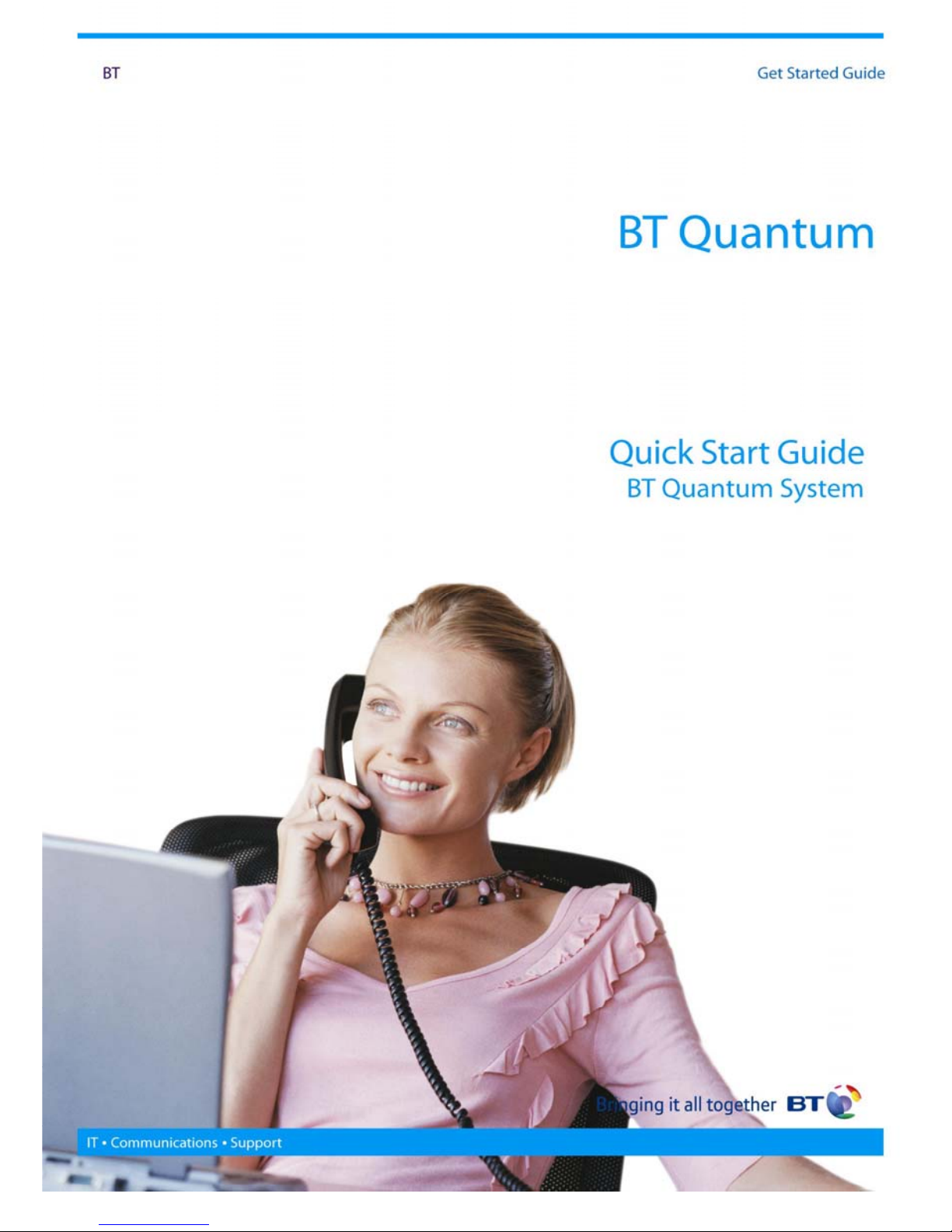
1
Page 2
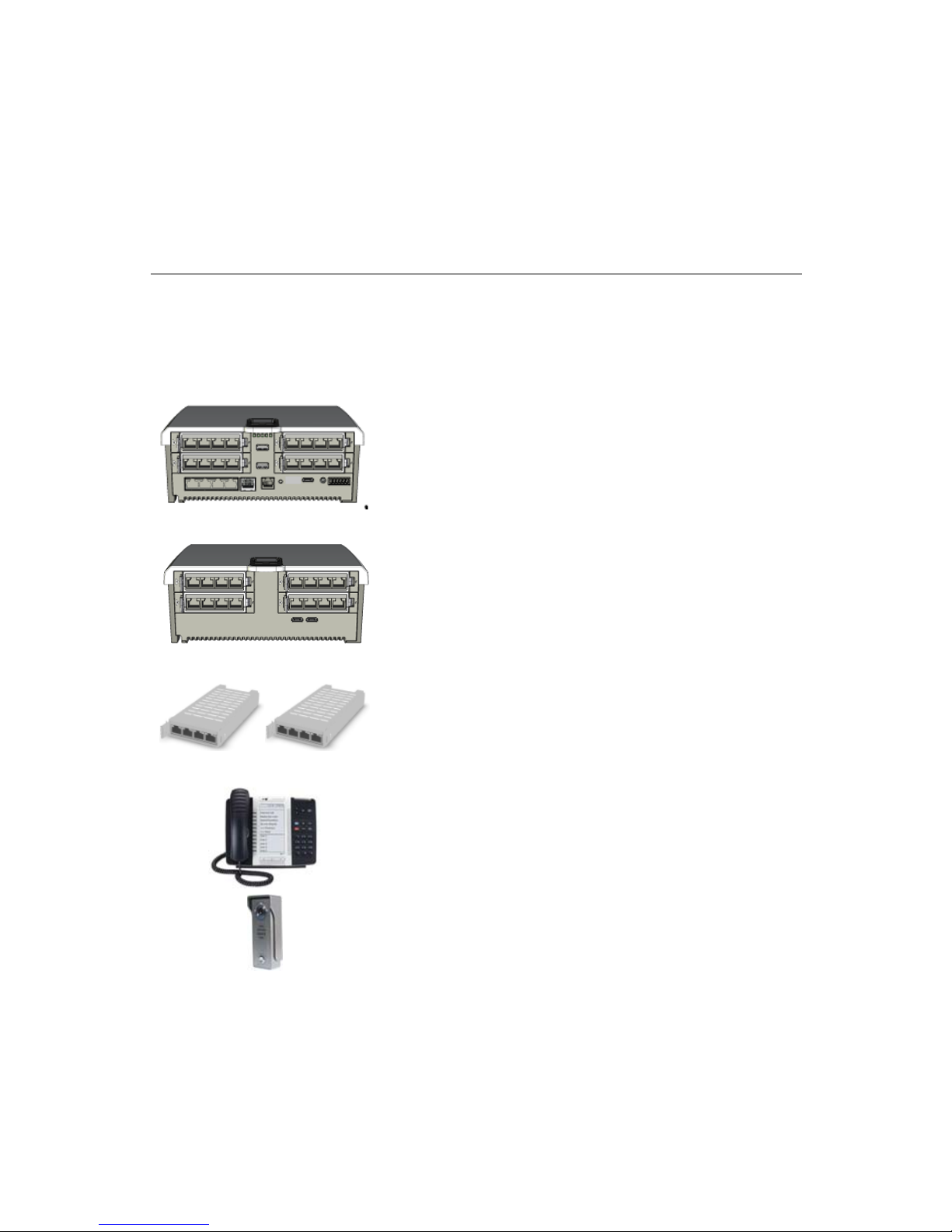
2
BT Quantum
Welcome and thank you for selecting the BT Quantum for your communications
needs. This short guide will help you get your new system up and running.
BT Quantum brings together voice, data, broadband, mobile and unified
communications together on to one easy to use product. Supporting between 4
and 48 users, BT Quantum offers greater flexibility and more functionality to
allow you to keep your business a step ahead of the competition.
BT Quantum Components
Your BT Engineer will have installed your BT Quantum System. Depending on
your particular configuration you will have some or all of the following
components.
Base Module: Every BT Quantum system begins
with a Central Control Unit (CCU) known as a
Base Module. This is the Main Controller for all
the system hardware. There are two types of
Base Module. A Digital Base Module and an IP
Base Module that also contains extra LAN ports
and a Wireless LAN Access Point.
Telephony Expansion Module: The Telephony
Expansion Module (TEM) operates as a slave of
the Base Module. It provides the capability to
expand the voice capacity of BT Quantum. It
does not have any LAN or data capability.
Expansion Cards: Each BT Quantum Base Module
and TEM has 4 expansion slots for Expansion
Cards. Expansion Cards expand the functionality
of BT Quantum providing line or extension ports.
BT Quantum supports six types of Expansion
Card.
Phones: BT Quantum supports six types of
phone, the BT 5320, BT 5330, BT 8528, BT
8568, BT Q DECT and BT Q Telephone.
Peripherals: BT Quantum supports a range of
peripherals including External Music on Hold,
Door Entry units and PoE Switches.
To learn more about BT Quantum components please read the BT Quantum
Installation Guide. This describes the components and guides you through the
most common hardware maintenance procedures. See below for instructions on
retrieving the BT Quantum Documentation.
Page 3
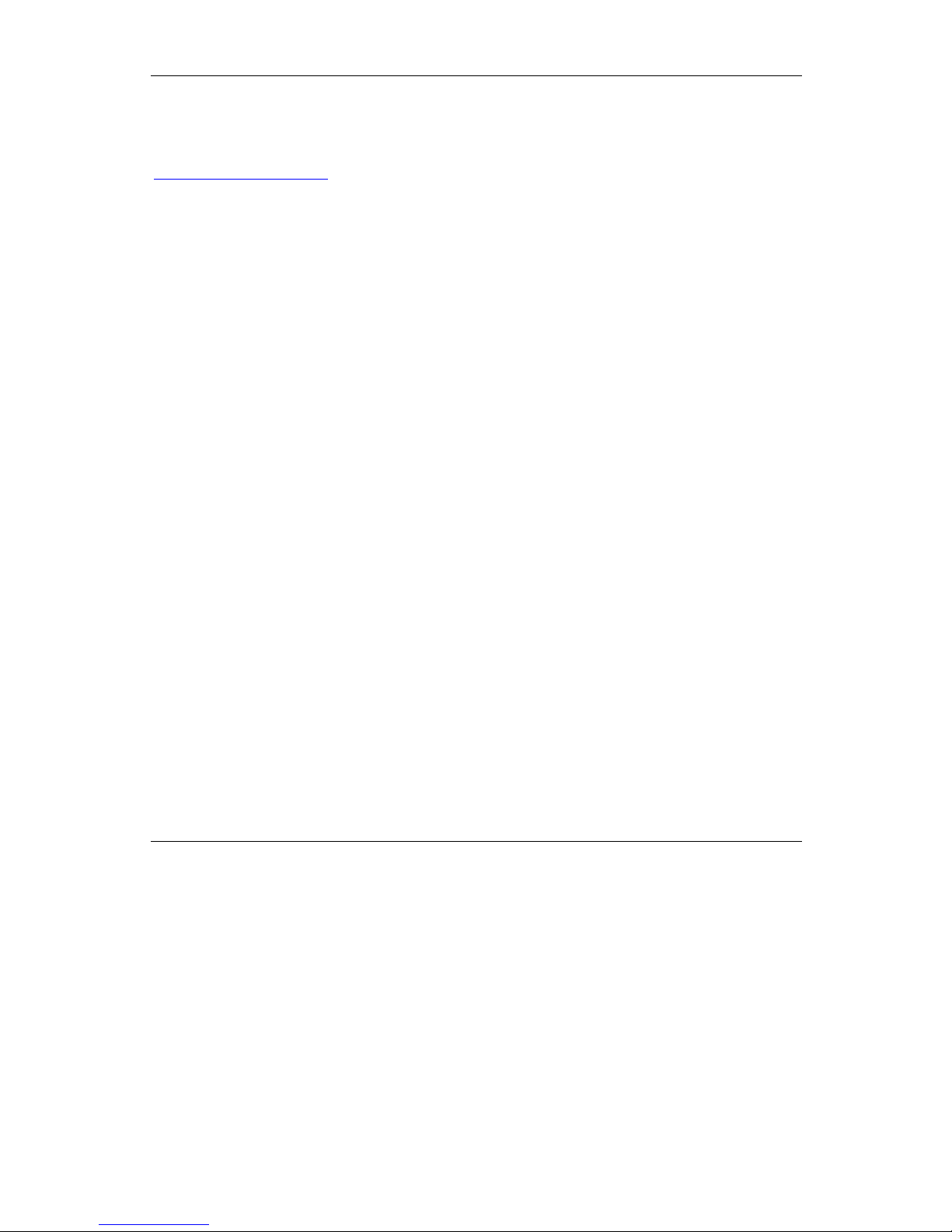
3
BT Quantum Documentation
The Documentation is stored in the system. To access all the documents you
connect a PC to the system, open your browser and connect to
http://192.168.199.1.
On the login page enter the username user and password user. Press Login.
Select System on the top bar and select Documentation from the drop down
menu. All the documentation is then presented.
• BT Quantum Administration Guide: An in depth guide to configuring
and administering your BT Quantum.
• BT Quantum User Guide: A guide that explains how to use the phones.
The User Guide will explain the voice features and how to get the best
from your system. This guide is aimed at non-technical users and it is
recommended that this document is made available to all users of the
system
• BT Quantum Installation Guide: This is an in depth guide to the
hardware components of BT Quantum. It also describes common
installation and maintenance procedures.
• BT Quantum Quick Start Guide: An electronic version of this guide.
In addition each phone designed to work with the BT Quantum also has a Quick
Reference Guide.
• BT 5320 IP Phone Quick Reference Guide
• BT 5330 IP Phone Quick Reference Guide
• BT 8528 Phone Quick Reference Guide
• BT 8568 Phone Quick Reference Guide
• BT Q DECT Phone Quick Reference Guide
• BT Q Telephone Quick Reference Guide
Common BT Quantum Tasks
Once your BT Quantum system has been installed and correctly wired you
should configure the system to match your particular needs. Some tasks such as
Licensing and Commissioning are required on every system. Other tasks will
depend on your particular situation, whether you wish to use System Voicemail
or create Ring Groups for example.
To configure your BT Quantum you use the BT Quantum Web Interface. This is
a web browser based management interface that is accessed from a PC. To
access this interface please ensure that your PC is connected to a BT Quantum
LAN port either directly or across a local network.
To learn more please read the BT Quantum Administration Guide. This will
describe in detail how to configure your system.
Page 4

4
Logging into your BT Quantum
Web Interface
Open up the Internet Browser on
your PC and enter
http://192.168.199.1.
On the login page enter the
username user and password user.
Press Login.
Licensing your BT Quantum
Select System from the web
interface menu then select
Licensing.
Enter the licence key provided with
your system
Press Submit.
Commissioning your BT Quantum
Select System from the web
interface menu then select
Commissioning
Enter your Site Access Number and
Site ID.
Press Submit.
Changing System Web Password
Select System from the web
interface menu then select Web
Password
Enter the new password and
confirm it
Press Submit.
Enabling Extension Voicemails
Select Extensions from the web
interface menu then select
Extension Wizard and the
Select Voicemail from the first
dropdown box
Set the voicemail for the required
extensions
Press Submit.
Configuring System Voicemail
Select Lines from the web interface
menu then select ISDN, Analogue
Exchange or VoIP depending on the
line types equipped
Set the Voicemail dropdown field to
Enabled for any lines you wish to
associate with the system
voicemail.
Press Submit.
Configuring Extension Names
Select Extensions from the web
interface menu then select
Extension Settings.
Enter the name you wish to
associate with particular extensions
in the Name column.
Press Submit.
Configuring Extension Groups
Select Extensions from the web
interface menu then select
Extension Groups.
Enter the name of the group, the
type of group and select the
extensions you wish to add to the
group.
Press Submit.
Configuring System Speed Dials
Select PBX from the web interface
menu then select System Speed
Dials, then Add Entry. The first free
index is automatically presented
Enter the index, name and number
you wish to add.
Press Submit
Configuring Night & Weekend
Service
Select PBX from the web interface
menu then select System Settings.
Enter the start and end times you
wish to have Night Service
automatically enabled.
Page 5

5
Set the Weekend Service dropdown
to Enabled.
Press Submit.
Programming Time and Date
Select System from the web
interface menu then select Time
and Date.
Enter the new time and date you
wish to use.
Press Submit.
Getting Help
BT Quantum On-Line Support: http://www.productsupport.bt.com/quantum
BT Quantum Help Desk: 0870 240 8377
BT Fault Reports: 0800 800 154.
For information on obtaining additional systemphones or system options, please
call BT Sales at 0800 800 152.
These numbers are pre-programmed and can be accessed under the Directory
button on the system phones.
Page 6

6
Safety Instructions and Precautions
WARNING: The socket outlet, if used, shall be located near the equipment and
shall be easily accessible by the user.
When you use your equipment, basic safety precautions should always be
followed to reduce the risk of fire, electric shock and injury to persons, including
the following:
Do not use this product near water, for example, near a bathtub, washbowl,
kitchen sink or laundry tub, in a wet basement or near a swimming pool.
Avoid using a phone (other than a cordless type) during an electrical storm.
There may be a remote risk of electric shock from lightning.
Do not use the phone to report a gas leak in the vicinity of a leak.
Maintenance and Repair: There are no user serviceable parts inside the phones.
For repairs, return the phone to BT.
These notices may appear on the product or in the technical documentation:
DANGER Danger indicates an imminently hazardous situation, which, if
not avoided, will result in death or serious injury.
WARNING Warning indicates a potentially hazardous situation which, if
not avoided, could result in death or serious injury.
CAUTION Caution indicates a potentially hazardous situation which, if
not avoided, may result in minor or moderate injury and/or
damage to the equipment or property.
This symbol may appear on the product:
The exclamation point within an equilateral triangle indicates that
important operating and maintenance (servicing) instructions are
included in the literature accompanying the product.
Page 7

The telecommunications services described in this
publication are subject to availability and may be
modified from time to time.
Services and equipment are provided subject to
British Telecommunications plc’s respective standard
conditions of contract.
Nothing in this publication forms any part of any
contract.
© British Telecommunications plc 2011.
Registered Office: 81 Newgate Street, London EC1A
7AJ.
Registered in England No: 1800000.
Part No. LR2755.31000-2 BT Quantum Get Started
Guide
Printed on paper which meets international
environmental standards.
The CE marking on this equipment
indicates compliance with the following:
This device confirms to Directive
1999/5/EC on Radio Equipment and
Telecommunications Terminal equipment
as adopted by the European Parliament
