Page 1

Quick User Guide
Powerline Ethernet Adapter
260072-021_PG902_User_Guide(UK_A1 1 2008/8/6 �� 10:44:42
Page 2
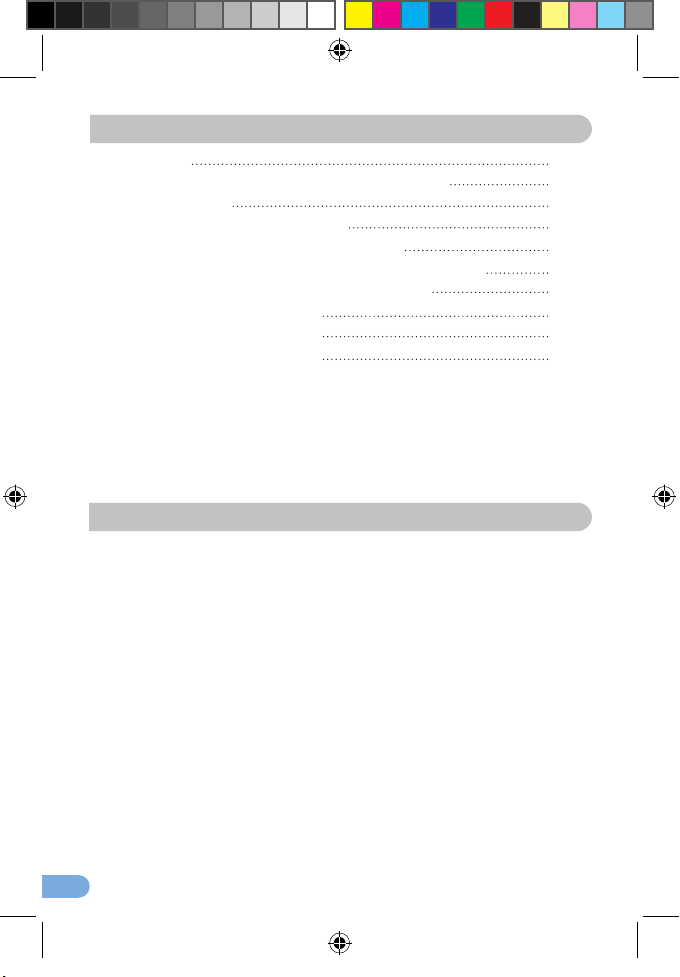
1
Introduction
The PG902 Powerline Ethernet adapter you have just acquired is part
of Comtrend’s Powerline family:
• PG902 – The Current Model
• DH10PF – The Original Powerline Product
• PG922 Power Strip – For Multiple Powerline Connections
This quick user guide will provide you with the basic knowledge to start
using your new PG902 in just minutes. For more advanced options
we recommend you visit our website and download the user manual at
www.comtrend.com
Table of Contents
Introduction 1
The perfect complement for a Wi-Fi connection
2
Package content
2
How to install the PowerGrid 902
5
How to use a power strip with the PG902
6
How to add a new Powerline to your existing network
7
How to understand the STATUS LED colours
9
Frequently Asked Questions
9
Product disposal instructions 1
3
EC declaration of conformity 1
4
260072-021_PG902_User_Guide(UK_A1 1 2008/8/6 �� 10:44:44
Page 3
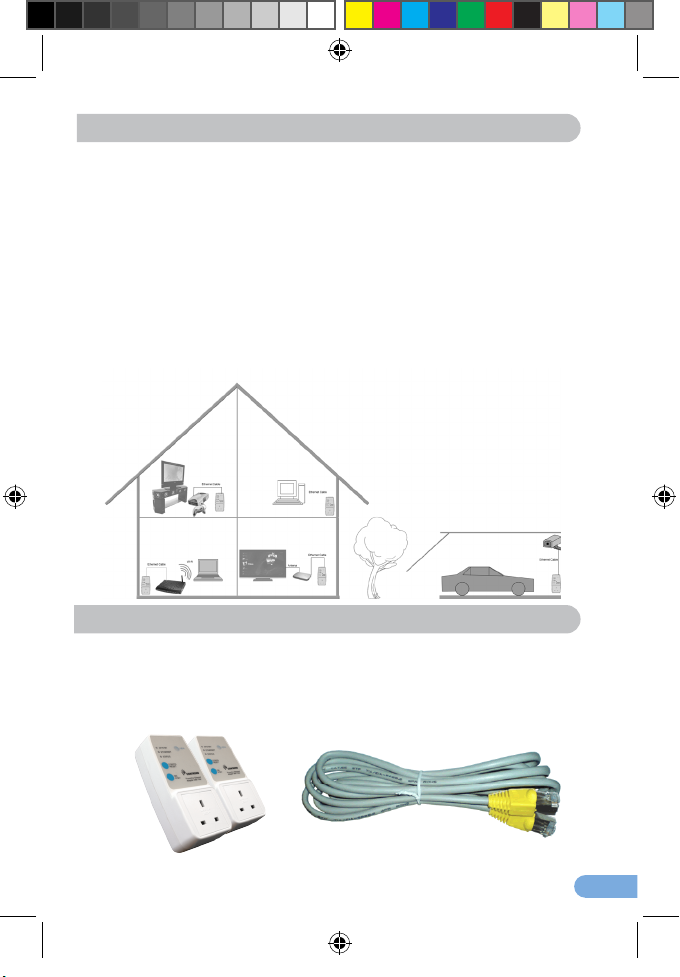
2
The perfect complement for a Wi-Fi connection
Powerline adapters are the ideal way of creating a home network or
complementing an existing Wi-Fi connection.
By providing a secure high speed connection and great service quality,
Powerlines allow you to watch Standard and High Denition (HD)
movies as well as play online games without interruption or pixilation;
share photos, music and other media stored on a PC or compatible
storage device anywhere in your home.
Powerline Adapters will help you reach those areas of your home where
Wi-Fi signal is either too weak or cannot reach.
Other usages of Powerline adapters include IP-CCtv surveillance
cameras, setting up an ofce network without the need to add more
wires or rewire if you change your ofce conguration.
Package content
The following items are included in your PG902 package:
• A pair of PG902 adapters
• One Ethernet cable
• One copy of this user guide
260072-021_PG902_User_Guide(UK_A2 2 2008/8/6 �� 10:44:47
Page 4
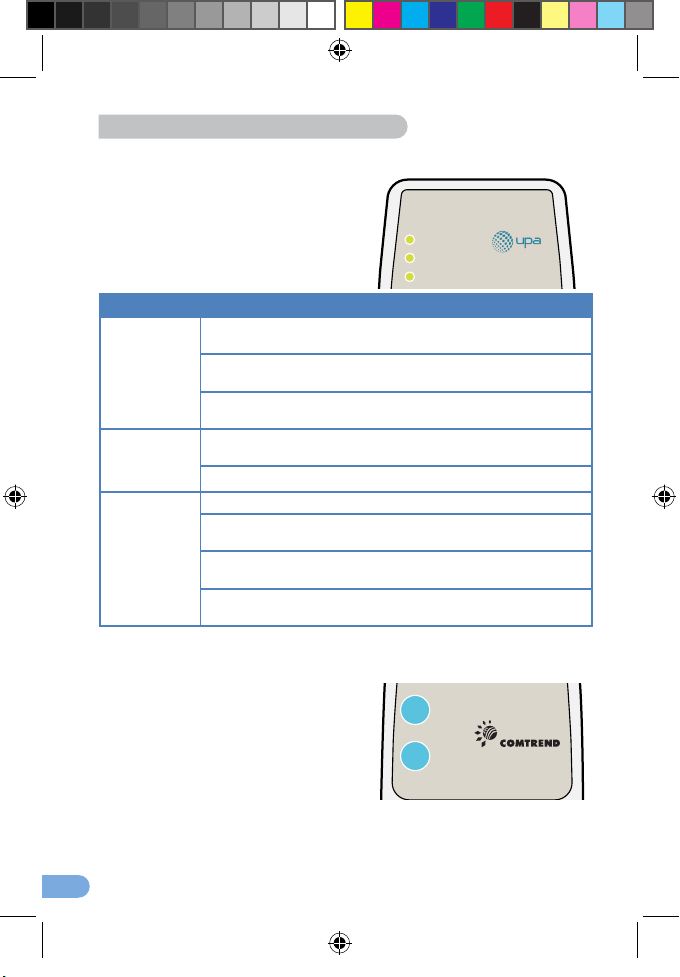
3
LEDs and Buttons:
The PG902 has been designed to be as user friendly as possible.
There are just three LED lights and t wo buttons on the unit. They are
described on this page and the next.
LEDs
1. AP/STBY
2. ETHERNET
3. STATUS
LED Colour
STATUS
Red: the connection speed is between
1 and 4 Megabits per second
Orange: the c onnection speed is between
4 and 10 Megabits per second
Green: the connection speed is more
than 10 Megabits per second
ETHERNET
Green constant: Local area network
(LAN) connection is established
Green blinking: LAN activity
AP/STBY
Red: Powerline is in Standby Mode
Green constant: Powerline is connected
as the Access Point (AP)
Green blinking: Powerline is attempting
to establish a connection.
3 Flashes: the Powerline network has established
a connection and nished its conguration
Buttons
1. CONFIG/RESET:
This button is used to “Extend
your current Powerline network”
a “Factory Reset” or to turn the
LEDs lights off.
2. ON/STBY:
This button is used to set the
Powerline into Standby mode to
save energy when you are not
planning to use the device. Turning the adapter to standby mode
will also turn off the “Status” and “Ethernet” LEDs
AP/S TB
Y
ETH ERNE
T
STATUS
AP/S TB
Y
ETH ERNE
T
STATUS
CONF I
G
RES E
T
ON
STB
Y
Powerl ine Ethernet
Adapte r with Filte
r
260072-021_PG902_User_Guide(UK_A3 3 2008/8/6 �� 10:44:48
Page 5
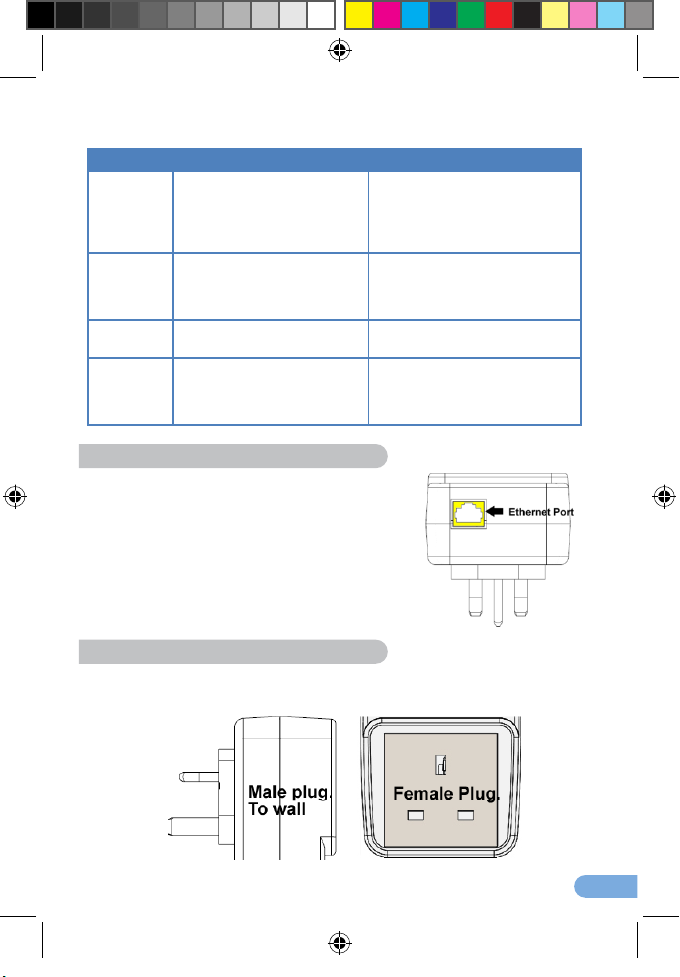
4
Functions
Button Action Result
CONFIG/
RESET
Press for one (1) second.
First time: LEDs
are turned OFF
Second time: LEDs
are turned ON
All LEDs will turn off, but the
Powerline will still be working.
Great if you are watching
movies in a dark room
Press for ve (5) seconds
Access Conguration
mode
See page 7 for more
information on how
to add extra Powerline
adapters to your network
Press for ten (10) seconds
Performs a Factor y setting
This will return the adapter to
its original factory settings.
ON/STBY
Press once to set the
adapter to Standby Mode.
(Press it again to turn
the adapter back on.)
Status and Ethernet LEDs
are switched off and the
adapter stops working.
Ethernet Port:
Powerlines use an Ethernet por t to connect
through an Ethernet cable to the device you
wish to add to your network. One end of the
Ethernet cable is connected to the Powerline
adapter, while the other end is connected to
your device.
Front and rear plugs
Comtrend Powerline adapters are the rst ones in the UK market to
bring a fully BS1363 certied female plug; so choosing a Comtrend
Powerline PG902 means you can still safely use your electrical outlet.
260072-021_PG902_User_Guide(UK_A4 4 2008/8/6 �� 10:44:48
Page 6

5
How to install the PowerGrid 902
Comtrend’s PG902 starter kit, supplied in pairs, comes ready to use;
the Powerline adapters are paired in our factor y so they will recognize
each other, which makes setup this easy:
1. Plug both PG902 adapters into an electrical socket
a. One next your router (or modem)
b. One next to the device you will connect to your network
2. The Status LEDs on both PG902 adapters will light up RED
3. When the Status LEDs are both GREEN the adapters are ready
to use
Pick the PG902 adapter with a serial number ending with the letter “A”.
The serial number can be found on the label at the back of the adapter.
This is the Access Point (AP). Connect the AP to your router with an
Ethernet cable, as shown here.
Connect the other PG902 to your computer, V-box or other net work
device using an Ethernet cable. This is the End Point (EP).
AP
/
S
T
B
Y
E
T
H
E
R
N
E
T
S
T
A
T
U
S
C
O
N
F
I
G
R
E
S
E
T
O
N
S
T
B
Y
P
o
w
e
r
l
i
n
e
E
t
h
e
r
n
e
t
A
d
a
p
t
e
r
w
i
t
h
F
i
l
t
e
r
LAN
1X
2X
3X
4X
Power
On
Off
LINE
A
P
/
S
T
B
Y
E
T
H
E
R
N
E
T
S
T
A
T
US
C
O
N
F
I
G
R
E
S
E
T
O
N
S
T
B
Y
P
o
w
e
r
l
i
n
e
E
t
h
e
r
n
e
t
A
d
a
p
t
e
r
w
i
t
h
F
i
l
t
e
r
260072-021_PG902_User_Guide(UK_A5 5 2008/8/6 �� 10:44:49
Page 7

6
Shortly, you will see the Ethernet LED blinking; this indicates that there
is data traf c going through the PG902. You are now ready to start
using your net work.
How to use a power strip with the PG902
If you are planning to use a power strip we recommend that you plug
the power strip in to the Powerline and not the Powerline into the power
strip. If you must plug your adapter into a power strip, we suggest you
use a basic power strip as the more advanced ones have a lter that
can inter fere with the Powerline signal.
AP/STB
Y
ETHERNE
T
S
TAT
US
CONFIG
RESE
T
ON
STBY
Powerline Ethernet
Adapter with Filter
AP/STBY
ETHERNET
STATUS
CONFIG
RESET
ON
STBY
Powerline Etherne
t
Adapter with Filter
260072-021_PG902_User_Guide(UK_A6 6 2008/8/6 �� 10:44:49
Page 8

7
How to add a new Powerline to your existing network
Comtrend Powerline pairs are paired in the factory for your convenience
and security. However if you need to add more adapters to your existing
network you will need to follow some easy steps in order to keep your
network secure. The following procedure applies to both Powerline
DH10PF and PG902 adapters.
MAKE SURE THAT ALL OF YOUR POWERLINES ARE CONNECTED
TO THE MAINS.
Step 1: Identif y the current AP
(access point) adapter. From your
current adapters the one with the
AP LED in green will be the AP
adapter.
NOTE: If you per formed a factory reset on the AP adapter (see step 2), it
is now an EP adapter. In this case, you will need to assign it as an
AP (see FAQ on pg. 8).
Step 2: Reset the new Adapter to its
factory settings: this is to make sure your
new adapter is set as an EP (end point).
Press the CONFIG/RESET button for 10
seconds. All LEDs will turn OFF and the
STATUS LED will be RED.
AP/STBY
ETHERN ET
STATUS
CONFIG
RESET
ON
STBY
Powerline Eth ernet
Adapter with Fi lter
AP/STB Y
ETHER NET
STATUS
CONFIG
RESET
ON
STBY
Powerline Et hernet
Adapter with Fi lter
260072-021_PG902_User_Guide(UK_A7 7 2008/8/6 �� 10:44:49
Page 9

8
Step 3: On your AP adapter (Step 1),
press the CONFIG/RESET button until
the AP LED starts blinking.
Step 4: On the NEW EP adapter you
are adding to your network (step 2),
press the CONFIG/RESET button
until the AP LED star ts ashing. The
NEW EP adapter AP LED will ash 3
times and the STATUS LED will turn
ON.
Wait until the AP LED on the AP
adapter (step 1) stops blinking.
You have now added your NEW EP adapter to your network.
Repeat the same steps for each new adapter you want to add to your
network.
AP/STBY
ETHERN ET
STATUS
CONFIG
RESET
ON
STBY
Powerline Eth ernet
Adapter with Fi lter
AP/STBY
ETHERN ET
STATUS
CONFIG
RESET
ON
STBY
Powerline Eth ernet
Adapter with Fi lter
260072-021_PG902_User_Guide(UK_A8 8 2008/8/6 �� 10:44:50
Page 10

9
How to understand the STATUS LED colours
The STATUS LED provides important information that will provide
solutions to common questions, such as why a High Denition (HD)
movie is not showing or shows with pixels. The STATUS LED indicator
will var y its colour depending on the estimated speed of the Powerline
connection. The speed is measured in Megabytes Per Second
(Mbps).
Colour Information
RED
The current connection is less than 4Mbps, normal internet
activities are possible but the Powerline is unable to transmit
either Standard Movies or High Denition (HD) Movies
ORANGE
The current connection is greater than 4Mbps and less than
10Mbps, normal internet activities are possible and the
network is able to transmit a single Standard Movie but not
an HD Movie.
GREEN
The current connection is greater than 10Mbps; the
Powerline is capable of transmitting Standard and HD
Movies as well as normal internet activities.
NOTE: If the HDTV video bandwidth is lower than 10Mbps, it may be pos-
sible to stream the video with an OR ANGE STATUS LED in some
cases.
Frequently Asked Questions
This Powerline adapter has been designed to be a reliable and easy
to use to create or extend an existing home network. However, should
you experience any problems, please refer to the list below to aid in
troubleshooting.
1. How do I convert an AP into an EP?
• Make sure the Powerline adapter is plugged directly into the
electrical outlet and that it is powered on.
• Do a factory reset (see Step 2 on pg. 7 for the Factory Reset
procedure).
2. How do I convert an EP into an AP?
• Make sure the Powerline adapter is plugged directly into the
electrical outlet and that it is powered on.
• Press CONFIG/RESET button until its AP/STBY LED starts
blinking.
• Wait until conguration period nishes (30 seconds). At that
260072-021_PG902_User_Guide(UK_A9 9 2008/8/6 �� 10:44:50
Page 11

10
point the adapter has been designated as a Fixed AP with an
auto generated Network ID and Encryption key and its AP/
STBY LED lights GREEN.
3. Why is SDT V video not streaming?
• Check the STATUS indicator LED in the adapter connected to
the STB.
• If the indicator is RED this means that the PLC link is not able to
play an SDTV streaming.
• Try to reposition the adapter into another outlet in order to
obtain an ORANGE or GREEN indication.
• If the indicator is OR ANGE or GREEN, it should now be able to
play SDTV video.
• If the SDTV video still does not play, check the Ethernet cables
and the settings of devices connected to the PLC adapters
(STB, router, PC, video server, etc.).
4. Why is there more than one AP on the network?
• In order to work properly your network can only have one Fixed
AP unit. Verify that this is the case by examining the AP/STBY
LED for all adapters
• If there is more than one AP, it means that key exchange
process has failed.
• Per form a factory reset on the adapter you DO NOT wish to
be designated as an AP (see Step 2 on page 7 for the Factor y
Reset procedure).
• Repeat network conguration procedure again (page 7).
• If the conguration procedure has again failed, it is possible the
adapters are using different forms of encr yption (crypto mode).
o To eliminate this as a possibility;
o perform a factor y reset on all adapters
o choose the adapter you will like to act as an AP (we
recommend the one connected to your modem/router)
o Press CONFIG/RESET button until its AP/STBY LED star ts
blinking.
o Wait until conguration period nishes (30 seconds). At that
point the adapter has been designated as a Fixed AP with
an auto generated Network ID and Encryption key and its
AP/STBY LED lights GREEN.
o Follow the steps on page 10
260072-021_PG902_User_Guide(UK_A10 10 2008/8/6 �� 10:44:50
Page 12

11
5. Why is HDT V video not streaming?
• Check the status indicator LED in the adapter connected to the
set top box (STB).
• If the indicator is RED or ORANGE this means that the
Powerline link is not able to stream HDT V.
• Try to reposition the adapter in another outlet in order to obtain
a GREEN indication.
• If the indicator is GREEN, it should now be able to play a HDTV
video.
• If the LED is not GREEN check the Ethernet cables and the
settings of devices connected to Powerline adapters (STB, DSL
router, PC, video server, etc.).
NOTE: If the HDTV video bandwidth is lower than 10Mbps, it may be pos-
sible to stream the video with an OR ANGE STATUS LED in some
cases.
6. What if my Powerline Adapters don’t t into the plug
socket?
• Your Powerline Adapters might not t because the sockets are
too close to the oor or are in the skirting board.
• The easiest way around this is to use a trailing power strip, and
plug the Adapter into the strip. Please make sure that the strip
is not an anti-surge adapter strip.
7. What if the house next door has Powerline Adapters as
well?
• Each pair of Powerline Adapters has its own unique security
key. This means that your connection is secure and cannot be
confused with anyone else’s.
8. Is it safe to leave the Powerline Adapters on all the time - is
there any danger of overheating?
• Powerline Adapters are CE certied and completely safe to
leave plugged in all the time. They may become slightly warm
in use - this is perfectly normal. However, you may wish to put
them into standby when not in use.
9. How much power do Powerline Adapters use and how much
do they cost each month in electricity?
• The Adapters use 5.5 Wat ts when in use and 1.8 Watts in
standby. Prices vary bet ween electricity suppliers.
260072-021_PG902_User_Guide(UK_A11 11 2008/8/6 �� 10:44:50
Page 13

12
10. How can I check that my Powerline Adapters are working
properly?
• Your Powerline Adapters are set to work together as a pair, and
should work perfectly out of the box. The best way to test them
is to nd a double plug socket, and plug them in next to each
other. Often the best place to nd a double plug socket is in your
kitchen. Alternatively plug them into a trailing extension strip
(but not an anti-surge strip).
• When plugged in, after 10- 40 seconds, the Powerline Adapters
will congure themselves so that each has a green status light,
and one of the pair has an orange AP light.
• Both adapters have green status lights
• If the Powerline Adapters don’t congure themselves as above,
you need to follow the reset procedure.
• When your Powerline Adapters are connected to a device the
Ethernet light should light up. When you’re using the ser vice
the Ethernet light will ash. You may notice that the Status Light
on one or both Powerline Adapters changes to red or orange.
This isn’t something to worr y about if you are not having any
problems with your connection.
260072-021_PG902_User_Guide(UK_A12 12 2008/8/6 �� 10:44:50
Page 14

13
Product disposal instructions
The symbol shown here and on the product
means that the product is classed as Electrical
or Electronic Equipment and should not be
disposed with other household or commercial
waste at the end of its working life.
The Waste of Electrical and Electronic
Equipment (WEEE) Directive (2002/96/EC)
has been put in place to recycle products
using best available recovery and recycling
techniques to minimize the impact on the
environment, treat any hazardous substances
and avoid the increasing landll.
Product disposal instructions for residential users
When you have no further use for it, please remove any batteries and
dispose of them and the product as per your local authority’s recycling
processes. For more information please contact your local authority or
the retailer where the product was purchased.
Product disposal instructions for business users
Business users should contact their suppliers and check the terms and
conditions of the purchase contract and ensure that this product is not
mixed with other commercial waste for disposal.
Copyright
Copyright© 2008 Comtrend Corporation. All rights reserved. The
information contained herein is the exclusive proper ty of Comtrend
Corporation. No part of this document may be translated, transcribed,
or reproduced in any form or by any means without prior written consent
from Comtrend Corporation. This document is subject to change
without notice.
260072-021_PG902_User_Guide(UK_A13 13 2008/8/6 �� 10:44:50
Page 15

14
EC declaration of conform
Emission date: 24/04/08
Signature
Printed Name: Harold Fitch
Position/Title: General Manager
EC DECLARATION OF CONFORMITY
We, the undersigned,
Manufacturer: Comtrend Corporation
Address, City: Edificio América II, C/Proción, 7: Portal 3: Bajo H;
20823 Madrid
Country: Spain
Phone No: +34 91 799 0403
VAT No.: ESN7361005G
Authorised representative in Europe: Mr. Harold Fitch, European and South American
General Manager
Address, City: Madrid
Country: Spain
certify and declare under our sole responsibility that the following apparatus:
Description: Powerline Ethernet with mains adaptor
Manufacturer: Comtrend Corporation
Model: PowerGrid 902
Restrictive use: For residential and office environment only
conforms with the essential requirements of the EMC Directive 2004/108/EC and Low Voltage
Directive 2006/95/EC, based on the following specifications applied:
EU Harmonized Standards:
EN 55022:2006 Information technology equipment - Radio
disturbance characteristics - Limits and methods of
measurement
EN 50412-2-1:2005 Power line communication apparatus and systems
used in low-voltage installations in the frequency
range 1,6 MHz to 30 MHz
EN 60950-1:2006 Information technology equipment – Safety - Part 1:
General requirements
Other specifications and Technical Documentation:
CIS/I/89/CD Amendment to CISPR 22: Clarification of its
application to telecommunication system on the
method of disturbance measurement at ports used
for PLC (Power Line Communication)
PowerGrid 902 TCF Technical Construction File of PowerGrid 902 ref.
PG902CTTCF0508v1
This Certificate is guarantee by the following supporting documentation:
- Safety Test Report 7C855CGB1 and EMC Test Report 7G0899GU1, issued by UKAS accredited
laboratory (0971) KLT
- BS1363 ASTA lab certification No: 16906 support by Test Report HK08011731-1 issued by Hong
Kong Telecommunications Authority (HKTA) accredited laboratory Intertek Testing Services Hong
Kong Ltd.
- CISPR I/89/CD Test Report IE_ICEM_COM080101-IN issued by ENAC accredited laboratory
190/LE1113-4 ITACA and therefore compiles with the essential requirements and provisions of the
EMC and LV Directives.
260072-021_PG902_User_Guide(UK_A14 14 2008/8/6 �� 10:44:52
Page 16

260072-021 PowerGrid902 Quick User Guide for UK A1.1
260072-021_PG902_User_Guide(UK_A15 15 2008/8/6 �� 10:44:52
