Page 1

BT On-Air DECTf@x Plus
F@x machine and digital telephone system
User guide
This equipment is not designed for making emergency telephone calls when the power fails.
Alternative arrangements should be made for access to emergency services.
This product is intended for connection to analogue public switched telephone networks
and private switchboards in the United Kingdom.
Page 2

Open this page for an ‘At a glance’ guide to your
On-Air DECTf@x Plus
This equipment is not designed for
making telephone calls when the
power fails.
Alternative arrangements should be
made for access to emergency services.
Page 3

Page 4

Handset functions
Up/Down. Lets you move through the options and lists.
Clear.
OK button. To confirm settings.
Redphone. To end a call and turn the power off.
Greenphone. To answer a call and switch the power on.
Redial button. Lets you redial up to 20 of the last
numbers called.
Intercom. Enables internal calls and call transfer
between handsets.
Recall. For use with Switchboards and BT Select
Services.
Handset display icons
Battery. Shows the status of the handset battery.
Silent mode. Displayed when the handset ringer has
been switched off.
In Use. Shows that the handset is in use.
In Range. Indicates that you are in range of the base
station.
EXT External Call. Displayed during an external call.
INT Internal (Intercom) Call. Displayed during a call with
another handset (an internal call).
- 1 - Handset number.
Unread messages.
Messages played.
1 Memory number.
3
At a glance
- 1 1
EXT
INT
EXT
- 1 1
INT
Redial Intercom
Recall
Redial
Intercom
Recall
Redial Intercom
Recall
Page 5

+-_‘“$\ &%
4
Resolution button
Adjusts the resolution at which your DECTfax Plus
sends documents.
Erase button
Used to delete messages. Enables you to exit the
current function in the programming menu and
delete calls from the calls list.
Tel Fax Tad button
Sets the machine to receive phone calls, phone calls
and faxes or phone calls, faxes and voice messages.
§©
buttons
Moves the cursor left and right and allows you to go
through the on-screen menus.
¶Ä
buttons
Scroll up and down through the on-screen menus.
OK Menu button
Accesses the on-screen function menus. Confirms an
entry option or change.
- button
Decreases the ringer volume and the loudspeaker
volume.
+ button
Increases the ringer volume and the loudspeaker volume.
Hands free button
Used to make calls without using the handset.
Redial button
Automatic redial of the last number dialled.
Recall button
Inserts a pause within a telephone number when dialling
an external line through an internal switchboard, used
for intercom and call transfer functions.
Directory button
Used to store and dial numbers in the memory.
Web Directory button
Access to web services directory.
Fax button
Prints out received faxes.
Play button
Plays your answering machine messages.
Start button
Sends faxes.
Stop button
Stops any operation in progress. Enables you to exit
the menu mode. Any changes which were not
confirmed will not be saved.
@ (INTERNET) key
Transmission of faxes via Internet.
QWERTY keyboard
For entering names and text and for accessing
names.
)
(
]<>{}~/
[
=!;?, : @Ctrl
.
BT On-Air DECTf@x Plus
D
A
B
E
F
C
3
2
1
G
H
I
P
Q
R
S
✱
M
J
K
N
L
564
897
O
W
T
U
X
V
Y
Z
0
@
@
+-_‘
()[
Page 6

5
Page 7

6
Hints and tips boxes
In this user guide, we’ve included helpful tips and
useful notes. These are shown in grey boxes.
At a glance 3
Introduction 7
Setting up 8
Using your fax machine 15
Using your handset 28
Using the answering machine 34
Using Internet functions 39
Using mailboxes 53
Using additional handsets 56
Additional features 60
Help 66
Technical information 71
Technical specification 72
Index 73
In this guide
Page 8

7
Introduction
Thank you for choosing a BT product.
We expect that you will have many years of
excellent service from it.
Your BT On-Air DECTf@x Plus machine is
designed for ease of use and built to the high
standards demanded by BT.
Please read these instructions carefully
before use and retain this user guide for
future reference.
For your records
Date of purchase
Place of purchase
Serial number
(on the underside of the machine)
Purchase price
For warranty purposes, proof of purchase is
required, so please keep your receipt.
Equipment
Check your BT On-Air DECTf@x Plus is
complete when you unpack it. You should have:
• BT On-Air DECTf@x Plus machine with
print ribbon* installed
• Power cable
• Telephone cable
• Radio module
• DECT handset
• Handset charger
* The print ribbon supplied with your BT On-Air
DECTf@x Plus is only a ‘starter ribbon’ and has a
print life of about 25 pages. Standard ribbons have
a print life of up to 230 pages.
Customer Helpline
If you have any problems with your On-Air DECTf@x
Plus, call the BT Helpline on 0845 603 1066.
Page 9

Setting up
Follow these steps to get your BT On-Air DECTf@x
Plus ready to use
8
1 Connecting the radio module
The radio module acts as a transmitter and
receiver for radio signals to and from the
handset(s). It goes at the back of the machine
on the right-hand side as you face it.
1 Place the spring loaded clip at the bottom of
the module into the slot that runs along the
back of the machine.
2 Clip the top part into place by pulling the
module up and towards the machine.
3 Connect the cable to the socket on the side
of the machine.
2 Connecting your On-Air
DECTf@x Plus to the telephone
line and mains power
1 Plug the telephone line cord into the socket
on the side of the machine, and connect the
other end into the telephone wall socket.
IMPORTANT
Before installing the radio module, make sure the
machine is not plugged into the mains.
1
2
3
1
3
2
4
Page 10

2 Turn your machine upside down.
Connect the power supply cable (1) to the
socket (2).
Insert the power supply cord (3) to the guide
groove (4).
Turn your machine back over.
Connect the mains plug to a wall socket.
3 When the mains power is switched on the
display shows CHECK DATE to prompt you to
set the correct date and time. ‘Setting the
date and time’ on page 13 shows you how to
do this.
3 Inserting the output paper
1 Open the sheet feeder flap by lifting it up at
the side.
2 Lift the paper support bar.
Setting up
9
3 Insert up to 30 sheets of paper between
the paper guides and adjust the left paper guide
(a) to the width of the paper . Press the clip (b)
and allow the paper to fall down into position.
4 Charging the handset
Plug the power adaptor into the wall socket
and switch on.
IMPORTANT
Use A4 paper of 80gsm. The paper should be nontransparent and not torn or crumpled.
IMPORTANT
It is important to have the document support bar
raised during printing to prevent paper feeding back
into the machine.
a
b
* Keep the document
support bar raised
when printing
Page 11

Setting up
10
Install the battery in the handset and charge
them for at least 16 hours.
Slide off the battery cover and install the
battery. Replace the battery cover.
When the battery has been charged for at
least 16 hours the display will show the
symbol.
5 Customising your On-Air
DECTf@x Plus
Your BT On-Air DECTf@x Plus can be
customised to suit your personal requirements.
You can customise your Dect/fax /plus in two
ways;
Step by step - by using the
OK/Menu, and
¶
and
Ä
buttons to scroll through the on-screen
menus.
Direct access - by pressing the
OK/Menu button
and then entering the number of the required
function.
Most instructions in this user guide are based
on the ‘direct access’ method, which is a more
effective way of operating your fax machine.
WARNING
Under no circumstances should non-rechargeable
batteries be used. Only use the approved batteries.
Using unapproved batteries will invalidate your
warranty and may damage the telephone.
Fully discharging the batteries at least once a week
will help them to last as long as possible.However,
the charge capacity of rechargeable batteries will
reduce with time as they wear out, so reducing the
talk/standby time of the handset. Eventually they
will need to be replaced. New batteries can be
obtained from any BT Shop or from the helpline on
0845 601 2476.
Battery low warning
If the handset battery symbol is empty and you hear
warning beeps, you will need to recharge your
handset before you can use it.
Battery performance
Your handset is supplied with NiMH batteries.
These need to be initially charged continuously for
16 hours to reach full charge.
Note that the battery charge icon does not indicate
the correct level when the batteries are first
installed. The batteries must first be fully charged.
Empty 1/3 2/3 Full
Page 12

Setting up
11
To print out a list of all the functions of the OnAir DECTf@x Plus, which allows you to see
them at a glance, along with the function codes
to carry them out, see ‘Printing out the
functions list’ on page 45.
There are a number of buttons which are used
to access the functions of your On-Air
DECTf@x Plus:
Button What it’s used for
Accesses the function menus
Confirms an entry or option
and selects the current menu
Exits the function menus. Any
changes which were not
confirmed will not be saved
Scrolls up through the menus
Scrolls down through the menus
Moves the cursor right or selects
a displayed menu item
Moves the cursor left and deletes,
and takes you back through menu
layers
Enables you to exit the current
function or go back through
the menus
Date and time
It is important that your On-Air DECTf@x Plus
is always set to the correct date and time.
This information is shown on the fax received
by the addressee and is required for faxes
programmed to be sent at a later date.
Setting the date and time
1 Press OK/Menu then 2 then 1 then
OK/Menu.
The display shows the date and time
currently programmed.
2 Use the keypad to enter the date. For
example, for 27th May 2001, 9.15, press
27
05 01 09 15.
3 Press OK/Menu to confirm the entry.
Your On-Air DECTf@x Plus can now be used to
send and receive faxes.
NOTE
Once the date and time have been set, if you want to
make a change press OK/Menu then 2 then 1 then
OK/Menu to access the date and time setting
function.
Use the §and © buttons to move left and right
through the display.
A
B
C
1
2
Page 13

Setting up
12
Connecting to a switchboard
Your BT On-Air DECTf@x Plus has been
preset to work on a direct exchange line
(PSTN). You will not normally need to alter
this setting unless you will be connecting the
machine to a switchboard, or PABX. You may
also need to change the setting if you are
connected to a BT Home Highway line.
To change the network setting
1 Press OK/Menu then 2 then 4. The display
shows NETWORK. Press
OK/Menu, the
display shows PSTN and PABX.
2 Press the
¶
and Äbuttons to scroll through
the options. If you are connecting to a
switchboard choose PABX.
3 Press OK/Menu to confirm the entry.
To set a dialling prefix
If your PABX requires a number to be dialled
to get an outside line, you can program your
machine to insert it automatically before
dialling numbers stored in the directory.
1 Press OK/Menu then 2 then 5. The display
shows PREFIX.
Entering your own telephone/fax number
Your telephone/fax number can be printed at
the top of each fax you send and displayed by
the machine you are calling.
You can add your name (such as the name of
your company) to be printed at the top of each
fax you send.
To enter your own telephone/fax number
and your name
1 Press OK/Menu then 2 then 2. The display
shows 22 NUMBER/NAME. Press
OK/Menu.
2 Use the keypad to enter your own number,
up to a maximum of 20 digits.
To enter a space, use the
© button; to enter
a +, use the +button on the alphabetic keypad.
3 Press OK/Menu to confirm the entry.
4 Enter your name using the alphabetic
keypad to type in the letters. You can enter a
maximum of 20 characters.
5 Press OK/Menu to confirm the entry.
To delete a character use the §button.
To insert a space use the ©button.
A
A
B
B
C
C
2
2
G
A
H
B
C
I
4
2
J
A
K
B
L
C
5
2
Page 14

Setting up
13
2 Press OK/Menu, the display shows WITHOUT
and WITH.
3 Move the cursor to WITH and press OK/Menu
to confirm the entry. The display shows
ENTER PREFIX.
4
Enter the required prefix and press OK/Menu
to confirm the entry. The display shows
NUMBER LENGTH. This allows you to set the
minimum length of numbers which require the
prefix and will prevent the prefix being dialled
when calling internal numbers. It should be
set to at least one more than the length of your
longest internal number. So, if your internal
numbers are all 4 digits, set it to 5.
5 Press OK/Menu to confirm the entry.
6 Press Stop to return to standby.
Ring settings
To set the number of rings before the
machine answers automatically
1 Press OK/Menu then 2 then 6. The display
shows 26 NO OF RINGS. Press
OK/Menu.
2 Use the keypad to enter the number you
require (2-9).
3 Press OK/Menu to confirm the entry.
To set the ring melody
1 Press OK/Menu then 2 then 3. The display
shows 23 RING MELODY. Press
OK/Menu.
You will hear the current ringing tone and
the display will show the current setting.
2 Press the
¶
and Äbuttons to scroll through
the options. You can also select WITHOUT
RING to have no ringer tone at all.
3 Use the + and - buttons to select the volume.
There are 4 levels.
4 Press OK/Menu to confirm your choices.
When WITHOUT RING is selected the
TEL icon
will flash constantly in the display.
D
A
B
E
C
2
F
3
A
M
B
N
C
O
2
6
Page 15

Setting up
14
6 Setting the receive mode
You can set your On-Air DECTf@x Plus to
answer calls automatically or manually. There
are two auto answer modes, to allow you to
receive just telephone calls and faxes or
telephone calls, faxes and voice messages.
To set the receive mode
• Press the Tel Fax Tad button to switch
between manual; phone and fax; and phone,
fax and answering machine.
Tel mode
When set to Tel mode, the display shows:
All calls must be answered manually. If the call
is a fax (you will hear beeps from the other fax
machine), wait a few seconds and the base
station will automatically switch to fax receive
mode. If it does not, press # then
7 on your
handset to activate fax receive mode.
Tel/Fax mode
When set to Tel/Fax mode, the display shows:
Your BT On-Air DECTf@x Plus will
automatically answer calls, without ringing,
and determine whether an incoming call is a
fax or a phone call.
After answering, if fax tones are not detected,
the base station and your handset(s) will ring.
If you do not take the call within 30 seconds,
the answer machine will switch on and prepare
to receive a message.
Tel/Fax/Tad mode
When set to Tel/Fax/Tad mode, the display
shows:
If a call is unanswered, the call will be taken
first by the answering machine. If the call is a
fax it will be received automatically.
Your On-Air DECTf@x Plus machine is
now fully set up for use. To make any
changes to your settings, simply repeat the
procedures.
Page 16

Using your fax machine
15
Using your fax machine
Sending a fax
To send a fax
1 Open the sheet feeder flap (if not already
open) and raise the document support bar.
2 Place the document(s) face down into the
document feeder and adjust the left-hand
guide (a) to the width of the paper if
necessary. The display will show READY
when the documents are correctly placed.
3 Dial the fax number you require. You can
dial manually or use the On-Air DECTf@x
Plus directory, see page 19.
WARNING
Do not put paper into the machine if:
- it has paper clips, staples or any metal
attachment
- it is wet with ink, paste or correcting fluid
- it is too thick or too thin and flimsy
- it has sellotape or other paper stuck on it
You can delete digits using the § button.
a
The document feeder will take a maximum of 5
sheets. If you are sending more than one sheet, the
feeder will automatically take from the bottom of the
pile.
Page 17

Resolution
You can adjust the resolution at which your OnAir DECTf@x Plus sends documents.
There are three settings:
Resolution Use with
Normal Documents which do not
(Default) contain fine detail eg
a page of text
Fine Documents which include
small characters or drawings
Photo Documents which include
pictures. Colours will be
shown in shades of grey.
To adjust the resolution
1 Place the document in the document feeder.
2 Press Fine Photo. An arrow will appear in
the display positioned above the word
FINE.
3 Press Fine Photo again to toggle between
the settings
FINE, PHOTO and NORMAL
Using your fax machine
16
4 Press Start. The display shows MEM PG 1,
then CALLED NUMBER and begins to send the
document.
If the number dialled is engaged, your On-Air
DECTf@x Plus will automatically redial the
number, after a few minutes. You can redial the
number yourself by pressing the
Start button.
With call monitoring
1 Place the document to be sent in the sheet
feeder.
2 Press the Hands Free button. The display
shows HANDS FREE. You will hear the dialling
tone.
3 Dial the number you require.
4 Press Start to start sending the fax.
If there is an answering machine at the other end,
press Start towards the end of the outgoing message.
After the document has been sent, the resolution
setting returns to NORMAL.
Page 18

Using your fax machine
17
Delayed send and broadcasting
This allows you to send a fax automatically at a
preset time, within the next 24 hours. It also
allows you to send a fax to up to 10 different
numbers.
To use delayed send and broadcasting
1 Enter the number that you want to send to.
2 If you want to send to more than one number
press the
© button. The display shows
CALLED PARTY 2. You can enter up to ten
numbers using the
© button to go to the
next entry.
3 When you have finished entering the
numbers press the
OK/Menu button. The
display shows SEND AT and the current time,
with the first digit flashing so that you can
enter the time at which the fax is to be sent.
4 Enter the time, using the 24 hour clock at
which you want the fax to be sent then press
OK/Menu. To send the fax immediately, just
press OK/Menu without entering a time.
5 If you have entered only one fax number the
display shows three options (use the
Ä
button to see the third): MEMORY, PAPER
FEEDER and TYPE MESSAGE. If you have
entered more than one fax number the
display shows two options: MEMORY and TYPE
MESSAGE.
MEMORY means - the fax that you are sending
will be scanned and sent from memory.
PAPER FEEDER means - the fax will be held in
the paper feeder until the On-Air DECTf@x
Plus is ready to transmit it.
TYPE MESSAGE means - you can send a fax by
typing in a message instead of scanning
pages.
6 Press OK/Menu to confirm your selection.
7 The display gives you two further options
when you have chosen MEMORY or TYPE
MESSAGE:
WITH HEADER PG
The document is sent with a fax
header sheet which shows your
name, the number you are sending
to and the number of pages.
If selected, the display will show KEY
YOUR TEXT. You can type in a text
message using the alpha keypad
and dialling keypad for numbers
If the number you want to call is stored in the
directory press the first letter of the name on the
alpha keypad. The first name starting with this letter
will be displayed. If thisis not the one you want, use
the Äbutton to scroll to the required name.
Page 19

Using your fax machine
18
This will be printed as a message on
the header page and can be up to
800 characters.
WITHOUT PAGE The document is sent without a
header sheet.
Press OK/Menu to confirm your selection.
8 If you selected MEMORY or PAPER FEEDER,
the display will now show NB PAGES.
9 Enter the number of pages you will be
inserting into the document feeder and press
OK/Menu to confirm. The display will now
show INSERT DOCUMENT.
10Place the document to be sent in the
document feeder and press
OK/Menu. The
fax will proceed automatically.
11If you selected TYPE MESSAGE and WITH
HEADER PG, the fax will now be sent
automatically.
12If you selected TYPE MESSAGE and WITHOUT PAGE,
the display will show KEY YOUR TEXT. Y ou can
type in the text of your fax, up to 800 characters,
using the alpha keypad and dialling keypad for
numbers. Press
OK/Menu when you have
finished. The fax will proceed automatically .
Call back
Call back allows you to interrupt a fax to speak
to the person at the other end.
To use call back
1 While the document is being sent or
received is complete, press
Hands Free.
The display will alternate between TRANSMIS,
if a document is being sent, or
RECEPTION, if a
document is being received and
PHONE.
2 When the page that is being sent has gone
through, the other person’s telephone will
ring and if they pick up, your handset will
then ring.
3 Answer the handset as normal and speak.
Receiving a fax
You can set your On-Air DECTf@x Plus to print
faxes as they are received or incoming faxes can
be stored in the memory , up to 54 Slerexe*
pages, and printed out at a later date. The
default setting is for memory receive to be
switched on.
To switch off memory receive
When memory receive is off, you must ensure
paper is in the sheet feeder.
1 Press OK/Menu then 3 then 5. The display
shows 35 MEM RECEIVE.
* Slerexe is the name for the standard fax page.
J
D
K
E
L
F
5
3
Page 20

Using your fax machine
19
2 Press OK/Menu. The display shows two
options:
YES Incoming faxes are stored in the
memory, even if there is paper in
the sheet feeder. This is the
default setting.
NO Incoming faxes are printed as
they are received. If there is no
paper in the sheet feeder, the
faxes are stored in the memory.
3 Use the
¶
and Äbuttons to select NO. Press
OK/Menu to confirm the change.
To print out received faxes
When you have faxes stored in the memory
the
Fax button light will flash. You can print in
normal mode or economy mode.
Norm al
• Make sure you have paper in the sheet
feeder. Press the
Fax button. The stored
faxes will print out.
Economy
This allows you to print out messages reduced
by 50% vertically so that two pages fit onto one
A4 printout.
1 Press OK/Menu then 5 then 7. The display
shows FAXES INMEM.
2 Press OK/Menu. Select ECONOMY. You can
toggle between ECONOMY and NORMAL using
the
¶
and Äbuttons.
3 Press OK/Menu to confirm the setting and
the stored faxes are printed in reduced size.
If you answer a call on a telephone that is on the
same line as the On-Air DECTf@x Plus, and the
call is a fax, you activate the On-Air DECTf@x Plus
by pressing # then 7 on the telephone keypad then
hanging up the telephone when you hear the tones
from the On-Air DECTf@x Plus.
This function works only when printing faxes of two
pages or more stored in memory. This function
cannot be permanently set, you have to request it
each time you print.
J
K
P
Q
L
R
5
S
7
Page 21

To store a number in the directory
1 Press OK/Menu then 1 then 1. The display
shows 11 ADD NAME.
2 Press OK/Menu. The displays shows NAME.
Enter the recipient’s name using the
alphabetic keypad.
3 Press OK/Menu. The displays shows
NUMBER. Enter the recipient’s number using
the numerical keypad.
4 Press OK/Menu. The displays shows E-MAIL.
Enter the recipient’s e-mail address (if
necessary).
5 Press OK/Menu. The display shows WITH
MEMO and WITHOUT MEMO.
You now have the opportunity to record a
short voice message which will be played
over the speaker of your machine when you
receive a call from this caller (you have to
subscribe to a Caller Display service to use
this feature).
If you have created any mailboxes, before
printing you will be asked to enter a mailbox
number.
4 Enter the mailbox number you want to print
from, or enter 0 to print from the main
memory.
5 Press OK/Menu to confirm the setting and
the stored faxes are printed in reduced size.
Fax memory full
When there are too many faxes in the memory
the machine can no longer store any additional
faxes. The display will show MEMORY FULL.
To clear space in the memory
• Press the Fax button. The stored faxes will
be printed and subsequently deleted from the
memory.
Using the directory to store and
dial numbers
Your On-Air DECTf@x Plus can store up to 100
names and numbers in its directory. You can
then quickly dial a number from the directory
after entering its memory number or letter.
Using your fax machine
20
11
Page 22

Using your fax machine
21
To dial a number stored in the directory
This can be to send a fax or to make a hands
free phone call.
1 Enter the first few letters of the recipient’s
name using the alphabetical keypad.
For example, if you want to call YOUNG enter
Y. The first name beginning with Y appears.
If it is not YOUNG,for example YATES use the
Ä
button to scroll through the entries or enter O
to display the first name beginning YO.
2 To send a fax load the document to be sent
and press
Start. The fax will automatically be
sent to the required number.
3 To make a hands free call, press the
Hands Free button.
To print out a list of names and numbers
stored in the directory
• Press OK/Menu then 1 then 2 then Start.
To edit entries in the directory
1 To edit an entry press OK/Menu then 1,
then
3. The display shows 13 MODIFY.
6 Use the
¶
or Äbuttons to select WITH MEMO
if you wish to record a message. Select
WITHOUT MEMO if you don’t.
7 Press OK/Menu. If you have selected WITH
MEMO, the display will say PLEASE OFF HOOK.
At this point you must press the
green phone
button on your handset and record the
message (up to 5 seconds long). Once the
Message has been recorded it will be played
back to you and then the display will return
to the ADD NAME option.
If you have selected the WITHOUT MEMO
option, the display will return directly to the
ADD NAME option.
8 Press OK/Menu to add another entry, or
press
Stop to return to standby.
To insert a pause
If you need to insert a pause in a stored
number, press the
Recall button to insert a
pause before keying in the telephone number.
A pause is shown in the display as a /.
A
B
C
2
1
D
E
F
31
Page 23

To edit numbers stored in the directory
You now have the opportunity to record a short
message which will be played over the speaker
of your machine when you receive a call from
this caller (you have to subscribe to a Caller
Display service to use this feature).
• If you choose WITH MEMO, and if there is no
voice message already associated with the
record, you must record one. The display
shows PLEASE OFF HOOK.
Use the handset to record the voice message
(up to 5 seconds long), then hang up. The
display now shows PHONE CALL and FAX
CALL.
• If you choose WITH MEMO, and if there is
alr
eady a voice message associated with the
record, the display shows KEEP MEMO and
NEW MEMO. Use the
¶
and Äbuttons to scroll
through the options and press
OK/Menu to
select an option:
• If you choose KEEP MEMO, the voice message
associated with the record is kept. The
display now shows PHONE CALL and FAX
CALL.
• If you choose NEW MEMO, you can record a
new voice message. The display shows
PLEASE OFF HOOK.
Use the handset to record the voice message
(up to 5 seconds long), then hang up.
Using your fax machine
22
2 Press OK/Menu. The display shows MODIFY
and the first name in the directory. Use the
¶
and Äbuttons to scroll through the
entries until you reach the name you want to
alter. Press
OK/Menu to select the name,
then use the
§
button to delete letters.
3 Press OK/Menu. The display shows the
number that was entered with that name,
which you can also modify.
4 Press OK/Menu. The display shows the
e-mail adress that was entered with that
name, which you can also modify.
5 Press OK/Menu. The display shows the
short number automatically attributed to the
recipient which you can also modify (to a
number that has not already been allocated).
6 Press OK/Menu. The display shows 1 WITH
MEMO and 2 WITHOUT MEMO.Use the
¶
and
Ä
buttons to scroll through the options and
press
OK/Menu to select the option.
Page 24

Using your fax machine
23
• If you choose WITHOUT MEMO, the display
now shows PHONE CALL and FAX CALL (if
there was a voice message associated with
the record, it is deleted).
7 At this point, you can customise the ringing
tone for calls received from this contact.
You have to subscribe to a Caller Display
service to use this feature and DECTf@x
Plus has to be set to Tel/Fax mode.
8 Use the
¶
and Äbuttons to scroll through
the options and press
OK/Menu to select an
option.
If you normally receive voice calls from this
contact, choose PHONE CALL.
If you normally receive fax calls from this
contact, choose FAX CALL.
• If you choose PHONE CALL, the display
shows MELODY NO X, which is the current
ringing melody setting. Use the
¶
and
Ä
buttons to scroll through the options and
press
OK/Menu to select an option. The
display shows MODIFY.
• If you choose FAX CALL, the display shows
MODIFY (you can’t set the ring tone because
unit does not ring to fax calls).
9 Press OK/Menu to mofify another entry or
press
Stop to return to stanby.
or
To delete an entry in the directory
1 To delete an entry press OK/Menu then 1,
then
4. The display shows 14 CANCEL.
2 Press OK/Menu. The display shows CANCEL
and the last name in the directory. Use the
¶
and Äbuttons to scroll through the
entries until you reach the entry you want to
delete, then press
OK/Menu to delete it, then
OK/Menu again to confirm the deletion.
G
H
I
4
1
Page 25

Activity Reports
The On-Air DECTf@x Plus will record details
of the last 30 fax transactions.
To manually request fax details
• Press OK/Menu then 5 then 2 then OK/Menu.
Polling
Polling is an operation in which another fax
machine retrieves a fax from your machine, or
your machine retrieves a fax from another
machine.
To set up faxes to be polled by another
machine
1 Make sure the fax icon is displayed (see
‘Setting the receive mode’ on page 14).
2 Place a document into the sheet feeder.
3 Press OK/Menu then 3 then 3. The display
shows 33 SEND POLLING
.
4 Press OK/Menu.
The display shows two options:
SINGLE POLLING
The document is deleted
after it has been polled
Send reports
You can set your On-Air DECTf@x Plus to print
out a report of your fax transmissions.
There are three settings:
Report setting What is printed
ALWAYS a report is printed after
every fax
OFF no report will be printed
(this is the default setting).
ERROR ONLY a report will only be printed
to record a failed transmission
To change the send report setting
1 Press OK/Menu then 2 then 8. The display
shows 28 SEND REPORT
.
2 Press OK/Menu. The display shows the
current setting - the default setting is off.
3 Use the
¶
and Äbuttons to scroll through
the options. Press
OK/Menu to confirm your
choice.
Using your fax machine
24
To print out a report of the last activity, press
OK/Menu then 5 then 2 then Start.
T
A
U
B
V
C
2
8
J
A
K
B
L
C
2
5
D
D
E
E
F
F
3
3
Page 26

Using your fax machine
25
MULTI POLLING The document can be
polled indefinitely until
deleted from the memory
(see ‘To cancel a timed
job’ on page 26).
5 Use the
¶
and Äbuttons to scroll through
the options and press
OK/Menu to select the
option.
6 Use the
¶
and Äbuttons to scroll through
the options: PAPERFEEDER (only with Single
Polling), MEMORY or TYPE MESSAGE.
7 Press OK/Menu to select the option
displayed. If you choose PAPERFEEDER the
display returns to standby and alternates
with
DOC TOBE POLLED. When the machine that
is going to poll your document calls up, the
document will automatically be sent.
If you choose MEMORY the display will show
SINGLE POLLING. Press the
© button to
display the available options: SINGLE
POLLING and MULTI POLLING. Choose SINGLE
POLLING to delete the document from
memory after it has been polled; choose
MULTI POLLING for the document to be held
in the memory and polled by several fax
machines.
If you choose TYPE MESSAGE you can type in
the text of your fax, up to 80 characters,
using the alpha keypad and dialling keypad
for numbers.
8 The display shows NB PAGES. Enter the
number of pages to be transmitted.
9 Press Start. The display shows DOC TO BE
POLLED.
To poll faxes from another machine
1 Press OK/Menu then 3 then 2. The display
shows 32 RCVE POLLING
.
2 Press OK/Menu. The display shows CALLED
PARTY.
3 Enter the fax number of the machine you
want to poll the document from.
If you want to poll from more than one
number press the
© button. The display
shows CALLED PARTY 2. You can enter up to
six numbers using the
© button to go to the
next entry.
4 For immediate polling press Start.
Your On-Air DECTf@x Plus calls the other
machine.
D
A
B
E
C
F
2
3
Page 27

5 To set your machine to poll at a specified
time, press
OK/Menu, enter the polling time
and press
OK/Menu to confirm the entry.
Timed jobs
You can set your On-Air DECTf@x Plus to
manage timed jobs like delayed send,
broadcasting and polling. Your On-Air
DECTf@x Plus can print out a list of timed
jobs, cancel a job, carry out a timed job
immediately, modify a job or print out a
document waiting to be sent.
To print out a list of timed jobs
1 Press OK/Menu then 8 then 4 then 5. The
display shows 845 PRINT LIST.
2 Press OK/Menu. A list showing the
characteristics of each job will print out.
To cancel a timed job
1 Press OK/Menu then 8 then 4 then 3. The
display shows 843 CANCEL JOB.
2 Press OK/Menu.
The different types of timed jobs displayed are:
TX Delayed send job
DOC Document to be polled by
another machine
POL Timed polling job
3 Use the
¶
and Äbuttons to scroll through
the jobs. Press
OK/Menu to select the job to
be cancelled.
4 Press OK/Menu to confirm your choice.
Using your fax machine
26
The display will show the time and fax number of
the next job to be sent.
G
T
U
V
8
D
H
E
F
I
3
4
G
T
U
V
8
J
K
H
L
I
5
4
Page 28

Using your fax machine
27
It can be helpful to print out a document in order to
check it.
To start a timed job immediately
1 Press OK/Menu then 8 then 4 then 1. The
display shows 841 START JOB.
2 Press OK/Menu to bring up the list of timed
jobs.
3 Use the
¶
and Äbuttons to scroll through
the jobs.
4 Press Start to perform the selected job.
To modify a timed job
1 Press OK/Menu then 8 then 4 then 2. The
display shows 842 MODIFY JOB.
2 Press OK/Menu to bring up the list of timed
jobs.
3 Use the
¶
and Äbuttons to scroll through
the jobs. Press
OK/Menu to select the job to
be modified.
4 Make the changes as necessary and press
the
OK/Menu button to confirm the changes.
To print out a timed job
1 Place paper in the printer sheet feeder.
2 Press OK/Menu then 8 then 4 then 4. The
display shows 844 PRINT DOC.
3 Press OK/Menu to bring up the list of timed
jobs.
4 Use the
¶
and Äbuttons to scroll through the
jobs and press
Start to print the selected job.
G
T
U
H
V
I
1
4
8
G
T
U
V
8
A
H
B
C
I
2
4
U
V
8
H
H
I
I
4
4
G
G
T
Page 29

28
Using your handset
Switching the handset on and off
Your handset must be switched on before you
can use it to make or receive calls.
To switch the handset on
1 Press the green button. The display shows
the handset number. You can now make and
receive calls.
To switch the handset off
• Press and hold the red button until the
screen goes blank. The handset is now
switched off. When switched off, the handset
cannot receive calls.
Making and receiving calls
When making a call, your handset must be in
radio contact with the base station; the display
will show the handset’s registration number,
for example - 1 -.
To make a call
1 If the handset is not switched on, press the
green button.
2 Press the green button again. The display
shows the
Talk icon. The base unit display
shows HANDSET ON LINE.
3 Listen for a dialling tone and then dial the
number you require.
IMPORTANT
In order to use your On-Air DECTf@x Plus handset
the radio module must be connected to the base unit
and the base unit must be connected to both the
telephone line and power socket (see steps 1 & 2 of
‘Setting up’ on pages 8 and 9).
IMPORTANT
The new handset may not be charged. It takes up to
16 hours to charge completely.
Page 30

Using your handset
29
4 To end the call, press the red button.
You can dial the number before pressing the
green button:
1 Dial the number you want to call.
Use the
C button to delete numbers to make
sure you don’t dial a wrong number.
2 Press the green button. The number entered
is dialled after a few seconds.
To receive a call
1 When your handset rings press the green
button.
2 Press the red button to hang up after the call
is over.
Answering mode
You can set the handset to automatically
answer and finish calls when you remove and
replace the handset in the charger. There are 3
settings: Mode 0: the feature is off and you must always
press the
green button to answer a call and the
red button to end a call.
Mode 1: lift the handset from the charger whilst
it is ringing and it will automatically answer the
call.
Replacing the handset in the charger will end
the call.
Mode 2: you must always press the
green
button to answer a call but replacing the
handset in the charger will end the call.
To choose the mode
1 Press OK. The display shows F (function).
Then press
8. The display shows F8 and the
current mode setting (0 , 1 or 2).
2 Use the ▲ or the ▼ button to change the
mode.
If you hear beeping from the handset while you are
using it, it means that the battery is running low
and needs charging.
If you hear fax tones when you answer the handset
pressing # then 7 will automatically transfer the
signal to the fax machine.
NOTE
If the handset is not in the charger then you must
always press the green button to answer a call and
the red button to end a call.
Page 31

Using your handset
30
3 Press OK to confirm your choice. The
handset beeps.
Earpiece volume
To adjust the volume in the earpiece
1 During a phone conversation, press ▲ to
increase the volume and
▼ to decrease it.
Secrecy
While making a call you can stop the other
person hearing you talk to someone in the
same room as you.
1 During a call, press C on the handset.
You can now talk without the other caller
hearing you.
2 Press C again to switch secrecy off.
Last number redial
The handset will store your recently dialled
numbers (up to 200 digits in total).
1 Press the Redial button. The display will
show the last number dialled.
2 Use the ▲ or the ▼ button to scroll through
the numbers stored.
3 When you see the number you want to call,
press the
green button and the number will
dial automatically.
Ring melody and volume
You can choose from five ring melodies.
To change the ring melody
1 Press OK then 3. The display will show a
number from 1 to 5 and at the same time
play that melody.
2 Use the ▲ or the ▼ button to move from
melody to melody.
3 Press OK to confirm your choice.
NOTE
Whilst secrecy is enabled a C is shown in the
display.
Redial
Page 32

To adjust the ring volume
Your On-Air DECTf@x Plus handset has four
ring volume settings.
1 Press OK then 2.
2 Use the ▲ and the ▼ buttons to choose the
volume setting you want.
3 Press OK to confirm your choice.
To switch off the ring tone
1 Press OK then 1.
2 By pressing the ▲ or the ▼ button you can
switch the ring tone off or on. When it is off
the display shows the RINGER OFF icon.
3 Press OK to confirm your choice.
Using the handset directory
Each handset has a directory that can store up
to 20 numbers of up to 20 digits each. Each
number will have a two-digit reference number,
from 00 to 19.
To store a number
1 Press the ▲ or the ▼ button. The display
shows MEM.
2 Enter the two-digit number under which you
want to store the phone number, for example
00, then press OK.
Alternatively you can use the
▲ or ▼ button
to scroll through the two-digit numbers.
3 Enter the telephone number you want to
store using the keypad. Press the
C button
to delete incorrectly entered digits.
4 Then press OK to confirm the entry. The
handset beeps and displays the stored
number. The handset returns to standby
after about 20 or 30 seconds, or you can
use the
C button to return to standby
immediately.
eg
If you are on a PABX exchange (switchboard) you
may need to have a pause in the stored number.
Use the button for this. The pause is shown on
the display as .
Recall
Using your handset
31
Page 33

Using your handset
32
To change a stored number
1 Press the ▲ or the ▼ button.
2 Enter the two-digit memory number or
scroll through the stored numbers until you
reach the phone number you require.
3 Press OK when you have the number
displayed then use
C to delete the number.
4 Enter the new phone number.
5 Press OK again to confirm the change.
To dial a number from the directory
There are two ways to do this: you can display
either the two-digit reference number, or the
telephone number itself.
To display the telephone number
1 Press the ▲ or the ▼ button to access the
memory.
2 Use the ▲ and ▼ buttons to scroll through
the telephone numbers until you see the one
you want.
3 Press the green button and the number will
dial automatically.
To display the reference number
1 Press the ▲ or the ▼ button.
2 Enter the reference number you require, for
example
07.
3 Press the green button and the number will
dial automatically.
To dial a number from the base station
directory
1 Press the INT button on the handset.
You can dial from the memory directly by entering
the two-digit reference number followed by #. For
example 07 then # will immediately dial that
telephone number.
The display shows up to 12 digits. If the number has
more than 12 digits, use the ✱ and # buttons to
scroll backwards and forwards through the number.
Intercom
Page 34

Call timer
After you have finished a call you can check
the length of the call.
To check the duration of a call
1 When you have finished a call, press the C
button. The display shows the length of the
call in hours, minutes and seconds. The
display will return to normal after a few
seconds.
2 To clear the call duration, press the C button
again while the call duration is being shown.
The display will return to 00 00 00.
2 Use the ▲ and ▼ buttons to scroll through
the telephone numbers until you see the one
you want. (Names will not be displayed at
the handset).
3 Press the green button and the number will
dial automatically.
Keypad tones
The handset is preset to have no keypad tones.
You can switch on and adjust the volume of the
tones.
1 Press OK then 5, the display will show 3
dashes.
2 Use the ▲ button to increase the volume.
The display will show 1, 2 or 3 blocks.
3 Use the ▼ button to decrease the volume or
switch the tones off (3 dashes).
4 Press OK to confirm your choice.
Using your handset
33
Page 35

34
Answer mode
Your On-Air DECTf@x Plus also operates as an
answering machine. The answering machine
has two basic modes:
Answer and The answering machine plays
record your outgoing message and
then callers can leave a
message or send a fax.
Answer only The answering machine plays
your outgoing message then
switches to fax receive mode.
Callers can send a fax but not
leave a voice message.
Your On-Air DECTf@x Plus is preset to
Answer and record mode.
To change the answer mode
1 Press OK/Menu then 4 then 5. The display
shows 45 ANS MODE.
2 Press OK/Menu. The display shows
451 RECORD UNIT and 452 ANSWER ONLY.
3 Use the ▲ and ▼ buttons to change between
the options. To set Answer and record
select 451 RECORD UNIT. To set Answer only
select 452 ANSWER ONLY.
4 Press OK/Menu to select the option.
To switch the answering machine on and off
• Press the Tel Fax Tad button until the
display shows the answering machine icon.
The answering machine is now switched on.
• To switch the answering machine off press
the
Tel Fax Tad button until the answering
machine icon is not visible in the display.
The answering machine is now switched off.
Recording your outgoing message
Your BT On-Air DECTf@x Plus is supplied
with a pre-recorded outgoing message. You can
replace it with your own message if you wish.
Using the answering machine
G
J
K
H
L
I
5
4
Page 36

Using the answering machine
35
To record an outgoing message for Answer
and record mode
This message can be up to 20 seconds long.
1 At the base station - Press OK/Menu then 4
then 1. The display shows 41 RECORD OGM.
2 Press OK/Menu. The display shows 411 OGM.
3 Press OK/Menu. The display shows
PLEASE OFF HOOK OGM.
4
At the handset - Press the green button and
start speaking to record your outgoing
message. The display on the base station shows
RECORD and the recording time left in seconds.
5 Press the red button on the handset to stop
recording. The base station replays the
recorded message before returning to standby.
To check your OGM, press
OK/Menu then 4
then 2 then 1 and OK/Menu.
To record an outgoing message for Answer
only mode
This message can be up to 90 seconds long.
1 At the base station - Press OK/Menu then 4
then 1. The display shows 41 RECORD OGM.
2 Press OK/Menu. The display shows
411 OGM and 412 SIMPLE OGM.
3 Press the ▼ button to select 412 SIMPLE OGM.
4 Press OK/Menu to confirm the selection.
The display shows PLEASE OFF HOOK SIMPLE
OGM.
5 At the handset - Press the green button and
start speaking to record your outgoing
message. The display on the base station
shows RECORD and the recording time left in
seconds.
6
Press the red button on the handset to stop
recording. The base station replays the
recorded message before returning to standby.
To check your answer only OGM, press
OK/Menu then 4 then 2 then 2 and OK/Menu.
G
H
I
1
4
G
H
I
1
4
G
A
H
B
C
I
4
1
2
G
H
I
4
A
A
B
B
C
C
2
2
Page 37

If you have any mailboxes set up, the base station
will ask you for a mailbox number. To play
messages in the main memory, press 0.
Using the answering machine
36
Listening to your messages
If you have received any messages the PLAY
light will light up and the display will show the
total number of messages received. If you have
received new messages the
PLAY light will
flash. You can listen to your messages either at
the base station or through your handset.
At the base station
To listen to your messages
• Press the Play button. Your messages are
played back to you.
During playback the display will show the
message number and the date and time that it
was received. New messages are played first.
To skip back and forward through your
messages
During playback you can use the §and
©
buttons to move backwards and forwards through
your messages.
• Press
©
once to skip to the next message.
• Press
©
twice or more to skip forward
through your messages.
• Press
§
once to go back to the start of the
current message.
• Press
§
twice or more to skip backwards
through your messages.
To delete single messages
• Press the Erase button while the message
is playing.
To delete all messages
1 Press the Erase button.
2 Press the Play button. All the stored
messages will be deleted.
You cannot delete all messages if the red Play light
is flashing.
You can also delete all messages using OK, 4, 4 and
OK.
To stop playing the messages before they have
finished, press the Stop button.
Page 38

Using the answering machine
37
At the handset
To listen to your messages
• Press INT, then 7. Your messages are played
back to you. When all your messages have
been played the machine beeps twice.
See also ‘Operating the answering machine
from the handset’ on page 38.
Protecting stored messages
You can prevent unauthorised access to your
messages at the base station.
To protect stored messages
1 Create a remote access code, if you have not
already done so (see ‘Remote Access’, page 60).
2 Press OK/Menu then 8 then 2. The display
shows 82 MESS ACCESS.
3 Press OK/Menu. The display shows WITH and
WITHOUT (this indicates with or without
protection).
4 Use the
¶
button to select WITH.
5 Press OK/Menu to confirm the selection.
You will be asked to enter a mailbox number
and your Remote access code before messages
are played back.
Recording a memo message
You can record a message on your On-Air
DECTf@x Plus using your DECT handset. The
memo can be up to 90 second long. Memos are
replayed as incoming messages.
To record a memo
1 At the base station - Press OK/Menu then 4
then 3. The display shows 43 RECORD MEMO.
2 Press OK/Menu. The display shows
PLEASE OFF HOOK RECORD MEMO.
3 At the handset - Press the green button and
start speaking to record your outgoing
message. The display on the base station
shows RECORD and the recording time left in
seconds.
If you have not received any messages the machine
beeps.
Intercom
G
D
H
E
F
I
3
4
T
A
U
B
V
C
2
8
Page 39

Using the answering machine
38
4 Press the red button on the handset to stop
recording.
5 Press Stop at the base station to return to
standby. The
PLAY light will flash and the
display will show that a new message has
been recorded.
Operating the answering
machine from the handset
You are able to fully control your On-Air
DECTf@x Plus answering machine through
your handset by pressing the keypad numbers.
• Press INT, then 7 then the green button on
the handset to access the answering
machine.
While listening to your messages
Press To
Pause or restart listening
Skip to the next message
Restart listening to a message
Skip to the previous message
After listening to your messages
Press To
Replay all messages
Delete all messages
Record a new outgoing message
Stop recording the outgoing message
Listen to your outgoing message
Switch on the answering machine
Switch off the answering machine
• To finish operating the answering machine,
press the
red button.
To remotely access your answering machine see
‘Remote access’, on page 60.
If you have any mailboxes set up, the base station
will ask you for a mailbox number. If you want to
record the memo in a mailbox, enter the relevant
number (1 - 5). If you want to record in the main
memory, press 0.
Note: if you have created any mailboxes, you will
be asked to enter a mailbox number before
recording. Enter the number of the mailbox you
want the message stored in. The general memory is
mailbox 0.
Intercom
Page 40

39
The Internet functions allow you to send faxes
to an E-Mail address, send E-Mails to an E-Mail
address and to send voice-mails to an E-Mail
address. You can also download web pages
from the Internet.
E-Mail
Your machine includes a pre-programmed,
free, talk 21 email account which is ready to
use (you just pay the cost of a local call each
time you use it).
Customising your email account:
If you would like to personalise your email
address, you will need to first create a new
account. If you already have a talk 21 account,
you could use that.
To create a new talk 21 account, you will need
to access the internet using a PC – if you don’t
have a PC you could go to an Internet Café.
All you need to do is go to
http://www.talk21.com/
and then click on New User.
You will be required to enter some personal
details and you can choose your own email
address and password. Your application will be
confirmed and ready to use immediately.
You can now programme your new email
address and password into your DECTf@x
Plus in place of your preprogrammed
account.
1 Press OK/Menu then 9 then 1 then 2 then
OK/Menu. The display will show CALL NUM.
2 Keep pressing OK/Menu until the display
shows EMAIL ID.
3 Use the
§
button to delete the existing
entry.
4 Enter your new ID using the qwerty keypad.
Your user ID is the same as the first part of
your email address up to, but not including,
the @ symbol.
5 Press OK/Menu. The display shows EMAIL
PASSWORD.
Using Internet functions
W
X
Y
Z
9
A
B
C
21
Page 41

Using Internet functions
40
6 Press the
§
button to delete the existing
entry and then enter your new password.
7 Press OK/Menu to confirm the entry. The
display shows E-MAILADDR.
8 Press the
§
button to delete the existing
entry and then enter your new email
address.
9 Press OK/Menu to confirm the entry. The
display shows PROVIDER.
10Press Stop to return to standby. Your new
details are now installed and ready to use.
Adding additional E-Mail accounts
As well as modifying your talk21 account, you
can also program 2 additional Internet/email
accounts into your DECTf@x Plus. For each
account you will need to enter details for an
internet service provider and the details of the
associated email account. When you create a
new account these details will be provided.
The details you will need are: -
1. For internet access
Shown on the display as
• access number CALL NUM
• connection identifier CONNECTION ID
• connection password CONNECTION PW
• PRIMARY DNS PRIMARY DNS
• SECONDARY DNS SECOND DNS
access number is the telephone number you
need to dial into the server.
connection identifier is sometimes referred to
as connection user name.
Note: The password will be visible as you enter it, so
you can check that it is correct before you confirm
the entry. Once it has been confirmed, it will be
displayed as a row of ****** to prevent
unauthorised persons reading it. DON’T FORGET
YOUR PASSWORD.
Note: With some providers you may have to contact
the help line or follow on screen instructions to get
some of the details.
Page 42
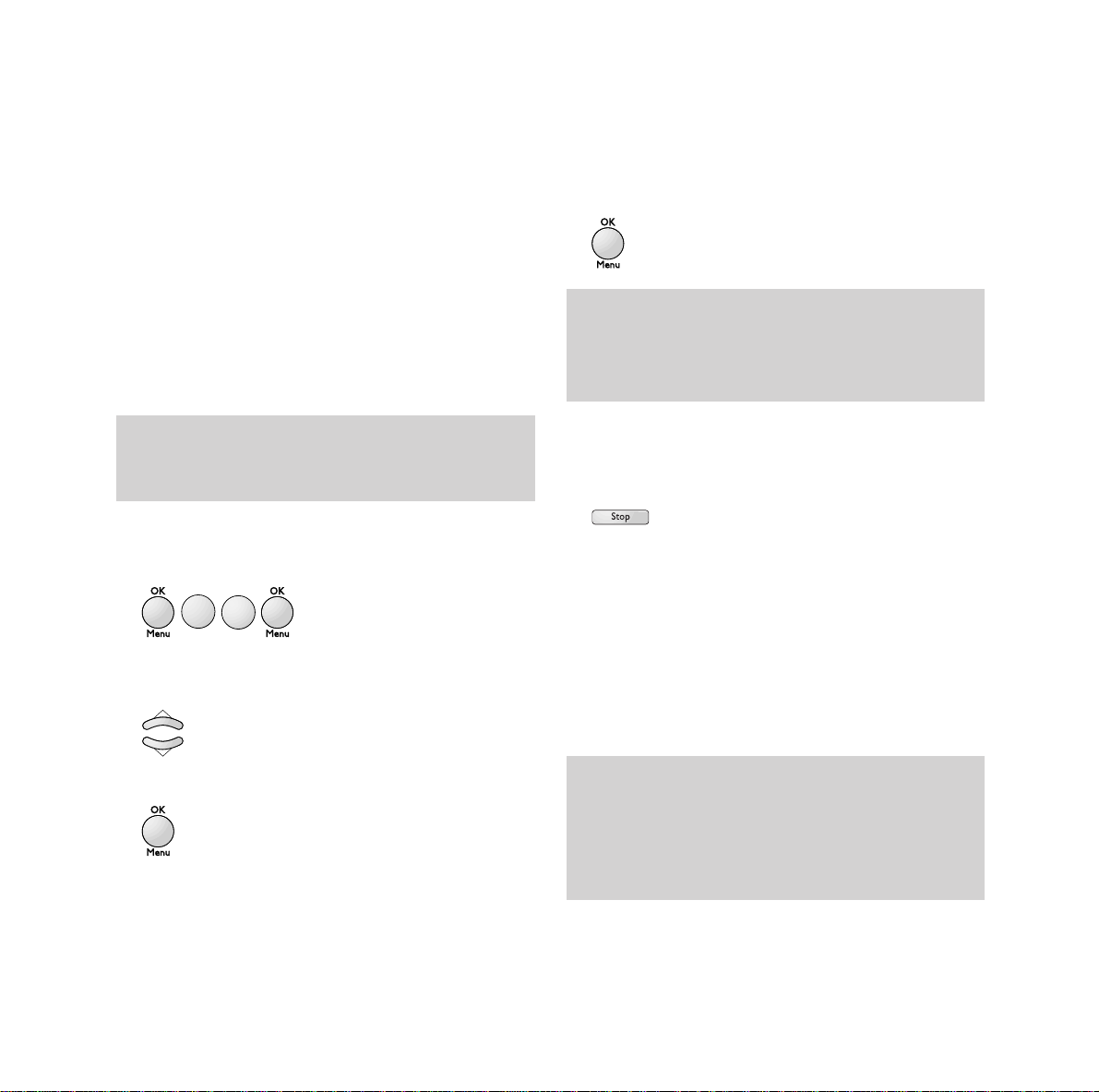
Using Internet functions
41
2. For E-Mail
Shown on the display as
• E-mail password EMAIL PASSWORD
• E-mail address E-MAILADDR
• E-mail identifier EMAIL ID
• SMTP server address SMTP
• POP3 server address POP3
If your E-mail identifier is not given, then you
can assume it is the same as the first part of
your email address up to, but not including, the
@ symbol.
To enter the details
1 Press OK/Menu then 9 then 1 then OK/Menu.
2 Use the ▲ or ▼ buttons to select either
PROVIDER 2 or PROVIDER 3.
3 Press OK/Menu to confirm your choice.
4 You will now need to enter the account
details, starting with CALL NUM. Press
OK/Menu to complete each entry and go to
the next.
5 When the display shows 91 PROVIDER, all
entries are complete.
6 Press Stop to return to standby.
The account you have just entered will be the
active account. If you wish to change from one
account to another, select the account (talk21,
PROVIDER 2 or PROVIDER 3 from the PROVIDER
menu, confirm all the settings for that account
using the
OK/Menu button and then press Stop
to return to standby.
Note: When you enter the details into DECTf@x
Plus, the information is not entered in the order
shown above. Follow the prompts on the display.
Note: When you enter the details into DECTf@x
Plus, if the DNS is ‘server assigned’, then the
PRIMARY and SECONDARY DNS should be left
as all zeros.
Note: You cannot access AOL or Compuserve
accounts (or other service providers utilising
proprietry diallers) using DECTf@x Plus. These
accounts can be accessed only via a PC using their
proprietary software.
W
X
Y
Z
1
9
Page 43

Using Internet functions
42
Disabling Internet functions
If you do not wish to use the Internet
functions:
1 Press OK/Menu then 9 then 1 then OK/Menu.
2 Use the ▲ or ▼ buttons to select NO ACCESS
and press
OK/Menu to confirm.
Sending/Receiving via the
Internet
Connecting to the Internet
When your fax connects to the Internet, it:
• sends all the Internet-faxes lined up for
transmission to the recipient's mailboxes,
• receives all the Internet-faxes located in your
personal Internet mailbox.
The connection can be made in one of two
ways, depending on how your machine is
programmed (see ‘Connection’ (Menu 951)):
• automatically once or several times a day
(you choose the frequency),
• immediately (and manually) by pressing the
following buttons:
@ button TWICE or press
OK/Menu then 9 then 2 then OK/Menu.
or
Sending via Internet
Whatever the document to be sent (fax, E-mail
or voice mail), the document is scanned and
stored in memory. It will be sent via the
Internet the next time you connect.
SENDING TO AN E-MAIL ADDRESS
Sending faxes to an E-Mail address
1 Put the document in the feeder.
2 Press the @ button.
3 Enter the recipient’s E-mail address (or use
the memory button or the
Redial button).
Note: if you are sending a document to a PC, it will
be received as an E-mail attachment.
Note:
• to enter a dot, press the button on the
alphabetic keyboard.
• for uppercase characters use the shift key( ).
• for characters above the keys use the control key
().
Ctrl
•
Note: if an internet call fails the display will show
INTERNET
. If a time is also shown, then DECTf@x
Plus will retry automatically at the time shown. If
no time is shown then the retry will have to be done
manually (press @ button twice).
W
X
Y
Z
1
9
@@
W
A
B
X
C
Y
Z
2
9
@
Page 44

Using Internet functions
43
4 Press the @ button.
Sending E-mail to an E-Mail address
You can send a message entered on the
keyboard to an electronic mailbox:
1 Press the @ button or OK/Menu then 9 then 3
then OK/Menu.
or
2 Enter the E-mail address and press OK/Menu
to confirm.
3 Enter the subject of the message and press
OK/Menu to confirm.
4 Enter the message and press OK/Menu
to confirm.
Sending voice mail to an E-Mail address
You can send voice mail to an electronic
mailbox:
1 Press the @ button.
2 Enter the E-mail address.
3 Press the Play button.
4 Use your DECT handset to record your
voice mail.
or
1 Press OK/Menu then 9 then 4 then OK/Menu.
2 Enter the E-Mail address and press OK/Menu
to confirm.
3 Use your DECT handset to record your
voice mail.
Receiving via the Internet
All types of documents (fax, E-Mail or voice
mail) are received automatically whenever you
connect to the Internet.
Note: to enter a space when typing text, use the
key or the and keys together.
•
@
W
D
E
X
F
Y
@
Z
3
9
@
W
G
H
X
I
Y
Z
4
9
Page 45

Using Internet functions
44
PRINTING E-MAILS AND FAXES RECEIVED
VIA THE INTERNET
To print your faxes or E-mail messages, use the
same procedure as for a fax: press the
Fax
button.
LISTENING TO VOICE MAIL RECEIVED
FROM THE INTERNET
To listen to your messages, use the same
procedure as for listening to messages on your
answering machine: press the
Play button.
Settings
Printing your Internet settings
To print a list of your parameter and Internet
settings at any time, print all the settings press
OK/Menu then 5 then 4 then OK/Menu or
OK/Menu then 9 then 5 then 4 then OK/Menu.
or
Standard settings
CONNECTION (MENU 951)
This menu allows you to choose your
Internet connection mode:
1 Press OK/Menu then 9 then 5 then 1 then
OK/Menu and choose an option using the ▲
or ▼ buttons.
• If you choose VOLUNTARY
The unit connects to the Internet at your
request only, when you press
@ button
TWICE or
OK/Menu then 9 then 2 then
OK/Menu (INTERNET / IMMEDIATE ACCESS).
or
• If you choose PERIODICAL
You can define how many times per day the
unit should connect to the Internet. To do
this, define:
- FIRST CALL: the time of the first connection.
- NUMBER OF CALLS: the number of times per
day that the unit should connect to the
Internet.
- LAST CALL: the time of the last connection
for the day (this setting is displayed only if
you set the number of calls to 2 or more).
2 Press OK/Menu to confirm.
Note: your fax cannot process files other than faxes
(e. g. word processing files, CAD files, etc.). You
can keep these documents in your Internet mailbox
for use by your computer (see ‘Settings, mail switch
(Menu 96)).
Note: the date printed on received E-Mails is the
date that they were printed on your DECTf@x Plus.
W
J
K
X
L
Y
Z
9
1
5
W
A
B
X
C
Y
@@
Z
2
9
G
J
K
H
L
I
4
5
W
X
Y
Z
9
G
J
K
H
L
I
4
5
Page 46

Using Internet functions
45
TRANSMISSION (MENU 952)
This menu allows you to choose the mode
for sending documents via the Internet:
1 Press OK/Menu then 9 then 5 then 2 then
OK/Menu and choose an option using the ▲
or ▼ buttons:
• If you choose IMMEDIATE
Internet documents are sent (the connection
starts immediately) just after their storage.
• If you choose ON CONNECT
Internet documents are sent only during
automatic or manual connections.
2 Press OK/Menu to confirm.
SERVERS (MENU 953)
If you are not connected to PROVIDER 3 as
a provider, this menu allows you to access
the server settings:
1 Press OK/Menu then 9 then 5 then 3 then
OK/Menu.
2 Modify, if you wish, one or more of the
server settings:
• SMTP Server: automatically indicates the
server address for all standard Internet
transmissions.
• POP3 Server: automatically indicates the
server address for all documents to be
retrieved in your Internet mailbox,
• PRIMARY DNS / SECOND DNS: send messages
via the Internet.
3 Press OK/Menu to confirm.
MAIL SWITCH (MENU 96)
This menu allows you to choose where the
E-mail messages received in your internet
mailbox are delivered:
you can leave some or all E-Mails on the server
to be read by a PC.
Note: if you are connected to Provider 3, you can
access the server settings by selecting Provider 3
from the Provider menu (Press OK/Menu then 9
then 1 then 4 then OK/Menu).
Note: if you are using the E-Mail account supplied
with your BT On-Air DECTf@x Plus and you want
to access the account using a PC, you will need to
know your E-Mail password. Contact the helpdesk
for this information.
W
J
A
K
X
Y
Z
9
B
L
C
2
5
W
J
D
K
X
Y
Z
9
E
L
F
3
5
Page 47

Using Internet functions
46
1 Press OK/Menu then 9 then 6 then OK/Menu
and select an option (PC ONLY or SHARE PC)
using the
▲ or ▼ buttons.
2 Press OK/Menu to confirm your choice.
• If you choose PC ONLY, when you access your
mailbox all messages will be retained in the
mailbox and your DECTf@x Plus will display
only the number of messages.
• If you choose SHARE PC: messages that can
be processed by your fax (faxes, E-mails and
voice messages) can be printed or listened
to. Other messages are kept in the mailbox
to be read by the PC.
- With the
▲ or ▼ buttons choose one of
the following option (DISTINCT PC MB or
SHARED PC MBOX). Select an option and
press
OK/Menu to confirm:
. If you choose DISTINCT PC MB: enter the
E-Mail address of the PC to which you
wish to send attached files not read by
your fax (this is only necessary if your
PC’s E-Mail is different from your f@x
machine’s E-Mail). Press
OK/Menu and
choose the type of E-Mails to be sent to
your PC: all E-Mails, only E-Mails with
un-readable attachments,
. If you choose SHARED PC MBOX: (if the PC
and your f@x share the same E-Mails
address) and choose: delete E-Mails
already read by the f@x, save E-Mails
already read by the f@x (in order to
receive a copy on the PC).
RELAY (MENU 98)
If you want to automatically transfer all
received messages (faxes, E-mail messages
or voice messages) to another telephone
and/or fax machine, or to an E-Mail address:
Note: if your have chosen
SHARE PC
or
PC ONLY
, your
fax will indicate how many E-Mails are in your
mail-box after connecting to your Internet server.
Note: if you have chosen
SHARE PC
, if any messages
have attachments that can’t be read by DECTf@x
Plus you will receive two print outs - a copy of the
E-Mail and then a duplicate of the header with a
note to say the message can’t be printed (this refers
to the attachment).
Note: you can use this feature only if you have a
PROVIDER
selected.
W
M
X
N
Y
O
Z
9
6
Page 48

Using Internet functions
47
1 Press OK/Menu then 9 then 8 then OK/Menu.
2 Press the ▲ or ▼ buttons to scroll through
the options (ON, OFF or SETUP). Select an
option and press
OK/Menu.
• If you choose ON, press the ▲ or ▼ buttons
to scroll through the options (RELAY ON or
RELAY ON @). Select an option and press
OK/Menu.
- If you choose RELAY ON, all your messages
are transferred to a telephone/fax:
a) Enter the number of the recipient
telephone/fax and press
OK/Menu to
confirm.
b) Choose WITH or WITHOUT OGM and press
OK/Menu to confirm.
If you choose WITH OGM: a recorded
announcement on the recipient
telephone/fax indicates that relayed
documents are about to arrive.
To record this announcement:
. Pick up from the DECT handset,
. Record the announcement,
. Hang up from the DECT handset,
c) Choose FREE or SECURED RELAY and
press
OK/Menu to confirm.
If you choose SECURED RELAY, when
receiving relayed documents on the
recipient telephone/ fax, you must:
. Pick up the receiver,
. Enter the remote access code when
you hear beeps or the recorded
announcement for relay broadcasting,
. Follow the procedure for the remote
access facility in order to listen to
your voice messages, or receive the
fax messages.
- If you choose RELAY ON @, all your
messages are transferred to an E-mail
address:
a) Choose an option using the ▲ or ▼
buttons.
Note: the name and number of this telephone-fax
are automatically saved in the directory as the last
entry in the directory.
W
T
U
X
V
Y
Z
8
9
Page 49

Using Internet functions
48
. TO MY E-MAIL, to transfer all your
messages to your E-Mail addresses
(shared with a computer for
example),
. TO OTHER ADD: enter the recipient
E-Mail address.
The connection can be programmed
one or several times a day: You define
how many times per day the unit
should connect to the Internet. To do
this, define:
- FIRST CALL: the time of the first
connection.
- NUMBER OF CALLS: the number of
times per day that the unit should
connect to the Internet.
- LAST CALL: the time of the last
connection for the day (this setting
is displayed only if you set the
number of calls to 2 or more).
- If you choose RELAY OFF.
• If you choose OFF: all your messages are
kept on your fax
• If you choose SETUP: When you have already
activated the transfert, you can modify the
parameters of the relay.
Web to print service
Your On-Air Dectf@x Plus allows you to access
selected Internet sites and to retrieve and print
out the related Web pages.
The Web pages are defined by their addresses
(called URL: Uniform Resource Locator) with
the following format: http://www.bt.com (for
the BT Website).
These addresses are stored in a directory
called the Web directory.
The
Web Directory button provides direct
access to that directory.
Creating and managing the Web directory
Your Web site directory enables you to store
up to 100 Web addresses. It is managed in a
similar way to the fax number and email
address directory.
Adding a Web site to the directory
1 Press OK/Menu then 8 then 5 then 3 and
OK/Menu. The display shows NAME.
2 Enter the Web site name (e.g. BT) and press
OK/Menu to confirm. The display shows WEB
ADDRESS.
T
J
D
K
U
V
8
E
L
F
3
5
Page 50

Using Internet functions
49
3 Type the Web site address, e.g.: www.bt.com
(you don’t normally need to type the
“http://”) and press
OK/Menu to confirm.
The display shows MANUAL ACCESS and
AUTO ACCESS.
4 You can now choose to print out the Web
page:
• on request - select MANUAL ACCESS.
• or periodically, at a given time on certain
days of the week - select AUTO ACCESS.
5 Press OK/Menu to confirm your choice.
6 If you have chosen AUTO ACCESS, the display
will show DAYS and MTWTFSS (representing
the days of the week). You need to deselect
the days on which you don’t want the
machine to retrieve and print the page. For
example, to download the page on Monday
and Friday, use
© button to move the cursor
to T and press
▼ (the T is replaced by a -),
repeat this procedure to deselect W and T
then skip past F to S and press
▼, do the
same for Sunday (second S).
The display will now show M - - - F - -.
Press
OK/Menu and the display shows TIME.
Enter the time of day you want the page
downloaded, e.g. enter 09:15.
Press
OK/Menu. The machine will now
download the BT page at 09:15 every
Monday and Friday until you change the
settings.
7 The display now shows ADD NAME and
MODIFY.
8 Select ADD NAME to add another entry or
press
Stop to return to standby.
Editing a Web site in the directory
You can edit the name of the Web site, its
address and the connection method (manual,
auto, day, time).
1 Press OK/Menu then 8 then 5 then 4 and
OK/Menu. The display shows MODIFY.
2 Use the s and t buttons to scroll through the
entries until the Web site you want to edit is
displayed. Press
OK/Menu to confirm, the
display shows NAME.
T
U
V
8
G
J
K
H
L
I
4
5
Page 51

Using Internet functions
50
3 Edit the name and press OK/Menu to
confirm, the display shows WEB ADDRESS.
4 Edit the address and press OK/Menu to
confirm, the display shows MANUAL ACCESS
and AUTO ACCESS.
5 Select either manual or auto and press
OK/Menu to confirm.
If you choose AUTO you will now be able to
edit the days and then time for auto retrieval.
Press
OK/Menu to confirm each setting.
6 The display shows MODIFY and CANCEL.
7 Select MODIFY to edit another entry or press
Stop to return to standby.
Deleting a Web site from the directory
1 Press OK/Menu then 8 then 5 then 5 and
OK/Menu.
2 Select the required W eb site using the ▲ and
▼ buttons and press OK/Menu to confirm.
3 Press OK/Menu to confirm deletion.
4 Press Stop to return to standby.
Setting your machine to retrieve more than
one page at a time
Using the MY LOG function, you can select up
to 10 directory entries at a time and set the
auto access time so that they are retrieved and
printed together in the same internet call.
1 Press OK/Menu then 8 then 5 then 1 and
OK/Menu. The display shows PRESS (OK) and
a name.
2 Use the ▲ and ▼ buttons to scroll to the first
name you want and press
OK/Menu to
confirm. The display shows SELECTED SITE and
the name.
Note: the auto access date and time set using MY
LOG
overrides any setting (MANUAL or AUTO) that
was previously set for each entry.
First, select the entries you want: -
T
U
V
8
J
J
K
K
L
L
5
5
T
J
K
U
L
V
8
1
5
Page 52

Using Internet functions
51
3 Use the ▲ and ▼ buttons to scroll to the next
name you want and press
OK/Menu to
confirm. Repeat the procedure for all the
other names (up to 10).
4 When you have selected the last name, press
OK/Menu again. The display shows DAYS and
MTWTFSS.
5 You need to deselect the days on which you
don’t want the machine to retrieve and print
the pages. For example, to download the
pages on Monday, use
© button to move the
cursor to T and press
▼ (the T is replaced by
a -). Repeat this procedure to deselect W, T, F,
S and S. The display will now show M - - - - - -.
6 Press OK/Menu and the display shows TIME.
7 Enter the time at which you want to retrieve
and print out the pages and press
OK/Menu
to confirm. The display shows MY LOG.
8 Press Stop to return to standby.
Your machine will automatically retrieve the
selected pages at the time you have set.
Printing out the Web directory
To print out the Web site directory: Press
OK/Menu then 8 then 5 then 6 and
OK/Menu.
Retrieving and printing Web pages
If you have set any web directory entries for
auto access then these pages will be retrieved
and printed automatically at the pre-set times.
You can also retrieve pages as required using
the web directory entries or by directly typing
in the web address for the page you want.
Using the Web directory
1 Press the Web Directory button. The
display shows TO and a name.
2 Use the ▲ and ▼ buttons to scroll to the
entry you want to retrieve.
3 Press the @ button.
Your fax automatically retrieves and prints
out the relevant Web page.
Note: if you want to retrieve more than 10 pages at
a time you will need to repeat the procedure and
enter the same day and time.
T
J
K
U
V
8
M
N
L
O
5
6
@
Page 53

Using Internet functions
52
Manually entering the address
1 Press the @ button, the display shows
ADDRESS.
2 Type in the Web site address (e.g.
www.bt.com) and press the
@ button to
confirm.
Your fax automatically retrieves and prints
out the relevant Web page.
@
@
Page 54

5 Press OK/Menu. The display shows 712
REMOTE ACCES.
6 Press OK/Menu. The display shows two
options:
WITH The security code is required to
access your mailbox.
WITHOUT The security code is not required
to access your mailbox.
Use the ¶and Äbuttons to switch between
the two options.
7 The display shows HANDSET NUMBER. you can
now dedicate a handset to this mailbox to
enable you to access voice messages from a
specific handset.
This facility allows up to five people to have
their own individual addresses at which they
can receive fax or voice messages.
To create a mailbox
1 Press OK/Menu then 7 then 1. The display
shows 71 CREATE.
2 Press OK/Menu. Enter a mailbox number
between 1 and 5.
3 Press OK/Menu. The display shows 711
MAILBOX CODE. This is a security code which
you set to restrict access to your mailbox.
4 Press OK/Menu. Enter a four digit code
other than 0000.
53
Using mailboxes
P
Q
R
S
1
7
Page 55

Using mailboxes
54
8 Press OK/Menu, the display shows HANDSET
NUMBER and 0. Enter the number of the
handset (this is shown in the handset
display) or leave it at 0 if you don’t want a
dedicated handset.
To delete a mailbox
1 Press OK/Menu then 7 then 2. The display
shows 72 CANCEL.
2 Press OK/Menu. Enter the number of the
mailbox you want to delete. When deleting a
mailbox, you don’t need to enter its security
code.
3 Press OK/Menu.
4 Press OK/Menu to confirm your choice.
To deposit faxes or messages in a mailbox
1 Your machine must be in Tel Fax mode or
Tel Fax Tad mode (see ‘Setting the receive
mode’, page 14).
2 The person calling you dials your number
and, after your On-Air DECTf@x Plus has
answered, then presses
#, then 1, then your
mailbox number (
1-5) on their phone
keypad. The outgoing message for that
mailbox will be played and the caller can
then leave a voice message or send a fax.
To access messages in a mailbox
At the base station
1 Press the Play or Fax button as appropriate.
2 Enter your mailbox number then press
OK/Menu.
3 If you have locked the mailbox (selected
REMOTE ACCESS WITH) you will also need to
enter your four digit security code.
You will then hear your voice messages or
your faxes will print out.
eg
The caller must be using a Touchtone™ telephone.
A
P
B
Q
C
R
S
2
7
A
B
C
2
Page 56

From the handset
You can access voice messages in mailboxes
using the handset that has been dedicated to
that mailbox.
1 Press the INT button then 7.
2 The handset accesses the recorded message
and plays it to you.
To send protected messages to a
remote fax mailbox
You will only be able to send protected
documents to a fax that has similar security
functions, for example, another BT DECTfax.
1 Press OK/Menu then 7 then 3. The display
shows 73 TX MAILBOX.
2 Place the document to be sent into the
document.
3 Press OK/Menu.
Enter the fax number you want to send to
followed by their mailbox number, followed
by the start time and transaction type
(memory, paper feeder or alpha key), as for
a delayed send, followed by the number of
pages.
Using mailboxes
55
3 Press Start and the message will be sent.
Polling from a remote mailbox
You can retrieve a document from the mailbox
of a compatible fax machine that has similar
security functions, for example another BT
DECTfax, as long as you know the mailbox
number and its access code.
1 Press OK/Menu then 7 then 4. The display
shows 74 MBX POLLING.
2 Press OK/Menu. Enter the fax number you
want to contact, followed by the mailbox
number, followed by the four digit access
code, followed by the transaction start time
3 Press OK/Menu to confirm the entries
The fax machine will be contacted and the
message(s) retrieved by your machine.
Intercom
D
P
E
Q
F
R
S
3
7
G
P
H
Q
I
R
S
4
7
Page 57

56
Multiple registration
You can use up to 4 handsets with your On-Air
DECTf@x Plus base station. A handset can be
registered with up to 4 DECT base stations.
For each handset to interact with the base
station, they must be registered with it. Your
handset is pre-registered with the base station
as handset number
1.
Once you have more than one handset
registered with your On-Air DECTf@x Plus
base station, you can transfer calls from the
base station to a handset, or from one handset
to another.
To register a handset
A handset can be registered to the base station
only if the handset security code on the base
station matches the code on the handset. Both
these codes are preset to 0000, but you can
change the code at the base station to make it
possible to register a handset to the base only
with your authorisation.
If you want to keep the code as 0000 then you
can register handsets using the simple method.
If you want to change the code, or register a
handset to more than one base station,
handsets must be registered using the
customised method.
The simple method
Use this method if you have only one base
station and the handset security code is 0000.
1 At the handset press OK then 6. The
connection icon will flash.
2 At the base station press OK/Menu then 6
then 1. The display shows 61 HANDSET
REGIS
.
3 Press OK/Menu. The base unit searches for
handset to be registered. Once found, the
handset is assigned the next available
handset number. The handset display now
shows the handset number it has been
assigned and the connection icon will go out.
Using additional handsets
M
N
O
1
6
Page 58

The customised method
Use this method if you:
Have set the base station handset security
code to a number other than 0000.
Want to register a handset to more than one
base station.
Want to allocate a handset with a handset
number other than the next sequential one.
1 At the base station press OK/Menu then 6
then 1 then OK/Menu again.
2 At the handset press OK then 9, then use the
▲ and ▼ buttons to scroll to the first empty
location, indicated by a line of dashes in the
display.
3 Press OK. The telephone icon flashes in the
display.
4 After a few seconds the display shows four
dashes (- - - - ) to prompt you to enter the
handset security code
5 Enter the code that is on the base station,
either 0000 or whatever you have changed
it to.
6 Press OK and the display will show the
available handset numbers (
1-4).
7 Press the number you want on the keypad -
the display will show this number to indicate
that the handset is registered.
To change the handset security code
1 Press OK/Menu, then 6, then 3.
2 Press OK/Menu. The display shows OLD
CODE then
✱ ✱ ✱ ✱.
Enter the old code. This should be 0000, if it
has not already been changed.
3 The display shows NEW CODE then ✱ ✱ ✱ ✱.
Enter the new code. When the 4th digit has
been entered, the display returns to standby.
To register a handset to more than one
base station
Use ‘The customised method’ to register a
handset with up to 4 DECT base stations.
A handset registered to more than one base
station will stay ‘linked up’ to its current base
station as long as it is in range of it. As the
handset moves out of range, it will ‘link up’ with
the next base station it comes into range of.
Using additional handsets
57
M
N
O
1
6
D
M
E
N
F
O
3
6
Page 59
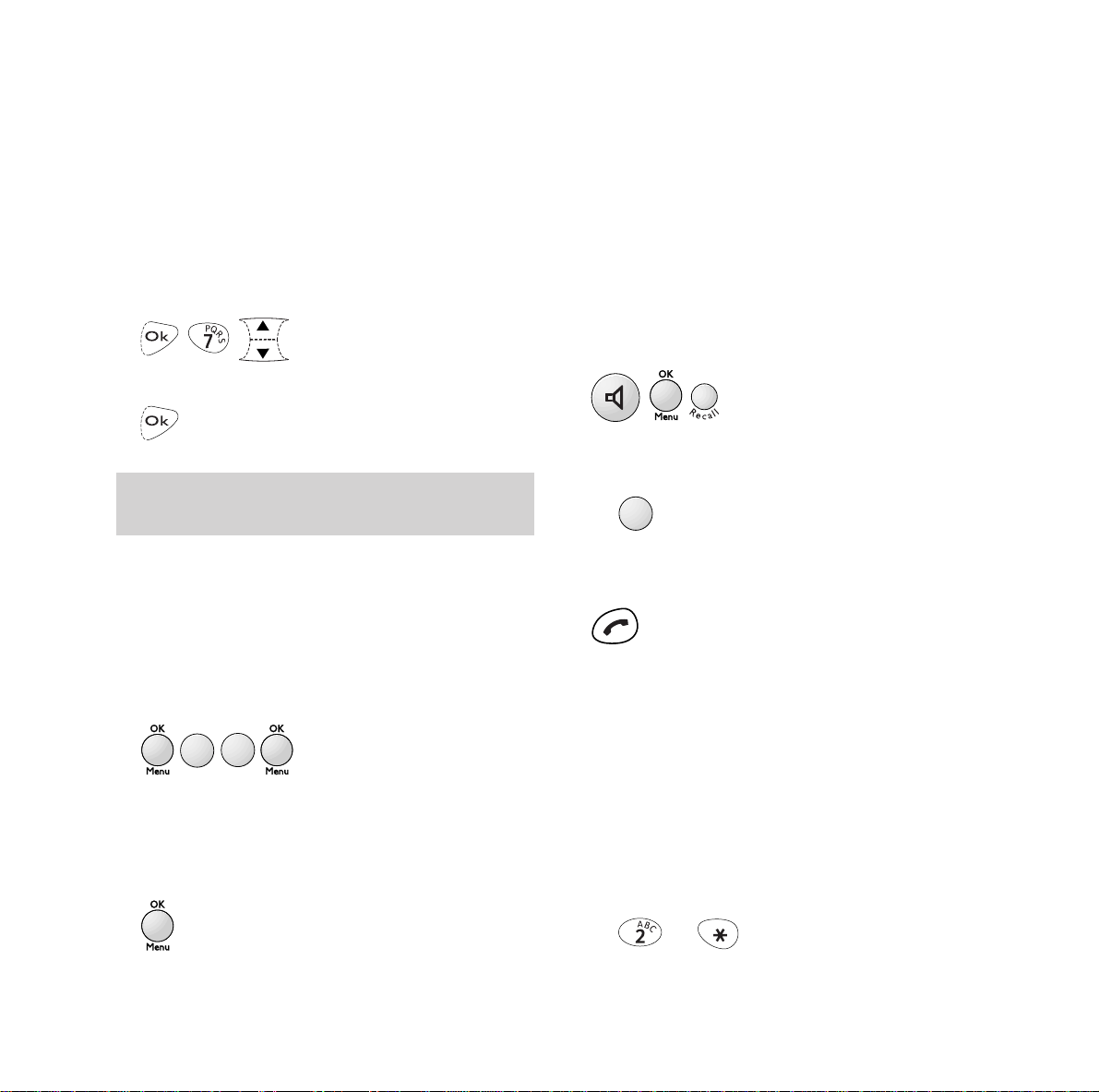
Using additional handsets
58
To prioritise a base station
You can set a handset to give priority to a
particular base station, so that it will always
link up to that base station first if it is in range.
1 Press OK then 7 on the handset, then use
the
▲ and ▼ buttons to select the base
station number you want to prioritise.
2 Press OK to confirm your choice.
To deregister a handset
1 At the base station - press OK/Menu then 6
then 2 then OK/Menu. The display shows the
handset numbers that are registered.
2 Enter the number of the handset you want to
deregister (
1-4) then press OK/Menu to
confirm deregistration. If a handset is not
registered the display shows INIT
=OK 6.
Transferring calls
To transfer a call from the base station to a
handset
You can make or receive a call at the base
station and transfer it to a handset.
1 At the base station - press Hands free button
then
OK/Menu then Recall. The base station
display will show HANDSET NUMBER.
3 Enter the number (1-4) of the handset you want
to transfer the call to. That handset will ring.
4 At the handset - when the handset rings,
press the
green button to take the call.
Transferring a call from one handset
to another
1 During a telephone call, tell the caller they
will be transferred.
2 Enter the number (1-4) of the handset you
want to transfer the call to. That handset will
ring. If you want to ring all the handsets at
the same time, press the ✱ button.
or
eg
eg
A small square in the display indicates that no base
station is prioritised.
A
M
B
N
C
O
2
6
A
B
C
2
Page 60

Using additional handsets
59
3 Press the green button.
4 At the other handset - press the green button
to connect the internal call. The two
handsets can now talk to each other while
the external caller is on hold.
5 At the first handset - press the red button to
end the internal call. Your external caller is
then transferred to the other handset.
Paging a handset
If you want to hail a handset or find out where
it is is, you can page it from the base station.
To page a handset fom the base station
1 At the base station, press OK/Menu then
Recall. The base station display will show
HANDSET NUMBER.
2 On the keypad, enter the handset number
(
1-4) that you want to contact. If you want to
contact all the handsets at the same time,
press the ✱ button. The display will show
FIND HANDSET.
or
eg
3 The base station will beep, and the
handset(s) you are contacting will ring.
4 At the handset being contacted, the display
will show a flashing
INTERCOM icon and the
handset will ring.
Call Monitor
When using a handset, it is possible to listen to
the conversation at the base station as well.
To listen to a call through the base station
1 At the handset- during a call press OK then 0.
The call can now be heard through the base
station loudspeaker.
2 To stop listening through the base station,
press
OK then 0 again.
A
B
C
2
Page 61

60
Remote access
Your On-Air DECTf@x Plus enables you to
access your stored faxes and messages
remotely (from another phone) by dialling
your number and using the numerical keypad
to control the machine.
Remote access codes
To protect your messages you must set up a
remote access code. This acts as a ‘password’
you need to enter when accessing your
messages remotely.
Creating a code
1 Press OK/Menu then 2 then 7. The display
shows 27 REMOTE CODE.
2 Press OK/Menu. Enter the four digit code
3 Press OK/Menu to confirm your entry.
Remote access of your fax machine
You can retrieve faxes from your On-Air
DECTf@x Plus from another fax machine.
1 From another fax machine dial your phone
number.
2 Press the ✱ button during the announcement.
3 Enter your four-digit security code. Any
voice messages you have will be played,
followed by a series of beeps.
4 At the end of the message(s) and during the
beeps press
8 then 0. Your On-Air DECTf@x
Plus will then transmit all the faxes received
and stored its memory.
Additional features
WARNING
When you remotely retrieve your faxes they are
automatically deleted from the memory.
Note: when entering your code, it is recommended
that you use short presses of the dial keys.
A
P
B
Q
C
R
2
S
7
✱
T
U
V
8
0
Page 62

Using your On-Air DECTf@x
Plus as a photocopier
1 Make sure you have inserted some paper
into the output sheet feeder.
2 Place the document you want to copy face
down in the document sheet feeder (as if for
sending a fax).
3 Press Start. The machine will copy the
document.
Printing out the functions list
This allows you to print out a list of all the
functions of your On-Air DECTf@x Plus along
with the number codes to operate them.
To print out the functions list
1 Make sure there is some paper in the output
sheet feeder.
2 Press OK/Menu then 5 then 1. The display
shows 51 FUNCTION LIST.
3 Press OK/Menu. The functions list is printed
out.
Remote access of your answering machine
You can access your voice messages stored in
your On-Air DECTf@x Plus from another
telephone.
1 From another telephone dial your number.
2 Press the ✱ button during the announcement.
3 Enter your four-digit security code. Your
voice messages are played back to you,
followed by a series of beeps.
Remote access of your mailbox(es)
You can retrieve fax and voice messages stored
in your On-Air DECTf@x Plus mailboxes.
1 From another telephone dial your number.
2 Press the # button then 1 then enter your
mailbox number during the announcement.
3 Enter your four-digit security code. Your
voice messages are played back to you.
If you want to retreive faxes, press
8 then 0
then Start during the beeps at the end of the
voice messages.
Additional features
61
✱
1
T
U
V
0
8
J
K
L
1
5
Page 63

Additional features
62
Printing the fax directory
This allows you to print out the names and
numbers stored in the fax directory.
1 Press OK/Menu then 1 then 2. The display
shows 12 PRINT.
2 Press OK/Menu. The fax directory will print
out in alphabetical order.
Printing out settings
This shows you the configuration of the
machine’s operating mode at any given point
1 Press OK/Menu then 5 then 4. The display
shows 54 SETTINGS.
2 Press OK/Menu. The machine set-up
configuration will print out.
Alarm
You can set your On-Air DECTf@x Plus to act
as an alarm.
To set the alarm
1 Press OK/Menu then 8 then 1. The display
shows 81 ALARM.
2 Press OK/Menu. The display shows START.
3 Press OK/Menu again. The display shows
SET HOUR with the current time next to the
time to be set.
4 Enter the time using the keypad.
5 Press OK/Menu to confirm the entry.
6 Press Stop to return to standby. The display
shows to indicate that the alarm is set.
7 When the alarm sounds, press the Stop
button to switch it off.
A
B
C
21
G
J
K
H
L
I
4
5
T
U
V
1
8
Page 64

Additional features
63
To cancel the alarm
1 Press OK/Menu then 8 then 1. The display
shows 81 ALARM.
2 Press OK/Menu. Press the
Ä
button to move
down to STOP.
3 Press OK/Menu to deactivate the alarm.
Ink gauge
To see how much print ribbon there is left
1 Press OK/Menu then 5 then 9. The display
shows 59 RIBBON GAUGE.
2 Press OK/Menu. The display shows what
percentage of the ribbon is left.
To change the print ribbon, see page 66.
Caller Display
If you subscribe to a caller display service, the
On-Air DECTf@x Plus will show the caller
information on its display and on the handset
display.
Base display Handset display
Number INCOMING CALL NUMBER ONLY
alternating with
NUMBER/NAME
Number INCOMING CALL
——————
withheld alternating with
WITHHELD
Number INCOMING CALL 111111111111
unavailable alternating with
UNAVAILABLE
Operator INCOMING CALL 111111111111
alternating with
UNAVAILABLE
International INCOMING CALL 111111111111
alternating with
UNAVAILABLE
Payphone INCOMING CALL NUMBER
alternating with
NUMBER
Ringback INCOMING CALL NUMBER ONLY
alternating with
NUMBER/NAME
If the call is from a number stored in the OnAir DECTf@x Plus’s directory, the display will
show the name it belongs to rather than the
number. The handset display will only show the
number.
The On-Air DECTf@x Plus stores the date, time
and number or name of up to 10 calls - after 10
calls have been stored it retains the last 10.
T
U
V
1
8
W
J
K
X
L
Y
Z
9
5
Page 65

Additional features
64
If a new call is from the same number as an
earlier call only the later call details will be
stored. Number Withheld, Number
Unavailable, Operator and International calls
will not be stored.
The list of stored call details can be reviewed
from the base station and from the handset.
To review the list from the base station:
1 Press OK/Menu then Redial. The display
shows details of the last call.
2 Use the
¶
and Äkeys to scroll through the
list.
3 To call a number from the stored list press
the
Hands free button while the number is
displayed.
4 To fax to a number from the list press Start
while the number is displayed.
5 To delete a number from the calls list, press
the
Erase button.
To review the list from the handset:
1 Press the INT button then . The display
shows details of the last call.
2 Use the
¶
and Äkeys to scroll through the
list.
3 To call a number from the stored list
press the
green button while the number is
displayed.
Privileged access
This function enables you to choose a code,
which you will give to those persons who may
call you at a given moment (e.g. your
collaborators during a meeting or your close
relatives from a certain time).
Setting the code
1 Press OK/Menu then 4 then 7 and Start.
2 Enter a privileged access code other than
0000 and different from the remote access
code.
3 Press OK/Menu to confirm,
When displaying call details the display shows the
name (or number) and the date and time of the call.
It will also show a T to indicate a telephone call, or,
if the call was a fax and was answered, an F.
Redial
Intercom
G
P
H
Q
I
R
4
S
7
Page 66

Additional features
65
Putting the privileged access function into
service
1 Press OK/Menu then 4 then 8 and Start.
2 Choose WITH using the ▲ and ▼ buttons.
3 Press OK/Menu to confirm,
• When the privileged access function is in
service, the
TEL blinks.
Privileged calls
Only those privileged callers having your
privileged access code will be able to call you.
To do so, they should proceed as follows:
1 Dial your number.
2 Press the
*
button during the greeting
message, then enter the 4 digits of your
privileged access code: your machine only
starts ringing after the code has been
entered.
• If you do not answer, the caller will have
the possibility to leave a message on your
TAD, if this is in service.
G
T
U
H
V
I
8
4
✱
Page 67

Replacing the print ribbon and smartcard
The print ribbon and the smartcard work
together, and the fax will not work without the
smartcard. The print ribbon prints onto paper
and the smartcard monitors how much ribbon
has been used.
Replacing the print ribbon
1 Pull the front cover towards you until it
clicks and holds itself open.
2 Press on the two green catches to release
the rear cover and tilt it backwards.
Remove the old ribbon.
3 Without removing the clear securing band
and with the green end of the spool on the
left, place the ribbon roll into its housing
under the rear cover Push the right-hand
end of the spool against the spring and lower
the green end into place.
4 Remove the clear securing band by pulling
the coloured tab. For the starter ribbon that
comes with the new machine, remove the
foam packing piece.
66
Warning
Use only print ribbons that match the supplier’s
specifications. Using other types may result in
damage to the main machine and invalidate the
manufacturer’s warranty.
Documents printed by your machine may be read
from the used print ribbon. If certain documents are
to be kept confidential, you may want to remove the
print ribbon whenever the machine is unattended.
Print ribbons
To obtain new print ribbons call 0800 590009.
The consumables (ink ribbon and smartcard) are already installed in the machine. You will need to
change these consumables when they become worn. To do so, refer to the instructions in the
following paragraphs.
HelpIf you have any problems using your DECTfax, this section
will give you the most common, easy-to-follow solutions.
Page 68

4 Press out the new smartcard (3) (pre-cut).
5 Insert the new smartcard (3) into its
support. Make certain that the chip (4) of
the smartcard (3) is positioned upwards,
with its bevelled corner on the left.
6 Return the smartcard support to its closed
position in the front cover. Once in place,
slide it upwards to lock it in and close the
front cover.
5 Gently pull the smaller spool towards you
and place it in its housing - there are two
slots that hold it in place close, the rear cover.
Replacing the smart card
The smartcard enables screen display, after
printout, of remaining ink ribbon.
1 With the front cover open, locate the green
smartcard support (1).
2 Press the smartcard support downwards to
unlock it. This will open automatically,
providing access to the used smartcard.
3 Remove the used smartcard (2) from its
support.
Help
67
The smartcard monitors how much print ribbon is
being used, and is always supplied with new print
ribbons. The fax machine will not work unless the
smartcard is installed.
If the smartcard is not installed or not properly
installed, the unit displays : MISSING GAUGE.
1
2
3
3
4
3
Page 69

Help
68
Blank unit display.
The unit does not answer
incoming calls after several rings.
Blank photocopies.
The telephone exchange does not
recognise the number dialled.
The terminal does not ring.
The telephone does not work.
One or more vertical black lines on
documents copied locally or sent.
The unit displays the following messages:
OUT OFPAPER
PRINTER COVER
PAPER JAM
OVERHEATING
GAUGE EMPTY
MISSING GAUGE
CHANGE RIBBON
REMOVE DOCUMENT
MEMORY FULL
Other
• Check that the power cord is properly connected
• The FAX icon may be off: check the receive mode (Manual/automatic).
• Check the number of rings.
• Configure the unit for “private network” (see the sections headed ‘Ring settings’ and
‘Network and dial settings’ in the ‘Setting up’ chapter).
• The document was positioned facing the wrong way round in the feeder.
• Check that the the telephone cord is properly plugged in.
• The TEL icon is flashing: re-activate the ringing tone (see the section headed
‘Setting the ringing tone’ in the Setting up’ chapter).
• The mains may be down.
• Check that the telephone line cord is properly connected.
• Open the cover and clean the scanning sub-assembly located opposite the white roller
using a soft but not fluffy cloth dipped in surgical spirit. After cleaning, close the front
cover and make a local copy to check that the black lines have disappeared.
• Insert more paper in the paper feeder.
• Close the rear cover.
• Open the rear cover to access the paper circuit. Check that the rear cover is properly
secured after closing it.
• The last documents printed out are blackened; the printer’s temperature is too high.
Wait a few minutes for it to cool down
• You may have forgotten to replace the gauge smartcard when you put in the ink ribbon.
• Open the gauge housing flap and check that the gauge smartcard is inserted and
correctly positioned.
• No ink ribbon left: install a new ribbon and gauge.
• Open the front cover and check the document circuit.
• Print out faxes received and/or listen to the voice messages
(model with built-in Tad only).
• Disconnect your unit from the mains and reconnect it. If the problem persists, contact
our Helpline on 0845 603 1066.
Fax Problem Solution
Page 70

Help
69
Telephone Problem Solution
The radio link is not set up between
the base station and the handset.
The base station does not ring.
The dial tone is busy each time you
dial a number.
Your handset is equipped with a
rechargeable battery (NiCd).
The capacity of this battery may drop
slightly with time.
In that case:
The Handset screen displays:
INIT = F6
• Check that the handset battery is properly charged.
• Check that the the base station and handset are properly matched.
• Check that the base station power supply pack is not too close to the radio module.
• Check that the base station ringing is not switched off.
• Check that you have inserted pauses after the 0 or 9 in your memorised numbers if your
line is connected to a PABX.
• Allow your handset to discharge completely and then put it on charge for at least
5 hours.
• You should perform this operation about every two months in order to increase the life
of your battery.
• If the problem persists despite these precautions, you may need to buy replacement
batteries from your distributor.
• Match the handset on a base station
Chapter: ‘To register a handset’.
Customer Helpline
If you have any problems with your DECTfax, call
the BT Helpline on 0845 603 1066.
Print ribbons
To obtain new print ribbons call 0800 590009.
Page 71
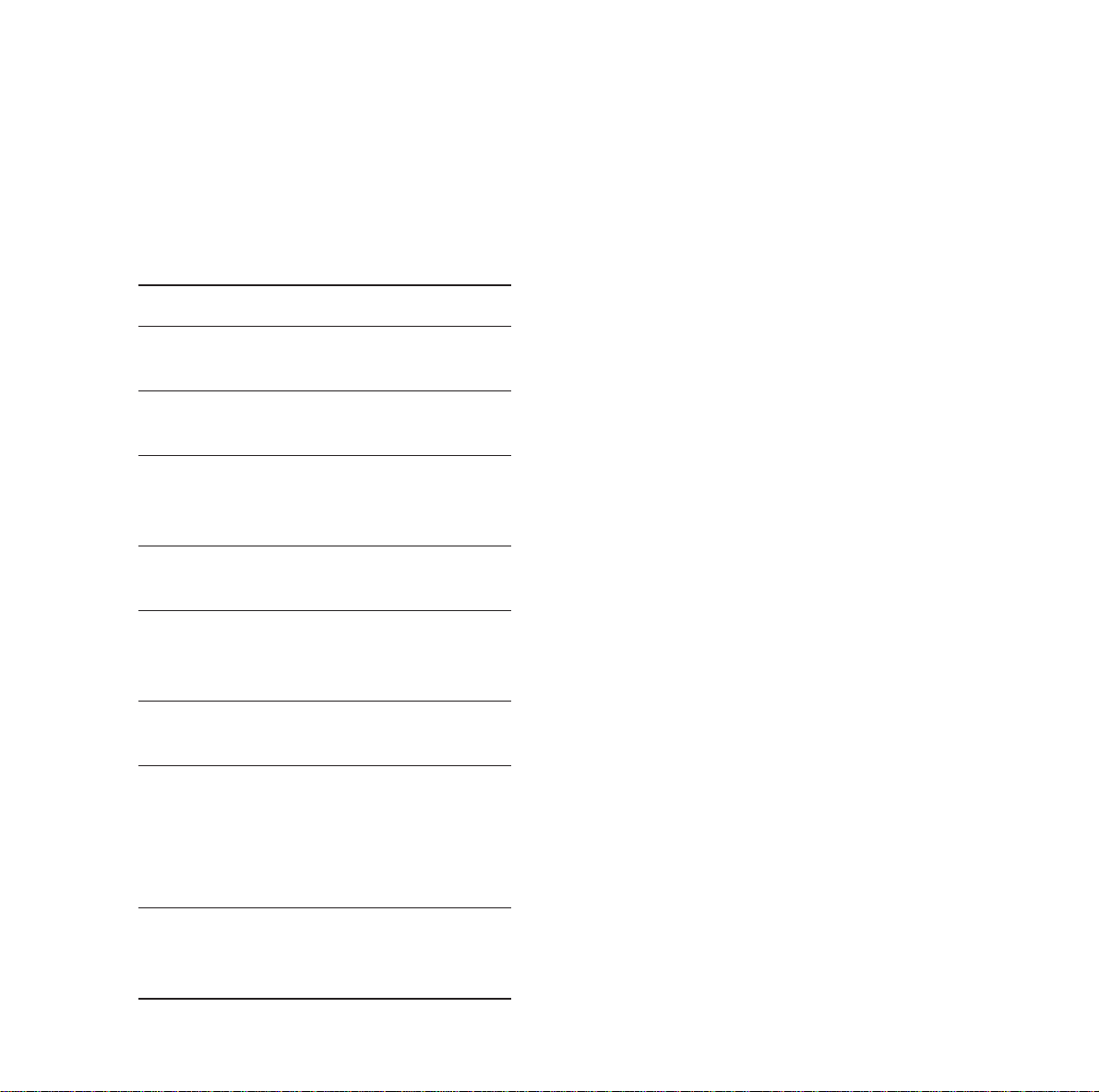
Help
70
BT sponsors two schemes which you can join if
you are bothered by unwanted faxes and phone
calls.
Fax preference scheme
BT is a sponsor of Fax Preference Service
(FPS) - a scheme to enable customers to
reduce unwanted faxes.
The main feature of the FPS is that while it
helps reduce the volume of unsolicited faxes, it
still allows you to receive faxes from
organisations with which you have a
contractual relationship.
To register for the FPS, BT customers should
ring 0541 554555.
Telephone preference scheme
BT is a sponsor of Telephone Preference
Service (TPS) - a scheme to enable customers
to reduce unwanted sales calls.
The main feature of the TPS is that while it
helps reduce the volume of unsolicited sales
calls, it still allows you to receive important
marketing calls from organisations with which
you have a contractual relationship.
To register for the TPS, BT customers should
ring 0800 398893.
Transmission report codes
The activity reports and send reports detail the
outcome of each transaction. In the event of an
error they will use one of the following codes:
Code Meaning and action
1 No answer; try again later
3 Call interrupted by user pressing
Stop
4 Invalid speed dial number.
Check number
5 Document feeder problem during
the call: paper jam or document
feeder malfunction
7 Bad line or remote terminal
malfunction. Try again
8 The document sent may not have
been received in full. Send again
and check with recipient
A Polling operation failed: no fax
back document on remote terminal
B There is a difference between the
number of pages logged for
sending and the number of pages
actually sent. Check the number
of pages
13 Memory full: fax could not be
received. Print out faxes stored in
the memory
Page 72

71
This product is intended to be connected to analogue
networks and private switching systems in the United
Kingdom.
This equipment complies with the essential
requirements of the Radio Equipment and
Telecommunications Terminal Equipment Directive,
1999/5/E
Choosing a position
Your On-Air DECTf@x Plus should be kept clear of dust,
moisture, high temperature and vibration and should not be
exposed to direct sunlight. Don’t install it close to radiators or
air-conditioning outlets or in excessively warm, humid or dusty
places.
How many phones you can have
Your exchange line provides only a small current to make your
telephone ring. Although you may have any number of sockets it
is important to limit the number of telephones and other items of
apparatus connected to the line by these sockets. This ensures
that each telephone will receive enough current to ring.
Every telephone or item of apparatus has a Ringer Equivalence
Number (REN). In most cases a standard line should provide
enough current for two or more telephones or items of
apparatus, if the REN’s add up to no more than 4.
On-Air DECTf@x Plus has a REN of 1. Any telephone provided
by BT may be assumed to have a REN of 1 unless otherwise
stated on the base. Even where the number of telephones has
been limited, there is no guarantee that the different types of
telephone on the same line will ring.
Safety warnings
How to connect the mains lead to a plug
Your apparatus comes complete with fitted plug. If however, it
becomes necessary to fit an alternative mains plug, the following
instructions must be adhered to.
Read the instruction carefully before connecting the mains lead
to a plug. If in doubt, consult a qualified electrician.
As the colours of the wires in the mains lead of the apparatus
may not correspond with the coloured markings identifying the
terminals in your plug, proceed as follows:
• The wire which is coloured blue must be connected to the
terminal which is marked with the letter N or coloured black.
• The wire which is coloured brown must be connected to the
terminal which is marked with the letter L or coloured red.
Technical information
WARNING
The apparatus is designed to be operated only in a normal office
or domestic environment where the relative humidity does not
exceed 60%. It should not be used in bathrooms or near water.
WARNING
This equipment is not designed for making telephone calls when
the power fails.
Alternative arrangements should be made for access to
emergency services.
WARNING
To prevent fire or shock hazard, do not expose this product to
rain or any type of moisture.
NOTE
The wires in the mains lead are coloured in accordance with the
following code:
Blue: Neutral
Brown: Live
Page 73

72
On-Air DECTf@x Plus
Type/compatibility Desktop ITU-T G3 transceiver
Applicable network PSTN and PBX
Transmission Speed 14400/12000/9600/7200/4800/2400 Automatic fall back
Communications Half duplex
Coding scheme MH/MR
Horizontal resolution 8 dots/mm
Vertical resolution 3.85 line/mm (standard)
7.7 line/mm (fine)
Halftone transmission 16 shades of grey
Document size Document width 218mm
Document feeder capacity 15 sheets maximum
Recording paper Plain paper,A4
Paper holder capacity 30 sheets maximum (80gsm,A4 size)
Effective scan width 216 mm for transmission
216 mm for copying
Weight 2,7 kg approx
Display 2 rows of 16 characters, LCD panel with icons
Dimensions Approx.267mm (W)x 234mm (D)x 95mm (H)
Power 220/240 VAC,50/60 Hz
Operating conditions Relative humidity 20%-80%(non-condensing)
Temperature 10°C to 32°C
Technical specification
Page 74

73
Activity reports 24
Additional handsets 56
Alarm
setting 62
cancelling 63
Answering machine 34
answer mode 34
answer delay 12
from handset 38
on/off 34
remote access 61
Answer only mode 35
Base station priority 58
Battery low 10
Broadcasting 17
Call back 18
Call timer 33
Call transfer 58
Caller Display 63
Charging the handset 9
Copying documents 61
Customising 10
Date and time 11
Delayed send 17
Directory
changing numbers 32
dialling numbers 32
dialling from base station 32
fax from base station 62
handset 31
storing numbers 20, 31
Document feeder 14
Document support bar 15
Duration of call 33
Fax number, entering your own 12
Fax preference scheme 70
Faxes
monitoring 16
printing 19
receiving 18
remote access 60
sending 15
Functions list, printing 61
Handset 28
Answering mode 29
Directory 31
Keypad tones 33
Making calls 28
On/off 28
Receiving calls 29
Registering 56
Security 57
Help 68
Helpline 69
Home highway 12
Ink gauge 63
Last number redial 30
Internet functions
Sending/Receiving 42
Settings 44
Subscription and access provider 39
Web to print service 48
Mailboxes 53
accessing 54
Index
Page 75

Index
74
creating 53
deleting 54
faxing to 54
messages in 54
polling from 55
remote access 55
sending protected messages 55
Mains power 8
Memo messages 35
Memory
storing numbers 19
dialling from 20
edit 20
delete 22
Messages 34
deleting 34
playing 34
protecting 35
skip through 34
Monitoring a call 55
Name, entering 12
Network settings 12
Paging a handset 55
Paper
inserting 9
thickness 9
Pause 19
Photocopier 57
Polling 22
setting up to be polled 23
to poll from 23
from a mailbox 51
Prefix 12
Print ribbon 62, 59
installing 62
purchasing new 62
security 62
Printing a fax 18
Priviliged access 60
Radio module 8
Receive mode 13
Receiving faxes 17
Redial 28
Registering handsets 31
Remote access 56
Reports
send 22
settings 58
activity 22
report codes 66
Resolution 4, 15
Ringer
delay 67
melody 13, 28
volume 29
switching on/off 29
Secrecy 28
Send reports 22
Smart card, installing 63
Switchboards 68
Technical information 67
Tel mode 13
Tel/Fax mode 13
Tel/Fax/Tad mode 13
Telephone
line 8
calls 26
Telephone number, entering your own 12
Telephone preference scheme 66
Timed jobs 24
print list 24
print out 25
cancelling 25
modifying 24
Transferring calls 54
Transmission report codes 66
Volume
earpiece 27
ringer 28
Page 76

Declaration of Conformity
BT On-Air DECTf@x Plus
This equipment complies with the Requirements of the Radio Equipment and
Telecommunications Terminal Equipment Directive, 1999/5/EC.
In demonstration of conformance with the Essential Requirements for Safety and
Electro-Magnetic Compatibility covered by the above directive, the product meets
the following standards: -
Safety EN60950/08:1992 incorporating amendments 1,2,3,4 and 11.
Electro-Magnetic EN55022 Class B:1998, EN55024:1998 and ETS 300
Compatibility 329/11:1994.
Additionally, in demonstration of the requirement for efficient use of the radio spectrum,
the product conforms with: - TBR6 Ed2:1997.
If you require a copy of the original manufacturer’s Declaration of Conformance, please
contact the Helpline on 0845 603 1066.
Page 77

APPROVED for connection to
telecommunication systems specified
in the instructions for use subject to
the conditions set out in them
CE compliant to 89/336/EEC
(EMC Directive) & 73/23/EEC
(Low Voltage Directive)
Offices in Europe, North America,
Japan and Asia Pacific.
The telecommunications services described in this publication
are subject to availability and may be modified from time to time.
Services and equipment are provided subject to British
Telecommunications plc’s respective standard conditions of contract.
Nothing in this publication forms any part of any contract.
Touchtone™ is a registered trade mark of
British Telecommunications plc in the UK.
© British Telecommunications plc 2000.
Registered Office: 81 Newgate Street, London EC1A 7AJ.
Registered in England No. 1800000.
Printed in France. On-Air DECTf@x Plus (5/00).
Designed by The Art & Design Partnership Limited.
23226896-8 C
0682
