Page 1

This equipment is not designed for making emergency telephone calls when the power fails.
Alternative arrangements should be made for access to emergency services.
This product is intended for registration to any base in the BT On-Air range. For SMS text messaging
to work you must register to a BT On-Air 2100 SMS or BT On-Air 2300 SMS base station. It may also be
registered to other GAP compatible bases, with the possible limited availability of some features.
BT On-Air 2000 Executive
Handset & Charger
User
Guide
1
Page 2
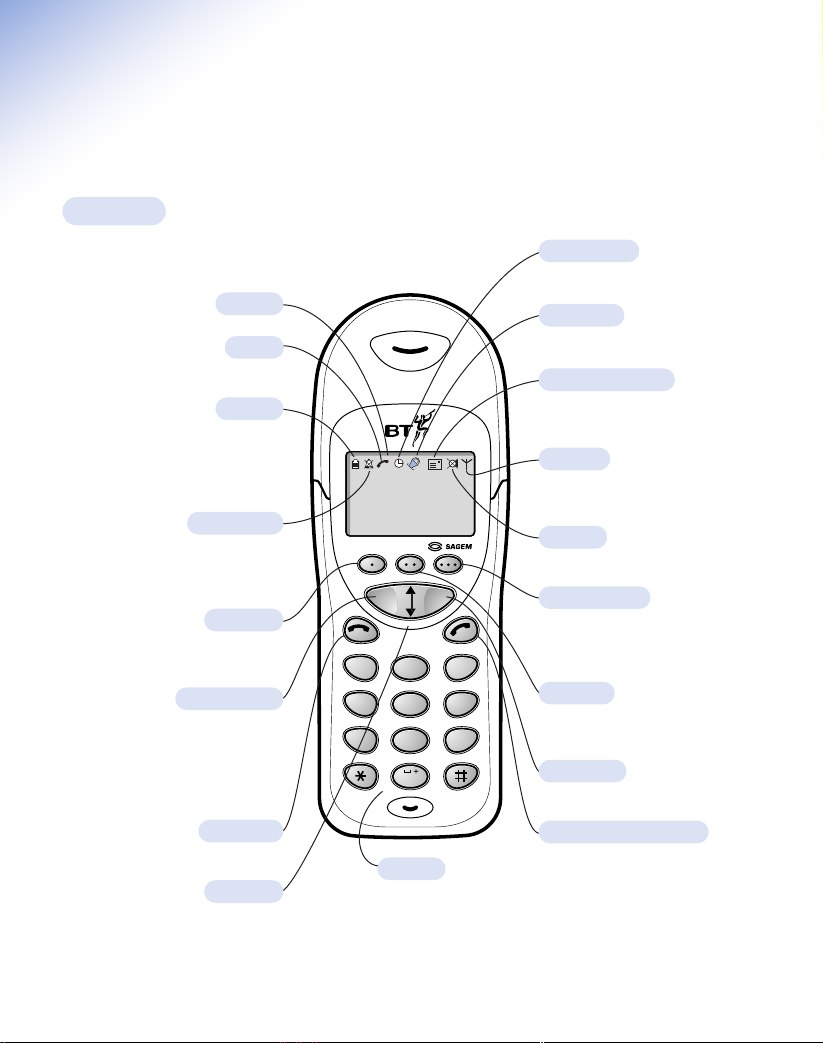
At a glance
Handset
Display
In Use
Shows that the handset is in use.
Battery
Shows the status of the handset battery.
When the battery is fully charged, the
icon is completely shaded. As the battery
is used, the shaded area is reduced.
Silent mode
Displayed when the handset ringer has
been switched off. Incoming calls will
not cause the handset to ring.
Directory
Allows quick access to your directory
without having to go via the menu.
Clear/Secrecy
When accessing the menu, allows you
to clear or return to the previous menu.
Allows you to talk to someone in the
same room without your caller being
able to hear the conversation.
Redphone
To end a call and turn the power off.
Up/Down
Lets you move through the options
and lists.
Base 1
Handset 2
28 NOV 15:28
Text Messaging
COK
D
A
B
C
2
1
G
4
Q
P
7
H
I
R
S
Keypad
3
M
K
J
L
5
6
T
U
W
V
8
9
0
Alarm/Timer
Indicates that alarm/timer has been set.
Handsfree
Indicates that you are in handsfree mode.
SMS text message
Indicates that you have received
a text message.
In range
Indicates that you are in range of the
base station.
Secrecy
Indicates that secrecy is switched on.
SMS button
Allows quick access to your SMS text
messaging feature without having to go
E
F
N
O
X
Y
Z
via the menu.
Intercom
Enables internal calls and call transfer
between handsets.
OK button
To confirm settings.
Greenphone/Handsfree
To answer a call and switch the power
on. When on a call, allows you to use
handsfree. Also, press and hold to enter
the redial and calls list.
1
Page 3

In this guide
Note
For instructions on SMS Text messaging, please refer to the BT On-Air 2100 or 2300 Using SMS user guide.
At a glance 1
Menu structure 3
Introduction 5
Unpacking your
BT On-Air 2000 Executive 5
For your records 5
Safety information 5
Setting up 6
Registering your handset 8
Using the BT On-Air 2000
Executive handset 12
Making and ending calls 12
Call timer 12
Handsfree 13
Secrecy 13
Name and number directory 13
Internal calls 14
Transferring calls 15
Caller Display 15
Calls list 15
Redial list 16
All calls 16
Handset settings 17
Keyguard 18
Alarm clock 19
General information 21
Index 23
Helpline
If you experience any difficulties with your BT OnAir 2000 Executive, please call the BT On-Air
Helpline on 0870 240 4682.
2
Page 4

Text Messaging
1
G
H
4
Q
P
R
7
COK
A
B
C
2
K
J
L
I
5
T
U
V
S
8
0
MENU STRUCTURE
1 Directory Find
New
Edit
Delete
My handset
Entries used
Position
2 SMS
D
E
F
3
M
N
O
6
X
W
Y
Z
9
3 Calls
(Only available if registered to an On-Air 2100 or 2300 SMS base.
Please refer to your main user guide for details.)
Calls list
Redial list
All calls
Last call duration
Ringing4 Ringing and beeps External
Internal
Alarm
Silent mode Off or On ✔
Alarm
Set
Status
Off or On ✔
Timer Set
Status
Beeps Keypad press
Battery low
Off or On ✔
Off or On ✔
Off or On ✔
Important
If you make a mistake you can return to the previous menu heading by pressing the C button. If you
keep pressing the C button you will return to the idle screen.
Page 5

MENU STRUCTURE
5 Answer machine
6 Set Program keys
7 Base Register Automatic
(
Only available if registered to an On-Air 1250, 1300, 2250 or 2300 answering machine base).
•
Key
• •
Key
• • •
Key
Welcome screen
Economy mode Off or On ✔
Contrast
Keyguard Off or On ✔
Date/time
Custom
Custom base
Base settings
(Please refer to your
main On-Air user
guide for details.)
Directory
Redial
Silent mode
Ans mode
SMS
Intercom
Intercom
Directory
Redial
Silent mode
Ans machine
SMS
SMS
Intercom
Directory
Redial
Silent mode
Ans machine
4
Page 6
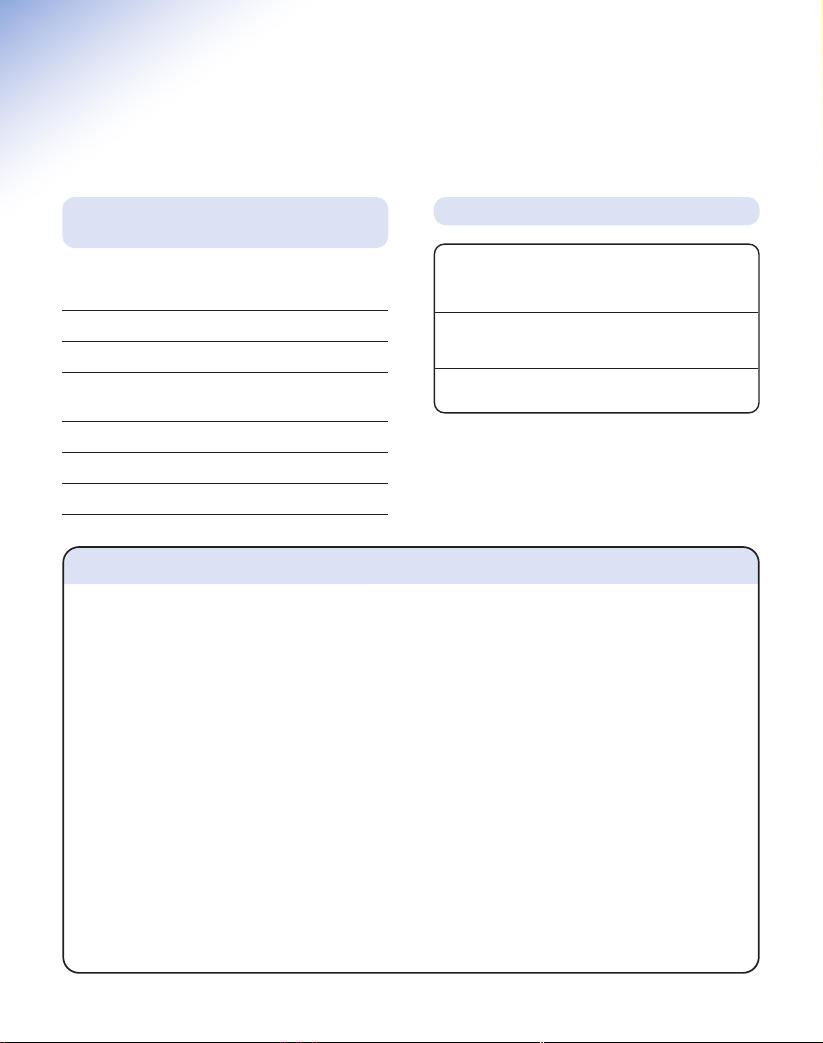
Introduction
Unpacking your BT On-Air 2000
Executive Handset & Charger
If anything is missing, please contact your place of
purchase immediately.
One BT On-Air charger.
One BT On-Air 2000 Executive handset.
One NiMH rechargeable battery installed pack
and battery compar tment cover.
One handset belt clip.
Three removable handset fascias.
Self adhesive label.
Safety information
General
Only use the power supply included with the product. Using
an unauthorised power supply will invalidate your guarantee
and may damage the telephone. The item number for the
mains power supply is 872101.
If Keyguard is active, it is still possible to make emergency
calls to 999 and 112.
Do not open the handset or charger. This could expose
you to high voltages or other risks. Contact the Helpline for
all repairs.
Radio signals transmitted between the handset and base
may cause interference to hearing aids.
It is recommended that advice from a qualified expert be
sought before using this product in the vicinity of
emergency/ intensive care medical equipment.
It is recommended that if you have a pacemaker fitted you
check with a medical expert before using this product.
Never dispose of batteries in a fire. There is a serious risk
of explosion and/or the release of highly toxic chemicals.
Cleaning
Simply clean the handset and charger with a damp
For your records
Date of purchase:
Place of purchase:
Serial number
For guarantee purposes proof of purchase is required
so please keep your receipt.
(not wet) cloth, or an anti-static wipe. Never use household
polish as this will damage the product.Never use a dry
cloth as this may cause a static shock.
Environmental
Do not expose to direct sunlight.
The product may heat up when the batteries are being
recharged. This is normal. However, we recommend that
you do not place the product on antique/veneered wood to
avoid damage.
Do not stand your product on carpets or other surfaces
which generate fibres, or place it in locations preventing
free flow of air over it’s surfaces.
Do not submerge any part of your product in water and
do not use it in damp or humid conditions, such as in
bathrooms.
Do not expose your product to fire, explosive or other
hazardous conditions.
There is a slight chance that your phone could be
damaged by an electrical storm. We recommend that you
unplug the power and telephone line cord for the duration
of the storm.
5
Page 7
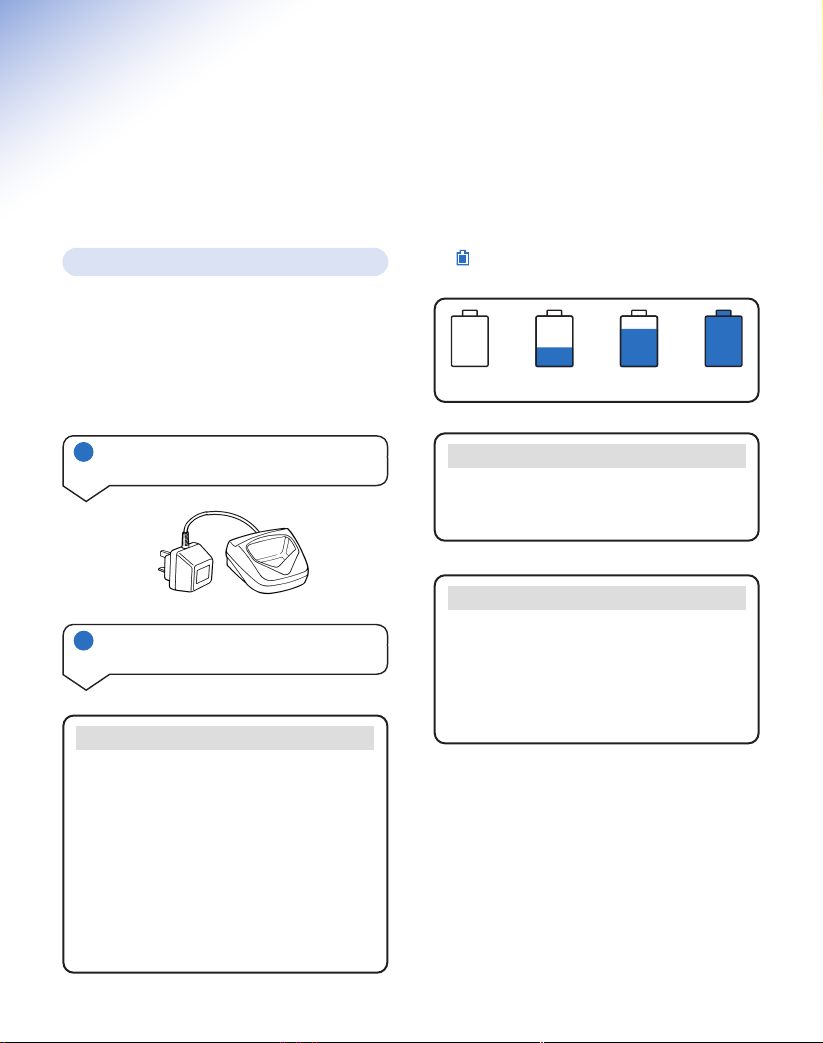
Setting up
Please note that your handset must be registered to
the base station before use.
Plan the location
Situate your product close enough to the mains
power sockets so that the cable will reach.
Make sure it is at least 1 metre away from other
electrical products to avoid interference.
Do not situate the product in the bathroom or other
humid areas.
1 Plug the power adaptor into the
wall socket and switch on
2 Charge the battery in the handset
for at least 16 hours
WARNING
Under no circumstances should non-rechargeable
batteries be used. Only use the approved batteries.
Using unapproved batteries will invalidate your
guarantee and may damage the telephone.
Fully discharging the batteries at least once a week
will help them to last as long as possible. However,
the charge capacity of rechargeable batteries will
reduce with time as they wear out, so reducing the
talk/standby time of the handset. Eventually they
will need to be replaced. New batteries can be
obtained from the Helpline on 0870 240 4682.
Place the handset into the charger and leave the
battery to charge. When the batter y has been
charged for at least 16 hours the display will show
the symbol.
Empty
If the handset battery symbol is empty and you
hear warning beeps, you will need to recharge your
handset before you can use it.
Your handset is supplied with NiMH batteries.
These need to be initially charged continuously for
16 hours to reach full charge.
Note that the battery charge icon does not indicate
the correct level when the batteries are first
installed. The batteries must first be fully charged.
1
3
/
Battery low warning
Battery performance
2
3
/
Full
6
Page 8

To replace the handset battery
If you need to replace the handset battery, slide off
the battery cover. Remove the old battery by
disconnecting the small plug inside the battery
compartment.
Connect the plug of the new battery.
Replace the battery cover.
Please pay attention not to damage the charging
contacts on the handset.
3 Changing your handset fascias
There are 3 removeable handset fascias to choose
from. Simply slide the fascias off and replace with
another.
4 Attach the belt clip
Slot
Fit the belt clip onto the back of the handset.
Helpline
If you experience any difficulties setting up or
using your BT On-Air 2000 Executive, please call
the BT On-Air Helpline on 0870 240 4682.
7
Page 9

Registering your handset
COK
COK
COK
Using additional handsets
and bases
Up to six handsets can be registered and operated
from any one base (on fax machines up to four
handsets can be registered). This allows you to make
internal calls between two handsets while a third is
making an external call. Each handset can also be
registered on up to four bases.
Each additional handset you purchase must be
registered to a base.
If you are registering to a BT On-Air 1300, 1250,
2250 or 2300 base you will need to press the
Skip button instead of the button on the base.
To register your BT On-Air 2000
Executive handset to a base station (if
you have not changed the System Code
from 0000)
Note
Please note that when you register a handset
in the following way any previous base that the
handset has been registered to will be deleted.
To prevent the deletion of other registered bases
please register using the process opposite “To
register your BT On-Air 2000 Executive handset
to a base station (if you have changed the
system code from 0000).” even if you have not
changed the system code from 0000.
If you have registered your handset to more than
one base you can prioritise which base you want
your handset to use. For instructions on base
station priority, see your main On-Air user guide.
At the base:-
Press and hold down the PAGE button on
the base until it starts to flash.
On the handset:-
▲
Use the UP button to scroll to Base.
Press the OK button to confirm.
The display will show Register.
Press the OK button to confirm.
Use the UP or DOWN button to scroll to
▲
▼
Automatic.
Press the OK button to confirm.
The display will show Searching for base.
After a few seconds the handset will be
registered and display:
Base 1
Handset 2
To register your BT On-Air 2000
Executive handset to a base station (if
you have changed the System Code
from 0000)
At the base:-
Press and hold down the PAGE button on
the base until it starts to flash.
8
Page 10

COK
COK
COK
COK
COK
COK
COK
On the handset:-
COK
COK
COK
COK
COK
COK
COK
COK
Use the UP button to scroll to
▲
Press the OK button to confirm.
The display will show
Register
Press the OK button to confirm.
▲
Use the UP or DOWN button to scroll to
▼
Custom
.
Press the OK button to confirm.
Use the UP or DOWN button to scroll to
▲
▼
the required base number.
Press the OK button to confirm.
At this stage if you require you can edit the
base name.
Press the OK button to confirm.
Enter the System Code using the keypad.
Press the OK button to confirm.
The display will now flash
Searching for base
You will then see a list of the available
handset numbers.
Use the UP or DOWN button to scroll to
▲
▼
the number you require.
Press the OK button to confirm.
After a few seconds the handset will be
registered and display:
Base
.
.
Note
The number you save becomes the handset’s name
(ie. ‘Handset 2’).
To de-register your BT On-Air 2000
Executive handset from the base
Press the UP button to scroll to the
▲
Base menu
Press the OK button to confirm.
Use the UP or DOWN button to scroll to
▲
▼
Base settings
Press the OK button to confirm.
Use the DOWN button to scroll to
▼
Press the OK button to confirm.
Use the DOWN button to scroll to
▼
De-register
.
Press the OK button to confirm.
Enter the System Code.
Press the OK button to confirm.
Use the UP or DOWN button to scroll to the
▲
▼
handset that you want to de-register.
Press the OK button to confirm.
This will time out and go back to idle.
Or
Press the C button until you get back to idle.
The handset is now de-registered.
.
.
Handsets
.
.
9
Base 1
Handset 2
C can also be pressed to return
to idle.
Note
When planning to use a handset with more than
one base, we recommend that you:
• Give a number to each base (from 1-4).
• Number each handset (from 1-6).
• Register your handset(s) at base 2 (and 3 & 4
if used) using the same internal number as at
base 1.
Page 11

COK
COK
COK
COK
COK
6
M
N
O
1
COK
COK
COK
COK
COK
8
T
U
V
To register your handset to a
COK
COK
COK
COK
COK
8
T
U
V
COK
COK
COK
COK
BT DECTfax, DECTfax Plus
To register your BT On-Air 2000
Executive handset (if you have not
changed the System Code from 0000)
On the On-Air 2000 Executive handset:
Press the UP button to display Base.
▲
Press OK to display Register.
Press OK.
Use the UP or DOWN button to scroll to
▲
▼
Automatic.
Press OK to confirm.
then, immediatel
DECTFax Plus base unit:
Press the OK or FUNCTION button.
Press the 8 button twice
Press the OK button or FUNCTION button.
The handset will now register and take the
lowest available handset number.
To register your BT On-Air 2000
Executive handset on more than one
base station (or if you have changed
your System Code from 0000)
On your On-Air 2000 Executive handset:
Press the UP button to display
▲
Press OK to display
Press OK.
Use the UP or DOWN button to scroll to
▲
▼
Custom
Press OK to confirm.
Press the DOWN button to scroll to the
▼
required base number.
Press OK to confirm.
At this stage if you require you can edit the
base name.
y, on your DECTFax or
.
.
Register
Base
.
Press OK to confirm.
Enter the System Code using the keypad.
Press OK to confirm.
then, immediatel
y, on your DECTFax or
DECTFax Plus base unit:
Press the OK or FUNCTION button.
Press the 8 button twice
.
Press the OK button or FUNCTION button.
After a short delay, the handset will display
the available handset numbers.
Press the DOWN button to highlight the
▼
handset number you want.
Press OK.
To register your handset to a
BT On-Air DECTfax Plus
To register your BT On-Air 2000
Executive handset (if you have not
changed the System Code from 0000)
On your On-Air 2000 Executive handset:
▲
Press the UP button to display
Press OK to display
Register
Press OK.
Use the UP or DOWN button to scroll to
▲
▼
Automatic
.
.
Press OK to confirm.
then, immediatel
y, on your BT On-Air
DECTFax Plus:
Press the OK button.
Press the 6 button.
Press the 1 button.
Press the OK button.
The handset will now register and take the
lowest available handset number.
.
Base
.
10
Page 12

To register your BT On-Air 2000
COK
COK
COK
COK
COK
COK
COK
COK
COK
6
M
N
O
1
Executive handset on more than one
base station (or if you have changed
your System Code from 0000)
On your On-Air 2000 Executive handset:
Press the UP button to display
▲
Press OK to display
Register
Press OK.
Use the UP or DOWN button to scroll to
▲
▼
Custom
.
Press OK to confirm.
Press the DOWN button to scroll to the
▼
required base number.
Press OK to confirm.
At this stage if you require you can edit the
base name.
Press OK to confirm.
Enter the System Code using the keypad.
Press OK to confirm.
then, immediatel
y, on your BT On-Air
DECTFax Plus:
Press the OK button.
Press the 6 button.
Press the 1 button.
Press the OK button.
After a short delay the handset will display
the available handset numbers.
Press the DOWN button to highlight the
▼
handset number you want.
Press OK.
Base
.
.
11
Page 13

Using the BT On-Air 2000
Executive handset
To switch the handset power on and off
Press and hold the GREEN PHONE button
until after the display check sequence has
happened and only the battery icon is
displayed.
If you release the button before this has
happened, the handset will remain switched
off.
Press and hold the RED PHONE button to
switch the handset off.
Making and ending calls
To make an external call
Press the GREEN PHONE button.
The display shows the symbol.
Dial the number.
Preparatory dialling
First enter the number to be dialled.
The number is shown in the display. (If you
make a mistake press C to remove the
incorrect digit).
If you have entered the number correctly,
press the GREEN PHONE button to dial the
number.
Call timer
Your handset will automatically time the duration of
all external calls. The handset display shows the call
duration both during your call and for one second
after it is complete.
To end a call
Press the RED PHONE button.
To receive a call
Press the GREEN PHONE button to answer
the call.
To adjust the earpiece volume
You can adjust the volume during a call and
whilst using the phone on handsfree.
Press the button to increase the
volume.
Press the button to decrease the
volume.
The display shows the current volume level.
Note
The symbol on your handset display indicates
when you are in range of the base station. If the
symbol disappears you are out of range and will
need to move closer to the base station.
Please note that this product does not have
autotalk standby. To end a call you must press the
RED PHONE button, you cannot just replace the
handset on the base station.
12
Page 14

COK
COK
COK
COK
0
Handsfree
Name and number directory
Handsfree allows you to talk to your caller without
holding the handset. Please note that handsfree is only
available if the base station your handset is registered
to supports the handsfree feature.
To use handsfree
During a call you can switch to handsfree
mode.
Whilst on a call press the GREEN PHONE
button.
When handsfree is active you see the
symbol flashing.
To switch handsfree off, press the GREEN
PHONE button again.
Helpline
If you experience any difficulties using your BT
On-Air 2000 Executive, please call the BT On-Air
Helpline on 0870 240 4682.
Secrecy
When on a call you can talk to someone in the same
room, without your caller hearing.
To switch secrecy on/off
During a call, press the C button.
will now flash to show it is in operation.
Press the C button again to resume your call.
You can store up to 50 of your most frequently used
names and numbers.
Important
If you use Caller Display it is important to store
the full telephone number in the directory including
the area code.
To insert a pause when storing a
number in the directory
Press and hold the 0 button until a /appears
on the point where you want to enter a pause.
The
/
indicates a pause, therefore, when you
dial the number stored your On-Air 2000
Executive will automatically insert the pause
where it was stored.
To store a name and number in the
directory
Press the DOWN button until
▼
displayed.
Press the OK button to confirm.
Use the DOWN button to scroll to
▼
Press the OK button to confirm.
Enter the name using the letters on
the keypad.
Entering names
Use the keypad letters to enter names by
using short presses of the button
or press and hold the 8 button for the
following characters to appear,
T, U, V, t, u, v, 8
. For example, if you
wish to store the name TOM:
Directory
New
.
is
13
Page 15

COK
COK
COK
COK
COK
To enter the letter T, keep pressing the 8
8
T
U
V
6
M
N
O
6
M
N
O
COK
COK
COK
button. The cursor will automatically move
to the right and display the next chosen
letter.
To enter O, press the 6 button three times.
To enter M, press the 6 button once.
If you enter a digit incorrectly you can
delete it by pressing the C button.
Press the OK button to confirm.
Enter the telephone number you want to
store.
Press the OK button to confirm
.
To dial a number from the directory
Press the button to enter the
directory.
▲
Use the UP or DOWN button to find the
▼
entry you want to dial.
Or
To search alphabetically, press the relevant
keypad number, for example to find TOM,
press the 8 button and scroll through the
entries under
Press the GREEN PHONE button to dial the
number.
T
.
To edit and delete directory numbers
Press the DOWN button to select
▼
Press the OK button to confirm.
Use the UP or DOWN button to scroll to
▲
▼
Edit
.
Press the OK button to confirm.
Use the UP or DOWN button to find the
▲
▼
entry you want to amend.
Press the OK button to confirm.
Use the C button to delete numbers or
letters.
Edit the entry using the numbers/letters on
the keypad.
Press the OK button to store the
new entry.
The display will then show
Done
Directory
.
Internal calls
If you have multiple handsets registered to a base
you can make internal calls between handsets.
To make an internal call to another
handset
.
Helpline
If you experience any difficulties using your BT
On-Air 2000 Executive, please call the BT On-Air
Helpline on 0870 240 4682.
Press the number of the handset you wish
to dial i.e 1, 2, 3, 4, 5, 6.
Or
To call all handsets press the
✱
button
Press the GREEN PHONE button.
Press the RED PHONE button to end the
call.
14
Page 16

. .
. .
...
...
...
Transferring calls
COK
You can transfer an external call to another handset
registered to the base.
To transfer an external call
between handsets
Quick guide to Calls list menu structure
Calls
Calls list
Redial list
All calls
Last call duration
While on an external call:
Press the OK button and
Call hold 1
Enter the number of the handset to which
you want to transfer the call.
Press the GREEN PHONE button (if you
wish you can now talk to the handset user
first), then press the RED PHONE button.
The call will be transferred.
will be displayed.
Caller Display
Please note that Caller Display is only available if the
base station your handset is registered to supports
this feature.
Important
To use Caller Display you must first subscribe to
your network provider’s Caller Display Service.
For more information on BT Select Services call
BT free on 0800 800 150.
Please note that you can only access the Calls lists
in the following way if you register to a base station
in the BT On-Air 1000 Executive or 2000 SMS range.
The diagram below shows an example of what your
handset display will look like. The arrow is pointing
inwards which indicates the calls list. If the arrow is
pointing outwards it indicates the redial list.
27 JUN 16:15
0800 1234567
If you have stored a name to go with the number in
your handset directory, the name will be displayed
instead.
Please ensure that you have stored the full telephone
number, including the area code, otherwise this
service will not work.
Calls list
Please refer to your main On-Air user guide for
instructions on accessing the Calls list.
15
Page 17

COK
COK
COK
COK
COK
COK
COK
COK
COK
COK
COK
COK
Redial list
To enter the redial list
Press the DOWN button to select
▼
Press the OK button.
Press the DOWN button until
▼
displayed.
Press the OK button.
The most recently dialled number will be
displayed.
Press the DOWN button to scroll
▼
backwards through the redial list towards
▲
the older calls in the list, press the UP
button to scroll forwards through the redial
list towards the most recent calls.
When the number you wish to call is
displayed press the GREEN PHONE button.
The number will be automatically dialled.
Calls
Redial list
All calls
The all calls list contains up to 30 of the telephone
numbers you have called and received. They are
stored in time order.
To enter the all calls list
Press and hold the GREEN PHONE button
as a short cut to the all calls list.
Or
▼
Press the DOWN button to
Press the OK button.
Press the DOWN button until
▼
displayed.
Press the OK button.
Press the UP or DOWN button to scroll
▲
▼
through the list.
Select calls
All calls
To view the last call duration
▼
Press the DOWN button to select
Calls
.
Press the OK button.
Press the DOWN button until
.
▼
duration
is displayed.
Last call
Press the OK button.
is
The length of the last call made or received
will be displayed.
To delete, copy or dial numbers in the
calls or redial list
Press the DOWN button to select
▼
Press the OK button.
Press the OK button again to select
list
or press the DOWN button to select
Redial list
and then press the OK button.
The most recently received or dialled
number will be displayed.
Press the UP or DOWN button to scroll to
▲
▼
the entry you want.
Press the OK button.
Either
To dial a number:
Use the UP or DOWN button until
▲
▼
displayed.
Press the OK button.
The number is dialled automatically.
Or
.
is
To copy a number to the directory:
Use the UP or DOWN button until
▲
▼
is displayed.
Press the OK button
Enter the name you want to store with the
number using the keypad.
Press the OK button to confirm.
Or
CALLS
.
Calls
Call
is
Dir store
16
Page 18

COK
COK
COK
COK
COK
COK
COK
COK
COK
To delete a number or delete all
COK
COK
COK
numbers:
Use the UP or DOWN button until
▲
▼
Delete all
is displayed.
Press the OK button to confirm.
Handset settings
To adjust ringer melody and volume
Choose from 10 different handset ringer
melodies. Useful to determine which
handset is ringing when you are using
multiple handsets.
Press the DOWN button to enter the
▼
Ringing and beeps
Press OK to confirm.
Use the DOWN button to scroll to
▼
Press OK to confirm.
External/Internal
Select
▼
required.
Press OK to confirm.
If you wish to hear each melody press the
button.
Use the DOWN button to scroll through the
▼
Melody
options.
Press the OK button to confirm.
You will then be asked to select the volume
level.
Use the DOWN button to scroll through and
▼
select the level you require.
Press the OK button to confirm.
The display will then show
menu.
or
Alarm
Done
.
Delete
Ringing
as
Silent mode
or
.
If you require, the ringer can be switched
off all together. The display will show
symbol to remind you that the ringer is off.
Note
If silent mode is switched on the handset beeps
will be switched off as well as the ringer.
Press the DOWN button to enter the
▼
Ringing and beeps
menu.
Press the OK button to confirm.
Press the DOWN button to scroll to
▼
mode
.
Press the OK button to confirm.
ON
Press the button to turn
or
Press the OK button to confirm.
Silent
OFF
.
Keypad beeps and tones
You can set your handset to beep or play a
tone when you press a button on the keypad
or to indicate when your battery is low.
The handset will come already set to ON.
Press the DOWN button to enter the
▼
Ringing and beeps
Press the OK button to confirm.
▲
Use the UP button to scroll to
Press the OK button to confirm.
The display will show either
or
Battery low
Use the UP or DOWN button to highlight
▲
▼
the one you wish to select then press the
OK button to confirm.
menu.
Beeps
.
Keypad press
.
17
Page 19

COK
COK
COK
COK
COK
COK
COK
The display will show
COK
On
✔
Press the button to turn ON or OFF.
Press the OK button to confirm.
The display will then show
Keyguard
To switch keyguard on
Press the UP or DOWN button to display
▲
▼
Set
.
Press the OK button to confirm.
Press the UP or DOWN button to display
▲
▼
Keyguard
.
Press the OK button to confirm.
The display shows
Done
Helpline
If you experience any difficulties using your
BT On-Air 2000 Executive, please call the
BT On-Air Helpline on 0870 240 4682.
To use your handset when the
keyguard is on
.
This temporarily switches off the keyguard
allowing you to make a call.
Press the STAR button
Press the OK button to confirm.
If you receive an incoming call whilst the
keyguard is on just press the
GREEN PHONE button.
Note
The keyguard will then re-activate after one minute.
To switch keyguard off
On
Press the button until the ✔ appears
in the box next to
Press the OK button to confirm.
If the keyguard is active, the emergency numbers
999, 112 can still be dialled.
Note
On
.
Press the STAR button
Press the OK button to confirm.
Press the UP or DOWN button to display
▲
▼
Set
.
Press the OK button to confirm.
Press the UP or DOWN button to display
▲
▼
Keyguard
.
Press the OK button to confirm.
18
Page 20

The display shows
COK
COK
COK
COK
COK
COK
COK
COK
COK
COK
COK
COK
COK
On
✔
Press the button until the ✔ is
removed from the
On
box.
Press OK to confirm.
Economy mode
This feature enables you to extend the life
of the battery by automatically switching
the screen off if the phone has not been
used for 30 seconds.
Press the UP or DOWN button to enter the
▲
▼
Set
menu.
Press the OK button to confirm.
Press the UP or DOWN button to scroll to
▲
▼
Economy mode
Press the OK button to confirm.
Press the button.
Press the OK button to confirm.
To re-activate the screen press the GREEN
PHONE button.
menu.
To set the alarm
Press the DOWN button to enter the
▼
Ringing and beeps
menu.
Press the OK button to confirm.
Use the DOWN button to scroll to
▼
Press the OK button to confirm.
Set
will be highlighted.
Press the OK button to confirm.
Enter the time you want the alarm to go off
at, e.g. 17.35. (24 hour clock)
Press the OK button to confirm.
Use the UP or DOWN button to scroll to
▲
▼
Status
.
Press the OK button to confirm.
The display shows
On
Press the button until the ✔ appears
in the box next to
Press the OK button to confirm.
When the alarm is set is displayed.
On
.
Alarm
.
Alarm clock
You can use your handset as an alarm clock. You must
set the time before the alarm will work. To switch the
alarm off when it is ringing, press any button on the
handset.
The alarm will ring daily until the setting is turned of f.
19
To turn the alarm off
▼
Press the DOWN button to enter the
Ringing and beeps
Press the OK button to confirm.
Use the DOWN button to scroll to
▼
Press the OK button to confirm.
Use the DOWN button to select
▼
Press the OK button to confirm.
menu.
Alarm
Status
.
.
Page 21

COK
COK
COK
COK
COK
COK
COK
COK
COK
COK
COK
COK
The display shows
COK
On
✔
Press the button until the ✔ is
removed from the
On
box.
Press the OK button to confirm.
Timer
You can use your handset to set a reminder
alarm which will activate after a period of
time of your choice.
Press the DOWN button to select
▼
and beeps
Press the OK button to confirm.
Press the UP button to select
▲
Press the OK button to confirm.
Press OK again to select
Using 4 digits, enter the time to elapse
before your reminder call activates.
Press the OK button to save.
Press the DOWN button to select
▼
Press the OK button to confirm.
Press the button until a ✔ appears in
the box next to
Press the OK button to confirm.
To switch off the timer press the
button until the ✔ disappears from the box
next to
Press the OK button to confirm.
When the timer is set is displayed.
On
.
Set
On
.
.
Timer
.
Ringing
.
Status
.
Answer
The Answer feature which is shown in your
BT On-Air 2000 Executive’s menu is only available
if you register to a BT On-Air 1250, 1300, 2250 or
2300 telephone answering machine base station.
It allows you to use the answering machine via your
BT On-Air 2000 Executive handset. Please refer to
your main BT On-Air answering machine user guide
for instructions.
To change the welcome screen
Please note that once you have changed the
welcome screen you cannot return to the
default screen but you can keep changing
the screen yourself.
▲
Press the UP or DOWN button to display
▼
Set
.
Press the OK button to confirm.
▲
Press the UP or DOWN button to display
▼
Welcome screen
Use the C button to delete the existing
welcome screen.
Use the keypad letters to enter a new
welcome screen of your choice.
Press the OK button to confirm.
Program buttons
You can change the short cut buttons
Press the UP or DOWN button to display
▲
▼
Set
.
Press the OK button to confirm.
The display will show
Press the OK button and then refer to the
menu structure on page 4 to help you
change the buttons to your personal
preference.
.
if you wish to.
Program keys
.
20
Page 22

General information
Guarantee
Your BT On-Air 2000 Executive Handset and Charger
is guaranteed for a period of 12 months from the date
of purchase.
Subject to the terms listed below the guarantee will
provide for the repair of, or at BT’s or its agent’s
discretion the option to replace the BT On-Air 2000
Executive, or any component thereof, (other than
batteries), which is identified as faulty or below
standard, or as a result of inferior workmanship or
materials. Products over 28 days old from the date of
purchase may be replaced with a refurbished product.
The conditions of this guarantee are:
• The guarantee shall only apply to defects that
occur within the 12 month guarantee period.
• Proof of purchase is provided.
• The equipment is returned to BT or its agent as
instructed.
• This guarantee does not cover any faults or defects
caused by accidents, misuse, fair wear and tear,
neglect, tampering with the equipment, or any
attempt at adjustment or repair other than through
approved agents.
• This guarantee does not affect your statutory rights.
Within the 12-month guarantee period:
If you experience a problem with your product you
should contact the Helpline on 0870 240 4682.
Calls are charged at national call rates. If the problem
is not remedied, you will be advised to return your
product to the Helpline.
Outside the 12-month guarantee period:
If your product needs repair after the guarantee
period has ended, the repair must meet the approval
requirements for connection to the telephone
network. We recommend that you call the Helpline
on 0870 240 4682 and ask for details of our
recommended repair agents.
If you have to return your product
If the Helpline are unable to remedy your problem
they will ask you to return the product. Pack the base
station and handset securely, preferably in the original
packaging. All parts must be retur ned, including
power supplies and original batteries. (Please note that
we can not take responsibility for goods damaged in
transit). Use the self adhesive Freepost label to post
your product.
If you have lost the label please call the Helpline for
instructions.
Important
Keep proof of posting
Make sure the Post Office give you proof of posting.
Technical information
RTTE
This apparatus was designed in compliance with
European Council decision Number 98/482/EC
relative to pan-European connection in view to its
connection on the Public Switched Telephone
Network (PSTN). It is in conformity with Standards
TBR21, TBR38(*)ETSI 201 121.
(*) Terminals integrating an analogue handset function.
If problems arise, your supplier should be contacted
first.
The EC marking attests product conformity with the
essential requirements in compliance with Directives
73/23/EC for User Safety, 89/336/EC for
Electromagnetic perturbations and 98/13/EC for
Telecommunication network access.
The manufacturer declares that the products have
been manufactured in conformity with Annex III of
RTTE Directive 99/05/EC.
21
Page 23

Switchboard compatibility
Generally this telephone may be connected to
switchboards which support tone signalling and timed
break recall. In the event of any difficulties please
consult your switchboard service provider.
Switchboard external line access
code
When you connect your telephone to a switchboard,
you can set the switchboard’s external line access
code so that when you make an external call using
the handset directory or redial list, the code is
automatically dialled before the number. See main
user guide for details.
22
Page 24

Index
Alarm clock 19
All calls list 16
Answer 20
Battery
charge 6
low warning 6
replacing 7
Belt clip 7
Caller display 15
Call timer 12
Calls
end 12
handsfree 13
internal 14
make 12
receive 12
redial 16
secrecy 13
timer 12
transfer 15
Calls list 15
Cleaning 5
Delete
calls list/redial list 16
directory number 14
De-register 9
Directory
edit/delete 14
dial number 14
store name and number 13
Earpiece volume 12
Economy mode 19
End a call 12
Guarantee 21
Handsfree 13
Handset fascias 7
Handset settings 17
Helpline 2
Internal call 14
Keyguard 18
Keypad beeps and tones 17
Last call duration 16
Make a call 12
Melody
handset 17
Menu structure 3
On/Off
alarm clock 19
keyguard 18
power 12
secrecy 13
Pause – insert 13
Power supply 6
Preparatory dialling 12
Program buttons – change 20
Receiving calls 12
Redial list 16
Registering 8
Returning your product 21
Safety information 5
Secrecy 13
Setting up 6
Silent mode 17
Store a name and number 13
Switchboard external line access code 22
Switchboard compatibility 22
Technical information 21
Timer 20
Transferring calls 15
Volume
earpiece 12
handset ringer 17
Welcome screen – change 20
23
Page 25

Offices worldwide
The telecommunications services described in this publication
are subject to availability and may be modified from time to time.
Services and equipment are provided subject to British Telecommunications
plc’s respective standard conditions of contract. Nothing in this publication
forms any part of any contract.
Touchtone™ is a registered trade mark of
British Telecommunications plc in the UK.
© British Telecommunications plc 2002.
Registered Office: 81 Newgate Street, London EC1A 7AJ.
Registered in England No. 1800000.
Designed by: The Art & Design Par tnership Limited.
Printed in Europe. On-Air 2000 Executive. Issue 1 (8/02) 3
