Page 1
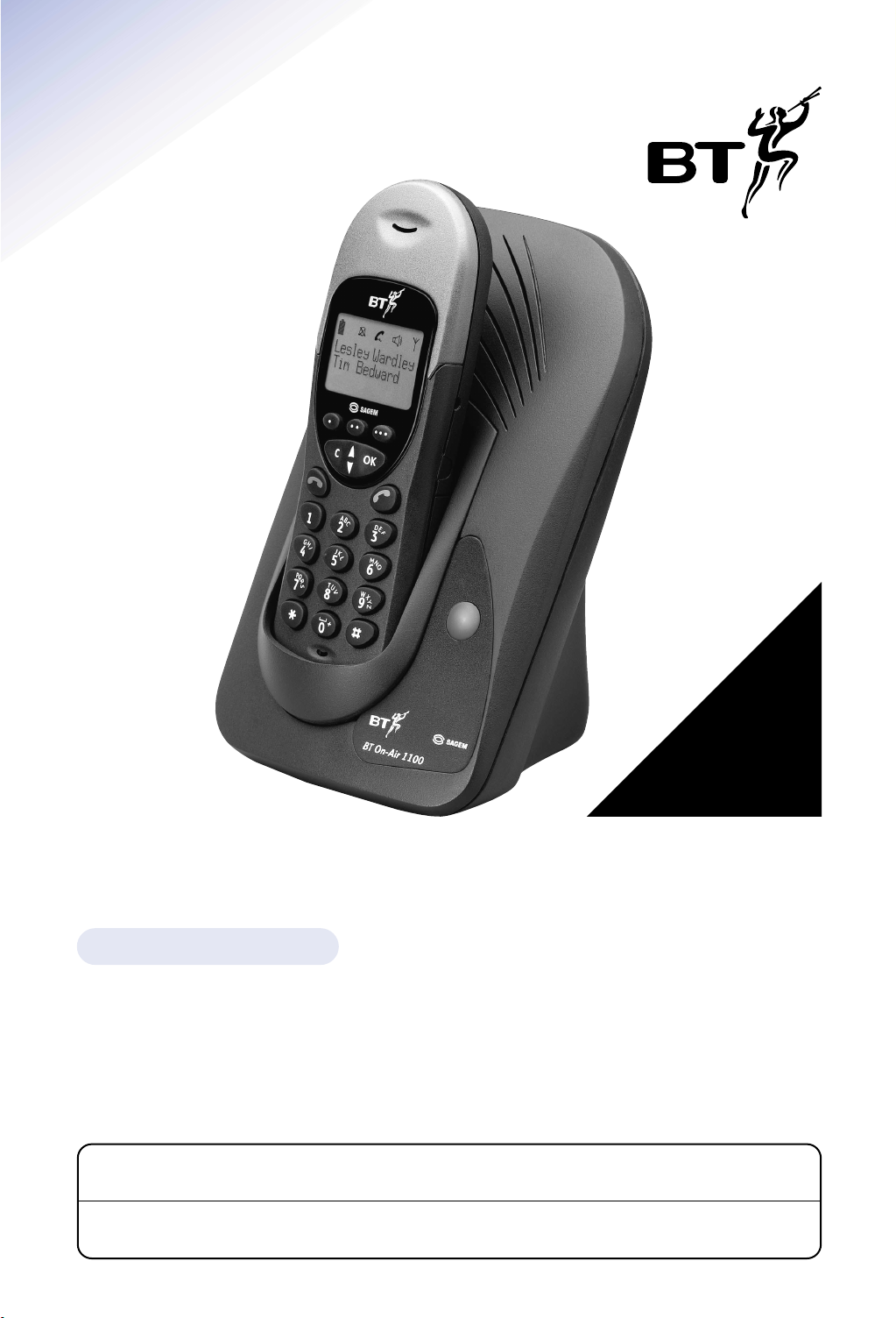
*YOU MUST SUBSCRIBE TO BT’S CALLER DISPLAY SERVICE
BEFORE YOUR BT ON-AIR 1100 EXECUTIVE WILL
DISPLAY THIS INFORMATION. THIS DISPLAY
SERVICE WILL ONLY OPERATE ON
BT’S NETWORK.
A QUARTERLY FEE IS
PAYABLE.
User Guide
BT On-Air 1100 Executive
This equipment is not designed for making emergency telephone calls when the power fails.
Alternative arrangements should be made for access to emergency services.
This product is intended for connection to analogue public switched telephone networks
and private switchboards in the United Kingdom and Eire.
Digital Cordless Telephone
Page 2
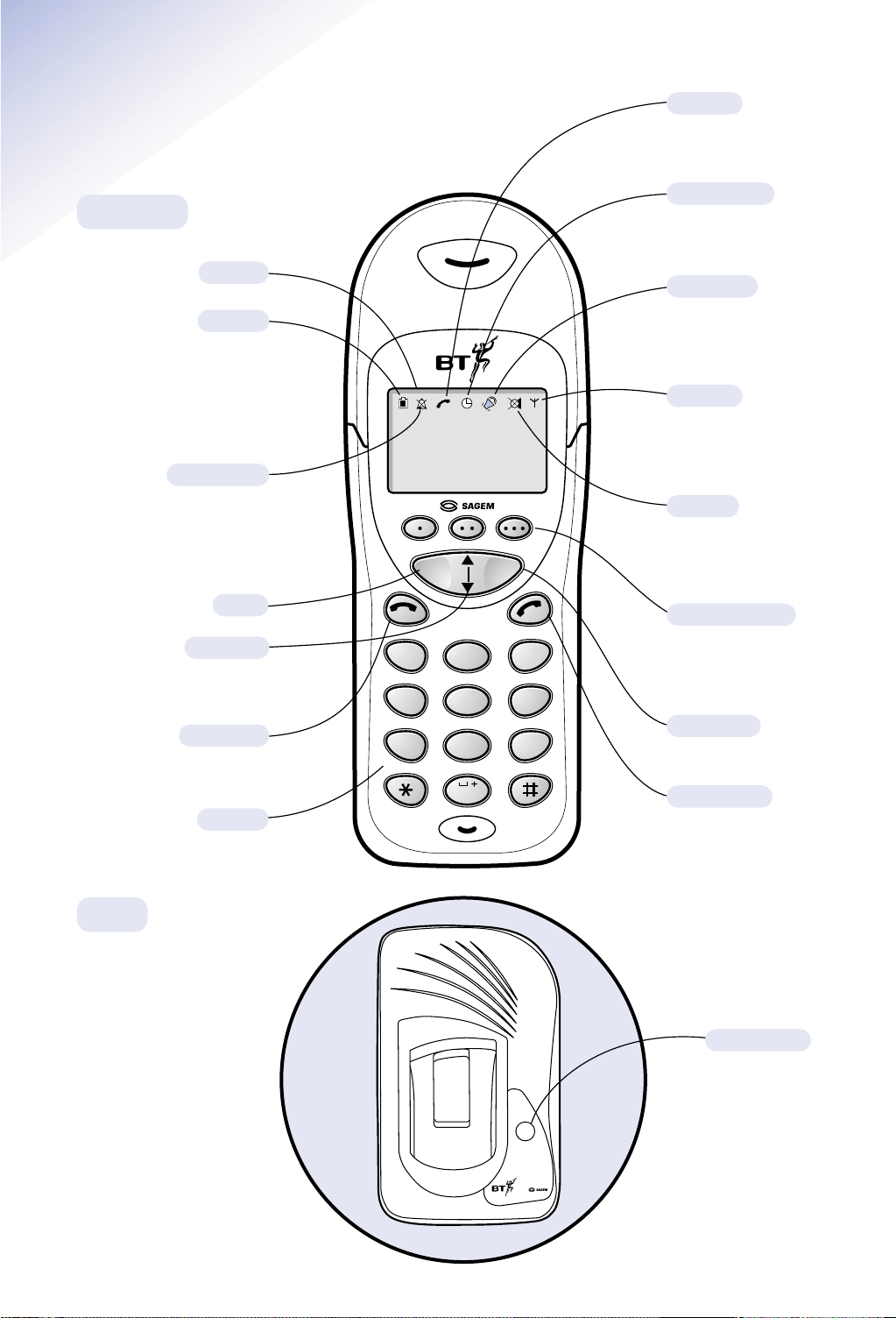
1
At a glance
BT On-Air 1100
Silent mode
Displayed when the handset
ringer has been switched off.
Incoming calls will not cause
the handset to ring.
Up/Down
Lets you move through the
menu options and lists.
Clear
Redphone
To end a call and
turn the power off.
Keypad
Secrecy
Mute the call so your
caller cannot hear you.
In Use
Shows that the
handset is in use.
Handsfree
Indicates that you
are in handsfree
mode.
In range
Indicates that you
are in range of the
base station.
Alarm/Timer
Indicates that alarm/timer
has been set.
Greenphone
To answer a call and
use the handsfree.
Switch the power on.
Page button
OK button
To confirm settings.
Option buttons
Select options presented
in the display above
the buttons.
Base 1
Handset 1
Display
Battery
Shows the status of the handset
battery. When the battery is fully
charged, the icon is completely
shaded. As the battery is used,
the shaded area is reduced.
Handset
Base
COK
A
B
C
1
G
4
Q
P
7
2
K
H
J
I
L
5
T
R
S
U
V
8
0
D
E
F
3
M
N
O
6
X
W
Y
Z
9
Page 3
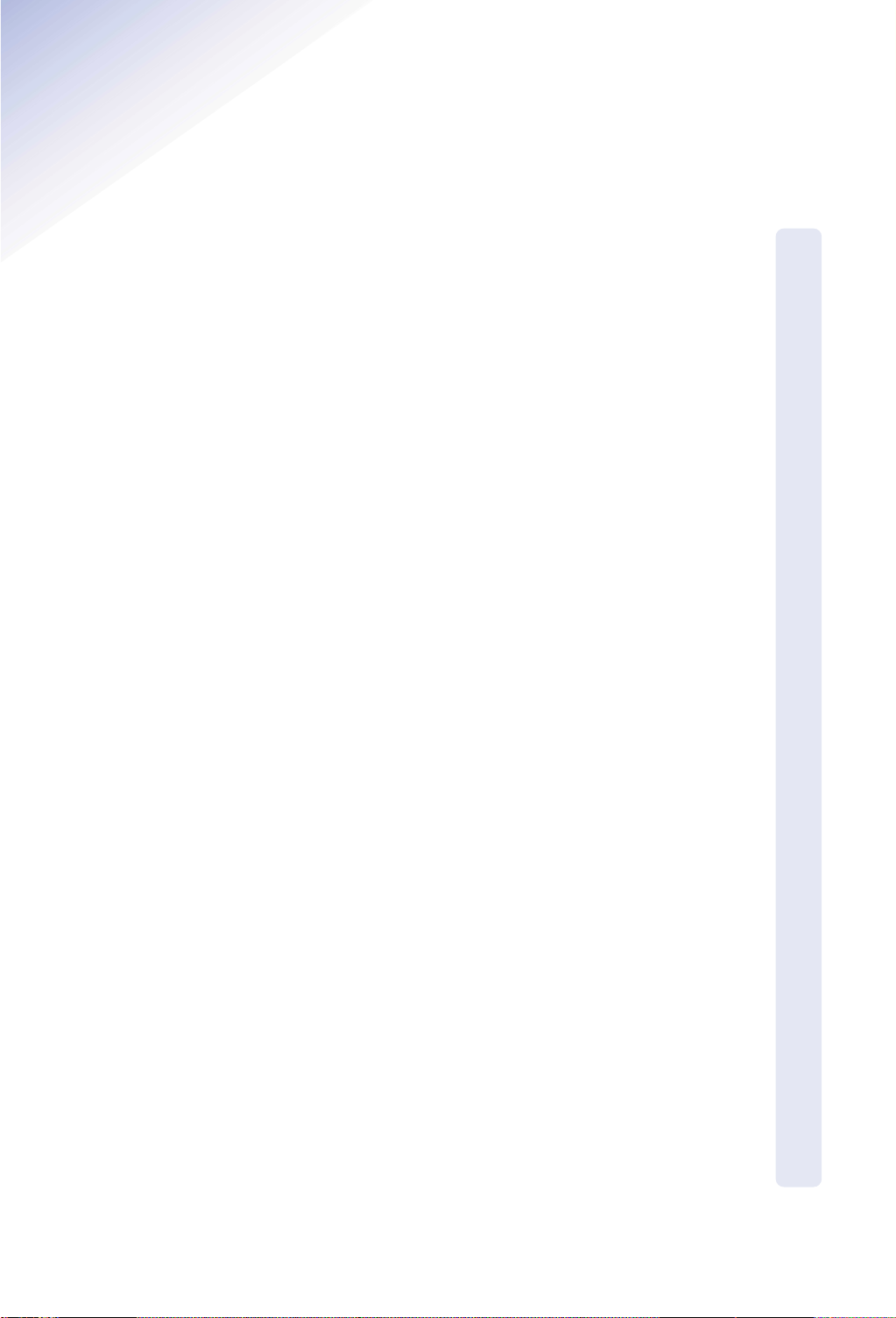
2
In this guide
At a glance 1
Introduction 5
Unpacking your BT On-Air 1100 Executive 5
For your records 5
Safety information 5
Setting up 6
Using the telephone 8
Making and ending calls 8
Call timer 8
Handsfree 9
Redial 9
Secrecy 10
Name and number directory 10
Paging handsets 11
Internal calls 11
Transferring calls 11
Keyguard 12
Alarm clock 13
Caller Display 14
Calls List 15
Base settings 17
Using additional handsets and bases 18
Registering additional handsets 18
General information 20
Guarantee 20
Technical information 20
Switchboard compatibility 21
Switchboard external line access code 21
Wall mounting 22
Index 23
Page 4
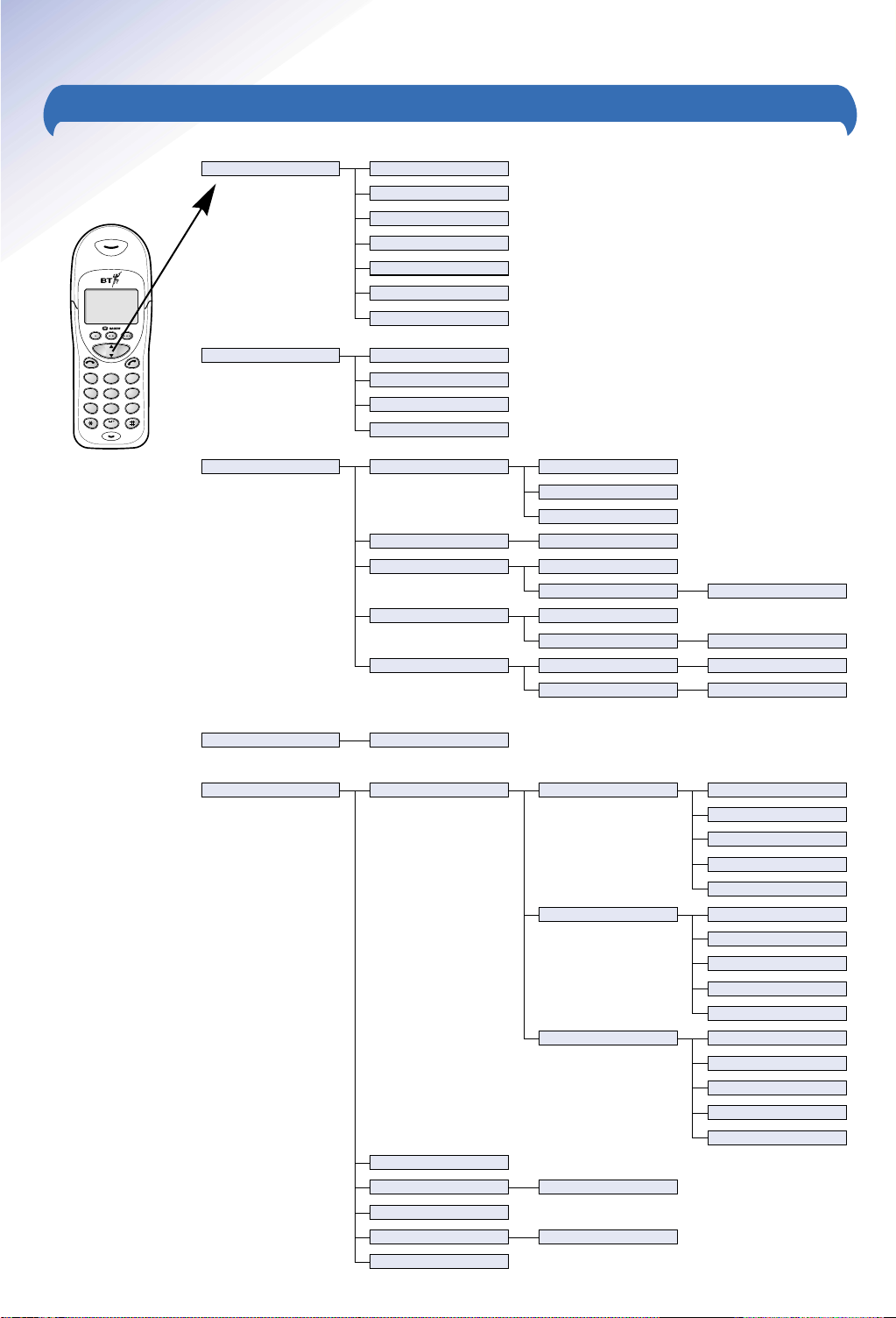
3
31 Ringing3 Ringing and beeps
2 Calls
1 Directory 11 Find
12 New
13 Edit
14 Delete
15 My handset
16 Entries used
17 Position
21 Calls list
22 Redial list
23 All calls
24 Last call duration
5 Set 51 Program keys
4 Answer machine Unavailable
311 External
312 Internal
313 Alarm
Off or On ✔
Off or On ✔
Off or On ✔
Off or On ✔
32 Silent mode Off or On ✔
33 Alarm
34 Timer 351 Set
352 Status
Directory
Redial
Silent mode
Ans mode
Intercom
341 Set
342 Status
35 Beeps 361 Keypad press
362 Battery low
511 Key
•
52 Welcome screen
53 Economy mode Off or On ✔
54 Contrast
55 Keyguard Off or On ✔
56 Date/time
Silent mode
Ans machine
Intercom
Directory
Redial
512 Key
• •
Ans machine
Intercom
Directory
Redial
Silent mode
513 Key
• • •
MENU STRUCTURE
2
A
B
C
3
D
E
F
5
J
K
L
8
T
U
V
0
6
M
N
O
9
W
X
Y
Z
1
4
G
H
I
7
P
Q
R
S
COK
Page 5
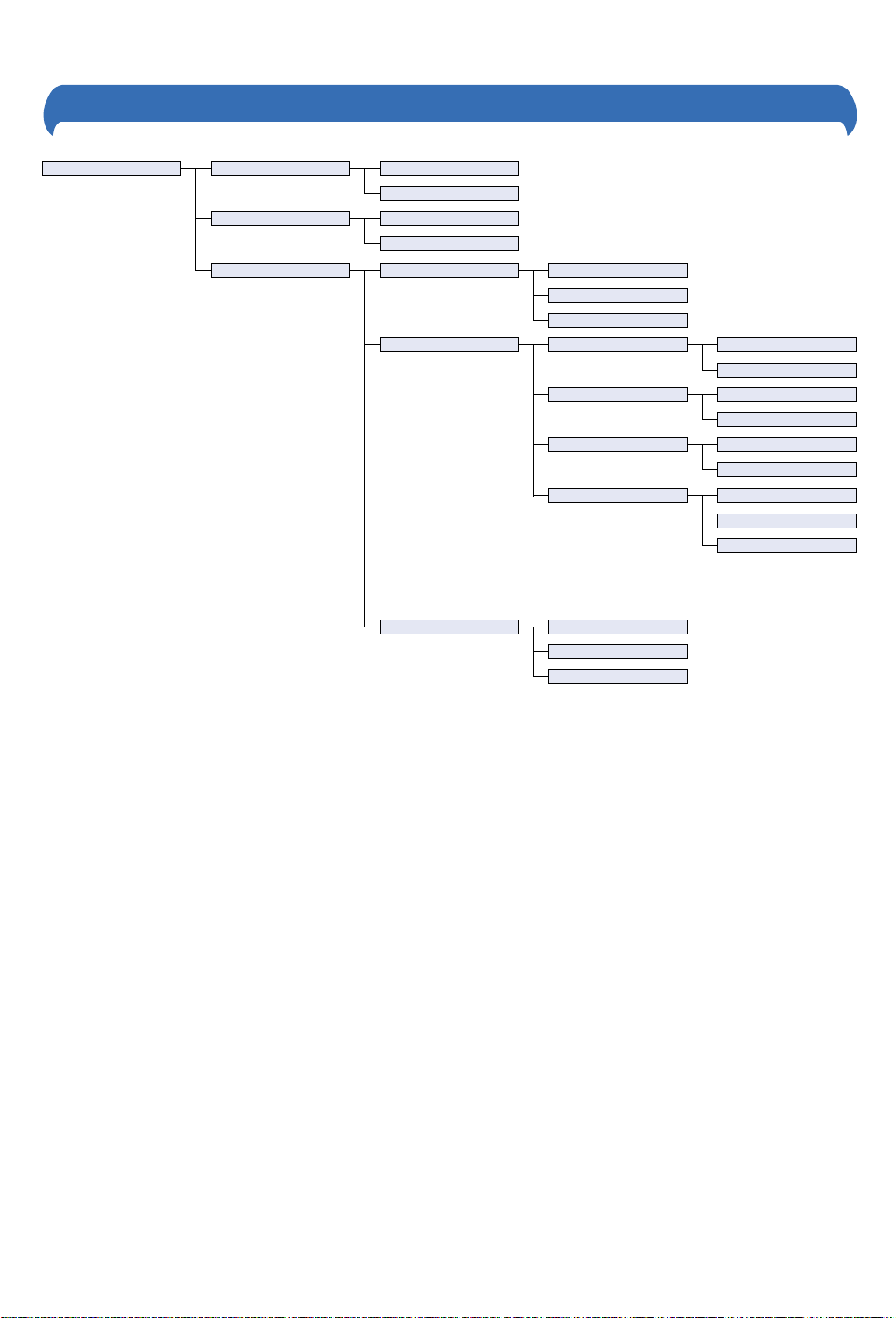
4
6 Base 61 Register
62 Custom base
63 Base settings
611 Automatic
612 Custom
621 Base name
622 Priority
631 Date/time View
632 Phone line Line type
633 Handsets Chang. code
Register
Dderegister
Public
Private
Dial type Frequency
R duration Short
Prefix Prefix val
Min. length
Status
Pulse
Long
Set time
Set date
MENU STRUCTURE
Page 6
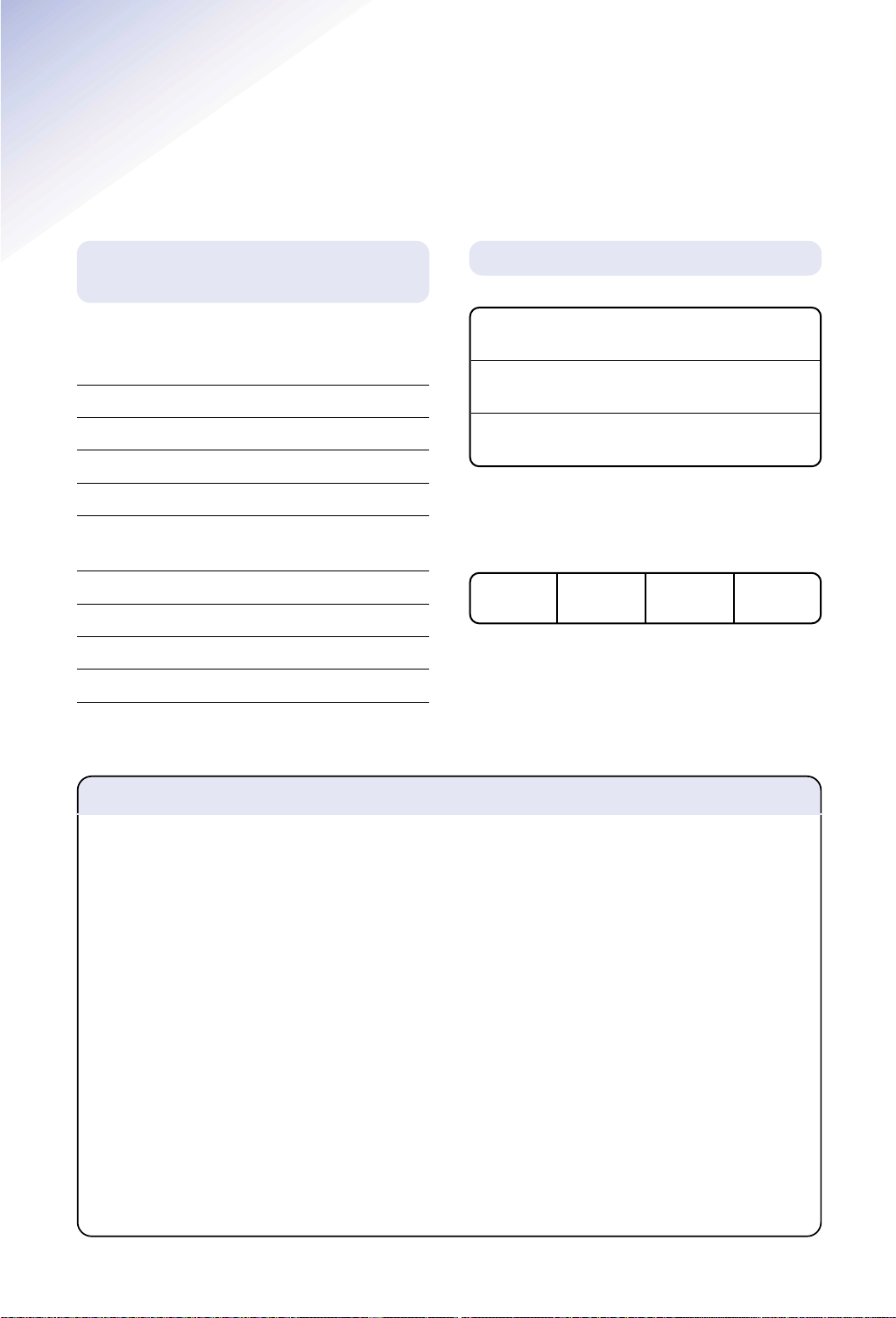
5
Introduction
For your records
For warranty purposes proof of purchase is
required so please keep your receipt.
Enter your System Code here.
The pre-set System Code number is 0000. See
page 17 for information on your System Code.
Date of purchase:
Place of purchase:
Serial number
Unpacking your BT On-Air
1100 Executive
If anything is missing, please contact your
place of purchase immediately.
One BT On-Air 1100 base.
One BT On-Air 1000 Executive handset.
One power supply for base station.
One telephone line cord.
One NiMH rechargeable battery pack and
battery compartment cover.
One handset belt clip.
Three removable handset fascias.
Self adhesive label.
Four rubber feet
Safety information
General
Only use the power supply included with the product.
Using an unauthorised power supply will invalidate your
warranty and may damage the telephone. The item
number for the mains power supply is 872101.
If Keyguard is active, it is still possible to make
emergency calls to 999 and 112.
Do not open the handset or base station. This could
expose you to high voltages or other risks. Contact the
helpline for all repairs.
Radio signals transmitted between the handset and base
may cause interference to hearing aids.
This product should not be used near
emergency/intensive care medical equipment and
should not be used by people with pacemakers.
Never dispose of batteries in a fire. There is a serious
risk of explosion and/or the release of highly toxic
chemicals.
Cleaning
Simply clean the handset and base station with a damp
(not wet) cloth, or an antistatic wipe. Never use
household polish as this will damage the product.
Never use a dry cloth as this may cause a static shock.
Environmental
Do not expose to direct sunlight.
The product may heat up when the batteries are being
recharged. This is normal. However, we recommend
that you do not place the product on antique/veneered
wood to avoid damage.
Do not stand your product on carpets or other surfaces
which generate fibres, or place it in locations preventing
free flow of air over it’s surfaces.
Do not submerge any part of your product in water and
do not use it in damp or humid conditions, such as in
bathrooms.
Do not expose your product to fire, explosive or other
hazardous conditions.
There is a slight chance that your phone could be
damaged by an electrical storm. We recommend that
you unplug the power and telephone line cord for the
duration of the storm.
Page 7
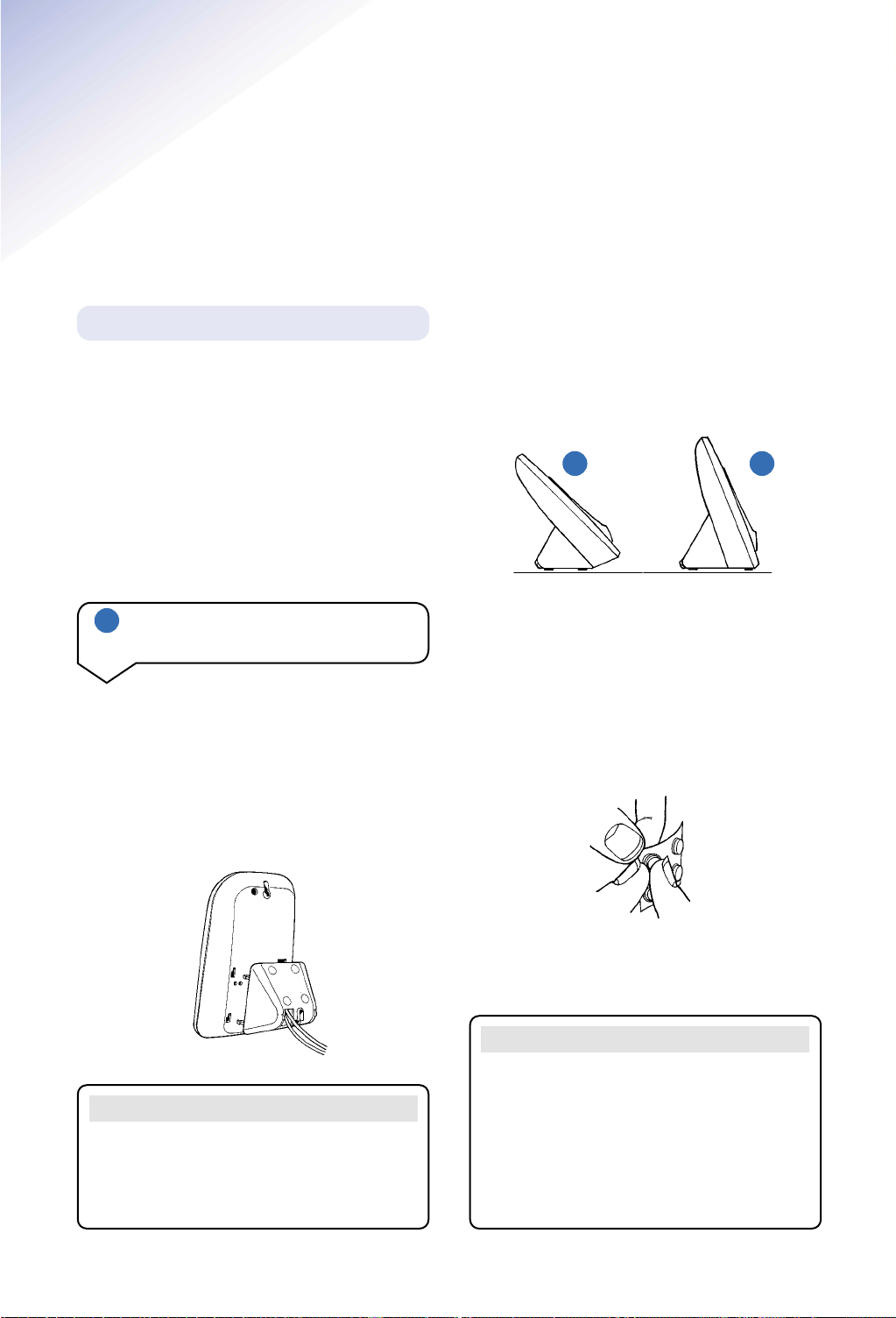
Once connected, put the plinth back on the
base to prevent it from rocking on the table.
There are two positions for the plinth when
joining it to the base, both can be used for
desk mounting and one for wall mounting.
Position A is for desk mounting only and
position B is for desk or wall mounting (see
wall mounting on page 22).
6
Please note that your handset is already
registered to the base station.
Situate your product close enough to the
telephone and mains power sockets so that
the cables will reach.
Make sure it is at least 1 metre away from
other electrical products to avoid interference.
Do not situate the product in the bathroom or
other humid areas.
Setting up
1 Connect the power supply and
switch on.
Thread the power supply cable and line cord
through the square hole in the plinth before
fixing to the base.
Plug the power supply cable into the socket
on the underside of your base. The power
cable connector and socket are coloured red.
WARNING
Please take care that the power supply and
telephone line cord are connected to the
correct sockets as incorrect placement could
damage your equipment.
WARNING
Do not connect the telephone line cord to
the phone socket until your handset is fully
charged. This will prevent the risk of the
phone being answered before the battery is
charged. Answering the phone before the
battery is fully charged may prevent it from
reaching its optimum capacity.
Plan the location
BA
Rubber feet
Hold the black plastic square between thumb
and forefinger and peel off individual feet from
backing sheet as shown. These are to stop
your base from moving and to protect your
work surface.
If you decide on position B, place 2 of the
rubber feet on the plinth and 2 on the base.
Plug the power adaptor into the wall socket
and switch on. When the power is switched on,
the button on your base will light up.
Page 8
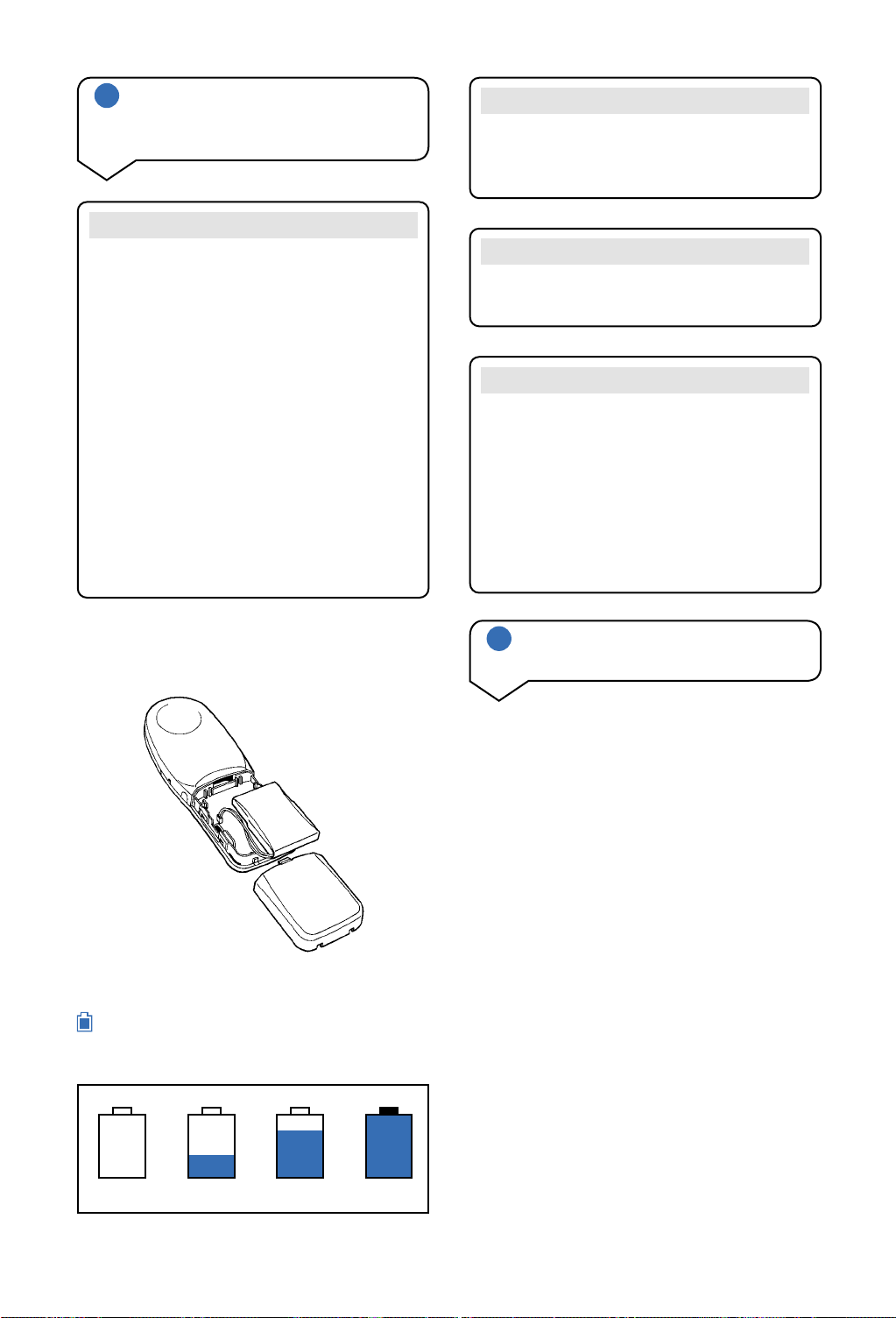
7
2 Install the battery in the
handset and charge them for at
least 16 hours
3 Connect the telephone line cord
(after charging your handset)
Plug the line cord into the telephone wall
socket.
Slide off the battery cover and install the
battery. Replace the battery cover.
When the battery has been charged for at
least 16 hours the display will show the
symbol; you can then connect the telephone
line cord to the base.
WARNING
Under no circumstances should nonrechargeable batteries be used. Only use the
approved batteries. Using unapproved
batteries will invalidate your warranty and
may damage the telephone.
Fully discharging the batteries at least once
a week will help them to last as long as
possible. However, the charge capacity of
rechargeable batteries will reduce with time
as they wear out, so reducing the
talk/standby time of the handset. Eventually
they will need to be replaced. New batteries
can be obtained from any BT Shop or from
the helpline on 0845 601 2476.
Battery performance
Your handset is supplied with NiMH
batteries. These need to be initially charged
continuously for 16 hours to reach full charge.
Note that the battery charge icon does not
indicate the correct level when the batteries
are first installed. The batteries must first be
fully charged.
Battery low warning
If the handset battery symbol is empty and
you hear warning beeps, you will need to
recharge your handset before you can use it.
Helpline
If you are experiencing difficulty, please call
the BT On-Air Helpline on 0845 601 2476.
Empty
1
/
3
2
/
3
Full
Page 9

8
Using the telephone
To make an external call
Press and hold the GREEN PHONE
button to switch the handset on.
Press and hold the RED PHONE
button to switch the handset off.
Press the GREEN PHONE button.
The display shows the symbol.
Dial the number.
Preparatory dialling
First enter the number to be dialled.
The number is shown in the display.
(If you make a mistake press C to
remove the incorrect digit).
If you have entered the number
correctly, press the GREEN PHONE
button to dial the number.
Your handset will automatically time the
duration of all external calls.
The handset display shows the call duration
both during your call and for a few seconds
after is it complete.
To end a call
Press the RED PHONE button.
To receive an external call
Press the GREEN PHONE button to
answer the call.
Making and ending calls
Call timer
123
To switch the handset power on
and off
Page 10

During a call you can switch to
handsfree mode.
Whilst on a call press the GREEN
PHONE button.
When handsfree is active you see the
symbol flashing
To switch handsfree off, press the
GREEN PHONE button again.
9
You can adjust the volume during a
call and whilst using the phone on
handsfree.
Press the button to increase
the volume.
Press the button to decrease
the volume.
The display shows the current
volume level.
To adjust the earpiece volume
Note
The symbol on your handset display
indicates when you are in range of the base
station. If the symbol disappears you are out
of range and will need to move closer to the
base station.
To use handsfree
Handsfree allows you to talk to your caller
without holding the handset.
Handsfree
Redial list
The redial list can also incorporate
incoming calls if you subscribe to
BT’s Caller Display.
Press and hold down the GREEN
PHONE button.
Use the UP or DOWN button until
the number you want is displayed.
Press the GREEN PHONE button to
dial the number you want.
To delete numbers shown in the
redial list
Enter the redial list
Use the UP or DOWN button until
the number you want to store in the
memory is displayed.
Press OK to confirm.
Use the UP or DOWN button until
Dir Store
is displayed.
Press OK to confirm.
Enter the name you want to store
with the number by using the keypad.
Press OK to confirm.
To copy numbers shown in the
redial list to the directory
Redial
▲
▼
▲
▼
COK
COK
COK
Enter the redial list
Use the UP or DOWN buttons until
the number you want to delete is
displayed.
Press OK to confirm.
Use the UP and DOWN buttons until
DeleteorDelete all
is displayed.
Press OK to confirm.
▲
▼
▲
▼
COK
COK
▲
▼
ABC
Page 11

10
During a call, press the C button.
will now flash to show it is in
operation.
Press the C button again to resume
your call.
To switch secrecy on/off
When on a call you can talk to someone in the
same room, without your caller hearing.
Secrecy
You can store up to 50 of your most frequently
used names and numbers.
Name and number directory
COK
COK
Press the DOWN button until
Directory
is displayed.
Press OK to confirm.
Use DOWN button to scroll to
New
.
Press OK to confirm.
Enter the name using the letters on
the keypad.
Entering names
Use the keypad letters to enter names
by using a long press of the button,
i.e. if you press and hold the 8 button
the following characters appear,
T, U, V, t, u, v
. For example, if you
wish to store the name TOM:
To enter the letter T, press 8 and hold,
the cursor will automatically move to
the right and display the next chosen
letter.
To enter O, press 6 and hold.
To store a name and number
in the directory
ABC
▼
▼
8
T
U
V
6
M
N
O
COK
COK
To enter the M, press 6 and hold.
If you enter a digit incorrectly you
can delete it by pressing the C button.
Press OK to confirm.
Enter the telephone number you
want to store.
Press OK to confirm.
6
M
N
O
COK
COK
COK
123
To dial a number from the directory
Press the DOWN button to select the
Directory
.
Press OK to confirm.
Use the UP or DOWN button to
scroll to
Find
.
Press OK to confirm.
Use the UP or DOWN button to find
the entry you want to dial.
Press the GREEN PHONE button to
dial the number.
▼
▲
▼
▲
▼
COK
COK
Page 12

11
Press the DOWN button to select
Directory
.
Press OK to confirm.
Use the UP or DOWN button to
scroll to
Edit
.
Press OK to confirm.
Use the UP or DOWN button to find
the entry you want to amend.
Press OK to confirm.
Use the C button to delete numbers
or letters.
Edit the entry using the
numbers/letters on the keypad.
Press the OK button to store the
new entry.
The display will then show
Done
.
To edit and delete directory
numbers
You can alert handset users that they are
wanted, or locate a missing handset. (Paging
calls cannot be answered by a handset.)
To page a handset from the base
Press the button on the base. All
handsets registered with the base
will ring.
To end paging, press the button
again.
Or
Press the RED PHONE button on
any handset.
Paging handsets
▼
▲
▼
▲
▼
COK
COK
COK
COK
COK
123
If you have multiple handsets registered to a
base you can make internal calls between
handsets.
Internal calls
Press the number of the handset you
wish to dial i.e 1, 2, 3, 4, 5, 6.
Or
To call all handsets press the
✱
button
Press the GREEN PHONE button.
Press the RED PHONE button to end
the call.
To make an internal call to another
handset
123
You can transfer an external call to another
handset registered to the base.
Transferring calls
While on an external call:
Press the OK button and
Call hold 1
will be displayed.
Enter the number of the handset to
which you want to transfer the call.
Press the GREEN PHONE button,
then press the RED PHONE button.
The call will be transfered. You can
still talk on transfer if you want to.
To transfer an external call
between handsets
COK
123
Page 13

12
Keyguard
To switch keyguard on
Press the UP or DOWN button to
display
Set
.
Press OK to confirm.
Press the UP or DOWN button to
display
Keyguard
.
Press OK to confirm.
The display shows
Press the button until the ✔
appears in the box next to
On
.
Press OK to confirm.
On
▲
▼
COK
▲
▼
COK
COK
To use your handset when the
keyguard is on
This temporarily switches off the
keyguard allowing you to make a call.
The keyguard will then re-activate
after one minute.
Press the STAR button
Press OK to confirm.
If you receive an incoming call whilst
the keyguard is on just press the
GREEN PHONE button.
COK
To switch keyguard off
Press the STAR button
Press OK to confirm.
Press the UP or DOWN button to
display
Set
.
Press OK to confirm.
Press the UP or DOWN button to
display
Keyguard
.
Press OK to confirm.
The display shows
Press the button until the ✔ is
removed from the
On
box.
Press OK to confirm.
▲
▼
COK
▲
▼
COK
COK
✔
On
COK
Note
If the keyguard is active, the emergency
numbers 999, 112 can still be dialled.
Page 14

13
To set the alarm
Press the DOWN button to enter the
Ringing and beeps
menu.
Press OK to confirm.
Use the DOWN button to scroll to
Alarm
.
Press OK to confirm.
Set
will be highlighted.
Press OK to confirm.
Enter the time you want the alarm to
go off at, e.g. 17.35. (24 hour clock)
Press OK to confirm.
Use the UP or DOWN button to
scroll to
Status
.
Press OK to confirm.
The display shows
Press the button until the ✔
appears in the box next to
On
.
Press OK to confirm.
When the alarm is set is displayed.
You can use your handset as an alarm clock.
You must set the time before the alarm will
work. The alarm will ring daily until the setting
is turned off.
Alarm clock
▼
▼
123
COK
COK
COK
COK
COK
COK
▲
▼
On
To turn the alarm off
Press the DOWN button to enter the
Ringing and beeps
menu.
Press OK to confirm.
Use the DOWN button to scroll to
Alarm
.
Press OK to confirm.
Use the DOWN button to select
Status
.
Press OK to confirm.
The display shows
Press the button until the ✔ is
removed from the
On
box.
Press OK to confirm.
▼
▼
▼
COK
COK
COK
✔
On
Page 15

14
Timer
You can use your handset to set a
reminder alarm which will activate
after a period of time of your choice.
Press the DOWN button to select
Ringing and beeps
.
Press OK.
Press the UP button to select
Timer
.
Press OK.
Press OK again to select
Set
.
Using 4 digits, enter the time in 24
hour clock format to elapse before
your reminder call activates.
Press OK to save.
Press the DOWN button to select
Status
.
Press OK.
Press the button until a ✔
appears in the box next to
On
.
Press OK to confirm.
To switch off the timer press the
button until the ✔ disappears
from the box next to
On
.
Press OK to confirm.
When the timer is set is displayed.
▼
▼
COK
COK
COK
COK
COK
COK
COK
▲
If you subscribe to BT’s Caller Display service
you can see who is calling you on your handset
display, as well as the date and time of their call
(unless the number has been withheld).
If you have stored a name to go with the
number in your handset directory, the name
will be displayed instead.
Caller Display
Important
To use Caller Display you must first subscribe
to BT’s Caller Display Service.
Your BT On-Air product will only work on
BT’s Caller Display Service.
For more information on BT Select Services
call BT free on 0800 800 150.
Important
The Caller Display service will not operate
when your base station is connected to a
switchboard.
Whether you take a call or not, the caller’s
details are stored in the Calls List. The Calls
List holds the telephone numbers of the last
20 people who called you.
You can display, scroll through and dial
numbers on the list and copy them into the
directory.
When you receive a call the caller’s number
will appear on the display. If the number is
also stored in your handset directory then the
corresponding name will be shown instead of
the number.
If the caller has withheld their number then
-------------
will appear on the display.
If for some reason the calling number is not
available then
will appear on the
display.
Page 16

15
The calls list contains the telephone numbers
of your last 20 callers. If you receive more
than one call from the same telephone
number then it will only appear once in
the list.
If a call is received when the calls list is full
then the oldest entry will be deleted
automatically.
If no number is received for a call then no
entry will appear in the calls list.
Calls list
To enter the calls list
Press the DOWN button to select
Calls
.
Press OK.
Press OK again to select
Calls list
.
The most recently received number
will be displayed.
Press the DOWN button to scroll
backwards through the calls list
towards the older calls in the list,
press the UP button to scroll
forwards through the calls list
towards the most recent calls.
When the number you wish to call is
displayed press the GREEN PHONE
button.
The number will be automatically
dialled.
▼
COK
COK
▼
To adjust ringer melody and volume
Choose from 10 different handset
ringer melodies. Useful to determine
which handset is ringing when you
are using multiple handsets.
Press the DOWN button to enter the
Ringing and beeps
menu.
Press OK to confirm.
Use the DOWN button to scroll to
Ringing
.
Press OK to confirm.
Select
External/Internal
or
Alarm
as
required.
Press OK to confirm.
Use the DOWN button to scroll
through the
Melody
options.
Press OK to confirm.
You will then be asked to select the
volume level.
Use the DOWN button to scroll
through select the level you require.
Press OK to confirm.
The display will then show
Done
.
If you require, the ringer can be
switched off all together. The display
will show symbol to remind you
that the ringer is off.
▼
▼
COK
▼
COK
▼
▼
COK
COK
COK
Page 17

16
Keypad beeps and tones
You can set your handset to beep or
play a tone when you press a button
on the keypad or to indicate when
your battery is low.
The BT On-Air Executive will come
already set to ON.
Press the DOWN button to enter the
Ringing and beeps
menu.
Press OK to confirm.
Use the UP button to scroll to
Beeps
.
Press OK to confirm.
The display will show either
Keypad
or
Battery low
.
Use the UP or DOWN button to
highlight the one you wish to select
then press the OK button to confirm.
The display will show
Press the button to turn ON or
OFF.
Press OK to confirm.
The display will then show
Done
.
▼
COK
COK
COK
▲
▲
▼
✔
On
To set the time
Press the UP button to scroll to
Base
.
Press OK to confirm.
Use the UP button to scroll to
Base
settings
.
Press OK to confirm.
Use the UP or DOWN button to
scroll to
Date/time
.
Press OK to confirm.
Use the UP or DOWN button to
scroll to
Set time
.
Press OK to confirm.
Use the keypad to input the time,
e.g. 17.35 (24 hour clock).
Press OK to confirm.
The display will then show
Done
.
▲
▲
▲
▼
▲
▼
COK
COK
COK
COK
COK
To set the date
Use the UP button to scroll to
Base
.
Press OK to confirm.
Use the UP button to scroll to
Base
settings
.
Press OK to confirm.
Use the UP or DOWN buttons to
scroll to
Date/time
.
Press OK to confirm.
Use the UP or DOWN button to
scroll to
Set date
.
Press OK to confirm.
Enter the date DD/MM/YY.
Press OK to confirm.
The display will then show
Done
.
▲
▲
▲
▼
▲
▼
COK
COK
COK
COK
COK
COK
123
456
789
Page 18

17
Your base has optional settings for functions
like ringer volume and ringer melody which
can be changed.
The functions are explained below and the
procedure for changing the settings is shown
on the next few pages.
System Code
Your base station has a default setting of 0000
but you may want to change this to prevent
unauthorised use.
If you change your System Code keep record
of the new number by writing it in the space
provided on page 5.
Base settings
To change your System Code
Press the UP button to scroll to
Base
.
Press OK to confirm.
Use the UP button to scroll to
Base
settings
.
Press OK to confirm.
Use the UP button to scroll to
Handsets
.
Press OK to confirm.
Display will show
Chang code
.
Press OK to confirm.
Display will show
Old code
.
Enter System Code which is 0000.
Press OK to confirm.
Now enter your new
New code
----
.
Press OK to confirm.
The display will show
Confirm code
----
.
Enter your new System Code again.
Press OK to confirm.
The display will then show
Done
.
▲
▲
▲
COK
COK
COK
COK
COK
COK
COK
CODE
CODE
CODE
To change base station name
You can personalise your base
stations. This can make life easier
when using multiple base stations.
For example, you could name them,
‘Kitchen’, ‘Lounge’, ‘Bedroom’,
depending on their location.
Press the UP button to scroll to
Base
.
Press OK to confirm.
Use the DOWN button to scroll to
Custom base
.
Press OK to confirm.
Display will show
Base name
.
Press OK to confirm.
Use the UP or DOWN button to
scroll to the base you wish to name.
Press OK to confirm.
Delete the old name using the C
button.
Enter the new name using
the keypad.
Press OK to confirm.
The display will then show
Done
.
▲
COK
COK
COK
COK
COK
COK
ABC
▼
▲
▼
To change base station priority
If you are using multiple bases, you
can select which base your handset
will use.
Press the UP button to scroll to
Base
.
Press OK to confirm.
Use the DOWN button to scroll to
Custom base
.
Press OK to confirm.
Use the DOWN button to scroll to
Priority
.
Press OK to confirm.
Use the UP and DOWN button to
scroll to the required base.
Press OK to confirm.
The display will then show
Done
.
▲
COK
COK
COK
COK
▼
▼
▲
▼
Page 19

Note
The following base stations and handset
types are in the BT On-Air range.
BT On-Air 1100 Classic
BT On-Air 1100 Executive
BT On-Air 1200 Classic
BT On-Air 1300 Executive
BT On-Air 1000 Classic handset and charger
BT On-Air 1000 Executive handset and
charger
BT On-Air DECT f@x Plus
18
Using additional handsets
and bases
Using additional handsets
and bases
Up to six handsets can be registered and
operated from any one base. This allows you
to make internal calls between two handsets
while a third is making an external call.
Each handset can be registered on up to four
bases.
Each additional handset you purchase must
be registered to a base.
Your handset supplied is pre-registered
(as Handset 1) to its base (as Base 1).
At the base:Press and hold down the PAGE button
on the base until it starts to flash.
On the handset:Use the UP button to scroll to
Base
.
Press OK to confirm.
The display will show
Register
.
Press OK to confirm.
Use the UP or DOWN button to
scroll to
Automatic
.
Press OK to confirm.
The display will show
Searching for base
.
After a few seconds the handset will
be registered and display:
If you purchase new handsets to use with
your current BT On-Air 1100, they will not be
pre-registered to a base station. You will need
to do this before you can use them.
Registering additional handsets
To register a handset to a base
station (if you have not changed
the System Code from 0000)
▲
▲
▼
COK
COK
COK
Base 1
Handset 2
COK
D
A
B
E
C
F
2
3
1
M
G
J
K
H
N
L
I
O
5
6
4
Q
T
W
P
X
U
R
Y
V
S
Z
8
9
7
0
COK
D
A
B
E
C
F
2
3
1
M
G
J
K
H
N
L
I
O
5
6
4
Q
T
W
P
X
U
R
Y
V
S
Z
8
9
7
0
BT On-Air 1100
COK
D
A
B
E
C
F
2
3
1
M
G
J
K
H
N
L
I
O
5
6
4
Q
T
W
P
X
U
R
Y
V
S
Z
8
9
7
0
COK
D
A
B
E
C
F
2
3
1
M
G
J
K
H
N
L
I
O
5
6
4
Q
T
W
P
X
U
R
Y
V
S
Z
8
9
7
0
COK
D
A
B
E
C
F
2
3
1
M
G
J
K
H
N
L
I
O
5
6
4
Q
T
W
P
X
U
R
Y
V
S
Z
8
9
7
0
COK
D
A
B
E
C
F
2
3
1
M
G
J
K
H
N
L
I
O
5
6
4
Q
T
W
P
X
U
R
Y
V
S
Z
8
9
7
0
Page 20

19
Note
The number you save becomes the handset’s
name (ie. ‘Handset 1’).
Press the UP button to scroll to the
BASE
menu.
Press OK to confirm.
Use the UP or DOWN button to
scroll to
Base settings
.
Press OK to confirm.
Use the DOWN button to scroll to
Handsets
.
Press OK to confirm.
Use the DOWN button to scroll to
De-register
.
Press OK to confirm.
Enter the System Code.
Press OK to confirm.
Use the UP or DOWN button to
scroll to the handset that you want to
de-register.
Press OK to confirm.
This will time out and go back to idle.
Or
Press the C button until you get back
to idle.
The handset is now de-registered.
To de-register a handset from
the base
▲
▲
▼
▼
▼
▲
▼
COK
COK
COK
COK
COK
COK
COK
At the base:-
Press and hold down the PAGE button
on the base until it starts to flash.
On the handset:-
Use the UP button to scroll to
Base
.
Press OK to confirm.
The display will show
Register
.
Press OK to confirm.
Use the UP or DOWN button to
scroll to
Custom
.
Press OK to confirm.
Use the UP or DOWN button to
scroll to the required base number.
Press OK to confirm.
At this stage if you require you can
edit the base name.
Press OK to confirm.
Enter the System Code using the
keypad.
Press OK to confirm.
The display will now flash
Searching
for base
.
You will then see a list of the available
handset numbers.
Use the UP or DOWN button to
scroll to the number you require.
Press OK to confirm.
After a few seconds the handset will
be registered and display:
C can also be pressed to return
to idle.
To register a handset to a base
station (if you have changed the
System Code from 0000)
▲
▲
▼
▲
▼
▲
▼
COK
COK
COK
COK
COK
COK
COK
COK
Base 1
Handset 2
Note
When planning to use a handset with more
than one base, we recommend that you:
• Give a number to each base (from 1-4).
• Number each handset (from 1-6).
• Register your handset(s) at base 2
(and 3 & 4 if used) using the same internal
number as at base 1.
CODE
CODE
Page 21

20
How many telephones can you have on
the line?
All items of telephone equipment have a
Ringer Equivalence Number (REN) which is
used to calculate the number of items that
may be connected to any one telephone line.
The BT On-Air 1100 Executive (with up to 6
handsets) has a total REN of 1. Any other
instrument provided by BT may be assumed
to have a REN of 1 unless stated otherwise.
A total REN of 4 is allowed per telephone line.
(For example: if the BT On-Air Executive is
used in conjunction with three extension
telephones, each with a REN of 1, then the
total REN = 4)
Only use approved power supply item code
872101.
Only use approved batteries item code 872102.
RTTE
This apparatus was designed in compliance
with European Council decision Number
98/482/EC relative to pan-European
connection in view to its connection on the
Public Switched Telephone Network (PSTN).
It is in conformity with Standards TBR21,
TBR38(*)ETSI 201 121.
(*) Terminals integrating an analogue handset function.
If problems arise, your supplier should be
contacted first.
The EC marking attests product conformity
with the essential requirements in compliance
with Directives 73/23/EC for User Safety,
89/336/EC for Electromagnetic perturbations
and 98/13/EC for Telecommunication
network access.
The manufacturer declares that the products
have been manufactured in conformity with
Annex III of RTTE Directive 99/05/EC.
Technical information
Within the 12-month guarantee period:
If you experience a problem with your
product you should contact the Helpline on
0845 6012476. Calls are charged at local call
rates. If the problem is not remedied, you will
be advised to return your product to the
Helpline.
Outside the 12-month guarantee period:
If your product needs repair after the
guarantee period has ended, the repair must
meet the approval requirements for
connection to the telephone network. We
recommend that you call the Helpline on
0845 6012476 and ask for details of our
recommended repair agents.
If you have to return your product
If the helpline are unable to remedy your
problem they will ask you to return the
product. Pack the base station and handset
securely, preferably in the original packaging.
All parts must be returned, including line
cords, power supplies and original batteries.
(Please note that we can not take
responsibility for goods damaged in transit).
Use the self adhesive Freepost label to post
your product.
If you have lost the label please call the
Helpline for instructions.
Keep proof of posting
Make sure the Post Office give you proof
of posting.
Guarantee
General information
Helpline
If you are experiencing difficulty, please call
the BT On-Air Helpline on 0845 601 2476.
Page 22

When you connect your telephone to a
switchboard, you can set the switchboard’s
external line access code so that when you
make an external call using the handset
directory or redial list the code is
automatically dialled before the number.
Switchboard External Line
Access Code
Press the DOWN button to select
Min.length
.
Press OK.
Enter the number of digits to make
an internal call to other extensions
on your switchboard.
Press OK to store.
Note
For the external line access code to be
dialled for external calls only, it is important
that all external numbers stored in your
handset directory must contain more digits
than the number of digits required to make
an internal call to other extensions on your
switchboard. This is most likely to occur
when you have local external numbers stored
in the handset directory without the area
code. To overcome potential problems ensure
that all numbers are stored complete with
area code.
To set the external line access code
Press the UP button to select
Base
.
Press OK.
Press the DOWN button to select
Base settings
.
Press OK.
Press the DOWN button to select
Phone line
.
Press OK.
Press the DOWN button to select
Prefix
.
Press OK.
Press OK to select
Prefix val
.
Enter the switchboard external line
access code, e.g. 9. You can enter
codes up to 8 digits in length.
Press OK to store.
Now you must set the number of
digits required to make internal calls
to other extensions on your
switchboard.
▲
▼
▼
▼
COK
COK
COK
COK
COK
COK
▼
COK
COK
21
Generally this telephone may be connected to
switchboards which support tone signalling
and timed break recall. In the event of any
difficulties please consult your switchboard
service provider.
Switchboard compatibility
Press the UP button to select
Base
.
Press OK.
Press the DOWN button to select
Base settings
.
Press OK.
Press the DOWN button to select
Phone Line
.
Press OK.
Press the DOWN button to select
Prefix
.
Press OK.
Press the DOWN button to select
Status
.
Press OK.
Press the to activate or
de-activate. When active the ✔ will
be shown on the display.
To activate and de-activate the
the external line access code
▲
▼
▼
▼
▼
COK
COK
COK
COK
COK
Page 23

22
Wall mounting
2
If wall mounting your BT On-Air 1100
Executive, use this guide for position.
• Make sure that you are not drilling into any
hidden wiring and check that the power
cable will reach from the mains socket to
the charger. Switch the power adaptor off at
the mains and remove the adaptor plug
from its socket.
• Drill two holes 25mm deep using a 3mm
drill, 122mm apart to take the wall plugs.
• Put wall plugs into the drill holes and then
insert both screws. Leave 2-3mm between
the head of the screw and the wall. You are
now able to mount the base to the wall.
• Fit the base onto the two screws.
If necessary, tighten or loosen the screws
for the best fit.
• Put the handset back in the base and switch
the power back on at the wall socket.
Once slotted into the rear
of the base, slide upwards
to lock into position.
1
Push the base-mount
forward onto the rear
of the base.
2
1
WALL
WALL PLUG
SCREW
122mm
122 mm
Page 24

23
Index
Additional handsets 18
Alarm clock 13
Base settings 17
Base station name 17
Base station priority 17
Battery
charge 7
install 7
low warning 7
Caller display 14
Call timer 8
Calls
end 8
external call 8
handsfree 9
internal 11
receive 8
redial 9
timer 8
transfer 11
Calls list 15
Date 16
Desk mounting 6
De-register 19
Directory
delete 11
dial number 10
store name and number 10
External line access code 21
Guarantee 20
Handsfree 9
Internal call 11
Keyguard 12
Keypad beeps and tones 16
Melody 15
On/Off
alarm clock 13
keyguard 12
power 8
secrecy 10
Paging 11
Power supply 6
Redial list
copy to directory 9
delete 9
Registering 18-19
Returning your product 20
Safety information 5
Secrecy 10
Switchboard use 21
System Code 17
Telephone line cord 7
Time 16
Timer 14
Transferring calls 11
Volume
earpiece 9
ringer 15
Wall mounting 22
Page 25

CE compliant to 89/336/EEC
(EMC Directive) & 73/23/EEC
(Low Voltage Directive)
Offices worldwide
The telecommunications services described in this publication
are subject to availability and may be modified from time to time.
Services and equipment are provided subject to British Telecommunications
plc’s respective standard conditions of contract. Nothing in this publication
forms any part of any contract.
Touchtone™ is a registered trade mark of
British Telecommunications plc in the UK.
© British Telecommunications plc 2000.
Registered Office: 81 Newgate Street, London EC1A 7AJ.
Registered in England No. 1800000.
Designed by: The Art & Design Partnership Limited.
Printed in Europe. On-Air 1100 Executive. Issue 1 (7/00) 5
Printed on paper which meets international environmental standards.
