Page 1
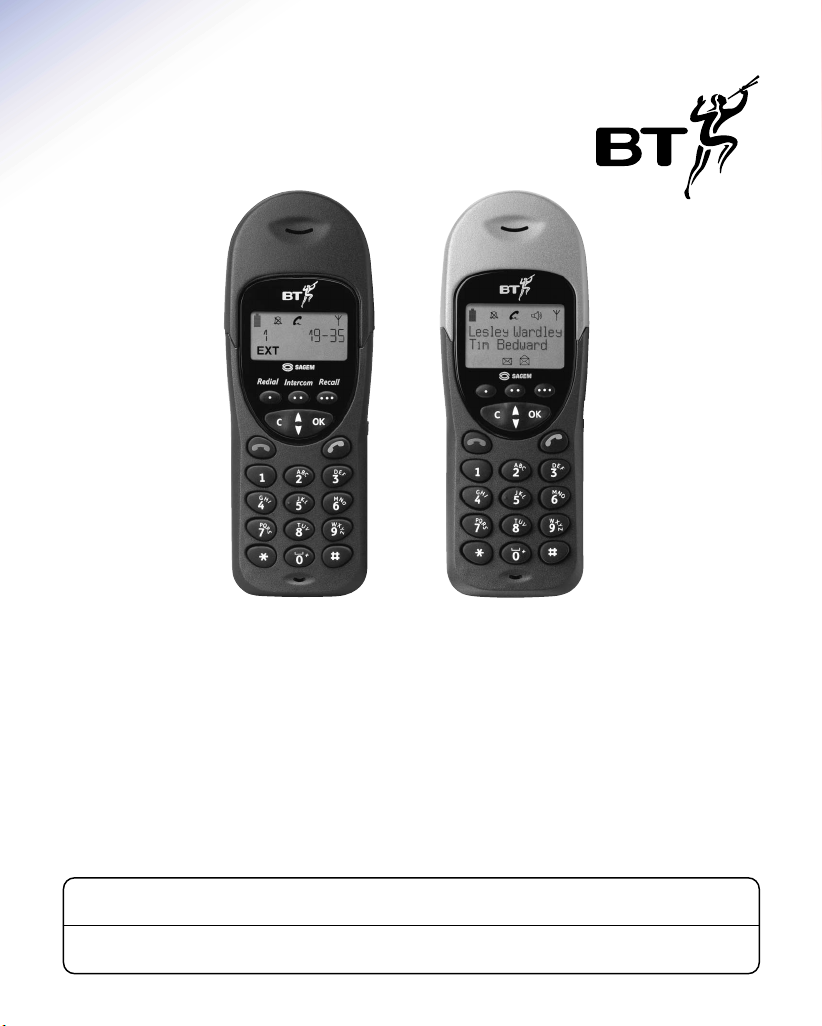
BT On-Air 1000 Classic and
Executive handset
User Guide
This equipment is not designed for making emergency telephone calls when the power fails.
Alternative arrangements should be made for access to emergency services.
This product is intended for registration to any base in the BT On-Air range. It may also be
registered to other GAP compatible bases, with possible limited availability of some features.
Page 2
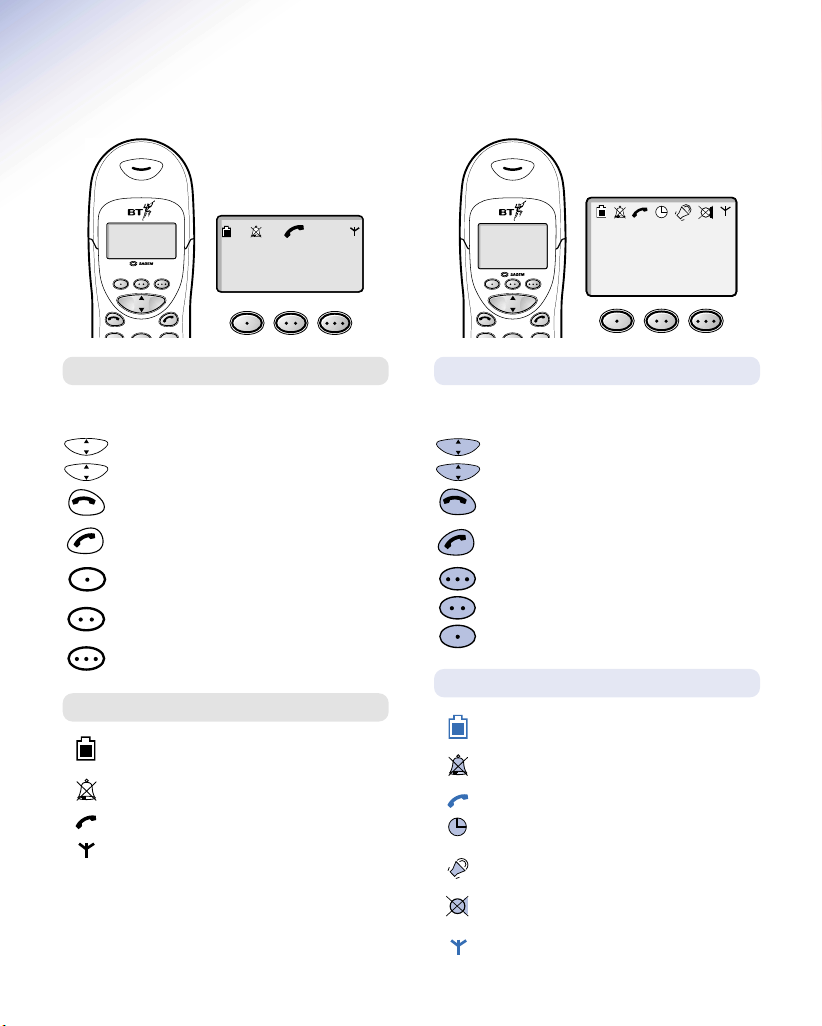
Classic and Executive handset
B
D
COK
COK
COK
COK
1
Redial
Intercom
Recall
COK
A
EXT
Redial
Intercom
Classic handset functions
Up/Down. Lets you move through the
▲
options and lists.
▼
Clear.
OK button. To confirm settings.
Redphone. To end a call and turn the power
off.
Greenphone. To answer a call and switch the
power on.
Redial button. Lets you redial up to 20 of the
last numbers called.
Intercom. Enables internal calls and call
transfer between handsets.
Recall. For use with Switchboards and BT
Select Services.
Classic handset display icons
Battery. Shows the status of the handset
battery.
Silent mode. Displayed when the handset
ringer has been switched off.
In Use. Shows that the handset is in use.
In range. Indicates that you are in range of
the base station.
External Call. Displayed during an
EXT
external call.
Internal (Intercom)Call. Displayed during a
INT
call with another handset (an internal call).
-1-
Recall
INT
Base 1
Handset 2
COK
Executive handset functions
Up/Down. Lets you move through the menu
▲
options and list.
▼
Clear.
OK button. To confirm settings.
Redphone. To end a call and turn the power
off.
Greenphone. To answer a call and use the
handsfree. Switch the power on.
Option buttons. Allows you to select an
option when a function is displayed on
the screen.
Executive handset display icons
Battery. Shows the status of the handset
battery.
Silent mode. Displayed when the handset
ringer has been switched off.
In Use. Shows that the handset is in use.
Alarm/Timer. Indicates that alarm/timer has
been set.
Handsfree. Indicates that you are in
handsfree mode.
Secrecy. Press to mute the call so your caller
cannot hear you.
In range. Indicates that you are in range of
the base station.
Page 3
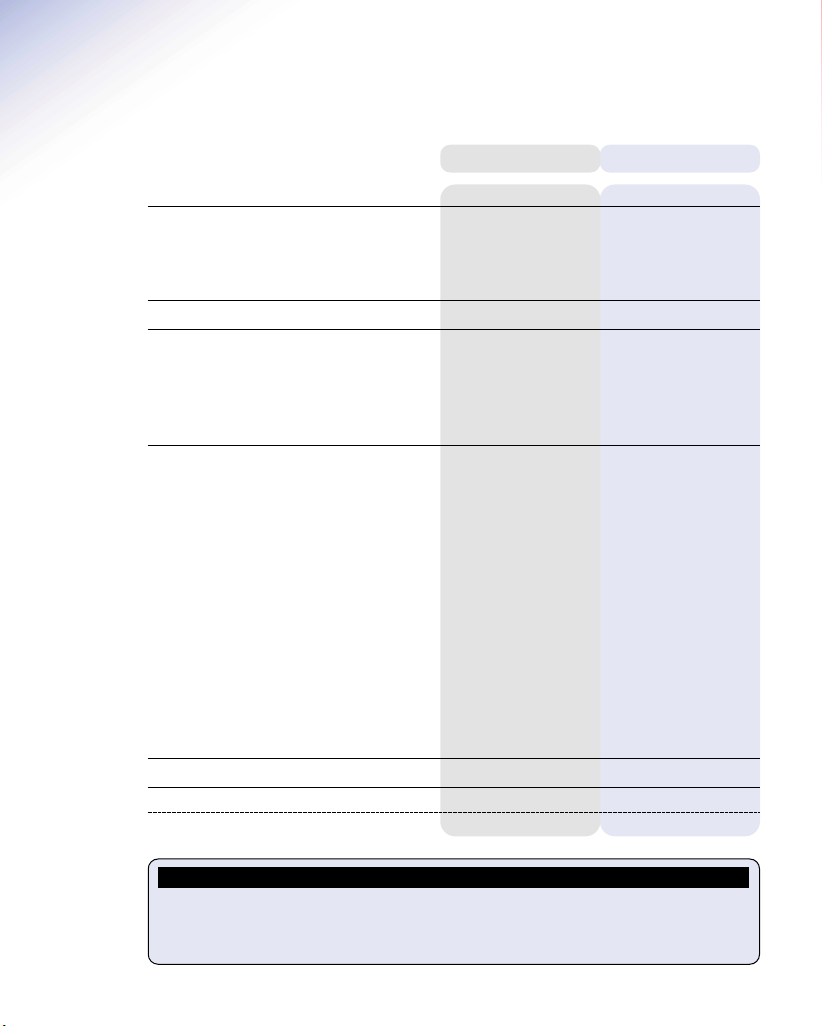
In this guide
Classic
Executive
Introduction 3 3
Unpacking your handset 3 3
For your records 3 3
Safety information 3 3
Setting up 4 4
Registering your handset 5 5
Using additional handsets and bases 5 5
Registering Classic handsets 5
Registering Executive handsets not applicable 5
Registering your handset to a fax 7 7
not applicable
Using the telephone 8 8
Making and ending calls 8 8
Call timer 8 8
Secrecy 9 9
Redial 9 9
Number memory 10
Name and number directory not applicable 11
Internal calls 12 12
Transferring calls 12 12
Handset settings 13 14
Keyguard
Alarm clock
Timer
Handsfree
not applicable 13
not applicable 15
not applicable 16
not applicable 16
not applicable
General Information 17 17
Index 18 18
IMPORTANT
If you have a BT On-Air Classic handset follow the instructions in black.
If you have a BT On-Air Executive follow the instructions in blue.
For joint instruction follow the text in grey.
2
Page 4
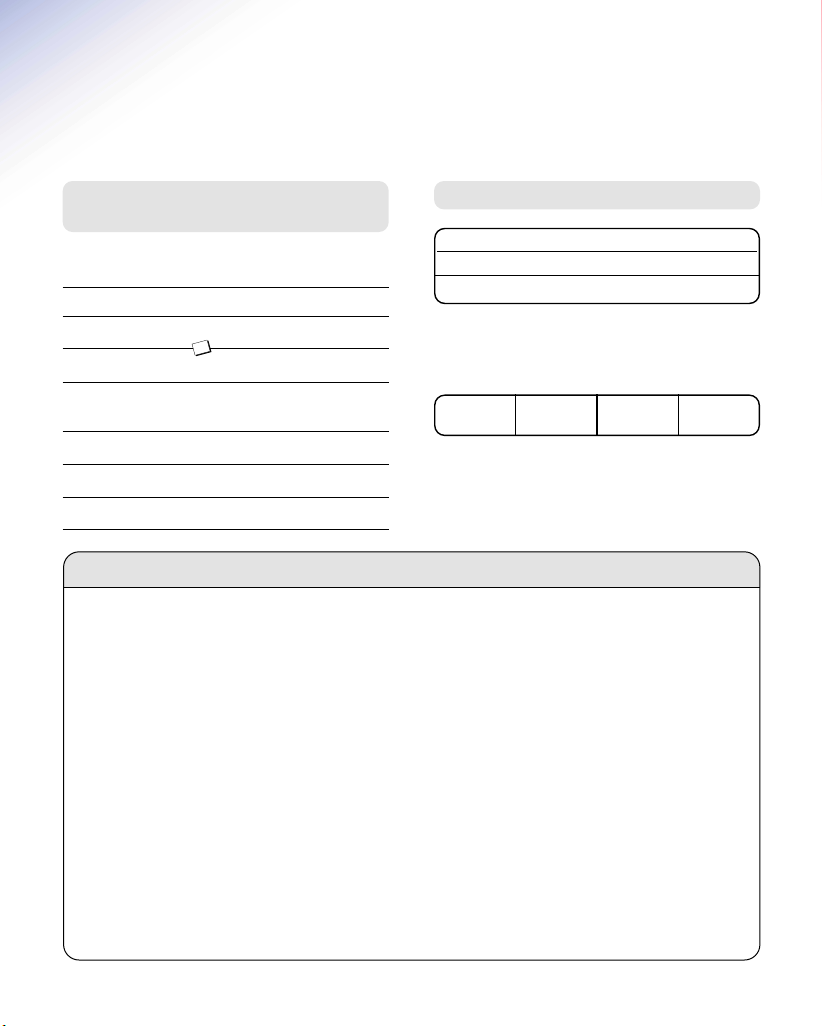
Introduction
Unpacking your BT On-Air
Classic and Executive handset
If anything is missing, please contact your place of
purchase immediately.
One BT On-Air charger.
One BT On-Air 1000 Classic handset.
OR
One BT On-Air 1000 Executive handset.
One NiMH rechargeable battery pack and
battery compartment cover.
One handset belt clip.
Three removable fascias.
Self adhesive label.
Safety information
General
Only use the power supply included with the product. Using
an unauthorised power supply will invalidate your warranty
and may damage the telephone. The item number for the
mains power supply is 872101.
If Keyguard is active, it is still possible to make emergency
calls to 999 and 112.
Do not open the handset or base station. This could expose
you to high voltages or other risks. Contact the helpline for
all repairs.
Radio signals transmitted between the handset and base may
cause interference to hearing aids.
This product should not be used near emergency/intensive
care medical equipment and should not be used by people
with pacemakers.
Never dispose of batteries in a fire. There is a serious risk of
explosion and/or the release of highly toxic chemicals.
Cleaning
Simply clean the handset and base station with a damp
(not wet) cloth, or an antistatic wipe. Never use
For your records
Date of purchase:
Place of purchase:
Serial number
For warranty purposes proof of purchase is required
so please keep your receipt.
Enter your System Code here.
The pre-set System Code number is 0000.
See page 5 and 6 for information on your System
Code.
household polish as this will damage the product.
Never use a dry cloth as this may cause a static shock.
Environmental
Do not expose to direct sunlight.
The product may heat up when the batteries are being
recharged. This is normal. However, we recommend that you
do not place the product on antique/veneered wood to avoid
damage.
Do not stand your product on carpets or other surfaces
which generate fibres, or place it in locations preventing
free flow of air over it’s surfaces.
Do not submerge any part of your product in water and
do not use it in damp or humid conditions, such as in
bathrooms.
Do not expose your product to fire, explosive or other
hazardous conditions.
There is a slight chance that your phone could be damaged
by an electrical storm. We recommend that you unplug the
power and telephone line cord for the duration of the storm.
3
Page 5
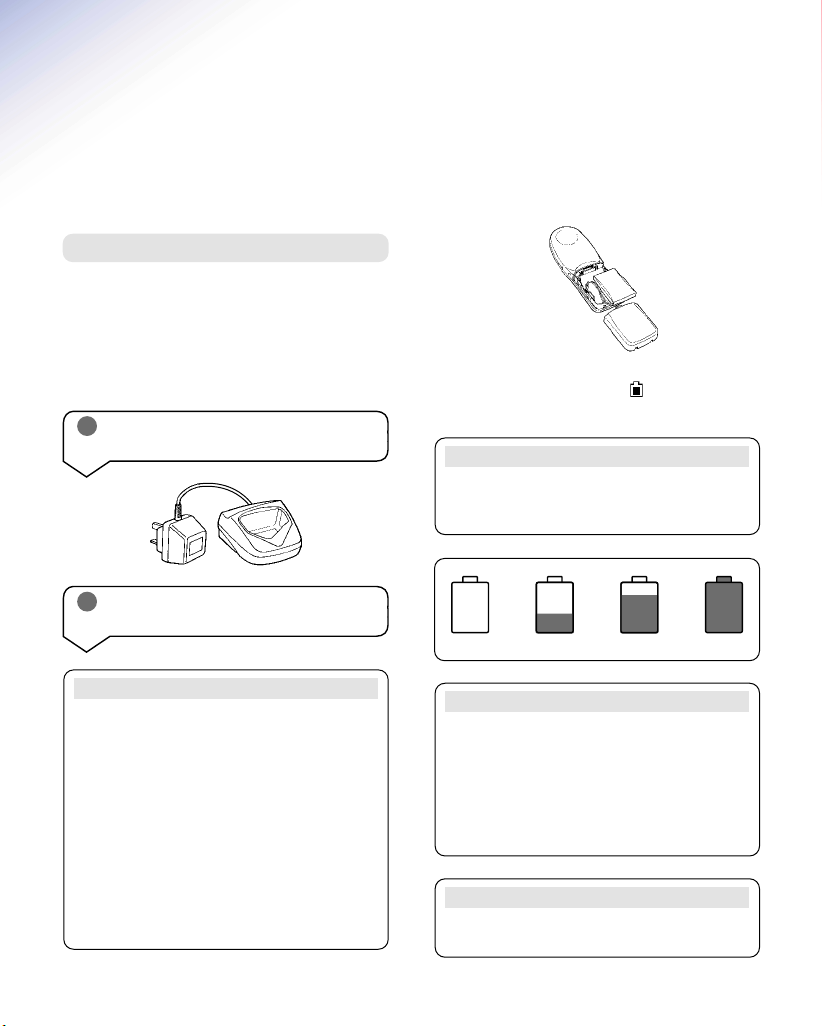
Setting up
Please note that your handset must be registered to
the base before use.
Plan the location
Situate your product close enough to the mains power
sockets so that the cables will reach.
Make sure it is at least 1 metre away from other
electrical products to avoid interference.
Do not situate the product in the bathroom or other
humid areas.
1 Plug the power adaptor into the
wall socket and switch on
2 Install the battery in the handset and
charge them for at least 16 hours
WARNING
Under no circumstances should non-rechargeable
batteries be used. Only use the approved batteries.
Using unapproved batteries will invalidate your
warranty and may damage the telephone.
Fully discharging the batteries at least once a week
will help them to last as long as possible. However,
the charge capacity of rechargeable batteries will
reduce with time as they wear out, so reducing the
talk/standby time of the handset. Eventually
they will need to be replaced. New batteries can
be obtained from any BT Shop or from the
helpline on 0845 601 2476.
Slide off the battery cover and install the battery.
Replace the battery cover.
When the battery has been charged for at least 16
hours the display will show the symbol; you can
then connect the telephone line cord to the base.
Battery low warning
If the handset battery symbol is empty and you hear
warning beeps, you will need to recharge your
handset before you can use it.
Empty
Your handset is supplied with NiMH batteries. These
need to be initially charged continuously for 16 hours
to reach full charge.
Note that the battery charge icon does not indicate
the correct level when the batteries are first installed.
The batteries must first be fully charged.
If you are experiencing difficulty, please call the BT
On-Air Helpline on 0845 601 2476.
1
3
/
Battery performance
Helpline
2
3
/
Full
4
Page 6
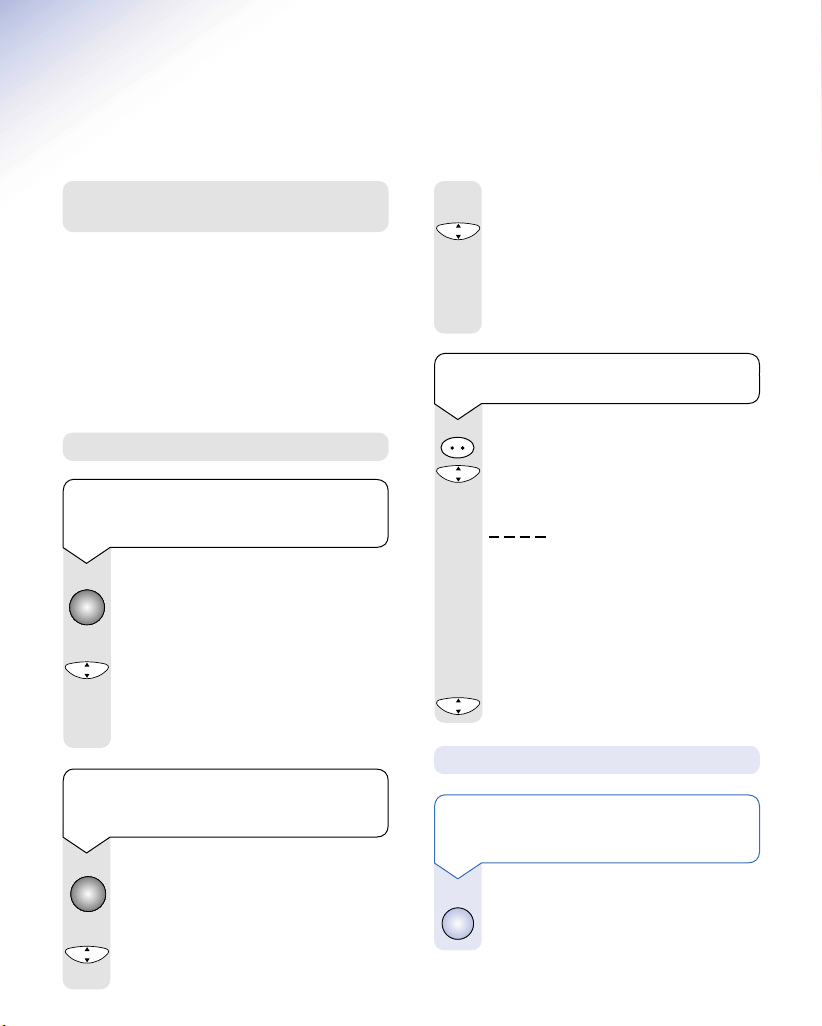
Registering your handset
COK
COK
COK
Intercom
COK
COK
Use the UP or DOWN button to select the
Using additional handsets
and bases
Up to six handsets can be registered and operated
from any one base. This allows you to make internal
calls between two handsets while a third is making
an external call.
Each handset can also be registered on up to four
bases.
Each additional handset you purchase must
be registered to a base.
▲
base number ie. 1234.
▼
Press the OK button.
Enter the System Code.
CODE
Wait until the available handset numbers
appear. ie. 234. Then press the handset
number that you want.
To de-register a Classic handset from
the base
5
Registering Classic handsets
To register a Classic handset to a
base station (if you have not changed
System Code from 0000)
At the base:
Press and hold down the button on the base
until it starts to flash.
On the handset:
Press the OK button.
6
Press the 6 button.
The handset will now automatically register
with the handset number.
To register a Classic handset to a base
(if you have changed System code
from 0000)
At the base:
Press and hold down the button on the base
until it starts to flash.
On the handset:
Press the OK button.
9
Press the 9 button.
Press the INTERCOM button.
Press the OK button.
F1
will appear on the display.
Press the 3 button then the 3 button again.
33
Enter the System Code.
CODE
All registered handset numbers are
displayed.
Enter the number of the handset to
be de-registered.
Init = ok6
handset.
Press the C button twice.
will appear on the display.
will appear on the de-registered
Registering Executive handsets
To register an Executive handset to a base
station (if you have not changed the
System Code from 0000)
At the base:
Press and hold down the PAGE button on the
base until it starts to flash.
Page 7

COK
COK
COK
COK
COK
COK
COK
COK
COK
COK
COK
COK
COK
COK
On the handset:
COK
COK
COK
▲
Use the UP button to scroll to
Press OK to confirm.
The display will show
Register
Press OK to confirm.
Use the UP or DOWN button to scroll to
▲
▼
Automatic
.
Press OK to confirm.
The display will show
Searching for base
To register an Executive handset to a
base station (if you have changed the
System Code from 0000)
At the base:
Press and hold down the PAGE button on the
base until it starts to flash.
On the handset:
Use the UP button to scroll to
▲
Press OK to confirm.
The display will show
Press OK to confirm.
Use the UP or DOWN button to scroll to
▲
select
▼
Custom
Press OK to confirm.
Use the UP or DOWN button to scroll to the
▲
required base number.
▼
Press OK to confirm.
At this stage if you require you can edit the
base name.
Press OK to confirm.
Enter the System Code using the keypad.
CODE
Press OK to confirm.
The display will now flash
You will then see a list of the available handset
numbers.
Use the UP or DOWN button to scroll to the
▲
▼
number you require.
Press OK to confirm.
Register
.
Searching for base
Base
.
Base
.
.
The number you save becomes the handset’s name
Note
(ie. ‘Handset 1’).
To de-register an Executive handset
from the base
Press the UP button to scroll to the
▲
.
menu.
Press OK to confirm.
▲
Use the UP or DOWN button to scroll to
▼
Base settings
.
Press OK to confirm.
Use the DOWN button to scroll to
▼
Handsets
.
Press OK to confirm.
Use the DOWN button to scroll to
▼
.
CODE
.
register
Press OK to confirm.
Enter the System Code.
Press OK to confirm.
Use the UP or DOWN button to scroll to the
▲
handset that you want to de-register.
▼
Press OK to confirm.
This will time out and go back to idle.
Or
Press the C button until you get back to idle.
The handset is now de-registered.
Note
When planning to use a handset with more than one
base, we recommend that you:
• Give a number to each base (from 1-4).
.
• Number each handset (from 1-6).
• Register your handset(s) at base 2
(and 3 & 4 if used) using the same internal
number as at base 1.
Base
De-
6
Page 8

COK
COK
COK
COK
COK
COK
COK
COK
COK
COK
COK
COK
COK
COK
Registering your handset to a
BT DECTfax, BT DECTfax Plus
or BT On-Air DECTf@x Plus.
The following instructions need to be carried
out on your fax machine before you can register
your handset.
On your BT DECTFax and BT DECTFax Plus:
or
Press the OK or FUNCTION button.
Press the 8 button twice.
8 8
Press the OK button or FUNCTION button.
or
Or on your BT On-Air DECTF@x Plus:
Press the OK button.
Press the 6 button.
6
Press the 1 button.
1
Press the OK button.
To register an Executive handset to a
DECTfax machine (if you have not
changed the System Code from 0000)
On the Executive handset:
Press the UP button to display
Press OK to display
Press OK to display
61 Register
611 Automatic (and
6 Base
.
.
custom).
Press OK.
The handset will now register and take the
lowest available handset number.
To register the Executive handset on more
than one DECTfax machine or base station
(or if you have changed your System Code
from 0000)
7
To register a Classic handset to your
DECTfax machine (if you have not
changed the System Code from 0000)
On the Classic handset:
Press the OK button.
Press the 6 button.
6
The handset will now register and take the
lowest available handset number.
To register a Classic handset to more than
one DECTfax machine or base station
(or if you have changed your System
Code from 0000)
On the Classic handset:
Press the OK button.
Press the 9 button. The current base ID
9
number will now appear on the display.
Use the UP or DOWN button to select the
▲
base number i.e. 1234.
▼
Press the OK button.
Enter the System Code (default
CODE
Wait until the available handset number
1234
appears, i.e. 1234. Then press the handset
number that you want.
0000
On the Executive handset:
▲
Press the UP button to display
Press OK to display
61 Register.
6 Base.
Press OK to display
611 Automatic (and custom)
Press DOWN button to highlight
▼
.
Custom.
Press OK.
Press Down button to highlight a vacant
▼
base position.
Press OK to display
Base name: Base X
—————
.
To change the base name press the C button
to clear their existing name.
Enter the name using the letters on # the
ABC
keypad.
Press OK to display
Enter the base code (default
System code:
0000
—————
).
Press OK.
Press DOWN button to highlight the
▼
handset number you want.
).
Press OK.
Page 9

Using the Classic or
Executive Handset
To switch the handset power on and off
Press and hold the GREEN PHONE button
to switch the handset on.
Press and hold the RED PHONE button to
switch the handset off.
Making and ending calls
To make an external call
Press the GREEN PHONE button.
The display shows the symbol.
Dial the number.
123
Preparatory dialling
First enter the number to be dialled. The
number is shown in the display. (If you
make a mistake press C to remove the
incorrect digit).
If you have entered the number correctly,
press the GREEN PHONE button to dial
the number.
Call timer
Your handset will automatically time the duration of
all external calls. The handset display shows the call
duration during your call.
To receive an external call
Press the GREEN PHONE button to answer
the call.
To adjust the earpiece volume
You can adjust the volume during a call.
Press the
▲
Press the
▼
The display shows the current volume level.
To adjust the earpiece volume
You can adjust the volume during a call.
Press the button to increase the
volume.
Press the button to decrease the
volume.
The display shows the current volume level.
The symbol on your handset display indicates
when you are in range of the base station. If the
symbol disappears you are out of range and will
need to move closer to the base station.
button to increase the volume.
▲
button to decrease the volume.
▼
Note
To end a call
Press the RED PHONE button.
8
Page 10

COK
COK
4
G
H
I
COK
COK
COK
COK
COK
COK
Secrecy
Redial list
When on a call you can talk to someone in the same
room, without your caller hearing.
To switch secrecy on/off
During a call, press the C button.
C or (depending on which handset you
are using) will now flash to show it is in
operation.
Press the C button again to resume
your call.
Redial
The redial list can also incorporate incoming calls if
you subscribe to BT’s Caller Display.
Redial List
Press the REDIAL button. This will take you
to the most recent number.
▲
Use the UP or DOWN button to scroll to the
▼
number you require.
Press the GREEN PHONE button to dial the
number.
To delete all numbers shown in the
redial list
Press OK then 4, this will delete all numbers
in the redial list.
The display will return to the idle state.
Press and hold down the GREEN PHONE
button.
Use the UP or DOWN button until the
▲
▼
number you want is displayed.
Press the GREEN PHONE button to dial the
number you want.
To delete numbers shown in the
redial list
Enter the redial list
Use the UP or DOWN button until the
▲
number you want to delete is displayed.
▼
Press OK to confirm.
Use the UP and DOWN buttons until
▲
▼
or
Delete all
is displayed.
Press OK to confirm.
To copy numbers shown in the
redial list to the directory
Enter the redial list.
Use the UP or DOWN button until the
▲
number you want to store in the memory is
▼
displayed.
Press OK to confirm.
Use the UP or DOWN button until
▲
▼
is displayed.
Press OK to confirm.
Enter the name you want to store with the
ABC
number by using the keypad.
Press OK to confirm.
Delete
Dir store
9
Page 11

COK
COK
COK
COK
COK
COK
Number memory
You can store up to 20 of your most frequently used
numbers.
To store a number in the memory
Press the UP or DOWN button until the
▲
▼
display shows
Use the DOWN button to scroll to the first
▼
available memory location.
Or
123
Enter the number of the memory location
and press OK
Use the keypad to enter the telephone
number.
Enter the telephone number you wish to
123
store.
Press the OK button to confirm.
To dial a number from the memory
Press the UP or DOWN button to display
▲
▼
the number you wish to dial.
Press the GREEN PHONE button to dial the
number.
Mem...
To edit and delete memory numbers
Press the UP or DOWN button to enter the
▲
memory number you wish to change.
▼
Or
123
Enter the number of the memory location
and press OK.
Press OK to confirm.
Press the C button to clear and back space
the numbers.
Edit the entries using the number on the
123
keypad.
Press OK to confirm.
10
Page 12

8
T
U
V
6
M
N
O
COK
COK
6
M
N
O
COK
COK
COK
COK
COK
COK
COK
COK
COK
COK
Name and number directory
To dial a number from the directory
You can store up to 50 of your most frequently used
names and numbers.
To store a name and number
in the directory
Press the DOWN button until
▼
displayed.
Press OK to confirm.
Use DOWN button to scroll to
▼
Press OK to confirm.
Enter the name using the letters on the
ABC
keypad.
Entering names
Use the keypad letters to enter names by
using a long press of the button, i.e. if you
press and hold the 2 button the following
characters appear,
T, U, V, t, u, v
example, if you wish to store the name
TOM:
To enter the letter T, press 8 and hold the
cursor will automatically move to the right
and display the next chosen letter.
To enter O, press 6 and hold.
To enter the M, press 6 and hold.
If you enter a digit incorrectly you can
delete it by pressing the C button.
Press OK to confirm.
Enter the telephone number you want to
123
store.
Press OK to confirm.
Directory
New
.
. For
Press the DOWN button to select the
▼
Directory
.
Press OK to confirm.
Use the UP or DOWN button to scroll to
▲
▼
Find
.
is
Press OK to confirm.
Use the UP or DOWN button to find the
▲
▼
entry you want to dial.
Press the GREEN PHONE button to dial the
number.
To edit and delete directory numbers
Press the DOWN button to select
▼
Press OK to confirm.
▲
Use the UP or DOWN button to scroll to
▼
Edit
.
Press OK to confirm.
Use the UP or DOWN button to find the
▲
▼
entry you want to amend.
Press OK to confirm.
Use the C button to delete numbers or
letters.
Edit the entry using the numbers/letters on
123
the keypad.
Press the OK button to store the new entry.
The display will then show
Done
Directory
.
.
11
Page 13

Intercom
Intercom
COK
Internal calls Transferring calls
If you have multiple handsets registered to a base
you can make internal calls between handsets.
You can transfer an external call to another handset
registered to the base.
To make an internal call to another
handset
Press the INTERCOM button.
Enter the number of the handset you want
123
to call.
Or
Enter ✱ if you want to call all the handsets
Press the RED PHONE button to end the
call.
To make an internal call to another
handset
Press the number of the handset you wish
123
to dial i.e 1, 2, 3, 4, 5, 6.
Or
If you wish to call all handsets press ✱
Press the GREEN PHONE button.
Press the RED PHONE button to end the
call.
To transfer an external call
between handsets
While on an external call:
Press the INTERCOM button (you will hear
a beep).
Enter the number of the handset to which
123
you want to transfer the call.
If you wish you can talk to the other handset
user first.
Press the RED PHONE button to transfer
the call.
To transfer an external call
between handsets
While on an external call:
Press the OK button and
displayed.
123
Enter the number of the handset to which
you want to transfer the call.
Press the GREEN PHONE button, then
press the RED PHONE button. The call will
be transferred. You can still talk on transfer
if you want to.
Call hold
1 will be
12
Page 14

COK
COK
COK
COK
COK
COK
COK
COK
COK
COK
Intercom
COK
COK
COK
Handset settings
Ringer melody
Keypad beeps and tones
You can set your handset to beep or play a tone when
you press a button on the keypad.
The BT On-Air Classic will come already set to ON.
Keypad beeps and tones volume
Press the OK button.
5
Press the 5 button.
▲
Use the UP and DOWN buttons.
▼
Press OK to confirm the setting.
Ringer volume
Press the OK button.
2
Press the 2 button.
Use the UP and DOWN buttons to select the
▲
▼
volume you require.
Press OK to confirm.
Silent ring
Press the OK button.
1
Press the 1 button.
Use the UP or DOWN button to select 1 for
▲
▼
ringer active or 2 for silent ring.
The display will show the symbol to
indicate a silent ring.
Press OK to confirm.
Note
The time is also automatically updated from the
information provided by the network during an
incoming call with caller display.
Press the OK button.
3
Press the 3 button.
▲
Use the UP or DOWN button to select the
▼
melody you require.
Press OK to confirm.
To view the date and time
Press the INTERCOM button.
Press the OK button.
Press the 1 button twice. The date will be
1 1
displayed.
Press the OK button the time is displayed.
Keyguard
To switch keyguard on
Press the UP or DOWN button to display
▲
Set
.
▼
Press OK to confirm.
Press the UP or DOWN button to display
▲
Keyguard
▼
If the keyguard is active, the emergency numbers
999, 112 can still be dialled.
.
Press OK to confirm.
The display shows
On
Press the button until the ✔ appears in
the box next to
On
.
Press OK to confirm.
Note
13
Page 15

COK
COK
COK
COK
COK
COK
COK
COK
To switch keyguard off Keypad beeps and tones volume
Press the STAR button.
Press OK to confirm.
Press the UP or DOWN button to display
▲
Set
.
▼
Press OK to confirm.
Press the UP or DOWN button to display
▲
Keyguard
▼
.
Press OK to confirm.
The display shows
On
✔
Press the button until the ✔ is
removed from the
On
box.
Press OK to confirm.
To use your handset when the
keyguard is on
This temporarily switches off the keyguard
allowing you to make a call. The keyguard
will then re-activate after one minute.
Press the STAR button.
Press OK to confirm.
If you receive an incoming call whilst the
keyguard is on just press the GREEN
PHONE button.
You can set your handset to beep or play a
tone when you press a button on the
keypad.
The BT On-Air Executive will come already
set to ON.
Press the DOWN button to enter the
▼
Ringing and beeps
menu.
Press OK to confirm.
▲
Use the UP button to scroll to
Press OK to confirm.
The display will show either
Battery low
Use the UP or DOWN button to highlight
▲
▼
the one you wish to select then press the
.
OK button to confirm.
The display will show
On
✔
Press the button to turn ON or OFF.
Press OK to confirm.
The display will then show
Done
Beeps
Keypad
.
.
or
14
Page 16

COK
COK
COK
COK
COK
COK
COK
COK
COK
COK
COK
To adjust ringer melody and volume
Choose from 10 different handset ringer
melodies. Useful to determine which
handset is ringing when you are using
multiple handsets.
Press the DOWN button to enter the
▼
Ringing and beeps
Press OK to confirm.
Use the DOWN button to scroll to
▼
Press OK to confirm.
Select
▼
External/Internal
required.
Press OK to confirm.
Use the DOWN button to scroll through the
▼
Melody
options.
Press OK to confirm.
You will then be asked to select the volume
level.
Use the DOWN button to scroll through and
▼
select the level you require.
Press OK to confirm.
The display will then show
If you require, the ringer can be switched
off all together. The display will show
symbol to remind you that the ringer is off.
menu.
or
Done
Alarm
Ringing
as
.
Alarm clock
You can use your handset as an alarm clock. You
must set the time before the alarm will work. The
alarm will ring daily until the setting is turned off.
To set the alarm
Press the DOWN button to enter the
▼
Ringing and beeps
.
Press OK to confirm.
Use the DOWN button to scroll to
▼
Press OK to confirm.
Set
will be highlighted.
Press OK to confirm.
Enter the time you want the alarm to go off
123
at. (24 hour clock)
Press OK to confirm.
Use the UP or DOWN button to scroll to
▲
▼
Status
.
Press OK to confirm.
The display shows
On
menu.
Alarm
.
15
Press the button until the ✔ appears in
the box next to
On
.
Press OK to confirm.
When the alarm is set is displayed.
Page 17

COK
COK
COK
COK
COK
COK
COK
COK
COK
COK
COK
To turn the alarm off
Timer
Press the DOWN button to enter the
▼
Ringing and beeps
menu.
Press OK to confirm.
Use the DOWN button to scroll to
▼
Alarm
Press OK to confirm.
Use the DOWN button to select
▼
Status
Press OK to confirm.
The display shows
On
✔
Press the button until the ✔ is
removed from the
On
box.
Press OK to confirm.
Handsfree
Handsfree allows you to talk to your caller without
holding the handset.
To use handsfree
You can use your handset to set a reminder
alarm which will activate after a period of
time of your choice.
Press the DOWN button to select
.
▼
and beeps
.
Ringing
Press OK.
.
Press the UP button to select
▲
Timer
.
Press OK.
Press OK again to select
Set
.
Using 4 digits, enter the time in 24 hour
clock format to elapse before your reminder
call activates.
Press OK to save.
Press the DOWN button to select
▼
Status
.
Press OK.
Press the button until a ✔ appears in
the box next to
On
.
Press OK to confirm.
To switch off the timer press the
button until the ✔ disappears from the box
next to
On
.
Press OK to confirm.
When the time is set is displayed.
During a call you can switch to handsfree
mode.
Whilst on a call press the GREEN PHONE
button.
When handsfree is active you see the
symbol flashing.
To switch handsfree off, press the GREEN
PHONE button again.
16
Page 18

General information for
your handset
Guarantee
Within the 12-month guarantee period:
If you experience a problem with your product you
should contact the Helpline on 0845 6012476. Calls
are charged at local call rates. If the problem is not
remedied, you will be advised to return your product
to the helpline.
Outside the 12-month guarantee period:
If your product needs repair after the guarantee
period has ended, the repair must meet the approval
requirements for connection to the telephone
network. We recommend that you call the Helpline
on 0845 6012476 and ask for details of our
recommended repair agents.
If you have to return your product
If the helpline are unable to remedy your problem
they will ask you to return the product. Pack the base
station and handset securely, preferably in the
original packaging. All parts must be returned,
including line cords, power supplies and original
batteries. (Please note that we can not take
responsibility for goods damaged in transit). Use the
self adhesive Freepost label to post your product.
If you have lost the label please call the helpline for
instructions.
Keep proof of posting
Make sure the Post Office give you proof of posting.
Technical information
Only use approved power supply item code: 872101.
Only use approved batteries item code: 872102.
RTTE
This apparatus was designed in compliance with
European Council decision Number 98/482/EC
relative to pan-European connection in view to its
connection on the Public Switched Telephone Network
(PSTN). It is in conformity with Standards TBR21,
TBR38(*)ETSI 201 121.
(*) Terminals integrating an analogue handset function.
If problems arise, your supplier should be
contacted first.
The EC marking attests product conformity with
the essential requirements in compliance with
Directives 73/23/EC for User Safety, 89/336/EC
for Electromagnetic perturbations and 98/13/EC
for Telecommunication network access.
The manufacturer declares that the products have
been manufactured in conformity with Annex III of
RTTE Directive 99/05/EC.
Switchboard compatibility
Generally this telephone may be connected to
switchboards which support tone signalling and
timed break recall. In the event of any difficulties
please consult your switchboard service provider.
Helpline
If you are experiencing difficulty, please call the BT
On-Air Helpline on 0845 6012476.
17
Switchboard External Line
Access Code
When you connect your telephone to a switchboard,
you can set the switchboard’s external line access
code so that when you make an external call using
the handset directory or redial list the code is
automatically dialled before the number.
See main user guide for details.
Page 19

Index
Alarm clock 15
Batteries
charge 4
install 4
low warning 4
performance 4
Call timer 8
Calls
end 8
internal 12
make 8
receive 8
transfer 12
Cleaning 3
Date 13
Delete
redial list 9
De-Register
classic handset 5
executive handset 6
Directory
delete 11
dial 11
edit 11
name and number 11
store 11
Fax Machine
registering 7
General Information 17
Guarantee 17
Handsfree 16
Helpline 4
Internal Calls 12
Keyguard 13
Make a Call 8
Number Memory
delete 10
dial 10
edit 10
store 10
On/Off
power 8
secrecy 9
Power On 8
Power Supply 4
Redial
copy 9
delete 9
list 9
registering
classic handsets 5
executive handsets 6
fax machine 7
Returning your product 17
Ringer Melody 13, 15
Safety Information 3
Secrecy 9
Setting Up 4
Silent ring 13
Switchboard Use 17
Technical information 17
Time 13
Timer 16
Transfer Calls 12
Volume
beeps 13
earpiece 8
ringer melody 13, 15
ringer volume 13
18
Page 20

Offices Worldwide
The telecommunications services described in this publication
are subject to availability and may be modified from time to time.
Services and equipment are provided subject to British
Telecommunications plc’s respective standard conditions of contract.
Nothing in this publication forms any part of any contract.
Touchtone™ is a registered trade mark of
British Telecommunications plc in the UK.
© British Telecommunications plc 2000.
Registered Office: 81 Newgate Street, London EC1A 7AJ.
Registered in England No. 1800000.
Designed by: The Art & Design Partnership Limited.
Printed in Europe. On-Air 1000 Classic/Executive. Issue 1 (7/00) 1
Printed on paper which meets international environmental standards.
CE compliant to 89/336/EEC
(EMC Directive) & 73/23/EEC
(Low Voltage Directive)
