Page 1

1
For use
with a
Caller Display
network
service
*
BT In Touch 2000 package
User guide for the BT In Touch 2000 User Phone, BT In Touch Pendant
and BT In Touch 2000c Carer Phone
Page 2

2
* FOR USE WITH A CALLER DISPLAY
NETWORK SERVICE
A Caller Display network service has to
be set up by BT or your network service
provider and you need to be connected
to a digital exchange.
Please note
• Please staple your receipt to this page to
ensure you are able to show proof and date
of purchase.
• Please record the product serial number
below (the serial number can be found on
the side of the packaging).
• Please keep this user guide in a safe place.
Page 3
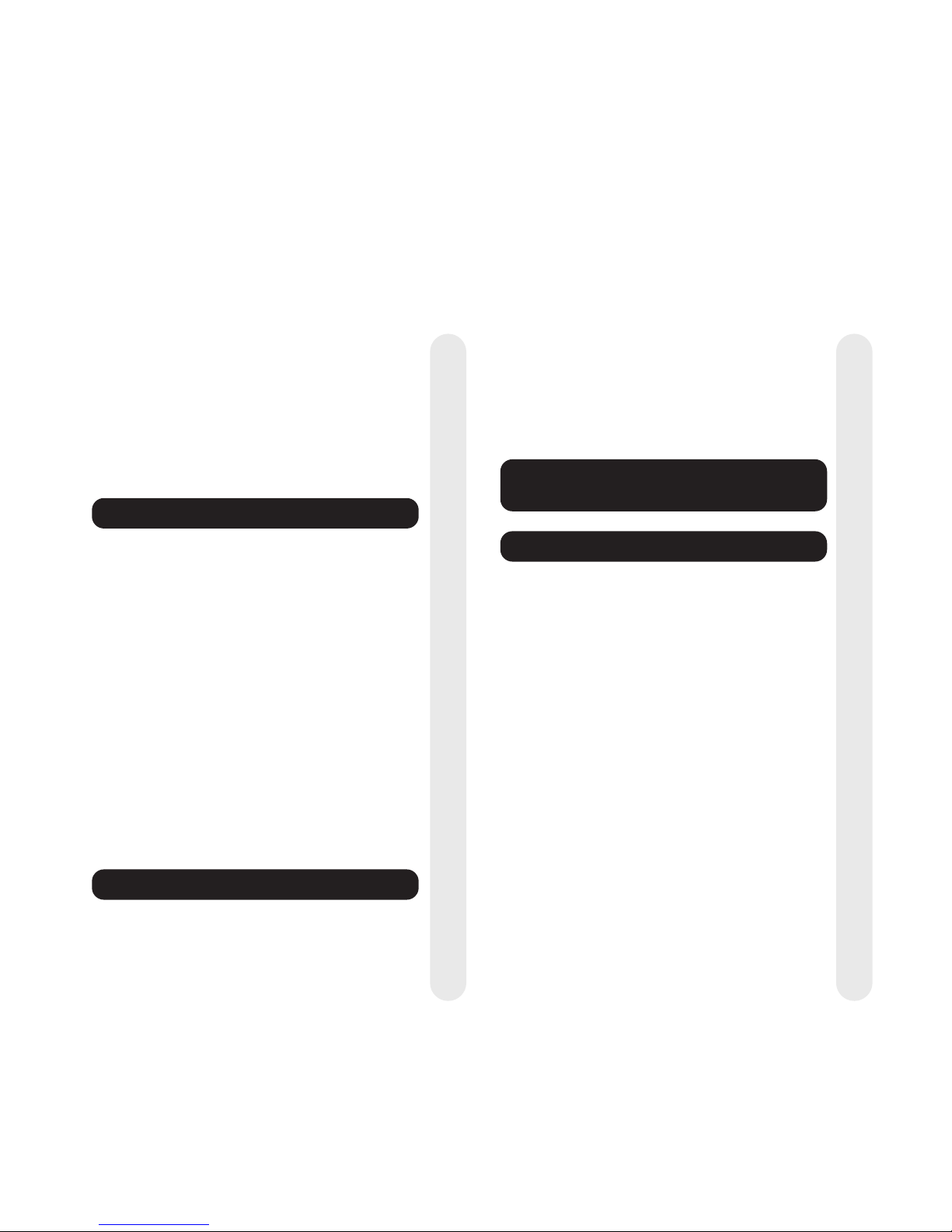
3
Welcome to the BT In Touch 2000 package 5
How the BT In Touch 2000 package works 6
Basic emergency sequence 7
Unpacking 10
Safety instructions 11
BT In Touch 2000 User Phone and Pendant 13
At a glance - In Touch 2000 User Phone 14
Setting up your BT In Touch 2000 User Phone 16
Setting up the emergency facility on your
BT In Touch 2000 User Phone 21
Giving emergency status to numbers 22
At a glance - In Touch Pendant 25
Registering your BT In Touch Pendant 26
Emergency Announcements 30
The BT In Touch 2000 User Phone in
an emergency 32
The BT In Touch 2000 User Phone in
normal use 34
BT In Touch 2000c Carer Phone 45
At a glance 46
Setting up your BT In Touch 2000c Carer Phone 48
Storing User numbers in your BT In Touch
2000c Carer Phone 52
The BT In Touch 2000c Carer Phone in an
emergency 56
The BT In Touch 2000c Carer Phone in
normal use 59
Testing your BT In Touch 2000 package in
an emergency situation 67
BT In Touch 2000 package - 4 Carer options 74
1. Carer Option 74
2. Carer + Careline Option 76
3. Careline Option 78
4. Careline Holiday Option 78
Carer emergency memo card 80
Setting up support from a careline
service provider 81
BT Select Services 85
Desk and wall-mounted phone positions 90
Maintenance 93
Help and advice 95
Technical specification 100
Where to go for more information 102
Index 104
Contents
Page 4

4
WelcomeUser Phone & PendantCarer Phone
Testing in an
emergency situation
4 Carer optionsBT Select Services
BT In Touch
Page 5

5
Welcome
Welcome to the BT In Touch 2000
package
Many people welcome the peace of mind of
knowing that they and their loved ones are safe
and cared for. This gives them the confidence
to live their lives to the full.
If you, a friend, or a family member need a
little extra support - maybe because of age,
disability, illness or living alone, then the new
BT In Touch 2000 package may give you the
extra peace of mind you need.
With all the benefits of a modern phone, BT In
Touch also has a very special function - it acts
as an emergency communicator if the user
needs urgent help. At the touch of a button,
the user is automatically put in touch with the
selected people who are caring for them. The
Carer(s) are then sure that if help is needed,
they will be contacted - even if the user cannot
get to the phone.
Your BT In Touch 2000 package can be tailored
to meet your specific needs. You can choose
the level of support you would like, and you can
alter BT In Touch to suit your changing needs.
This user guide:
• tells you how to set up and test your
BT In Touch 2000 package;
• provides detailed descriptions of how your
BT In Touch 2000 package works in
everyday use and in an emergency;
• explains alternative Carer options and how
to set them up.
Page 6

6
Welcome
The BT In Touch 2000 package comprises 2 BT
In Touch phones and a BT In Touch Pendant.
The User (that is, the person who may require
assistance) will use the BT In Touch 2000
User Phone and the BT In Touch Pendant;
the Carer (that is, the person to be contacted
in the event of an emergency) will use the BT
In Touch 2000c Carer Phone.
Emergency contact numbers
The BT In Touch 2000 User Phone should be
programmed with up to 3 emergency contact
numbers. These numbers can be:
• 3 different numbers for the same Carer, such
as home, work and mobile.
Or
• 3 different numbers for 3 different Carers,
such as son, brother and neighbour.
How the BT In Touch 2000
package works
BT In Touch
Pendant &
BT In Touch 2000
User Phone
BT In Touch
2000c Carer
Phone
CONTACTS
Work
Mobile
Carer 1
Carer 2
Carer 3
Home
Page 7
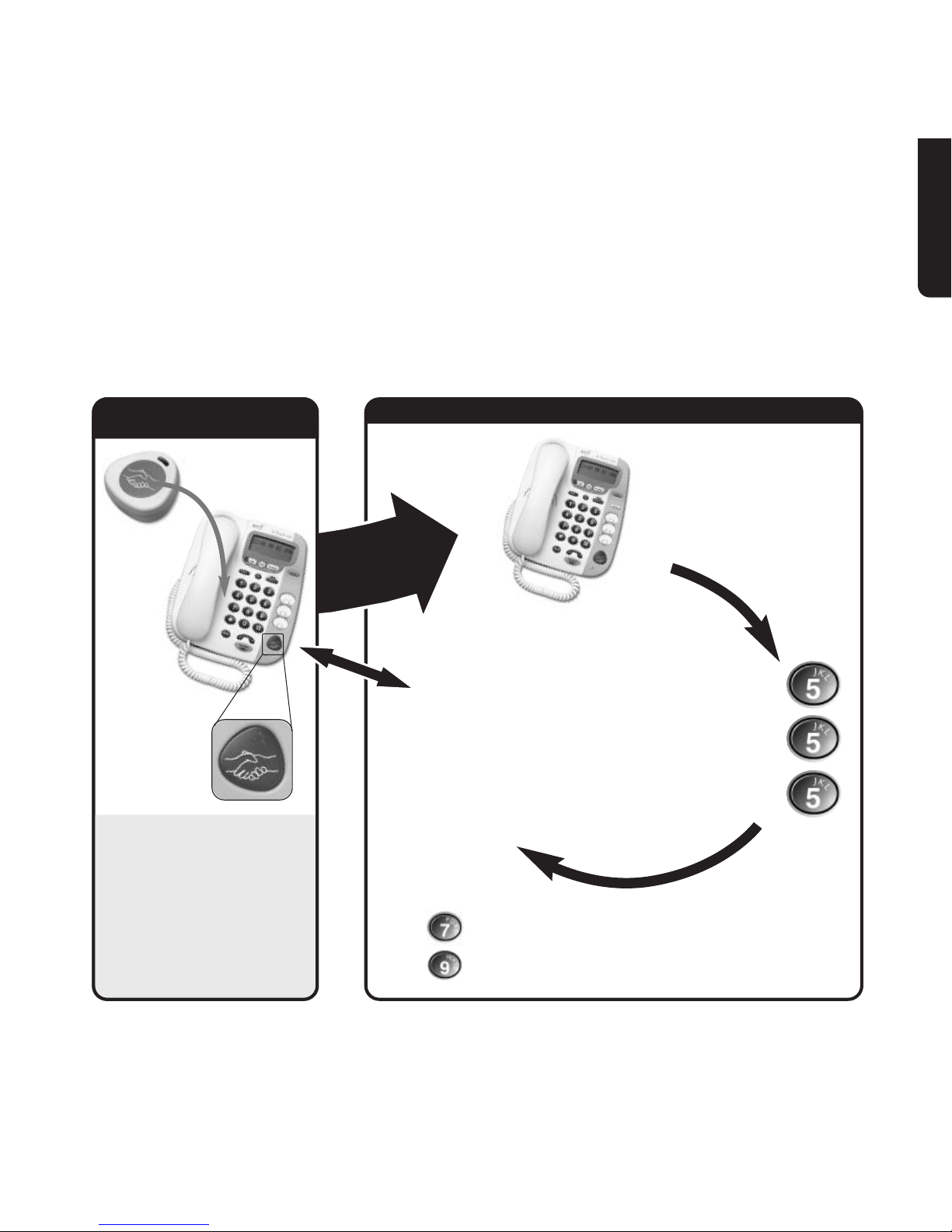
First
emergency
number is
called
7
Welcome
Basic emergency sequence
Carer and User
speak ‘handsfree’
via the loudspeaker.
The Carer can clear the call and
make an emergency call or further
call, such as 999, at any time - even
if the User has not ended the call.
The Carer
must enter the
555 emergency
code to speak
to the User
and stop the
emergency
sequence
To amplify the Users voice via the loudspeaker
To mute the User’s voice and amplify the Carer’s voice,
if background noise is interfering with the call.
Press
Press
BT In Touch 2000c
Carer Phone
START OF EMERGENCY SEQUENCE
AT THE USER’S PREMISES
RECEIPT OF EMERGENCY CALL AT THE CARER’S PREMISES
BT In Touch Pendant button
or Emergency button on
the BT In Touch 2000
User Phone is pressed
The Emergency button begins to
flash and beep and the User hears
the message “Don’t worry, we are
trying to contact help.”
BT In Touch 2000
User Phone
BT In Touch
Pendant
The emergency light on the BT In
Touch 2000c Carer Phone begins
to flash and beep and the Carer
hears the message “Emergency
call. Emergency call. Please
enter the 3 digit code.”
Page 8

8
Welcome
Using the Emergency button
In the event of an emergency the User simply
presses the Emergency button on the BT In
Touch 2000 User Phone or BT In Touch
Pendant. This starts the emergency sequence,
confirmed by a flashing orange light on the
BT In Touch 2000 User Phone and a series of
beeps. The BT In Touch 2000 User Phone
then dials the first of the allocated emergency
contact numbers.
It will continue to call all 3 numbers in turn
until the ‘call for help’ is answered and the
3-digit code entered.
If the Carer’s number is engaged
If the Carer’s number is engaged, or the call
is taken by an answering machine, fax or
someone who does not know the 3-digit code,
the BT In Touch 2000 User Phone will continue
to call the next emergency number.
Carer receives the call
If the Carer is using the BT In Touch 2000c
Carer Phone and has subscribed to a Caller
Display network service, then they will be able
to distinguish between calls coming in from the
User and calls coming from other numbers, by
the flashing emergency light and beeping.
IMPORTANT
To benefit from all features of BT In Touch,
the Carer must subscribe to a Caller Display
network service.
The Carer also has the option to divert their
calls to another number, for instance to a mobile
phone. This means that even if they are not at
home when an emergency call comes in, they
will still be able to receive it. (To use this facility,
subscription to a Call Diversion service is
required.)
Once the emergency call has been answered,
the Carer will hear ‘Emergency call, emergency
call, please enter the 3-digit code’. (If they wish,
the User can include an extra personal
announcement.) The emergency sequence will
only stop when the Carer who has answered
the call enters the 3-digit security code (555)
or the User presses and holds down
the Cancel
button on their BT In Touch 2000 User Phone.
The BT In Touch 2000 User Phone will then
stop trying to call any of the other emergency
numbers.
Carer speaks to the User
The Carer can now speak to the User.
Because the User’s phone is in ‘handsfree’,
there is no need for the User to pick up the
handset as long as they are within hearing
distance of their BT In Touch 2000 User Phone.
Easier to hear the call when in ‘handsfree’
When in ‘handsfree’, BT In Touch phones have
an enhanced quality voice channel. This means
that both parties can speak and be heard at the
same time (see pages 35 and 60).
Page 9

9
Welcome
During the emergency call, if there is a lot of
background noise at the BT In Touch 2000
User Phone, the Carer can press the 9 button.
This mutes the User’s voice so that only the
Carer can be heard. The Carer can then calm
the situation without any interference.
Amplifying the User’s voice
If the Carer is having difficulty in hearing the
User, for example, if the User is some distance
from their BT In Touch 2000 User Phone, the
Carer may wish to amplify the User’s voice.
This can be done by pressing the 7 button.
The Carer can then hear the User more clearly,
but the User will be unable to hear the Carer.
What to do next
Having assessed the situation, the Carer can
decide on the best thing to do. If the Carer
wishes to make another call immediately - for
instance to the emergency services or a doctor
- the special features of the BT In Touch 2000c
Carer Phone allow them to do so, even if the
User has not replaced their handset.
The Carer can also remotely clear the BT In
Touch 2000 User Phone and return it to an
‘idle’ state allowing the User to make further
calls, by pressing 6 ✱ ✱.
Arrangement of support for the User
Up to 3 BT In Touch 2000c Carer Phones can
be used to support one BT In Touch 2000 User
Phone, and up to 3 BT In Touch 2000 User
Phones can be supported by one BT In Touch
2000c Carer Phone. Also, up to 2 BT In Touch
Pendants can be used with each BT In Touch
2000 User Phone.
Whichever Carer responds to the emergency
call, the emergency code (555) will always
remain the same.
If you would like to purchase additional BT In
Touch Pendants, BT In Touch 2000 User
Phones or BT In Touch 2000c Carer Phones,
please call Freefone 0800 800 150.
Page 10

10
Welcome
Unpacking
When unpacking you should have:
In the unlikely event that anything is missing, please contact your place of purchase immediately.
BT In Touch 2000
User Phone
1 mains adaptor
Wall plugs and screws
6 x AA
batteries
1 base stand for
wall-mounting or
raised mounting
BT In Touch 2000c
Carer Phone
1 mains adaptor
Wall plugs and screws
6 x AA
batteries
1 base stand for
wall mounting or
raised mounting
Belt clip Necklace Wrist strap
Detachable mounts shown with BT In Touch Pendant
1. User guide 2. What to do, stated on an
emergency memo card
(for Carers)
3. Caller Display
warning label
4. There may be some other
literature enclosed for your
information.
One BT In Touch Pendant with
3 detachable mounts (to be
used in conjunction with the
BT In Touch 2000 User Phone)
BT In Touch Pendant includes batteries
and is sealed.
Page 11

11
Welcome
Use the power adaptor and the
batteries supplied. Spare batteries
and power adaptors are available
from BT Shops. The power
adaptor item code is: 870629.
We advise against placing these
products on antique, veneered or
wooden surfaces as damage may
occur.
Do not use the BT In Touch
phones in damp, humid conditions
such as bathrooms. You can wear
the BT In Touch Pendant in
humid conditions, including in the
bath or shower, as the BT In
Touch Pendant is waterproof.
Do not expose the phone or
related equipment to fire or water.
Do not expose the BT In Touch
Pendant to fire.
Do not use the BT In Touch
phones or BT In Touch Pendant
in places where there are
explosive hazards.
Safety instructions
Page 12
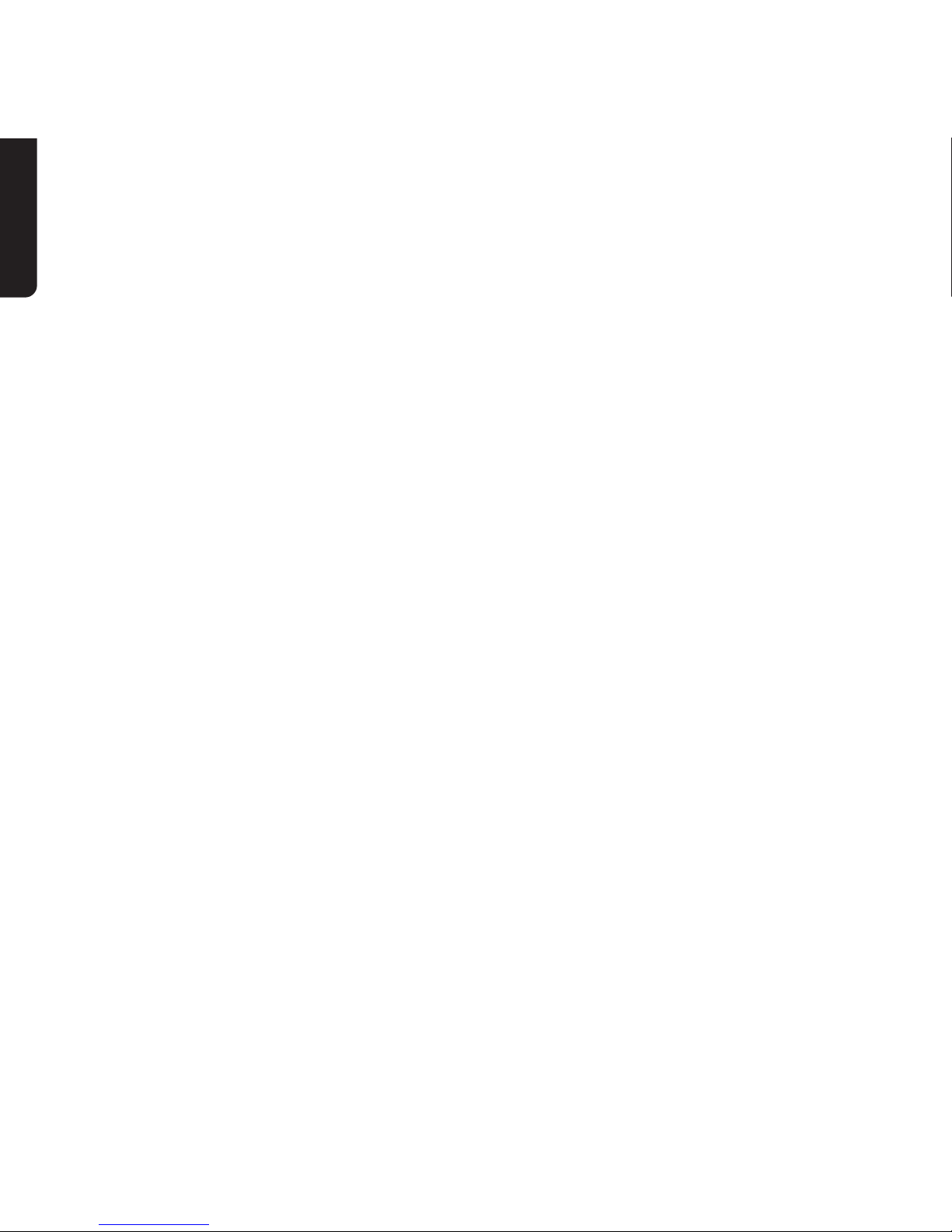
12
Welcome
Page 13
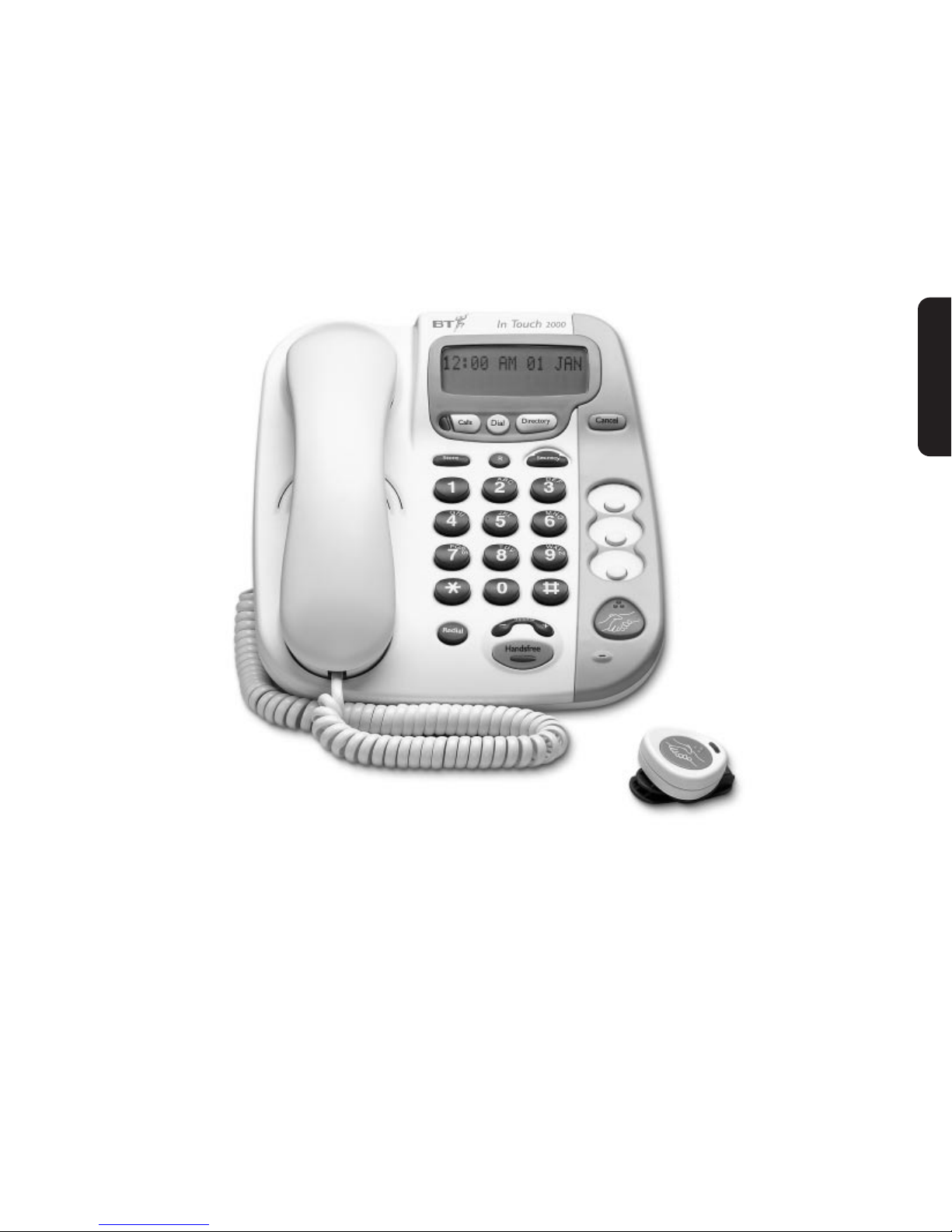
13
User Phone & Pendant
BT In Touch 2000 User Phone
and In Touch Pendant
Page 14

14
User Phone & Pendant
A
B
C
G
H
I
J
K
L
P
Q
R
S
T
U
V
Handsfree
V
o
l
u
m
e
Redial
Store
S
R
Dial
Calls
Dire
At a glance
Calls button*
Use to access the Calls List (the list of
numbers that have called you).
Handset hook
When the phone has been wall-
mounted, it keeps the handset in place.
Store button
Use to store phone numbers in the
Quickdial memories and directory.
Speaker
When in handsfree, your caller’s voice
will be heard through the speaker.
Redial button
Press to redial the last number dialled.
Ringer volume and ringer tone
switches (underside)
Use to adjust the volume and tone
of the ringer.
Handsfree button
Allows you to use the phone without lifting the
handset - either in an emergency or in normal
telephone use.
Pendant receiver aerial
Aerial receives the Pendant signal to remotely activate
the emergency sequence or automatically answer an
incoming call in handsfree.
* Subscription to a Caller Display network service is required to use this feature.
Page 15

15
User Phone & Pendant
D
E
F
M
N
O
W
X
Y
Z
Cancel
ctory
Setup
Announce
Quickdial memory label
For keeping a record of
your emergency contact
numbers.
Handset park (for wall-mount use only)
When you leave the phone during a conversation, you can place the handset on here.
Display
Displays time and date, call information and User prompts.
Dial button
Press to dial a number shown in the display.
Directory button
Use to access numbers stored in the directory.
Cancel button
Cancels the emergency sequence. Also used to delete entries in the Directory and Calls List.
Secrecy button
Held down, this button allows you to speak to someone in the same room
without the person on the other end of the line hearing your conversation.
Recall button
Use with some Select Services and for transferring calls on certain switchboards.
Announce button (under Quickdial memory label)
Use to listen to the emergency message and to record
your own personal message (via the handset).
3 Carer Quickdial memories
For your Carer contact numbers. When given emergency status, these
numbers are dialled automatically when the Emergency button is pressed.
Or, you can use them simply as Quickdial buttons in a non-emergency call.
Setup button (under Quickdial memory label)
To check and change optional features on your phone.
Emergency button
Press in an emergency to start the emergency sequence.
Microphone
Use in ‘handsfree’ conversation.
Volume button
Use to adjust the handsfree (loudspeaker)
volume. Also use it to move the cursor left
and right when editing names and numbers.
M1
M2
M3
Page 16

16
User Phone & Pendant
Important
The BT In Touch 2000 package is only completely
operational once both phones, the BT In Touch
Pendant and certain network services have been
successfully installed and the whole system has been
tested. We recommend that you install the BT In
Touch 2000 User Phone and BT In Touch Pendant
first, and then install the BT In Touch 2000c
Carer Phone (having subscribed to a Caller
Display network service). You should then test the
complete system (once all emergency numbers have
been allocated - see ‘Giving emergency status to
numbers’ on page 22).
1 Plan where you will put your
BT In Touch 2000 User Phone
Ideally you should site the BT In Touch 2000
User Phone in the room where the User will
spend most of their time. This will ensure they
can hear the voice announcements, either during
normal use or in an emergency, and especially
when operating in ‘handsfree’. The phone should
be within 2 metres of a phone socket.
Warning
Your BT In Touch is only designed to operate in a
normal domestic environment, with the exception
of the BT In Touch Pendant which is waterproof.
2 Install (or replace) the batteries
You must fit the batteries supplied before you
attach the base stand for either raised or wallmounted positions.
Warning
Before installing (or replacing) the batteries, the
phone must be disconnected
from the phone line
and the mains power.
Setting up your BT In Touch 2000
User Phone
Please follow all the steps in the order shown.
Page 17

17
User Phone & Pendant
Open the battery cover on the underside of
your BT In Touch 2000 User Phone. Insert the
6 x AA Alkaline batteries.
IMPORTANT
The batteries act as a stand-by power source in the
event of the mains power being disconnected. If at
any time you find that the battery power has been
used, you should immediately replace all existing
batteries with new batteries. This will ensure that
your phone has the maximum stand-by power time.
The batteries taken from your BT In Touch Phone
can then be used for any other electrical appliance
requiring battery power.
3 Connect the telephone
line cord
If you do not have a modern phone socket,
then you can call BT on Freefone 0800 800 150
and ask for a BT engineer to come and fit the
correct type. This is a chargeable service.
4 Select ringer volume
The ringer volume switch is on the underside
of your phone.
Set the volume of the ringer to High, Low
or Off.
This should be done before you attach the base
stand for either raised or wall mounted positions.
5 Select ringer tone
The ringer tone switch is on the underside of
your phone.
This switch allows you to select the pitch
required for the ringer.
R1: for a low-pitched tone
R2: for a medium-pitched tone
R3: for a high-pitched tone
This should be done before you attach the base
stand for raised or wall-mounted positions.
RINGER
VOLUME
HI
LOW
OFF
RINGER
R1
R2
R3
Page 18

18
User Phone & Pendant
6 Connect the power cable
Plug the power cable into the socket on the
underside of your BT In Touch 2000 User
Phone as shown. The cable needs to be pressed
into its channel to keep it out of the way. The
way you do this will depend on how you have
positioned your phone (with or without the base
stand, wall-mounted or not). See ‘Desk and wall-
mounted phone positions’ on page 90.
Please note
The BT In Touch 2000 User Phone has 3 voice
prompts to indicate that mains power or the
telephone line has been disconnected or that the
battery power is low. These are:
“Telephone line disconnected”
“No mains power”
“Please change batteries”
You may hear these voice prompts when first setting
up your phone. This is perfectly normal and shows
the phone’s warning alerts are working.
7 Uncoil the pendant receiver aerial
The pendant receiver aerial which hangs from
the back of your BT In Touch 2000 User Phone
needs to be uncoiled.
Important
Please do not tamper with the pendant receiver aerial.
8 Positioning your BT In Touch
2000 User Phone
Your BT In Touch 2000 User Phone can be
positioned in 3 different ways:
Please note
Make sure you test your phone before you finally fix
it in position.
• Flat on a table or desk.
• Raised position on a table or desk using
the base stand.
Page 19

19
User Phone & Pendant
• Wall-mounted using the base stand.
See ‘Desk and wall-mounted phone positions’ on
page 90.
9 Setting time and date
(with Caller Display)
If you have already subscribed to a Caller
Display network service, the time and date on
the display will be set automatically when the
first incoming phone call is received. For more
information about BT Select Services, call BT
on Freefone 0800 800 150.
0 Setting time and date
(manually)
If you have not subscribed to a Caller Display
service, you can set the time and date
manually.
To set the time and date manually
Your BT In Touch 2000 User Phone
uses the 12-hour clock.
Lift the label surrounding the
Quickdial memory buttons to reveal
the Announce and Setup buttons.
Press the Setup button.
Enter 5 then 0 using the keypad.
The display shows: (the hour flashes)
Enter the hour using the keypad.
Press the Setup button (minutes flash).
Enter the minutes using the keypad.
Press the Setup button (
AM/PM flashes).
Press the
✱
button to set AM.
or
Press the
#
button to set PM.
D
E
F
M
N
O
W
X
Y
Z
Setup
Announce
Lift label
12:00 AM 01 JAN
Setup
Setup
Setup
J
K
L
Page 20

20
User Phone & Pendant
Press the Setup button (month flashes).
Press the -/+ on the Volume button to
select the month.
Press the Setup button (day flashes).
Enter the day using the keypad.
Press the Setup button to confirm the
setting.
Warning alerts
If you hear one of the emergency warning
alerts, such as “No mains power” ,“Please
change batteries” or “Telephone line
disconnected” then you must take the necessary
action to rectify the problem.
If you hear “No mains power”
The back-up batteries will automatically take
over for the duration of their battery life (up to
7 hours for new batteries). The mains power
should be reconnected as soon as possible and
the batteries replaced, if necessary.
If you hear “Please change batteries”
Replace the batteries in the BT In Touch 2000
User Phone as soon as possible. 6 x AA
Alkaline batteries are required, see ‘Install (or
replace) the batteries’ on page 16.
If you hear “Telephone line disconnected”
Return to the BT In Touch 2000 User Phone
and check whether the telephone line cord is
still connected to the socket. If disconnected,
then reconnect it immediately (see page 17).
If the telephone line cord is still connected,
then a line fault has occurred and you will need
to contact your network service provider (for
example, BT) as soon as possible.
Important
Before you can use your BT In Touch 2000
User Phone in an emer
gency:
You must
follow the next two sections - ‘Setting up
the emergency facility on your BT In Touch 2000
User Phone’, see page 21 and ‘Registering your BT
In Touch Pendant’, see page 26 - and then test the
BT In Touch 2000 package.
Setup
Setup
Setup
V
o
l
u
m
e
Page 21

21
User Phone & Pendant
Setting up the emergency facility on
your BT In Touch 2000 User Phone
Entering emergency contact
phone numbers
IMPORTANT
It is important that you set up your emergency
Carer contact numbers correctly. To do this, first
enter the phone numbers and names of the Carers
into the Quickdial memories. Then separately give
emergency status to each Quickdial memory.
If a Quickdial memory has not
been allocated
emergency status, it will not be automatically
dialled when you press the Emergency button (on
the BT In Touch 2000 User Phone or Pendant).
If none of the Quickdial memories have been
allocated emergency status then the emergency
feature will not work. A voice prompt is played to
alert the User “Warning. No emergency numbers”.
To enter your emergency phone numbers
You can enter up to 3 emergency
Carer contact numbers.
Press the Store button.
The display shows:
‘Select location’ by pressing one of the
Quickdial memory buttons, either
M1 or M2 or M3.
The display shows (if M2 was pressed):
The display then shows:
Enter the phone number.
Store
MEMORY 2
12:00 AM 01 JAN
SELECT LOCATION
ENTER NUMBER
THEN PRESS STORE
Page 22

22
User Phone & Pendant
Press the Store button.
The display then shows:
Enter a name for this phone number.
Use the keypad to type in letters by
pressing the relevant number buttons,
until the letter you want is shown.
For example, to show ‘JOHN’.
Press the 5 button until the display
shows J.
Press the 6 button until O is shown.
Press the 4 button until H is shown.
Press the 6 button until N is shown.
Please note
When storing and editing names and numbers, you
can use the
-/+ on the Volume button to move the
cursor left and right or add a space, and the 1 button
to enter + or - in the name, for example Mum + Dad.
Press Store. Your phone announces
“Stored” and the display shows:
The phone number is now stored.
Store up to 3 numbers by repeating this
sequence for each of the Quickdial memory
buttons.
Important
It is highly recommended that more than one Carer
is stored as an emergency contact number. Also,
do not store the same emergency contact number
on more than one Quickdial memory button.
Giving emergency status to numbers
To give numbers emergency status
You must enter your emergency phone
numbers before you can give them
emergency status.
Press the Store button.
The display shows:
Press the # button. The display shows:
✓
M
N
O
G
H
I
M
N
O
STORED
J
K
L
Store
ENTER NAME
THEN PRESS STORE
Store
12:00 AM 01 JAN
SELECT LOCATION
EMERGENCY STATUS
Store
Page 23

Press the Quickdial memory buttons
you wish to give emergency status.
The display shows the memories you
have selected for emergency status,
for example:
Press Store. The emergency status is
announced, e.g. “Emergency status on”
or “Emergency status off”. The display
shows the memories you have set with
emergency status, such as:
These Quickdial memories now
have emergency status.
Please note
You cannot allocate emergency status to a Quickdial
memory without first storing a telephone number.
If you try, you will hear “Error. Store number first”.
To confirm and change which numbers have
emergency status
Press the Store button.
Press the # button.
The display shows, for example:
Press the appropriate M1/M2/M3
memory buttons to toggle between
emergency status on/off.
Press the Store button to confirm.
Important
If you have not given emergency status to any
Quickdial memories, your BT In Touch 2000 User
Phone will announce “Warning no emergency
numbers” at the end of the programming sequence.
This message will only stop when you allocate
emergency status to at least one of the Quickdial
memory numbers.
✓
23
User Phone & Pendant
EMERGENCY STATUS
M1 M2
Store
ENTER MEMORIES THEN PRESS STORE
then
ENTER MEMORIES
M1 M2
EMERGENCY STATUS
M1 M2 M3
EMERGENCY STATUS
M1 M2
If all 3 numbers have
emergency status
If only M1 and M2 have
emergency status
Store
Store
Page 24

24
User Phone & Pendant
Changing Quickdial memory
numbers
You can only change a Quickdial memory
number when the emergency status has been
removed from that number. See ‘To confirm and
change which numbers have emergency status’ on
page 23.
To change a number stored in the memory,
repeat the process for storing numbers, but
enter the new number (see page 21). The new
number will automatically replace the old
number. Then give the number emergency
status if you wish it to be included in the
emergency sequence (see page 22).
999 Calls
Although the BT In Touch 2000 User phone will
accept “999” as a phone number which can be
allocated emergency status, it is not recommended.
BT strongly recommends that the Carer first
assesses the nature of the emergency call and then
rings the emergency services with the relevant
information. This ensures that only appropriate
calls are passed on to the emergency services.
“999” is not recommended as the 999 operator can
only connect you with Fire, Police or Ambulance
services which may not be appropriate. However, if
you do use 999 as an emergency number you
should ensure you use an appropriate emergency
announcement, for example:
“This is Mrs Jones, I request an ambulance to
number 1 Meadowside Cottages, Ipswich”.
When 999 is used, the phone will respond
differently to other emergency numbers, as 999 will
always be answered promptly. Your BT In Touch
2000 User phone will speak your announcement
just once before allowing you to speak with the
operator, if you are able to do so.
Once this call to the 999 operator has been
answered, the BT In Touch 2000 User phone will
NOT
subsequently attempt to contact any other
emergency contact telephone number.
Page 25

25
User Phone & Pendant
Small, lightweight and waterproof, the BT In Touch
Pendant acts as a portable emergency button for the
BT In Touch 2000 User Phone. When pressed in an
emergency, the BT In Touch Pendant contacts the
BT In Touch 2000 User Phone which starts dialling
the stored emergency numbers.
In a non-emergency, the BT In Touch Pendant
button can be pressed to answer and end an
incoming call, enabling the User to hold a
‘handsfree’ conversation via the loudspeaker
on the phone.
The BT In Touch Pendant has a battery
life of about 4 years (based on 2 presses
a day) and a range of up to 50 metres
from the BT In Touch 2000 User Phone.
It has 3 interchangeable, detachable
mountings allowing it to be worn around
the neck, on a wrist strap or on a belt clip.
You can have up to 2 BT In Touch Pendants
working with one BT In Touch 2000 User Phone.
At a glance
2 detachable mountings for necklace, wrist strap or belt clip wearing
BT In Touch Pendant
emergency button
1. When pressed, this
button starts the
emergency sequence.
2. Can also be used to
answer an incoming
call and clear it down
when the call is
completed.
Reverse side
Necklace Wrist strap
Page 26

26
User Phone & Pendant
Registering your BT In Touch
Pendant(s)
Before using your BT In Touch Pendants for
the first time, you need to register them to your
BT In Touch 2000 User Phone.
When attempting to register your BT In Touch
Pendant, if no emergency contact numbers
have been stored with emergency status, when
the Pendant button is pressed you will hear
3 beeps and the message “Warning. No
emergency number stored”.
To register your BT In Touch Pendant(s)
Press and hold down the Store button for
5 seconds. The display shows:
Continue holding down the Store button.
Press and r
elease the Pendant button.
If you have a second BT In Touch
Pendant, continue holding down
the
Store button.
Press and r
elease the second Pendant
button.
Now r
elease the Store button.
You will hear a double beep, and the
announcement “Pendant logged on.
Please test all Pendants.”
The display shows:
BT In Touch Pendant registration is
now complete.
Testing the range of the BT In Touch
Pendant
You need to check the performance of the BT
In Touch Pendant under the conditions of your
own home and garden.
✓
Registering your BT In Touch
Pendant
LOG PENDANT
Store
PENDANT LOGGED ON
Page 27

The maximum range in a clear line-of-sight of
the BT In Touch Pendant is 50m, but this
operating range may vary depending on
certain conditions. For example:
• You are too far from the phone - the
maximum range in a clear line of sight, that
is, with no obstructions, is 50m.
• You have another radio device or transmitter
situated near your home which is interfering
with your BT In Touch Pendant, such as a
fire station nearby.
• Something is blocking the signal between the
BT In Touch Pendant and the phone, such as,
unusually thick walls, a tree or a garden shed.
Important
Whenever you change the location of the BT In
Touch 2000 User Phone, you should test your the
BT In Touch Pendant again, see page 72.
BT In Touch Pendants
The BT In Touch Pendant provides peace of
mind wherever the User is around the home
(provided they are within range of the BT In
Touch 2000 User Phone).
The BT In Touch Pendant is used for
2 purposes:
• To start the emergency sequence by sending a signal to the BT In Touch 2000
User Phone.
• To answer incoming calls and automatically
put the phone in ‘handsfree’.
Changing the way you wear your
BT In Touch Pendant
The BT In Touch Pendant can be worn in 3
ways, depending on which is most convenient:
• Around the neck using the cord provided.
• Clipped on to a belt or other part of clothing.
To change the way you wear your BT In Touch
Pendant, simply push on or pull off any of the
detachable mounts:
27
User Phone & Pendant
Necklace Wrist strap
Page 28
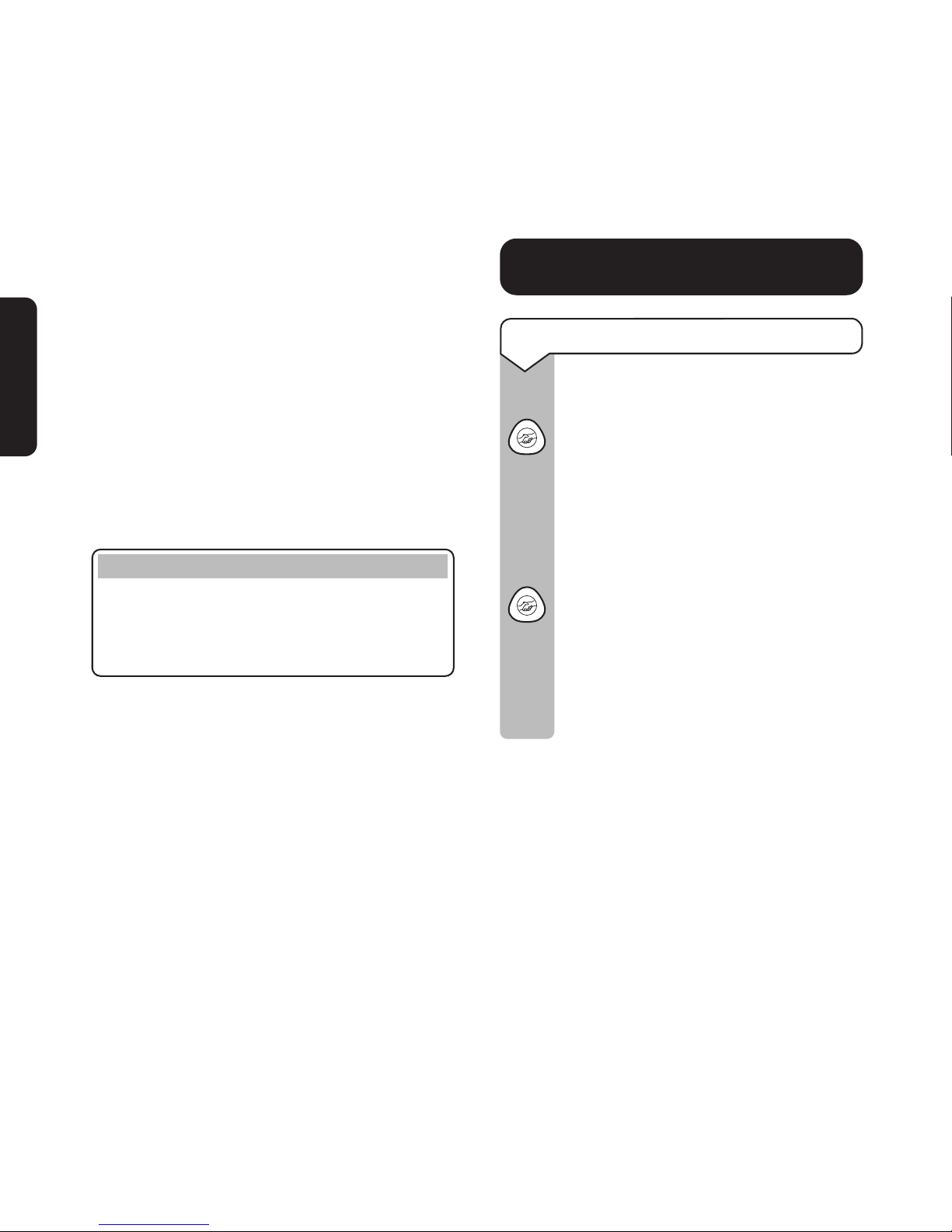
BT In Touch Pendant life
The BT In Touch Pendant will normally work
for about 5 years (based on 2 presses per day).
The BT In Touch Pendant is a sealed unit
which does not require maintenance. When
the batteries are low and you wish to buy a
replacement BT In Touch Pendant, simply ring
BT on Freefone 0800 800 150 or ring the
product Helpline on 0845 6011 406.
The BT In Touch Pendant is also waterproof
and floats on water, so you can safely wear it in
the bath or shower.
Please note
It is recommended that you replace the BT In
Touch Pendant at least every 5 years. To order a
replacement call BT on Freefone 0800 800 150
or ring the product Helpline on 0845 6011 406.
Using 2 BT In Touch Pendants
Your BT In Touch 2000 User Phone will
support up to 2 BT In Touch Pendants. This
means that 2 people in the same house can
benefit from the BT In Touch 2000 package.
Using the BT In Touch Pendant to
answer calls
BT In Touch Pendant in normal use
You can use the BT In Touch Pendant
to answer incoming calls. When the
phone rings, simply press the Pendant
button to answer the call. This puts the
phone into ‘handsfree’ mode. You don’t
need to pick up the handset, simply
speak to the caller using the built-in
microphone on the telephone.
When you have finished your
conversation, press the Pendant
button again to hang-up. The light on
the Handsfree button will go out.
If, during the call, you decide to use
the handset, simply pick it up and
continue your conversation.
28
User Phone & Pendant
Page 29

29
User Phone & Pendant
Using the BT In Touch Pendant in
an emergency
To use the BT In Touch Pendant in an
emergency, you simply press the
Pendant button. The small red light
will flash to confirm that the Pendant
button has been pressed.
Your BT In Touch 2000 User Phone
will dial the stored emergency contact
numbers you have programmed (see
page 22).
IMPORTANT
If the Pendant button is pressed at the same time
as a call is coming in, then your BT In Touch
2000 User Phone will assume that you want to
receive the incoming call rather than start the
emergency sequence.
BT In Touch Pendant battery low
warning
When the battery in your BT In Touch Pendant
has about 1 month’s life left, the BT In Touch
Pendant will warn you by flashing 3 times
every time the Pendant button is pressed, and
the voice prompt will say “Replace Pendant soon”.
This gives enough time for you or your Carer
to order a replacement BT In Touch Pendant
by ringing BT on Freefone 0800 800 150, or
the product Helpline on 0845 6011 406 and
quoting Item Code 871769.
Registering a replacement
BT In Touch Pendant
To register a new or replacement BT In Touch
Pendant, you must follow the instructions in
“Registering your BT In Touch Pendants”,
see page 26.
Important
If you have 2 BT In Touch Pendants, you must
make sure you register both Pendants.
Page 30

30
User Phone & Pendant
The emergency announcement is the message
which will be heard by the Carer when they
answer an emergency call. The announcement
tells the Carer that there is an emergency but
can also convey important information about
the User, for example “I am an asthmatic and
my call-out doctor’s phone number is...”.
When the User presses the Emergency button
and the emergency sequence is started, an
emergency announcement will be played to the
allocated Carer emergency numbers.
The BT In Touch 2000 User Phone has a
pre-programmed announcement, which is -
“Emergency call, Emergency call.
Please enter the 3-digit code”.
To record a personal emergency
announcement
Lift the label surrounding the
Quickdial memory buttons to reveal
the Announce and Setup buttons.
Lift the handset.
Press and hold down
the Announce
button.
You will hear, “To record a new
announcement, please speak now”
followed by a long beep.
You have 10 seconds to record a new
announcement message.
The display shows:
Release the Announce button on
completion of your message.
Your BT In Touch 2000 User Phone
will playback “Your emergency
Emergency announcements
Setup
Announce
Announce
RECORD
10 SECONDS
Page 31

31
User Phone & Pendant
announcement is...” and then the new
personal message.
If you wish to hear the new
announcement again, press and release
the Announce button.
To check the emergency announcement
Lift the label surrounding the
Quickdial memory buttons to reveal
the Announce and Setup buttons.
Press and release the Announce
button.
To delete your personal emergency
announcement
Lift the label surrounding the
Quickdial memory buttons to reveal
the Announce and Setup buttons.
You can revert to the original BT
pre-recorded announcement as follows:
Press the Store button.
Press the Announce button.
The display shows:
Press the Store button.
Your BT In Touch 2000 User Phone
will play back “Your emergency
announcement is...” and then the
original pre-recorded emergency
announcement.
Status announcements
If your BT In Touch 2000 User Phone detects
either no mains power or low batteries on the
phone or the Pendant, then it will convey this
information to the Carer as part of the
emergency announcement, for example:
“Emergency call”.
(Plus any personal emergency
announcement you have recorded).
“No mains power”.
“Emergency call. Please enter the
3-digit code”.
Setup
Announce
Announce
Announce
Store
Store
Announce
PRESS STORE TO
RESTORE TO DEFAULT
Setup
Announce
Page 32

32
User Phone & Pendant
Starting an emergency call
There are two ways to start the emergency
sequence on the BT In Touch 2000 User Phone
- from your BT In Touch Pendant and from
your BT In Touch 2000 User Phone itself.
From your BT In Touch Pendant
Press the Pendant button on the BT
In Touch Pendant, the light will flash
to confirm that the button has been
pressed. The BT In Touch 2000 User
Phone will beep and the orange
Emergency button will flash, the
phone will automatically switch to
‘handsfree’ and start the emergency
sequence by dialling the first of the
emergency contact numbers that you
have programmed.
From your BT In Touch 2000 User Phone
Press the orange Emergency button
on the BT In Touch 2000 User Phone.
The phone will beep and the orange
emergency light will flash, the phone
will automatically switch to ‘handsfree’
and start the sequence by dialling the
first of the emergency contact
numbers you have programmed.
What the User will hear during an
emergency call
The BT In Touch 2000 User Phone will beep to
confirm that the Emergency button on either
the BT In Touch 2000 User Phone or the
BT In Touch Pendant has been pressed. It will
then switch to ‘handsfree’. In ‘handsfree’, the
BT In Touch 2000 User Phone will play the
emergency sequence to the User reassuring
them that help is being sought.
The BT In Touch 2000 User Phone
in an emergency
Page 33
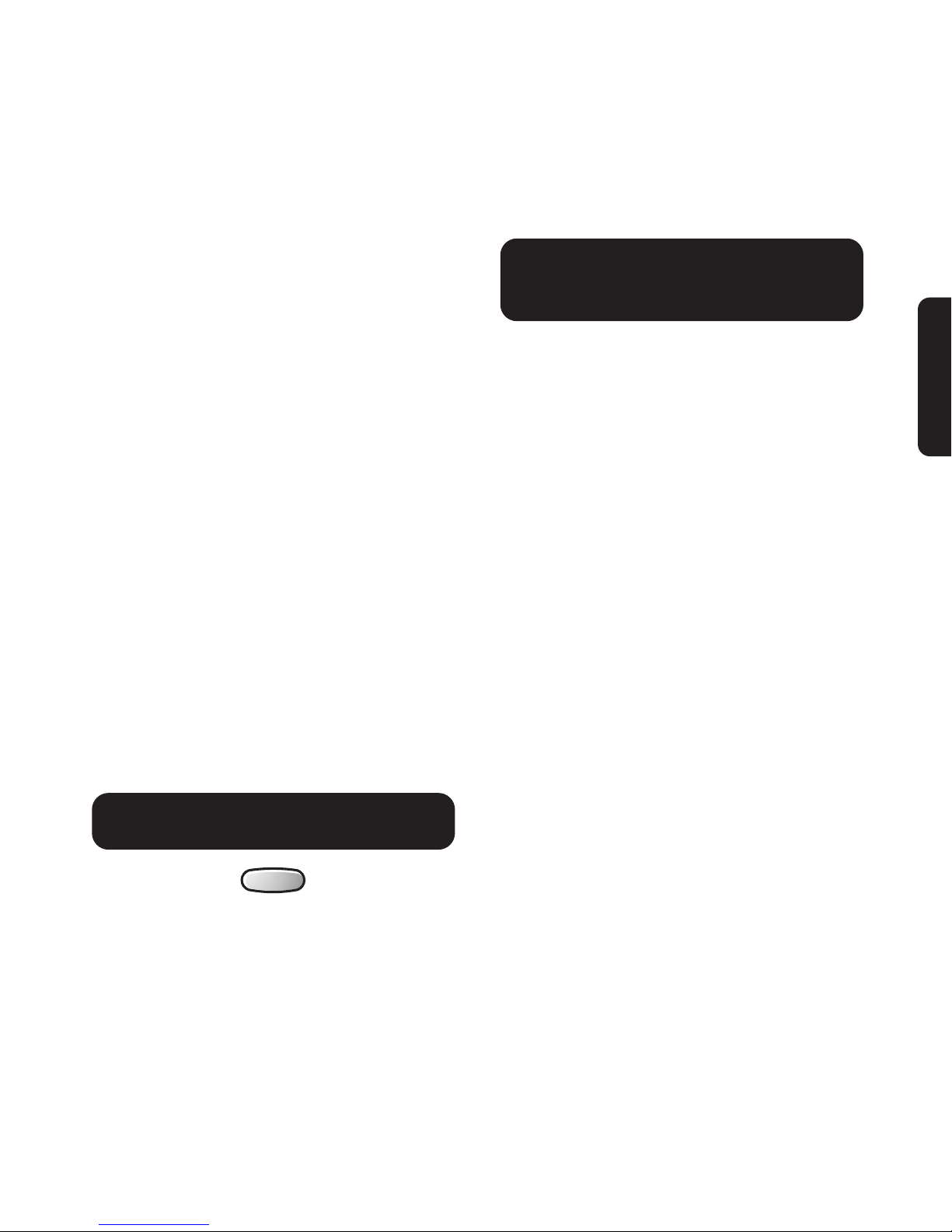
33
User Phone & Pendant
Firstly, the User will hear the message “Don’t
worry we are trying to contact help”. They will
then hear the BT In Touch 2000 User Phone
phone dialling the emergency contact numbers
and the emergency announcements being played
(see ‘Emergency announcements’, on page 30).
When the emergency call is answered and the
3-digit code (555) has been entered by the
Carer, both the beeps and the emergency
announcements will stop and the User will be
able to speak to the Carer in handsfree. The
handset does not work for the Users own
personal safety. This is to prevent the handset
being accidentally knocked off and then both
parties (Carer and User) being unable to
communicate with each other.
If the emergency call is not answered by the
first emergency Carer contact, then the User
will hear the BT In Touch 2000 User Phone
hang up and start to contact the second
emergency contact number.
Cancelling an emergency call at the
BT In Touch 2000 User Phone
Press and hold down the Cancel button until
the emergency light stops flashing and beeping.
The User will hear a double beep to confirm the
emergency sequence has been cancelled.
Someone else is using the
telephone line in the User’s home in
the event of an emergency
If the User presses the Emergency button
(phone/pendant) but another person is already
using the telephone line, the BT In Touch 2000
User Phone will announce over the
loudspeaker and down the telephone line
“Emergency call. Please hang up now”.
The BT In Touch 2000 User Phone will then
wait a few seconds and try to start the
emergency sequence. If the person on the
telephone line has failed to hang up, the BT In
Touch 2000 User Phone will replay the
message “Emergency call. Please hang up now”.
The BT In Touch 2000 User Phone will
continue to do this until the telephone line is
clear and the emergency sequence has begun.
Cancel
Page 34
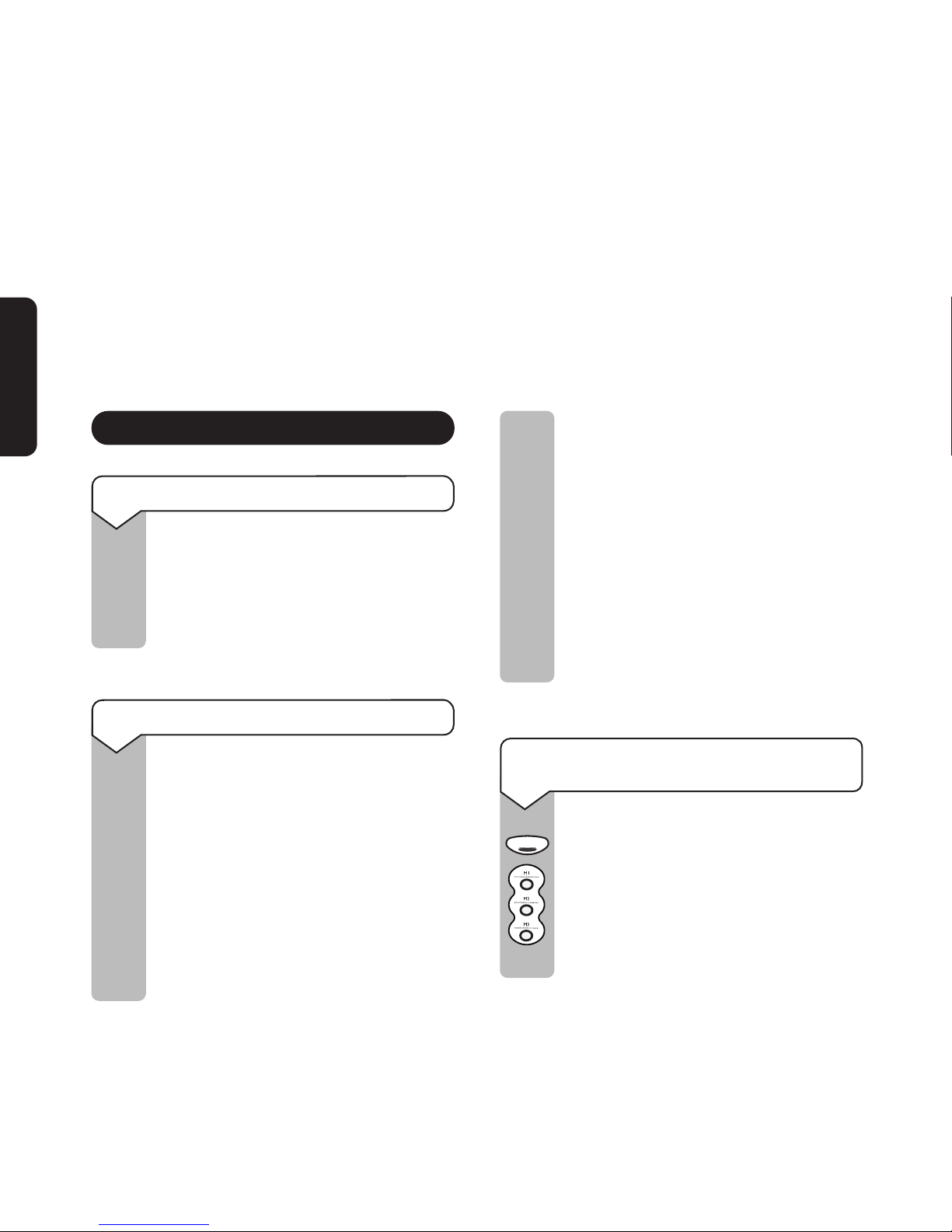
Handsfree
34
User Phone & Pendant
The BT In Touch 2000 User Phone
in normal use
Making and receiving calls
To make a call
Lift the handset and listen for a dialling
tone.
Dial the number you require.
To end the call, replace the handset.
To make a non-emergency call to a Carer
Because your Carer numbers have
been allocated emergency status, if
you dial them in a non-emergency your
BT In Touch 2000c Carer Phone will
still treat the call as an emergency.
To avoid this you will need to insert
the prefix 141.
Your 3 Carer numbers should be
stored in the Directory as well as
under the Quickdial memories with
the prefix 141 inserted before the
Carers telephone number. See page 38
for ‘Storing names and numbers in the
Directory’.
Once this prefix has been entered,
when you dial the relevant number
from the Directory, the BT In Touch
2000c Carer Phone will ring as normal
but the emergency light will not flash
and beep as it would in an emergency.
This will prevent any unnecessary
alarm for the Carer.
To dial a Quickdial memory number which
has not been allocated emergency status
Lift the handset, or press the
Handsfree button.
Press the required Quickdial memory
button, for example M1, M2 or M3.
The number stored on that Quickdial
memory button is dialled.
Page 35
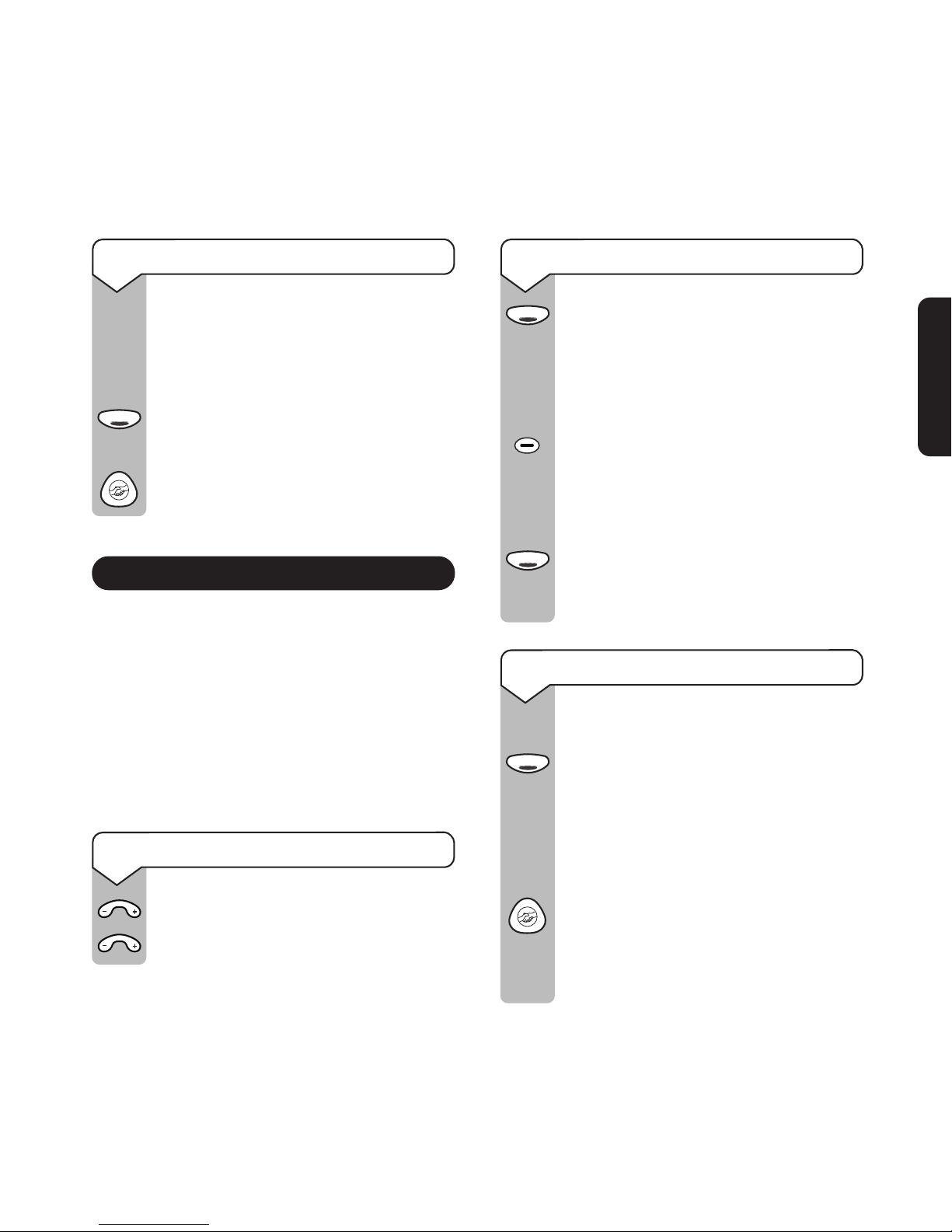
Handsfree
Handsfree
Handsfree
35
User Phone & Pendant
To receive a call
When the phone rings, either:
Pick up the handset and speak.
Or
Press the Handsfree button.
Or
Press the Pendant button.
Using handsfree
The handsfree feature allows you to use the
phone without picking up the handset, giving
you more freedom while you are speaking on
the phone. You can hear the caller’s voice
through the built-in speaker.
You can adjust the speaker volume with the
handsfree speaker volume control on the front
of the phone.
To adjust the speaker volume
Press – to reduce the volume.
Press + to increase the volume.
To make a handsfree call
Press the Handsfree button.
The handsfree light comes on and you
can hear the dialling tone.
Dial the number you require.
Now speak to your caller through the
microphone.
You can lift the handset at any time
during the conversation.
To end your call, either replace the
handset (if lifted) or press the
Handsfree button.
To answer a call in ‘handsfree’
1. Using the Handsfree button.
When the phone rings, press the
Handsfree button and speak.
To end the call, press the Handsfree
button again.
2. Using the Pendant button.
When the phone rings, press the
Pendant button and speak.
To end the call, press the Pendant
button again.
V
o
l
u
m
e
V
o
l
u
m
e
Handsfree
Page 36

2:39 pm 15 APR
0181 100 5678
2:39 pm 15 APR
0181 100 5678
Calls
Calls
Dial
Handsfree
Redial
36
User Phone & Pendant
Redial
To redial the last number dialled
Lift the handset or press the
Handsfree button.
Press the Redial button.
The phone will automatically dial the
last number dialled.
Calls button and Calls List
Important
You must have subscribed to a Caller Display
network service to be able to use the Calls List
facility. For more information about BT Select
Services ring BT on Freefone 0800 800 150.
Your BT In Touch 2000 User Phone can store
up to 30 incoming numbers with the time and
date of each call. If you have stored the name
of the person in the Directory, then the name
will be displayed, rather than the number. Your
calls will be listed in date/time order. When a
new call has been received, the red incoming
call indicator light will flash to let you know.
To view the Calls List
Press the Calls button. The display
shows details of the most recently
received call.
Each press of the Calls button displays
the previous call.
If you press and hold down
the Calls
button, the display will auto-scroll
through the entire list.
To dial a number from the Calls List
Press and hold down the Calls button
to scroll through the Calls List until
you come to the entry you wish to dial.
Press the Dial button.
The number is shown on the display
and is dialled automatically.
Page 37
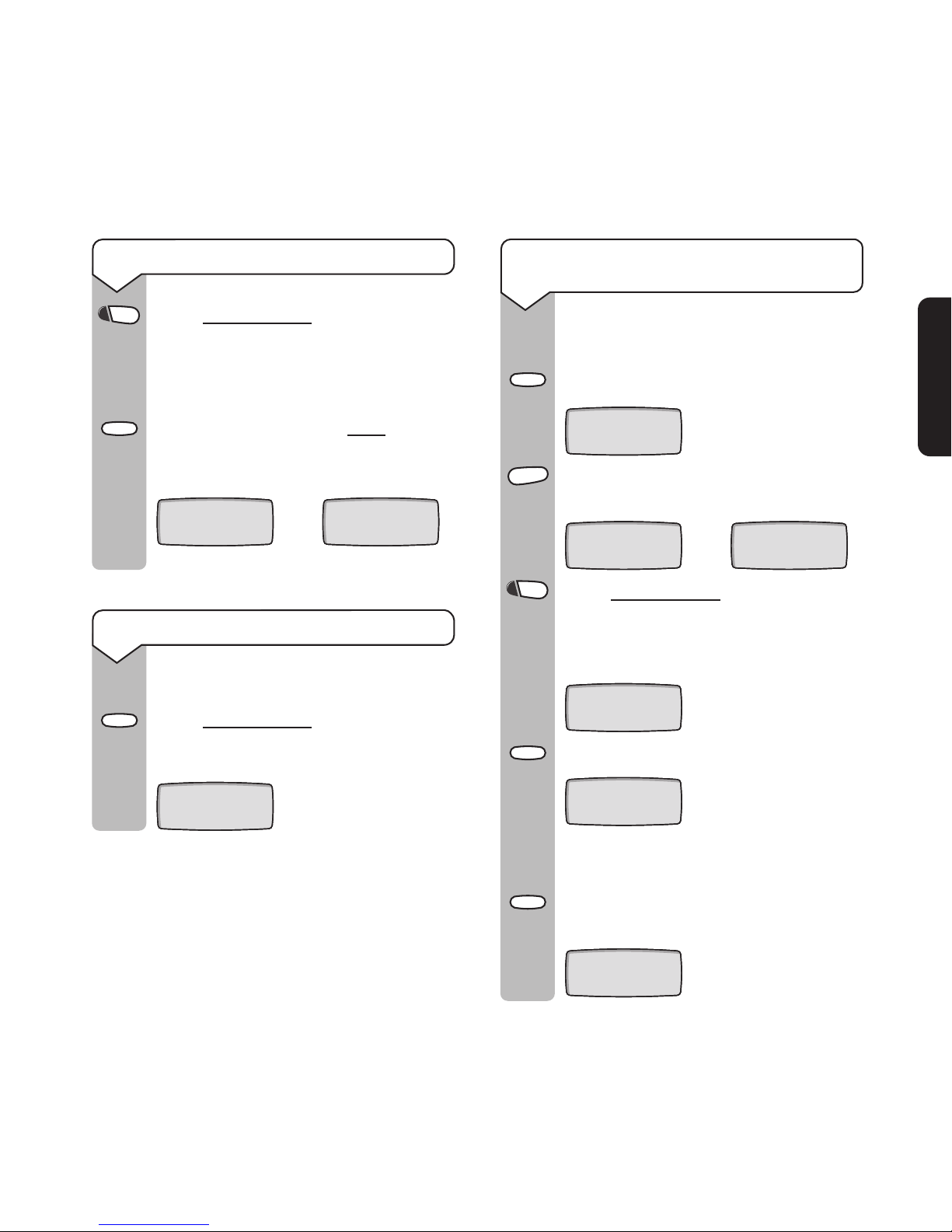
To delete an individual call from the Calls List
Press and hold down the Calls button
to scroll through the Calls List until
you come to the entry you wish to
delete.
Press the Cancel button twice
in quick
succession. You will hear 2 beeps and
the display will show:
(after first press)
To delete all calls from the Calls List
Display any call from the Calls List.
Press and hold down
the Cancel
button for about 6 seconds until the
display shows:
To copy numbers stored in the Calls List to
the Directory
Numbers stored in the Calls List can
be copied to the Directory.
Press the Store button. The display shows:
Press the Directory button.
The display shows:
Press and hold down
the Calls button
to scroll through the Calls List
information, until you come to the
entry you wish to store, for example:
Press the Store button. The display shows:
Enter the name using the keypad.
(See page 23.)
Press the Store button. Your phone
announces “Stored” and the display shows:
2:39 pm 15 APR
SELECT LOCATION
Store
LIST EMPTY
PRESS CANCEL TO
DELETE
DELETED
then
Cancel
Cancel
Calls
37
User Phone & Pendant
Directory
ENTRIES XX
ENTER NUMBER
THEN PRESS STORE
then
Calls
ENTER NUMBER
0181 100 5678
Store
ENTER NAME
THEN PRESS STORE
Store
STORED
Page 38

SELECT LOCATION
Directory
Store
R
Using the R (Recall) button
This button is used with some network
services or if your phone line is connected to
a switchboard.
To find out more about BT Select Services,
refer to page 85, or call BT on Freefone 0800
800 150.
Secrecy
To use the Secrecy button
This allows you to talk to someone in
the same room, without the person on
the other end of the line hearing your
conversation.
Press and hold down
the Secrecy
button. The Secrecy light will come on.
Release the Secrecy button to
continue your call.
Directory
You can store up to 10 names and numbers in
the directory.
IMPORTANT
BT recommends that you store your 3 Carer numbers
in the Directory (as well as under the Quickdial
memories) so that they can be dialled in a normal
(non-emergency) situation.
When storing Carer numbers in the Directory,
you will need to insert the prefix
141
followed by the Carer’s phone number
.
Once this prefix has been entered, when you dial
the relevant number from the Directory, the
BT In Touch 2000c Carer Phone will ring as
normal but the emergency light will not flash and
beep as it would in an emergency. This will prevent
any unnecessary alarm for the Carer.
Storing names and numbers in the Directory
Press the Store button.
The display shows:
Press the Directory button.
38
User Phone & Pendant
Secrecy
Page 39

Directory
Dial
39
User Phone & Pendant
The display shows the number of
entries (up to 10).
Enter the phone number.
Press the Store button.
The display shows:
Enter the name of the person you wish
to store (see page 23 for how to enter
names).
Please note
When storing and editing names and numbers, you
can use the
-/+ on the Volume button to move the
cursor left and right or add a space and the 1 button
to enter + or - in the name, for example Mum + Dad.
If you wish to enter a pause in the telephone
number (for example when using a switchboard),
press the Redial button in the appropriate place.
Press the Store button.
The phone announces “Stored” and the
display shows:
Dialling from the Directory
Press the Directory button repeatedly
until the display shows the number
you wish to dial.
Press the Dial button.
The entry shown on the display is
dialled automatically.
Deleting entries from the Directory
Press the Directory button repeatedly
until the display shows the entry you
wish to delete.
Press the Cancel button twice
.
The display shows: (after first press)
Your entry has now been deleted.
ENTRIES XX
ENTER NUMBER
THEN PRESS STORE
then
ENTER THE NAME
THEN PRESS STORE
STORED
Store
Store
PRESS CANCEL TO
DELETE
Cancel
Directory
Page 40
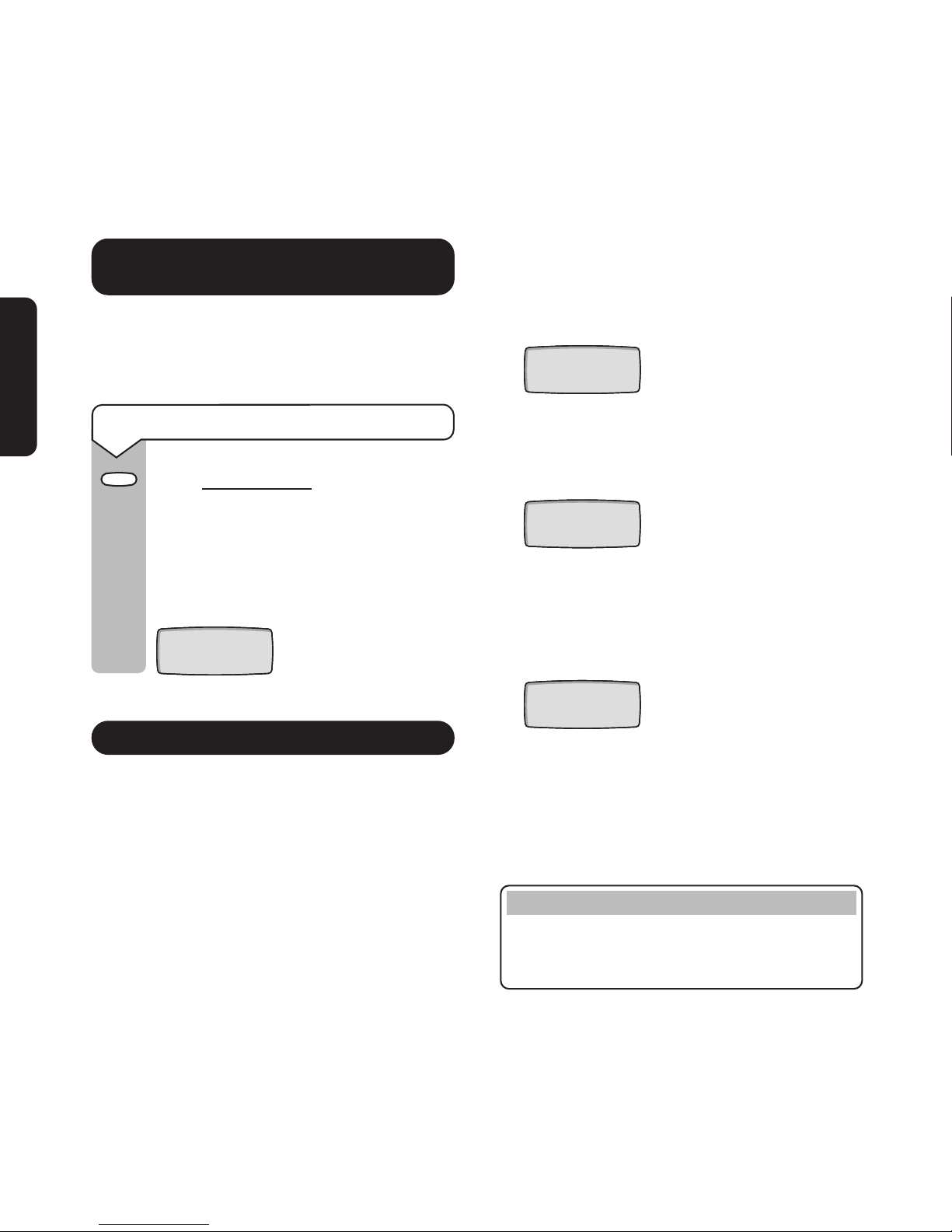
Cancel
Using your Cancel button to stop
an emergency call
The Cancel button has a dual function. It can
be used to stop an emergency call and also to
delete entries in the Calls List and Directory.
To stop an emergency call
Press and hold down the Cancel
button until the emergency light stops
flashing and beeping.
You will then hear a double beep to
confirm the call has been terminated
and the display will show:
Warning alerts
If your BT In Touch 2000 User Phone detects
that there is no mains power, the telephone line
has been disconnected or the batteries are low,
it will alert you by playing warning alerts.
It will also convey this information to the Carer
as part of the emergency message.
Low batteries
When the batteries have about 2 weeks life left,
the phone will announce “Batteries low” and the
display will show:
When the batteries are fully drained the phone
will announce “Change batteries” and the
display will show:
No mains power
When there is no mains power, the phone will
announce “No mains power” and the display
will show:
Assuming your batteries are not fully drained,
your phone will revert to battery back-up until
the mains power is restored. All your Quickdial
memory numbers and their emergency status
will be therefore be retained.
Please note
(The maximum back-up period is 7 hours - however,
if the phone is in constant use, the back-up period
could be as little as 1 hour.)
40
User Phone & Pendant
EMERGENCY
CANCELLED
12:00 AM 01 JAN
CHANGE BATTERIES
12:00 AM 01 JAN
NO MAINS POWER
12:00 AM 01 JAN
CHANGE BATTERIES
Page 41

TELEPHONE LINE
DISCONNECTED
41
User Phone & Pendant
Telephone line disconnected
When the phone line cord is not connected to
the phone line socket, the phone will announce
“Telephone line disconnected” and the display
will show:
Optional settings of the BT In Touch
2000 User Phone
You can use the Setup button, located under
the memory label, to set and change the
optional feature settings.
Voice prompts
When you set voice prompts to ON, your
BT In Touch 2000 User Phone will confirm each
numeric key press with an announcement.
For example, if you press 7 you will hear “Seven”.
To set the voice prompts to ON or OFF
Lift the Quickdial memory label to
reveal the Setup button.
Press the Setup button.
Then press the 2-digit code to change
the relevant setting:
00 Optional voice prompts ON.
Display will show:
With voice prompts set to ON, the
following are examples of what you
can expect to hear:
If you press the 1 button, “One” will be
announced.
If you press the M1 button, “Dialling
memory one” will be announced.
(Only if emergency status has been
given to that Quickdial memory).
01 Optional voice prompts OFF.
(Default setting). Display will show:
Then press the Setup button to
confirm the setting.
Emergency cancel timer
The emergency cancel timer is the time the
phone takes to start the emergency sequence
after you press the Emergency button (on the
phone or Pendant). The time can be changed
from one to nine seconds in order to help you
test your BT In Touch Pendant.
VOICE OFF
SET UP
Setup
VOICE ON
SET UP
Setup
Announce
Setup
Page 42
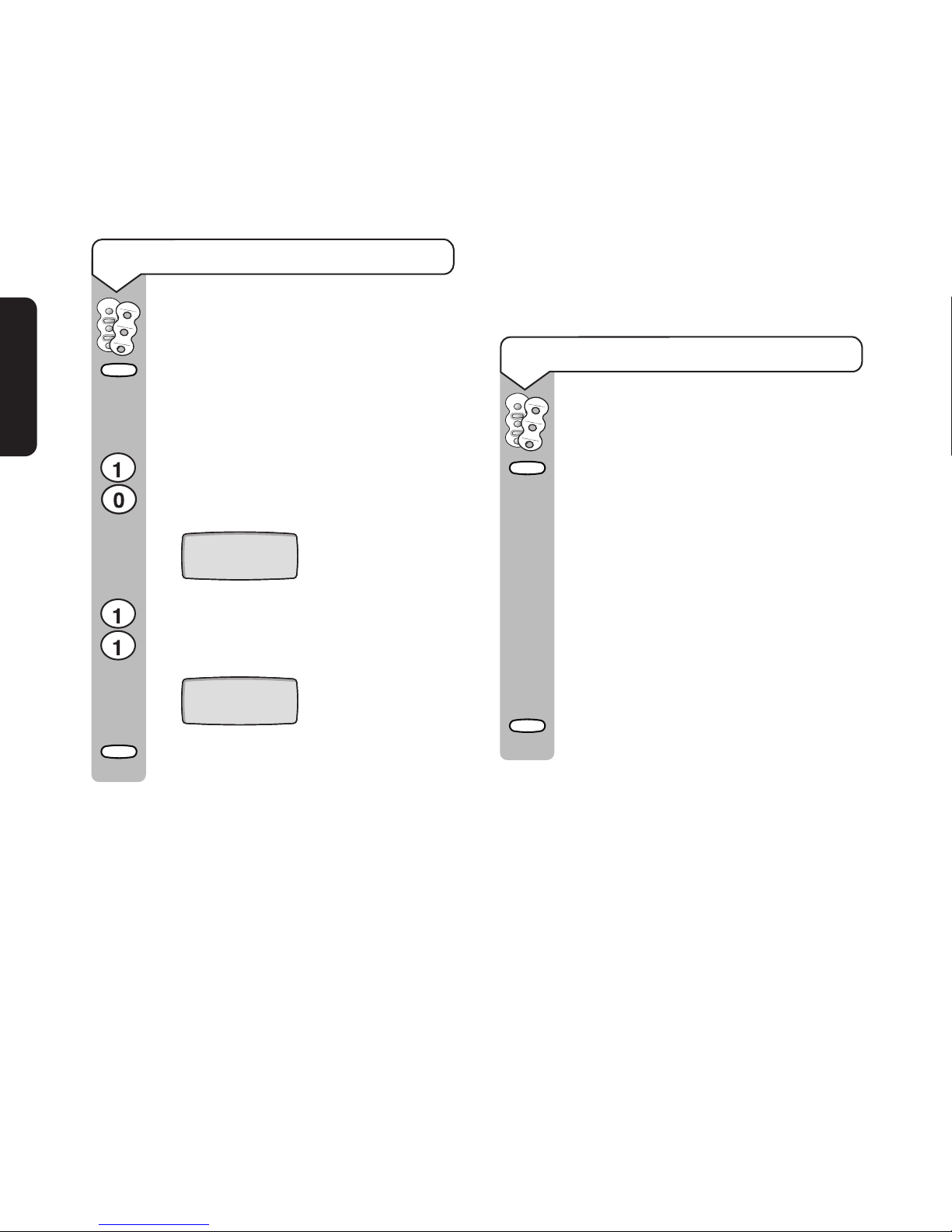
9 SECOND DELAY
SETUP
1 SECOND DELAY
SETUP
To set the emergency cancel timer
Lift the Quickdial memory label to
reveal the Setup button.
Press the Setup button.
Then press the 2-digit code to change
the relevant setting:
10 The emergency cancel timer is set
to a 1-second delay (the default
setting.) The display will show:
11 The emergency cancel timer is set
to a 9-second delay. The display
will show:
Then press the Setup button to
confirm the setting.
Display contrast control
Adjust the contrast of the display to your
preferred level.
To set the contrast of the display
Lift the Quickdial memory label to
reveal the Setup button.
Press the Setup button.
Then press the 2-digit code to change
the relevant setting:
30 Contrast level 1.
31 Contrast level 2.
32 Contrast level 3 (default setting).
33 Contrast level 4.
34 Contrast level 5.
Then press the Setup button to
confirm the setting.
42
User Phone & Pendant
Setup
Setup
Setup
Announce
Setup
Announce
Setup
Setup
Page 43

43
User Phone & Pendant
Setup
Setup
G
H
I
A
B
C
Returning your BT In Touch 2000
User Phone to its factory settings
Follow the procedure below to restore the
original settings.
To return your BT In Touch 2000 User Phone
to its factory settings
Lift the Quickdial memory label to
reveal the Setup button.
Press the Setup button.
The display shows:
Press 4 then 2. The display shows the
digits and you hear a beep after each
digit is entered.
The display changes to:
Press the Setup button. You now hear
a double beep as confirmation.
Warning
This will also delete all stored memories, even
Quickdial memories which have been given
emergency status.
Setup
Announce
SETUP
RESET?
SET UP
Page 44

44
User Phone & Pendant
Page 45

45
Carer Phone
BT In Touch 2000c Carer Phone
Page 46
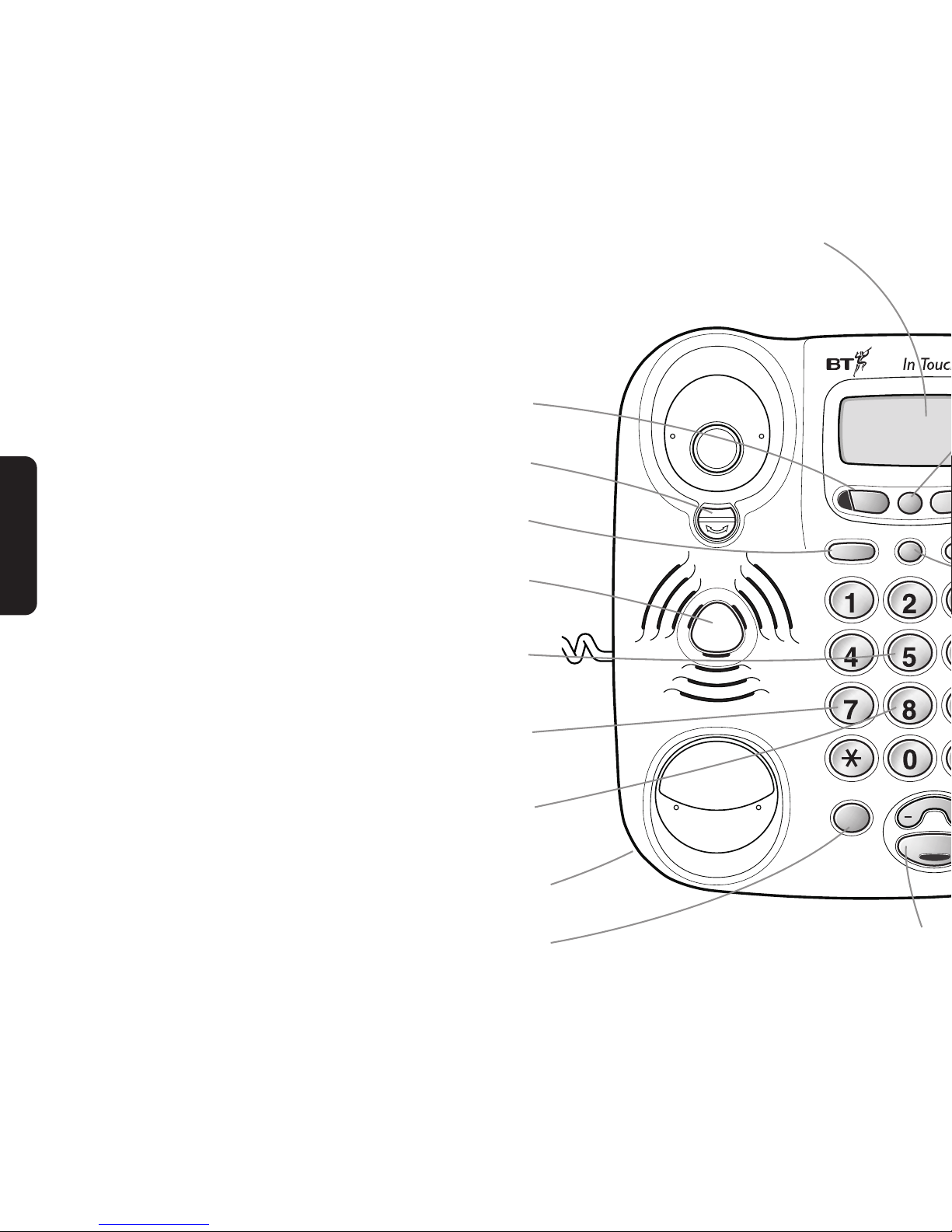
A
B
C
G
H
I
J
K
L
P
Q
R
S
T
U
V
Handsfre
V
o
l
u
m
e
Redial
Store
R
Dial
Calls
Dire
46
Carer Phone
At a glance
Calls button*
Used to access the Calls List (the list of numbers that have called you).
Handset hook
When the phone has been wall-mounted, it keeps the handset in place.
Store button
Use to store phone numbers in the Quickdial memories and directory.
Speaker
When in handsfree, your caller’s voice will be heard through the
speaker.
5 button
When pressed 3 times, the emergency sequence is stopped and the
Carer can take control of the situation.
7 button
†
When pressed, it amplifies the User’s voice through
the loudspeaker for 10 seconds.
8 button
†
When pressed, your phone returns to ‘enhanced quality voice channel’
enabling both parties to speak at the same time.
Ringer volume and ringer tone switches (underside)
Use to adjust the volume and tone of the ringer.
Redial button
Press to redial the last number dialled.
Handsfree button
Allows you to use the phone without lifting the
handset - either in an emergency or in normal
telephone use.
Display
Displays time and date, call information
and User prompts.
* Subscription to a Caller Display network service is required to use this feature.
†
Only used during an emergency.
Page 47
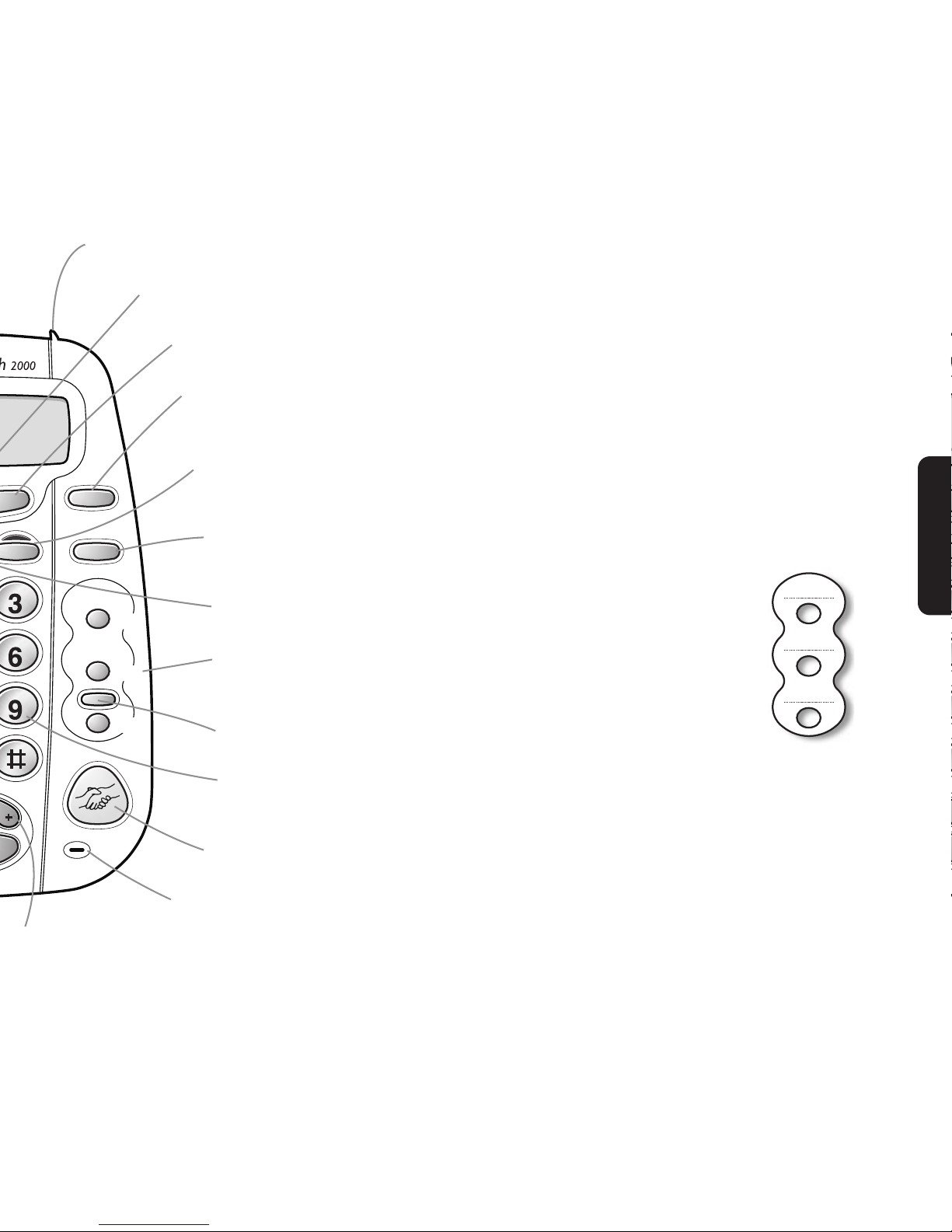
D
E
F
M
N
O
W
X
Y
Z
Cancel
Secrecy Divert
c
Setup
Handset park (for wall-mount use only)
When you leave the phone during a conversation, you can place the handset on here.
Dial button
Press to dial a number shown in the display.
Directory button
Use to access numbers stored in the directory.
Cancel Button
Stops the BT In Touch 2000c Carer Phone emergency light from flashing and beeping.
Also used to delete entries in the Directory and Calls List.
Secrecy button
Held down, this button allows you to speak to someone in the same room
without the person on the other end of the line hearing your conversation.
Divert button
Used to access and setup the diversion of calls to another phone, such as
a mobile phone. A Call Diversion network service must be subscribed to.
Recall button
Use with some Select Services and for transferring calls on certain switchboards.
3 Quickdial memories
Use them for your BT In Touch 2000 User Phone numbers or as
Quickdial memory numbers.
Setup button (under Quickdial memory label)
To check and change optional features on your phone.
9 button
†
When pressed, it amplifies the Carer’s voice through the
loudspeaker of the BT In Touch 2000 User Phone for 10 seconds.
Emergency light (not a button)
The light will flash when the BT In Touch 2000c Carer Phone receives an emergency call.
Microphone
Use in ‘handsfree’ conversation.
47
Carer Phone
Volume button
Use to adjust the handsfree (loudspeaker) volume.
Also use it to move the cursor left and right when
editing names and numbers.
Quickdial memory label
For keeping a record of your
User/Quickdial numbers.
M1
M2
M3
Page 48

48
Carer Phone
Setting up your BT In Touch 2000c
Carer Phone
Please follow all the steps in the order shown.
IMPORTANT
To benefit from all the functions of the
BT In Touch 2000 package, the Carer must
subscribe to a Caller Display network service
before following the setting-up instructions.
Important
The BT In Touch 2000 package is only completely
operational once both phones, the BT In Touch
Pendant and certain network services have been
successfully installed and the whole package has been
tested. We recommend that you install the BT In
Touch 2000 User Phone and BT In Touch Pendant
first, and then install the BT In Touch 2000c Carer
Phone (having subscribed to a Caller Display
service). You should then test the complete package
(once all emergency numbers have been given
emergency status - see ‘Giving emergency status
to numbers’ on page 23).
1 Plan where you will put your
BT In Touch 2000c Carer Phone
The phone should be within 2 metres of a
phone socket.
Warning
Your BT In Touch 2000c Carer Phone is only designed
to operate in a normal domestic environment.
2 Install (or replace) the batteries
You must fit the batteries supplied before you
attach the base stand for either raised or wallmounting positions.
Page 49

RINGER
VOLUME
HI
LOW
OFF
RINGER
R1
R2
R3
49
Carer Phone
Warning
Before installing (or replacing) the batteries, the
phone must be disconnected
from the phone line
and the mains power.
Open the battery cover on the underside of
your BT In Touch 2000c Carer Phone. Insert
the 6 x AA Alkaline batteries.
Please note
The BT In Touch 2000c Carer Phone will beep
and a warning message will appear in the display
if the telephone line is disconnected or there is no
mains power. Don’t worry - this just means the
alert features on the phone are working.
3 Connect the telephone
line cord
If you do not have a modern phone socket,
then you can call BT on Freefone 0800 800 150
and ask for a BT engineer to come and fit the
correct type. This is a chargeable service.
4 Select ringer volume
The ringer volume switch is on the underside
of your phone.
Set the volume of the ringer to High, Low
or Off.
This should be done before you attach the base
stand for either raised or wall-mounted positions.
5 Select ringer tone
The ringer tone switch is on the underside of
your phone.
This switch allows you to select the pitch
required for the ringer.
R1: for a low-pitched tone
R2: for a medium-pitched tone
R3: for a high-pitched tone
This should be done before you attach the base
stand for raised or wall-mounted positions.
Page 50

50
Carer Phone
6 Connect the power cable
Plug the power cable into the socket on the
underside of your BT In Touch 2000c Carer
Phone as shown. The cable needs to be pressed
in to its channel to keep it out of the way.
The way you do this will depend on how you
have positioned your phone (with or without
the base stand, wall-mounted or not). See ‘Desk
and wall-mounted phone positions’ on page 90.
7 Positioning your BT In Touch
2000c Carer Phone
Your BT In Touch 2000c Carer Phone can be
positioned in 3 different ways:
Please note
Make sure you test your phone before you finally fix
it in position.
• Flat on a table or desk.
• Raised position on a table or desk using
the base stand.
• Wall-mounted using the base stand.
See ‘Desk and wall-mounted phone positions’ on
page 90.
8 Setting time and date
(with Caller Display)
If you have already subscribed to a Caller
Display network service, the time and date on
the display will be set automatically when the
first incoming phone call is received. For more
information about BT Select Services, call BT
on Freefone 0800 800 150.
Page 51

51
Carer Phone
9 Setting time and date
(manually)
If you have not subscribed to a Caller Display
service, you can set the time and date manually.
To set the time and date manually
Your BT In Touch 2000c Carer Phone
uses the 12-hour clock.
Lift the label surrounding the
Quickdial memory buttons to reveal
the Setup button.
Press the Setup button.
Enter 5 then 0 using the keypad.
The display shows: (the hour flashes)
Enter the hour using the keypad.
Press the Setup button (minutes flash).
Enter the minutes using the keypad.
Press the Setup button (
AM/PM flashes).
Press the
✱
button to set AM.
or
Press the
#
button to set PM.
Press the Setup button (month flashes).
Press the -/+ on the Volume button to
select the month.
Press the Setup button (day flashes).
Enter the day using the keypad.
Press the Setup button to confirm the
setting.
Important
Before you can use your BT In Touch
2000c Carer Phone in an emer
gency:
You must follow the next section - ‘Storing User
numbers in your BT In Touch 2000c Carer Phone’,
see page 52.
Important
Don’t forget the 3-digit code to stop the emergency
sequence is 555.
D
E
F
M
N
O
W
X
Y
Z
Setup
Lift label
12:00 AM 01 JAN
Setup
Setup
Setup
V
o
l
u
m
e
J
K
L
Setup
Setup
Setup
Page 52

52
Carer Phone
For your BT In Touch 2000c Carer Phone to
function properly, you must
subscribe to a
Caller Display and Call Waiting service and
programme your phone with the names and
phone numbers associated with your User(s).
Please note
You must check with your telecoms network
provider that Caller Display with Call Waiting can
be provided.
This is essential to ensure you can use all the special
functions of your BT In Touch 2000c Carer phone.
To find out about BT Select Services, ring BT on
Freefone 0800 800 150.
Storing the User number as a
Quickdial memory
Press Store. The display shows:
Select ‘location’ by pressing one of the
memory buttons, either M1 or M2 or
M3. The display shows (if M2 was
pressed):
The display then shows:
Enter the phone number.
Press Store. The display then shows:
Enter a name for this phone number.
Use the keypad to type in letters by
pressing the number button which
contains the letter you want. Press the
button until the letter is shown. For
example, to show ‘
JOHN’.
Press the 5 button until the display
shows
J.
Storing User numbers in your
BT In Touch 2000c Carer Phone
12:00 AM 01 JAN
SELECT LOCATION
J
K
L
MEMORY 2
ENTER NUMBER
THEN PRESS STORE
ENTER NAME
THEN PRESS STORE
Store
Store
Page 53
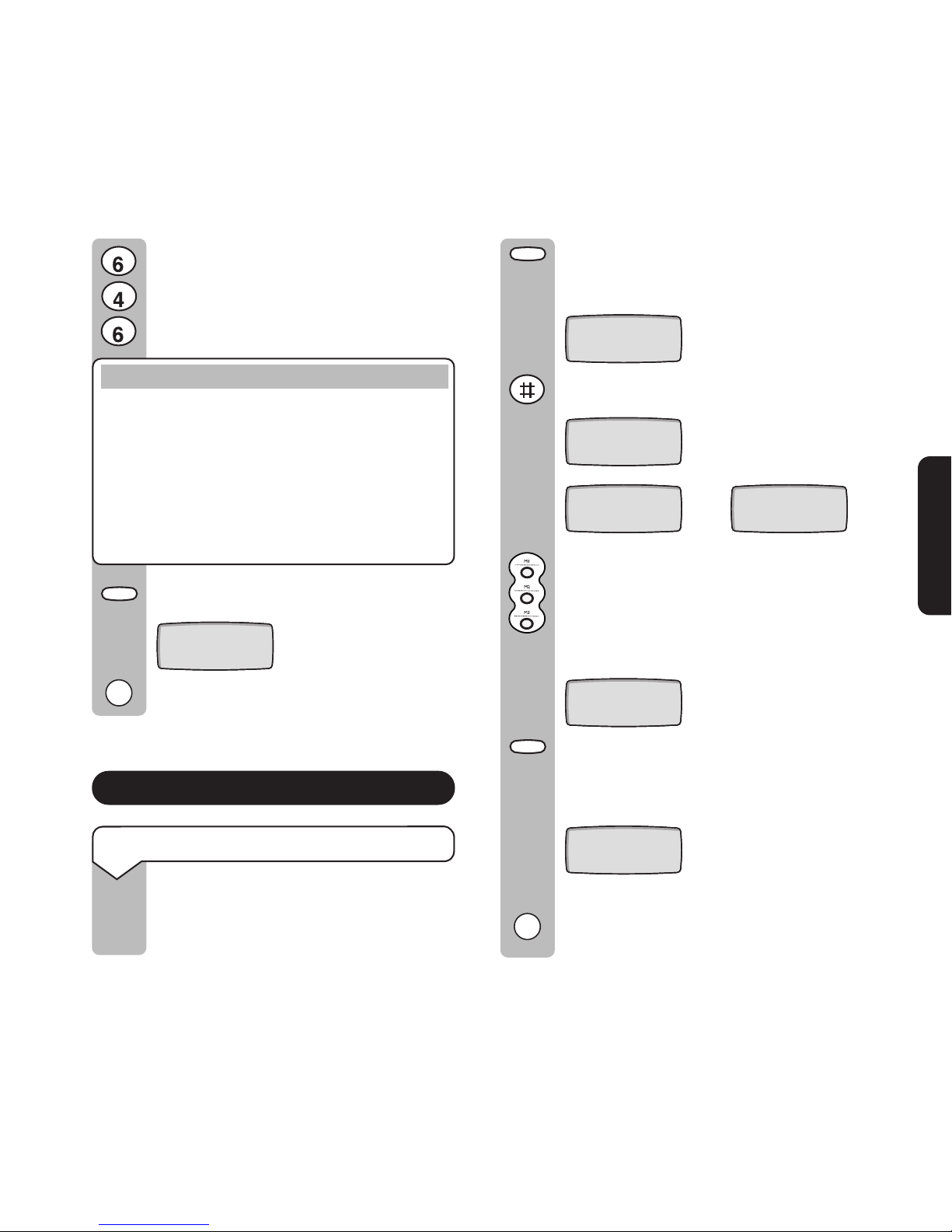
Press the 6 button until O is shown.
Press the 4 button until
H is shown.
Press the 6 button until
N is shown.
Please note
When storing and editing names and numbers, you
can use the
-/+ on the Volume button to move the
cursor left and right or add a space and the 1 button
to enter + or - in the name, for example. Mum + Dad.
If you wish to enter a pause in the telephone
number, (for example, when using a switchboard)
press the Redial button in the appropriate place.
Press Store, the display shows:
The phone number is now stored.
Giving emergency status to numbers
To give emergency status to numbers
You must enter your emergency User
phone numbers before you can give
them emergency status.
Press the Store button.
The display shows:
Press the # button. The display shows:
Press the Quickdial memory buttons
to which you wish to give emergency
status. The display shows the
memories you have selected for
emergency status, for example:
Press Store. The display shows the
memories you have set with emergency
status, such as:
These Quickdial memories now
have emergency status.
✓
✓
ENTER MEMORIES THEN PRESS STORE
12:00 AM 01 JAN
SELECT LOCATION
EMERGENCY STATUS
then
53
Carer Phone
M
N
O
G
H
I
M
N
O
STORED
ENTER MEMORIES
M1 M2
EMERGENCY STATUS
M1 M2
Store
Store
Store
Page 54

OPERATE DIAL TO
SET DIVERT
Divert
54
Carer Phone
To confirm and change which numbers have
emergency status
Press the Store button.
Press the # button.
The display shows, for example:
Press the appropriate M1/M2/M3
memory buttons to toggle between
emergency status on/off.
Press the Store button to confirm.
Please note
It is recommended that you now test that you have
correctly stored the User numbers as Quickdial
memories and that emergency status has been
given, where required.
Please note
As the Carer, if any of your emergency contact
numbers relies on a switchboard, for example, the
call goes to an office where a secretary/switchboard
operator receives the call before passing it on to
you, then you are advised to inform and train them
in how to manage an emergency call from the User.
Using the Divert button
The Divert button allows the Carer to divert
any calls including an emergency call to a
mobile phone or any other phone.
Please note
To use this feature you must first subscribe to a
Call Diversion network service. The Divert service
applies to any phone you have in your home. If you
have Divert programmed on another phone, your
incoming emergency call will be diverted to that
phone number. Divert is specific to your telephone
line and not individual telephone equipment.
To set calls to divert to another phone
Press the Divert button.
The display shows:
EMERGENCY STATUS
M1 M2 M3
EMERGENCY STATUS
M1 M2
If all 3 numbers have
emergency status
If only M1 and M2 have
emergency status
Store
Store
Page 55

OPERATE DIAL TO
CANCEL DIVERT
55
Carer Phone
Press the Dial button.
You may hear instructions from your
network.
Enter the phone number you wish to
divert all calls to.
When confirmed by the network,
replace your handset.
Please note
Not all networks will give voice confirmation.
The network will now automatically
divert all incoming calls to the
phone number you have entered.
Please note
It is recommended that you now test that you have
set your BT In Touch 2000c Carer Phone to divert
calls to the correct number.
Please note
A mobile phone could provide added flexibility and
mobility while caring for someone. To find out more
about subscribing to a BT Cellnet mobile phone
service, call BT on Freefone 0800 800 150
.
To cancel the Divert feature
Press the Divert button twice.
The display shows:
Press the Dial button.
When confirmed by the network,
replace your handset.
✓
Divert
Dial
Dial
Page 56

56
Carer Phone
If you (the Carer) have subscribed to a Caller
Display network service and allocated
Quickdial numbers with emergency status,
then the BT In Touch 2000c Carer Phone will
alert you every time an emergency call comes
in from the User’s number.
In the event of an incoming emergency call, the
BT In Touch 2000c Carer Phone will ring and
beep and the orange Emergency light will flash.
Answering an emergency call
To answer an emergency call, simply pick up
the handset or press the Handsfree button.
You will hear the emergency announcements
being played down the line by the BT In Touch
2000 User Phone. For example;
“Emergency Call. Emergency Call.
Please enter the three digit code”
Taking control of the emergency call by
entering the 3-digit code
To take control of the emergency call
and clear down the emergency
sequence on the BT In Touch 2000
User Phone, you (the Carer) must
enter the 3-digit code (555).
Please note
You do not have to wait until the emergency
announcement has finished before you enter the
3-digit code (555).
If you do not enter 555, after one minute the BT
In Touch 2000 User Phone will end the call and
proceed to ring the next emergency contact number
which has been allocated emergency status.
When 555 is entered the BT In Touch
2000c Carer Phone will stop beeping
but the emergency light will continue
to flash.
You are now automatically in ‘handsfree’.
The BT In Touch 2000c Carer
Phone in an emergency
J
K
L
J
K
L
J
K
L
Page 57
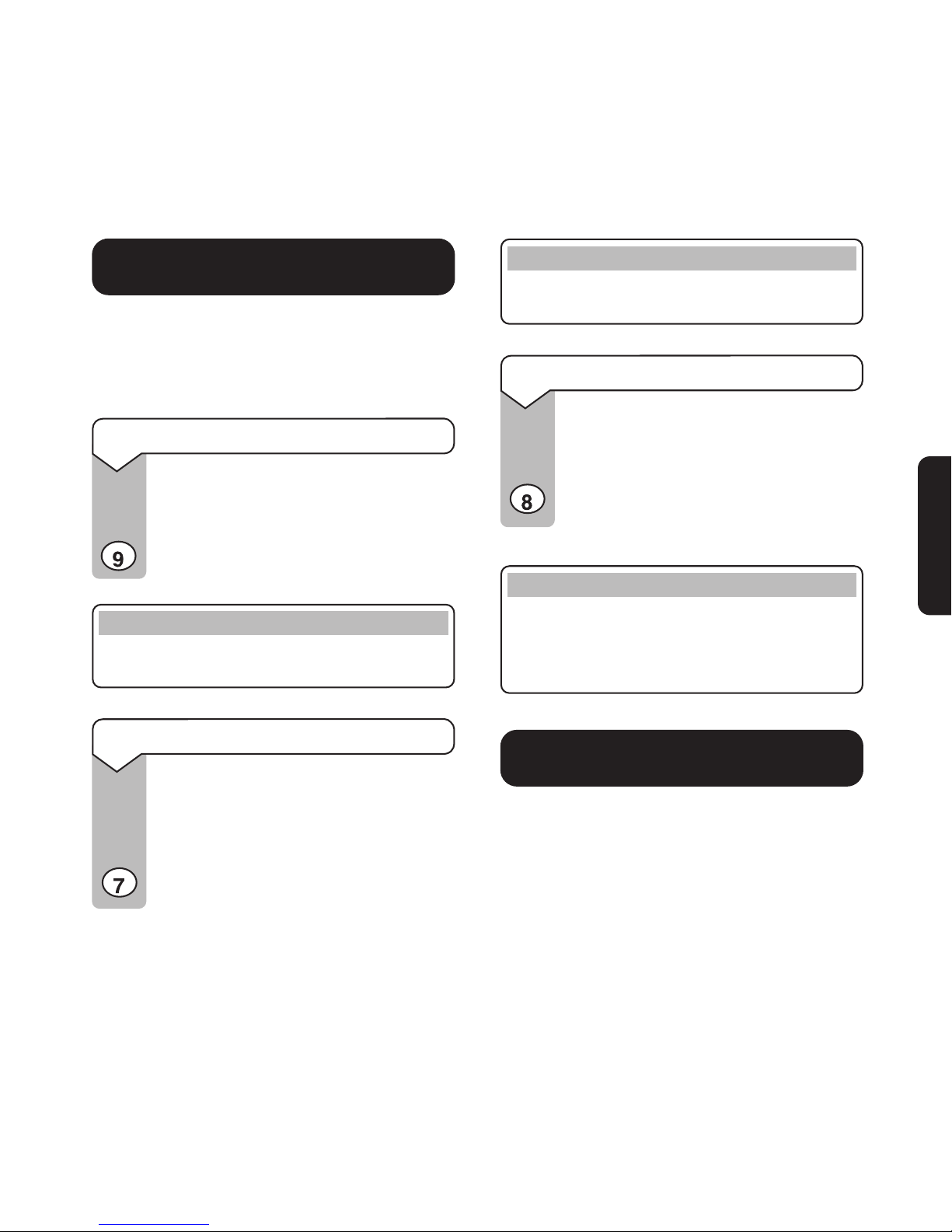
57
Carer Phone
Call handling options to help the
Carer during an emergency call
During an emergency call, you can remotely
control certain functions of the BT In Touch
2000 User Phone.
To amplify your voice for the User
If you think that the User is unable to
hear you, you can amplify your voice
through the loudspeaker on the BT In
Touch 2000 User phone by pressing 9.
Please note
Whilst in this mode, the User will be able to hear you
but you will not be able to hear the User.
To amplify the User’s voice
If you are unable to clearly hear the
User, you can amplify the User’s voice
through the loudspeaker on your BT
In Touch 2000c Carer Phone by
pressing 7.
Please note
Whilst in this mode, you will be able to hear the User
but the User will not be able to hear you.
To cancel amplification
To cancel the amplification either on
the BT In Touch 2000 User Phone or
the BT In Touch 2000c Carer Phone
you need to press 8. This will return
the call to a normal two-way conversion.
Please note
If you have pressed the 7 or 9 buttons, your
BT In Touch 2000c Carer Phone will automatically
revert back to a normal two-way conversion after
10 seconds.
Making a further call whilst
engaged on an emergency call
If, during an emergency call, you want to call
another number, for example the Doctor or
999, the BT In Touch 2000c Carer Phone will
automatically clear the line and enable you to
make another call, even if the User’s handset
has not been replaced.
W
X
Y
Z
P
Q
R
S
T
U
V
Page 58

58
Carer Phone
To do this, you should hang up either by
replacing the handset or pressing the
Handsfree button. You are now able to dial
another number.
In addition to ‘clearing down’ your BT In Touch
2000c Carer Phone, if you wish to clear down
the BT In Touch 2000 User Phone
, returning it
to an idle state (i.e. so the User is able to make
further calls), you should press 6 ✱ ✱.
Important
This feature is particular to your BT In Touch
2000c Carer Phone.
If you are NOT
using a BT In Touch 2000c Carer
Phone and you wish to make a further call after
receiving the emergency call, you must enter 6 ✱ ✱
from the telephone keypad to clear the line.
Cancelling the flashing
emergency calls
Even after 555 has been entered by the Carer,
the emergency light on the BT In Touch 2000c
Carer Phone will still continue to flash.
To stop the flashing press and hold down
the
Cancel button.
Receiving an emergency call whilst
already engaged on another call
If you already subscribe to a Call Waiting
network service, then any incoming calls
received while you are already engaged on
another call, can be identified by a beep
through the handset.
If the incoming call is from the User the
emergency light will also flash and beep.
In this case you should immediately answer the
incoming emergency call by pressing the R
button, then take control of the emergency call.
Returning home to a missed
emergency call
The Calls List will record all incoming calls
including emergency calls. You will know when
you have a new call recorded, because the
Calls light will be flashing.
Press the Calls button to check any new names
and numbers. If the call was an emergency,
both the Calls light and
emergency light will be
flashing.
You can then ring your User or call the other
Carer contact numbers to establish who took
control of the emergency.
Page 59

The BT In Touch 2000c Carer
Phone in normal use
59
Carer Phone
Testing in an
emergency situation
4 Carer optionsBT Select Services
Making and receiving calls
To make a call
Lift the handset and listen for a dialling
tone.
Dial the number you require.
To end the call, replace the handset.
To dial a Quickdial memory number
Lift the handset, or press the
Handsfree button.
Press the required Quickdial memory
button, for example M1, M2 or M3.
The number stored on that Quickdial
memory button is dialled.
To receive a call
When the phone rings, either:
Pick up the handset and speak.
Or
Press the Handsfree button.
Receiving a call from the User
If your User has pressed the emergency button to
contact you but there is not actually an emergency,
the emergency light on your BT In Touch 2000c
Carer Phone will flash and you will hear the
emergency beeps. To cancel the flashing and
beeping, press and hold down
the Cancel button.
Please note
For future reference, you should advise your User
to phone you using the Directory, (having stored
your number with the prefix
141), so they don’t
accidentally start the emergency sequence again.
See ‘To make a non-emergency call to a Carer’,
on page 34.
Handsfree
Handsfree
Page 60
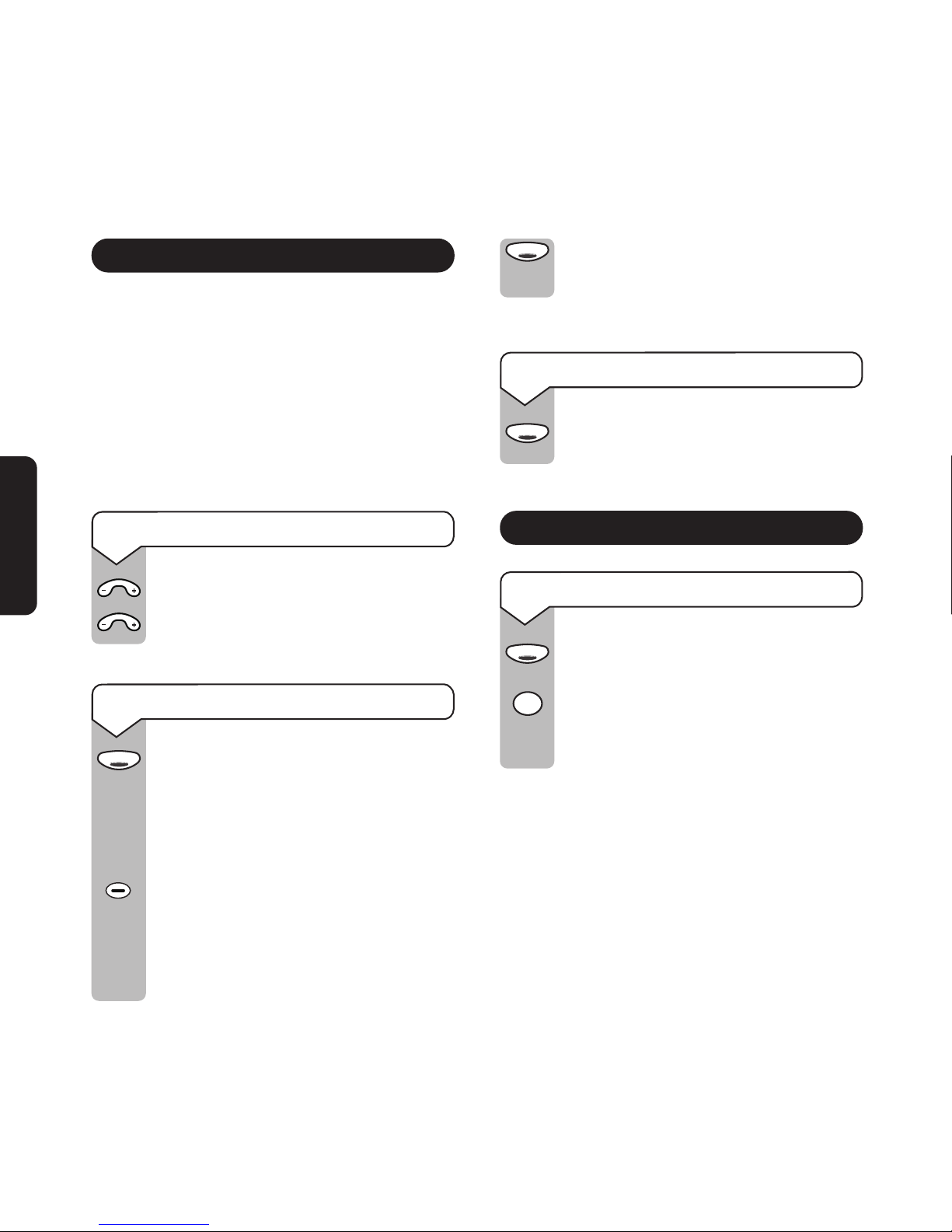
Handsfree
Redial
Handsfree
Handsfree
Handsfree
V
o
l
u
m
e
V
o
l
u
m
e
60
Carer Phone
Using handsfree
The handsfree feature allows you to use the
phone without picking up the handset, giving
you more freedom while you are speaking on
the phone. You can hear the caller’s voice
through the built-in speaker.
You can adjust the speaker volume with the
handsfree speaker volume control on the front
of the phone.
To adjust the speaker volume
Press – to reduce the volume.
Press + to increase the volume.
To make a handsfree call
Press the Handsfree button.
The handsfree light comes on and you
can hear the dialling tone.
Dial the number you require.
Now speak to your caller through the
microphone.
You can lift the handset at any time
during the conversation.
To end your call, either replace the
handset (if lifted) or simply press the
Handsfree button.
To answer a call in handsfree
When the phone rings, press the
Handsfree button and speak.
Redial
To redial the last number dialled
Lift the handset or press the
Handsfree button.
Press the Redial button.
The phone will automatically dial the
last number dialled.
Page 61

PRESS CANCEL TO
DELETE
DELETED
then
Cancel
2:39 pm 15 APR
0181 100 5678
Calls
61
Carer Phone
Calls button and Calls List
Your BT In Touch 2000c Carer Phone can store
up to 30 incoming numbers with the time and
date of each call. If you have stored the name
of the person in the Directory, then the name
will be displayed, rather than the number. Your
calls will be listed in date/time order. When a
new call has been received, the red incoming
call indicator light will flash to let you know.
To view the Calls List
Press the Calls button. The display
shows details of the most recently
received call.
Each press of the Calls button displays
the previous call.
If you press and hold down
the Calls
button, the display will auto-scroll
through the entire list.
To dial a number shown in the Calls List
Press and hold down the Calls button
to scroll through the Calls List until
you come to the entry you wish to dial.
Press the Dial button.
The number is shown on the display
and is dialled automatically.
To delete an individual call from the
Calls List
Press and hold down the Calls button
to scroll through the Calls List until
you come to the entry you wish to
delete.
Press the Cancel button twice
in quick
succession. You will hear 2 beeps and
the display will show:
(after first press)
2:39 pm 15 APR
0181 100 5678
Calls
Dial
Calls
Page 62

ENTRIES XX
ENTER NUMBER
THEN PRESS STORE
then
ENTER NUMBER
0181 100 5678
2:39 pm 15 APR
SELECT LOCATION
Store
Calls
Directory
LIST EMPTIED
Cancel
62
Carer Phone
To delete all calls from the Calls List
Display any call from the Calls List.
Press and hold down
the Cancel
button for about 6 seconds until the
display shows:
To copy numbers stored in the Calls List to
the Directory
Numbers stored in the Calls List can
be copied to the Directory.
Press the Store button.
The display shows:
Press the Directory button.
The display shows:
Press and hold down
the Calls button
to scroll through the Calls List, until
you come to the entry you wish to
store, for example:
Press the Store button.
The display shows:
Enter the name using the keypad.
(See page 52.)
Press the Store button.
The display shows:
ENTER NAME
THEN PRESS STORE
STORED
Store
Store
Page 63
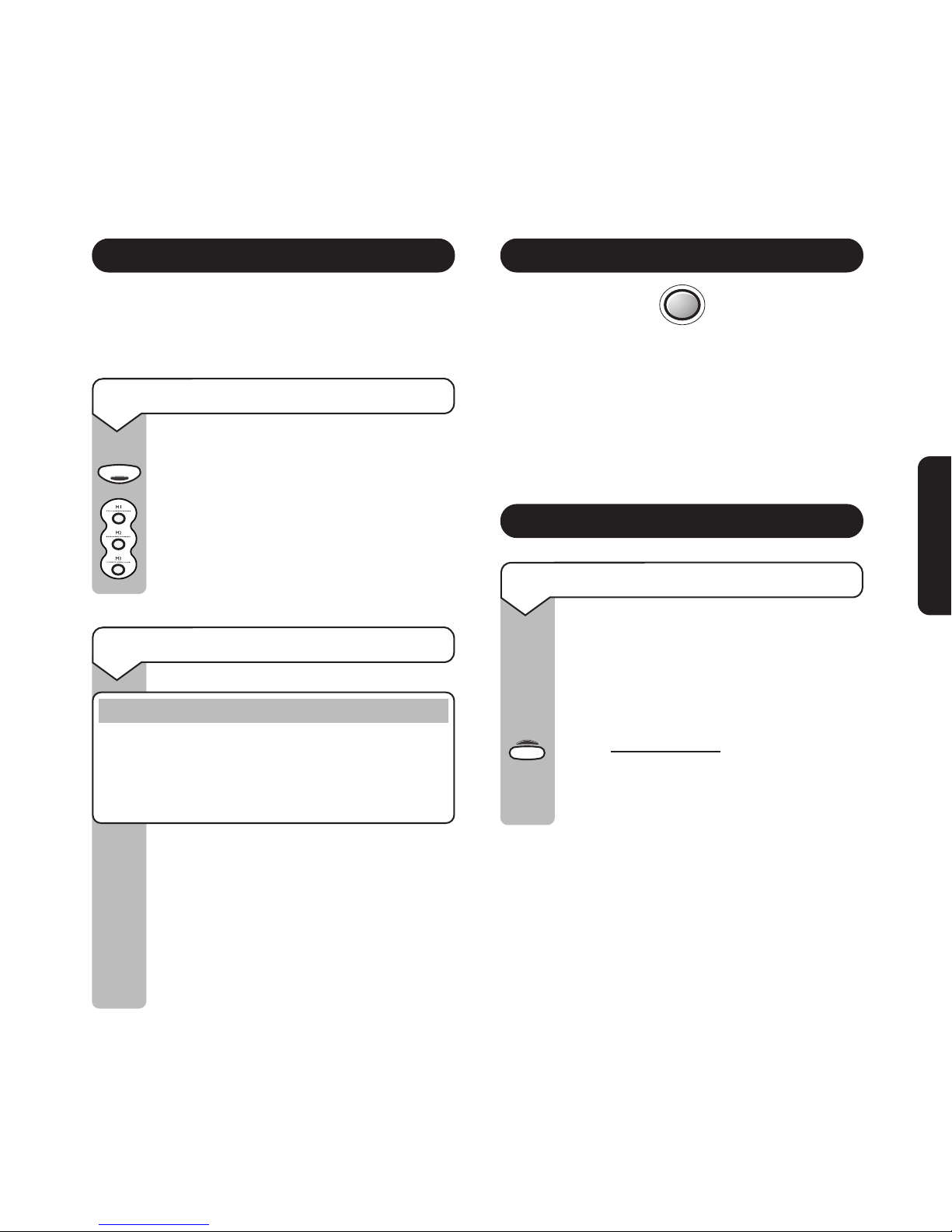
R
63
Carer Phone
Using the Quickdial memories
You should have already stored your User
numbers as Quickdial memory numbers.
(See page 52).
To dial a Quickdial memory number
Lift the handset, or press the
Handsfree button.
Press the required Quickdial memory
button, for example M1, M2 or M3.
The number stored on that Quickdial
memory button is dialled.
To change Quickdial memory numbers
Important
You can only change a Quickdial memory number
once its emergency status has been removed.
See ‘To confirm and change which numbers have
emergency status’ on page 54.
To change a number stored in the
memory, repeat the process for storing
numbers, but enter the new number
(see page 52). The new number will
automatically replace the old number.
Then give it emergency status again if
you wish it to be included as an
emergency User number (see page 53).
Using the R (Recall) button
This button is used with some network
services or if your phone line is connected to
a switchboard.
To find out more about BT Select Services,
please call BT free on 0800 800 150.
Secrecy
To use the Secrecy button
This allows you to talk to someone in
the same room, without the person on
the other end of the line hearing your
conversation.
Press and hold down
the Secrecy
button. The Secrecy light will come on.
Release the Secrecy button to
continue your call.
Handsfree
Secrecy
Page 64

Dial
Directory
64
Carer Phone
Directory
You can store up to 10 names and numbers in
the Directory.
Please note
When storing and editing names and numbers, you
can use the
-/+ on the Volume button to move the
cursor left and right and add a space and the 1 button
to enter + or - in the name, for example Mum + Dad.
If you wish to enter a pause in the telephone
number (for example when using a switchboard),
press the Redial button in the appropriate place.
Storing names and numbers in the directory
Press the Store button.
The display shows:
Press the Directory button.
The display shows the number of
entries (up to 10).
Enter the phone number.
Press the Store button.
The display shows:
Enter the name of the person you wish
to store (see page 52 for how to enter
names).
Press the Store button.
The phone beeps twice and the display
shows:
Dialling from the Directory
Press the Directory button repeatedly
until the display shows the number
you wish to dial.
Press the Dial button.
The entry shown on the display is
dialled automatically.
STORED
ENTER THE NAME
THEN PRESS STORE
Store
Store
Store
SELECT LOCATION
ENTRIES XX
ENTER NUMBER
THEN PRESS STORE
then
Directory
Page 65

PRESS CANCEL TO
DELETE
Cancel
Directory
65
Carer Phone
Deleting entries from the Directory
Press the Directory button repeatedly
until the display shows the entry you
wish to delete.
Press the Cancel button twice
.
The display shows: (after first press)
Your entry has now been deleted.
To use your Cancel button
The Cancel button has a dual function.
It can be used to stop the emergency light
flashing and beeping (see ‘Receiving a call from
the User’ on page 59) and also to delete entries
in the Calls List and Directory.
Warning alerts
If your BT In Touch 2000c Carer Phone detects
that there is no mains power, the telephone line
is disconnected or the batteries are low, it will
alert you by showing warning messages in the
display.
Low batteries
When the batteries have approximately two
weeks life left, the display will show:
When the batteries need replacing, the display
will show:
No mains power
When there is no mains power, the display will
show:
Assuming your batteries are not fully drained,
your phone will revert to battery back-up until
the mains power is restored. All your Quickdial
memory numbers and their emergency status
will be therefore be retained.
12:00 AM 01 JAN
CHANGE BATTERIES
12:00 AM 01 JAN
NO MAINS POWER
12:00 AM 01 JAN
CHANGE BATTERIES
Page 66

66
Carer Phone
Please note
The maximum back-up period is 7 hours - however,
if the phone is in constant use, the back-up period
could be as little as 1 hour.
Telephone line disconnected
When the telephone line cord is not connected
to the telephone line socket, the display will
show:
Optional settings for the BT In
Touch 2000c Carer Phone
You can use the Setup button, located under
the memory label, to set and change the
optional feature settings.
Display contrast control
Adjusts the contrast to your preferred level.
To set the contrast of the display
Lift the Quickdial memory label to
reveal the Setup button.
Press the Setup button.
Then press the 2-digit code to change
the relevant setting:
30 Contrast level 1.
31 Contrast level 2.
32 Contrast level 3 (default setting).
33 Contrast level 4.
34 Contrast level 5.
Then press the Setup button to
confirm the setting.
TELEPHONE LINE
DISCONNECTED
Setup
Setup
Setup
Page 67

67
Testing in an
emergency situation
We recommend that you test your BT In Touch
2000 Package at regular intervals to ensure
that all elements are working properly and that
the system is set up properly.
Testing the package is particularly important
after setting up for the first time.
Please Note
You will need two people to test whether your
BT In Touch 2000 package is working correctly,
one person by the BT In Touch 2000 User Phone and
one person by the BT In Touch 2000c Carer Phone.
A simple test of your BT In Touch
2000 package to test that it has
been installed correctly
Having installed the BT In Touch 2000 User
Phone, registered the BT In Touch Pendant at
the User’s home, subscribed to a Caller Display
network service and installed the BT In Touch
2000c Carer Phone at the Carer’s home you
should test the package fully.
When testing your BT In Touch 2000 package
you may find the section “Helpful timer whilst
testing your Pendant/Emergency button” useful,
(see page 72).
Carefully follow the procedure on the next
few pages.
Testing your BT In Touch 2000
package in an emergency situation
Page 68

68
Testing in an
emergency situation
At the BT In Touch 2000
User Phone
Press the orange Emergency button on the
BT In Touch Pendant.
If you have not given emergency status to any of
your Quickdial memory numbers, you will hear
3 beeps and the message “Warning. No emergency
numbers” when you press the Emergency button
on the BT In Touch Pendant.
The Emergency button on the BT In Touch
2000 User Phone should begin to flash and
beep and the phone repeatedly plays a prerecorded message, “Don’t worry we are
trying to contact help”.
The BT In Touch 2000 User Phone then goes
into ‘handsfree’ and connects to the telephone
line. The display shows the name of the first
Carer contact and their number is dialled.
At the BT In Touch 2000c
Carer Phone
The BT In Touch 2000c Carer Phone, will
ring and emergency light will start flashing
and the phone will start beeping.
The Carer answers the call.
2:39PM 15APR
TRYING M1
DIALLING M1
CARER 1
then
Page 69

69
Testing in an
emergency situation
At the BT In Touch 2000
User Phone
continued...
Both the User and the Carer will hear the
emergency announcement:
“Emergency Call
(plus any personal message).
Emergency Call. Please enter the 3 digit code”
This will continue until the 3-digit code
(555) is entered by the Carer.
Because there is no response within a
minute from the first Carer contact number,
the BT In Touch 2000 User Phone should
now dial the next Carer contact number
which has been given emergency status.
Rather than let your BT In Touch 2000 User
Phone do this, press and hold down
the
Cancel button until the emergency is cleared.
The display will show:
At the BT In Touch 2000c
Carer Phone
continued...
Both the User and the Carer will hear the
emergency announcement:
“Emergency Call
(plus any personal message).
Emergency Call. Please enter the 3 digit code”
This will continue until the 3-digit code
(555) is entered. DO NOT DO THIS YET
.
Start by ignoring the first call.
After the call has finished, cancel the
flashing lights and beeping by pressing and
holding down
the Cancel button.
EMERGENCY
CANCELLED
Page 70
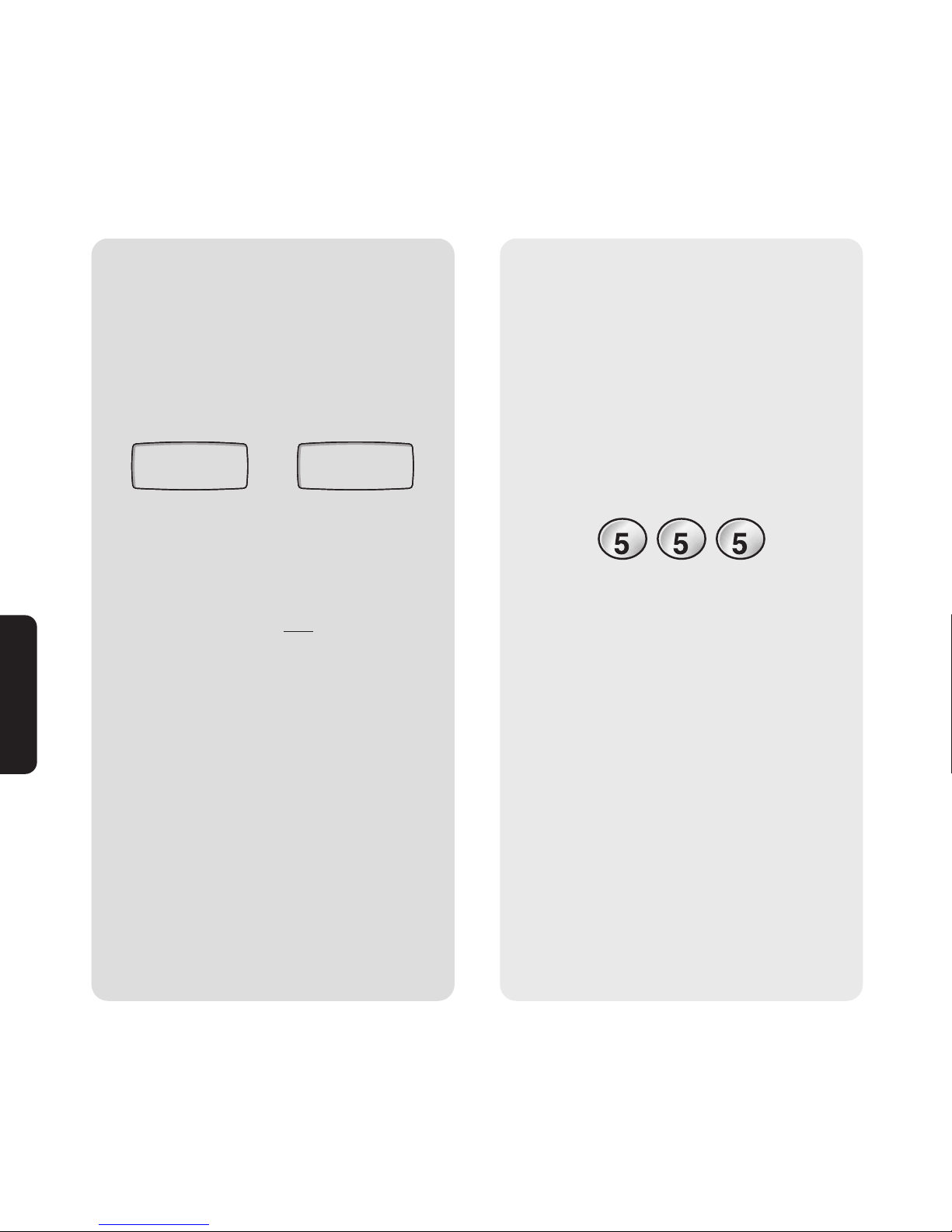
70
Testing in an
emergency situation
At the BT In Touch 2000
User Phone
continued...
Now press the Emergency button again, this
time on the BT In Touch 2000 User Phone.
The display shows the name of the first
Carer contact and their number is dialled.
Have a short handsfree conversation with the
Carer. Test that you can only
speak in
handsfree by lifting the handset - the handset
doesn’t work for your own personal safety.
At the BT In Touch 2000c
Carer Phone
continued...
The BT In Touch 2000c Carer Phone will
ring again, the emergency light will start
flashing and the phone will start beeping.
This time, answer the call and input the
3-digit code (555).
Have a short handsfree conversation with
the User.
Also test the effect of pressing the 9, 8 and
7 buttons:
In order for the Carer to take charge of the
situation:
Pressing 9 will mute the User’s voice on
the Carer’s Phone (for 10 secs) enabling
the Carer to give instructions.
Pressing 8 returns to 2 way conversation.
Pressing 7 will mute the Carer’s voice on
the User’s phone (for 10 secs) enabling
the user to give details.
Pressing 8 returns to 2 way conversation.
2:39PM 15APR
TRYING M1
DIALLING M1
CARER 1
then
J
K
L
J
K
L
J
K
L
Page 71

71
Testing in an
emergency situation
At the BT In Touch 2000
User Phone
continued...
You will hear the Carer hang up and the
User Phone will automatically clear down.
Now make another Emergency Call by
pressing the Emergency button.
You will see the Handsfree LED go out and
the display will return to an idle state.
At the BT In Touch 2000c
Carer Phone
continued...
Stop the flashing light by pressing and
holding the Cancel button.
Clear down by pressing the Handsfree
button.
The BT In Touch 2000c Carer Phone will
ring again, the emergency light will start
flashing and the phone will start beeping.
This time, answer the call and input the
3-digit code (555).
Have a short handsfree conversation with
the User.
Clear down the BT In Touch 2000 User
Phone to allow the User to make further
calls by pressing 6 ✱✱. You will hear the
User Phone clear down.
J
K
L
J
K
L
J
K
L
Please note
If you receive an emergency call using a normal phone and you wish to immediately make another call, for
example, to the emergency services, you must slowly enter
6 ✱ ✱ from your keypad. This will clear the line from
the original emergency call even if the call has not been ended by the User.
If you are using a mobile phone, take particular care to dial slowly, as pressing the ✱ button twice can convert
to a + which denotes an international call.
Page 72
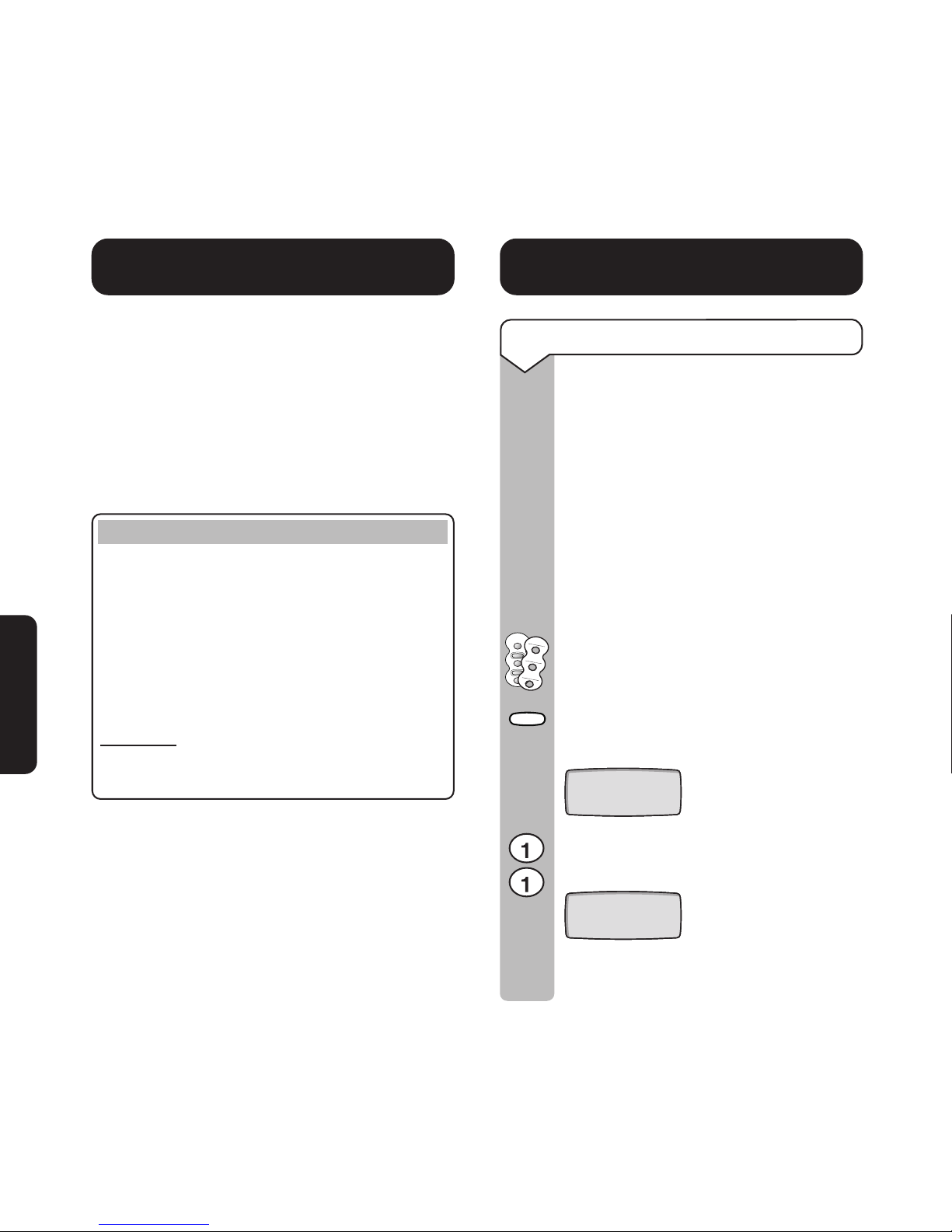
72
Testing in an
emergency situation
Testing the range of your
BT In Touch Pendant
Now test the range of your BT In Touch
Pendant in your home environment - you may
want to use 2 people to do this.
Press the Pendant button in different locations
around the house and garden to make sure
that your BT In Touch 2000 User Phone is able
to pick up the emergency signal.
Please note
If your BT In Touch Pendant does not work over
the full 50 metre range, it does not mean it is
faulty. The nature of radio transmission technology
is such that environmental conditions can effect the
performance of the BT In Touch Pendant.
It is your responsibility to establish the range over
which your BT In Touch Pendant works
RELIABL
Y. It would be advisable for the User to
spend as little time as possible in places where
reception is poor.
Establishing the reliable range of your pendant
in your own home conditions will give you
confidence.
Helpful timer whilst testing your
Pendant/Emergency button
To set the delay time
There are 2 settings which set the
delay time between pushing the
Emergency button (phone/pendant)
and starting the emergency sequence.
Code 10 1 second
Code 11 9 seconds
You can set the emergency timer to
9 seconds to help you with your
BT In Touch Pendant test as follows:
Lift the label surrounding the
Quickdial memory buttons to reveal
the Announce and Setup buttons.
Press the Setup button.
The display will show:
Enter 11 from the keypad (for a
9-second delay). The display shows:
9 SECOND DELAY
SET UP
Setup
Announce
Setup
SET UP
Page 73

73
Testing in an
emergency situation
Or
Enter 10 from the keypad (for a
1-second delay).
Press the Setup button. You will hear
a double beep to confirm.
IMPORTANT
After running the test, return the emergency
timer to the setting you wish to use in an
emergency.
Incoming emergency call when you
are already on the line
If you are on a call with someone else and the
User makes an emergency call to you, you will
hear the Call Waiting ‘beep’ (if you have
subscribed to the BT Call Waiting Select
Service). The emergency and call lights will
flash and you will hear a call tone.
Returning home to a missed
emergency call
The Calls List will record all incoming calls
including emergency calls. You will know when
you have a new call recorded, because the
Calls light will be flashing.
Press the Calls button to check any new names
and numbers. If the call was an emergency call,
the orange emergency light will be flashing.
You can then ring your User or ring round the
other Carer contact numbers to establish who
took control of the emergency.
Setup
1 SECOND DELAY
SET UP
Page 74

74
4 Carer options
The BT In Touch 2000 package facilitates easy
contact between a person (the User) and the
people who look after them (the Carers).
Over time, the level of care required by the User
is likely to change. Furthermore, the Carer’s
situation may also change and they may not be
able to offer the level of support required.
The BT In Touch 2000 package offers 4 Carer
options to allow for these changes.
The four Carer options are:
1. Carer
2. Carer + Careline
3. Careline
4. Careline Holiday
1. Carer option
Where you (and family or friends) are the Carers
Up to 3 of the BT In Touch 2000 User Phone’s
Quickdial memory buttons can be set with your
chosen Carer contact numbers. These numbers
are automatically dialled in an emergency.
For example, the 3 Quickdial memories could be
set to ring your home, work and mobile numbers.
Or they could ring the numbers of 3 different Carers.
This option does not require subscription to a
careline service provider.
BT In Touch 2000 package 4 Carer options
Work
Mobile
Home
Carer 1
Carer 2
Carer 3
Page 75

75
4 Carer options
Emergency sequence
for ‘Carer option’
The BT In Touch 2000
User Phone continues the
emergency sequence -
• If the Carer (1, 2 or 3) does not answer the call
within 1 minute, or the call is answered but
the 555 emergency code is not entered.
- until the call is answered
by a Carer and 555
is entered
Carer 1
Carer 2
Carer 3
First
emergency
number is
called
START OF EMERGENCY SEQUENCE
AT THE USER’S PREMISES
BT In Touch Pendant button
or Emergency button on
the BT In Touch 2000
User Phone is pressed
The Emergency button begins to
flash and beep and the User hears
the message “Don’t worry, we are
trying to contact help.”
BT In Touch 2000
User Phone
BT In Touch
Pendant
Page 76

* This option requires subscription to a
careline service provider - not BT.
*Careline
service
provider
Carer 1
Carer 2
Carer 3
76
4 Carer options
2. Carer + Careline option*
Where you take a low-cost, part-time
subscription to a careline service provider
Up to 3 of the BT In Touch 2000 User Phone’s
Quickdial memory buttons can be set with
your chosen Carer contact numbers.
These numbers are automatically dialled in an
emergency. If none of the 3 Carers answers the
emergency call, the call will automatically be
connected to a careline service provider.
Careline service providers give you the
reassurance that no matter what happens, the
emergency call will always be answered.
What is a careline
service provider?
A careline service provider
provides emergency support.
It is usually a 24-hour call
centre run by a local authority
or charity and is staffed by
trained operators.
If contacted, the careline service provider will
then call either the nominated carers or the
emergency services.
Page 77

77
4 Carer options
If Carer 3
does not stop the
sequence, the careline
service provider is called
If Carer 1 does not
stop the sequence,
Carer 2 is called
If Carer 2
does not stop
the sequence,
Carer 3 is called
Emergency sequence for
‘Carer + Careline’ option
Carer 2
Carer 3
Careline
service
provider
Careline
operator speaks
to the User via
the loudspeaker,
taking any
necessary
emergency
action
Carer 1
First
emergency
number is
called
START OF EMERGENCY SEQUENCE
AT THE USER’S PREMISES
BT In Touch Pendant button
or Emergency button on
the BT In Touch 2000
User Phone is pressed
The Emergency button begins to
flash and beep and the User hears
the message “Don’t worry, we are
trying to contact help.”
BT In Touch 2000
User Phone
BT In Touch
Pendant
Page 78

*Careline
service
provider
*Careline
service
provider
* This option requires subscription to a
careline service provider - not BT.
78
4 Carer options
3. Careline option*
Where the careline service provider
answers all emergency calls
If you wish, you can choose to use a careline
service provider as your only contact number
in an emergency. You may choose to do this at
any time, even if you have previously been using
the Carer, or Carer + Careline options.
If you have chosen to switch from either of
these options to full-time careline support, you
need only call one of the careline numbers (see
page 103). They will be able to program your
existing BT In Touch 2000 User Phone to
operate with full-time careline support.
When subscribing to full-time Careline options,
any emergency will be dealt with by a 24-hour
careline.
The Emergency button (Phone/Pendant)
provides personal contact with the careline
operators. They will then get in touch with the
appropriate nominated Carers or, if necessary,
the emergency services.
With the Careline option, the 3 Quickdial
memory buttons can be used as normal
(non-emergency) Quickdial memory numbers.
4. Careline Holiday option*
Where the careline service provider answers
all emergency calls while you are away
This option is the same as the Careline option
but is set for a temporary period only.
This enables the Carer(s) to take a holiday or
a break from their responsibility as Carer
contact(s), with the reassurance that the User
is in safe hands.
The Carer will need to agree the period of
cover with the careline service provider.
Page 79

79
4 Carer options
Emergency sequence for ‘Careline’
or ‘Careline Holiday’ options
24hr Careline
service provider
BT In Touch 2000 User Phone
makes call direct to Careline
Careline operator speaks to the User via the
loudspeaker, taking any necessary emergency
action
User listens and speaks to
the careline operator ‘handsfree’ via
the loudspeaker
START OF EMERGENCY SEQUENCE
AT THE USER’S PREMISES
BT In Touch Pendant button
or Emergency button on
the BT In Touch 2000
User Phone is pressed
The Emergency button begins to
flash and beep and the User hears
the message “Don’t worry, we are
trying to contact help.”
BT In Touch 2000
User Phone
BT In Touch
Pendant
Page 80
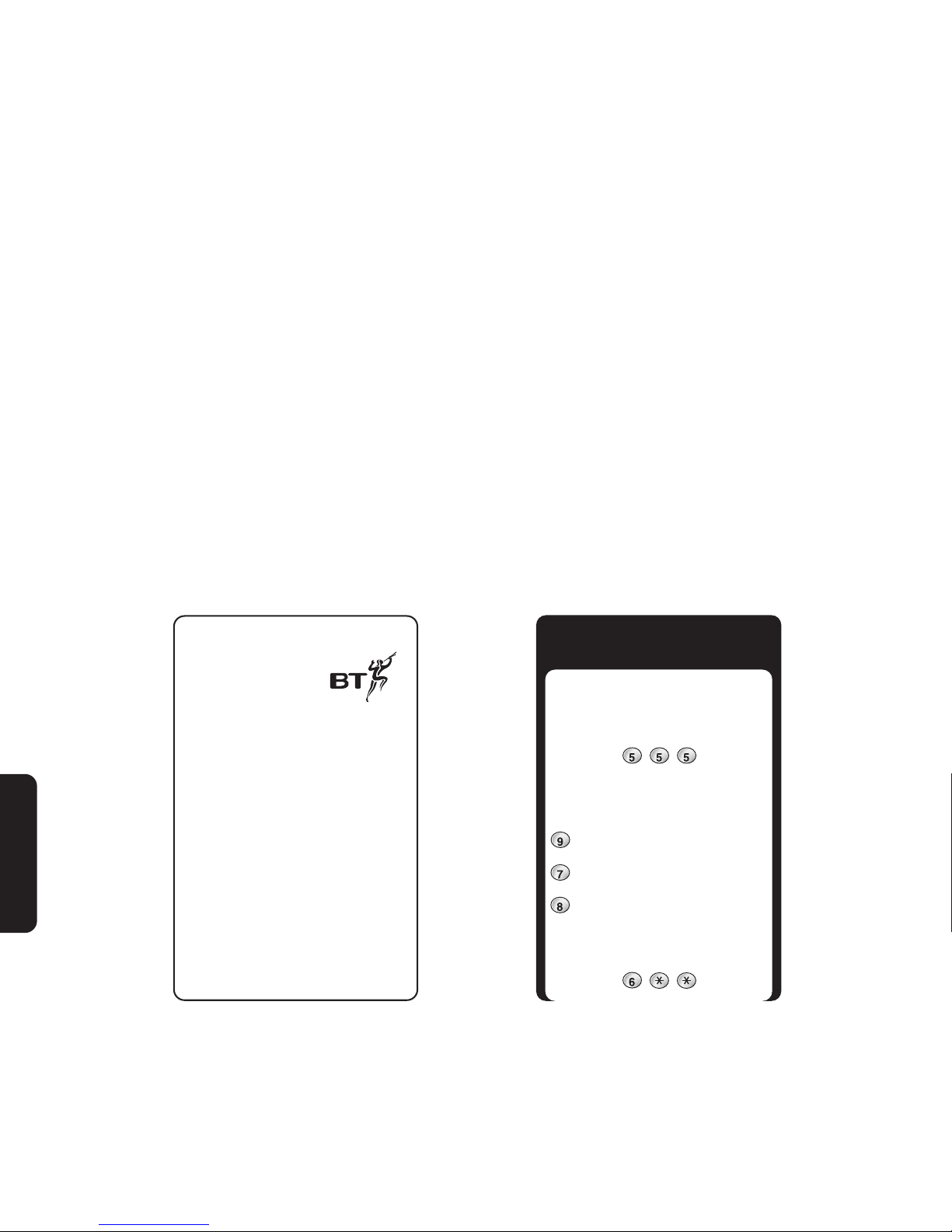
80
4 Carer options
Carer emergency memo card
With your BT In Touch 2000 package, you will
have received an emergency memo card. If you
misplace or lose this card, you can take a copy
of this page for a quick reference of what
happens in an emergency.
BT In Touch
2000 package
For all technical product
enquiries, ring the
BT Product Helpline
on 0845 6011 406.
• Your phone will ring. You receive the call.
• You will hear the emergency announcement.
• Dial 555 to take control of the emergency.
You will hear “Code accepted”.
• You are now in control of the BT In Touch
2000 User Phone, which is in ‘handsfree’.
• You can manage the call by pressing:
to amplify your voice at the User Phone for
10 secs (you can no longer hear the User)
to amplify the User’s voice at your phone for
10 secs (the User can no longer hear you)
to cancel either of the above and return
both phones to normal use
• To end the call and make a further/emergency
call, for example 999, if the User has not
‘hung up’, slowly dial 6 ✱ ✱.
Emergency sequence
for Carers
P
Q
R
S
W
X
Y
Z
J
K
L
J
K
L
J
K
L
M
N
O
T
U
V
Page 81

81
4 Carer options
Setting up support from a
careline service provider
How to subscribe to your careline
service provider
Once you have decided on a careline service
provider, you should contact them to arrange
your subscription. For more information on
careline service providers, see pages 102/3.
Your careline service provider will guide you
through the necessary subscription
arrangements. In most instances, they will
ring you back and program your BT In Touch
2000 User Phone for you, usually without a
visit. You will then be asked to test the
emergency procedure.
Having subscribed to a careline service
provider, pressing the Emergency button
(phone/pendant) is the only action you need to
take to call the careline service provider. You do
not have to pick up the handset as your phone
automatically switches to ‘handsfree’ mode.
Talking to the careline service
provider in an emergency
When the User presses the Emergency button
(phone or pendant) and contacts the careline
service provider, the careline operator will take
control of the call by speaking first.
When the careline operator has finished
speaking, the User will hear a beep. Now it is
the User’s turn to speak. The conversation will
continue under the control of the careline
operator who will deal with the situation.
Please note
Service providers offer differing levels of careline
service. Some providers will be specific to your
local area while others will offer a consistent level
of service across the whole country. For more
information, see pages 102/3.
Page 82

Setting the Carer + Careline option
To use the Carer + Careline option you should
store your Carer numbers as normal, making
sure to give them emergency status.
See ‘Giving emergency status to numbers’, on
page 23.
The careline service provider will then
program your BT In Touch 2000 User Phone
with their emergency contact number.
To set the Carer + Careline Option
Lift the label surrounding the Carer/
Quickdial memory buttons to reveal
the Announce and Setup buttons.
Press the Setup button.
The display shows:
Press 4 then 1.
The display shows the digits and you
hear a beep after each digit is entered.
The display changes to:
Press the Setup button.
You now hear a double beep to confirm
that the Carer + Careline Option has
been set. The display shows:
Now ring the careline service provider
who will provide instructions and
remotely program your BT In Touch
2000 User Phone with their emergency
contact number.
Setting the Careline option
To set full-time Careline support
Contact your chosen careline service
provider who will guide you through
the procedure. Below is a typical
method which they may follow.
1. The careline operator will ask you to
replace your handset and they will
ring you back.
2. On answering (either by the handset
or ‘handsfree’), the careline service
provider will remotely program your
BT In Touch 2000 User Phone with
their emergency contact number.
SETUP
CARER + CARELINE
SETUP
CHECK EMERGENCY
NUMBER
82
4 Carer options
G
H
I
Setup
Announce
Setup
Setup
Page 83

SETUP
G
H
I
83
4 Carer optionsBT Select Services
3. When the programming is complete
your BT In Touch 2000 User Phone
will clear down automatically.
4. To ensure that the programming has
been successful, make a test call by
pressing the Emergency button
(phone or Pendant).
Setting the Careline Holiday option
To set the Careline Holiday option
Contact your careline service provider
who will be able to provide holiday cover.
During the Careline Holiday cover
period, the 3 Quickdial memory
numbers will have their emergency
status removed and they will function
as normal memories.
Contact your chosen careline service
provider who will provide instructions
and remotely program your BT In
Touch 2000 User Phone with their
emergency contact number for the
Careline Holiday period.
Below is a typical procedure which the
careline service provider may follow.
1. The careline operator will ask you to
replace your handset and they will
ring you back.
2. On answering (either by the handset
or ‘handsfree’), the careline service
provider will remotely program your
BT In Touch 2000 User Phone with
their emergency contact number.
3. When the programming is complete
your BT In Touch 2000 User Phone
will clear down automatically.
4. To ensure that the programming has
been successful, make a test call, by
pressing the Emergency button
(phone or Pendant).
When the holiday period ends, all Quickdial
memory numbers and their emergency status
will be automatically restored. Make sure you
double-check by trying them out.
To return to the Carer Option
Lift the label surrounding the
Quickdial memory buttons to reveal
the Announce and Setup buttons.
Press the Setup button.
The display shows:
Press 4 then 0. The display shows the
digits and you hear a beep after each
digit is entered.
Setup
Setup
Announce
Page 84

84
4 Carer options
The display changes to:
Press the Setup button. You now hear
a double beep to confirm that the Carer
option has been restored.
Returning the BT In Touch 2000
User Phone to its factory settings
Follow the procedure below on the BT In Touch
2000 User Phone to restore its original settings.
To return the BT In Touch 2000 User Phone
to its factory settings
Lift the label surrounding the
Quickdial memory buttons to reveal
the Announce and Setup buttons.
Press the Setup button.
The display shows:
Press 8 then 0. The display shows the
digits and you hear a beep after each
digit is entered.
The display changes to:
Press the Setup button. You now hear
a double beep as confirmation.
Setup
CARER
CHECK EMERGENCY
NUMBERS
then
RESET?
SETUP
Setup
T
U
V
Setup
Announce
SETUP
Setup
Page 85
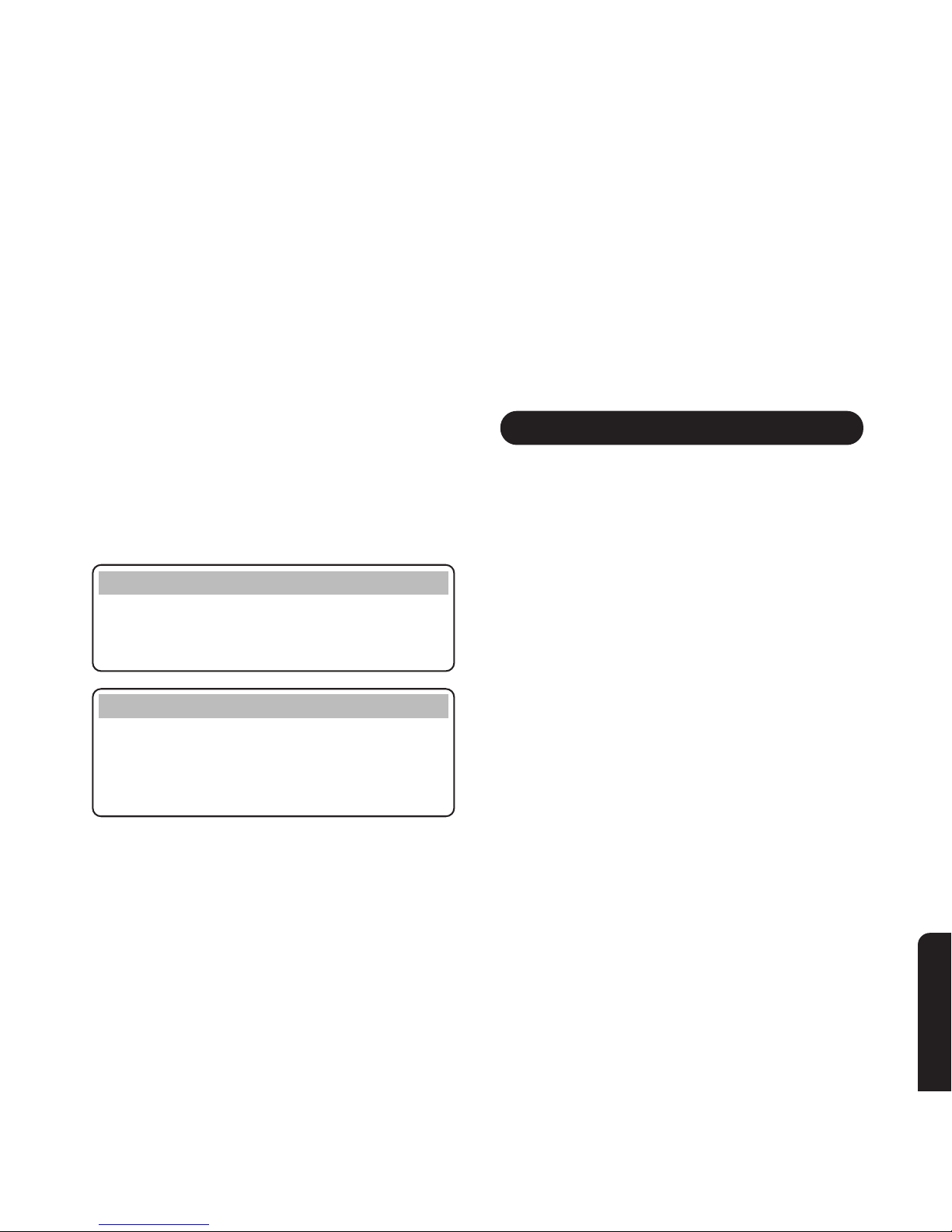
85
BT Select Services
The BT In Touch 2000 User Phone and 2000c
Carer Phone enable you to take advantage of a
number of BT Select Services provided you
are connected to the BT network. If you are
connected to a different network provider,
please contact them for details of their services.
Important
For your BT In Touch 2000c Carer Phone to
function properly, the Carer must subscribe to a
Caller Display service.
Please note
It is highly recommended that the Carer also
subscribes to both a Call Waiting and Call
Diversion network service to avoid missing any
emergency calls.
Caller Display
With Caller Display you know who’s calling
before you even lift the handset.
Your BT In Touch 2000c Carer Phone receives
caller information which is transmitted over the
BT network. This includes the date and time
the call is received, and in most cases, the
caller’s phone number.
This information is displayed as each call is
received, along with any associated name which
has been stored in the memory and which
matches the incoming caller’s number.
Caller Display in an emergency:
In an emergency, Caller Display is a vital
feature.
When the BT In Touch 2000c Carer Phone
receives an incoming call and matches the
name and number to that of the User, this
triggers the emergency light to flash and beep
and the emergency announcement to play.
There is a subscription charge for this service.
BT Select Services
Page 86

86
BT Select Services
Caller Display with Calls List:
If the call is not answered, the caller’s number
(and name) are stored in the Calls List.
You can display and dial any number from the
Calls List at the touch of a button.
Please note
If you are connected to a network other than BT,
you will first have to subscribe to that network’s
Caller Display service. Call your network provider
for more information.
Call Diversion
You can use your BT In Touch 2000c Carer
Phone to request the network to divert all
incoming calls to another number. There is a
subscription charge for this service.
You can choose to divert:
- all calls
- calls that you do not answer within 5 rings
- calls when your line is already engaged.
To use Call Diversion with your BT In Touch
2000c Carer Phone
The BT In Touch 2000c Carer Phone
has a Divert button, making it even
easier to divert all calls to a number
where you can be reached.
See page 54 ‘Using the Divert button’.
To use Call Diversion with your BT In Touch
2000 User Phone
You will need to enter the appropriate
diversion code:
21 diverts all calls
61 diverts calls you don’t answer
within 5 rings
67 diverts calls when your line
is engaged.
To switch Call Diversion on:
Lift the handset or press Handsfree.
Press the
✱ button.
Enter the relevant diversion code (see
above).
Press the
✱ button again and listen to
the confirmation announcement of
your instructions.
Handsfree
Divert
Page 87

87
BT Select Services
To switch Call Diversion off:
Lift the handset or press Handsfree.
Press the
# button.
Enter the relevant diversion code.
(21, 61 or 67)
Press the
# button again and listen to
the confirmation announcement of
your instructions.
To check Call Diversion has been set:
Lift the handset or press Handsfree.
Press the
✱ button.
Press the
# button.
Enter the relevant diversion code.
Press the
# button again and listen to
the confirmation announcement of
your instructions.
There is a subscription charge for this service.
Call Waiting
If you are already on the phone and another
call is coming in, Call Waiting tells you with a
series of gentle beeps. You can put your
original caller on hold and take the second call.
There is a subscription charge for this service.
To switch Call Waiting on and off
To switch Call Waiting on:
Lift the handset or press Handsfree.
Press the ✱ button.
Press the 4 button.
Press the 3 button.
Press the ✱ button.
Listen to the announcement.
To switch Call Waiting off:
Lift the handset or press Handsfree.
Press the
# button.
Press the 4 button.
Press the 3 button.
Press the
# button.
Listen to the announcement.
G
H
I
D
E
F
G
H
I
D
E
F
Handsfree
Handsfree
Handsfree
Handsfree
Page 88

J
K
L
G
H
I
D
E
F
88
BT Select Services
To check the Call Waiting setting
Lift the handset or press Handsfree.
Press the ✱ button.
Press the
# button.
Press the 4 button.
Press the 3 button.
Press the
# button.
Listen to the announcement.
To use Call Waiting
If you wish to take the second call,
press the Recall button.
Then use the Recall button to switch
between callers.
Please note
Not all network service providers can offer Call
Waiting/Caller Display - please check with your
network service provider.
Ring Back
Ring Back calls you back when an engaged
number becomes free. Your BT In Touch
phone will ring and as soon as you pick up the
handset (or press the Handsfree button), you
will hear the number you want ringing. There
is a charge for this service.
To use Ring Back
To set up Ring Back:
When you hear the engaged tone,
press 5.
To cancel Ring Back:
Press the
# button.
Press the 3 button.
Press the 7 button.
Press the
# button.
D
E
F
P
Q
R
S
Handsfree
R
Page 89
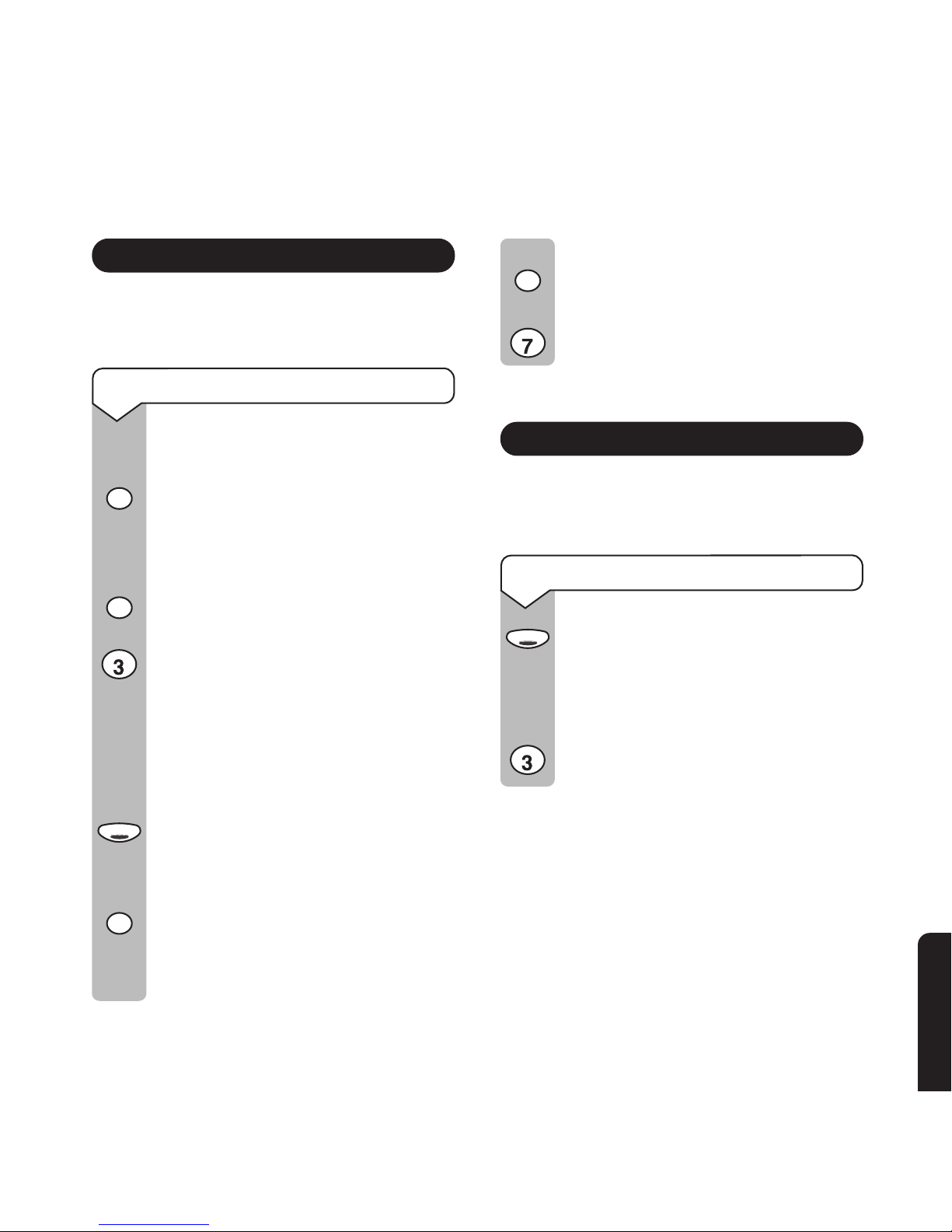
Handsfree
89
BT Select Services
Three Way Calling
This lets you talk to 2 people at the same time.
This is a subscription charge for this service.
To use Three Way Calling
When you are already talking to one
caller:
Press the Recall button. Your current
caller is put on hold. You hear the
dialling tone.
Dial the second phone number.
When they answer, press the Recall
button again.
Wait for the dial tone and then press 3.
You can now talk to both callers at the
same time.
To end a Three Way Call:
Replace the handset or press the
Handsfree button.
To the end the first call:
Press the Recall button. You hear the
dialling tone. You are now connected
only to the second caller.
To end the second call:
Press the Recall button. You hear the
dialling tone.
Press the 7 button. You are now
connected only to your original caller.
1471 Call Return
Find out who called you last.
This is a subscription-free service.
To use Call Return
Lift the handset or press Handsfree.
Dial 1471. The announcement tells
you the number (if available) as well as
the date and time of the call.
Press 3 to dial the number which has
been announced.
P
Q
R
S
D
E
F
Handsfree
R
R
D
E
F
R
R
Page 90

90
Desk and wall-mounting
Desk and wall-mounted phone
positions
Please note
Check that you have installed the batteries and set
your base switches to the settings you want before
you attach the base stand. See page 16 (User
Phone) or page 48 (Carer Phone).
Both of your BT In Touch Phones can be
positioned in 3 ways:
• Flat on a table or desk.
• Raised on a table or desk using the
base stand.
• Wall-mounted using the base stand.
Raised
Your BT In Touch Phones can be placed on a
table or desk and raised using the base stand.
Press all the cables coming from the BT In
Touch Phone into their guides on the
underside of the unit, as shown below.
Page 91

91
Desk and wall-mounting
Insert the base stand into the holes in the base
of your phone marked ‘RAISED’. You may need
to push quite hard to fix it securely.
Wall-mounted
Your BT In Touch Phones can be wall-mounted
using the screws and wall plugs provided.
Please note
Before you wall-mount your BT In Touch
Phones, check that:
The wall can support the weight of the phone.
The position you choose leaves sufficient space so
that the phone is clear of any obstruction on the
wall, such as a shelf or a cupboard.
The power cable and telephone line cord will reach
their correct wall points.
Use the base stand provided as a template to
pencil on the wall where the drill holes should go.
Drill the holes (diameter 5.5mm) for the screws.
Insert the wall plugs provided (if required).
Drive the screws into the wall, leaving about
5mm free on which to hang the phone.
Press all the cables coming from the BT In
Touch Phone into their guides on the
underside of the unit, as shown below.
WALL
WALL PLUG
SCREW
1
2
Page 92
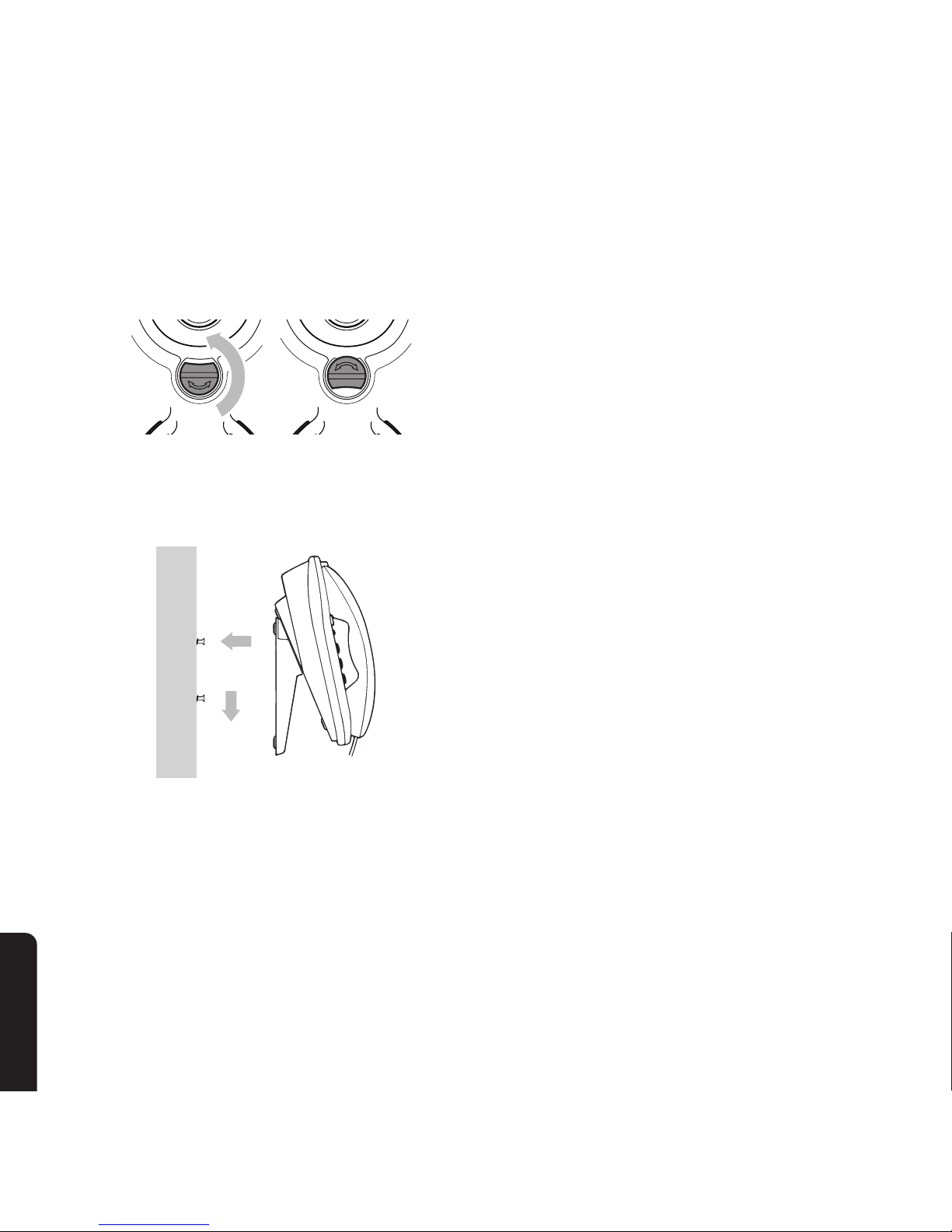
92
Desk and wall-mounting
Rotate the handset hook 180˚ so that you can
hang up the handset when the phone is
wall-mounted.
Hang the holes on the back of the phone over
the screwheads and gently pull the phone
downward to make sure it is securely in place.
Feed the phone line through the bottom of the
wall-mounted base stand to allow the cable to
rest flat against the wall.
1
2
Page 93
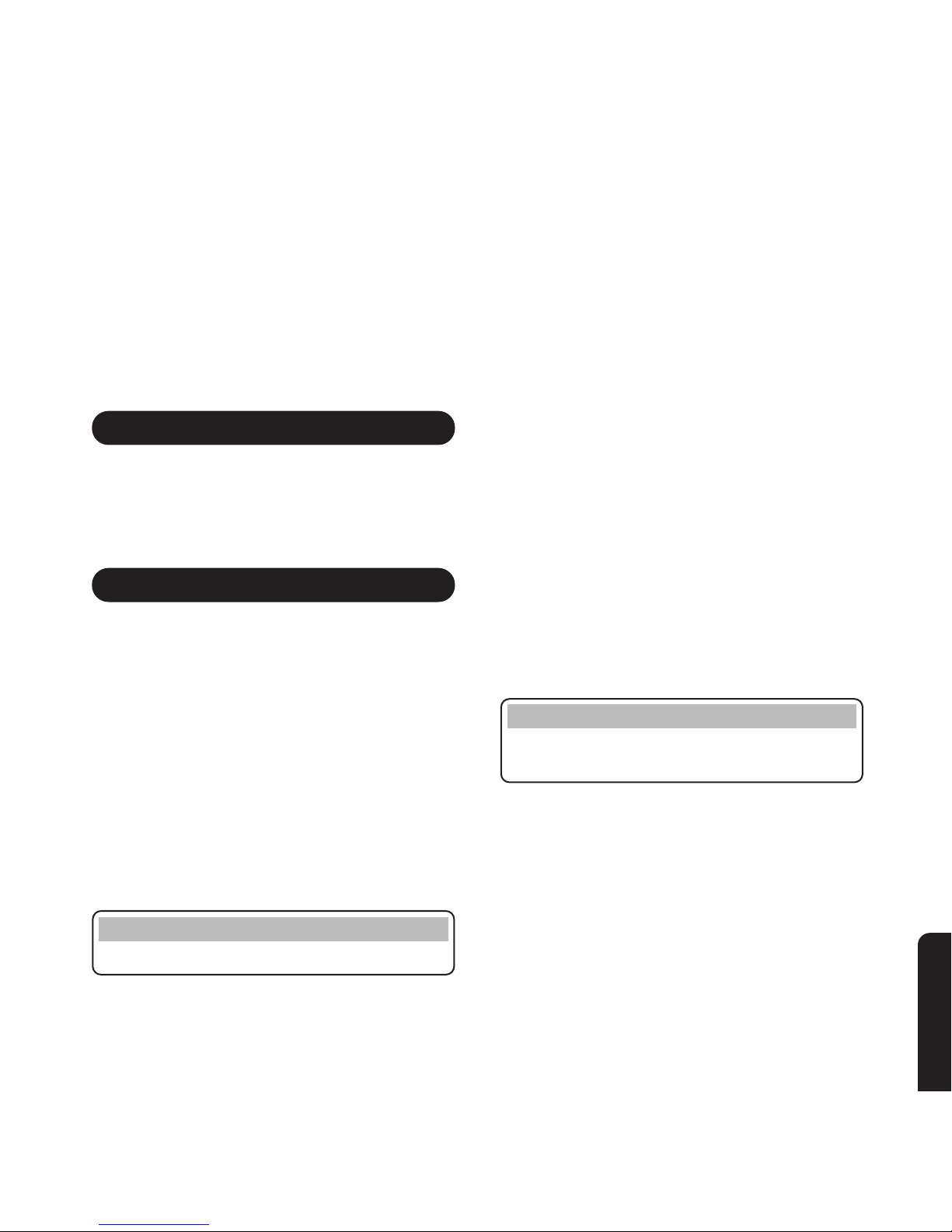
93
Maintenance
Maintenance
General
Simply clean your BT In Touch Phones with a
damp cloth (not wet) or an antistatic wipe. Never
use a dry cloth as this may cause a static shock.
Service
Within guarantee
If you experience a problem with your
BT In Touch 2000 User Phone or BT In Touch
2000c Carer Phone, you should contact the BT
In Touch Product Helpline on 0845 6011 406.
Calls are charged at local call rates. If the
problem is not remedied, you will be advised to
contact your original point of purchase.
Some retailers offer extended warranty
schemes for cover outside the initial 12-month
period. Please ask them for details.
Please note
The batteries are not covered under the guarantee.
Outside warranty
If either your BT In Touch 2000 User Phone or
BT In Touch 2000c Carer Phone needs repair
after the warranty period has ended, call the BT
In Touch Product Helpline on 0845 6011 406 for
information on our recommended repair agents.
If you have to return any part of your
BT In Touch 2000 package
Keep all parts that are working correctly.
Pack the faulty part(s) securely, preferably
using the original packaging.
Please note
BT cannot take responsibility for goods damaged
in transit.
Page 94

94
Maintenance
Ordering additional BT In Touch
Pendants
The battery low warning will start to flash
when your BT In Touch Pendant has about a
year’s life remaining. This should give you
ample time to order a new BT In Touch
Pendant. The batteries cannot be replaced,
therefore you must order a new BT In Touch
Pendant.
You will need to register the new BT In Touch
Pendant on to your BT In Touch 2000 User
Phone and dispose of your old BT In Touch
Pendant.
To order a new BT In Touch Pendant ask your
original point of purchase or ring the BT In
Touch Product Helpline on 0845 6011 406.
Alternatively ring BT on Freefone 0800 800 150.
BT Line Priority Fault Repair
Service (for the User only)
If you are a BT customer and your personal
circumstances permit, you may qualify for a
free BT Line Priority Fault Repair Service.
For an application, ring BT on Freefone 0800
800 150.
BT Line Enhanced Maintenance
Options (for the Carer only)
If you are a BT customer, you may wish to
consider a BT Line Enhanced Maintenance
Option, for example, BT Promptcare or BT
Totalcare. For further information, ring BT on
Freefone 0800 800 150.
Page 95

95
Help and advice
What is the 3-digit code to stop the
emergency sequence?
The Carer must press the 5 button three times.
Emergency calls
The emergency services can be contacted in
the UK by dialling 999 or 112 which is valid in
any country that is a member of the EC.
No dial tone
Is the telephone line cord plugged into the
telephone socket?
Check that the power cable is connected to the
mains power.
Replacing phone batteries
After a time, you may find that the batteries are
running out. When the batteries need replacing -
The Carer will hear the battery low warning beep
and
BATTERIES LOW
will appear on the display.
The User will hear “Change batteries” and
CHANGE BATTERIES
will appear on the display.
IMPORTANT
The batteries in the BT In Touch 2000 User Phone
act as a stand-by power source in the event of the
mains power being disconnected. If at any time
you find that the battery power has been used, you
should immediately replace all existing batteries
with new batteries. This will ensure that your
phone has the maximum stand-by power time.
The batteries taken from your BT In Touch Phone
can then be used for any other electrical appliance
requiring battery power.
Help and advice
If you cannot find the information you require in this section, then phone
the BT In Touch Product Helpline on 0845 6011 406
J
K
L
J
K
L
J
K
L
Page 96

96
Help and advice
Spare batteries
AA Alkaline batteries are available from
BT Shops.
Battery/old BT In Touch Pendant
disposal
Do not immerse the batteries in water. Do not
throw the batteries or the old BT In Touch
Pendant into fire, or dispose of them with
ordinary domestic refuse.
Your batteries contain cadmium. Check your
local regulations for special disposal instructions.
Damage liability
BT accepts no responsibility for damage caused
to your BT In Touch 2000 User Phone or your
BT In Touch 2000c Carer Phone by using any
other batteries than the type recommended.
No display appears
The batteries may be discharged or the power
supply may be disconnected. Check the power
is connected and switched on. If it is, you will
need to replace the batteries.
Try resetting your phone. Follow the
instructions in ‘Returning the BT In Touch 2000
User Phone to its factory settings’ on page 43.
The display may be faulty.
Where do I get a new line
extension socket?
Ring BT on Freefone 0800 800 150 to talk to a
BT engineer.
If there are no alert messages
You may not have subscribed to a Caller
Display network service. If you have
subscribed, check that the service has been
activated (call your service provider).
Can I use an answering machine
with either BT In Touch Phone?
An answering machine can be used in the
normal way with your BT In Touch 2000 User
or 2000c Carer Phone.
However, if your BT In Touch 2000c Carer
Phone receives an emergency call which is
taken by your answering machine, the
emergency message will be recorded and the
Page 97
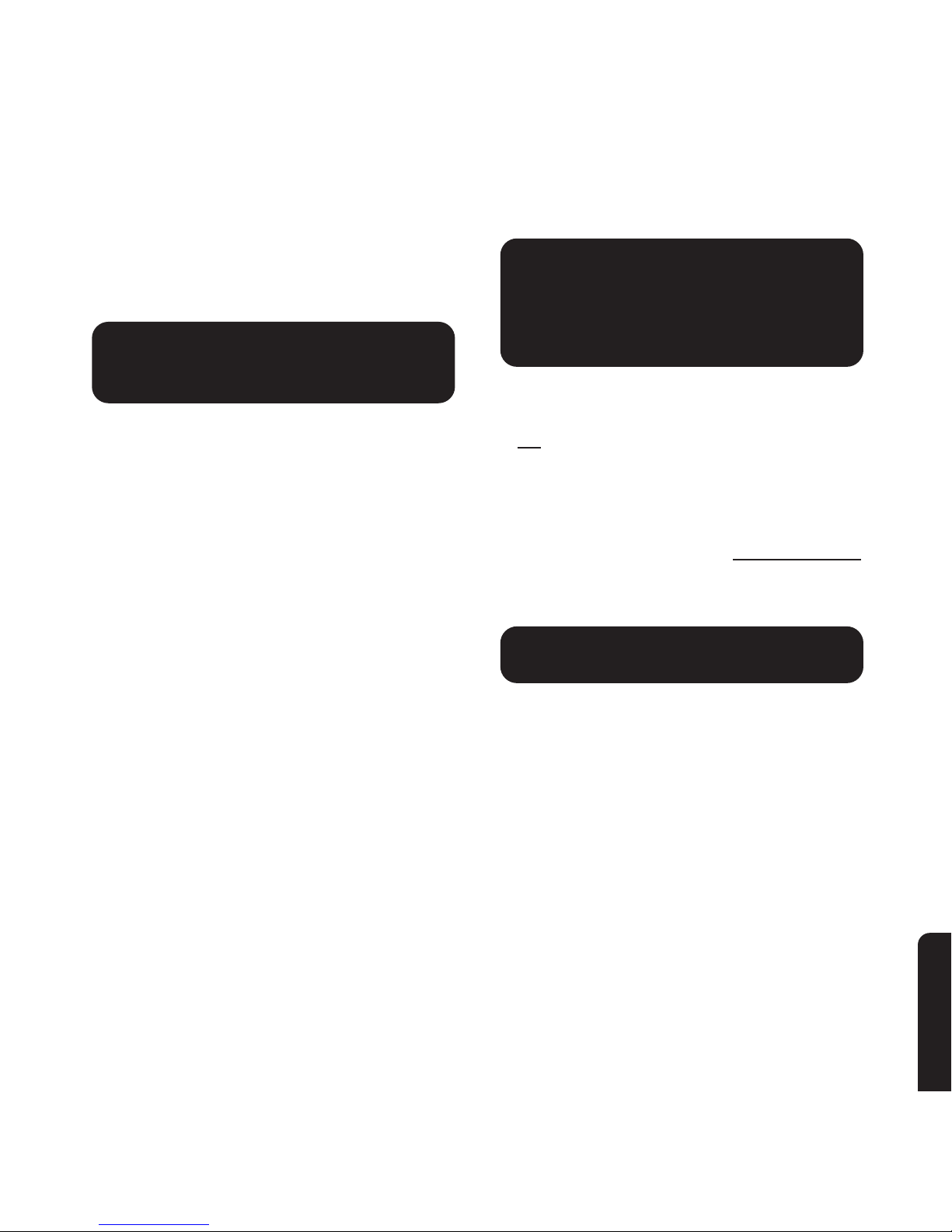
97
Help and advice
BT In Touch 2000 User Phone will continue to
dial the next emergency contact number.
Someone else is using the
telephone line in the User’s home in
the event of an emergency
If the User presses the Emergency button
(phone or Pendant) but another person is
already using the telephone line, the BT In
Touch 2000 User Phone will announce over the
loudspeaker and down the telephone line
“Emergency call. Please hang up now”.
The BT In Touch 2000 User Phone will then
wait a few seconds and attempt to start the
emergency sequence. If the person on the
telephone line has failed to hang up, the BT In
Touch 2000 User Phone will replay the
message “Emergency call. Please hang up now”.
The BT In Touch 2000 User Phone will
continue to do this until the telephone line is
clear and the emergency sequence has begun.
What happens when the emergency
call is taken by a fax, answer
machine, a busy tone or someone
receives the call but does not know
the 3-digit code?
If an emergency call sequence begins and the
call is picked-up but the emergency code (555)
is not
entered within 1 minute, the BT In Touch
2000 User Phone will dial the next emergency
contact number. The BT In Touch 2000 User
Phone will continue to do this until a Carer has
entered the emergency code (555) or the User
ends the sequence by pressing and holding down
the Cancel button for longer than 2 seconds.
What happens when I return home
to a missed emergency call?
If you have missed an emergency call, then the
emergency light on your BT In Touch 2000c
Carer Phone will be flashing and beeping.
You may wish to ring round the other Carer
contact numbers to establish who took control of
the emergency -the BT In Touch 2000 User Phone
would have continued the emergency sequence
until the emergency code (555) was entered.
If no-one has entered the 3-digit code, the BT
In Touch 2000 User Phone will continue the
emergency sequence and you may shortly
receive a new emergency call.
Page 98

98
Help and advice
My BT In Touch Pendant does
not work
Check that you have successfully registered
the BT In Touch Pendant and that your BT In
Touch 2000 User Phone is properly installed
with mains power, batteries and the telephone
line is connected to the phone socket.
Check that the BT In Touch Pendant batteries
are not low or dead - you may have to replace
the BT In Touch Pendant (see next point).
The BT In Touch Pendant may not work in the
particular place you are trying to use it. This
may be because:
• You are too far from the BT In Touch 2000
User Phone - the maximum range in a clear
line of sight, that is with no obstructions, is 50m.
• Another radio device near your home is
interfering with your BT In Touch Pendant.
For example a fire station very close to your
home.
• Something is blocking the radio signal, such
as unusually thick walls or garden
obstructions like a shed or tree.
The BT In Touch Pendant batteries
need replacing
If you see the ‘battery low’ indication on your
BT In Touch Pendant (a triple flash when the
Pendant button is pressed), then it is time to
replace it. The batteries cannot be replaced,
as the BT In Touch Pendant is a sealed unit.
You will need to ring the BT In Touch Product
Helpline on 0845 6011 406 or BT on Freefone
0800 800 150 to order a new BT In Touch
Pendant.
Where do I get a replacement/
additional BT In Touch Pendant?
Ring the BT In Touch Product Helpline on
0845 6011 406 or BT on Freefone 0800 800
150 to order a new or additional BT In Touch
Pendant.
My BT In Touch 2000c Carer Phone
does not recognise when an
emergency call has been made
BT In Touch relies on a Caller Display service.
Check that you have successfully subscribed to
a Caller Display network service, or that your
network service provider has Caller Display and
that they have successfully installed Caller
Display onto your telephone line. Not all
network service providers offer this service.
Page 99

99
Help and advice
Also check that the Quickdial memories have
been given emergency status on both the BT In
Touch 2000 User Phone and 2000c Carer Phone.
To find out more about BT Select Services
including Caller Display, ring BT on Freefone
0800 800 150.
Number withheld
Any telephone number used for either the User
or Carer in an emergency should not be a
‘number withheld’.
After mains power loss
When the mains power comes back on all
your Quickdial memory numbers and their
emergency status will be kept.
Page 100

100
Technical specification
Technical specification
for the complete BT In Touch 2000 package
BT In Touch Pendant
Radio frequency........................................173MHz
Transmitted power ....................................Less than 10mW
Range .......................................................50 metres free-field
Important note: The range can be greatly reduced where conditions are not ideal, (i.e. in
certain buildings or near bodies of water, etc).
Battery life.................................................Up to 5 years (based on 2 presses a day)
Waterproofing standard.............................IP67
Dimensions ...............................................38mm x 15mm (Width x Depth)
Weight.......................................................14g
Approvals..................................................SRDGB
BT In Touch 2000 User Phone
Radio frequency and bandwidth................173MHz, 25kHz
Power supply............................................12V, 300mA
Batteries....................................................6 x AA Alkaline
Standby power .........................................7 hours
Signalling...................................................Tone
Recall key function ....................................Timed Break Recall
Handsfree .................................................Enhanced Quality Voice Channel (can be switched into simplex mode)
Hearing aid compatibility ...........................Yes
Caller Display ............................................Caller Display and Caller Display/Call Waiting
Operating modes ......................................Carer
Carer + Careline
Careline
Careline Holiday
Permitted ambient conditions....................0°C to 55°C
Permitted storage temperature..................-10°C to +60°C
Dimensions ...............................................197mm x 225mm x 82mm (152mm with base mount) (Width x Depth x Height)
Weight.......................................................1150g (with base mount)
REN ..........................................................1.0
