Page 1

Image 370 combined fax, copier,
telephone and answering machine
User guide
STOP
FAX
BACK
PUSH
TO
OPEN
Call Return
Call Divert
START
DIRECTORY
REDIAL
SET UP
RECEIVE
MODE
1
2
A
B
C
3
D
E
F
5
J
K
L
6
M
N
O
8
T
U
V
9
W
X
Y
Z
0
4
G
H
I
7
P
Q
R
S
✱
P
R
1
2
3
4
7
8
9
10
5
6
ANSWER
■
●
MEMO DELETE
■
PLAY l l
I
§§
I
§§
.
.
.
.
.
.
.
.
.
Image 370
Combined Fax Copier & Telephone
Page 2
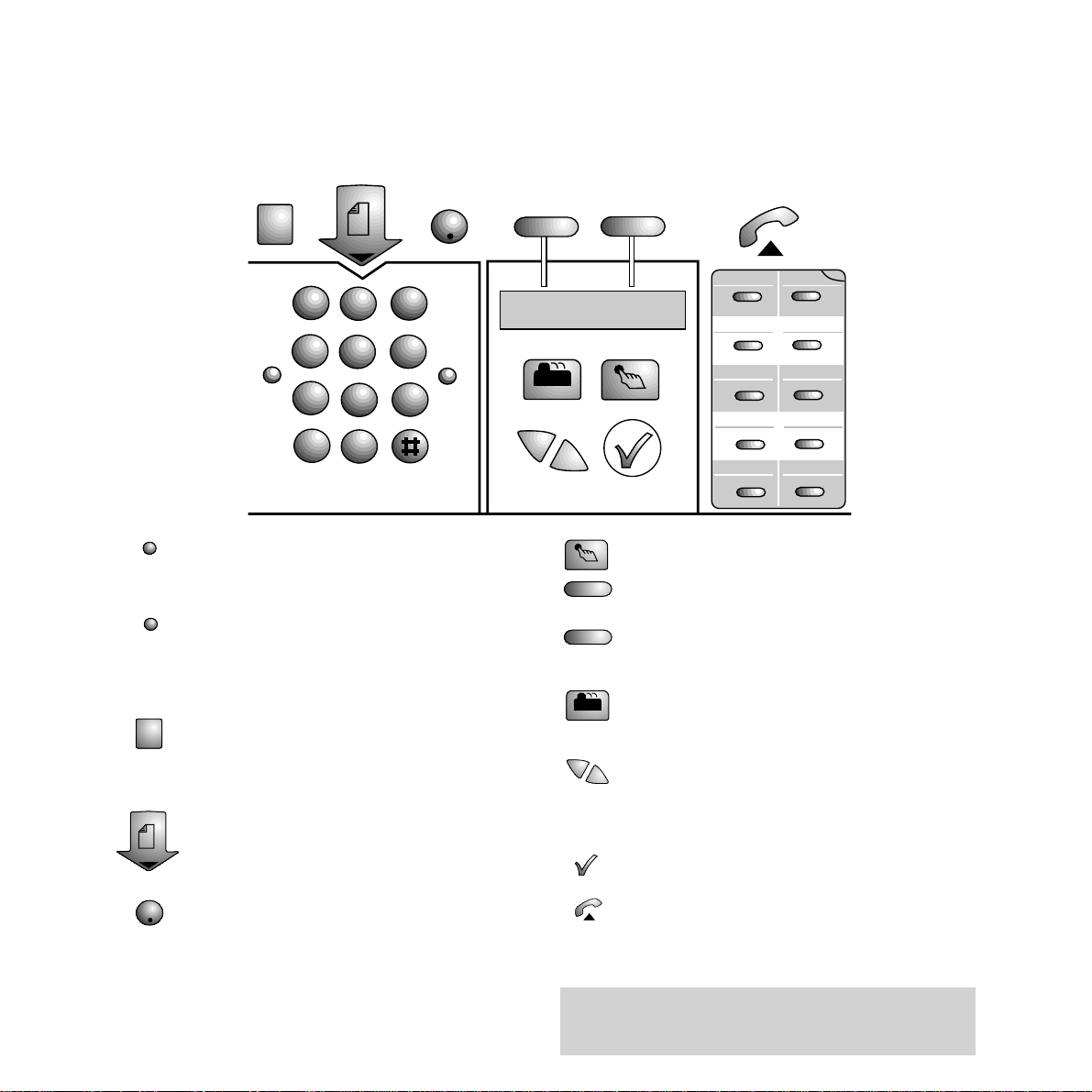
Pause button - inserts a pause
when entering a number.
Recall button - for use with
switchboards and BT Select
Services.
Automatically retrieves a
document from a fax machine set
ready for polling.
Press to begin sending or
copying a document.
Press to stop faxing or copying.
Also takes you back to standby
mode during programming.
STOP
FAX
BACK
R
P
Redials phone and fax numbers.
Use to enter sub-menus when
changing fax settings.
Use to access the receive mode
options.
Stores up to 40 names, phone
and fax numbers.
Moves the cursor through the
display. Shown as
§©
throughout this guide.
Use to confirm settings.
Activates the hands free facility.
Sometimes referred to as the
“HOOK” button.
Please open this page for a further ‘at a glance’
guide to your Image 370 fax machine.
STOP
FAX
BACK
Call Return
Call Divert
START
DIRECTORY
REDIAL
SET UP
RECEIVE
MODE
1
2
A
B
C
3
D
E
F
5
J
K
L
6
M
N
O
8
T
U
V
9
W
X
Y
Z
0
4
G
H
I
7
P
Q
R
S
✱
P
R
1
2
3
4
7
8
9
10
5
6
Control panels
DIRECTORY
REDIAL
SET UP
RECEIVE
MODE
START
Page 3
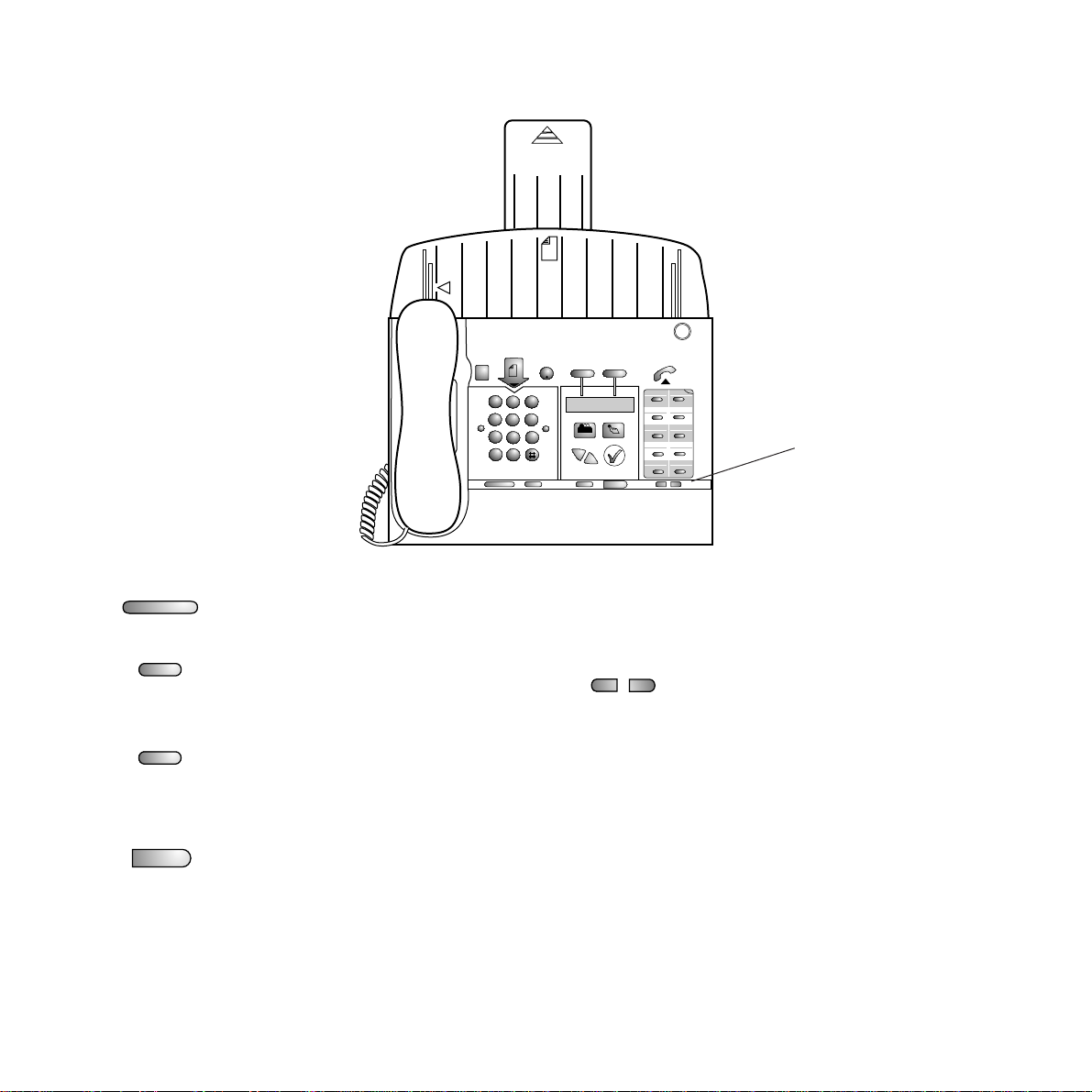
In-built microphone for
hands-free conversation.
Skip buttons - use to skip
forwards and backwards between
messages and memos recorded
on the answering machine.
Answer button - switches the
answering machine on and off.
Memo button - press to record a
personal memo which can be left
as a massage for another user.
Delete button - use to delete
messages and memos recorded
on the answering machine.
Play/pause button - use to
play back and pause messages
recorded on the answering
machine.
3
STOP
FAX
BACK
PUSH
TO
OPEN
Call Return
Call Divert
START
DIRECTORY
REDIAL
SET UP
RECEIVE
MODE
1
2
A
B
C
3
D
E
F
5
J
K
L
6
M
N
O
8
T
U
V
9
W
X
Y
Z
0
4
G
H
I
7
P
Q
R
S
✱
P
R
1
2
3
4
7
8
9
10
5
6
ANSWER
■
●
MEMO DELETE
■
PLAY l l
I
§§
I
§§
.
.
.
.
.
.
.
.
.
ANSWER
■
●
.
.
.
.
.
.
.
.
.
I
§§
I
§§
MEMO
DELETE
■
PLAY l l
Answering
machine
controls
Answering machine controls
Page 4
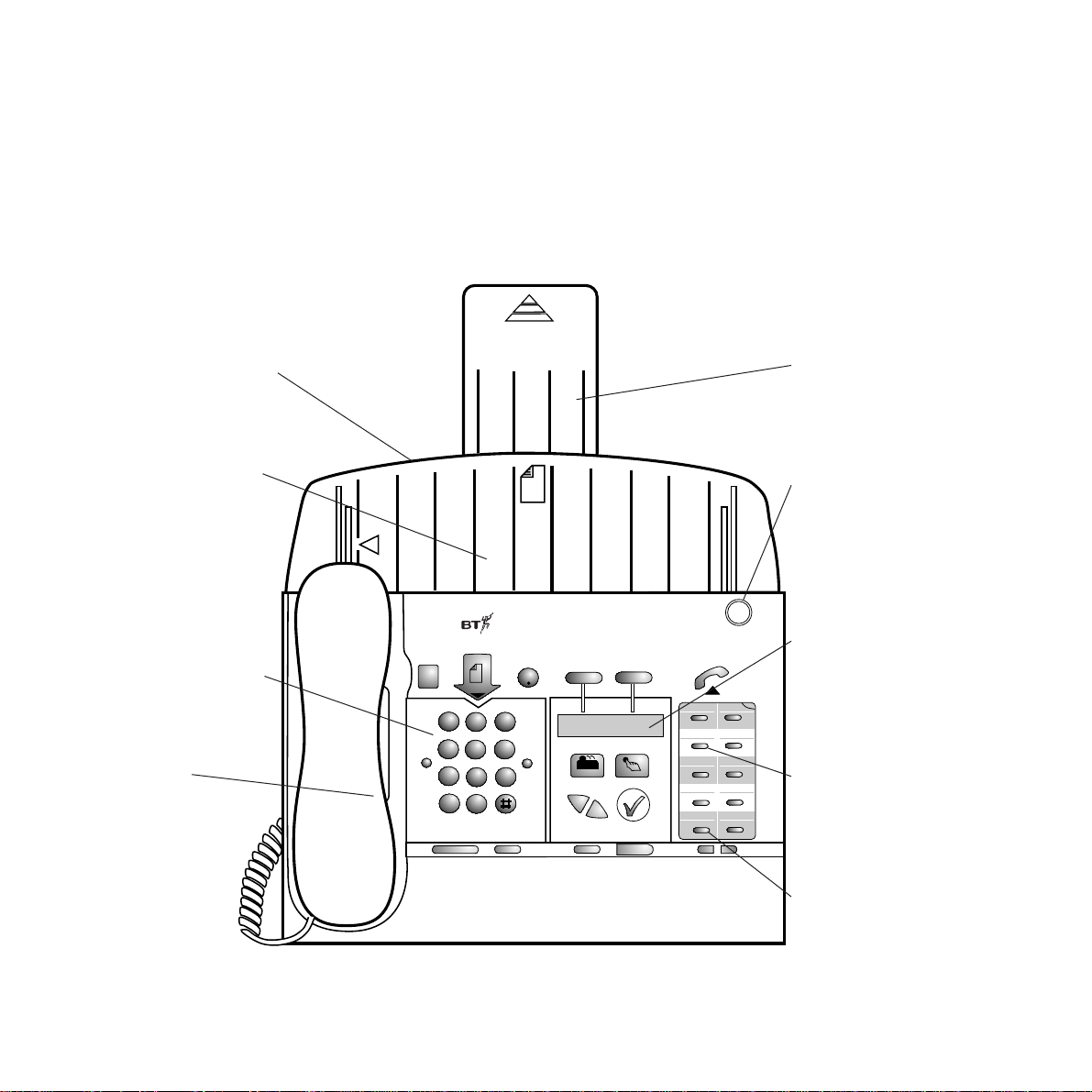
Paper holder
Holds up to 50 sheets
of A4 (210 x 297mm)
paper.
Automatic
document feeder
Holds up to 5 pages
ready to be faxed or
copied.
Keypad
Use to dial numbers
and to enter names
and numbers in the
memory.
Handset
STOP
FAX
BACK
PUSH
TO
OPEN
Call Return
Call Divert
START
DIRECTORY
REDIAL
SET UP
RECEIVE
MODE
1
2
A
B
C
3
D
E
F
5
J
K
L
6
M
N
O
8
T
U
V
9
W
X
Y
Z
0
4
G
H
I
7
P
Q
R
S
✱
P
R
1
2
3
4
7
8
9
10
5
6
ANSWER
■
●
MEMO DELETE
■
PLAY l l
I
§§
I
§§
.
.
.
.
.
.
.
.
.
At a glance
At a glance
Image 370
Combined Fax Copier & Telephone
Paper support
Supports paper in the
paper holder.
Open button
Press to open the front
panel when accessing
the document scanner
unit or inserting a new
print ribbon.
Display
Displays receive mode,
time and number of
voice messages
received/stored.
During use displays
status, names, numbers
and user information.
One touch panel
Stores ten one touch
names, telephone and
fax numbers.
Select Services
buttons
Pre-programmed Call
Return and Call
Diversion.
4
Page 5
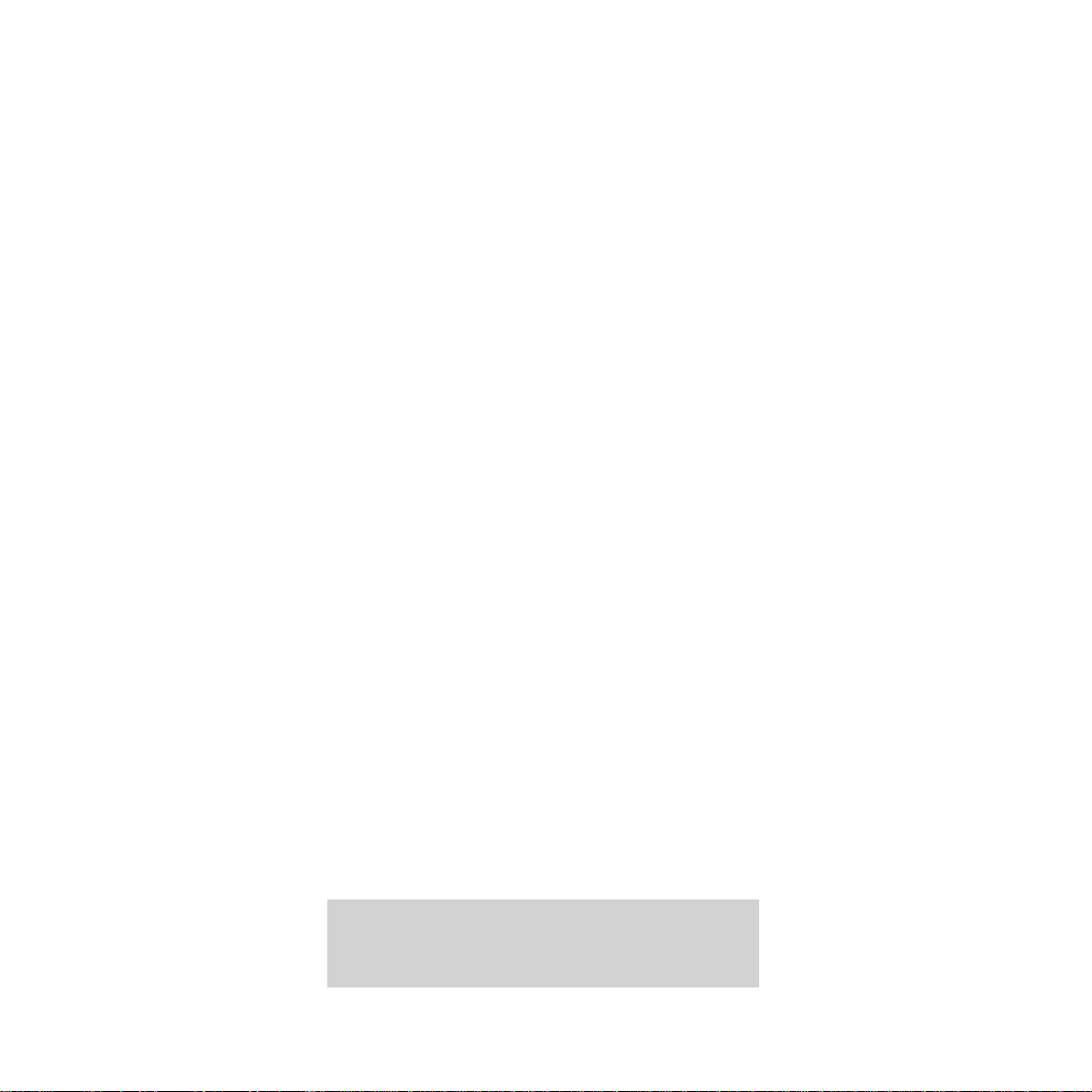
5
In this guide
In this guide
At a glance 4
Introduction 6
Setting up 7
Using the answering
machine 19
Using the telephone 26
Using the fax machine 33
Additional features 37
Help 55
Technical specification 63
Technical information 65
Index 67
Hints and tips boxes
In this user guide we’ve included helpful tips and
useful notes. They are shown in grey boxes.
Customer Helpline
If you have problems with your Image 370, call
the BT Helpline on
Freefone 0800 854 726.
Page 6
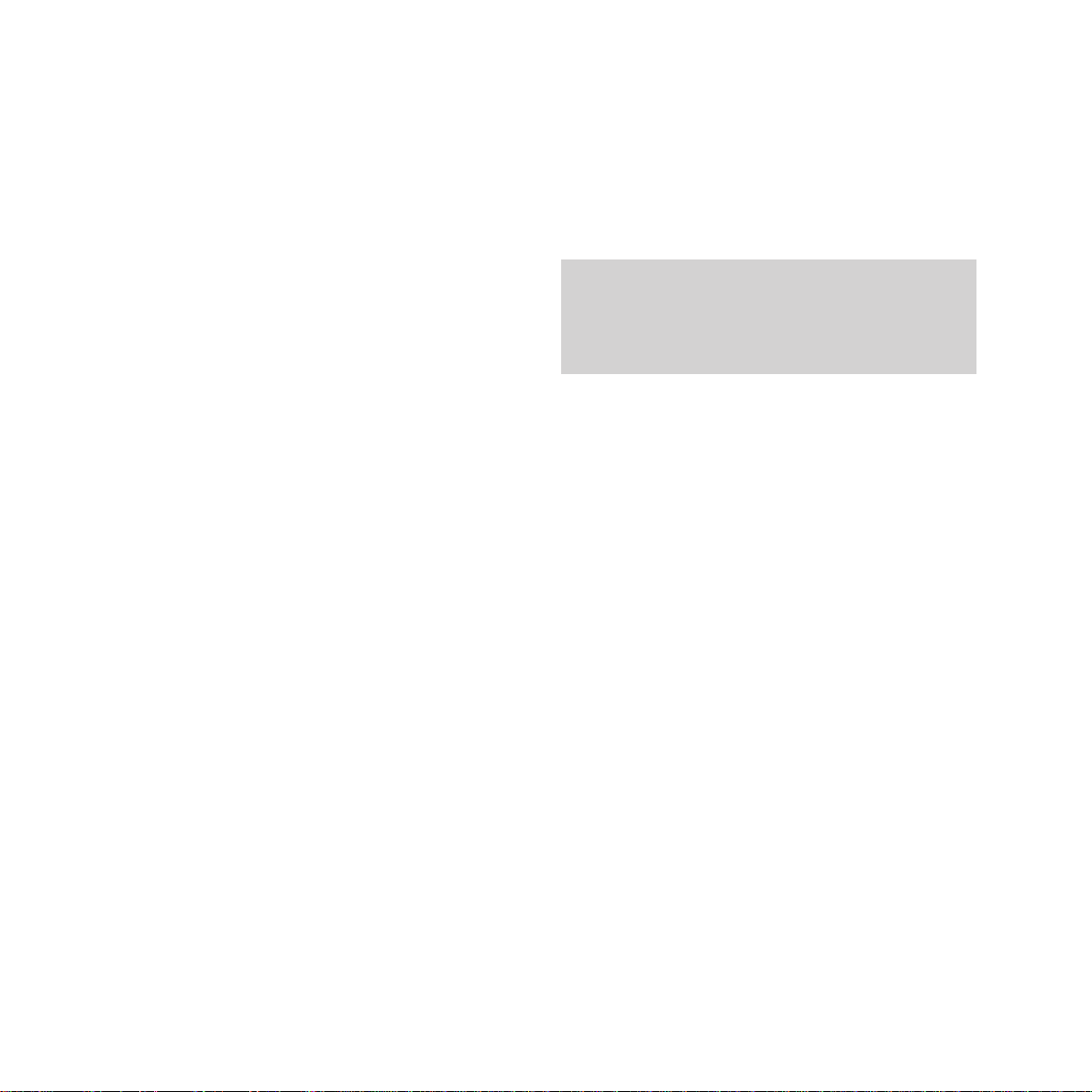
6
Introduction Your Image 370 fax machine is
designed for ease of use and made to the high standards set by BT
We thank you for choosing a BT product and
expect that you will have many years of
quality service
Please read these instructions carefully
before use, and keep this user guide for future
reference.
For your records
Date of purchase:
Place of purchase:
Serial number (on base of unit):
Purchase price:
(Proof of purchase is required for warranty
purposes, so please keep your receipt)
Introduction
Customer Helpline
If you have problems with your
machine, call the Image 370 Helpline on
Freefone 0800 854 726.
Page 7
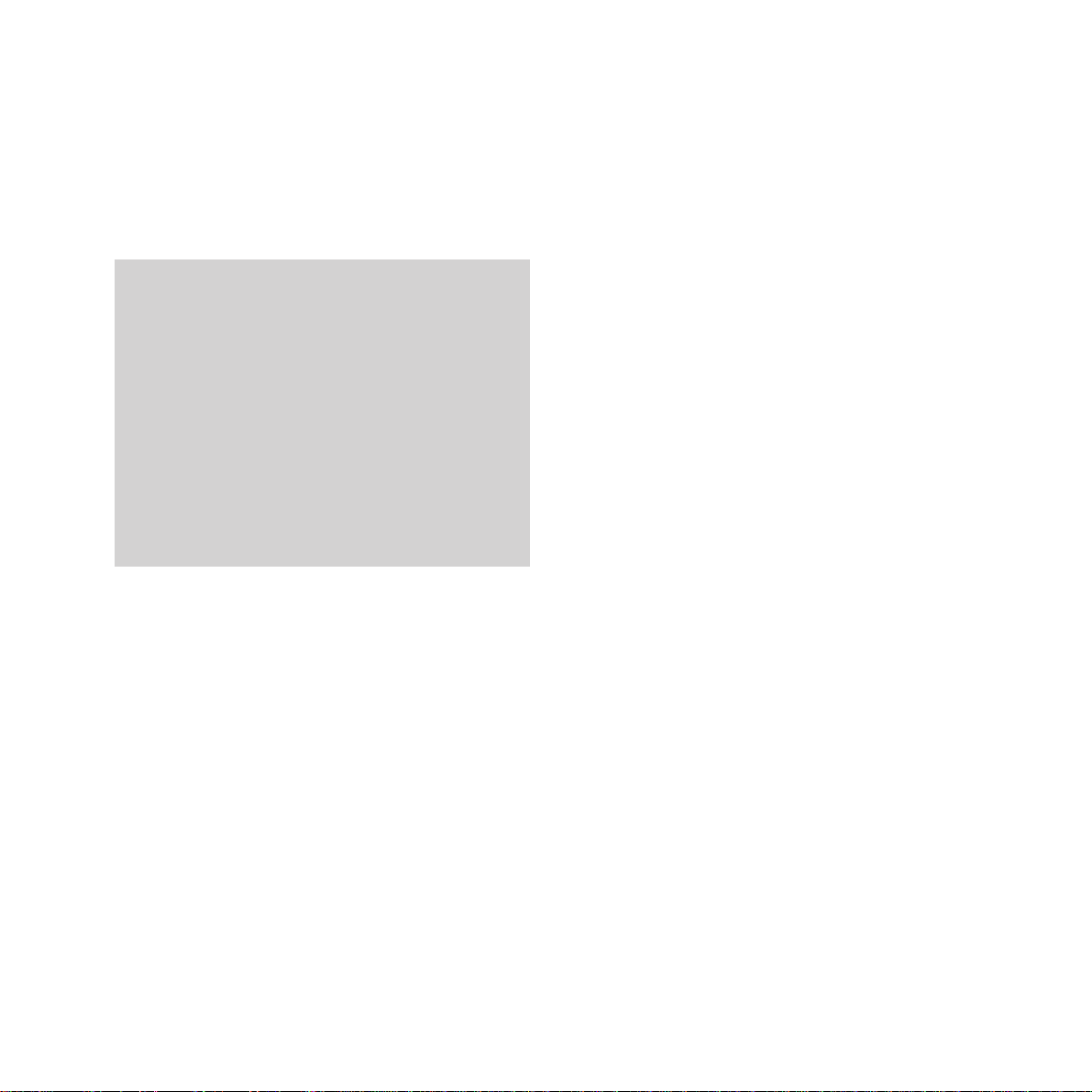
Check that your Image 370 is complete.
When you unpack you must have:
• Image 370 combined fax, copier, telephone
and digital answering machine
• handset
• telephone line cord
• handset cord
• mains power supply unit
• starter print ribbon (20m)
• print ribbon cog and spigot.
7
Setting up
Setting upFollow these steps to get your Image 370 up
and running and ready to use
Electrical storm warning
We advise you to disconnect your Image 370
during electrical storms as it may be damaged.
If a fault occurs during the 12 month warranty
period due to accidental or wilful damage
(including lightning and electrical damage) BT
will not replace or repair the equipment free of
charge. If any damage of this nature occurs,
please claim against your home contents
insurance.
Page 8
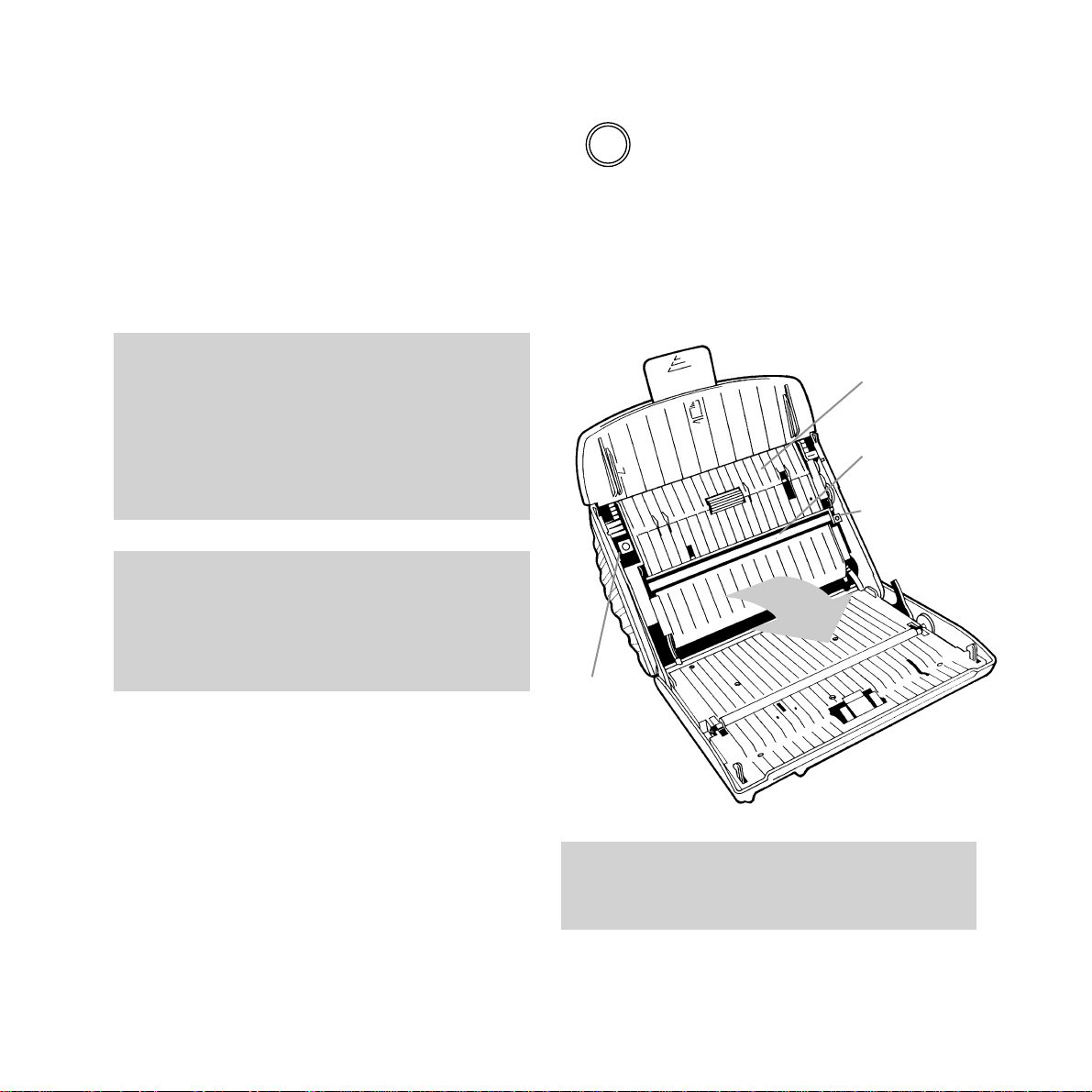
1 Insert the print ribbon
If you are changing the ribbon please turn to
page 56.
A starter print ribbon is included with your
Image 370. The ribbon is used to print
documents and must therefore be inserted into
your Image 370 before you can receive or copy
documents.
To insert the print ribbon
If you have already connected it, remove the
handset from its cradle before opening the
front panel. This will prevent it falling off when
the panel is opened. If you have inserted any
paper into the holder you should remove it.
• Open your Image 370 by pressing the PUSH
TO OPEN button on the front of the main unit.
• Pull the front panel open as shown below.
• Opening the front panel will reveal the
document scanner unit.
• Push up the green buttons marked 1and 2.
8
Setting up
Once the front panel is open take care not to
touch the optical scanner as this can result in
poor quality outgoing faxes and copies.
A 20m starter print ribbon is included with your
Image 370, however when it needs replacing a
60m ribbon should be used.
A 20m ribbon will print about 53 A4 sheets.
A 60m ribbon will print about 160 A4 sheets.
To ensure that you always have a spare ribbon in
stock call Freefone 0800 590 009.
PUSH
TO
OPEN
Document
scanner
unit
Optical
scanner
Button 2
Button 1
If a fax is being received when the ribbon runs
out, the remainder of the fax will be received into
the memory. The memory will save up to 40 pages
using the standard letter Slerexe A4 at normal
resolution (see page 64).
Page 9

The end of the front roll into which the cog
must be inserted has a single groove cut into it.
This ensures that the cog is positioned
correctly and prevents it from slipping once
inside the roll. Insert the cog right up to the
shoulder, making sure the key fits into the
groove. (See below.)
The end of the front roll into which the spigot
must be inserted has two grooves cut into it.
Insert the spigot right up to the shoulder,
making sure the keys fit into the grooves.
(See below.)
Setting up
• Open the document scanner unit by pulling
it forward as shown below.
• Remove the print ribbon from its packaging
and insert the cog and the spigot (supplied)
into the front roll as shown below.
• Remove the elastic tie from around the rolls but
don’t allow the ribbon to unroll at this stage.
Insert the cog here
Insert the
spigot here
Back roll
Groove
Cog
Groove
Groove
Spigot
9
Key
Shoulder
Shoulder
Key
Key
Front roll
Page 10

• Lower the front roll into the lower
compartment (
1) and press down firmly the
left and right ends to make sure the cog and
spigot are sitting correctly in their black
plastic housings (
2 & 3). (See below.)
Make sure that the cog on the print ribbon is to
your left as you look at the machine.
• Insert the fully assembled print ribbon into
the print ribbon compartment, inside the
base unit, as shown below.
• Place the end of the back roll over the spring
loaded green spindle on the left of the print
ribbon compartment (see below). Push the
print ribbon up against the spindle (
1) and
lower the other end of the ribbon into the
compartment (
2).
Spring loaded green spindle
Print ribbon compartment
1
2
3
2
1
10
Setting up
Page 11
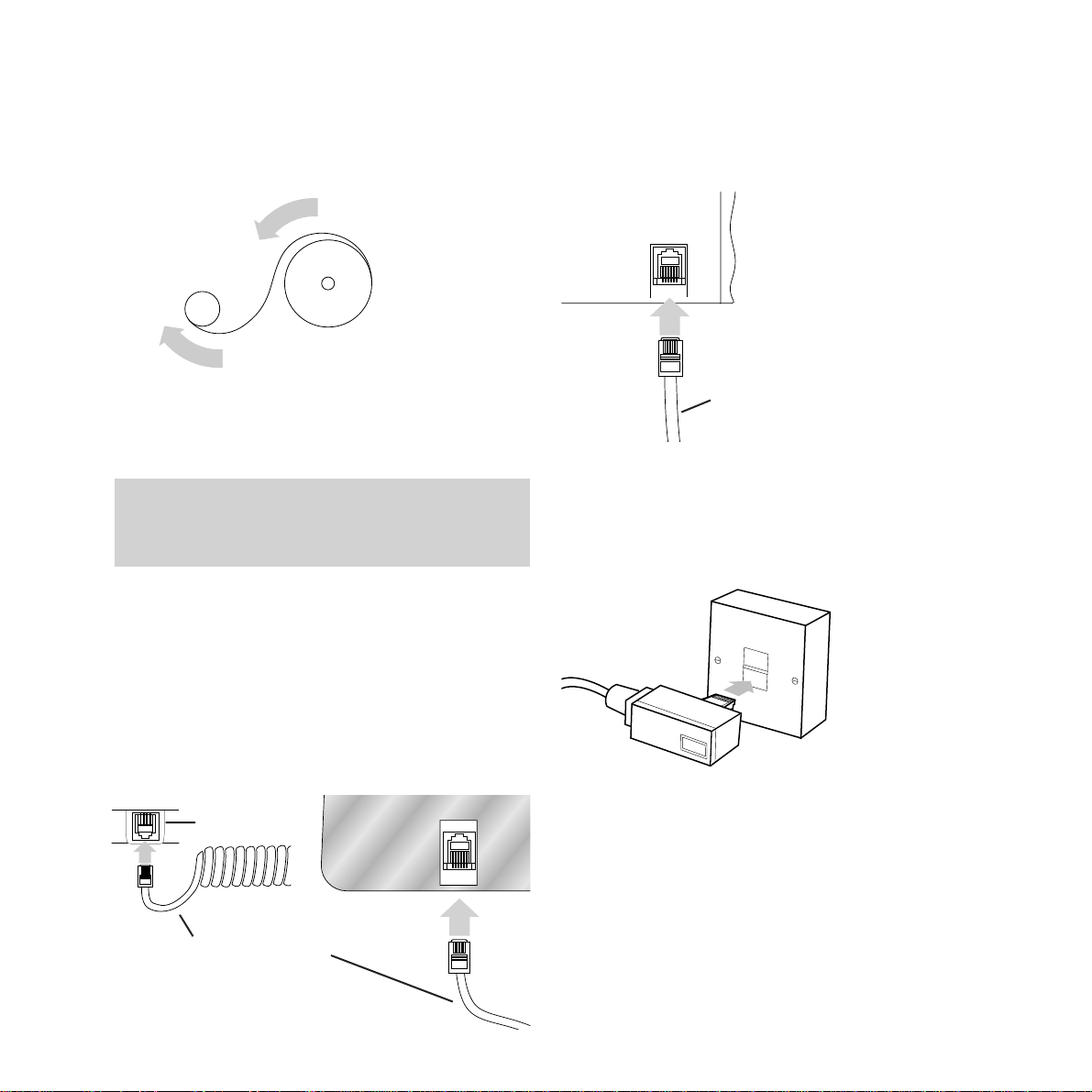
• Make sure that the ribbon is unrolling from
the top of the back roll (
1) onto the back of
the front roll (
2). (See below.)
• Take up any slack by winding back the
back roll.
• Close the document scanner.
• Shut the front panel.
2 Connect the handset cord to the
handset and the base unit
Plug one end of the handset cord into the
socket on the handset and the other end into
the socket on the base unit.
If you feel any resistance when closing the
document scanner unit, check that the front
ribbon roll is fully inserted.
3 Plug the telephone line cord
into the main unit
4 Plug the telephone line cord
into the phone socket
If you do not have a phone socket, call
Freefone 0800 800 150 and ask for a BT
engineer to come and fit the correct socket.
This is a chargeable service.
H/SET
1
2
Setting up
11
Handset cord
Handset
base unit
Telephone line cord
LINE
Page 12
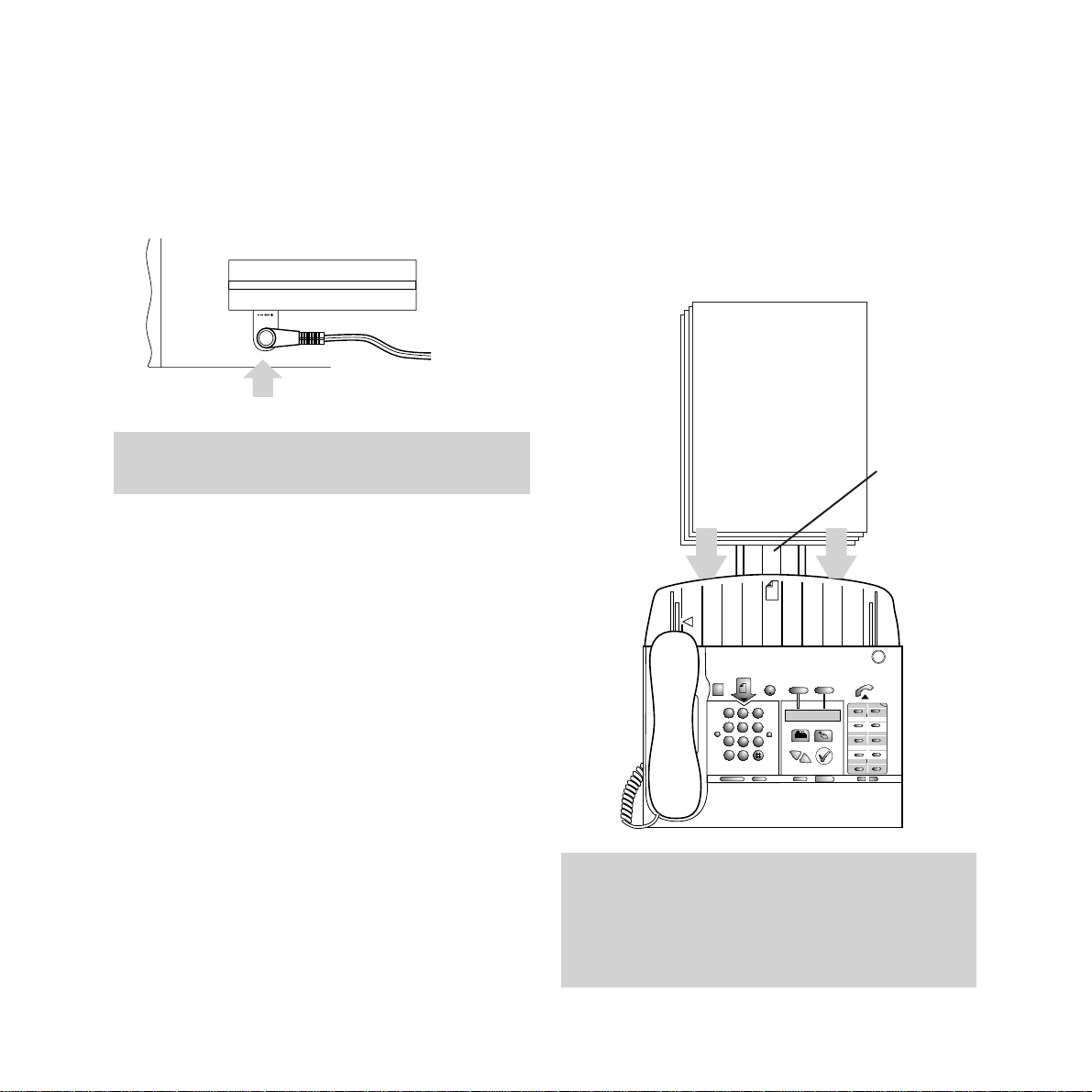
5 Plug the power supply cable
into the main unit
The power socket is located on the back of
your Image 370.
6 Now plug the mains lead into
a convenient 13 amp mains
power socket
Once connected to the mains your Image 370
will beep and the display will show
NO PAPER.
7 Load the paper
Your Image 370 prints onto plain paper.
Your Image 370 will hold up to 50 sheets of
(80gsm) A4 paper (210 x 297mm).
• Extend the paper support.
• Insert the paper as shown below.
STOP
FAX
BACK
PUSH
TO
OPEN
Call Return
Call Divert
START
DIRECTORY
REDIAL
SET UP
RECEIVE
MODE
1
2
A
B
C
3
D
E
F
5
J
K
L
6
M
N
O
8
T
U
V
9
W
X
Y
Z
0
4
G
H
I
7
P
Q
R
S
✱
P
R
1
2
3
4
7
8
9
10
5
6
ANSWER
■
●
MEMO DELETE
■
PLAY l l
I
§§
I
§§
.
.
.
.
.
.
.
.
.
If your Image 370 is connected to the mains power
supply before paper is inserted into the paper
holder, it will beep three times and the display will
show NO PAPER. To cancel this display paper
must be inserted into the paper holder.
Push the plug in firmly to ensure it is fully
inserted into the socket.
12
Setting up
■ ■ ■ ■ ■ ■ ■
■ ■ ■ ■ ■ ■ ■
■ ■ ■ ■ ■ ■ ■
■ ■ ■ ■ ■ ■ ■
■ ■ ■ ■ ■ ■ ■
■ ■ ■ ■ ■ ■ ■
■ ■ ■ ■ ■ ■ ■
■ ■ ■ ■ ■ ■ ■
24VDC
O C O
Paper
support
Page 13
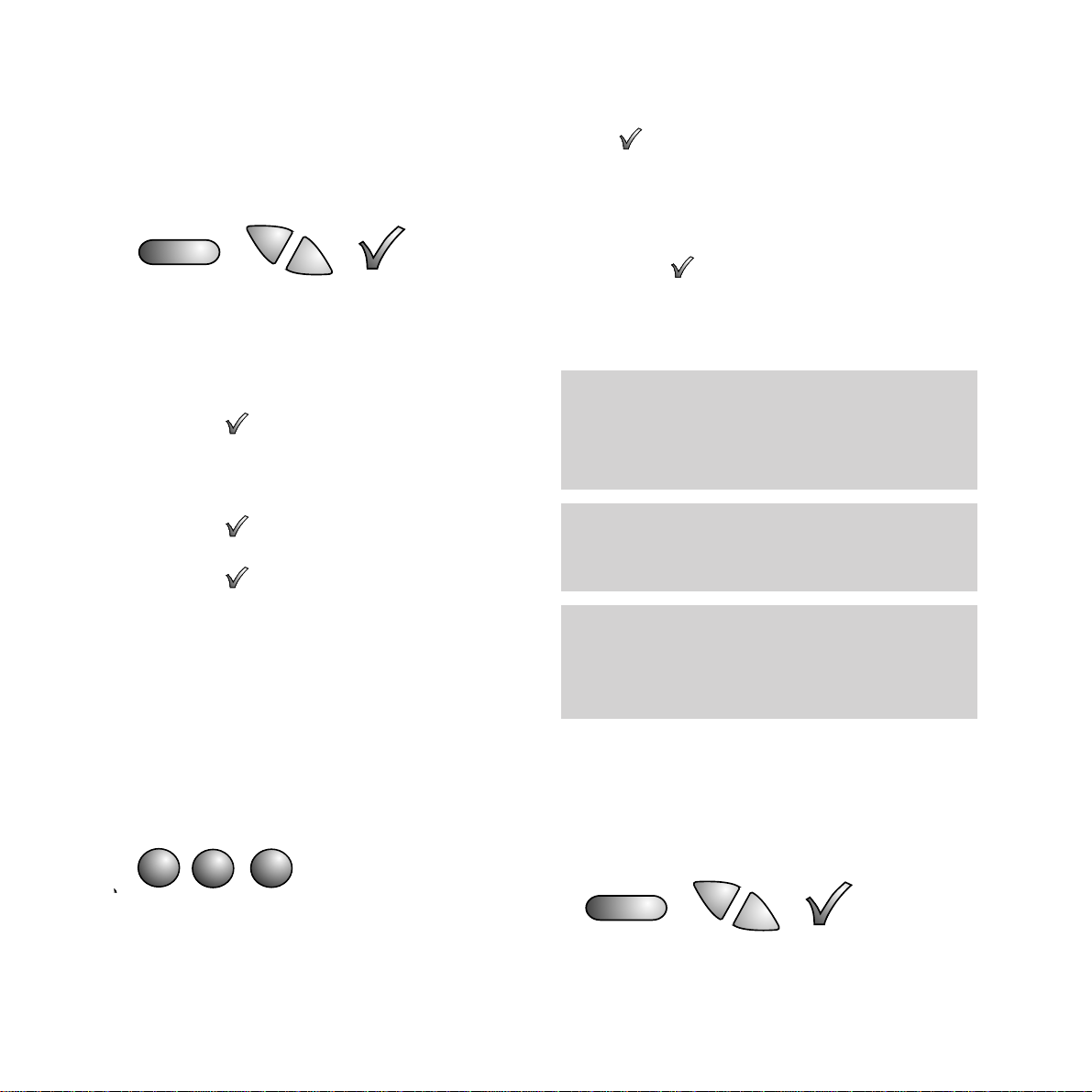
Setting up
13
8 Entering your sender ID
Your name and fax number can be printed at
the top of each page you send, this is called
your sender ID.
To set your sender ID
• Press the SET UP button; display shows
SET RESOLUTION.
• Press the
§
or ©button until the display
shows
USER SET-UP.
• Press the button; display shows
LINE SET-UP.
• Press the
§
or ©button until the display
shows
USER DATA.
• Press the button; display shows
SENDER ID.
• Press the button; display shows ENTER
NAME followed by the currently set name
(if one has been previously set).
• Using the keypad enter your name. You can
enter a name of up to 20 characters.
• Use the keypad to type in letters by pressing
the number button which displays the letter
you want. Press the button until the letter
you want is shown.
For example, to enter the name JOHN:
• Press the 5 button until display shows: J.
• Press the 6 button until O is shown.
• Press the 4 button until H is shown.
• Press the 6 button until N is shown.
• When you have entered your name, press
the button, the display shows
ENTER
FAX NO.
• Using the keypad enter your fax number.
You can enter a number of up to 20 digits.
• When you have entered your fax number,
press the button to confirm the new
entry, the display shows
CALL BACK TEL NO.
• Press the STOP button three times to return
to standby mode.
Sender ID position
You can change the position at the top of the
page where your sender ID is printed by the
receiving machine. You can also turn it off so it
is not printed at all.
• Press the SET UP button, display shows
SET RESOLUTION.
Use the©button to move forward through
the display.
Use the §button to delete characters.
Use the P button to enter a space.
If you pause for more than one minute when
entering your ID name, number and call back
number,your Image 370 will revert to standby
mode and the changes will not be saved.
5
J
K
L
6
M
N
O
4
G
H
I
SET UP
SET UP
If the letter you require is on the same button as
the previous letter, you must first use the
©
button to advance to the next letter space.
Page 14
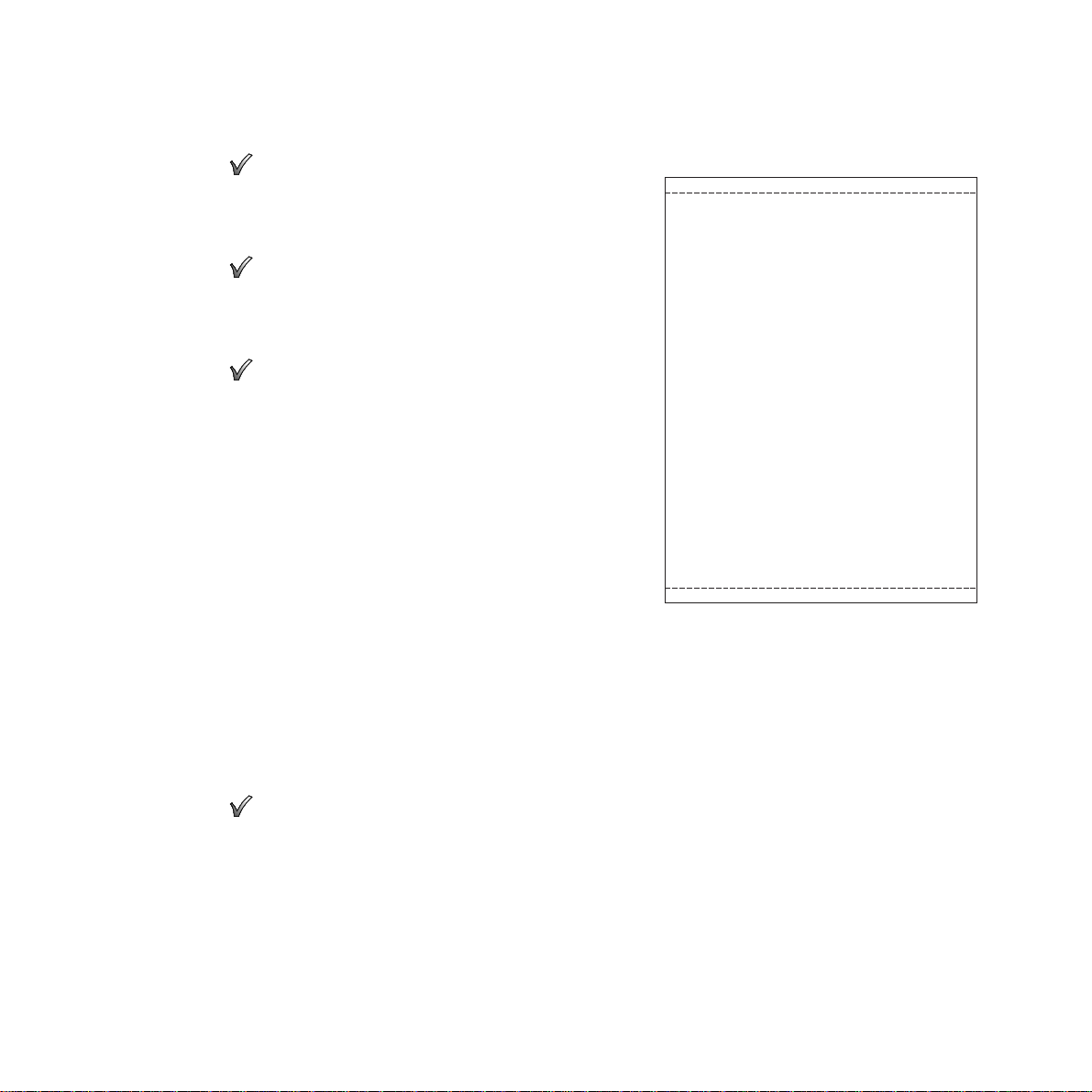
14
Setting up
• Press the
§
or ©button until the display
shows
USER SET-UP.
• Press the button, display shows
LINE SET-UP.
• Press the
§
or ©button until the display
shows
FAX FUNCTIONS.
• Press the button, display shows
ACTIVITY REPORT.
• Press the
§
or ©button until the display
shows
HEADER POSITION.
• Press the button, display shows INSIDE.
• Press the
§
or ©buttons to display the
available options. These are:
INSIDE - your sender ID is printed at the top of
the page inside the image area. This is your
Image 370’s default setting, unless you want to
switch your sender ID off we do not
recommend that you change this setting.
OUTSIDE - your sender ID is printed at the top
of the page outside the image area. Using this
setting may cause the receiving machine to
print out unwanted blank sheets.
OFF - your sender ID is not sent, so will not be
printed by the receiving machine.
• Press the button to confirm the setting,
display shows
FAX FUNCTIONS.
• Press the
STOP button twice to return to
standby mode mode.
IMAGE AREA
FAX MESSAGE
To: Mr Smith
From: Mr Jones
Dear Mr Smith
We thank you for choosing a BT product and expect that
you will have many years of quality service
Please read these instructions carefully before use, and
retain this User Guide for future reference.
Customer Helpline
Should you have problems with your machine, call the
Image 370 Helpline on 0800 854726. Calls are charged at the
local rate.
Mr Jones
XX XXXX XXXXXX XXX XXXX XXX XXXXX XXXX XXXXX XXXXXX
XX XXXX XXXXXX XXX XXXX XXX XXXXX XXXX XXXXX XXXXXX
Outside
➡
➡
Inside
Page 15
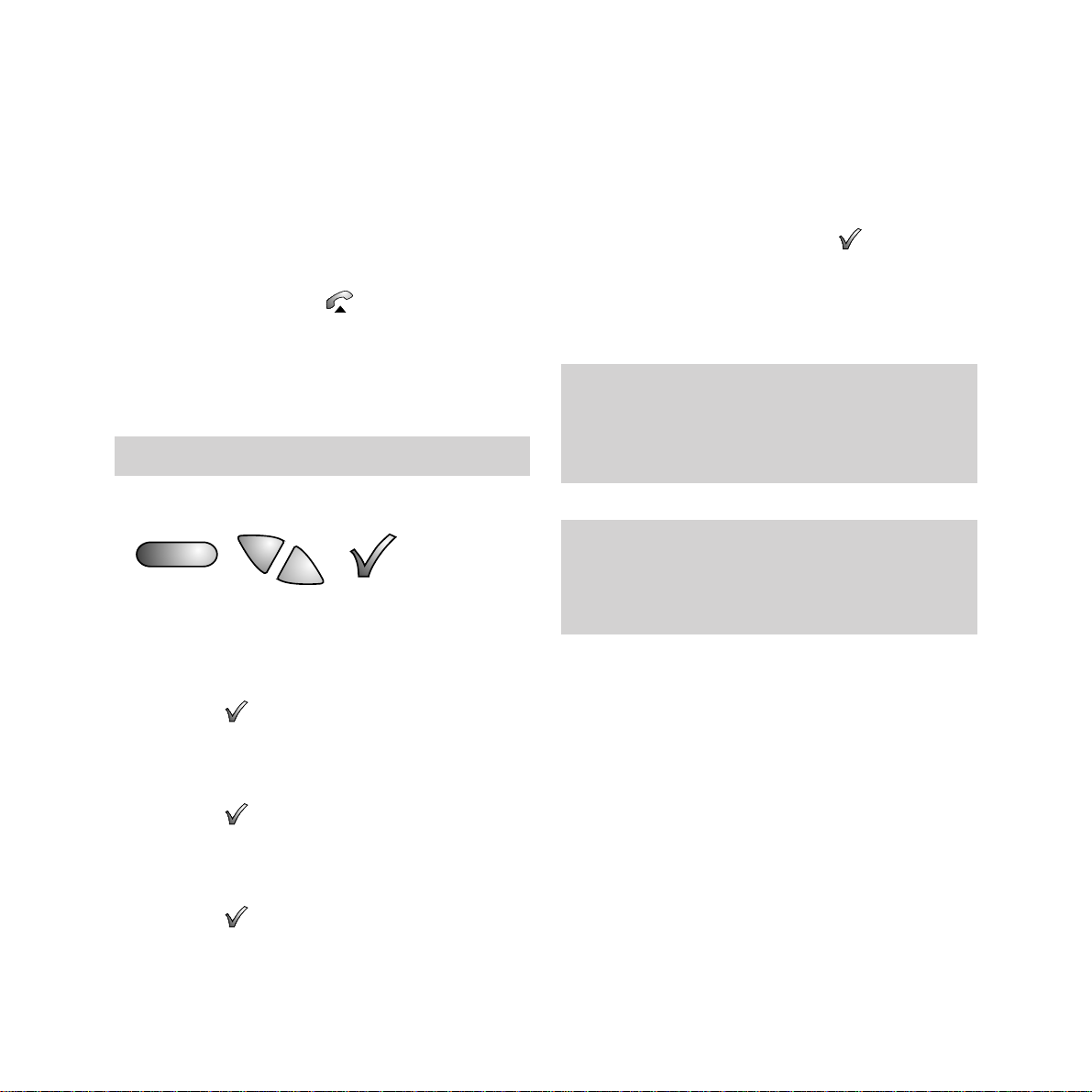
9 Entering a call back number
As well as your name, you can also store a
telephone number on which you can be
contacted. This is called your call back
telephone number.
During a fax transaction you can request voice
contact by pressing the button. If the other
party does not respond, your Image 370 will
instruct the other fax machine to print out your
call back number along with a message
requesting a telephone call.
To set your call back number
• Press the SET UP button; display shows
SET RESOLUTION.
• Press the
§
or ©buttons until the display
shows
USER SET-UP.
• Press the button; display shows
LINE SET-UP.
• Press the
§
or ©buttons until the display
shows
USER DATA.
• Press the button; display shows
SENDER ID.
• Press the
§
or ©buttons until the display
shows
CALL BACK TEL NO.
• Press the button; display shows the
currently set call back number (if one has
been previously set).
15
Setting up
SET UP
• Using the keypad, enter your call back
telephone number. You can enter a number
of up to 20 digits.
• When you have entered your call back
telephone number, press the button to
confirm the new entry; the display shows
SET DATE/TIME.
• Press the STOP button three times to return
to standby mode.
For further information on call back see page 52.
If you pause for more than one minute when
entering your ID name, number and call back
number,your Image 370 will revert to standby
mode and the changes will not be saved.
Use the©button to move forward through
the display.
Use the §button to delete characters.
Use the P button to enter a space.
Page 16
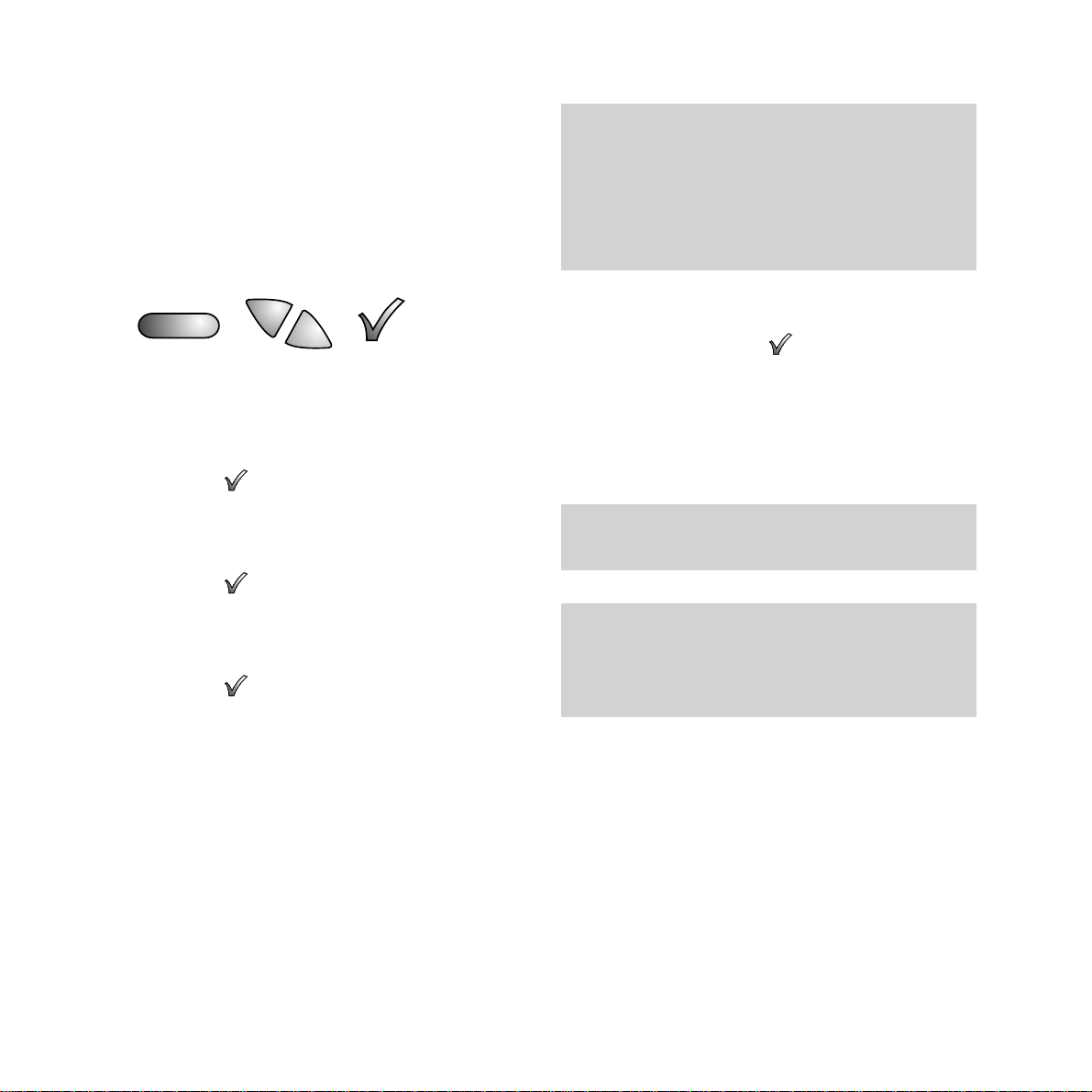
16
Setting up
10 Setting the date and time
The display shows the time when your Image
370 is in standby mode. Your Image 370 can
also print the date and time at the top of each
fax it sends.
To set the date and time
• Press the SET UP button; display
shows
SET RESOLUTION.
• Press the
§
or ©button until the display
shows
USER SET-UP.
• Press the button; display shows
LINE SET-UP.
• Press the
§
or ©button until the display
shows
USER DATA.
• Press the button; display shows
SENDER ID.
• Press the
§
or ©button until the display
shows
SET DATE/TIME.
• Press the button; display shows the
currently set date and time.
• Using the keypad enter the new date and
time setting. After each digit is entered the
cursor will automatically move on to the next
digit space.
SET UP
• When the correct date and time is shown in
the display press the button to confirm
the new setting. The display shows
USER
DATA.
• Press the STOP button twice to return to
standby mode.
Use the§ and ©buttons to move backward and
forward through the display.
If you pause for more than one minute when
entering your ID name, number and call back
number,your Image 370 will revert to standby
mode and the changes will not be saved.
Your Image 370 displays the date and time in the
following order: DayDay/MonthMonth/
YearYear HourHour:MinuteMinute using the
24-hour clock for the time. For example, to set 25
minutes past 4 in the afternoon on 20 February
1997 enter: 20/02/97 16:25.
Page 17
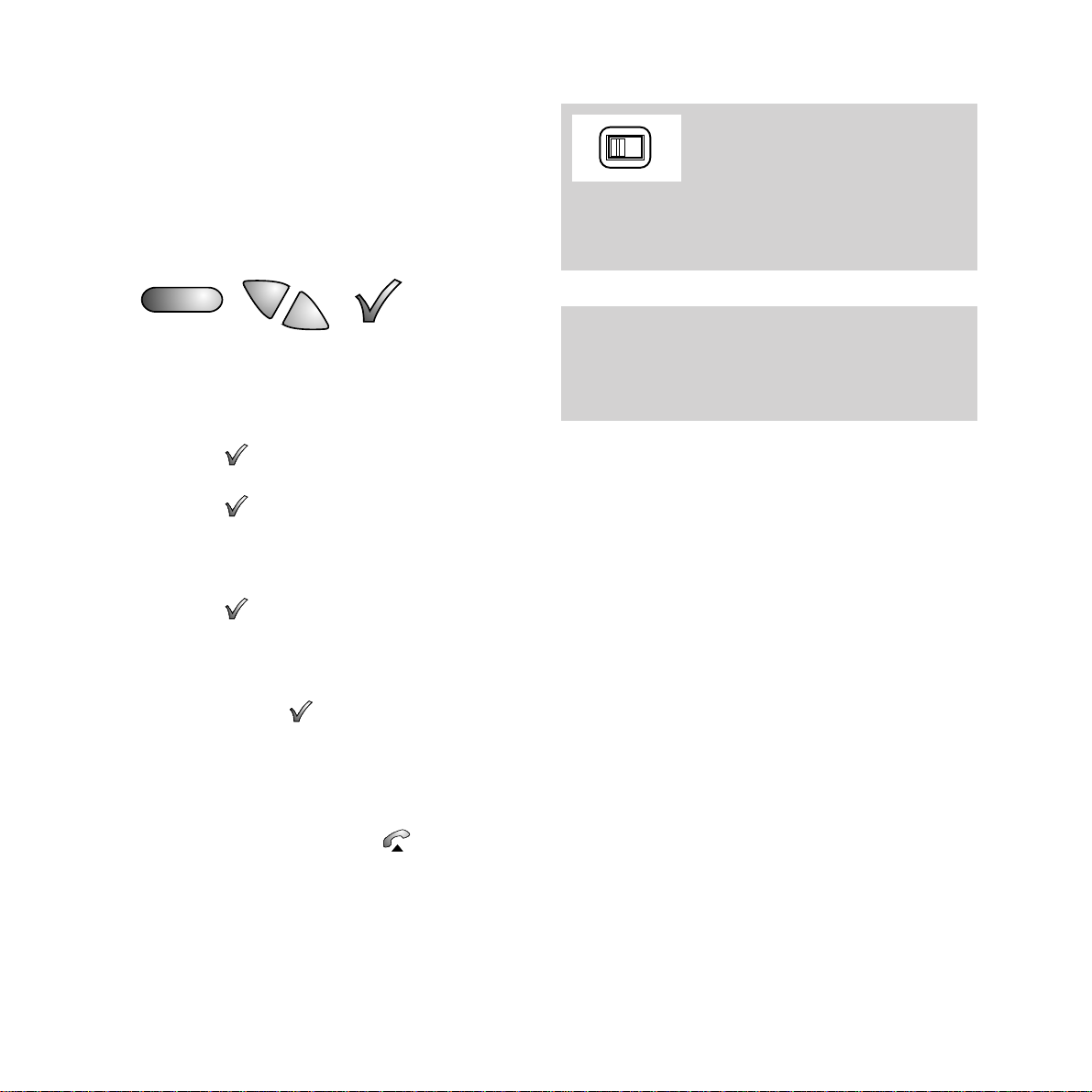
17
Setting up
11 Setting the dial mode
Your Image 370 has two dialling modes: TONE
and PULSE, it is pre-set to TONE. This will be
the correct setting for all direct lines and most
switchboards, however for some switchboards
it may need to be set to
PULSE.
• Press the SET UP button; display shows
SET RESOLUTION.
• Press the
§
or ©button until the display
shows
USER SET-UP.
• Press the button; display shows
LINE SET-UP.
• Press the button; display shows
RING RESPONSE.
• Press the
§
or ©button until the display
shows
DIAL MODE.
• Press the button; display shows TONE.
• Press the
§
or ©button to change between
TONE and PULSE.
• When the setting you require is shown in the
display press the button to confirm the
new setting.
• Press the STOP button three times to return
to standby mode.
No dialling tone when using button
Is your Image 370 line cord plugged into the
phone socket? Make sure the speaker volume
is not set to the minimum (see page 27).
The T/P (T=TONE, P=PULSE)
selector on the underside of your
Image 370 base unit must also be
switched to the setting you have selected on the
display. This will ensure that calls can still be
made during power failure.
During use your Image 370 may tinkle bells in
other telephones sharing the same line. This is
not a fault and we suggest that you do not contact
the helpline.
SET UP
TP
Page 18
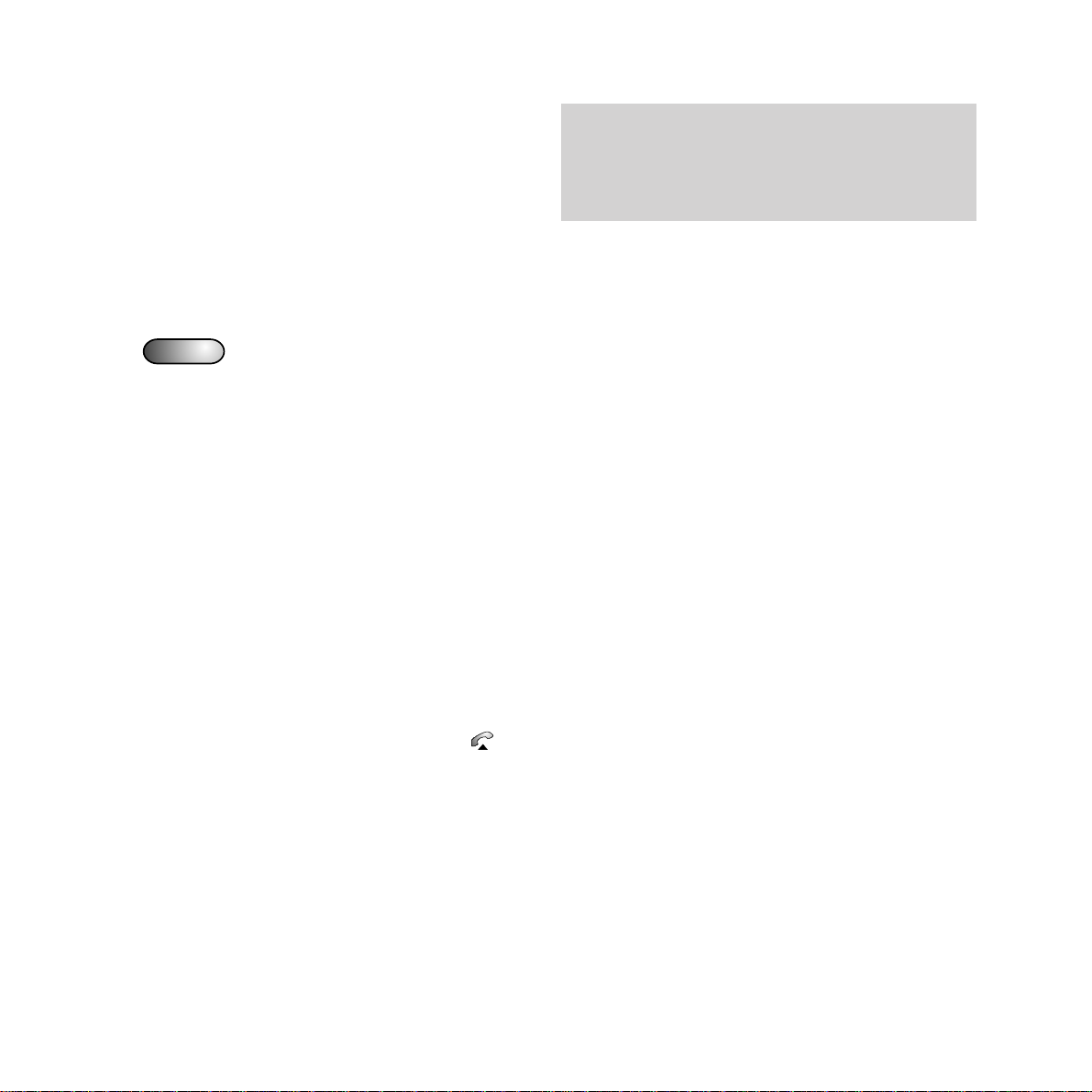
18
Setting up
TEL/FAX
When in TEL/FAX mode your Image 370
answers a call after one ring, plays outgoing
message
#3 (if it has been recorded) and then
checks for a fax signal. If no fax signal is
detected the caller is put on hold, your Image
370 rings and the display shows
LIFT
HANDSET to indicate you should answer the
call manually. If the handset is not lifted before
the ringing stops your Image 370 will assume it
is a fax call and prepare to receive a fax.
To adjust the ring time see page 37.
To record outgoing message
#3 (see page 20).
ANS/FAX
In ANS/FAX mode your Image 370 will receive
both voice messages and faxes. Calls are
answered automatically after the number of
rings you have set and your outgoing message
OGM #1, is played back, callers can then leave
a message.
If your Image 370 detects a fax signal whilst
the answering machine is operating, or if no
message is left, it will automatically switch to
fax mode and the fax will be received as
normal.
12 Setting the receive mode
Your Image 370 answers calls and receives
faxes in one of four modes:
MANUAL,
AUTOFAX, TEL/FAX or ANS/FAX.
To change the receive mode
The currently set receive mode is shown in the
the display.
• Press the RECEIVE MODE button until the
setting you want is shown in the display.
• The available options are:
MANUAL
AUTOFAX
TEL/FAX
ANS/FAX
• The option displayed is now set.
Which setting is correct for you?
MANUAL
When set to manual you must answer all calls
by lifting the handset or by pressing the
button. If the incoming call is a fax (you will
hear a beep every three seconds), press the
START button and replace the handset.
AUTOFAX
In autofax mode your Image 370 automatically
answers any incoming calls and prepares to
receive a fax. Faxes will then be received
automatically.
RECEIVE
MODE
If the handset is picked up before your Image
37 0
automatically answers an incoming fax call,
you can talk to the caller or press the START
button to receive the fax.
Page 19
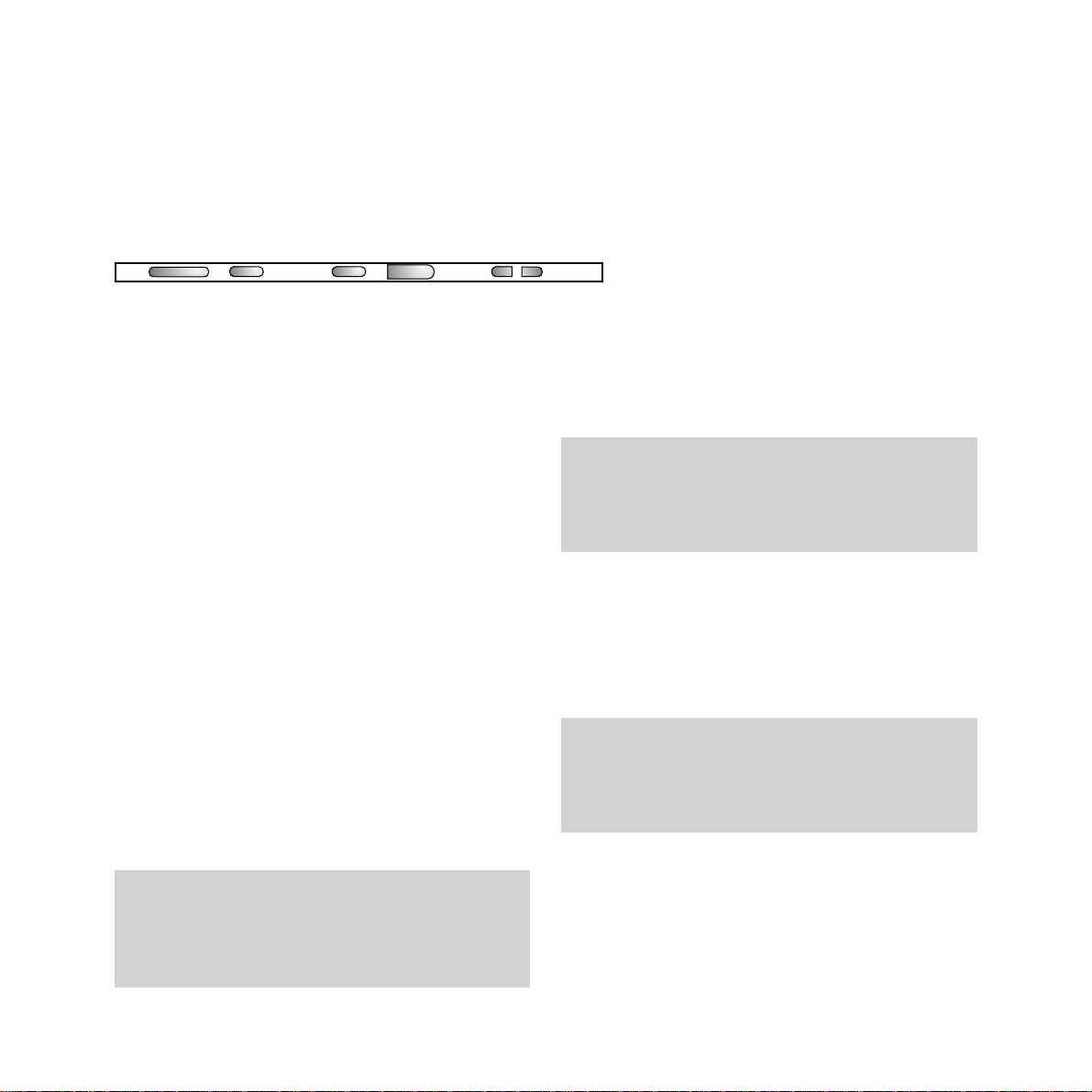
Using the answering machine
Your Image 370 incorporates a digital
telephone answering machine which allows
callers to leave voice messages.
Faxes can be received and sent when the
answering machine is switched on.
Your Image 370 can record up to 15 minutes of
messages. (Includes your outgoing messages.)
Outgoing message (OGM)
The outgoing message is the message a caller
hears when your Image 370 answers a call.
Your Image 370 allows you to record 3
outgoing messages - these are referred to as
OGM #1, OGM #2 and OGM #3. Each
message can be up to 20 seconds long.
OGM #1 is the message that is played to callers
when your Image 370 answers a call in
ANS/FAX mode. Callers can leave a voice
message after
OGM #1 has played.
OGM #2 is the message that is played to callers
if your Image 370 answers a call in ANS/FAX
mode and the answering machine memory is
full. Callers will not be able to leave messages.
OGM #3 is the message that is played to callers
if the unit answers in TEL/FAX mode. Callers
will not be able to leave voice messages but
faxes can still be received.
OGM #1 may be something like this: "Hello, I'm
sorry I can't take your call at present, if you would
like to send a fax please do so now, if you would
like to leave a message please speak after the tone".
OGM #2 may be something like this: "Hello, I'm
not here at present and I'm sorry but my answer
machine is full. You can however send a fax,
otherwise please call back later".
OGM #3 may be something like this: "Thank
you for calling, please hold the line while we try
to connect you. If you want to send a fax please do
so now".
19
Using the answering
machine
ANSWER
■
●
MEMO DELETE
■
PLAY l l
I
§§
I
§§
.
.
.
.
.
.
.
.
.
Page 20
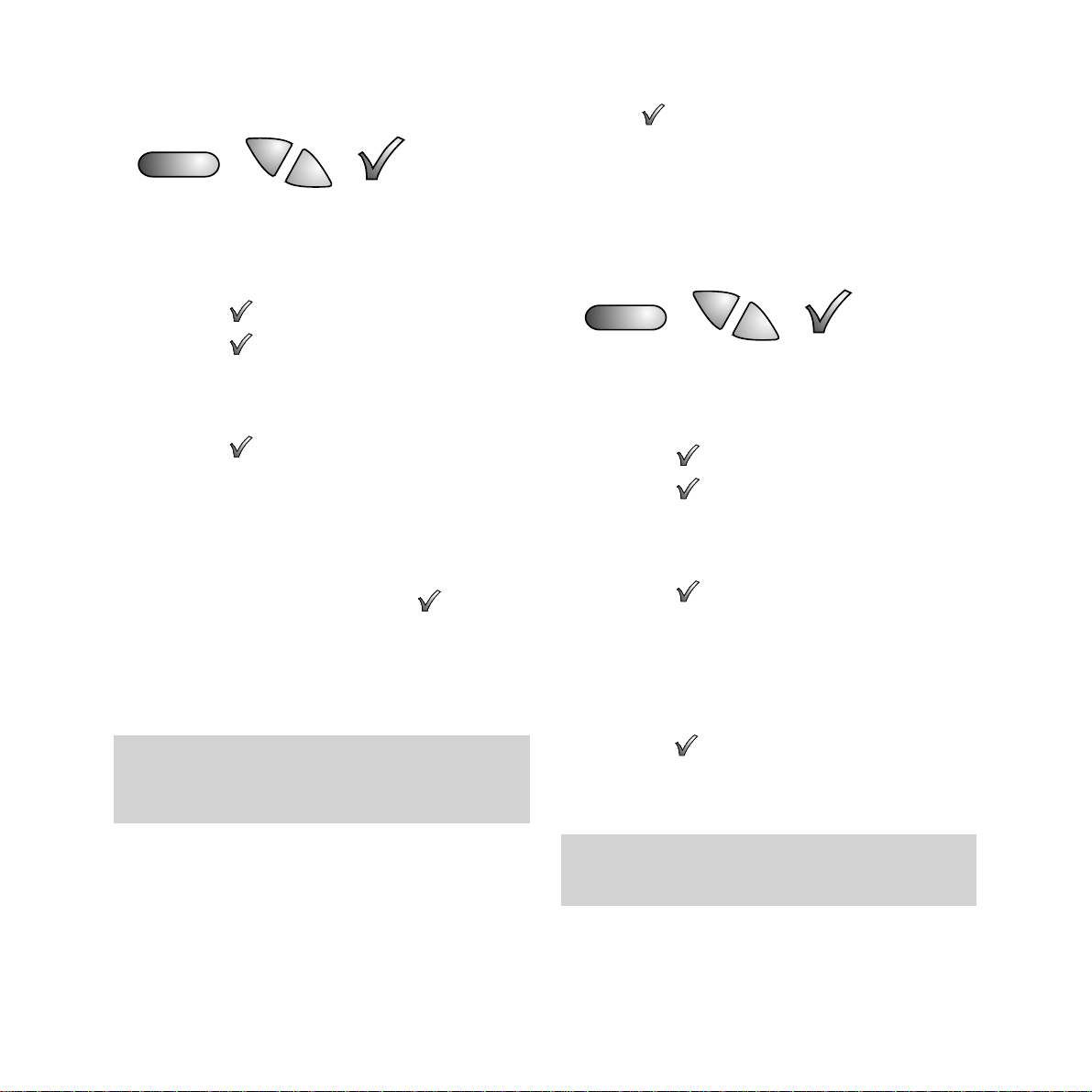
To record an outgoing message
• Press the SET UP button, display shows SET
RESOLUTION.
• Press the
§
or ©button until the display
shows
ANSWERPHONE.
• Press the button, display shows OGM.
• Press the button, display shows
RECORD (or PLAY).
• If display shows PLAY press the
§
or
©
button, display shows RECORD.
• Press the button, display shows
RECORD OGM #1.
• Use the
§
or ©buttons to display the
number of the outgoing message you want
to record –
OGM #1, #2 or #3.
• When the number of the outgoing message
you want is displayed press the button,
display shows
LIFT HANDSET.
• Lift the handset and speak clearly into it to
record your message. The displays shows
RECORDING and the elapsed recording time.
• To stop recording replace the handset,
display shows
SECURITY CODE.
• To re-record your outgoing message or to
record further outgoing messages, press the
§
or ©button until display shows OGM -
press and repeat the procedure –
to record an outgoing message – opposite.
• Press STOP twice to return to standby
mode.
To play back your outgoing messages
To listen to the messages you have recorded:
• Press the SET UP button, display shows SET
RESOLUTION.
• Press the
§
or ©button until the display
shows
ANSWERPHONE.
• Press the button, display shows OGM.
• Press the button, display shows
RECORD or PLAY.
• If display shows RECORD press the
§
or
©
button, display shows PLAY.
• Press the button, display shows PLAY
OGM #1.
• Use the
§
or ©buttons to display the
number of the outgoing message you want
to play –
OGM #1, #2 or #3.
• When the number you want is displayed
press the button, display shows
PLAYING OGM #X and the message is
replayed through the in-built speaker.
• When playback is finished the display shows
SECURITY CODE.
Your Image 370 will not allow you to record an
outgoing message longer than 20 seconds. After
20 seconds recording is stopped automatically.
During playback you can adjust the volume
using the
§
and ©button s.
20
Using the answering
machine
SET UP
SET UP
Page 21
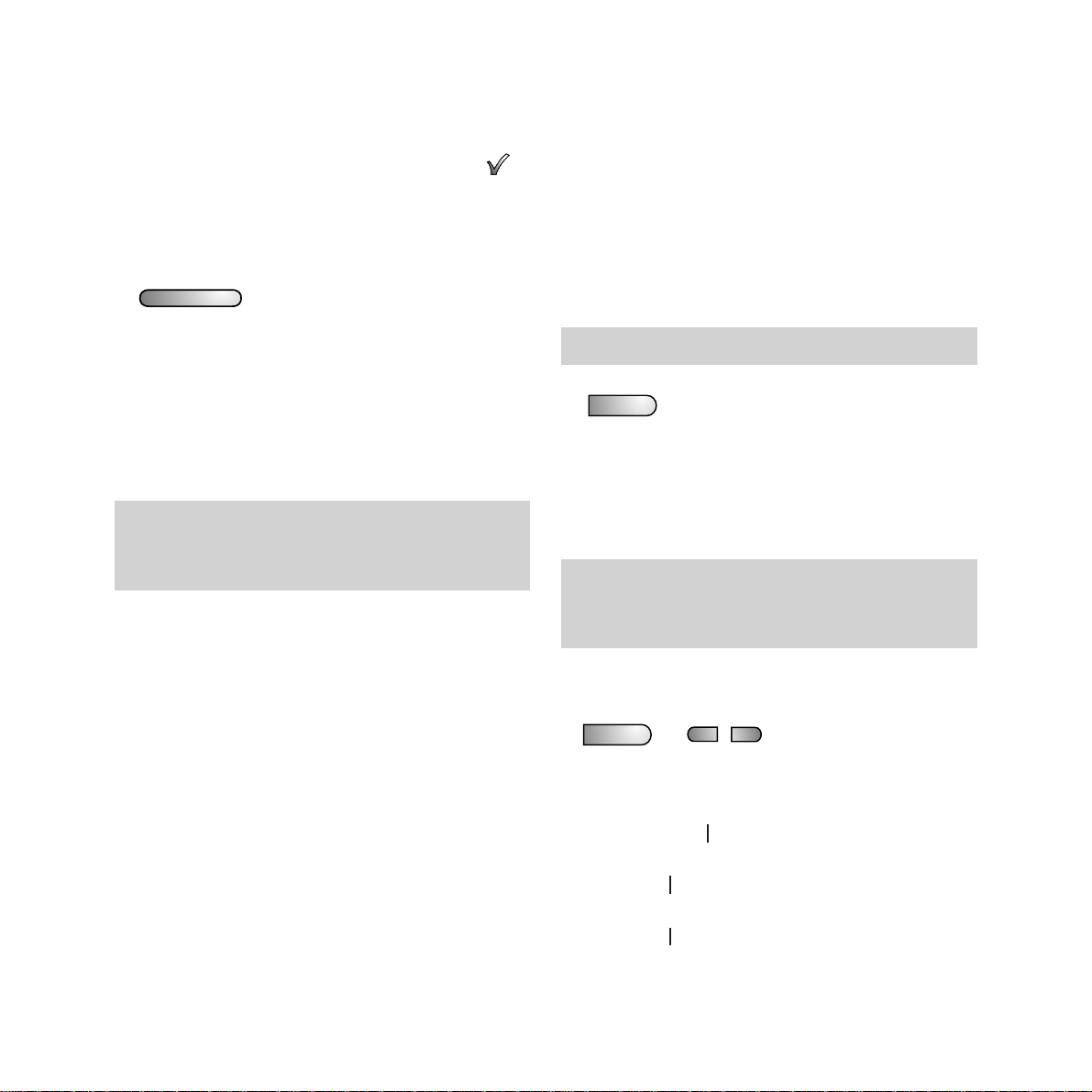
• If you want to play the message again or play
another outgoing message, press the
§
or
©
button until display shows OGM - press
and repeat the above procedure.
• Press STOP twice to return to standby mode.
To switch the answering machine on/off
If your Image 370 is set to ANS/FAX the
answering machine is ON. When the
answering machine is on the LED in the
ANSWER button will be lit.
The answering machine can be switched on or
off by pressing the
ANSWER button.
Incoming messages
An incoming message is the message a caller
leaves on your answering machine if you are
not able to take the call yourself. Memos are
similar to incoming messages but are recorded
using your Image 370’s handset (see ‘memos’
page 23).
To receive incoming messages your Image 370
must be set to ANS/FAX mode (see page 18).
Message indicator
When a new message has been left on your
Image 370 the red light on the
PLAY button
will flash.
When the answering machine is switched off
using the ANSWER button the receive mode will
revert to the previous setting.
The number of messages is shown in the left
hand side of the display (this number includes
new messages and any old messages which
have not been erased).
To play back messages
When playing back messages the oldest
message will always be played first.
• Press the PLAY button to begin playing back
your messages. During playback display
shows the message number and the date and
time the message was left.
During playback:
• Press the PLAY button to pause and again
to resume.
• Press the
©©
button once to skip to the
beginning of the next message.
• Press the
§§
button once to skip back to
the beginning of the message being played.
• Press the
§§
button twice to skip back to
the beginning of the previous message.
If the message being played is a new message an
N is shown in the display after the message
number.
Messages can be played back in any receive mode.
21
Using the answering
machine
■
PLAY l l
■
PLAY l l
I
§§
I
§§
ANSWER
■
●
Page 22

To delete messages
• Press the DELETE button whilst a message
is playing or whilst the display shows
DELETE or NEXT just after the message. The
message is marked for deletion.
• When all messages have been played back
the display shows:
FINISHED and counts
down from 8 to 0. Any messages which have
been marked for deletion are automatically
deleted at the end of the countdown.
• If you press the DELETE button whilst the
display shows
FINISHED, all messages will be
marked for deletion and automatically deleted
at the end of the countdown.
• If you press the STOP button at anytime
during playback or whilst the display shows
FINISHED, marked messages will not be
deleted.
When the display shows DELETE OR NEXT
your Image 370 will pause for a few seconds
before playing back the next message. To skip
directly to the beginning of the next message
press the
©©
button.
To change the recording time limit
Your Image 370 has a total recording time of
approximately 15 minutes. To make efficient
use of this time your Image 370 is pre-set to
limit the individual message recording time to
1 minute. This time limit can be changed or
switched off.
• Press the SET UP button, display shows SET
RESOLUTION.
• Press the
§
or ©button until the display
shows
ANSWERPHONE.
• Press the button, display shows OGM.
• Press the
§
or ©button until the display
shows
MSG. LIMIT.
• Press the button, display shows 1
MINUTE.
• Use the
§
or ©buttons to display the
available options. The options are:
1 MINUTE
3 MINUTE
NO LIMIT
When the option you want is displayed press
the button to confirm the setting, display
shows
TAD MONITOR.
• Press the STOP button twice to return to
standby mode.
Pressing the STOP button at any time during
playback of messages cancels playback without
deleting any messages.
22
Using the answering
machine
DELETE
SET UP
Page 23

Memos
A personal memo can be recorded using your
Image 370’s handset and left as a message for
another user.
To record a memo
• Press the MEMO button, display shows LIFT
HANDSET.
• Lift the handset and speak clearly into it to
record your message. The displays shows
RECORDING and the elapsed recording
time.
• To stop recording replace the handset.
To play back, skip through or delete memos
Memos are played and deleted in the same way
as incoming messages (see incoming
messages page 21).
Memos can be recorded in any receive mode.
The recording time allowed is the same as that
allowed for an incoming message.
Call screening
This facility (pre-set to OFF) allows you to
listen, via the in-built speaker, to messages as
they are being recorded. If during the message
you decide to take the call, lift the handset and
speak to the caller. The answering machine
will automatically stop recording.
To switch call screening on/off
• Press the SET UP button, display shows SET
RESOLUTION.
• Press the
§
or ©button until the display
shows
ANSWERPHONE.
• Press the button, display shows OGM.
• Press the
§
or ©button until the display
shows
TAD MONITOR.
• Press the button, display shows OFF.
• Use the
§
or ©buttons to switch between
OFF and ON.
• When the option you want is displayed press
the button to confirm the setting,
display shows
SILENCE DETECTOR.
• Press the STOP button twice to return to
standby mode.
23
Using the answering
machine
MEMO
SET UP
You can adjust the speaker volume during call
screening using the §and©buttons.
Page 24

Remote access
You can operate the answering machine from a
Touchtone™ telephone using the remote access
facility. This is useful if you are on holiday or
away on business and you want to listen to your
messages.
The remote access facility requires that you
enter a password, this will have to be set before
it can be used.
To set the remote access password
• Press the SET UP button, display shows SET
RESOLUTION.
• Press the
§
or ©button until the display
shows
ANSWERPHONE.
• Press the button, display shows OGM.
• Press the
§
or ©button until the display
shows
SECURITY CODE.
• Press the button, display shows 3 DIGIT
PWD=000.
• Use the keypad to enter a three digit code.
• Press the button to confirm your
password setting, display shows
MSG. LIMIT.
• Press the STOP button twice to return to
standby mode.
The password must be a 3 digit number. If the
password is set to 000 the remote access facility is
off. Setting the password switches on the time
saver facility.
Time saver
Your Image 370 has a TIME SAVER facility
which automatically reduces the ring response
to 2 rings if you have a new message left on
your answering machine. For example: if you
set the ring response to 6 rings your Image 370
will answer the first incoming call it receives
after the 6th ring. If the caller leaves a message
your Image 370 will answer subsequent calls
after 2 rings. This number of rings will revert to
6 after you have played back all messages.
During remote access if your Image 370 rings
more than twice it means you have no new
messages, so you can hang up before Image 370
answers. This means that you will not be
charged for the call. Time saver is automatically
switched on when you set your remote access
password.
24
Using the answering
machine
SET UP
Page 25

Using remote access
When the remote access password has been
set you can operate the answering machine
remotely using a Touchtone™ telephone.
• Dial your telephone number, your Image 370
will answer the call.
• After your outgoing message has been
played press the
✱ button; you will hear two
beep if the
✱ is recognised. If you don’t hear
the beeps press
✱ again until a response is
received.
• When you have received a response, key in
your password; if the password is accepted
you will hear two beeps; if the password is
incorrect you will hear four beeps and you
should key in your password again.
To be able to use the remote access facility your
Image 370’s answering machine must be
switched on.
If you have left your Image 370 in manual mode,
you can switch it on remotely by calling from
another telephone and dialling it to ring 20 times.
To make use of the time saver facility your
answering machine ring count should be set to 4
or more rings. Setting the password switches on
the time saver facility.
25
Using the answering
machine
When your password has been accepted you
can use the following key entries to control the
answer machine:-
• Press the 2 button to play your messages.
• Press the 4 button to skip back to the start
of the previous message.
• Press the 5 button to delete the current
message.
• Press the 6 button to skip to the start of the
next message.
• Press the 8 button to delete all messages.
If you enter the wrong password twice the line
will be disconnected.
After deleting all messages Image 370 will
automatically drop the line.
Page 26

To redial the last number
If the number you dialled is engaged or doesn’t
answer, you can try again by lifting the handset
or pressing the button, then pressing the
REDIAL button.
Using the telephone
26
Using the telephone
To make a call using the handset
When you lift the handset the display shows
IN USE. Wait for the dial tone then dial the
number you want.
To make a call using hands free
Your Image 370 has an inbuilt microphone and
speaker to enable you to make calls without
using the handset.
• Press the button, the display will show
IN USE. When you hear the dialling tone,
dial the number.
• If the call is answered you can speak to the
other party using the microphone. Just
speak in a normal voice, about 45cms away
from the centre panel of your Image 370.
• If the call is not answered, simply press
the button and try again later.
• You can also answer calls using the
button.
Any number shown in the display will be
automatically dialled if the button is pressed.
If you answer a call and find it is a fax call, just
press the START button to receive the fax.
Replace the handset after pressing START.
When using hands free dialling make sure the inbuilt speaker volume is set to an audible level.
Page 27

Setting the speaker volume
Your Image 370 has an in-built speaker for use
when using the hands free facility.
The speaker has four available volume settings
from Low to High.
To set the volume
• Press the button, the display will show
IN USE.
• Press the
§
button to increase the speaker
volume.
• Press the
©
button to decrease the speaker
volume.
You will hear a beep each time you press the
§
or ©buttons until you reach the maximum
or minimum volume.
One-touch names and numbers
You can store a name, fax and phone number
under each of the 10 One-Touch buttons.
To store one-touch names and numbers
• Press the SET UP button; display shows
SET RESOLUTION.
• Press the
§
or ©buttons until the display
shows
ONE TOUCH SET-UP.
• Press the button; display shows
SELECT BUTTON.
• Press the one touch button under which you
want to store a name and number; display
shows
ENTER NAME. You can now enter a
name.
SET UP
STOP
FAX
BACK
PUSH
TO
OPEN
Call Return
Call Divert
START
DIRECTORY
REDIAL
SET UP
RECEIVE
MODE
1
2
A
B
C
3
D
E
F
5
J
K
L
6
M
N
O
8
T
U
V
9
W
X
Y
Z
0
4
G
H
I
7
P
Q
R
S
✱
P
R
1
2
3
4
7
8
9
10
5
6
ANSWER
■
●
MEMO DELETE
■
PLAY l l
I
§§
I
§§
.
.
.
.
.
.
.
.
.
One-touch
buttons
27
Using the telephone
Buttons 9 and 10 are pre-programmed with BT
Select Service numbers. You can re-programme
these buttons with names and numbers of your
choice if you wish.
If you delete any new entries under these buttons,
the BT Select Service number will be restored.
Page 28

• Use the keypad to enter the fax number.
• Press the button to confirm your entry,
the display shows
ENTER TEL NO. You can
now enter a telephone number associated
with the name and fax number you have just
entered.
• Use the keypad to enter the phone number.
• Press the button to confirm your entry,
the display shows
SELECT BUTTON.
• You can programme another one touch
button if you wish.
• Press the STOP button twice to return to
standby mode.
To edit one-touch names and numbers
• Press the SET UP button; display shows
SET RESOLUTION.
• Press the
§
or ©buttons until the display
shows
ONE TOUCH SET-UP.
• Press the button; display shows
SELECT BUTTON.
• Press the one touch button under which the
entry you want to edit is stored, display
shows
EDIT ENTRY followed by the name.
You can now edit the name.
• When you have edited the name press
the button; display shows
EDIT FAX NO
followed by the fax number. You can now
edit the fax number.
SET UP
Using the telephone
28
• Use the keypad to type in letters by pressing
the number button which displays the letter
you want. Press the button until the letter you
want is shown.
For example, to enter the name JOHN:
• Press the 5 button until display shows: J.
• Press the 6 button until O is shown.
• Press the 4 button until H is shown.
• Press the 6 button until N is shown.
• Press the button to confirm your entry,
the display shows
ENTER FAX NO.
The display will then clear for you to enter
a fax number. You can now enter the fax
number associated with the name you have
just entered.
5
J
K
L
6
M
N
O
4
G
H
I
Use the©button to move forward through
the display.
Use the §button to delete characters.
If you pause for more than 30 seconds when
entering your names and numbers your Image 370
will revert to standby mode.
If the letter you require is on the same button as
the previous letter, you must first use the
©
button to advance to the next letter space.
You can enter a name of up to 20 characters into
each one touch memory.
Page 29

• When you have edited the fax number press
the button; display shows
EDIT TEL NO.
followed by the telephone number. You can
now edit the telephone number.
• When you have edited the number press
the button; display shows
SELECT
BUTTON.
• You can now edit further entries or return
to standby mode by pressing the
STOP
button twice.
To put a pause in the one-touch memory
For such services as home banking, you may
need to use the
PAUSE function. Storing a
pause is simple. Begin entering a number as
shown previously; where you need to insert a
pause, press the
PAUSE button. The display
will show
-
. Continue to store the rest of the
number as normal.
P
One-touch memory label
Keep a reminder of the
names stored in the
ONE-TOUCH memory
on the label. Slide out
the plastic cover and
the memory label and
write in the names
alongside the relevant
buttons, then replace
the label and the cover.
Writing the name in pencil allows you to neatly
change it if necessary.
Call Return
Call Divert
2
4
7
8
9
10
6
1
3
5
29
Using the telephone
To delete a one-touch entry
• Press the SET UP button; display shows
SET RESOLUTION.
• Press the
§
or ©buttons until the display
shows
ONE TOUCH SET-UP.
• Press the button; display shows
SELECT BUTTON.
• Press the one-touch button under which the
entry you want to delete is stored.
• When the name is shown in the display use
the
§
button to delete it.
• Press the button to confirm the deletion.
• Press the STOP button once to return to
standby mode.
To dial one-touch names and numbers
When dialling One-Touch numbers, if a
document has already been inserted into
the document feeder your Image 370 will
automatically select stored fax numbers.
If no document has been inserted, your Image
370 will dial stored telephone numbers only.
• Lift the handset or press the button.
• Press the ONE-TOUCH button under which
the number you want to dial is stored.
• The number is dialled automatically.
Once a one-touch name has been deleted the
associated fax and telephone numbers are
automatically deleted.
SET UP
Page 30

• Press the 6 button until O is shown.
• Press the 4 button until H is shown.
• Press the 6 button until N is shown.
• Press the button to confirm your entry;
the display shows
ENTER FAX NO you can
now enter a fax number.
• Use the keypad to enter a fax number.
• Press the button to confirm your entry;
the display shows
ENTER TEL NO.
• You can now enter a telephone number.
• Use the keypad to enter a telephone number.
• Press the button to confirm your entry;
the display shows
NEW ENTRIES?
• You can now make further entries or press
the
STOP button twice to return to standby
mode.
You can enter a number of up to 32 digits into
your Image 370’s one touch memory.
Use the©button to move forward through
the display.
Use the §button to delete characters.
If you pause for more than one minute when
entering your names and numbers your Image
370 will revert to standby mode.
If the letter you require is on the same button as
the previous letter, you must first use the
©
button to advance to the next letter space.
30
Using the telephone
Directory names and numbers
You can store up to 40 names, in alphabetical
order, along with their associated fax and
telephone numbers. The names can be recalled
to the display for dialling. If you’re making a
phone call the telephone number is dialled; if
you have inserted a document ready to send,
the fax number is dialled.
To store names and numbers in the directory
• Press the SET UP button; display shows
SET RESOLUTION.
• Press the
§
or ©buttons until the display
shows
DIRECTORY SET-UP.
• Press the button; display shows
NEW ENTRIES?
• Press the button; display shows
ENTER NAME, you can now enter a name.
Use the keypad to type in letters by pressing
the number button which displays the letter
you want. Press the button until the letter you
want is shown.
For example, to enter the name JOHN:
• Press the 5 button until display shows: J.
You can enter a name of up to 20 characters into
your Image 370’s directory.
5
J
K
L
6
M
N
O
4
G
H
I
SET UP
Page 31

To put a pause in the directory
For such services as home banking, you may
need to use the
PAUSE function. Storing a
pause is simple. Begin entering a number as
shown previously; where you need to insert a
pause, press the
PAUSE button. The display
will show
-
. Continue to store the rest of the
number as normal.
To edit names and numbers stored in the
directory
• Press the SET UP button; display shows
SET RESOLUTION.
• Press the
§
or ©buttons until the display
shows
DIRECTORY SET-UP.
• Press the button; display shows
NEW ENTRIES.
• Press the
§
or ©buttons until the display
shows
EDIT ENTRIES?.
• Press the button; display shows
SELECT ENTRY.
• Use the keypad and the
§
and ©buttons to
select the entry you want to edit.
To dial numbers stored in the directory
When dialling directory numbers, if a
document has already been inserted into
the document feeder your Image 370 will
automatically dial stored fax numbers. If no
document has been inserted, your Image 370
will dial stored telephone numbers only.
• Press the DIRECTORY button; display shows
last name accessed.
• Use the
§
and ©buttons to move up and
down through directory entries. Entries can
also be found by using the keypad to enter
the first letter of the name you want to find
(eg to find the name JOHN, press the
5
button once to select the first stored name
beginning with J, then use the
©
button to
view other stored names beginning with J
until JOHN is shown in the display).
• When the required name is shown press the
START button. The number will be dialled
automatically in hands-free mode. Pick up
the handset to change to handset mode.
Using the telephone
31
DIRECTORY
When using§ and ©buttons to scroll through
the directory, holding the button down, or using
slow presses, will scroll through the stored names.
Short presses of § or ©buttons will cause the
fax and telephone numbers associated with the
current name to be displayed.
When a name is displayed either the fax or phone
number will be dialled depending on whether
there is a document inserted. If a number is
displayed that number will be dialled.
P
SET UP
Page 32

To delete directory entries
• Press the SET UP button; display shows
SET RESOLUTION.
• Press the
§
or ©buttons until the display
shows
DIRECTORY SET-UP.
• Press the button; display shows
NEW ENTRIES.
• Press the
§
or ©buttons until the display
shows
DELETE ENTRIES?.
• Press the button; display shows
SELECT ENTRY.
• Use the keypad and the
§
and ©buttons to
select the entry you want to delete.
• When the entry you want to delete is
displayed press the button; display
shows
DELETE ENTRY?.
• Press the button; the entry is deleted
and the display shows
DELETE ENTRIES?.
• You can now choose to delete further entries
or press the
STOP button twice to return to
standby mode.
When deleting an entry, the name, fax number
and telephone number are all deleted at the same
time automatically.
SET UP
Using the telephone
32
• When the entry you want to edit is displayed
press the button; display shows
EDIT NAME followed by the name you have
selected to edit.
• Use the keypad to edit the name.
• When the name shown has been edited
press the button; display shows
EDIT FAX NO followed by the fax number.
• Use the keypad and the
§
and ©buttons to
edit the fax number.
• When the fax number has been edited
press the button; display shows
EDIT TEL NO followed by the telephone
number.
• Use the keypad and the
§
and ©buttons to
edit the telephone number.
• When you have edited the number press the
button to confirm the new setting; the
display shows
EDIT ENTRIES?
• Press the STOP button twice to return
to standby mode.
Use the©button to move forward through
the display.
Use the §button to delete characters.
If you pause for more than one minute when
editing names and numbers your Image 370 will
revert to standby mode.
Page 33

33
Using the fax machine
To load documents for faxing
• You can load up to 5 pages at a time, face
down, into the automatic document feeder.
• The first page is automatically drawn a little
way into the feeder.
• Display shows: DOCUMENT READY
STOP
FAX
BACK
PUSH
TO
OPEN
Call Return
Call Divert
START
DIRECTORY
REDIAL
SET UP
RECEIVE
MODE
1
2
A
B
C
3
D
E
F
5
J
K
L
6
M
N
O
8
T
U
V
9
W
X
Y
Z
0
4
G
H
I
7
P
Q
R
S
✱
P
R
1
2
3
4
7
8
9
10
5
6
Using the fax machine
Your Image 370 fax lets you set the functions to
suit the way you work. The most commonly
preferred settings are pre-selected as standard.
You can alter or choose new settings as desired.
Warning - do not try to send or copy
documents which are:
• still wet with ink or correcting fluid
• very thick or very thin (paper should be
between 70-90 gsm for best results)
• stapled or clipped together
• torn, folded, crumpled or with punched holes
• on carbon paper or glossy paper.
If you make a mistake, pull out the loose sheets
and press the STOP button to cancel the
operation and eject the page held in the unit.
When adjusting the settings, if you do not touch
any buttons for more than 1 minute, your Image
370 will automatically reset itself to standby
mode.
Page 34

Using the fax machine
34
To send a fax
You have a choice of ways to dial a fax number.
Normal dialling
• Load the document.
• Using the keypad, dial the number you want.
(Press the
§
or ©buttons to move the
cursor to change any number you press by
mistake.)
• Press the START button.
• After the last page has been sent, the display
shows
COMPLETED and you hear a beep.
One-touch dialling
• Load the document.
• Press the ONE-TOUCH button you want
(
1-10); display shows the name stored.
• Press the START button.
• Your fax is sent automatically.
• After the last page has been sent, the display
shows
COMPLETED and you hear a beep.
Directory dialling
• Load the document.
• Press the DIRECTORY button.
• Use the keypad and the
§
and ©buttons to
select the entry you want to dial.
• Press the START button.
• Your fax is sent automatically.
To redial the last number
Your Image 370 will redial a fax number for you.
• Load the document.
• Press the REDIAL button; the display shows
the last number dialled.
• The number is dialled automatically.
To stop a fax you are sending
If you choose, you can stop a fax during
transmission.
• Press the STOP button once to halt the
transmission and once again to eject a
page currently being scanned.
• Press the STOP button again to return
to standby mode.
If the number you are calling is engaged or the
connection is not made, your Image 370 will
automatically redial the number up to two times.
Sending small text or pages with pictures
If you are sending small print, illustrations or
photographs, you can alter the RESOLUTION and
CONTRAST settings to ensure the clearest
possible transmission. See Additional features,
page 37.
REDIAL
STOP
Page 35

35
Using the fax machine
Using as a copier
Your Image 370 can be used as a plain paper
copier.
To copy a document
• Place the document to be copied face down
in the document feeder and press the
START
button; display shows COPY
=
1<FINE
>
(FINE is the currently set resolution).
• To change the resolution press the SET UP
button. The setting will change with each
press of the button.
• If you require more than one copy of a
document, use the keypad to enter the
number of copies you are making; the
display will show the number you enter.
• To begin copying press the START button;
the document will be copied and printed
automatically.
• Press the STOP button to halt copying.
To receive a fax automatically
Your Image 370 is pre-set to ANS/FAX which
means it is ready to receive faxes automatically.
Remember to make sure there is paper in the
automatic sheet feeder.
When a call is received, your Image 370 your
Image 370 will answer after the set number of
rings and will play your outgoing message
(
OGM 1). If the call is a fax call your Image 370
will switch to fax mode after the
OGM has been
displayed – display shows
CONNECTING. The
fax is received and printed. After the last sheet
is printed, your Image 370 returns to standby
mode
.
To receive a fax manually
• If you answer a call manually using the
handset and find it is a fax call (you can
recognise a fax call by the fax calling tone
sent by the calling machine – a beep every
3 seconds), to receive the fax press the
START button and replace the handset.
• If you answer using the hands free button
, just press the
START button to receive
a fax.
Your Image 370 can be set to receive faxes in a
choice of other modes. For details of these other
modes please see ‘Setting the answer mode’ on
page 18.
Make sure there is enough paper in your Image
370’s paper holder to cope with the number of
copies you are doing.
START
Page 36

Using the fax machine
36
To delay a fax
This allows you to transmit a fax automatically
at a pre-set time within the next 24 hours. This
can be useful if you want to send a fax abroad
or at a time when call charges are lower.
• Insert the document to be faxed in the
Automatic Document Feeder.
• If necessary, adjust contrast and resolution
(see Additional features, page
37)
• Press the SET UP button; display shows
SET RESOLUTION.
• Press the
§
or ©buttons until the display
shows
SET DELAYED TX.
• Press the button; display shows OFF.
• Press the
§
or ©buttons to change to ON.
• Press the button; display shows
TX. TIME=XX:XX (the current time).
• Set the time you want the document to be
sent, using the keypad.
• When you have entered the time, press the
button; display shows
ENTER FAX NO.
• Enter the fax number to which the fax is to
be sent.
• Press the button to confirm the setting;
display shows
DELAYED TX and the
transmission time you have set.
To cancel delayed fax setting
• Press the STOP button; display shows
CANCEL DEL TX?.
• Press the button.
• The document is ejected and delayed TX is
cancelled.
If no document has been inserted into the
Automatic Document Feeder, or it is removed
before sending, the display shows INSERT
DOCUMENT. Make sure the document to be sent
has been correctly inserted.
If you make a mistake, use the §and© buttons
to move backwards and forwards through
the setting.
SET UP
STOP
Page 37

Resolution
You can choose different resolution settings to
ensure improved quality when sending or
copying a document.
The pre-set default resolution for sending a fax
is
NORMAL. The resolution can be changed
manually for each outgoing document.
There are four available settings:
NORMAL
For normal documents containing
easy-to-read text.
FINE
For small or hard-to-read text.
SUPER FINE (SFINE)
For a document containing very small hard-toread text or detailed drawings.
PHOTO
For pages containing pictures, photographs or
drawings which contain colours or varying
shades of grey.
To change the resolution for individual faxes
• Insert the document to be sent; display shows
DOCUMENT READY.
• Press the SET UP button; display shows
SET RESOLUTION.
• Press the button; display shows
NORMAL.
• Use the
§
or ©buttons to change the
RESOLUTION setting.
• When the setting you require is shown in the
display press the button to confirm the
new setting; display shows
DOCUMENT
READY.
• The document can now be sent.
To change the default fax resolution
• Press the SET UP button; display shows
SET RESOLUTION.
• Press the
§
or ©buttons until the display
shows
USER SET UP.
• Press the button; display shows
LINE SET-UP.
Additional featuresYour Image 370 has a
range of extra features which you can set to suit the way you work
SET UP
SET UP
37
Additional features
The resolution will revert to the default setting
once the document has been sent.
Page 38

Additional features
38
• Press the
§
or ©buttons until the display
shows
FAX FUNCTIONS.
• Press the button; display shows
ACTIVITY REPORT.
• Press the
§
or ©buttons until the display
shows
RESOLUTION DEF.
• Press the button; display shows
NORMAL.
• Press the
§
or ©buttons to display the
available options.
• When the required setting is displayed,
press the button.
• Press the STOP button 3 times to return to
standby mode.
To change the resolution for copying
The pre-set default resolution for copying is
FINE. This can be changed manually when
making individual copies. The resolution will
revert to
FINE once the document has been
copied.
• Insert the document to be copied. The
display shows
COPY=1 <FINE>.
• Press the SET UP button to change the
resolution setting.
• When the required resolution is displayed
press the
START button to begin copying.
Contrast
You can choose different contrast settings to
ensure best quality when sending or copying
a document.
The available contrast settings are:
NORMAL
DARK ORIGINAL
LIGHT ORIGINAL
The pre-set default contrast setting for both
sending and copying a document is
NORMAL.
The contrast can be changed manually for each
document. Contrast reverts to the default
setting once sending or copying is complete.
The default setting also can be changed from
NORMAL to DARK ORIGINAL or LIGHT
ORIGINAL.
Use the
NORMAL setting for documents which
contain clearly printed information. For
documents with a dark background, select the
DARK setting. For light documents in pencil or
thin print quality select the
LIGHT setting.
To change the contrast for individual faxes
and copies
• Insert the document to be sent; display shows
DOCUMENT READY.
• Press the SET UP button; display shows
SET RESOLUTION.
SET UP
SET UP
START
Page 39

39
Additional features
Setting the line monitor
Your Image 370 can be set to allow you to
monitor the progress of a fax call.
When the line monitor is set to
ON, you will
hear fax tones from your Image 370’s built-in
loudspeaker until the moment the document
begins to be sent (ie when the paper starts to
go through the machine). When set to
OFF, a
transmission is monitored only until dialling is
complete.
To set the line monitor
• Press the SET UP button; display shows
SET RESOLUTION.
• Press the
§
or ©buttons until the display
shows
USER SET-UP.
• Press the button; display shows
LINE SET-UP.
• Press the button; display shows
RING RESPONSE.
• Press the
§
or ©buttons until the display
shows
LINE MONITOR.
• Press the button; display shows
OFF.
• Use the
§
or ©buttons to change between
ON and OFF.
• Press the button to confirm the new
setting.
• Press the STOP button twice to return to
standby mode.
SET UP
SET UP
• Press the
§
or ©buttons until the display
shows
SET CONTRAST.
• Press the button; display shows NORMAL.
You can now use the
§
or ©buttons to change
the
CONTRAST setting.
• When the setting you require is shown,
press the button to confirm it; display
shows
DOCUMENT READY.
• You can now send or copy the document.
To change the default contrast
• Press the SET UP button; display shows
SET RESOLUTION.
• Press the
§
or ©buttons until the display
shows
USER SET UP.
• Press the button; display shows
LINE SET-UP.
• Press the
§
or ©buttons until the display
shows
FAX FUNCTIONS.
• Press the button; display shows
ACTIVITY REPORT.
• Press the
§
or ©buttons until the display
shows
CONTRAST DEFAULT.
• Press the button; display shows NORMAL.
• Press the
§
or ©buttons to display the
available options.
• When the required setting is displayed,
press the button.
• Press the STOP button 3 times to return to
standby mode.
Page 40

Additional features
40
• Press the button the document is
scanned and stored in memory; display
shows
POLLING SET.
The stored document will be transmitted when
it is polled by another machine.
To cancel polling TX and change password
• Press the SET UP button; display shows
SET RESOLUTION.
• Press the
§©
the display shows POLLING.
press the button; display shows
SET
POLL RX.
• Press the
§©
to change the display to
POLL TX.
• Press the button; display shows
PASSWORD = XXXX (password set). You can
now change your password if you wish.
• Press the button; display shows
CANCEL POLLING.
• Press the to cancel polling. Your Image
370 returns to standby.
To poll a document from another fax
machine (POLLING RX)
You can retrieve a document from another fax
machine in one of two ways. The other fax
machine must be set, ready for polling.
Polling
This allows your Image 370 to retrieve a
document from another fax machine or
another fax machine to retrieve a document
from your Image 370.
To set up a document to be polled by
another machine (POLLING TX)
• Insert the document; display shows
DOCUMENT READY.
• Press the SET UP button; display shows
SET RESOLUTION.
• Press the
§
or ©buttons until the display
shows
POLLING.
• Press the button; display shows
SET POLL RX.
• Press the
§
or ©buttons to change the
display to
SET POLL TX.
• Press the button; display shows
PASSWORD=0000.
• Enter a password using the keypad.
• To poll without passwords leave your
password as
0000.
Polling calls are charged to the machine which
retrieves the document.
For polling to be successful the calling machine
must use the same password as you have set on
your Image 370.
The password is used to protect the document
being set up for polling from being polled by an
unauthorised fax machine.
Please note that polling using passwords may not
be possible with some fax machines.
STOP
Page 41

41
Additional features
Using FAXBACK
The
FAXBACK button allows easy access to
polling receive
(RX) when passwords are not
being used.
• Enter the fax number you want poll.
• Press the FAXBACK button.
• Polling begins automatically.
Using PASSWORDS
• Press the SET UP button; display shows
SET RESOLUTION.
• Press the
§
or ©buttons until the display
shows
POLLING.
• Press the button; display shows
SET POLL RX.
• Press the button; display shows
PASSWORD=0000.
• Enter the password. If no password is
entered (ie the password is left as
0000) no
password is set.
• Press the button; display shows the
current date and time. You can now use the
keypad and
§
and © buttons to set the date
and time you want the polling to begin.
• Press the button; display shows GROUP.
• Press to poll from the group of numbers
you have stored (see page 48).
• If you do not want to use the group, change
the display to
KEY-IN using the
§©
buttons.
SET UP
FAX
BACK
• Press
;
display shows 001 ENTER FAX NO.
• Using the keypad enter the number you wish
to poll.
• Press to confirm the number; display
shows
002 ENTER FAX NO. You can enter up
to 128 different numbers. Press to finish.
• Display shows POLL RX 01 then SET POLL
RX. You can now repeat the procedure to poll
at other times if you wish.
• Press STOP twice to return to standby.
• Polling commences automatically at the date
and time set.
To review and delete POLL RX SETTINGS.
• Press SET UP; display shows SET
RESOLUTION.
• Press
§
and ©until display shows
BROADCAST.
• Press
;
display shows MEMORY FREE X
% and then POLL RX 01 (or BROADCAST 01
a broadcast has been programmed).
• Use the
§
and © buttons to scroll back and
forward through the stored files.
• Press when the entry you want to review or
delete is displayed; display shows
ERASE.
• Use the
§
and © buttons to scroll between
the available options;
ERASE and PRINT
TEL LIST.
• When the option you want is displayed press
to select. Selecting
ERASE will delete an
entry. Selecting
PRINT TEL LIST will print
out a list of the telephone numbers you want
to poll, together with the polling date & time.
• Press STOP to return to standby.
Page 42

Setting the incoming fax size
Your Image 370 is pre-set to reduce incoming
faxes to fit onto a smaller page area. Documents
can however be received normal size.
The available settings are:
AUTO REDUCTION (default setting)
In this mode faxes are automatically reduced to
97% to allow them to fit onto an A4 sheet of
paper. This slight reduction in size ensures a
complete A4 document, together with the
sender’s ID is printed on a single sheet of paper.
NORMAL
In normal mode, faxes are printed full size.
This means that if the sender’s ID information
is set to OUTSIDE the fax it may spill into a
second sheet.
CUT OVER LENGTH
In this mode faxes are printed full size but if a
fax is larger than A4, your Image 370 will ‘cut’
off and not print the excess image area.
SET UP
To change the incoming fax size
• Press the SET UP button; display
shows
SET RESOLUTION.
• Press the
§
or ©buttons until the display
shows
USER SET-UP.
• Press the button; display shows
LINE SET-UP.
• Press the
§
or ©buttons until the display
shows
FAX FUNCTIONS.
• Press the button; display shows
ACTIVITY REPORT.
• Press the
§
or ©buttons until the display
shows
RX PRINT MODE.
• Press the button; display shows
AUTO REDUCTION.
You can now use the
§
or ©buttons to change
the
RX PRINT MODE setting.
• When the setting you require is shown in the
display, press the button to confirm the
new setting.
• Press the STOP button three times to return
to standby mode.
42
Additional features
Page 43

NO DATE TIME TX/RX PAGES DURATION DISTANT STATION ID RESULT
01 21/85 14:54 TX 01 001 00:3688 +441727862773 OK
02 21/85 14:55 TX 01 001 00:3688 +81727862773 OK
03 22/85 15:36 RX 01 003 00:3688 01689857904 OK
04 22/85 14:38 RX 01 002 00:3688 822218120 OK
05 23/85 10:14 TX 0100101 001 01:1588 81485570260 OK
06 23/85 12:18 TX 0100201 004 01:3688 +01727862773 OK
07 24/85 09:15 TX 0100301 002 01:2088 +441727862773 OK
08 24/85 13:20 TX 0100401 002 01:5088 822218120 OK
To manually print an activity report
This will give you a list of up to the last 40
transactions and details the date, time, number
of pages, duration, the far end ID and the result
of each fax. Example shown below.
• Press the SET UP button; display shows
SET RESOLUTION.
• Press the
§
or ©buttons until the display
shows
PRINT OUTS.
• Press the button; display shows SETTINGS.
• Press the
§
or ©buttons until the display
shows
ACTIVITY REPORT.
• Press the button.
• The activity report will now be printed.
Additional features
43
Print-outs
Your Image 370 can print out a list of settings,
activity reports, confirmation reports, a list of
names and numbers stored in the directory and
a list of functions.
To print a list of settings
This will give you a list of your Image 370’s user
setable functions and their current settings.
• Press the SET UP button; display shows
SET RESOLUTION.
• Press the
§
or ©buttons until the display
shows
PRINT OUTS.
• Press the button; display shows
SETTINGS.
• Press the button, your Image 370 will
now print a list of its current settings.
SET UP
SET UP
Number in Broadcast
telephone list
Broadcast Number Number of attempts
Page 44

44
Additional features
To switch off auto-activity report
Your Image 370 is pre-set to automatically print
an activity report after every 40 transactions.
If required, this facility can be switched off.
• Press the SET UP button; display shows
SET RESOLUTION.
• Press the
§
or ©buttons until the display
shows
USER SET-UP.
• Press the button; display shows
LINE SET-UP.
• Press the
§
or ©buttons until the display
shows
FAX FUNCTIONS.
• Press the button; display shows
ACTIVITY REPORT.
• Press the button; display shows
AUTO PRINT = ON.
• Press the
§
or ©buttons to change
between
AUTO PRINT =ON and AUTO
PRINT =OFF.
• When the setting you require is shown in the
display press the button to confirm the
new setting.
• Press the STOP button three times to return
to standby mode.
SET UP
To set individual transmission report
Your Image 370 is pre-set to automatically print
out a report if a fax transaction fails.
If required, this can be changed to print a
report after every transmission (
TX) and/or
every reception (
RX). It can also be switched
off completely.
• Press the SET UP button; display shows
SET RESOLUTION.
• Press the
§
or ©buttons until the display
shows
USER SET-UP.
• Press the button; display shows
LINE SET-UP.
• Press the
§
or ©buttons until the display
shows
FAX FUNCTIONS.
• Press the button; display shows
ACTIVITY REPORT.
• Press the
§
or ©buttons until the display
shows
MESSAGE REPORT.
• Press the button; display shows
AUTO TX REPORT.
• Press the button; display shows
ERROR ONLY.
• Press the
§
or ©buttons to change between
ERROR ONLY, OFF and ALL.
• When the required setting is shown press
the button; display shows
AUTO RX
REPORT.
• The RX option can now be set by following
the above procedure.
• Press the button to confirm the setting.
• Press the STOP button three times to return
to standby mode.
SET UP
Page 45

Additional features
45
To manually request individual reports
If your Image 370 is not set to automatically
print a confirmation report after every
transaction you can request a report as
required.
• Press the SET UP button; display shows
SET RESOLUTION.
• Press the
§
or ©buttons until the display
shows
PRINT OUTS.
• Press the button; display shows
SETTINGS.
• Press the
§
or ©buttons until the display
shows
CONFIRM TX/RX.
• Press the button; display shows
CONFIRM TX.
• Press the
§
or ©buttons to change
between
CONFIRM TX and CONFIRM RX.
• When the setting you require is shown in the
display press the button; the display will
show the duration, the number of pages and
the result of the last transaction. The display
then shows
MESSAGE REPORT.
• You can now either press the STOP button
three times to return to standby mode or
press the button to get a printed report
detailing the last transaction.
SET UP
To print a list names and numbers stored in
your Image 370’s telephone directory
• Press the SET UP button; display shows
SET RESOLUTION.
• Press the
§
or ©buttons until the display
shows
PRINT OUTS.
• Press the button; display shows
SETTINGS.
• Press the
§
or ©buttons until the display
shows
PHONE BOOK.
• Press the button; your Image 370 will
now print a list of names and numbers stored
in its one touch memory and directory.
To print a list of functions
• Press the SET UP button; display shows
SET RESOLUTION.
• Press the
§
or ©buttons until the display
shows
PRINT OUTS.
• Press the button; display shows
SETTINGS.
• Press the
§
or ©buttons until the display
shows
FUNCTION LIST.
• Press the button; your Image 370 will
now print a list of its available functions.
SET UP
SET UP
Page 46

46
Additional features
To set the answering machine ring response
This is the ring response when your Image 370
is set to ANS/FAX mode. The factory setting is
4 rings and you may want to change this.
• Press the SET UP button; display shows
SET RESOLUTION.
• Press the
§
or ©button until the display
shows
USER SET-UP.
• Press the button; display shows
LINE SET-UP.
• Press the button; display shows RING
RESPONSE.
• Press the button; display shows
NO. OF RINGS FAX.
• Press the
§
or ©button until the display
shows
NO. RINGS ANSFAX.
• Press the button; display shows
RING RESP = 4 RINGS.
This is the number of times your Image 370
will ring in ANS/FAX MODE before answering.
• Use the keypad to change the ring response.
• When the new ring response is shown, press
the button to confirm the setting.
• Press the STOP button four times to return
to standby mode.
SET UP
Setting the ring response
The ring response is the time that your Image
370 allows before answering a call.
To set the fax ring response
This is the setting for use in AUTOFAX mode.
• Press the SET UP button; display shows
SET RESOLUTION.
• Press the
§
or ©buttons until the display
shows
USER SET-UP.
• Press the button; display shows
LINE SET-UP.
• Press the button; display shows RING
RESPONSE.
• Press the button; display shows
NO. OF RINGS FAX.
• Press the button; display shows
RING RESP=1RINGS.
This is the number of times your Image 370
will ring in FAX MODE before receiving a fax.
• Use the keypad to change the ring response.
• When the new ring response is shown, press
the button to confirm the setting.
• Press the STOP button four times to return
to standby mode.
Your Image 370 can be set to ring between 1 and
9 times before answering a call.
If your remote access password has been set,
Time Saver facility will come into operation
(see page 24).
SET UP
Page 47

Adjusting the ring time
When your Image 370 is set to TEL/FAX mode
it answers all calls after one ring and then
checks whether the incoming call is a fax call
or voice call. If it is a voice call, your Image 370
will ring and the display will show
LIFT
HANDSET to indicate that you should answer
the call by lifting the handset. Your Image 370
is preset to ring for 20 seconds and after this
time, if the handset is not lifted, it prepares to
receive a fax. If you find that this ring time is
too long or too short you can change it to any
time between 10 and 30 seconds.
To change the ring time
• Press the SET UP button; display shows
SET RESOLUTION.
• Press the
§
or ©button until the display
shows
USER SET-UP.
• Press the button; display shows LINE
SET-UP.
SET UP
47
Additional features
• Press the button; display shows RING
RESPONSE.
• Press the button; display shows NO
RINGS FAX.
• Press the
§
or ©button until the display
shows
RING TIME.
• Press the button; display shows
TEL/FAX = 20sec.
• You can now change the time using the
keypad to enter digits and the
§
or ©button
to move the cursor.
• When the time you want is displayed press
the button to confirm the setting; display
shows
PSTN/PBX.
• Press the STOP button three times to return
to standby.
It should be noted that only the Image 370 will
ring whilst the display shows LIFT HANDSET.
Other telephones connected to the same circuit
will not ring during this period.
Page 48

Additional features
48
Setting up a Group
If there is a group of people to whom you
regularly send the same faxes you can store
their names into a group to enable you to send
them all faxes very simply using the Broadcast
feature. The names in the group must be
names that you have already stored in the
Directory or One-Touch memories. You can
have up to 50 names in the group.
You can also use the group when polling.
To program a group
• Press the SET UP button, display shows
SET RESOLUTION.
• Press the
§
or ©button until the display
shows
GROUP SET-UP.
• Press the button, display shows ENTER
NAMES then DESTINATION 01.
• Select a name from the directory by entering
the first letter of the name using the keypad
and by scrolling through the entries using
the
§
or ©buttons. You can also select
names stored under the one touch buttons
by pressing the appropriate button.
• When the name you want is displayed press
the button to confirm the setting, display
shows
DESTINATION 02.
• Select the next name you want in the group
and press the button to confirm the
setting, display shows
DESTINATION 03 and
TICK TO FINISH alternately.
Silence Detector
This enables your Image 370 to receive faxes, in
ANS/FAX mode, from a machine which does not
send fax calling tones. It is pre-set to 6 seconds
and you should not have to change it. However,
if you find you are missing such faxes you could
try changing it to 3 seconds. If your Image 370
switches to fax in error during a voice call try
changing it to 9 seconds.
To set the silence detector
• Press the SET UP button; display shows
SET RESOLUTION.
• Press the
§
or ©buttons until the display
shows
OGM.
• Press the button; display shows
FAX DETECTION.
• Press the
§
or ©buttons until the display
shows
SILENCE DETECTOR.
• Press the button; display shows ON.
You can now choose to change the silence
detector period or switch it to
OFF.
• Press the
§
or ©buttons to change from
ON to OFF.
• Press the button to confirm your setting.
• If you chose ON, the display shows
6 SECONDS.
• Use the
§
or ©buttons to change between
3, 6 and 9 seconds.
• When the required setting is shown, press
the button to confirm it.
• Press the STOP button three times to return
to standby mode.
SET UP
SET UP
Page 49

• Repeat this procedure until you have stored
all the names you want in the group and then
press the button to finish, display returns
to standby.
To edit a group
If you already have a group programmed you
can add to and delete names from it or,
alternatively, delete the whole group
• Press the SET UP button, display shows
SET RESOLUTION.
• Press the
§
or ©button until the display
shows
GROUP SET-UP.
• Press the button, display shows EDIT
GROUP then
• Press the
§
or ©buttons to display the
available options -
ADD ENTRIES ?, DELETE
ENTRIES ? and DELETE GROUP ?
• When the option you want is displayed press
the button to confirm the setting.
• If you selected ADD ENTRIES ?, display
shows
DESTINATION XX. Add entries as in
‘To program a group’.
• If you selected DELETE ENTRIES ?, display
shows
SELECT NAME and then the first
name in the group. Press the
§
or
©
buttons to select the name you want to
delete and then press the button to
delete it, display shows
ENTRY DELETED
and then DELETE ENTRIES?. Repeat this
procedure until you have deleted all the
SET UP
49
Additional features
required names. Press the STOP button
twice to return to standby.
• If you selected DELETE GROUP ?, display
shows
DELETE ALL ? Press the button
again to delete the entire group, display
shows
GROUP SET-UP. You can now enter a
new group or press the
STOP button to
return to standby.
Page 50

Broadcasting
You can send a fax to a large group of people
(up to 128) using the broadcast feature. You
can use this feature to send faxes to everybody
in your pre-programmed group or you can
enter other fax numbers manually.
Using Broadcast, documents are first stored in
the Image 370's memory. You can program as
many broadcasts as you want until all the
available memory has been used. You can
choose the date and time that the documents
are sent.
To set up a broadcast
• Press the SET UP button, display shows
SET RESOLUTION.
• Press the
§
or ©button until the display
shows
BROADCAST.
• Press the button, display shows FILE
MANAGEMENT.
• Press the
©
button, display shows
PROGRAM.
• Press the button, display shows date and
time - this is the date and time at which the
broadcast will be made.
• If you want to delay sending, then enter the
date and time you require using the keypad
and
§
and ©buttons.
• Press the button, display shows GROUP.
• Press the
§
or ©buttons to display the
available options -
GROUP and KEY-IN.
• When the option you want is displayed press
the button to confirm the setting. If you
select
GROUP the document will be scanned
into memory and then sent to each member
of your pre-programmed group - see ‘Setting
up a group’ page 48 - at the date and time set.
• If you select KEY-IN the display shows 001
ENTER FAX NO and then the display clears
for you to enter the destination number. You
can now enter the number using the keypad,
the one-touch keys or the Directory.
• Press the button, display shows 002
ENTER FAX NO for you to enter another
number. Repeat this procedure until all
numbers have been entered (up to 128).
• When all numbers have been entered press
the button again and the document will
be scanned into memory. The document will
be sent to each entered number starting at
the date and time set.
• Press the STOP button to return to standby
mode.
Additional features
50
SET UP
Page 51

51
Additional features
To set up multiple broadcasts
After you have set up your first broadcast you
can set up further broadcasts, to send other
documents to other destinations, before the
previous broadcast(s) has been sent.
You can keep adding broadcasts until all the
available memory has been used.
• Press the SET UP button, display shows
SET RESOLUTION.
• Press the
§
or ©button until the display
shows
BROADCAST.
• Press the button, display shows FILE
MANAGEMENT.
• Press the button, display shows
MEMORY FREE XX% and then BROADCAST
01 YP (YP = no of pages, so 2P = pages).
• If you have enough unused memory to store
the document you want to send (a standard
Slerexe letter (see page 65) uses about 2.5%
of memory at normal resolution) you can
add another broadcast.
• Press the STOP button, display shows
PROGRAM.
• Press the button, display shows date and
time - this is the date and time now proceed
as in To Set Up a Broadcast (see page 50).
• If you want to delay sending, then enter the
date and time you require using the keypad
and
§
or ©buttons.
• Press the button, display shows GROUP.
SET UP
Managing a broadcast file
If you have a document stored ready for
broadcasting you can print out a copy, print a
list of the numbers to which it is to be sent
(together with send date and time) or you can
delete it to prevent it being sent.
• Press the SET UP button, display shows
SET RESOLUTION.
• Press the
§
or ©button until the display
shows
BROADCAST.
• Press the button, display shows FILE
MANAGEMENT.
• Press the button, display shows
MEMORY USED XX% and then BROADCAST
01 YP (YP = no of pages, so 2P = pages)
• You can use the
§
or ©buttons to scroll
between the broadcasts that have been
stored.
• When the broadcast you want is displayed,
press the button, display shows
ERASE !?.
• Press the
§
or ©buttons to display the
available options -
ERASE !?, PRINT TEL LIST
and PRINT FILE.
• When the option you want is displayed press
the button to confirm the setting.
• If you select ERASE !? the document will be
deleted from memory and the display shows
the next broadcast in the list or
QUEUE
EMPTY if all have been deleted.
SET UP
Page 52

Setting the distinctive ring
If you subscribe to a distinctive ring service
you can have two telephone numbers, each
with its own ring tone, on a single line. Your
Image 370 can be set to respond only to the
distinctive ring. (Providing it has the ringing
cadence, 1 second on, two seconds off.)
To set the distinctive ring
• Press the SET UP button; display shows
SET RESOLUTION.
• Press the
§
or ©buttons until the display
shows
USER SET-UP.
• Press the button; display shows
LINE SET-UP.
• Press the button, display shows RING
RESPONSE.
• Press the
§
or ©buttons until the display
shows
DIST. RING.
• Press the button; display shows ON.
• Press the
§
or ©buttons to change from
ON to OFF.
• When the required setting is shown, press
the button to confirm it.
• Press the STOP button three times to return
to standby mode.
SET UP
Additional features
52
• If you select PRINT TEL LIST a list of the
destination numbers you have entered for
that broadcast, along with the date and time
transmission is due to start, will be printed.
• Press the STOP button to return to standby.
• If you select PRINT FILE a copy of the stored
document will be printed.
• Press the STOP button three times to return
to standby.
Polling SET-UPS are also managed using the file
management option. If you have any polling
requests set, these may be interspaced with the
Broadcast files.
Page 53

Using the recall button
If you have an ordinary telephone extension
to a PBX, you would normally use the
RECALL
button to put a call on hold and transfer it to
another extension.
The
RECALL button can also be used in
conjunction with BT Select Services.
If you are a BT customer connected to a digital
exchange, you can subscribe to a range of BT’s
Select Services. If you wish to subscribe to any
of these services, contact us on Freefone 0800
800 150 for residential customers or
Freefone 0800 800 152 for business
customers (9am to 5pm, Monday to Friday).
If you are not a BT customer, please contact
your network provider for information about
their network based services.
Remote start
If you answer a call on an extension telephone,
on the same line as your Image 370, and find it
is a fax call, you can switch your Image 370 into
fax receive mode by dialling 19 (provided it is a
Touchtone
TM
telephone).
If it is a fax call you will normally hear a beep
every 3 seconds.
R
53
Additional features
If the extension telephone is connected in the
piggy back socket on the Image 370 line cord
you must dial 19 within 1 minute of answering.
If the extension telephone is connected
elsewhere you must dial 19 within 30 seconds
of answering.
When you hear the Image 370 responding with
fax tones, replace the extension handset.
Using callback
When sending a fax you can request voice
contact by pressing the button. This will
prompt the other party to pick up their handset
after the last page has been sent. If they respond
to your request your Image 370 will alert you
with tones and the display will show
LIFT
HANDSET. Lift the handset to speak to the
other party (there may be a short delay before
connection).
If the other party does not respond your Image
370 will instruct their fax machine to print out
your callback number along with a message
requesting a telephone call.
See page 27 for storing your call back number.
This feature also works when receiving a fax
but, in this case, the sender will be prompted
to pick up their handset at the end of the
curr ent page.
Page 54

Using BT Select Services
Your Image 370 has the BT Select Services,
Call Return and Call Diversion pre-programmed
into it ’s
ONE TOUCH memory:
To use Call Return
The Call Return facility, which lets you find out
the number of your last caller, is free.
• To hear who called you last, lift the handset
or press the button.
• Press the CALL RETURN button.
• You will hear an exchange announcement
telling you the telephone number.
• If the number has been withheld, the
exchange announcement will say:
‘The caller withheld their number’.
To use Call Diversion
You can programme your Image 370 to divert
incoming calls to another number.
can use
Call Diversion to divert calls:
• If they aren’t answered within 15 seconds.
• If your phone is engaged.
• If they aren’t answered or your phone is
engaged.
When making a call, if you want to withhold your
own number, dial 141 before you dial the phone
number. You will need to do this even if your
number is ex-directory.
Call Return
9
Additional features
54
• Lift the handset or press the button.
• Press the CALL DIVERSION button; display
shows ✱
21✱.
• Follow the instructions given over
the network.
• Replace the handset or press the button.
To cancel Call Diversion
• Lift the handset or press the button.
• Press the CALL DIVERSION button; display
shows
#21#
, your Image 370 will confirm
cancellation.
• Replace the handset or press the button.
Charges
You pay for the second part of the call only (ie
from your number to the number you have
diverted the call to).
If you are diverting a call to a cellular phone,
charging will begin either when the call is
answered, or when the network answers.
rn
Call Divert
10
Please note
If you store ONE TOUCH numbers in a Select
Services memory location the Select Services are
automatically overwritten.
Once a ONE TOUCH number is deleted Select
Services are automatically restored.
Page 55

Document and paper jams
Document jam
• If a document you are sending gets jammed,
the display shows
DOCUMENT JAM.
• Press the STOP button; this may clear the
problem. If not, remove the handset and
press the
PUSH TO OPEN button and pull
the front panel open as shown below.
• Remove any documents in the document
scanner unit.
HelpIf you have any problems using your Image 370, this
section will give you the most common solutions.
Paper jam
If paper should get jammed:
• You must first remove any loose sheets from
the paper holder.
• Open the front panel, as for a document jam.
• Push up the green buttons marked 1and 2.
• Pull forward the document scanner unit as
shown below.
Document
scanner
unit
Optical
scanner
Button 2
Button 1
Paper
holder
Once the front panel is open take care not to
touch the optical scanner as this can result in
poor quality outgoing faxes and copies.
Help
55
Page 56

56
Help
• Gently pull open the paper feed cover, taking
care not to detach it from the green clips.
• Remove any paper jammed inside it.
• Close the paper feed cover until it clicks
shut, on both sides.
• Close the document scanner unit and close
the front panel.
Open
paper feed
cover
Green clip
Paper feed
cover
Changing the print ribbon
To remove the print ribbon
Remove the handset from it’s cradle before
opening the front panel. This will prevent it
falling off when the panel is opened.
Remove all loose sheets of paper from the paper
holder.
• Open your Image 370 by pressing the PUSH
TO OPEN button on the front of the main unit.
PUSH
TO
OPEN
When the display shows NO RIBBON faxes can
still be received. They are stored in memory until
the ribbon is replaced when they are automatically
printed out.
Documents will be received until the memory is
full. The memory will hold up to 40 sheets of the
standard Slerexe letter (see page 65). Please note
that the document memory is also used for
broadcasting and polling.
When the print ribbon is exhausted the display
will show NO RIBBON.
Page 57

Help
57
• Pull the front panel open as shown below.
• Opening the front panel will reveal the
document scanner unit.
• Push up the green buttons marked 1 and 2.
Once the front panel is open take care not to
touch the optical scanner as this can result in
poor quality outgoing faxes and copies.
Button 1
Document
scanner
unit
Optical
scanner
Button 2
• Open the document scanner unit by pulling
it forward as shown below.
• Pull open the paper feed cover and remove
the sheet of paper held in the paper feed.
Close the paper feed cover until it clicks shut
on both sides.
• The green hook located at the rear of the
print ribbon compartment is for use when
removing the print ribbon.
Green
Hook
Paper
feed
cover
IMPORTANT
When removing the print ribbon make sure
to remove and
save the cog and spigot from the
front roll as these will need to be inserted in
the new print roll.
Page 58

58
Help
• Remove the hook from its housing and use
it to remove the old print ribbon by hooking
it under the cog (
1) and lifting it up (2).
• Lift out the front roll.
• Push the print roll up against the spring
loaded green spindle (
1) and lift the print
roll out of the compartment (
2).
1
2
Spring loaded green spindle
1
2
Replace the Green Hook in its holder.
To insert the new print ribbon
• Remove the print ribbon from its packaging
and insert the cog and the spigot from your
old print ribbon into the front roll as shown
below.
• Remove the elastic tie from around the new
roll but don’t allow the ribbon to unroll at
this stage.
The end of the front roll into which the cog must
be inserted has a single groove cut into it. This
ensures that the cog is positioned correctly and
prevents it from slipping once inside the roll.
Insert the cog right up to the shoulder, making
sure the key fits into the groove. (See below.)
Insert the cog here
Insert the
spigot here
Back roll
Groove
Cog
Key
Shoulder
Front roll
Page 59

Help
59
The end of the front roll into which the spigot
must be inserted has two grooves cut into it.
Insert the spigot right up to the shoulder,
making sure the keys fit into the grooves.
(See below.)
• Insert the fully assembled print ribbon into
the print ribbon compartment, inside the
base unit (as shown below).
Groove
Groove
Spigot
Shoulder
Key
Key
Print ribbon compartment
• Place the end of the back roll over the spring
loaded green spindle inside the print ribbon
compartment (see below). Push the print
ribbon up against the green spindle (
1) and
lower the other end of the ribbon into the
compartment (
2).
Spring loaded green spindle
1
2
Page 60

60
Help
• Lower the front roll into the lower
compartment (
1) and press down firmly the
left and right ends to make sure the cog and
spigot are sitting correctly in their black
plastic housings (
2 & 3).
Make sure that the cog on the print ribbon is to
the left as you look at the machine.
3
2
1
• Make sure that the ribbon is unrolling from
the top of the back roll (
1) onto the back of
the front roll (
2).
• Take up any slack by winding back the
back roll.
• Close the document scanner.
• Shut the front panel.
Print ribbon will not feed
• Open the front panel and scanner unit, as for
a paper jam.
• Check that the print ribbon is inserted
correctly and that it is not creased or
crumpled.
• Make sure that the optical scanner unit and
the cover are properly closed.
If you feel any resistance when closing the
document scanner unit, check that the front
ribbon roll is fully inserted.
1
2
Page 61

Help
61
Cleaning the optical scanner
If there is a problem with the quality of a fax
you have sent, or a document you have
copied, the optical scanner may need cleaning
(see below).
• Remove the handset, press the PUSH TO
OPEN button and pull the front panel open
as shown below.
• Clean the glass of the optical scanner with a
cloth such as a VDU Screen Wipe or cloth
dampened with a specific glass-cleaning
product. Dry the glass carefully. Do not pour
or spray cleaning product onto the glass.
Take care not to scratch the glass.
• Close your Image 370.
Optical
scanner
• Test that the optical scanner is clean by
copying a blank sheet of paper. If the copy is
not clear, check the glass again. If copies are
still not clear, call the Customer Helpline
Service on
Freefone 0800 854 726.
Page 62

62
Help
Fax error codes
If a fax transmission or reception fails the
reason for failure is logged as an error code and
will be shown on problem reports and activity
reports. The code explanations are shown below.
Sending
Error code Meaning
01 Failure during call set-up negotiations
prior to transmitting first page.
02 The paper size of the document being
sent is too long or document jam.
03 Communications failure between pages.
04 Poor received document quality at far
end due to line conditions.
05 Sending stopped due to problem with
far end.
06 Compatibility problems between
machines.
STOP Stop button pressed.
Receiving
Error code Meaning
11 Failure during call set-up negotiations
prior to receiving first page.
12 Out of paper, paper jam or out of ribbon.
13 Communications failure between pages.
14 Poor received document quality due to
line conditions.
17 Receiving stopped due to problem with
transmitting machine.
19 Polling failed due to wrong password
being set.
STOP Stop button pressed.
Page 63

Technical specification
Technical
specification
63
1 Type High speed, portable, desktop transceiver.
2 Scanning system Contact image sensor.
3 Printing system Thermal print head via transfer ribbon.
4 Print ribbon capacity 60m ribbon will print approximately 160 A4 sheets.
5 Transmission speed 9600/ 7200/ 4800/ 2400 bps with automatic fallback and
error correction.
6 Compression system MH and MR coding.
7 Resolution STANDARD mode 3.58 line/mm.
FINE mode 7.7 line/mm.
SUPERFINE mode 15.4 line/mm.
PHOTO mode 16 grey scales.
8 Document size Width: 210 to 216mm.
Length: 150mm to 600mm.
Weight: 70 to 90 gsm
9 Scanning width 210mm.
10 Recording paper (A4) 210 x 297mm. Weight: 70 to 90 gsm.
11 Dimensions (W)280mm x (D)220mm x (H)275mm (400mm with paper
installed).
12 Weight 3.5kg approx.
13 Power consumption 20-80W under normal operating conditions.
14 Document memos size Approx. 40 A4 Slerexe letters at normal resolution.
(See page 65.)
15 Answer machine memory size Up to 15 minutes including out going messages.
Page 64

Technical
specification
64
Standard Slerexe letter. Image 370’s document
memory will hold up to 40 pages of this letter at A4 size at normal
resolution. Finer resolutions and more detailed documents use more memory.
Page 65

65
Technical
information
Technical information
Choosing a position
Your Image 370 should be kept clear of dust, moisture, high
temperature and vibration and should not be exposed to direct
sunlight. Don’t install it close to radiators or air-conditioning
outlets or in excessively warm, humid or dusty places.
Warning
The apparatus is only designed to be operated in a normal office
or domestic environment where the relative humidity does not
exceed 60%. It should not be used in bathrooms or near water.
Connecting to the UK network
Image 370 is tested and approved for connection to the UK
network, provided that it is used in accordance with the
guidelines in this booklet.
Approval number
BABT Certificate Number 607333/Approval Number for the
Image 370 APPROVED for connection to telecommunication
systems specified in the instructions for use subject to conditions
set out in them. CE compliant to 89/336/EEC (EMC Directive)
and 73/23/EEC (low voltage directive).
Approval for use
This apparatus has been approved for use with the following
facilities:
One touch keys for PHONE and FAX
Terminal and subscriber identifier
Transmission status report
Manual mode
Auto/manual answer
Polling
5 sheet document feeder
Fax switch
Simple telephone
Answer machine
Broadcast
You may connect it
To direct exchange lines.
To extensions with new plug and socket arrangements provided
with these direct exchange lines.
To compatible switchboards.
You may NOT connect it
To shared service (party) lines.
The connection to the telecommunication system must be
unplugged before the earth is disconnected. The connection to
the telecommunication system must not be hardwired.
This apparatus may be used on telecommunications systems
employing loop disconnect or MF signalling.
Any other usage will invalidate the approval of the apparatus if,
as a result, it then ceases to conform to the standards against
which approval was granted.
How many phones you can have
Your exchange line provides only a small current to make your
telephone ring. Although you may have any number of sockets it
is important to limit the number of telephones and other items of
apparatus connected to the line by these sockets. This ensures
that each telephone will receive enough current to ring.
Every telephone or item of apparatus has a Ringer Equivalence
Number (REN)
In most cases a standard line should provide enough current
for two or more telephones or items of apparatus, if the REN’s
add up to no more than 4.
Page 66

Image 370 has a REN of 1. Any telephone provided by BT may be
assumed to have a REN of 1 unless otherwise stated on the base.
Even where the number of telephones has been limited, there is
no guarantee that the different types of telephone on the same
line will ring.
The provided handset must only be connected to the socket on
the side of the machine.
Another approved handset may be connected but the apparatus
has been calibrated and approved for the provided handset.
While operation may be possible initially, changes to or
modernisation of the network, taking place in the normal course
of events, may result in the apparatus being connected to a
network service with which it is not designed to be compatible.
Failure of the apparatus to work under these circumstances may
not be the responsibility of the network operator.
In the unlikely event of any such problems occurring, the user
should contact the supplier or maintainer of the apparatus.
Difficulty may be experienced when making calls from other
apparatus. These:
• difficulties in making a call
• problems in telephone conversation being experienced by both
parties to the call.
Connecting to switchboards
Your Image 370 is approved only for use with a compatible
switchboard including those which do not provide secondary
proceed indication.
If you do have a compatible switchboard, it cannot be guaranteed
that the Image 370 will operate correctly under all possible
conditions of connection.
If you have any difficulties, contact BT on 0800 800 152
Safety warning
Interconnection circuits should be such that the equipment
continues to comply with the requirements of 4.2 of EN 41003 for
TNV circuits and 2.3 of EN 60950 for SELV circuits, after making
connections between circuits.
Interconnection directly, or by way of other apparatus, of ports
marked Safety Warning. See instructions for use. Use with ports
marked or not so marked may produce hazardous conditions on
the network. Advice should be obtained from a competent
engineer before such a connection is made.
Technical
information
66
Page 67

67
Index
Index
Activity report (print out) 44
Additional features 37
Answering machine 19
On/Off 21
Answering machine connection 46
Answering machine controls 3
Answering ring response 46
At a glance 4
Auto-activity report 44
Broadcasting
Managing a file
51
Multiple 51
Set up 50
Callback 53
Callback number 15
Call Diversion 54
Call return 54
Call screening 23
Contrast 38
Dark original 38
Default 39
Light original 38
Normal 38
Control panel 2
Copying 35
Date and time 16
Dial mode 17
Directory 30
Deleting 32
Dialling 31
Editing 31
Entering a pause 31
Names and numbers 30
Print out 45
Storing 30
Distinctive ring 52
Document jam 55
Electrical storm warning 7
Error codes 62
Faxback 41
Fax machine 33
Delaying a fax 36
Fax size (incoming) 42
Loading documents 33
Receiving a fax 35
Sending a fax 34
Stopping a fax 34
Fax ring response 46
Front panel (opening) 8
Functions list (print out) 45
Hands free dialling 18
Handset cord 11
Help 55
Helpline 6
Page 68

Index
68
Incoming messages 21
deleting 22
playback 21
Line monitor 39
Memos 23
Message indicator 21
One-touch names and numbers 27
Deleting 29
Dialling 29
Editing 28
Entering a pause 29
Memory label 29
Storing 27
Optical scanner (cleaning) 61
Outgoing messages 19
Playback 20
Recording 20
Paper
Jam
43
Loading 12
Passwords 41
Phone socket 11
Polling 40
Power supply 12
Print outs 43
Print ribbon 8
Changing 56
Cog 9
Inserting 8
Replacements 8
Spigot 9
Pulse 16
Recall 40
Recall buttons 53
Receiving a fax 35
Receive mode
Ans/fax
17
Autofax 17
Manual 17
Tel/fax 17
Recording paper
Jam
43
Loading 12
Recording time 22
Redial 18, 26
Remote access 24
Remote start 53
Resolution (fax) 37
Default 37
Fine 37
Normal 37
Photo 37
Super fine 37
Resolution (copy) 37
REN 65
Ring response 46
Ring time 47
Select Services 54
Sender 10
Entering 13
Position 13
Sender ID 13
Sending a fax 34
Setting up as a group 48
Silence detector 48
Speaker volume 27
Page 69

Standard Slerexe letter 64
Technical information 65
Technical specification 63
Telephone 26
Making a call 26
Redial 26
Telephone line cord 11
Time 15
Time saver 24
Transmission 34
Transmission report (print out) 49
Telephone 26
Tone 48, 52
Volume (in-built speaker) 27
69
Index
Page 70

APPROVED for connection to
telecommunication systems specified
in the instructions for use subject to
the conditions set out in them
607333
CE compliant to 89/336/EEC
(EMC Directive) & 73/23/EEC (Low
Voltage Directive)
Offices in Europe, North America,
Japan and Asia Pacific.
The telecommunications services described in this publication
are subject to availability and may be modified from time to time.
Services and equipment are provided subject to British
Telecommunications plc’s respective standard conditions of contract.
Nothing in this publication forms any part of any contract.
© British Telecommunications plc 1997.
Registered Office: 81 Newgate Street, London EC1A 7AJ.
Registered in England No. 1800000.
Printed in Taiwan. Issue 1 (6/97).
Designed by The Art & Design Partnership Limited.
