Page 1

Image 350 combined fax,
copier and telephone
User guide
STOP
FAX
BACK
PUSH
TO
OPEN
Call Return
Call Divert
START
DIRECTORY
REDIAL
SET UP
RECEIVE
MODE
1
2
A
B
C
3
D
E
F
5
J
K
L
6
M
N
O
8
T
U
V
9
W
X
Y
Z
0
4
G
H
I
7
P
Q
R
S
✱
P
R
1
2
3
4
7
8
9
10
5
6
Image 350
Combined Fax Copier & Telephone
Page 2

Please open this page for an ‘at a glance’ guide to
your Image 350 fax machine.
Page 3

STOP
FAX
BACK
Call Return
Call Divert
START
DIRECTORY
REDIAL
SET UP
RECEIVE
MODE
1
2
A
B
C
3
D
E
F
5
J
K
L
6
M
N
O
8
T
U
V
9
W
X
Y
Z
0
4
G
H
I
7
P
Q
R
S
✱
P
R
1
2
3
4
7
8
9
10
5
6
Control panels
P Pause button - inserts a pause
when entering a number.
R Recall button - for use with
switchboards and BT Select
Services.
FAXBACK Automatically retrieves a
document from a fax machine set
ready for polling.
START Press to begin sending or
copying a document.
STOP Press to stop faxing or copying.
Also takes you back to standby
mode during programming.
REDIAL Redials phone and fax numbers.
SET UP Use to enter sub-menus when
changing fax settings.
RECEIVE Use to access the receive mode
MODE options.
DIRECTORY Stores up to 40 names, phone
and fax numbers.
Moves the cursor through the
display. Shown as
§©
throughout this guide.
Use to confirm settings.
Activates the line monitor before
dialling phone or fax numbers.
3
Page 4

STOP
FAX
BACK
PUSH
TO
OPEN
Call Return
Call Divert
START
DIRECTORY
REDIAL
SET UP
RECEIVE
MODE
1
2
A
B
C
3
D
E
F
5
J
K
L
6
M
N
O
8
T
U
V
9
W
X
Y
Z
0
4
G
H
I
7
P
Q
R
S
✱
P
R
1
2
3
4
7
8
9
10
5
6
At a glance
At a glance
Image 350
Combined Fax Copier & Telephone
Paper holder
Holds up to 50 sheets
of A4 (210 x 297mm)
paper.
Automatic
document feeder
Holds up to 5 pages
ready to be faxed.
Keypad
Use to dial numbers
and to enter names and
numbers in the
memory.
Handset
Paper support
Supports paper in the
paper holder.
Open button
Press to open the front
panel when accessing
the document scanner
unit or inserting a new
print ribbon.
Display
Displays names,
telephone and fax
numbers.
One touch panel
Stores ten one touch
names, telephone and
fax numbers.
Select Services
buttons
Pre-programmed Call
Return and Call
Diversion.
4
Page 5

5
In this guide
In this guide
At a glance 4
Introduction 6
Setting up 7
Using the telephone 18
Using the fax machine 25
Additional features 29
Help 43
Technical specification 51
Technical information 52
Index 54
Hints and tips boxes
In this user guide we’ve included helpful tips and
useful notes. They are shown in grey boxes.
Customer Helpline
If you have problems with your Image 350, call
the BT Helpline on
Freefone 0800 854 726.
Page 6

6
Introduction Your Image 350 fax machine is
designed for ease of use and made to the high standards set by BT
We thank you for choosing a BT product and
expect that you will have many years of
quality service
Please read these instructions carefully
before use, and keep this user guide for future
reference.
For your records
Date of purchase:
Place of purchase:
Serial number (on base of unit):
Purchase price:
(Proof of purchase is required for warranty
purposes, so please keep your receipt)
Introduction
Customer Helpline
If you have problems with your
machine, call the Image 350 Helpline on
Freefone 0800 854 726.
Page 7
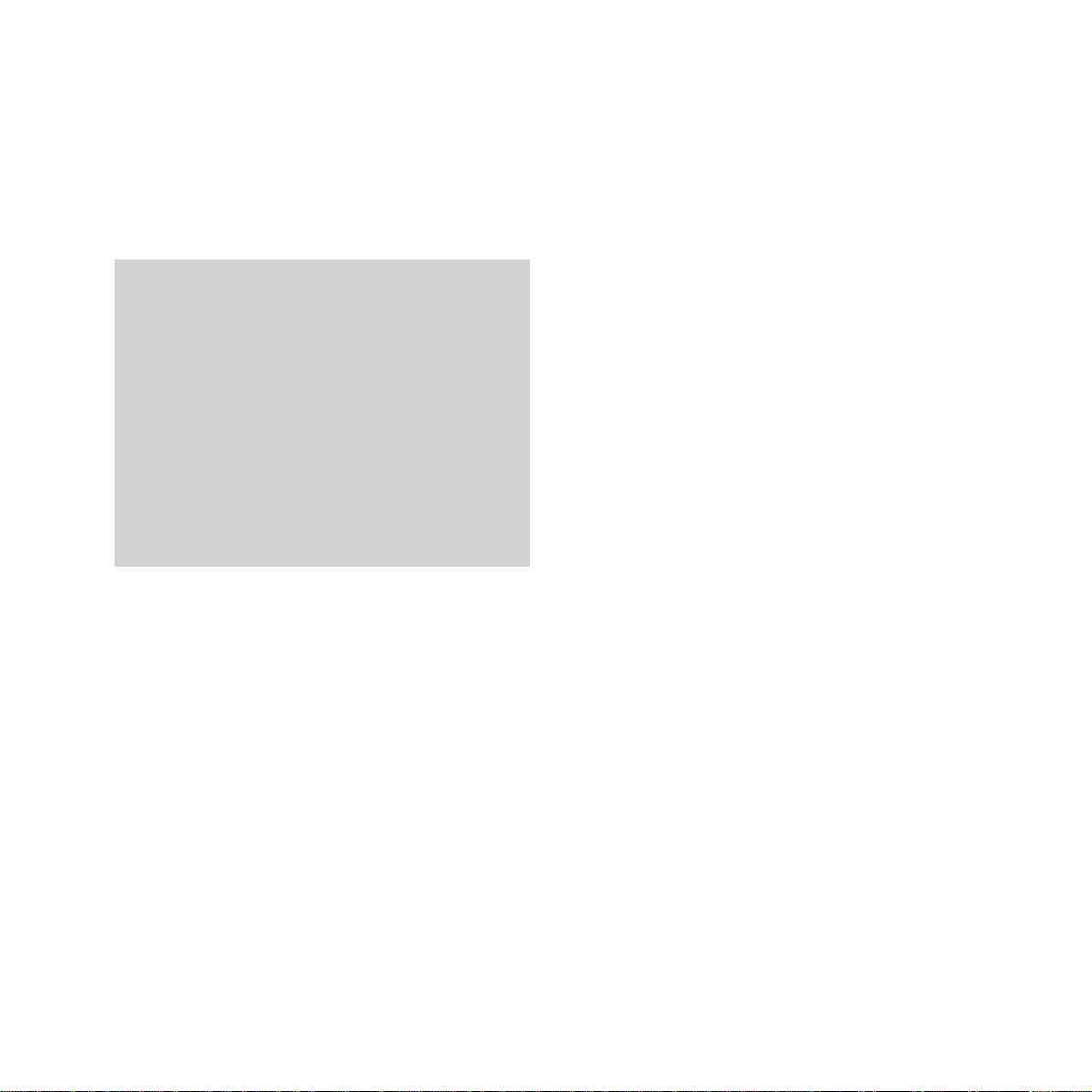
Check that your Image 350 is complete.
When you unpack you must have:
• Image 350 combined fax, copier and
telephone base unit
• handset
• telephone line cord
• handset cord
• mains power supply unit
• starter print ribbon (20m)
• print ribbon cog and spigot.
7
Setting up
Setting upFollow these steps to get your Image 350 up
and running and ready to use
Electrical storm warning
We advise you to disconnect your Image 350
during electrical storms as it may be damaged.
If a fault occurs during the 12 month warranty
period due to accidental or wilful damage
(including lightning and electrical damage) BT
will not replace or repair the equipment free of
charge. If any damage of this nature occurs,
please claim against your home contents
insurance.
Page 8
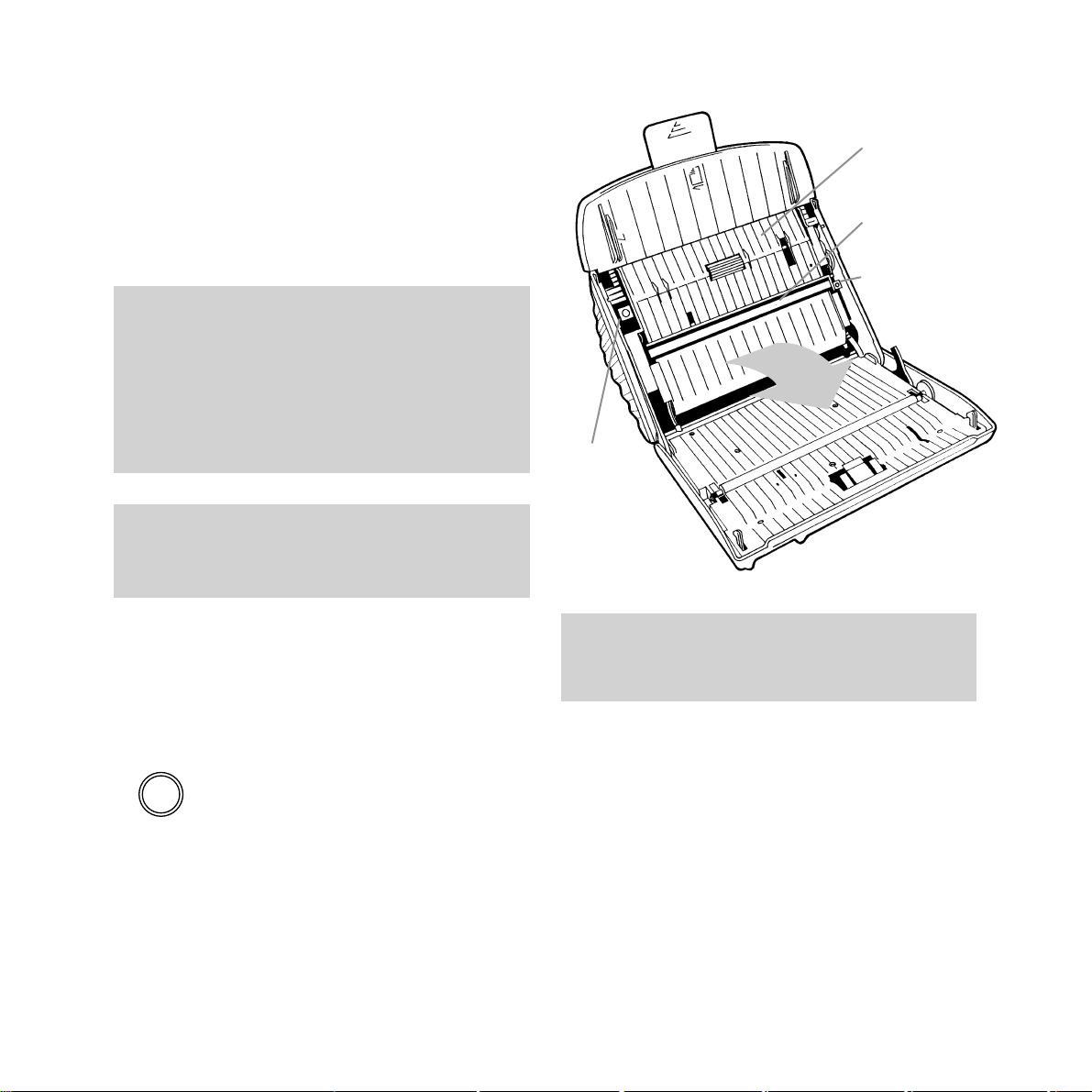
1 Insert the print ribbon
A starter print ribbon is included with your
Image 350. The ribbon is used to print
documents and must therefore be inserted into
your Image 350 before you can receive or copy
documents.
To insert the print ribbon
If you have already connected it, remove the
handset from it’s cradle before opening the
front panel. This will prevent it falling off when
the panel is open.
• Open your Image 350 by pressing the PUSH
TO OPEN button on the front of the main unit.
• Pull the front panel open as shown below.
• Opening the front panel will reveal the
document scanner unit.
• Push up the green buttons marked 1and 2.
8
Setting up
Once the front panel is open take care not to
touch the optical scanner as this can result in
poor quality outgoing faxes and copies.
A 20m starter print ribbon is included with your
Image 350, however when it needs replacing a
60m ribbon should be used.
A 20m ribbon will print about 53 A4 sheets.
A 60m ribbon will print about 160 A4 sheets.
To ensure that you always have a spare ribbon in
stock call Freefone 0800 590 009.
PUSH
TO
OPEN
Document
scanner
unit
Optical
scanner
Button 2
Button 1
If a fax is being received when the ribbon runs
out, the current page will be printed but any
further pages will be lost.
Page 9

Setting up
The end of the front roll into which the cog
must be inserted has a single groove cut into it.
This ensures that the cog is positioned
correctly and prevents it from slipping once
inside the roll. Insert the cog right up to the
shoulder, making sure the key fits into the
groove.
The end of the front roll into which the spigot
must be inserted has two grooves cut into it.
Insert the spigot right up to the shoulder,
making sure the keys fit into the grooves.
• Open the document scanner unit by pulling
it forward as shown below.
• Remove the print ribbon from it’s packaging
and insert the cog and the spigot (supplied)
into the front roll as shown below.
Insert the cog here
Insert the
spigot here
Back roll
Groove
Cog
Groove
Groove
Spigot
9
Key
Shoulder
Shoulder
Key
Key
Front roll
Page 10

• Lower the front roll into the lower
compartment (
1) and press down firmly the
left and right ends to make sure the cog and
spigot are sitting correctly in their black
plastic housings (
2 & 3).
Make sure that the cog on the print ribbon is on
the same side as the cog inside the print ribbon
compartment.
• Insert the fully assembled print ribbon into
the print ribbon compartment, inside the
base unit, as shown below.
• Place the end of the back roll over the spring
loaded green spindle inside the
compartment. Push the print ribbon up
against the spindle (
1) and lower the other
end of the ribbon into the compartment (
2).
Spring loaded green spindle
Print ribbon compartment
1
2
3
2
1
10
Setting up
Page 11

• Make sure that the ribbon is unrolling from
the top of the back roll (
1) onto the back of
the front roll (
2).
• Take up any slack by winding back the
back roll.
• Close the document scanner.
• Shut the front panel.
2 Connect the handset cord to the
handset and the base unit
Plug the handset cord into the socket on the
handset. Plug the handset cord into the socket
on the base unit.
If you feel any resistance when closing the
document scanner unit, check that the front
ribbon roll is fully inserted.
3 Plug the telephone line cord
into the main unit
4 Plug your Image 350 into the
BT socket
If you do not have a BT socket, call
Freefone 0800 800 150 and ask for a BT
engineer to come and fit the correct socket.
This is a chargeable service.
H/SET
1
2
Setting up
11
Handset line cord
Telephone line cord
LINE
Page 12

5 Plug the 24v DC power supply
cable into the main unit
The power socket is located on the back of
your Image 350.
6 Now plug the mains lead into
a convenient 13 amp mains
power socket
Once connected to the mains your Image 350
will beep and the display will show
NO PAPER.
7 Load the paper
Your Image 350 prints onto plain paper.
Your Image 350 will hold up to 50 sheets of A4
paper (210 x 297mm).
• Extend the paper support.
• Insert the paper as shown below.
STOP
FAX
BACK
PUSH
TO
OPEN
Call Return
Call Divert
START
DIRECTORY
REDIAL
SET UP
RECEIVE
MODE
1
2
A
B
C
3
D
E
F
5
J
K
L
6
M
N
O
8
T
U
V
9
W
X
Y
Z
0
4
G
H
I
7
P
Q
R
S
✱
P
R
1
2
3
4
7
8
9
10
5
6
If your image 350 is connected to the mains power
supply before paper is inserted into the paper
holder, it will beep three times and the display will
show NO PAPER. To cancel this display paper
must be inserted into the paper holder.
Push the plug in firmly to ensure it is fully
inserted into the socket.
12
Setting up
■ ■ ■ ■ ■ ■ ■
■ ■ ■ ■ ■ ■ ■
■ ■ ■ ■ ■ ■ ■
■ ■ ■ ■ ■ ■ ■
■ ■ ■ ■ ■ ■ ■
■ ■ ■ ■ ■ ■ ■
■ ■ ■ ■ ■ ■ ■
■ ■ ■ ■ ■ ■ ■
24VDC
O C O
Paper
support
Page 13

Setting up
13
8 Entering your sender ID
Your name and fax number can be printed at
the top of each page you send, this is called
your sender ID.
To set your sender ID
• Press the SET UP button.
• Press the
§
or ©buttons until the display
shows
USER SET-UP.
• Press the button; display shows
LINE SET-UP.
• Press the
§
or ©buttons until the display
shows
USER DATA.
• Press the button; display shows
SENDER ID.
• Press the button; display shows ENTER
NAME followed by the currently set name
(if one has been previously set).
• Using the keypad enter your name. You can
enter a name of up to 20 characters.
• Use the keypad to type in letters by pressing
the number button which displays the letter
you want. Press the button until the letter
you want is shown.
For example, to enter the name JOHN:
• Press the 5 button until display shows: J.
• Press the 6 button until O is shown.
• Press the 4 button until H is shown.
• Press the 6 button until N is shown.
• When you have entered your name, press
the button, the display shows
ENTER
FAX NO.
• Using the keypad enter your fax number.
You can enter a number of up to 20 digits.
• When you have entered your fax number,
press the button to confirm the new
entry, the display shows
CALL BACK
TEL NO.
• Press the STOP button three times to return
to standby mode.
Use the©button to move forward through
the display.
Use the §button to delete characters.
Use the P button to enter a space.
If you pause for more than one minute when
entering your ID name, number and call back
number,your Image 350 will revert to standby
mode and the changes will not be saved.
5
J
K
L
6
M
N
O
4
G
H
I
SET UP
Page 14

9 Entering a call back number
As well as your name, you can also store a
telephone number on which you can be
contacted. This is called your call back
telephone number.
During a fax transaction you can request voice
contact by pressing the button. If the other
party does not respond, your Image 350 will
instruct the other fax machine to print out your
call back number along with a message
requesting a telephone call.
To set your call back number
• Press the SET UP button.
• Press the
§
or ©buttons until the display
shows
USER SET-UP.
• Press the button; display shows
LINE SET-UP.
• Press the
§
or ©buttons until the display
shows
USER DATA.
• Press the button; display shows
SENDER ID.
• Press the
§
or ©buttons until the display
shows
CALL BACK TEL NO.
• Press the button; display shows the
currently set call back number (if one has
been previously set).
14
Setting up
SET UP
• Using the keypad, enter your call back
telephone number. You can enter a number
of up to 20 digits.
• When you have entered your call back
telephone number, press the button to
confirm the new entry; the display shows
SET DATE/TIME.
• Press the STOP button three times to return
to standby mode.
For further information on call back see page 40.
If you pause for more than one minute when
entering your ID name, number and call back
number,your Image 350 will revert to standby
mode and the changes will not be saved.
Use the©button to move forward through
the display.
Use the §button to delete characters.
Use the P button to enter a space.
Page 15

15
Setting up
10 Setting the date and time
The display shows the time when your Image
350 is in standby mode. Your Image 350 can
also print the date and time at the top of each
fax it sends.
To set the date and time
• Press the SET UP button; display
shows
SET RESOLUTION.
• Press the
§
or ©buttons until the display
shows
USER SET-UP.
• Press the button; display shows
LINE SET-UP.
• Press the
§
or ©buttons until the display
shows
USER DATA.
• Press the button; display shows
SENDER ID.
• Press the
§
or ©buttons until the display
shows
SET DATE/TIME.
• Press the button; display shows the
currently set date and time.
• Using the keypad enter the new date and
time setting. After each digit is entered the
cursor will automatically move on to the next
digit space.
SET UP
• When the correct date and time is shown in
the display press the button to confirm
the new setting. The display shows
USER
DATA.
• Press the STOP button twice to return to
standby mode.
Use the©button to move forward through
the display.
Use the §button to delete characters.
If you pause for more than one minute when
entering your ID name, number and call back
number,your Image 350 will revert to standby
mode and the changes will not be saved.
Your Image 350 displays the date and time in the
following order: DayDay/MonthMonth/
YearYear HourHour:MinuteMinute using the
24-hour clock for the time. For example, to set 25
minutes past 4 in the afternoon on 20 February
1997 enter: 20/02/97 16:25.
Page 16

16
Setting up
11 Setting the dial mode
Your Image 350 has two dialling modes: TONE
and PULSE, it is pre-set to TONE. This will be
the correct setting for all direct lines and most
switchboards, however for some switchboards
it may need to be set to
PULSE.
• Press the SET UP button; display shows
SET RESOLUTION.
• Press the
§
or ©buttons until the display
shows
USER SET-UP.
• Press the button; display shows
LINE SET-UP.
• Press the button; display shows
RING RESPONSE.
• Press the
§
or ©buttons until the display
shows
DIAL MODE.
• Press the button; display shows
DIAL MODE.
• Press the button; display shows TONE.
• Press the
§
or ©buttons to change between
TONE and PULSE.
• When the setting you require is shown in the
display press the button to confirm the
new setting.
• Press the STOP button four times to return
to standby mode.
The T/P (T=TONE, P=PULSE)
selector on the underside of your
Image 350 base unit must also be
switched to the setting you have selected on the
display. This will ensure that calls can still be
made during power failure.
During use your Image 350 may tinkle bells in
other telephones sharing the same line. This is
not a fault and we suggest that you do not contact
the helpline.
SET UP
TP
Page 17

17
Setting up
TEL/FAX
When in TEL/FAX mode your Image 350
answers a call after one ring and checks for a
fax signal. If no fax signal is detected the caller
is put on hold, your Image 350 rings and the
display shows
LIFT HANDSET to indicate you
should answer the call manually. If the handset
is not lifted before the ringing stops your
Image 350 will assume it is a fax call and
prepare to receive a fax.
To adjust the ring time see page 38.
ANS/FAX
In ANS/FAX mode your Image 350 can operate
with an answering machine. This means that
you can receive both voice messages and faxes.
All calls are answered automatically by the
answering machine, and your outgoing
message is played back; callers can then leave
a message.
If your Image 350 detects a fax signal whilst
the answer machine is operating, it will
automatically take the call and receive the fax.
12 Setting the receive mode
Your Image 350 answers calls and receives
faxes in one of four modes:
MANUAL,
AUTOFAX, TEL/FAX or ANS/FAX.
To change the receive mode
The currently set receive mode is shown in the
the display.
• Press the RECEIVE MODE button until the
setting you want is shown in the display.
• The available options are:
MANUAL
AUTOFAX
TEL/FAX
ANS/FAX
• The option displayed is now set.
Which setting is correct for you?
MANUAL
When set to manual you must answer all calls
by lifting the handset. If the incoming call is a
fax, press the
START button and replace the
handset.
AUTOFAX
In autofax mode your Image 350 automatically
answers any incoming calls and prepares to
receive a fax. Faxes will then be received
automatically.
Your Image 350 must be connected to an
answering machine in order for the ANS/FAX
mode to work.
RECEIVE
MODE
If the handset is picked up before your Image
350 automatically answers an incoming fax call,
you can talk to the caller or press the START
button to receive the fax.
Page 18

18
Using the telephone
To make a call
When you lift the handset the display shows IN
USE. Wait for the dial tone then dial the
number you want.
Hands free dialling
For added convenience, you can dial your
number without lifting the handset.
• Press the button, the display will show
IN USE. When you hear the dialling tone,
dial the number.
• If the call is answered pick up the handset
and begin talking.
• If the call is not answered, simply press
the button and try again later.
To redial the last number
If the number you dialled is engaged or doesn’t
answer, you can try again by lifting the handset
or pressing the button, then pressing the
REDIAL button.
Setting the speaker volume
Your Image 350 has an in-built speaker for use
when dialling hands free or monitoring the
progress of a call.
The speaker has three available settings: Low,
Medium and High.
To set the volume
• Press the button, the display will show
IN USE.
• Press the
§
button to increase the speaker
volume.
• Press the
©
button to decrease the speaker
volume.
You will hear a beep each time you press the
§
or ©buttons until you reach the maximum
or minimum volume.
Any number shown in the display will be
automatically dialled if the button is pressed.
When using hands free dialling make sure the inbuilt speaker volume is set to an audible level.
Using the telephone
Page 19

19
Using the telephone
One-touch names and numbers
You can store a name, fax and phone number
under each of the 10 One-Touch buttons.
To store one-touch names and numbers
• Press the SET UP button.
• Press the
§
or ©buttons until the display
shows
ONE TOUCH SET-UP.
• Press the button; display shows
SELECT BUTTON.
• Press the one touch button under which you
want to store a name and number; display
shows
ENTER NAME.
• You can now enter a name.
Use the keypad to type in letters by pressing
the number button which displays the letter
you want. Press the button until the letter you
want is shown.
You can enter a name of up to 20 characters into
each one touch memory.
SET UP
STOP
FAX
BACK
PUSH
TO
OPEN
Call Return
Call Divert
START
DIRECTORY
REDIAL
SET UP
RECEIVE
MODE
1
2
A
B
C
3
D
E
F
5
J
K
L
6
M
N
O
8
T
U
V
9
W
X
Y
Z
0
4
G
H
I
7
P
Q
R
S
✱
P
R
1
2
3
4
7
8
9
10
5
6
For example, to enter the name JOHN:
• Press the 5 button until display shows: J.
• Press the 6 button until O is shown.
• Press the 4 button until H is shown.
• Press the 6 button until N is shown.
• Press the button to confirm your entry,
the display shows
ENTER FAX NO.
The display will then clear for you to enter
a fax number.
• You can now enter the fax number
associated with the name you have just
entered.
• Use the keypad to enter the fax number.
• Press the button to confirm your entry,
the display shows
ENTER TEL NO.
• You can now enter a telephone number
associated with the name and fax number
you have just entered.
• Use the keypad to enter a fax number.
5
J
K
L
6
M
N
O
4
G
H
I
Use the©button to move forward through
the display.
Use the §button to delete characters.
If you pause for more than one minute when
entering your ID name, number and call back
number,your Image 350 will revert to standby
mode and the changes will not be saved.
One-touch
buttons
Page 20

To put a pause in the one-touch memory
For such services as home banking, you may
need to use the
PAUSE function. Storing a
pause is simple. Begin entering a number as
shown previously; where you need to insert a
pause, press the
PAUSE button. The display
will show
-
. Continue to store the rest of the
number as normal.
Using the telephone
20
• Press the button to confirm your entry,
the display shows
SELECT BUTTON.
• Press the STOP button three times to return
to standby mode.
To edit one-touch names and numbers
• Press the SET UP button.
• Press the
§
or ©buttons until the display
shows
ONE TOUCH SET-UP.
• Press the button; display shows
SELECT BUTTON.
• Press the one touch button under which the
entry you want to edit is stored, display
shows
EDIT ENTRY followed by the name.
You can now edit the name.
• When you have edited the name press
the button; display shows
EDIT FAX NO
followed by the fax number. You can now
edit the fax number.
• When you have edited the fax number press
the button; display shows
EDIT TEL NO.
followed by the telephone number. You can
now edit the telephone number.
• When you have edited the number press
the button; display shows
SELECT
BUTTON.
• You can now edit further entries or return
to standby mode by pressing the
STOP
button three times.
SET UP
P
One-touch memory label
Keep a reminder of the
names stored in the
ONE-TOUCH memory
on the label. Slide out
the plastic cover and
the memory label and
write in the names
alongside the relevant
buttons, then replace
the label and the cover.
Writing the name in pencil allows you to neatly
change it if necessary.
Call Return
Call Divert
2
4
7
8
9
10
6
1
3
5
Once a one-touch number has been stored, make
a note of the entry by writing the number on the
directory label. Using a pencil makes it easy to
write in any changes to your one-touch directory.
Page 21

To delete a one-touch entry
• Press the SET UP button.
• Press the
§
or ©buttons until the display
shows
ONE TOUCH SET-UP.
• Press the button; display shows
SELECT BUTTON.
• Press the one-touch button under which the
entry you want to delete is stored.
• When the name is shown in the display use
the
§
button to delete it.
• Press the button to confirm the deletion.
• Press the STOP button three times to return
to standby mode.
To dial one-touch names and numbers
When dialling One-Touch numbers, if a
document has already been inserted into
the document feeder your Image 350 will
automatically select stored fax numbers.
If no document has been inserted, your Image
350 will dial stored telephone numbers only.
• Lift the handset or press the button.
• Press the ONE-TOUCH button under which
the number you want to dial is stored.
• The number is dialled automatically.
21
Using the telephone
Once a one-touch name has been deleted the
associated fax and telephone numbers are
automatically deleted.
SET UP
Directory names and numbers
You can store up to 40 names, in alphabetical
order, along with their associated fax and
telephone numbers. The names can be recalled
to the display for dialling. If you’re making a
phone call the telephone number is dialled; if
you have inserted a document ready to send,
the fax number is dialled.
To store names and numbers in the directory
• Press the SET UP button; display shows
SET RESOLUTION.
• Press the
§
or ©buttons until the display
shows
DIRECTORY SET-UP.
• Press the button; display shows
NEW ENTRIES?
• Press the button; display shows
ENTER NAME, you can now enter a name.
Use the keypad to type in letters by pressing
the number button which displays the letter
you want. Press the button until the letter you
want is shown.
For example, to enter the name JOHN:
• Press the 5 button until display shows: J.
You can enter a name of up to 20 characters into
your Image 350’s directory.
5
J
K
L
6
M
N
O
4
G
H
I
SET UP
Once a one-touch name has been deleted the
associated fax and telephone numbers are
automatically deleted.
Page 22

To dial numbers stored in the directory
When dialling directory numbers, if a
document has already been inserted into
the document feeder your Image 350 will
automatically select stored fax numbers.
If no document has been inserted, your Image
350 will dial stored telephone numbers only.
• Press the DIRECTORY button; display shows
last name accessed.
• Use the
§
and ©buttons to move up and
down through directory entries. Entries can
also be found by using the keypad to enter
the first letter of the name you want to find
(eg to find the name JOHN, press the
5
button once to select the first stored name
beginning with J, then use the
©
button to
view other stored names beginning with J
until JOHN is shown in the display).
• When the required name is shown, lift the
handset and press the
START button.
• The number will be dialled automatically.
To put a pause in the directory
For such services as home banking, you may
need to use the
PAUSE function. Storing a
pause is simple. Begin entering a number as
shown previously; where you need to insert a
pause, press the
PAUSE button. The display
will show
-
. Continue to store the rest of the
number as normal.
P
Using the telephone
22
DIRECTORY
• Press the 6 button until O is shown.
• Press the 4 button until H is shown.
• Press the 6 button until N is shown.
• Press the button to confirm your entry;
the display shows
ENTER FAX NO you can
now enter a fax number.
• Use the keypad to enter a fax number.
• Press the button to confirm your entry;
the display shows
ENTER TEL NO.
• You can now enter a telephone number.
• Use the keypad to enter a telephone number.
• Press the button to confirm your entry;
the display shows
NEW ENTRIES?
• You can now make further entries or press
the
STOP button three times to return to
standby mode.
You can enter a number of up to 32 digits into
your Image 350’s one touch memory.
Use the©button to move forward through
the display.
Use the §button to delete characters.
If you pause for more than one minute when
entering your ID name, number and call back
number,your Image 350 will revert to standby
mode and the changes will not be saved.
If the letter you require is on the same button as
the previous letter, you must first use the
©
button to advance to the next letter space.
Page 23

Using the telephone
23
SET UP
To edit names and numbers stored in the
directory
• Press the SET UP button; display shows
SET RESOLUTION.
• Press the
§
or ©buttons until the display
shows
DIRECTORY SET-UP.
• Press the button; display shows
NEW ENTRIES.
• Press the
§
or ©buttons until the display
shows
EDIT ENTRIES?.
• Press the button; display shows
SELECT ENTRY.
• Use the keypad and the
§
and ©buttons to
select the entry you want to edit.
• When the entry you want to edit is displayed
press the button; display shows
EDIT NAME followed by the name you have
selected to edit.
• Use the keypad to edit the name.
Use the©button to move forward through
the display.
Use the §button to delete characters.
If you pause for more than one minute when
entering your ID name, number and call back
number,your Image 350 will revert to standby
mode and the changes will not be saved.
• When the name shown has been edited
press the button; display shows
EDIT FAX NO followed by the fax number.
• Use the keypad and the
§
and ©buttons to
edit the fax number.
• When the fax number has been edited
press the button; display shows
EDIT TEL NO followed by the telephone
number.
• Use the keypad and the
§
and ©buttons to
edit the telephone number.
• When you have edited the number press the
button to confirm the new setting; the
display shows
EDIT ENTRIES?
• Press the STOP button twice to return
to standby mode.
Page 24

Using the telephone
24
To delete directory entries
• Press the SET UP button; display shows
SET RESOLUTION.
• Press the
§
or ©buttons until the display
shows
DIRECTORY SET-UP.
• Press the button; display shows
NEW ENTRIES.
• Press the
§
or ©buttons until the display
shows
DELETE ENTRIES?.
• Press the button; display shows
SELECT ENTRY.
• Use the keypad and the
§
and ©buttons to
select the entry you want to delete.
• When the entry you want to delete is
displayed press the button; display
shows
DELETE ENTRY?.
• Press the button; the entry is deleted
and the display shows
DELETE ENTRIES?.
• You can now choose to delete further entries
or press the
STOP button twice to return to
standby mode.
When deleting an entry, the name, fax number
and telephone number are all deleted at the same
time automatically.
SET UP
Page 25

25
Using the fax machine
To load documents for faxing
• You can load up to 5 pages at a time, face
down, into the automatic document feeder.
• The first page is automatically drawn a little
way into the feeder.
• Display shows: DOCUMENT READY
STOP
FAX
BACK
PUSH
TO
OPEN
Call Return
Call Divert
START
DIRECTORY
REDIAL
SET UP
RECEIVE
MODE
1
2
A
B
C
3
D
E
F
5
J
K
L
6
M
N
O
8
T
U
V
9
W
X
Y
Z
0
4
G
H
I
7
P
Q
R
S
✱
P
R
1
2
3
4
7
8
9
10
5
6
Using the fax machine
Your Image 350 fax lets you set the functions to
suit the way you work. The most commonly
preferred settings are pre-selected as standard.
You can alter or choose new settings as desired.
Warning - do not try to send or copy
documents which are:
• still wet with ink or correcting fluid
• very thick or very thin (paper should be
between 70-90 gsm for best results)
• stapled or clipped together
• torn, folded, crumpled or with punched holes
• on carbon paper or glossy paper.
If you make a mistake, pull out the loose sheets
and press the STOP button to cancel the
operation and eject the page held in the unit.
When adjusting the settings, if you do not touch
any buttons for more than 1 minute, your Image
350 will automatically reset itself to standby
mode.
Page 26

Using the fax machine
26
To send a fax
You have a choice of ways to dial a fax number.
Normal dialling
• Load the document.
• Using the keypad, dial the number you want.
(Press the
§
or ©buttons to move the
cursor to change any number you press by
mistake.)
• Press the START button.
• After the last page has been sent, the display
shows
COMPLETED and you hear a beep.
One-touch dialling
• Load the document.
• Press the ONE-TOUCH button you want
(
1-10); display shows the name stored.
• Press the START button.
• Your fax is sent automatically.
• After the last page has been sent, the display
shows
COMPLETED and you hear a beep.
Directory dialling
• Load the document.
• Press the DIRECTORY button.
• Use the keypad and the
§
and ©buttons to
select the entry you want to dial.
• Press the START button.
• Your fax is sent automatically.
To redial the last number
Your Image 350 will redial a fax number for you.
• Load the document.
• Press the REDIAL button; the display shows
the last number dialled.
• The number is dialled automatically.
To stop a fax you are sending
If you choose, you can stop a fax during
transmission.
• Press the STOP button once to halt the
transmission and once again to eject a
page currently being scanned.
• Press the STOP button again to return
to standby mode.
If the number you are calling is engaged or the
connection is not made, your Image 350 will
automatically redial the number up to two times.
Sending small text or pages with pictures
If you are sending small print, illustrations or
photographs, you can alter the RESOLUTION and
CONTRAST settings to ensure the clearest
possible transmission. See Additional features,
page 29.
REDIAL
STOP
Page 27

27
Using the fax machine
Using as a copier
Your Image 350 can be used as a plain paper
copier.
To copy a document
• Place the document to be copied face down
in the document feeder and press the
START
button; display shows COPY
=
1<FINE
>
(FINE is the currently set resolution).
• To change the resolution press the SET UP
button. The setting will change with each
press of the button.
• If you require more than one copy of a
document, use the keypad to enter the
number of copies you are making; the
display will show the number you enter.
• To begin copying press the START button;
the document will be copied and printed
automatically.
• Press the STOP button to halt copying.
To receive a fax
Your Image 350 is pre-set to AUTO FAX which
means it is ready to receive faxes automatically.
Remember to make sure there is paper in the
automatic sheet feeder.
• When a call is received, your Image 350
display shows:
CONNECTING.
The fax is received and printed.
• After the last sheet is printed, your Image
350 returns to standby mode
.
Your Image 350 can be set to receive faxes in a
choice of other modes. For details of these other
modes please see ‘Setting the answer mode’ on
page 9 for details of reception modes and
operation with an answering machine
Make sure there is enough paper in your Image
350’s paper holder to cope with the number of
copies you are doing.
START
Page 28

Using the fax machine
28
To delay a fax
This allows you to transmit a fax automatically
at a pre-set time. This can be useful if you want
to send a fax abroad or at a time when call
charges are lower.
• Insert the document to be faxed in the
Automatic Document Feeder.
• If necessary, adjust contrast and resolution
(see Additional features, page
29)
• Press the SET UP button.
• Press the
§
or ©buttons until the display
shows
SET DELAYED TX.
• Press the button; display shows OFF.
• Press the
§
or ©buttons to change to ON.
• Press the button; display shows
TX. TIME=XX:XX (the currently set time).
• Set the time you want the document to be
sent, using the keypad.
• When you have entered the time, press the
button; display shows
ENTER FAX NO.
• Enter the fax number to which the delayed
fax is to be sent.
• Press the button to confirm the setting;
display shows
SET DELAYED TX and the
transmission time you have set.
To cancel delayed fax setting
• Press the STOP button; display shows
CANCEL DEL TX?.
• Press the button.
• The document is ejected and delayed TX is
cancelled.
If no document has been inserted into the
Automatic Document Feeder, or it is removed
before sending, the display shows INSERT
DOCUMENT. Make sure the document to be sent
has been correctly inserted.
If you make a mistake, use the §and© buttons
to move backwards and forwards through
the setting.
SET UP
STOP
Page 29

Resolution
You can choose different resolution settings to
ensure improved quality when sending or
copying a document.
The pre-set default resolution for sending a fax
is
NORMAL. The resolution can be changed
manually for each outgoing document. The
resolution will revert to the default setting once
the document has been sent.
There are four available settings:
NORMAL
For normal documents containing
easy-to-read text.
FINE
For small or hard-to-read text.
SUPER FINE (SFINE)
For a document containing very small hard-toread text or detailed drawings.
PHOTO
For pages containing pictures, photographs or
drawings which contain colours or varying
shades of grey.
To change the resolution for individual faxes
• Insert the document to be sent.
• Press the SET UP button; display shows
SET RESOLUTION.
• Press the button; display shows
NORMAL.
• Use the
§
or ©buttons to change the
RESOLUTION setting.
• When the setting you require is shown in the
display press the button to confirm the
new setting; display shows
DOCUMENT
READY.
• The document can now be sent.
To change the default resolution
• Press the SET UP button; display shows
SET RESOLUTION.
• Press the
§
or ©buttons until the display
shows
USER SET UP.
• Press the button; display shows
LINE SET-UP.
Additional featuresYour Image 350 has a
range of extra features which you can set to suit the way you work
SET UP
SET UP
29
Additional features
Page 30

Additional features
30
• Press the
§
or ©buttons until the display
shows
FAX FUNCTIONS.
• Press the button; display shows
ACTIVITY REPORT.
• Press the
§
or ©buttons until the display
shows
RESOLUTION DEF.
• Press the button; display shows
NORMAL.
• Press the
§
or ©buttons to display the
available options.
• When the required setting is displayed,
press the button.
• Press the STOP button 3 times to return to
standby mode.
To change the resolution for copying
The pre-set default resolution for copying is
FINE. This can be changed manually when
making individual copies. The resolution will
revert to
FINE once the document has been
copied.
• Insert the document to be copied. The
display shows
COPY=1 <FINE>.
• Press the SET UP button to change the
resolution setting.
• When the required resolution is displayed
press the
START button to begin copying.
Contrast
You can choose different resolution settings to
ensure improved quality when sending or
copying a document.
The available contrast settings are:
NORMAL
DARK ORIGINAL
LIGHT ORIGINAL
The pre-set default contrast setting for both
sending and copying a document is
NORMAL.
The contrast can be changed manually for each
document. Contrast reverts to the default
setting once sending or copying is complete.
The default setting also can be changed from
NORMAL to DARK ORIGINAL or LIGHT
ORIGINAL.
Use the
NORMAL setting for documents which
contain clearly printed information. For
documents with a dark background, select the
DARK setting. For light documents in pencil or
thin print quality select the
LIGHT setting.
To change the contrast for individual faxes
and copies
• Insert the document to be sent.
• Press the SET UP button; display shows
SET RESOLUTION.
SET UP
SET UP
START
Page 31

31
Additional features
Setting the line monitor
Your Image 350 can be set to allow you to
monitor the progress of a call.
When the line monitor is set to
ON, you will
hear fax tones from your Image 350’s built-in
loudspeaker until the moment the document
begins to be sent (ie when the paper starts to
go through the machine). When set to
OFF, a
transmission is only monitored until dialling is
complete.
To set the line monitor
• Press the SET UP button; display shows
SET RESOLUTION.
• Press the
§
or ©buttons until the display
shows
USER SET-UP.
• Press the button; display shows
LINE SET-UP.
• Press the button; display shows
RING RESPONSE.
• Press the
§
or ©buttons until the display
shows
LINE MONITOR.
• Press the button; display shows
OFF.
• Use the
§
or ©buttons to change the
between
ON and OFF.
• Press the button to confirm the new
setting.
• Press the STOP button twice to return to
standby mode.
SET UP
SET UP
• Press the
§
or ©buttons until the display
shows
SET CONTRAST.
• Press the button; display shows NORMAL.
You can now use the
§
or ©buttons to change
the
CONTRAST setting.
• When the setting you require is shown,
press the button to confirm it; display
shows
DOCUMENT READY.
• You can now send or copy the document.
To change the default contrast
• Press the SET UP button; display shows
SET RESOLUTION.
• Press the
§
or ©buttons until the display
shows
USER SET UP.
• Press the button; display shows
LINE SET-UP.
• Press the
§
or ©buttons until the display
shows
FAX FUNCTIONS.
• Press the button; display shows
ACTIVITY REPORT.
• Press the
§
or ©buttons until the display
shows
CONTRAST DEFAULT.
• Press the button; display shows NORMAL.
• Press the
§
or ©buttons to display the
available options.
• When the required setting is displayed,
press the button.
• Press the STOP button 3 times to return to
standby mode.
Page 32

Additional features
32
left as 0000) no password is set.
• Press the button; display shows
POLLING SET.
The document in the Automatic Document
Feeder will be transmitted when it is polled by
another machine.
To cancel polling
• Press the STOP button; display shows
CANCEL POLL TX?
• Press the button; the document is
ejected.
• Polling is now cancelled.
To poll a document from another fax
machine
You can retrieve a document from another fax
machine in one of two ways. The other fax
machine must be set, ready for polling.
Using FAXBACK
The
FAXBACK button allows easy access to
polling receive when passwords are not
being used.
• Enter the fax number you want poll.
• Press the FAXBACK button.
• Polling begins automatically.
Polling
This allows your Image 350 to retrieve a
document from another fax machine or
another fax machine to retrieve a document
from your Image 350.
To set up a document to be polled by
another machine
• Insert the document.
• Press the SET UP button; display shows
SET RESOLUTION.
• Press the
§
or ©buttons until the display
shows
POLLING.
• Press the button; display shows
SET POLL RX.
• Press the
§
or ©buttons to change the
display to
SET POLL TX.
• Press the button; display shows
PASSWORD=0000.
• Enter a password using the keypad.
• If no password is entered (ie the password is
Polling calls are charged to the machine which
retrieves the document.
The password is used to protect the document
being set up for polling from being intercepted by
another fax machine.
Please note that polling using passwords may not
be possible with some fax machines.
STOP
FAX
BACK
Page 33

33
Additional features
Setting the incoming fax size
Your Image 350 is pre-set to reduce incoming
faxes to fit onto a smaller page area. Documents
can however be received normal size.
The available settings are:
AUTO REDUCTION (default setting)
In this mode faxes are automatically reduced to
97% to allow them to fit onto an A4 sheet of
paper. This slight reduction in size allows
sender ID information to be printed at the top
of each page.
NORMAL
In normal mode, faxes are printed the same
size as they were sent. This means that if the
printed image covers the entire A4 sheet, the
sender ID information will be printed over the
top of the fax.
CUT OVER LENGTH
In this mode if a fax is larger than A4, your
Image 350 will ‘cut’ off and not print the
excess image area.
To change the incoming fax size
• Press the SET UP button; display
shows
SET RESOLUTION.
• Press the
§
or ©buttons until the display
shows
USER SET-UP.
SET UP
Using PASSWORDS
• Press the SET UP button; display shows
SET RESOLUTION.
• Press the
§
or ©buttons until the display
shows
POLLING.
• Press the button; display shows
SET POLL RX.
• Press the button; display shows
PASSWORD=0000.
• Enter the password.
• If no password is entered (ie the password is
left as
0000) no password is set.
• Press the button; display shows
ENTER FAX NO.
• Enter the fax number of the machine you
wish to poll.
• Press the START button to begin polling.
SET UP
Page 34

Additional features
34
• Press the button; display shows
LINE SET-UP.
• Press the
§
or ©buttons until the display
shows
FAX FUNCTIONS.
• Press the button; display shows
ACTIVITY REPORT.
• Press the
§
or ©buttons until the display
shows
RX PRINT MODE.
• Press the button; display shows
AUTO REDUCTION.
You can now use the
§
or ©buttons to change
the
RX PRINT MODE setting.
• When the setting you require is shown in the
display, press the button to confirm the
new setting.
• Press the STOP button three times to return
to standby mode.
Print-outs
Your Image 350 can print out a list of settings,
activity reports, confirmation reports, a list of
names and numbers stored in the directory
and a list of functions.
To print a list of settings
This will give you a list of your Image 350’s
user setable functions and their current
settings.
• Press the SET UP button; display shows
SET RESOLUTION.
• Press the
§
or ©buttons until the display
shows
PRINT OUTS.
• Press the button; display shows
SETTINGS.
• Press the button, your Image 350 will
now print a list of its current settings.
To manually print an activity report
This will give you a list of up to the last 40
transactions and details the date, time, number
of pages, duration, the far end ID and the result
of each fax.
• Press the SET UP button; display shows
SET RESOLUTION.
• Press the
§
or ©buttons until the display
shows
PRINT OUTS.
SET UP
SET UP
Page 35

35
Additional features
• Press the button; display shows SETTINGS.
• Press the
§
or ©buttons until the display
shows
ACTIVITY REPORT.
• Press the button.
• The activity report will now be printed.
To switch off auto-activity report
Your Image 350 is pre-set to automatically print
an activity report after every 40 transactions.
If required, this facility can be switched off.
• Press the SET UP button; display shows
SET RESOLUTION.
• Press the
§
or ©buttons until the display
shows
USER SET-UP.
• Press the button; display shows
LINE SET-UP.
• Press the
§
or ©buttons until the display
shows
FAX FUNCTIONS.
• Press the button; display shows
ACTIVITY REPORT.
• Press the button; display shows
AUTO PRINT = ON.
• Press the
§
or ©buttons to change
between
AUTO PRINT =ON and AUTO
PRINT =OFF.
• When the setting you require is shown in the
display press the button to confirm the
new setting.
• Press the STOP button three times to return
to standby mode.
SET UP
To set individual transmission report
Your Image 350 is pre-set to automatically print
out a report if a fax transaction fails.
If required, this can be changed to print a
report after every transmission (
TX) and/or
every reception (
RX). It can also be switched
off completely.
• Press the SET UP button; display shows
SET RESOLUTION.
• Press the
§
or ©buttons until the display
shows
USER SET-UP.
• Press the button; display shows
LINE SET-UP.
• Press the
§
or ©buttons until the display
shows
FAX FUNCTIONS.
• Press the button; display shows
ACTIVITY REPORT.
• Press the
§
or ©buttons until the display
shows
MESSAGE REPORT.
• Press the button; display shows
AUTO TX REPORT.
• Press the button; display shows
ERROR ONLY.
• Press the
§
or ©buttons to change between
ERROR ONLY, OFF and ALL.
• When the required setting is shown press
the button; display shows
AUTO RX
REPORT.
• The RX option can now be set by following
the above procedure.
• Press the button to confirm the setting.
• Press the STOP button three times to return
to standby mode.
SET UP
Page 36

Additional features
36
To manually request individual reports
If your Image 350 is not set to automatically
print a confirmation report after every
transaction you can request a report as
required.
• Press the SET UP button; display shows
SET RESOLUTION.
• Press the
§
or ©buttons until the display
shows
PRINT OUTS.
• Press the button; display shows
SETTINGS.
• Press the
§
or ©buttons until the display
shows
CONFIRM TX/RX.
• Press the button; display shows
CONFIRM TX.
• Press the
§
or ©buttons to change
between
CONFIRM TX and CONFIRM RX.
• When the setting you require is shown in the
display press the button; the display will
show the duration, the number of pages and
the result of the last transaction. The display
then shows
MESSAGE REPORT.
• You can now either press the STOP button
three times to return to standby mode or
press the button to get a printed report
detailing the last transaction.
SET UP
To print a list names and numbers stored in
your Image 350’s telephone directory
• Press the SET UP button; display shows
SET RESOLUTION.
• Press the
§
or ©buttons until the display
shows
PRINT OUTS.
• Press the button; display shows
SETTINGS.
• Press the
§
or ©buttons until the display
shows
PHONE BOOK.
• Press the button; your Image 350 will
now print a list of names and numbers stored
in its one touch memory and directory.
To print a list of functions
• Press the SET UP button; display shows
SET RESOLUTION.
• Press the
§
or ©buttons until the display
shows
PRINT OUTS.
• Press the button; display shows
SETTINGS.
• Press the
§
or ©buttons until the display
shows
FUNCTION LIST.
• Press the button; your Image 350 will
now print a list of its available functions.
SET UP
SET UP
Page 37

37
Additional features
To set the ANS ring response
This is the ring response when your Image 350
is used with an answering machine. The
factory setting is 8 rings and you will not
normally need to change this.
• Press the SET UP button; display shows
SET RESOLUTION.
• Press the
§
or ©button until the display
shows
USER SET-UP.
• Press the button; display shows
LINE SET-UP.
• Press the button; display shows RING
RESPONSE.
• Press the button; display shows
NO. OF RINGS FAX.
• Press the
§
or ©button until the display
shows
NO. RINGS ANSFAX.
• Press the button; display shows
RING RESP=8RINGS.
This is the number of times your Image 350
will ring in ANS/FAX MODEbefore receiving
a fax if your answering machine is switched off.
In ANS/FAX MODE your Image 350’s ring
response should be set to at least 2 rings more
than your answering machine.
• Use the keypad to change the ring response.
• When the new ring response is shown, press
the button to confirm the setting.
• Press the STOP button three times to return
to standby mode.
SET UP
Setting the ring response
The ring response is the time that your Image
350 allows before answering a call.
To set the fax ring response
This is the setting for use in AUTOFAX mode.
• Press the SET UP button; display shows
SET RESOLUTION.
• Press the
§
or ©buttons until the display
shows
USER SET-UP.
• Press the button; display shows
LINE SET-UP.
• Press the button; display shows RING
RESPONSE.
• Press the button; display shows
NO. OF RINGS FAX.
• Press the button; display shows
RING RESP=1RINGS.
This is the number of times your Image 350
will ring in FAX MODEbefore receiving a fax.
• Use the keypad to change the ring response.
• When the new ring response is shown, press
the button to confirm the setting.
• Press the STOP button three times to return
to standby mode.
Your Image 350 can be set to ring between 1 and
9 times before answering a call.
SET UP
Page 38

Additional features
38
Connecting a phone or answering
machine to your Image 350
Connect a phone or an answering machine to
your Image 350 by plugging it into the socket
on your Image 350’s line cord.
• Connect a telephone or answering machine
as shown below.
• Using the RECEIVE MODE button, set your
Image 350 to ANS/FAX mode.
When your Image 350 is working with an
answering machine, and it receives an
incoming call, your answering machine will
always answer the call first. Your Image 350
will then take over the call if it detects that it is
a fax call.
If your Image 350 fails to take fax calls from
your answering machine then first you should
check the length of your answer machine’s
outgoing message as it may be too long for the
calling machine to handle. The maximum
optimum length of the outgoing message will
vary with the number of rings your answering
machine is set to answer after and with the fax
detector you have selected (see below).
If you are trying to receive faxes from abroad
you may find that you need to shorten your
outgoing message further.
To change the fax detector
• Press the SET UP button; display shows
SET RESOLUTION.
• Press the
§
or ©button until the display
shows
ANSWERPHONE.
• Press the button; display shows
FAX DETECTION.
Answering machine
or phone line cord
BT
socket
Image 350
STOP
FAX
BACK
PUSH
TO
OPEN
Call Return
Call Divert
START
DIRECTORY
REDIAL
SET UP
RECEIVE
MODE
1
2
A
B
C
3
D
E
F
5
J
K
L
6
M
N
O
8
T
U
V
9
W
X
Y
Z
0
4
G
H
I
7
P
Q
R
S
✱
P
R
1
2
3
4
7
8
9
10
5
6
Phone or answering
machine
Response 310
1
2
A
B
C
3
D
E
F
5
J
K
L
6
M
N
O
8
T
U
V
9
W
X
Y
Z
0
4
G
H
I
7
P
Q
R
S
✱
REDIAL
HANDS FREE
R
MEMO
SECRECY
ANSWER
ON OFF
§
SKIP
SKIP
©
DELETE
PAUSE
PLAY
QUICKDIAL
NO.
M1
M2
M3
1
3
5
7
9
2
4
6
8
0
Image 350
line cord
No. of
rings
2
4
Outgoing message length
Fax detector A
14 seconds
8 seconds
Fax detector B
18 seconds
12 seconds
With the exception of BT Response 5, all recent
answering machines should be compatible with
your Image 350. Whilst your Image 350 will work
with any type of answering machine, for optimum
performance it is recommended that you use one
which has a digital outgoing message
Page 39

• Press the button; display shows
FAX DETECTOR A.
• Press the
§
or ©button until the display
shows
FAX DETECTOR B.
• Press the button to confirm the setting;
display shows
DETECT TIME 60.
• Use the
§
or ©buttons to adjust the detect
time. It should not normally be necessary to
change this time but, if you find your Image
350 switches to fax when callers are trying to
leave messages, reduce it to be equal to the
length of the outgoing message on your
answer machine (in seconds) plus 10
seconds.
• Press the STOP button 3 times to return to
standby.
Silence detector
When used with an answering machine, your
Image 350 normally looks for fax tones to
detect whether or not an incoming call is a fax
call. However, some fax machines do not send
the appropriate tones, so your Image 350 is
pre-set to switch to FAX mode if it detects a
silent period of 3 seconds.
If your Image 350 switches to FAX in error, you
may need to change the silence detect period
or switch it off.
To set the silence detector
• Press the SET UP button; display shows
SET RESOLUTION.
• Press the
§
or ©buttons until the display
shows
ANSWERPHONE.
• Press the button; display shows
FAX DETECTION.).
• Press the
§
or ©buttons until the display
shows
SILENCE DETECTOR.
• Press the button; display shows ON. You
can now choose to change the silence
detector period or switch it to
OFF.
• Press the
§
or ©buttons to change from
ON to OFF.
• Press the button to confirm your setting.
• If you chose ON, the display shows 3
SECONDS.
• Use the
§
or ©buttons to change between
3, 6 and 9 seconds.
• When the required setting is shown, press
the button to confirm it.
• Press the STOP button three times to return
to standby mode.
SET UP
39
Additional features
Please note
If your answering machine is a single tape
machine without a digital outgoing message, you
may need to make the detect time longer to allow
for the wind forward time.
If your Image 350 switches to FAX in error, try
setting the silence detector to 6 or 9 seconds.
Page 40

Additional features
40
Setting the distinctive ring
If you subscribe to a distinctive ring service
you can have two telephone numbers, each
with its own ring tone, on a single line. Your
Image 350 can be set to respond only to the
distinctive ring.
Using this facility you can have a fax number
and telephone number on the same line. Your
Image 350 will only automatically answer the
fax number.
To set the distinctive ring
• Press the SET UP button; display shows
SET RESOLUTION.
• Press the
§
or ©buttons until the display
shows
USER SET-UP.
• Press the button; display shows
LINE SET-UP.
• Press the button, display shows RING
RESPONSE.
• Press the
§
or ©buttons until the display
shows
DIST. RING.
• Press the button; display shows ON.
• Press the
§
or ©buttons to change from
ON to OFF.
• When the required setting is shown, press
the button to confirm it.
• Press the STOP button three times to return
to standby mode.
Using the recall button
If you have an ordinary telephone extension
to a PBX, you would normally use the
RECALL
button to put a call on hold and transfer it to
another extension.
The
RECALL button can also be used in
conjunction with BT Select Services.
If you are a BT customer connected to a digital
exchange, you can subscribe to a range of BT’s
Select Services. If you wish to subscribe to any
of these services, contact us on Freefone 0800
800 150 for residential customers or
Freefone 0800 800 152 for business
customers (9am to 5pm, Monday to Friday).
If you are not a BT customer, please contact
your network provider for information about
their network based services.
R
SET UP
Page 41

41
Additional features
Using BT Select Services
Your Image 350 has the BT Select Services,
Call Return and Call Diversion pre-programmed
into it ’s
ONE TOUCH memory:
To use Call Return
The Call Return facility, which lets you find out
the number of your last caller, is free.
• To hear who called you last, lift the handset
or press the button.
• Press the CALL RETURN button.
• You will hear an exchange announcement
telling you the telephone number.
• If the number has been withheld, the
exchange announcement will say:
‘The caller withheld their number’.
Using callback
During a fax transaction you can request voice
contact by pressing the (TEL) button. This will
prompt the other party to pick up their handset
after the last page has been sent or received. If
they respond to your request your Image 350
will alert you with tones and the display will
show
LIFT HANDSET. Lift the handset to speak
to the other party (there may be a short delay
before connection).
If the other party does not respond your Image
350 will instruct their fax machine to print out
your callback number along with a message
requesting a telephone call.
When making a call, if you want to withhold your
own number, dial 141 before you dial the phone
number. You will need to do this even if your
number is ex-directory.
Call Return
9
Page 42

Additional features
42
To cancel Call Diversion
• Lift the handset or press the button.
• Press the CALL DIVERSION button; display
shows
#21#
, your Image 350 will confirm
cancellation.
• Replace the handset or press the button.
Please note
If you store ONE TOUCH numbers in a Select
Services memory location the Select Services are
automatically overwritten.
Once a ONE TOUCH number is deleted Select
Services are automatically restored.
To use Call Diversion
You can programme your Image 350 to divert
incoming calls to another number.
You can use
Call Diversion to divert calls:
• If they aren’t answered within 15 seconds.
• If your phone is engaged.
• If they aren’t answered or your phone is
engaged.
• Lift the handset or press the button.
• Press the CALL DIVERSION button; display
shows
✱21✱.
• Follow the instructions given over
the network.
• Replace the handset or press the button.
Charges
You pay for the second part of the call only (ie
from your number to the number you have
diverted the call to).
If you are diverting a call to a cellular phone,
charging will begin either when the call is
answered, or when the network answers.
rn
Call Divert
10
Page 43

Document jam
• If a document you are sending gets jammed,
the display shows
DOCUMENT JAM.
• Press the STOP button; this may clear the
problem. If not, remove the handset and
press the
PUSH TO OPEN button and pull
the front panel open as shown below.
• Remove any documents in the document
scanner unit.
HelpIf you have any problems using your Image 350, this
section will give you the most common solutions.
Paper jam
If paper should get jammed:
• You must first remove any loose sheets from
the paper holder.
• Open the front panel, as for a document jam.
• Push up the green buttons marked 1and 2.
• Pull forward the document scanner unit as
shown below.
Document
scanner
unit
Optical
scanner
Button 2
Button 1
Once the front panel is open take care not to
touch the optical scanner as this can result in
poor quality outgoing faxes and copies.
43
Help
Page 44

Help
44
• Gently pull open the paper feed cover, taking
care not to detach it from the green clips.
• Remove any paper jammed inside it.
• Close the paper feed cover until it clicks
shut.
• Close the document scanner unit and close
the front panel.
Print ribbon will not feed
• Open the front panel, as for a document jam.
• Check that the print ribbon is inserted
correctly and that it is not creased or
crumpled.
• Make sure that the optical scanner unit and
the cover are properly closed.
Cleaning the optical scanner
If sent faxes and copies are not clear, your
Image 350’s optical scanner may need cleaning.
• Remove the handset, press the PUSH TO
OPEN button and pull the front panel open
as shown below.
• Clean the glass of the optical scanner with a
cloth such as a VDU Screen Wipe or cloth
dampened with a specific glass-cleaning
product. Dry the glass carefully. Do not pour
or spray cleaning product onto the glass.
• Close your Image 350.
• Test that the optical scanner is clean by
copying a blank sheet of paper. If the copy is
not clear, check the glass again. If copies are
still not clear, call the Customer Helpline
Service on
Freefone 0800 854 726.
Pull apart
the optical
scanner
Green clip
Paper feed
cover
Optical
scanner
Page 45

No dialling tone when using monitor button
Is your Image 350 line cord plugged into the
phone socket? Make sure the speaker volume
is not set to the minimum (see page 18).
Poor print quality
If there is a problem with the quality of a fax you
have sent, or a document you have copied, the
optical scanner may need cleaning (see
‘Cleaning the optical scanner’, page 44).
Changing the print ribbon
To remove the print ribbon
Remove the handset from it’s cradle before
opening the front panel. This will prevent it
falling off when the panel is open.
• Open your Image 350 by pressing the PUSH
TO OPEN button on the front of the main unit.
45
Help
PUSH
TO
OPEN
• Pull the front panel open as shown below.
• Opening the front panel will reveal the
document scanner unit.
• Push up the green buttons marked 1 and 2.
Once the front panel is open take care not to
touch the optical scanner as this can result in
poor quality outgoing faxes and copies.
Button 1
Document
scanner
unit
Optical
scanner
Button 2
If a fax is being received when the ribbon runs
out, the current page will be printed but any
further pages will be lost.
When the print ribbon is exhausted the display
will show NO RIBBON. Faxes cannot be received
if the display shows NO RIBBON.
Page 46

• Remove the hook from its housing and use
it to remove the old print ribbon by hooking
it under the cog (
1) and lifting it up (2).
• Lift out the front roll.
• Push the print roll up against the spring
loaded green spindle (
1) and lift the print
roll out of the compartment (
2).
Help
46
1
2
Spring loaded green spindle
1
2
• Open the document scanner unit by pulling
it forward as shown below.
• The hook located at the rear of the print
ribbon compartment is for use when
removing the print ribbon.
Hook
Please note
When removing the print ribbon make sure to
remove and save the cog and spigot from the front
roll as these will need to be inserted in the new
print roll.
Page 47

To insert the print ribbon
Remove the handset from it’s cradle before
opening the front panel. This will prevent it
falling off when the panel is open.
• Open your Image 350 by pressing the PUSH
TO OPEN button on the front of the main unit.
• Pull the front panel open as shown below.
• Opening the front panel will reveal the
document scanner unit.
• Push up the green buttons marked 1 and 2.
Once the front panel is open take care not to
touch the optical scanner as this can result in
poor quality outgoing faxes and copies.
A 60m replacement ribbon will print about 160
A4 sheets.
PUSH
TO
OPEN
Button 1
47
Help
Document
scanner
unit
Optical
scanner
Button 2
Page 48

The end of the front roll into which the cog
must be inserted has a single groove cut into it.
This ensures that the cog is positioned
correctly and prevents it from slipping once
inside the roll. Insert the cog right up to the
shoulder, making sure the key fits into the
groove.
The end of the front roll into which the spigot
must be inserted has two grooves cut into it.
Insert the spigot right up to the shoulder,
making sure the keys fit into the grooves.
• Open the document scanner unit by pulling
it forward as shown below.
• Remove the print ribbon from it’s packaging
and insert the cog and the spigot from your
old print ribbon into the front roll as
shown below.
Insert the cog here
Insert the
spigot here
Back roll
Groove
Cog
Groove
Groove
Spigot
Key
Shoulder
Shoulder
Key
Key
Front roll
Help
48
Page 49

• Lower the front roll into the lower
compartment (
1) and press down firmly the
left and right ends to make sure the cog and
spigot are sitting correctly in their black
plastic housings (
2 & 3).
Make sure that the cog on the print ribbon is on
the same side as the cog inside the print ribbon
compartment.
• Insert the fully assembled print ribbon into
the print ribbon compartment, inside the
base unit (as shown below).
• Place the end of the back roll over the spring
loaded green spindle inside the
compartment. Push the print ribbon up
against the green spindle (
1) and lower the
other end of the ribbon into the
compartment (
2).
Spring loaded green spindle
Print ribbon compartment
1
2
3
2
1
49
Help
Page 50

• Make sure that the ribbon is unrolling from
the top of the back roll (
1) onto the back of
the front roll (
2).
• Take up any slack by winding back the
back roll.
• Close the document scanner.
• Shut the front panel.
Fax error codes
Sending
Error code Meaning
01 Failure during call set-up negotiations
prior to transmitting first page.
02 The paper size of the document being
sent is too long or document jam.
03 Communications failure between pages.
04 Poor received document quality at far
end due to line conditions.
05 Sending stopped due to problem with
far end.
If you feel any resistance when closing the
document scanner unit, check that the front
ribbon roll is fully inserted.
1
2
Help
50
06 Compatibility problems between
machines.
STOP Stop button pressed.
Receiving
Error code Meaning
11 Failure during call set-up negotiations
prior to receiving first page.
12 Out of paper, paper jam or out of ribbon.
13 Communications failure between pages.
14 Poor received document quality due to
line conditions.
17 Receiving stopped due to problem with
transmitting machine.
19 Polling failed due to wrong password
being set.
STOP Stop button pressed.
Page 51

Technical specification
1 Type
2 Scanning system
3 Printing system
4 Print ribbon capacity
5 Transmission speed
6 Compression system
7 Resolution
8 Document size
9 Scanning width
10 Recording paper
11 Dimensions
12 Weight
13 Power consumption
High speed, portable, desktop transceiver.
Contact image sensor.
Thermal print head via transfer ribbon.
60m ribbon will print approximately 160 A4 sheets.
9600/ 7200/ 4800/ 2400 bps with automatic fallback.
MH and MR coding.
STANDARD mode 3.58 line/mm.
FINE mode 7.7 line/mm.
SUPERFINE mode 15.4 line/mm.
PHOTO mode 16 grey scales.
Width: 210 to 216mm.
Length: 150mm to 600mm.
Weight: 70 to 90 gsm
210mm.
(A4) 210 x 297mm. Weight: 70 to 90 gsm.
(W)280mm x (D)220mm x (H)275mm (400mm with
paper installed).
3.5kg approx.
20-80W under normal operating conditions.
51
Help
Page 52

Technical information
Choosing a position
Your Image 350 should be kept clear of dust, moisture, high
temperature and vibration and should not be exposed to direct
sunlight. Don’t install it close to radiators or air-conditioning
outlets or in excessively warm, humid or dusty places.
Warning
The apparatus is only designed to be operated in a normal office
or domestic environment where the relative humidity does not
exceed 60%. It should not be used in bathrooms or near water.
Connecting to the UK network
Image 350 is tested and approved for connection to the UK
network, provided that it is used in accordance with the
guidelines in this booklet.
Approval number
BABT Certificate Number/Approval Number for the Image 350
APPROVED for connection to telecommunication systems
specified in the instructions for use subject to conditions set out
in them. CE compliant to 89/336/EEC (EMC Directive) and
73/23/EEC (low voltage directive).
Approval for use
This apparatus has been approved for use with the following
facilities:
One touch keys for PHONE and FAX
Terminal and subscriber identifier
Transmission status report
Manual mode
Auto/manual answer
Polling
Single document feeder
Fax switch
Simple telephone
Answer machine
You may connect it
To direct exchange lines.
To extensions with new plug and socket arrangements provided
with these direct exchange lines.
To compatible switchboards.
You may NOT connect it
To shared service (party) lines.
The connection to the telecommunication system must be
unplugged before the earth is disconnected. The connection to
the telecommunication system must not be hardwired.
This apparatus may be used on telecommunications systems
employing loop disconnect or MF signalling.
Any other usage will invalidate the approval of the apparatus if,
as a result, it then ceases to conform to the standards against
which approval was granted.
How many phones you can have
Your exchange line provides only a small current to make your
telephone ring. Although you may have any number of sockets it
is important to limit the number of telephones and other items of
apparatus connected to the line by these sockets. This ensures
that each telephone will receive enough current to ring.
Every telephone or item of apparatus has a Ringer Equivalence
Number (REN)
In most cases a standard line should provide enough current
for two or more telephones or items of apparatus, if the REN’s
add up to no more than 4.
Technical
information
52
Page 53

Image 350 has a REN of 1. Any telephone provided by BT may be
assumed to have a REN of 1 unless otherwise stated on the base.
Even where the number of telephones has been limited, there is
no guarantee that the different types of telephone on the same
line will ring.
The provided handset must only be connected to the socket on
the side of the machine.
Another approved handset may be connected but the apparatus
has been calibrated and approved for the provided handset.
While operation may be possible initially, changes to or
modernisation of the network, taking place in the normal course
of events, may result in the apparatus being connected to a
network service with which it is not designed to be compatible.
Failure of the apparatus to work under these circumstances may
not be the responsibility of the network operator.
In the unlikely event of any such problems occurring, the user
should contact the supplier or maintainer of the apparatus.
Difficulty may be experienced when making calls from other
apparatus. These:
• difficulties in making a call
• problems in telephone conversation being experienced by both
parties to the call.
Connecting to switchboards
Your Image 350 is approved only for use with a compatible
switchboard including those which do not provide secondary
proceed indication.
If you do have a compatible switchboard, it cannot be guaranteed
that the Image 350 will operate correctly under all possible
conditions of connection.
If you have any difficulties, contact BT on 0800 800 152
Safety warning
Interconnection circuits should be such that the equipment
continues to comply with the requirements of 4.2 of EN 41003 for
TNV circuits and 2.3 of EN 60950 for SELV circuits, after making
connections between circuits.
Interconnection directly, or by way of other apparatus, of ports
marked Safety Warning. See instructions for use. Use with ports
marked or not so marked may produce hazardous conditions on
the network. Advice should be obtained from a competent
engineer before such a connection is made.
53
Technical
information
Page 54

Index
54
Index
Activity report (print out) 34
Additional features 29
Ans ring response 37
Answering machine connection 38
At a glance 4
BT socket 11
Call Diversion 42
Call return 41
Callback 41
Callback number 14
Contrast 30
Dark original 30
Default 31
Light original 30
Normal 30
Control panel 3
Copying 27
Date and time 15
Dial mode 16
Directory 21
Dialling 22
Deleting 24
Editing 23
Entering a pause 22
Names and numbers 21
Print out 36
Storing 21
Distinctive ring 40
Document jam 43
Error codes 50
Electrical storm warning 7
Fax detector 38
Fax machine 25
Delaying a fax 28
Loading documents 25
receiving a fax 27
Sending a fax 26
Stopping a fax 26
Fax size (incoming) 33
Fax ring response 37
Faxback 32
Front panel (opening) 8
Functions list (print out) 36
Hands free dialling 18
Handset cord 11
Help 43
Helpline 6
Line monitor 31
One-touch names and numbers 19
Deleting 21
Dialling 21
Editing 20
Entering a pause 20
Memory label 20
Storing 19
Optical scanner (cleaning) 44
Page 55

55
Index
Paper jam 43
Passwords 33
Print outs 34
Print ribbon 8
Changing 45
Cog 9
Inserting 8
Replacements 8
Spigot 9
Polling 32
Power supply 12
Pulse 16
Recall 40
Receive mode
Autofax
17
Ans/fax 17
Manual 17
Tel/fax 17
Recording paper
Jam
43
Loading 12
Redial 18, 26
Resolution (fax) 29
Default 29
Fine 29
Normal 29
Photo 29
Super fine 29
Resolution (copy) 30
REN 52
Ring response 37
Select Services 41
Sender ID 13
Silence detector 39
Speaker volume 18
Technical information 52
Technical specification 51
Time 15
Transmission report (print out) 35
Telephone 18
Tone 16
Volume (in-built speaker) 18
Page 56

APPROVED for connection to
telecommunication systems specified
in the instructions for use subject to
the conditions set out in them
CE compliant to 89/336/EEC
(EMC Directive) & 73/23/EEC (Low
Voltage Directive)
Offices in Europe, North America,
Japan and Asia Pacific.
The telecommunications services described in this publication
are subject to availability and may be modified from time to time.
Services and equipment are provided subject to British
Telecommunications plc’s respective standard conditions of contract.
Nothing in this publication forms any part of any contract.
© British Telecommunications plc 1997.
Registered Office: 81 Newgate Street, London EC1A 7AJ.
Registered in England No. 1800000.
Printed in Taiwan. Issue 1 (4/97).
Designed by The Art & Design Partnership Limited.
