Page 1
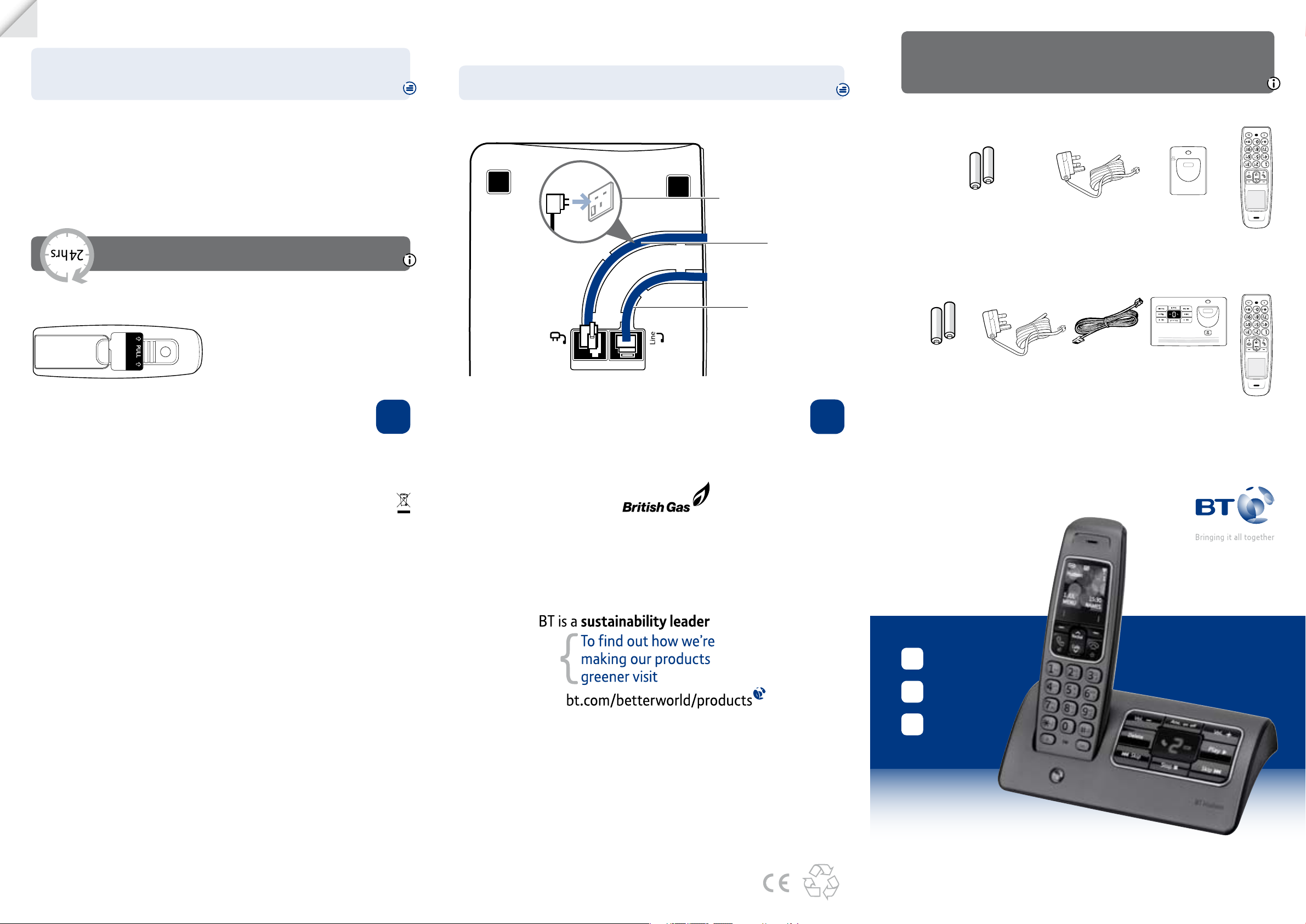
70%
over
BT Hudson
Rechargeable batteries
already fitted
Remove this tab
and charge batteries
for 24 hours before use.
BT Hudson
turn
Please
Your BT Hudson 1500 is now ready for use.
to pull them out.
compartment cover and insert your nger nail under the end of the batteries
If you ever need to remove the batteries, simply slide open the battery
The base power light will come on.
The answering machine will switch on and default to ‘Answer and record’ mode.
BT Hudson 1500 by using any other type of batteries.
be of the same type. BT accepts no responsibility for damage caused to your
or this product may not work. Any replacement rechargeable batteries must
Important: Only use the cables and rechargeable batteries supplied in this box,
3. Place the handset on the charger to charge for 24 hours.
explained above.
2. Remove the protective lm from the handset screen and activate the batteries as
into the mains wall socket and switch the power on.
connector (item code 039955) into the back of the charger and plug the other end
1 For additional handsets and chargers: plug the mains power adaptor with the red
Set up your additional handsets (multipacks only)
or your phone may not work.
Important: Charge the handset batteries for 24 hours
cord into the telephone wall socket.
3 After 24 hours, plug the telephone line
2 Place the handset on the base to charge.
tab away from the back of the handset.
activate the batteries by pulling the plastic
handset screen and the base lens and
1 Remove the protective lms from the
2 Charge
wall socket and switch on.
power adaptor into the
3 Plug the other end of the
(item code 039956).
power adaptor
2 Plug in mains
end into the wall socket yet.
but don’t plug the other
line cord is pre-installed
1 The telephone
1 Plug in
(already in handset)
rechargeable batteries
Ni-MH 550mAh
2x AAA
(already in handset)
rechargeable batteries
2x AAA Ni-MH 550mAh
(item code 039956)
power adaptor
Mains
(item code 039955)
(pre-installed)
Telephone line cord
Charger Mains power adaptor
Base
Handset
Contents for each additional handset (multipacks only)
Handset
Check box contents
General information
For information on safety instructions,
cleaning, technical information or
connecting to a switchboard, please
refer to the ‘General Information’
section in the full user guide at
www.bt.com/producthelp
Guarantee
Your BT Hudson 1500 is guaranteed for a period of 12
months from the date of purchase.
Subject to the terms listed below, the guarantee
will provide for the repair of, or at BT’s or its agent’s
discretion the option to replace the BT Hudson 1500,
or any component thereof, (other than batteries),
which is identied as faulty or below standard, or as a
result of inferior workmanship or materials. Products
over 28 days old from the date of purchase may be
replaced with a refurbished or repaired product.
The conditions of this guarantee are:
• The guarantee shall only apply to defects that
occur within the 12 month guarantee period.
• Proof of purchase is required.
• The equipment is returned to BT or its agent
as instructed.
This guarantee does not cover any faults or defects
caused by accidents, misuse, fair wear and tear,
neglect, tampering with the equipment, or any
attempt at adjustment or repair other than through
approved agents.
This guarantee does not affect your statutory rights.
For further information within and outside the 12
month guarantee, please refer to the full user guide at
www.bt.com/producthelp
Product disposal instructions
The symbol shown here and on the product
means that the product is classed as Electrical or
Electronic Equipment and should not be disposed with
other household or commercial waste at the end of its
working life.
The Waste of Electrical and Electronic Equipment
(WEEE) Directive (2002/96/EC) has been put in place
to recycle products using best available recovery and
recycling techniques to minimise the impact on the
environment, treat any hazardous substances and
avoid the increasing landll.
Product disposal instructions for residential users
When you have no further use for it, please remove
any batteries and dispose of them and the product as
per your local authority’s recycling processes. For more
information please contact your local authority or the
retailer where the product was purchased.
Product disposal instructions for business users
Business users should contact their suppliers and check
the terms and conditions of the purchase contract
and ensure that this product is not mixed with other
commercial waste for disposal.
Warning
This equipment is not designed for making
emergency telephone calls when the power fails.
Alternative arrangements should be made for
access to emergency services.
R&TTE Directive & Declaration of Conformity
This product is intended for use within the UK for
connection to the public telephone network and
compatible switchboards.
This equipment complies with the essential
requirements for the Radio Equipment and
Telecommunications Terminal Equipment Directive
(1999/5/EC).
If you would like a copy of the Declaration of
Conformance, go to www.bt.com/producthelp
BT &
Working together, supporting energy saving products
BT & British Gas have joined forces to help our customers nd new ways to save energy
around the home, so we can all do our bit for the environment & save money too!
Ofces worldwide
The services described in this publication are subject to availability and may be
modied from time to time. Services and equipment are supplied subject to
British Telecommunications plc’s respective standard conditions of contract.
Nothing in this publication forms any part of a contract.
© British Telecommunications plc 2009.
Registered Ofce: 81 Newgate Street, London EC1A 7AJ.
Registered in England No. 1800000.
Designed and produced by The Art & Design Partnership Ltd.
Printed in China / Issue 1 / ADP10-09
BT Hudson 1500
User Guide
1 Plug in
2 Charge
3 Go!
Setting up is easy. Just follow the simple steps in this guide.
If you need further assistance, please visit our website www.bt.com/producthelp
to view our advanced user guide or call our helpdesk on 0808 100 6556*
* Calls made from within the UK mainland network are free. Mobile and International call costs may vary.
Page 2
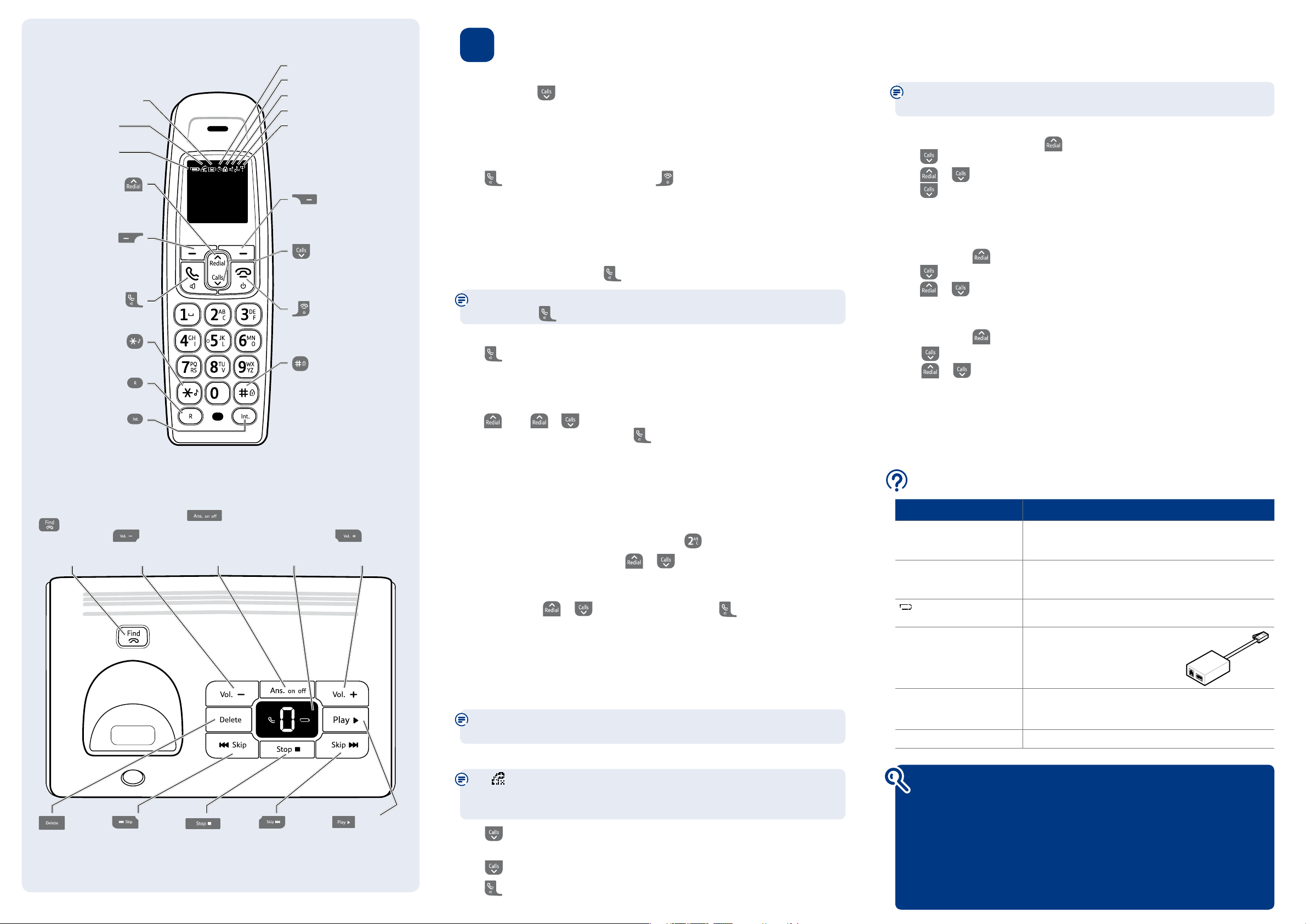
Your phone
MENU
NAMES
1 JUL
15:30
Hudson 1
BT Hudson
Handset
Answer machine on. Flashes
when you have new messages.
Flashes to indicate new
missed calls.
Battery status indicator.
Opens Redial list.
Scroll up.
Increase volume.
Opens main menu.
During a call, press to open
Switch handsfree/on/off.
Recall for use with switchboard/
PBX and BT Calling Features.
Call another handset or during
a call put a caller on hold.
Base
Press to ring
all registered
handsets.
Select options.
the phonebook.
Make/receive calls.
Press and hold to switch
handset ringer on/off.
Decrease base
speaker volume.
Toggle between
answer and record,
answer only and
answer off.
Alarm set.
Keypad lock on
Handsfree in use.
Handset ringer off.
Range indicator:
On=in range.
Flashing=out of range or not
registered to base.
Opens phonebook.
Move back up a menu.
Mutes your voice during a call.
Opens/scrolls through Calls list.
Scroll down.
Decrease volume.
End a call.
Switch handset off/on.
Return to standby.
Press and hold to lock/
unlock keypad.
When storing a number, press
and hold to enter a Pause.
Press and hold to switch
between upper and lower case
when entering text.
Indicates answer
machine status.
Number ashes
to indicate
new messages.
Increase base
speaker volume.
3 Go!
Set date and time
Press
MENU
, scroll to
SET DATE/TIME
is displayed, press
Enter correct time in 24 hour format and date using the keypad and press
Making calls
Press then dial the phone number. Press to end the call.
Answering calls
If you have subscribed to Caller Display, the caller’s details will be displayed
before you answer (see below and also the full user guide online at
www.bt.com/producthelp for details).
Lift the handset from the base or charger to answer incoming calls. If the handset is
not on the base or charger, press
Auto talk is set to On as the default. If you lift the handset to answer
and then press
Handsfree
Press
during a call to switch call between earpiece and loudspeaker.
Mute (Secrecy)
MUTE
Press
during a call to activate secrecy mode. Press
Redial
Press
, scroll or to scroll through the last 20 numbers dialled from the handset.
Choose the number you want and press to redial it.
Phonebook
Storing new phonebook entries manually (up to 100)
Press
MENU, PHONEBOOK
press
SELECT
.
Enter the name and press
the letter you want is displayed. For example, press once for A, or twice for B.
Enter the number and press
to assign to the entry, press
Dialling a phonebook entry
NAMES
Press
, scroll or to the entry you want. Press to dial the number.
Copy phonebook to another handset
You can quickly transfer the handset phonebook to another handset registered to the base,
using the PBK Transfer option from the Phonebook menu. Please see the full user guide
online at www.bt.com/producthelp
Caller Display and the Calls list
You must subscribe to a Caller Display service for this feature to work. Your network
provider may charge you for this service.
CLOCK & ALARM
, press
SELECT
SELECT
.
. Current date and time is displayed.
.
the loudspeaker will be activated.
UNMUTE
is displayed, press
OK
. You may need to press the same button a few times until
OK
. Scroll or to choose the ringer melody you want
SELECT
SELECT, NEW ENTRY
.
to resume your call.
or
ADD ENTRY
OK
to conrm.
is displayed,
Answering machine
Your answering machine is on and ready to record messages. The controls are shown in
the base diagram on the bottom left.
For detailed instructions on all the answering machine features see the full
user guide online at www.bt.com/producthelp
Recording your own outgoing message
On the handset, press
Press
scroll
Press
to scroll to
or to choose
to scroll to
After the long beep, speak your message into the handset. When nished, press
MENU
, scroll to
OUTGOING MSG
ANSWER & RECORD
RECORD OGM
and press
ANSWER MACHINE
, press
SELECT
or
SELECT
, press
SELECT
.
. The current setting is highlighted,
ANSWER ONLY
and press
SELECT
.
.
STOP
Your message will be played back to you.
Ring delay (sets number of rings before answer machine picks up the call)
MENU
Press
Press
Press
and press
, scroll to
to
ANS SETTINGS
or to choose the setting you want (between 2-9 rings or Time Saver)
SELECT
ANSWER MACHINE
.
, press
SELECT. RING DELAY
, press
SELECT
.
is displayed, press
SELECT
.
Set answer mode and switch on / off
MENU
Press
Scroll
Scroll
, scroll to
to
ANSWER MODE
or to:
ANSWER & RECORD
ANSWER ONLY
– press
ANSWER MACHINE.
– press
SELECT
SELECT
Press
and press
SELECT
SELECT
.
.
to switch on and allow callers to leave a message.
to switch on and enable callers to hear an outgoing
message only.
ANSWER Off
Press
– press
BACK
to return to the previous menu level.
SELECT
to switch answering machine off.
Help Most problems can be xed with a few simple checks.
Problem Solution
No dial tone Only use the cables and batteries supplied.
Make sure both the mains power adaptor cable and
telephone line cord are plugged into the correct sockets.
Poor speech quality Make sure the product is not located too close to other
electrical appliances. This can also help improve the handset
range from the base.
Battery icon not full/
handset dead
Using broadband on the
same phone line?
Answer machine not
answering calls
What is the base default PIN? Base default PIN = 0000
Make sure you charge the batteries for 24 hours before use
to ensure maximum battery performance.
Make sure you plug the phone into
the wall socket via an ADSL microlter
(not supplied), otherwise you may
have problems with this product and
your broadband service.
Check the answer machine is on and set to Answer & Record.
Also check that the ring delay is set to answer before any
voicemail service (e.g. 1571) on the line.
ADSL
microlter
.
Delete messages
during playback.
Press once to replay
current message,
twice to play
previous message.
Stop playback.
Skip forward to
next message
during playback.
Plays messages.
View and dial from the calls list
The
icon ashes to indicate a new missed call, you must open the item in the
calls list to stop it ashing in the standby screen. Once all new calls have been
viewed, the icon will stop ashing.
Press
, the rst entry in the list is displayed, press
SELECT
to open the entry and see
details of the call, e.g. time and date.
Press
Press
to scroll through the last 30 incoming calls.
to dial a displayed entry.
Find out more
• New Frequently Asked Questions available at www.bt.com/producthelp
• If you need more detailed instructions, a full user guide is available to
download from www.bt.com/producthelp
• If you cannot nd the answer to your problem in the full online user guide,
then please call the free Helpline on 0808 100 6556*. Our dedicated advisors are
more likely to be able to help you than the retailer where you made your purchase.
• This document is also available in other formats, such as Large print, Braille
and Audio CD. If you would like a copy, please call 0808 100 6556*.
