Page 1

Hub Phone 1010 – Edition 3 – 13.04.06 – 7451
User guide
BT Hub Phone 1010
Bringing it all together
Hub Phone 1010 [3]DkBlue 13/4/06 5:44 pm Page 1
Page 2

Hub Phone 1010 – Edition 3 – 13.04.06 – 7451
Welcome…
to your BT Hub Phone 1010
Digital Cordless Handset
•
Hi-Definition Sound
•
65K Colour display with back light and choice of 5 wallpapers.
•
Keep track of incoming calls with the 50 number calls list.
•
150 Entry phonebook, with the facility to store a home, work
and mobile number for each of your contacts
•
20 Number redial list, for quick and easy redialing.
•
9 Polyphonic ringer melodies and 1 polytone ringer melody
to choose from.
Hub Phone 1010 [3]DkBlue 13/4/06 5:44 pm Page 2
Page 3

Hub Phone 1010 – Edition 3 – 13.04.06 – 7451
This user guide provides you with
all the information you need to get
the most from your phone.
This phone has been designed to work
with BT Broadband and BT Broadband
Talk. Before you make your first call
you will need to set up your phone.
This doesn’t take long and is easy to
do. Just follow the simple instructions
on the next few pages.
Need help?
If you have any problems setting up or using your
BT Hub Phone 1010 please contact the Helpline on
0845 600 7030
Alternatively, you may find the answer in ‘Help’
at the back of this guide.
Got everything?
•
BT Hub Phone
1010 handset
•
BT Hub Phone
1010 charger
base
•
2 x AAA NiMH
rechargeable
batteries
•
Mains power
adaptor rating
600 mAh (item
code 027263)
In addition, if you purchased
this handset without BT
Broadband Talk, you will need
to visit bt.com to get this
service. Hi-Definition Sound
will not work without a BT
Broadband Talk account
•
You need a
BT Broadband
account
•
You need a
BT Broadband
Talk account
•
You need a
BT Home Hub
Hub Phone 1010 [3]DkBlue 13/4/06 5:44 pm Page 3
Page 4

Hub Phone 1010 – Edition 3 – 13.04.06 – 7451
In this guide
Getting started
Location . . . . . . . . . . . . . . . . . . . . . . .7
Setting up the handset . . . . . . . . . . . .7
Standby display . . . . . . . . . . . . . . . . . .12
Getting to know your phone
Handset buttons . . . . . . . . . . . . . . . . .13
Navigating the menus . . . . . . . . . . . . .14
Menu map . . . . . . . . . . . . . . . . . . . . . .15
Using the phone
Switching the handset power on/off . . .16
Make an external call . . . . . . . . . . . . . .16
Preparatory dialling . . . . . . . . . . . . . . .16
End a call . . . . . . . . . . . . . . . . . . . . . .16
Receiving calls . . . . . . . . . . . . . . . . . . .17
Call timer . . . . . . . . . . . . . . . . . . . . . .17
Handsfree calling . . . . . . . . . . . . . . . . .17
Earpiece volume . . . . . . . . . . . . . . . . .18
Silence the handset ringer . . . . . . . . . .18
Secrecy . . . . . . . . . . . . . . . . . . . . . . . .19
Keypad lock . . . . . . . . . . . . . . . . . . . . .19
Redial . . . . . . . . . . . . . . . . . . . . . . . . .20
Redial a number . . . . . . . . . . . . . . . . .21
Delete a redial number . . . . . . . . . . . .22
Delete the redial list . . . . . . . . . . . . . .22
Save a redial list number to
the phonebook . . . . . . . . . . . . . . . . . .23
Phonebook
Store a phonebook entry . . . . . . . . . . .24
Character map . . . . . . . . . . . . . . . . . .25
Dial a phonebook entry . . . . . . . . . . . .26
Edit a phonebook entry . . . . . . . . . . . .27
Store a phonebook entry
with a VIP ring . . . . . . . . . . . . . . . . . . .28
Delete a phonebook entry . . . . . . . . . .29
Delete all phonebook entries . . . . . . . .30
Caller Display and the calls list
View/dial numbers in the calls list . . . . .31
Save a calls list entry to
the phonebook . . . . . . . . . . . . . . . . . .33
Delete a calls list entry . . . . . . . . . . . . .33
4
Hub Phone 1010 [3]DkBlue 13/4/06 5:44 pm Page 4
Page 5

Hub Phone 1010 – Edition 3 – 13.04.06 – 7451
Delete all calls list entries . . . . . . . . . .34
Call Waiting . . . . . . . . . . . . . . . . . . . . .35
Speak to a second caller . . . . . . . . . . .35
BT Calling Features
1571 . . . . . . . . . . . . . . . . . . . . . . . . . .36
BT Helpdesk . . . . . . . . . . . . . . . . . . . .37
BT 118 500 . . . . . . . . . . . . . . . . . . . . .38
Withhold my number . . . . . . . . . . . . . .38
Display my number . . . . . . . . . . . . . . .39
Handset settings
Adjust the display contrast . . . . . . . . . .40
Adjust the earpiece volume . . . . . . . . .41
Naming a handset . . . . . . . . . . . . . . . .41
Display wallpaper . . . . . . . . . . . . . . . .42
Menu background colour . . . . . . . . . . .43
Auto-talk . . . . . . . . . . . . . . . . . . . . . . .44
Beep tones . . . . . . . . . . . . . . . . . . . . .45
To switch key beeps On/Off . . . . . . . . .45
To switch low battery beeps On/Off . . .46
To switch out of range beeps On/Off . .47
To change the external call
ringer volume . . . . . . . . . . . . . . . . . . .48
To change the ringer melody . . . . . . . .49
Base settings
Reset your BT Hub Phone 1010
to the default settings . . . . . . . . . . . . .51
To change the System PIN code . . . . . .51
Time Settings
Setting the time . . . . . . . . . . . . . . . . .53
To set an alarm . . . . . . . . . . . . . . . . . .54
To change the alarm melody . . . . . . . .55
To cancel an alarm setting . . . . . . . . . .55
To silence the alarm . . . . . . . . . . . . . . .56
Using additional handsets
Registering a new handset to your
BT Hub Phone 1010 base . . . . . . . . . .57
Making internal calls . . . . . . . . . . . . . .59
Receiving internal calls . . . . . . . . . . . .59
Paging . . . . . . . . . . . . . . . . . . . . . . . . .60
In this guide 5
Hub Phone 1010 [3]DkBlue 13/4/06 5:44 pm Page 5
Page 6

Hub Phone 1010 – Edition 3 – 13.04.06 – 7451
In this guide
Transferring calls . . . . . . . . . . . . . . . . .60
Selecting a base to use . . . . . . . . . . . .61
De-register a handset . . . . . . . . . . . . .62
Software upgrades
Automatic software upgrade . . . . . . . .63
Manual upgrade . . . . . . . . . . . . . . . . .64
Rescue mode . . . . . . . . . . . . . . . . . . . .65
Help . . . . . . . . . . . . . . . . . . . . . . . . . .66
General information
Safety . . . . . . . . . . . . . . . . . . . . . . . . .69
General . . . . . . . . . . . . . . . . . . . . . . . .69
Cleaning . . . . . . . . . . . . . . . . . . . . . . .69
Environmental . . . . . . . . . . . . . . . . . . .70
Product disposal instructions . . . . . . . .70
Guarantee . . . . . . . . . . . . . . . . . . . . . .71
If you have to return your
BT Hub Phone 1010 . . . . . . . . . . . . . .72
Technical information . . . . . . . . . . . . .72
R&TTE . . . . . . . . . . . . . . . . . . . . . . . .73
Declaration of Conformance . . . . . . . .73
6
Hub Phone 1010 [3]DkBlue 13/4/06 5:44 pm Page 6
Page 7
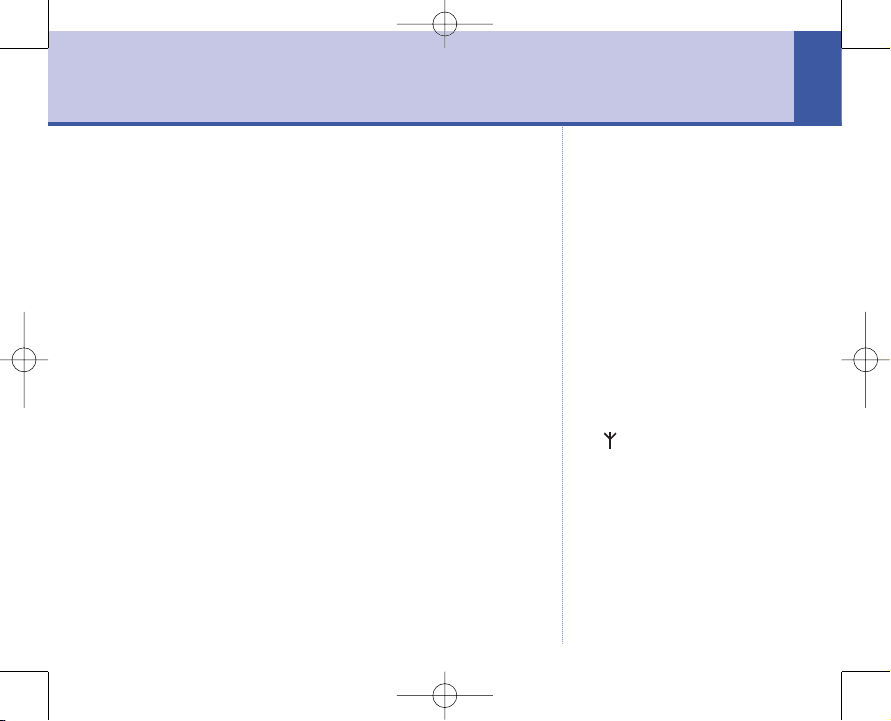
Hub Phone 1010 – Edition 3 – 13.04.06 – 7451
7
Location
You need to place your BT Hub Phone 1010 in the BT
Home Hub to set it up. After this you can place your
handset and charger anywhere in the house where there
is mains power.
You will need to place your handset and charger into the
hub from time to time to receive updates and new
services to your phone.
Setting up the handset
1. First things first, you will need to charge your handset.
Open the battery compartment. Insert the 2 x AAA
rechargeable batteries supplied observing the polarity
(+ and -) markings. Then slide the battery compartment
cover into place.
See diagram on the next page for reference.
Getting started
7
WARNING
Do not place your BT Hub Phone
1010 in the bathroom or other
humid areas.
Handset range
The BT Hub Phone 1010 has a
range of 300 metres outdoors when
there is a clear line of sight
between the hub and the handset.
When there is no clear line of sight
between the hub and the handset,
the range could be reduced to 50
metres. Thick stone walls can
severely affect the range.
Signal strength
The icon on your handset
indicates when you are in range.
When it flashes, you are out of
range.
When you move out of range of the
base, you will hear the out of range
tone. This tone is repeated until
you move back into range.
Hub Phone 1010 [3]DkBlue 13/4/06 5:44 pm Page 7
Page 8

Hub Phone 1010 – Edition 3 – 13.04.06 – 7451
Getting started8
Place the handset in the base to charge, you hear a beep
tone and the icon begins scrolling.
You should charge the handset for at least
16 hours on
first charge.
2. Put the phone and charging cradle into the front of the
home hub. You will need to remove the front plate from
the hub.
See diagram on the next page for reference.
IMPORTANT
The hub must be plugged into the
mains power socket at all times.
Do not connect the phone until the
handset is fully charged.
Talk/Standby time
In ideal conditions, the handset
batteries should give about 10
hours talk time in normal talk time
or 7 hours talk time in Hi-Definition
Sound or 100 hours standby time
on a single charge. The base must
remain plugged in to the mains and
switched on at all times.
Note that new batteries do not
reach full capacity until they have
been in normal use for several days.
Battery symbols
– Battery charged
– Battery half charged
– Battery low
Battery low warning
If the battery charge becomes low
during a call you will hear a warning
beep every minute (provided the
battery warning tone is set to on,
Hub Phone 1010 [3]DkBlue 13/4/06 5:44 pm Page 8
Page 9

Hub Phone 1010 – Edition 3 – 13.04.06 – 7451
3. On the hub:
Put the hub into registration mode, by pressing the
wireless association key (located on the back of
the hub).
The Power / in use LED flashes.
It is now ready to be associated with a new handset.
This registration mode lasts 90 seconds after pressing
the button. Once this is completed the LED is
switched off.
Getting started 9
see page 46. If the battery runs out
you will be cut off. You will need to
recharge the handset before using
it again.
During charging, the icon will
scroll in the display.
Battery performance
To keep your batteries in the best
condition, leave the handset off the
base for a few hours at a time.
Running the batteries right down at
least once a week will help them
last as long as possible.
The charge capacity of
rechargeable batteries will reduce
with time as they wear out, giving
the handset less talk/standby time.
Eventually they will need to be
replaced. New batteries are
available from the BT Hub Phone
1010 Helpline on 0845 600 7030.
Hub Phone 1010 [3]DkBlue 13/4/06 5:44 pm Page 9
Page 10

Hub Phone 1010 – Edition 3 – 13.04.06 – 7451
4. On the handset:
From idle mode:
Press
Menu to access the menu.
Navigate through the menu using and until
Registration
is highlighted.
Press
OK ,
Register Handset
is displayed.
Press
OK ,
Base 1
is displayed.
Press to select the base unit number you want to
register to. Already used base units have a
*
sign on the
right of the base name.
Press
OK ,
System PIN
is displayed. While typing the
PIN code (0000), digits are displayed as asterisks. Press
Back/Clear to delete the last character or to go back
to previous menu if you have made a mistake.
Press
OK to validate and start the registration.
Base
search x
is displayed where x is the base number.
Getting started10
Hub Phone 1010 [3]DkBlue 13/4/06 5:44 pm Page 10
Page 11

Hub Phone 1010 – Edition 3 – 13.04.06 – 7451
Handset Registered
is displayed. Validate the base
association by pressing and the handset goes back to
idle.
If the handset does not locate the base, it goes back to
idle mode. Try again by changing the base number and
make sure there are no interferences in the environment.
If the handset emits a double beep, it means that the
PIN code is wrong or the base has already 5 subscribed
handsets.
The handset searches for a link with the hub and then
the display goes into standby mode:
Getting started 11
When a handset is associated with
a base, a number is attributed to
the handset by the base. This
number is displayed on the handset
after the name and must be used
for internal calls.
Hub Phone 1010 [3]DkBlue 13/4/06 5:44 pm Page 11
Page 12

Hub Phone 1010 – Edition 3 – 13.04.06 – 7451
Your BT Hub Phone 1010 is ready for use.
Getting started12
Standby display
Clock
Shortcut to menu Shortcut to phonebook
Range iconBattery status icon
Hub Phone 1010 [3]DkBlue 13/4/06 5:44 pm Page 12
Page 13

Hub Phone 1010 – Edition 3 – 13.04.06 – 7451
13
Getting to know your phone
13
Redial/Vol/Scroll Up/Pause
In standby, press and release to access the
redial list, page 21.
In standby, press and hold to enter a pause
(during pre-dialling), page 25.
During a call, press to increase the earpiece
volume,
page 18.
In a menu, press to scroll up through display
options, page 14.
Soft Key 1
In standby, press to access
the menu, page 14.
During a call, press to use Secrecy,
page 19.
In a menu, press to select the option
displayed above the button.
Left
In a menu, press to scroll through
display options, page 14.
Calls list /Scroll Down
In standby, press menu to access the
Calls list, page 31.
During a call, press to decrease the earpiece
volume,
page 18. In a menu, press to scroll
down through display options,
page 14.
Talk
Press to make or receive a call, page 16.
R (Recall)
Allows you to switch to a caller waiting on
hold.
Handset buttons
Right
In a menu, press to scroll through display
options, page 14.
Soft Key 2
In standby mode or during a call, press
to access the phonebook, page 24.
In a menu, press to select back
and return to the previous screen.
End/Power
In standby, press and release to switch
the handset power off, page 16.
In standby, press and hold to switch the
handset power on. page 16.
Press to end a call, page 16.
Int
In standby, press to make an internal call
(if you have more than one handset
registered to the base), page 59.
During a call, press to transfer a call
(if you have more than one handset
registered to the base), page 60.
Handsfree
In standby, use to make a handsfree
call, page 17-18.
During a call, use to switch between
handsfree and the handset.
#/Keypad lock
In standby, press and hold to lock the
keypad, page 19-20.
Hub Phone 1010 [3]DkBlue 13/4/06 5:44 pm Page 13
Page 14

Hub Phone 1010 – Edition 3 – 13.04.06 – 7451
Navigating the menus
Your BT Hub Phone 1010 handset has a menu system to
guide you through the handset and setting options.
Refer to the menu map on the next page for the
available options.
When the handset is displaying the idle screen:
1. In standby press Menu to open the main menu.
2. Use and to scroll through the menu list.
3. When the menu item you want is displayed, press
OK
to select and view the sub-menus available.
Press Back to go back one level
in a menu.
Keep pressing
Back to return to
the idle screen at any time.
Getting to know your phone14
Soft Key 1 Soft Key 2
Option buttons
Hub Phone 1010 [3]DkBlue 13/4/06 5:44 pm Page 14
Page 15

Hub Phone 1010 – Edition 3 – 13.04.06 – 7451
Getting to know your phone 15
Calls Lists
Received Calls
Dialled Calls
Delete Calls List
Received Calls
Dialled Calls
All Calls
BT Globe
1571
Help desk
BT 118 500*
Withhold my number
Display my number
Handset
Contrast
Ear Volume
Handset Name (default BTphone)
Language
Picture (5 choices)
Menu Colour Blue
Green
Red
Auto Talk On
Off
Beep Tones Key Beep
Low Battery
Out of Range
Handset Software Check software
Software version
Menu map
* Please note that there are other directory enquiries services available. Please refer to bt.com for B
T 118 500 pricing information.
Base settings
Default Settings
System PIN
Melody
Ringtone External Calls
Internal Calls
Ring Volume
Time Settings
Alarm On/Off
Set Alarm Tone
Set Date & Time
Registration
Register Handset
Select Base
De-register
Names
Find entry Show Details
Delete Entry
Edit Entry
Ringtone
Add Entry Home
Work
Cell
Delete all Phonebook
Hub Phone 1010 [3]DkBlue 13/4/06 5:44 pm Page 15
Page 16

Hub Phone 1010 – Edition 3 – 13.04.06 – 7451
Switching the handset power off
Press and hold .
Switching the handset power on
Press and hold .
Make an external call
1. Press listen for the dial tone then dial the number.
Preparatory dialling (pre-dial)
To see the number on the display before dialling use predial. Pre-dial numbers can be up to 25 digits long.
1. In standby, enter the number you want to dial.
2. Press to dial.
End a call
1. Press or place the handset back on the base.
Dialling numbers quickly
Numbers can also be dialled in
Handsfree mode (page 18), using
the phonebook (page 24), and from
the calls list (page 31).
Using the phone
16
If you make a mistake, press Clear
to delete the last digit.
Hub Phone 1010 [3]DkBlue 13/4/06 5:45 pm Page 16
Page 17

Hub Phone 1010 – Edition 3 – 13.04.06 – 7451
Receiving calls
1. Press to answer the call or, if the handset is on the
base, simply lift it and speak.
If you have subscribed to your network’s Caller Display
service, the caller’s number, or name (if an exact
name/number match is found in the phonebook) will be
displayed,
see page 31 for more information.
Call timer
Your handset automatically times the duration of all
calls, showing the time on the display from 10 seconds
after dialling to 3 seconds after the call ends.
Handsfree calling
Handsfree lets you talk to your caller without holding the
handset. It also enables other people in the room to
listen to both sides of your conversation.
When you receive a call, the
handset will ring the selected ringer
melody.
Using the phone 17
Auto-answer
If you have switched auto-answer
off (see page 44) then you will need
to press after lifting the
handset to take the call.
Hub Phone 1010 [3]DkBlue 13/4/06 5:45 pm Page 17
Page 18

Hub Phone 1010 – Edition 3 – 13.04.06 – 7451
To make a handsfree call
1. Press listen for the dial tone then dial the number.
2. Press again.
3. Dial the number, you will hear it being dialled over the
loudspeaker.
To switch to handsfree during a call
1. At any time during the call, to toggle between handsfree
mode and handset mode, press .
Earpiece volume
1. During a call, press to increase or to decrease
the earpiece volume. The display shows the volume
control screen.
Silence the handset ringer
When the phone is ringing, you can silence the ringer
without disconnecting the call.
To end a handsfree call,
press .
To change the earpiece volume
using the handset menu, see
page 41.
The earpiece volume will remain at
the level set for all calls until
changed.
Using the phone18
Hub Phone 1010 [3]DkBlue 13/4/06 5:45 pm Page 18
Page 19

Hub Phone 1010 – Edition 3 – 13.04.06 – 7451
1. Press and the ringer will switch off.
Secrecy
During a call, you can mute the microphone so that you
can talk to someone nearby without your caller hearing
you.
1. During your call, press
Secrecy .
SECRECY
is displayed
and your caller cannot hear you.
2. To resume your call, press
Off .
Keypad lock
You can lock the keypad so that it cannot be used
accidentally while carrying the handset around.
While the keypad is locked you will still be able to answer
external calls. When you end the call the keypad will
remain locked.
The default setting is OFF.
Using the phone 19
Hub Phone 1010 [3]DkBlue 13/4/06 5:45 pm Page 19
Page 20

Hub Phone 1010 – Edition 3 – 13.04.06 – 7451
To switch key lock on:
1. Press and hold .
KEYPAD LOCKED
and the icon
is displayed.
To switch key lock off:
1. Press Unlock .
UNLOCK CONFIRM?
is displayed.
2. Press
Yes to unlock the handset.
Redial
Your handset automatically saves the last 20 numbers
you dialled into a redial list, together with the date and
time you made each call. From the list you can dial,
delete or save a number to the phonebook.
You can also redial a number using
the Menu, see page 21.
Using the phone20
While key lock is switched on, it is
still possible to make calls to
emergency numbers (999/112).
Hub Phone 1010 [3]DkBlue 13/4/06 5:45 pm Page 20
Page 21

Hub Phone 1010 – Edition 3 – 13.04.06 – 7451
To redial a number
From standby:
1. Press to access the redial list.
2. Press or to scroll and display the number you
want.
3. Press to dial the number.
Via the menu:
1. Press Menu to access the menu.
2. Press or to scroll and display
CALLS LISTS
and
press
OK .
3.
RECEIVED CALLS
is displayed. Press or
until
DIALLED CALLS
is displayed and press OK
to display the redial list.
4. Press or to scroll and display the number you
want.
5. Press to dial the number.
If a name/number match is found in
the phonebook the name will be
displayed instead of the number.
If you have dialled the same
number on more than one
occasion, the call will appear only
once in the redial list.
Each redial number can be up to a
maximum of 20 digits long.
Numbers exceeding 20 digits will
not be stored.
Redial names can be up to 16
characters.
When you are at the top of the list,
pressing takes you to the oldest
call and when at the bottom,
pressing takes you to the
newest.
If there are no numbers saved in
the redial list
EMPTY
will be
displayed.
Using the phone 21
Hub Phone 1010 [3]DkBlue 13/4/06 5:45 pm Page 21
Page 22

Hub Phone 1010 – Edition 3 – 13.04.06 – 7451
Delete a redial number
1. Press to access the redial list.
2. Press or to scroll and display the number you
want and press
Options .
3. Press or to scroll and display
DELETE
, then press
OK .
CALL DELETED
is displayed and the display goes back to
the redial list or standby if no more redial numbers are
stored.
Delete the redial list
1. Press Menu to access the menu.
2. Press or to scroll and display
CALLS LISTS
and
press
OK .
3. Press or to scroll and display
DELETE CALLS LIST
and press OK .
4. Press or to scroll and display
DIALLED CALLS
and
press
OK .
Using the phone22
Hub Phone 1010 [3]DkBlue 13/4/06 5:45 pm Page 22
Page 23

Hub Phone 1010 – Edition 3 – 13.04.06 – 7451
5.
DELETE DIALLED CALLS LIST?
is displayed, press Yes
to confirm.
ALL DIALLED CALLS DELETED
is displayed.
Save a redial list number to the phonebook
1. Press to access the redial list.
2. Press or to scroll and display the number you
want to save and press
Options .
3. Press or to select
HOME,WORK
or
CELL
and
press
OK .
4. Press
Edit to edit the name. Use the keypad to enter
a name and press
OK to confirm.
5. Press
Save to save the entry.
If you decide not to delete all calls
list entries, press No to exit
and return to standby.
Using the phone 23
You can enter a name of up to 16
characters.
Use
Clear to delete incorrect
characters.
If a number is already stored in the
phonebook, you will not have the
option to
SAVE NUMBER
.
Hub Phone 1010 [3]DkBlue 13/4/06 5:45 pm Page 23
Page 24

Hub Phone 1010 – Edition 3 – 13.04.06 – 7451
Store a phonebook entry
You can use the phonebook to store up to 150 entries.
For each entry you can store a name together with
home, work and mobile numbers. Stored numbers can
be up to 20 digits and stored names up to 16 characters
long. Phonebook entries are stored alphabetically.
To access the phonebook via the menu:
1. Press Menu to access the menu.
Then press or to display
NAMES
and press OK
to select.
Or, to access the phonebook from standby:
Press Names to access the phonebook.
2. Press or to display
ADD ENTRY
and press OK
to select.
3.
NAME
is displayed, press OK to select.
4. Enter a name using the keypad
(see character map, page
25)
, then press OK .
Deleting characters/digits
If you make a mistake, press Clear
.
Hub Phone 1010 – Edition 1 – 07.04.06 – 7451
Phonebook
24
Hub Phone 1010 [3]DkBlue 13/4/06 5:45 pm Page 24
Page 25

Hub Phone 1010 – Edition 3 – 13.04.06 – 7451
5. Press to select the type of number you want to store
and press
Edit to select.
6. Enter the telephone number, then press
OK .
7. You can store 2 further numbers for this contact in the
same way.
8. When all numbers for this contact are stored press Save
to confirm.
Character map
Button Lower Case Upper Case
-
-
. , : ; ! ? ¡ ¿ ‘ “ 1
a b c 2 A á â ã ä å æ ç ? A B C 2 Ä Å Æ Ç ?
d e f 3 E é ê ë % D E F 3 É %
g h i 4 Ì í î ï _ G H I 4 Ì _
j k l 5 - J K L 5 -
m n o 6 Ñ ò ó ô õ ö ø ( M N O 6 Ñ Ö (
Entering names:
For example, to enter the name
Tom:
Press for T.
Press three times for O.
Press for M.
The maximum length for names
is 16 characters.
You cannot store a name without
a number.
Inserting a Pause
You can insert a Pause in the
dialling sequence by pressing
and holding . This can be useful
if your phone is connected to an
internal switchboard, see page 73.
Phonebook 25
Hub Phone 1010 [3]DkBlue 13/4/06 5:45 pm Page 25
Page 26

Pressing will scroll forward
alphabetically through the
phonebook entries.
Pressing will scroll backwards
alphabetically through the
phonebook entries.
Hub Phone 1010 – Edition 3 – 13.04.06 – 7451
Button Lower Case Upper Case
p q r s 7 ß / P Q R S 7 /
t u v 8 U ú ü : T U V 8 Ú Ü :
w x y z 9 ) W X Y Z 9 )
space 0 @ &u space 0 @ &
* ? £ $ ¥
#
Dial a phonebook entry
From standby:
1. Press Names to access the phonebook.
2. Press
OK to select
FIND ENTRY
then press or to
scroll to the entry you want.
Or, to search alphabetically:
Enter the first letter of the name you want using the
keypad, then scroll to the exact entry using or .
Phonebook26
Hub Phone 1010 [3]DkBlue 13/4/06 5:45 pm Page 26
Page 27

If no entries are stored in the
phonebook,
NO ENTRY STORED
will
be displayed instead of
FIND ENTRY
.
Hub Phone 1010 – Edition 3 – 13.04.06 – 7451
3. Press twice to dial the number.
Via the menu:
1. Press Menu to access the menu.
2. Press or to scroll and display
NAMES
and press
OK to select.
3. Press or to scroll and display
FIND ENTRY
and
press
OK to select.
4. Press or to scroll to the entry you want.
Or, to search alphabetically:
Enter the first letter of the name you want using the
keypad, then scroll to the exact entry using or .
5. Press to dial the number.
Edit a phonebook entry
1. Press Names to access the phonebook.
2. Press
OK to select
FIND ENTRY
then press or to
display the entry you want.
Phonebook 27
You can also access the phonebook
via the menu, see above.
Hub Phone 1010 [3]DkBlue 13/4/06 5:45 pm Page 27
Page 28

To change individual characters
You cannot overtype digits or
characters, you can only clear and
insert. New digits or characters
appear after the cursor.
Hub Phone 1010 – Edition 3 – 13.04.06 – 7451
3. Press OK to display the entry selected. Press Options
then use or to scroll and display
EDIT ENTRY
.
The name and numbers for the entry are displayed.
4.
To edit the name/number:
Press OK to select
FIND ENTRY
then press or to
display the name/number you want to edit and press
Edit .
Use or to scroll backwards or forwards through
the characters and or for digits.
Use
Clear to delete incorrect characters/digits.
Enter new characters/digits using the keypad.
5. Press
OK to confirm, then Save to save the
changes.
ENTRY SAVED
is displayed.
6. Press to return to standby.
Store a phonebook entry with a VIP ring
1. Press Names to access the phonebook.
Phonebook28
Press Back at any time to
go back to the previous display.
Hub Phone 1010 [3]DkBlue 13/4/06 5:45 pm Page 28
Page 29

Hub Phone 1010 – Edition 3 – 13.04.06 – 7451
2. Press OK to select
FIND ENTRY
then press or to
scroll and display the entry you want.
3. Press
Options then use or to display
RINGTONE
and press OK .
4.
OFF
is displayed if no melody has been previously set.
Use or to select a melody.
5. Press
OK when you hear the melody you want.
RINGTONE SAVED
is displayed.
Delete a phonebook entry
1. Press Names to access the phonebook.
2. Press
OK to select
FIND ENTRY
then press or to
display the entry you want.
3. Press
Options then use or to display
DELETE ENTRY
.
4. Press
OK ,
DELETE <ENTRY>?
is displayed.
5. Press
Yes to confirm.
ENTRY DELETED
is displayed.
6. Press to return to standby.
Phonebook 29
As you press or a
sample of each melody is
played.
You can also access the phonebook
via the menu, see page 27.
If there are no more phonebook
entries stored,
ENTER NAME
will be
displayed.
Hub Phone 1010 [3]DkBlue 13/4/06 5:45 pm Page 29
Page 30

If you decide not to delete all
phonebook entries, press No to
cancel.
Hub Phone 1010 – Edition 3 – 13.04.06 – 7451
Delete all phonebook entries
1. Press Menu to access the menu.
2. Press or to scroll and display
NAMES
and
press
OK to select.
3. Press or to display
DELETE ALL PHONEBOOK
and
press
OK to select.
4.
DELETE ALL PHONEBOOK <ENTRY>?
is displayed, press Yes
to select.
Phonebook30
Hub Phone 1010 [3]DkBlue 13/4/06 5:45 pm Page 30
Page 31

Hub Phone 1010 – Edition 3 – 13.04.06 – 7451
If you subscribe to a Caller Display service you can see
your caller’s number on your handset’s display (unless it
has been withheld) before you answer the call.
The calls list will store up to 50 numbers. When the calls
list is full, a new call replaces the oldest. If the caller rings
on more than one occasion, the latest call will be
displayed.
If a name/number match is found in the phonebook the
name will be displayed instead of the number. Numbers
can be up to a maximum of 20 digits long. Numbers
exceeding 20 digits will not be stored.
View/dial numbers in the calls list
Via the menu:
1. Press Menu to access the menu.
31
Caller Display and the calls list
31
IMPORTANT
To use Caller Display you must first
subscribe to the service from your
network provider. A quarterly fee
may be payable.
For more information on BT’s
Calling Features, call BT on
Freefone 0800 800 150.
Hub Phone 1010 [3]DkBlue 13/4/06 5:45 pm Page 31
Page 32

Hub Phone 1010 – Edition 3 – 13.04.06 – 7451
Press or to scroll and display
CALLS LISTS
and
press
OK .
RECEIVED CALLS
is displayed, press OK to display the
calls list.
From standby:
Press to access the Calls list.
2. The most recently received call details are displayed.
Press or
repeatedly to scroll through the list.
For each entry, the caller’s number is displayed, or their
name if a name/number match is found in the
phonebook and the date and time the call was received.
3. Press to dial the displayed number.
Or
Press Back repeatedly to exit the calls list and return
to the idle screen.
Caller information not available
Occasionally the telephone number
of the caller is not available and
cannot therefore be displayed.
In this case, your BT Hub Phone
1010 will show one of the following
explanatory messages:
WITHHELD
UNAVAILABLE
CALLBACK
B
(Blocked)
U
(Unknown)
Caller Display and the calls list32
If you did not answer a call (missed
call) you will see the
*
icon next to
the caller’s number.
If the calls list is empty,
NO ENTRY
STORED
will be displayed.
Hub Phone 1010 [3]DkBlue 13/4/06 5:45 pm Page 32
Page 33

Hub Phone 1010 – Edition 3 – 13.04.06 – 7451
Save a calls list entry to the phonebook
1. Press to access the Calls list. The most recently
received call details are displayed.
2. Press or repeatedly to scroll to the entry you
want.
3. Press
Options .
SAVE NUMBER
is displayed, press OK
to confirm.
4. Press to select the type of number (
HOME, WORK
or
CELL
) and press OK to confirm.
5. Press
Edit . Enter a name using the keypad and press
Save to save the entry.
Delete a calls list entry
1. Press to access the Calls list.
2. Press or
repeatedly to scroll to the entry you
want.
3. Press
Options , then press until
DELETE
is
displayed.
Press Clear to delete incorrect
characters and then press OK
to confirm.
The name can be up to 16
characters.
Caller Display and the calls list 33
Hub Phone 1010 [3]DkBlue 13/4/06 5:45 pm Page 33
Page 34

Hub Phone 1010 – Edition 3 – 13.04.06 – 7451
4. Press OK to confirm.
CALL DELETED
is displayed.
Delete all calls list entries
1. Press Menu to access the menu.
2. Press or to scroll and display
CALLS LISTS
and
press
OK .
3. Press or to display
DELETE CALLS LIST
and press
OK .
4.
RECEIVED CALLS
is displayed, press OK .
5.
DELETE RECEIVED CALLS LIST?
is displayed, press Yes
to confirm.
ALL RECEIVED CALLS DELETED
is displayed.
If you decide not to delete all calls
list entries, press No to exit and
return to standby.
Caller Display and the calls list34
Hub Phone 1010 [3]DkBlue 13/4/06 5:45 pm Page 34
Page 35

Hub Phone 1010 – Edition 3 – 13.04.06 – 7451
Call Waiting
Providing you have subscribed to your network provider’s
Call Waiting service, you will hear a soft beep every 5
seconds if an incoming call arrives while you are already
on the phone. This beep is not audible to the person you
are speaking to. The second caller’s number (or name if
a phonebook match is found) will appear on the handset
display.
Instead of the engaged tone, the second caller will hear
an announcement asking them to hold the line.
Speak to a second caller
1. Press to answer the second call and put your
current caller on hold. Press again to return to your
first caller and to switch between both callers.
Or
2. If you want to end the current call and pick up the
waiting call, press . The handset will ring. Press
again to connect to the waiting caller.
The second caller is only charged
from the second you answer, not
while they are waiting to be
connected.
Caller Display and the calls list 35
Hub Phone 1010 [3]DkBlue 13/4/06 5:45 pm Page 35
Page 36

Hub Phone 1010 – Edition 3 – 13.04.06 – 7451
By using the BT globe menu your BT Hub Phone 1010
gives you easy access to a range of BT features.
These are:
• 1571
• Helpdesk
• BT 118 500*
• Withhold my number
• Display my number
1571
1. Press Menu to access the menu.
2. Press or to scroll and display
BT Globe
and
press
OK .
1571 is automatically dialled.
The BT Calling Features works in
exactly the same way as the main
name and number directory and
can store up to 10 entries.
If you prefer, you can delete the
pre-stored entries and replace them
with your own numbers.
If you experience any problems,
please call the Helpline on
0845 600 7030.
BT Calling Features
36
* Please note that there are other
directory Services available.
Please refer to bt.com for
pricing information.
Hub Phone 1010 [3]DkBlue 13/4/06 5:45 pm Page 36
Page 37

Hub Phone 1010 – Edition 3 – 13.04.06 – 7451
BT Helpdesk
1. Press Menu to access the menu.
2. Press or to scroll and display
BT Globe
and
press
OK .
3. Press or until
HELP DESK
is displayed,
Press
OK .
The BT Helpdesk for this product will be automatically
dialled.
BT 118 500
1. Press Menu to access the menu.
2. Press or to scroll and display
BT Globe
and
press
OK .
3. Press or to scroll and display
BT 118 500
and
press
OK .
118500 is automatically dialled.
BT Calling Features 37
Hub Phone 1010 [3]DkBlue 13/4/06 5:45 pm Page 37
Page 38

Hub Phone 1010 – Edition 3 – 13.04.06 – 7451
Withhold my number
1. Press Menu to access the menu.
2. Press or to scroll and display
BT Globe
and
press
OK .
3. Press or to scroll and display
WITHHOLD MY
NUMBER
and press OK .
The pre-dial screen is displayed with 141 entered and the
cursor flashing ready for you to enter more digits.
38
Hub Phone 1010 [3]DkBlue 13/4/06 5:45 pm Page 38
Page 39

Hub Phone 1010 – Edition 3 – 13.04.06 – 7451
Display my number
1. Press Menu to access the menu.
2. Press or to scroll and display
BT Globe
and
press
OK .
3. Press or to scroll and display
DISPLAY MY
NUMBER
and press OK .
The pre-dial screen is displayed with 1470 entered and
the cursor flashing ready for you to enter more digits.
39
Hub Phone 1010 [3]DkBlue 13/4/06 5:45 pm Page 39
Page 40

Hub Phone 1010 – Edition 3 – 13.04.06 – 7451
You can choose a range of settings to suit your personal
preferences.
Adjust the display contrast
You can lighten or darken the contrast of the display to
make it easier for you to see according to the lighting
conditions where you are using the handset.
1. Press
Menu to access the menu.
2. Press or to scroll and display
HANDSET
and
press
OK .
3. Press or until
CONTRAST
is displayed and
press
OK .
4. The current contrast level is highlighted. Press or
to scroll and adjust the contrast to the level you want,
then press
Save to confirm.
5. Press
Back repeatedly to return to the idle screen.
To exit and return to the idle
display at any time, press Back
repeatedly.
Handset settings
40
Hub Phone 1010 [3]DkBlue 13/4/06 5:45 pm Page 40
Page 41

Hub Phone 1010 – Edition 3 – 13.04.06 – 7451
Adjust the earpiece volume
There are 5 volume levels to choose from.
1. Press
Menu to access the menu.
2. Press or to scroll and display
HANDSET
and
press
OK .
3. Press or until
EAR VOLUME
is displayed and
press
OK .
4. Press or to scroll and select the volume level you
want, then press
Save
5. Press Back repeatedly to return to the idle screen.
Naming a handset
Each handset registered to the base is assigned a
number. You can give a handset a name as well as a
number to match the user or location e.g.
DAVE
or
OFFICE
. The name can be up to 8 characters long.
1. Press
Menu to access the menu.
Handset settings 41
Hub Phone 1010 [3]DkBlue 13/4/06 5:45 pm Page 41
Page 42

Hub Phone 1010 – Edition 3 – 13.04.06 – 7451
2. Press or to scroll and display
HANDSET
and
press
OK .
3. Press or until
HANDSET NAME
is displayed and
press
OK .
4. The current handset name is displayed and you are now
in edit mode. Enter a new name for your handset using
the keypad and press
OK to confirm.
5. Press
Back repeatedly to return to the idle screen.
When in standby, the new handset name will be shown in
the display. The handset number will be shown in the
right of the display.
Display wallpaper
You can select from 5 wallpapers for your handset
display.
1. Press
Menu to access the menu.
2. Press or to scroll and display
HANDSET
and
press
OK .
If you make a mistake, press Clear
to delete the last character.
Handset settings42
Hub Phone 1010 [3]DkBlue 13/4/06 5:45 pm Page 42
Page 43

Hub Phone 1010 – Edition 3 – 13.04.06 – 7451
3. Press or until
PICTURE
is displayed and press OK
.
4. The current picture is highlighted in the list. Press or
to scroll through the different wallpapers and press
OK to view them.
5. Press
Use to select a wallpaper or Back to go
back to the pictures list and choose another wallpaper.
6. Press
Back repeatedly to return to the idle screen.
Menu background colour
You can select Blue, Red or Green as the background
colour for the menu.
1. Press
Menu to access the menu.
2. Press or to scroll and display
HANDSET
and
press
OK .
3. Press or until
MENU COLOUR
is displayed and
press
OK .
Handset settings 43
Hub Phone 1010 [3]DkBlue 13/4/06 5:45 pm Page 43
Page 44

Hub Phone 1010 – Edition 3 – 13.04.06 – 7451
4. The current menu colour is highlighted. Press or
to select a new menu colour and press
Save to
confirm.
SAVED
is displayed.
Auto-talk
When you receive a call, if the handset is on the base
you can answer it by lifting the handset off the base, this
is called auto-talk. When you switch auto-talk off, all
calls must be answered by pressing .
1. Press
Menu to access the menu.
2. Press or to scroll and display
HANDSET
and
press
OK .
3. Press or until
AUTO TALK
is displayed and
press
OK .
4. The current setting is displayed. Press or to
select
ON
or
OFF
then press OK . The new setting is
displayed.
6. Press
Back repeatedly to return to the idle screen.
To exit to standby at any time,
press Back .
Handset settings44
The default setting is ON.
Hub Phone 1010 [3]DkBlue 13/4/06 5:45 pm Page 44
Page 45

Hub Phone 1010 – Edition 3 – 13.04.06 – 7451
Beep tones
Your BT Hub Phone 1010 handset emits beeps to alert
you to certain situations. You can set the handset to
beep:
•
To beep as confirmation each time a handset button is
pressed (key beeps).
•
If the battery is low.
•
If you go out of range of the base.
These beeps can be switched ON or OFF.
To switch key beeps On/Off
1. Press Menu to access the menu.
2. Press or to scroll and display
HANDSET
and
press
OK .
3. Press or until
BEEP TONES
is displayed and
press
OK .
However, beeps which confirm
settings cannot be switched off.
The default setting for all key beeps
is ON.
Handset settings 45
Hub Phone 1010 [3]DkBlue 13/4/06 5:45 pm Page 45
Page 46

Hub Phone 1010 – Edition 3 – 13.04.06 – 7451
4. Press or until
KEY BEEP
is displayed and press
OK .
5. Press or to select
ON
or
OFF
then press OK .
SAVED
is displayed.
6. Press
Back repeatedly to return to the idle screen.
To switch low battery beeps On/Off
During a call, if the battery charge level is low you will
hear a warning beep every 30 seconds to alert you that
the batteries need recharging.
1. Press
Menu to access the menu.
2. Press or to scroll and display
HANDSET
and
press
OK .
3. Press or until
BEEP TONES
is displayed and
press
OK .
4. Press or until
LOW BATTERY
is displayed and
press
OK .
Handset settings46
Hub Phone 1010 [3]DkBlue 13/4/06 5:45 pm Page 46
Page 47

Hub Phone 1010 – Edition 3 – 13.04.06 – 7451
5. Press or to select ONor
OFF
then press OK .
SAVED
is displayed.
6. Press
Back repeatedly to return to the idle screen.
To switch out of range beeps On/Off
During a call, if the handset moves out of
communication range with the base you will hear a
warning beep to alert you to move closer to the base for
improved reception and to avoid being disconnected.
1. Press
Menu to access the menu.
2. Press or to scroll and display
HANDSET
and
press
OK .
3. Press or until
BEEP TONES
is displayed and
press
OK .
4. Press or until
OUT OF RANGE
is displayed and
press
OK .
5. Press or to select
ON
or
OFF
then press OK .
SAVED
is displayed.
Handset settings 47
Hub Phone 1010 [3]DkBlue 13/4/06 5:45 pm Page 47
Page 48

Hub Phone 1010 – Edition 3 – 13.04.06 – 7451
6. Press Back repeatedly to return to the idle screen.
Handset ringer melody and volume
You have a choice of 9 polyphonic melodies and 1
polytone melody and 5 volume levels (or you can switch
the ringer OFF). You can select a different ringer melody
for external calls (calls from an external incoming
number) or internal calls (calls from an internal handset).
To change the external call ringer volume
1. Press Menu to access the menu.
2. Press or to scroll and display
MELODY
and
press
OK .
3. Music icon is displayed, press
OK to confirm.
4. Press until
RING VOLUME
is displayed and
press
OK .
The ringer volume setting applies
to external calls only.
Handset settings48
Hub Phone 1010 [3]DkBlue 13/4/06 5:45 pm Page 48
Page 49

Hub Phone 1010 – Edition 3 – 13.04.06 – 7451
5. Press or to scroll through the volume levels.
Press
OK when you reach the volume you want.
To change the ringer melody
1. Press Menu to access the menu.
2. Press or to scroll and display
MELODY
and press
OK .
3. music icon is displayed, press
OK to confirm.
4. Press until
RINGTONE
is displayed and press OK .
5.
EXTERNAL CALLS
is displayed.
To select an external call ringer melody, press
OK to
select.
Or
To select an internal call ringer melody, press to
display
INTERNAL CALLS
, then press OK to select.
6. Press or to scroll and hear the melodies.
You can also adjust the volume
level during a call using the or
buttons.
Handset settings 49
Hub Phone 1010 [3]DkBlue 13/4/06 5:45 pm Page 49
Page 50

Hub Phone 1010 – Edition 3 – 13.04.06 – 7451
7. When you hear the melody you want, press OK to
select.
RINGTONE SAVED
is displayed.
8. Press
Back repeatedly to return to the idle screen.
Handset settings50
Hub Phone 1010 [3]DkBlue 13/4/06 5:45 pm Page 50
Page 51

Hub Phone 1010 – Edition 3 – 13.04.06 – 7451
Reset your BT Hub Phone 1010 to the default
settings
1. Press Menu to access the menu.
2. Press or to scroll and display
BASE SETTINGS
and
press
OK .
3. Press or until
DEFAULT SETTINGS
is displayed and
press
OK .
4. Enter the PIN code and press to confirm.
System PIN
Your BT Hub Phone 1010 has a system PIN code which
you will need to change various settings. The default
code is 0000. You may want to change this to prevent
unauthorised changes to your settings.
To change the System PIN code
1. Press Menu to access the menu.
2. Press or to scroll and display
BASE SETTINGS
and
press
OK .
To exit and return to the idle
display at any time, press Back
repeatedly.
WARNING
All handset and base settings will
be reset.
If you reset the handset and base,
you will lose any names or numbers
stored in the phonebook, redial list
and calls list.
51
Base settings
51
The default setting is 0000.
Hub Phone 1010 [3]DkBlue 13/4/06 5:45 pm Page 51
Page 52

Hub Phone 1010 – Edition 3 – 13.04.06 – 7451
3. Press or until
SYSTEM PIN
is displayed and press
OK .
4.
ENTER OLD PIN
is displayed. Enter your old 4 digit PIN
then press
OK .
5.
ENTER NEW PIN
is displayed. Enter a new 4 digit PIN and
press
OK .
CONFIRM NEW PIN
is displayed.
6. Re-enter your new 4 digit PIN again for verification then
press
OK .
SYSTEM PIN CHANGED
is displayed.
7. Press
Back repeatedly to return to standby.
Base settings52
As you enter the PIN number, each
digit is displayed as
*
for security
reasons.
Press
Clear if you enter an
incorrect digit.
Hub Phone 1010 [3]DkBlue 13/4/06 5:45 pm Page 52
Page 53

Hub Phone 1010 – Edition 3 – 13.04.06 – 7451
Setting the time
You can set the time manually if you have not subscribed
to a Caller Display service.
1. Press
Menu to access the menu.
2. Press or to scroll and display
TIME SETTINGS
and
press
OK .
3. Press or until
SET DATE & TIME
is displayed and
press
OK to select.
4. Enter the date, using 2 digits for the day and 2 for the
month (e.g. for 12thMarch, press 1, 2, 0, 3) and press
OK to save.
5. Enter the time in 24 hour format, using 2 digits for the
hour and 2 for the minute (e.g. for 8.59pm, press 2, 0,
5, 9) and press
OK to save.
TIME & DATE SAVED
is
displayed.
6. Press
Back repeatedly to return to standby.
53
Time settings
53
Hub Phone 1010 [3]DkBlue 13/4/06 5:45 pm Page 53
Page 54

Hub Phone 1010 – Edition 3 – 13.04.06 – 7451
Alarm
You can use your BT Hub Phone 1010 handset as an
alarm clock. You can set a single alarm or set an alarm to
sound at the same time each day. When an alarm is set
the icon will be displayed when in standby mode.
To set an alarm
1. Press Menu to access the menu.
2. Press or to scroll and display
TIME SETTINGS
and
press
OK .
3.
ALARM
is displayed, press OK to select.
4.
ON/OFF
is displayed, press OK to select.
5. Press or to select the type of alarm
ON ONCE, ON
DAILY
or
OFF
and press OK .
6. Enter the time in 24 hour format, using 2 digits for the
hour and 2 for the minutes (e.g. for 10.54pm, press 2, 2,
5, 4) then press
OK to save the alarm.
DONE
is
displayed.
Time settings54
Hub Phone 1010 [3]DkBlue 13/4/06 5:45 pm Page 54
Page 55

Hub Phone 1010 – Edition 3 – 13.04.06 – 7451
To change the alarm melody
1. Press Menu to access the menu.
2. Press or to scroll and display
TIME SETTINGS
and
press
OK .
3.
ALARM
is displayed, press OK to select.
4.
ON/OFF
is displayed, press or until
SET
ALARM TONE
is displayed and press OK to select.
5. Press or to scroll and select an alarm melody,
then press
OK to save.
ALARM TONE SAVED
is
displayed.
To cancel an alarm setting
1. Press Menu to access the menu.
2. Press or to scroll and display
TIME SETTINGS
and
press
OK .
3.
ALARM
is displayed, press OK to select.
4.
ON/OFF
is displayed, press OK to select.
You will hear a sample of each
melody as the or button is
pressed.
Time settings 55
Hub Phone 1010 [3]DkBlue 13/4/06 5:45 pm Page 55
Page 56

Hub Phone 1010 – Edition 3 – 13.04.06 – 7451
5. Press or until
OFF
is displayed and press OK .
DONE
is displayed.
6. Press
Back repeatedly to return to standby.
To silence the alarm
When the alarm time is reached, the alarm will sound
and
ALARM
will be displayed. The alarm will ring for 1
minute unless stopped.
1. When the alarm sounds, press
Stop . The handset
returns to standby.
Time settings56
Hub Phone 1010 [3]DkBlue 13/4/06 5:45 pm Page 56
Page 57

Hub Phone 1010 – Edition 3 – 13.04.06 – 7451
You can register up to 5 handsets with your BT Hub
Phone 1010 base and your BT Hub Phone handset can
be registered with up to 4 bases. With 2 or more
handsets, you can make internal calls, page handsets
and transfer external calls between your handsets.
If you purchase a new handset to use with your BT Hub
Phone 1010 it will have to be registered to the base. You
will need to do this before you can use it.
Registering a new handset to your BT Hub Phone
1010 base
At the Hub:
1. Put the hub into registration mode, by pressing the
wireless association button. The Power/In Use light
begins to flash. The hub will stay in registration mode for
90 seconds in which time you need to register the
handset.
At the Handset:
1. Press Menu to access the menu.
The registering of additonal
handsets refers to additional BT
Home Hub 1010 handsets. Other
handsets will be availabe in the
future. You will need to refer to
their userguides for connection to
the BT Home Hub.
57
Using additional handsets
57
Hub Phone 1010 [3]DkBlue 13/4/06 5:45 pm Page 57
Page 58

Hub Phone 1010 – Edition 3 – 13.04.06 – 7451
2. Press or to scroll and display
REGISTRATION
and
press
OK .
3.
REGISTER HANDSET
is displayed, press OK to select.
4.
BASE 1
is displayed. Press or to select the base
number you want to register to and press
OK .
5.
SYSTEM PIN
is displayed. Enter the PIN code using the
keypad and press
OK to confirm and begin
registration.
6.
BASE SEARCH X
is displayed (where X is the base
number). When registration is successful
HANDSET
REGISTERED
is displayed. Press OK to return to
standby.
The handset will automatically be allocated the next
available handset number which will be displayed when in
standby mode.
If your handset is already registered
to a base, the
*
symbol will be
shown to the right of the base
number.
If there are already 5 handsets
registered to the base you will hear
a double beep.
Each digit of the PIN code will be
displayed as a
*
for security
reasons.
Press
Clear if you enter an
incorrect digit.
If you enter the wrong PIN code
you will hear a double beep.
If registration fails, the handset will
return to standby mode and you
will need to repeat the registration
procedure and try a different base
number.
Using additional handsets58
Hub Phone 1010 [3]DkBlue 13/4/06 5:45 pm Page 58
Page 59

Hub Phone 1010 – Edition 3 – 13.04.06 – 7451
Internal calls
Making internal calls
You can make internal calls between two handsets
registered to your BT Hub Phone 1010 base.
1. Press
INT.
2. Enter the other handset number using the keypad
(e.g. ). The called handset will ring and show the
calling handset’s number.
If there is no response, press to end the call at
your handset.
Receiving internal calls
1. When the handset rings, press to answer.
2. Press to end the call.
Using additional handsets 59
Hub Phone 1010 [3]DkBlue 13/4/06 5:45 pm Page 59
Page 60

Hub Phone 1010 – Edition 3 – 13.04.06 – 7451
Paging
You can alert handset users that they are wanted or
locate a missing handset. Paging calls cannot be
answered by a handset.
1. Press
PAGE (for more than 3 seconds) on the Hub. Any
registered handset(s) will ring for 30 seconds.
2. Press any button on the handset(s), or press
PAGE again
on the Hub to stop the paging ring.
Transferring calls
You can transfer an external call to another handset
registered to your BT Hub Phone 1010 base.
During an external call:
1. Press INT and the number of the other handset. Your
caller is put on hold. The other handset will ring.
2. When the handset answers, press to transfer the
call.
If the other internal handset does
not answer, but hangs up before
the call is transferred, the external
caller is automatically re-connected
to the first handset.
Using additional handsets60
Hub Phone 1010 [3]DkBlue 13/4/06 5:45 pm Page 60
Page 61

Hub Phone 1010 – Edition 3 – 13.04.06 – 7451
If the other handset does not answer, press INT to talk to
the caller again.
Selecting a base to use
If your handset has been registered to more than one
base you can select which one it uses. Alternatively, you
can select
AUTOMATIC
and the handset will automatically
select and use the base nearest to you.
1. Press
Menu to access the menu.
2. Press or to scroll and display
REGISTRATION
and
press
OK .
3. Press or until
SELECT BASE
is displayed and press
OK .
4. Press or to select the base number you want to
use or
AUTOMATIC
and press OK .
As the handset links up with the selected base,
BASE
SEARCH X
.
5. Press
OK to confirm and
BASE X SELECTED
is
displayed, then the handset returns to standby.
The base numbers that your
handset is registered to are
indicated by the
*
symbol.
X is the number of the selected
base.
If the handset loses the link (goes
out of range) with the base, you
can select
AUTOMATIC
on the
handset to automatically link to
the nearest registered base.
Using additional handsets 61
Hub Phone 1010 [3]DkBlue 13/4/06 5:45 pm Page 61
Page 62

Hub Phone 1010 – Edition 3 – 13.04.06 – 7451
De-register a handset
You cannot deregister the handset that is in use.
1. Press
Menu to access the menu.
2. Press or to scroll and display
REGISTRATION
and
press
OK .
3. Press or until
DE-REGISTER
is displayed and press
OK to select.
4.
SYSTEM PIN
is displayed. Enter the PIN code using the
keypad and press OK to confirm.
6. Press or to select the handset you want to
remove, remembering that you cannot deregister the
same handset that is in use and press
OK .
7.
CONFIRM?
is displayed, press Yes to confirm,
DE-
REGISTERED
is displayed.
Or
Press No to cancel.
Each digit of the PIN code will be
displayed as a
*
for security
reasons.
Press
Clear if you enter an
incorrect digit.
If you enter the wrong PIN code
you will hear a double beep.
Using additional handsets62
Hub Phone 1010 [3]DkBlue 13/4/06 5:45 pm Page 62
Page 63

Hub Phone 1010 – Edition 3 – 13.04.06 – 7451
Automatic software upgrade
Your BT Hub checks the network every 24 hours for
software updates and if new software versions are
available it sends a message to any registered handsets
needing to be upgraded.
When the handset display shows
A NEW VERSION IS
AVAILABLE. DO YOU WANT TO UPGRADE NOW?
You can
either select
Yes to upgrade immediately or select
Later to display a reminder icon when in standby.
The message will be displayed to the user again 24 hours
later. If
Yes is pressed, a message is displayed
requesting you to put the handset on the charger linked
to the hub.
Once it is on the charger, the display shows
UPGRADING
.
When the upgrade is complete,
UPGRADE SUCCESSFUL
is
displayed and the handset resets and automatically reconnects to the base.
If a handset not needing any software upgrade is put in
the charger, nothing happens.
Press Cancel if you decide not
to upgrade.
63
Software upgrades
63
When the handset is on the charger
and the software is being
upgraded, you will not be able to
use the handset to receive calls.
Hub Phone 1010 [3]DkBlue 13/4/06 5:45 pm Page 63
Page 64

Hub Phone 1010 – Edition 3 – 13.04.06 – 7451
Manual upgrade
If new software is available and you selected to upgrade
later, you can manually upgrade the software at any time
using the handset menu.
1. Press
Menu to access the menu.
2. Press or to scroll and display
HANDSET
and
press
OK .
3. Press or until
HANDSET SOFTWARE
is displayed
and press
OK .
4.
CHECK SOFTWARE
is displayed, press OK to confirm.
5. As requested, place the handset on the charger linked to
the hub. The display shows
UPGRADING
. When the
upgrade is complete,
UPGRADE SUCCESSFUL
is displayed
and the handset resets and automatically re-connects to
the base.
While the handset is being
updated, the update cannot be
cancelled. If the user takes out the
handset from the cradle, the
update is interrupted. If the user
puts it back within 90 seconds,
the update will resume and will be
completed correctly. If the user
doesn’t put it back within 90
seconds, then the handset is
unusable and the user needs to
use the rescue mode from the
hub, see page 65.
Software upgrades64
If you try to upgrade using the
menu and the reminder was not
displayed when in standby, it
means that there is no upgrade
available. You will see the message
NO UPGRADE AVAILABLE
.
Hub Phone 1010 [3]DkBlue 13/4/06 5:45 pm Page 64
Page 65

Hub Phone 1010 – Edition 3 – 13.04.06 – 7451
Rescue mode
If the upgrade was unsuccessful, or if the handset was
lifted from the charger during the upgrade for more than
90 seconds, the user can initiate a new upgrade of the
handset software from the web interface of the hub.
Software upgrades 65
Hub Phone 1010 [3]DkBlue 13/4/06 5:45 pm Page 65
Page 66

Hub Phone 1010 – Edition 3 – 13.04.06 – 7451
Many common problems are caused by the telephone and power cables being incorrectly
connected, not connected at all or the power being turned off. Please check that your BT
Hub Phone 1010 has been correctly set up (see page 7) before ringing the BT Hub Phone
Helpline.
No display
The batteries may be flat or dead. Recharge or replace the batteries, see page 8.
No dial tone
Is the telephone line cord plugged into the telephone wall socket?
Check that the base station is connected to the mains power and switched on.
You cannot link up with the base station
Is the icon flashing in the display?
The mains power cable may not be connected at the base or switched on.
Are you in range of the base? Move closer to the base.
The batteries could be low or flat.
Recharge or replace the batteries.
Help
66
Hub Phone 1010 [3]DkBlue 13/4/06 5:45 pm Page 66
Page 67

Hub Phone 1010 – Edition 3 – 13.04.06 – 7451
No ring on the handset
Check that the base station is plugged into the phone socket and that the mains power is
switched on.
The ringer volume may be set too low for you. See page 48 to adjust the volume.
Buzzing noise on my radio, TV, computer or hearing aid
Sometimes your BT Hub Phone 1010 can interfere with other electrical equipment if it is
placed too close.
It is recommended that you place your BT Hub Phone 1010 at least one metre away from
such appliances to avoid any risk of interference.
The handset charger is not working
Check that the power adaptor is properly plugged into the charger.
Make sure your handset has slotted correctly into the charger.
Check the batteries are fitted correctly into the handset.
Check the base is plugged in to a working mains power socket and that the power is
switched on.
Are you using the correct power adaptor?
Help 67
Hub Phone 1010 [3]DkBlue 13/4/06 5:45 pm Page 67
Page 68

Hub Phone 1010 – Edition 3 – 13.04.06 – 7451
Caller’s number is not displayed even though you have subscribed to a Caller
Display service
The number has been withheld by the caller, is unavailable or is an
international call, see page 32.
Caller’s name is not store the full displayed even though their number is stored in
the phonebook
When storing phonebook numbers, you must remember to number, including the dialling
code. Only exact name/number matches will allow the name to be displayed.
Help68
BT Hub Phone Helpline
0845 600 7030
Call the dedicated BT Hub Phone Helpline:
•
if you are having difficulties using your
BT Hub Phone 1010
•
if you need replacement batteries
or mains power lead
Lines open 24 hours, 7 days a week
Hub Phone 1010 [3]DkBlue 13/4/06 5:45 pm Page 68
Page 69

Hub Phone 1010 – Edition 3 – 13.04.06 – 7451
Safety
General
• Only use the power supply included with the
product. Using an unauthorised power supply will
invalidate your guarantee and may damage the
telephone. The item code for the base mains
power supply is 027263.
• For the handset use only approved Nickel Metal
Hydride (NiMH) rechargeable batteries. Never
use other batteries or conventional alkaline
batteries. They could lead to a short circuit or
destroy the battery casing.
• Recommended batteries should have a power
rating of 600mAh 1.2V. Batteries are available
from the BT Hub Phone 1010 Helpline 0845 600
7030.
• Do not open the handset or base (other than to
change batteries. This could expose you to high
voltages or other risks. Contact the Helpline for
all repairs.
• It is recommended that advice from a qualified
medical expert be sought before using this
product in the vicinity of emergency/intensive
care medical equipment.
• It is recommended that if you have a pacemaker
fitted you check with a medical expert before
using this product.
• Your product may interfere with other electrical
equipment, e.g. TV and radio sets,clock/ alarms
and computers if placed too close. It is
recommended that you place your product at
least one metre away from such appliances to
minimise any risk of interference.
• Never dispose of batteries in a fire. There is a
serious risk of explosion and/or the release of
highly toxic chemicals.
Hearing aid
Please note that the BT Hub Phone 1010 works by
sending radio signals between the handset and base.
These signals may interfere with some hearing aids,
causing a humming noise.
IMPORTANT
This equipment is not designed for making
emergency telephone calls when the power fails.
Alternative arrangements should be made for access
to emergency services.
Cleaning
Simply clean the handset and hub with a damp
(not wet) cloth, or an anti-static wipe. Never use
69
General information
69
Hub Phone 1010 [3]DkBlue 13/4/06 5:45 pm Page 69
Page 70

Hub Phone 1010 – Edition 3 – 13.04.06 – 7451
household polish as this will damage the product.
Never use a dry cloth as this may cause a static
shock.
Environmental
• Do not expose to direct sunlight.
• The product may heat up when the batteries are
being recharged. This is normal. However, we
recommend that you do not place the product on
antique/veneered wood to avoid damage.
• Do not stand your product on carpets or other
surfaces which generate fibres, or place it in
locations preventing the free flow of air over its
surfaces.
• Do not submerge any part of your product in
water and do not use it in damp conditions, such
as bathrooms.
• Do not expose your product to fire, explosive or
other hazardous conditions.
• There is a slight chance that your phone could be
damaged by an electrical storm. We recommend
that you unplug the power and telephone line
cord for the duration of the storm.
Product disposal instructions
The symbol shown here and on the product
means that the product is classed as Electrical or
Electronic Equipment and should not be disposed
with other household or commercial waste at the
end of its working life.
The Waste of Electrical and Electronic Equipment
(WEEE) Directive (2002/96/EC) has been put in
place to recycle products using best available
recovery and recycling techniques to minimise
the impact on the environment, treat any
hazardous substances and avoid the increasing
landfill.
Product disposal instructions for
residential users
When you have no further use for it, please
remove any batteries and dispose of them and
the product as per your local authority’s recycling
processes. For more information please contact
your local authority or the retailer where the
product was purchased.
General information70
Hub Phone 1010 [3]DkBlue 13/4/06 5:45 pm Page 70
Page 71

Hub Phone 1010 – Edition 3 – 13.04.06 – 7451
Product disposal instructions for
business users
Business users should contact their suppliers and
check the terms and conditions of the purchase
contract and ensure that this product is not
mixed with other commercial waste for disposal.
Guarantee
Your BT Hub Phone 1010 digital cordless
telephone is guaranteed for a period of 12
months from the date of purchase.
Subject to the terms listed below, the guarantee
will provide for the repair of, or at BT’s or its
agent’s discretion the option to replace the BT
Hub Phone 1010, or any component thereof,
(other than batteries), which is identified as faulty
or below standard, or as a result of inferior
workmanship or materials. Products over 28 days
old from the date of purchase may be replaced
with a refurbished or repaired product.
The conditions of this guarantee are:
• The guarantee shall only apply to defects that
occur within the 12 month guarantee period.
• Proof of purchase is required.
• The equipment is returned to BT or its agent as
instructed.
• This guarantee does not cover any faults or
defects caused by accidents, misuse, fair wear
and tear, neglect, tampering with the equipment,
or any attempt at adjustment or repair other
than through approved agents.
• This guarantee does not affect your statutory
rights.
General information 71
Hub Phone 1010 [3]DkBlue 13/4/06 5:45 pm Page 71
Page 72

Hub Phone 1010 – Edition 3 – 13.04.06 – 7451
For your records
Date of purchase:
Place of purchase:
Serial number:
For guarantee purposes proof of purchase is
required so please keep your receipt.
Enter your base PIN here:
[ / / / ]
(See page 51 for more information)
Within the 12 month guarantee period:
If you experience difficulty using the product,
prior to returning it, please read the ‘Help’
section beginning on
page 66, or contact the BT
Hub Phone 1010 Helpline on 0845 600 7030,
Lines are open 24 hours, 7 days a week.
In the unlikely event of a defect occurring, please
follow the Helpline’s instructions for replacement
or repair.
Outside of the 12 month guarantee period:
If your product needs repair after the guarantee
period has ended, the repair must meet the
approval requirements for connection to the
telephone network. We recommend that you
contact BT’s approved repair agent, Helpdesk
Solutions on 0870 240 5029 or a local
qualified repairer.
If you have to return your BT Hub Phone
1010
If the Helpline is unable to remedy your problem
they will ask you to return the product. Where
possible, pack the product in its original
packaging. Please remember to include all parts,
including the line cords, power supply units and
the original batteries. (Please note that we
cannot take responsibility for goods damaged in
transit.) Please obtain and keep proof of posting
from the Post Office.
Technical information
Only use the approved base mains power supply,
item code 027263.
Only use approved AAA NiMH rechargeable
batteries.
General information72
Hub Phone 1010 [3]DkBlue 13/4/06 5:45 pm Page 72
Page 73

Hub Phone 1010 – Edition 3 – 13.04.06 – 7451
R&TTE
This product is intended for use within the UK for
connection to the public telephone network and
compatible switchboards.
This equipment complies with the essential
requirements for the Radio Equipment and
Telecommunications Terminal Equipment
Directive 1999/5/EC.
Declaration of Conformance
Hereby, Thomson Telecom, declares that this BT
Hub Phone 1010 is in compliance with the
essential requirements and other relevant
provisions of Directive 1999/5/EC.
The Declaration of Conformance for the BT Hub
Phone 1010 is published on the website:
www.bt.com
General information 73
Hub Phone 1010 [3]DkBlue 13/4/06 5:45 pm Page 73
Page 74

Hub Phone 1010 – Edition 3 – 13.04.06 – 7451
Offices worldwide
The telecommunications services described in this publication are
subject to availability and may be modified from time to time.
Services and equipment are provided subject to British
Telecommunications plc’s respective standard conditions of contract.
Nothing in this publication forms any part of any contract.
© British Telecommunications plc 2006.
Registered Office: 81 Newgate Street, London EC1A 7AJ.
Registered in England No. 1800000.
BT Hub Phone 1010 Issue 1 (04/06) 3
Designed and produced by The Art & Design Partnership Ltd.
Printed in China
Bringing it all together
Hub Phone 1010 [3]DkBlue 13/4/06 5:45 pm Page 74
