Page 1

Your Guide to BT Ofce Anywhere
Your complete mobile ofce solution
for the HTC S620 or HTC S710 handset
8842 HTC S620_S710 UG [1].indd 1 4/6/08 12:57:57
Page 2

Important.
Use the separate BT Ofce Anywhere Installation Guide rst, to set up your handset.
Welcome
2
8842 HTC S620_S710 UG [1].indd 2 4/6/08 12:57:57
Page 3

HTC S620 and S710 handsets
Getting to know your HTC S620 4
Home screen for S620 and S710 10
Getting to know your HTC S710 12
Application and status icons 18
LED indicator lights 22
BT Openzone 24
Register and use Wi-Fi at other Hubs 26
Surf the net 28
Internet Calls 30
Send and receive emails and texts 31
Other features 32
Voicemail 1571 34
Using abroad 36
Phone security 38
Useful numbers 40
Ofce Anywhere FAQs and Troubleshooting 42
Contents
3
8842 HTC S620_S710 UG [1].indd 3 4/6/08 12:57:57
Page 4

4
Your HTC S620
4
8842 HTC S620_S710 UG [1].indd 4 4/6/08 12:57:57
Page 5

5
HTC S620 accessories
The following accessories are provided with the phone:
Accessory Function
1. Mains charger
(AC adaptor)
Recharge the phone battery.
2. USB cable
Connect your phone to a PC, transfer files between them and
charge battery. Please read ActiveSync section (Other Features
chapter) before connecting this cable.
3.
Stereo headset
Provides a volume control slider and a Send/End button. You
can press the button to pick up a call or put a call on hold or
press and hold the button to end the call. Plug into Earphone
Jack to listen to audio files.
4. Standard and extended
life batteries
5. Battery covers
6. BT Office Anywhere
Installation Guide
Enables you to set up and use your device and its main services.
Please retain for future reference.
7. CD
CD Contains ActiveSync software. Not required to get your
phone started. For more information, see ActiveSync, page 32.
8. Leather carr y case
9. HTC User Manual*
Not illustrated above – HTC User Manual.
Important
*BT has added extra services to your handset. Some of the screens and instructions
shown in this guide may differ from those in the HTC S620 User Manual.
1
2
3
7
8
4
5
6
8842 HTC S620_S710 UG [1].indd 5 4/6/08 12:57:59
Page 6

66
9 10 11
12
13
14
15
16
18
17
1
2
4
5
6
8
3
7
8842 HTC S620_S710 UG [1].indd 6 4/6/08 12:58:00
Page 7

7
Getting to know your HTC S620 phone
Item Function
1. Earpiece Listen to a phone call.
2.
Display Screen
3. Left SOFT KEY
Press to perform the command shown in the label above
the button.
4.
TALK
Press to dial a phone number, answer a call, switch to
another call, or put a call on hold. Press and hold to activate/
deactivate speakerphone mode
.
5.
HOME
Press to go to the Home Screen.
6. QWERTY Keyboard This is similar to a standard keyboard on a PC.
7.
Keypad Lock
Press and hold to lock and unlock the keypad.
8.
Key
Press once to type symbols (characters in blue) and enter
numbers in text fields. Press twice for continuous symbol
or number entries.
9. Key
Press to type a single capital letter. Press the FN key then
this key to type in all caps.
10. Microphone Speak into the microphone when receiving or making a
phone call or during voice recording.
11.
Key
Press to open the Symbol table (when typing text) or the
Camera program.
12.
Key
Press to open Internet Explorer Mobile.
13.
Key
Press to open the Messaging program.
14.
BACK
Press to go to the previous screen, or backspace
over characters.
15.
END
Press to end a call, or press and hold to lock the phone.
16.
Right
SOFT KEY
Press to perform the command shown in the label above
the button.
17.
NAVIGATION
CONTROL/ENTER
Use to scroll left, right, up, or down. Press the centre to
use as the ENTER button.
18. LED Indicators The top LED indicators (green/red/amber) notify you of
the battery and network status of your phone respectively,
while the bottom indicators (blue/green) notify you
of Bluetooth and Wi-Fi connectivity status. For more
information about LED Indicators, see the table at the end
of this section.
8842 HTC S620_S710 UG [1].indd 7 4/6/08 12:58:02
Page 8

88
19 20 21 22 23
24
25
26
8842 HTC S620_S710 UG [1].indd 8 4/6/08 12:58:02
Page 9

9
Item Function
19. POWER Press and hold to turn the phone on or off. Or press and
quickly release the POWER button to display the Quick
List, which allows you to change profiles, open Comm
Manager, and enable/disable key lock and enable/
disable device lock.
20. Camera Lens
21. Self-Portrait
Mirror
Turn the back side of your phone to face yourself so
that your image reflects on the mirror when taking
self-portrait shots.
22. Back Cover Remove to insert battery, SIM card, and Micro SD card.
23. Speakers Listen to audio media or a phone call when using
speakerphone mode (during a call press Menu then 3.
Speakerphone On).
24. JOGGR Depending on the selected JOGGR function, scroll the
middle part up or down to adjust the volume or to go
through the items on-screen.
When used as a scrollbar:
• Double-click the middle part to select an item.
• Double-click the top part to go back to the previous screen.
• Double-click the bottom part to open Outlook Mobile.
Click
Start > Settings > JOGGR to set the appropriate
function the JOGGR will be used for. Clear the Enable
JOGGR
box to disable the JOGGR.
25. Sync Connector/
Earphone Jack
Use for synchronizing data or recharging the battery.
Pry open the rubber cover (from the left) to connect the
earphone to listen to audio media or use the phone’s
hands-free kit.
26. Memory Card
Slot
Remove battery cover, use thumbnail to insert/
remove optional memory card.
8842 HTC S620_S710 UG [1].indd 9 4/6/08 12:58:02
Page 10

10
The Home screen displays important
information such as new mail messages,
appointments, icons, links to recently used
programs and the status of your handset.
• To access the Home screen from
anywhere, press HOME.
S710 Only
The image below shows the screen when
the keyboard is out. It will change from
landscape to por trait automatically when
you slide the keyboard back in.
Navigating around the screen
• Use the NAVIGATION CONTROL to scroll UP,
DOWN, LEFT or RIGHT around the screen.
When you have highlighted the
icon or information you want, press
the centre button to Select it.
• Scroll DOWN the Home screen to see
more information.
• Click the information eld to view
or change the settings.
Home screen for S620 and S710
1
2
3
4
5
6
119
†
8 12
15
7
10
16
13
14
†
S620 handset only
8842 HTC S620_S710 UG [1].indd 10 4/6/08 12:58:02
Page 11

11
1. Mobile Network name (BT unless you are abroad) and Wi-Fi connection status.
2. BT Internet calling status - shows availability to make internet calls.
Click to set connection priority between internet calling and the Mobile network.
3. Phone prole (ringing options, on mute etc).
4. Click to view details of any missed calls.
5. Summary of received emails and text messages.
6. Current appointments in Outlook. Click to view details.
7. Recently used programs. Select and click icon to open.
8. Missed calls.
9. Displays the JOGGR function
†
. Default setting – adjust volume.
10. Network or connection status large
means GPRS available.
11. Internet Calling availability. When symbol is shown you can make Internet Calls.
12. Ring prole (normal, ringer off, vibrate etc).
13. Wi-Fi status.
14. Battery strength and power status (charging).
15. Network signal strength. Small
above the power bars indicates
GPRS is active (data being sent or received)
16. Right and left soft key functions – shows what menus are accessed
by pressing left and right sof t key functions.
†
S620 handset only
8842 HTC S620_S710 UG [1].indd 11 4/6/08 12:58:02
Page 12

12
Your HTC S710
12
8842 HTC S620_S710 UG [1].indd 12 4/6/08 12:58:02
Page 13

13
HTC S710 accessories
The following accessories are provided with the phone:
1
2
3
Important
*BT has added extra services to your handset. Some of the screens and instructions
shown in this guide may differ from those in the HTC S710 User Manual.
7
8
Accessory Function
1. AC mains adaptor Recharge the phone battery.
2. USB cable Connect your phone to a PC, transfer files between them
and charge battery. Please read ActiveSync section
(Other Features chapter) before connecting this cable.
3.
Stereo headset
Provides a volume control slider and a Send/End button. You
can press the button to pick up a call or put a call on hold or
press and hold the button to end the call. Plug into Earphone
Jack to listen to audio files.
4. Battery
5. Battery cover
6. BT Office Anywhere
Installation Guide
Enables you to set up and use your device and its main services.
Please retain for future reference.
7. CD
CD contains PC synchronisation software. Not required to get
your phone star ted - see Other Features chapter.
8. Carry pouch
9. HTC User Manual*
Not illustrated above - HTC User Manual.
4
5
6
8842 HTC S620_S710 UG [1].indd 13 4/6/08 12:58:03
Page 14

14
9
2
3
6
7
15
11
4
10
16
17
18
13
12
14
5
1
8
14
8842 HTC S620_S710 UG [1].indd 14 4/6/08 12:58:03
Page 15

15
Getting to know your HTC S710 phone
Item Function
1. LED Indicators The top LED indicators (green/red/amber) notify you of the battery and network
status of your phone respectively, while the bottom indicators (blue/green) notify
you of Bluetooth and Wi-Fi connectivity status. For more information about LED
Indicators, see the table at the end of this section.
2. Earpiece Listen to a phone call.
3.
Display Screen
Screen view – changes from landscape to portrait when keyboard is open.
4.
Left Soft Key
Press to perform the command shown in the label above the button. Two locations
depending on whether keyboard is open or not.
5.
Navigation
Control/Enter
Use to scroll left, right, up, or down. Press the centre to use as the ENTER button.
6.
Home
Press to go to the Home Screen.
7.
Talk
Press to dial a phone number, answer a call, switch to another call, or put a call on
hold. Press and hold to activate/deactivate speakerphone mode
.
8.
Key
Switches between numeric, alphanumeric and predictive text modes. Press
and hold to see the list of modes. The status is shown at top right of screen. abc
showing means no predictive entry is on. See HTC User Manual page 30
for instructions.
9. Microphone Speak into the microphone when receiving or making a phone call or during
voice recording.
10.
Key
Press to type a single capital letter. Press the FN key then this key to type in all
caps. Orange FN light above Q key goes on when selected.
11.
Key
Press once to type symbols (characters in blue at top left on each key) and enter
numbers in text fields. Press twice for continuous symbol or number entries.
Orange FN light above W key goes on when selected.
12.
End
Press to end a call, or press and hold to lock the phone.
13.
Back
Press to go to the previous screen, or backspace over characters.
14.
Right Soft Key
Press to perform the command shown in the label above the button. Two locations
depending on whether keyboard is open or not.
15. QWERTY Keyboard Slide out to use. This is similar to a standard keyboard on a PC.
16.
Key
Press to open the Symbol table (when typing text) or the Camera program.
17.
Key
Press to open the Messaging program.
18.
Key
Press to open Internet Explorer Mobile.
8842 HTC S620_S710 UG [1].indd 15 4/6/08 12:58:03
Page 16
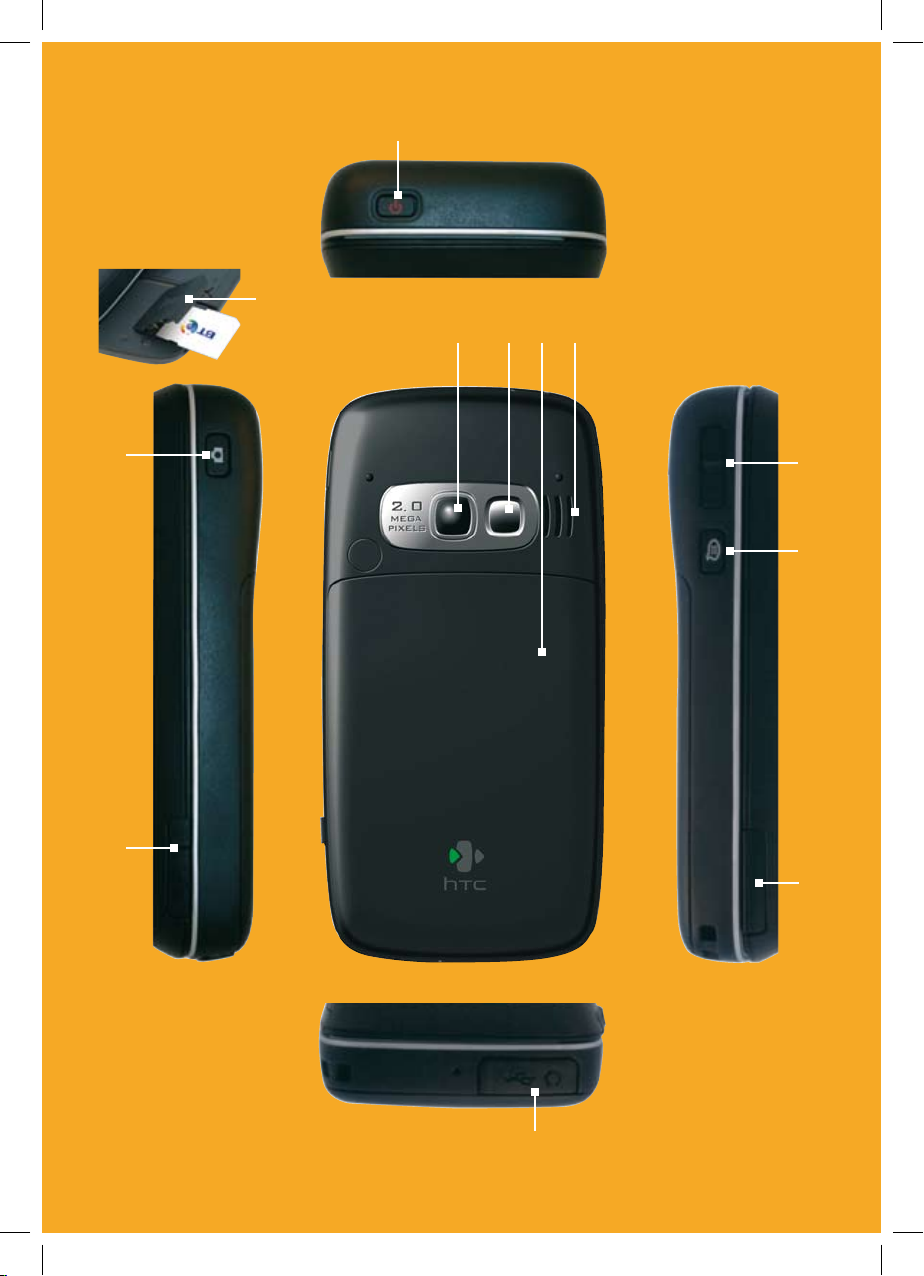
16
29 28 27 26
20
21
25
23
24
22
19
30
16
8842 HTC S620_S710 UG [1].indd 16 4/6/08 12:58:04
Page 17

17
Item Function
19. Power
Press and hold to turn the phone on or off. Or press and quickly release the
POWER button to display the Quick List, which allows you to change profiles,
open Comm Manager, and enable/disable key lock and enable/disable device lock.
20. Camera button Press once to open Camera application (also available from Start menu).
21. Memory Card Slot Remove rubber cover from top end. Insert Micro SD card with gold plates facing
up, narrow end first.
22. Sync Connector/
Earphone Jack
Use for synchronizing data or recharging the battery. Pry open the rubber
cover (from the left) to connect the earphone to listen to audio media or use
the phone’s hands-free kit.
23. SIM card door
Slide open the keyboard to open the SIM card door as shown on item 30.
24. Voice Tag button Press to record a voice tag.
25. Volume control Use to adjust earpiece or headset volume.
26. Speakers
Listen to audio media or a phone call when using speakerphone mode
(during a call press and hold Talk key or press Menu then 3. Speakerphone On).
27. Back Cover
Remove to insert battery.
28. Self-Portrait Mirror Turn the back side of your phone to face yourself so that your image reflects
on the mirror when taking self-portrait shots.
29. Camera Lens
30. SIM card slot Install SIM card as shown on your BT Office Anywhere Installation Guide.
8842 HTC S620_S710 UG [1].indd 17 4/6/08 12:58:04
Page 18

18
Icon Description Icon Description
New mail received. Wi-Fi connected.
New SMS text message received. Connecting to wireless network.
Roaming. Synchronizing via Wi-Fi.
New MSN Messenger message . GPRS available.
Dialing while no SIM card is inserted. GPRS connecting.
Voice call in progress. GPRS in use.
Data call in progress. Lowercase text input.
Calls forwarded. Uppercase text input, caps lock.
Call on hold. Uppercase text input.
Missed call.
Numeric or symbol (labeled in blue
color) input, locked.
Battery level.
Numeric or symbol input
(labeled in blue color).
Low battery. JOGGR functions as volume control.
Very low battery. JOGGR functions as a scrollbar.
Battery charging. JOGGR disabled.
No battery or potential battery fault. XT9 text input mode, lowercase
Signal strength. XT9 text input mode, uppercase
Radio connected or no signal. XT9 text input mode, caps lock
Radio off. Ringer off.
No SIM card installed. Speakerphone on.
SIM card with potential fault. Vibrate call alert.
Sync error. Bluetooth on or visible mode.
Microphone muted. Internet Calling is available.
Wi-Fi function enabled, but phone not
connected to a wireless network yet.
Application and status icons
†
S620 handset only
† †
S710 handset only
†
†
†
† †
† †
† †
8842 HTC S620_S710 UG [1].indd 18 4/6/08 12:58:05
Page 19

19
The following table lists icons of the programs that are already installed on your
phone.
Icon Program Description
ActiveSync
Synchronise with your Exchange Server email, (see BT Office
Anywhere Installation Guide). Transfer files between your
mobile and PC. Please read ActiveSync in Other features
section before using. Accessed using Start key at Home screen
or via ActiveSync icon on your PC.
Calculator
Access via Expert icon.
Calendar
Keeps track of your appointments, and creates meeting
requests.
Call History
Keeps track of all phone calls made, received, and missed.
Camera
Captures photos in various modes.
Office Mobile
Access to Windows Mobile Office software:
Word Mobile
View and edit Word documents on your phone.
Powerpoint
Mobile
View Powerpoint documents on your phone.
Excel Mobile
View and edit Excel documents on your phone.
PDF Viewer
(S620)
View Adobe Acrobat PDF files on your phone.
Acrobat Reader
LE (S710)
View Adobe Acrobat PDF files on your phone.
Comm Manager
Lets you easily enable or disable your phone, start or stop
synchronization with your computer, mute your phone,
enable or disable Bluetooth, turn on/off Wi-Fi, stop data
services and enable or disable Direct Push.
Contacts
Lists mobile and email contacts.
Message Options
Advanced Outlook email functions.
8842 HTC S620_S710 UG [1].indd 19 4/6/08 12:58:05
Page 20

20
Icon Program Description
File Explorer
Lets you organize and manage files and folders on your phone.
Games
Lets you play two games: Bubble Breaker and Solitaire come with
your phone.
Internet
Explorer
Allows you to browse Web and WAP sites, and to download new
programs and files from the Internet.
Internet
Sharing
Lets your phone act as an external modem for your computer by
using USB port or Bluetooth. Access via Expert icon.
Messaging
Lets you send and receive e-mails and text messages.
MIDlet
Manager
†
Lets you download and install Java-based applications, such as
games and tools, on your phone.
Java
Manager
††
Lets you download and install Java-based applications, such as
games and tools, on your phone.
Pictures &
Videos
Collects, organizes, and sorts media files in the My Pictures folder
on your phone or on a storage card.
Settings
Personalize your phone to suit the way you use it.
SIM Manager
Allows you to manage the contacts that are stored on your SIM
card. You can also use this program to copy SIM contents to
Contacts on your phone. Access via Expert icon.
Speed Dial
Lets you create speed dial entries for dialing frequently-called
phone numbers. Access via Expert icon.
Voice Speed
Dial
Lets you call a contact using voice recognition.
Tasks Manager
Keeps track of your tasks.
Voice Notes
Allows you to create short voice recordings.
Windows Live
Search
Look up maps, phone numbers, local amenities, directions.
Application and status icons
†
S620 handset only
† †
S710 handset only
8842 HTC S620_S710 UG [1].indd 20 4/6/08 12:58:05
Page 21

21
Icon Program Description
BT Settings
(S620)
Enter your Openzone credentials to allow browsing/email at
Wi-Fi hotspots.
BT Settings
(S710)
Enter your Openzone credentials to allow browsing/email at
Wi-Fi hotspots.
Video
Recorder
Captures video clips in various modes and duration.
Windows
Media
Lets you play back video and audio files.
VoIP
Internet Calling is possible. At the Internet Calling section of the
Home Screen ensure Internet Calling is set to Selected (and not
just Available).
8842 HTC S620_S710 UG [1].indd 21 4/6/08 12:58:06
Page 22

22
LED indicator lights
Various colours that might display in the two LED Indicators are summarized here.
Top LED Status
Solid green
Battery is fully charged.
Blank
Battery case is empty, no SIM card inserted or phone is off.
Solid amber
Battery is charging or the phone is using ActiveSync to synchronize with a PC.
Solid red
Battery is not installed or battery is over-discharged.
Flashing green
Connected to the network.
Flashing red
Battery very low (less than 10%).
Flashing amber
Battery temperature is hotter or colder than the functional limits of 0 to 48 degrees
Celsius (32 to 118 degrees Fahrenheit), and has stopped charging.
Amber/Green LED off
Battery fault. The “Battery Fault” indicator ( ) is displayed. In this case, the
flashing green LED can be recovered by unplugging the AC adapter.
Bottom LED Status
Flashing blue
Bluetooth mode set to “On” or “Visible” mode.
Flashing green
Connected to Wi-Fi network.
8842 HTC S620_S710 UG [1].indd 22 4/6/08 12:58:06
Page 23

23 23
8842 HTC S620_S710 UG [1].indd 23 4/6/08 12:58:06
Page 24
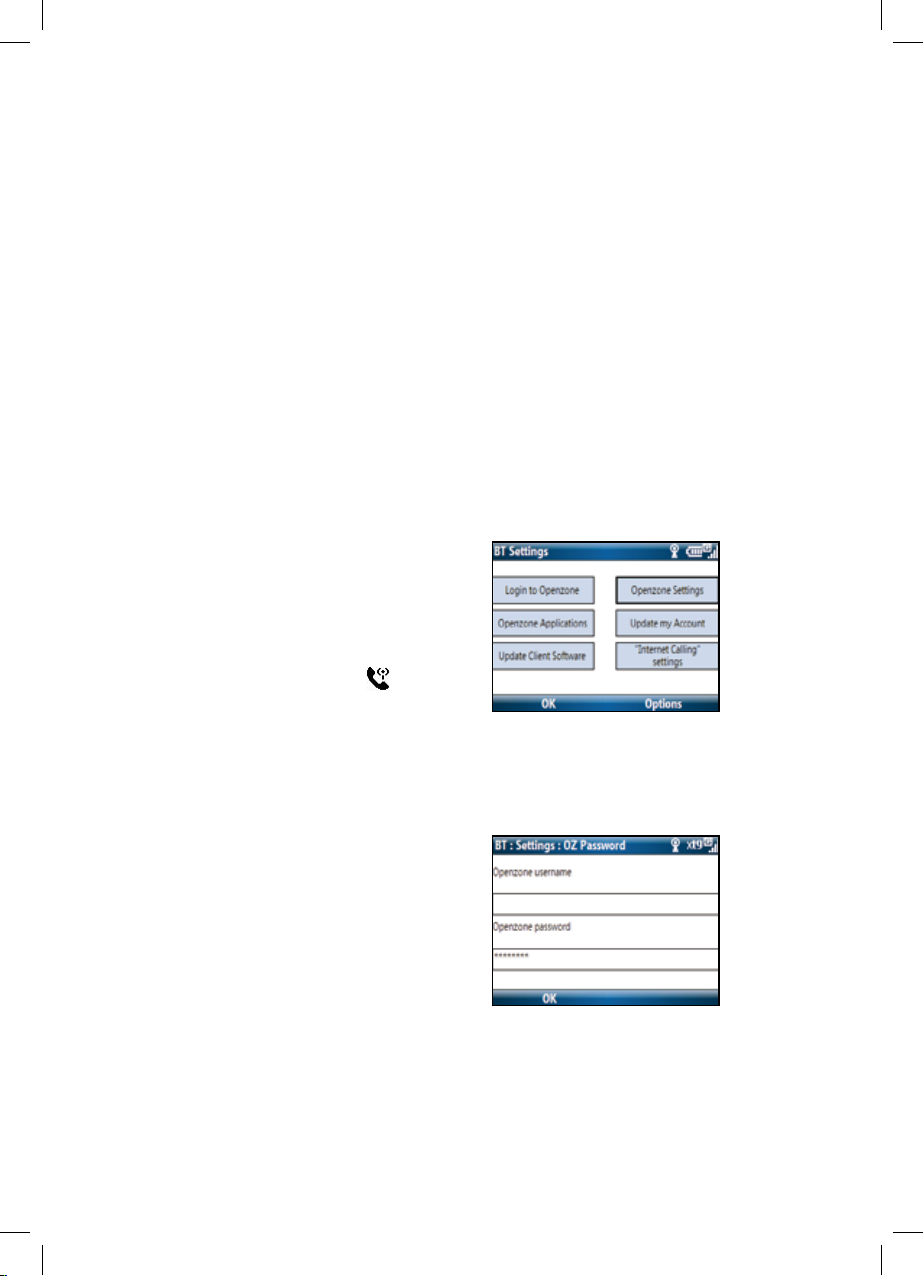
24
BT Openzone
If you did not order BT Openzone as part of
your package you will still be able to make
Internet Calls (if ordered) but won’t be able to
browse the web and check email unless you
purchase Openzone vouchers (see below).
BT Openzone
This section describes how to use BT Openzone
to make an Internet Call, to browse the web
and check email. Making Internet Calls from BT
Openzone hotspots could not be easier. Ensure
Wi-Fi is switched on and check that the Home
Screen’s Internet Calling area shows Selected. If it
shows Available click once to change to Selected.
If you can see the Internet Calling icon
then
you can now make and receive calls over the
internet.
To nd your nearest Openzone Hotspot,
visit www.btopenzone.com/nd
You can use BT Openzone Hotspots
providing you have at least one of:
• A BT Openzone account as part of
your BT Ofce Anywhere contract.
• Pay per minute BT Openzone vouchers.
• Inclusive BT Openzone minutes
on your BT Home Hub as par t of a
BT Total Broadband package.
Register and connect to BT Openzone
1. Ensure the Wi-Fi icon is displayed
and you are in a location which offers
BT Openzone coverage. This means
you are within a Wi-Fi hotspot.
2. From the Home screen, press Start
and scroll to the BT Settings icon.
3. Click Openzone Set tings.
4. Enter your BT Openzone username
and password, if they have not already
been entered, then click OK.
8842 HTC S620_S710 UG [1].indd 24 4/6/08 12:58:06
Page 25

25
Note: if you see this screen, log in using
your BT Ofce Anywhere Openzone
account Username and Password.
From here you can browse the web or
use email using BT Openzone.
For subsequent usage at BT Openzone sites click
Login to Openzone from the BT Settings icon.
IMPORTANT: When you have nished browsing/
emailing at a BT Openzone site, click on Start/
BT Settings and select Logout of Openzone.
Alternatively press the Back button within
the browser to return to the BT Openzone
Home page and log out. Otherwise you will
remain connected and using BT Openzone
minutes for up to 15 additional minutes. If
you run out of BT Openzone minutes, you still
have access but will be charged for usage.
Keep a note of your account status from the
Openzone Login screen.
Managing your BT Openzone minutes
If you run out of BT Openzone minutes you will
still have access but will be charged for over use.
Please keep note of your account status from the
Openzone Login Screen.
Using Wi-Fi Hotspots abroad
BT Openzone is UK based and BT Openzone
user names and passwords may not work
abroad. You may also incur additional charges.
Please check: http://www.btopenzone.com/
nd/ roaming.jsp for partners and charges.
8842 HTC S620_S710 UG [1].indd 25 4/6/08 12:58:06
Page 26

26
Make sure you have set up your handset and
your own BT Hub according to the separate
BT Ofce Anywhere Installation Guide.
This section reminds you how to connect
to additional hubs or wireless routers.
When using Wi-Fi to connect via a BT Home
or BT Business Hub or compatible wireless
router, you are not using the mobile network
to send/receive email, to surf the web and, if
Internet Calling is Selected, to make phone calls.
Internet browsing and le email downloads
will usually be much faster using Wi-Fi and you
will also benet from lower cost charges.
Before your start this section, make sure you
have all the relevant data about the connection
to which you want to connect such as
network name, network type, wireless
security key type and Wi-Fi name (SSID).
Some of these are optional dependent
upon the connection. Please contact your
IT depar tment or router manufacturer for
this information if you do not know these.
BT offers expert help and advice on BT
products. We will try to help with connection
to non-BT equipment but you may need to
refer to the manufacturer for further help.
Add a new Wi-Fi association
If the Wi-Fi connection you want to connect to
is not in the list you can create a new one. Your
handset will prompt you for a wireless security
key. In many cases as with BT Hubs the wireless
security key is printed on the side of the wireless
router on a grey panel. If this has been changed or
it is not a BT Hub please ask your IT administrator.
Please note non-BT hubs may use other
security standards that the BT Ofce
Anywhere device does not suppor t.
1. From the Home screen press the Start
Soft Key, select Comm Manager, then
Wi-Fi or press 3. An orange cross
should be shown – if it is then click
icon 3 again to remove it.
Tip for the HTC S710: You will nd the following
tasks much easier with the keyboard extended.
Register and use Wi-Fi at other Hubs
8842 HTC S620_S710 UG [1].indd 26 4/6/08 12:58:06
Page 27

27
2. If there are Wi-Fi connections available,
and you have not connected to one of these
previously, you will see the Wi-Fi wizard. Click
Yes with the soft key and the wizard will take
you through steps similar to Section 4 of the
BT Ofce Anywhere Installation Guide.
If the Wi-Fi wizard does not appear move to
the Wi-Fi button on Comm Manager and use
the right soft key to select Settings/WLAN
Settings/Wi-Fi to see the list of available Hubs
or other Wi-Fi networks. Move to the correct
Hub and select Connect. You will then be
prompted to enter the WEP or Wireless Key.
Once you have registered successfully to a
hub or compatible wireless router, you will
be able to use it seamlessly in future.If Wi-
Fi is switched on and you are in range the
Wi-Fi symbol will automatically appear.
Tip: To conser ve battery life turn of f Wi-Fi if you
are not using it for an extended period of time.
8842 HTC S620_S710 UG [1].indd 27 4/6/08 12:58:06
Page 28

28
Make sure you have set up your handset
according to the separate BT Ofce
Anywhere Installation Guide.
You can use your handset to browse the web via:
• the GSM mobile network
• when connected by Wi-Fi to a BT Business
or BT Home Hub or other wireless
router your handset is registered to
• a BT Openzone hotspot
Please note: When using Wi-Fi to connect via
a BT Home or Business Hub, wireless router or
BT Openzone hotspot, you are not using the
mobile network. Internet browsing and le
email downloads will usually be much faster and
you will also benet from lower cost charges.
You can also make and receive internet calls.
To start surng in GSM mode
If you have Wi-Fi switched off or have not
connected to a Wi-Fi hub, all internet surng
will be done using the GSM mobile network.
1. Press Start then Internet E xplorer.
2. The home page you will see rst is wap.bt.com
From here useful links take you straight to
news, weather and other useful information.
3. To enter a web address press right soft key
to reveal Menu then select Address Bar.
To start surng in Wi-Fi mode
This means you have a Wi-Fi connection
available via a BT Openzone hotspot,
BT Hub or compatible wireless router.
1. Press Start then Internet E xplorer.
2. The home page you will see rst is wap.bt.com
From here useful links take you straight to
news, weather and other useful information.
3. To enter a web address press right soft key
to reveal Menu then select Address Bar.
Surf the net
8842 HTC S620_S710 UG [1].indd 28 4/6/08 12:58:06
Page 29

29
Change the web page display
1. While viewing a web page,
click Menu then View.
2. Select from:
• One column – puts the content into
one column as wide as the screen.
• Fit to Screen – similar layout to a desktop
PC, but makes items smaller and arranges
the content so you can see most of it
without having to scroll horizontally.
• Desktop – keeps layout the same as a
desktop PC. You will have to scroll vertically
and horizontally to see the whole screen.
Some websites also provide special page displays
for mobile handsets (e.g. wap.bt.com) and the
web display options above may not all be shown.
For more ways to change the web display on your
handset screen, see your HTC User Manual.
Add a web page to the Favourites list
1. While viewing the page you want to
add, click Menu, then Address Bar,
enter the address and click Go.
2. Click Menu then Add to Favourites
3. Conrm or change the name
and Web page address.
4. In Folder, select a folder for the favourite.
5. Click Add.
Select a Favourite
1. While viewing a web page, click Favourites.
2. Select a favourite from the list and click Go.
8842 HTC S620_S710 UG [1].indd 29 4/6/08 12:58:06
Page 30

30
Internet Calls
Make an Internet Call
You can make calls over the internet
when connected to a Wi-Fi hotspot, your
BT Business, BT Home Hub or other Hubs/routers
to which you have previously registered.
If you have selected Whenever Available using
the Internet Calling options, all outgoing calls
made when connected to Wi-Fi will use Internet
Calling rather than the mobile network.
If on a call by call basis you need to switch Internet
Calling off temporarily, click on the Internet
Calling area of the Home Screen and change
the status from Selected to Available. Click
again to reactivate Internet Calling (Selected).
1. The Wi-Fi connection is displayed on the
Home Screen. The Internet Calling icon
is displayed after a few seconds. Whenever
this icon is displayed, calls can be made using
your Wi-Fi connection to the internet.
2. Dial the number you want and
press
(S620) or
(S710).
If
is not displayed on your Home Screen,
Internet Calling is not possible. If Wi-Fi/
Internet Calling are not available, outgoing calls
will be placed using the mobile GSM network.
Internet Calling options
You can change preference for how voice calls
are handled (over GSM and/or Internet Calling).
1. Go to Home Page, then click on
Internet Calling area.
2. You then have the following options:
Whenever Available =
If Wi-Fi connected calls will be
automatically routed over the internet
Only if mobile is not available =
Whenever mobile coverage is available
calls will be made over the mobile network.
When unavailable (no/poor signal) calls
will be carried using Internet Calling.
Never =
Calls are always over the mobile/
GSM network. Internet Calling is not used.
Reminder – if you select Whenever Available
and Internet Calling quality is poor (for
example at a busy public Wi-Fi hotspot), you
can temporarily switch to GSM mobile by
toggling between Selected and Available on
the Internet Calling area of the Home Screen.
8842 HTC S620_S710 UG [1].indd 30 4/6/08 12:58:06
Page 31

31
Make sure you have set up your handset
for email according to the separate BT
Ofce Anywhere Installation Guide.
Remember you can set up and access
personal email accounts using the
phone (See section 6.2 of the BT Ofce
Anywhere Installation Guide). If you have
experienced problems in Auto Setup
of POP3 or IMAP4 email accounts, see
the panel at the foot of this page.
To send in GSM or Wi-Fi mode
For Wi-Fi connection, ensure the Wi-Fi icon is
displayed. This means you are connected to a
Hub, BT Openzone or compatible wireless router.
Other wise you are connecting via the GSM
mobile network.
Send an email or text message
1. From the Home screen, press
Start then Messaging.
2. Select an email account or Text
Messages, then click Select.
To switch between text and email from the
inbox press Menu, Tools, Switch Accounts.
3. Click New.
4. Enter the email address or select from your
contacts (in To: eld click Menu/Add Recipient).
If sending to more than one person, enter a
semi-colon between each address.
5. Write your message.
6. Click Send.
Please note texts are only possible when
you are in an area with sufcient mobile
coverage. They cannot be sent over Wi-Fi.
Check your Outlook email inbox
When a new email or text arrives an envelope
symbol will appear at the top of the Home Screen.
Text notication appears immediately but if
emails have arrived between the checking period
you set you can manually check for new emails.
1. From relevant inbox click
Menu/8. Send/Receive.
2. After a few seconds any new emails
will appear in the inbox.
Check your emails using webmail
1. From the Home screen, press Start
then Internet Explorer
.
2. Enter the website address of your email
provider or selec t from the Favourites list
if you have stored it there. Click Select.
3. To see the inbox for other types of messages
(e.g. texts, POP3 emails, BT emails), press
Menu, Too ls, Switch Accounts and scroll to
the Inbox you want, then press Select.
Advanced email and calendar preferences
1. Press Home to display the Home screen.
2. Press Start, then Message Options.
3. Scroll to the option you want and press
Select to enable or disable it.
Need help with personal email account(s)?
If email auto setup is unsuccessful you will need to
obtain the incoming and outgoing mail settings from
your email provider and enter the settings manually.
To do this, repeat the steps at section 6.2 of the BT
Ofce Anywhere Installation Guide but uncheck the
box that says “Try to get email settings automatically
from the internet”. You will be asked to manually
enter the settings relevant to your email provider.
Otherwise, you may be able to access your email
account using the Web Browser on your phone,
if a webmail version is provided. Simply enter the
relevant web address. Please contact your email
provider for further details.
Send and receive emails and texts
8842 HTC S620_S710 UG [1].indd 31 4/6/08 12:58:07
Page 32

32
ActiveSync
Use ActiveSync for Windows XP® or Windows
Mobile Device Centre for Windows Vista™ to
transfer les between your mobile and your PC.
For example if the mobile’s memory becomes
full or if you want to work on a spreadsheet
you have started on your PC/laptop.
The software you need is contained on the
installation CD supplied. Please note that
ActiveSync 4.5 is required, so if you have
been using 4.2 you will need to upgrade.
Downloads and further information are
available from: http://www.microsoft.com/
windowsmobile/activesync/default.mspx
The rst time you connect your handset to a
PC using the USB cable, this screen is displayed.
After selecting Next we recommend you
de-select all of the synchronisation boxes for
email, calendar and tasks before proceeding.
At subsequent ActiveSync sessions, press Cancel
to be able to exchange les between your
handset and your PC via the Explore function
Do NOT press Next at this stage unless
you wish to access advanced functions.
Most of your local les and any
removable storage card can be accessed
via the My Mobile Device folder.
You may notice Wi-Fi disconnects when you
attach the device using the USB cable.
If you want to stop this, open
ActiveSync on your PC:
Windows® XP: File > Connection
Settings > Tick: Allow wireless
connection on device when connected
to the desktop, or
Windows Mobile Device Center
®
(Windows Vista™)
Mobile Device Settings > Connection
settings > Tick: Allow data connections on
device when connected to PC.
Other features
8842 HTC S620_S710 UG [1].indd 32 4/6/08 12:58:07
Page 33

33
Comm Manager
The Comm Manager lets you enable
or disable phone features.
To open the Comm Manager
1. Click Start then Comm Manager to display
the screen.
2. Scroll to highlight the option you want
and Select it. When disabled, there is an
orange cross in the box. When enabled
there is no orange cross. On some boxes you
will also be given a Settings option. Press
Settings to display the menu optiions.
The buttons are:
1. Select
to enable or disable the phone.
2. Select
to enable or disable Bluetooth.
3. Select
to enable or disable Wi-Fi. When
the box is highlighted, press Settings then
WLAN Settings to change your Wi-Fi settings.
4. Select
to switch between automatically
receiving Outlook emails as they arrive
or manually retrieving them. For more
information, see your HTC User Manual.
5. Select
to temporarily stop
active data services (e.g. GPRS).
6. Select
the handset ringer on or off.
7. Select
to open ActiveSync /Windows
Mobile Device Centre so you can transfer
les between your mobile and PC/laptop.
8. Select
to switch Flight
Safe mode on or off.
Internet sharing
This feature lets you plug your laptop into your
handset by USB cable and thus enable your
laptop to connect to the internet through your
handset’s Wi-Fi, BT Openzone or GSM mobile
connection to use email or surf the net.
Consult the HTC User Manual for details.
Other features such as using the Camera, Video
and Media Player, sending and receiving Text
messages and Adding or Removing programs
are all covered in the HTC User Manual.
8842 HTC S620_S710 UG [1].indd 33 4/6/08 12:58:07
Page 34

34
Voicemail automatically takes messages
when your BT handset is switched off,
engaged, or if you aren’t able to answer it.
Mobile voicemail
Leaving a message
Callers who dial your mobile number will be able
to leave messages in your mobile mailbox.
Listen to your messages
When connected to the mobile network, dial
1571
(S620) or
(S710) or press and
hold 1 to check your voicemail messages,
your HTC handset will play messages
stored in your mobile voicemail box.
Message alert
You will receive a text message to let you
know a voicemail has been received.
Up to 50 messages, each up to 3
minutes long can be stored.
Messages are stored automatically:
• New messages: 28 days
• Listened-to-messages: 72 hours
• Saved messages: 7 days
Set up a personal greeting
A personal greeting reassures callers that they’re
through to the right person. You can change your
greeting as often as you like, and it’s easy to set up.
Personalise your greeting
• Connect to the network you want - mobile
or Internet calling using BT VoIP
• Dial 1571
(S620) or
(S710)
• Press 3 and follow the voice prompts
• Press # to save your recording
Set up a voicemail security PIN
You will need to enter the PIN to access your
messages when calling from another phone.
• Connect to the network you want - mobile
or Internet calling using BT VoIP
• Dial 1571
(S620) or
(S710)
• Press 1 for the Main Menu
• Press 4 for Mailbox Settings
• Press 2 for Security Options and
follow the voice prompts
How to check your messages from abroad
You must rst set up your voicemail
PIN before you leave the UK.
• Dial your mailbox number, which is included in
your text notication in the international format
(prexed with +44 without the leading 0)
• Key 9 when hearing the greeting
• Enter your voicemail PIN and
follow the voice prompts
Voicemail 1571
8842 HTC S620_S710 UG [1].indd 34 4/6/08 12:58:07
Page 35

35
Please note: To nd your mailbox dial, *#104#
(S620) or
(S710).
Voicemail shortcodes
When listening to your messages you can:
2 Repeat message
3 Delete message
4 Rewind message by 8 seconds
5 Hear the number of the person who has
called you (works on current message only)
55 Return the call
6 Fast forward 8 seconds
66 Hear the next message
7 Save the current message
9 Help
Please note: Call Return will not work if
the caller has withheld their number, or if
the call originates from outside the UK.
8842 HTC S620_S710 UG [1].indd 35 4/6/08 12:58:07
Page 36
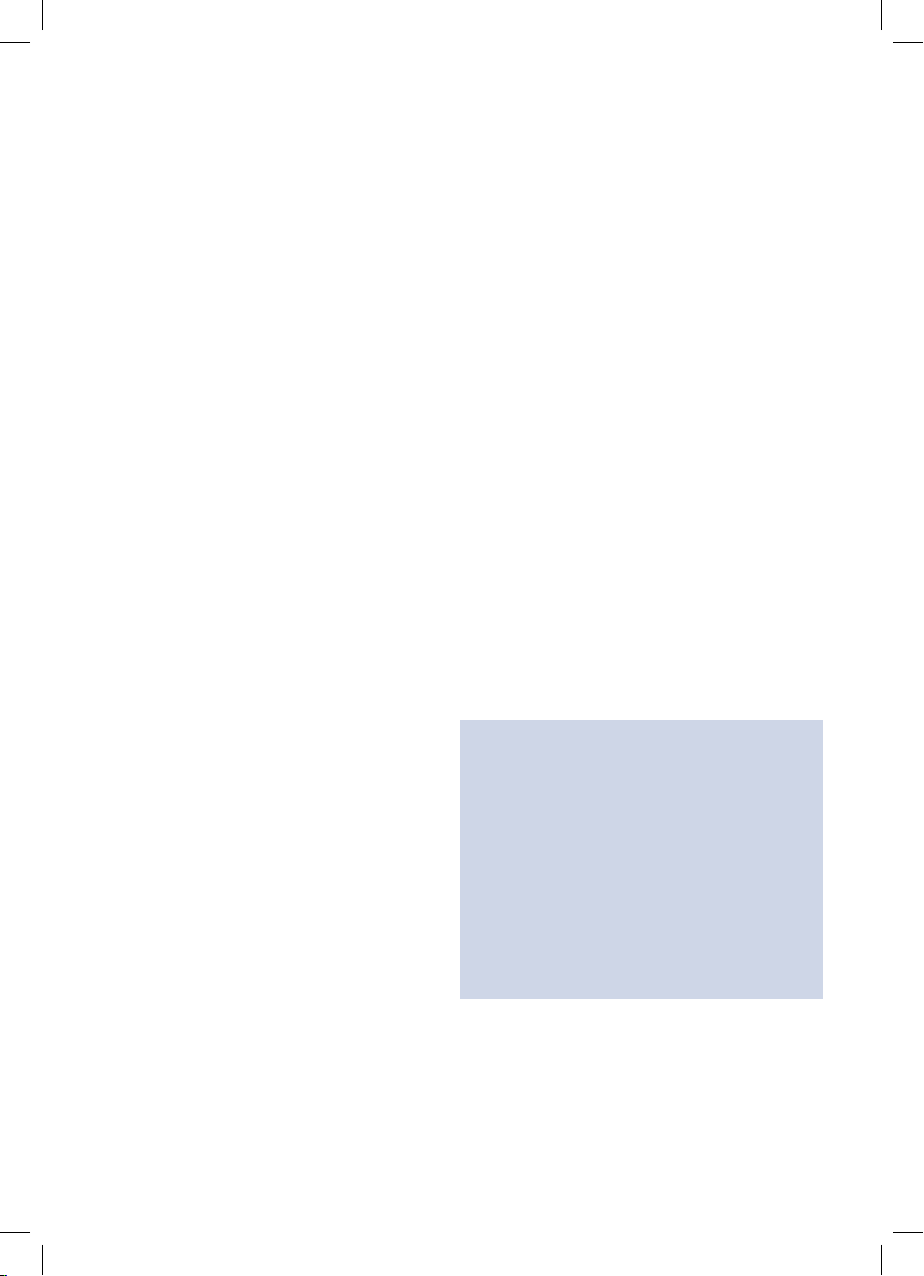
36
Using the mobile network
You can use your BT handset in any country
in the world, but please remember to call
Customer Services on 0800 678 1030 three
days in advance of travelling, to conrm that
your roaming service has been activated.
International call and data
charges – please note
While there is no charge to set up international
roaming, call charges differ greatly from country to
country, and international calls are charged at the
prevailing rates. Please be aware that while you’re
abroad, you have to pay for any calls you receive
as well as those that you make. Also email or
web browsing over the mobile network outside
the UK may attract signicantly higher usage
charges. Eligibility for roaming is subject to status,
and you may be required to show a satisfactory
payment history before this service is activated.
Dialling from abroad
It’s easy to make calls when you’re overseas. All you
need to remember is to dial [+] and the country
code before the number you wish to dial. e.g. [+4 4]
for the UK. Remember to leave out the rst ‘0’ from
the number, e.g. to call from Spain to London, dial
‘+442071234567’ not ‘+4402071234567’.
To call the UK from abroad
• Insert +
• Then 44
• Delete the ‘0’ prex
• Then, dial your number, e.g., 2071234567
A time-saving tip
Why not put the [+44] prex in front of
your friends’ numbers in your mobile’s
address book before you go overseas?
They’ll work just the same in the UK, but
remember to drop the ‘0’, as above.
Before going abroad
To be able to pick up your messages overseas, you’ll
need to do the following before leaving the UK:
• Note your personal mailbox number – nd
out what this is by dialling *#104# SEND.
(Please note that, once you’re abroad, you
will not be able to use this function).
• Set up your own voicemail PIN code
With a voicemail PIN, you’ll be able to pick up
your voicemail messages from abroad either
using your mobile, or any other phone.
• Don’t forget to pack your charger
and a travel adapter
Using abroad
8842 HTC S620_S710 UG [1].indd 36 4/6/08 12:58:07
Page 37

37
To set up a voicemail PIN code
• Dial 1571 (S620) or
(S710)
• Press 1 for the Main Menu
• Press 4 for Mailbox Settings
• Press 2 for Security Options and
follow the voice prompts
How do I know if I have a voicemail message?
You will receive a text message to notify
you of any voicemail messages.
To listen to your messages
• Dial your mailbox number which is included in
your text notication in the international format
(prexed with +44 without the leading 0)
• Key 9 when hearing the greeting
• Enter your voicemail PIN, then
follow the voice prompts
Calling Customer Services from abroad
For BT Ofce Anywhere: +44 1793 593 447
BT Business One Plan with
BT Ofce Anywhere: +44 151 707 3719
Using Internet Calling abroad
Internet Calling can be used at Wi-Fi hotspots
outside the UK and at most compatible BT
Openzone partner sites outside the UK and at
most compatible hubs or routers where the
owner has allowed you to register your mobile.
Call charges will be the cost of Internet Calling
plus the cost of access to the Wi-Fi hotspot.
8842 HTC S620_S710 UG [1].indd 37 4/6/08 12:58:08
Page 38

38
Unfortunately, thieves will nd a mobile like yours
irresistible. We recommend that you never leave
your mobile unattended or visible in a car, and also
try not to use your mobile in busy, public places.
Set a password protected phone lock
• Press Home to open the Home screen
• Click Start, Settings, Security then Device Lock.
• Select Prompt if device unused for then
select the amount of time for the phone to
bein inactive before automatically locking.
• Select the Password type then enter
and conrm your password.
• Click Done.
Activate your SIM PIN, then
change it to a secret one
To protect your SIM card, the security settings
on your mobile allow you to activate its
preset PIN number. This number is 5555.
Once it’s activated, you will need to enter it
every time you switch your BT handset on.
For extra protection, we recommend that you
change your SIM PIN to a secret number of
your choice – your handset user guide gives
you specic instructions on how to do this.
Call us if your handset goes missing
You can contact us on Freephone 0800 678
1030 from a landline. Call straight away and
we’ll bar your mobile so no-one else can use
it. Remember, you’ll be charged for any calls
made on your mobile until we hear from you.
To stop calls being made on your account, we
just need your mobile number. If you give us
your SIM and IMEI numbers as well we can bar
your mobile completely. You’ll nd the IMEI
number by pressing *#06# SEND on your
mobile’s keypad. Please jot them down now
and hang on to them for future reference.
My mobile # ............................................
My SIM #.................................................
My IMEI # ................................................
Phone security
8842 HTC S620_S710 UG [1].indd 38 4/6/08 12:58:08
Page 39

39
Keep your SIM cards separate
If you have more than one mobile on your account,
make sure you don’t mix up or swap their SIM
cards. That’s because each SIM is paired with a
specic mobile, and we need to know which mobile
is missing in order to stop anyone else using it.
To protect it, register it www.immobilise.com
Many thousands of mobile phones are lost
or stolen each year in the UK. The National
Mobile Phone Register already holds the
details of over 10 million phones.
Register
Register your phone for free at
www.immobilise.com
To register all you need is your mobile phone.
When you register, you will need to enter your
contact details and your IMEI number. Once you
have registered your phone, you will have a better
chance of getting it back if it is lost or stolen.
Please note: With expert technical knowledge and
equipment others could eavesdrop on calls made
on this device. Internet calls calls may be more
susceptible to this than calls over the GSM network.
When not to use your mobile
• When driving. Never use a mobile while driving.
Allow voicemail to take your calls, and listen
to them when you’re away from the vehicle
• In hospitals. If in doubt, keep your mobile
switched off until you’re outside the building
• At petrol stations. Or anywhere else where
a spark from your mobile could ignite
ammable fumes or explosive materials
Please note: Your HTC handset has a
‘ight safe’ mode which enables you to use
it while travelling on aircraft when given
express permission by airline staff.
To switch to ight safe mode:
Open Comm Manager.
Click Start then Comm Manager.
Scroll to the 8 button and click on it.
When the orange cross is removed,
ight safe mode is On.
All mobiles supplied by BT conform to the
highest safety standards on exposure to radio
frequency emissions. You’ll nd government
advice on mobiles at www.dh.gov.uk
8842 HTC S620_S710 UG [1].indd 39 4/6/08 12:58:08
Page 40

40
BT Directory Enquiries – 118 500
The easy to use 118 500 BT Directory Enquiries
service gives you access to any listed UK
residential or business xed line phone number.
• 118 500 is available 24 hours
a day, 365 days per year
• With one call you can make as many
phone number requests as you need
• All numbers will automatically
be sent via text message
• You can be connected straight through
to the number you wish to reach
Need an international number?
For BT International Directory Enquiries,
just call 118 505 when you’re in the UK.
2222 Travel and Weather Information
2222 keeps you informed about travel and
weather information, whether you’re planning
your journey from home or stuck in a trafc
jam on the way to your destination.
You’ll be given a trafc update for your
specic location and the option of checking
for road news and weather forecasts
from any region across the UK.
ICE ‘In Case of Emergency’
Enter the number of the person you would
want to be contacted ‘In Case of Emergency’
into your phonebook. In an emergency
situation, ambulance and hospital staff will
then be able to quickly nd out who your next
of kin are and be able to contact them.
• Go to Contacts
• Select Add New Contact
• Enter the letters ‘ICE’ under the name
followed by the telephone number of
your next of kin (ensure both daytime and
evening numbers are included if possible)
ICE advice
• Make sure the person whose name and
number you are giving has agreed to be
your ICE contact
• Make sure your ICE contact has a list
of people they should contact on your
behalf – including your place of work
• Make sure your ICE contact’s number is
one that’s easy to reach. For example
a home number could be useless in an
emergency if the person works full time
• Make sure your ICE contact knows about
any medical conditions that could affect
your emergency treatment – for example
allergies or current medication.
Useful numbers
8842 HTC S620_S710 UG [1].indd 40 4/6/08 12:58:08
Page 41

41
To make an Emergency Services
call (999 or 112)
There may be circumstances when your mobile
phone, like any other mobile, cannot guarantee
a connection and an emergency call cannot
be placed due to network, environmental or
interference issues. You should never rely solely
upon any mobile for emergency services calls.
We recommend a xed line phone is retained
at home for emergency services calls. When
making an emergency services call, ensure
that you give all the necessary information as
accurately as possible including your location.
When in Internet Calling mode your handset
dials out on your Internet Calling number.
8842 HTC S620_S710 UG [1].indd 41 4/6/08 12:58:08
Page 42

42
Activation/Set up
Do I have to pair with my Hub
every time I want to use it?
No, once you have connected your handset
it will remember the hub. You will still
have to turn the Wi-Fi on and off but
should require no other interaction.
GPRS
I accidentally deleted my BT GPRS settings?
Go to Settings, Connections, GPRS, Menu, Add
Complete as follows:
Connects to: The Internet
Access point: btmobile.com
User name: bt
Password: bt
Done
Wi-Fi & Internet Calling
I have not received a text with my settings
Ensure that you have the correct SIM in the
handset as only the one provided will allow you
to receive the settings. If you have the correct
SIM in the handset and no settings have been
obtained then turn the phone off and on again.
If you wish to force an update of your
settings then navigate to BT settings from
the Star t menu. Click Update my account.
I can dial out on Internet Calling using my
BT Business Hub but the called party cannot
hear me and/or I cannot hear them.
Please disable the SIP Application
Layer Gateway on the BT Business Hub.
Use a web browser connected to the hub,
and click onto http://192.168.1.254/mdc
In the Advanced eld, click Congure Services link.
Remove the tick from SIP Application
Layer Gateway box and press Submit.
Why does a different number show on other
people’s handset when I call them?
This is your Internet Calling number, you
can be called on this number but only when
you are connected to Wi-Fi and Internet
Calling is available and Selected. Callers will
always be able to reach you on your normal
mobile number provided you are in coverage
(mobile and/or Wi-Fi) so we recommend that
you give your contacts the mobile number.
Ofce Anywhere FAQs and Troubleshooting
Comprehensive and up to date help and support are available at
http://www.btbroadbandofce.com/mobile/ofce-anywhere
If a problem persists please call Customer Services.
For BT Business One Plan with BT Ofce Anywhere: 0800 032 8751 (outside UK +44 151 707 3719)
For BT Ofce Anywhere: 0800 678 1030 (outside UK +44 1793 593 447)
42
8842 HTC S620_S710 UG [1].indd 42 4/6/08 12:58:08
Page 43

43
How much do Internet Calls cost
Please see http://www.btbroadbandofce.
com/internetapplications/bbv4b/
product/what_does_it_cost
Why does my battery seem to run
out faster when I use Wi-Fi?
Wi-Fi uses more power. Use the
extended batter y when connected via
Wi-Fi for long periods of time.
What happens if I am on an Internet Call
call and I move out of Wi-Fi coverage?
The call will drop. You may restart the call from
the call history but it will be placed over GSM.
Why does my call stop when my phone goes into
powersave mode?
If this happens, your Wi-Fi power settings need to
be changed as follows.
1. From the Home screen, press Start, then Comm
Manager. Press Settings and select WLAN.
2. Scroll DOWN and select Power Mode.
3. Under Power Save Mode, de-select Auto turn
off WL AN so that there is no tick in the box.
4. Se lec t Done.
Outlook
Why can I only see par t of the emails in my inbox?
The handset will typically only download the
rst small piece of the email. Should you wish
to see the rest or look at an attachment you can
mark it to download next time that you read it.
Can I control when emails are sent to my handset?
This can only be set by the ser ver if you have email
set up to Push. You can however turn off Push
and manually Pull mails when you wish to check
your mail. This is covered in the handset manual.
Where can I get fur ther help
to set up mobile email?
http://www.microsoft.com/windowsmobile/
help/email.mspx and http://microsoft.
wdsglobal.com/emailplus
What email attachments can I download?
Most Microsoft of ce les can be viewed after
download, as can most typical image les as well
as some movie and sound les. However some les
that the handset does not understand can not.
43
8842 HTC S620_S710 UG [1].indd 43 4/6/08 12:58:08
Page 44

44
Can I access business Online email directory?
Yes you can access the online directory
if your business has one set up. From the
Contacts, press Menu then Find online.
How do I view between all the
different folders in my inbox?
In the email account, select Menu and Folders
and then Menu and Show all folders.
Why can’t I see the emails in my sub folders?
You will need to manage your folders to do this.
From email select Folders, Menu then
Manage folders select the folder that you
wish to view, select Sync and then Done.
How do I switch between email accounts
when I am in another account?
Select Menu, Tools, Switch Accounts.
Where are my emails? The synchronisation
works but I can’t see them on my phone.
For POP3 email you can change the setting
using Menu, Tools, Options then 4. Account
Settings. From here scroll through until the
Download messages screen appears and
you can change the period from which your
emails are downloaded. Please note that
very frequent polling for messages and/or
downloading old inbox messages may result in
higher data usage over the mobile network.
I sent an email to a colleague yesterday. To them
it shows that I sent it months ago. Why is that?
It is likely the date & time are not set
correctly in your handset. You may change
date & time by going to Settings then
Clock & alarm then Date & time.
How much does it cost me to send emails?
Emails in Wi-Fi mode are free when you are
attached to your BT Hub or use up BT Openzone
minutes at BT Openzone hotspots. Emails sent
using GPRS or 3G data use your GPRS data
bundle. Emails may be different sizes and will
require differing amounts of data. The Ofce
Anywhere product has included a bundle of GPRS
data usage as part of the service which covers
most typical user’s requirements per month.
Note that outside the UK roaming charges
outside of your bundle will apply.
I didn’t receive all of my email.
How do I see the rest of the email?
Open mail. Select the mailbox you wish to view.
The handset will typically download the rst
part of the email. Should you wish to see the
rest of the message on an attachment, click
the relevant link in the opened message.
44
8842 HTC S620_S710 UG [1].indd 44 4/6/08 12:58:08
Page 45

45
BT Openzone
What are my BT Openzone
username and Password?
Your BT Openzone user name and password
are the ones you have been sent. Note
that if you are using it for the rst time
you will be asked to change your password
for security reasons as you log in.
How can I nd the nearest Openzone area?
Phone BT Directory Enquiries on
118 500 (available 24/7).
Send a text message to 81041 in
any of the following formats:
• STREET,TOWN (using a comma) or
• TOWN:COUNT Y (using a colon) or
• enter the postcode (no spaces)
• use the BT Openzone site search: http://
btopenzone.hotspot-directory.com/
How much do Internet Calls from a
BT Openzone hotspot cost?
Internet calls in BT Openzone cost the same
as an internet call in your home or ofce
Wi-Fi hotspot. The call price does not
change from one hotspot to another.
Can I use other Wi-Fi hotspots other than
Openzone e.g. T-mobile?
Yes you can if they are a BT Openzone
partner. When you try to connect through the
browser you will get their login screen. Find
the option to connect with a BT Openzone
password. Note some partners are only UK
partners and BT Openzone usernames and
passwords may not work abroad. You may also
incur additional charges from some Partner
websites, please see the following URL: http://
www.btopenzone.com/nd/roaming.jsp
What happens when I run out of
BT Openzone minutes?
You will still be able to use BT Openzone
but will be charged for over use. You
can keep check of your account status
from the BT Openzone login screen.
I’m in a BT Openzone hotspot and the Internet
Calling calls aren’t very good. Why is this?
In some cases when a public Wi-Fi hotspot
has a very high number of users the Wi-Fi
call will be of a lower quality than normal.
If this happens use the Internet Calling
setting on the Home Screen to make
GSM your preferred voice network.
Do this by either changing Internet Calling status
from Selected to Available or turn Wi-Fi off and
then change Internet Calling status to Never.
45
8842 HTC S620_S710 UG [1].indd 45 4/6/08 12:58:08
Page 46

46
General
I have wiped all the settings from
the handset, what do I do?
BT can resend your Internet Calling software
direct to your handset when you request this from
the support help desk. For hosted mail users and
all BT Openzone users, getting the software will
also allow BT to send your complete credentials to
the phone. All phone settings should remain OK.
Can I pair my handset to other
people’s hubs? If yes who pays?
Yes, as long as the hub is compatible and you are
given the security key if there is one. You will just
be using their internet connection, the calls are
still charged to your account in the normal way.
Installing a Micro SD card (optional accessory)
Remove the back cover from your phone.
Insert the Micro SD card into the slot
with its gold contacts facing down.
To remove, press the Micro SD card
to pop it out of the slot.
Keypad lock
To activate the keypad lock press and hold
the
(S620) or (S710) key. Once
locked the left soft key label changes to
Unlock. Click this and press the
(S620)
or
(S710) key to unlock the keypad.
It’s a good idea to use the keypad lock as it not
only prevents keys being pressed accidentally but
it also switches your phone to powersave mode.
Why do I get missed calls or new
voicemail if my phone did not ring ?
This is because the handset regularly checks for
new email, and in the short period of time that this
happens, any new calls will divert to voicemail.
This is normal and is not a fault with the handset.
Will my phone’s features be updated?
Yes – from time to time BT may send you
upgrades usually in the form of a prompt for you
to accept texts or to follow links to BT websites.
We recommend you do not upgrade your
operating system from non-BT websites even
though such facilities may exist. The special
features BT has built into your phone have been
designed for a specic version of Windows Mobile
®
and changes to this could affect the performance
of your phone. You may also nd les on the web
which give extra features to Windows Mobile
®
devices – again it is possible that such additions
could affect the performance of your phone.
46
8842 HTC S620_S710 UG [1].indd 46 4/6/08 12:58:08
Page 47

47
8842 HTC S620_S710 UG [1].indd 47 4/6/08 12:58:08
Page 48

We cannot guarantee that the telecommunications products, services and
offers described in this publication will be available at all times, and we may
change them from time to time. We will provide services and equipment in
line with our standard conditions of contract. Nothing in this publication
forms part of any contract.
©British Telecommunications plc 2008. Registered Ofce:
81 Newgate Street, London, EC1A 7AJ. Registered in England No. 1800000.
BT and the ‘Connected World’ logo and ‘Bringing it all together’ are trade
marks of British Telecommunications plc. BT is a registered trade mark
of British Telecommunications plc. All third party trade marks as acknowledged.
Printed in the UK. Designed by ADP.
PHME 55323/129579
8842 HTC S620_S710 UG [1].indd 48 4/6/08 12:58:08
