
BT Home SmartPhone S II
User Guide
Touch screen home phone with web browsing
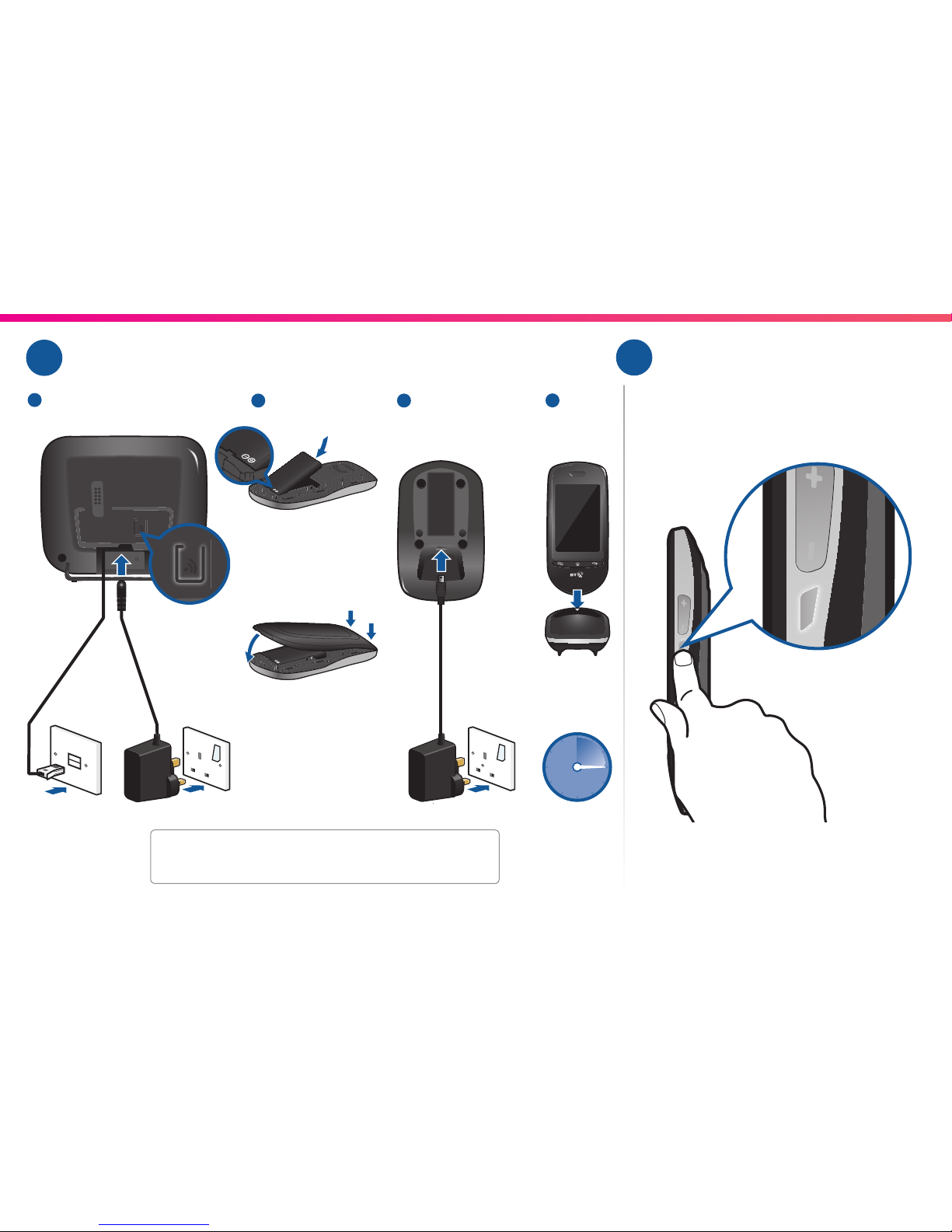
1 Need some help with your Home SmartPhone S II? Go online at bt.com/producthelp for FAQs or call us free on 0808 100 9889*
When the screen is off, press the small button
on the side of your SmartPhone to turn it on.
The handset vibrates and the screen turns on.
Plug in and charge Turn on1 2
16 hours
Full Charge
1
3
4
2
You can also plug the USB charger into the bottom left of
your Home SmartPhone S II handset to charge it directly.
Insert battery
Clip cover on,
pressing firmly around
edges to fasten
Charger base
Registration button,
if required.
(see page 2)
3
4
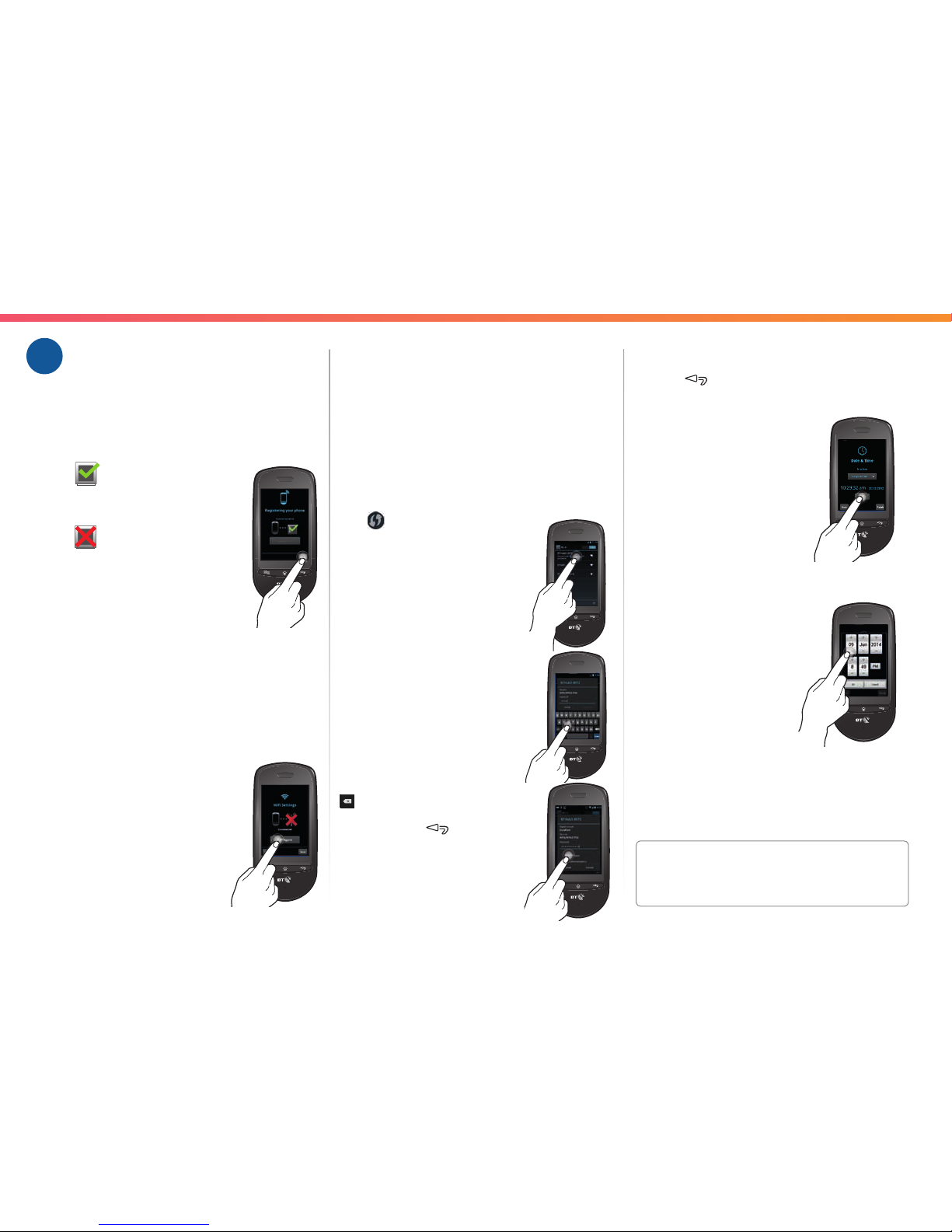
Need some help with your Home SmartPhone S II? Go online at bt.com/producthelp for FAQs or call us free on 0808 100 9889*2
5 There are 2 ways of selecting your network:
use WPS if your router supports it, otherwise
use your wireless network key.
Slide your finger up and down to see
more networks.
Using WPS
If your router supports WPS, (WPS available)
will show next to its name. Touch the WPS
icon
and then press the WPS
button on the router within
2 minutes. This will start your
secure connection.
…OR…
Using your wireless network key
Select your usual Wi-Fi
network name.
Touch the Password box to
enter the Wi-Fi password
or key for that network.
You can select Show
password. If you make
a mistake, touch the
icon to delete.
Touch Done or
.
Touch Connect.
When you set up your Home SmartPhone S II
for the first time you’ll be taken through
the following steps.
Registration
1 If
is shown then your
handset is successfully
registered to the base.
If
is shown then your
handset has become
de-registered and you
should follow the on
screen steps to re-register,
making sure you press and hold
the button on the back of the base.
(See page 1 for button location)
2 Press Next.
Google Account
3 You can set up your Google Account as part
of the set up by using existing Google login
details or creating a new account.
If you have a Gmail account you
can use the same login details.
If not you can always skip and
set up later.
Select Wi-Fi network
4 Touch Configure on the
Wi-Fi settings window.
Set up your phone3 6 When you’re connected
press
.
7 Press Next.
Set date and time
8 To change the date
and time press Set.
9 Adjust the date or time
using + or -. Press OK
to confirm.
10 Press Finish to return to the Home screen.
If you need to change these settings in the
future, they can be accessed through the
Settings menu.
