Page 1
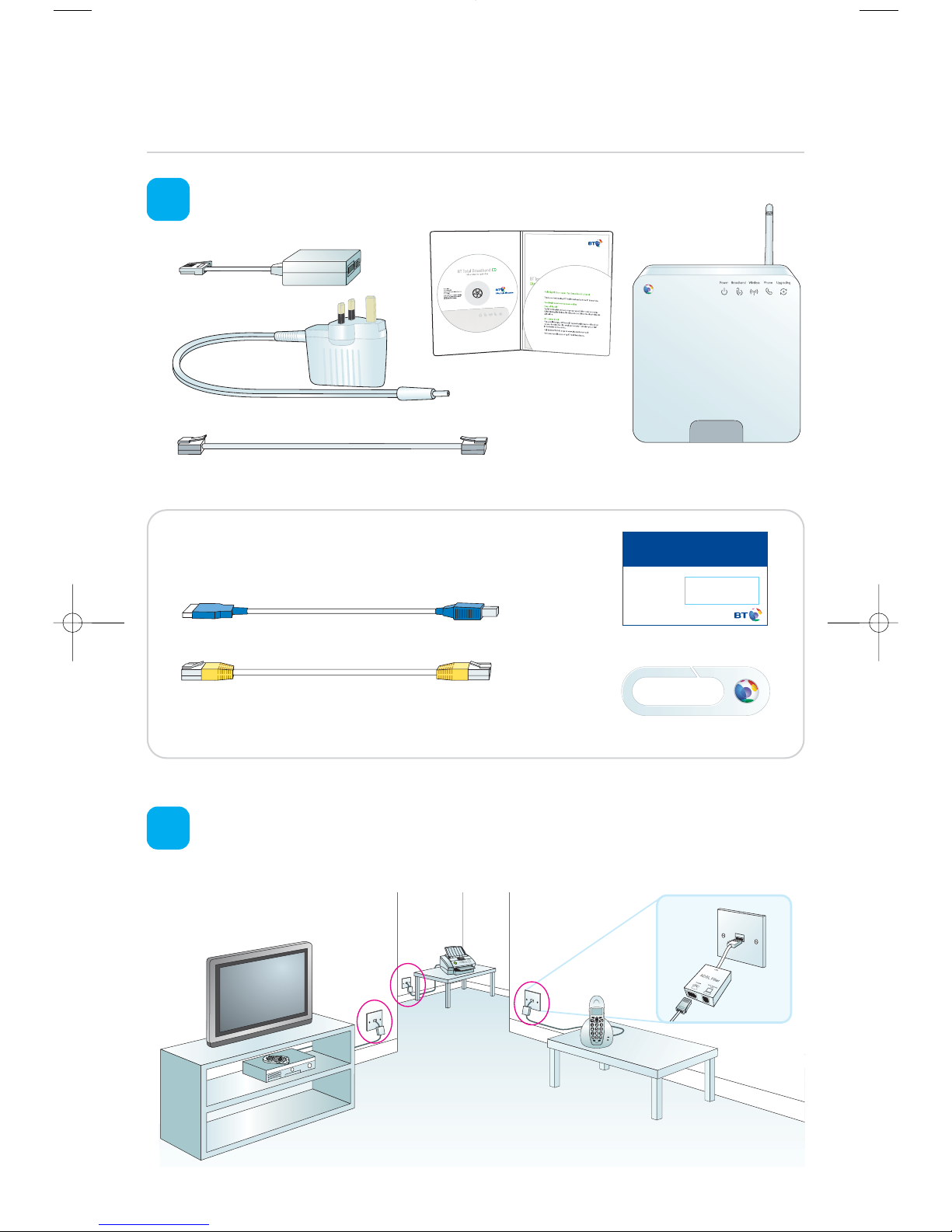
Quick Start. Follow these five simple steps to get online.
For help or more information, please see the User Guide.
Broadband cable (grey ends)
ADSL filters (x2)
Power adapter
BT Home Hub
User Guide and CD
Check your box contents.
1
Fit an ADSL filter to every telephone socket that you use in your home. Sockets could
be used by telephones, faxes and digital TV boxes (e.g. Sky). These devices need to use
a filter to prevent interference with your broadband service.
2
BT Home Hub Wireless Settings
You will need these details to set up a wireless connection
to your BT Home Hub
Wireless
Network Name:
BTHomeHUB-D311
Wireless Key: abcDef1234
Please note:
You may not need to use all these items when setting up BT Total Broadband.
USB cable (blue ends)
Ethernet cable (yellow ends)
*Warning: choking hazard. Keep out of reach of children.
Wireless settings card
Cable tidy*
BT Home Hub
Page 2
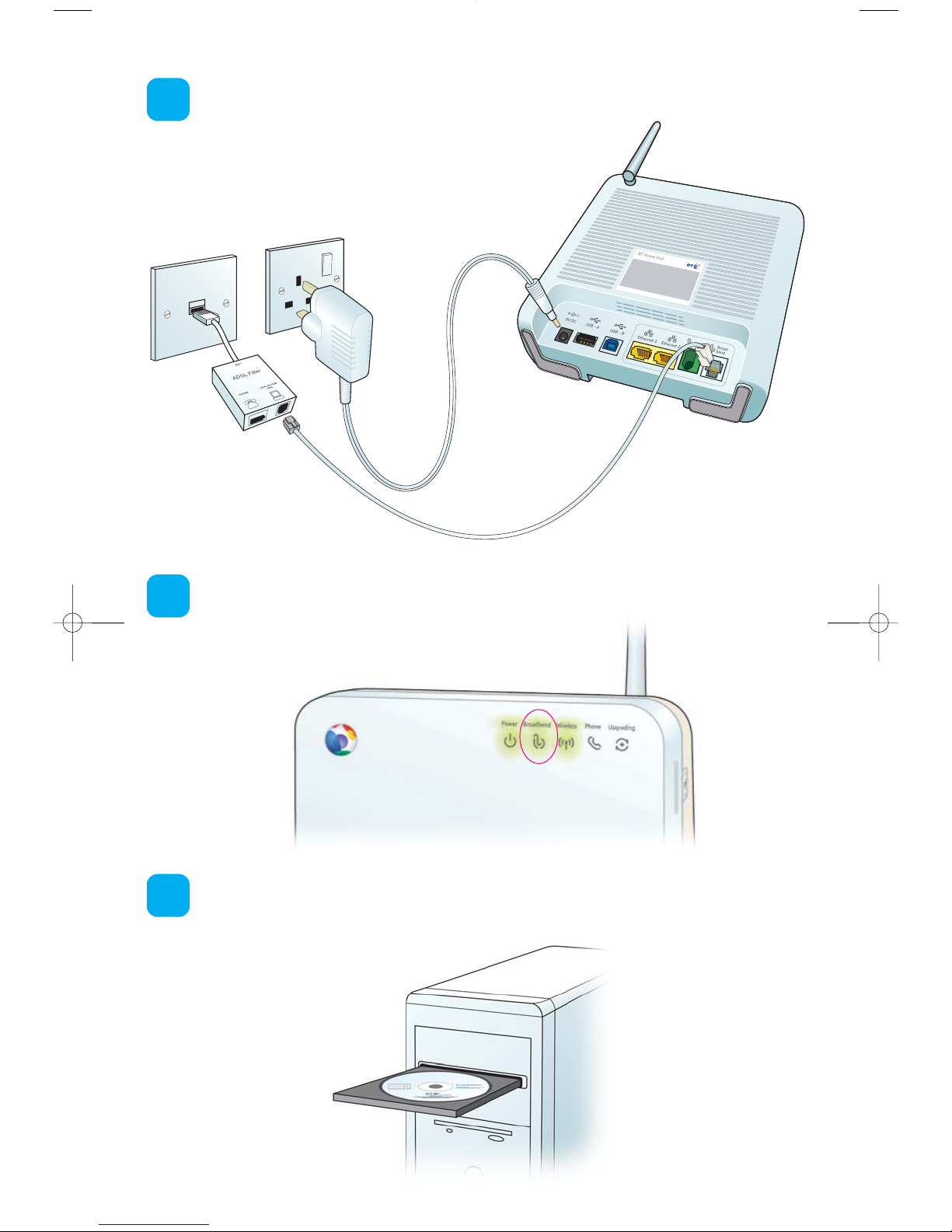
Using the broadband cable (grey ends), connect your Hub to an ADSL filter and then
connect the power supply.
3
Raise your Hub’s aerial and wait for the Broadband light to glow green (other lights
may be on).
4
Insert the CD into your computer to continue set-up.
5
Page 3
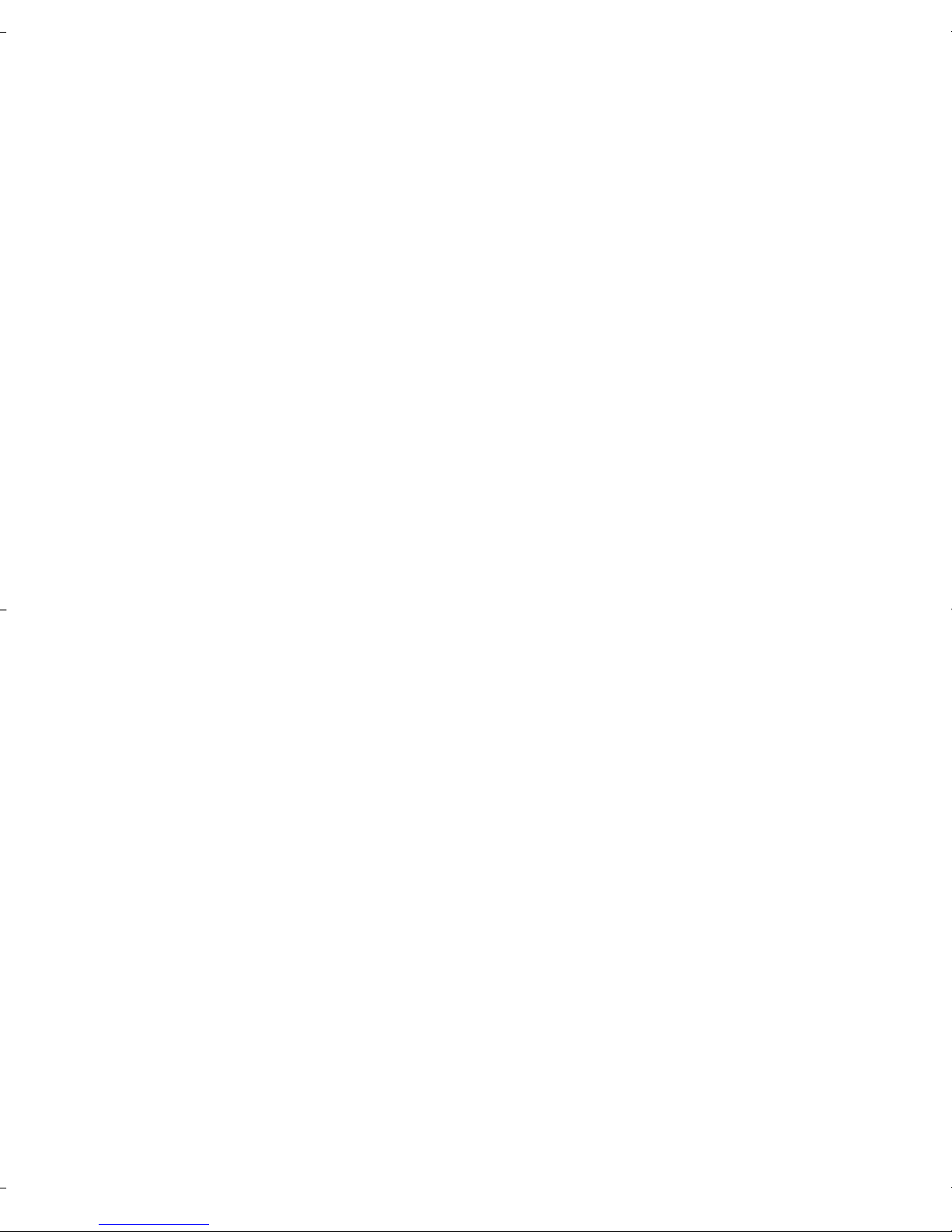
Page 4

We can set it all up for you
Call 0800 876 6542 or go to
www.bt.com/homeinstall
1
Page 5
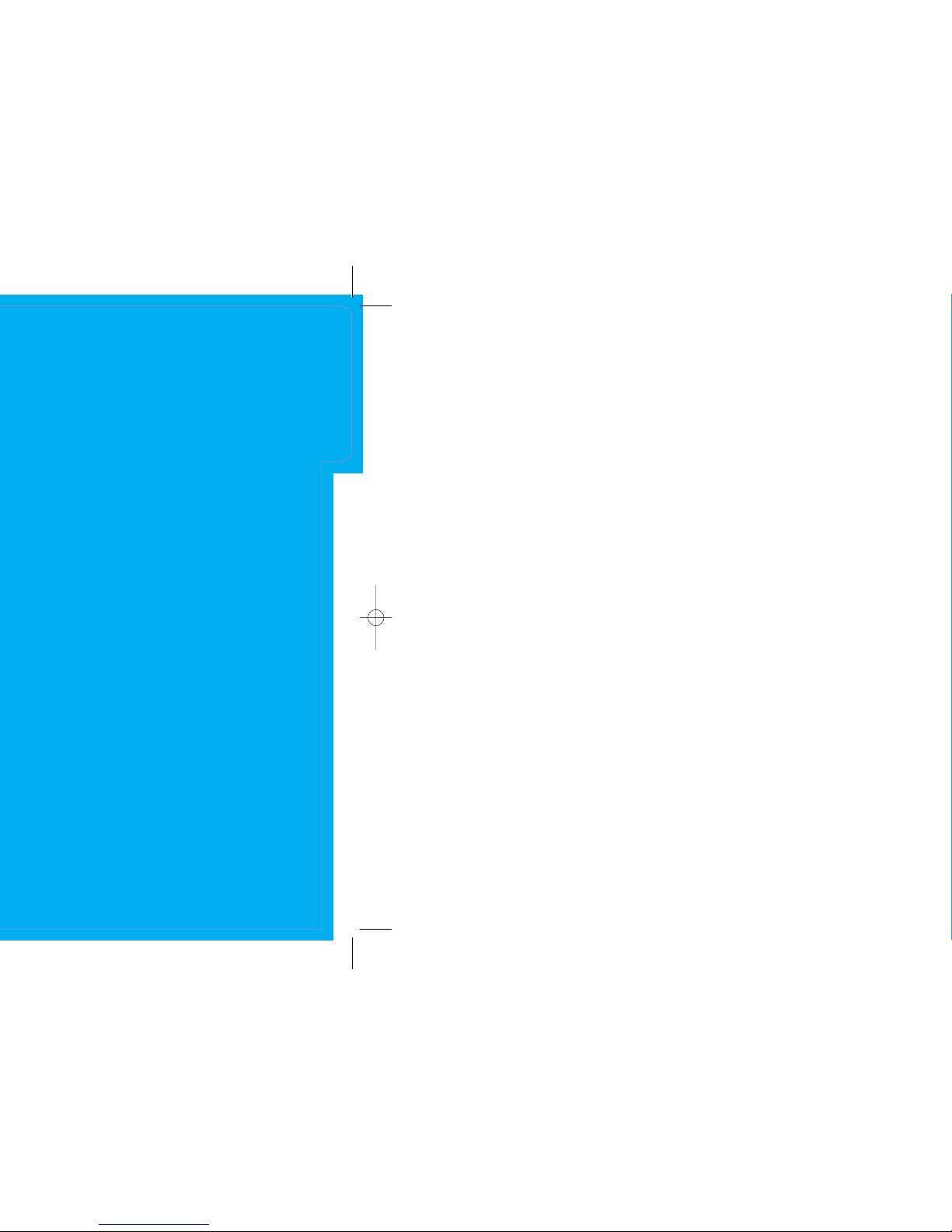
Set-up
Set-up
Page 6
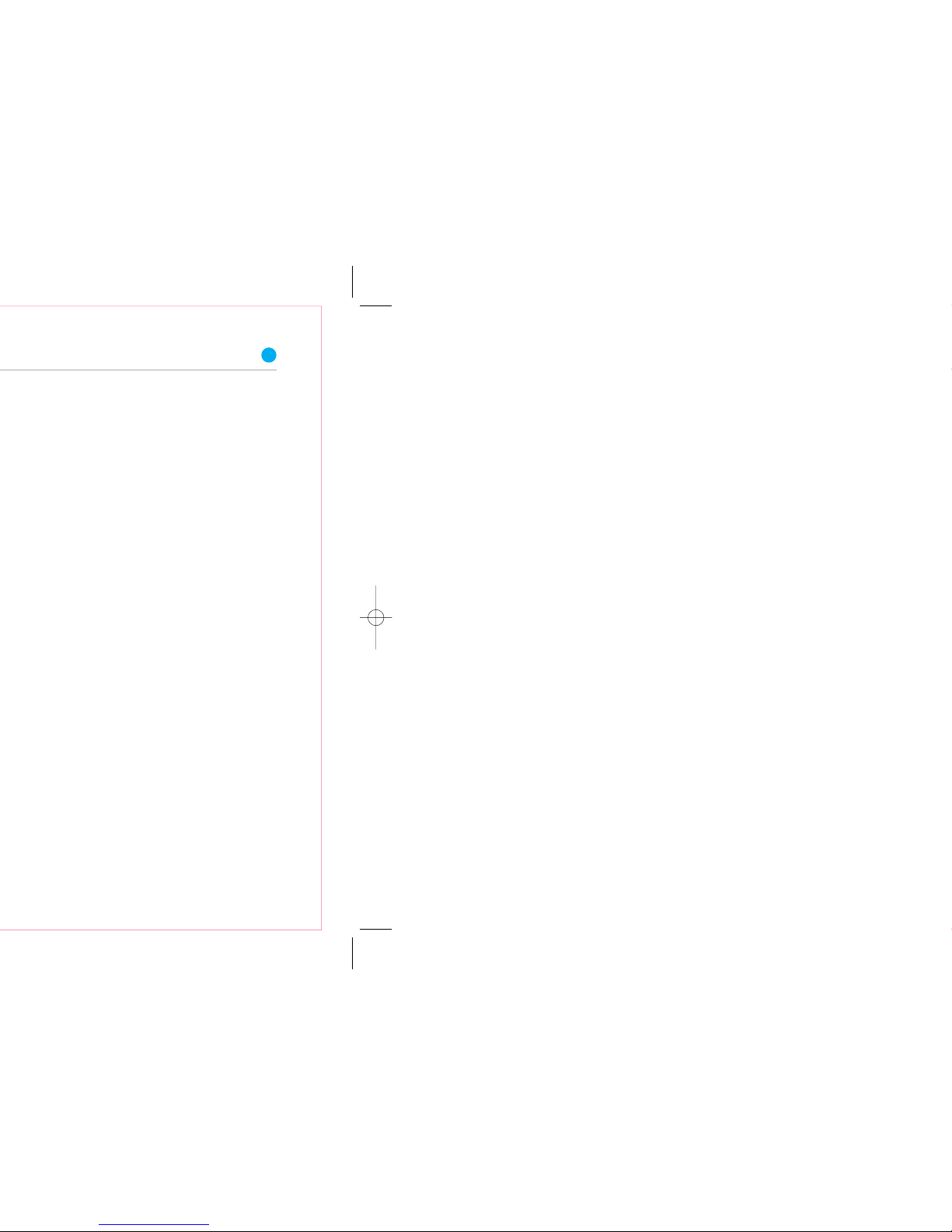
5
Page 7
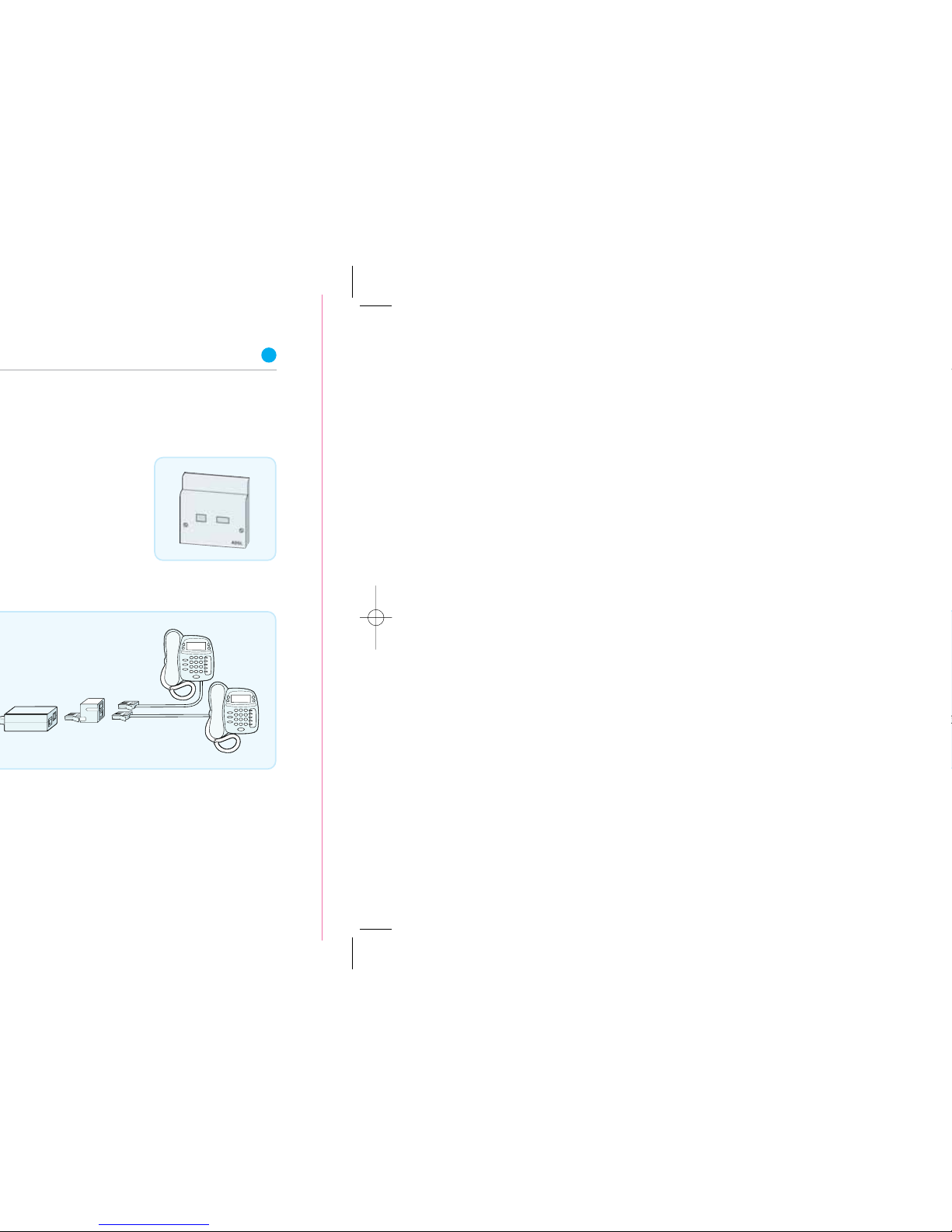
7
Page 8
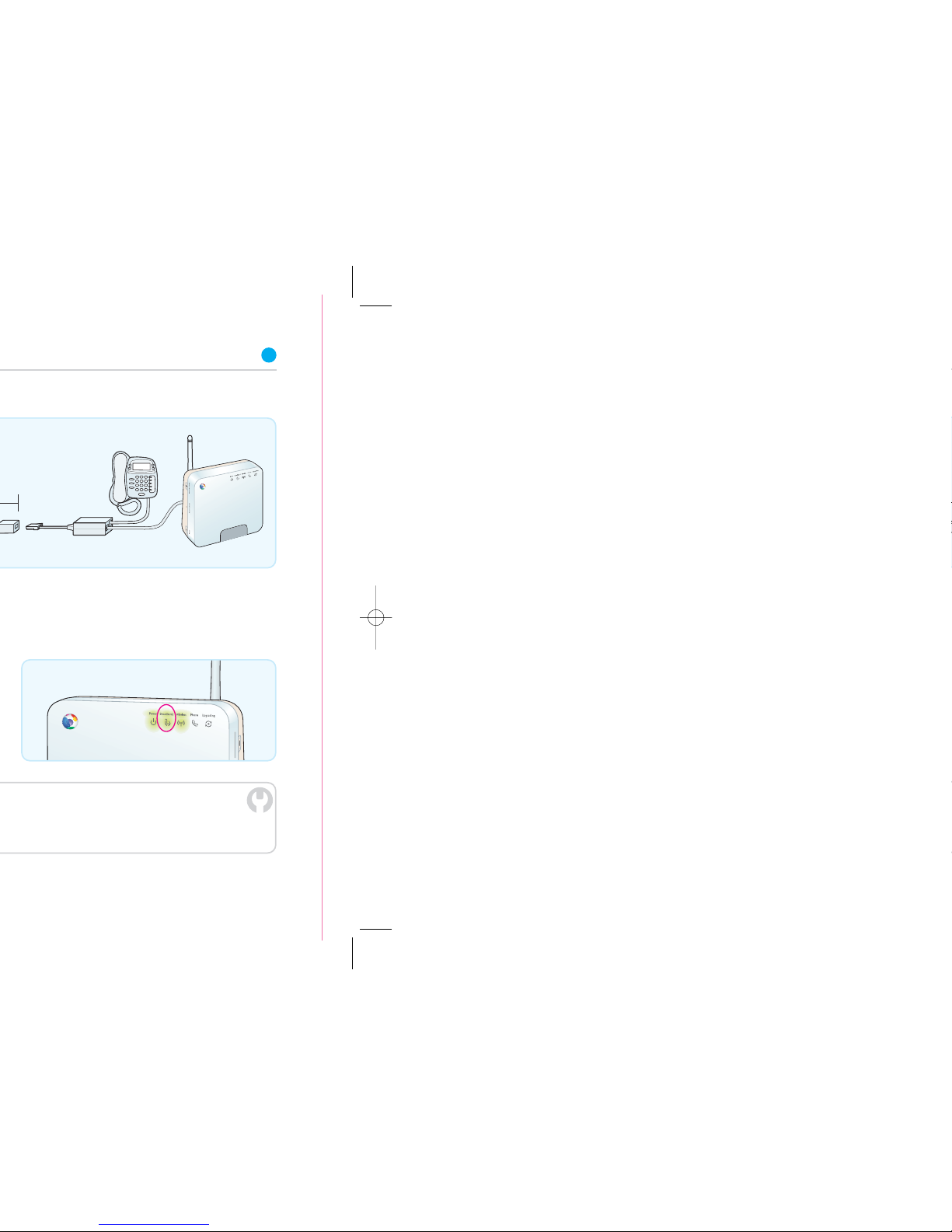
9
BT Hom
e Hub
Page 9
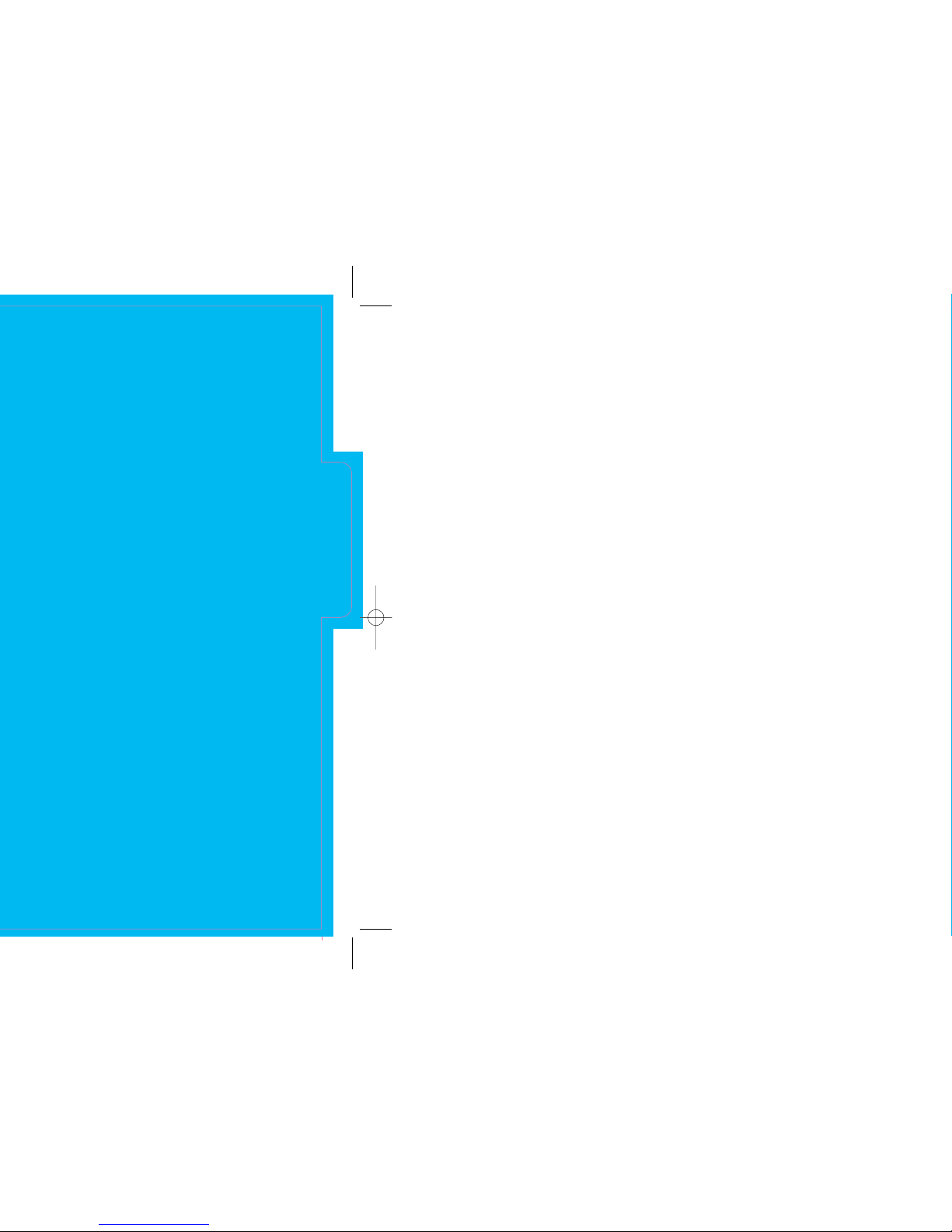
11
Advanced
Advanced
Page 10

13
Page 11

15
Page 12

17
Page 13

19
*
Page 14

Learn about
Learn about
Page 15

23
Page 16

25
*
such as your BT Yahoo! Browser,
Page 17

27
*
. Once you join, you can:
Page 18

29
Help
Help
Page 19
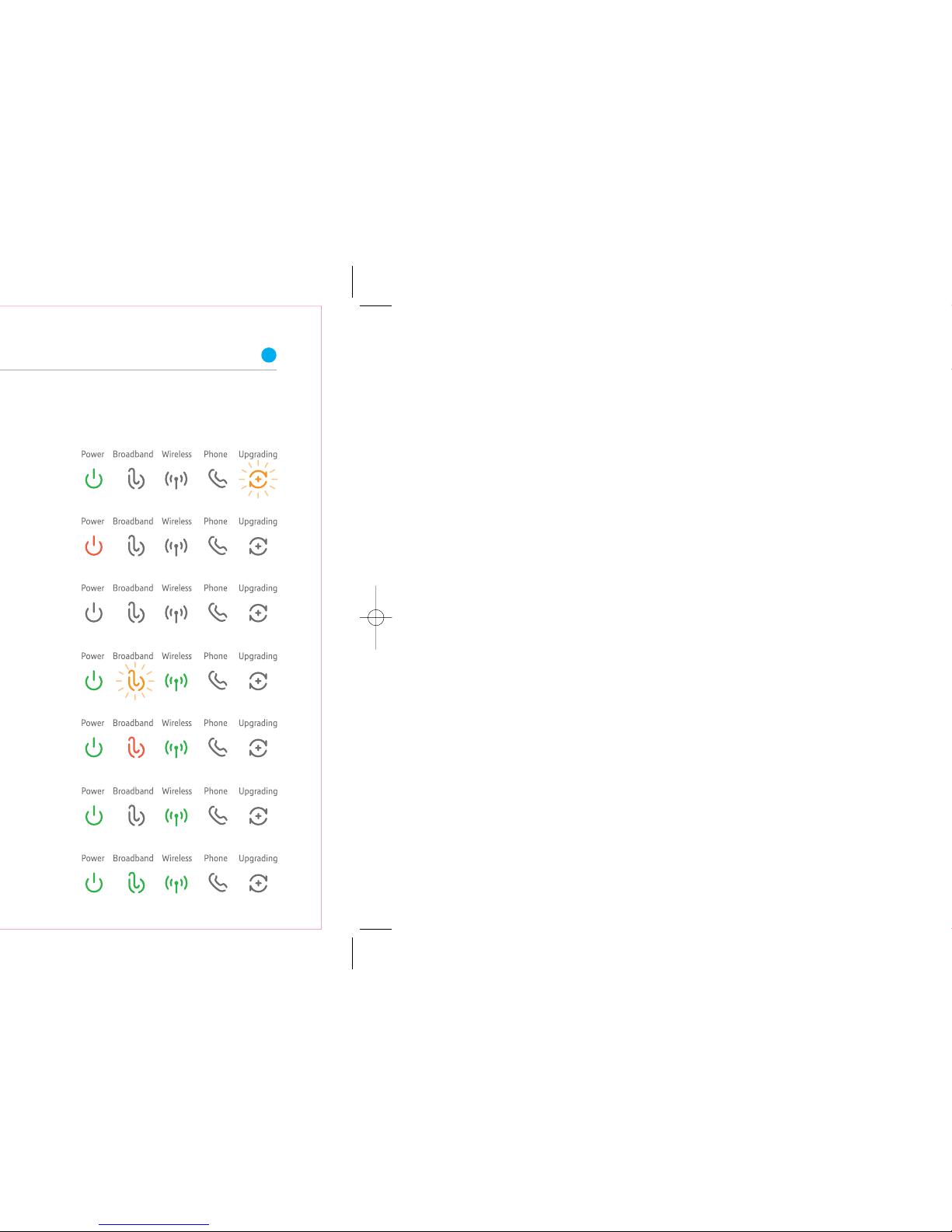
31
Page 20

33
Page 21

35
*
.
Page 22
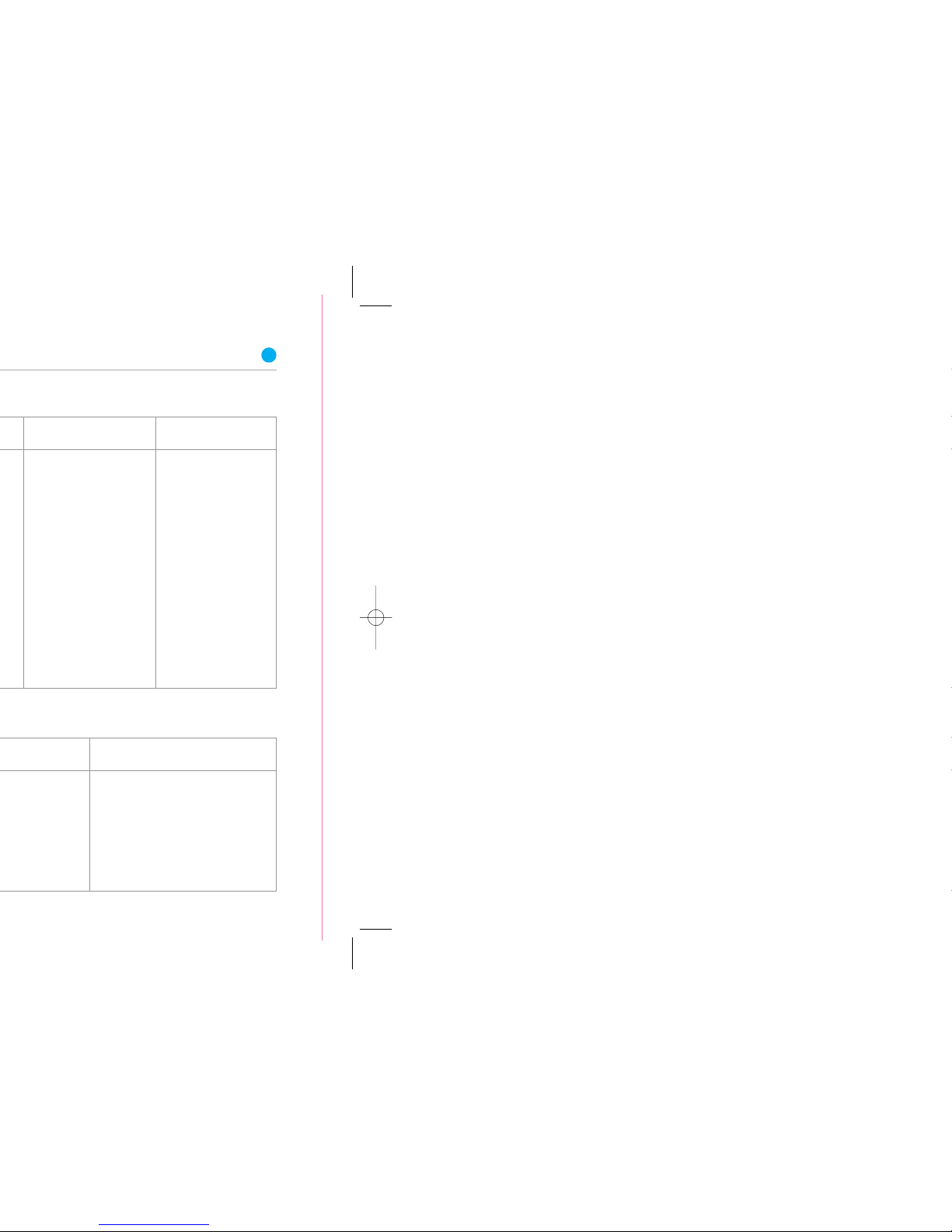
37
Apple Mac OS X
Check the IP address using the table above
Windows 2000/XP/Vista
1. Go to ‘Start’ and click ‘Control
Panel’ then: 2000/XP: click
‘NetworkConnections’
Vista: click ‘Network and
Sharing Centre’, then ‘Manage
network connections’
2. Right-click the icon for the
network adapter you use
to connect to your Hub
3. Click ‘Properties’
4. Select ‘TCP/IP’
5. Click ‘Properties’
6. Select ‘Obtain an IP address
automatically’
7. Click ‘OK’ twice
Apple Mac OS X
1. Go to the Apple menu or
the dock, open ‘System
Preferences’, then click
‘Network’
2. Select ‘TCP/IP’
3. In ‘Show:/Connect via:’,
select the adapter you use
to connect to your Hub
4. In ‘Configure:’, select the
‘Using DHCP’ option
5. Click ‘Save/Apply Now’
and close the window
Page 23

39
Page 24
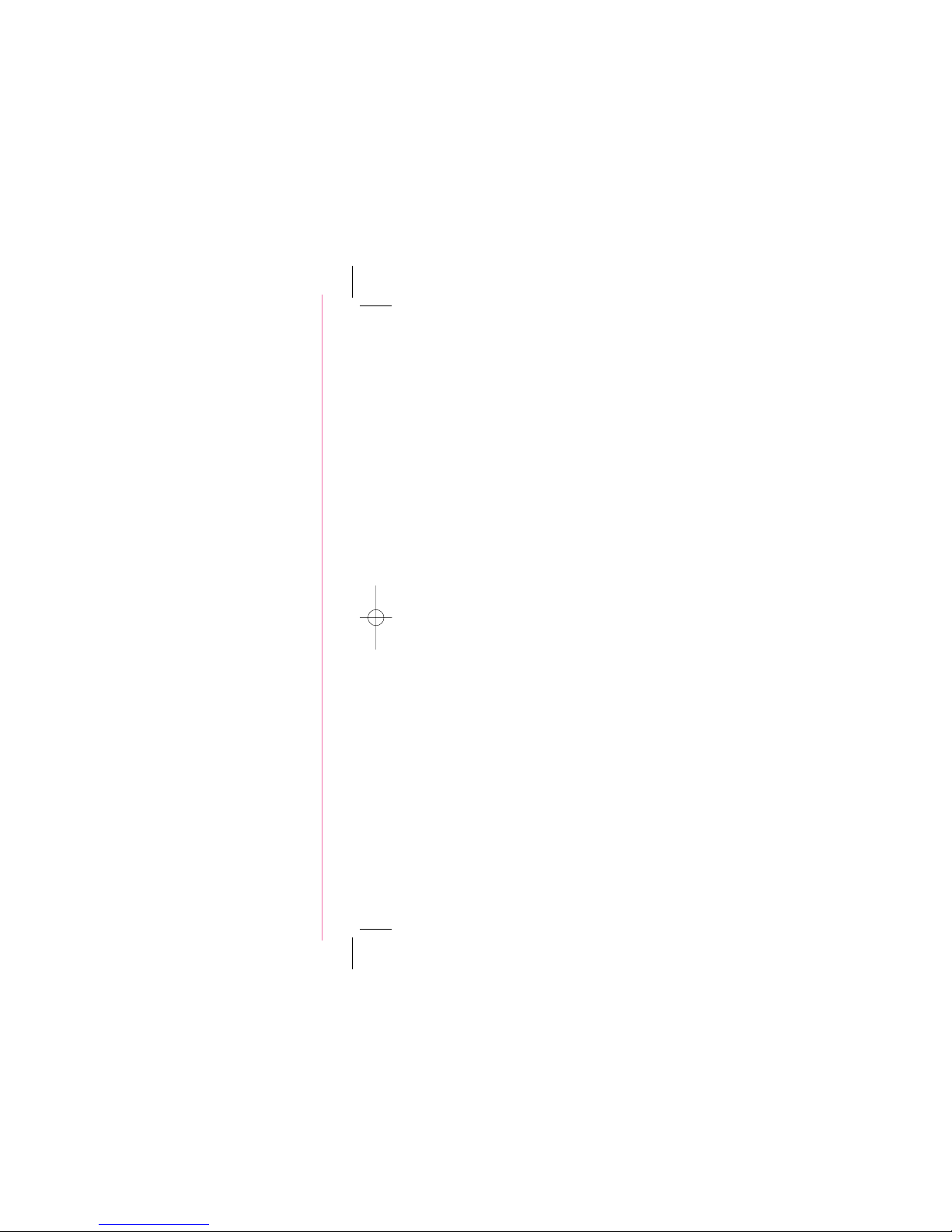
