Page 1
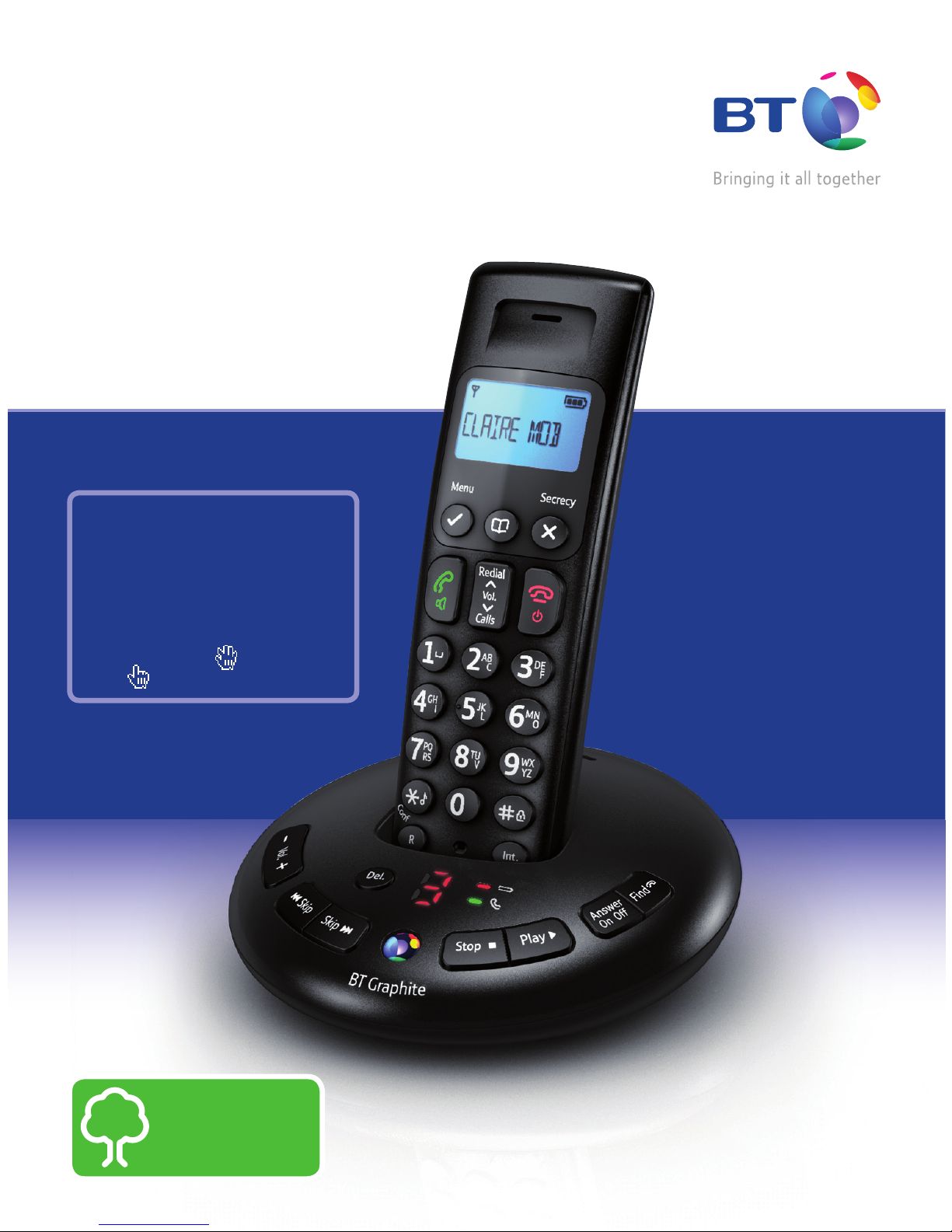
User Guide
BT Graphite 2500
Think before
you print!
This new interactive user guide lets
you navigate easily through the pages
and allows you to be directed straight
to any websites or email addresses
that are referenced.
Simply hover the cursor over the page
number, website or email reference
and click when the icon changes
to the icon.
Page 2
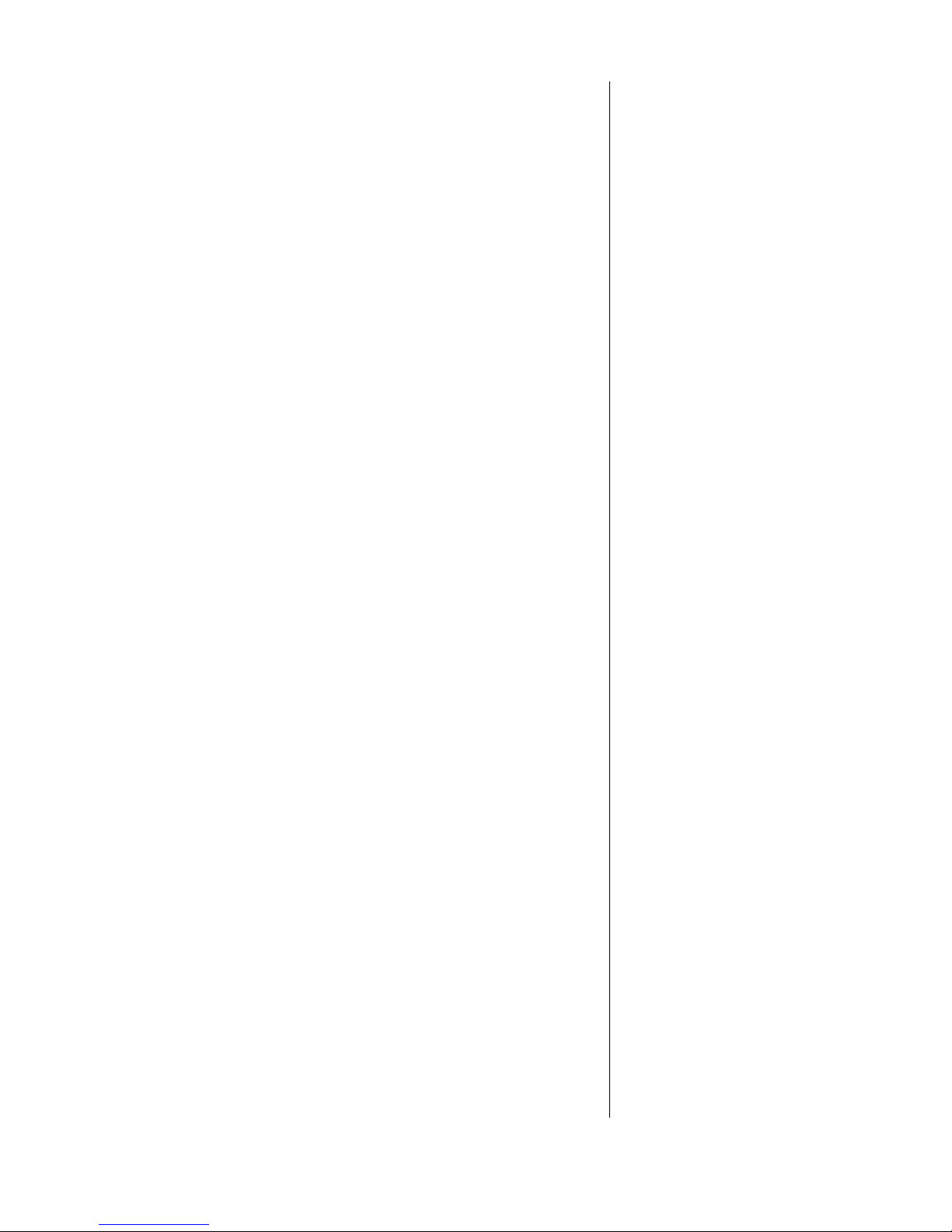
2
If you experience any problems, please call the Helpline on Freephone 0808 100 6556* or visit www.bt.com/producthelp
Got everything?
• BT Graphite 2500 handset
• BT Graphite 2500 base
• Battery compartment cover
(already tted)
• 2 x AAA NiMH 550mAh
rechargeable batteries
(already in handset)
• Mains power adaptor
(Item code: 052299)
• Telephone line cord (pre-installed)
If you have purchased a BT Graphite
2500 multiple pack you will also have
the following for each handset:
• BT Graphite 2500 handset
• BT Graphite 2500 charger
• Battery compartment cover
(already tted)
• 2 x AAA NiMH 550mAh
rechargeable batteries
(already in handset)
• Mains power adaptor
(Item code: 052300)
This User Guide provides you with all the
information you need to get the most from
your phone.
You must set up your phone before you can
use it. This doesn’t take long and it is easy
to do. Just follow the simple instructions on
the next few pages.
Need help?
If you have any problems setting up or using your BT Graphite
2500 please call our free Helpline on 0808 100 6556*.
Our dedicated advisors are more likely to be able to help you
than the retailer where you made your purchase.
Alternatively, you may nd the answer in ‘Help’ at the back of this
guide or online at
www.bt.com/producthelp
IMPORTANT
Only use the power adaptor and telephone line cord supplied,
or this product may not work.
* Calls to the Helpline made from within the UK mainland network are free.
Mobile and International call costs may vary.
Page 3

3
If you experience any problems, please call the Helpline on Freephone 0808 100 6556* or visit www.bt.com/producthelp
In this guide
Getting started
Location 6
Setting up 6
BT Graphite 2500 multipack users only 7
Set the date and time 8
Getting to know your phone
Handset buttons 9
Standby screen 10
Handset display icons 10
Navigating the menus 11
Menu map 12
Answering machine base 13
Using your phone
Switch the handset on/off 14
Make a call 14
Preparatory dialling 14
End a call 14
Receiving calls 14
Chain dialling 15
Dial a chain number 15
Secrecy / Mute 15
Adjusting the earpiece/handsfree volume 15
Make a handsfree call 15
Answer a call handsfree 16
Switch to handsfree during a call 16
Redial a number 16
Copy a redial number to the phonebook 16
Delete a number from the redial list 17
Delete the entire redial list 17
Keypad lock 17
Paging (nd a handset) 17
Using the phonebook 18
Add an entry in the phonebook 18
View and dial entries in the phonebook 18
Edit an entry in the phonebook 19
Delete an entry in the phonebook 19
Delete entire phonebook 19
Internal calls 19
Make an internal call 20
Transfer an external call 20
3 Way call 20
Settings
Handset and base ringer volume 21
Handset and base ringer melody 21
Keypad beep on / off 21
Handset name 22
Auto answer 22
Clock and alarm 22
Set the alarm 22
Select alarm clock melody 23
Change alarm time 23
Page 4
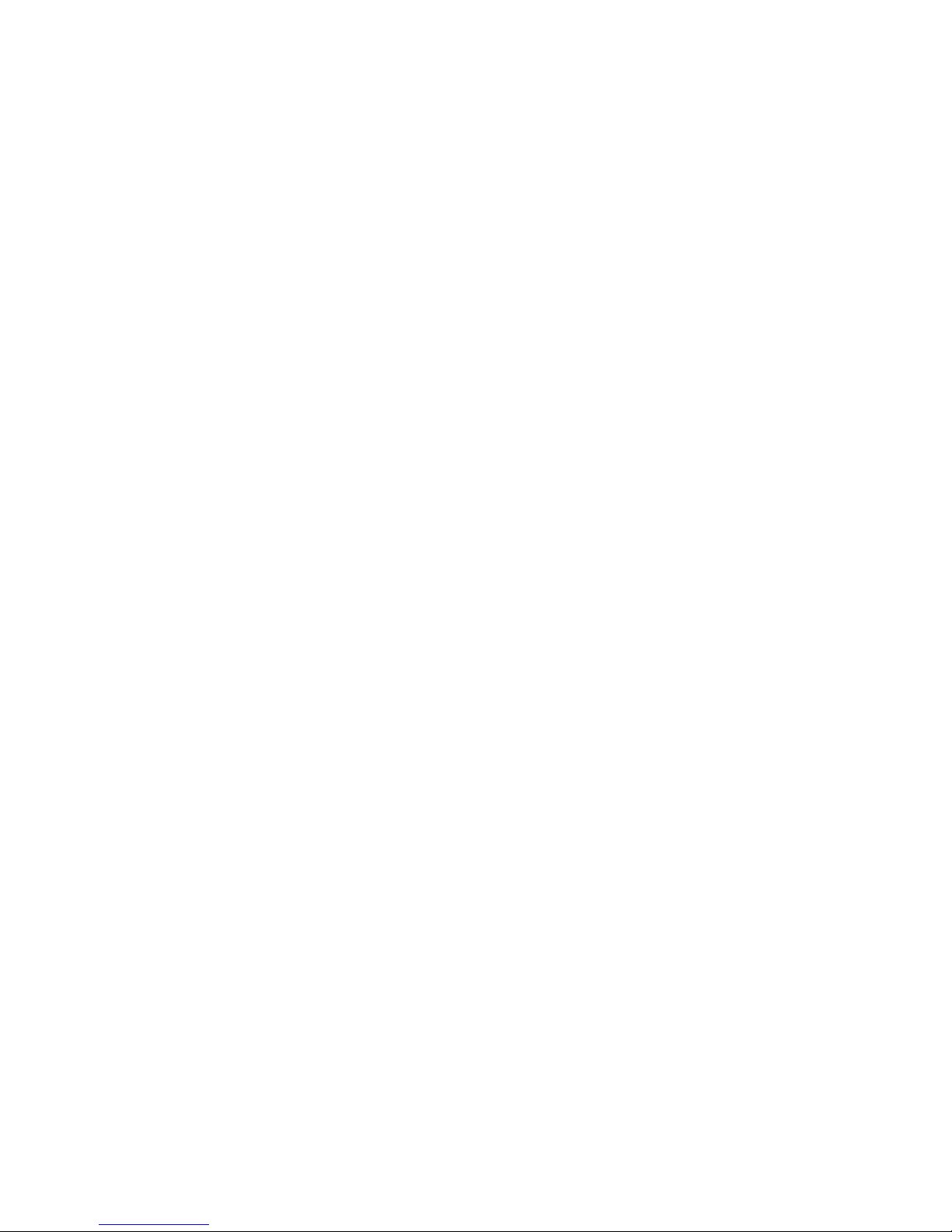
4
If you experience any problems, please call the Helpline on Freephone 0808 100 6556* or visit www.bt.com/producthelp
Caller Display and the calls list
Caller Display 24
Calls list 24
View the Calls list 25
Dial a number in the Calls list 25
Copy a number from the Calls list
to the phonebook 25
Delete an entry in the Calls list 25
Delete the entire Calls list 25
BT Network Services
Pre-stored BT service numbers 26
Open and dial from the BT services menu 26
Voicemail 26
To dial your voicemail 26
To set up or edit your voicemail number 27
Call Divert 27
Set-up or edit a Call Divert number 27
Activate/deactivate a Call Divert number 27
Call Waiting 28
To use Call Waiting 28
Activate/deactivate Call Waiting 28
Ring Back Off 29
Withhold ID 29
Using the answering machine
Using the answering machine at the base 30
Set the answer mode/switch on or off 30
Message counter 30
Recording memory full 31
Message playback 31
Adjust the base speaker volume 31
Delete all old messages 31
Call screening 31
Using the answer machine from the handset 32
Set answer mode and switch on/off 32
Outgoing messages 32
Record your own outgoing message 32
Select male or female pre-recorded
outgoing message voice 33
Play the current outgoing message 33
Delete your outgoing message 33
Message playback 34
Delete all old messages 34
Record a memo 34
Ring delay & Time saver 35
Switch call screening at the base
or handset on or off 35
Call screening at the handset 35
Remote access 36
Remote access on/off 36
If you forget to switch on your answering
machine base before leaving home 36
Operating your answering machine remotely 36
Page 5
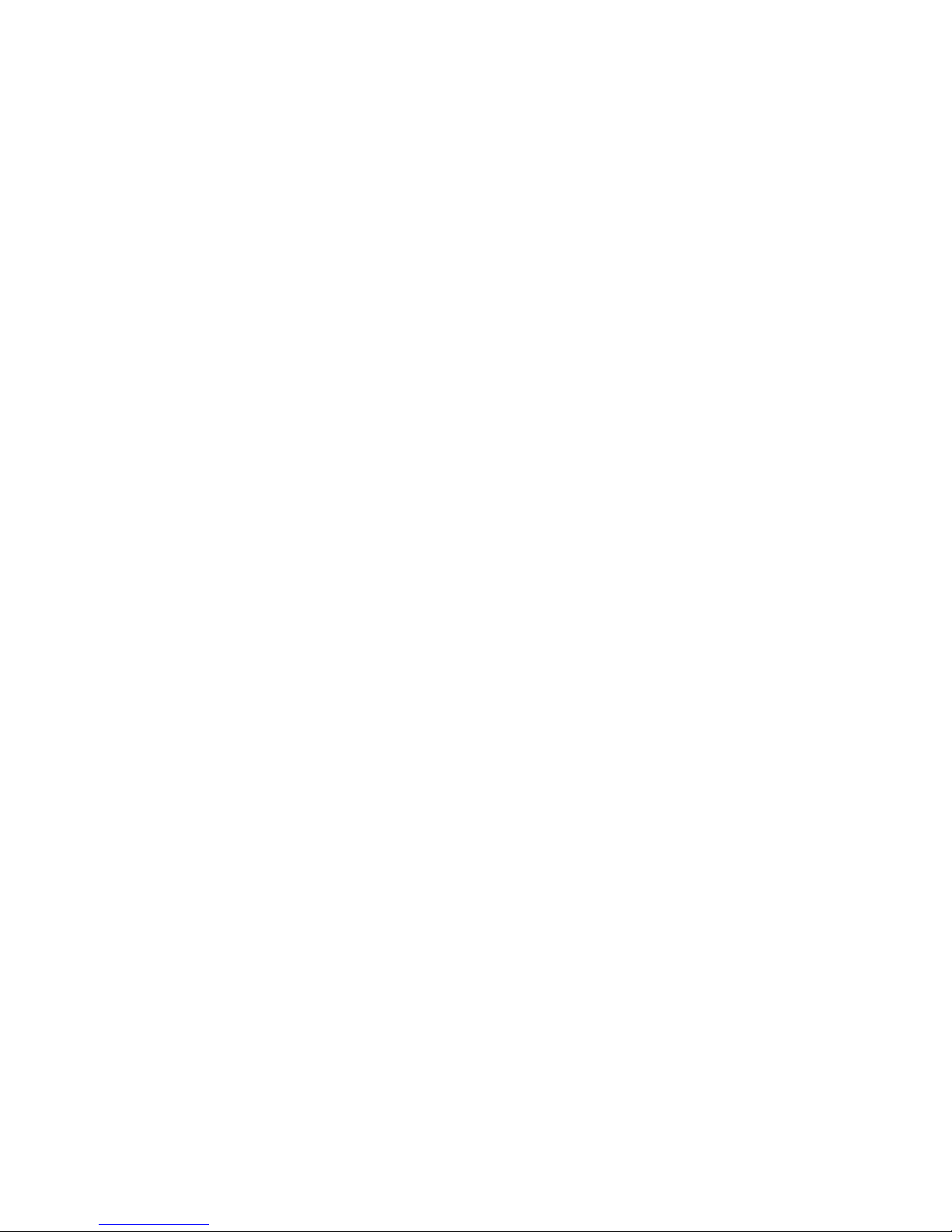
5
If you experience any problems, please call the Helpline on Freephone 0808 100 6556* or visit www.bt.com/producthelp
Additional handsets
Register a new BT Graphite 2500 handset
to your BT Graphite 2500 base 38
Register a different manufacturer’s handset
to your BT Graphite 2500 base 38
De-register a handset 39
Change master PIN 39
Reset to default 39
Help 40
General information
Replacing the handset batteries 43
Safety information 43
Cleaning 44
Environmental 44
Product disposal instructions 45
Guarantee 45
Technical information 46
R&TTE 47
Declaration of Conformance 47
Connecting to a switchboard 47
Inserting a pause 47
Recall (R) 47
User Guide formats 47
Page 6
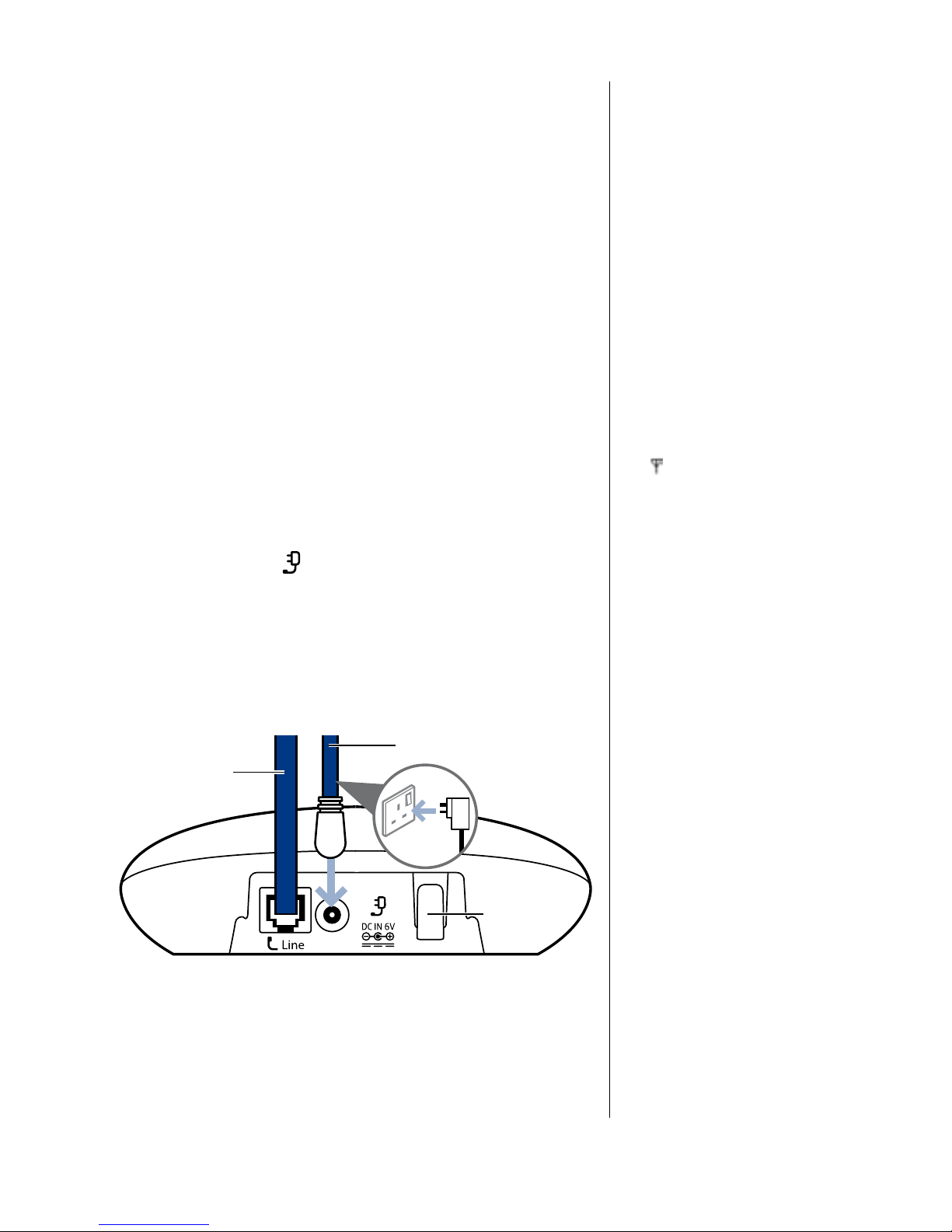
6
If you experience any problems, please call the Helpline on Freephone 0808 100 6556* or visit www.bt.com/producthelp
WARNING
Do not place your BT Graphite 2500
in the bathroom or other humid
areas.
Handset range
The BT Graphite 2500 has a range of
300 metres outdoors when there is a
clear line of sight between the base
and the handset. Any obstruction
between the base and handset will
reduce the range signicantly.
With the base indoors and handset
either indoors or outdoors, the range
will normally be up to 50 metres.
Thick stone walls can severely affect
the range.
Signal strength
The
icon on your handset display
indicates when you are in range of
the base. When it ashes and you
hear a warning beep, you are out of
range and will need to move closer to
the base.
IMPORTANT
Do not connect the telephone line to
the telephone line wall socket until
the handset is fully charged.
The base station should be
plugged into the mains power
socket at all times.
Getting started
Location
You need to place your BT Graphite 2500 base within 3 metres of
a mains power socket and 2 metres of the telephone wall socket
so that the cables will reach.
Make sure it is at least 1 metre away from other electrical
appliances to avoid interference.
Your BT Graphite 2500 works by sending radio signals between
the handset and base. The strength of the signal depends on
where you position the base. Putting it as high as possible can
help to provide the best signal.
Setting up
1. Plug the mains power adaptor (item code 052299) into the
power socket marked
on the back of the base and secure
the cable behind the retaining clip. Plug the other end into the
mains power wall socket and switch on. The base will come on
and beep and display 00.
It will default to Answer and record mode.
Telephone line cord
(pre-installed).
Mains power adaptor.
Cable
retaining
clip
Page 7

7
If you experience any problems, please call the Helpline on Freephone 0808 100 6556* or visit www.bt.com/producthelp
WARNING
Never use non-rechargeable
batteries. Only use the approved
batteries. Using unapproved batteries
will invalidate your guarantee and
may damage the telephone.
Talk/Standby time
Under ideal conditions, the handset
batteries should give up to 10 hours
talk time or 100 hours standby on a
single charge. (This does not mean
you can unplug the base or leave
the handset for this length of time
without charge).
Please note that new NiMH
rechargeable batteries do not reach
full capacity until they have been in
normal use for several days.
Battery low warning
If the
icon is ashing in the display
and you hear a warning beep every
minute during a call, you will need
to recharge your handset before you
can use it.
Battery performance
To keep the batteries in the best
condition, leave the handset off the
base for a few hours at a time.
Running the batteries right down at
least once a week will help them last
as long as possible.
After charging your handset for the
rst time, subsequent charging time
for the batteries is approximately
6–8 hours.
The charge capacity of rechargeable
batteries will reduce with time as they
wear out, thus reducing the talk/
standby time. Eventually they will
need replacing. For details on how to
obtain spare batteries, call the
BT Graphite 2500 Helpline on
0808 100 6556*.
2. Remove the protective lm from the handset screen and
activate the batteries by pulling the plastic tab away from the
back of the handset.
Rechargeable batteries
already fitted
Remove this tab
and charge batteries
for 24 hours before use.
3. Place the handset on the base to charge. It will beep when
placed in and the battery icon on the handset will ash
to indicate charging. You should let the batteries charge
continuously for at least 24 hours. The batteries and case may
become warm during charging, this is normal.
The main handset is pre-registered to the base as Handset 1.
This is shown on the display. When the handset is fully charged
the display will show
.
4. After 24 hours plug the telephone line cord into the telephone
wall socket.
Note: If you ever need to remove the batteries, simply slide open
the battery compartment cover and using the nger holes grip
the batteries and pull them out.
BT Graphite 2500 multipack users only:
If you have purchased a BT Graphite 2500 multiple pack, you will
need to prepare any additional handsets and chargers for use.
Place each BT Graphite 2500 charger within reach of a mains
power wall socket.
Page 8
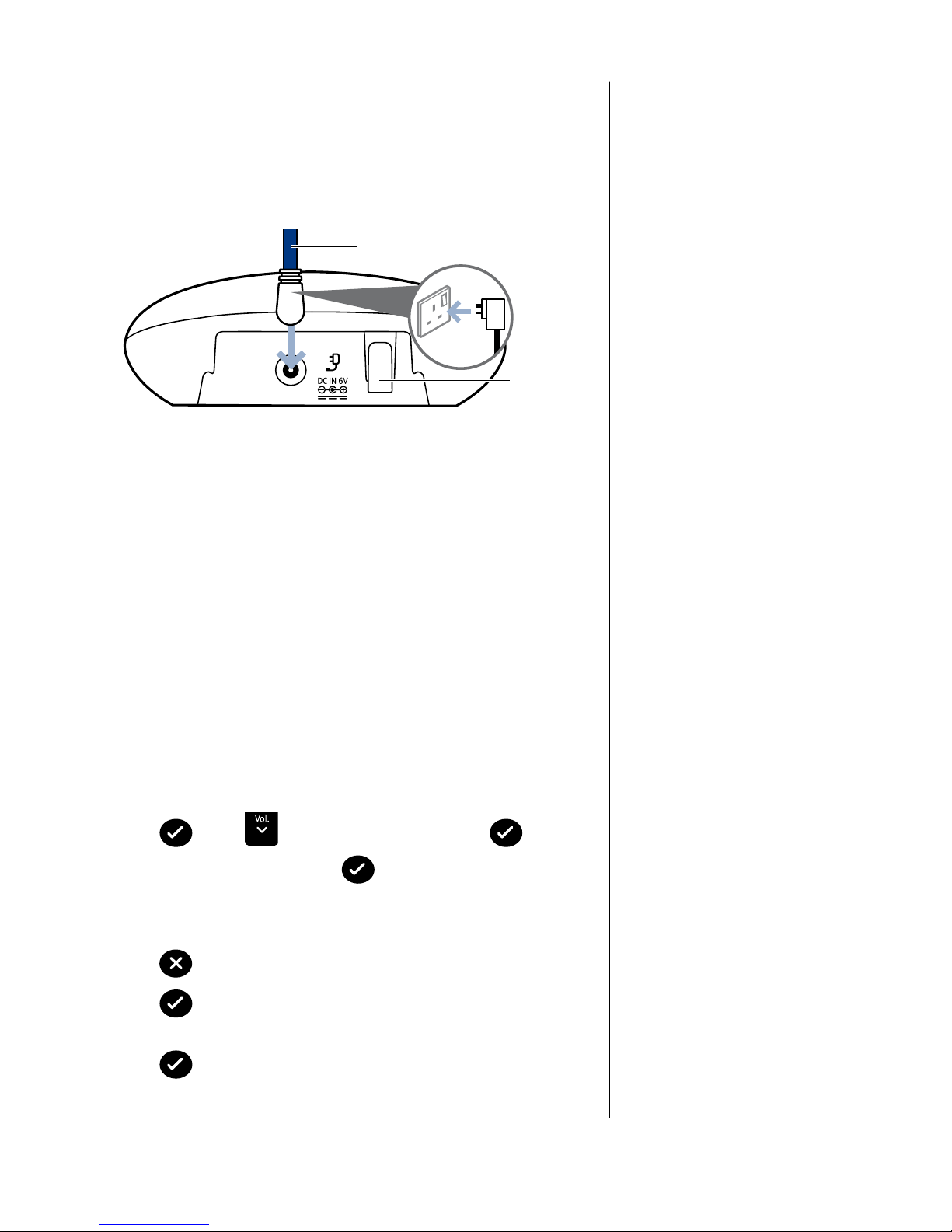
8
If you experience any problems, please call the Helpline on Freephone 0808 100 6556* or visit www.bt.com/producthelp
For each additional handset and charger:
1. Plug the mains power adaptor (item code 052300) into the
power socket on the back of the charger and secure the cable
behind the retaining clip. Plug the other end into the mains
power wall socket and switch the power on.
2. Remove the protective lm from the handset screen and
activate the batteries by pulling the plastic tab away from
the back of the handset.
The display will show the handset number, 2, to show it is
registered to the base.
3. Place the handset on the charger. It will beep when placed
in and the battery icon on the handset will ash to indicate
charging. You should let the batteries charge continuously for
at least 24 hours.
Any additional handsets supplied as part of a multipack
are pre-registered to the base. So, once charged, are ready
for use.
Set the date and time
1. Press
Menu
, scroll
Calls
Redial
to CLOCK/ALARM and press
Menu
.
2. DATE/TIME is displayed. Press
Menu
.
3. Use the keypad to enter the date in the format (DD/MM/YY),
e.g. 12/08/10 for 12th August 2010. If you make a mistake
press
Secrecy
to delete.
4. Press
Menu
. Use the keypad to enter the time in the 24 hour
format (HH:MM), e.g, 17:25 for 5.25pm.
5. Press
Menu
to conrm.
Your BT Graphite 2500 is now ready for use.
Mains power adaptor.
Cable
retaining
clip
Page 9
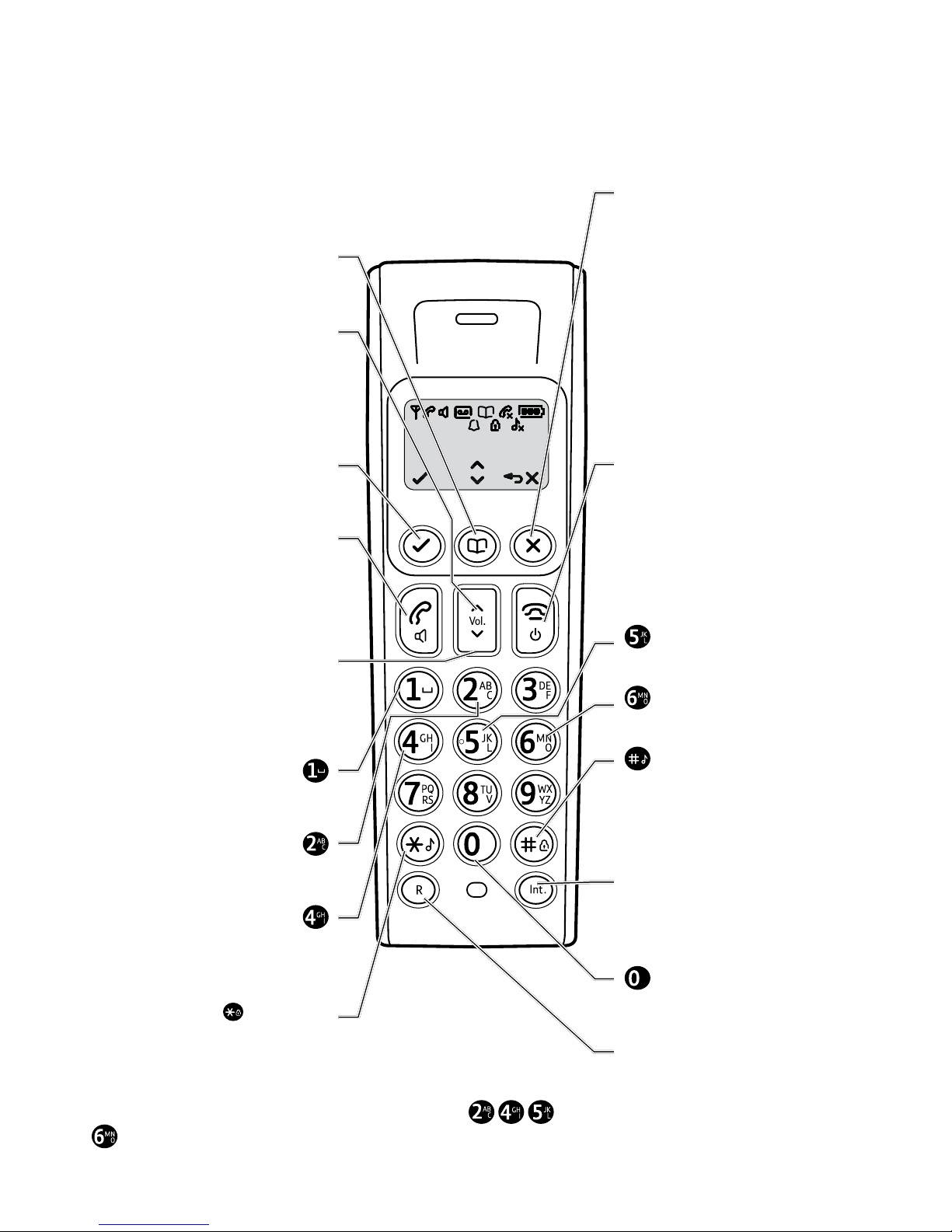
9
If you experience any problems, please call the Helpline on Freephone 0808 100 6556* or visit www.bt.com/producthelp
Getting to know your phone
Calls
Redial
Secrecy
Menu
C
o
n
f
Handset buttons
Phonebook
Press to open the phonebook,
page 18.
Redial / Volume +
Press to open the redial list and scroll
back through redial numbers,
page 16.
Press to raise the volume during
a call, page 15.
Menu / Left soft key
Press to open the menu, page 11.
Press to select menu options.
Talk
Press to make and receive calls,
page 14.
During a call, press to switch
handsfree loudspeaker on and off.
Calls list / Vol -
Press to open and scroll forward
through the Calls list, page 25.
Press to lower the volume
during a call, page 15.
Press to add a space when
entering text.
Press to stop current
playback of message.
Press to skip back to the beginning
of the message or press twice to skip
back to the previous message.
C
o
n
f
/ Keypad lock
Press and hold to lock/unlock
the keypad to prevent accidental
dialling, page 17.
Right Soft key/Secrecy/Display
date & time /Clear/Back
During a call, mutes your voice
so your caller cannot hear you,
page 15.
In standby, press and hold to display
the date and time, press and hold
again to display the handset
name again.
Press to return to the previous menu.
Use to delete characters in the
phonebook and calls lists.
End Call/Handset on/off
Press to end a call.
Press and hold for about 3 seconds
to switch the handset off and on,
page 14.
During answer machine playback,
press to stop playback and return
to standby.
Press to delete the message.
Press to skip to the next message.
/Ringer
Press and hold to turn the
ringer on/off.
Selects name/number or time/date
display in the Calls list.
Int
Use to make internal calls and transfer
calls to other handsets registered to
the base, page 20.
Press and hold to insert a pause in the
number to be dialled.
R
Recall – used with switchboard services
and certain BT Calling Features.
The answer machine handset controls on buttons
and
will only work when a message is being played on the handset.
Page 10

10
If you experience any problems, please call the Helpline on Freephone 0808 100 6556* or visit www.bt.com/producthelp
Standby screen
HANDSET 1
Internal Call
Indicates signal link.
Flashes when handset is not registered
or is out of range of the base.
Displayed when on a call.
Flashes when there is an incoming call.
Handsfree speaker in use.
Icon ashes slowly when there is a new
answer machine message(s).
Icon ashes fast when the answer
machine memory is full.
Icon is steady to indicate the answer
machine is on.
Icon disappears when the answer
machine is set to off.
Phonebook list open.
Indicates there are new number(s)
in the Calls list*.
Fully charged – the 3 bars will all be on.
Medium charge – 2 bars will be on.
Low charge – rst bar will be on.
Empty.
Displayed when alarm has been set.
Indicates the keylock is switched on.
Displayed when handset ringer is
set to off.
Indicates more options are available,
by scrolling up or down.
Handset display icons
Handset name Handset number
Menu
Use with Left soft key
to open main menu
and conrm options
Clear
Use with Right
soft key to clear
characters in entry
mode and mute the
microphone.
Back
Use with Right soft key to
return to previous menu or
cancel current action
* This feature requires subscription to your network provider’s Caller Display service.
A fee may be payable.
Internal call
Flashes to indicate an internal
call is being made.
On when an internal
call is in progress.
Page 11
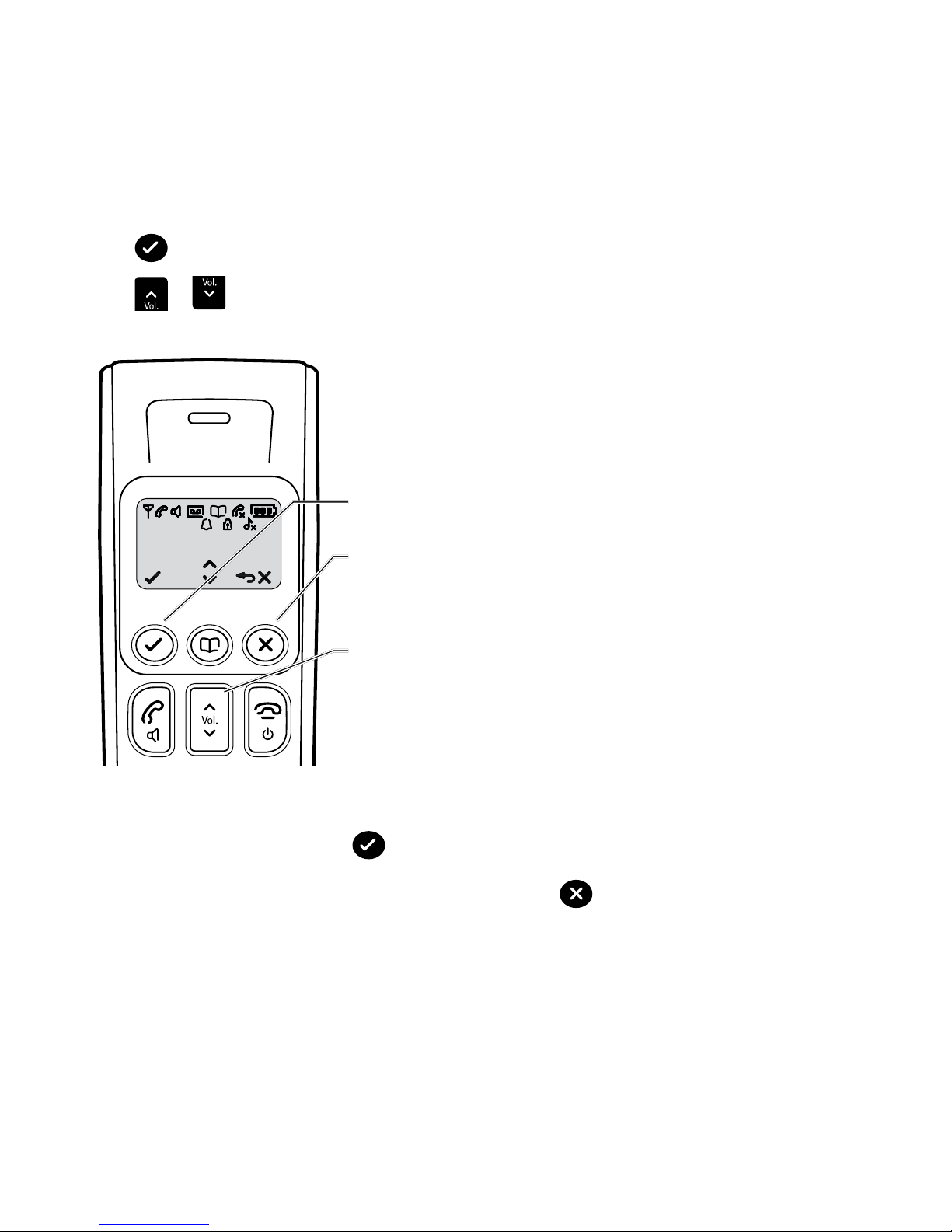
11
If you experience any problems, please call the Helpline on Freephone 0808 100 6556* or visit www.bt.com/producthelp
Navigating the menus
Your BT Graphite 2500 handset features an easy to use menu system.
Have a look at the menu map on the next page.
When the handset is switched on and in standby mode:
Press
Menu
to enter the main menu.
Press
Redial
or
Calls
Redial
to scroll through the menu options.
Calls
Redial
Secrecy
Menu
When you reach the end of the list, the rst option is displayed again.
To select a displayed option, press
Menu
.
To exit a menu and return to the previous menu display, press
Secrecy
.
If no buttons are pressed for more than 30 seconds the display will return to the standby screen.
Left soft key – used with icon displayed above the key.
Right soft key – used with icon displayed above the key.
Up and Down keys
Page 12

12
If you experience any problems, please call the Helpline on Freephone 0808 100 6556* or visit www.bt.com/producthelp
Menu map
PHONEBOOK*
(Menu only appears when entries are stored.
When phonebook is empty, press
Menu
again
to add entry).
NEW ENTRY
EDIT ENTRY
DELETE ENTRY
DELETE ALL
CLOCK/ALARM DATE / TIME
TIME FORMAT
ALARM
ALARM TONE
SETTINGS HANDSET TONE
HANDSET NAME
AUTO ANSWER
BASE TONES
ADVANCED SET REGISTRATION
DE-REGISTER
PIN CODE
PHONE RESET
BT SERVICES HELPDESK
BT 118500
VOICE MAIL
DIVERT CALLS
CALL WAITING
RINGBACK OFF
WITHOLD ID
ANS MACHINE PL AY
DELETE ALL
RECORD MEMO
OUTGOING MSG
ANSWER MODE
SETTINGS
Page 13

13
If you experience any problems, please call the Helpline on Freephone 0808 100 6556* or visit www.bt.com/producthelp
Answering machine base
Skip
Skip
Del.
Find
Stop
Vol.
Answer
On Off
Play
Stop
Press to stop playback,
page 31.
Message indicator
Shows the number of messages.
If new messages have been received,
the number of new messages will be
displayed ashing.
If there are no new messages, the
counter will display the total number
of old messages stored.
The indicator will display:
F = if the answer machine memory
is full.
A = if the answer machine is being
accessed remotely.
= (ashing) if an incoming
message or outgoing message
is being recorded.
0 = (scrolling) if a memo is recording.
= if Answer only mode is set.
Volume Down
During playback,
decreases base
loudspeaker
volume, page 31.
In standby, press
to decrease base
screening and
playback volume.
Volume Up
During playback,
increases base
loudspeaker
volume, page 31.
In standby, press
to increase base
screening and
playback volume.
Skip back/Play outgoing message
During playback, press once to
skip back to the beginning of the
current message. Press twice or
within a second after the message
starts to go back to the previous
message.
Skip forward
During playback, press to play
the next message, page 31.
Play
Press to play messages,
page 31.
Ans/On/Off
Switch between
answer and
record, answer
only and
answer off.
Find / Page
Press to ring
handsets
registered to the
base, page 17.
Press and hold
to register new
handsets to the
base, page 38.
Delete
During playback,
deletes the
current message.
In standby, press and
hold to delete all old
messages, page 31.
Red – battery
charging LED
indicator
Green – power is
on / line is in use
Page 14

14
If you experience any problems, please call the Helpline on Freephone 0808 100 6556* or visit www.bt.com/producthelp
Out of range warning
During a call, if you start to move
the handset out of range of the base,
the ashes and you hear a beep
in the earpiece every 3 seconds.
Move closer to the base or you
will lose the call.
Call timer
After the rst 20 seconds of your call,
the call timer is displayed.
Using your phone
Switch the handset on/off
1. To switch off, press and hold
until the display goes off.
2. To switch the handset on, press and hold
.
Make a call
1. Press . When you hear the dial tone, enter the phone
number using the keypad.
The Green in use light on the base will ash when the line
is in use.
Preparatory dialling
1. Enter the phone number rst. The number is shown in
the display.
2. Press
to dial the number.
If you make a mistake as you enter the number, press
Secrecy
to
delete a digit.
End a call
1. Press or replace the handset on the base.
Receiving calls
1. When the phone rings, the display ashes CALL and
the
icon.
Press
to answer the call.
Or, you can answer the call by picking the handset up from
the base or charger without having to press
. This is called
Auto answer, see page 22.
2. Press
to hang up.
Caller Display
If you have subscribed to your
network’s Caller Display service,
the caller’s number (or name, if an
exact number match is found in the
phonebook) will also be displayed.
Page 15
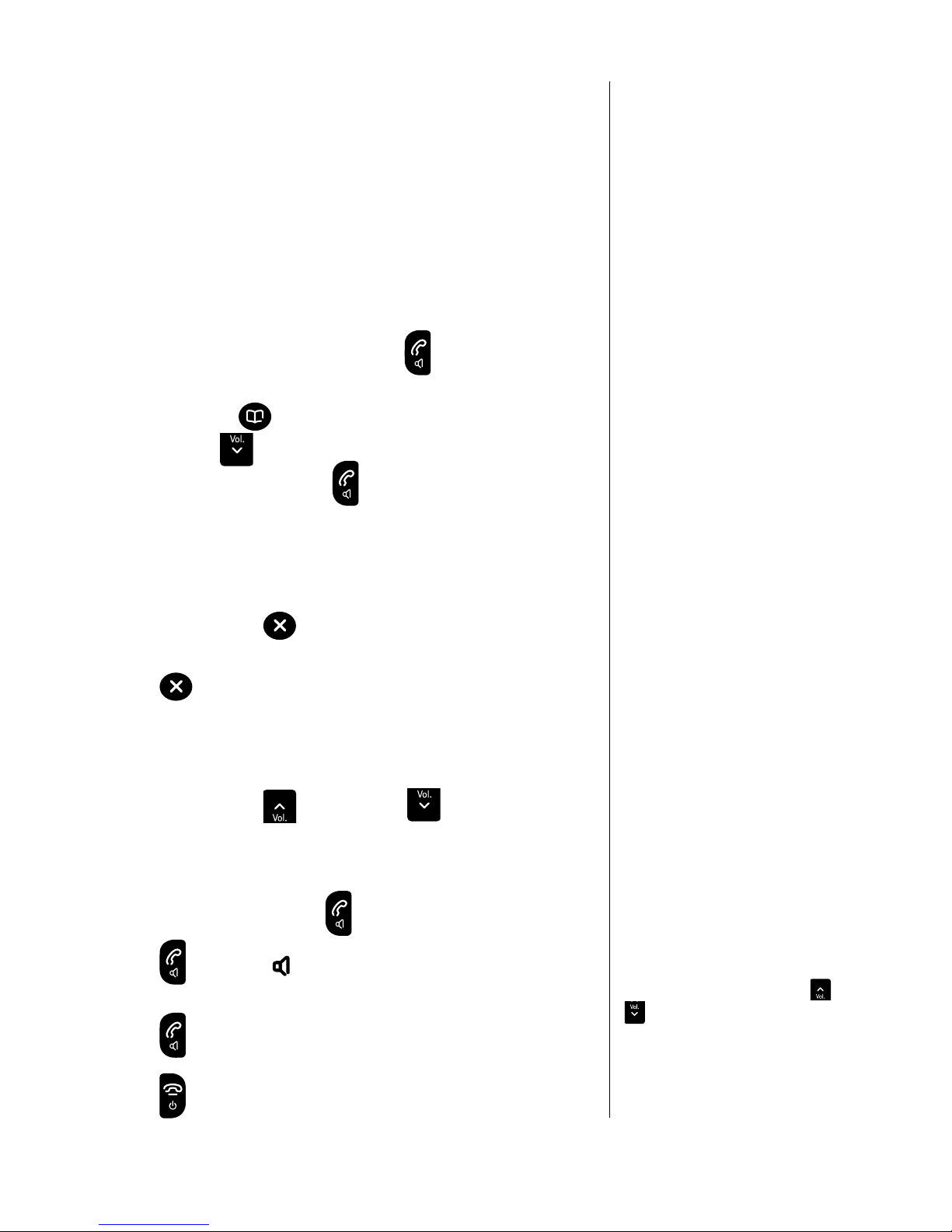
15
If you experience any problems, please call the Helpline on Freephone 0808 100 6556* or visit www.bt.com/producthelp
Important
Storing security code information
in the phonebook may allow
other people access to your
personal details.
Chain dialling
Chain dialling is a convenient way of entering long sequences of
numbers during a telephone call. This can be when trying to dial a
phone number greater than 24 digits (the largest number that can
be stored in a single phonebook entry) or when using automated
telephone services, e.g. telephone banking.
Dial a chain number
1. Enter the rst part of the number as usual using the keypad or
from the phonebook (page 18). Press
.
2. Either enter the additional part of the number using the
keypad or press after the rst part of the number is
dialled, scroll
Calls
Redial
to the phonebook entry containing the next
number sequence and press
to dial the number.
Secrecy / Mute
You can stop your caller from hearing you while you talk to
someone else close by.
1. During a call, press
Secrecy
. The handset microphone is muted
and the display shows sECRECy On.
2. Press
Secrecy
again to resume your call.
Adjusting the earpiece/handsfree volume
You can adjust the earpiece or loudspeaker volume, 1-5.
1. During a call, press
Redial
to increase or
Calls
Redial
to decrease
the volume.
Make a handsfree call
1. Dial the number then press .
2. Press
again. The icon is displayed and you hear your call
over the handset loudspeaker.
Press
to switch the call between the earpiece and
the loudspeaker.
3. Press
to end the call.
Default setting=volume level 3
Handsfree
Handsfree lets you talk to your caller
without holding the handset. It also
enables other people in the room to
listen to your conversation over the
loudspeaker.
During a handsfree call, press
Redial
or
Calls
Redial
to change the volume.
Page 16

16
If you experience any problems, please call the Helpline on Freephone 0808 100 6556* or visit www.bt.com/producthelp
Answer a call handsfree
When the phone rings:
1. Press
to answer the call then press again.
The call is transferred to the loudspeaker.
Switch to handsfree during a call
1. During a call: press to put the call on the loudspeaker.
To switch handsfree off and return the call to the earpiece,
press
again.
Redial
Redial a number
The last 10 numbers dialled are stored in the redial list. Each entry
can be up to 24 digits long.
1. Press
Redial
to open the redial list. The most recently dialled
number is displayed. If the number matches an entry stored in
the handset phonebook, the name is displayed.
2. Scroll
Redial
or
Calls
Redial
to the number or name you want.
3. Press
to redial the entry displayed.
Copy a redial number to the phonebook
1. Press
Redial
then scroll
Redial
or
Calls
Redial
through the list to the entry
you want.
2. Press
Menu
. The displays shows sAvE EnTRy.
3. Press
Menu
. Use the keypad to enter the name, then press
Menu
.
4. Display shows the number from the redial list. You can edit the
number using
Secrecy
to delete digits if required and enter new
ones. Press
Menu
to save.
5. The default melody will be displayed and played, press
Redial
or
Calls
Redial
to select a melody and press
Menu
. Display will show
sAvED and return to the redial list.
6. Press
to return to the standby screen.
If the redial number is longer than
12 digits, you can scroll along the
number by pressing the
button.
If you enter a name that already exists
in the phonebook the display shows
EnTRy ExIsTs for 2 seconds before
returning to the enter name screen.
Page 17

17
If you experience any problems, please call the Helpline on Freephone 0808 100 6556* or visit www.bt.com/producthelp
Delete a number from the redial list
1. Press
Redial
then scroll
Redial
or
Calls
Redial
to the entry you want.
2. Press
Menu
and scroll
Calls
Redial
to DELETE EnTRy.
3. Press
Menu
. Display shows DELETE?
4. Press
Menu
to conrm or
Secrecy
to cancel.
Delete the entire redial list
1. Press
Redial
to open the redial list.
2. Press
Menu
and scroll
Calls
Redial
to DELETE ALL.
3. Press
Menu
. Display shows DELETE ALL?
4. Press
Menu
to conrm or
Secrecy
to cancel.
Keypad lock
You can lock the handset keypad to prevent accidental dialling
while carrying it around.
You do not need to unlock the keypad to answer a call, just press
.
1. To lock the keypad, press and hold
C
o
n
f
for approximately
2 seconds. The display will show KEys LOCKED.
2. To unlock the keypad press and hold
C
o
n
f
again for
approximately 2 seconds.
Paging (nd handset)
You can alert handset users that they are wanted or locate a
missing handset. Paging calls cannot be answered by a handset.
1. Press
Find
on the base. All handsets registered to the base
will ring with the Paging ringtone for 30 seconds. To stop the
ringing, press any button on a handset or press
Find
again on
the base.
IMPORTANT
When the keypad is locked you can
still make calls to emergency numbers
999, 112, 9999 and 9112.
Even if you set the handset ringer
to off, a handset will still ring if it
is paged.
Page 18

18
If you experience any problems, please call the Helpline on Freephone 0808 100 6556* or visit www.bt.com/producthelp
Each name can be up to 12 characters
long and each number up to 24 digits
long.
If you enter a name that already exists
the display shows EnTRy ExIsTs for 2
seconds.
To enter a dialling pause
Press and hold
until P appears
in the display to insert a 2-5 second
pause in a number. The pause will be
displayed as a
P.
Memory full
When the phonebook memory is full
the display shows
MEMORy FULL when
you try to add a new entry.
Entering names
Use the keypad to enter the letters
shown on each button.
For example to store TOM:
Press
once to enter T.
Press
three times to enter O.
Press
once to enter M.
If the next letter you want to enter is
on the same button, wait a moment
then press the button.
Press
Secrecy
to delete an incorrect
character or digit.
To enter a space press
.
To enter a dash, press
twice.
To enter 1, press
twice.
Using the phonebook
You can store up to 50 name and number entries on each BT
Graphite 2500 handset registered to your base.
You open the phonebook with the
button.
Add an entry in the phonebook
1. From the standby screen, press
Menu
. PHOnEBOOK is displayed,
press
Menu
.
2. If there is no entry stored in the phonebook, ADD EnTRy
is displayed.
Or
If there are already entries stored in the phonebook, nEW
EnTRy is displayed. Press
Menu
.
3. The displays shows ADD nAME. Use the keypad to enter the
name and press
Menu
.
4. The displays shows ADD nUMBER. Use the keypad to enter the
phone number and press
Menu
to conrm.
5. The default melody will be displayed and played. Press
Redial
or
Calls
Redial
if you want to change the melody that will be played
when this number calls you and press
Menu
to conrm.
You will hear a conrmation beep and the display will
show sAvED.
View and dial entries in the phonebook
1. Press . The rst entry is displayed.
2. Press
Redial
or
Calls
Redial
to scroll through the list. When the name
you want is displayed, you can switch between the name and
number by pressing
.
3. Press
to display more digits – if there are any – or the
name again.
4. Press
to dial the entry displayed or press
Secrecy
to return to
standby or
Menu
if you want to open the phonebook menu to
display more options.
Page 19

19
If you experience any problems, please call the Helpline on Freephone 0808 100 6556* or visit www.bt.com/producthelp
You can have up to 5 GAP compatible
handsets registered to your BT
Graphite 2500 base, see page 38.
Edit an entry in the phonebook
1. Press
Menu
. PHOnE BOOK is displayed. Press
Menu
. nEW EnTRy
is displayed.
2. Scroll
Calls
Redial
to EDIT EnTRy and press
Menu
.
3. Scroll
Redial
or
Calls
Redial
to the entry you want to edit and press
Menu
.
4. Press
Secrecy
to delete characters and use the keypad to edit
the name.
5. Press
Menu
. Press
Secrecy
to delete digits and use the keypad to
edit the number.
6. Press
Menu
. The default melody will be displayed and played.
Press
Redial
or
Calls
Redial
if you want to change the melody, then
press
Menu
to conrm. You will hear a conrmation beep and
the display will return to the phonebook menu.
Delete an entry in the phonebook
1. Press
Menu
. PHOnE BOOK is displayed.
2. Press
Menu
. Scroll
Redial
or
Calls
Redial
to DELETE EnTRy and press
Menu
.
3. Scroll
Redial
or
Calls
Redial
to the entry you want to delete.
4. Press
Menu
. Display shows DELETE?
5. Press
Menu
to conrm or
Secrecy
to cancel.
Delete entire phonebook
1. Press , the rst phonebook entry is displayed.
2. Press
Menu
and scroll
Calls
Redial
to DELETE ALL.
3. Press
Menu
. Display shows DELETE ALL?
4. Press
Menu
to conrm or
Secrecy
to cancel.
Internal calls
If you have bought a multi-pack or have more than one handset
registered to your base, you can:
• make internal calls between handsets
• transfer an external call from one handset to another
Page 20

20
If you experience any problems, please call the Helpline on Freephone 0808 100 6556* or visit www.bt.com/producthelp
If there is an incoming call while you
are on an internal call you will hear a
beep in the handset earpiece (or via
the speaker if using handsfree mode)
to alert you. To answer the incoming
call press
, the internal call will be
terminated or press
to answer
the incoming call and put the internal
call on hold.
• hold a conference call between two internal handsets and an
external call
• make an internal call between two handsets while a third is on
an external call
Make an internal call
1. Press .
If you have two handsets (i.e. you have purchased a 2 pack),
the second handset is called automatically.
If you have more than 2 handsets registered to the base the
display will show the list of all registered handsets e.g. 235
*
and you will need to enter the handset number (1–5) you want
OR press
C
o
n
f
to call all handsets (the rst handset to answer
will take your call).
Transfer an external call
You can transfer an external call to another handset registered to
your base.
1. During an external call, press
. Your caller is put on hold and
all the other handset numbers are displayed on the screen.
2. Enter the handset number you want or press
to speak to
your external caller again.
3. When the other handset user answers, you can announce the
incoming call.
Press
to transfer the call.
3 Way call
You can talk simultaneously with an external caller and another
internal handset user.
1. During an external call, press
. Your caller is put on hold and
if there is only one additional handset then it will ring. If you
have more additional handsets then enter the number of the
handset you wish to call.
2. When the other handset is answered, you can announce the
external call.
3. Press and hold
C
o
n
f
for 2 seconds, the display will show
COnFEREnCE and all 3 handsets will be able to talk together.
If the other handset user does
not answer
You can reconnect to your external
caller by pressing .
Page 21

21
If you experience any problems, please call the Helpline on Freephone 0808 100 6556* or visit www.bt.com/producthelp
Settings
Handset and base ringer volume
Choose from 5 levels and Off.
1. Press
Menu
, scroll
Calls
Redial
to sETTInGs.
2. Press
Menu
to display HAnDsET TOnE and press
Menu
or scroll to
BAsE TOnEs and press
Menu
.
3. Display shows RInG vOLUME. Press
Menu
.
4. The current setting is displayed and played.
5. Press
Redial
or
Calls
Redial
to select the volume (1–5 or OFF).
6. Press
Menu
to conrm or
Secrecy
to return to the previous menu.
Handset and base ringer melody
Choose from 5 melodies.
1. Press
Menu
, scroll
Calls
Redial
to sETTInGs.
2. Press
Menu
to display HAnDsET TOnE and press
Menu
or scroll to
BAsE TOnEs and press
Menu
.
3. Scroll
Calls
Redial
to RInG MELODy. Press
Menu
.
4. The current melody is played.
5. Press
Redial
or
Calls
Redial
to select the melody (1–5).
6. Press
Menu
to conrm or
Secrecy
to return to the previous menu.
Keypad beep on / off
When you press a button on the handset, you hear a beep.
You can switch these beeps on or off.
1. Press
Menu
, scroll
Calls
Redial
to sETTInGs.
2. Press
Menu
to display HAnDsET TOnE and press
Menu
.
3. Scroll
Calls
Redial
to KEy TOnEs. Press
Menu
. The current setting is
displayed.
4. Press
Redial
or
Calls
Redial
to select On or OFF.
5. Press
Menu
to conrm or
Secrecy
to return to the previous menu.
Handset default ringer
volume =
LEvEL 4
Base default ringer volume = LEvEL 5
If you select Ringer off, the icon will
be displayed on the standby screen.
The default setting is ON.
Handset and base default ringer
ringer melody =
MELODy 1
Page 22

22
If you experience any problems, please call the Helpline on Freephone 0808 100 6556* or visit www.bt.com/producthelp
Default Handset name = HAnDsET
Handset name
You can give your handset a name, up to 10 characters,
eg. MICHAEL or KITCHEn. The name appears in the display.
1. Press
Menu
, scroll
Calls
Redial
to sETTInGs and press
Menu
.
2. Scroll
Calls
Redial
to HAnDsET nAME and press
Menu
. The current name
is displayed.
3. Press
Secrecy
to delete the current name then enter the new
handset name and press
Menu
.
Auto answer
Your phone is set to answer calls by simply lifting the handset off the
base or charger. You can switch this feature off so that calls always
have to be answered by pressing the
button rst.
1. Press
Menu
, scroll
Calls
Redial
to sETTInGs and press
Menu
.
2. Scroll
Calls
Redial
to AUTO AnsWER and press
Menu
.
The current setting is displayed.
3. Press
Redial
or
Calls
Redial
to select On or OFF and press
Menu
to conrm.
Clock and alarm
To set the date and time see page 8.
Set the alarm
You can set your handset to give you an alarm call. The alarm will
sound for 1 minute at the set time once or daily.
1. Press
Menu
, scroll to CLOCK/ALARM. Press
Menu
.
2. Scroll
Calls
Redial
to ALARM and press
Menu
.
3. If required, press
Redial
or
Calls
Redial
to select OFF, On OnCE or On
DAILy then press
Menu
.
4. If OFF was selected, you will hear a conrmation tone.
If On OnCE or On DAILy was selected use the keypad to enter
the time in the 24 hour format, e.g. 08-30 for 8.30am.
5. Press
Menu
to conrm (or
Secrecy
to cancel). The
icon will be
displayed to show the alarm has been set.
When the alarm is set, the icon is displayed in standby.
To switch the alarm off when it sounds, press any button
on the handset.
Default setting = Auto Answer On
On Once: alarm will only ring once.
On Daily: alarm will ring at the set
time everyday.
Off: alarm is turned off.
To stop the alarm ringing
Press any button on the handset.
See page 18 for help on
entering names.
Page 23

23
If you experience any problems, please call the Helpline on Freephone 0808 100 6556* or visit www.bt.com/producthelp
The alarm clock melodies are different
from the handset and base ringer
melodies.
Default alarm clock melody =
MELODy 1
Select alarm clock melody
There are 3 melodies to choose from.
1. Press
Menu
, scroll
Calls
Redial
to CLOCK/ALARM. Press
Menu
.
2. Scroll
Calls
Redial
to ALARM TOnE and press
Menu
. The current setting
is displayed and played.
3. Press
Redial
or
Calls
Redial
to change the setting.
4. Press
Menu
to conrm (or
Secrecy
to cancel).
Change alarm time
1. Press
Menu
, scroll
Calls
Redial
to CLOCK/ALARM. Press
Menu
.
2. Scroll
Calls
Redial
to ALARM and press
Menu
.
3. If required, press
Redial
or
Calls
Redial
to display On OnCE or On DAILy
then press
Menu
. The current setting is displayed.
4. Use the keypad to enter the new time in the 24 hour format,
e.g. 07–30 for 7.30am.
5. Press
Menu
to conrm or
Secrecy
to cancel.
Page 24

24
If you experience any problems, please call the Helpline on Freephone 0808 100 6556* or visit www.bt.com/producthelp
For this feature to work you must
subscribe to a Caller Display Service
from you network provider. A
quarterly fee may be payable.
For more information on Caller
Display and BT’s other Calling
Features, call BT on Freefone 0800
800 150.
Call information not available
With some incoming calls, the
telephone number of the caller is
not available and cannot therefore
be displayed. In this case some
explanatory information will be
displayed.
WITHHELD
The caller has withheld their number.
UnAvAILABLE
The number is unavailable.
RInGBACK
Ringback call.
InT’nATIOnAL
International call.
OPERATOR
Call from operator.
Caller Display and the
Calls list
Caller Display
Caller Display shows the caller’s telephone number on the handset
display as well as the date (day/month) and time (hour/minute)
the call was received. If the caller’s number matches an entry
stored in the phonebook, the name will be displayed instead.
Caller Display information contains the full telephone number,
including the area code. So when storing numbers in the
phonebook remember to include the area code, otherwise the
caller’s number will not match.
Calls list
The Calls list stores details of your last 40 incoming calls, including the
phone number up to 20 digits long and date and time of the call.
The Calls list also alerts you to unanswered calls. When you have
unanswered, or ‘new calls’, the
icon will be displayed.
This icon will remain in the displays until you view the new calls in
the calls list on each handset.
If the same number calls more than once then all instances of the
calls will be recorded in the calls list.
When the Calls list is full, the most recent calls received
automatically replace the oldest calls (read or unread).
You open the Calls list using the
Calls
Redial
button.
Page 25

25
If you experience any problems, please call the Helpline on Freephone 0808 100 6556* or visit www.bt.com/producthelp
View the Calls list
1. From standby, press
Calls
Redial
to open the Calls list.
2. Press
Redial
or
Calls
Redial
to scroll through the list.
3. If the name is displayed, press
to display the number.
Press
again to see the date and time of the call.
Dial a number in the Calls list
1. Press
Calls
Redial
then scroll
Redial
or
Calls
Redial
through the list to the entry
you want.
2. Press
to dial the displayed entry.
Copy a number from the Calls list to the phonebook
1. Press
Calls
Redial
then scroll
Redial
or
Calls
Redial
through the list to the entry
you want.
2. Press
Menu
. The displays shows sAvE EnTRy. Press
Menu
again.
3. Use the keypad to enter or edit the name, then press
Menu
.
4. Edit the number if necessary, then press
Menu
.
5. The default melody is displayed and played. Press
Redial
or
Calls
Redial
if you want to change the melody, then press
Menu
to conrm.
You will hear a conrmation beep and the handset will show
sAvED.
Delete an entry in the Calls list
1. Press
Calls
Redial
then scroll
Redial
or
Calls
Redial
through the list to the entry
you want.
2. Press
Menu
and scroll
Calls
Redial
to DELETE EnTRy.
3. Press
Menu
. Display shows DELETE? Press
Menu
to conrm or
Secrecy
to cancel.
Delete the entire Calls list
1. Press
Calls
Redial
.
2. Press
Menu
and scroll
Calls
Redial
to DELETE ALL.
3. Press
Menu
. Display shows DELETE ALL ?
4. Press
Menu
to conrm or
Secrecy
to cancel.
If the name you enter already exists
in the phonebook the display shows
EnTRy ExIsTs for 2 seconds. Enter a
different name to store the entry.
If the telephone number is longer
then 12 digits, press
to toggle
between the rest of the number and
the received time and date.
Page 26

26
If you experience any problems, please call the Helpline on Freephone 0808 100 6556* or visit www.bt.com/producthelp
IMPORTANT
To use BT Services and BT Calling
Features you must rst subscribe
(if required) to the relevant service
from your network provider. A fee
may be payable.
For more details on BT’s Calling
Features, call BT free on 0800
800 150.
If you are not connected to the BT
network, some of these services
may not be available. Please contact
your network provider. Call Diversion
services may allow other divert
options. Check with your network
provider for details.
For further information, see the BT
Calling Features user guide supplied
when you subscribe to the services of
your choice.
BT Network Services
By selecting the BT Services menu you can access a range of
useful pre-stored numbers and further BT Calling Features.
Pre-stored BT Services numbers:
• HELPDEsK – dials the BT Graphite 2500 Helpdesk for
information and help.
• BT 118500 – dials BT directory enquiries.
• vOICEMAIL – lets you use your network’s voicemail
service (1571).
• DIvERT CALLs – diverts all calls to a different telephone number.
• CALL WAITInG – to activate/de-activate.
• RInGBACK OFF – lets you cancel an automatic ring back
request.
• WITHHOLD ID – prevents your telephone number being sent
when you make calls. Enters 141 automatically before the next
call only.
Open and dial from the BT Services menu
1. Press
Menu
, scroll
Calls
Redial
to BT sERvICEs and press
Menu
.
2. Scroll
Redial
or
Calls
Redial
to highlight HELPDEsK, BT 118500 or
vOICEMAIL and press
Menu
.
3. CALL is displayed, if you wish to call the service press
Menu
.
Voice mail
Dials 1571 so you can play and manage messages left on your
BT Answer 1571 voicemail service. You need to subscribe to BT
Answer 1571 for this feature to work.
To dial your voicemail
1. Press
Menu
, scroll
Calls
Redial
to BT sERvICEs and press
Menu
.
2. Scroll
Calls
Redial
to vOICEMAIL and press
Menu
.
3. CALL is displayed, press
Menu
.
You can also select Divert calls,
call waiting, ringback off or withholD iD
to use other BT services.
Please note that dependent on
the setting you use, your network
answering service (e.g. BT Answer
1571) may conict with the
answering machine on your
BT Graphite 2500. For example,
messages may be taken by the
network service before your
BT Graphite 2500 has a chance
to answer them. If you experience
difculties then please call the
Helpline for advice.
Page 27

27
If you experience any problems, please call the Helpline on Freephone 0808 100 6556* or visit www.bt.com/producthelp
To set up or edit your voicemail number
1. Press
Menu
, scroll
Calls
Redial
to BT sERvICEs and press
Menu
.
2. Scroll
Calls
Redial
to vOICE MAIL. Press
Menu
.
3. Scroll
Calls
Redial
to EDIT nUMBER. Press
Menu
.
4. Enter the Voicemail number and press
Menu
.
Call Divert
You can choose to divert all calls or to divert calls only if the line is
busy or only if there is no answer when someone calls to another
telephone number of your choice.
Set up or edit a Call Divert number
1. Press
Menu
, scroll
Calls
Redial
to BT sERvICEs and press
Menu
.
2. Scroll
Calls
Redial
to DIvERT CALLs and press
Menu
.
3. Press
Redial
or
Calls
Redial
to highlight either ALL CALLs, BUsy or
nO AnsWER and press
Menu
.
4. Scroll
Calls
Redial
to EDIT nUMBER and press
Menu
.
5. Enter the number you want to divert calls to and press
Menu
.
Activate/deactivate Call Divert
1. Press
Menu
. Scroll
Calls
Redial
to BT sERvICEs and press
Menu
.
2. Scroll
Calls
Redial
to divert calls and press
Menu
.
3. Press
Redial
or
Calls
Redial
to highlight which feature you want to
switch on or off: ALL CALLs, BUsy or nO AnsWER and press
Menu
.
4. Scroll
Redial
or
Calls
Redial
to highlight activate or deactivate and
press
Menu
.
Press
Secrecy
to delete any existing
number if necessary.
Page 28

28
If you experience any problems, please call the Helpline on Freephone 0808 100 6556* or visit www.bt.com/producthelp
Call Waiting
With Call Waiting, during a call, if another caller is trying to reach
you, you will hear a soft beep every 5 seconds.
If you have also subscribed to a Caller Display Service, the caller’s
number (or name if stored in the Phonebook) will be shown on
the display for 20 seconds, after this time the display will return to
your rst caller’s details.
Instead of the engaged tone, the second caller will hear an
announcement to hold as you are aware that they are waiting.
To use Call Waiting
To answer the second call, without disconnecting from your
rst caller:
1. Press
. The rst caller will be put on hold.
2. Press
again to return to the rst caller, and then press it
each time you want to switch between the two callers.
To disconnect the rst call and take the waiting call:
1. Press
to end the current call. The handset will then ring.
2. Press
and continue your conversation with the
second caller.
Activate/de-activate Call Waiting
1. Press
Menu
, scroll
Calls
Redial
to BT sERvICEs and press
Menu
.
2. Scroll
Calls
Redial
to CALL WAITInG. Press
Menu
.
3. Scroll
Redial
or
Calls
Redial
to choose either ACTIvATE or DEACTIvATE,
press
Menu
. This will send an update to the network.
You must subscribe to your network’s
Call Waiting service for Call Waiting to
work. A fee may be payable.
Page 29

29
If you experience any problems, please call the Helpline on Freephone 0808 100 6556* or visit www.bt.com/producthelp
Ring Back Off
This feature allows you to cancel an automatic ring back request.
1. Press
Menu
, scroll
Calls
Redial
to BT sERvICEs and press
Menu
.
2. Scroll
Calls
Redial
to RInGBACK OFF and press
Menu
.
3. CALL is displayed, press
Menu
.
4. #37# is displayed and then dialled to cancel ring back.
Withhold ID
This feature will prevent your telephone number being sent
when you make your next call. You need to follow the procedure
below for each call you make where you want to withhold your
telephone number.
1. Press
Menu
, scroll
Calls
Redial
to BT sERvICEs and press
Menu
.
2. Scroll
Calls
Redial
to WITHHOLD ID and press
Menu
.
3. CALL is displayed, press
Menu
.
4. 141 is displayed, now enter the number of the person you
wish to call.
Ring Back is a network service which
allows you to connect to an engaged
number once it becomes free. For
more details contact BT free on 0800
800 150 or contact your network
provider. A fee may be payable for
this service.
Page 30

30
If you experience any problems, please call the Helpline on Freephone 0808 100 6556* or visit www.bt.com/producthelp
You will need to set the date and
time (if you have not already done
so) so that you will know when each
message was received. If you have
subscribed to your network’s Caller
Display service, the date and time is
set automatically when you receive
your rst call. To set the date and time
manually, see page 8.
Your BT Graphite 2500 answering
machine has voice prompts to help
you use its settings and features.
Using the answering
machine
Your BT Graphite 2500 can digitally record up to 12 minutes
of messages or up to 59 messages. Each individual incoming
message can be up to 3 minutes long.
You can operate your answering machine from:
• the handset.
• the base.
• remotely, from any other Touchtone™ telephone, see page 36.
Your BT Graphite 2500 comes with two pre-recorded outgoing
messages, Answer and Record or Answer Only, alternatively you
can record your own version of each.
Using the answering machine at the base
Set the answer mode/switch on or off
1. Press
Answer
On Off
to toggle between the 3 settings: Answer and
record, Answer only or Answer off. The setting is announced.
Message counter
When the answering machine is off, the counter will be turned off.
0 Answering machine on, no messages, Answer &
record mode set
2 Answering machine on, 2 old messages are stored
2 Flashing, you have 2 new messages
9 Flashing slowly, you have more than 9 old messages
ashing quickly, you have more than 9 new messages
F Answering machine memory full
A Remote access in progress from an external line
or the handset (see page 36)
8 Recording a message or memo
(scrolling one segment at a time)
1-9 Speaker volume level, displayed when you press
Vol.
Answer machine in Answer only mode
The default is set to on so it’s ready to
record messages as soon as the base
is plugged in. Make sure you charge
the handset for at least 24 hours rst
though before use.
Page 31

31
If you experience any problems, please call the Helpline on Freephone 0808 100 6556* or visit www.bt.com/producthelp
Each message is played back with the
day and time of the call announced.
After the last message you will hear
“End of messages”.
If there are no messages, you will
hear, “You have no messages”
when you press
Play
.
Recording memory full
If the recording memory becomes full while a caller is leaving a
message, they will hear “Thank you for calling” and the answering
machine will hang up.
Any new callers will hear the Answer only message.
If the memory is full you must delete messages before your
BT Graphite 2500 can begin recording again.
Message playback
1. Press
Play
. The number of messages is announced and they
are played back.
During playback, press:
Skip
to play the next message.
Skip
once to skip back to the start of the current message or
twice to play the previous message.
Del.
to delete the current message.
Stop
to stop playback.
Adjust base speaker volume
1. Press
Vol.
to decrease the speaker volume or
Vol.
to increase
the volume. The volume level will be shown on the counter
display for a few seconds after the button is pressed.
Delete all old messages
New, unplayed messages cannot be deleted, you must play them rst.
1. To delete all old messages, press and hold
Del.
.
Call screening
1. Providing the base speaker volume is set loud enough, you can
hear a caller leaving a message. If you want to interrupt and
speak to the caller, press
on the handset.
There are 10 base speaker volume
levels (0 to 9). The default is level 5.
If the base speaker is set to 0,
call screening is switched off.
Page 32

32
If you experience any problems, please call the Helpline on Freephone 0808 100 6556* or visit www.bt.com/producthelp
Using the answering machine from
the handset
Set answer mode and switch on / off
You can set your answering machine on or off from the handset.
When switching on, select Answer & record or Answer only mode.
See below for further information on answer mode and
outgoing messages.
1. Press
Menu
, scroll
Redial
to Ans MACHInE. Press
Menu
.
2. Scroll
Calls
Redial
to AnsWER MODE and press
Menu
.
3. Scroll
Redial
or
Calls
Redial
to display:
Ans & RECORD – press
Menu
to switch on and allow callers to
leave a message.
AnsWER OnLy – press
Menu
to switch on and enable callers to
hear an outgoing message only.
AnsWER OFF – press
Menu
to switch answering machine off.
4. Press
Secrecy
to return to the previous menu level.
Outgoing messages
The outgoing message is the message a caller rst hears when the
answering machine picks up their call. There are 2 pre-recorded
outgoing messages to choose from (see note right), or you can
record your own.
Record your own outgoing message
1. Press
Menu
. Scroll
Redial
to Ans MACHInE. Press
Menu
.
2. Scroll
Calls
Redial
to OUTGOInG MsG and press
Menu
.
3. Ans & RECORD is displayed. Press
Menu
or scroll
Calls
Redial
to AnsWER
OnLy and press
Menu
.
4. Scroll
Calls
Redial
to RECORD OGM and press
Menu
.
5. Speak your announcement after the voice prompt and beep.
Hold the handset in front of your mouth by approximately
30-40cm when recording your message or memo.
Press
Menu
to stop recording. Your new message will be played back.
Outgoing messages:
Answer and Record
The pre-set Answer and Record
outgoing message, that allows
your caller to leave a message, is
“Hello, your call cannot be taken at
the moment, so please leave your
message after the tone”.
Your Answer and Record outgoing
message will replace the prerecorded message.
To reinstate the pre-recorded
messages, delete your own recorded
outgoing message, see below.
Answer Only
The pre-set Answer Only outgoing
message, where callers hear an
announcement but cannot leave a
message, is “Hello, your call cannot
be taken at the moment and you
cannot leave a message, so please
call later”.
When recording your Answer Only
message, remember to advise your
caller that they will not be able to
leave a message.
Your own Answer Only message will
replace the pre-recorded message.
Page 33

33
If you experience any problems, please call the Helpline on Freephone 0808 100 6556* or visit www.bt.com/producthelp
Select male or female pre-recorded outgoing
message voice
1. Press
Menu
. Scroll
Redial
to Ans MACHInE. Press
Menu
.
2. Scroll
Calls
Redial
to OUTGOInG MsG and press
Menu
.
3. Scroll
Calls
Redial
to OGM vOICE and press
Menu
.
4. Scroll
Redial
or
Calls
Redial
to display either FEMALE vOICE or MALE vOICE
and press
Menu
to select.
Play the current outgoing message
1. Press
Menu
. Scroll
Redial
to Ans MACHInE. Press
Menu
.
2. Scroll
Calls
Redial
to OUTGOInG MsG and press
Menu
.
3. Ans & RECORD is displayed. Press
Menu
or scroll
Calls
Redial
to AnsWER
OnLy and press
Menu
.
4. PLAy OGM is displayed. Press
Menu
to play the message through
the handset loudspeaker.
5. Press
Secrecy
to return to the previous menu level.
Delete your outgoing message
1. Press
Menu
. Scroll
Redial
to Ans MACHInE. Press
Menu
.
2. Scroll
Calls
Redial
to OUTGOInG MsG and press
Menu
.
3. AnsWER & RECORD is displayed. Press
Menu
or scroll
Calls
Redial
to
AnsWER OnLy and press
Menu
.
4. Scroll
Calls
Redial
to DELETE and press
Menu
. COnFIRM is displayed,
press
Menu
.
5. Press
Secrecy
to return to the previous menu level.
You can delete your own recorded
outgoing message. This will
automatically reinstate the
pre-recorded female message.
You cannot select the pre-recorded
message if you have recorded your
own outgoing message.
You cannot delete the pre-recorded
message.
Page 34

34
If you experience any problems, please call the Helpline on Freephone 0808 100 6556* or visit www.bt.com/producthelp
Only played messages will
be deleted.
Message playback
1. Press
Menu
, scroll
Redial
to Ans MACHInE. Press
Menu
.
2. PLAy is displayed. Press
Menu
to play your messages. Messages
are played on the handset loudspeaker by default. You can
press
for the messages to be played via the earpiece.
If there are new messages they will be played and the display
will indicate the message being played e.g. if you have 2 new
messages and the rst one is playing: nEW 01/02. If there are
no new messages any old messages will be played. If there are
no messages nO MEssAGEs will be displayed.
During playback, press
Menu
and scroll
Redial
or
Calls
Redial
to select:
nExT – press
Menu
to skip to the next message.
PREvIOUs – press
Menu
to play the previous message.
DELETE – press
Menu
to delete the current message.
During playback you can also press
to switch playback
to the earpiece.
3. Press
Secrecy
to return to the previous menu level.
Delete all old messages
1. Press
Menu
, scroll
Redial
to Ans MACHInE. Press
Menu
.
2. Scroll
Calls
Redial
to DELETE ALL and press
Menu
. DELETED ALL will be
displayed and then the screen will return to the message list.
Record a memo
You can record a memo message on the answering machine
for other users to hear when they listen to messages. Memos
are played back in the same way as normal answer machine
messages.
1. Press
Menu
, scroll
Redial
to Ans MACHInE. Press
Menu
.
2. Scroll
Calls
Redial
to RECORD MEMO and press
Menu
.
3. Speak your message after the voice prompt and beep.
Press
Menu
to stop and save recording.
Press
Secrecy
or to stop memo recording.
This will delete the memo.
Press
Menu
to stop and save the memo.
Page 35

35
If you experience any problems, please call the Helpline on Freephone 0808 100 6556* or visit www.bt.com/producthelp
Answer Settings
Ring delay & Time saver
1. Press
Menu
, scroll
Redial
to Ans MACHInE. Press
Menu
.
2. Scroll
Calls
Redial
to sETTInGs and press
Menu
.
3. RInG DELAy is displayed. Press
Menu
.
4. Scroll
Redial
or
Calls
Redial
to select between 2 RInGs and 9 RInGs for
the Ring delay setting or select TIME sAvER and press
Menu
.
Switch call screening at the base or handset on / off
When screening is switched on, you can hear your caller leaving a
message from your handset or the base, and choose to interrupt
and speak to the caller if desired. The default setting is On for the
base and Off for the handset.
1. Press
Menu
, scroll
Redial
to Ans MACHInE. Press
Menu
.
2. Scroll
Calls
Redial
to sETTInGs and press
Menu
.
3. Scroll
Calls
Redial
to either Bs sCREEnInG or Hs sCREEnInG. Press
Menu
.
4. Scroll
Redial
or
Calls
Redial
to choose On or OFF. Press
Menu
.
5. Press
Secrecy
to return to the previous menu level.
Call screening at the handset
If handset call screening has been turned on, when a caller is
leaving a message the display will show sCREEn?
To screen the call (i.e. listen to the message being recorded via the
handset earpiece or handsfree speaker), press
Menu
, the display
will show sCREEnInG.
If you want to speak to the caller, press
as they are leaving
their message.
Ring delay
Ring delay sets the number of times
your BT Graphite 2500 will ring
before the answer machine picks
up your call and starts playing the
outgoing message. You can change
the Answer Delay setting to between
2-9 rings or Time Saver. The default
is 5 rings.
For compatibility with BT 1571
or another voicemail service it is
advisable to keep to the default
setting or lower.
Time saver
When you ring in to access your
messages remotely, if your answering
machine is set to time saver and you
have new messages it will answer after
2 rings, if you do not have any new
messages, it will answer after 6 rings.
This means you can hang up knowing
you have no new messages, saving
you time and the cost of the call.
Page 36

36
If you experience any problems, please call the Helpline on Freephone 0808 100 6556* or visit www.bt.com/producthelp
The default setting is off.
Remote access
When switched on, you can call in from another phone to listen to
your messages and operate your answering machine.
Remote access on / off
You can switch remote access on or off. When on, you can operate
your answering machine from any other Touchtone
TM
phone.
1. Press
Menu
, scroll
Redial
to Ans MACHInE. Press
Menu
.
2. Scroll
Calls
Redial
to sETTInGs and press
Menu
.
3. Scroll
Calls
Redial
to REMOTE ACC Press
Menu
.
4. Scroll
Redial
or
Calls
Redial
to On or OFF. Press
Menu
.
5. Press
Secrecy
to return to the previous menu level.
If you forget to switch on your answering machine
before leaving home
1. Call your number from another phone and let it ring. After 20
rings the machine will switch on and answer your call.
2. When you hear the outgoing message, press
*
and then enter
your 4 digit master PIN (original setting 0000). Play back
your messages as shown below in ‘Operating your answering
machine remotely’.
If you do not choose to switch your answering machine On, it will
switch off when the call is ended.
Operating your answering machine remotely
1. Dial your phone number. When you hear your outgoing
message, press
*
. You will hear, “Please enter your
security code”.
2. Enter your 4 digit master PIN (default 0000), see page 39 for
more information about the PIN. If you have new messages,
these will be played. Otherwise you will hear “You have no new
messages” followed by the main menu.
If you enter the incorrect PIN code
you will be allowed two further
attempts, if it is still incorrect you will
hear, “Thank you for calling”, and
your BT Graphite 2500 will hang up.
If you do not press any button for
more than 10 seconds, your BT
Graphite 2500 will hang up.
If the
*
is not recognised it may be
because you have deactivated the
remote access feature, see above
“Remote access on / off” for details.
For more information on the master
PIN code, see page 39.
Page 37

37
If you experience any problems, please call the Helpline on Freephone 0808 100 6556* or visit www.bt.com/producthelp
You can now use the keypad to operate your answering machine.
Follow the announcements and instructions you hear:
Play all messages
Play new messages
Skip back during messages
Delete during messages
Skip forward during messages
Stop playback during messages
Press repeatedly to select the answering machine mode:
AnsWER & RECORD, AnsWER OnLy or AnsWERInG MACHInE OFF.
Play main menu
Page 38

38
If you experience any problems, please call the Helpline on Freephone 0808 100 6556* or visit www.bt.com/producthelp
Handsets that were supplied with
your BT Graphite 2500 base are
already registered to it as
HAnDsET 1,
HAnDsET 2 etc.
Each additional handset you buy
must be registered with the base.
IMPORTANT
Before registration, make sure the
handset batteries are fully charged
and that you are close to the base.
Additional handsets
Up to 5 handsets can be registered and operated from the BT
Graphite 2500 base.
If you buy new handsets to use with your BT Graphite 2500 they
will have to be registered to the base before you can use them.
Register a new BT Graphite 2500 handset to your
BT Graphite 2500 base
1. At the base: Press and hold
Find
for 5 seconds until you hear a
beep. You now have 60 seconds to register the handset.
2. At the handset: press
Menu
, scroll
Calls
Redial
to ADvAnCED sET
and press
Menu
.
3. If the handset has previously been registered to another base it
will show REGIsTRATIOn. If the handset has not previously been
registered to a base it will show UnREGIsTERED, press
Menu
.
4. Enter the 4-digit master PIN (default setting 0000) and
press
Menu
. The display ashes PLEAsE WAIT. If you don’t enter
the PIN code within 30 seconds, the registration process will
be aborted.
5. The handset will be automatically assigned the rst available
handset number, e.g. 2, 3, 4 or 5. You will hear a beep.
The handset is now registered.
If registration does not work:
• Make sure there is no other electrical equipment very close by
that may interfere with the registration signal.
• Make sure you do not already have 5 handsets registered to
the base as the registration process will stop if you do.
• Try following steps 1-5 above again.
Register a different manufacturer’s handset to your
BT Graphite 2500 base
1. At the base: Press and hold
Find
for 5 seconds until you hear
continuous beeping. You now have 60 seconds to register
the handset.
2. At the handset: Follow the registration instructions given in
your handset’s user guide.
Cancel registration
Press
Secrecy
.
Naming additional handsets
Once you have registered additional
handsets you may wish to give them a
different name, see page 22.
IMPORTANT
DECT GAP Prole only guarantees
that basic calling-functions will work
correctly between different makes/
types of handset and base. There’s
a possibility that certain services
such as Caller Display will not work
correctly.
Page 39

39
If you experience any problems, please call the Helpline on Freephone 0808 100 6556* or visit www.bt.com/producthelp
Default settings
H/S Ringer Volume LEVEL 4
H/S Ringer Melody MELODY 1
B/S Ringer Volume LEVEL 5
B/S Ringer Melody MELODY 1
H/S Earpiece Volume VOLUME 3
H/S Speaker Volume VOLUME 3
H/S Key Beep ON
Auto Answer ON
Handset Name HANDSET
Date/Time 00:00 01/01/10
Base PIN code 0000
Language ENGLISH
Flash time 100ms
Pause time 2-5 seconds
Alarm OFF
Alarm tone MELODY 1
Alarm volume VOLUME 5
Redial List EMPTY
Phonebook memory UNCHANGED
Calls list EMPTY
Answer machine functions
Answer machine ON
Outgoing message ANSWER & RECORD
Outgoing message voice FEMALE
Ring Delay 5 RINGS
Remote access PIN 0000
Call screening ON
Base speaker volume 5
De-register a handset
1. Press
Menu
, scroll
Calls
Redial
to ADvAnCED sET and press
Menu
.
2. Scroll
Calls
Redial
to DE-REGIsTER and press
Menu
.
3. Enter the master PIN code (default setting: 0000) and press
Menu
.
4. A list of available handset numbers is displayed. Enter the
number of the handset you want to de-register.
5. Press
Menu
to conrm or
Secrecy
to cancel. You will hear a long
conrmation beep to indicate de-registration was successful.
Change master PIN
The master PIN is used for handset registration and
de-registration. The PIN is 4 digits long, with a default setting
of 0000.
The answer machine remote access PIN is the same as the master
PIN. If you forget the master PIN you can reset the base to its
default settings and the PIN will return to the default of 0000.
1. Press
Menu
, scroll
Calls
Redial
to ADvAnCED sET and press
Menu
.
2. Scroll
Calls
Redial
to PIn CODE and press
Menu
.
3. Enter the current PIN code (default setting: 0000) and press
Menu
.
4. Enter the new PIN and press
Menu
. If you make a mistake press
Secrecy
to delete a digit and then re-enter it.
5. Enter the new PIN again and press
Menu
to conrm.
Reset to default
This resets your BT Graphite 2500 to its default settings.
The redial and calls list will be deleted but the phonebook entries
will remain.
1. Press
Menu
, scroll
Calls
Redial
to ADvAnCED sET and press .
2. Scroll
Calls
Redial
to PHOnE REsET and press
Menu
. Display shows
COnFIRM?
3. Press
Menu
to conrm or
Secrecy
to cancel.
Page 40

40
If you experience any problems, please call the Helpline on Freephone 0808 100 6556* or visit www.bt.com/producthelp
Help
Phone does not work
• Have you activated the batteries correctly? See page 7.
• Check that the mains power is correctly connected.
No dial tone
• Is the telephone cord of the base plugged into the phone socket?
• Check that the mains power is correctly connected.
• Only use the telephone cord supplied with the phone.
Cannot dial out or receive calls
• Check that the mains power is correctly connected.
• The batteries may need recharging.
• Has there been a power cut? If so, place the handset back on the base for 10 seconds and try
again. If it still does not work disconnect the batteries and mains power for 10 minutes, then
reconnect and try again.
You have a dial tone, but the phone will not dial out
• If you are connected to a switchboard, check whether you need to dial an access code.
Handset does not ring
• The ringer volume may be switched off, see page 21.
• Check that the mains power is correctly connected.
• Make sure the handset is registered to the base, see page 38.
No display
• The batteries may be at, dead or incorrectly inserted.
• Recharge or replace the batteries
Page 41

41
If you experience any problems, please call the Helpline on Freephone 0808 100 6556* or visit www.bt.com/producthelp
icon ashes
• Is the handset registered correctly to the base, see page 38.
• Check that the mains power is correctly connected.
• Check that the handset is within range of the base.
• The batteries are low, place the handset on the base/charger to recharge.
You hear the busy tone when you press .
• Make sure the handset is in range of the base.
• Another handset registered to your BT Graphite 2500 base may be on the line.
Answering machine does not record any messages
• The memory may be full. Play and delete old messages, see pages 31 and 34.
• The answering machine might be switched off or set to Answer only. See pages 30 or 32.
Answering machine messages have the wrong date and time
• Have you set the date and time? See page 8.
Cannot access your messages from another phone
• Have you changed the master PIN code? See page 39. Always keep a note of the new PIN code in
a safe place. Reset the PIN, page 39.
No Caller Display number/name displayed
• Have you subscribed to a Caller Display service from your network provider, see page 24.
• The caller may have withheld their number.
• An exact name/number match was not found in your directory. Check that you have stored the
full STD dialling code.
Cannot register a handset to a base
• You can register a total of up to 5 handsets to your BT Graphite 2500 base. Check that you have
not exceeded the limit.
• Check that you have entered the correct PIN number (default PIN 0000).
• Check that you are at least one metre away from other electrical equipment to avoid interference
when registering.
Page 42

42
If you experience any problems, please call the Helpline on Freephone 0808 100 6556* or visit www.bt.com/producthelp
Base unit does not ring, but the lights are on
• Have you connected the telephone line correctly?
• Is the base ringer set to off?
• You may have a faulty line or socket. Try using another socket or line. Call BT on 151 if you still
experience problems.
Buzzing noise on my phone or on other electrical equipment nearby
• Sometimes your BT Graphite 2500 can interfere with other electrical equipment if it is placed
too close. It is recommended that you place your BT Graphite 2500 at least one metre away from
electrical appliances or metal obstructions to avoid any risk of interference.
Customer Helpline
If you are still experiencing difculties please call the BT Graphite 2500 Helpline on
0808 100 6556*.
Page 43

43
If you experience any problems, please call the Helpline on Freephone 0808 100 6556* or visit www.bt.com/producthelp
General information
IMPORTANT
This equipment is not designed for making emergency telephone calls when the power fails.
Alternative arrangements should be made for access to emergency services.
This product is intended for connection to analogue public switched telephone networks and
private switchboards in the United Kingdom.
Replacing the handset batteries
After a time, you may nd that the handset batteries are running out of charge more quickly.
This is a standard sign of wear and the batteries will need replacing.
1. Open the battery compartment cover.
2. Take out the old batteries and replace with 2 new AAA NiMH 550mAh batteries.
3. Press and push the battery compartment cover back on until it clicks into place.
New batteries should be rechargeable: Nickel Metal Hydride (NiMH), size AAA, capacity 550mAh.
For details on how to obtain spare rechargeable batteries, contact the BT Graphite Helpline on
0808 100 6556*.
WARNING
Do not immerse batteries in water or throw them into a re, or dispose of them with ordinary
domestic refuse. BT accepts no responsibility for damage caused to your BT Graphite 2500 by
using any other types of batteries.
Safety information
• Only use the power supply suitable for the BT Graphite 2500 range. Using an unauthorised power
supply will invalidate your guarantee and may damage the telephone. The item code for the base
mains power supply is 052299.
If you have purchased a multiple pack the item code for the charger(s) mains power supply is
052300.
• Use only the approved rechargeable batteries supplied. For details on how to obtain spare
rechargeable batteries, contact the BT Graphite Helpline on 0808 100 6556*.
• Do not open the handset (except to replace the handset batteries) or the base. This could expose
you to high voltages or other risks. Contact the Helpline on 0808 100 6556* for all repairs.
Page 44

44
If you experience any problems, please call the Helpline on Freephone 0808 100 6556* or visit www.bt.com/producthelp
• If the keylock is switched on, it is still possible to make calls to the emergency numbers
(999/112/9999/9112).
• Radio signal transmitted between the handset and base may cause interference to hearing aids.
• It is recommended that advice from a qualied expert be sought before using this product in the
vicinity of emergency/intensive care medical equipment.
• It is recommended that if you have a pacemaker tted you check with a medical expert before
using this product.
• Your product may interfere with other electrical equipment, e.g. TV and radio sets, clock/alarms
and computers if placed too close. It is recommended that you place your product at least one
metre away from such appliances to minimise any risk of interference.
• Never dispose of batteries in a re. There is a serious risk of explosion and/or the release of highly
toxic chemicals.
Cleaning
• Clean the handset and base (or charger) with a damp (not wet) cloth, or an anti-static wipe.
Never use household polish as this will damage the product. Never use a dry cloth as this may
cause a static shock.
Environmental
• Do not expose to direct sunlight.
• The handset may become warm when the batteries are being charged or during prolonged
periods of use. This is normal. However, we recommend that to avoid damage you do not place
the product on antique/veneered wood.
• Do not stand your product on carpets or other surfaces which generate bres, or place it in
locations preventing the free ow of air over its surfaces.
• Do not submerge any part of your product in water and do not use it in damp or humid
conditions, such as bathrooms.
• Do not expose your product to re, explosive or other hazardous conditions.
• There is a slight chance your phone could be damaged by an electrical storm. We recommend that
you unplug the power and telephone line cord during an electrical storm.
Page 45

45
If you experience any problems, please call the Helpline on Freephone 0808 100 6556* or visit www.bt.com/producthelp
Product disposal instructions
The symbol shown here and on the product means that the product is classed as
Electrical or Electronic Equipment and should not be disposed with other household
or commercial waste at the end of its working life.
The Waste of Electrical and Electronic Equipment (WEEE) Directive (2002/96/EC) has been put in
place to recycle products using best available recovery and recycling techniques to minimize the
impact on the environment, treat any hazardous substances and avoid the increasing landll.
Product disposal instructions for residential users
When you have no further use for it, please remove any batteries and dispose of them and the
product as per your local authority’s recycling processes. For more information please contact
your local authority or the retailer where the product was purchased.
Product disposal instructions for business users
Business users should contact their suppliers and check the terms and conditions of the purchase
contract and ensure that this product is not mixed with other commercial waste for disposal.
Guarantee
Your BT Graphite 2500 is guaranteed for a period of 12 months from the date of purchase.
Subject to the terms listed below, the guarantee will provide for the repair of, or at BT’s or its
agent’s discretion, the option to replace the BT Graphite 2500 or any component thereof,
(other than batteries), which is identied as faulty or below standard, or as a result of inferior
workmanship or materials. Products over 28 days old from the date of purchase may be replaced
with a refurbished or repaired product.
The conditions of this guarantee are:
• The guarantee shall only apply to defects that occur within the 12 month guarantee period.
• Proof of purchase is provided.
• The equipment is returned to BT or its agent as instructed.
• This guarantee does not cover any faults or defects caused by accidents, misuse, fair wear and
tear, neglect, tampering with the equipment, or any attempt at adjustment or repair other than
through approved agents.
• This guarantee does not affect your statutory rights.
Page 46

46
If you experience any problems, please call the Helpline on Freephone 0808 100 6556* or visit www.bt.com/producthelp
Within the 12 month guarantee period:
If you experience difculty using the product, prior to returning your product, please read the
Help section beginning on page 40 or contact the BT Graphite Helpdesk for assistance on
0808 100 6556*. Additional answers to Frequently Asked Questions are available from
www.bt.com/producthelp
In the unlikely event of a defect occurring, the helpdesk will issue a Fault Reference Authorisation
(FRA) number and instructions for replacement or repair. Please note you will need the FRA
number before returning the product. This does not affect your statutory rights.
Outside of the 12 month guarantee period:
If your product needs repair after the guarantee period has ended, the repair must meet the
approval requirements for connection to the telephone network.
If you require technical assistance outside of the 12 month guarantee period, please call
BT’s approved technical support agent, Helpdesk Solutions on 0870 240 5029.
Returning your phone
If the Helpline is unable to remedy your problem they will issue a Fault Reference Authorisation
number and ask you to return the product to your original place of purchase. Where possible,
pack the product in its original packaging. Please remember to include all parts, including the line
cords, power supply units and the original batteries.
Technical information
How many telephones can I have?
All items of telephone equipment have a Ringer Equivalence Number (REN), which is used to
calculate the number of items which may be connected to any one telephone line. Your BT
Graphite has a REN of 1.
A total REN of 4 is allowed. If the total REN of 4 is exceeded, the telephones may not ring. With
different telephone types there is no guarantee of ringing, even when the REN is less than 4.
Any additional handsets and chargers that you register have a REN of 0.
Only use approved base mains power supply, item code: 052299.
If you have purchased a BT Graphite 2500 multiple pack, the item code for the charger(s) mains
power supply is 052300.
Only use approved rechargeable NiMH AAA 550mAh batteries.
These products are available from the BT Graphite 2500 Helpline on 0808 100 6556*.
Page 47

47
If you experience any problems, please call the Helpline on Freephone 0808 100 6556* or visit www.bt.com/producthelp
R&TTE
This product is intended for use within the UK for connection to the public telephone network and
compatible switchboards.
This equipment complies with the essential requirements for the Radio Equipment and
Telecommunications Terminal Equipment Directive 1999/5/EC.
For your records
Date of purchase:
Place of purchase:
Serial number:
For guarantee purposes proof of purchase is required so please keep your receipt.
Declaration of Conformance
Hereby, CCT Marketing Ltd declares that this Graphite 2500 is in compliance with the essential
requirements and other relevant provisions of Directive 1999/5/EC.
If you would like a copy of the Declaration of Conformance, please visit www.bt.com/producthelp
Connecting to a switchboard
This product is intended for use within the UK for connection to the public telephone network and
compatible switchboards, which support tone dialling and timed break recall. If in doubt please
consult your service provider.
Inserting a pause
With some switchboards, after dialling the access code you may have to wait for a moment while the
switchboard picks up an outside line so you will need to enter a pause in the dialling sequence.
Press and hold
until P appears in the display to insert a pause (P) before entering the
telephone number.
You may also need to enter a pause when storing international numbers or charge card numbers.
Recall (R)
You may need to use the recall function if you are connected to a switchboard/PBX (Private
Branch Exchange), contact your PBX supplier for further information. The recall function is set to
timed break recall and is also used for BT Calling Feature.
User Guide formats
This document is also available in other formats, such as Large print, Braille and Audio CD.
If you would like a copy, please phone 0808 100 6556*.
Page 48

Ofces worldwide
The se rvices de scribed in t his publica tion are subject t o availabili ty
and may b e modied from tim e to time. Ser vices and equipme nt
are provided subject to Br itish Telecommuni cations pl c’s respec tive
standard condit ions of cont ract. Not hing in this pu blicatio n forms
any par t of any contract.
© Brit ish Telecommunications p lc 2010.
Regis tered Of ce: 81 Newgate Str eet, Lond on EC1A 7AJ.
Regis tered in England No . 18000 00.
Prin ted in China.
Designed and produ ced by The Ar t & Design Par tnersh ip Ltd.
BT Gra phite 2500 ( 06/10) Iss ue 1
BT &
Working together, supporting energy saving products
BT & British Gas have joined forces to help our customers nd new ways to save energy
around the home, so we can all do our bit for the environment & save money too!
