Page 1
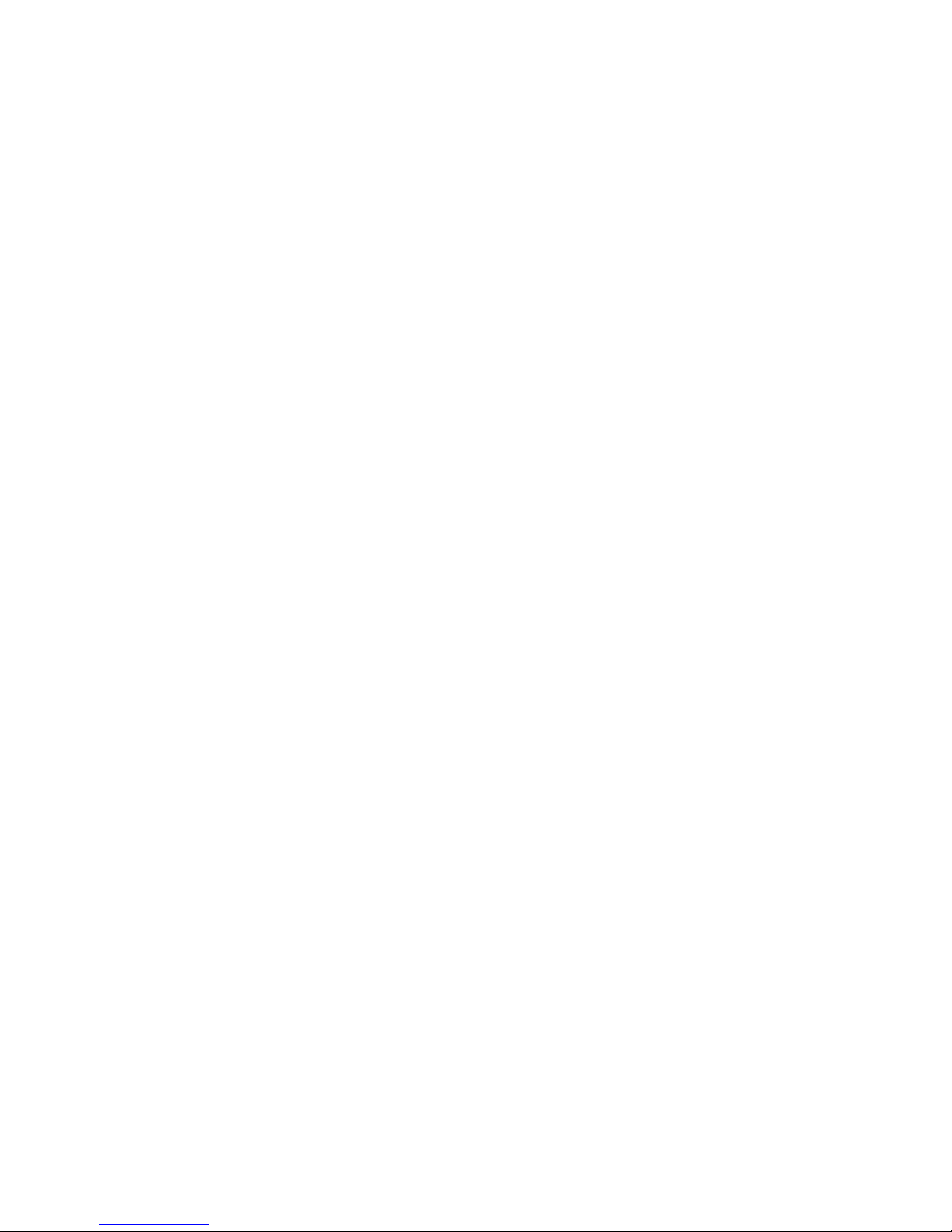
SMART WATCH
GPCT676
- User Manual-
Page 2

2
Welcome
Thank you for choosing our health and exercise oriented BT
smartwatch. Please read this user manual carefully to thoroughly
understand how to operate the functions of your new device.
Packing List
1×Smart Watch
1×USB Cable
1×User Manual
Specifications:
Display: 1.44" TFT touch screen, 128*128
Memory: 32MB+32MB
Speaker: 8Ω/0.7W
Talk Time: about 3 hours
Standby Time: about 160 hours
Page 3
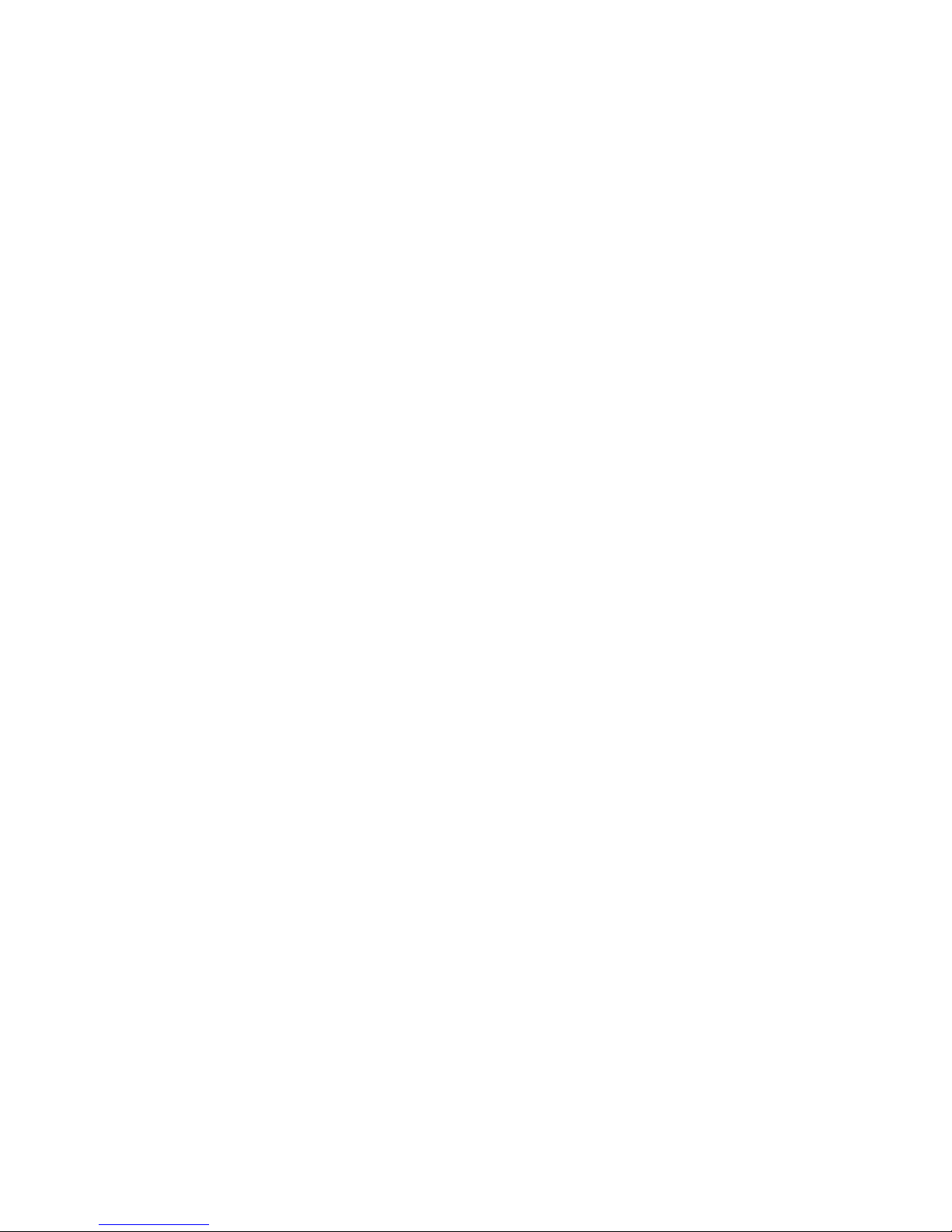
3
Battery: 3.7V 230mAh li-ion battery
I/O Interface: Micro USB slot
BT Version: 3.0
Dimensions: 1.57”×1.85”×0.39”
Net Weight: 44g/1.53oz
CAUTION: RISK OF EXPLOSION IF BATTERY IS REPLACED BY AN
INCORRECT TYPE. DISPOSE OF USED BATTERIES PROPERLY AND IN
ACCORDANCE OF LOCAL LAWS.
This device is mainly adapted to use with Android smartphones. This
smartwatch has a variety of useful features and services to facilitate
your work and leisure activities. This device has the following features:
Phonebook synchronization, BT phone calls, BT push messaging (SMS,
WeChat, QQ, etc.), BT music player, pedometer, sleep monitoring,
anti-lost, remote camera and so on. Note: Android app must be
installed for BT notifications.
Page 4
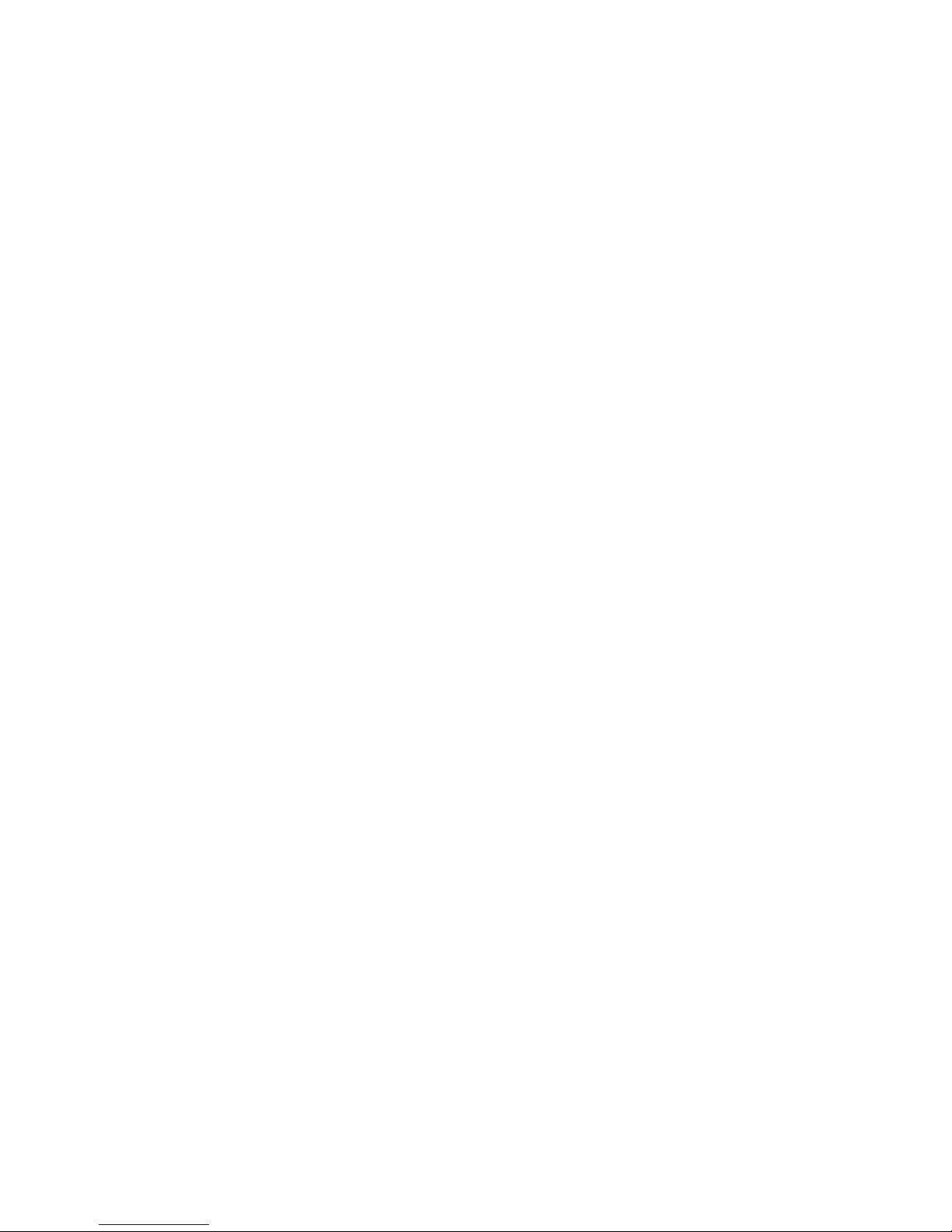
4
Before using this device, please use your smartphone to install the “BT
notice” (BT Notification) application (Note: Apple version is not
currently supported, only Android). To install BT Notification, go to
Settings- APK QR Code in the smartwatch, and then use your
smartphone to scan the QR code and choose GPCT676 to download
the APK.
This BT Smartwatch will be able to synchronize automatically with
your smartphone for the time and date. This BT smartwatch can
receive notifications from each application and send reminders from
the smartphone. These notifications include SMS alerts, chat tool for
QQ, WeChat, and other messages and reminders.
Using the “BT notice”, open the “BT notification” service in your
smartphones “Accessibility settings.” In the “BT notification”
application, choose a message push or shielding application. Now you
are able to use the BT connection after restarting the smartwatch and
smartphone.
Page 5

5
1. HOW TO OPERATE
1.1. Product Overview
Note: the reset button is located at the back of watch.
Page 6

6
1.2. Charging
Plug the charging cable into the smartwatch and connect to another
USB power sources like PC/MAC, etc. When using a power adapter to
charge (not included), the power adapter should be DC 5V and have its
maximum power output be 1A.
Charging time: 2~3 hours. Please charge the smartwatch before using.
1.3. Power Key
Press and hold the power key for 2 seconds to power on or off. Press
the power key to go back to home screen.
1.4. Menu/Enter Key
When in the main interface, touch the key at the lower left corner of
the screen to access the main menu. After entering the main menu,
touch the key to confirm operations.
1.5. Dial Into/Flip Key
When in the main interface, touch the middle key on screen to access
the dial interface. When in the main menu interface, touch this key to
Page 7

7
flip menu choice. Once the smartphone is connected via BT, enter the
volume adjustment screen by pressing this key when playing music
and calling.
1.6. Return/Hang Up Key
Touch this key to hang up calls or return to main menu operation.
1.7. BT Connection
Connection method 1: The smartwatch initiates pairing BT connectivity
information.
Connection method 2: The smartphone initiates pairing BT
connectivity information.
After a successful BT connection, the smartwatch will automatically
send a request to read your smartphone’s phonebook and call log.
Please note that since it involves personal privacy, some smartphones
can’t open this feature. Your smartphone must allow the smartwatch
access to your phone book and call history or it will affect the
smartwatch’s usable features.
Page 8

8
If the distance between the smartwatch and smartphone is more than
10 meters it will be automatically disconnected. Connectivity distance
is shortened by obstacles such as walls. After five minutes, if the
smartwatch and the smartphone can reach the distance, these two
devices will continue to connect automatically. If not, then they need
to be manually connected again.
2. BRIEF INTRODUCTION FOR FEATURES
2.1. BT
Search for BT devices, BT connection, and BT disconnection.
2.2. Dial
Press the dial key or press the dial icon from the menu to dial the
phone number. Or you also can dial the number from “Call log” in the
menu.
NOTE: Do not block the speaker or microphone position during a call.
Page 9

9
2.3 Message
Messages can be viewed from the smartphone via BT connection.
2.4. Phonebook
The phonebook can be synchronized via BT connection.
2.5 Phone Call Records
Phone call records can be synchronized from the smartphone by
“missed call”, “Dialed”, “Received Calls”, and “all talk”; each in 30
records via BT connection.
2.6. BT Notification
Tap to read all PUSH messages after the smart watch has connected
with an Android smartphone via BT.
2.7 BT Music
You can play music from your smartphone to smartwatch via BT.
Some smartphones will need to open the music player software to run
properly. You can touch the middle key on the smartwatch screen to
adjust the volume, or directly touch the screen to select the volume
Page 10

10
“+” and “-” signs to enter the volume control interface.
2.8. Remote Camera Control
Control the smartphone’s camera to take pictures via BT. Smartphone
must be in the non-locked state. Some smartphones may not be
matched.
2.9. Pedometer
This smartwatch is designed specifically for those concerned about
health.
2.10. Altimeter
Tap to check the current altitude.
2.11. Barometer
Tap to check real-time barometric pressure & temperature.
2.12. Anti-lost Alarm
When the BT smartwatch and smartphone are connected over a
certain distance, the smartwatch will sound a warning alarm.
Page 11

11
2.13. Stopwatch
Tap to use Stopwatch.
2.14. Power Saving Mode
You can turn on or turn off the power saving mode.
2.15. Settings
You can adjust the clock, tone mode, volume, language and display,
battery power, BT settings and reset data.
