Page 1

User Guide
BT FREESTYLE 7310
Page 2

Welcome…
to your BT Freestyle 7310 digital
cordless telephone
■ Download pictures and ring tones from your PC.
■ Directory lets you store up to 200 names and numbers
for easy dialling.
■ Copy the whole directory or individual entries to and
from your mobile phone SIM card.
■ Headset lets you keep your hands free for other tasks
while making and receiving calls.
■ Send and receive SMS text messages.
■ Caller Display lets you see who’s calling and your phone
stores details of the last 30 callers in a Calls list (feature
requires subscription to a Caller Display service).
■ Expandable system. You can have up to 6 GAP
compatible handsets registered to your BT Freestyle 7310
base. Make internal calls between two handsets while a
third is on an external call.
■ Digital call clarity with up to 300m range outdoors and
up to 50m indoors (in ideal conditions).
Page 3

Section
This User Guide provides you with all
the information you need to get the
most from your phone.
You must first set up your phone
before you can use it. This doesn’t
take long as it is easy to do. Just
follow the simple instructions on the
next few pages.
■ Need help?
If you have any problems setting up or using your
BT Freestyle 7310, contact the Helpline on 0870 240 3962
or email bt.helpdesk@vtecheurope.com
Alternatively, you may find the answer in ‘Help’ at the
back of this guide.
■ Hearing aid?
Please note that the BT Freestyle 7310 works by sending
radio signals between the base and handset. These
signals may interfere with some hearing aids, causing a
humming noise.
Got everything?
■ BT Freestyle 7300
handset
■ BT Freestyle 7310 base
■ Mains power adaptor
■ Telephone line cord
■ Belt clip
■ Headset
■ USB cable
■ BT Picture and Ringtone
Manager application CD
■ 2 x AAA rechargeable
batteries
If you have purchased
a BT Freestyle 7310
multiple pack you will
also have the following
for each additional
handset:
■ BT Freestyle 7300
charger
■ 2 x AAA NiMH
rechargeable batteries
■ Mains power adaptor for
the charger
Page 4

4
In this guide
Getting started . . . . . . . . . . . . . . . . . .7
Location . . . . . . . . . . . . . . . . . . . . . . .7
Setting up . . . . . . . . . . . . . . . . . . . . . .7
Battery low warning . . . . . . . . . . . . . . .8
Getting to know your phone . . . . . . .11
Handset . . . . . . . . . . . . . . . . . . . . . . .11
Main display icons . . . . . . . . . . . . . . . .12
Base . . . . . . . . . . . . . . . . . . . . . . . . . .12
Navigating the menus . . . . . . . . . . . . .13
Menu map . . . . . . . . . . . . . . . . . . . . . .14
Using your phone . . . . . . . . . . . . . . . .15
Switch handset on and off . . . . . . . . . .15
Handset ringer on/off . . . . . . . . . . . . .15
Making calls . . . . . . . . . . . . . . . . . . . .15
Handsfree . . . . . . . . . . . . . . . . . . . . . .16
Volume . . . . . . . . . . . . . . . . . . . . . . . .16
Headset . . . . . . . . . . . . . . . . . . . . . . .16
Secrecy . . . . . . . . . . . . . . . . . . . . . . . .17
Redial . . . . . . . . . . . . . . . . . . . . . . . . .17
Keypad lock . . . . . . . . . . . . . . . . . . . . .19
Quick access to Messages . . . . . . . . . .19
SMS texts . . . . . . . . . . . . . . . . . . . .19
Calls . . . . . . . . . . . . . . . . . . . . . . . .20
Directory . . . . . . . . . . . . . . . . . . . . . . .20
Open the directory . . . . . . . . . . . . . . .20
Entering names . . . . . . . . . . . . . . . . . .20
Writing tips . . . . . . . . . . . . . . . . . . . . .21
Character map . . . . . . . . . . . . . . . . . .21
New directory entry . . . . . . . . . . . . . . .22
Insert a pause into a directory entry . . .22
Dial from the directory . . . . . . . . . . . .23
View a directory entry . . . . . . . . . . . . .23
Copy an entry to another handset . . . .23
Copy the entire directory
to another handset . . . . . . . . . . . . . . .24
Edit an entry . . . . . . . . . . . . . . . . . . . .25
Delete an entry . . . . . . . . . . . . . . . . . .25
Delete the entire directory . . . . . . . . . .26
Copy to/from SIM card . . . . . . . . . . . . .26
Internal calls . . . . . . . . . . . . . . . . . . . .27
Call another handset . . . . . . . . . . . . . .28
Transfer a call to another handset . . . .28
Put a caller on hold and
call another handset . . . . . . . . . . . . . .28
Conference call . . . . . . . . . . . . . . . . . .29
Caller Display . . . . . . . . . . . . . . . . . .30
Calls list . . . . . . . . . . . . . . . . . . . . . . .30
New calls . . . . . . . . . . . . . . . . . . . . . . .30
View the Calls list . . . . . . . . . . . . . . . .31
Dial from the Calls list . . . . . . . . . . . . .31
Copy a number to the directory . . . . . .31
Delete an entry in the Calls list . . . . . .32
Page 5

5In this guide
Delete the entire Calls list . . . . . . . . . .32
BT Calling Features . . . . . . . . . . . . . .33
BT Directory Enquiries . . . . . . . . . . . . .33
Call Divert On . . . . . . . . . . . . . . . . . . .33
Call Divert Off . . . . . . . . . . . . . . . . . . .34
Check Divert . . . . . . . . . . . . . . . . . . . .34
Call Waiting On . . . . . . . . . . . . . . . . . .34
Call Waiting Off . . . . . . . . . . . . . . . . . .34
Check Call Waiting . . . . . . . . . . . . . . .35
BT Helpdesk . . . . . . . . . . . . . . . . . . . .35
SMS text messages . . . . . . . . . . . . . .36
Subscribe to SMS service . . . . . . . . . . .36
Cost of fixed line service . . . . . . . . . . .37
Send an SMS text message . . . . . . . . .37
Receiving a call while
writing a text . . . . . . . . . . . . . . . . . . . .38
Entering text . . . . . . . . . . . . . . . . . . . .39
Special characters . . . . . . . . . . . . . . . .39
Writing tips . . . . . . . . . . . . . . . . . . . . .40
SMS templates . . . . . . . . . . . . . . . . . .40
Edit SMS templates . . . . . . . . . . . . . . .41
Delete SMS templates . . . . . . . . . . . . .41
Read, edit and send draft
SMS messages . . . . . . . . . . . . . . . . . .42
Reading SMS text messages . . . . . . . .43
SMS Alert . . . . . . . . . . . . . . . . . . . . . .44
SMS Service Centre numbers . . . . . . . .44
Adding or changing
SMS Service Centre numbers . . . . . . . .45
Select a Send Service Centre number . .45
SMS User Areas . . . . . . . . . . . . . . . . . .46
Set user area . . . . . . . . . . . . . . . . . . . .46
How callers send a text to a
user area . . . . . . . . . . . . . . . . . . . . . . .47
Open a user area . . . . . . . . . . . . . . . . .47
Sounds & Pictures . . . . . . . . . . . . . . .48
Supported File Formats . . . . . . . . . . . .48
Install the BT Picture and
Ringtone Manager . . . . . . . . . . . . . . . .48
Pictures . . . . . . . . . . . . . . . . . . . . . . . .49
Download a picture . . . . . . . . . . . . . . .49
Edit a picture . . . . . . . . . . . . . . . . . . . .50
Save an image file on your PC . . . . . . .52
Set, rename or delete a
handset picture . . . . . . . . . . . . . . . . . .52
Ringtones . . . . . . . . . . . . . . . . . . . . . .53
Download a ringtone . . . . . . . . . . . . . .53
Set, rename or delete a ringtone . . . . .54
Record a ringtone . . . . . . . . . . . . . . . .55
Uninstall . . . . . . . . . . . . . . . . . . . . . . .55
Repair . . . . . . . . . . . . . . . . . . . . . . . . .56
Page 6
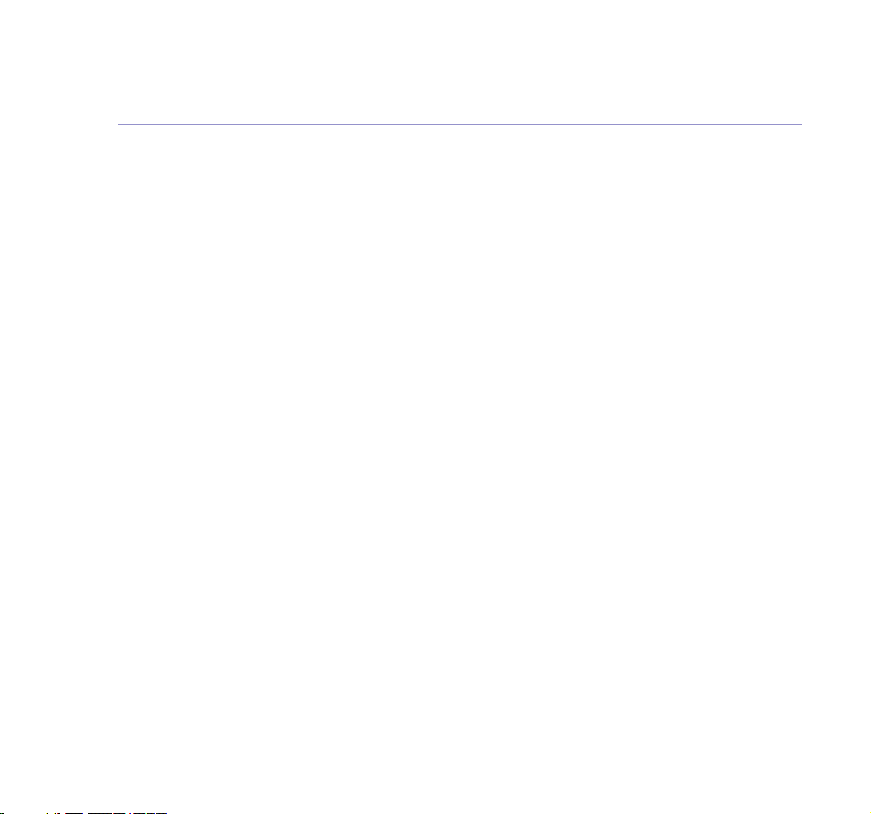
6 In this guide
Games . . . . . . . . . . . . . . . . . . . . . . . .57
Adder . . . . . . . . . . . . . . . . . . . . . . . . .57
Boat battle . . . . . . . . . . . . . . . . . . . . .57
Handset settings . . . . . . . . . . . . . . . .59
Ringer melody and volume . . . . . . . . .59
Screen font and contrast . . . . . . . . . . .59
Battery save mode . . . . . . . . . . . . . . . .60
Handset name . . . . . . . . . . . . . . . . . .61
Handset backlight and beeps . . . . . . . .61
Auto talk . . . . . . . . . . . . . . . . . . . . . . .62
Select base . . . . . . . . . . . . . . . . . . . . .63
Base settings . . . . . . . . . . . . . . . . . . .64
Ringer melody and volume . . . . . . . . .64
Dialling mode . . . . . . . . . . . . . . . . . . .64
Music on hold . . . . . . . . . . . . . . . . . . .65
System PIN . . . . . . . . . . . . . . . . . . . . .65
Repeater mode . . . . . . . . . . . . . . . . . .66
Calendar/Clock . . . . . . . . . . . . . . . . . .67
Appointment reminder . . . . . . . . . . . .67
Alarm . . . . . . . . . . . . . . . . . . . . . . . . .68
Time & Date . . . . . . . . . . . . . . . . . . . .69
Additional handsets and bases . . . . . .70
Register additional handsets . . . . . . . .70
Register a new Freestyle 7300
handset to your Freestyle 7310 base . .70
Register your handset to
another base . . . . . . . . . . . . . . . . . . . .71
Select a base . . . . . . . . . . . . . . . . . . . .72
De-register a handset . . . . . . . . . . . . .72
Help . . . . . . . . . . . . . . . . . . . . . . . . . .73
Possible problems with SMS . . . . . . . . .74
Helpline . . . . . . . . . . . . . . . . . . . . . . .77
For your records . . . . . . . . . . . . . . . . .78
General information . . . . . . . . . . . . . .79
Safety information . . . . . . . . . . . . . . . .79
Cleaning . . . . . . . . . . . . . . . . . . . . . . .80
Environmental . . . . . . . . . . . . . . . . . . .80
Connecting to a switchboard . . . . . . . .81
Guarantee . . . . . . . . . . . . . . . . . . . . . .81
Additional/Replacement items . . . . . . .83
Technical information . . . . . . . . . . . . .83
R&TTE . . . . . . . . . . . . . . . . . . . . . . . .83
Page 7

Getting started
7
Location
You need to place your BT Freestyle 7310 base close
enough to a mains power and telephone socket so that
the cables will reach.
Make sure it is at least 1 metre away from other electrical
appliances to avoid interference.
Your BT Freestyle 7310 works by sending radio signals
between the handset and base. The strength of the
signal depends on where you site the base. Putting it as
high as possible ensures the best signal.
Setting up
1. Plug the mains power adaptor into the power socket on
the underside of the base. Plug the other end into the
mains socket. The Power/In Use and message indicator
light up.
Power adaptor cable
WARNING
Do not place your BT Freestyle 7310
in the bathroom or other humid
areas.
Handset range
The BT Freestyle 7310 has a range
of 300 metres outdoors when there
is a clear line of sight between the
base and the handset. When there
is no clear line of sight between the
base and the handset, e.g. base
indoors and handset either indoors
or outdoors, the range could be
reduced to 50 metres. Thick stone
walls can severely affect the range.
Signal strength
The symbol on your handset
screen indicates when you are in
range. When you are out of range,
it flashes and the screen displays
SEARCHING and there is a beep,
you are out of range.
IMPORTANT
Do not connect the telephone line
until at least one of the handsets is
fully charged.
The base station must be plugged
into the mains power at all times.
Which socket?
Power socket
Telephone line socket
Page 8

8
Getting started
Battery low warning
When the batteries need
recharging, the handset beeps and
the display shows .
Battery level
The battery symbol shows the
current level.
Battery performance
To keep your batteries in the best
condition, leave the handset off
the base for a few hours at a time
(after the initial 16 hour charge).
Running the batteries right down
at least once a week will help them
last as long as possible.
On a full charge, your BT Freestyle
7310 handset gives you up to 10
hours talk time or up to 30 hours
standby. Standby time is increased
if set to battery save mode, see
page 60 for details.
The charge capacity of
rechargeable batteries will reduce
with time as they wear out, giving
the handset less talk/standby time.
Eventually they will need to be
replaced.
Batteries and handset may
become warm during charging.
This is normal.
2. Batteries will come inserted in the battery compartment.
Pull the plastic tag as instructed to activate the batteries.
3. Charge the handset batteries for at least 16 hours by
placing the handset on the base. The screen shows the
battery icon filling up.
4. Connect the telephone line cord to the base and plug the
other end into the wall socket.
Telephone line cord
Your BT Freestyle 7310 is ready for use.
Page 9

Getting started
9
Providing you have subscribed to your network’s Caller
Display service, the day and time is automatically set
when you receive your first incoming call.
However, you can also set the day and time manually,
see page 69.
BT Freestyle 7310 multiple pack
owners only
Location
You need to place your BT Freestyle 7310 charger close
enough to a mains power socket so that the cable will
reach.
Setting up the charger
1. Plug the power adaptor cable into the underside of the
charger.
Under no circumstances use nonrechargeable batteries. Only use
NiMH rechargeable batteries with
a recommended capacity of
750mAh. Using inappropriate
batteries will invalidate your
guarantee and may damage the
telephone.
Helpline
If you are having any difficulties
setting up or using your
BT Freestyle 7310, please call the
BT Freestyle Helpline on 0870 240
3962 or email
bt.helpdesk@vtecheurope.com
Power adaptor cable
Page 10

10
Getting started
2. Plug the power adaptor into the mains wall socket and
switch the power on.
3. The batteries are already inserted in the battery
compartment. Pull the plastic tag as instructed to activate
the batteries.
4. Place the handset in the charger and charge the handset
for at least 16 hours.
Follow instructions on page 70 for registering additional
handsets to the BT Freestyle 7310 base.
Page 11

Getting to know your phone
Handset
D
ig
i
t
al
C
l
Shows the status of your handset.
Opens the menu, page 13.
Selects on screen options.
Press to make a call, page 15.
Also used for Handsfree calling,
Display
Menu/Options
Talk/Handsfree
page 16.
Keypad
For use with switchboards and
certain network services.
Lets you download digital photos
and pictures/ringtones from your
PC to your handset.
R. Recall
USB cable socket
Int
1
G
H
I
4
P
Q
R
S
7
R
a
ri
t
y
d
i
a
e
l
R
C
s
a
l
l
D
E
F
A
B
C
3
2
5
8
N
M
O
J
K
L
6
X
W
Y
Z
T
U
V
9
0
LED
When you have missed calls, the
missed calls LED flashes and the
screen tells you there are new calls
in the calls list, page 30.
Navigation
Lets you redial numbers, page 17,
open your text message inbox,
page 43, make internal calls, page
27, open the Calls list, page 30
and adjust the volume during a
call, page 16.
Directory/Options
Opens the directory, page 20
Selects on screen options.
End
Press to end calls.
Also lets you exit from menu.
Headset socket
Lets you plug in a headset,
page 16.
BT
Quick access to a range of
BT Calling Features, page 33.
11
Page 12
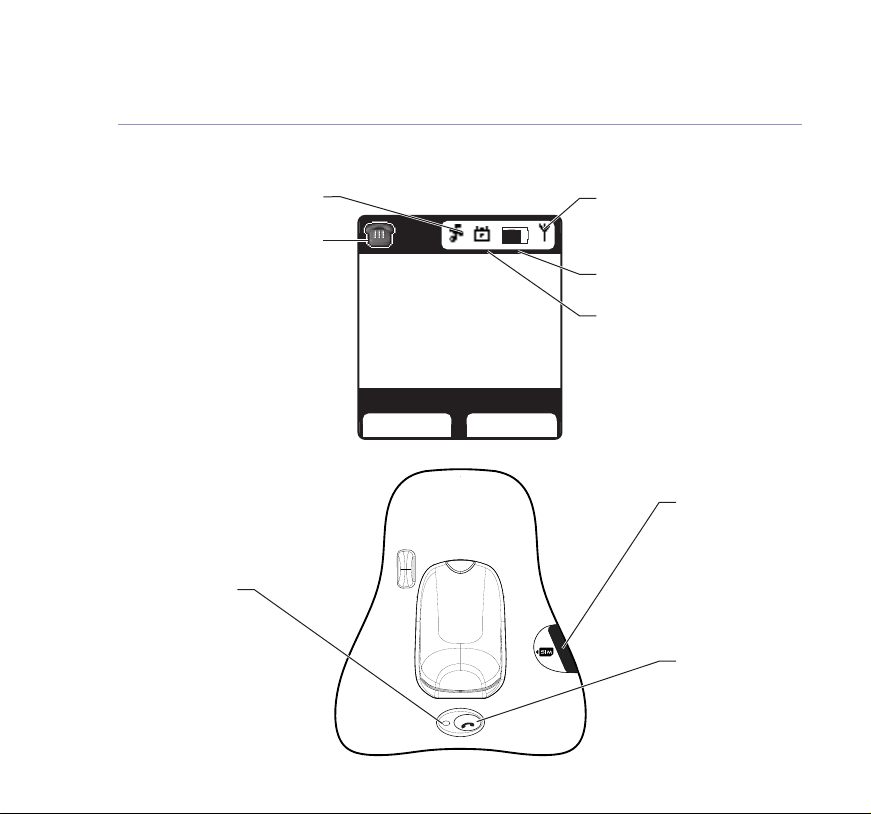
12
Getting to know your phone
Main display icons
Moving – incoming call
Base
Power/In Use
indicator
On when the
is connected.
Flashes when line
is in use.
Handset ringer off.
Handset off phone
– during a call
or caller on hold.
power
Handset 1
4:53pm 01/01/05
Menu Names
U
s
n
Find
e
I
BT Freestyle 7310
In range. Flashes when
you are out of range.
Shows current battery level.
Keypad lock on.
SIM
SIM reader
Insert a SIM card for
copying numbers/
names to the
directory, page 26.
Find
Rings all registered
handsets, so you
can find them.
Used to register
additional handsets.
Page 13

Navigating the menus…
Your BT Freestyle 7310 has a menu system which is easy
to use. Each menu leads to a list of options. Have a look
at the menu map on the following page.
1. Press MENU to open the main menu and use the
navigation button to scroll up or down to the menu you
want.
2. Press the OK option button to access the features in the
menu.
… and selecting menu options
Once the menu list you want is open, use the navigation
button to scroll up or down through the options then
press OK to select the option you want. For example, to
adjust the handset ringer melody for external calls:
1. Press MENU then scroll DOWN to
and press OK. Display shows
2. Press OK. Display highlights
Press RIGHT or LEFT to display and hear the next option.
Press SAVE to confirm.
HANDSET SETTINGS
RINGER
.
EXTERNAL
ringtone name.
Getting to know your phone
13
Go back one level
You can go back to the previous menu level at any time
by pressing the BACK option button.
Page 14

14
Getting to know your phone
Exit menu
If you want to exit a menu or the directory, either press
END until the display returns to standby, or press BACK
until the standby screen appears.
Menu map
SMS
Write
messages
Inbox
Drafts
Outbox
Templates
SMS Settings
Sounds &
Pictures
Ringtones
Pictures
Record
Ringtones
Handset
Settings
Ringer
Display
Battery Save
Handset Name
Keypad
Auto Talk
Select Base
Base Settings
Ringer
Dialling
Music on Hold
System PIN
Repeater mode
Calendar/
Clock
Appointments
Set Alarm
Time/Date
Registration
Register
Handset
De-Register
H/Set
Games
Adder
Boats Battle
Page 15
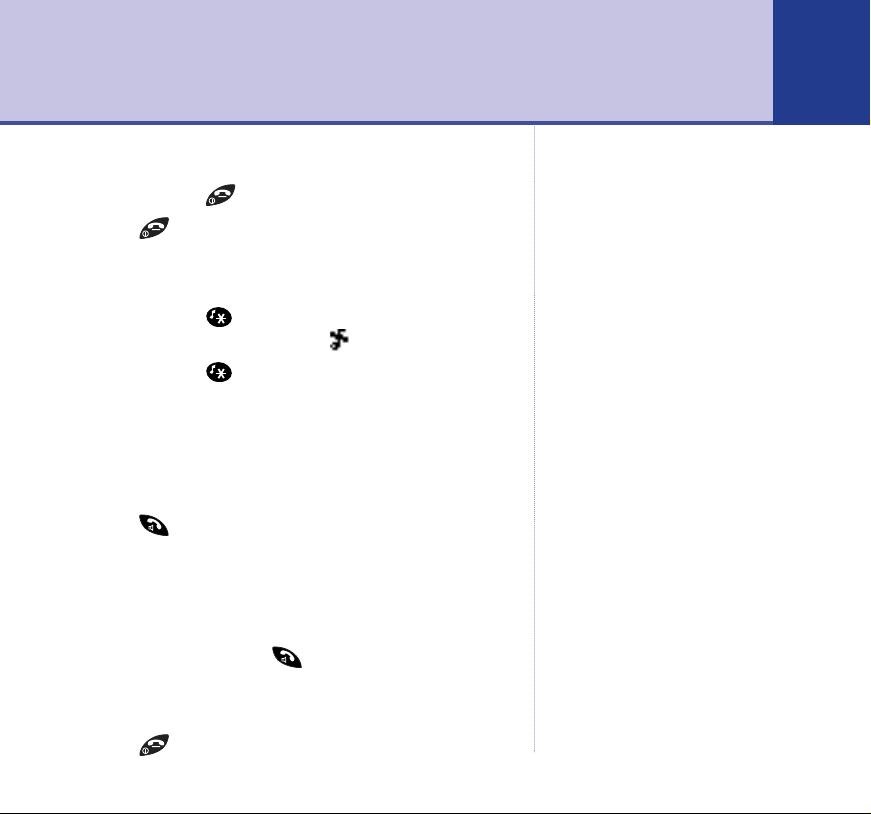
Using your phone
15
Switch handset on and off
1. Press and hold to switch the handset off.
2. Press again to switch it back on.
Handset ringer on/off
1. Press and hold to switch the handset ringer off.
Display shows
RINGER OFF
then .
2. Press and hold to switch it back on.
Making calls
Make an external call
Press , dial the number. The In Use light on the base
flashes to indicate the line is in use.
Preparatory dialling
Enter the number first. If you make a mistake press
CLEAR to delete. Press to dial.
End a call
Press or place the handset back on the base.
Note
Press the BACK options button to
go back to the previous step in a
menu. Or press END to cancel and
return the phone to standby.
Call timer
Your handset automatically times
the duration of every external call.
The time is shown during the call
and for a few seconds after the call
has ended.
Page 16

16
Using your phone
Handsfree
Handsfree lets you talk to your caller without holding
the handset. It also enables other people in the room to
listen to both sides of your conversation.
1. Press twice. Display shows and you can hear the
dial tone over the handset speaker. Dial the number.
2. To switch the call back to the handset, press .
Volume
During a call, press the navigation button UP or DOWN
to increase or decrease the call volume.
Headset
1. Peel back the rubber bung and plug the headset into the
socket on the side of the handset.
D
ig
i
t
al
C
l
a
rit
y
d
i
a
e
l
R
Int
C
s
a
l
l
D
E
F
A
B
C
1
3
2
G
N
M
H
O
I
J
K
L
6
4
5
X
P
W
Q
Y
R
Z
S
T
U
V
7
9
8
0
R
2. Make and receive calls as normal.
Page 17

Secrecy
When on a call, you can talk to someone in the same
room without your caller hearing.
1. During a call, press SECRECY. Display shows
ON
. Your caller cannot hear you.
2. Press OFF again to resume your call.
SECRECY
Redial
You can redial any of the last 20 numbers.
Redial
1. Press . The last number dialled is displayed.
2. Scroll UP or DOWN to the number you want.
3. Press to dial.
Delete a redial number
1. Press . The last number dialled is displayed.
Scroll UP or DOWN to the number you want.
2. Press OPTIONS,
3. Press OK. The number is deleted. Press to return
to standby.
DELETE CALL
is highlighted.
Using your phone 17
Page 18

18
Using your phone
Save a redial number
You can save a number to the directory.
1. Press . The last number dialled is displayed.
Scroll UP or DOWN to the number you want.
2. Press OPTIONS and scroll DOWN to
Press OK.
3. Enter the NAME (see Entering names page 20).
4. If necessary scroll DOWN to edit the NUMBER.
5. Scroll down to
select a ringtone for that number.
6. Scroll DOWN to
select a picture that will be displayed when that number
calls. Press VIEW to see the picture then USE to select it.
7. Press SAVE to store the entry.
8. Press BACK to return to standby
Delete all redial numbers
1. Press . The last number dialled is displayed.
2. Press OPTIONS then scroll DOWN to
and press OK.
3. Press YES to confirm or NO to cancel. Press to
return to standby.
RINGTONE
PICTURE
DELETE ALL CALLS?
then press LEFT or RIGHT to
then press LEFT or RIGHT to
SAVE NUMBER
DELETE ALL CALLS
is displayed.
.
Page 19

Keypad lock
You can lock the keypad to prevent accidentally dialling
numbers while carrying it around.
1. Press and hold until you hear a beep.
Screen shows
2. To unlock the keypad, press UNLOCK then .
Display shows
KEYPAD LOCKED
.
KEYPAD UNLOCKED
.
Quick access to messages
When the screen shows you have new CALLS or SMS text
messages, press on the navigation button to see
details of new missed calls and/or new text messages.
New calls and SMS text messages are indicated on all
registered handsets until viewed.
SMS texts
1. Press . Screen highlights
2. Scroll UP or DOWN through the message list. Press READ
to read the message.
3. Press OPTIONS to Delete, Save Number or Delete All.
4. Press BACK to return to the previous menu.
SMS
. Press OK.
Using your phone 19
Page 20

20
6
M
N
O
6
M
N
O
8
T
U
V
Using your phone
Calls
SMS
1. Press . Screen highlights
CALLS
2. Scroll DOWN to
. Press OK.
.
3. Scroll UP or DOWN through the Calls list.
4. Press OPTIONS to Delete Calls, Save Number or Delete
All Calls.
5. Press BACK to return to the previous menu.
Directory
You can store up to 200 names and numbers in the
directory. Names can be up to 16 characters long and
numbers up to 24 digits long.
Open the directory
Press NAMES. Stored entries are displayed alphabetically.
Entering names
Use the keypad letters to enter names, e.g. to store TOM:
Press once to enter
Press three times to enter
Press once to enter
T
.
O
.
M
.
Page 21

Writing tips
0
9
W
X
Y
Z
8
T
U
V
7
P
Q
R
S
6
M
N
O
5
J
K
L
4
G
H
I
3
D
E
F
2
A
B
C
1
0
If you make a mistake, press CLEAR to delete the last
character or digit.
Press once to insert a space.
Your phone is set to insert the first letter of a name as an
upper case letter. The rest will be in lower case.
Press to set lower case or upper case letters.
Character map
Button Upper case Lower case
Space 0 + & _ $ £ € ¥ < > = # * Space 0 + & _ $ £ € ¥ < > = # *
. , ’ ? ! ” 1 - ( ) @ / : ; . , ’ ? ! ” 1 - ( ) @ / : ;
A B C 2 Ä À Á Â Ã Å Æ Ç a b c 2 ä à á â ã å æ ç
D E F 3 È É Ë Ê d e f 3 è é ë ê
G H I 4 Ì Í Î Ï g h i 4 ì í î ï
J K L 5 j k l 5
M N O 6 Ö Ò Ó Ô Õ Ø Ñ m n o 6 ö ò ó ô õ ø ñ
P Q R S 7 ß ^S p q r s 7 ß ^s
T U V 8 Ü Ù Ú Û t u v 8 ü ù ú û
W X Y Z 9`Y ^Z w y x z 9 `y ^z
Abc ➔ABC / ABC ➔ abc / abc➔ Abc Abc ➔ ABC / ABC ➔ abc / abc ➔ Abc
Using your phone 21
Page 22

22
0
Using your phone
New directory entry
1. Press NAMES then OPTIONS. Display shows
NEW ENTRY
Press OK.
2. Use the keypad to enter the name then scroll DOWN.
3. Enter the number.
4. If required scroll DOWN to
RINGTONE
and press LEFT or
RIGHT to hear and assign a ringtone to the number.
5. If required, scroll DOWN to
PICTURE
and press LEFT or
RIGHT to select a picture. Press VIEW to see the picture
and USE to save it.
6. Press SAVE. The entry is shown in the directory.
7. To add another entry, press OPTIONS or press to
return to standby.
Insert a pause into a directory entry
You may need to do this if your BT Freestyle 7310 is
connected to a switchboard.
When entering a number, usually after entering the
switchboard access code (e.g. 9) press and hold until
P
appears in the display.
.
Page 23

Dial from the directory
3
D
E
F
1. Press NAMES then scroll UP or DOWN to the entry you
want.
Alternatively, press NAMES then enter the first letter of
the name you want. E.g. for Emma, press twice to
display names beginning with E, then scroll to the name
you want.
2. Press . The number is displayed and dialled.
View a directory entry
1. Press NAMES and scroll DOWN to the entry you want
then press OPTIONS.
2. Scroll DOWN to
SHOW DETAILS
and press OK.
3. The name and number is displayed along with any
selected ringtone and picture.
4. Press to return to standby.
Using your phone 23
Copy an entry to another handset
1. Press NAMES and scroll DOWN to the entry you want
then press OPTIONS.
2. Scroll DOWN to
COPY ENTRY
and press OK.
Directory full
If you are copying a directory
entry to another handset and the
directory memory is full the
receiving handset screen shows
DIRECTORY FULL and the sending
handset shows COPY DIRECTORY
ENTRY FAILED.
Page 24

24
Using your phone
3. Scroll LEFT or RIGHT to enter the number of the
handset you want to copy the entry to then press OK.
Screen shows
4. At the receiving handset the screen shows
DIRECTORY ENTRY?
5. The receiving handset screen shows
HANDSET X
COPYING TO HANDSET X
Press YES.
.
.
RECEIVE
COPYING FROM
IMPORTANT
Copying an entire directory will
replace any existing entries stored
in the receiving handset.
Copy the entire directory to another handset
1. Press NAMES then OPTIONS.
2. Scroll DOWN to
COPY DIRECTORY
and press OK.
3. Scroll LEFT or RIGHT to enter the number of the
handset you want to copy the directory to then press
OK. Screen shows
4. At the receiving handset the screen shows
DIRECTORY?
5. The receiving handset screen shows
HANDSET X
COPYING TO HANDSET X
Press YES.
.
.
REPLACE
COPYING FROM
Page 25

Edit an entry
1. Press NAMES and scroll DOWN to the entry you want
then press OPTIONS.
2. Scroll DOWN to
to edit characters or numbers.
3. Use the keypad to edit the name then scroll DOWN to
the number and edit the number.
4. If required scroll DOWN to
RIGHT to hear and assign a ringtone to the number.
5. If required, scroll DOWN to
RIGHT to select a picture. Press VIEW to see the picture
and USE to save it.
6. Press SAVE.
7. Press to return to standby.
Delete an entry
1. Press NAMES and scroll DOWN to the entry you want
then press OPTIONS.
2. Scroll DOWN to
DELETE X?
3.
cancel.
4. Press to return to standby.
EDIT ENTRY
DELETE ENTRY
is displayed. Press YES to delete or NO to
, press OK and then CLEAR
RINGTONE
PICTURE
and press LEFT or
and press LEFT or
and press OK.
Using your phone 25
Page 26

26
Using your phone
Delete the entire directory
1. Press NAMES then press OPTIONS.
2. Scroll DOWN to
DELETE ALL ENTRIES?
3.
DELETE ALL
and press OK.
is displayed. Press YES to delete
or NO to cancel.
4. Press to return to standby.
If a copied name has more than 16
characters, your BT Freestyle 7310
will store the first 16 characters only.
If the copied entry has more than
24 digits, your BT Freestyle 7310
will store the first 24 digits only.
If you have problems copying
directory entries from your SIM onto
the BT Freestyle 7310 place the
SIM back into your mobile and
confirm that the directory entries
are stored on the SIM and not within
the mobile handset directory. If this
is not the case then you will need
to copy the entries from your
mobile handset directory onto the
SIM. Refer to your mobile user
guide for details. Note: sometimes
the mobile handset directory entries
will appear differently when they are
copied to the SIM, with the name
being appended with a number,
e.g. Tom 1.
Copy SIM
Copy entries to and from compatible mobile phone SIM
cards. Copied entries are added to any existing entries
that have been stored. You can accept or reject each
entry until your directory is full.
Copy to or from a SIM card
1. Insert the SIM card into the SIM READER slot on the
base.
SIM
2. Press NAMES then OPTIONS.
Page 27

Using your phone
27
3. Scroll DOWN to
SIM COPY
and press OK.
4. If required, enter the SIM Card PIN and press OK.
5. The screen displays
SIM TO PHONE/PHONE TO SIM
.
If copying to the SIM Card, scroll DOWN to highlight
PHONE TO SIM
.
6. Press OK. The list of directory names is displayed.
Scroll UP or DOWN to the entry you want and press
OPTIONS.
7. Screen shows
COPY ENTRY/COPY ALL
. Use UP or DOWN
to highlight the option you want and press OK.
8. If selecting a single entry, the screen shows
NAME COPIED
You can now select another entry. If copying all entries,
each entry is displayed and copied until all entries are
copied or the directory is full.
Internal calls
If you have more than one handset registered to your
base, you can make internal calls and transfer calls
between handsets.
If you enter the wrong PIN twice,
SIM PIN ERROR is displayed and
the screen returns to standby.
Check that you have the right SIM
PIN. If you cannot find it, contact
your mobile phone network for help.
If handset directory is empty, the
screen only shows SIM TO PHONE.
If no SIM card is inserted INSERT
SIM CARD ON BASE is displayed on
the screen.
.
Page 28

28
Using your phone
Call another handset
1. Press . If you have two handsets, the other handset
will ring. If you have more handsets, all available
handsets are displayed. Scroll DOWN to highlight the
handset you want and press OK.
2. If the other handset is making an external call, the screen
shows
NOT AVAILABLE
Transfer a call to another handset
1. During an external call, press . Your caller is put on
hold.
2. If you have two handsets, the other handset will ring.
If you have more handsets, select the handset number
you want to call and press OK.
3. When the other handset answers, press to transfer
the call.
Put a caller on hold and call another handset
If music on hold is switched on, see page 65, your caller
will hear musical tones while they are on hold.
1. During an external call, press . Your caller is put on
hold.
.
Page 29

2. If you have two handsets, the other handset will ring.
If you have more handsets, select the handset number
you want to call and press OK.
3. Press to switch back and forth between your external
and internal callers.
Conference call
You can hold a 3-way conversation with an external caller
and another handset user at the same time.
1. During an external call, press . Your caller is put on
hold.
2. If you have two handsets, the other handset will ring.
If you have more handsets, select the handset number
you want to call and press OK.
3. Press JOIN to speak to both callers together. The screen
shows
CONFERENCE CALL
.
Using your phone 29
Page 30

30
Caller Display
IMPORTANT
To use Caller Display you must first
subscribe to your network provider’s
Caller Display service. A quarterly
fee is payable.
For more details on BT’s
Calling Features, call BT free on
0800 800 150.
When you have missed calls, the
missed calls LED flashes and the
screen tells you there are new calls
in the Calls list.
If the same number rings you more
than once, each call is stored in the
calls list
If you subscribe to a Caller Display service, your handset
shows who is calling (provided the number is not withheld,
unavailable or is an international call).
If you have stored a name to go with the number in your
handset directory, the name will be displayed instead.
Calls list
The Calls list contains the telephone numbers of your last
30 callers.
Whether you take a call or not, the caller’s details are
stored in the Calls list. You can display, scroll through,
dial and copy numbers in the list.
If a call is received when the Calls list is full, then the
oldest entry will be deleted automatically
New calls
CALLS
YOU HAVE
and press OK.
When you have new calls the display shows
NEW
.
1. Press or INBOX, scroll DOWN to
Or
2. Press CALLS to go straight to the Calls list.
NEW
All new calls are marked
.
Page 31

View the Calls list
1. Press CALLS to open the Calls list.
2. Display shows details of calls. Scroll UP or DOWN
through the list.
3. Press to return to standby.
Dial from the Calls list
1. Press CALLS to open the Calls list.
2. Scroll DOWN to the name or number you want.
3. Press to dial.
Copy a number to the directory
1. Press CALLS to open the Calls list.
2. Scroll DOWN to the name or number you want.
3. Press OPTIONS, scroll DOWN to
press OK.
4. Enter the name. If necessary scroll DOWN to edit the
number.
5. If required scroll DOWN to
RIGHT to hear and assign a ringtone to the number.
SAVE NUMBER
RINGTONE
and press LEFT or
and
Caller Display
31
Page 32

32
Caller Display
6. If required, scroll DOWN to
RIGHT to select a picture. Press VIEW to see the picture
and USE to save it.
7. Press SAVE.
8. Press to return to standby.
Delete an entry in the Calls list
1. Press CALLS to open the Calls list.
2. Scroll DOWN to the name or number you want.
3. Press OPTIONS,
Screen shows
4. Press to return to standby.
Delete the entire Calls list
1. Press CALLS to open the Calls list.
2. Press OPTIONS and scroll DOWN to
Press OK.
3. Press YES to confirm or NO to cancel.
4. Press to return to standby.
DELETE CALL
CALL DELETED
DELETE ALL CALLS?
PICTURE
.
and press LEFT or
is highlighted. Press OK.
DELETE ALL CALLS
is displayed.
.
Page 33

BT Calling Features
33
By pressing the button on the handset your
BT Freestyle 7310 gives you easy access to a range of
pre-stored BT Calling Features.
These are:
■ Dir. Enquiries.
■ Call Divert On.
■ Call Divert Off.
■ Check Divert.
■ Call Waiting On.
■ Call Waiting Off.
■ Check Call Wait.
■ BT Helpdesk.
BT Directory Enquiries
Press then .
Call Divert On
Divert all incoming calls to another number of your choice.
1. Press then scroll DOWN to
Call Divert On
and
press .
2. Follow the spoken instructions.
The BT Calling Features works in
exactly the same way as the main
name and number directory and
can store up to 10 entries.
If you prefer, you can delete the
pre-stored entries and replace
them with your own numbers.
New stored numbers are added
to the end of the list.
Call Diversion services may allow
other divert options. Check with
your network provider for details.
For further information, see the
BT Calling Features User Guide
supplied when you subscribe to
the services of your choice.
Page 34

34
BT Calling Features
Call Divert Off
1. Press then scroll DOWN to
CALL DIVERT OFF
press .
2. Listen for confirmation of your instructions.
Check Divert
1. Press then scroll DOWN to
CHECK DIVERT
press .
2. Listen to hear the status of your Call Divert.
and
and
If you are not connected to the
BT network, some of these services
may not be available. Please
contact your Network Provider.
Call Waiting On
Call Waiting lets you know if another person is trying to
contact you while you are on a call. If a second caller rings
you will hear a beep in the handset. Providing you have
Caller Display, the screen will show the caller’s details.
1. Press then scroll DOWN to
CALL WAITING ON
and
press .
2. Listen for confirmation of your instructions.
Call Waiting Off
1. Press then scroll DOWN to
CALL WAITING OFF
press .
2. Listen for confirmation of your instructions.
and
Page 35

Check Call Waiting
1. Press then scroll DOWN to
press .
2. Listen to hear the status of your Call Waiting.
BT Helpdesk
1. Press then scroll DOWN to
press .
2. The BT Helpdesk for this product will be automatically
dialled.
CHECK CALL WAIT
BT HELPDESK
and
and
BT Calling Features 35
Page 36

36
SMS text messages
SMS stands for Short Messaging
Service
IMPORTANT
You must subscribe to your
Network Provider’s Caller Display
service so that you can use SMS
text messaging. A quarterly fee may
be payable, please contact your
network provider for more details.
When you are using SMS text
messaging you must not withhold
your telephone number or the
service will not allow you to connect.
You may also send messages to
landline phones that are NOT SMS
compatible. Messages to noncompatible lines will be connected
to voice text and delivered in
spoken words to the telephone as
a call. Please note that the
conversion can translate common
abbreviations and smileys etc, but
to ensure maximum clarity of
message delivery, abbreviations etc
should be used sparingly.
Welcome to the BT SMS Service on your BT Freestyle 7310.
The service is provided by BT. Your BT Freestyle 7310
can send and receive SMS messages from participating
mobile networks and compatible landline telephones in
the UK.
The fixed line SMS service is provided under BT’s terms
and conditions for telephone service. These can be found
by visiting the BT.com website at:
http://www.bt.com/terms/tor.htm
Subscribe to the SMS service
When you send your first SMS text message from your
BT Freestyle 7310 you will automatically be registered
for the service.
On receipt of your first SMS through the service, the
system will send you a welcome SMS message back.
You may also register by sending the word ‘Register’ to
00000 upon which you will receive a confirmation
message.
Page 37

Cost of the fixed line service
There is no subscription charge (other than the
subscription to Caller Display). Visit the BT.com website
(www.bt.com) to find out how much it costs to send a
SMS text message (depends upon your call package).
Send an SMS text message
1. Press MENU,
WRITE MESSAGE
2.
to write your message then press OPTIONS.
3. You can now scroll UP or DOWN to choose between:
SEND TO
want or press SEARCH to display your Directory then
scroll to the entry you want. Now press OK.
displayed, press SEND.
SAVE MESSAGE
messages box for sending later.
INSERT SYMBOL
symbols. Scroll UP, DOWN, LEFT or RIGHT to the
symbol you want and press USE. The symbol is added to
your text at the cursor.
SMS MESSAGES
is highlighted, press OK. Use the keypad
– press OK and either enter the number you
is displayed, then OK.
NUMBER
– press OK to save a text in the Draft
– press OK to display the choice of
SMS text messages
is
37
Page 38

38
SMS text messages
A single text message can be up to
160 characters. If your message is
longer it will automatically be sent
as linked messages. Up to 4
messages can be linked together
allowing up to 612 characters to
be sent.
All handsets use the same inbox,
outbox and drafts folder.
INSERT TEMPLATE
– these are pre-stored messages.
Press OK and scroll UP or DOWN to the template phrase
you want and press USE. The template is added to your
text at the cursor.
4. When sending a message the display shows
MESSAGE
MESSAGE SENT
, and then, if the message is sent successfully,
. The message is automatically stored in your
SENDING
Outbox which holds up to the last five messages sent.
If there is a problem after 3 attempts, the display shows
MESSAGE SENDING FAILED
and the handset returns to
standby. If you open the Outbox the message is marked
NOT SENT
.
Receiving a call while writing a text
1. If you are writing a text and you receive a call, the text
is automatically stored in the Drafts folder.
2. After the call, press MENU,
press OK and scroll DOWN to
SMS MESSAGES
DRAFTS
. Press OK.
is highlighted,
If necessary, scroll to your message then press READ.
You can now continue writing your message.
Sent messages are stored in the Outbox
Your BT Freestyle 7310’s outbox is like a redial list.
It holds a copy of the last 5 messages sent. The newest
messages replace the oldest messages in the outbox.
Page 39

0
1
Saved messages are stored in the Drafts folder
6
M
N
O
6
M
N
O
6
M
N
O
5
J
K
L
5
J
K
L
5
J
K
L
5
J
K
L
5
J
K
L
5
J
K
L
3
D
E
F
3
D
E
F
4
G
H
I
4
G
H
I
If you want to save a message to complete and/or send
later you can store it in the drafts folder. Your BT Freestyle
7310 can store up to 5 messages.
Received messages are stored in the Inbox
Your BT Freestyle 7310 can store up to 30 messages.
Entering text
You can enter a word by pressing each letter button a
number of times to display the character you want on the
screen.
To write the word “Hello”, press
.
Special characters
When writing texts the 1 and 0 buttons let you add
punctuation.
. ,’? !”1-()@/:;
SMS text messages 39
space 0 + & _ $£€¥<>=#*
Page 40

40
0
SMS text messages
To use a template, see Send an
SMS text message, page 37.
Writing tips
If you make a mistake, press CLEAR to delete the last
character or digit to the left of the cursor.
1. Press LEFT or RIGHT to move the cursor.
2. Press once to insert a space.
3. Press to switch between upper and lower case
characters.
Available characters are displayed at the bottom of the
screen, keep pressing the button to scroll through the
characters.
The cursor automatically moves on to the next space
after a couple of seconds.
SMS templates
Use a template to add pre-set statements to make your
texts easier to write.
The templates are:
■ Please call
■ I’ll be there at
■ What time will you be home?
■ I’ll call you
■ Happy Birthday!
Page 41

Edit SMS templates
You can overwrite the existing templates with your own
messages, up to 32 characters long.
1. Press MENU,
scroll DOWN to
SMS MESSAGES
TEMPLATES
is highlighted, press OK and
and press OK.
2. The available templates are displayed. Scroll to the
template you want and press OPTIONS.
EDIT TEMPLATE
3.
is highlighted, press OK. Press CLEAR to
delete characters then enter your own template and
press SAVE. You can now insert the new template into
any text message.
SMS text messages
41
Delete SMS templates
1. Press MENU,
scroll DOWN to
SMS MESSAGES
TEMPLATES
is highlighted, press OK and
and press OK.
2. The available templates are displayed. Scroll to the
template you want and press OPTIONS.
3. Scroll DOWN to
DELETE TEMPLATE?
DELETE TEMPLATE
is highlighted. Press YES to confirm
and press OK.
or NO to cancel.
When you delete a template it is
shown on the screen as EMPTY.
Page 42

42
SMS text messages
Read, edit and send draft SMS messages
If you have saved a message you have written for
sending later, you can view, edit and send it from the
Draft Messages box.
1. Press MENU,
scroll DOWN to
the latest draft message is displayed. Press READ.
2. The message is displayed. Edit the message or press
OPTIONS.
3. You can now choose between:
SEND TO
want or press SEARCH to display your Directory then
scroll to the entry you want. Now press OK.
displayed, press SEND.
SAVE MESSAGE
messages box for sending later.
INSERT SYMBOL
symbols. Scroll UP, DOWN, LEFT or RIGHT to the
symbol you want and press USE. The symbol is added to
your text at the cursor.
INSERT TEMPLATE
Press OK and scroll UP or DOWN to the template phrase
you want and press USE. The template is added to your
text at the cursor.
SMS MESSAGES
DRAFTS
– press OK and either enter the number you
– press OK to save a text in the Draft
– press OK to display the choice of
– these are pre-stored messages.
is highlighted, press OK and
. Press OK. The date and time of
NUMBER
is
Page 43

DELETE
– press OK then YES to confirm or NO to cancel.
DELETE ALL
– press OK to delete all messages stored in
the Drafts folder. Press YES to confirm or NO to cancel.
SMS text messages
43
Reading SMS text messages
1. When you receive a new text message the display shows
YOU HAVE NEW
. To read new messages:
either press then OK.
or open the Inbox by pressing MENU,
highlighted, press OK, scroll down to
SMS MESSAGES
INBOX
, then OK.
is
2. Scroll UP or DOWN to the message you want and press
READ.
3. Scroll UP or DOWN to read through the message.
You can now press OPTIONS to:
DELETE
– deletes the current message.
REPLY
– write and send a reply.
FORWARD
USE NUMBER
SAVE NUMBER
– forward the message to another number.
– ring the number.
– save number to the directory (if the
number is already stored, this option is not displayed).
DELETE ALL
– delete all messages in the Inbox.
You will not be able to receive text
messages until you have first sent
a message. The first sent message
registers you with the text service.
Inbox capacity
Your BT Freestyle 7310 can store
up to 30 received text messages.
Page 44

44
SMS text messages
4. Follow the on-screen prompts to save, write, send or
delete the messages. Or press BACK to return to the
previous menu level.
SMS alert
Your handset will beep when you receive an SMS text
message.
The default setting is On. You can switch this off.
1. Press MENU,
scroll DOWN to
2. Scroll DOWN to
3. Press LEFT or RIGHT to select
SMS Service Centre numbers
To send and receive SMS text messages you need the
telephone number of your Network’s SMS Centre. If you
accidentally delete the SEND or RECEIVE SMS Service
Centre numbers you will need to re-enter them in order
for your SMS Service to work.
The SEND SMS Service number is: 1470P1709400.
The RECEIVE SMS Service number is: 080058752.
SMS MESSAGES
SMS SETTINGS
NEW SMS ALERT
is displayed, press OK and
and press OK.
. Press OK.
ON
or
OFF
. Press SAVE.
Page 45

Adding or changing SMS Service Centre numbers
1. Press MENU,
scroll DOWN to
SERVICE CENTRES
2.
Service Centre 1 contains the pre-set send number.
Service Centre 2 contains the pre-set receive number.
Service Centre 3 & 4 are available for other numbers.
3. Scroll to the Service Centre you want and press OK.
If necessary press CLEAR to delete the current number
and enter the new one. Press SAVE.
Select a Send Service Centre number
If you enter additional Service Centre numbers, you can
choose which send Service centre you want to use. Your
BT Freestyle 7310 is pre-set to send using Service Centre
1 and receive using Service Centre 2.
1. Press MENU,
scroll DOWN to
2. Scroll DOWN to
Service Centre entry. Scroll LEFT or RIGHT to the
Service Centre you want and press SAVE. All messages
sent will go via the selected provider.
SMS MESSAGES
SMS SETTINGS
is highlighted. Press OK.
SMS MESSAGES
SMS SETTINGS
SEND SERVICE
is displayed, press OK and
and press OK.
is displayed, press OK and
and press OK.
and press OK. The first
SMS text messages
45
Page 46

46
SMS text messages
The GENERAL MESSAGE user area
is assigned the sub-address of 9.
SMS User Areas
Your BT Freestyle 7310 is pre-set to make all text messages
available to every user.
You can set up to 4 PIN protected user areas for your
BT Freestyle 7310 so that text messages can be kept
private. Each personal user area has its own Inbox,
Outbox and Drafts folder.
Set a user area
You can choose to have PIN PROTECTION to help keep
texts private.
If you select
been pre-set as
1. Press MENU,
scroll DOWN to
2. Scroll DOWN to
3. If required, scroll DOWN to the User 1-3 you want.
4. Press EDIT.
5. Enter the name you want, e.g. Anne, and scroll DOWN
SUB-ADDRESS
to
6. Press LEFT or RIGHT to select your sub-address number
0-8
.
GENERAL MESSAGES
9
.
SMS MESSAGES
SMS SETTINGS
SMS USERS
.
is displayed, press OK and
and press OK.
and press OK.
the sub-address has
Page 47

SMS text messages 47
7. Scroll DOWN to
RIGHT to select
8. Scroll DOWN to
PIN PROTECTION
ON
or
OFF
.
PIN CODE
. Enter your PIN if you have
and press LEFT or
changed this from the factory setting of 0000 and PIN
protection is set to ON.
9. Press SAVE. The screen shows your named user area.
How callers send a text to an SMS user area
When your caller sends a text, by simply adding your
1-digit sub-address number on the end of your telephone
number, the text will automatically be stored in your
personal user area.
Open a SMS user area
When you want to read, write and send text messages,
you must open your user area first.
1. Press . All SMS user areas are displayed. Scroll
DOWN to the user area you want and press OK.
2. If you have set a PIN protection, enter your 4-digit PIN
and press OK.
3. You can now read, write, send and delete your messages
as normal.
Follow these instructions to edit a
SMS user area.
Page 48

48
Sounds & Pictures
You can download pictures and ringtones from your
PC. The BT Picture and Ringtone Manager provides a
selection of pictures and ringtones. You can also select
pictures from your own files or other ringtones that you
have stored on your PC.
The BT Picture and Ringtone Manager lets you resize
pictures and select specific areas from them.
Supported File Formats
The BT Picture and Ringtone Manager supports the
following image formats:
GIF, JPEG, BMP, TIFF, PNG.
Install the BT Picture and Ringtone Manager
To download additional ringtones and pictures to use
on your handsets, you must install the BT Picture and
Ringtone Manager on the CD.
1. Insert the CD into your PC’s CD ROM or DVD drive.
2. When the BT Picture and Ringtone Manager Welcome
Install Shield Wizard screen appears, click
Install/Uninstall.
Page 49

3. Click Next, then Install then Finish on the screens.
The BT Picture and Ringtone Manager icon will appear
on your Desktop.
4. Plug your USB cable into a free USB socket on your
computer.
5. Plug the other end into the bottom of your handset.
Pictures
Download a picture
1. Click on the BT Picture and Ringtone Manager desktop
icon. The main screen opens. If your handset has been
found, the screen shows
right corner.
2. If necessary click on the Pictures tab.
3. Click Open.
4. Select a picture by clicking on the list displayed or open
a picture from another file on your PC.
5. When the picture is displayed you can download it
straight away by clicking
screen. Alternatively, you can edit it before downloading.
Phone Connected
䊲
on the right side of the
in the bottom
Sounds and pictures
49
Page 50

50
Sounds and pictures
You cannot save over the currently
opened file.
Edit a picture
Once you have opened a picture on your PC and before
downloading it to your phone, you can:
select a section
enlarge or reduce
rotate
change the colour
adjust the brightness.
The red Preview Box contains the image will be
downloaded to your handset..
Select a section
1. Move the mouse pointer inside Preview Box. Press and
hold the LEFT mouse button. Move the mouse to move
the Preview Box to hover over a new location of the
image. Then release the LEFT mouse button.
Zoom In
1. Move your mouse over the Zoom In button and click on
it once with your mouse. The image will now zoom
centered on the Preview Box. Click the Zoom In button
as many times as required. If required, select a section
with the Preview Box.
Page 51

Zoom Out
1. Move your mouse over the Zoom Out button and click
on it once with your mouse. The image will now zoom
out centered on the Preview Box. Click the Zoom Out
button as many times as required.
Rotate Left/Right
1. Click Rotate Left or Right once to rotate the image 90
degrees. Click as many times as required.
Adjust Brightness and Contrast
Changes apply to the Preview Panel only. The original
image will not be changed.
1. Click the Brightness/Contrast button. A dialog box for
the Brightness and Contrast settings is displayed.
2. Click and drag the sliders. As you adjust the settings,
you can see the results on the Preview Panel.
3. Click OK button to save or Cancel to return to the
original settings.
Adjust the Colour
Changes apply to the Preview Panel only. The original
image will not be changed.
1. Click the Colour button. A dialog box for the Red, Green
and Blue settings is displayed.
Sounds and pictures
51
Page 52

52
Sounds and pictures
2. Click and drag the sliders. As you adjust the settings,
you can see the results on the Preview Panel.
3. Click OK button to save or Cancel to return to the
original settings.
You can also click on HELP for the
on-screen guide.
When your handset picture file is
full, you must delete pictures from
it before you can download new
ones.
Save an image file on your PC
You can save a copy of the image as it looks in the Phone
Preview panel to your PC.
When you have finished editing a picture, click Save As.
A dialog box is opened allowing you to find the file on
your computer. The default folder is My Pictures.
However, you can select any folder on your computer.
Set, rename or delete a handset picture
1. Press MENU then scroll DOWN to
SOUNDS & PICTURES
Press OK.
2. Scroll DOWN to
PICTURES
and press OK.
3. Scroll UP or DOWN to see all the pictures available.
When the one you want is displayed, press OPTIONS.
You can now:
RENAME PICTURE – Press OK then press CLEAR to
delete the current name. Enter the name you want and
press SAVE.
.
Page 53

DELETE PICTURE – Press OK then YES to confirm or NO
to cancel.
USE AS WALL PAPER – Press OK. The picture is saved as
your wallpaper.
4. Press BACK to return to standby.
Ringtones
The Picture and Ringtone Manager allows you to open
any ringtone file, listen to it and download it to the
handset. Use the player controls to Play/Stop/Pause the
ringtone playback.
Sounds and pictures
53
Download a Ringtone
1. Click on the BT Picture and Ringtone Manager desktop
icon. The main screen opens. If your handset has been
found, the screen shows
Phone Connected
in the bottom
right corner.
2. Click the Ringtones tab.
3. Click Open.
4. Select a Ringtone by clicking on the list displayed or
open a ringtone from another file on your PC.
When your handset ringtone file
is full, you must delete ringtones
from it before you can download
new ones.
Page 54

54
Sounds and pictures
You can now:
PLAY – Click to play the ringtone
STOP – Click to stop playback.
PAUSE – Click to pause playback
VOL – Click to adjust the volume (make sure your PC
speakers are switched on).
䊲
5. Click
1. Press MENU then scroll DOWN to
2.
3. All stored ringtones are listed. Scroll UP or DOWN to the
4. Press OPTIONS. Press BACK to select the ringtone or
5. Press BACK to return to standby.
to download the Ringtone to your handset.
Set, rename or delete a ringtone
SOUNDS & PICTURES
Press OK.
RINGTONES
one you want. The Ringtone is played.
RENAME
current name. Enter the name you want and press SAVE.
DELETE
is highlighted. Press OK.
– press OK then press CLEAR to delete the
– press OK then YES to confirm or NO to cancel.
.
Page 55

Record a ringtone
Use the mouthpiece to record any sound as a ringtone.
1. Press MENU then scroll DOWN to
PICTURES
2. Scroll DOWN to
3. Display shows
recording. Press STOP to end recording.
4. Your recording is played back and the RINGTONE NAME
box is displayed.
5. Enter the ringtone name you want and press SAVE to set
as your current ringtone or CLEAR to cancel.
6. Press BACK to return to standby.
. Press OK.
RECORD RINGTONE
RECORD RINGTONE?
SOUNDS AND
and press OK.
Press OK to begin
Uninstall
1. To uninstall the BT Picture and Ringtone Manager, insert
the BT Picture and Ringtone Manager CD into your PC’s
CD ROM or DVD drive.
2. When the Welcome screen appears, click on
INSTALL/UNINSTALL and follow the on-screen prompts
to remove the application.
Sounds and pictures
55
Page 56

56
Sounds and pictures
Repair
If you have a problem with your BT Picture and Ringtone
Manager application, you can repair the program.
1. Insert the BT Picture and Ringtone Manager CD into
your PC’s CD ROM or DVD drive.
2. When the Welcome screen appears, click on
INSTALL/UNINSTALL.
3. Click Repair, then Reinstall, then Next and follow the
on-screen prompts.
Page 57

6
M
N
O
5
J
K
L
4
G
H
I
2
A
B
C
6
M
N
O
4
G
H
I
8
T
U
V
2
A
B
C
Games
6
M
N
O
4
G
H
I
8
T
U
V
2
A
B
C
There are two games to play on your BT Freestyle 7310
handset: Adder and Boats Battle.
57
Adder
The object of the game is to make the adder snake
longer by directing it to the food. You have three lives.
If the snake touches the side of the frame or itself, a life
is lost.
1. Press MENU, then scroll DOWN to
ADDER
2. Display shows
. Press OK. Press START (or HELP
GAMES
and press OK.
Move the snake using:
Navigation arrow buttons
Or
= up
= down
= left
= right
if you want on screen instructions).
3. Scroll to
EASY, MEDIUM
or
HARD
level and press OK.
4. Press START and direct the snake using the navigation
button or the , , or buttons.
Boat Battle
The object of the game is to guess where your opponent
has placed their boats and sink them by firing
torpedoes to destroy their fleet. You are playing against
the handset.
GAMES
1. Press MENU, then scroll DOWN to
ADDER
2. Display shows
. Scroll DOWN to
and press OK.
BOATS BATTLE
Controls
Navigation arrow buttons
Or
= up
= down
= left
= right
and press OK.
Page 58

58 Games
3. Press START (or HELP if you want on screen
instructions).
4. Follow the instructions on the display and set up your
fleet by positioning your boats using the navigation
button. When you have chosen your position, press
BOAT
to confirm.
5. The handset will then set up its fleet. The display will
FIRE YOUR TORPEDO
show
grid to choose the place you want to fire your torpedo
and press FIRE.
6. The handset will then take its turn.
7. Continue the game until one of the fleets has been sunk.
. Move the red box around the
SET
Page 59

Handset settings
Ringer melody and volume
You can set separate ring melodies for external and
internal calls. You can choose from any of the ringtones
stored on your handset. To store new ringtones, see
page 54.
Select from 5 volume levels plus Off.
1. Press MENU then scroll DOWN to
and press OK. Display shows
2. Press OK. Display shows
to hear the melodies for external calls.
3. Press DOWN then use LEFT or RIGHT to hear the
melodies for INTERNAL calls.
4. Press DOWN then use LEFT or RIGHT to set the volume.
5. Press SAVE to keep the settings displayed.
6. Press the to return to standby or BACK to go one
step back in the menu.
Screen font and contrast
You can change the display font size and screen contrast.
1. Press MENU then scroll DOWN to
and press OK.
EXTERNAL
HANDSET SETTINGS
RINGER
.
. Press LEFT or RIGHT
HANDSET SETTINGS
59
Page 60

60
Handset settings
Using the battery save mode does
mean that when the handset is
off the base the display appears to
switch off, however by pressing
any button you will immediately
re-activate the display.
2. Scroll DOWN to
DISPLAY
and press OK.
3. Press LEFT or RIGHT to select the WALLPAPER.
Press DOWN.
4. Press LEFT or RIGHT to select the
MENU COLOUR
.
Press DOWN.
5. Press LEFT or RIGHT to select
FONT SIZE
. Press DOWN.
6. Press LEFT or RIGHT to select the contrast level.
7. Press SAVE.
8. Press to return to standby or BACK to go one step
back in the menu.
Battery save mode
The factory setting is OFF but if you require a longer
standby time from the battery than 30 hours switch this
to ON and the standby time is increased to 120 hours.
Talk time is not changed.
1. Press MENU then scroll DOWN to
HANDSET SETTINGS
and press OK.
2. Scroll DOWN to
BATTERY SAVE
3. Press LEFT or RIGHT to select
and press OK.
ON
or
OFF
.
4. Press SAVE.
Page 61

5. Press to return to standby or BACK to go one step
back in the menu.
Handset name
When registered to the base, each handset is given a
number 1-5. You can also give the handset a name to
match the location or user, e.g. Mike or Office.
1. Press MENU then scroll DOWN to
and press OK.
2. Scroll DOWN to
3. Press CLEAR to delete the current name. Use LEFT or
RIGHT to move the cursor.
4. Use the keypad to enter the name you want
5. Press SAVE.
6. Press to return to standby or BACK to go one step
back in the menu.
Handset backlight and beeps
You can switch these on or off.
1. Press MENU then scroll DOWN to
and press OK.
HANDSET NAME
HANDSET SETTINGS
and press OK.
HANDSET SETTINGS
Handset settings 61
Page 62

62
Handset settings
The default setting for auto talk
is On.
2. Scroll DOWN to
3. Use LEFT or RIGHT to switch the
or
OFF
. Press DOWN.
4. Press LEFT or RIGHT to select the
Press SAVE.
5. Press to return to standby or BACK to go one step
back in the menu.
Auto talk
You can answer a call just by lifting the handset off the
base. This is called auto talk. When you switch auto talk
off, all calls must be answered by pressing the button.
1. Press MENU then scroll DOWN to
and press OK.
2. Scroll DOWN to
3. Use LEFT or RIGHT to select
4. Press SAVE.
5. Press to return to standby or BACK to go one step
back in the menu.
KEYPAD
and press OK.
AUTO TALK
KEYPAD BACKLIGHT ON
KEYPAD BEEPS
HANDSET SETTINGS
and press OK.
ON
or
OFF
.
.
Page 63

Select base
You can register your BT Freestyle 7310 handset to up
to 4 bases. If your handset has been registered to more
than one base you can select which one it uses.
1. Press MENU then scroll DOWN to
and press OK.
2. Scroll DOWN to
All bases to which the handset is registered are displayed.
3. Use UP or DOWN to select the base you want and
press OK.
4. Press SAVE.
5. Press to return to standby or BACK to go one step
back in the menu.
When you have selected the base station, the handset
will display
SELECT BASE
SEARCHING
until it finds the base’s signal.
HANDSET SETTINGS
and press OK.
63Handset settings
Page 64

64
Base settings
1. Press MENU then scroll DOWN to
2. Press OK then LEFT or RIGHT to hear the melodies.
3. Press DOWN and use LEFT or RIGHT to set the volume.
4. Press SAVE to keep the settings displayed.
5. Press to return to standby or BACK to go one step
1. Press MENU then scroll DOWN to
2. Press OK then LEFT or RIGHT to display
3. Press SAVE to keep the settings displayed.
4. Press to return to standby or BACK to go one step
Ringer melody and volume
Choose from 5 melodies and 5 volume levels plus Off.
BASE SETTINGS
press OK. Display shows
back in the menu.
Dialling mode
You can set the dialling mode as Tone/Timed
Break/Tone/Earth or Pulse/Earth.
Tone is the default setting for the UK. You should only
have to change this if connected to a switchboard that
requires Pulse dialling.
press OK. Scroll DOWN to
back in the menu.
RINGER
DIALLING
.
BASE SETTINGS
.
TONE
or
and
and
PULSE
.
Page 65

Music on hold
Choose whether an external caller will hear musical tones
if you put them on hold, e.g. while transferring them to
another handset. The default setting is On.
1. Press MENU then scroll DOWN to
press OK. Scroll DOWN to
2. Press OK then LEFT or RIGHT to select
3. Press SAVE to keep the settings displayed.
4. Press to return to standby or BACK to go one step
back in the menu.
System PIN (Personal Identification Number)
Your System PIN can help prevent unauthorised users
from changing the settings on your phone. It has a default
setting of 0000.
If you change your PIN, keep a note of the new number
by writing it in the space provided on page 78.
1. Press MENU then DOWN to
OK. Scroll DOWN to
2. Press OK. Display shows
3. Enter the OLD PIN and press OK.
SYSTEM PIN
ENTER OLD PIN
BASE SETTINGS
MUSIC ON HOLD
ON
BASE SETTINGS
.
.
.
or
OFF
and press
and
.
Base settings
65
Page 66

66
Base settings
4. Display shows
press SAVE. Display shows
new PIN again.
4. Press SAVE. The display shows
5. Press to return to standby or BACK to go one step
back in the menu.
Repeater mode
You can use a repeater to boost the range and reception
of your base. A repeater must be registered with the base
and the repeater function must be set to ON.
The default setting is off.
1. Press MENU then scroll DOWN to
press OK. Scroll DOWN to
2. Press OK then LEFT or RIGHT to select
3. Press SAVE to keep the settings displayed.
4. Press to return to standby or BACK to go one step
back in the menu.
ENTER NEW PIN
CONFIRM NEW PIN
REPEATER MODE
. Enter the new PIN and
. Enter your
SYSTEM PIN CHANGED
BASE SETTINGS
ON
.
or
OFF
and
.
.
Page 67

Calendar/Clock
Use the Calendar and Clock functions to:
■ Set up to 5 appointment reminder calls.
■ Set an alarm call.
■ Set the time & date.
■ Select the time to appear in 12hr or 24hr format.
Appointment reminder
You can set reminder calls on each handset for up to 5
separate appointments.
Choose from 5 different reminder melodies.
1. Press MENU then scroll DOWN to
CALENDAR/CLOCK
press OK.
APPOINTMENTS
2.
is highlighted. Press OK.
3. Screen shows list of appointments. Scroll UP or DOWN
to the one you want and press OPTIONS.
4. Scroll to
If you select
DELETE
DELETE
and press OK.
, then press YES to confirm or NO
EDIT
or
to cancel.
5. Enter the TITLE of the appointment and press DOWN.
6. Enter the TIME of the appointment and press DOWN.
and
When the time appointed arrives,
the handset will ring. Two options
are given:
CLEAR – if chosen the ringer will
stop and the display will return to
the standby screen.
SILENCE – if chosen the ringer will
be turned off but the display will
continue to show the appointed
details until CLEAR is pressed.
67
Page 68

68
Calendar/Clock
When the time appointed arrives,
the handset will ring. Press STOP
to cancel the alarm. The handset
display will return to the standby
screen.
7. Enter the DATE of the appointment and press DOWN.
8. Press LEFT or RIGHT to select the ringtone you want.
9. Press SAVE.
10. Press to return to standby or BACK to go one step
back in the menu.
Alarm
You can set an alarm call for an individual handset.
When an alarm is set, the screen shows
.
Choose from 5 different reminder melodies.
1. Press MENU then scroll DOWN to
CALENDAR/CLOCK
and
press OK.
2. Scroll DOWN to
SET ALARM
3. Press LEFT or RIGHT to select
and press OK.
OFF/ON DAILY/MON TO FRI
Press DOWN.
4. Press LEFT or RIGHT and use the keypad to set the
time. Press DOWN.
5. Press LEFT or RIGHT to select
RINGTONE
.
6. Press SAVE to save selections.
7. Press to return to standby or BACK to go one step
back in the menu.
.
Page 69

Time & Date
1. Press MENU then scroll DOWN to
press OK.
2. Scroll DOWN to
3. Enter the correct time then scroll DOWN.
4. Enter the correct date and scroll DOWN.
5. Press LEFT or RIGHT to select the
6. Press SAVE.
7. Press to return to standby or BACK to go one step
back in the menu.
TIME/DATE
CALENDAR/CLOCK
and press OK.
12hr
or
24hr
and
format.
Calendar/Clock 69
Page 70

70
Additional handsets and bases
Up to 6 handsets can be registered and operated from the
BT Freestyle 7310 base. This allows you to hold internal
calls even while another handset is making an external call.
Each handset can be registered on up to four bases.
Registering additional handsets
The handset that came with your base is pre-registered.
If you buy new handsets to use with your BT Freestyle 7310
they will have to be registered to the base before you can
use them.
Register a new BT Freestyle 7300 handset to your
BT Freestyle 7310 base
Insert batteries into the handset and make sure it is close
to the base. The screen shows
On the handset:
1. Place the handset in the base.
ON BASE
At the base:
1. Press and hold FIND.
2. The handset display shows
When the handset is registered it will display the standby
screen and will be assigned the next available handset
number.
is displayed on the handset.
PLEASE REGISTER
PRESS & HOLD FIND BUTTON
REGISTRATION IN PROGRESS
.
.
Page 71

Register your handset to another base
On the handset:
1. Press MENU then scroll DOWN to
press OK. Display shows
2. Press OK. The next available base is highlighted
automatically, e.g.
3. Press OK. Enter the SYSTEM PIN (original setting 0000)
and press OK.
4. The handset screen displays
ON BASE
.
At the base:
5. Press and hold FIND for about 10 seconds until you hear
a beep. The base is now in registration mode.
The handset screen displays
When the handset is registered it will display the standby
screen and will be assigned the next available handset
number.
REGISTER HANDSET
BASE 2
.
REGISTRATION
PRESS & HOLD FIND BUTTON
REGISTRATION IN PROGRESS
and
.
Additional handsets and bases
.
71
Page 72

72
Additional handsets and bases
Select a base
On the handset:
1. Press MENU then scroll DOWN to
and press OK. Scroll DOWN to
2. Press OK. Display shows
the base you want and press OK.
De-register a handset
You can use a handset to de-register itself or any other
handset from the base.
1. Press MENU and scroll DOWN to
press OK.
2. Scroll DOWN to
3. Enter the System PIN (original setting 0000) and press OK.
4. Select handset to be de-registered, press OK.
DE-REGISTER H/SET
DE-REGISTER HANDSET X?
confirm or NO to cancel.
5. Display shows
6. Press to return to standby or BACK to go one step
back in the menu.
HANDSETXDE-REGISTERED
BASE 2, BASE 3
is displayed. Press YES to
HANDSET SETTINGS
SELECT BASE
.
etc. Scroll to
REGISTRATION
and press OK.
.
. Then
Page 73

Help
Handset not registering
■ Check that the base is plugged into the mains power and switched on.
■ Check that there are charged batteries in the handset and that they are fitted correctly.
Forgotten your PIN number
■ Try entering the default PIN = 0000. If you have changed the number and cannot
remember it, contact the BT Freestyle Helpline on 0870 240 3962 or email
bt.helpdesk@vtecheurope.com
No display
■ Check that the handset batteries are charged. If necessary, replace the batteries.
Nothing happens when you press any button
■ Is the keylock switched on? If so, press UNLOCK then to switch keylock off.
No connection between handset and base
■ You may be out of range of the base. Move closer.
73
Handset on the base does not charge
■ Make sure the handset is placed properly on the base. When charging, the battery
symbol is shown filling up.
Page 74

74
Help
Handset does not ring
■ Check that the batteries are inserted correctly.
■ Check that the handset ringer has not been switched off, see page 15.
Your caller cannot hear you
■ Secrecy is switched on. Press the secrecy OFF option button to speak to your caller again.
Incoming caller’s number is not displayed even though you have Caller Display
■ Caller has to allow their number to be sent. It has been withheld or is unavailable.
Possible problems with SMS
SMS messages cannot be sent and screen displays MESSAGE SENDING FAILED
■ The base station power supply or telephone line cord might not be properly connected.
Check that the base station power supply is plugged into the mains socket and switched
on and that the telephone is plugged into the telephone wall socket.
■ There might be a fault on the line. Check your telephone line is working properly.
■ You might have deleted the server number in error. See pages 44- 45 for instructions on
how to enter the number.
■ More than one SMS product is plugged into the line. Remove other products.
Page 75

Cannot send text
■ Check service centre number is correct including 1470P prefix.
Cannot receive text
■ Check service centre number is correct.
■ Ensure you have subscribed to a Caller Display service and that it is active. You can check
this by noting if your phone displays your caller's number when you receive an incoming call.
Handset is registered to the SMS service and text has previously been sent and
received but you are now only receiving incoming messages.
■ This may be due to your handset being de-registered at the text service centre. All you
need to do is type Register and send it to 00000. You will receive a confirmation message
back. This assumes that your Caller Display service is active and working on your line.
■ Messages sent to 00000 are not charged for.
Further help and advice for SMS queries on BT lines:
■ BT Residential customers – call 151, choose option 2, when prompted by the Fault
Management Service select option 2, enter your phone number on the handset and wait
to speak to a customer adviser.
■ BT Business Customers – call 152, choose option 2, when prompted by the Fault
Management Service select option 2, enter your phone number on the handset and wait
to speak to a customer adviser.
Help 75
Page 76

76
2
A
B
C
1
1
Help
■ For other telephone service providers please contact their customer services.
General sales enquiries
■ BT Residential lines – call 150. BT Business lines – call 152.
■ For non BT line customers, call 0800 800 150 (residential) or 0800 800 152 (business).
■ Additional handsets are available from the Helpdesk on 0870 240 3962.
Billing enquiries
■ Refer to the telephone number shown on your telephone bill.
Other functions and services available from the SMS service
■ By sending the following commands to the BT text self administration facility you can
control functions and capabilities in your SMS phone and the way messages are handled.
■ Press MENU.
SMS MESSAGES
is displayed, press OK. WRITE MESSAGE is highlighted,
press OK. Type in the following commands (depending upon what you want to do) and
send to 00000.
■ Opt out from receiving voice text messages.
■ Turns off the opt out option.
■ Turns on permanent voice text message delivery to your phone. All incoming
text is delivered as voice text.
Page 77

0
0
3
D
E
F
3
D
E
F
2
A
B
C
Help 77
■ Turns off permanent voice text message delivery.
If you are sending a message from a fixed line phone to another fixed line phone
■ Forces a message you send to be delivered as a voice text even though the
recipient may have an SMS enabled phone and usually receives written text.
■ This command is inserted at the start of the message and applies only to that message,
e.g. ‘Hello I will be home late’.
If you are sending a message from a fixed line phone and require a status report
■ Will allow a status report to be sent back to you when you have sent a
message to confirm delivery.
■ Place at the start of your text message. Write the message and send it.
You will receive a reply text back to your phone giving the status report for that message.
You keep hearing an error beep
■ You have pressed the wrong button in a sequence. Check the prompts in the display or
refer to instructions in this user guide.
Customer Helpline
If you experience any difficulties please call the BT Freestyle Helpline on 0870 240 3962
or email bt.helpdesk@vtecheurope.com
Page 78

78
Help
For your records
Date of purchase:
Place of purchase:
For guarantee purposes, proof of
purchase is required, so please keep
your receipt.
Enter your system PIN here:
[
///
For more information on your
system PIN, see page 65.
]
Page 79

General information
IMPORTANT
This equipment is not designed for making emergency telephone call when the power
fails. Alternative arrangements should be made for access to emergency services.
This product is intended for connection to analogue public switched telephone networks
and private switchboards in the United Kingdom.
Safety information
■ Only use the power supply suitable for the BT Freestyle 7310 range. Using an unauthorised
power supply will invalidate your guarantee and may damage the telephone.
■ For the handset, use only AAA Nickel Metal Hydride (NiMH) rechargeable batteries with
a minimum capacity of 750mAh. Never use other batteries or conventional alkaline
batteries as this could lead to a short circuit or destroy the battery casing.
■ If the keylock is switched on, it is possible to make calls, including emergency numbers
(999/112).
■ Do not open the handset (except to replace the handset batteries). This could expose you
to high voltages or other risks.
■ Radio signal transmitted between the handset and base may cause interference to
hearing aids.
■ It is recommended that advice from a qualified expert be sought before using this
product in the vicinity of emergency/intensive care medical equipment.
■ It is recommended that if you have a pacemaker fitted you check with a medical expert
before using this product.
79
Page 80

80
General information
■ Never dispose of batteries in a fire. There is a serious risk of explosion and/or the release
of highly toxic chemicals.
Cleaning
■ Simply clean the handset and base with a damp (not wet) cloth, or an anti-static wipe.
■ Never use household polish as this will damage the product. Never use a dry cloth as this
may cause a static shock.
Environmental
■ Do not expose to direct sunlight.
■ The handset may become warm when the batteries are being recharged. This is normal.
We recommend that you do not place the product on antique/veneered wood to avoid
damage.
■ Do not stand your product on carpets or other surfaces which generate fibres or place it
in locations preventing the free flow of air over its surfaces.
■ Do not submerge any part of your product in water and do not use it in damp or humid
conditions, such as bathrooms.
■ Do not expose your product to fire, explosive or other hazardous conditions.
■ There is a slight chance your phone could be damaged by an electrical storm. We
recommend that you unplug the power and telephone line cord during an electrical storm.
Page 81

General information 81
Connecting to a switchboard
Switchboard compatibility
■ This telephone may be connected to most types of switchboard, however in the event of
any difficulties, consult your switchboard Service Provider.
Dialling mode
■ Your BT Freestyle 7310 is set to Tone dialling. Some switchboards may require Pulse
dialling. To change the dialling mode, see Dialling mode, page 64.
Guarantee
Your BT Freestyle 7310 is guaranteed for a period of 12 months from the date of purchase.
Subject to the terms listed below, the guarantee will provide for the repair of, or at BT’s
or its agent’s discretion the option to replace the BT Freestyle 7310, or any component
thereof, (other than batteries), which is identified as faulty or below standard, or as a
result of inferior workmanship or materials. Products over 28 days old from the date of
purchase may be replaced with a refurbished or repaired product.
The conditions of this guarantee are:
■ The guarantee shall only apply to defects that occur within the 12 month guarantee period.
■ Proof of purchase is required.
■ The equipment is returned to BT or its agent as instructed.
Page 82

82
General information
■ This guarantee does not cover any faults or defects caused by accidents, misuse, fair wear
and tear, neglect, tampering with the equipment, or any attempt at adjustment or repair
other than through approved agents.
■ This guarantee does not affect your statutory rights.
Within the 12 month guarantee period:
If you experience difficulty using the product, prior to returning your product, please
read the Help section beginning on page 73 or contact the BT Freestyle Helpdesk for
assistance on 0870 240 3962 or email bt.helpdesk@vtecheurope.com. The helpline
is open from 9.00am-5.30pm Mon-Fri and 9.30am-2.30pm Saturdays.
In the unlikely event of a defect occurring, please follow the Helplines’ instructions for
replacement or repair.
Outside of the 12 month guarantee period:
If your product needs repair after the guarantee period has ended, the repair must meet
the approval requirements for connection to the telephone network. We suggest that you
call our recommended repair agent on 08702 405029.
Page 83

General information 83
Additional/Replacement Items
For a full range of items, including additional handsets for either the BT Freestyle 2000,
4000 and 7000 or the Diverse 6000 range, please call 0870 240 3962.
Technical information
How many telephones can you have?
All items of equipment have a Ringer Equivalence Number (REN) which is used to calculate
the number of items that may be connected to any one telephone line.
The BT Freestyle 7310 has a total REN of 1, i.e. for a base and up to 6 handsets.
Any other instrument provided by BT may be assumed to have a REN of 1 unless stated
otherwise.
A total REN of 4 is allowed per telephone line. (For example, if the BT Freestyle 7310 is used
in conjunction with three extension telephones, each with a REN of 1, then the total = 4.)
R&TTE
This product is intended for use within the UK for connection to the public telephone
network and compatible switchboards.
This equipment complies with the essential requirements for the Radio Equipment and
Telecommunications Terminal Equipment Directive (1999/5/EC). In demonstration with the
Essential Requirement for efficient use of the radio spectrum, the product complies with
EN301 406. For a copy of the Declaration of Conformity please contact the BT Freestyle
Helpline on 0870 240 3962 or email bt.helpdesk@vtecheurope.com
Page 84

Visit us at www.bt.com
Offices worldwide
The telecommunications services described in this publication
are subject to availability and may be modified from time to time.
Services and equipment are provided subject to British
Telecommunications plc’s respective standard conditions of
contract. Nothing in this publication forms any part of any contract.
© British Telecommunications plc 2005.
Registered Office: 81 Newgate Street, London EC1A 7AJ.
Registered in England No. 1800000.
BT Freestyle 7310 Issue 2 (03/05) 1
Designed and produced by The Art & Design Partnership Ltd.
Printed in China
