Page 1

User Guide
BT FREESTYLE 7150
Page 2
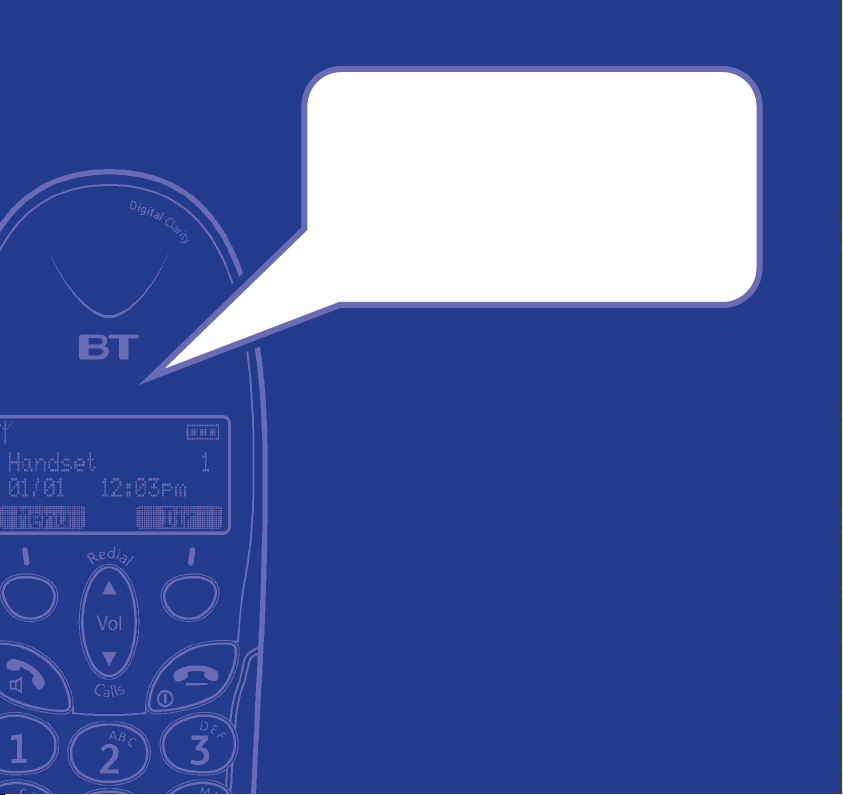
Section
Welcome…
to your BT Freestyle 7150
digital cordless telephone
answering machine
Digital call clarity with up to 300m range outdoors and up
•
to 50m indoors (in ideal conditions).
Directory lets you store up to 50 names and numbers for
•
easy dialling.
Answering machine can be operated from the handset, at
•
the base or by remote access from another phone.
Send and receive SMS text messages.
•
Caller Display lets you see who’s calling and your phone
•
stores details of the last 30 callers in the Calls list.
Caller Display requires subscription.
Expandable system. You can have up to 5 GAP compatible
•
handsets registered to your BT Freestyle 7150 base.
Make internal calls between two handsets while a third is
on an external call.
Page 3
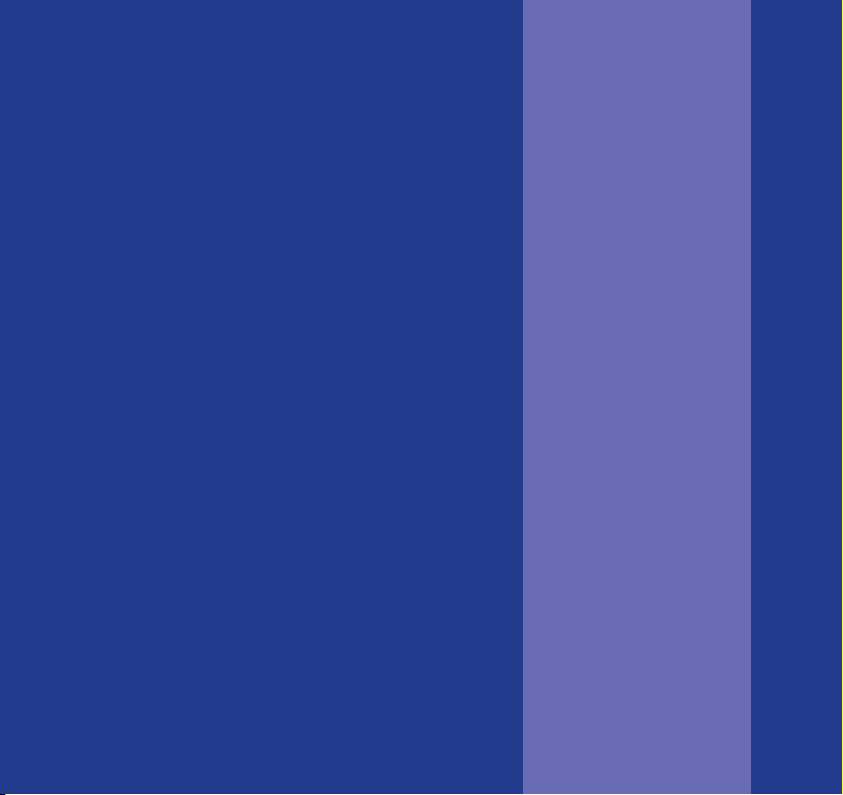
Section
This User Guide provides you with all
the information you need to get the
most from your phone.
You must first set up your phone before
you can use it. This doesn’t take long
and is easy to do. Just follow the simple
instructions on the next few pages.
Need help?
If you have any problems setting up or using your
BT Freestyle 7150, contact the Helpline on
or email bt.helpdesk@vtecheurope.com.
Alternatively, you may find the answer in ‘Help’ at the back
of this guide.
Hearing aid user?
Please note that the BT Freestyle 7150 works by sending radio
signals between the base and handset. These signals may
interfere with some hearing aids, causing a humming noise.
0870 240 3962
Got everything?
BT Freestyle 7150 handset
•
with belt clip
BT Freestyle 7150 base
•
Mains power adaptor
•
Telephone line cord
•
2 x AAA rechargeable
•
batteries (already fitted)
If you have purchased
a BT Freestyle 7150
multiple pack you will also
have the following for
each additional handset:
BT Freestyle 7150 charger
•
2 x AAA NiMH
•
rechargeable batteries
(already fitted)
Mains power adaptor for
•
the charger
Page 4
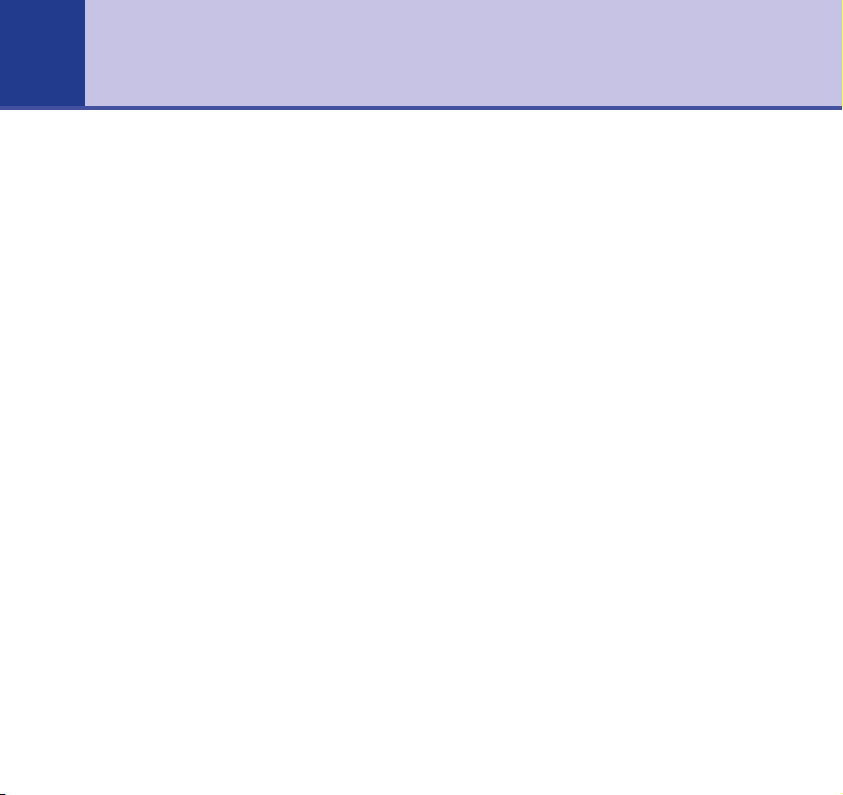
4
In this guide
Getting started
Location . . . . . . . . . . . . . . . . . . . . . . . 7
Setting up . . . . . . . . . . . . . . . . . . . . . . 7
Setting up the charger . . . . . . . . . . . . . 9
Getting to know your phone
Handset buttons . . . . . . . . . . . . . . . . . 10
Base . . . . . . . . . . . . . . . . . . . . . . . . . . 11
Navigating the menus and
selecting options . . . . . . . . . . . . . . . . 12
Menu map. . . . . . . . . . . . . . . . . . . . . . 14
Using your phone
Switch the handset on/off . . . . . . . . . . 15
Make an external call. . . . . . . . . . . . . . 15
Preparatory dialling . . . . . . . . . . . . . . . 15
Receiving calls. . . . . . . . . . . . . . . . . . . 15
Handsfree . . . . . . . . . . . . . . . . . . . . . . 16
Earpiece and handsfree volume . . . . . . 16
Secrecy . . . . . . . . . . . . . . . . . . . . . . . . 16
Redial . . . . . . . . . . . . . . . . . . . . . . . . . 17
Find a handset (Paging) . . . . . . . . . . . . 18
Keypad lock. . . . . . . . . . . . . . . . . . . . . 19
Call Waiting. . . . . . . . . . . . . . . . . . . . . 19
Using the Directory
Add a new directory entry . . . . . . . . . . 20
Dial from the directory . . . . . . . . . . . . 21
View an entry . . . . . . . . . . . . . . . . . . . 21
Edit an entry . . . . . . . . . . . . . . . . . . . . 21
Delete entries . . . . . . . . . . . . . . . . . . . 22
Copying directory entries . . . . . . . . . . . 22
Set groups. . . . . . . . . . . . . . . . . . . . . . 24
Rename and set melody for a group. . . 24
Caller Display and the Calls list
Sample Calls list screen . . . . . . . . . . . . 26
View/dial a number from the Calls list . 27
Save a Calls list number to the
directory . . . . . . . . . . . . . . . . . . . . . . . 27
Delete an entry in the Calls list . . . . . . 27
Delete the entire Calls list . . . . . . . . . . 27
SMS text messaging
To subscribe to the SMS text
messaging service . . . . . . . . . . . . . . . . 28
Cost of the fixed line service . . . . . . . . 28
Sending an SMS text message . . . . . . . 29
SMS template messages . . . . . . . . . . . 31
Edit SMS templates . . . . . . . . . . . . . . . 31
Delete SMS templates . . . . . . . . . . . . . 32
If you experience any problems, please call the Helpline on 0870 240 3962 or email bt.helpdesk@vtecheurope.com
Page 5
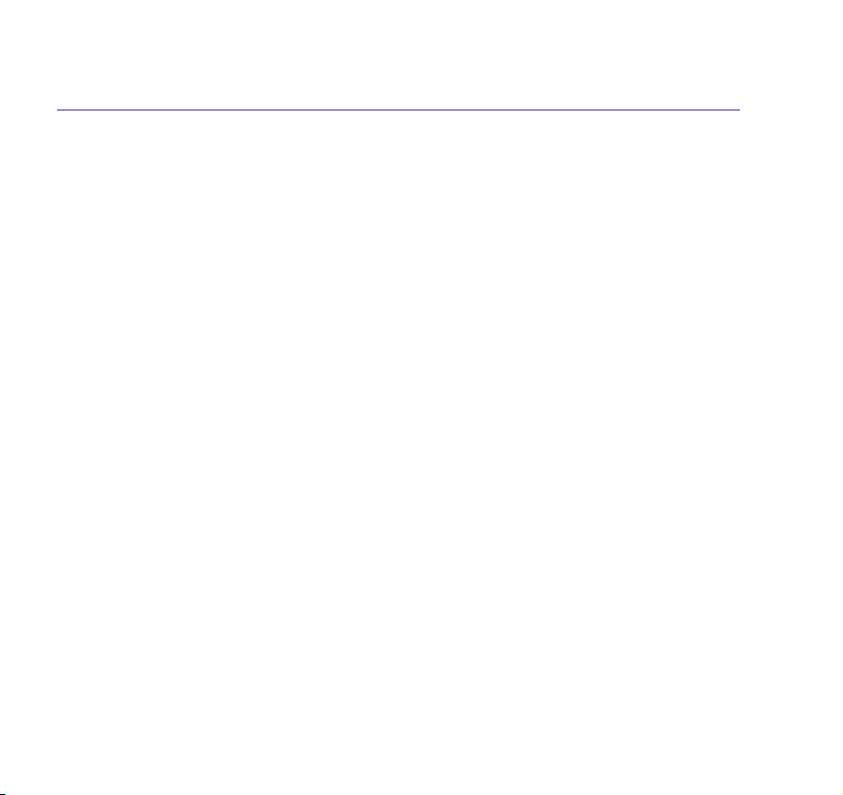
5In this guide
Read, edit and send draft SMS
text messages . . . . . . . . . . . . . . . . . . . 32
Read, edit and send messages from
your outbox. . . . . . . . . . . . . . . . . . . . . 33
Reading SMS texts. . . . . . . . . . . . . . . . 35
Delete an SMS text message . . . . . . . . 36
Delete all SMS text messages in a box . 36
Switch SMS text alert on/off. . . . . . . . . 37
SMS Service Centre numbers . . . . . . . . 37
Adding or changing a Send
Service number . . . . . . . . . . . . . . . . . . 37
Adding or changing a Receive
Service number . . . . . . . . . . . . . . . . . . 38
Selecting a Send Service number . . . . . 39
Using your answering machine
Day, date and time . . . . . . . . . . . . . . . 40
Setting day, date and time using
a handset . . . . . . . . . . . . . . . . . . . . . . 40
Operating the answering machine
from a handset . . . . . . . . . . . . . . . . . . 41
Switch on/off . . . . . . . . . . . . . . . . . . . . 41
Outgoing messages (OGMs) . . . . . . . . 42
Record your own outgoing message. . . 42
Play outgoing message . . . . . . . . . . . . 43
Select answer mode. . . . . . . . . . . . . . . 44
Reinstate a pre-recorded OGM . . . . . . 44
Check and set answer delay. . . . . . . . . 45
Audible message alert . . . . . . . . . . . . . 46
Play, repeat, delete and skip . . . . . . . . 47
Delete all messages . . . . . . . . . . . . . . . 47
Record a memo . . . . . . . . . . . . . . . . . . 47
Call screening using a handset. . . . . . . 48
Call screening at the base . . . . . . . . . . 48
Using the answering machine at
the base . . . . . . . . . . . . . . . . . . . 49
Switch on/off . . . . . . . . . . . . . . . . . . . . 49
Adjust loudspeaker volume . . . . . . . . . 49
Play, repeat, delete and skip . . . . . . . . 49
Remote access . . . . . . . . . . . . . . . . . . 50
Set remote access code . . . . . . . . . . . . 50
Switch answering machine on remotely. . 51
Time saver . . . . . . . . . . . . . . . . . . . . . 51
Operate your answering machine
from another phone. . . . . . . . . . . . . . . 52
Base display . . . . . . . . . . . . . . . . . . . . 53
Handset settings
Setting day, date and time using
a handset . . . . . . . . . . . . . . . . . . . . . . 54
Ringer melody . . . . . . . . . . . . . . . . . . . 55
Ringer volume . . . . . . . . . . . . . . . . . . . 55
Handset name. . . . . . . . . . . . . . . . . . . 55
Adjust contrast . . . . . . . . . . . . . . . . . . 56
If you experience any problems, please call the Helpline on 0870 240 3962 or email bt.helpdesk@vtecheurope.com
Page 6
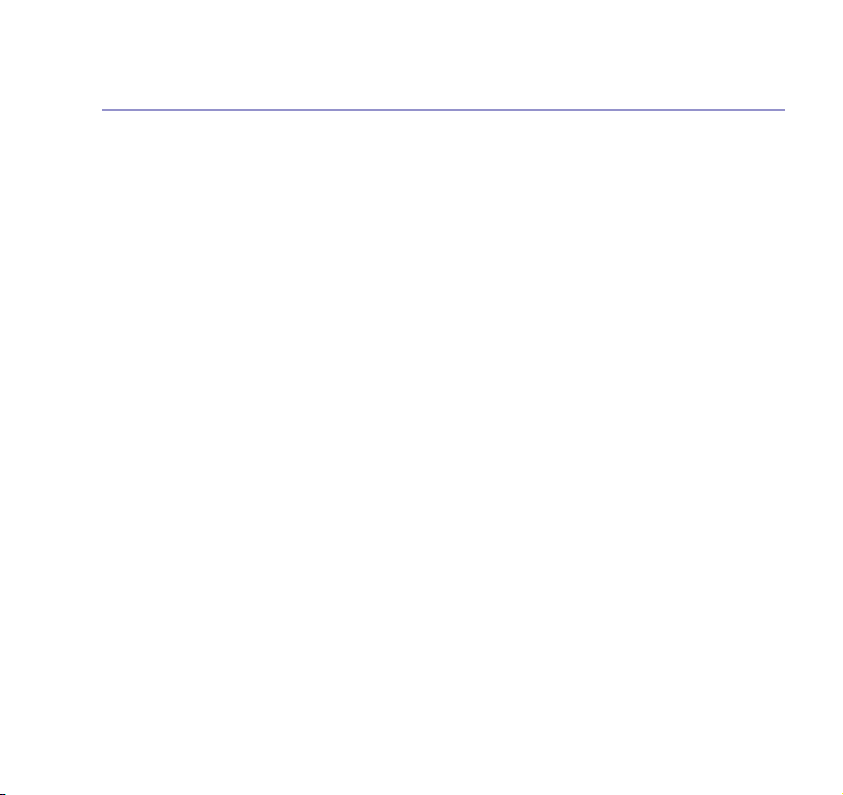
6 In this guide
Switch backlight on or off . . . . . . . . . . 56
Auto answer . . . . . . . . . . . . . . . . . . . . 57
Key beeps on/off . . . . . . . . . . . . . . . . . 57
Alarm . . . . . . . . . . . . . . . . . . . . . . . . . 58
Setting melody for the alarm . . . . . . . . 59
Handset default settings . . . . . . . . . . . 59
Base settings
Ringer melody . . . . . . . . . . . . . . . . . . . 60
Ringer volume . . . . . . . . . . . . . . . . . . . 60
Handset priority . . . . . . . . . . . . . . . . . 60
Dial mode . . . . . . . . . . . . . . . . . . . . . . 61
Recall mode . . . . . . . . . . . . . . . . . . . . 62
Base PIN . . . . . . . . . . . . . . . . . . . . . . . 62
Base setting defaults . . . . . . . . . . . . . . 63
Additional handsets and bases
Registering new handsets . . . . . . . . . . 64
De-registering a handset . . . . . . . . . . 65
Internal calls . . . . . . . . . . . . . . . . . . . . 65
Transferring calls . . . . . . . . . . . . . . . . . 66
3-Way calls . . . . . . . . . . . . . . . . . . . . . 66
Using additional bases. . . . . . . . . . . . . 67
Help
Replacing the handset batteries . . . . . . 68
Possible problems with SMS. . . . . . . . . 70
Further help and advice for SMS related
queries on BT lines . . . . . . . . . . . . . . . 71
General information
Safety . . . . . . . . . . . . . . . . . . . . . . . . . 74
Cleaning . . . . . . . . . . . . . . . . . . . . . . . 74
Environment . . . . . . . . . . . . . . . . . . . . 74
Product disposal instructions . . . . . . . . 75
Technical information . . . . . . . . . . . . . 75
Switchboard compatibility . . . . . . . . . . 75
Switchboard external line access code . 75
Insert a ‘pause’ in a stored number . . . 76
R&TTE Directive . . . . . . . . . . . . . . . . . 76
Guarantee . . . . . . . . . . . . . . . . . . . . . . 76
If you experience any problems, please call the Helpline on 0870 240 3962 or email bt.helpdesk@vtecheurope.com
Page 7
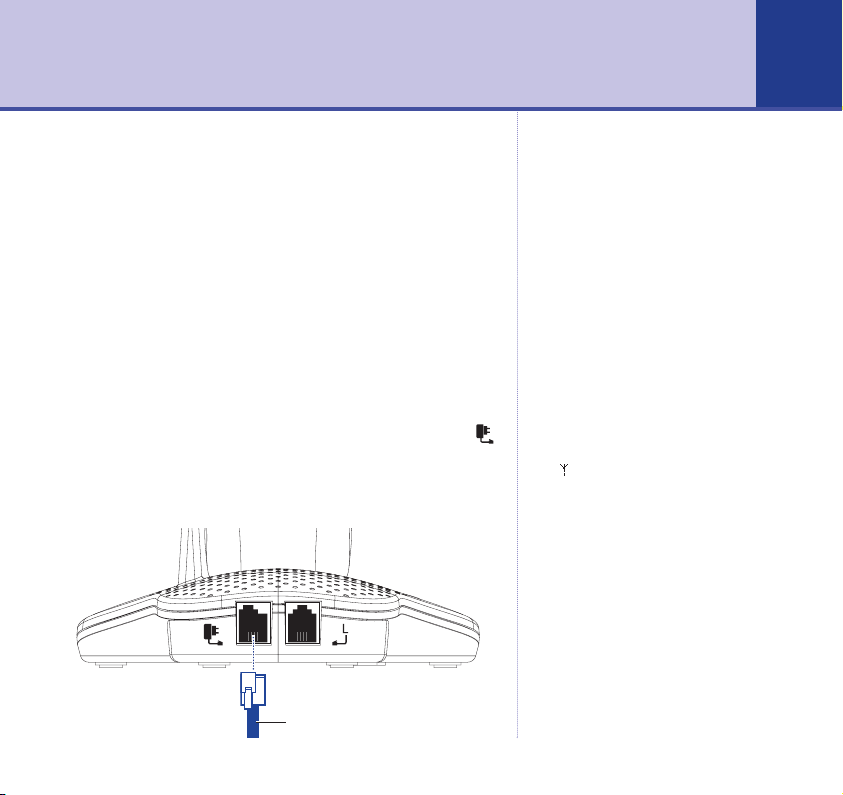
Getting started
7Section
7
Location
You need to place your BT Freestyle 7150 base station
close enough to a mains power and telephone socket so
that the cables will reach. Make sure it is at least 1 metre
away from other electrical appliances to avoid interference.
Your BT Freestyle 7150 works by sending radio signals
between the handset and base. The strength of the
signal depends on where you site the base. Putting it as
high as possible ensures the best signal.
Setting up
1. Plug the mains power adaptor into the socket marked
on the back of the base. Plug the other end into the mains
wall socket and switch on. The Power/In Use and Message
indicators light up.
Power adaptor cable
WARNING
Do not place your BT Freestyle
7150 base in the bathroom or
other humid areas.
Handset range
The BT Freestyle 7150 has a range
of 300 metres outdoors when there
is a clear line of sight between the
base and handset. Any obstruction
between the base and handset will
reduce the range significantly.
With the base indoors and handset
either indoors or outdoors, the
range will normally be up to 50
metres. Thick stone walls can
severely affect the range.
Signal strength
The symbol on your handset
screen indicates when you are in
range. When you are out of range,
it flashes and the screen displays
OUT OF RANGE
IMPORTANT
Do not connect the telephone line
until at least one of the handsets is
fully charged.
The base station must be plugged
into the mains power at all times.
and there is a beep.
If you experience any problems, please call the Helpline on 0870 240 3962 or email bt.helpdesk@vtecheurope.com
Page 8
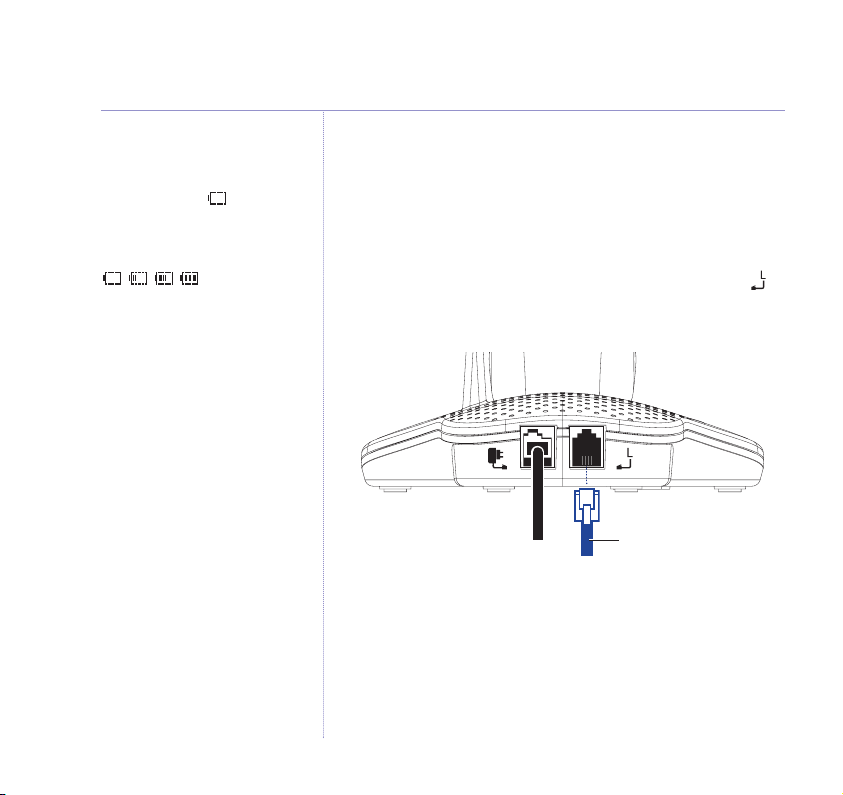
8 Getting started
Battery low warning
When the batteries need
recharging, the handset beeps and
the display shows .
Battery level
The battery symbol shows the
current level
2. Batteries will come inserted in the battery compartment.
Pull the plastic tag as instructed to activate the batteries.
3. Charge the handset batteries for at least 16 hours by
placing the handset on the base. The screen shows the
battery icon filling up.
4. Plug the telephone line cord into the socket marked
on the back of the base and plug the other end into the
Battery performance
To keep your batteries in the best
condition, leave the handset off
the base for a few hours at a time
(after the initial 16 hour charge).
Running the batteries right down
at least once a week will help them
last as long as possible.
On a full charge, your BT Freestyle
7150 handset gives up to 12 hours
talk time or up to 120 hours
standby.
The charge capacity of
rechargeable batteries will reduce
with time as they wear out, giving
the handset less talk/standby time.
Eventually they will need to be
replaced.
Batteries and handset may
become warm during charging.
This is normal.
wall socket.
Telephone line cord
Your BT Freestyle 7150 is ready for use.
Providing you have subscribed to your network’s Caller
Display service, the day and time is automatically set
when you receive your first incoming call.
However, you can also set the day and time manually,
see page 54.
If you experience any problems, please call the Helpline on 0870 240 3962 or email bt.helpdesk@vtecheurope.com
Page 9
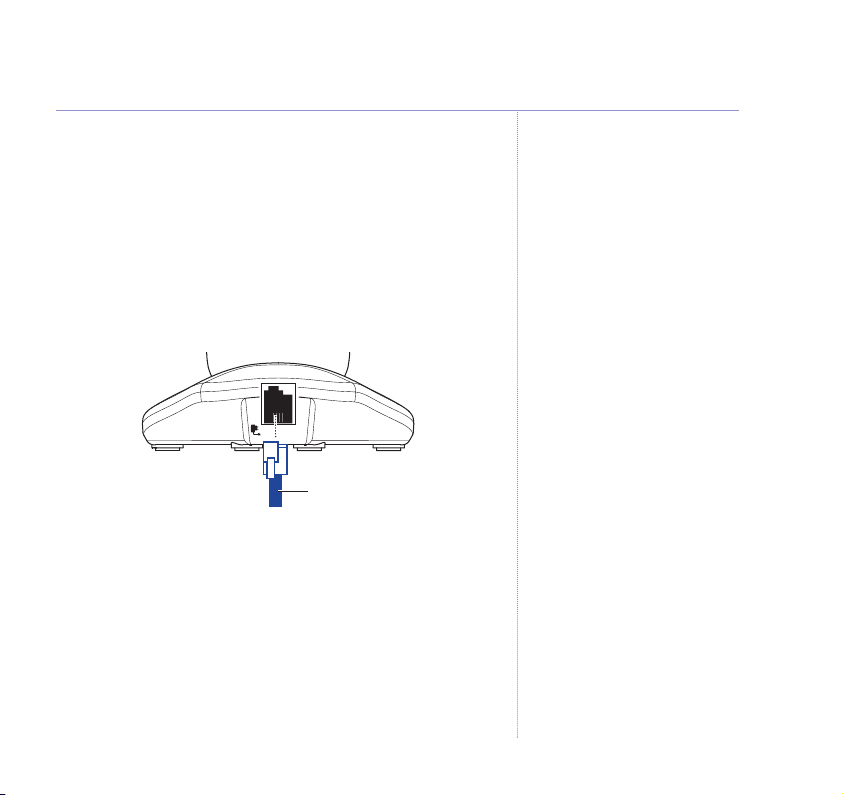
9Getting started
BT Freestyle 7150 multiple pack owners only
You need to place your BT Freestyle 7150 charger close
enough to a mains power socket so that the cable will reach.
Setting up the charger
Under no circumstances use nonrechargeable batteries. Only use
NiMH rechargeable batteries with
a recommended capacity of
750mAh. Using inappropriate
batteries will invalidate your
guarantee and may damage the
telephone.
1. Plug the power adaptor cable into the underside of the
charger. Then plug the power adaptor into the mains
wall socket and switch the power on.
Power adaptor cable
Helpline
If you are having any difficulties
setting up or using your BT
Freestyle 7150, please call the
BT Freestyle Helpline on
0870 240 3962 or email
bt.helpdesk@vtecheurope.com
2. The batteries are already inserted in the battery
compartment. Pull the plastic tag as instructed to
activate the batteries.
3. Place the handset in the charger and charge the handset
for at least 16 hours.
The additional handset(s) included in your multipack is
pre-registered to the base. If you purchase additional
handsets, these will need to be registered manually by
following the instructions on page 64.
If you experience any problems, please call the Helpline on 0870 240 3962 or email bt.helpdesk@vtecheurope.com
Page 10
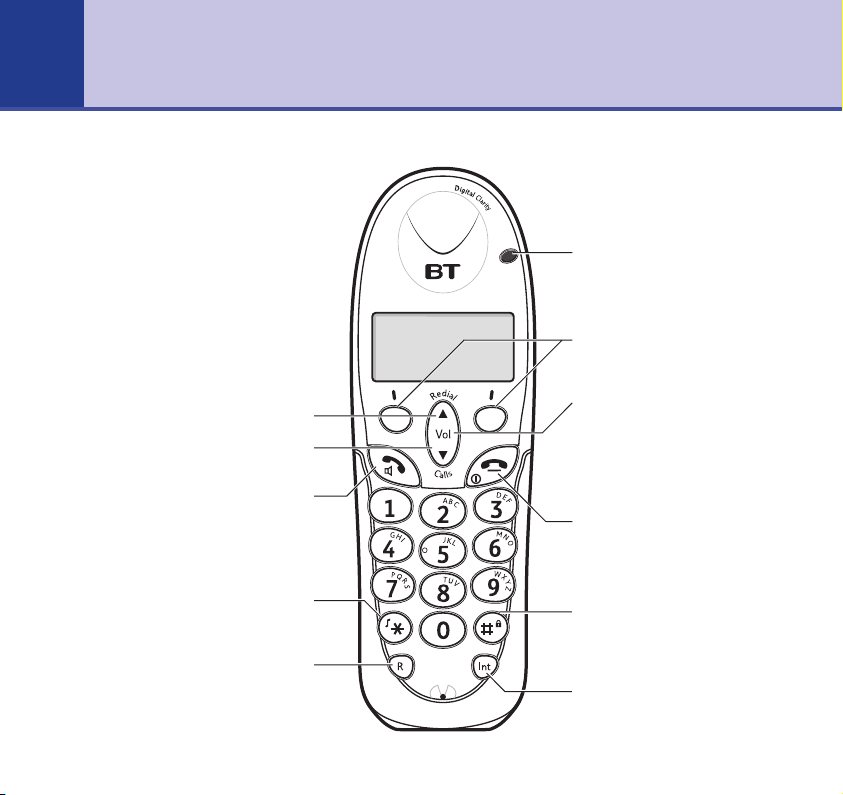
10
Getting to know your phone
Handset buttons
Press to open the Redial list, page 17.
Press to open the Calls list, page 26.
Press to make and receive calls, page 15.
Use to switch to Handsfree, page 16.
Also switches the handset back on.
Press and hold to switch the
Used with some BT Calling Features,
Talk / Handsfree
handset ringer on/off.
eg. Call Waiting, page 19.
Redial
Calls list
R (Recall)
Incoming call light
Flashes to indicate you have an
incoming call.
Option buttons
Press to select the option shown on
screen above each button, page 12.
䊱
Vol
䊲
Scroll /
Use to scroll through menu options,
the phonebook and the Redial and
Calls list.
Press to adjust the earpiece/
loudspeaker volume, page 16.
End call / Power off
Press to end a call, page 15.
Press and hold to switch the
✱
handset off, page 15.
Keypad lock
Prevents accidentally dialling
numbers when carrying the
handset around, page 19.
Int
Lets you make internal calls
between handsets, page 65.
If you experience any problems, please call the Helpline on 0870 240 3962 or email bt.helpdesk@vtecheurope.com
Page 11
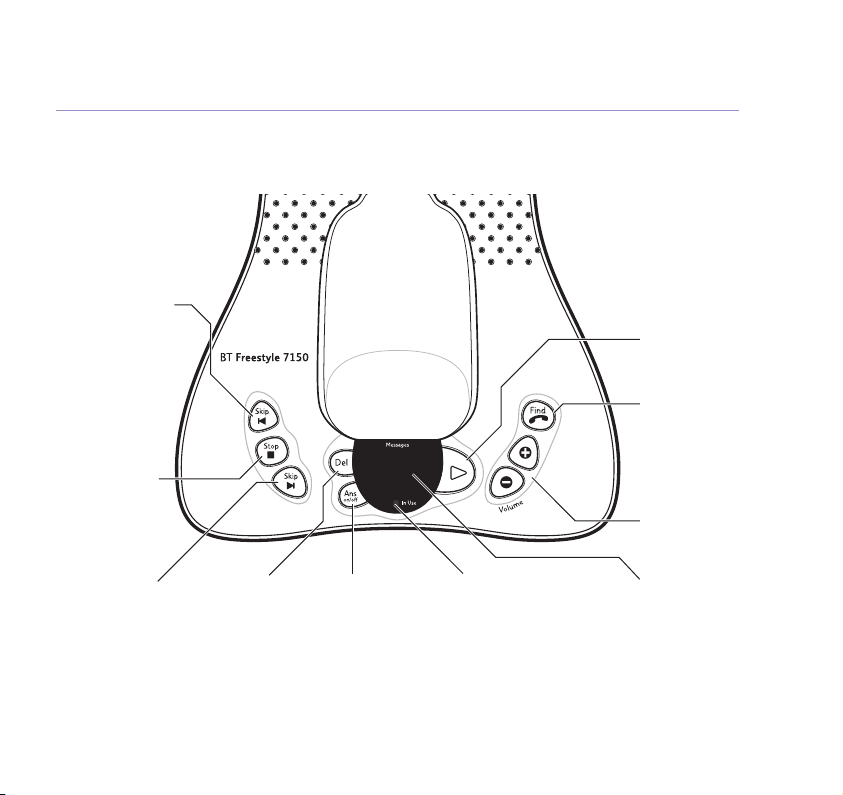
88
Base
Press once to repeat
current message,
press again to play
message, page 50.
playback or cancel
function, page 50.
Press once to play
the next message,
䊴
the previous
Stop
Press to stop
the current
Skip
page 50.
䊳
Skip
Delete
Press to delete
messages
Ans On/Off
Press to switch the
answering machine
on/off, page 49.
Power/In Use indicator
On when the power is
connected.
Flashes when line is
in use.
Play
Press to play your
messages, page 49.
Find
Rings all registered
handsets, so you can
find them, page 18.
Use to register
additional handsets.
Vol + –
Adjust the speaker
volume, page 49.
Message counter
Shows the number of
messages on your
answering machine.
11Getting to know your phone
If you experience any problems, please call the Helpline on 0870 240 3962 or email bt.helpdesk@vtecheurope.com
Page 12
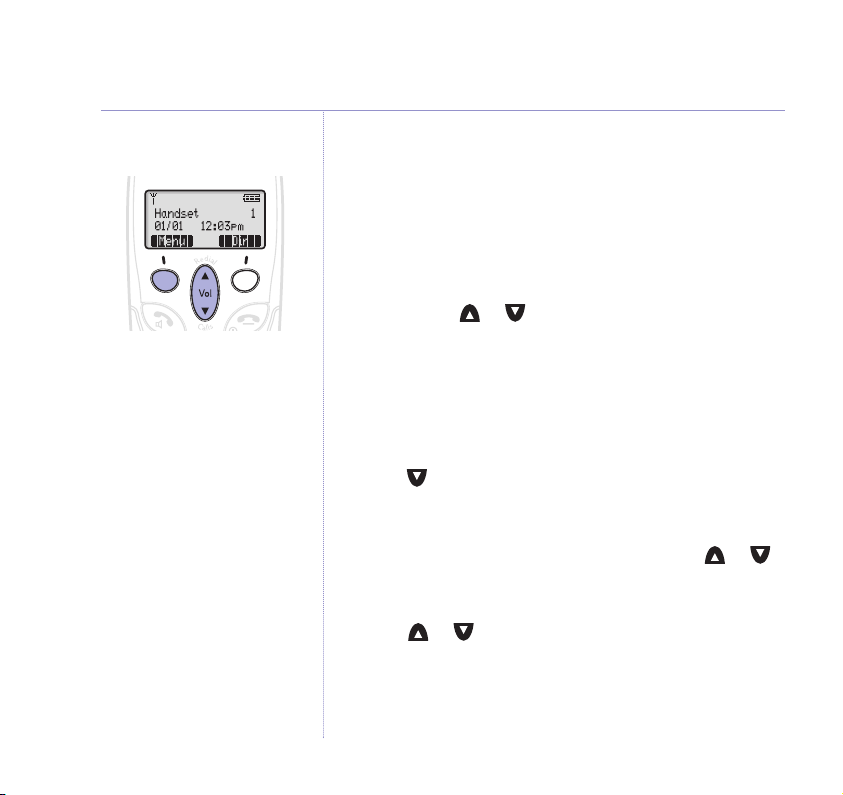
12 Getting to know your phone
Select the option displayed on
screen by pressing the button
underneath it.
For example, to open the main
menu select Menu by pressing the
option button below it, as shown.
Navigating the menus and selecting options
Your BT Freestyle 7150 has a menu system which is easy
to use. Each menu leads to a list of options. Have a look
at the menu map on page 14.
Open the main menu by pressing the button below the
•
MENU option shown on screen.
Now use the or buttons to scroll up and down
•
through the main menu. When the option or sub-menu
you want is displayed, press OK to select to it.
For example, to adjust the handset ringer melody for
external calls:
1. Press MENU to open the main menu.
2. Press to scroll down to the
HANDSET SETTINGS
menu
and press OK. The display shows the first item which is
RINGER MELODY
2. Press OK. Display highlights
to choose either
.
EXTERNAL
EXTERNAL
or
INTERNAL
. Scroll or
and press OK.
The current melody is displayed and played.
3. Scroll or to the melody you want and press OK.
If you experience any problems, please call the Helpline on 0870 240 3962 or email bt.helpdesk@vtecheurope.com
Page 13
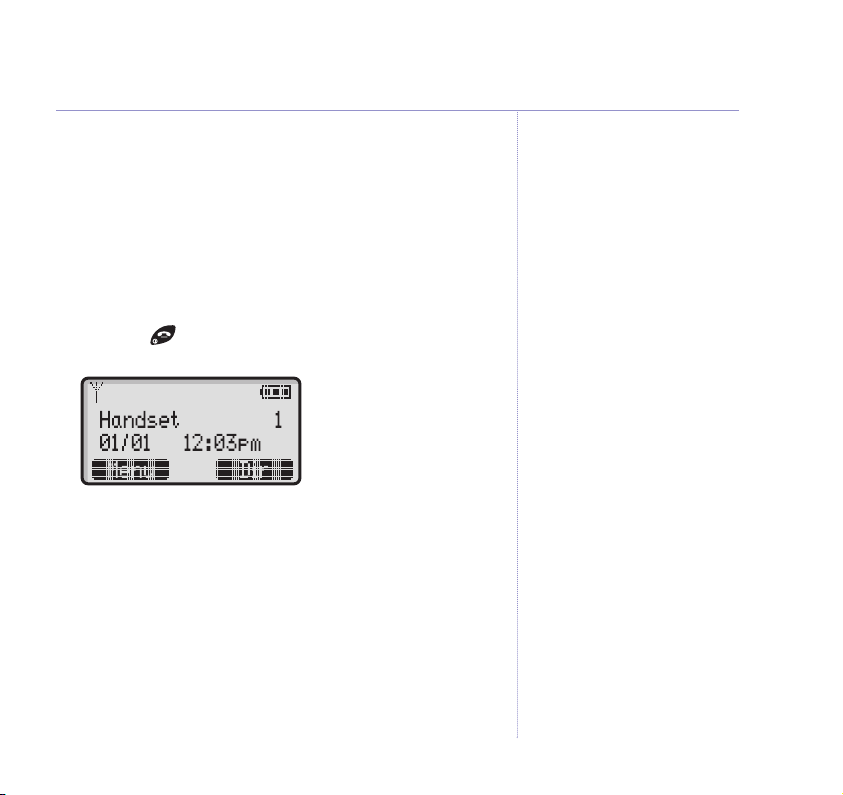
Go back one level
You can go back to the previous menu level by
pressing BACK.
Exit menu
If you want to exit a menu or the phonebook, press
BACK. If you want to go straight to the standby screen
press the button.
13Getting to know your phone
If you experience any problems, please call the Helpline on 0870 240 3962 or email bt.helpdesk@vtecheurope.com
Page 14
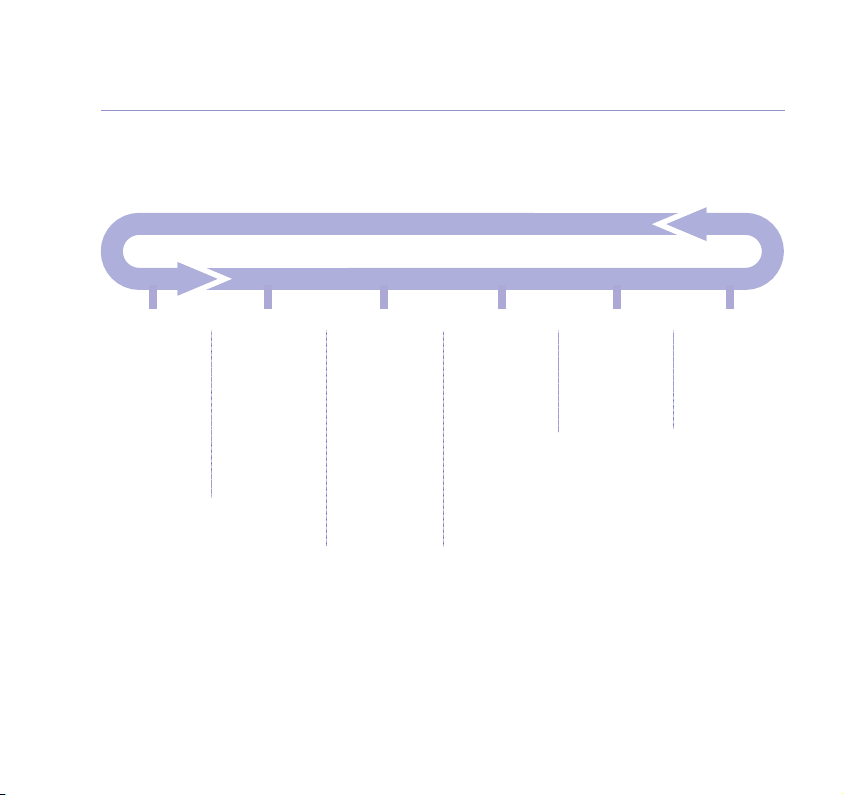
14 Getting to know your phone
Menu map
SMS Text
Messaging
Write Message
Inbox
Drafts
Outbox
Templates
SMS Settings
If you experience any problems, please call the Helpline on 0870 240 3962 or email bt.helpdesk@vtecheurope.com
Answer Machine
Play Messages
Delete All
Messages
Answer On/Off
Answer Settings
Record Memo
Handset Settings
Ringer Melody
Ringer Volume
Name Handset
Call Groups
Key Beeps On/Off
Auto Talk On/Off
Display Contrast
Backlight On/Off
Select Base
Base Settings
Ringer Melody
Ringer Volume
Handset Priority
Dial Mode
Recall Mode
Change System
PIN
Time & Date
Settings
Set Date & Time
Set Day
Alarm
Registration
Register Handset
De-Register
Handset
Page 15
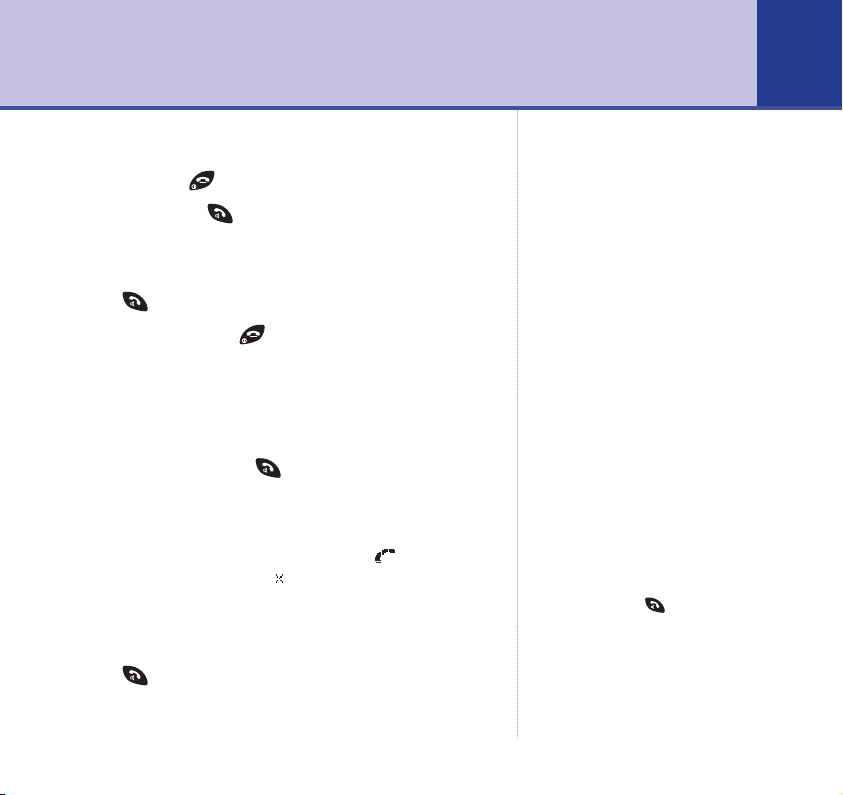
Using your phone
15
Switch the handset on/off
1. Press and hold to switch handset off.
2. Press
and release to switch it on.
Make an external call
1. Press , listen for the dial tone then dial the number.
2. To end the call, press or place the handset back on
the base.
Preparatory dialling
Enter the number first. If you make a mistake press
CLEAR to delete. Press to dial.
Receiving calls
When you receive an incoming call, the icon will flash
and the display will show
E ternal Call
. Or if you have
subscribed to a Caller Display Service your caller’s
number (and name if stored in the Directory) will be
See page 26 for more information.
shown.
Press to answer the call, or if the handset is on the
base or charger, simply lift it up to speak.
Backlit display
When you press any button or
receive a call/message, the display
lights up. If no button is pressed
for 10 seconds, the backlight is
switched off. You can disable the
backlight if you wish, see
Dialling numbers quickly
Numbers can be dialled direct
from the Directory (
Calls list (page 27) or the redial list
(
page 17).
Call timer
Your handset automatically times
the duration of every call. The time
is shown during the call and for a
few seconds after the call has
ended.
Auto-answer
You can answer a call just by lifting
the handset off the base. If you
would rather press to receive
a call when the handset is on the
base, you need to switch Auto-talk
off, page 57.
page 56.
page 21), the
If you experience any problems, please call the Helpline on 0870 240 3962 or email bt.helpdesk@vtecheurope.com
Page 16
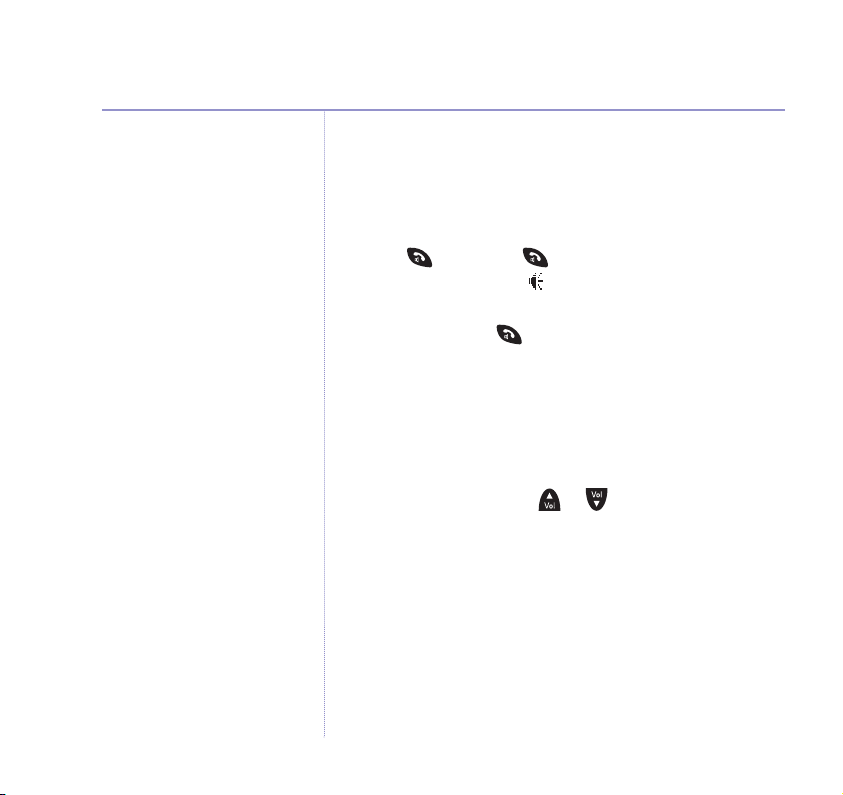
16 Using your phone
Earpiece and handsfree volume are
independent of each other but
instructions for adjusting are the
same for both.
Handsfree
Handsfree lets you talk to your caller without holding
the handset. It can also enable other people in the room
to listen to both sides of your conversation.
1. Press , then press
The display shows the icon and you can hear the dial
tone over the handset speaker. Dial the phone number.
2. During a call, use to switch between handsfree and
the handset.
Earpiece and handsfree volume
You can adjust the earpiece and the handsfree speaker
volume. There are 5 levels to choose from.
During a call, press the or button to select
volume 1–5. The current setting is displayed. When you
end the call the setting will remain at the last selected level.
Secrecy
Secrecy allows you to talk without your caller hearing you.
1. During a call, press
Your caller cannot hear you.
2. Press
OFF to return to your caller.
again to switch to handsfree.
SECRECY. Display flashes
Secrecy on
.
If you experience any problems, please call the Helpline on 0870 240 3962 or email bt.helpdesk@vtecheurope.com
Page 17
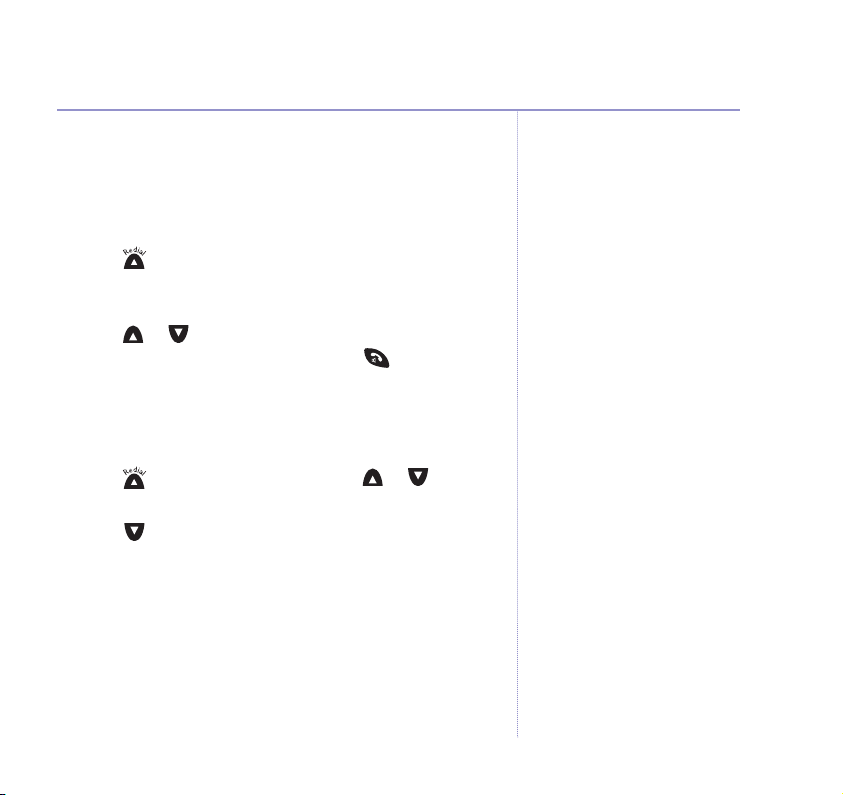
Redial
You can redial up to 5 of the last numbers called.
Redial a number from the redial list
1. Press to open the Redial list. The last number dialled
is highlighted. If there are no numbers in the Redial list,
the display shows
2. Press or to scroll through the list. When the
number you want is highlighted, press to dial.
Copy a number from the redial list to the directory
You can copy numbers from the redial list into the directory.
1. Press to open the redial list. Scroll or to the
number you want and press
2. Scroll to highlight
3. Display shows
name (see
press
SAVE. Display shows
4. If necessary, use the keypad to change the number, then
press
SAVE to confirm.
Redial List Empty
.
OPTION.
SAVE NUMBER
ENTER NAME
. Use the keypad to enter a
. Press OK.
page 20 for more help with entering text) and
EDIT NUMBER
.
If you have stored a name in the
Directory to go with the number,
the name will be displayed instead,
see
page 20.
If the number is already in the
directory the
be shown.
SAVE option will not
17Using your phone
If you experience any problems, please call the Helpline on 0870 240 3962 or email bt.helpdesk@vtecheurope.com
Page 18
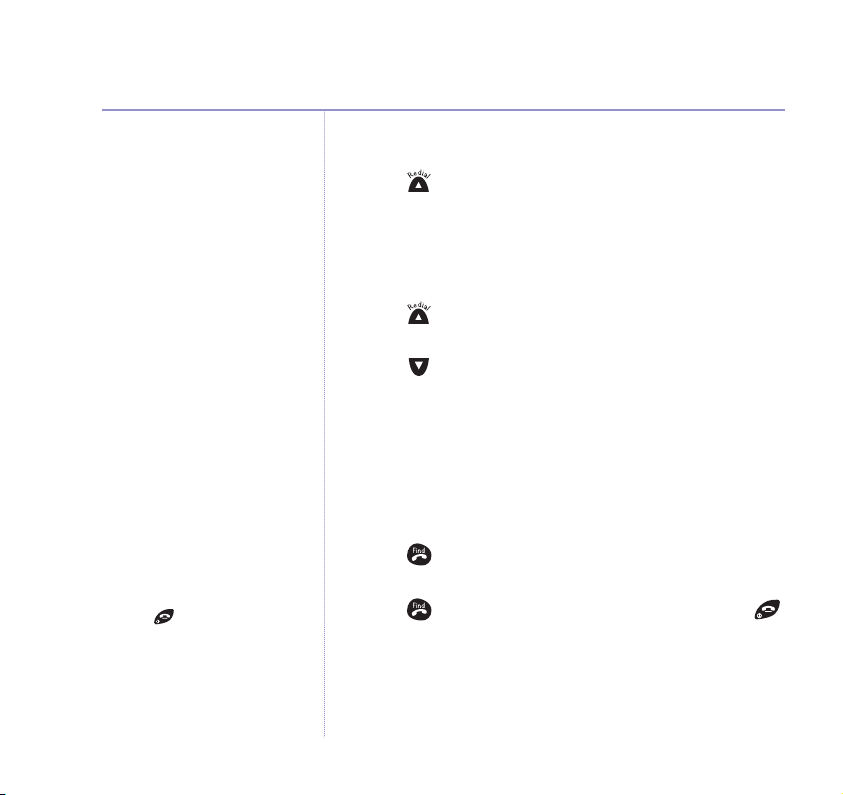
18 Using your phone
Pressing will stop that
handset only.
Deleting a redial entry
1. Press to open the redial list. Scroll to the entry you
want to delete and press
highlighted. Press
OK.
OPTION.
DELETE ENTRY
is
Delete entire redial list
1. Press to open the redial list and press OPTION.
DELETE ENTRY
2. Scroll to
confirm or
is highlighted.
DELETE ALL
SAVE to cancel.
and press OK. Press DELETE to
Find a handset (Paging)
You can alert handset users that they are wanted or
locate a missing handset by paging the handsets,
(paging calls cannot be answered by a handset).
1. Press on the base. The handsets ring. Display flashes
PAGING CALL
2. Press
.
again to stop the handsets ringing or press
on the handset.
If you experience any problems, please call the Helpline on 0870 240 3962 or email bt.helpdesk@vtecheurope.com
Page 19
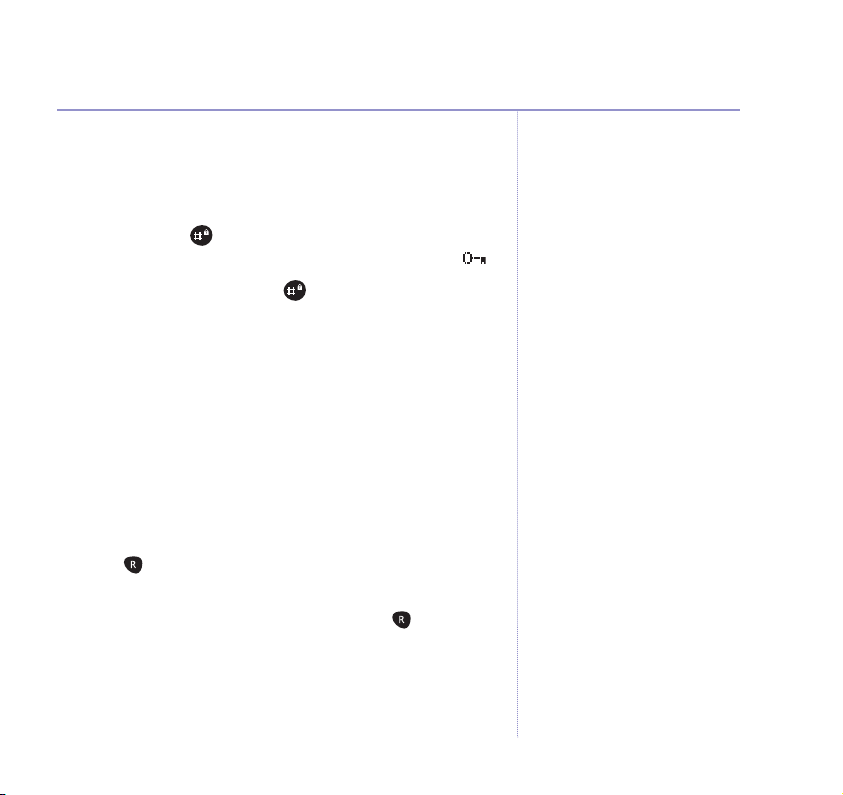
Keypad lock
You can lock the keypad so that numbers are not dialled
accidentally whilst carrying the handset around.
1. Press
and hold . Display confirms
KEYPAD LOCKED
and then reverts to the standby screen and displays .
2. Press
Unlock Keys
UNLOCK, then press whilst
is shown in the display.
Press#To
Call Waiting
Call Waiting lets you know if another person is trying to call
your number when you are already on a call. The handset
will beep and, if you have subscribed to Caller Display, the
screen will show the new caller’s details.
To answer the second caller
1. Press . The original caller will be put on hold and you
will be connected to your new caller.
2. To switch back to the original caller, press .
Emergency calls
While the keypad is locked you can
still answer incoming calls and make
999 or 112 calls to the emergency
service. But you cannot call other
numbers or use the menus.
For Call Waiting to work you must
subscribe to the service from your
network provider. A quarterley fee
is payable.
19Using your phone
If you experience any problems, please call the Helpline on 0870 240 3962 or email bt.helpdesk@vtecheurope.com
Page 20
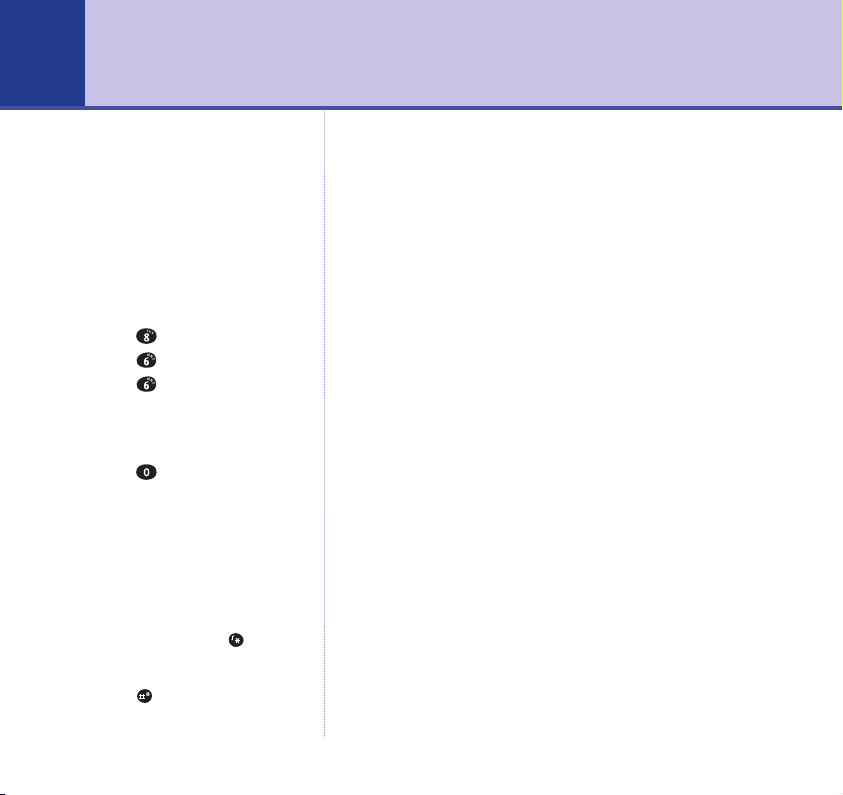
20
Using the Directory
You can store up to 50 names and numbers in the
directory of each handset. Each entry contains a name
and phone number. Names can be up to 15 characters
long and numbers up to 24 digits.
Entering names
Use the keypad letters to enter
names, e.g. to store TOM:
Press
once to enter T.
Press
three times to enter O.
Press
once to enter M.
Writing tips
If you make a mistake, press CLEAR
to delete the last character or digit.
Press
once to insert a space.
Available characters are displayed
at the bottom of the screen. Keep
pressing the button to scroll
through the characters.
The cursor automatically moves
to the next space after a couple
of seconds.
Select upper or lower case or
numerals by pressing . An
appear in the
or 1 will
indicate the current selection.
Press for punctuation and other
characters: (space)
If you experience any problems, please call the Helpline on 0870 240 3962 or email bt.helpdesk@vtecheurope.com
A, a
display to
. , # and *.
Add a new directory entry
When the phone is in standby:
1. Press
DIR to open the directory. If there are no entries in
the directory the display shows
NEW ENTRY
. If there are
already stored entries, they are displayed in alphabetical
order.
2. Press
OPTION. Display highlights
Display shows
ENTER NAME
3. Use the keypad to enter a name, then press
Display shows
ENTER NUMBER
4. Enter the telpehone number and press
Display shows
ENTRY SAVED
You can continue to add more entries, or press
.
.
.
NEW ENTRY
SAVE.
. Press OK.
SAVE.
BACK to
go back.
Page 21
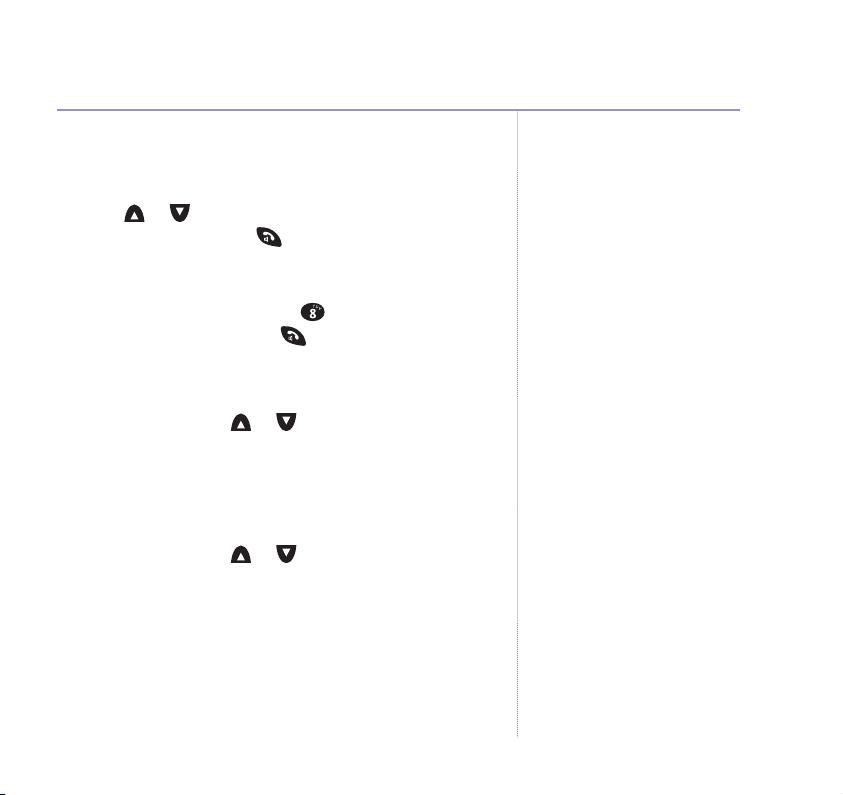
Dial from the directory
1. Press DIR. Entries are displayed in alphabetical order.
2. Scroll or through the directory to the entry you
want to dial, then press . The number is displayed
and dialled.
Or you can search alphabetically by pressing the relevant
button, e.g. to find
entries under
View an entry
1. Press DIR and scroll or to the entry you want to
view, then press
and press OK.
Edit an entry
1. Press DIR and scroll or to the entry you want to
edit, then press
and press OK.
2. Display shows the name and
and the keypad to change the name, then press SAVE.
3. Display shows
to change the number and press
TOM
press and scroll through
T
, then press to dial.
OPTION. Scroll DOWN to
OPTION. Scroll DOWN to
EDIT NAME
EDIT NUMBER
. Use CLEAR and the keypad
SAVE to confirm.
SHOW NUMBER
EDIT ENTRY
. Use CLEAR
21Using the Directory
If you experience any problems, please call the Helpline on 0870 240 3962 or email bt.helpdesk@vtecheurope.com
Page 22
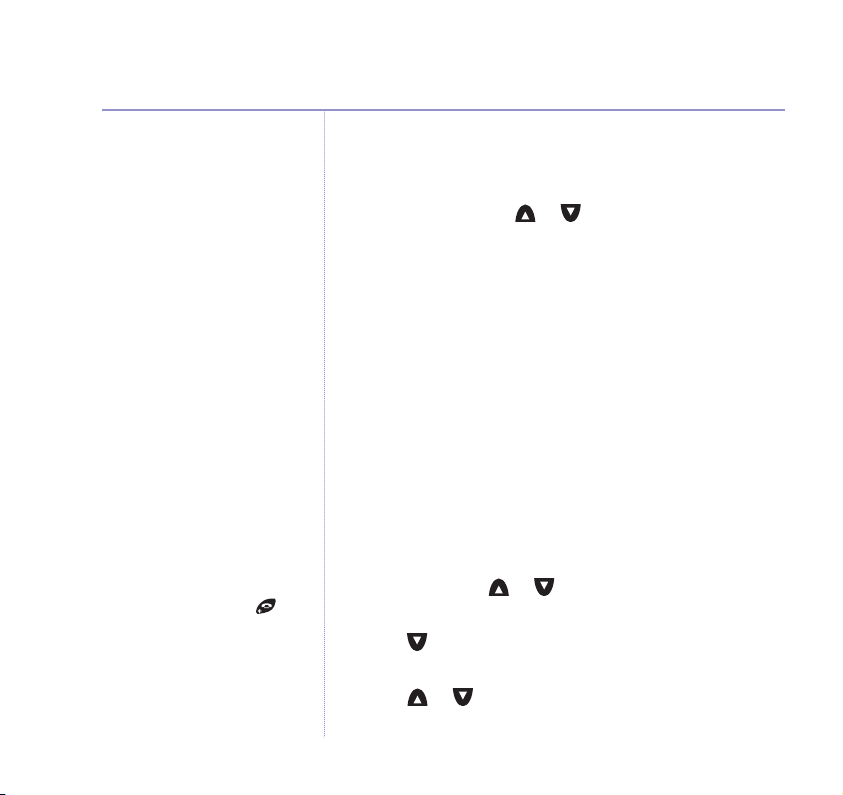
22 Using the Directory
Whilst copying entries between
two handsets, if you press
copying will be stopped.
If the directory on the handset you
are copying to becomes full, the
receiving handset will display
DIRECTORY FULL
handset will display
ENTRY FAILED
. The sending
COPY DIRECTORY
for 2 seconds.
Delete entries
You can delete individual entries or the entire directory.
1. Press
2. Scroll
3. Display asks you to confirm. Press
DIR and scroll or to the entry you want to
delete, then press
DOWN to
OK.
press
OPTION.
DELETE ENTRY
or
DELETE ALL
DELETE to confirm or
and
SAVE to cancel.
Copying directory entries
If you have more than one handset registered to your
BT Freestyle 7150 you can copy individual entries or the
entire directory from one handset to another, so you only
have to enter names and numbers once.
Copy an individual entry to another handset
1. Press DIR, scroll or to the entry you want to copy
and press
2. Scroll to
COPY TO HANDSET
3. Press or to select the handset you want to copy to
and press
OPTION.
COPY ENTRY
and press OK. Display shows
and the available handset numbers.
OK. Display shows
COPYING TO HANDSET X
.
If you experience any problems, please call the Helpline on 0870 240 3962 or email bt.helpdesk@vtecheurope.com
Page 23
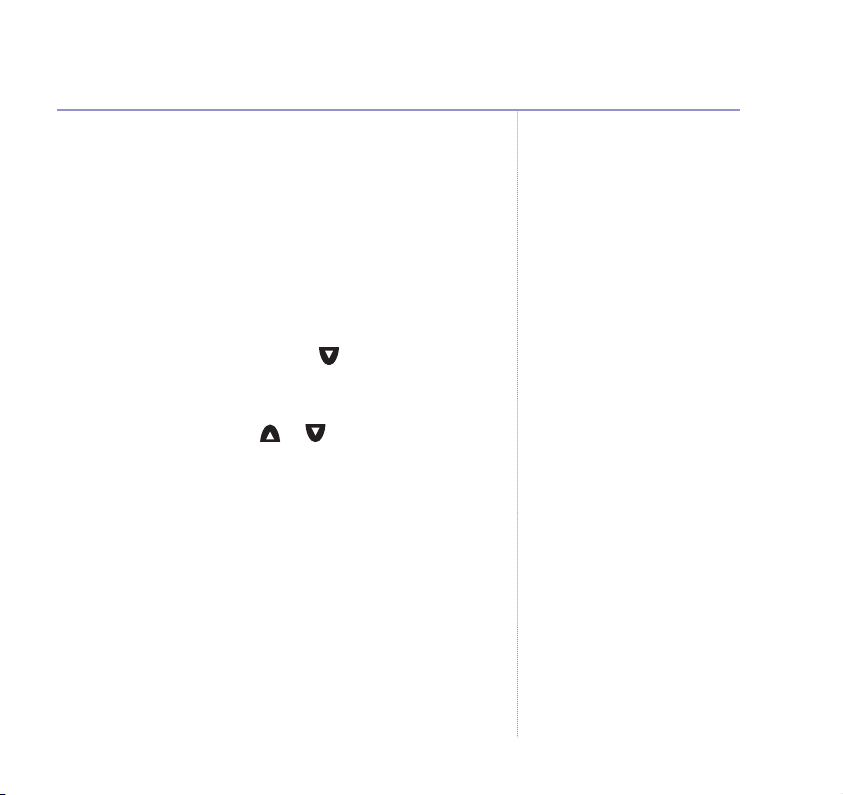
23Using the Directory
The receiving handset shows
RECEIVE DIRECTORY ENTRY?
If you press YES the entry is copied. If you press NO,
then the copying is aborted. When copying is finished,
the display returns to standby.
Copy entire directory from one handset to another
Note that if the entire directory is copied, it will overwrite
any existing entries on the other handset.
1. Press
2. Display shows
DIR, then OPTION. Scroll to
OK.
Press
COPY TO HANDSET
COPY DIRECTORY
and the available
handset numbers. Press or to select the handset
you want to copy to and press
COPYING TO HANDSET X
The receiving handset shows
YES the directory is copied. If you press NO then
press
OK. Display shows
.
RECEIVE DIRECTORY?
the copying is aborted. When copying is finished, the
display returns to standby.
If you
If the other handset is in use
If any handset is in use you cannot
use the copy function. Your handset’s
display will show
when you select a copy option,
before returning to standby.
Incoming call while copying
An incoming call cancels copying.
If you are copying the whole
directory, any entries transferred
before a call interrupts will be
.
stored.
NOT AVAILABLE
If you experience any problems, please call the Helpline on 0870 240 3962 or email bt.helpdesk@vtecheurope.com
Page 24
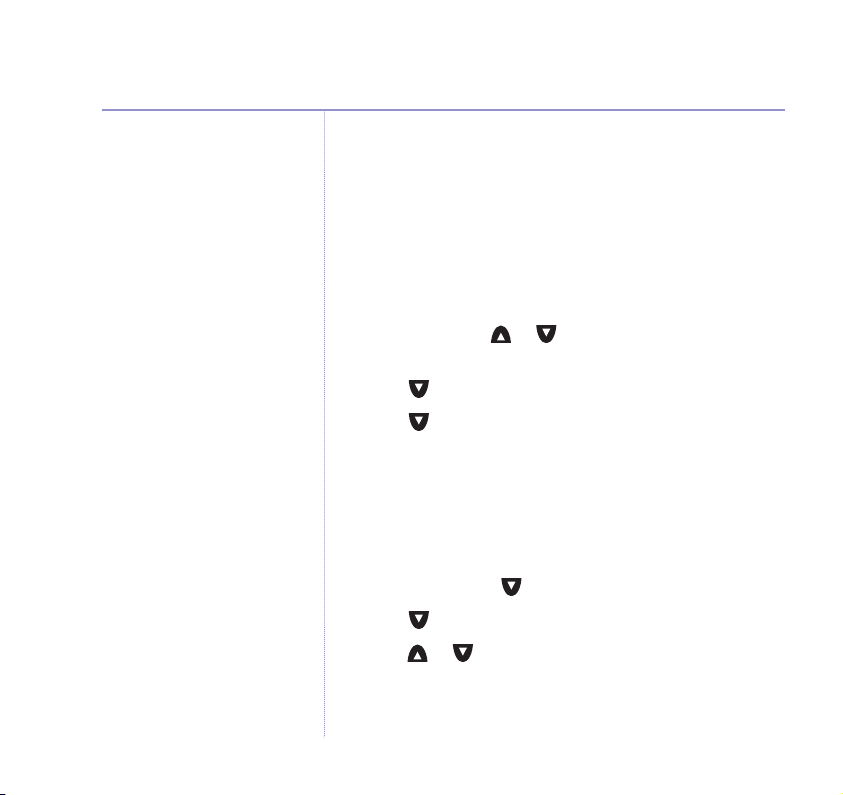
24 Using the Directory
Set groups
You can create ringing groups by selecting entries from
your directory. For example, you can create a group for
family members and assign a ringer melody to that group.
When one of that family group calls you will be able to
identify which group from the ringer melody.
You can create up to 3 groups.
1. Press
2. Scroll to
3. Scroll to highlight the group you want and press
1. Press
2. Scroll to
3. Press or to highlight the group you want and
DIR. Scroll or to the entry you want to store
in a group and press
SET CALL GROUP
The display shows
NO GROUP
Select
Rename and set melody for a group
You can rename a group and change the melody.
MENU, scroll to
CALL GROUPS
OK.
press
OPTION.
and press OK.
ADDED TO GROUP X
to remove a name from a group.
HANDSET SETTINGS
and press OK.
.
and press OK.
OK.
If you experience any problems, please call the Helpline on 0870 240 3962 or email bt.helpdesk@vtecheurope.com
Page 25
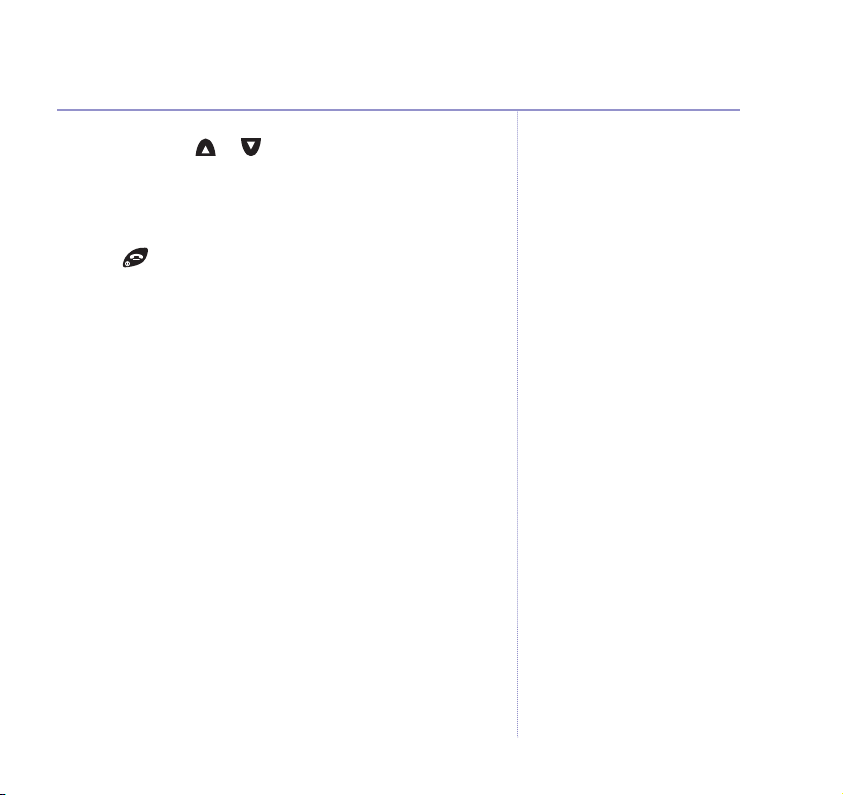
25Using the Directory
3. If required, use or to select
GROUP NAME
4. Press
new name and press
. Press OK.
CLEAR to delete the existing name, then enter the
SAVE.
5. Press to return to standby.
SET MELODY
or
EDIT
If you experience any problems, please call the Helpline on 0870 240 3962 or email bt.helpdesk@vtecheurope.com
Page 26

26
03 /10 02:14pm
012346789
05/08
Back Option
Caller Display and the Calls list
IMPORTANT
To use Caller Display you must first
subscribe to your network provider’s
Caller Display service. A quarterly
fee is payable.
For more information on BT’s
Calling Features, call BT free on
0800 800 150.
Ringback calls will display the
number dialled when you
requested the ringback service.
Caller information not available
With some incoming calls, the
telephone number of the caller is
not available and cannot therefore
be displayed.
In this case your BT Freestyle 7150
provides you with some
explanatory information:
UNAVAILABLE
unavailable.
WITHHELD
their number.
RINGBACK
OPERATOR
made via the operator.
PAYPHONE
from a payphone.
INTERNATIONAL
If you experience any problems, please call the Helpline on 0870 240 3962 or email bt.helpdesk@vtecheurope.com
– The number is
– The caller has withheld
– Ringback call.
– The call has been
– The caller is ringing
– International call.
If you subscribe to a Caller Display service, you can see
your caller’s number (provided it is not withheld) on your
handset display before you answer the call.
When a call is received your caller’s telephone number
will be stored in a Calls list. The Calls list holds details of
the last 30 calls. When the Calls list is full, the oldest call
will be replaced by a new call, but the latest call will
always be at the top of the list.
Each call is numbered:
01
= the oldest call in the Calls list. So in a full Calls list,
30 would be the most recent call.
If you have any missed calls in the list, the icon is
displayed. The icon will disappear when you have viewed
the missed calls in the Calls list.
Sample Calls list screen
Date and time
of call
Calling number (if available),
or name if it matches a
number stored in the Directory
Call number 5
of 8 (the higher
the number the
newer the call)
Page 27

View / dial a number from the Calls list
1. Press to open the Calls list. Details of your most
recent call are displayed.
2. Scroll or through the list. Press to dial the
number displayed.
Save a Calls list number to the directory
1. Press . Scroll or to the entry you want to save.
2. Press
3. Use the keypad to enter a name. Press
1. Press . If necessary, scroll or to the entry you
2. Press
1. Press . Press OPTION. Scroll to
2. Press
OPTION. Display highlights
If necessary, use the keypad to change the number.
OK. Display shows
Press
Delete an entry in the Calls list
want to delete.
OPTION. Display highlights
Delete the entire Calls list
DELETE to confirm or SAVE to cancel.
SAVE NUMBER
ENTRY SAVED
DELETE CALL
DELETE ALL
. Press OK.
SAVE.
.
. Press OK.
. Press OK.
27Caller Display and the Calls list
If you experience any problems, please call the Helpline on 0870 240 3962 or email bt.helpdesk@vtecheurope.com
Page 28

28
SMS text messaging
SMS stands for Short Messaging
Service.
IMPORTANT
You must subscribe to your Network
Provider’s Caller Display Service
so that you can use SMS text
messaging. A quarterly fee may
be payable. Please contact your
network provider for more details.
When you are using SMS text
messaging you must not withhold
your telephone number or the
service will not allow you to connect.
Messages to non-compatible phones
You may also send messages to
landline phones that are NOT SMS
compatible. Messages to noncompatible lines will be connected
to voice text and delivered in
spoken words to the telephone as
a call. Please note that the
conversion can translate common
abbreviations and smileys etc., but
to ensure maximum clarity of
message delivery, abbreviations
etc. should be used sparingly.
Some other network provider lines
may not be compatible with this
SMS service.
If your BT Freestyle 7150 is
connected to a switchboard, you
may not be able to use text message
services.
If you experience any problems, please call the Helpline on 0870 240 3962 or email bt.helpdesk@vtecheurope.com
Welcome to the BT Text Service on your BT Freestyle 7150.
The SMS Service is provided by BT.
Your BT Freestyle 7150 can send and receive text
messages to any mobile phone from participating mobile
networks and compatible landline telephones in the UK.
The fixed line SMS service is provided under BT’s terms
and conditions for telephone service. These can be found
by visiting the BT.com website at:
http://www.bt.com/terms/tor.htm
To subscribe to the SMS text messaging service
When you send your first SMS text message from your
BT Freestyle 7150 you will automatically be registered
for the service. On receipt of your first SMS through the
service, the system will send you a welcome SMS
message back.
You may also register by sending the word Register to 00000
upon which you will receive a confirmation message.
Cost of the fixed line service
There is no subscription charge (other than the
subscription to Caller Display). Visit the BT.com website
(www.bt.com) to find out how much it costs to send a
text message (depends upon your call package).
Page 29

29SMS text messaging
Send an SMS text message
1. Press MENU, then OK twice.
2. Use the keypad to write your message then press
OPTION.
3. Now scroll or to choose between:
SEND TO
want or press
scroll to the entry you want. Now press
SAVE
sending later. Press
USE TEMPLATE
Press
– press OK and either enter the number you
SEARCH to display your Directory, then
SEND.
– you can save a text in the Draft Messages box for
OK to save.
– these are pre-stored messages.
OK and scroll to the message you want and press OK.
The template message is added to your text at the cursor.
When ready, press
OPTION. These three choices are
displayed again.
4. When sending a message, the display briefly shows
TRANSFERRING SMS
If there is a problem, the display shows
before returning to standby.
MESSAGE FAILED
and the message is stored in the outbox. Press CLEAR to
return to the standby display or press
READ to open the
message and send again.
You can send and receive SMS text
messages of up to 160 characters.
Entering text
Use the keypad letters to enter
text, e.g. to write
Press
Press
Press
Writing tips
If you make a mistake, press CLEAR
to delete the last character or digit.
Press
Available characters are displayed
at the bottom of the screen. Keep
pressing the button to scroll
through the characters.
The cursor automatically moves
to the next space after a couple
of seconds.
Select upper or lower case or
numerals by pressing . An
or 1 will appear
indicate the current selection.
Punctuation and other characters
Use , and to enter a
comma, full stop etc. (see next
page).
TOM:
once to enter T.
three times to enter O.
once to enter M.
once to insert a space.
A, a
the display
in
to
If you experience any problems, please call the Helpline on 0870 240 3962 or email bt.helpdesk@vtecheurope.com
Page 30

30 SMS text messaging
All handsets use the same inbox,
outbox and drafts folder.
Punctuation and other characters
When writing texts, use the , and keys to
add punctuation and other charatcers.
.,'?!"1–()@/:;
space 0+&_$£€¥<>=#*
space .,#
Sent messages are stored in the Outbox
Your BT Freestyle 7150’s outbox is like a redial list.
It holds a copy of the last 5 messages sent. If your
message did not get through, a copy is stored in the
outbox so you can send it later. The newest messages
replace the oldest messages in the outbox.
When the outbox is full the newest messages replace the
oldest messages in the outbox.
Saved messages are stored in the Drafts folder
If you want to save a message to complete and/or send
later you can store it in the drafts folder. Your BT
Freestyle 7150’s drafts folder can store up to 5 messages.
If you experience any problems, please call the Helpline on 0870 240 3962 or email bt.helpdesk@vtecheurope.com
Page 31

SMS template messages
Use a template to add pre-set statements to make your
texts easier to write.
The templates are:
Please call
•
I’ll be back at
•
Happy Birthday
•
There is one spare template shown as
write your own message. You can also change or delete
the pre-set ones.
Edit SMS templates
You can overwrite the existing templates with your own
messages.
1. Press
2. Display highlights
MENU, then OK and scroll to
OK. The available templates are displayed. Scroll
press
to the template you want and press
EDIT TEMPLATE
your own template. Use
text you don’t want, then press
insert the new template into any text message.
CLEAR to delete any existing
EMPTY
for you to
TEMPLATES
OK.
. Press OK and write
SAVE. You can now
31SMS text messaging
and
If you experience any problems, please call the Helpline on 0870 240 3962 or email bt.helpdesk@vtecheurope.com
Page 32

32 SMS text messaging
When you delete a template it is
shown in the display as EMPTY.
If you are editing a message which
has already been assigned a number
you will be asked if you want to
edit the number already entered.
Delete SMS templates
1. Press MENU, then OK and scroll to
OK. The available templates are displayed. Scroll
press
to the template you want and press
2. Press to highlight
DELETE to confirm or SAVE to cancel.
Press
DELETE TEMPLATE
TEMPLATES
OK.
and press OK.
Read, edit and send draft SMS text messages
If you have saved a message you have written for
sending later, you can view, edit and send it from the
Draft Messages box.
1. Press
MENU, then OK. Scroll to
DRAFTS
and press OK.
The date and time of the latest draft message is displayed.
READ.
Press
2. The message is displayed. Press
OPTION.
3. You can now scroll or to choose between:
SEND TO
want or press
scroll to the entry you want. Now press
SAVE
Press
USE TEMPLATE
– press OK and either enter the number you
SEARCH to display your Directory, then
SEND.
– you can save it again to send later.
OK to save.
– these are pre-stored messages.
and
If you experience any problems, please call the Helpline on 0870 240 3962 or email bt.helpdesk@vtecheurope.com
Page 33
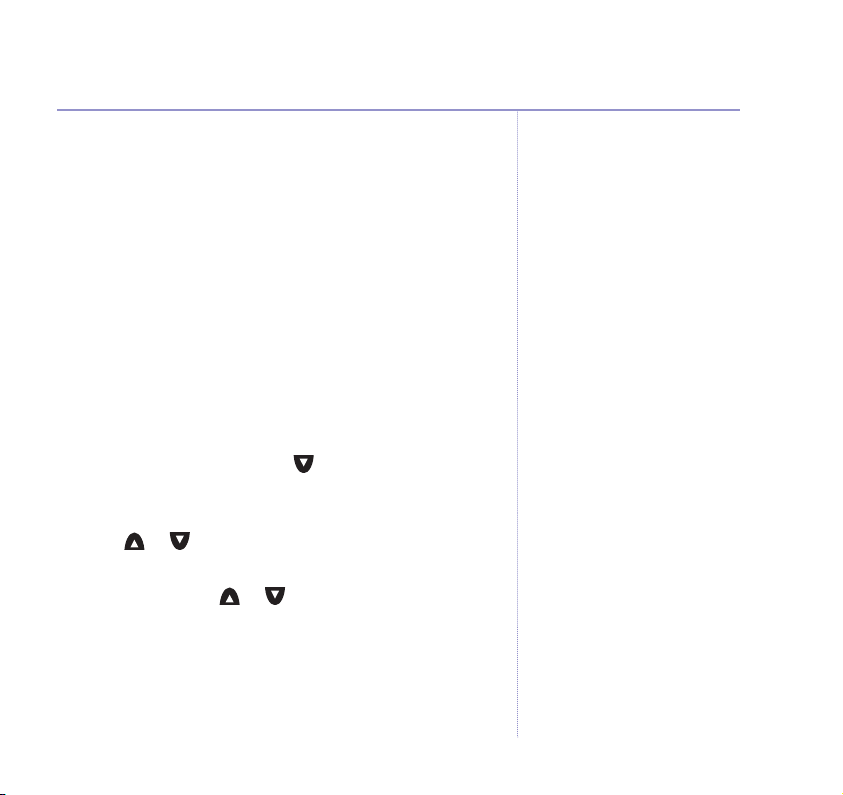
Press OK, scroll to the message you want and press OK.
The template message is added to your text. When ready,
OPTION. These three choices are displayed again.
press
DELETE
DELETE ALL
messages box.
Read, edit and send messages from your outbox
You can check on the last 5 messages you have sent.
Your outbox will also store messages that did not get sent,
giving you a chance to send them again later. The oldest
stored message is automatically replaced with the newest.
1. Press
The display indicates messages
previously failed or
2. Scroll or to the message you want and press
READ. Press OPTION.
3. You can now scroll or to choose between:
SEND TO
want or press
scroll to the entry you want. Now press
SAVE
sending later. Press
If you experience any problems, please call the Helpline on 0870 240 3962 or email bt.helpdesk@vtecheurope.com
– deletes current message.
– deletes all messages in the Draft
MENU, then OK. Scroll to
SENT
if the message was sent successfully.
– press OK and either enter the number you
SEARCH to display your Directory, then
– you can save a text in the Draft Messages box for
OK to save.
OUTBOX
NOT SENT
SEND.
and press OK.
if the message
33SMS text messaging
Page 34
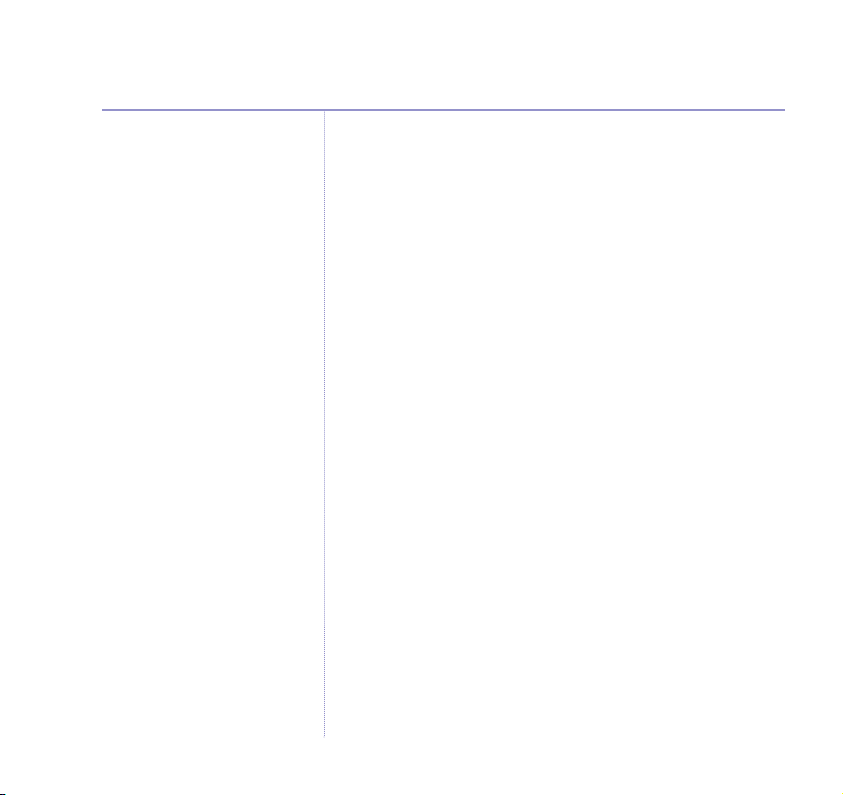
34 SMS text messaging
USE TEMPLATE
Press
OK, scroll to the message you want and press OK.
The template message is added to your text.
When ready, press
displayed again.
USE NUMBER
DELETE
DELETE ALL
Incoming call
If you are writing a text message and receive a call, your
handset will let you answer the call. When your
conversation is finished, the display shows
WRITING SMS MESSAGE?
you left off or
– these are pre-stored messages.
OPTION. These three choices are
– ring the sender’s number.
– deletes current message.
– deletes all messages in the Outbox.
CONTINUE
. Press YES to continue where
NO to delete your message.
If you experience any problems, please call the Helpline on 0870 240 3962 or email bt.helpdesk@vtecheurope.com
Page 35
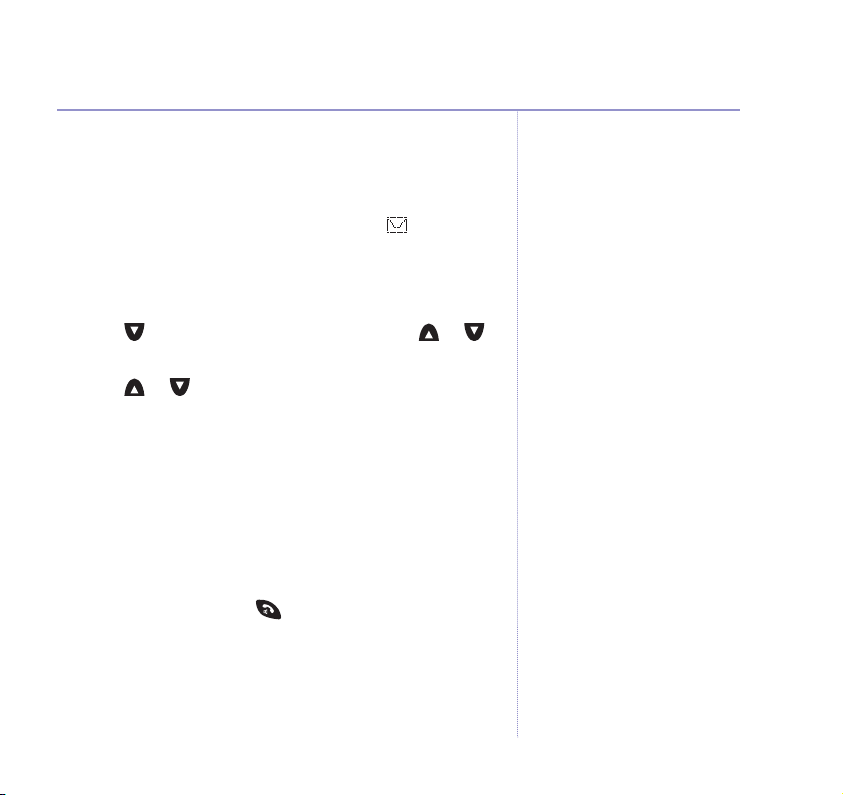
Reading SMS texts
When you receive a new text message, the display
NEW SMS MESSAGE
shows
. To read it later, press CLEAR.
The display returns to standby and shows instead of
the date and time.
1. Press
2. Scroll to
MENU. Display shows
OK.
Press
INBOX
, then press OK. Now scroll or
to the message you want. Press
SMS TEXT MESSAGING
READ.
3. Scroll or to read through the message.
If you have no messages in your text inbox, the handset
display shows
You can now press
DELETE
REPLY
FORWARD
USE NUMBER
NO MESSAGES
.
OPTION and scroll to:
– deletes current message.
– write a reply to the message.
– forward the message to another number.
– press the button to ring the sender’s
number.
SAVE NUMBER
– save number to the directory (if the
number is already stored, this is not displayed).
DELETE ALL
– delete all messages in the Inbox.
35SMS text messaging
You will not be able to receive text
messages until you have first sent
a message. The first sent message
registers you with the text service.
.
If you experience any problems, please call the Helpline on 0870 240 3962 or email bt.helpdesk@vtecheurope.com
Page 36

36 SMS text messaging
4. Follow the on screen prompts to save, write, send or
delete the messages. Or press
previous menu level.
Received messages are stored in the Inbox
Your BT Freestyle 7150’s inbox can store up to 30 text
messages. The oldest message is listed as 01, 30 would
be the most recent message. The inbox is in the base not
the handset.
Delete an SMS text message
1. Press MENU, then OK. Scroll to either
OUTBOX
2. If necessary, scroll to the message you want, then press
READ to display the message, then OPTION. Scroll
to
Delete all SMS text messages in a box
1. Press MENU, then OK. Scroll to either
OUTBOX
2. Press
press
and press OK.
DELETE and press OK. Confirm by pressing DELETE.
and press OK.
READ then OPTION. Scroll to
OK. Confirm by pressing DELETE.
BACK to go back to the
INBOX,DRAFTS
INBOX,DRAFTS
DELETE ALL
and
or
or
If you experience any problems, please call the Helpline on 0870 240 3962 or email bt.helpdesk@vtecheurope.com
Page 37
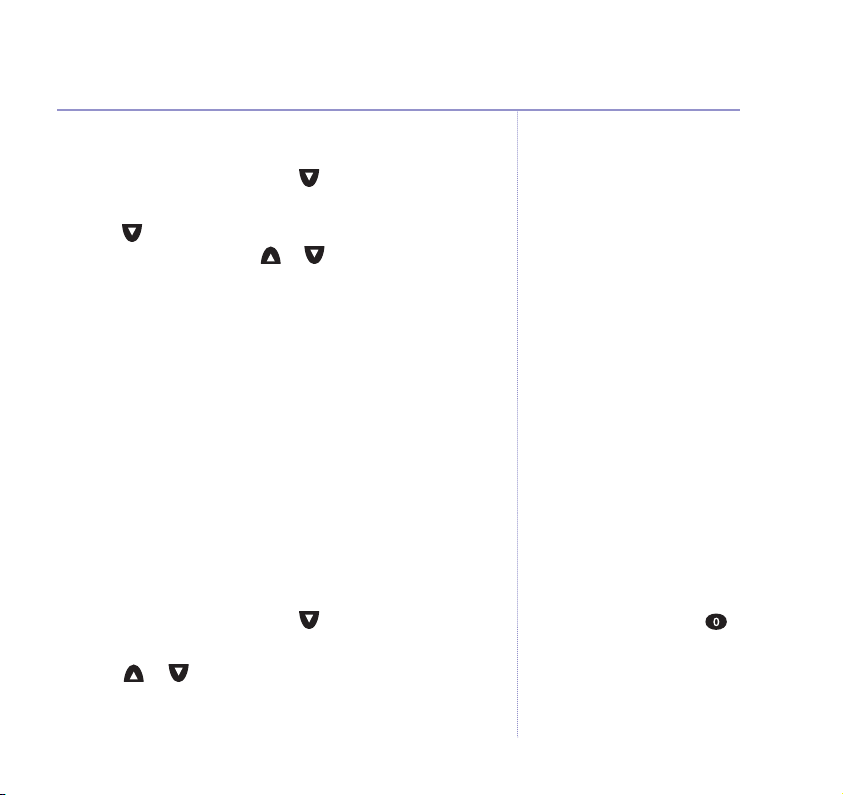
Switch SMS text alert on/off
1. Press MENU, then OK. Scroll to
OK.
press
2. Scroll to
SMS ALERT ON/OFF
the current setting. Press or to highlight
then press
OK.
SMS
settings and
and press OK. A ✔ indicates
ON
SMS Service Centre numbers
To send and receive SMS text messages you need the
telephone number of your Network’s SMS Centre.
If you accidentally delete the
RECEIVE
SMS
SEND
or
Service Centre numbers you will need to re-enter them
in order for your SMS Service to work.
The SEND SMS Service number is:
The RECEIVE SMS Service number is:
1470P17094009.
0800587529.
or
OFF
37SMS text messaging
,
Adding or changing a Send Service number
1. Press MENU, then OK. Scroll to
OK. Display shows
press
2. Scroll or to display
Press
OK.
If you experience any problems, please call the Helpline on 0870 240 3962 or email bt.helpdesk@vtecheurope.com
SELECT SMS SEND SERVICE CENTRE
SMS SENDING SERVICE CENTRES
SMS SETTINGS
and
When you enter a new number it
must be prefixed by 1470P
(P=Pause, press and hold the
button to enter a pause).
.
Example, if the new number is
0123456789, then you should
.
enter 1470P0123456789.
Page 38
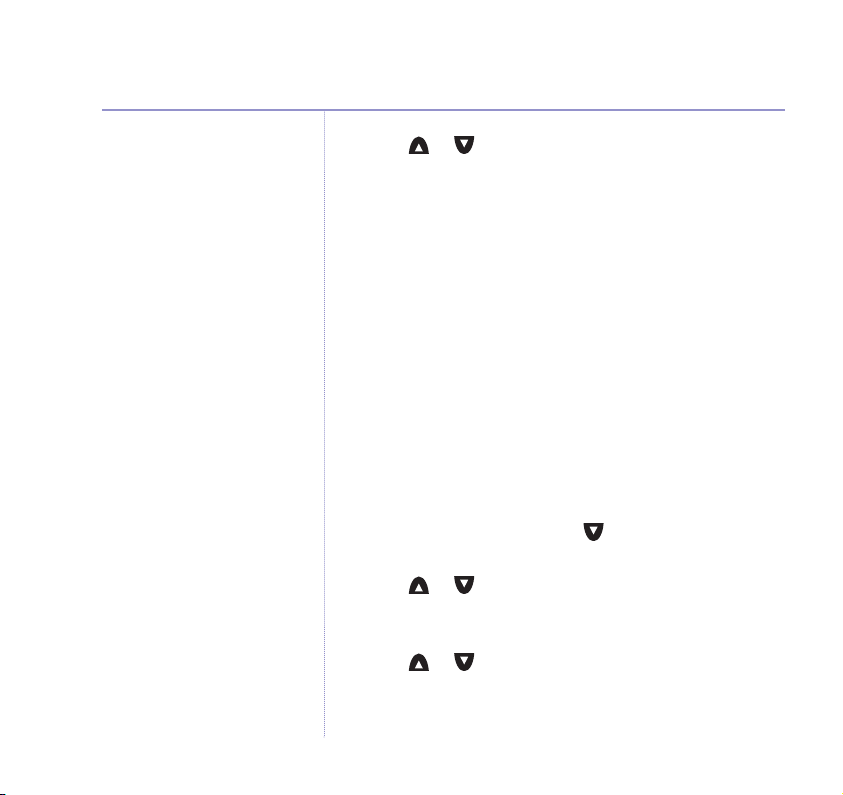
38 SMS text messaging
3. Scroll or to highlight the option you want and
press
OK. The pre-set number (1470P17094009) is
Send 1
stored under
4. You can now enter a new number or edit an existing
number. Press
Adding or changing a Receive Service number
You can store up to 3 numbers of SMS Service Centres
that you receive messages from. You need to have these
numbers stored in your BT Freestyle 7150 so that it
can recognise that an incoming call is a text message
(otherwise it will ring and the message will not be
received). SMS Receive 1 is pre-set to the BT number
(0800587529). You can add two others and edit all
numbers.
.
SAVE.
1. Press
2. Scroll or to display
3. The pre-set number is stored under
If you experience any problems, please call the Helpline on 0870 240 3962 or email bt.helpdesk@vtecheurope.com
MENU, then OK. Scroll to
OK. Display shows
press
SELECT SMS SEND SERVICE CENTRE
SMS RECEIVING CENTRES
OK.
Press
Scroll or to highlight the option you want and
OK.
press
SMS SETTINGS
SMS Receive 1
and
.
.
.
Page 39

4. You can now enter a new number or edit an existing
number. Press
SAVE.
In some cases the numbers for the provider’s SMS
transmission and reception centre will be the same.
Selecting a Send Service number
If you have two Service Centre numbers stored you can
choose which one you use to send a message.
Your BT Freestyle 7150 is pre-set to send using
1. Press
2. Press
MENU, then OK. Scroll to
OK. Display shows
press
SELECT SMS SEND SERVICE CENTRE
OK. A ✔ indicates the current provider.
SMS SETTINGS
Send 1.
and
3. Scroll or to highlight the provider you want and
OK. Any messages sent will go via the selected
press
provider.
39SMS text messaging
.
If you experience any problems, please call the Helpline on 0870 240 3962 or email bt.helpdesk@vtecheurope.com
Page 40
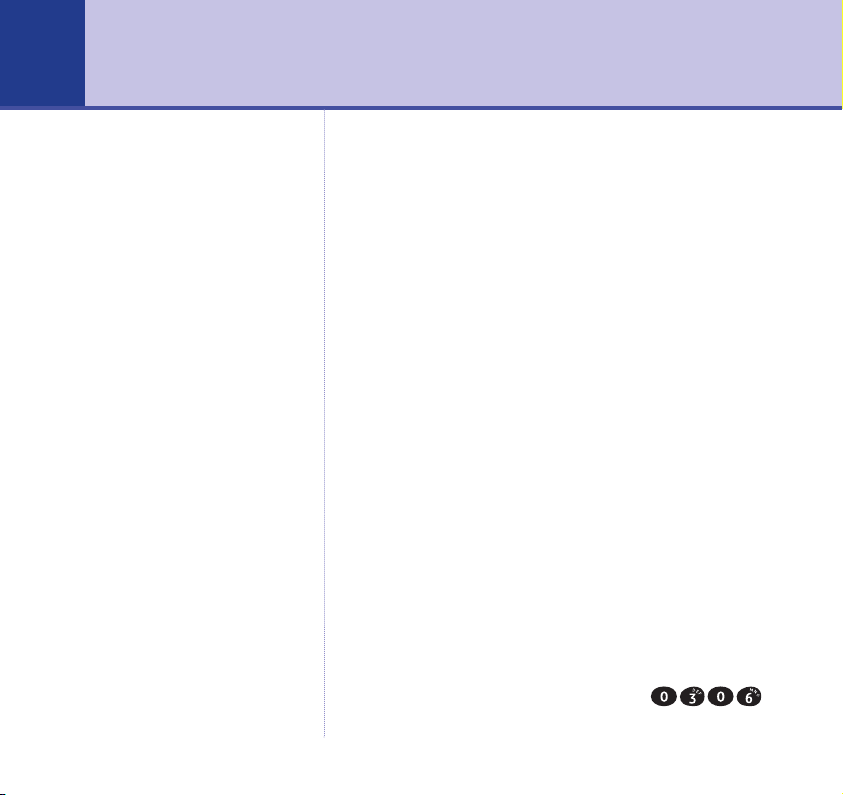
40
Using your answering machine
You can operate your BT Freestyle 7150 answering
machine from:
the base
•
the handset
•
Remotely from any external Touchtone™ telephone.
•
The factory setting for the answering machine is ON.
Until you change your outgoing message, your callers
will be greeted with the pre-recorded message ‘Hello,
your call cannot be taken at the moment, so please leave
.
TIME AND DATE SETTINGS
SET DATE & TIME
SAVE.
. Press OK.
If you subscribe to your network
provider’s Caller Display service, the
date and time are set automatically
when your BT Freestyle 7150
receives its first call, but you will
also need to set the day using a
handset.
your message after the tone’
Day, date and time
An announcement of day, date and time of recording
will be added automatically to each message and memo.
The date and time is also displayed on each handset.
The day, date and time are set using a handset.
Setting day, date and time using a handset
1. Press MENU. Scroll to
OK. Display shows
press
2. Use the keypad to enter the date, e.g.
for 3rd June. Press
and
If you experience any problems, please call the Helpline on 0870 240 3962 or email bt.helpdesk@vtecheurope.com
Page 41

3. Enter the time (in 24-hour format), e.g.
for 3.30pm. Press
4. Press , display shows
5. Scroll or until the current day is highlighted, then
SAVE.
press
The new time will not appear on the other handsets until
they go on-line or a call is received.
SAVE.
Set Day
. Press OK.
Operating the answering machine
from a handset
You can use any registered BT Freestyle 7150 handset
to switch your answering machine on and off, hear your
messages and adjust the answering machine settings.
Switch on/off
1. On the handset, press MENU, scroll to
and press OK.
2. Scroll or to
Press or to highlight the setting you want.
The current setting is ticked. Press
ANSWER ON/OFF
ANSWER MACHINE
and press OK.
OK.
41Using your answering machine
If you experience any problems, please call the Helpline on 0870 240 3962 or email bt.helpdesk@vtecheurope.com
Page 42

42 Using your answering machine
During operation via the handset,
you will hear prompts that guide
you through each step.
During recording,
base display.
rA flashes on the
Outgoing messages
This is the message your caller hears when the answering
machine picks up their call. Your BT Freestyle 7150
comes with two pre-recorded outgoing messages to
choose from.
Answer & Record
This allows your caller to leave a message for you.
The pre-recorded message is
taken at the moment, so please leave your message after
the tone.”
Answer Only
This does not allow your caller to leave a message.
The pre-recorded message is
taken at the moment, and you cannot leave a message, so
please call later.”
Record your own outgoing message
Your message can be up to 2 minutes long. It replaces
the pre-recorded outgoing message, but you can
reinstate this at any time.
1. On the handset, press
and press OK.
“Hello, your call cannot be
“Hello, your call cannot be
MENU, scroll to
ANSWER MACHINE
If you experience any problems, please call the Helpline on 0870 240 3962 or email bt.helpdesk@vtecheurope.com
Page 43

43Using your answering machine
2. Scroll to
OUTGOING MESSAGE
OUTGOING MESSAGE
3. Press or to select
ANSWER ONLY
4. Record your message after the announcement. Press
to end recording. Your message is played back. Press OK
to stop the playback.
Play outgoing message
1. On the handset, press MENU, scroll to
and press OK.
2. Scroll to
OUTGOING MESSAGE
to
OUTGOING MESSAGE
3. Press or to select
ONLY
message is played.
4. Press
previous level.
ANSWER SETTINGS
. Press OK. Display shows
. Press OK.
. Press OK. Display shows
and press OK. Scroll to
ANSWER & RECORD
RECORDING
RECORD
or
ANSWER MACHINE
ANSWER SETTINGS
. Press OK. Scroll to
. Press OK.
. Press OK. Display shows
OK to hear it again or BACK to return to the
and press OK. Scroll
ANSWER & RECORD
PLAYING
and your
PLAY
or
ANSWER
.
SAVE
If you experience any problems, please call the Helpline on 0870 240 3962 or email bt.helpdesk@vtecheurope.com
Page 44

44 Using your answering machine
Select answer mode
Set your answering machine to Answer & Record or
Answer Only.
1. On the handset, press
and press OK.
2. Scroll to
Display shows
3. Press or to highlight the setting you want –
ANSWER SETTINGS
ANSWER & RECORD
is ticked.
4. Press
1. On the handset, press
2. Scroll to
SAVE to choose the highlighted setting or BACK
to return to the previous level.
Reinstate a pre-recorded outgoing message
This means deleting your own recorded outgoing
message.
and press OK.
ANSWER SETTINGS
OUTGOING MESSAGE
OUTGOING MESSAGE
MENU, scroll to
and press OK.
ANSWER MODE
or
. Press OK. Scroll to
. Press OK.
ANSWER ONLY
MENU, scroll to
and press OK. Scroll to
and press OK.
ANSWER MACHINE
. The current setting
ANSWER MACHINE
PLAY
If you experience any problems, please call the Helpline on 0870 240 3962 or email bt.helpdesk@vtecheurope.com
Page 45

45Using your answering machine
3. Press or to select
ONLY
. Press OK. Display shows
4. Whilst the display shows
The pre-recorded message is reinstated and played.
ANSWER & RECORD
PLAYING
PLAYING
.
, press DELETE.
or
ANSWER
Answer delay
Answer delay sets the number of times your BT Freestyle
7150 will ring before the answering machine picks up
your call. The default setting is 6 rings. You can change
this setting to 2, 4, 6, 8 rings or time saver.
Time Saver can save you the cost of a call when you want
to ring in to find out if you have new messages. If your
answering machine answers after 2 rings, you have new
messages. If you have no new messages it will answer
after 6 rings. So if you hear a third ring, you can hang up
before you are connected, saving you the cost of a call.
Check and set answer delay
1. On the handset, press MENU, scroll to
and press OK.
2. Scroll to
ANSWER DELAY
ANSWER SETTINGS
. Press OK.
and press OK. Scroll to
ANSWER MACHINE
If you experience any problems, please call the Helpline on 0870 240 3962 or email bt.helpdesk@vtecheurope.com
Page 46

46 Using your answering machine
When you have messages stored
on your answering machine, the
handset screen displays .
3. Press or to highlight the option you want.
The current setting is ticked.
4. Press
SAVE to confirm or BACK to return to the
previous level.
Audible message alert
When this feature is switched On, your BT Freestyle
7150 will beep every 10 seconds to indicate new
messages. The default setting is Off.
1. On the handset, press
MENU, scroll to
ANSWER MACHINE
and press OK.
2. Scroll to
Scroll to
ANSWER SETTINGS
MESSAGE ALERT
and press OK.
. Press OK.
3. Press or to highlight the setting you want.
The current setting is ticked.
4. Press
OK to choose the highlighted setting or BACK
to return to the previous level.
If you experience any problems, please call the Helpline on 0870 240 3962 or email bt.helpdesk@vtecheurope.com
Page 47

Play, repeat, delete and skip
1. On the handset, press MENU, scroll to
and press OK.
2. Display shows
PLAY MESSAGES
. Press OK. Your messages
are played. Screen shows details of the message being
played. You can now press:
or
PREV once to replay the current message or
twice to hear the previous message.
NEXT to hear the next message.
or
to delete the message being played.
Delete all messages
1. On the handset, press MENU, scroll to
and press OK.
2. Scroll to
Press
DELETE ALL MESSAGES
DELETE to confirm or SAVE, then BACK to cancel.
ANSWER MACHINE
ANSWER MACHINE
. Press OK.
A message marked
been played back before.
A message marked
already been played back.
NEW has not
OLD has
47Using your answering machine
Record a memo
You can record a message for other users. It is played
back just like a normal message.
1. On the handset, press
MENU, scroll to
ANSWER MACHINE
and press OK.
If you experience any problems, please call the Helpline on 0870 240 3962 or email bt.helpdesk@vtecheurope.com
Memos can be any length up to
the available recording capacity
(max. 15 minutes). Memos are
stored in the same way as
incoming messages and the
message counter on the base will
increase by 1.
Page 48

48 Using your answering machine
2. Scroll to
memo message. Press
Your memo is played back to you. During playback you
can press
3. Press
to standby.
RECORD MEMO
DELETE to cancel or OK to accept.
OK to record another memo or BACK to return
. Press OK and record your
SAVE to end recording.
Call screening
You can listen while your answering machine takes a call
via the handset or the base speaker. This lets you identify
the caller and decide whether to take the call.
Call screening using a handset
When the answering machine takes a call, press SCREEN to
hear your caller leaving their message. If you want to talk to
your caller, press . Recording will stop automatically.
Call screening at the base
When the answering machine takes a call, use the and
buttons to adjust the speaker volume. If you want to
talk to your caller, press on a handset. Recording will
stop automatically. You can also adjust the speaker volume
when the machine is idle, the current setting is shown in the
display. To switch call screening off, set the volume to 00.
If you experience any problems, please call the Helpline on 0870 240 3962 or email bt.helpdesk@vtecheurope.com
Page 49
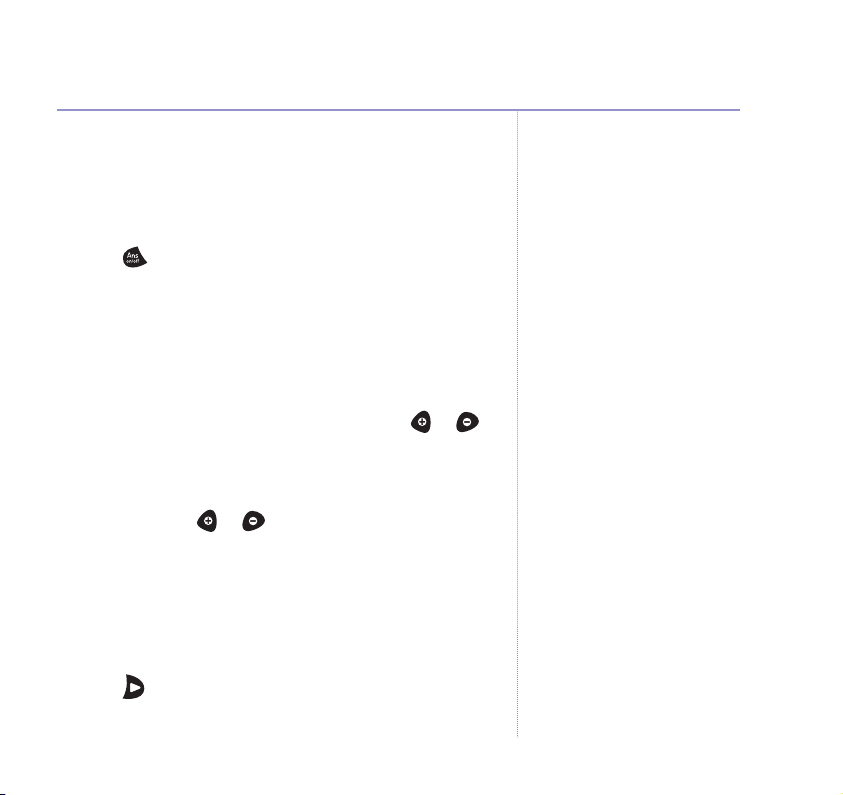
Using the answering machine at
the base
Switch on/off
Press . The machine announces On or Off.
Adjust loudspeaker volume
Volume for message playback ranges from 01–05 and
call screening ranges from 00–05. 00 = Off and 05 = Max.
Message Playback
1.
During message playback on the base, press or to
set the desired volume.
Call screening
2.
Whilst the machine is idle or a message is being
recorded, press or . When the highest or lowest
level is reached you hear two beeps.
Play, repeat, delete and skip
The display shows the total number of messages and
memos recorded.
Press . The machine announces the number of
messages and whether they are new or old.
49Using your answering machine
If you experience any problems, please call the Helpline on 0870 240 3962 or email bt.helpdesk@vtecheurope.com
Page 50

50 Using your answering machine
You can keep a note of your new
remote access code by writing it in
the space provided on page 77.
The messages are played, starting with the first message
received. New messages are always played first.
During playback, press:
to delete the current message.
twice to delete all messages.
once to repeat the current message, twice to play
the previous message.
to play the next message.
to stop playback.
Remote access
You can operate your answering machine and listen to
your messages from any modern phone by calling your
BT Freestyle 7150 and entering a 4-digit security PIN.
Set remote access code
Important! The pre-set PIN is 0000. BT recommend that
you change the pre-set PIN immediately to prevent
unauthorised callers from listening to your messages.
1. On the handset, press
and press OK.
MENU, scroll to
ANSWER MACHINE
If you experience any problems, please call the Helpline on 0870 240 3962 or email bt.helpdesk@vtecheurope.com
Page 51
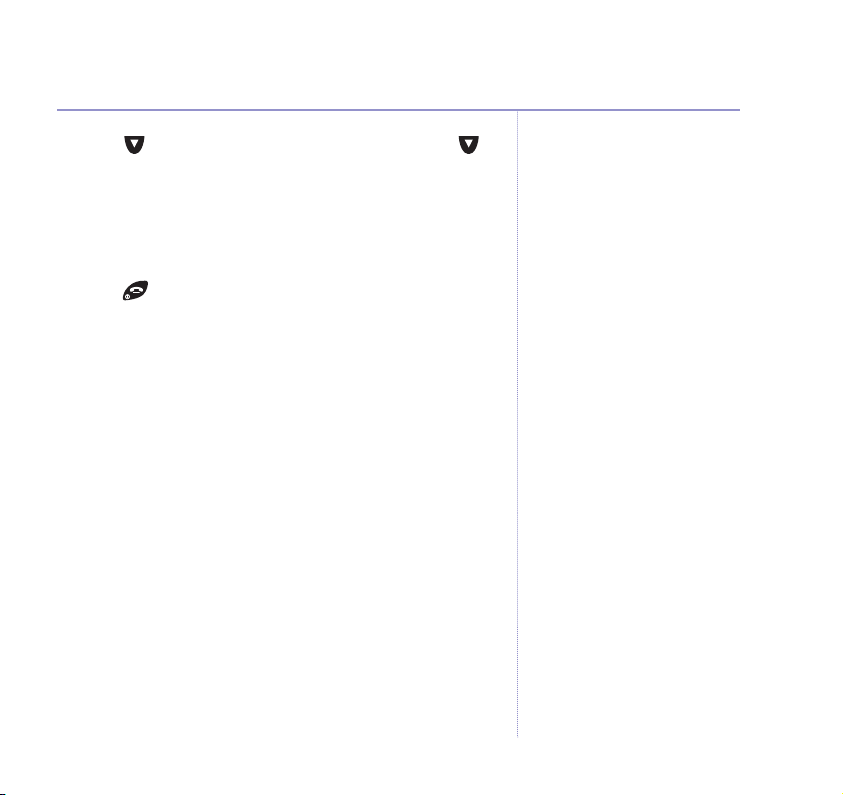
51Using your answering machine
2. Scroll to
CHANGE REMOTE ACCESS PIN
3. Enter the current PIN (pre-set: 0000). Press
4. Enter the
SAVE to confirm. The new PIN is saved.
5. Press to return to standby.
ANSWER SETTINGS
new PIN, press SAVE. Enter it again and press
and press OK. Scroll to
. Press OK.
OK.
Switch answering machine on remotely
If you forget to switch on your answering machine, you
can do it from another phone.
Dial your phone number and let it ring. After 20 rings,
your answering machine will switch on.
Time saver
If you have set the answer delay to Time Saver, your
answering machine will answer after 2 rings if you have
new messages. If you do not have new messages it will
not answer until 6 rings. This enables you to hang up
before you are connected, saving you the cost of a call.
To set the answer delay, see
page 45.
If you experience any problems, please call the Helpline on 0870 240 3962 or email bt.helpdesk@vtecheurope.com
Page 52
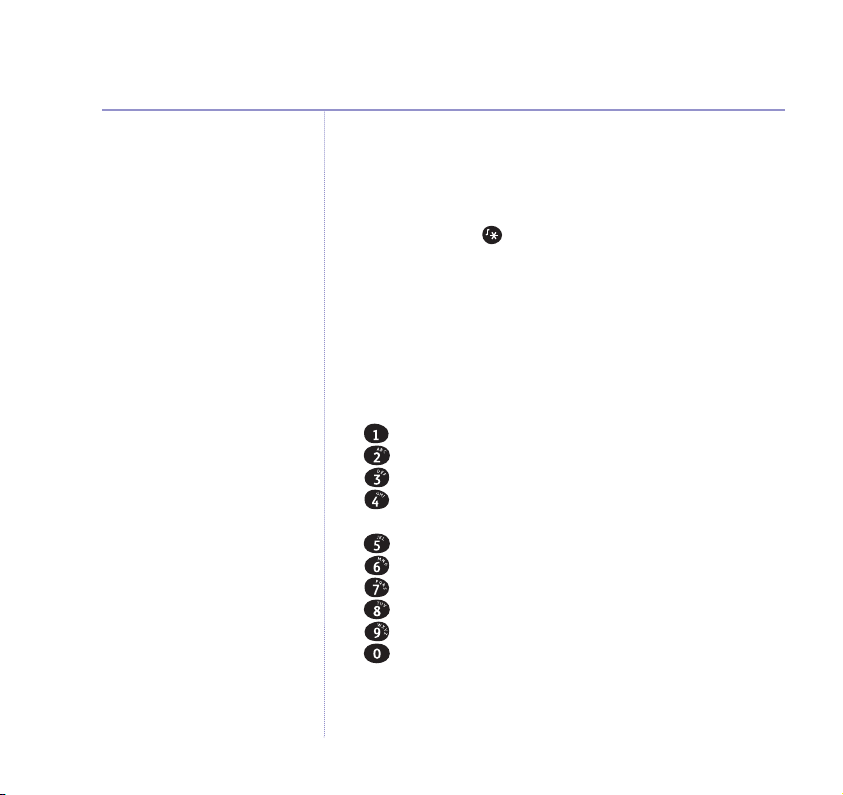
52 Using your answering machine
Operate your answering machine
from another phone
1. Dial your phone number. When you hear your outgoing
message, press . You will hear
.
“You have (n) new messages”,
If you enter your security code
incorrectly, after the second
attempt, your BT Freestyle 7150
will announce:
calling”
“Thank you for
and will hang up.
security code”
2. Enter your 4-digit access PIN. If you have new messages,
your machine announces
and they are played. Or you will hear
messages. To hear main menu, press 1.”
Use the buttons on the keypad to operate your
answering machine:
hear the main menu
play all messages
play new messages
once to repeat the message or twice to play
press
the previous message
delete the message being played
skip forward to the next message
set answer mode
play your outgoing message
record a new outgoing message
switch answering machine off/on.
3. If you don’t give any instructions for 8 seconds, you will
“Thank you for calling”, and your BT Freestyle 7150
hear,
will hang up.
If you experience any problems, please call the Helpline on 0870 240 3962 or email bt.helpdesk@vtecheurope.com
“Please enter your
“You have no new
Page 53

Base display
Display Meaning
(BLANK) Power off.
—— Power on, answering machine off.
00-XX Answer machine ON, number of messages stored.
01-XX (flashing) Answer machine ON, number of messages stored and
01-XX
alternating
with
Ao
rA (flashing)
F (flashing) Memory full.
at least one new message.
Answer machine ON, number of messages stored and
set to Answer Only mode.
Answering machine being accessed by a
handset or another telephone.
53Using your answering machine
If you experience any problems, please call the Helpline on 0870 240 3962 or email bt.helpdesk@vtecheurope.com
Page 54

54
Handset settings
Day, date and time
If you subscribe to your network’s Caller Display service,
the date and time are set automatically on all handsets
when your BT Freestyle 7150 receives its first call. If new
handsets are then registered to the base, they will also
receive the current date and time. However, to enable the
answer machine to ‘date stamp’ your messages, you also
have to set the day. The day has to be set manually using
a handset. The date and time can also be set manually
using a handset. If the mains power to the base is cut,
the day, date and time are lost and will need to be reset.
Setting day, date and time using a handset
Time and date do not show on
the display when there are missed
calls/messages.
1. Press MENU. Scroll to
OK. Display shows
press
2. Use the keypad to enter the date, e.g.
for 3rd June. Press
3. Enter the time (in 24-hour format), e.g.
for 3.30pm. Press
4. Press , display shows
5. Scroll or until the current day is highlighted, then
SAVE. The new time will not appear on the other
press
handsets until they go on line or a call is received.
TIME AND DATE SETTINGS
SET DATE & TIME
SAVE.
SAVE.
Set Day
. Press OK.
and
. Press OK.
If you experience any problems, please call the Helpline on 0870 240 3962 or email bt.helpdesk@vtecheurope.com
Page 55

Ringer melody
You can set your handset to different ringer melodies
for External and Internal calls. Choose from 10 ringer
melodies.
1. Press
Press
2. Press
or
EXTERNAL
MENU. Scroll to
OK. Display shows
OK. If required scroll or to select
. Press OK. The current melody is displayed
HANDSET SETTINGS
RINGER MELODY
.
.
INTERNAL
and played.
3. Scroll
UP or to the melody you want and press SAVE.
Ringer volume
You can choose between 5 volume levels and Off.
1. Press
2. Press
MENU. Scroll to
OK. Scroll DOWN to
Press
HANDSET SETTINGS
RINGER VOLUME
OK. Scroll or to select the volume level,
which is played. Press
SAVE.
.
.
Handset name
You can give each handset a name up to a maximum of
15 characters, for example ‘Kitchen’. It will still display
its handset number.
You can also switch the handset
ringer off and on by pressing and
holding the button.
If you use the CLEAR button to
delete a handset name then press
SAVE the handset will return to its
original name, e.g. Handset 1.
55Handset settings
If you experience any problems, please call the Helpline on 0870 240 3962 or email bt.helpdesk@vtecheurope.com
Page 56
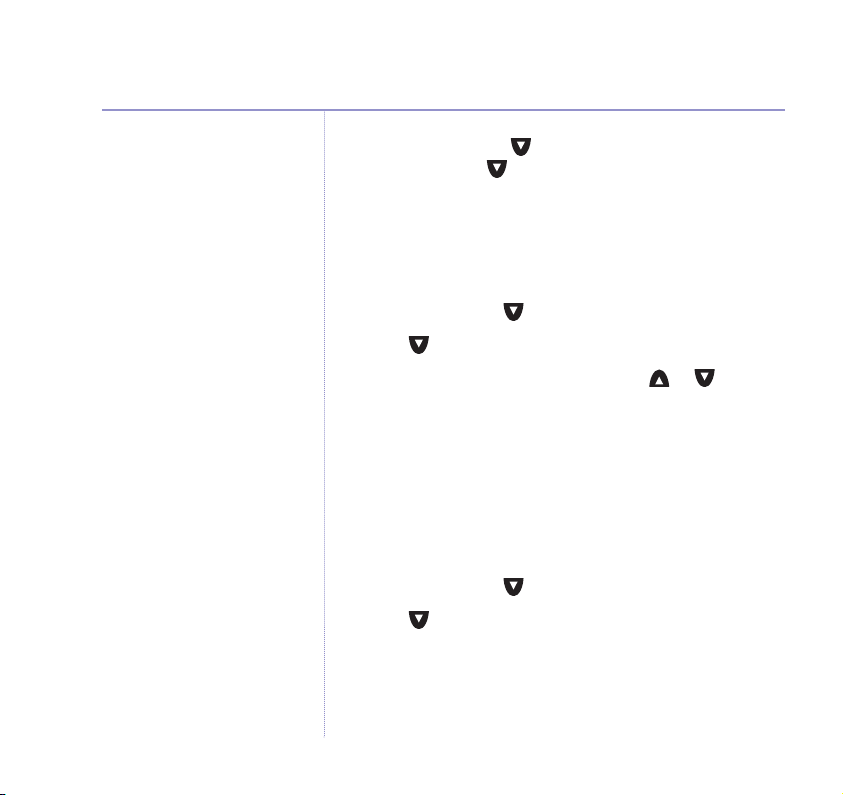
56 Handset settings
An indication of text or number
mode will show at the bottom of
the screen between CLEAR and
SAVE.
1. Press MENU. Scroll to
OK. Scroll to
Press
2. Press
OK. Use CLEAR and the keypad to enter the name
you want, then press
HANDSET SETTINGS
NAME HANDSET
SAVE.
.
.
Adjust contrast
1. Press MENU. Scroll to
2. Scroll to
DISPLAY CONTRAST
HANDSET SETTINGS
and press OK.
and press OK.
3. Select the contrast setting by scrolling or through
the 8 levels displayed. Press
SAVE to select the setting
you want.
Switch backlight on or off
The handset display is backlit on all three handset
options. You can choose whether you want the backlight
on or off.
1. Press
2. Scroll to
MENU. Scroll to
BACKLIGHT ON/OFF
3. The current setting is indicated by a
HANDSET SETTINGS
and press OK.
✔. Press UP or DOWN
and press OK.
to highlight the setting you want and press SAVE.
If you experience any problems, please call the Helpline on 0870 240 3962 or email bt.helpdesk@vtecheurope.com
Page 57
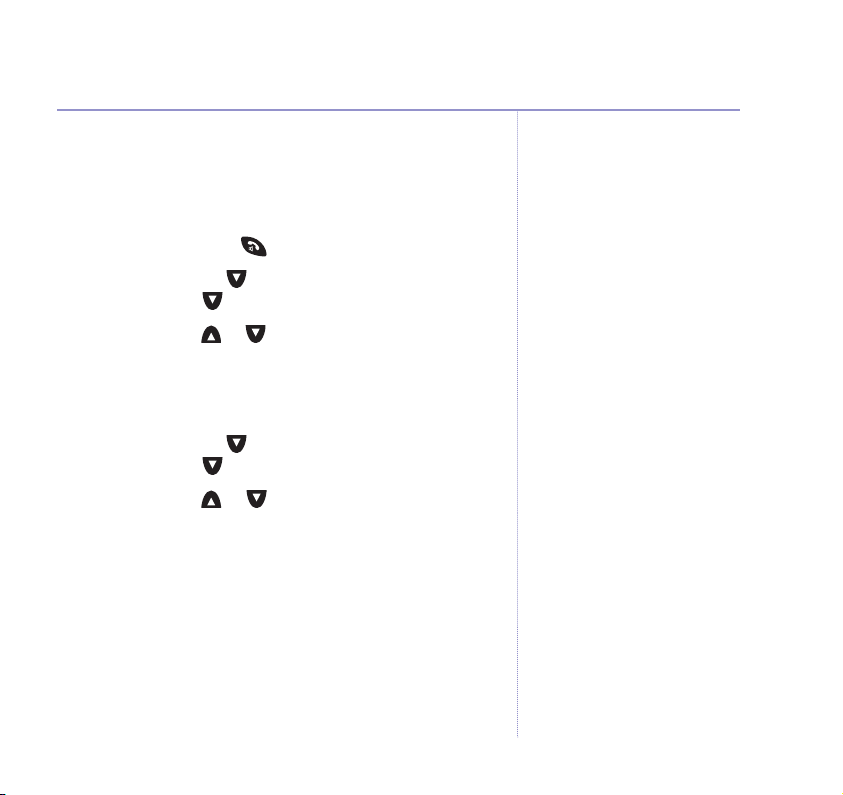
Auto answer
When you receive a call, you can answer it by lifting the
handset off the base station. This is called auto answer.
When you switch auto answer off, all calls must be
answered by pressing .
1. Press
Press
2. Press
MENU. Scroll to
OK. Scroll to
OK. Press or to select ONor
HANDSET SETTINGS
AUTO TALK ON/OFF
.
OFF
.
then press
OK.
Key beeps on/off
1. Press MENU. Scroll to
OK. Scroll to
Press
2. Press
OK. Press or to select ONor
OK.
press
HANDSET SETTINGS
KEY BEEPS ON/OFF
.
OFF
.
, then
57Handset settings
If the key beeps are set to ON, the
handset will emit a beep whenever
a button is pressed.
If you experience any problems, please call the Helpline on 0870 240 3962 or email bt.helpdesk@vtecheurope.com
Page 58

58 Handset settings
Alarm setting will only affect the
handset it was set on.
Alarm
You can set a BT Freestyle 7150 handset to give an
alarm ring.
Switch alarm on or off
1. Press MENU. Scroll to
OK.
press
2. Scroll to
ON/OFF
3. The current setting is indicated by a
to highlight the setting you want and press
4. If you press
you want your phone to ring using the 24 hour clock e.g.
When the alarm is set a bell icon is shown on the handset
display. To silence the alarm press any key. The alarm
will sound daily until you switch it off via the Time
Settings menu.
ALARM
. Press OK.
ON, you can now enter the time at which
for 7.30pm and press
TIME & DATE SETTINGS
and press OK. Display shows
✔. Press or
OK.
SAVE.
ALARM
and
If you experience any problems, please call the Helpline on 0870 240 3962 or email bt.helpdesk@vtecheurope.com
Page 59

Setting melody for the alarm
1. Press MENU. Scroll to
OK.
press
2. Scroll to
ON/OFF
3. Scroll to
ALARM
.
SET MELODY
TIME & DATE SETTINGS
and press OK. Display shows
and press OK. The current
melody is displayed and played.
4. Scroll or to the melody you want and press
Handset default settings
Settings Options Default setting
Ringer melodies 10 ringtones
External Melody 1
Internal Melody 2
Handset ringer
volume (both) 5 levels and off 5
Earpiece volume 5 levels 3
Auto answer On/Off On
Display contrast 8 levels 5
Backlight On/Off On
Key Beeps On/Off On
and
ALARM
SAVE.
59Handset settings
The default melody for the alarm
is Beeps.
If you experience any problems, please call the Helpline on 0870 240 3962 or email bt.helpdesk@vtecheurope.com
Page 60

60
Base settings
1. Press
2. Press
1. Press
2. Press
1. Press
Ringer melody
You can set your base to play one of 5 different ringer
melodies.
MENU. Scroll to
OK. Display shows
Press
OK. Scroll or to the melody you want and
SAVE.
press
Ringer volume
You can choose between 5 volume levels and Off.
MENU. Scroll to
OK. Scroll DOWN to
Press
OK. Scroll or to select the volume level
which is played. Press
Handset priority
Your BT Freestyle 7150 is preset so that when you
receive an incoming call, all handsets will ring. You can
change this so that one handset will ring 2, 4, 6, or 8
times before the others.
MENU. Scroll to display
OK.
press
BASE SETTINGS
RINGER MELODY
BASE SETTINGS
RINGER VOLUME
SAVE.
BASE SETTINGS
.
.
.
.
and
If you experience any problems, please call the Helpline on 0870 240 3962 or email bt.helpdesk@vtecheurope.com
Page 61

61Base settings
2. Scroll to
HANDSET PRIORITY
and press OK.
Use or to select between:
ALL HANDSETS
OK to confirm.
Press
SELECTED HANDSET
others. Display shows
– all handsets ring together.
– one handset rings before the
SELECT HANDSET
and the handset
numbers. Use or to select the handset that you
want to ring before the others. Press
RING DELAY
. Press or to choose 2, 4, 6, or 8 rings
before the other handsets ring, then press
OK. Display shows
OK to confirm.
Dial mode
Your BT Freestyle 7150 is pre-set to Tone dialling.
You can switch to Pulse dialling which may be necessary
if you are using your BT Freestyle 7150 with an older
style switchboard.
1. Press
2. Scroll to
MENU. Scroll to display
OK.
press
DIAL MODE
is indicated with a
or
PULSE
and press OK to confirm.
and press OK. The current setting
✔. Press or to highlight
BASE SETTINGS
It is possible to switch from pulse
to tone by pressing .
and
TONE
If you experience any problems, please call the Helpline on 0870 240 3962 or email bt.helpdesk@vtecheurope.com
Page 62

62 Base settings
Recall mode
Recall is used with some switchboard features and some
BT Calling Features.
It is pre-set to Timed Break which is correct for direct
exchange lines and most switchboards. For some
switchboards you may need to select Earth (consult your
switchboard supplier). When pulse dialling is chosen only
earth break recall is available.
To change the recall type:
1. Press
2. Scroll to
MENU. Scroll to display
OK.
press
RECALL MODE
The current setting is indicated with a
to highlight
confirm.
Base PIN
Your base uses a 4-digit PIN as a security code when
registering and de-registering new handsets. The default
setting is 0000.
TIMED BREAK
BASE SETTINGS
and press OK.
or
EARTH
and press OK to
. Press or
✔
and
If you experience any problems, please call the Helpline on 0870 240 3962 or email bt.helpdesk@vtecheurope.com
Page 63

To change the PIN:
1. Press
2. Enter the current PIN and press
3. Display shows
4. Enter the new PIN again to confirm and press
MENU. Scroll to display
OK. Scroll to
press
CHANGE SYSTEM PIN
BASE SETTINGS
OK.
ENTER NEW PIN
. (Original setting 0000).
Enter your new 4-digit PIN and press
Display shows
SYSTEM PIN CHANGED
and press OK.
SAVE.
SAVE.
.
Base setting defaults
Setting Options Default
Base ringer melody 5 melodies 1
Base ringer volume 5 levels and off 5
Dial mode Pulse and Tone Tone
System PIN 0000
Recall mode Timed Break and Earth Time Break
Handset priority All handsets or an
individual handset
All handsets
63Base settings
and
If you experience any problems, please call the Helpline on 0870 240 3962 or email bt.helpdesk@vtecheurope.com
Page 64

64
Additional handsets and bases
Registering new handsets
If registration fails, try again.
If you still cannot get your handset
to register, call the BT Freestyle
Helpline on 0870 240 3962.
You can register up to 5 handsets to your BT Freestyle
7150 base.
If you have purchased a Twin, Trio or Quad the
handsets in these packs are already pre-registered to
the main base.
However, if you purchase additional BT Freestyle 7100
handsets separately you will need to register them to the
base for them to work.
1. When you switch on a new BT Freestyle 7100 handset,
the display shows
Display shows
2. Press or to select the base number and press
If the handset is new, then choose
registered to other bases, choose the first number not
marked with a
3. Enter the base PIN (original setting 0000) and press
4. Press
and hold the button on the base for around 10
seconds. When the base beeps,
The handset is automatically assigned the next available
handset number. The handset will beep when registration
has taken place.
REGISTER HANDSET?
SELECT BASE
*
.
.
Press OK.
Base 1
. If it has been
release the button.
OK.
OK.
If you experience any problems, please call the Helpline on 0870 240 3962 or email bt.helpdesk@vtecheurope.com
Page 65

De-registering a handset
You can de-register any handset from a base using any
handset registered to an in range base.
1. Press
MENU. Scroll to
Display shows
REGISTER HANDSET
DE-REGISTER HANDSET
REGISTRATION
. Press to display
and press OK.
and press OK.
2. Enter the 4 digit base PIN (original setting 0000) and
press
OK. Press or to select the handset you want
to de-register.
3. Press
OK. Display asks you to confirm de-registration.
OK. Display confirms de-registration.
Press
Internal calls
You can call other handsets registered to your
BT Freestyle 7150 base.
1. Press . The other handset numbers are displayed.
Press the navigation button to highlight the handset
number you want, then press
OK.
2. To end the call, press .
Customer Helpline
If you experience any difficulties
please call the Helpline on
0870 240 3962 or email
bt.helpdesk@vtecheurope.com
If you are making an internal call,
and you receive an external call,
any handset not in use will ring.
The handsets that are being used
will beep in the earpiece. T
the call, press to finish the
internal call, then press to take
the new call.
o take
65Additional handsets and bases
If you experience any problems, please call the Helpline on 0870 240 3962 or email bt.helpdesk@vtecheurope.com
Page 66

66 Additional handsets and bases
You can’t use the button
until the caller timer is shown in
the display.
If the other handset doesn’t
answer you can stop the ringing
and retrieve the original call by
pressing Switch.
You can’t use the button
until the caller timer is shown in
the display.
Transferring calls and 3-Way calls
When you are on a call you can transfer it to another
BT Freestyle 7150 handset. You can also bring another
handset in on the call to have a 3-way call.
Transferring a call
When you are on a call:–
1. Press , the display shows
CALL HANDSET
handset numbers.
2. Use the or buttons to select the handset you want
to transfer the call to, then press
OK.
Alternatively, just press the number of the handset you
want, e.g. to call handset 2 press . The external party
is put on hold and the called handset rings.
3. When the second handset answers you will be able to
speak to them without the external party hearing. To
transfer the call just hang up on the originating handset.
3-Way calls
When you are on a call:–
1. Press , the display shows
CALL HANDSET
handset numbers.
and the other
and the other
If you experience any problems, please call the Helpline on 0870 240 3962 or email bt.helpdesk@vtecheurope.com
Page 67
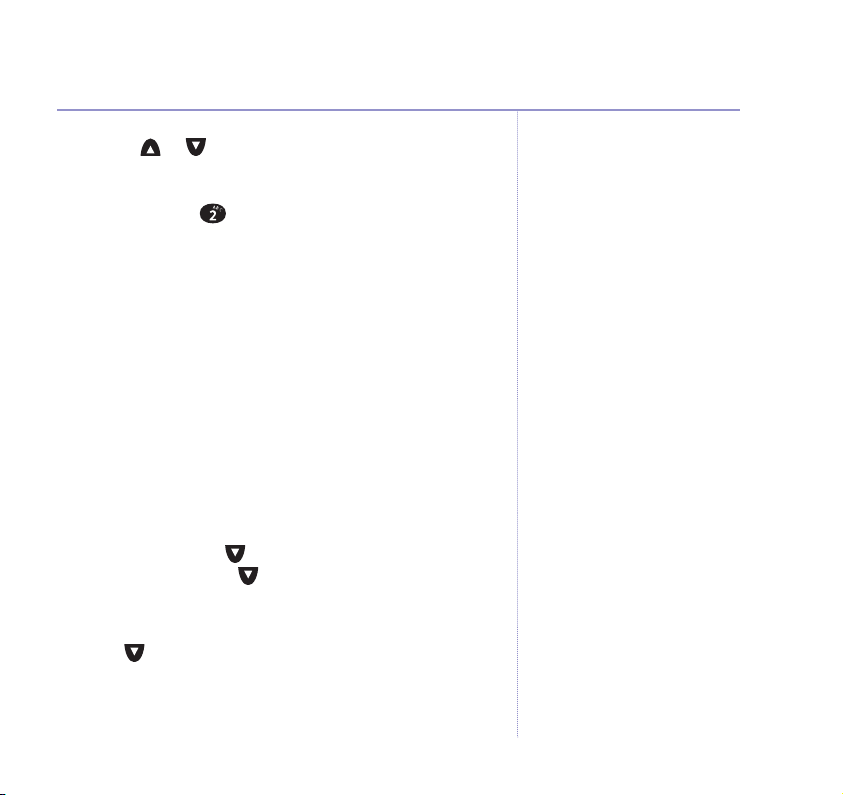
2. Use the or buttons to select the handset you want
to bring in on the call, then press
OK. Alternatively, just
press the number of the handset you want, e.g. to call
handset 2 press . The external party is put on hold
and the called handset rings.
3. When the second handset answers you will be able to
speak to them without the external party hearing.
4. You can now speak to either party individually, pressing
Switch to alternate between the two, or press Join to
bring all three parties together. Either handset can leave
the call at any time just by hanging up.
Using additional bases
You can use your handsets with up to 4 different bases.
When you have registered a handset to more than one
base, you can switch between bases.
1. Press
Press
MENU. Press to scroll to
OK, then scroll to
HANDSET SETTINGS
SELECT BASE
and press OK.
.
All bases your handset is registered with are displayed.
The current base is ticked.
2. Scroll to the base you want to use and press
OK.
67Additional handsets and bases
If the other handset doesn’t
answer you can stop the ringing
and retrieve the original call by
pressing Switch.
If you experience any problems, please call the Helpline on 0870 240 3962 or email bt.helpdesk@vtecheurope.com
Page 68
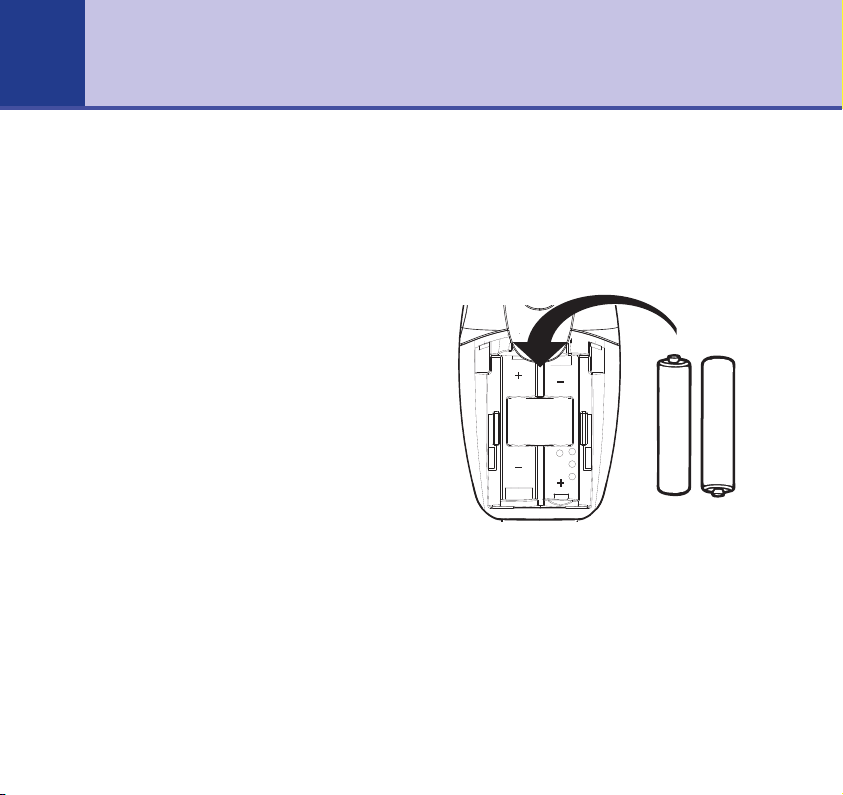
68
Help
Replacing the handset batteries
After a time, you may find that the handset batteries are running out of charge more
quickly. This is a standard sign of wear and the batteries will need replacing.
For spare AAA NiMH rechargeable batteries please contact the BT Freestyle Helpline
0870 240 3962.
1. Slide off the battery compartment
cover. Install the batteries as shown.
2. Slide the battery compartment cover
back into place.
Do not immerse the batteries in water, throw them onto a fire, or dispose of them with
ordinary domestic refuse.
Never use non-rechargeable batteries. Only fit rechargeable Nickel Metal Hydride (NiMH)
AAA. Using the wrong type of batteries will invalidate your guarantee and may damage
the phone.
BT accepts no responsibility for damage caused to your BT Freestyle 7150 by using any
other type of battery.
If you experience any problems, please call the Helpline on 0870 240 3962 or email bt.helpdesk@vtecheurope.com
–
+
+
–
Page 69

No display appears
The handset may be switched off.
•
Press and release the button to switch the handset on.
•
The batteries may be flat, dead or incorrectly inserted. Recharge, replace or renew the
•
batteries.
No dial tone
Make sure your handset is registered to the base and within range of the base.
•
Is the telephone cord of the base plugged into the phone socket?
•
Check that the base station is connected to the mains power and switched on.
•
You cannot link up with the base station
Does the display show
•
is registered to or power is off at the base.
Batteries could be low or flat.
•
If using more than one base station, check that you have the correct base selected.
•
Handset does not ring
The ringer volume may be switched off (if it is there will be a icon on the display).
•
Press
and hold to switch it off and on. To adjust the ringer volume on the handset,
see
page 55.
If you experience any problems, please call the Helpline on 0870 240 3962 or email bt.helpdesk@vtecheurope.com
Out of Range?
If so, you are out of range of the base the handset
69Help
Page 70
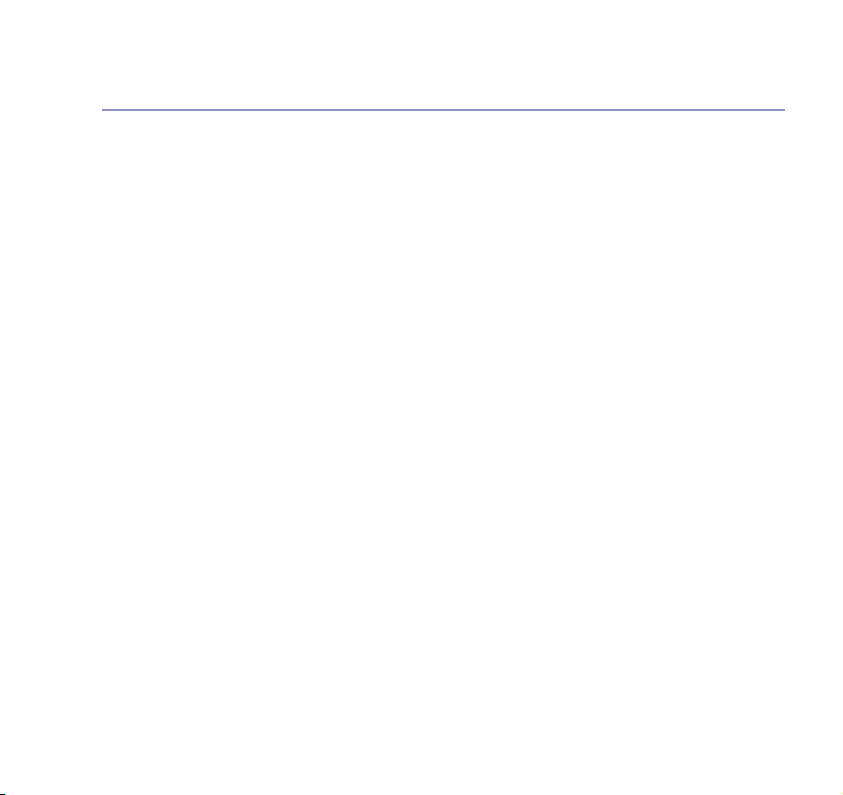
70 Help
•
•
•
•
•
•
•
•
Check that the base station is plugged into the phone socket and mains power and
switched on.
Buzzing noise on my radio, TV, computer
Sometimes your BT Freestyle 7150 can interfere with other electrical equipment if it is
placed too close.
It is recommended that you position your BT Freestyle 7150 at least one metre away from
such appliances to avoid any risk of interference.
Possible problems with SMS
SMS messages cannot be sent and screen displays UNABLE TO SEND
The base station power supply or telephone line cord might not be properly connected.
Check that the base station power supply is plugged into the mains socket and switched
on and that the telephone is plugged into the telephone wall socket.
There might be a fault on the line. Check your telephone line is working properly.
You might have deleted the Service Centre number in error. Refer to pages 37–38 for
instructions on how to enter the number.
Your SMS memory might be full. Delete unwanted text messages, see page 36.
More than one SMS product plugged into the line. Remove other products.
If you experience any problems, please call the Helpline on 0870 240 3962 or email bt.helpdesk@vtecheurope.com
Page 71
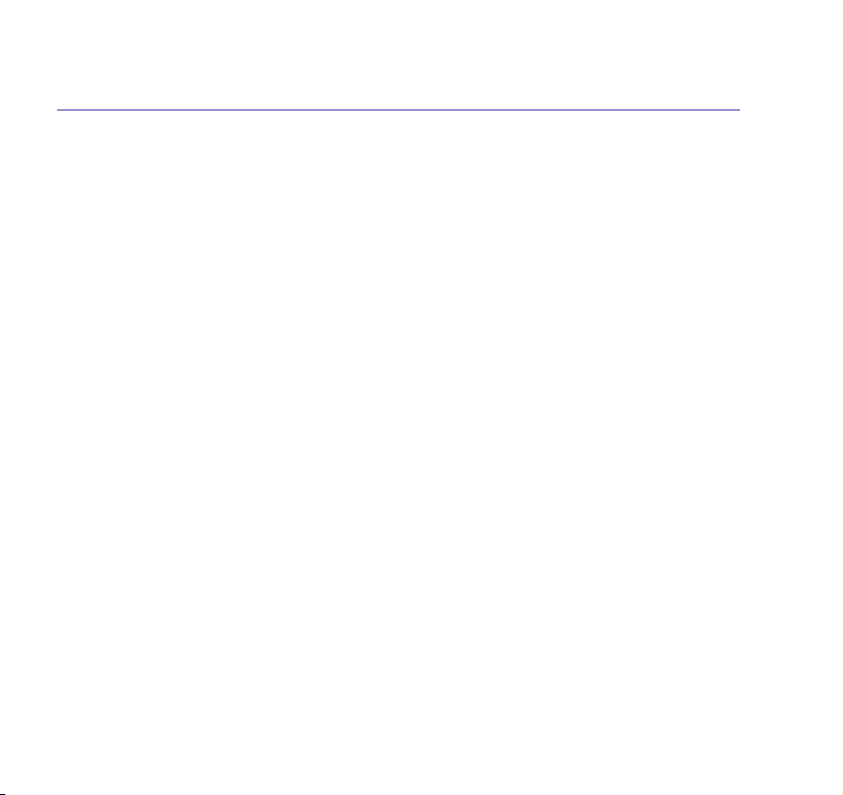
Cannot send text
Check service centre number is correct including 1470 prefix, see page 37.
•
Check call barring (option 4) is not activated on your line if you have the call barring
•
service rented from BT.
Cannot receive text
Check service centre number is correct, see page 37.
•
Ensure you have subscribed to a Caller Display service and that it is active. You can
•
check this by noting if your phone displays data regarding your caller’s number when
you receive an incoming call.
Handset is registered to the SMS service and text has been previously sent and
received but you are now only receiving incoming messages as voice text
This may be due to your handset being de-registered. All you need to do is type Register
•
and send it to 00000. You will receive a confirmation message back. This assumes that
your Caller Display service is active and working on your line.
Messages sent to 00000 are not charged for.
•
Further help and advice for SMS related queries on BT lines:
BT Residential customers – call 151, choose option 2, when prompted by the Fault
•
Management Service select option 2, input your phone number on the handset and wait
to speak to a customer adviser.
71Help
If you experience any problems, please call the Helpline on 0870 240 3962 or email bt.helpdesk@vtecheurope.com
Page 72
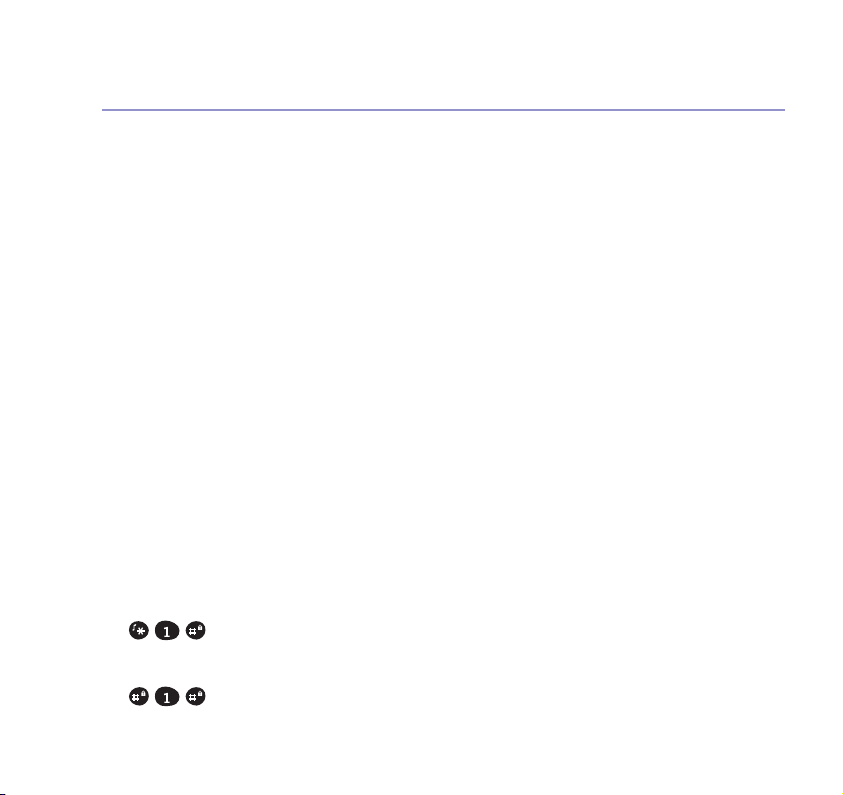
72 Help
•
•
•
■ For other telephone service providers, please contact their customer services.
•
•
•
•
•
BT Business customers – call 154, choose option 2, when prompted by the Fault
Management Service select option 2, input your phone number on the handset and wait
to speak to a customer adviser.
For other telephone service providers, please contact their customer services.
General sales enquiries:
BT Residential lines – call 150. BT Business lines – call 152.
Billing enquiries:
Refer to the telephone number shown on your telephone bill.
Other functions and services available from the SMS service
By sending the following commands to the BT text self administration facility you can
control functions and capabilities in your SMS phone and the way messages are handled.
Press MENU, then OK twice. Type in the following commands (depending upon what
you wish to do) and send to 00000.
This will enable you to opt out from receiving voice text messages.
Note: Messages sent to 00000 are not charged for.
Turns off the opt out option.
If you experience any problems, please call the Helpline on 0870 240 3962 or email bt.helpdesk@vtecheurope.com
Page 73
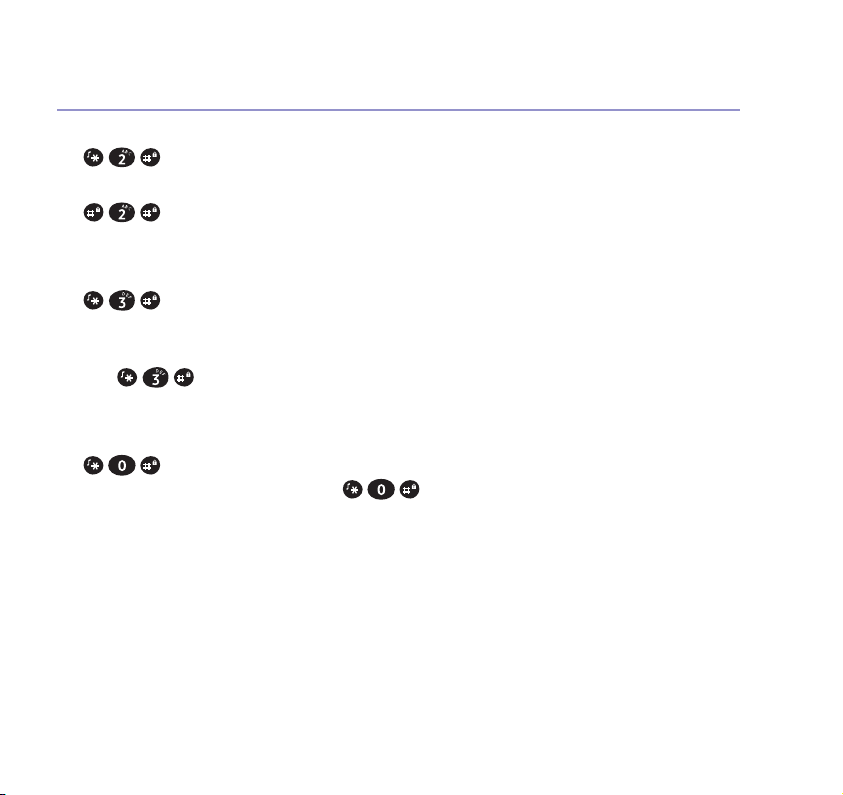
73Help
•
all incoming text is delivered as voice text.
•
If you are sending a message from a fixed line phone to another fixed line phone.
•
may have an SMS enabled phone and usually receives written text.
This command is inserted at the start of the message and applies only to that message,
•
e.g.
If you are sending a message from a fixed line phone and require a status report.
•
message to confirm delivery. Place at the start of your text message.
Write the message and send it. You will receive a reply text back to your phone giving
the status report for that message.
Customer Helpline
If you experience any difficulties please call the BT Freestyle Helpline on 0870 240 3962
or email bt.helpdesk@vtecheurope.com
Turns on permanent voice text message delivery to your phone. This means
Turns off permanent voice text message delivery.
Forces a message sent to be delivered as voice text even though the recipient
“Hello I will be home late”.
Will allow a status report to be sent back to you when you have sent a
If you experience any problems, please call the Helpline on 0870 240 3962 or email bt.helpdesk@vtecheurope.com
Page 74

74
General information
IMPORTANT
This equipment is not designed for making
emergency telephone calls when the power fails.
Alternative arrangements should be made for
access to emergency services.
General
• Only use the power supply included with the
product. Using an unauthorised power supply will
invalidate your guarantee and may damage the
telephone.
• Only use approved AAA NiMH rechargeable
batteries.
• Do not open the handset or base. This could
expose you to high voltages or other risks.
Contact the BT Freestyle Helpline on 0870 240
3962 for all repairs.
• Radio signals transmitted between the handset
and base may cause interference to hearing aids.
• It is recommended that advice from a qualified
medical expert be sought before using this
product in the vicinity of emergency/intensive
care medical equipment.
• It is recommended that if you have a pacemaker
fitted you check with a medical expert before
using this product.
• Your product may interfere with other electrical
equipment, eg. TV and radio sets, and computers
if placed too close. It is recommended that you
place your product at least 1 metre away from such
appliances to minimise any risk of interference.
• Never dispose of batteries in a fire. There is a
serious risk of explosion and/or the release of
highly toxic chemicals.
Cleaning
Simply clean the handset and base with a damp
(not wet) cloth, or an anti-static wipe. Never use
household polish as this will damage the product.
Never use a dry cloth as this may cause a static
shock.
Environmental
• Do not expose to direct sunlight.
• The product may heat up when the batteries are
being recharged. This is normal. However, we
recommend that you do not place the product on
antique/veneered wood to avoid damage.
• Do not stand your product on carpets or other
surfaces which generate fibres, or place it in
locations preventing the free flow of air over its
surfaces.
• Do not submerge any part of your product in
water and do not use it in damp conditions, such
as bathrooms.
• Do not expose your product to fire, explosive or
other hazardous conditions.
• There is a slight chance that your phone could be
damaged by an electrical storm. We recommend
that you unplug the power adaptor and
telephone line cord from the base for the
duration of the storm.
If you experience any problems, please call the Helpline on 0870 240 3962 or email bt.helpdesk@vtecheurope.com
Page 75

75General information
Product disposal instructions
The symbol shown here and on the product
means that the product is classed as Electrical or
Electronic Equipment and should not be disposed
with other household or commercial waste at the
end of its working life.
The Waste of Electrical and Electronic Equipment
(WEEE) Directive (2002/96/EC) has been put in
place to recycle products using best available
recovery and recycling techniques to minimise
the impact on the environment, treat any
hazardous substances and avoid the increasing
landfill.
Product disposal instructions for residential users
When you have no further use for it, please
remove any batteries and dispose of them and
the product as per your local authority’s recycling
processes. For more information please contact
your local authority or the retailer where the
product was purchased.
Product disposal instructions for business users
Business users should contact their suppliers and
check the terms and conditions of the purchase
contract and ensure that this product is not
mixed with other commercial waste for disposal.
Technical information
How many telephones can you have?
All items of telephone equipment have a Ringer
Equivalence Number (REN), which is used to
calculate the number of items which may be
connected to any other telephone line. Your BT
Freestyle 7150 has a REN of 1. A total REN of 4
is allowed. If the total REN of 4 is exceeded, the
telephone may not ring.
With different telephone types there is no
guarantee of ringing, even when the REN is less
than 4.
Switchboard compatibility
This product is intended for use within the UK for
connection to public telephone network and
compatible switchboards, which support tone
dialling and timed break recall. If in doubt please
consult your network service provider.
Switchboard external line access code
You may need to enter an access code (e.g. 9) in
order to get an outside line. So that the
switchboard has time to pick up an outside line,
you may also need to add a ‘pause’ after the
access code.
If you experience any problems, please call the Helpline on 0870 240 3962 or email bt.helpdesk@vtecheurope.com
Page 76

76 General information
Insert a ‘pause’ in a stored number
If you need to add a pause in the dialling
sequence, follow the example given below:
9 P 0870 240 3962
Switchboard code
for an outside line
When storing a number, at the point you want
to insert a pause, press
is displayed. You can enter as any pauses
as required.
R&TTE Directive
This equipment complies with the essential
requirements for the Radio Equipment and
Telecommunications Terminal Equipment
Directive (1999/5/EC).
In demonstration with the Essential Requirement
for efficient use of the radio spectrum, the
product complies with EN301 406.
For a copy of the Declaration of Conformity
please contact the BT Freestyle Helpline
on 0870 240 3962 or email
bt.helpdesk@vtecheurope.com.
Pause inserted in
dialling sequence
and hold until P
Rest of
number
Guarantee
Your BT Freestyle 7150 is guaranteed for a period
of 12 months from the date of purchase.
Subject to the terms listed below, the guarantee
will provide for the repair of, or at BT’s or its
agent’s discretion the option to replace the BT
Freestyle 7150, or any component thereof, (other
than batteries), which is identified as faulty or
below standard, or as a result of inferior
workmanship of materials. Products over 28 days
old from the date of purchase may be replaced
with a refurbished product.
The conditions of this guarantee are:
• The guarantee shall only apply to defects that
occur within the 12 month guarantee period.
• Proof of purchase is required.
• The equipment is returned to BT or its agent as
instructed.
• This guarantee does not cover any faults or
defects caused by accidents, misuse, fair wear
and tear, neglect, tampering with the equipment,
or any attempt at adjustment or repair other than
through approved agents.
• This guarantee does not affect your statutory
rights.
If you experience any problems, please call the Helpline on 0870 240 3962 or email bt.helpdesk@vtecheurope.com
Page 77

77General information
Within the 12 month guarantee period:
If you experience difficulty using the product,
prior to returning it, please read the ‘Help’
section beginning on
BT Freestyle Helpline on 0870 240 3962,
9am–5.30pm, Monday to Friday and
9.30am–2.30pm on Saturdays, or email
bt.helpdesk@vtecheurope.com.
In the unlikely event of a defect occurring, please
follow the Helpline’s instructions for replacement
or repair.
Outside of the 12 month guarantee period:
If your product needs repair after the guarantee
period has ended, the repair must meet the
approval requirements for connection to the
telephone network. We recommend that you
contact BT’s approved repair agent, Helpdesk
Solutions on 08702 405 029 or a local qualified
repairer.
Returning your product
If the Helpline is unable to remedy your problem
they will ask you to return the product. Where
possible, pack the product in its original
packaging. Please remember to include all parts,
including the line cords, power supply units and
the original batteries. Please note that we cannot
take responsibility for goods damaged in transit.
Please obtain and keep proof of posting from the
Post Office or other carrier.
page 68, or contact the
For your records
Date of purchase:
Place of purchase:
Serial number:
For guarantee purposes proof of purchase is
required so please keep your receipt.
Enter your base PIN here:
[ / / / ]
(See pages 62–63 for more information)
Enter your remote access PIN here:
[ / / / ]
(See page 50 for more information)
If you experience any problems, please call the Helpline on 0870 240 3962 or email bt.helpdesk@vtecheurope.com
Page 78

78 General information
Additional/Replacement Items
For a full range of items, including additional
handsets for either the BT Freestyle 6000 range
or BT Freestyle 2000, 4000 and 7000, please call
0870 240 3962.
If you experience any problems, please call the Helpline on 0870 240 3962 or email bt.helpdesk@vtecheurope.com
Page 79

Page 80
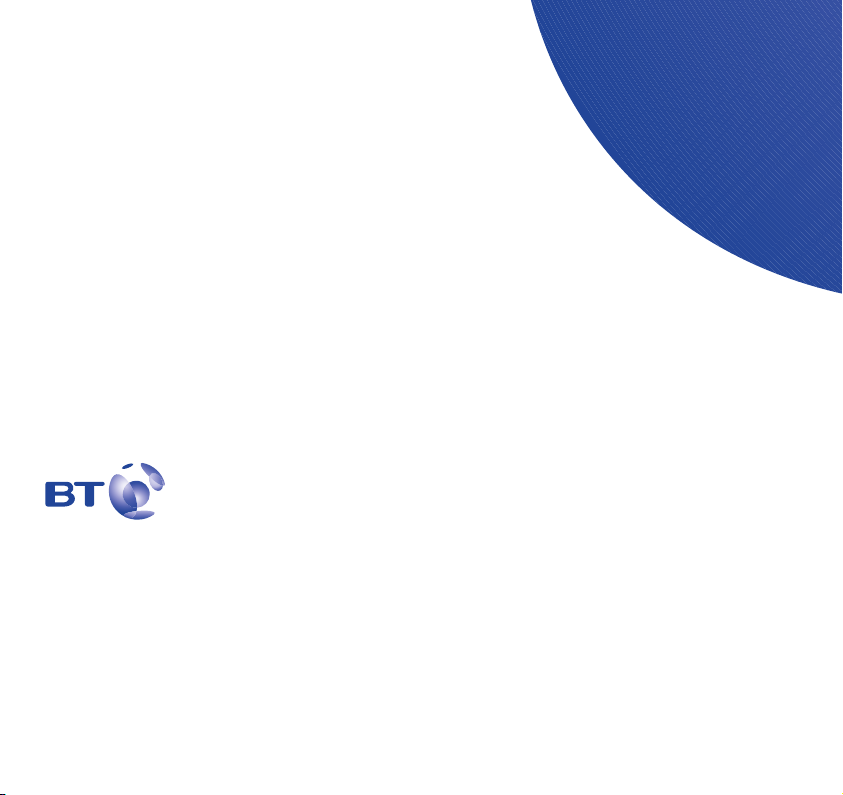
Visit us at www.bt.com
Offices worldwide
The telecommunications services described in this publication are
subject to availability and may be modified from time to time.
Services and equipment are provided subject to British
Telecommunications plc’s respective standard conditions of contract.
Nothing in this publication forms any part of any contract.
© British Telecommunications plc 2005.
Registered Office: 81 Newgate Street, London EC1A 7AJ.
Registered in England No. 1800000.
BT Freestyle 7150 (11/05) 3.1
Designed and produced by The Art & Design Partnership Ltd.
Printed in China
