Page 1

User Guide
BT FREESTYLE 6300
Page 2

Welcome…
to your BT Freestyle 6300
Digital Cordless Telephone
Digital call quality with a range of up to 300 metres
outdoors and up to 50 metres indoors.
100 Name and number directory in the base and another
100 in the handset.
Make, receive and transfer calls directly from the base
using the built in loudspeaker.
Caller Display* lets you see who is calling and keep track
of unanswered calls.
Call Waiting* lets you know, during a call, that another
caller is waiting to get through.
Redial any of the last 20 numbers from a handset or the last
10 numbers from the base.
Use up to 5 handsets with your base without the need
for additional wiring, creating a complete phone system
on a single telephone line.
* Requires subscription to your network provider’s Caller Display and Call Waiting
services. A quarterly fee is payable.
Please note that this equipment is not designed for making emergency telephone
calls when the power fails. Alternative arrangements should be made for access to
emergency services.
Page 3
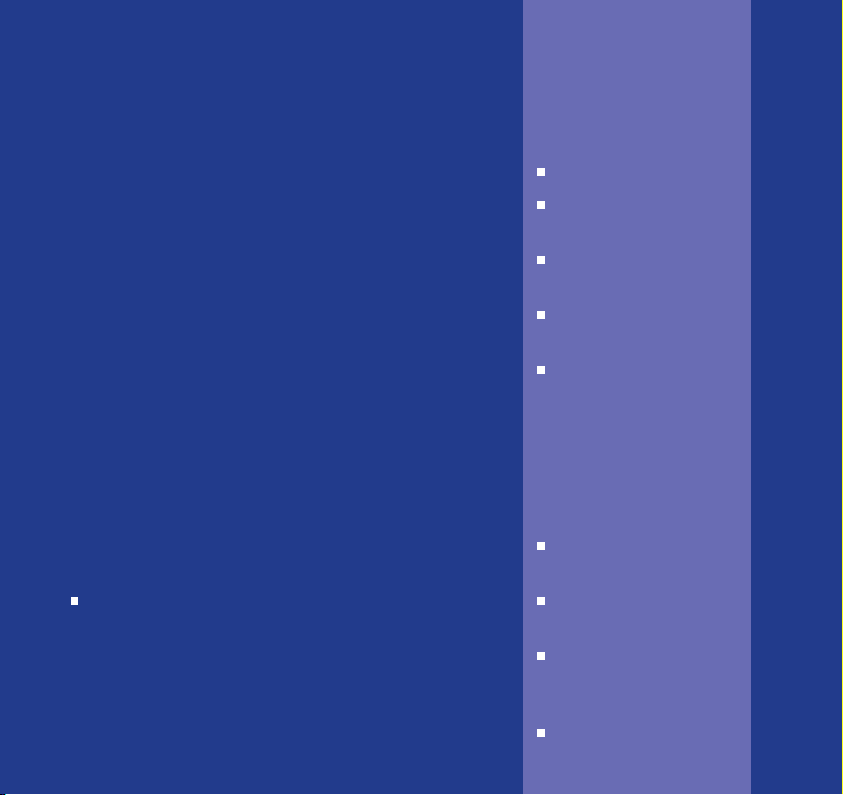
This User Guide provides you with all
the information you need to get the
most from your phone.
Before you make your first call you’ll
need to set up your phone. This
doesn’t take long and is easy to do.
Just follow the simple instructions on
the next few pages.
Need help?
If you have any problems setting up or using your
BT Freestyle 6300 please contact the Helpline
on
0870 605 8047.
Alternatively, you may find the answer in ‘Help’
at the back of this guide.
Got everything?
BT Freestyle 6300 base
BT Freestyle 6300
handset
2 x NiMH AAA
rechargeable batteries
Mains power adaptor
(item code 020376)
Telephone line cord
If you have purchased
a BT Freestyle 6300
multiple pack you will
also receive the
following for each
additional handset:
BT Freestyle 6000
handset
BT Freestyle 6000
charger
Mains power charger
adaptor (item code
021299)
2 x NiMH AAA
rechargeable batteries
Page 4
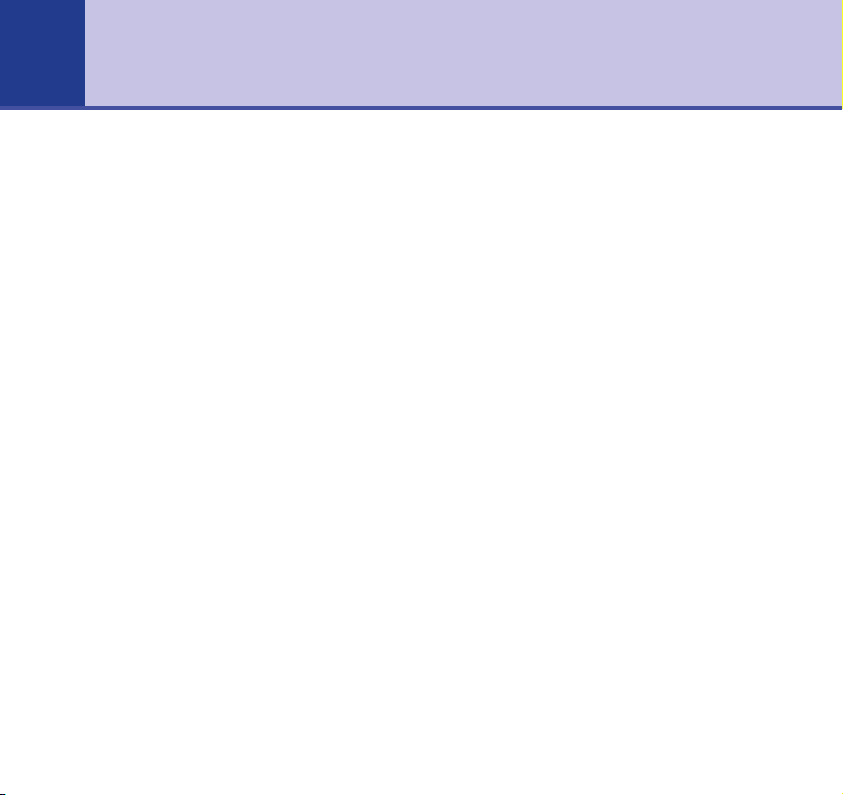
4
In this guide
Getting started
Location . . . . . . . . . . . . . . . . . . . . . . .6
Setting up . . . . . . . . . . . . . . . . . . . . . .6
Getting to know your phone
Handset buttons . . . . . . . . . . . . . . . . .8
Handset display icons . . . . . . . . . . . . .9
Base buttons . . . . . . . . . . . . . . . . . . . .10
Base display icons . . . . . . . . . . . . . . . .12
Navigating the menus . . . . . . . . . . . . .13
Handset menu map . . . . . . . . . . . . . . .14
Base menu map . . . . . . . . . . . . . . . . .15
Using the phone
Making and receiving calls
with the handset . . . . . . . . . . . . . . . . .16
Make an external call . . . . . . . . . . . . . .16
Preparatory dialling . . . . . . . . . . . . . . .16
End a call . . . . . . . . . . . . . . . . . . . . . .16
Receiving calls . . . . . . . . . . . . . . . . . . .16
Earpiece volume . . . . . . . . . . . . . . . . .17
Amplify your caller’s voice . . . . . . . . . .17
Secrecy . . . . . . . . . . . . . . . . . . . . . . . .17
Switch to handsfree
during a call . . . . . . . . . . . . . . . . . . . .18
Keypad lock . . . . . . . . . . . . . . . . . . . . .18
Making and receiving calls at the base .19
Make an external call . . . . . . . . . . . . . .19
Preparatory dialling . . . . . . . . . . . . . . .19
Dial from the directory . . . . . . . . . . . .19
Adjust loudspeaker volume . . . . . . . . .19
End a call . . . . . . . . . . . . . . . . . . . . . .20
Receiving calls . . . . . . . . . . . . . . . . . . .20
Secrecy . . . . . . . . . . . . . . . . . . . . . . . .20
Intercom . . . . . . . . . . . . . . . . . . . . . . .20
Redial from the handset . . . . . . . . . . . .21
Redial from the base . . . . . . . . . . . . . .22
Using the directory
Handset directory . . . . . . . . . . . . . . . .24
Add a new directory entry . . . . . . . . . .24
Entering names . . . . . . . . . . . . . . . . . .25
Character map . . . . . . . . . . . . . . . . . .26
View and dial a directory entry . . . . . . .27
Edit an entry . . . . . . . . . . . . . . . . . . . .27
Delete an entry . . . . . . . . . . . . . . . . . .28
Assign a ringer melody
to a directory entry . . . . . . . . . . . . . . .28
Copy a directory entry
to another handset . . . . . . . . . . . . . . .29
Copy the entire directory
to another handset . . . . . . . . . . . . . . .30
Base directory . . . . . . . . . . . . . . . . . . .31
View and dial a directory entry . . . . . . .32
Page 5

5In this guide
Delete . . . . . . . . . . . . . . . . . . . . . . . . .32
Assign a ringer melody . . . . . . . . . . . .32
Copy . . . . . . . . . . . . . . . . . . . . . . . . . .33
BT Calling Features & the Calls list
Accessing the Calls list
using the handset . . . . . . . . . . . . . . . .35
Accessing the Calls list
from the base . . . . . . . . . . . . . . . . . . .37
Call Waiting . . . . . . . . . . . . . . . . . . . . .39
Additional settings
Handset ringer volume . . . . . . . . . . . .40
Handset ringer melody . . . . . . . . . . . .40
Key beeps . . . . . . . . . . . . . . . . . . . . . .41
Auto talk . . . . . . . . . . . . . . . . . . . . . . .41
Handset language . . . . . . . . . . . . . . . .42
Set the time . . . . . . . . . . . . . . . . . . . .42
Set the date . . . . . . . . . . . . . . . . . . . .43
Set the alarm . . . . . . . . . . . . . . . . . . . .43
Switch off an alarm that has been set .44
Change the time format . . . . . . . . . . .45
Base ringer volume . . . . . . . . . . . . . . .45
Base ringer melody . . . . . . . . . . . . . . .46
Set the dial mode . . . . . . . . . . . . . . . .46
Change the recall mode . . . . . . . . . . . .47
Change the system PIN . . . . . . . . . . . .48
Restore default settings . . . . . . . . . . . .49
Additional handsets & bases
Register a handset to a base . . . . . . . .50
Select a base . . . . . . . . . . . . . . . . . . . .51
De-register a handset . . . . . . . . . . . . .51
Make an internal call from a handset . .52
Make an internal call from the base . . .52
Transferring calls . . . . . . . . . . . . . . . . .52
3-Way conference call . . . . . . . . . . . . .53
Help . . . . . . . . . . . . . . . . . . . . . . . . . .55
General information
Safety . . . . . . . . . . . . . . . . . . . . . . . . .59
Cleaning . . . . . . . . . . . . . . . . . . . . . . .60
Environmental . . . . . . . . . . . . . . . . . . .60
Product disposal instructions . . . . . . . .61
BT Accessories and
replacement items . . . . . . . . . . . . . . . .62
Guarantee . . . . . . . . . . . . . . . . . . . . . .62
Returning your phone . . . . . . . . . . . . .63
Technical information
How many telephones can you have? . .64
Connecting to a switchboard . . . . . . . .64
Access code and entering a pause . . . .65
Recall . . . . . . . . . . . . . . . . . . . . . . . . .65
R&TTE . . . . . . . . . . . . . . . . . . . . . . . .65
Declaration of Conformance . . . . . . . .65
Page 6

6
Getting started
WARNING
Do not place your BT Freestyle
6300 in the bathroom or other
humid areas.
Handset range
The BT Freestyle 6300 has a range
of 300 metres outdoors when there
is a clear line of sight between the
base and handset. When there is
no clear line of sight between the
base and handset, e.g. base
indoors and handset either indoors
or outdoors, the range could be
reduced to 50 metres. Thick stone
walls will severely affect the range.
Range indicator
The symbol on your handset
display indicates when you are in
range of the base. If the symbol
flashes and you hear a warning
beep, you are out of range and will
need to move closer to the base.
IMPORTANT
Do not connect the telephone line
until your handset is fully charged.
The base must be plugged into the
mains power at all times.
Which socket?
Power socket
Telephone line socket
Location
You need to place your BT Freestyle 6300 close enough
to a mains power and telephone socket so that the cables
will reach.
Make sure it is at least 1 metre away from other
electrical appliances to avoid interference.
Your BT Freestyle 6300 works by sending radio signals
between the handset and base. The strength of the
signal depends on where you site the base. Putting it
as high as possible can help to provide the best signal.
Setting up
1. Plug the mains power cable into the base. Then plug the
power adaptor into the wall socket and switch the power
on. The
Underside of base
Power/In use indicator on the base lights up.
Power adaptor cable
Page 7

Getting started
DECT
7
2. Remove the battery compartment cover and insert the
2 x AAA NiMH batteries (supplied) into the handset.
Slide the battery compartment cover back into place.
3. Charge the handset for at least 24 hours by placing it on
the base. The red
Charging indicator on the base lights
up and remains lit while the handset is on the base (even
when the battery is fully charged). When the handset is
fully charged the display will show a full battery icon.
4. After 24 hours, plug the telephone line cord into your BT
Freestyle 6300 base and the other end into the wall socket.
Line cord
Your BT Freestyle 6300 is now ready for use.
Talk/Standby time
Under ideal conditions, fully charged
handset batteries should provide up
to 10 hours talk time or 100 hours
standby on a single charge.
Battery performance
Please note that new NiMH
batteries do not reach full capacity
until they have been in normal use
for several days.
To keep the batteries in the best
condition, leave the handset off the
charger for a few hours at a time
(after the initial 24 hour charge).
Running the batteries right down
at least once a week will help them
last as long as possible.
The charge capacity of rechargeable
batteries will reduce with time as
they wear out, so reducing the
talk/standby time of the handset.
Eventually they will need to be
replaced. New batteries can be
obtained from the BT Freestyle
Helpline 0870 605 8047.
Battery low warning
When the battery charge is low the
display will show
an empty battery icon . You will
also hear the battery low warning
beep. Place the handset back on
the base to recharge.
Battery Low
and
Page 8

8
Getting to know your phone
Handset buttons
Press to increase the volume of the
incoming caller volume, page 17.
On-screen option button
Opens the main menu, page 13.
Selects the option shown on
the display,
Scroll/Redial list/Volume
Scroll through menu options.
Press
up to open redial list,
During a call, press to increase
Press to make and receive calls,
During a call, press to switch
between handset and handsfree,
For use with a switchboard and
For use with Call Waiting,
Recall/Call W
BT Calling Features.
Amplify
page 13.
page 21.
earpiece volume.
Talk/Handsfree
page 16.
page 18.
aiting
page 39.
Incoming call indicator
Flashes to indicate an incoming
call.
On-screen option button
Open the directory, page 24.
Selects the option shown on
the display,
Use to delete characters/digits.
Scroll/Calls list/Volume
Scroll through menu options.
Press
page 35.
During a call, press to decrease
earpiece volume.
End/Clear/Exit/P
Press to end a call, page 16.
Exit menus,
Press and hold to switch the power
off. Press any button momentarily
to switch power back on, page 16.
# button
Press and hold to activate keypad
lock, page 18.
Int
Make calls between handsets
registered to the base, page 52.
page 13.
down to open calls list,
ower on/off
page 13.
Page 9

Handset display icons – These are the symbols you will see on your handset’s screen.
9Getting to know your phone
Keypad lock In useHandsfree
Range
Time
page 42
Press the button below to open
the main menu, page 13.
Range indicator
Indicates that the handset is registered and you
are in range of the base.
Flashes when the base is out of range.
New calls indicator*
Displayed when you have new (unread) entries in
the Calls list,
flash until you have viewed all new calls.
Handsfree
Indicates when handsfree is switched on, page 18.
Keypad locked
Indicates the keypad is locked, page 18.
Alarm set
Indicates an alarm is set, page 43.
* For this feature to work you must subscribe to your network provider’s Caller Display service.
page 35. The icon will continue to
Menu option
Upper case
character lock
Directory option
Press the button below to open the
directory, page 24.
In use
Displayed when making or receiving a call,
page 16.
Battery status
Shows the battery charge level.
A ‘scrolling’ battery icon is displayed when the
handset is on charge.
Fully charged.
Half charged.
Battery low.
Empty.
Upper case selected
Displayed when you have upper case character
lock on, page 25.
Alarm setNew calls
Battery status
Handset number
Page 10
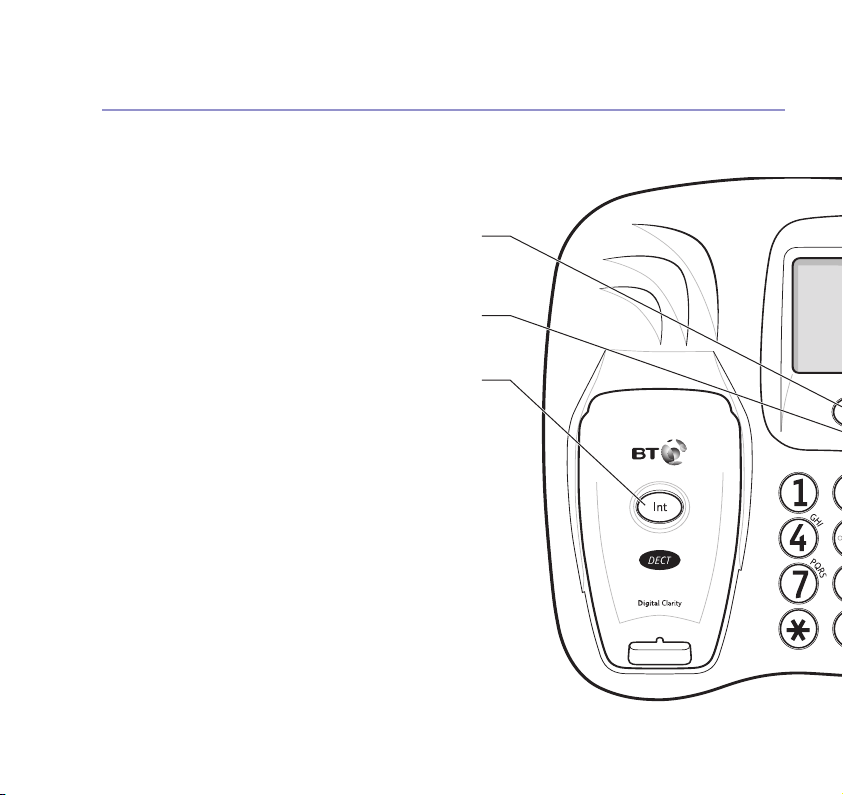
10 Getting to know your phone
Base buttons
Select the option displayed on screen.
Use to delete characters/digits.
Press to make and receive calls via the base loudspeaker,
Lets you make an intercom call to a handset, page 52.
Used in call transfer, page 52 and 3-way calls, page 53.
Note
The handset should be placed on
the base face down only. The red
charging light will come on.
On-screen options
Talk
page 19.
Int
Page 11

Microphone
Power/In use indicator
Lights up when the power is on.
Flashes when making or receiving calls.
Charging
Lights up when the handset is on the base charging.
Menu
Opens the main menu.
Directory
Press to access the directory, page 31.
Scroll/Calls list
Scroll through the menu options, redial list, directory entries.
Opens the Calls lists and scrolls through the list, page 37.
End/Clear/Exit
Press to end a call, page 19.
Exit menus, page 13.
aiting (Recall)
R/Call W
For use with a switchboard and BT Calling Features.
For use with Call Waiting, page 39. Press and hold to
add a pause, page 65.
– + Vol
During a call, adjusts the loudspeaker volume, page 19.
For adjusting ringer volume when base is ringing.
Redial
Opens the redial list, page 22.
11Getting to know your phone
Page 12

12 Getting to know your phone
Base display icons
Flashing icon to indicate
new calls (if any have
been received).
Time and Date
IMPORTANT
When in standby, no menu options
are displayed on the base screen.
Page 13

Getting to know your phone
Navigating the menus
Your BT Freestyle 6300 has a menu system which is easy to use. Each menu leads to a list
of options. Take a look at the menu map on the following page.
Handset
When the handset is in standby, press
option button under
the
Menu
to open
the main menu.
Base
Menu
Set base
OK Back
Use the or buttons to scroll to
the menu option you want. Then select
OK for further options or confirm the
setting displayed.
The base works in exactly the same way. Press the
menu button then select the option displayed by
pressing the button underneath it.
The option buttons and or
buttons are also used when viewing the
calls list and directory.
Exit or go back one level in the menu
To go to the previous level in the menu,
Back.
select
To cancel an operation and/or return to
standby at any time, press .
If no button is pressed for 20 seconds
the display will automatically return to
standby.
Select the option displayed by pressing the button
underneath it.
For example, press the left-hand option button to
select
Menu
right-hand option button to open the directory.
and open the main menu, or press the
13
Page 14

14
Getting to know your phone
Handset menu map
Set Handset
Ring Volume
Ring Melody
Key Beeps
Auto Talk
Language
Set Base
Ring Volume
Ring Melody
Dial Mode
Recall Mode
System PIN
Default
Set Time
Time
Date
Alarm
Time Format
Registration
Register H/S
Select Base
De-register
Directory menu
(page 24)
First entry…
Options
New Entry
Show Number
Edit Entry
Set Melody
Delete Entry
Copy Entry
Copy All
Page 15

Base menu map
15Getting to know your phone
Set Base
Ring Volume
Ring Melody
Dial Mode
Recall Mode
System PIN
Default
Set Time
Time
Date
Alarm
Time Format
Directory menu
(page 31)
First entry…
Options
New Entry
Show Number
Edit Entry
Delete Entry
Copy Entry
Copy All
Page 16

16
Using the phone
Power On/Off
Press and hold to switch the
power off. Press any button
momentarily to switch the power
back on.
Dialling numbers quickly
Numbers can also be dialled direct
from the directory (page 27), the
dialled numbers list (page 21), or
the calls list (page 35).
Call timer
The duration of your call is shown
during and after your call has
ended for a short while.
Auto Talk
If you would rather press to
receive a call when the handset is
on the base, you need to switch
Auto Talk off, see
page 41.
Making and receiving calls with
the handset
Make an external call
1. Press . When you hear the dialling tone, dial the
telephone number.
The green In Use light on the base flashes and the
icon is displayed.
Preparatory dialling
1. Enter the number first. If you make a mistake as you dial,
Clear to delete the last digit. Press to dial the
select
number.
End a call
1. Press or place the handset back on the base
face down.
Receiving calls
Providing you have subscribed to your network’s Caller
Display service, the caller’s number (or name if stored in
the directory) is displayed. See
1. Press or if the handset is on the base, simply lift it
up and speak.
page 34.
Page 17

Earpiece volume
During a call you can adjust the volume of your caller’s
voice in the earpiece.
1. During a call, press or to increase or decrease
the volume. The volume level is shown in the display,
i.e. minimum = , maximum = .
Amplify your caller’s voice
In addition to the earpiece volume settings, during a call
you can amplify the incoming caller’s voice.
1. During a call, press , on the side of the handset.
The display shows
Amplify On
for a few seconds and
boosts the volume of the incoming caller’s voice.
2. Press again to switch amplification off and display
shows
Amplify Off
for a few seconds.
Secrecy
During a call, you can talk to someone nearby without
your caller hearing.
1. During a call, select
Secrecy. The display shows
Secrecy
and flashes. Your caller cannot hear you.
2. Select
Off to return to your caller.
Using the phone
The new earpiece volume level
remains set until changed again.
Amplification is switched off
automatically at the end of the call.
With amplification on, the earpiece
volume can still be increased or
decreased accordingly.
17
Page 18

18
Using the phone
Switch to handsfree during a call
Handsfree lets you talk to your caller without holding
the handset. It also enables other people in the room to
listen to your conversation over the loudspeaker.
During a call:
1. Press and release until the call is transferred to the
loudspeaker. The display shows the icon.
and release again if you want to switch from
Press
handsfree back to the handset.
2. Press to end the call.
IMPORTANT
Emergency calls cannot be made
while the keypad is locked. You will
need to unlock the keypad before
you can dial out.
Keypad lock
Lock the keypad to prevent any accidental button
presses or dialling of numbers. You can still answer calls
while the keypad is locked; the keypad will remain
unlocked for the duration of the call.
1. Press
2. To unlock the keypad select
and hold to lock the keypad. The display shows
Keypad Locked
for a few seconds and the icon.
Unlock, then press
within 2 seconds.
Page 19

Making and receiving calls
at the base
Using the phone
19
Make an external call
1. Press . You will hear the dial tone over the loudspeaker.
Dial the number.
Preparatory dialling
1. Enter the number. If you make a mistake press Clear to
delete. Press to dial.
Dial from the directory
1. Press , scroll or through the list of names
and numbers.
2. Press to call the number or
Back to cancel.
Adjust loudspeaker volume
There are five levels to choose from.
1. During a call, press or to increase or decrease
the volume.
The call timer is displayed on
screen, starting a few seconds after
the last digit is dialled.
When a handset is being used to
make a call, the base display shows
Call in progress, instead of the
time and date.
Page 20

20
Using the phone
End a call
1. Press .
Receiving calls
When the phone rings:
1. Press . The call is taken via the loudspeaker.
Secrecy
Talk to someone else nearby without your caller hearing.
1. During a call, press
Your caller cannot hear you.
2. Press
1. Press on the base. All registered handsets will ring.
Off to return to your caller.
Intercom
The first handset to press will take the call and
this will start an internal call between the base and the
handset.
Secrecy. The display flashes
Secrecy
.
Page 21

Redial from the handset
The last 20 phone numbers you have dialled are saved to
the redial list. You can select any of the numbers to
redial, delete or copy to the directory. Once the list is full
and a new call is made, the oldest call is replaced.
Redial a number from the redial list
1. Press the redial button to enter the redial list.
The most recently dialled number is displayed.
2. Use to scroll through the list until the number you
want to redial is displayed. Once in the list you can scroll
using or .
3. Press to redial the number.
Save a number from the redial list to the directory
1. Press . Then scroll to the number you want to
save. (Once in the list you can scroll using or ).
2. Select
3.
Options.
Enter Name
Then select
4. The display shows
entry in the redial list.
5. Press to exit.
Save Number
is displayed. Select OK.
is displayed. Enter a name using the keypad.
Save
.
Entry Saved
then returns to the first
Using the phone
If a call is made to a number
already in the list, the previous
occurrence will be deleted.
If a call is made to a number which
is stored in the directory, the name
will be displayed instead, see
‘Directory’, on
See ‘Entering names’ on page 25
for help entering names in the
directory.
If you make a mistake, select
to delete the last character.
If the memory is full you will not
know until you press
page 24.
Clear
Save.
21
Page 22

22 Using the phone
If the name is displayed you have
to press Options twice.
Delete a number from the redial list
1. Press . Then scroll or to the number you want
to delete.
2. Select
3. Press to exit.
1. Press then select Options and scroll to
2. The phone emits a confirmation tone and the display
Options and scroll to
The display shows
call in the redial list.
Delete all numbers from the redial list
All Calls
shows
. Select OK.
Empty
Call Deleted
, then returns to standby.
Delete Call
and returns to the newest
. Select OK.
Delete
Redial from the base
Redial the last 10 numbers called from the base.
1. Press . The most recently dialled number is
displayed.
2. Scroll or through the list. Press to dial.
Page 23

23Using the phone
Save a redial number to the base directory
1. Press . The most recently dialled number is displayed.
2. Scroll or to the number you want.
3. Press
Options.
4. Enter the name and press
Display shows
Save number
Entry Saved
is displayed. Press OK.
Save to store the number.
and then returns to the
newest call in the redial list.
5. Press to exit.
Delete a number from the base redial list
1. Press . The most recently dialled number is displayed.
2. Scroll to the number you want.
3. Press
Press
Options and scroll or to
OK. Display shows
Call Deleted
Delete Call
.
and returns to the
newest call in the redial list.
4. Press to exit.
Delete all numbers from the base redial list
1. Press .
2. Press
Options and scroll to
OK. Display shows
Empty
Delete All Calls
. Press
and then returns to standby.
If an entry in the redial list is also
in the directory the name will be
displayed instead of the number.
Selecting
Options for such an
entry will then display the number,
and Options must be selected
again to be able to save or delete.
If necessary, press Clear to edit
Page 24

24
Using the directory
You can copy entries to the handset
from another handset or from the
base but you cannot copy entries
from the handset to the base.
Therefore, you may wish to enter
entries in the base first and then
copy them to the handset to save
time, see page 33.
Directory full
If the directory is full when you try
to add or copy an entry, the
display will show
If you make a mistake, select
to delete digits.
Directory Full
Clear
Handset directory
You can store up to 100 entries in the handset directory.
Each entry contains a name and number. Names can be
up to 12 characters long and numbers up to 20 digits.
Add a new directory entry
1. From standby, select Dir to open the directory. If the
directory is empty,
.
If there are already entries stored the first entry is shown.
Options,
Select
Enter Name
2.
Then select
Enter Name
New Entry
is displayed. Enter a name using the keypad.
Save
. See the following page for help on how
is displayed.
is displayed. Select OK.
to enter names in the directory.
Enter Number
3.
is displayed. Enter the telephone number.
If you subscribe to your network’s Caller Display service
and want names in your directory displayed instead of
the phone numbers, you must store the full telephone
number including the area code.
4. Select
. The displays shows
Entry Saved
Save
new added entry.
5. Add more entries using the above sequence or press
to exit.
, then the
Page 25

25Using the directory
Entering names
To enter names, you use the letters on the keypad.
T
For example, press for the letter
, or three times
for the letter O. See the character map below.
If the next character you want to enter is on the same button
as the last, wait a moment for the cursor to move right.
To change between UPPER and
lower case
To change between upper and
lower case, press the button.
The icon is displayed when
upper case is selected. Characters
will remain in upper or lower case
until changed again.
Even if lower case is selected, the
first letter of every word will be
displayed as a capital letter.
Page 26

26
Using the directory
To insert a space
Press to insert a space.
Handset character map
Each successive button press displays the characters shown.
To delete characters
If you make a mistake, select Clear
to delete characters.
Button Case Character
-
space
.,:;! ?¡ ¿’”1
Lower
UPPER
UPPER
UPPER
UPPER
UPPER
UPPER
UPPER
UPPER
UPPER
a bc2абвгдежЗ?
A BC2
Lower
d e f 3èéêë%
ÄÅÆÇ?
D EF3É%
Lower
g hi4ìíîï
G HI 4Ì
Lower
jkl5-
-
J K L 5 -
Lower
m no6стуфхцШ(
M NO6ÑÖ(
Lower
p qr s7ß/
P QRS7/
Lower
t uv8ùúü:
T U V8ÚÜ:
Lower
w xyz9)
W X Y Z9)
Lower
0@&
0@&
* £$¥
* £ $ ¥
#
#
-
Page 27

View and dial a directory entry
1. Select Dir to open the directory. The first directory entry
is displayed.
2. Use and to scroll alphabetically through the
directory and find the entry you want to dial.
3. Press to dial the displayed entry.
If you wish, you can see the telephone number. Select
Options, scroll to
Show Number
and select OK.
Edit an entry
1. Select Dir to open the directory and scroll or ,
or quick-search, to the entry you want to edit.
2. Select
3. Select
Options, then scroll or to
OK.
select
Clear to delete any incorrect name characters,
then enter new ones and select
Save when you have
Edit Entry
and
finished. The telephone number is displayed.
4. Select
Clear to delete any incorrect telephone number
digits, then enter new ones and select
The display shows
Entry Saved
Save to confirm.
then shows the edited
entry.
5. Press to exit.
Using the directory 27
Quick-search a name
Press the keypad button with the
first letter of the name you want.
For example, press three times to
search for names beginning with R.
Page 28

28
Using the directory
Delete an entry
1. Select Dir to open the directory and scroll or ,
or quick-search, to the entry you want to delete.
2. Select
Options, then scroll or to
Delete Entry
and select OK.
3. The displays shows
confirm the deletion (or
shows
Deleted
and returns to the directory.
Delete Entry?
No to go back). The display
. Select Ye s to
4. Press to exit and return to standby.
Please note this feature is only
available if you have subscribed to
a Caller Display Service.
Assign a ringer melody to a directory entry
You can assign a different ringer melody to selected
entries in your directory, for example, family members or
friends. When one of these people call, you will be able
to identify them from the different ringer melody.
1. Select
Dir and scroll or , or quick-search, to the
entry you want to assign a melody.
2. Select
select
Options, then scroll or to
OK. The current setting is displayed and will be
Set Melody
played (unless set to ‘off’).
and
Page 29

3. Scroll or to hear the choice available (“Off” and
melodies 1-10). When you have chosen one, select
Saved
The display shows
and returns to set melody.
OK.
4. Press to exit.
Copy a directory entry to another handset
If you have more than one handset registered to your
Freestyle 6300 base you can copy entries, or the entire
directory, between handsets.
1. Select
Dir to open the directory and scroll or ,
or quick-search, to the entry you want to copy.
2. Select
select
Options, then scroll or to
OK.
Copy Entry
3. Scroll or to choose the handset to copy the
entry to and select
Handset x
, during the transfer.
OK. The displays shows
4. The receiving handset briefly shows
Handset X
(where X is the handset number that the
Copying to
Copying from
copied entries are coming from). Once an entry has been
successfully copied it shows the name of the entry for a
few seconds. The display then returns to standby when
the entry has been copied.
and
Using the directory 29
If the copy is refused or cannot be
completed, the display will show
Copy Failed
If the directory entry is amended
and then copied to another
handset it does not overwrite the
target phone’s entry but creates an
additional entry.
.
Page 30

30 Using the directory
When you copy the entire directory
to another handset it will add to
the entries already stored.
IMPORTANT
If you are trying to copy more
entries into the list than there is
space for (maximum 100 entries)
then the directory entries to be
copied will replace the existing
entries on the destination handset.
5. At the first handset, choose another handset to copy the
entry to or press to exit.
Copy the entire directory to another handset
1. Select Dir and the first name in the directory is
displayed. Select
Options then scroll to
Copy All
and select OK.
2. Scroll or to choose the handset to copy the
directory to and select
to Handset x
, during the transfer.
OK. The displays shows
3. The receiving handset briefly shows
Handset X
(where X is the handset number that the
Copying from
Copying
copied entries are coming from). Once an entry has been
successfully copied it shows the name of the entry for a
few seconds. The display then returns to standby when
the directory has been copied.
4. At the first handset, choose another handset to copy the
directory to or press to exit.
Page 31

Using the directory
31
Base directory
You can store up to 100 name and number entries in the
base. Names can be up to 12 characters and numbers up
to 20 digits.
Add a new directory entry via the base
1. Press , then follow the steps shown for the handset
page 24. Please note that the base has a different
on
character map from the handset.
Button Character
space . , : ; ! ?¡ ¿’ ”1
A BCabc2
D EFdef 3%
G HI ghi 4
J KLj kl 5-
M NOmno6(
P QRSpqr s7/
T UVt uv8:
W X Y Z w xyz9)
0 @ &
*£$¥
#
-
Entries are stored in alphabetical
order.
Page 32

32 Using the directory
View and dial a base directory entry
1. Press . The first entry is displayed. Scroll or
to the entry you want.
2. Press to dial.
Delete an entry
1. Press then scroll or to the entry you want.
2. Press
3. Press
4. Press to return to standby.
1. Press then scroll or to the entry you want.
2. Press
3. Scroll or to hear the choice available (
4. Press
5. Press to return to standby.
Options and scroll or to
OK.
Press
to the first entry in the directory.
Assign a ringer melody
OK.
melodies
Delete Entry?
Ye s to confirm. Display shows
Options and scroll or to
1-5
).
OK to select the current melody.
is displayed.
Delete Entry
Deleted
, then returns
Set Melody
Off
.
. Press
and
Page 33

33Using the directory
Copy a base directory entry to a handset
1. Press then scroll or to the entry you want.
2. Press
Options and scroll or to
OK.
Press
3. Scroll or to select the handset and press
4. The receiving handset shows
Copying from Base
Copy Entry
.
OK.
.
Copy entire base directory to a handset
1. Press .
2. Press
Options and scroll or to
OK.
Press
3. Scroll or to select the handset and press
4. The receiving handset shows
Copying from Base
Copy All
.
OK.
.
IMPORTANT
If you are trying to copy more
entries into the directory than
there is space for (maximum 100),
the directory entries being copied
will replace the existing entries on
the handset.
You cannot copy directory entries
from a handset to the base.
You can only copy from base to
handset.
Page 34

34
34
BT Calling Features & the Calls list
IMPORTANT
To use Caller Display you must first
subscribe to the service from your
network provider. A quarterly fee is
payable. (Although a quarterly fee
is payable with BT as the network
provider, other providers may bill
differently).
For more information, call BT free
on 0800 800 150.
It may take a couple of seconds for
the display to show the telephone
number or name for an incoming
call. The display will initially display
External Call
number.
Caller information not available
For some incoming calls, the
telephone number of the caller is not
available and so cannot be displayed.
In this case some explanatory
information will be displayed.
Withheld
The number has been withheld or
is unavailable.
Operator
The call has been made via
the operator.
Ringback
Ringback call.
followed by the
Caller Display
If you have subscribed to a Caller Display service, your
caller’s number will be shown on your handset display
(provided it is not withheld) prior to answering the call.
If the caller’s number matches an entry stored in the
directory, the name will be displayed instead.
Calls list
The Calls list stores details of the last 30 calls in the order
they were received. The caller’s details are stored in the
Calls list whether you answered the call or not. If a call is
received when the list is full, the oldest entry will be
deleted automatically.
When you have received new calls the icon will be
displayed (flashing on the standby screen). When a new
call is received on the Call list, the icon will flash on
the display (in standby mode).‘New calls’ are entries in
the calls list that have not yet been viewed.
To stop the icon flashing, you need to view all the
new calls.
Page 35

Accessing the Calls list from the
Handset
View and dial an entry in the Calls list using the
handset
1. Press to open the Calls list. The most recently
New
received call is displayed.
title bar when a call is new ( i.e. has not yet been viewed).
2. Use and to view other entries in the list.
To see the date and time of the call, select
The date and time of the call will be displayed.
Back
Select
3. Press to dial the displayed entry.
The number will be dialled automatically.
Or, press to exit the Calls list.
When all new calls in the list have been viewed, the
icon on the standby screen will disappear.
Save a Calls list entry to the directory using the
handset
1. Press to open the Calls list. Then scroll or
to the entry you want to save.
to return to the entry.
will be displayed on the
Options.
BT Calling Features & the Calls list
If the name is displayed you have
to press Options twice.
35
Page 36

36
BT Calling Features & the Calls list
See ‘Entering names’ on page 25
for help entering names in the
directory.
If you make a mistake, select
to delete the last character/s.
Clear
2. Select Options. The date and time of the call is
displayed. Select
Save Number
Enter Name
3.
Then select
4. The display shows
Options again and then scroll to
and select OK.
is displayed. Enter a name using the keypad.
Save
.
Entry Saved
. Press to exit.
Delete a Calls list entry using the handset
1. Press . Then scroll or to the entry you want
to delete.
2. Select
Options. The display shows the time and date of
the most recent call (or the telephone number if it had
been displayed as a directory name, in which case select
Options again).
3. Select
Select
Options again and scroll to
OK. The handset gives a confirmation tone as the
Delete Call
.
call is deleted and the display returns to the most recent
entry in the list.
4. Press to exit.
Page 37

Delete all numbers from the Calls list using the
Calls
List
handset
1. Press , then select Options. The display shows the
time and date of the most recent call (or the telephone
number if it had been displayed as a directory name, in
which case select
2. Select
Options again and scroll to
OK. The handset gives a confirmation tone and
Select
the display briefly shows
Options again).
Empty
Delete All Calls
before returning to
standby.
Accessing the Calls list from the Base
BT Calling Features & the Calls list 37
If the name is displayed, you need
to select Options again.
.
View and dial an entry in the base Calls list
1. Press to open the calls list. The number (or name if
stored in the base directory) is displayed. Press
to view the date and time of the call.
2. Scroll or through the list.
New
indicates unviewed calls.
3. Press to dial the number or to exit the list.
When all new calls have been viewed, the flashing
icon on the screen will disappear.
Options
on the title bar
If the name is displayed, you need
Options again.
to select
Page 38

38 BT Calling Features & the Calls list
Calls
List
Calls
List
Calls
List
The number will be saved in the
base directory.
If the name is displayed, you need
to select
Options again.
If the name is displayed, you need
to select
Options again.
Save a Calls list entry to the base directory
1. Press to open the calls list.
2. Scroll or to the entry you want.
3. Press
Options to display the date and time, then
Options again and then scroll or to
and press OK.
4. Enter the name and then press
Entry Saved
.
Save. Display shows
5. Press to exit.
Delete a calls list entry
1. Press to open the calls list.
2. Scroll or to the entry you want.
3. Press
press
Options twice then scroll to
OK.
Delete Call
4. Press to exit.
Delete entire calls list
1. Press to open the calls list.
2. Press
press
Options twice then scroll to
OK. The display briefly shows
Delete All
Empty
returning to standby.
Save Number
and
and
before
Page 39

39BT Calling Features & the Calls list
Call Waiting
With Call Waiting, during a call, if another caller is trying
to reach you, you will hear a soft beep every 5 seconds.
If you have also subscribed to a Caller Display service,
the caller’s number (or name if stored in the directory)
will be displayed.
Instead of the engaged tone, the second caller will hear
an announcement asking them to hold the line.
To use Call Waiting
To answer the second call, without disconnecting from
your first caller:
1. Press . The first caller will be put on hold and you will
be connected to the second caller.
2. Press again to return to the first caller, and then
press it each time you want to switch between the two
callers.
To disconnect the first call:
1. Press to end the first call. The handset will then ring.
2. Press and continue your conversation with the
second caller.
Call Waiting works in the same
way for the base as it does for the
handset.
IMPORTANT
To use Call Waiting you must first
subscribe to the service from your
network provider. A fee is payable.
For more information on BT Calling
Features call BT free on
0800 800 150.
The Call Waiting beep is not
audible to the person you are
speaking to.
Page 40

40
Additional settings
Handset ringer volume
The default ringer volume is 5.
At each volume setting, a one
second ringtone sample is played,
to demonstrate the volume level.
The default ringer melody is
Melody 5.
A sample of each melody is played.
The handset has 5 ringer volume settings from 1 (low) to
5 (high) and Off.
1. Select
2. The display shows
3. The current setting is displayed. Use and to change
4. Press to exit.
1. Select
2. Scroll to
3. Use or to choose
4. Scroll or to hear the choice of melodies available.
5. Press to exit.
Menu,
the level, then select
Handset ringer melody
The handset has 10 ringer melodies to choose from;
5 normal (settings 1-5) and 5 polytones (settings 6-10).
You also can set a different melody for internal and
external calls.
Menu, the display shows
Ring Melody
OK. The current melody is displayed.
select
When you have chosen one, select
Saved
shows
Set Handset
Ring Volume
OK. The display shows
.
is displayed. Press OK.
. Select OK.
Set Handset
and select OK.
Internal
or
External
OK. The display
Saved
.
. Select OK.
, then
Page 41

Key beeps
You can set your handset to beep with each button press.
1. Select
2. Scroll to
Menu, the display shows
Key Beeps
3. Use or to choose
The display shows
Saved
Set Handset
and select OK.
On
or
Off
, then select OK.
.
. Select OK.
4. Press to exit.
Auto talk
When the handset it on the base, you can answer a call
just by picking it up. When auto talk is switched off, you
will have to press to answer a call.
1. Select
2. Scroll to
Menu, the display shows
Auto Talk
and select OK.
3. Use or to choose
The display shows
Saved
.
On
or
Set Handset
Off
, then select OK.
. Select OK.
4. Press to exit.
Additional settings
The default key beeps setting
is On.
The default Auto Talk setting
is On.
41
Page 42

42
Additional settings
Handset language
You can change the language shown on the display.
1. Select
2. Scroll to
Menu, the display shows
Language
3. Use or to choose
etc then select
OK.
Set Handset
and select OK.
English,Français,Deutsch
4. Press to exit.
, select OK.
,
Time & date auto-set
If you subscribe to your network’s
Caller Display service, the date and
time are set automatically when
your BT Freestyle 6300 receives its
first call.
The time is always set in 24-hour
clock, regardless of the time format
setting.
The default time format is 24-hour.
However, you can use the 12-hour
clock if you wish.
Time, date and alarm
Set the time
1. At the base: Press then scroll or to select
Set Time
Or
At the handset: Press Menu, scroll or to
and press OK.
Time
2.
24 Hr
(
3. Enter the correct time. As new digits are entered they
will overwrite the existing time.
4. Select
5. Press to exit.
.
Set Time
is displayed. Select OK. The default time format
) and time are displayed.
OK. The displays shows
Saved
.
Page 43

Set the date
1. At the base: Press then scroll or to display
Set Time
and select using OK.
Or
At the handset: Press Menu, scroll or to
Set Time
and press OK.
Date
2. Scroll to
and select OK. The current date is
displayed.
3. Enter the correct date (day then month). As new digits
are entered they will overwrite the existing date.
4. Select
OK. The display shows
Saved
.
5. Press to exit.
Additional settings 43
Set the alarm
1. At the base: Press then scroll or to display
Set Time
and select using OK.
Or
At the handset: Press Menu, scroll or to
Set Time
and press OK.
Alarm
2. Scroll to
and select OK.
Alarm set
When the alarm is set the icon is
displayed.
The alarm does not repeat, so
once the alarm goes off you will
need to switch it on again each
time if you want the alarm to go
off every day. The time of the last
alarm is saved.
Page 44

44
Additional settings
When the alarm sounds
The volume starts low and
increases in steps to maximum
after approximately 30 seconds.
Press any button to silence the
alarm. If no button is pressed,
the alarm will stop automatically
after a minute.
3. Use or to choose Onand select OK. The current
setting is displayed.
4. Enter a new alarm time. As new digits are entered they
will overwrite the existing time. Select
shows
Alarm On
.
OK. The display
5. Press to exit.
If you have more than one handset, you can set a
different alarm time on each. The alarm will only go off
on the handset on which it was set. Press any button on
the handset to stop the alarm ringing.
Switch off an alarm that has been set
1. At the base: Press then scroll or to display
Set Time
and select using OK.
Or
At the handset: Press Menu, scroll or to
Set Time
and press OK.
Alarm
2. Scroll to
Off
and select OK. The displays shows
to
and select OK. Then use or
Alarm Off
.
3. Press to exit.
If you set the alarm at the base, the alarm will only go
off at the base. Press any button on the base to stop the
alarm ringing.
Page 45

Change the time format
1. At the base: Press then scroll or to display
Set Time
and select using OK. (This will only change the
base time format).
Or
At the handset: Press Menu, scroll or to
Set Time
and press OK. (This will only change the handset time
format).
2. Scroll or to
Time Format
3. Use or to choose
The displays shows
Format
.
Saved
12
, before returning to
and select OK.
or
24 Hour
and select OK.
Time
4. Press to exit.
Additional settings
IMPORTANT
You can change the base setting
from the base or any registered
handset.
45
Base ringer volume
The base has 5 ringer volume settings from 1 (low) to
5 (high) and Off.
At the base: Press .
1.
using
OK.
Set Base
is displayed. Select
Or
At the handset: Press Menu, scroll to
press
OK.
Set Base
The default ringer volume is 5.
A sample of the volume level is
played.
and
Page 46

46 Additional settings
At each different setting a one
second melody sample is played.
Your BT Freestyle 6300 is set to
Tone dialling. This is suitable for
most domestic use. It is unlikely
you will need to change this setting
unless you are connected to a
switchboard which requires Pulse
dialling.
2. The display shows
Ring Volume
. Select OK.
3. The current setting is displayed. Use and to change
the level, then select
before returning to
OK. The display shows
Ring Volume
.
Saved
,
4. Press to exit.
Base ringer melody
The base has 5 ringer melodies to choose from.
1.
At the base: Press then press OK to select
Set Base
Or
At the handset: Press Menu, scroll or to
Set Base
and press OK.
2. Scroll to
Ring Melody
and select OK.
3. Scroll or to hear the choice of melodies available.
When you have chosen one, select
Saved
shows
.
OK. The display
4. Press to exit.
Set the dial mode
1. At the base: Press Menu and then press OK to select
Set Base
.
.
Page 47

Or
At the handset: Press , scroll to
OK.
press
2. Scroll or to
3. Use or to choose
Saved
is displayed briefly.
4. Press to exit.
Change the recall mode
1. At the base: Press .
Or
At the handset: Press . Scroll to
OK.
press
Ring Volume
2.
press
OK.
Timed Break
3.
between
4. If
Recall 1
5. The display will show
previous screen. Press to exit.
Timed Break
Timed Break
and
Dial Mode
Set Base
is displayed. Scroll to
is displayed. Scroll or to select
and
is selected, you can then select between
Recall 2
, press OK to confirm.
Saved
and select OK.
Tone
or
Pulse
is displayed, press OK.
Earth
recall and press OK.
and then return to the
Set Base
, then select OK.
Set Base
Recall Mode
and
,
,
Additional settings
47
Page 48

48 Additional settings
IMPORTANT
If you change the system PIN, keep
a record of the new number by
writing in the space provided on
page 63.
Change the system PIN
The system PIN is required when registering additional
handsets and bases with your BT Freestyle 6300 (
). It acts as a security device to prevent
page 50
unauthorised changes to your phone system. The default
system PIN is
0000, so you may choose to change this
to a more personal number.
At the base: Press then press OK to select
1.
Set Base
Or
At the handset: Press Menu, scroll to
OK.
press
2. Scroll to
System PIN
3. The display shows
(default:
0000). The digits you enter are displayed as
underscores (i.e.
4. The display shows
then select
OK.
5. The display shows
again, then select
Changed
. If the PIN was entered incorrectly,
Does Not Match
-- -- -- --
is displayed and you are taken back to
and select OK.
Old PIN
. Enter the current system PIN
). Select OK.
New PIN
. Enter your new system PIN,
Confirm
. Enter your new system PIN
OK. The display will show
Set Base
System PIN
New PIN
the beginning.
6. Press to exit.
see
.
and
Page 49

49Additional settings
Restore default settings
1. At the base: Press then press OK to select
Set Base
(This will only restore the base default settings).
Or
At the handset: Press Menu, scroll to
Set Base
and press OK. (This will restore both handset and base
default settings).
2. Scroll to
Default
3. Display shows
and press
OK.
and select OK.
PIN?
Enter the 4 digit PIN (default 0000)
The handset power switches off and the base will beep
then the handset will return to the standby display.
Default Settings
.
Earpiece volume 3
Handset and base
ringer volume 5
Handset and base
ringer melody 5
PIN code 0000
Handset name H/S1
Handset language English
Keybeeps ON
Auto talk ON
Dial mode Tone
Pause after dialling 3 seconds
Page 50

50
Additional handsets & bases
You can use up to four additional handsets with your BT
Freestyle 6300 – all using the same phone line. This allows
you to expand your phone system without the need to
install telephone extension sockets for each new handset.
Your BT Freestyle 6300 handset can also be registered
with up to 4 DECT compatible bases. You can then select
the base you would prefer to use.
Each additional handset is supplied with its own charger
and user guide, but the following information will tell you
how to register and use an additional handset with your
BT Freestyle 6300.
IMPORTANT
Before registration, make sure the
handset batteries are fully charged
and that you are close to the base.
Register a handset to a base
1. At the handset: Select Menu, scroll or to
Registration
2. The display shows
3. The display shows
you want to register the handset to, using the keypad.
4. The display shows
0000), then select OK.
At the base you want to register to, press and hold
5.
for approximately 5 seconds until you hear a confirmation
beep, then
Search X
The base display will show
and select OK.
Register H/S
Base 1 2 3 4
PIN?
. Enter your system PIN (default:
release . The handset display will show
(X being the number of the base selected).
. Select OK.
. Enter the base number
Registration
.
Page 51

The handset will be automatically assigned the next
available handset number, which is shown in the display.
Select a base
If your BT Freestyle 6300 handset is registered to more
than one base, you can select which base to use.
At the handset, select Menu, scroll to
1.
Registration
and select OK.
2. Scroll or to
Select Base
and select OK. The base
that your handset is currently connected to is displayed.
3. Scroll or . All the bases that the handset
is registered to are marked with a
have chosen a base, select
4. The display shows
Registered To Base X
OK.
symbol. Once you
#
(where X is
the base number the handset is registered to).
Additional handsets & bases
51
De-register a handset
1. At the handset, select Menu, scroll to
Registration
and select OK.
2. Scroll to
De-register
3. Enter your system PIN (default:
and select OK.
0000), then select OK.
4. Scroll or to choose a handset to de-register.
OK. The display shows
Select
Handset x de-registered
You cannot de-register the handset
you are using. To de-register this
handset, another registered
handset must be used.
As you cannot de-register the
handset you are using it will not
include its own number when in
de-registration mode.
.
Page 52

52
Additional handsets & bases
Make an internal call handset to handset only
If you have two or more handsets registered to your
base, you can make internal calls between handsets.
Two handsets can be holding an internal call while a third
is on an external call.
1. Press . The display shows
handset number you want to call (e.g.
2. The receiving handset displays the number of the
handset calling, eg.
the internal call or remove the handset from the base.
3. Press on either handset to end the call.
Make an internal call from the base to
another handset
1. Press on the base. All registered handsets will ring
and display
the call.
2. Press on either handset or base to end the call.
Call
Handset: 1
. The first handset to press will take
Handset:
. Press to answer
then enter the
1-5).
Transferring calls
You can transfer an external call to another handset
registered to the base.
Page 53

During your call:
1. Press . Your external caller is put on hold and the
display shows
Handset:
you want to call (e.g.
then enter the handset number
1-5).
2. When the receiving handset answers, press the to
transfer the call. Your handset returns to standby. If the
receiving handset does not answer, press to return
to the external call.
3-Way conference call (from the handsets only)
During an external call you can invite another handset to
join the conversation.
During your call:
1. Press . Your external caller is put on hold. The display
Handset:
shows
to call (e.g.
2. When the receiving handset answers, press
then enter the handset number you want
1–5).
and hold
the for approximately 2 seconds to begin the
conference call.
3. Press on either handset to leave the conference call.
The second handset will remain connected to the
external caller.
Additional handsets & bases
The icon flashes to indicate your
external caller is on hold.
Switch between external and
internal calls
When the receiving handset
answers, you can press to
switch between the external and
internal calls, before transferring.
53
Page 54

54
Additional handsets & bases
3-way conference call (from the base only)
1. Press on the base. All registered handsets will ring.
2. Press on the handset that you wish to use for the
conference call.
Conf.
3.
4 Press on either handset or base to leave the
is then displayed on the left hand side option
button base display. Press
will begin.
conference call. The remaining handset or base will
remain connected to the external caller.
Conf and the conference call
Page 55

Help
55
Many common problems are caused by the telephone
and power cables being incorrectly connected, not
connected at all, or the power being turned off.
Please check that your BT Freestyle 6300 has been
correctly set up, see page 6, before ringing the
BT Freestyle Helpline.
Replacing the handset batteries
After time, you may find that the handset batteries are
running out of charge more quickly. This is a standard
sign of wear and the batteries will need replacing.
New batteries should be AAA size, Rechargeable Nickel
Metal Hydride (NiMH), capacity 550mAh.
1. Press down on the top of the battery compartment cover
and slide it off. See illustration on page 7.
2. Remove the old batteries and replace with 2 new ones,
then replace the battery compartment cover.
No display
The batteries may be flat, dead or incorrectly inserted.
Recharge or replace the batteries.
BT Freestyle Helpline
0870 605 8047
Call the dedicated BT Freestyle
Helpline:
if you are having difficulties
using your BT Freestyle 6300
if you need replacement
batteries or mains power lead
Lines open 8am – 8pm,
Monday to Saturday and
10am – 3pm Sunday
New rechargeable batteries can be
obtained from the BT Freestyle
Helpline 0870 605 8047.
BT accepts no responsibility for
damage caused to your BT
Freestyle handset by using any
other type of batteries.
WARNING
Do not immerse batteries in water
or throw them into a fire. Dispose
of old batteries responsibly; don’t
discard them with ordinary
domestic refuse.
Page 56

56
Help
Cannot dial out or receive calls
The batteries may need recharging.
Has there been a power cut? If so, place the handset
back on the base for 10 seconds and try again. If it still
does not work disconnect the batteries and mains power
for 10 minutes, then reconnect and try again.
You have a dial tone, but the phone will not dial out
You may need to change the dial mode from tone to
see page 46.
pulse,
If you are connected to a switchboard, check whether
you need to dial an access code.
Handset does not ring
The ringer volume may be switched off, see page 40.
Make sure the handset is registered to the base,
.
page 50
icon is flashing
Is the handset registered correctly to the base?
See page 50.
Check that the handset is within range of the base.
see
Page 57

icon is flashing
The batteries are low, place the handset on the base to
recharge.
You hear the busy tone when you press
Make sure the handset is in range of the base.
Another handset may be in use.
No Caller Display information is displayed
Have you subscribed to a Caller Display service from your
network provider,
The caller may have withheld their number.
Name not shown for a calling number which is
included in the directory
An exact number match was not found in the Directory.
Check that you have stored the full number, including
the dialling code.
see page 34.
Help
57
Page 58

58
Help
You can call BT on 151 if you
suspect you may have a faulty line.
Cannot register a handset to a base
You can register a total of 5 handsets to your BT Freestyle
6300 base and you can register your BT Freestyle 6300
handset to up to 4 bases. Check that you have not
exceeded these limits.
Check that you have entered the correct base security
PIN (default:
0000). See page 48.
Check that you are at least one metre away from other
electrical equipment to avoid interference when registering.
Base unit does not ring, but the lights are on
Have you connected the telephone line correctly?
Is the base ringer set to off?
See page 45.
You may have a faulty line or socket. Try using another
socket or line.
Buzzing noise on my phone or on other electrical
equipment nearby
Sometimes your BT Freestyle 6300 can interfere with
other electrical equipment if it is placed too close.
Move it at least one metre away from such appliances.
Page 59

General information
IMPORTANT
This equipment is not designed for making emergency telephone calls when the power
fails. Alternative arrangements should be made for access to emergency services.
Safety
General
Only use the power supply included with the product. Using an unauthorised power
supply will invalidate your guarantee and may damage the telephone. The item code for
the mains power supply is 020376. If you have purchased a BT Freestyle 6300 multiple
pack, the item code for the charger mains power supply is 021299.
Only use approved AAA NiMH rechargeable batteries.
Do not open the handset or base. This could expose you to high voltages or other risks.
Contact the BT Freestyle Helpline on 0870 605 8047 for all repairs.
Radio signals transmitted between the handset and base may cause interference to
hearing aids.
It is recommended that advice from a qualified medical expert be sought before using this
product in the vicinity of emergency/intensive care medical equipment.
It is recommended that if you have a pacemaker fitted you check with a medical expert
before using this product.
Your product may interfere with other electrical equipment, e.g. TV and radio sets,
clock/alarms and computers if placed too close. It is recommended that you place your
product at least one metre away from such appliances to minimise any risk of interference.
59
Page 60

60
General information
Never dispose of batteries in a fire. There is a serious risk of explosion and/or the release
of highly toxic chemicals.
Cleaning
Simply clean the handset and base with a damp (not wet) cloth, or an anti-static wipe.
Never use household polish as this will damage the product. Never use a dry cloth as this
may cause a static shock.
Environmental
Do not expose to direct sunlight.
The product may heat up when the batteries are being recharged. This is normal.
However, we recommend that you do not place the product on antique/veneered wood
to avoid damage.
Do not stand your product on carpets or other surfaces which generate fibres, or place
it in locations preventing the free flow of air over its surfaces.
Do not submerge any part of your product in water and do not use it in damp conditions,
such as bathrooms.
Do not expose your product to fire, explosive or other hazardous conditions.
There is a slight chance that your phone could be damaged by an electrical storm.
We recommend that you unplug the power and telephone line cord for the duration of
the storm.
Page 61

General information 61
Product disposal instructions
The symbol shown here and on the product means that the product is classed as
Electrical or Electronic Equipment and should not be disposed with other household
or commercial waste at the end of its working life.
The Waste of Electrical and Electronic Equipment (WEEE) Directive (2002/96/EC) has
been put in place to recycle products using best available recovery and recycling
techniques to minimise the impact on the environment, treat any hazardous substances
and avoid the increasing landfill.
Product disposal instructions for residential users
When you have no further use for it, please remove any batteries and dispose of them
and the product as per your local authority’s recycling processes. For more information
please contact your local authority or the retailer where the product was purchased.
Product disposal instructions for business users
Business users should contact their suppliers and check the terms and conditions of the
purchase contract and ensure that this product is not mixed with other commercial waste
for disposal.
Page 62

62
General information
BT Accessories and replacement items
For a full range of accessories and replacement items for BT products, please call
0870 240 5522 or visit
www.withandwithoutwires.com.
Guarantee
Your BT Freestyle 6300 is guaranteed for a period of 12 months from the date of purchase.
Subject to the terms listed below, the guarantee will provide for the repair of, or at BT’s
or its agent’s discretion the option to replace the BT Freestyle 6300, or any component
thereof, (other than batteries), which is identified as faulty or below standard, or as a
result of inferior workmanship or materials. Products over 28 days old from the date of
purchase may be replaced with a refurbished or repaired product.
The conditions of this guarantee are:
The guarantee shall only apply to defects that occur within the 12 month guarantee
period.
Proof of purchase is required.
The equipment is returned to BT or its agent as instructed.
This guarantee does not cover any faults or defects caused by accidents, misuse, fair wear
and tear, neglect, tampering with the equipment, or any attempt at adjustment or repair
other than through approved agents.
This guarantee does not affect your statutory rights.
Page 63

General information
Within the 12 month guarantee period:
If you experience difficulty using the product, prior to returning it, please read the ‘Help’
section beginning on
page 55, or contact the BT Freestyle Helpline on 0870 605 8047,
8am–8pm, Monday to Saturday and 10am–3pm Sunday.
In the unlikely event of a defect occurring, please follow the Helpline’s instructions for
replacement or repair.
63
For your records
Date of purchase:
Place of purchase:
Serial number:
For guarantee purposes proof of
purchase is required so please
keep your receipt.
Enter your base PIN here:
[
///
(see page 48 for more information)
Outside of the 12 month guarantee period:
If your product needs repair after the guarantee period has
ended, the repair must meet the approval requirements
for connection to the telephone network. We recommend
that you contact BT’s approved repair agent, Helpdesk
Solutions on 08702 405029 or a local qualified repairer.
Returning your phone
If the Helpline is unable to remedy your problem they
will ask you to return the product. Where possible, pack
the product in its original packaging. Please remember
to include all parts, including the line cords, power supply
units and the original batteries. (Please note that we cannot
]
take responsibility for goods damaged in transit.) Please
obtain and keep proof of posting from the Post Office, or
the carrier you use.
Page 64

64
Technical information
How many telephones can you have?
All items of telephone equipment have a Ringer Equivalence Number (REN), which is
used to calculate the number of items which may be connected to any one telephone
line. Your BT Freestyle 6300 has a REN of 1. A total REN of 4 is allowed. If the total REN
of 4 is exceeded, the telephones may not ring. With different telephone types there is no
guarantee of ringing, even when the REN is less than 4.
Any additional handsets and chargers that you may register have a REN of 0.
Only use the approved base mains power adaptor supplied, item code: 020376. If you
have purchased a BT Freestyle 6300 multiple pack the charger mains power adaptor is
item code 021299.
Only use approved batteries AAA NiMH rechargeable batteries.
Connecting to a switchboard
This product is intended for use within the UK for connection to Public Telephone Network
and compatible switchboards, which support tone and pulse dialling and Timed Break Recall.
If in doubt please consult your network service provider.
Page 65

Technical information
Access code and entering a pause
With some switchboards, after dialling the access code
you may have to wait for a moment while the switchboard
picks up an outside line so you will need to enter a pause
in the dialling sequence.
The stored number may appear
like this:
9
P 08706058047
Access
Pause Number
code
1. When storing a number in the directory, at the point you
want to insert a pause, press and
and hold the
R .
hold down on the handset or if using the base, press
Recall
The (Recall) button is used when connected to certain switchboards (PBXs) and with
some BT Calling Features, or equivalent services available via your Network Provider.
R&TTE
This equipment complies with the essential requirements for the Radio Equipment and
Telecommunications Terminal Equipment Directive 1999/5/EC.
Declaration of Conformance
Hereby, Suncorp Technologies declares that this BT Freestyle 6300 is in compliance with
the essential requirements and other relevant provisions of Directive 1999/5/EC.
The Declaration of Conformance for the BT Freestyle 6300 is published on the website:
http://www.suncorptech.com/bt
65
Page 66

Page 67
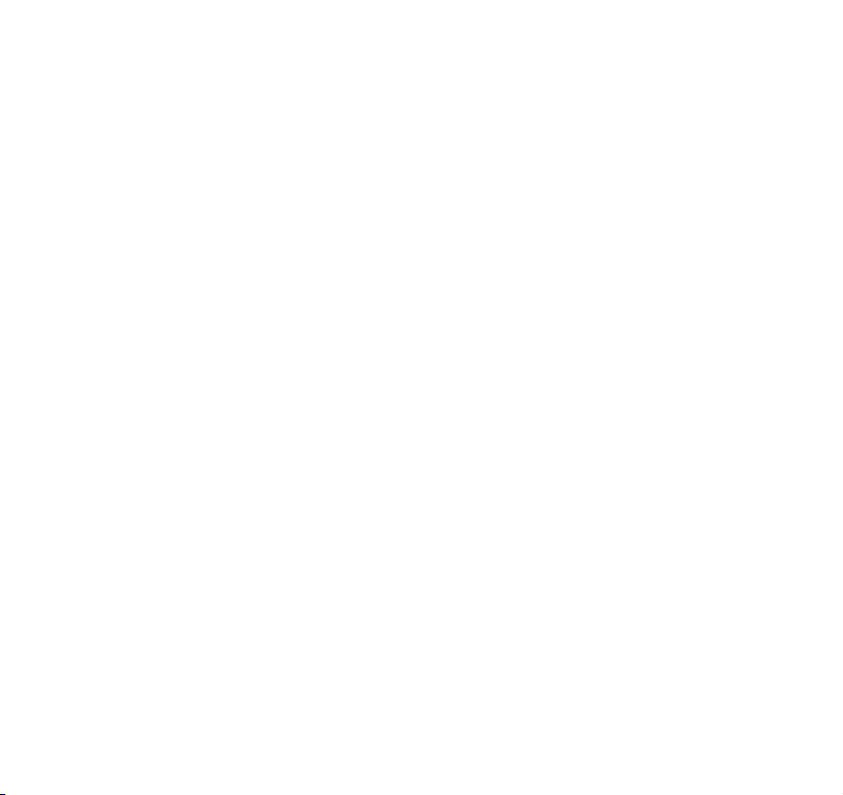
Page 68

Visit us at www.bt.com
Offices worldwide
The telecommunications services described in this publication
are subject to availability and may be modified from time to time.
Services and equipment are provided subject to British
Telecommunications plc’s respective standard conditions of
contract. Nothing in this publication forms any part of any contract.
© British Telecommunications plc 2006.
Registered Office: 81 Newgate Street, London EC1A 7AJ.
Registered in England No. 1800000.
BT Freestyle 6300 (02/06) Issue 3 Ed 2
Designed and produced by The Art & Design Partnership Ltd.
Printed in China
