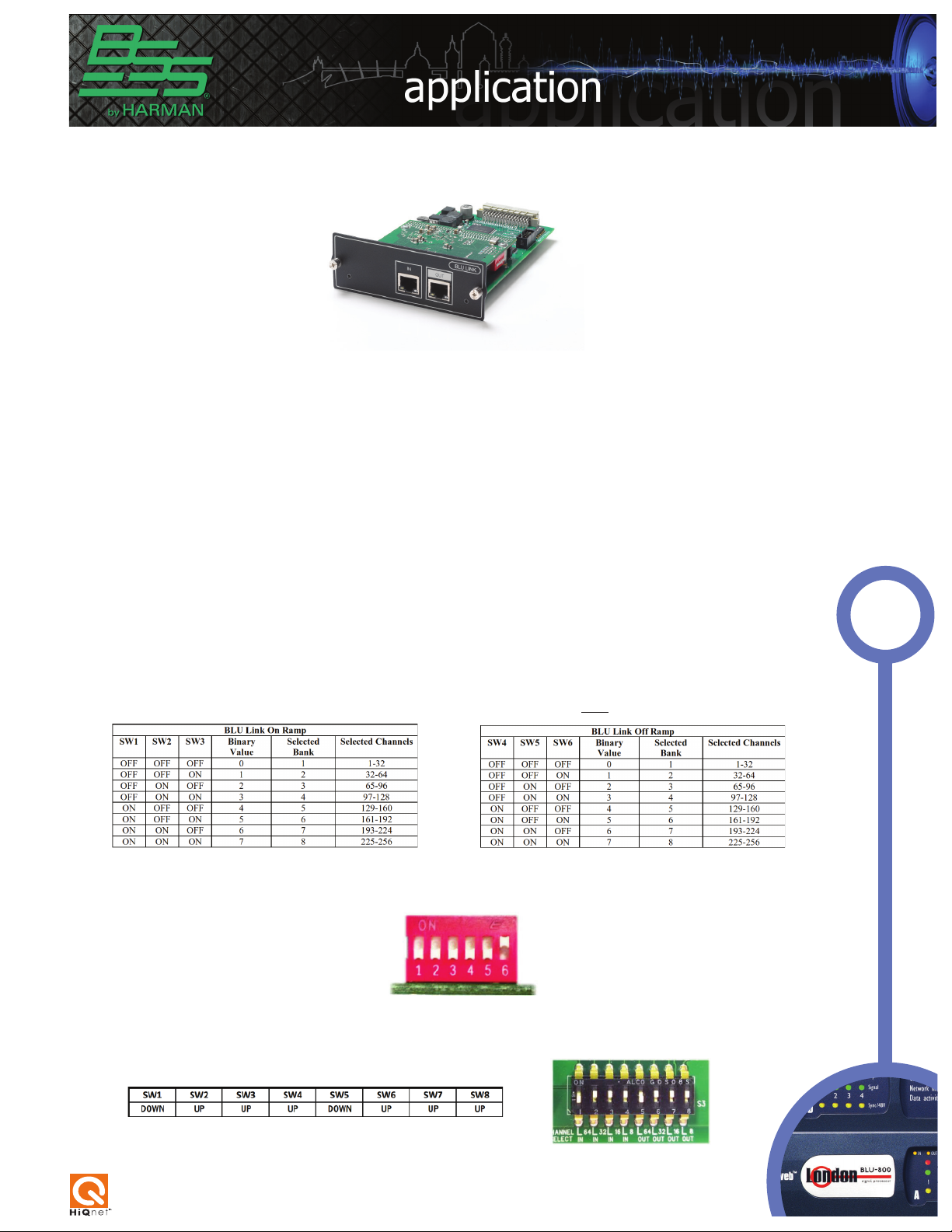
Using the BLU-SI option card
The BLU-SI option card provides BLU Link connectivity for Soundcraft Si Compact,
Si Performer and Si Expression consoles. NOTE: Si1, Si2 and Si3 do not support the BLUSi option card. 32 channels can be transmitted onto the BLU Link bus and 32 channels
can be received from the BLU Link bus. DIP switches allow the selection of consecutive
channels in groups of 32. (The BLU Link card with the red DIP switches is mounted onto
the carrier card with the black DIP switches.) The BLU-Si is only supported in the following
console software versions:
Si Compact v3.0 or above / Si Performer v1.5 or above / Si Expression v1.5 or above
Setting up the BLU-SI option card (single use)
Soundweb
TM
London
WARNING: Before installing or removing the option card, make sure the mains power
cord is unplugged.
Adjust the red DIP switches to select the group of channels required using the table
below. (On = Up) The transmit and receive channels should
In the example below, the red DIP switches will set the card to transmit channels
1-32 onto the BLU Link bus and receive channels 33-64 from the BLU Link bus.
The black DIP switch must be left with its default settings as shown in the table
below. No other settings are valid.
not
be the same.
1
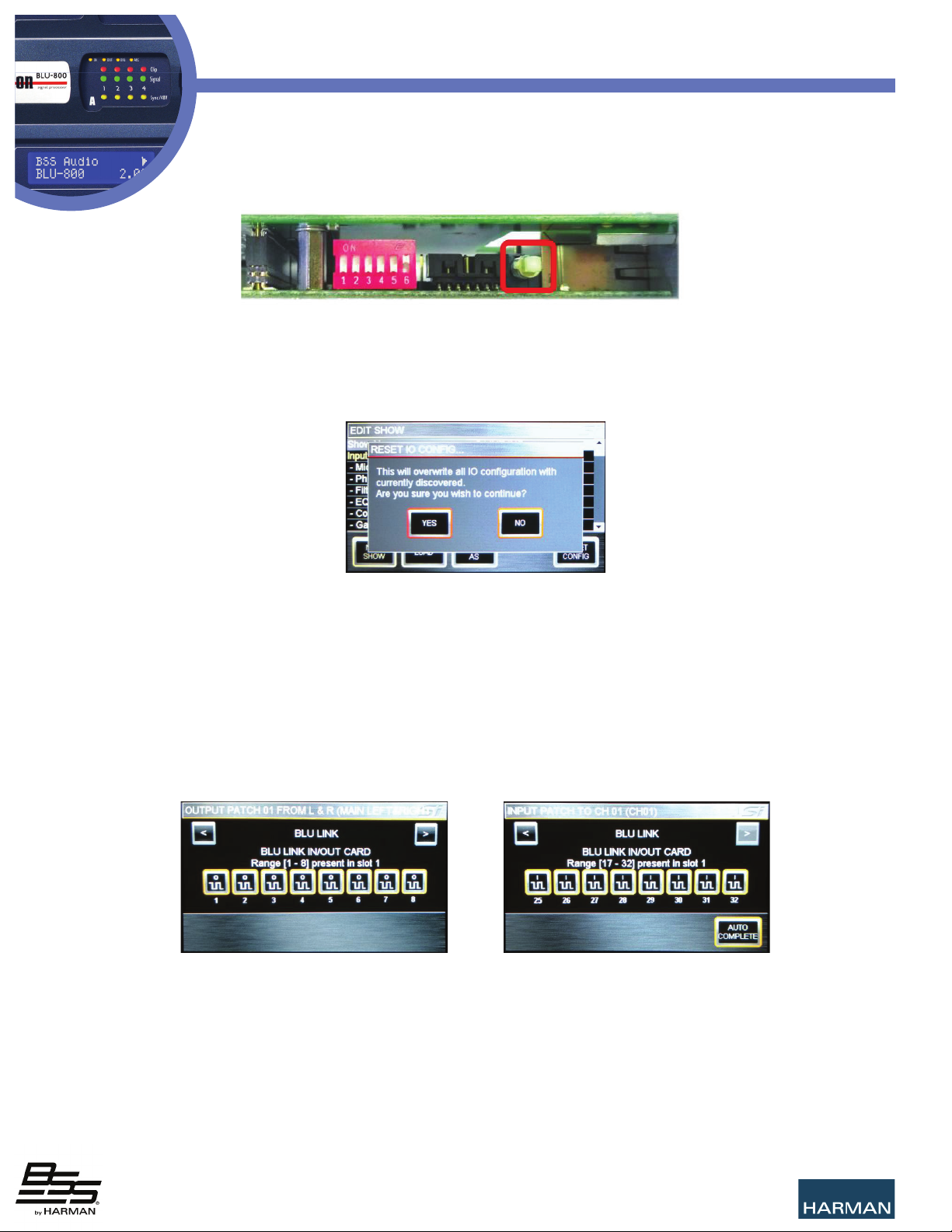
Using the BLU-SI option card
The Master/Slave switch must be in the Master position which is pushed in.
No other setting is valid. When set to the Master position the BLU-SI card will
synchronise to the console’s word clock and will assume the role of BLU Link clock
master.
After installing the card into an available option slot the console’s I/O Configuration must be reset
in order for BLU-SI option card channels to become available for patching. Press the MENU key and
the select SHOW on the touch screen. Select RESET CONFIG and then select YES on the confirmation
dialogue box.
The BLU-SI card should now be successfully routed to the expansion bus inputs and outputs.
The selected group of 32 transmit and 32 receive channels should now available for patching to the
console’s channel inputs and from the bus outputs.
Note: When patching inputs and outputs on the console, the BLU-SI option card channels will always be
displayed as 1 to 32 regardless of the actual BLU Link channels selected with the red DIP switches.
2

Using the BLU-SI option card
Connecting the BLU Link network
BLU Link devices can be connected in a daisy chain or a redundant ring.
Each connection must use a straight cat-5e or higher cable no longer than 100m.
Fiber converters such as the BSS Audio MC-1 will be required to extend the distance
beyond 100m.
Setting up the Soundweb London device
To send or receive BLU Link channels in a Soundweb London device a BLU Link Input or BLU
Link Output object must be added to its Configuration and configured with the desired channels. Any
number of these objects may be placed in the Configuration.
Receiving BLU Link channels
Double-click on the Soundweb London device in the Main window to open its Configuration.
Right-click in the Configuration and choose BLU Link Input/Rx.
3

Using the BLU-SI option card
Select the BLU Link Input object and click on the Channel Assignment icon in
the Properties window.
In the Channel Assignment window select the desired channels in the list in the left-hand list then
click Add. (Use the SHIFT key to select multiple consecutive channels or use the CTRL key to select
multiple non-adjacent channels)
Click OK to accept and close the window. The BLU Link Input object is now configured and ready
to be wired to other objects. Wiring to an Audio Coupler object allows signal names to be added to the
incoming BLU Link channels.
4
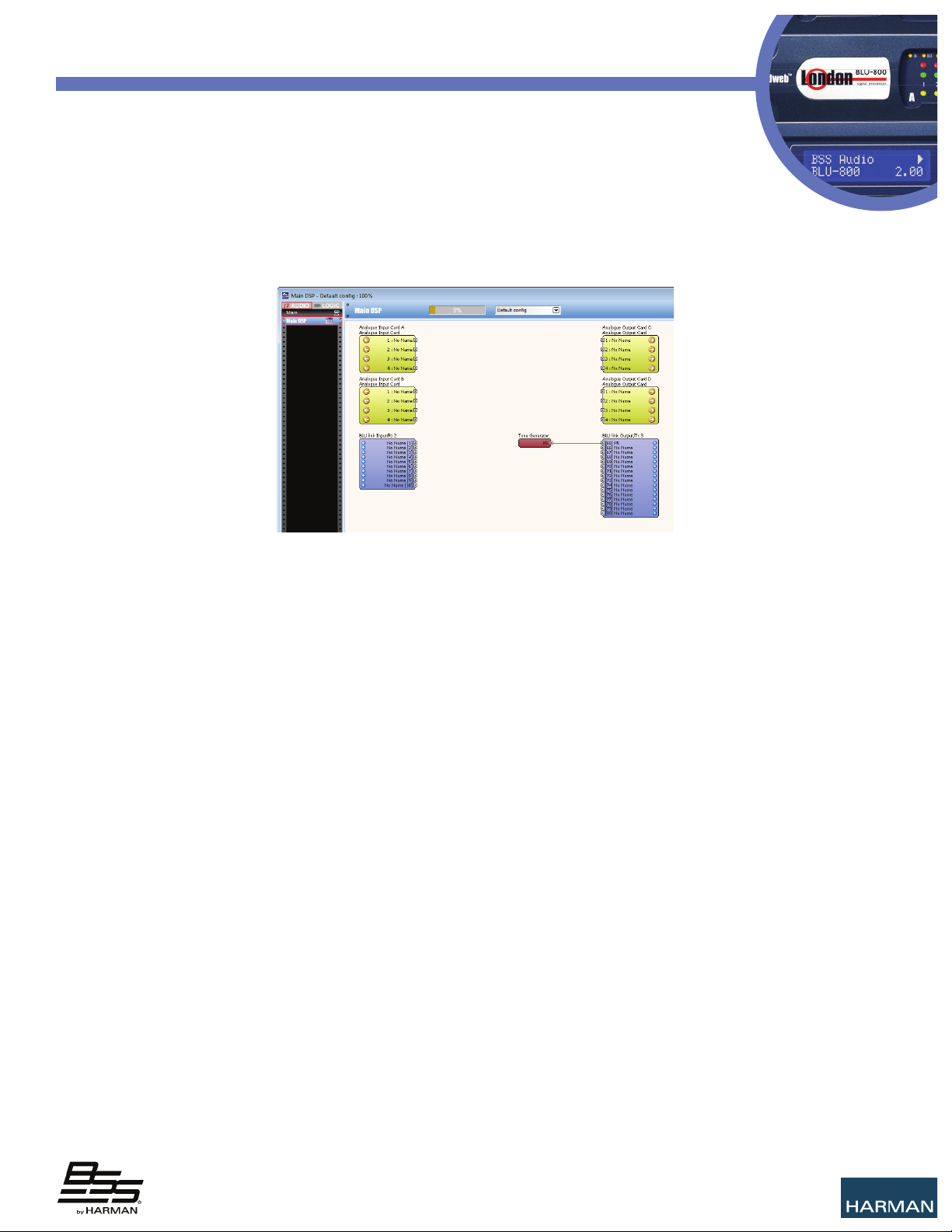
Using the BLU-SI option card
Transmitting BLU Link channels
Right-click in the Configuration and choose BLU Link Output/Tx. Select the
BLU Link Output object and click on the Channel Assignment icon in the Properties
window. In the Channel Assignment window select the desired channels in the lefthand list then click Add. Click OK to accept and close the window. The BLU Link Input object is now
configured and ready to be wired to other objects.
Setting up the BLU-SI option card (multiple use)
Special clocking considerations must be taken into account when two or more consoles with
BLU-SI cards are used on the same BLU Link network. Each BLU-SI card synchronises to the console’s
internal word clock therefore all consoles must be synchronised together so that the BLU-SI cards are all
synchronised.
There are two ways to synchronise multiple consoles together:
1. Delegate one console that provides word clock to the other consoles. Set the BLU-SI option cards
as instructed above. The console providing the word clock must derive its word clock internally. Press
the MENU key and select SYSTEM on the touch screen. Set the Wordclock setting to INTernal. The
console’s internally generated word clock will now be present on the WORDCLOCK BNC connector.
The consoles receiving the word clock must derive their word clock from an external source. These must
have the Wordclock set to EXTernal. The WORDCLOCK BNC connector will be ready to receive external
word clock.
5

Using the BLU-SI option card
The Clock icon on the title bar provides confirmation that valid word clock
is being received. If there is no valid word clock then the Clock icon with an
exclamation mark is displayed and the console will run from internal clock.
2. Use an external generator to distribute word clock to each console. Set BLU-SI option card as
instructed above. All consoles will be deriving their word clock from an external source. These must
have the Wordclock set to EXTernal.
6
