Bryant Legacy, Touch-N-Go Legacy Owner's Manual

Legacy™Programmable Owner’s Manual
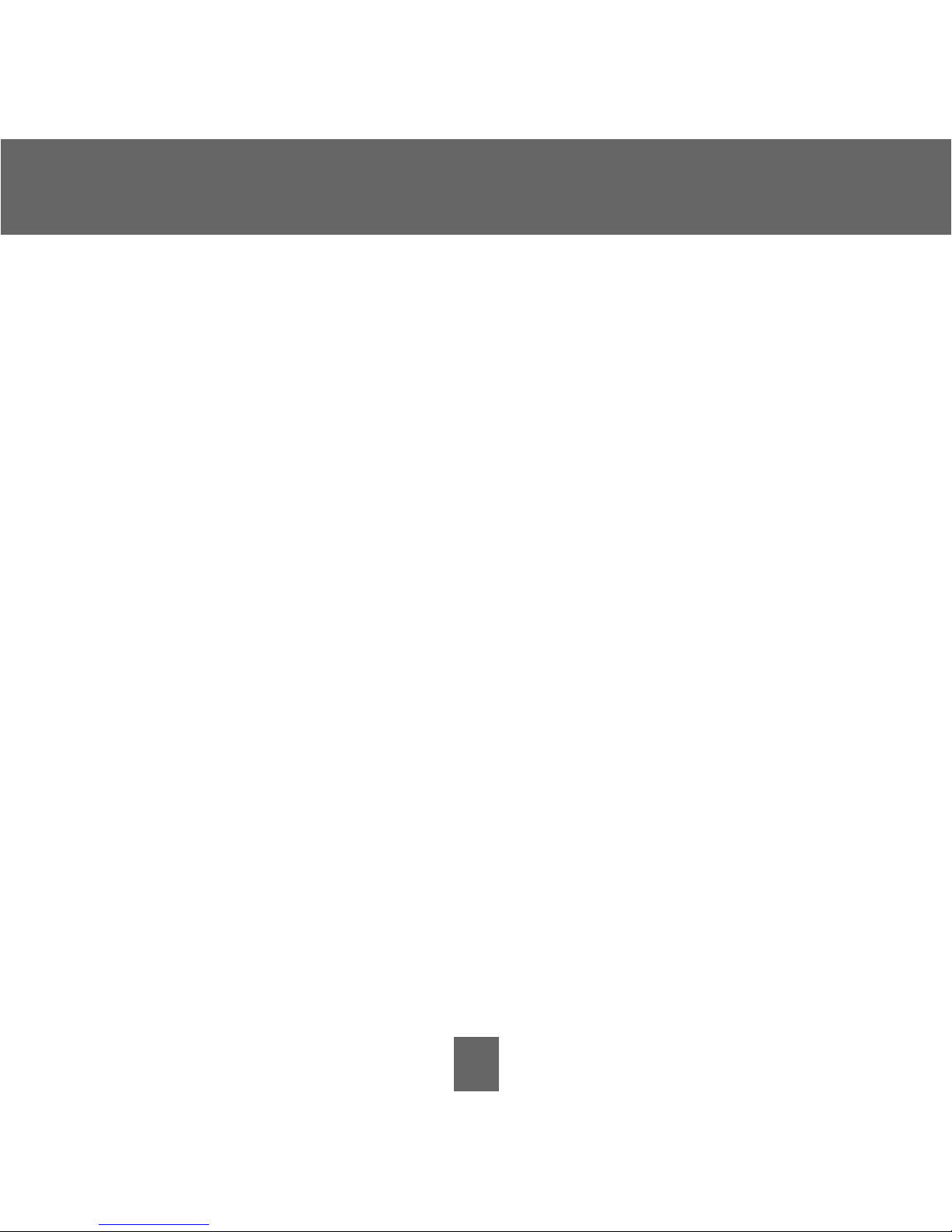
You will love this thermostat.
1
You have the Legacy™Programmable thermostat. This
unique device’s state-of-the-art technology makes it
easier than ever for you to keep your home comfortable.
Designed to be as smart – and smart-looking – as
any of the other electronics in your home, your new
thermostat offers programming options to fit your
lifestyle – not anybody else’s. Let this manual show you
how easy it is to enjoy the newest experience in home
comfort.
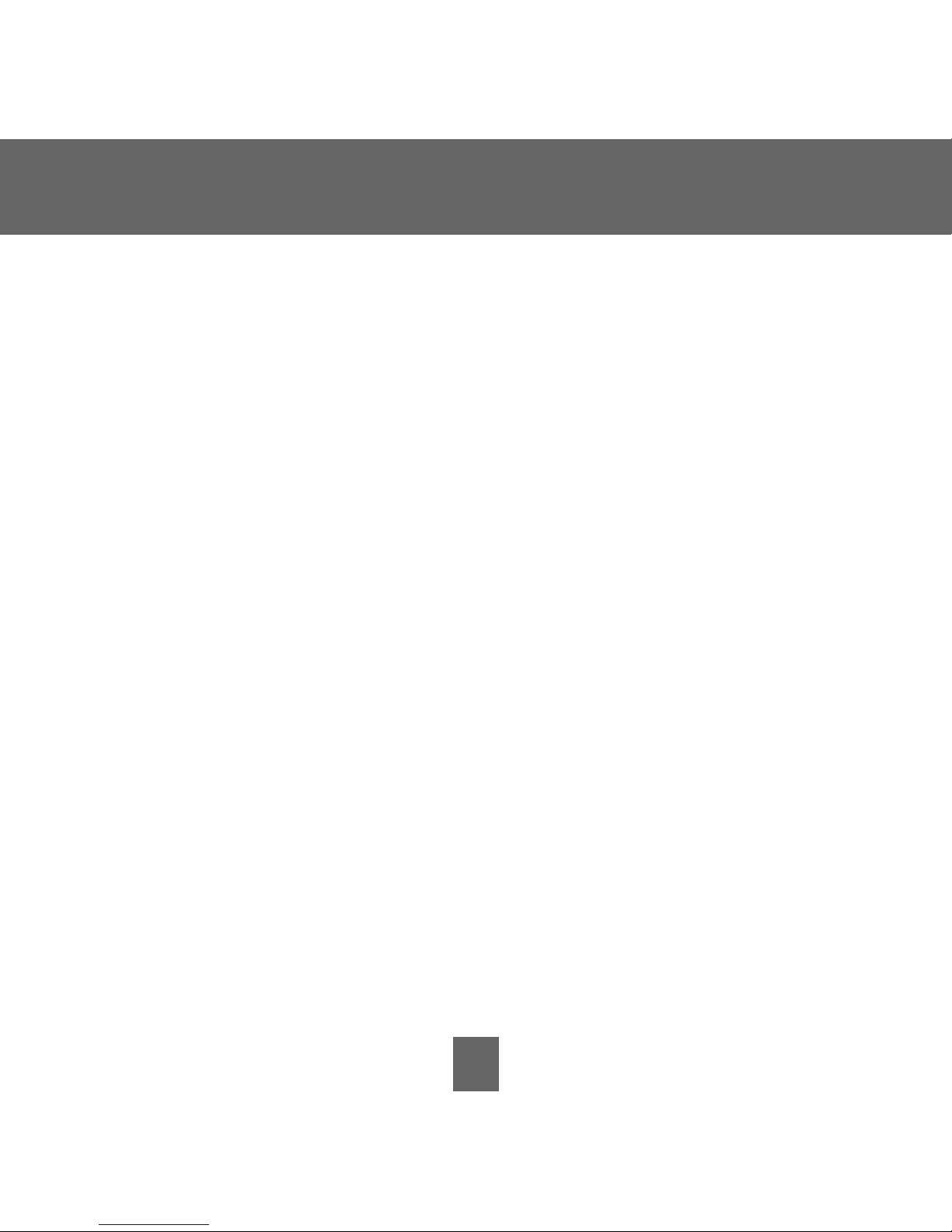
Table of Contents
2
Button Identification . . . . . . . . . . . . . . . . . . . . . . . . . . . . . . . . . . . . . . . . . . . . . .4
On-screen Indicators . . . . . . . . . . . . . . . . . . . . . . . . . . . . . . . . . . . . . . . . . . . . .6
Quick Start
Setting the time and day . . . . . . . . . . . . . . . . . . . . . . . . . . . . . . . . . . . . .8
Setting the temperatures for heating and cooling . . . . . . . . . . . . . .9
Changing the temperature . . . . . . . . . . . . . . . . . . . . . . . . . . . . . . . . . . .11
Understanding Touch ‘N’ Go™ feature . . . . . . . . . . . . . . . . . . . . . . . . .12
Programming the Thermostat
Programming the Touch ‘N’ Go feature . . . . . . . . . . . . . . . . . . . . . . . .13
Setting the home temperature . . . . . . . . . . . . . . . . . . . . . . . . . . .16
Setting the away temperature . . . . . . . . . . . . . . . . . . . . . . . . . . . .17
Setting the sleep temperature . . . . . . . . . . . . . . . . . . . . . . . . . . .18
Changing the temperature time periods . . . . . . . . . . . . . . . . . . . . . .20
Assigning time periods to temperatures . . . . . . . . . . . . . . . . . . . . . .26
Operating the Thermostat
Using Touch ‘N’ Go buttons . . . . . . . . . . . . . . . . . . . . . . . . . . . . . . . . . .30
To make a temporary change . . . . . . . . . . . . . . . . . . . . . . . . . . .30
To hold it at home, away or sleep . . . . . . . . . . . . . . . . . . . . . . . .31
Using the thermostat to turn the heating and cooling
system off . . . . . . . . . . . . . . . . . . . . . . . . . . . . . . . . . . . . . . . . . . . . . . . . . .32
Using the fan . . . . . . . . . . . . . . . . . . . . . . . . . . . . . . . . . . . . . . . . . . . . . . .33
Using emergency heat (heat pump systems only) . . . . . . . . . . . . .34
Changing the batteries . . . . . . . . . . . . . . . . . . . . . . . . . . . . . . . . . . . . . .35
Advanced Programming Options
Advanced programming display codes chart . . . . . . . . . . . . . . . . ..38
Changing from Fahrenheit to Celsius . . . . . . . . . . . . . . . . . . . . . . . . .39
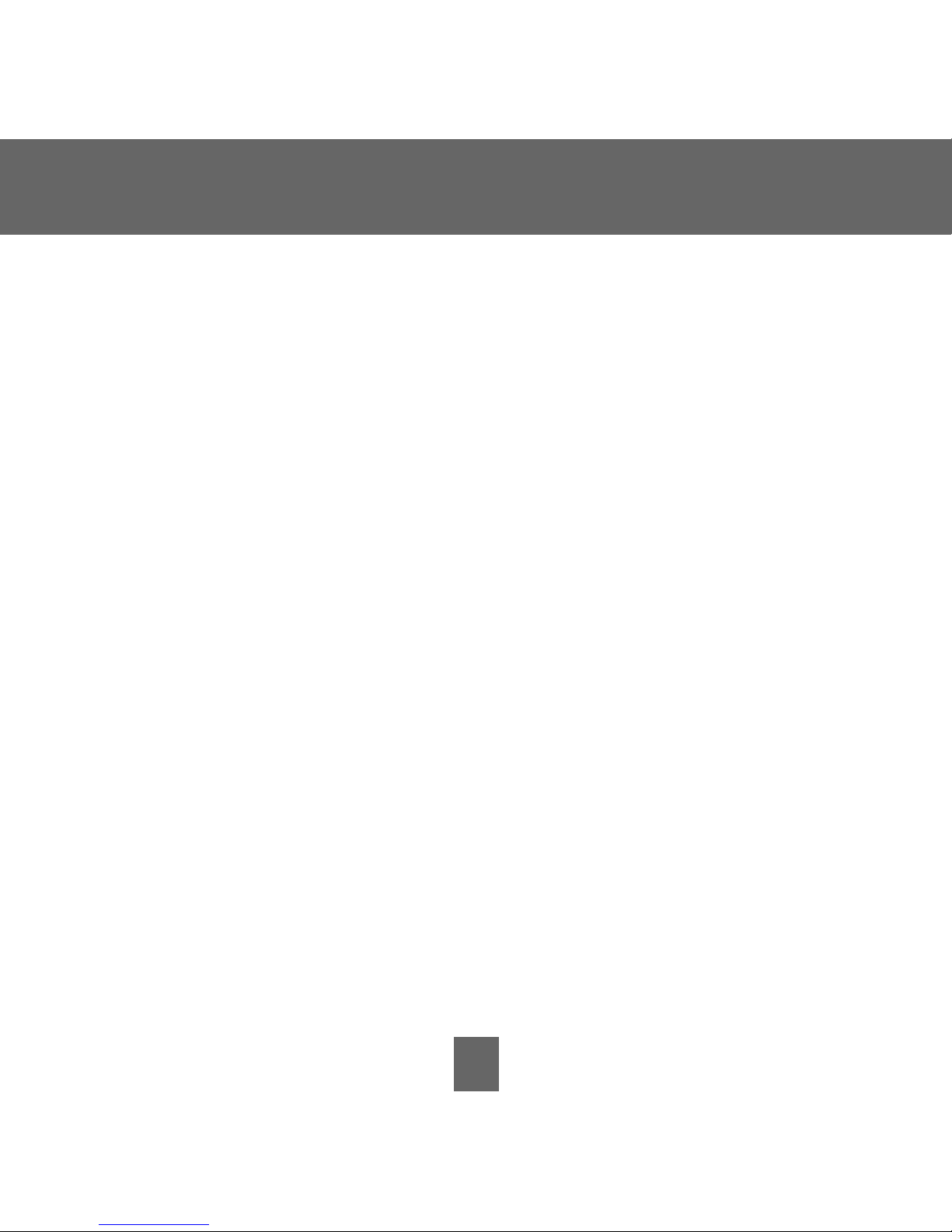
Table of Contents
3
Turning off the continuous backlighting . . . . . . . . . . . . . . . . . . . . . .40
Keypad lockout . . . . . . . . . . . . . . . . . . . . . . . . . . . . . . . . . . . . . . . . . . . . .42
Unlocking the keypad . . . . . . . . . . . . . . . . . . . . . . . . . . . . . . . . . . .43
Changing from programmable to nonprogrammable . . . . . . . . . .44
Changing the number of programming periods . . . . . . . . . . . . . . .46
Special Features
Auto changeover . . . . . . . . . . . . . . . . . . . . . . . . . . . . . . . . . . . . . . . . . . . .47
Smart Recovery . . . . . . . . . . . . . . . . . . . . . . . . . . . . . . . . . . . . . . . . . . . . .47
What If . . .
The battery icon is displayed . . . . . . . . . . . . . . . . . . . . . . . . . . . . . . . .48
“Aux heat on” is displayed (heat pump systems only) . . . . . . . . . .48
“Em heat” is displayed (heat pump systems only) . . . . . . . . . . . . .48
There is a power outage . . . . . . . . . . . . . . . . . . . . . . . . . . . . . . . . . . . . .49
You get a system error message . . . . . . . . . . . . . . . . . . . . . . . . . . . . .49
Common Terms and Where to Find Them
Auto changeover . . . . . . . . . . . . . . . . . . . . . . . . . . . . . . . . . . . . . . . . . . . .50
Auxiliary heat (heat pump systems only) . . . . . . . . . . . . . . . . . . . . . .50
Backlighting . . . . . . . . . . . . . . . . . . . . . . . . . . . . . . . . . . . . . . . . . . . . . . . .50
Emergency heat (heat pump systems only) . . . . . . . . . . . . . . . . . . .51
Hold . . . . . . . . . . . . . . . . . . . . . . . . . . . . . . . . . . . . . . . . . . . . . . . . . . . . . . .51
Mode . . . . . . . . . . . . . . . . . . . . . . . . . . . . . . . . . . . . . . . . . . . . . . . . . . . . . . .51
Override . . . . . . . . . . . . . . . . . . . . . . . . . . . . . . . . . . . . . . . . . . . . . . . . . . . .51
Smart Recovery . . . . . . . . . . . . . . . . . . . . . . . . . . . . . . . . . . . . . . . . . . . . .51
Temporary hold . . . . . . . . . . . . . . . . . . . . . . . . . . . . . . . . . . . . . . . . . . . . .52
Time period . . . . . . . . . . . . . . . . . . . . . . . . . . . . . . . . . . . . . . . . . . . . . . . . .52
Touch ‘N’ Go
™
. . . . . . . . . . . . . . . . . . . . . . . . . . . . . . . . . . . . . . . . . . . . . . .52
Warranty . . . . . . . . . . . . . . . . . . . . . . . . . . . . . . . . . . . . . . . . . . . . . . . . . . . . . . . .54
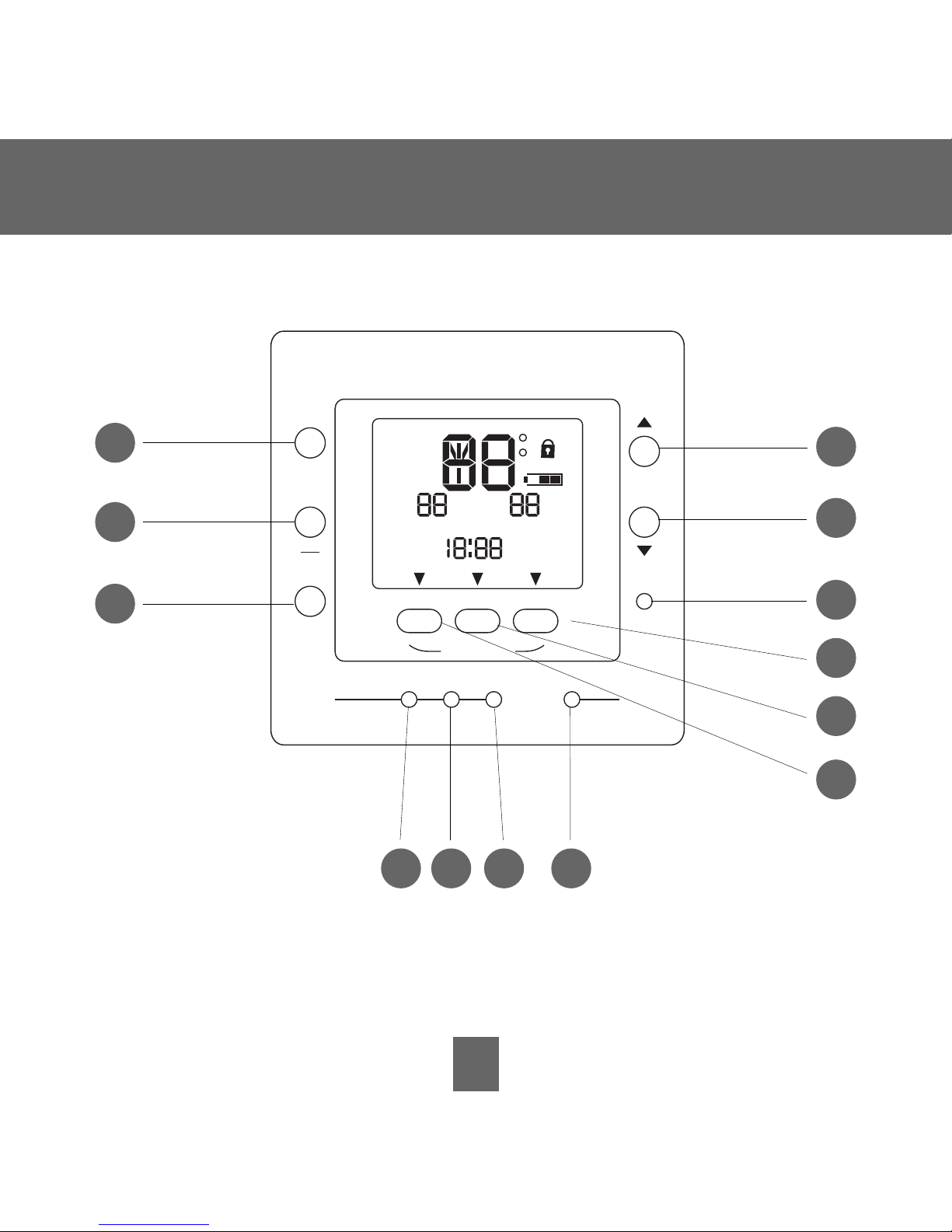
4
Button Identification
actual temp
temporory
hold
fan
mode
set
schedule
set
clock
period start time d/h/mdays
done
run
hold
push and hold to set
off
Em
heat
aux
heat
on
all days
weekdays
weekends
fan
auto
fan
on
AM
PM
F
C
home away sleep
cool
on
2
start
at
a
b
d
e
c
f
g
h
i
jl km

5
Button Identification
FAN Selects whether the fan operates continuously (on) or only when needed for
heating or cooling (auto)
RUN/HOLD Holds the currently selected temperature or runs the scheduled program
MODE Selects whether thermostat is set for heating, cooling, emergency heat (heat-
pump system only), auto (heat and cool as needed), or off
UP Increases the temperature or adjusts the screen selection up when setting
advanced programming features
DOWN Decreases the temperature or adjusts the screen selection down when
setting advanced programming features
DONE Saves settings when completing a set-up or programming step
SLEEP Activates heating and cooling settings for the sleep program period
AWAY Activates heating and cooling settings for the away program period
HOME Activates heating and cooling settings for the home program period
D/H/M SET CLOCK Activates clock set mode
START TIME Activates the programming menu, displaying the four period start times
PERIOD Activates the programming menu, displaying the four programming time periods
DAYS Activates the programming menu, displaying three options – all days,
weekdays and weekends
a
b
c
d
e
f
g
h
i
j
k
l
m
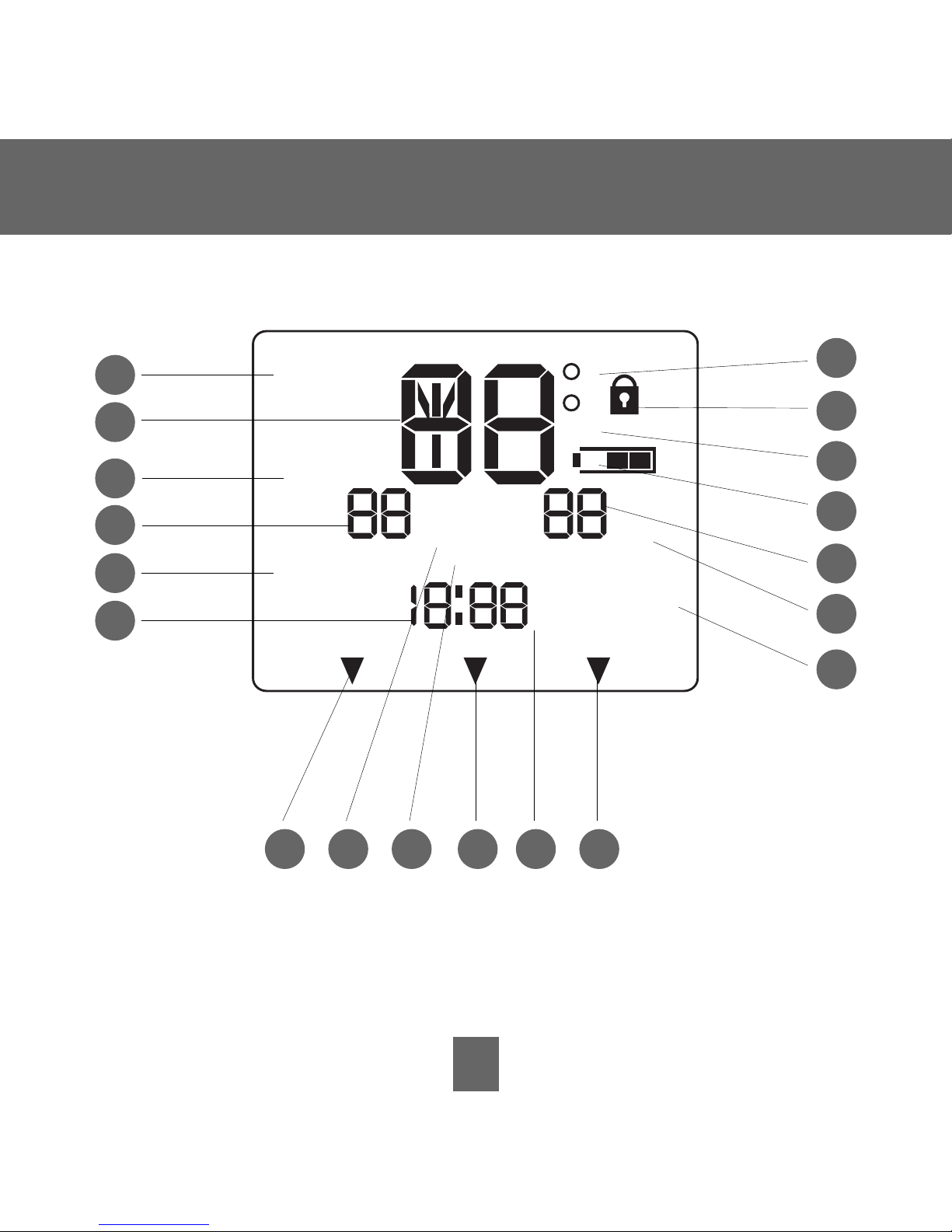
6
On-Screen Indicators
actual temp
temporory
hold
off
Em
heat
aux
heat
on
all days
weekdays
weekends
fan
auto
fan
on
AM
PM
F
C
cool
on
2
start
at
3
4
5
6
7
16
2
15 14171819
1
8
9
10
11
12
13
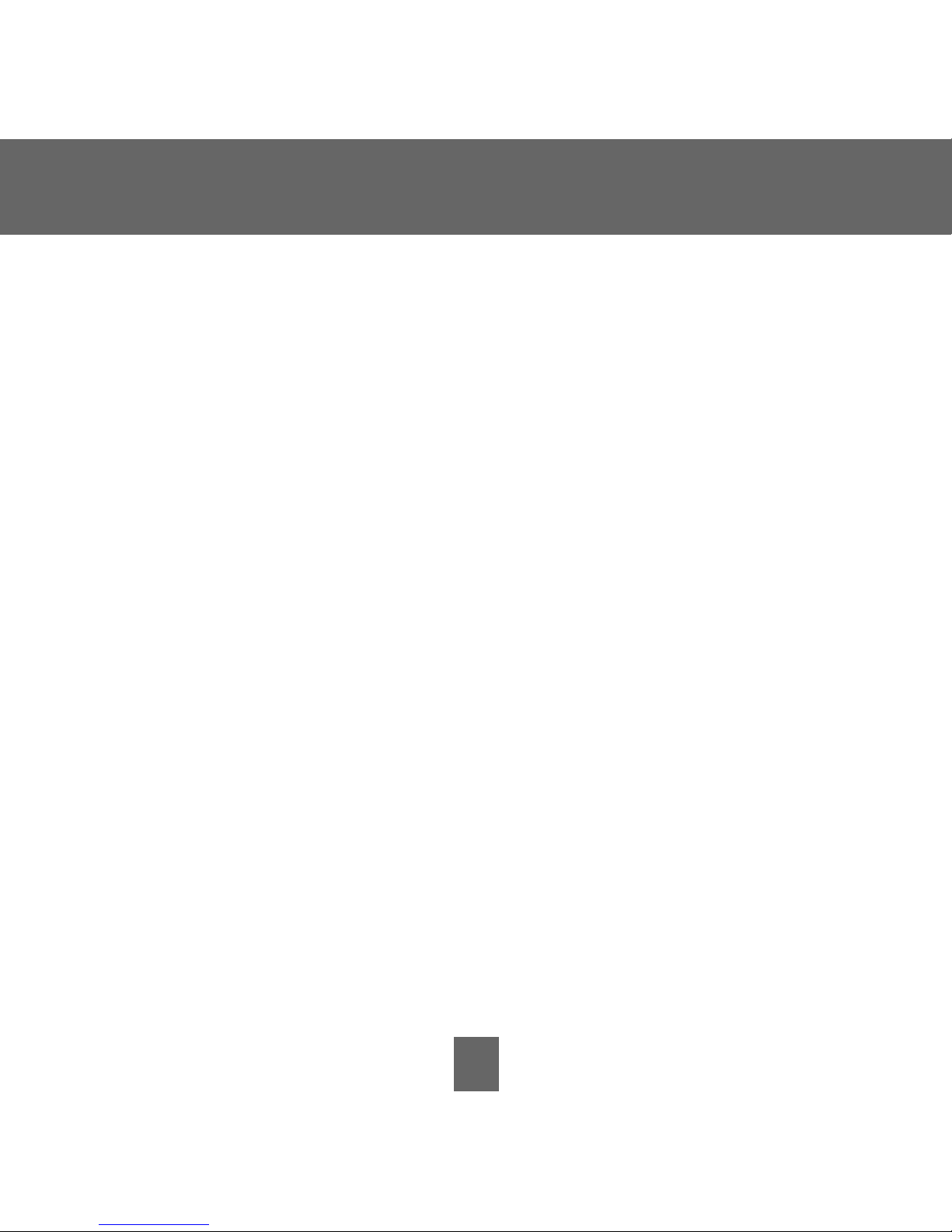
7
On-Screen Indicators
1. Clock
2. Fan mode – on or auto
3. Selected heating set point; “on” indicates system is in heating mode
4. System is in auxiliary (supplemental) mode
5. Current temperature
6. Thermostat mode is either off or using emergency heat
7. Fahrenheit
8. Keypad is locked (no padlock means unlocked)
9. Celsius
10. Battery strength indicator
11. Selected cooling set point; “on” indicates system is in cooling mode
12. Second stage of cooling is active for 2 speed thermostat models
13. Day of the week for programming mode
14. System is using sleep settings
15. AM or PM indicator for current time
16. System is using away settings
17. System is in hold
18. System is in temporary hold
19. System is using home settings
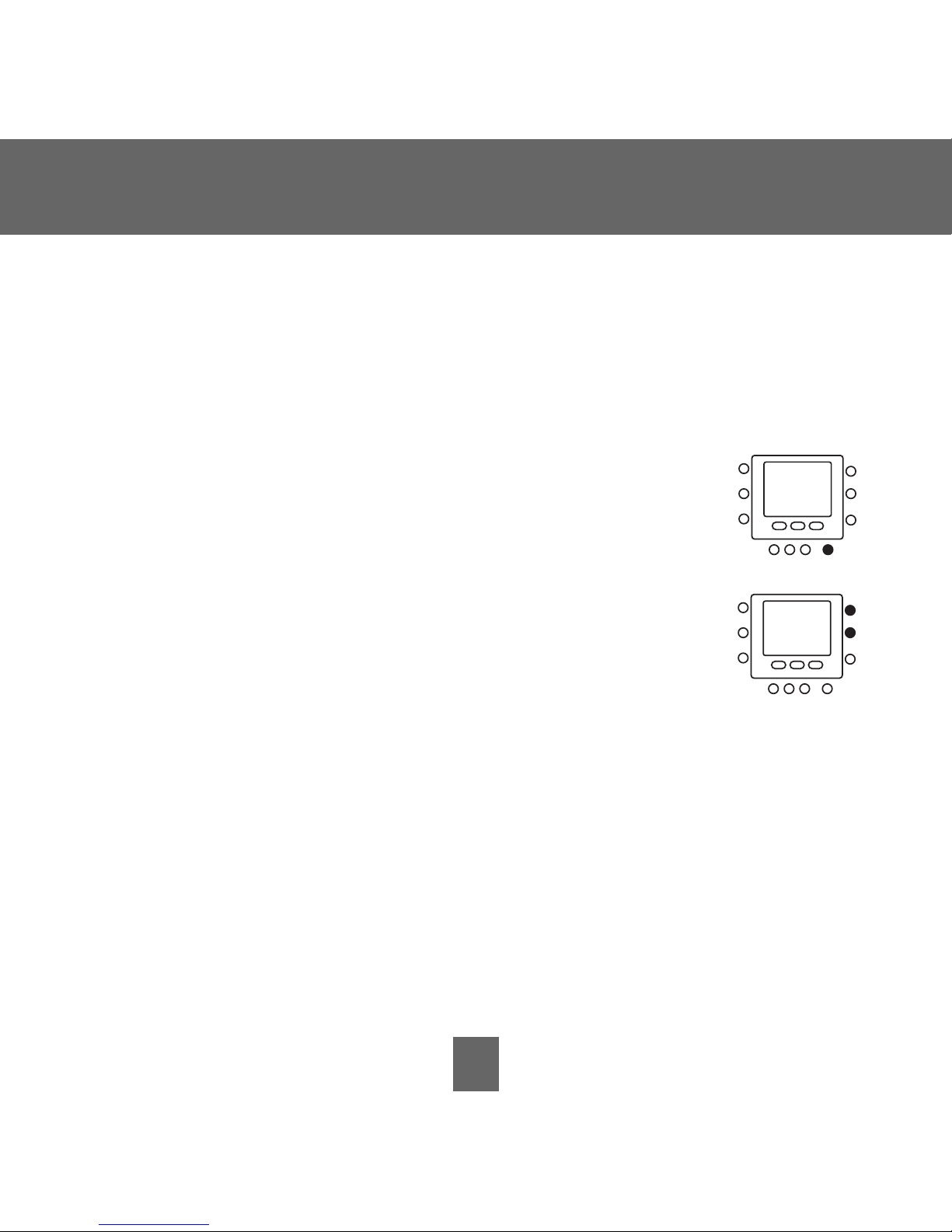
8
Quick Start
Setting the time and day
You must set the time and day before you can use any
of the thermostat’s programming features.
1. Open the door.
2. Press the
d/h/m button. It’s on the lower right, under
the display screen. The day of the week will flash on
the display.
3. Press the
up or down button, located to the right of the
display, to change the day. Stop on the correct day.
4. Press the
d/h/m button again and the hour will flash
on the display.
5. Press the
up or down button to change the hour.
Stop on the correct number.
6. Press the
d/h/m button again and minutes will flash
on the display.
7. Press the
up or down button to change the minutes.
Stop on the correct minute.
8. Close the door.
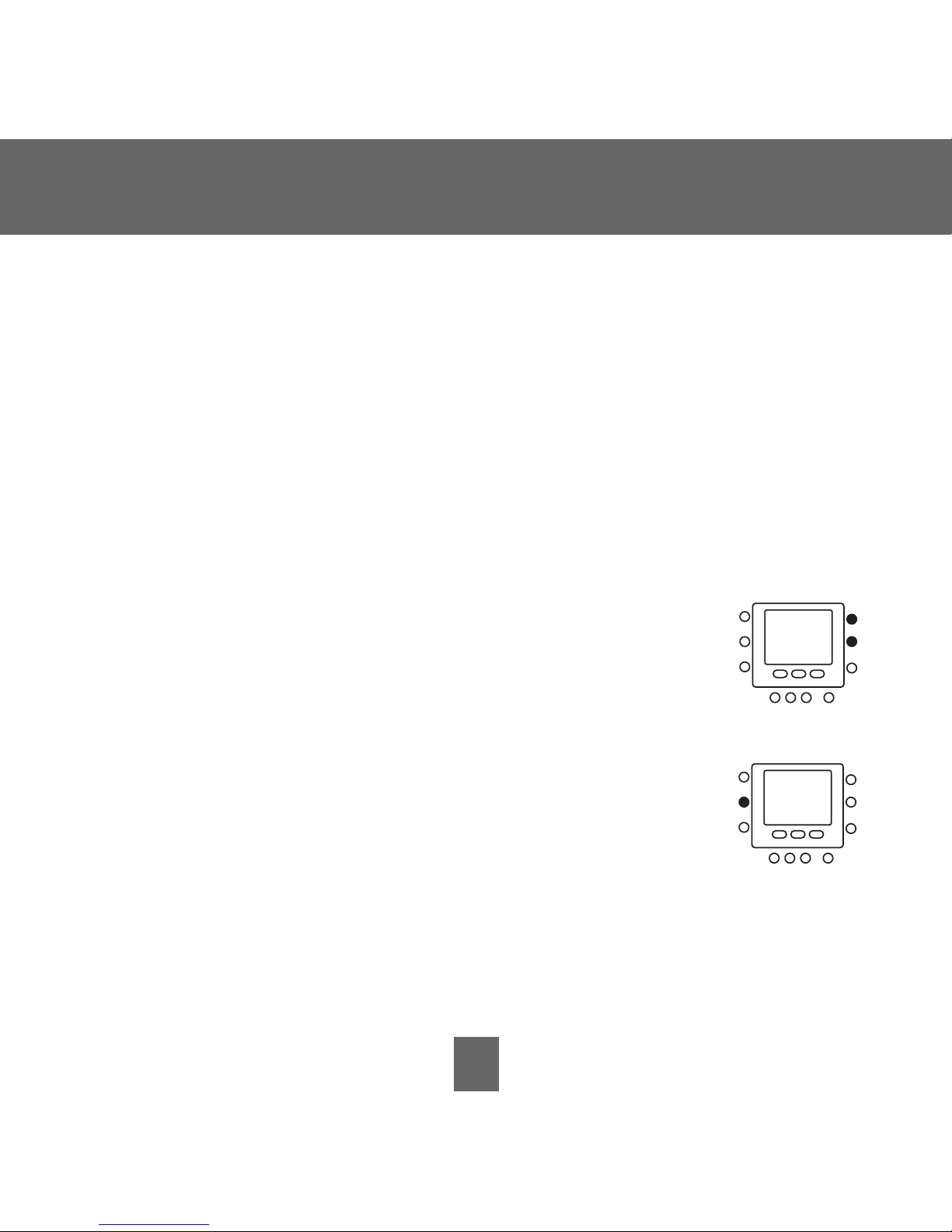
9
Quick Start
Setting the temperatures for heating and cooling
Your thermostat is installed with pre-set heating and cooling temperature
settings. You can use these or change them so your home is as warm or
as cool as you’d like it to be. These steps will hold the temperature where
you set it. For the temperature to change automatically according to your
lifestyle needs – whether you’re home, away or asleep – you’ll need to
follow the Touch ‘N’ Go instructions on pages 14 – 20.
1. Open the door.
2. Press the
up or down button located on the right side of
the display. You will see the preset temperature
settings for heating and cooling. The word
heat will flash.
3. Press the
up or down button to change the heat
setting. Stop on the correct setting.
4. Press the
hold/run button.
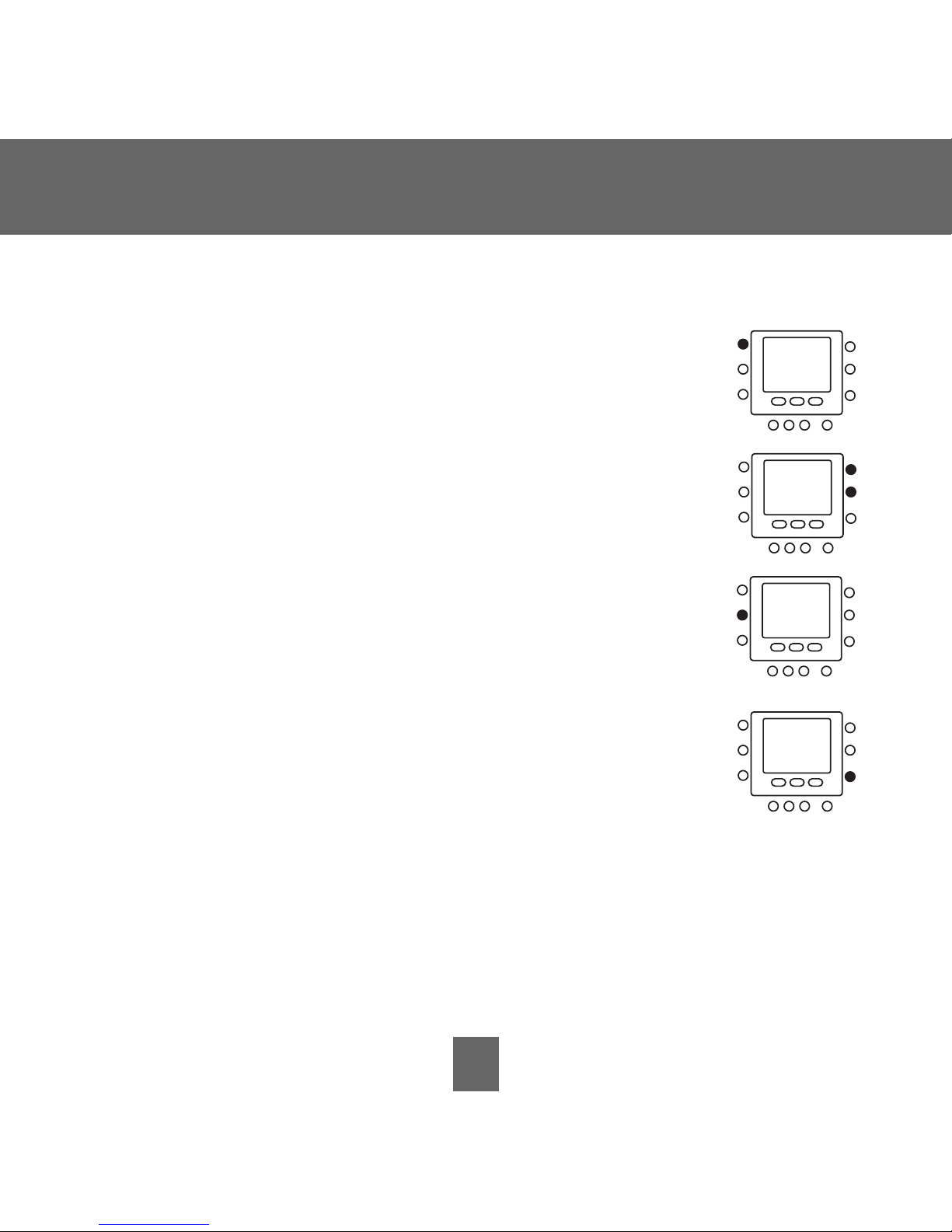
10
Quick Start
5. Press the mode button located on the left side of the
display twice. You will see the preset temperature setting
for cooling appear on the right side of the display.
6. Press the
up or down button. The word cool will flash.
7. Continue pressing the
up or down button to change
the
cool setting. Stop at the desired cooling setting.
8. Press the
hold/run button located on the left side of
the display. This holds the thermostat at that setting.
9. Press the
done button.
10. Close the door.
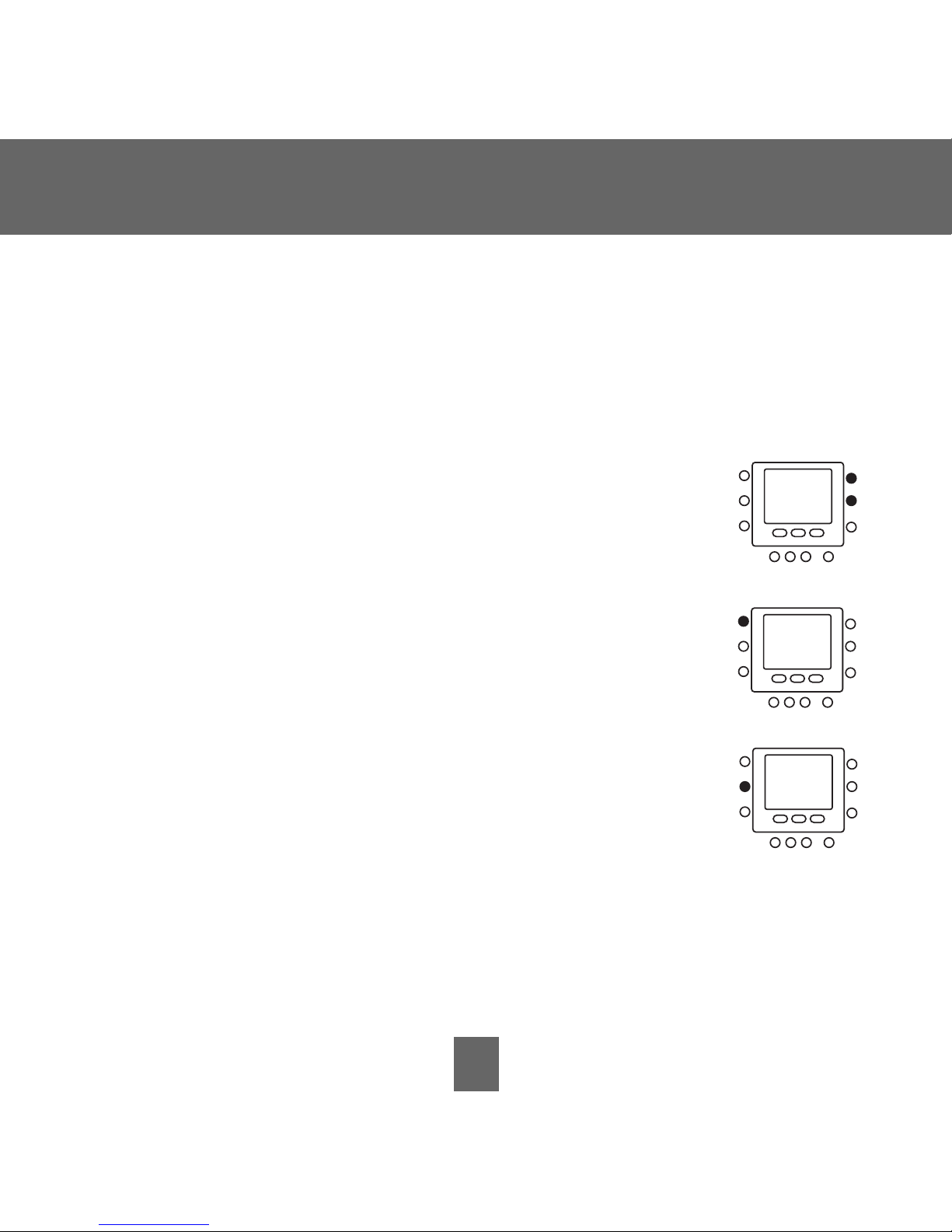
11
Quick Start
Changing the temperature
There are times when you want to change the temperature.
Here’s how.
1. Open the door.
2. Press the
up or down buttons on the right side until
you reach the desired temperature setting. This
creates a “temporary hold” until the next pre-set time
period. You will see
temporary hold on the display.
(To switch from the cooling temperature to the heating
temperature – or vice versa – press the
mode button
on the left until the word heat or
cool is flashing.)
3. To maintain that temperature setting so it doesn’t
change during the next pre-set time period, press
the
hold/run button on the left side. The display will
show
hold. The temperature will stay at the setting
you selected until you release the hold.
4. To return the temperature to the pre-set level for that time period,
press
hold/run. This releases the hold and the temperature will return
to its programmed level.
5. Close the door.
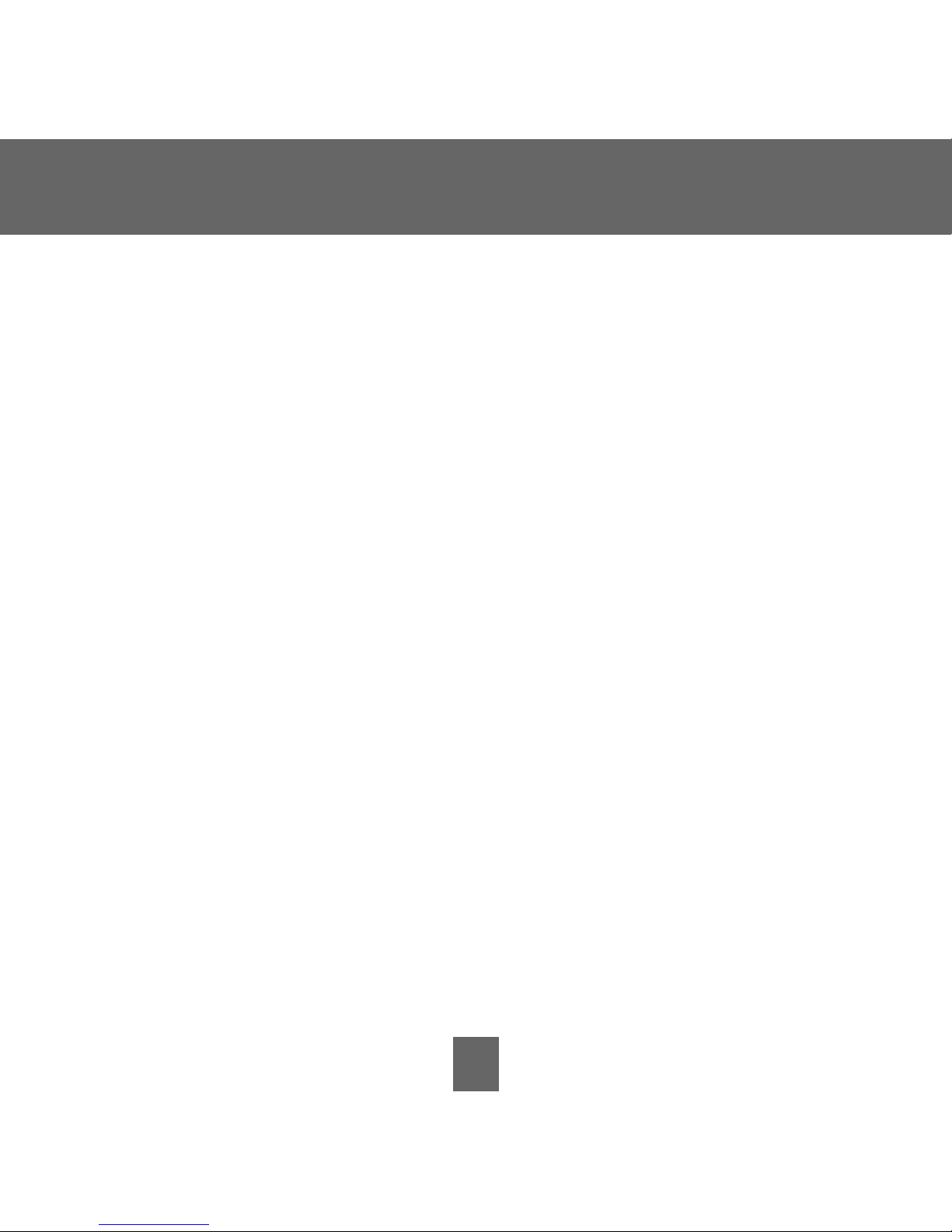
12
Quick Start
Understanding Touch ‘N’ Go feature
The unique Touch ‘N’ Go feature on your thermostat is a revolutionary
tool that lets you use a simpler programming option – literally, touch and
go – to help you get the maximum comfort control from the entire legacy
system.
With the touch of one Touch ‘N’ Go button –
home, away or sleep – you
can tell your thermostat where you’ll be. To keep the home at that comfort level indefinitely, you add one more button –
hold/run – and you’re
set. It’s the ideal choice for somebody whose schedule varies from day
to day or doesn’t fit into the two or four predictable time periods allowed
by the thermostat.
At the same time, these three comfort options – home, away and sleep –
are connected to the thermostat’s full-level programming power so that
you get the home comfort you desire exactly when you want it.
The three Touch ‘N’ Go buttons are preset at the factory for typical heating and cooling temperature settings and assigned to specific time periods. You can change these temperature settings and the hours you want
to use them easily. Learn how to do that and discover how useful this
device is as you read through this manual.
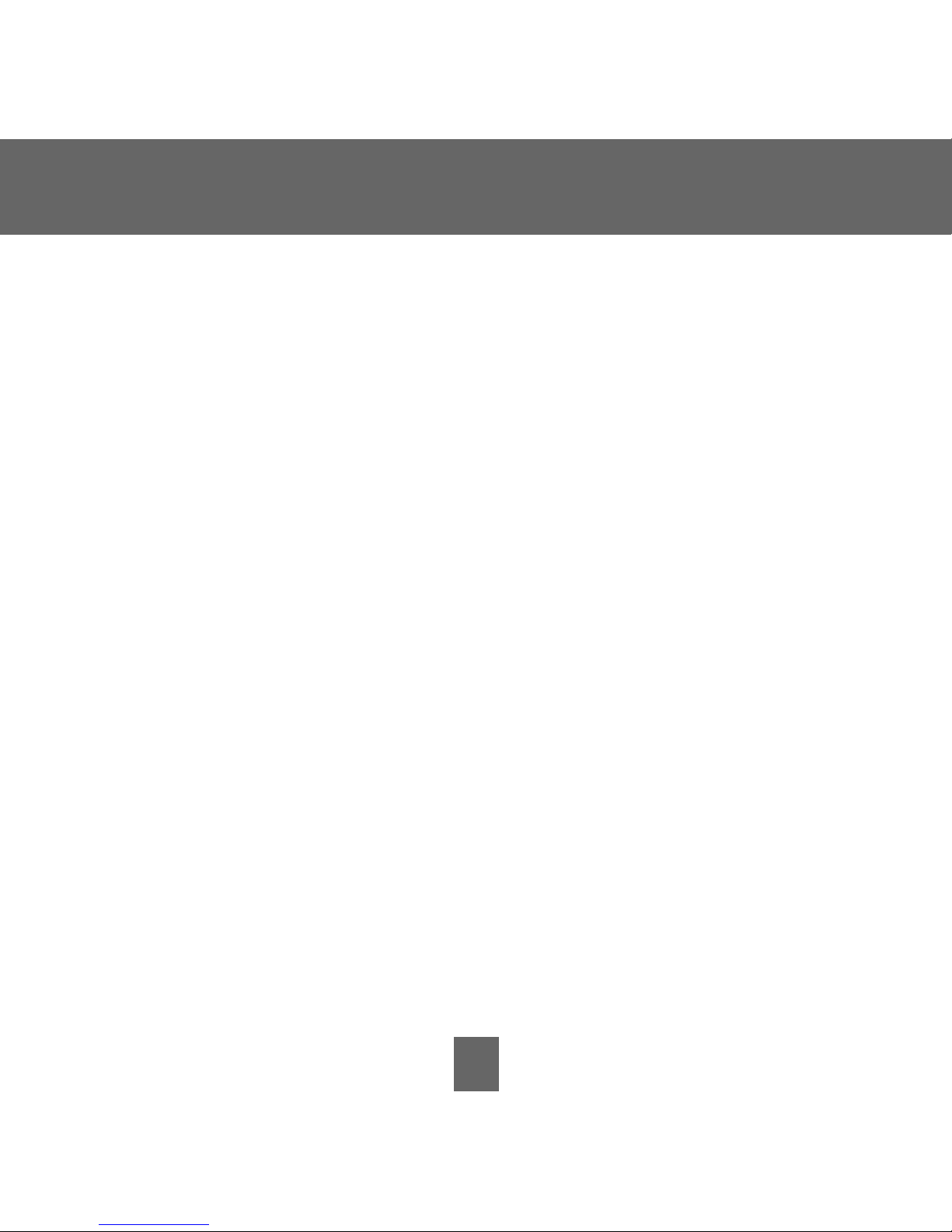
13
Programming the Thermostat
Programming the Touch ‘N’ Go feature
The Touch ‘N’ Go feature on your thermostat involves the home, away
and sleep buttons immediately under the display. They are used for
two programming options. One is more sophisticated than the other.
The simpler programming option requires you to either accept the
preset temperature settings for when you are home, away or asleep,
or to set your own Touch ‘N’ Go heating and cooling temperature
settings. Either way, your home, away and sleep settings are
automatically linked to one of four time periods that are also preset
(and changeable) on the thermostat.
You can override those preset time periods and their relationship to
your home, away and sleep buttons by pressing one of those three
buttons at any time. This will let you create a “temporary hold” at that
comfort level until the next programming period.
You can also hold the thermostat at your home, away or sleep
temperatures by pressing one of those three buttons and then
pressing the hold button.
This approach is popular with people who don’t follow the same
routine every day. And while you need to remember to push one
of those three buttons when you leave, come home, or go to bed,
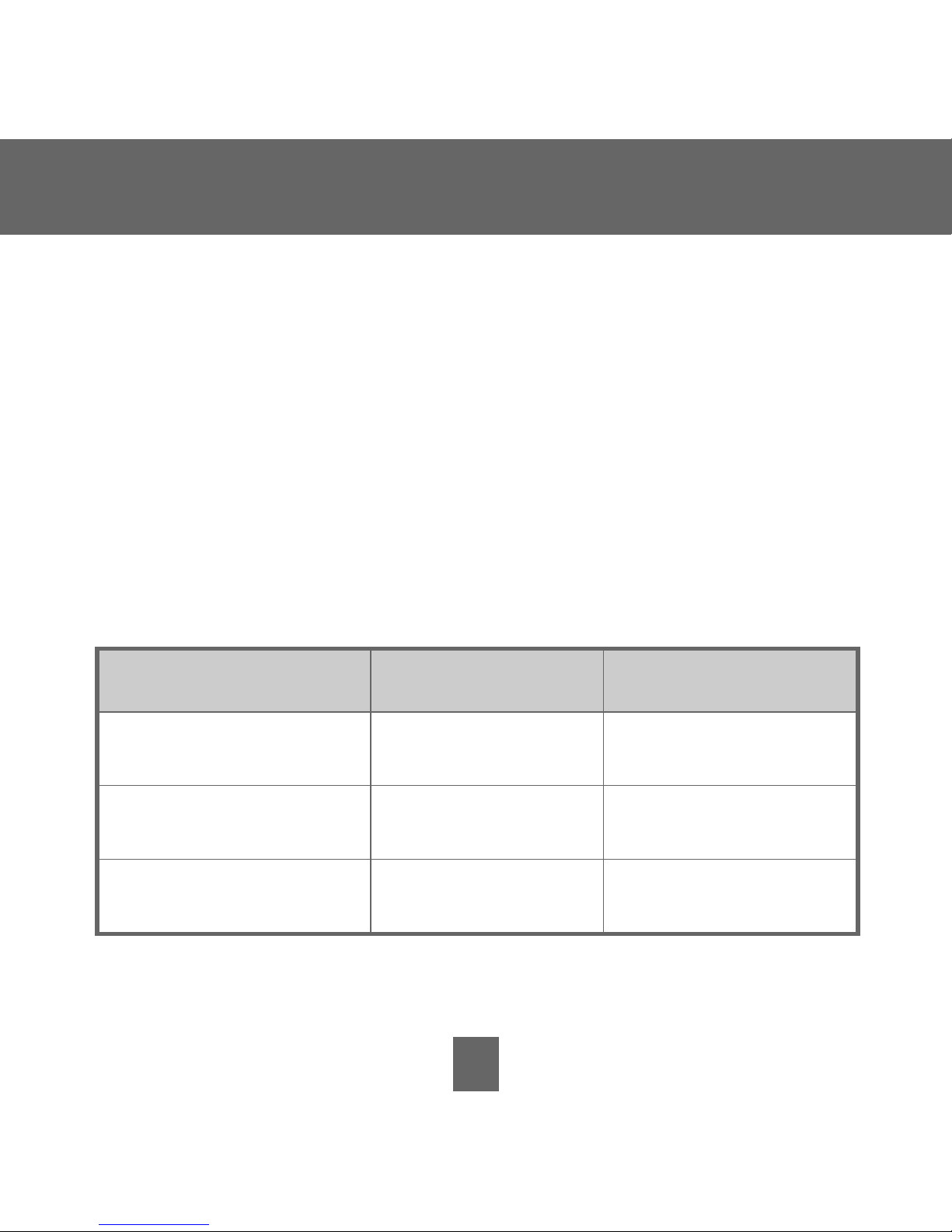
14
Touch ‘N’ Go Option Heat Cool
Home 68 74
Away 60 85
Sleep 66 78
Programming the Thermostat
doing that is easier for some than manually re-setting the temperature
several times a day.
The more sophisticated programming option works well with people who
tend to follow a more predictable routine and who also want to get the
most from this thermostat’s potential. For both programming options, you
must set-up your Touch ‘N’ Go heating and cooling temperatures in order
to use the thermostat’s expanded programming options.
Here are the temperature settings that are pre-programmed for your
home, away and sleep periods.
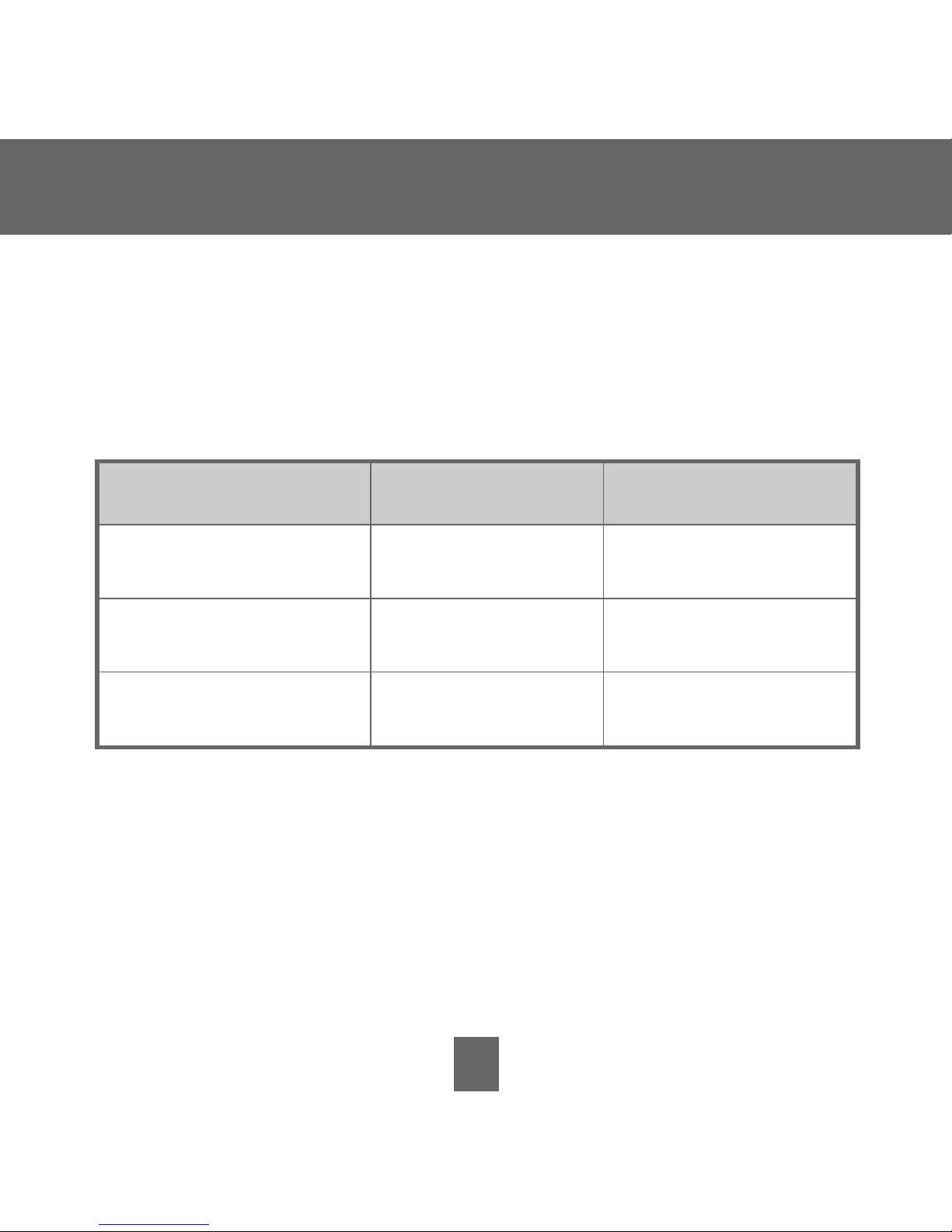
15
Programming the Thermostat
Use this blank grid to determine how warm or cool you want your
home to be when you’re home, away or asleep. You’ll assign time
periods to those temperatures later.
Touch ‘N’ Go Option Heat Cool
Home
Away
Sleep
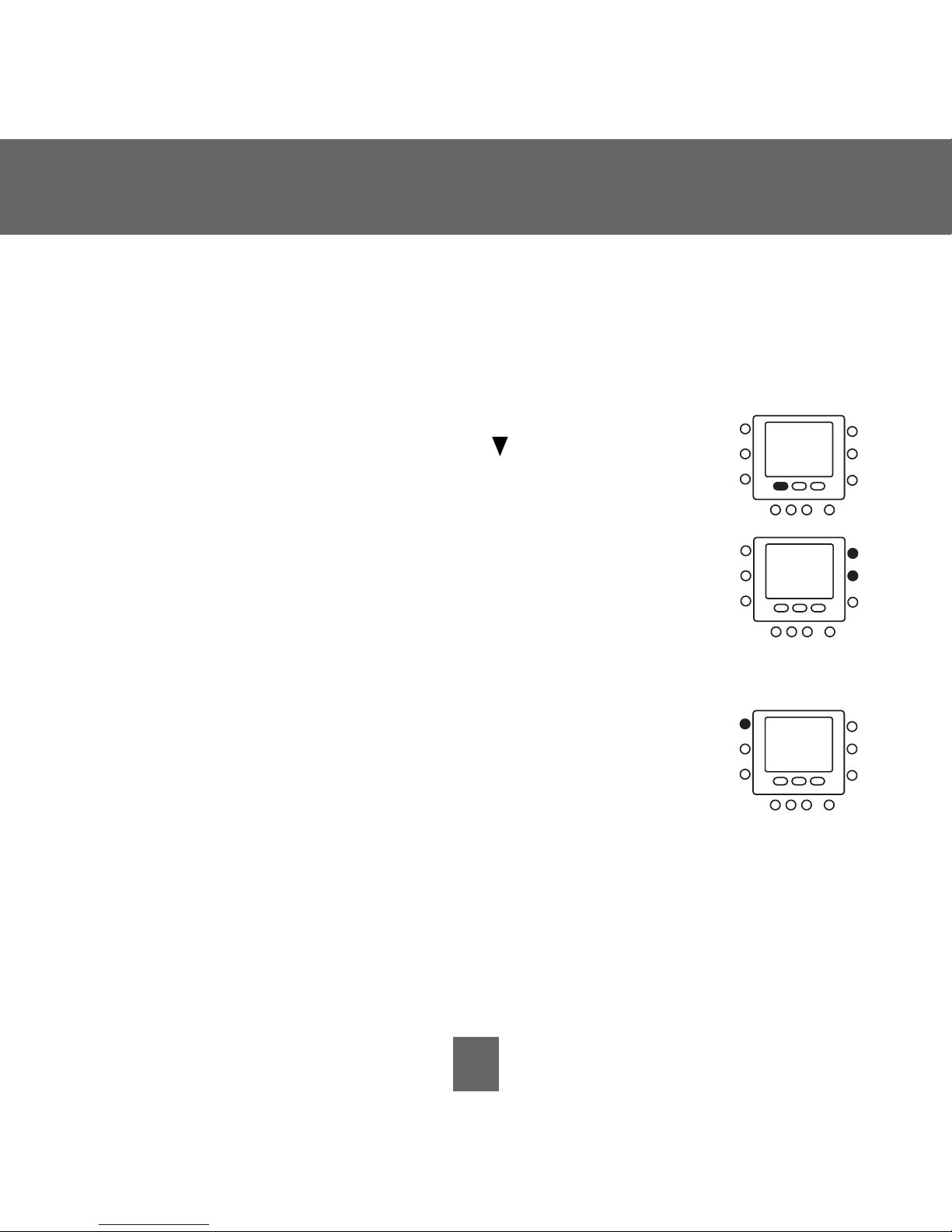
16
Programming the Thermostat
Setting the home temperature
1. Open the door.
2. Press the
home button located under the display on
the left. You will see a triangle icon ( ) above the
home
button. This icon will always tell you whether you’re in
the home, away or sleep setting.
3. You will see the heating and cooling temperatures that
were set at the factory. To use these, just close the door.
4. To change the factory settings, press the
home button. You
will see the word heat flashing on the screen.
5. Press the
up or down button until you reach the desired
temperature setting.
6. Press and hold the
home button for about three seconds.
The set temperature will flash, indicating that it saved
your settings.
7. To change the cooling temperature setting, press the
mode button
repeatedly until you see the word cool flashing on the screen.
8. Press the
up or down button on the right side of the display until you
reach the desired temperature setting.
9. Press and hold the
home button for about three seconds. The set temperature and home arrow will flash, indicating that it saved your settings.
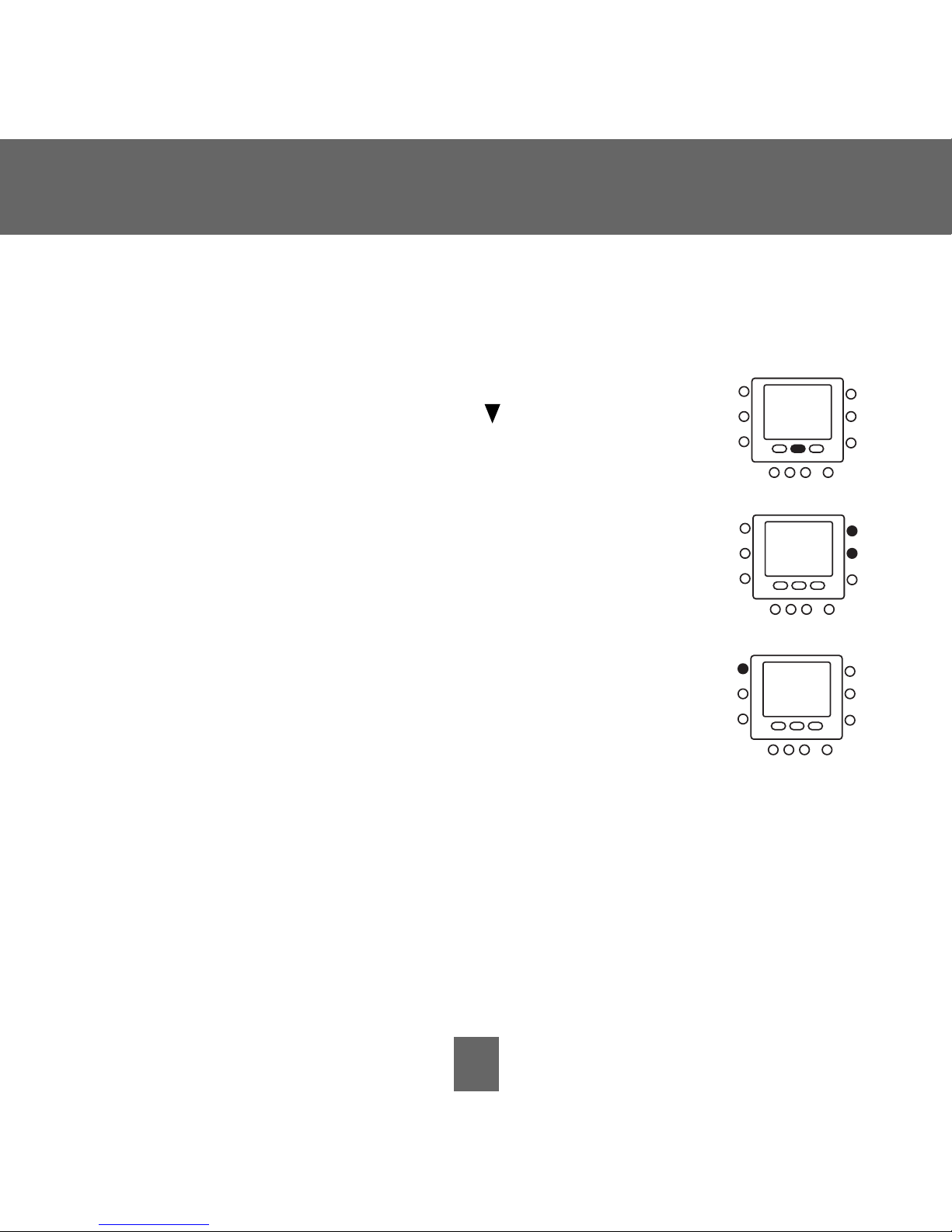
17
Programming the Thermostat
Setting the away temperature
1. Press the away button located under the display in the
center. You will see a triangle icon ( ) above the
away
button.
2. You will see the heating and cooling temperatures that
were set at the factory. To use these, just close the door.
3. To change the factory settings, press the
away button. You
will see the word heat flashing on the screen.
4. Press the
up or down button on the right side of the
display until you reach the correct temperature setting.
5. Press and hold the
away button for about three seconds.
The set temperature will flash, indicating that it saved
your settings.
6. To change the cooling temperature setting, press the
mode button until
you will see the word cool flashing on the screen.
7. Press the
up or down button until you reach the desired
temperature setting.
8. Press and hold the away button for about three seconds. The set temperature and away arrow will flash, indicating that it saved your settings.
