Page 1
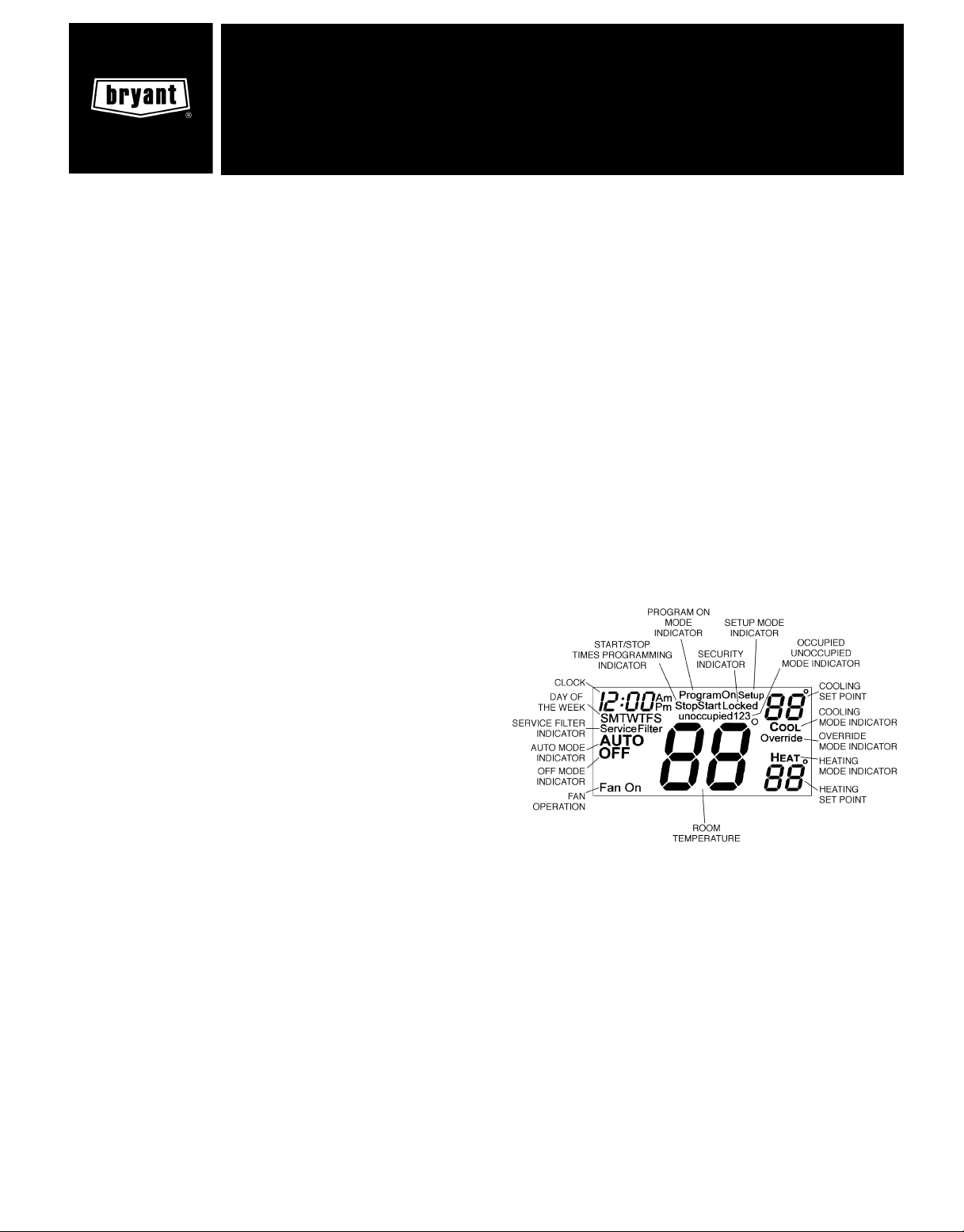
user’s information
manual
TEMPSURE COMMERCIAL PROGRAMMABLE
THERMOSTAT (P/N TSTATBBP220-01)
Cancels: New OM TSTAT-6
11/1/98
CONTENTS
Page
GENERAL ..................................... 1
CONFIGURATION ..............................1-4
I. Thermostat Display ....................... 1
II. Heat or Cool Indicator .................... 1
III. Thermostat Front Panel Buttons ............ 2
IV. Thermostat Programming Buttons .......... 2
V. Set Clock ................................ 3
VI. Programming Thermostat Schedules ........ 3
OPERATION ................................... 5
I. Auto-Changeover ......................... 5
II. Two-Stage Operation ...................... 5
III. Clock Backup ............................ 5
IV. Fan Operation ............................ 5
V. Emergency Heat .......................... 5
VI. Electric Heat ............................. 5
VII. Holiday Mode ............................ 5
IMPORTANT: Read entire instructions before starting the
installation.
GENERAL
Bryant’s 7-day, commercial, programmable thermostats are
wall-mounted, low-voltage thermostats which maintain room
temperature by controlling the operation of an HVAC (heating, ventilation, and air conditioning) system. Separate heating and cooling set points and auto-changeover capability
allow occupied and unoccupied programming schedules for
energy savings.
All thermostats allow up to 3 occupied and one unoccupied
time/temperature setting to be programmed per 24-hour
period. Each thermostat stores programs for 7 independent
days. Batteries are not required. During power interruption
the internal NEVERLOST™ memory stores programs for an
unlimited time.
CONFIGURATION
I. THERMOSTAT DISPLAY
The thermostat display is located in the center of the thermostat. See Fig. 1. The following information can be displayed on the screen:
• mode (OFF, HEAT, COOL, AUTO, or PROGRAM ON)
• fan setting (FAN ON or blank)
• override indication
• room temperature
• desired temperature
• service filter indicator
• time of day
• day of the week
• schedule period (Occupied 1, 2, or 3; or Unoccupied)
• setup indicator (programming mode)
• lock indicator
• start/stop indicator (schedule period program mode)
Fig. 1 — Thermostat Display
IMPORTANT: Thethermostathasaconfigurable security level.
If certain functions are notavailable (changing set points, changing programming schedules), the thermostat security level may
be configured to exclude those functions. Call the installer to
reconfigure the security level.
II. HEAT OR COOL INDICATOR
A Heat or Cool indicator is located on the bottom left cover of
the thermostat. See Fig. 2. The light will be red if the thermostat is in Heating mode. The light will be green if the thermostat is in Cooling mode.
Page 2
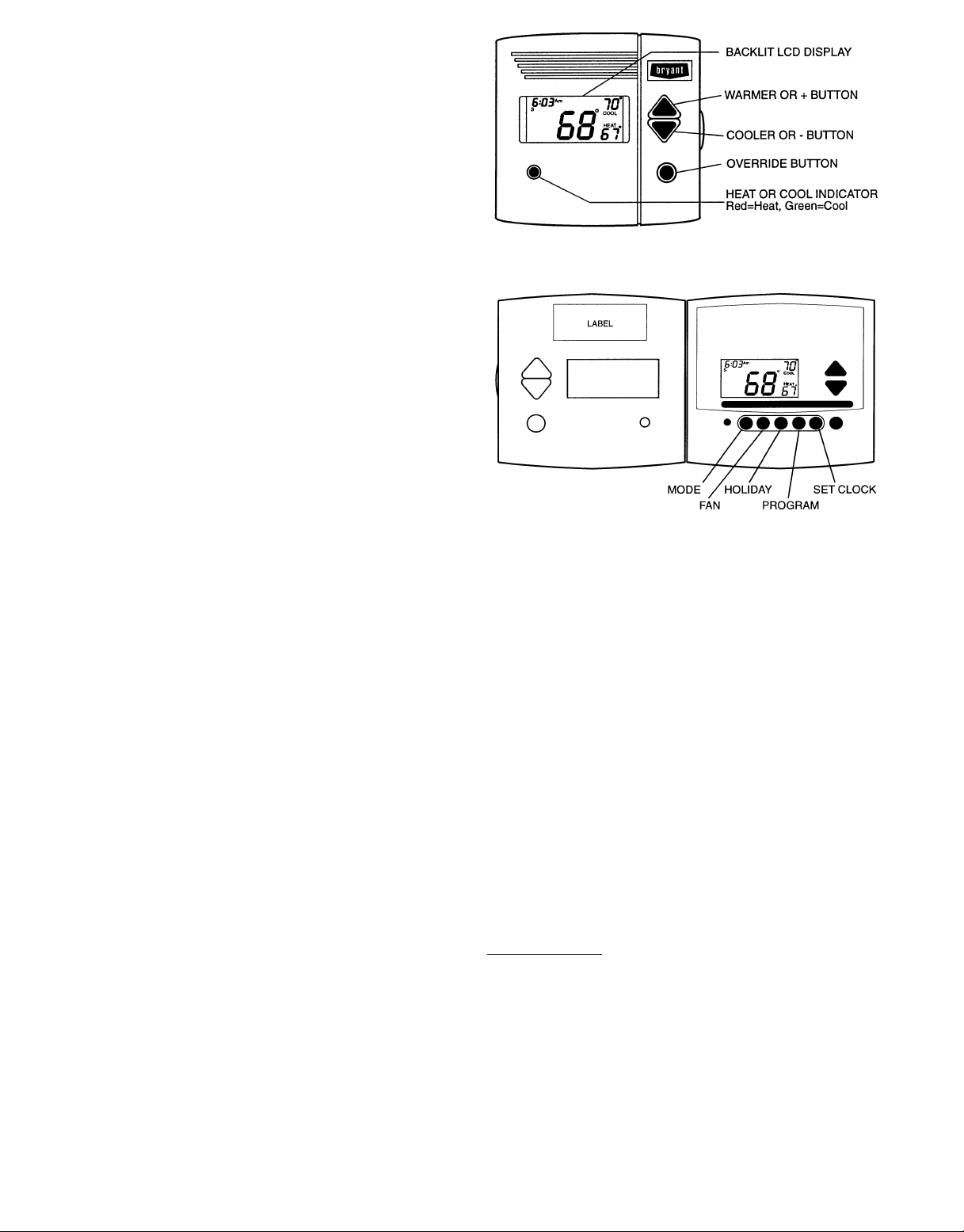
III. THERMOSTAT FRONT PANEL BUTTONS
The thermostat has buttons on the front cover which are used
to raise or lower the desired set point and override the current program. See Fig. 2.
A. Set Point Buttons
The UP ARROW and DOWN ARROW buttons will raise or
lower the current desired temperature set point. If the thermostat is inAUTO mode, pressing the UPARROW or DOWN
ARROW buttons will adjust both the heating and cooling set
points. Pressing the UP ARROW or DOWN ARROW buttons
in Cooling mode will adjust only the cooling set points. Pressing the UP ARROW or DOWN ARROW buttons in Heating
mode will adjust only the heating set points. The UP
ARROW and DOWN ARROW buttons are also used in Programming mode.
B. Override Button
The Override button is used to force the thermostat from Unoccupied mode into the Occupied 1 mode comfort settings. The
Override period will be set at 30 minutes. The thermostat
will then return to Unoccupied mode. To increase the amount
of time in Override mode, press the Override button again.
Thirty minutes of override time will be added for each time
the Override button is pressed up to a maximum of 4 hours.
After the 4-hour limit has been reached, press the Override
button again to cancel Override mode.
While in Override mode, the Override icon and the
Occupied 1 icon will be displayed on the thermostat. The time
of day and the minutes remaining in Override mode will
alternate on the thermostat display.
The set points are adjustable with the UPARROW and DOWN
ARROW keys during Override mode.
NOTE: If the thermostat is in Occupied mode and the Override button is pressed, the thermostat will go into Unoccupied mode immediately. The thermostat will remain in Unoccupied mode until the next Occupied start time.
IV. THERMOSTAT PROGRAMMING BUTTONS
The thermostat has programming buttons which are used
to change the set points of the thermostat, set the modes, and
program schedules. The programming buttons are accessible from underneath the thermostat cover. To access the programming buttons, pull on the hinged thermostat cover. See
Fig. 3. The programming buttons are: Mode, Fan, Holiday,
Program, and Set Clock.
The UP ARROW and DOWN ARROW buttons are used to
scroll through programming set points. The buttons are also
used to answer yes or no.
A. Keypad Lock
The thermostat has a keypad lockout feature which will not
acknowledge front panel buttons until the lockout sequence
is entered. To disable or lock the keypad, press and hold the
Mode button. While holding down the Mode button, press the
UP and DOWN ARROW buttons simultaneously.The ‘‘Locked’’
icon will appear on the display.
The thermostat is unlocked by performing the same procedure. Press and hold the Mode button. While holding down
the Mode button, press the Up and Down Arrow buttons
simultaneously. The ‘‘Locked’’ icon will be removed from the
display.
B. Fan Button Operation
The Fan button selects fan operation. When the fan is set to
FAN ON, the fan will run continuously for improved air
circulation.
Fig. 2 — Thermostat Front Panel Buttons
Fig. 3 — Thermostat Programming Buttons
NOTE: When the thermostat is in Unoccupied mode, the fan
will run only during heating or cooling operation, even if the
fan is set to FAN ON; this is the energy-saving smart fan
feature.
When the fan is not set to FAN ON (no icon displayed on thermostat screen), the fan will run during heating and cooling
operation only.
C. Mode Button Operation
The Mode button selects the operating mode of the thermostat. If OFF is selected, the thermostat will not enter Heating or Cooling mode. If HEATis selected, the thermostat will
only enter Heating mode (if the room temperature is below
the heating set point). If COOL is selected, the thermostat
will only enter Cooling mode (if the room temperature is above
the cooling set point). If AUTO is selected, the thermostat will
enter Heating or Cooling mode based on the room temperature and the heating and cooling set points. If PROGRAM
ON is selected, the stored schedule is enabled and the thermostat will follow the Occupied and Unoccupied schedules
stored in its memory.
Auto-Changeover
When the thermostat mode is set to AUTO, the thermo-
stat will provide automatic changeover from Heating to Cooling mode and Cooling to Heating mode when required. The
thermostat will automatically switch to maintain the desired
temperature setting. The thermostat does not need to be manually changed from heating to cooling or cooling to heating
operation.
D. Holiday Mode
The Holiday button places the thermostat into Holiday mode.
During Holiday mode, the unoccupied set points are
enforced. The number of days the thermostat will be in Holiday mode can be set.
—2—
Page 3
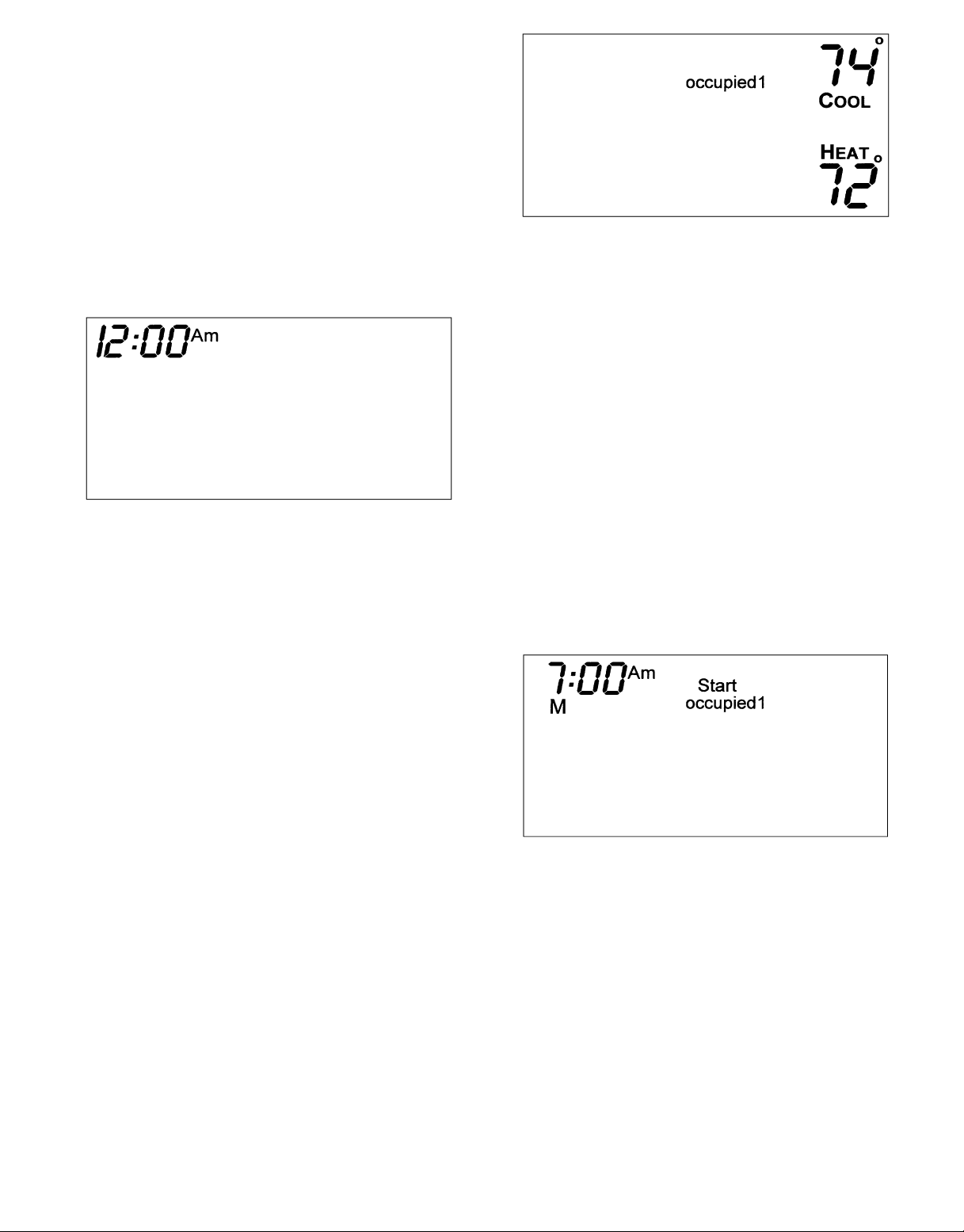
V. SET CLOCK
The Set Clock button allows the user to change the time and
day displayed on the thermostat. Press the Set Clock button
to enter Set Time mode. See Fig. 4. The current time will
blink on and off. Press the UP ARROW and DOWN ARROW
buttons until the correct time is shown. Hold down the buttons to quickly move through the time display. The AM and
PM annunciators will automatically change. To scroll through
by hours only,press and hold down the Fan button while pressing the UP or DOWN ARROW buttons. To ensure the schedules are properly followed, make sure that AM or PM is
correct for the time chosen. When the correct time is shown,
press the Mode button to modify the day of the week. The
current day will blink on and off. Press the UP ARROW and
DOWNARROW buttons until the correct day is shown. Press
the Set Clock button again to exit the Set Time mode.
Fig. 4 — Setting the Clock
VI. PROGRAMMING THERMOSTAT SCHEDULES
Before programming the thermostat, plan the thermostat daily
schedule. The schedule is divided into 7 days (Monday through
Sunday). Each day can have 2 (Occupied 1, Unoccupied),
3 (Occupied 1, Occupied 2, Unoccupied), or 4 (Occupied 1,
Occupied 2, Occupied 3, Unoccupied) time periods. Each
occupied time period has a start time, stop time, heating set
point and a cooling set point. The unoccupied time period has
a heating set point and a cooling set point. The unoccupied
time period is active whenever an occupied time period is not
active. Fill in Table 1 below as an aid to programming the
daily schedules.
A. Programming Mode
To program the daily schedules, perform the following
procedure:
1. Enter programming mode by pressing the Program button. The Occupied 1 annunciator will appear on the thermostat display. See Fig. 5. Use the UP ARROW and
DOWN ARROW buttons to set the maximum number
of Occupied periods available. The thermostat can be
set to 1, 2, or 3. After the number of Occupied periods
has been selected, press the Mode button.
2. The cooling set point for Occupied 1 will be displayed.
Use the UP ARROW and DOWN ARROW buttons to
raise or lower the cooling set point until the desired
temperature is shown. The range of acceptable values
is 35 to 99 F (1 to 37 C). Press the Mode button to continue. See Fig. 5.
3. The heating set point for Occupied 1 will be displayed.
Use the UP ARROW and DOWN ARROW buttons to
raise or lower the heating set point until the desired
temperature is shown. The range of acceptable values
is 35 to 99 F (1 to 37 C). Press the Mode button to continue. See Fig. 5.
Fig. 5 — Setting Occupied 1 Set Points
4. The cooling set point for Unoccupied will be displayed.
Use the UP ARROW and DOWN ARROW buttons to
raise or lower the cooling set point until the desired
temperature is shown. The range of acceptable values
is 35 to 99 F (1 to 37 C) or ‘‘OF’’ (no unoccupied cooling). Press the Mode button to continue.
5. The heating set point for Unoccupied will be displayed. Use the UP ARROW and DOWN ARROW buttons to raise or lower the heating set point until the
desired temperature is shown. The range of acceptable
values is 35 to 99 F (1 to 37 C) or ‘‘OF’’ (no unoccupied
heating). Press the Mode button to continue.
6. The day of the week will be shown. Use the UP
ARROW and DOWN ARROW buttons to change the
day of the week until the desired starting day is shown.
Possible choices are M (Monday) through S (Sunday).
Press the Mode button when the desired day is shown.
7. The Start Time for Occupied 1 will be displayed. Use
the UP ARROW and DOWN ARROW buttons to raise
or lower the time until the desired Start Time is shown.
Press the Mode button to continue. See Fig. 6.
Fig. 6 — Start Time Display
8. The Stop Time for Occupied 1 will be displayed. Use
the UP ARROW and DOWN ARROW buttons to raise
or lower the time until the desired Stop Time is shown.
Press the Mode button.
9. The On/Off icon will be displayed. Use the UPARROW
to turn the Occupied 1 period ON for this day. Use the
DOWNARROW to turn the Occupied 1 period OFF for
this day.
10. Repeat Steps 2 through 9 to program the remaining schedule for occupied periods 2 and 3 (if selected in
Step 1).
—3—
Page 4

Table 1 — Daily Schedule Planner
DAY
OF THE
WEEK
Monday /// /// /// /
Tuesday /// /// /// /
Wednesday /// /// /// /
Thursday /// /// /// /
Friday /// /// /// /
Saturday /// /// /// /
Sunday /// /// /// /
NOTE: The cooling temperature set point must be higher than the heating temperature set point.
Occupied 1 Occupied 2 Occupied 3 Unoccupied
Start / Stop / Heat / Cool Start / Stop / Heat / Cool Start / Stop / Heat / Cool Heat / Cool
11. The Copy command can be used to copy the previous
day’s schedule if the schedules are the same. The copy
command becomes available after all the occupied
periods are programmed in a day. Use the UP ARROW
to change the copy command to YES. Use the DOWN
ARROW to change the copy command to NO. Press the
Mode button when the choice has been made. See
Fig. 7.
If NO was selected, the schedule will automatically
change to the next day and the user must enter the occupied and unoccupied schedules for that day.
NOTE: Occupied 1 schedule heating and cooling set points
are the same for each day. Occupied 2 and 3 set points may
be set to different values for each day of the week.
SCHEDULE
12. After all the times and set points for each day have
been entered, press the Program button to finish entering the schedule.
NOTE: The thermostat will continue to follow the schedule
until a new one is entered.
• If only one occupied schedule is selected, the Occupied 2
and 3 schedules are skipped.
• If the start time is set later in the day than the stop time,
the program will run from midnight of that day to the stop
time and then from the start time to midnight.
• If the same start and stop times are programmed for an
occupancy schedule, the thermostat will be in Occupied mode
for 24 hours.
• If one occupied period starts or stops within another occu-
If YES was selected, the schedule will be copied to the
next day. The schedule copy may be repeated until Sunday is reached. The Sunday schedule cannot be copied
to Monday.
pied period, the lower numbered schedule has priority.For
example, if schedule Occupied 3 is running for 24 hours
and occupied schedule 2 comes on from 1 to 3 PM, the set
points from Occupied 2 are in effect from 1 to 3 PM.
B. Overriding the Schedule
The schedule can be overridden during operation by pressing
the UP or DOWN ARROW buttons to change the desired temperature. The thermostat will use the new set point until the
next scheduled time period starts.
Fig. 7 — Copy Command Display
—4—
Page 5

OPERATION
The Mode button selects the operating mode of the thermostat. If OFF is selected, the thermostat will not enter Heating or Cooling mode. If HEATis selected, the thermostat will
only enter Heating mode (if the room temperature is below
the heating set point). If COOL is selected, the thermostat
will only enter Cooling mode (if the room temperature is above
the cooling set point). If AUTO is selected, the thermostat will
enter Heating or Cooling mode based on the room temperature and the heating and cooling set points. If PROGRAM
ON is selected, the stored schedule is enabled and the thermostat will follow the Occupied and Unoccupied schedules
stored in its memory.
I. AUTO-CHANGEOVER
When the thermostat mode is set to AUTO, the thermostat will provide automatic changeover from Heating to Cooling mode and Cooling to Heating mode when required. The
thermostat will automatically switch to maintain the desired
temperature setting. The thermostat does not need to be manually changed from heating to cooling or cooling to heating
operation.
II. TWO-STAGE OPERATION
The second stage of heat or cool is turned on when the first
stage has been on for a minimum of 2 minutes and the temperature differential from the set point is equal to or greater
than the set point plus the deadband plus 2 degrees.
III. CLOCK BACKUP
In the event of a power loss, the thermostat will keep
time for a minimum of 48 hours without external power or
batteries.
IV. FAN OPERATION
If Fan On is selected, the fan will run continuously during
occupied schedule (except when Mode is switched to OFF).
The fan will be off during unoccupied schedule except during
heating or cooling operation.
If Fan On is not selected, the fan will only operate during
heating or cooling operation.
V. EMERGENCY HEAT
Emergency heat is available for heat pump applications. To
turn on emergency heat, press and hold the Fan button. While
holding the Fan button, press the UP button for 2 seconds.
An ‘‘EH’’ will be displayed. During emergency heat, the fan
will operate and the second stage of heat will be energized
(locking out the first stage compressor). To exit emergency
heat, press and hold the Fan button. While holding the Fan
button, press the UP button for 2 seconds. During emergency
heat, only OFF and HEAT modes are available.
VI. ELECTRIC HEAT
When the Electric Heat option in the advanced set up is set
to ON (configured by installer), the thermostat will turn on
the fan immediately any time there is a heat demand. This
feature should only be used on electric heating applications.
Do not use with gas heat.
VII. HOLIDAY MODE
When the thermostat is in Holiday mode, the thermostat will
operate under Unoccupied set points. To configure and activate the Holiday mode, press the Holiday button. The ‘‘HOL’’
icon will be displayed along with the remaining days of Holiday mode operation. Press the UP or DOWN ARROWS to
select the number of days that the holiday schedule will be in
effect. A value of 0 disables Holiday mode. The duration can
be set from 1 to 99 days. The thermostat will enter Holiday
mode on midnight of the next day after the mode has been
activated. Holiday mode will remain in effect until midnight
of the last configured day.
If the Holiday mode is in effect, the number of days remaining will blink on and off and the ‘‘Unoccupied’’ icon will be
displayed. The Override button will be active during Holiday
mode.
To turn off the Holiday mode before the remaining configured days have passed, press the Holiday button to enter the
configuration mode. Press the DOWN ARROW to set the number of days to zero. Holiday mode will be disabled.
—5—
Page 6

—6—
Page 7

Page 8

Copyright 1998 Bryant Heating & Cooling Systems CATALOG NO. 809-696Printed in U.S.A.
