Page 1
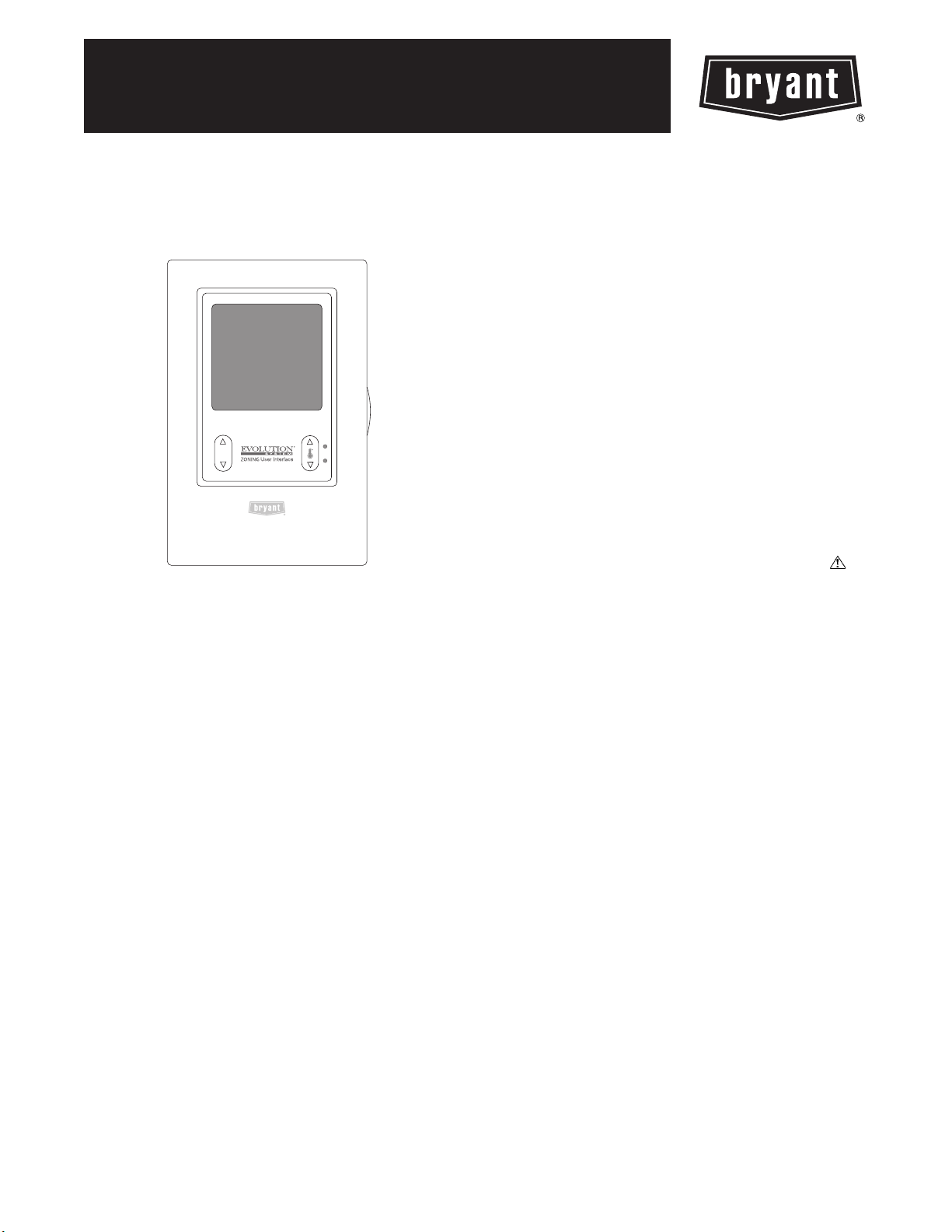
SYSTXBBUIZ01--D
EVOLUTIONt CONTROL
Installation Instructions
A09484
Fig. 1 -- Evolutiont Zone Control
NOTE: Read the entire instruction manual before starting the
installation.
US Patents: Carrierr U.S. Pat No. 7,243,004, Carrierr U.S. Pat No. 7,775,452
TABLE OF CONTENTS
PAGE
SAFETY CONSIDERATIONS 1.........................
INTRODUCTION 1...................................
INSTALLATION AND START --UP OVERVIEW 2..........
INSTALLATION 2....................................
INSTALLING EVOLUTION ZONE CONTROL 3...........
INITIAL POWER--UP 5................................
QUICK START 7.....................................
INSTALL / SERVICE MENUS 8.........................
EQUIPMENT SUMMARY MENU 8......................
INSTALL MENU 8....................................
SETUP MENU 8......................................
CHECKOUT MENUS 13...............................
SERVICE MENUS 14..................................
OPERATIONAL INFORMATION 15.....................
TROUBLESHOOTING 18..............................
SYSTEM MALFUNCTION SCREEN 19..................
SAFETY CONSIDERA TIONS
Improper installation, adjustment, alteration, service, maintenance,
or use can cause explosion, fire, electrical shock, or other
conditions which may cause death, personal injury or property
damage. Consult a qualified installer, service agency or your
distributor or branch for information or assistance. The qualified
installer or agency must use factory--authorized kits or accessories
when modifying this product. Refer to the individual instructions
packaged with the kits or accessories when installing.
Follow all safety codes. Wear safety glasses, protective clothing,
and work gloves. Have a fire extinguisher available. Read these
instructions thoroughly and follow all warnings and cautions
included in literature and attached to the unit. Consult local
building codes and the current edition of the National Electrical
Code (NEC) NFPA 70.
In Canada, refer to the current editions of the Canadian Electrical
Code CSA C22.1.
Recognize safety information. When you see this symbol
the unit and in instructions or manuals, be alert to the potential for
personal injury. Understand the signal words DANGER,
WARNING,andCAUTION. These words are used with the
safety --alert symbol. DANGER identifies the most serious hazards,
which will result in severe personal injury or death. WARNING
signifies hazards, which could result in personal injury or death.
CAUTION is used to identify unsafe practices, which may result
in minor personal injury or product and property damage. NOTE
is used to highlight suggestions which will result in enhanced
installation, reliability, or operation.
on
INTRODUCTION
The Evolution Zone System consists of several intelligent
communicating components which includes the Evolution Zone
Control (or User Interface), Smart Sensors, Damper Control
Module, variable speed furnace or FE fan coil, 2--stage AC or HP
and Evolution Packaged Products, which continually communicate
with each other via a four--wire connection called the ABCD bus.
Commands, operating conditions, and other data are passed
continually between components over the ABCD bus. The result is
a new level of comfort, versatility, and simplicity.
All Evolution furnaces or fan coils are variable--speed and
multi--stage for maximum flexibility, efficiency, and comfort. They
support controlled ventilation, humidification, dehumidification,
and air quality control. Either an Evolution (communicating) or a
standard 24VAC controlled outdoor unit may be used.
When using conventional outdoor units, the Evolution furnace or
fan coil provides the 24 volt signals needed to control them. Also,
the Evolution Damper Control Module (P/N SYSTXBB4ZC01)
allows connection of a Bryant HRV or ERV without the need for a
separate wall control.
All system components are controlled through the wall mounted
Evolution Zone Control, which replaces the conventional
thermostat and provides the homeowner with a single wall control
for all features of the system.
Page 2
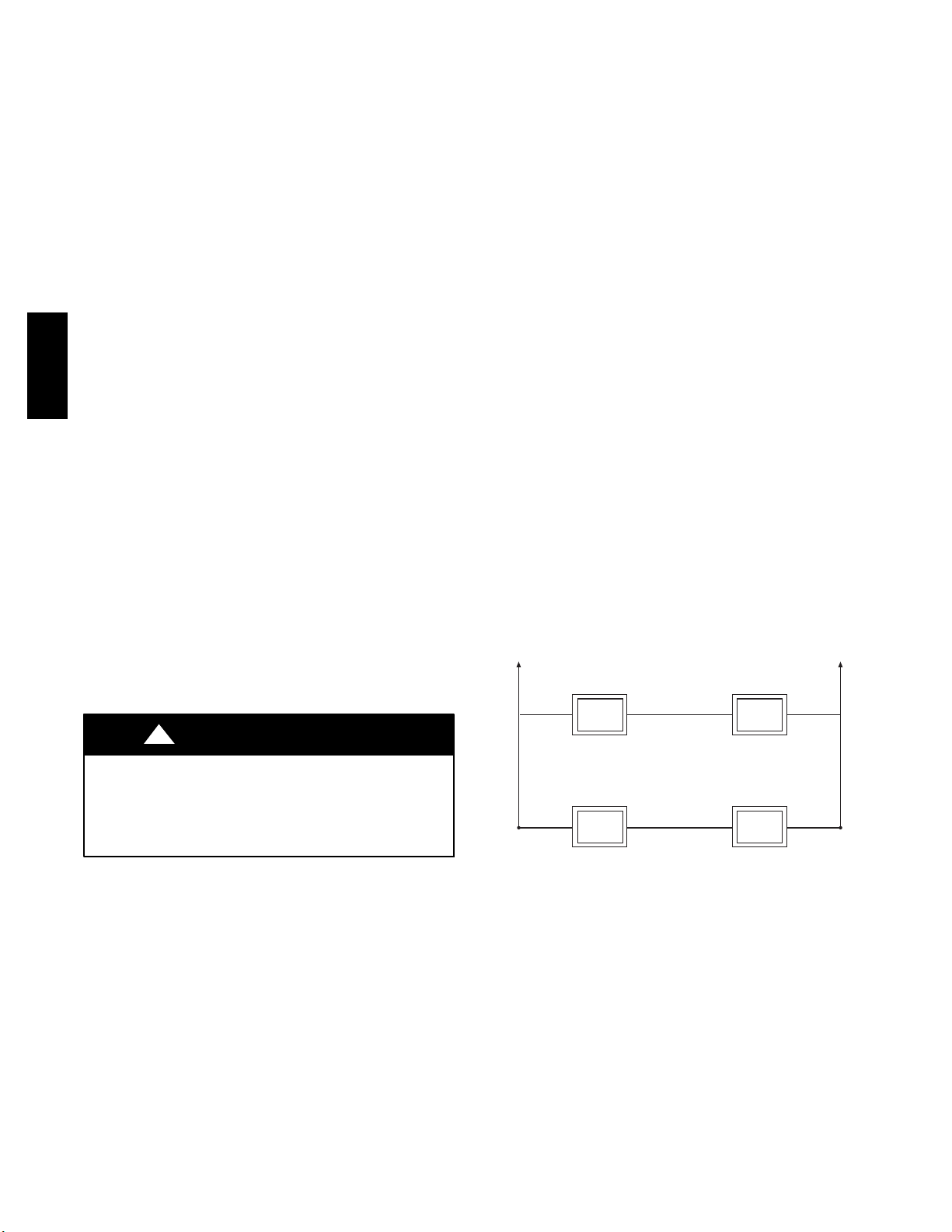
Design Considerations
The Evolution Zone system is unique because a bypass damper
must not be used. This is possible due to the intelligence of the
system and variable speed motor technology. For trouble--free
applications, the following parameters should always be met:
1. Zones should be sized so that each zone can deliver at least
the minimum airflow for the system in both heating and
cooling modes.
2. Oversize duct work by 25% to avoid excess noise at minimum zone airflow.
3. Be aware that heating airflow may be higher than cooling
airflow depending on equipment combination.
INSTALLATION, START--UP OVERVIEW
This instruction covers installation of the Evolution Zone Control
only. Physical installation instructions for the indoor and outdoor
equipment, Damper Control Module, and accessories are provided
with each unit.
Setup, commissioning, operation, and troubleshooting of the
Evolution Zone System are covered in this installation instruction.
It is the guide to connecting the system components and
UIZ01--D
commissioning the system once all physical components are
installed. Special screen prompts and start--up capabilities are
provided in the Evolution System to simplify and automate the
initial commissioning of the system.
S Install Evolution Zone Control according to this instruction.
S Install indoor unit, outdoor unit, and accessories according to
their instructions.
S Wire complete system according to this instruction.
S Setup, commission, and operate system according to this
instruction to assure a smooth and trouble free start--up.
INSTALLATION
Check Equipment and Job Site
Inspect equipment. File claim with shipping company prior to
installation if shipment is damaged or incomplete.
Evolution Zone Control Location and Wiring
Considerations
The Evolution Zone Control and Room Sensors should NOT be
mounted:
S Close to a window, on an outside wall, or next to a door leading
to the outside.
S Exposed to direct light or heat from a lamp, sun, fireplace, or
other temperature--radiating objects which could cause a false
reading.
S Close to or in direct airflow from supply registers.
S In areas with poor air circulation, such as behind a door or in an
alcove.
Remote Room Sensor Option
A Remote Room Sensor can be used with the Evolution Zone
Control to take the place of the User Interface internal temperature
sensor. This allows the Evolution Zone Control to be mounted in
areas with less than optimal airflow (such as near an exterior door,
window or in a closet). The remote sensor can be wired to the
terminal block connectors labeled S1 and S2 at the User Interface
backplate, or the ZS1 and ZS1C connection at the Damper Control
Module. In either case, the Evolution Zone Control will
automatically detect the Remote Room Sensor and ignore its
internal temperature sensor. It is also important to note the
humidity sensor cannot be remotely located, so do not locate the
Evolution Zone Control in an area where humidity sensing may
not be accurate.
In addition, the Remote Room Sensor is a temperature sensor only,
having no additional user inputs. This sensor is typically connected
to the Damper Control Module and used to sense and control
temperature in each zone.
Remote Sensor Averaging
Typically, one Remote Room Sensor is used per zone, but multiple
sensors may be used and averaged in some applications. Averaging
requires a special series--parallel wiring method with a specific
number of sensors. See Fig. 2 in this manual for wiring diagram.
Damper Control
Module
ZS_
Damper Control
Module
ZS_C
!
WARNING
ELECTRICAL OPERATION HAZARD
Failure to follow this warning could result in personal injury
or death.
Disconnect power before routing control wiring.
All wiring must comply with national, local, and state codes.
Evolution Zone Control Location
The Evolution Zone Control User Interface is the command center
for the Evolution Zone System and is typically located in Zone 1 to
sense and control temperature in this zone. It should be located
where it is easily accessible and visible to the adult homeowner or
end user.
For accurate temperature measurement, the following guidelines
should be followed:
The Evolution Zone Control and Room Sensors should be
mounted:
S Approximately 5--ft (1.5 meters) from the floor.
S Close to or in a frequently used room, preferably on an inside
partitioning wall.
S On a section of wall without pipes or ductwork.
Sensor 1 Sensor 2
Sensor 3 Sensor 4
A03233
Fig. 2 -- Remote Room Sensor -- Parallel Wiring
Smart Sensor
Any zone may use a Smart Sensor. It provides a temperature
display and buttons to adjust the desired temperature in that zone
only. It also displays outdoor temperature and indoor humidity
sensed at the User Interface. Only one Smart Sensor may be used
per zone. They cannot be averaged like Remote Room Sensors. If a
Smart Sensor is used in a zone, a Remote Room Sensor may also
be used in the same zone. The Remote Room Sensor has priority
over the Smart Sensor. The Smart Sensor will display the Remote
Room Sensor temperature.
NOTE: Smart Sensors must be addressed to identify which zone it
will control. See Smart Sensor Installation Instructions for details.
2
Page 3
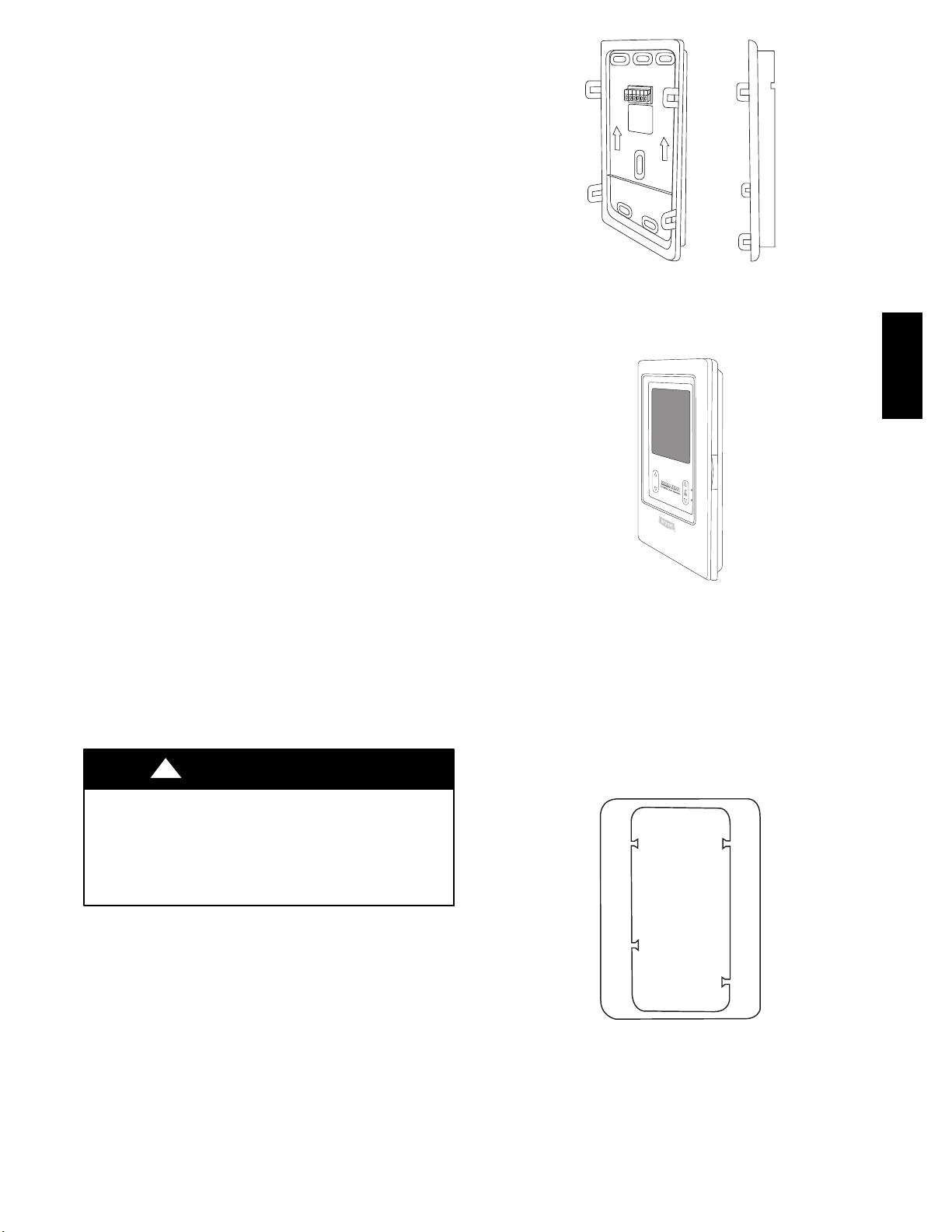
Wiring Considerations
Ordinary thermostat wire is recommended. Use 22 AWG or larger
for normal wiring applications. Continuous wire lengths over
100-- ft. (3 m) should use 20 AWG or larger.
NOTE: ABCD bus wiring only requires a four--wire connection;
however, it is good practice to run thermostat cable having more
than four wires in the event of a damaged or broken wire during
installation.
Each communicating device in the Evolution Zone System has a
four--pin connector labeled ABCD. It is recommended that the
following color code be used when wiring each device:
A — Green = Data A
B — Yellow = Data B
C — White = 24VAC (Com)
D — Red = 24VAC (Hot)
It is not mandatory that the above color code be used, but each
ABCD connector in the system MUST be wired consistently.
Shielded Wire
If the thermostat wiring will be located near or in parallel with high
voltage wiring, cable TV, Ethernet wiring, or radio frequency
equipment, then shielded thermostat wire can be used to reduce or
eliminate potential interference. The shield wire should be
connected to the C terminal, or ground, at the indoor unit. The
shield wire should NOT be connected to any terminal at the user
interface. Connecting the shield to ground at both ends can cause
current loops in the shield, reducing shield effectiveness.
Locating Damper Control Module
All wiring is run back to the Damper Control Module. Select a
location near the furnace or fan coil where wiring from the User
Interface, each Remote Room Sensor or Smart Sensor, each
damper actuator, and the equipment itself can come together easily.
The Damper Control Module is approved for indoor use only and
should never be installed with any of its components exposed to
the elements. The Damper Control Module (and zone dampers)
may be installed in any area where the temperature remains
between --4_F to 158_F(--20_Cto70_C), and there is no
condensation. The cover must be installed to prevent damage from
other sources. Do not locate where it will be accessible to children.
It may be mounted in either vertical or horizontal position.
Remember that wiring access is likely the most important
consideration.
!
CAUTION
ELECTRICAL OPERATION HAZARD
Failure to follow this caution may result in equipment damage
or improper operation.
To prevent possible damage to the Damper Control Module,
DO NOT mount on plenum, ductwork, or flush against
furnace or fan coil.
A
B
C
D
S1
S2
A09441
Fig. 3 -- Backplate
A backplate is supplied (See Fig. 4). Attach backplate to the wall
using only a small hole in the wall allowing a four wire connection
to pass through. Mount the assembly to the backplate.
A09486
Fig. 4 -- Evolutiont Zone Control
NOTE: Once Evolution Zone Control is secured to wall with the
backplate assembly (snapped together), care must be taken not to
bend or break the interlocking tabs when removing.
Decorative Backplate
Sold separately, a thin decorative backplate (see Fig. 5) is available
to hide any marks/screw holes left from the previous thermostat.
This decorative backplate (or beauty ring) is used by snapping it
onto the back of the mounting plate before securing the plate to the
wall.
UIZ01--D
Mounting Evolution Zone Control
First, become familiar with all plastic assembly pieces shown in
Figures 3 through 6. The User Interface will snap together with the
backplate.
A04017
Fig. 5 -- Decorative Backplate
3
Page 4
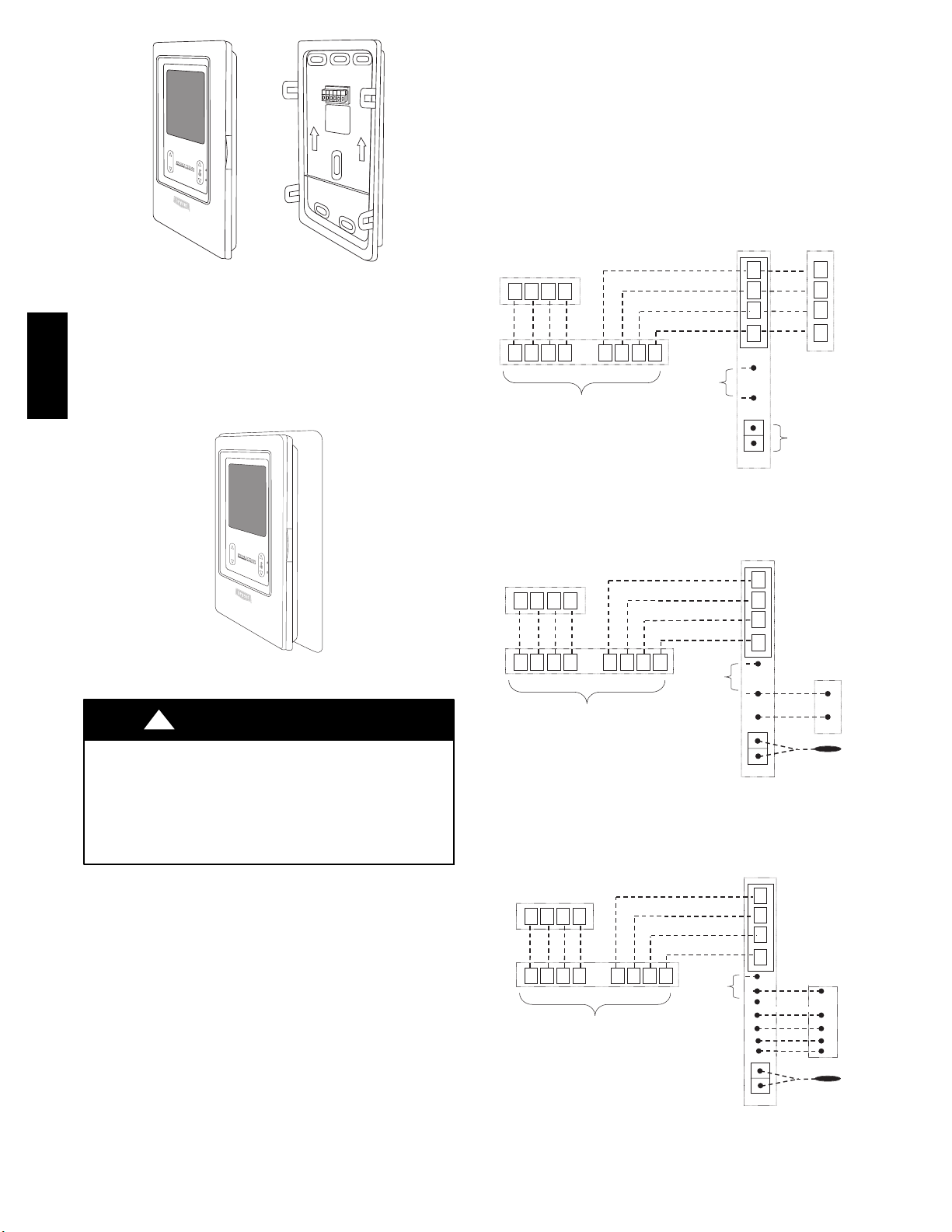
A
B
C
D
S1
S2
ZONING
®
User Interface
Fig. 6 -- Assembly
INSTALLING EVOLUTION ZONE
CONTROL
Removing Evolution Con trol
To remove the control from the base, insert a flat screw driver into
UIZ01--D
each of the four slots (two on each side) and pry towards yourself
to release the holding tabs. Refer to Fig. 7 to locate the slots.
Deluxe
®
User Interface
Fig. 7 -- Decorative Backplate Assembly
!
WARNING
ELECTRICAL SHOCK HAZARD
Failure to follow this warning could result in personal injury
or death.
Before installing Evolution Zone Control, turn off all power
to equipment. There may be more than one power source to
disconnect.
1. Turn off all power to equipment.
2. If an existing User Interface or control is being replaced:
a. Remove existing control from wall.
b. Disconnect wires from existing control.
c. Discard or recycle old control.
NOTE: Mercury is a hazardous waste, if existing control contains
any mercury, it MUST be disposed of properly. The User Interface
does not contain mercury.
3. Select Evolution Zone Control mounting plastic (recess
mount or surface mount and decorative backplate if desired).
4. Route wires through large hole in mounting plastic. Level
rear plastic against wall (for aesthetic value only -- Evolution Zone Control need not be level to operate properly) and
mark wall through two mounting holes.
A09488
A09434
5. Drill two 3/16--in. (4.8 mm) mounting holes in wall where
marked.
6. Secure mounting plastic to wall using two screws and anchors provided.
7. Adjust length and routing of each wire to reach each wire
entry on the connector backplate. Strip 1/4--in. (6.4 mm) of
insulation from each wire.
8. Match and connect thermostat wires to proper terminals on
User Interface backplate. See wiring diagram Fig. 8, 9, and
10.
Zone Control
User Interface &
Smart Sensor(s)
A B C D
A B C D A B C D
Damper
Control
module
Green
Yellow
White
Red
Humidifier
Connection
Indoor
Unit
HUM
COM
24V
OAT
A
B
C
D
Communicating
AC or HP
OAT
Sensor
(Optional)
Fig. 8 -- Communicating Indoor Unit w/2--Stage Puronr
Refrigerant Communicating Outdoor Unit
Indoor
Zone Control
User Interface &
Smart Sensor(s)
A B C D
A B C D A B C D
Damper
Control
module
Green
Yellow
White
Red
Humidifier
Connection
Unit
HUM
COM
24V
Y/Y2
OAT
A
B
C
D
1-Stage AC.
Fig. 9 -- Connection Diagram for Furnace or FE Fan Coil
with Non--Communicating 1--Stage AC
Green
Yellow
White
Red
Humidifier
Connection
Variable-Speed
Fan Coil
A
B
C
D
HUM
C
G
R
O
W
Y
OAT
1-Spd. HP
Zone Control
User Interface &
Smart Sensor(s)
A B C D
A B C D A B C D
Damper
Control
module
Fig. 10 -- Connection Diagram for FE Fan Coil with
Non-- Communicating 1--stage HP
A
B
C
D
C
Y
OAT
Sensor
C
R
O
W2
Y
OAT
Sensor
A04018
A04019
A07149
4
Page 5
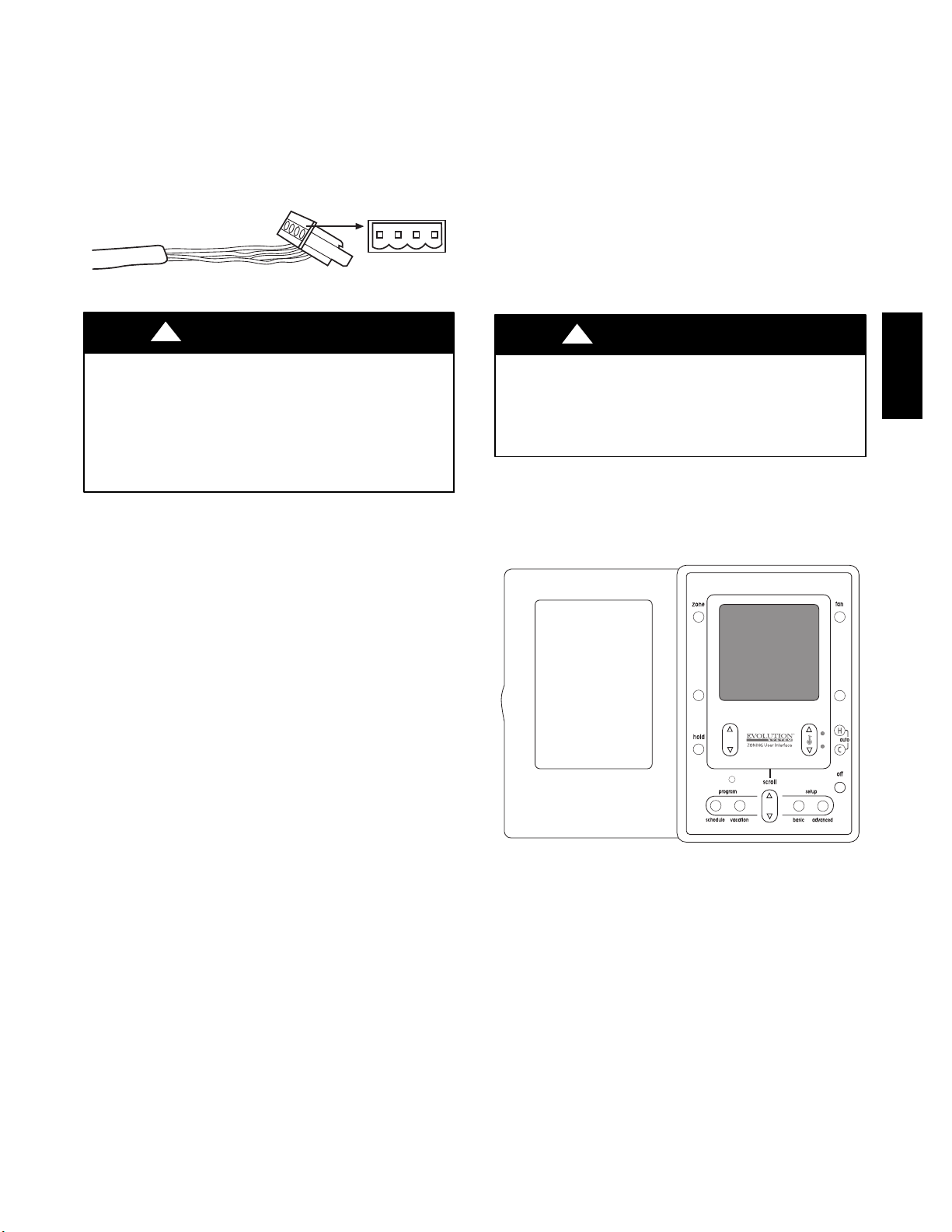
A — Green = Data A
B — Yellow = Data B
C — White = 24VAC (Com)
D — Red = 24VAC (Hot)
NOTE: It is not mandatory that the above color code be used, but
each ABCD connection in the system MUST be wired consistently.
A separate ABCD Connector comes inside packaging and should
be used when connecting to furnace (or fan coil). Ensure connector
is inserted properly into circuit board. (See Fig. 11.)
ABCD
A03193
Fig. 11 -- Wire ABCD Connector
Bypass Humidifiers
A bypass humidifier should be wired directly to the furnace or fan
coil HUM and 24VAC COM terminals. The Evolution Zone
Control will automatically energize the HUM output during a call
for humidification.
Fan Powered Humidifiers
Most fan powered humidifiers produce internal 24VAC in order to
energize upon a switch or contact closure. For this application, a
24VAC N.O. Isolation Relay (DPST) MUST be used to prevent
mixing the internal humidifier power with the indoor equipment
transformer. Applying 24VAC isolation relay coil to furnace or fan
coil HUM and COM terminals will allow the Evolution Zone
Control to automatically energize the HUM output during a call for
humidification. The N.O. relay contacts will be used to energize the
humidifier. See fan powered humidifier installation instructions for
more details.
!
CAUTION
ELECTRICAL OPERATION HAZARD
Failure to follow this caution may result in equipment damage
or improper operation.
Improper wiring of the ABCD connector will cause the
Evolution Zone System to operate improperly. Check to make
sure all wiring is correct before proceeding with installation or
turning on power.
9. Push any excess wire into the wall. Seal hole in wall to prevent any air leaks. Leaks can affect operation.
10. Attach Evolution Zone Control to the mounting plastic by
lining up the plastic guides on the back of the control with
the opening on the mounting plastic and push on.
11. Perform installation of all other system equipment (i.e.
dampers, humidifier, ventilator, UV lights, etc.).
12. Turn on power to equipment.
See wiring diagrams Fig. 8, 9, and 10 for connecting the Evolution
Zone Control and Smart Sensors to the Damper Control Module.
More information regarding Damper Control set--up and wiring
can be found in Damper Control Module Installation Instructions.
See wiring diagram, Fig. 8, which includes an indoor
communicating furnace or FE fan coil, with a 2-- stage Puronr
refrigerant communicating outdoor unit. No additional OAT
(outdoor air temperature) sensor is required because the Evolution
Zone Control will use the temperature sensor inside the outdoor
unit.
In a hybrid heat installation with a non--communicating heat pump,
an OAT sensor must be installed or the heat pump will not run.
See wiring diagram, Fig. 9, for connecting an indoor
communicating furnace or FE fan coil with a 1--stage air
conditioning unit (non--communicating outdoor). An Outdoor Air
Temperature (OAT) sensor may be installed (but is not required) at
the indoor furnace or fan coil OAT terminals. When OAT sensor is
applied, the Evolution System will provide enhanced system
features and benefits.
See wiring diagram Fig. 10 for connecting an FE fan coil with a
1-- stage heat pump (non--communicating outdoor unit). When
OAT is applied, the Evolution System will provide enhanced
system features and benefits.
NOTE: For other applications not listed, refer to the Network
Interface Module (NIM) Installation Instructions.
Humidifier Connection
A 24VAC bypass or fan powered humidifier may be installed.
NOTE: Do Not Use a traditional humidistat to control humidifier
operation. If a humidifier is installed, let the Evolution Zone
Control operate humidifier.
!
CAUTION
EQUIPMENT HAZARD
Failure to follow this caution may result in equipment damage.
Do not apply 24VAC fan powered humidifier (with internal
power supply) direct to indoor unit HUM and COM terminals.
INITIAL POWER--UP
NOTE: Refer to Functional Overview (Fig. 12) to become
familiar with key function buttons such as “System On/Off”,
“Zone”, “Fan”, “Left--Side” and “Right--Side” buttons, etc. These
function buttons will be used frequently during setup.
A09482
Fig. 12 -- Functional Overview
Power Up Sequence
This section addresses initial power up (or commissioning) of a
new Evolution Zone Control. The User Interface will communicate
and identify all Evolution components in the system. The
following is a typical example for a communicating
Variable--Speed Furnace / Fan Coil with a 2--stage Air Conditioner
/ Heat Pump (including Hybrid Heat).
The User Interface display will light up and indicate that it is now
“ESTABLISHING COMMUNICATIONS WITH EQUIPMENT
PLEASE WAIT”. The User Interface will automatically continue
by “SEARCHING FOR EQUIPMENT”, followed by
“SEARCHING FOR OUTDOOR EQUIPMENT” (See Fig. 13).
Once the indoor and outdoor equipment has been found, the
Installer will be asked to select Accessories. Packaged Products
will be automatically identified and the Installer will be asked to
select Accessories. Proceed to Selecting Accessories.
UIZ01--D
5
Page 6
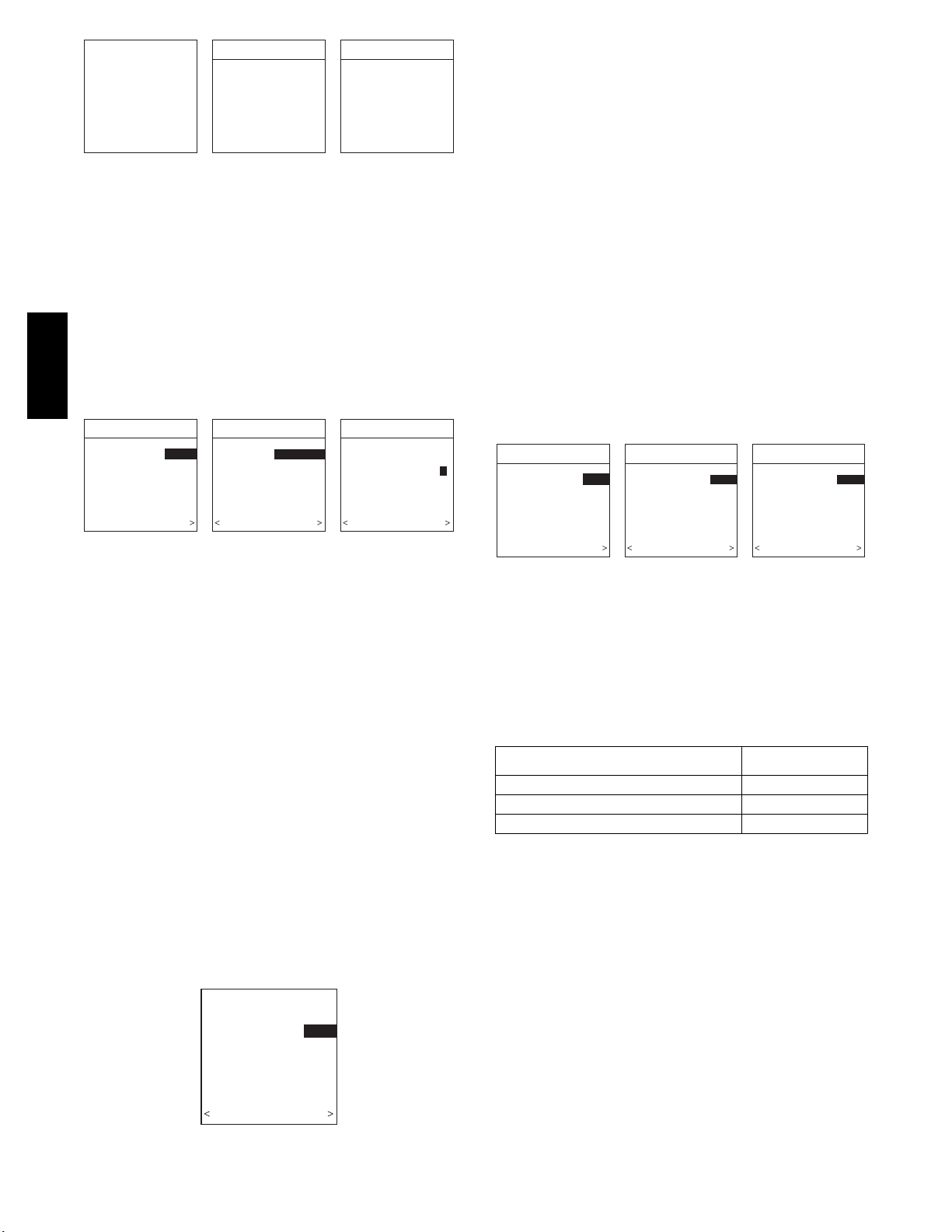
ESTABLISHING
COMMUNICATIONS
WITH EQUIPMENT
PLEASE WAIT
SOFTWARE
VERSION
INDOOR UNIT
SEARCHING FOR
INDOOR EQUIPMENT
WORKING
OUTDOOR UNIT
SEARCHING FOR
OUTDOOR EQUIPMENT
WORKING
Fig. 13 -- Power Up Sequence
NOTE: If the variable--speed indoor equipment (furnace or fan
coil) cannot be found, the User Interface will display “CANNOT
COMMUNICATE WITH INDOOR UNIT”. This MUST be
corrected before the initial power up sequence can continue. If
indoor unit is found, but outdoor unit is not found, “OUTDOOR
UNIT NOT IDENTIFIED” will appear. Proceed to the next section
for Outdoor Unit Identification.
Selecting Outdoor Unit
If there is no communicating outdoor unit, the screen, shown in
Fig. 14, will appear. Press either Left or Right Up/Down button to
select AC (air conditioner), HP (heat pump), or None (no unit
UIZ01--D
installed). Press right--side button to continue to next screen.
OUTDOOR UNIT
NOT IDENTIFIED
SELECT TYPE:
NONE, AC, HP
PRESS +/- TO MAKE
SELECTION
CONTINUE
NONE
OUTDOOR UNIT
ENTER HEAT PUMP
SIZE
18000 TO 60000 BTU
PRESS +/- TO MAKE
BACK CONTINUE
36000 BTU
SELECTION
OUTDOOR UNIT
HEAT PUMP
ENTER NUMBER OF
SPEEDS, 1 or 2:
PRESS +/- TO MAKE
SELECTION
BACK CONTINUE
Fig. 14 -- Selecting Outdoor Unit
If either AC or HP has been selected as the outdoor unit type, the
middle screen will appear (See Fig. 14). Press either Left or Right
Up/Down button to select appropriate Btu size of outdoor unit,
then press right side button to continue. If a NIM (Network
Interface Module) is applied for non --communicating two--stage
outdoor equipment, select 1 or 2 --stage compressor operation, and
press right--side button to continue.
NOTE: Range of outdoor unit Btu selection is limited by model
number of indoor unit installed. The Evolution Zone Control will
not allow an outdoor unit size that is not supported by the installed
indoor unit.
NOTE: On new system installations, the model and serial number
will be recognized and displayed. On any indoor/outdoor board
replacements, the equipment will be recognized but the exact
model/serial number will not be displayed.
Selecting Electric Heater
If the equipment is a fan coil, packaged heat pump, or packaged
AC and the electric heater is not self--identifying, “ELECTRIC
HEATER NOT IDENTIFIED” will appear (See Fig. 15). Press
either Left or Right Up/Down button to select appropriate size of
electric heater installed, then press right--side button to continue.
An asterisks (*) will appear next to electric heater sizes that may
cause excessive airflow.
ELECTRIC HEATER
NOT IDENTIFIED
ENTER SIZE:
NONE, 5,10,15 KW
PRESS +/- TO MAKE
SELECTION
BACK CONTINUE
Fig. 15 -- Selecting Electric Heater
5 KW
A03195
1
A03196
A03197
NOTE: Range of electric heaters available is limited by model
number of the equipment installed. The Evolution Zone Control
will not allow an electric heater size that is not supported by the
installed equipment.
Hydronic Heat Applications
The Evolution Zone Control supports Hydronic Heat applications
in the form of a hot water coil on FE fan coils only. If an FE fan
coil is installed, a Hydronic Heat kit should be installed in place of
the electric heater. See FE fan coil Product Data for accessory part
number. The system will identify that hydonic heat has been
installed during the initial commissioning process. The system will
treat the hot water coil as either auxiliary heat in a heat pump
application, or the sole heat source. Setup options for Hydronic
Heat applications are described in the Setup section of this
instruction.
Selecting Accessories
Once the indoor and outdoor equipment have been found or
entered, the following screens will appear allowing the Installer to
select the “AIR FILTER TYPE; HUMIDIFIER INSTALLED”;
and “UV LIGHTS INSTALLED” (See Fig. 16). Use either Left or
Right Up/Down button to make appropriate selections in the
highlighted area on the display screen. Press right--side button to
continue (or advance) to the next screen.
ACCESSORIES
AIR FILTER TYPE:
EAC
MEDIA
MEDIA + EAC
PRESS +/- TO MAKE
SELECTION
CONTINUE
AIR FILTER MEDIA TYPE HUMIDIFIER INSTALLED? U.V. LIGHTS INSTALLED?
EAC
ACCESSORIES
HUMIDIFIER
INSTALLED?
PRESS +/- TO MAKE
SELECTION
BACK CONTINUE
YES
ACCESSORIES
U.V. LIGHTS
INSTALLED?
PRESS +/- TO MAKE
SELECTION
BACK CONTINUE
YES
A03198
Fig. 16 -- Accessories —UV Lights
Air Filter Type
This accessory screen will appear first. The installer will need to
enter the type of filter (AIR FILTER, AIR CLEANER, or AIR
PURIFIER). See Table 1 and make a selection using Left or Right
Up/Down button, then press right--side button to continue.
Table 1 – Filter Selection
INSTALLED FILTER
1inchto4inchmedia AIR FILTER
High voltage EAC AIR CLEANER
Evolutiont Air Purifier AIR PURIFIER
MENU
SELECTION
Humidifier Installed
This will appear after the Air Filter Type screen. Select whether a
humidifier is installed on the system, YES or NO, then press
right--side button to continue.
UV Lights Installed
This screen will appear to select whether UV lights are installed on
the system, select YES or NO, then press right--side button to
continue.
Zoning
“SEARCHING FOR ZONE EQUIPMENT” will appear on the
screen to identify the number of zones detected. This screen will
show Zone 1, Zone 2, etc. and indicate all zones having either a
Remote Room Sensor, or smart sensors associated with them. If the
system contains smart sensors, they must be assigned a zone
number before continuing. See Smart Sensor Installation
Instructions on how to assign Smart Sensors to their respective
zones. When finished, press right--side button to continue. See Fig.
17.
6
Page 7

ZONING
SEARCHING FOR
ZONE EQUIPMENT
WORKING
ZONE 1 UI
ZONE 2 RS
ZONE 3 RS
ZONE 4 RS
UI=USER INTERFACE
RS=REMOTE SENSOR
SS=SMART SENSOR
BACK CONTINUE
ZONING
A04084
Fig. 17 -- Zoning
Equipment Summary
The “EQUIPMENT SUMMARY” screen will appear after
Accessories have been selected. This screen will give a summary of
all equipment automatically found or manually selected. If a wrong
selection was made, press left--side button (BACK selection) to go
back to that particular screen and make changes. When everything
is OK, press right--side button again to continue. (See Fig. 18.)
EQUIPMENT SUMMARY
FURNACE 58MVB0100-12
AC
FILTER EAC
HUMIDIFIER YES
UV LIGHTS YES
ZONES 12345678
NO YES
24ANA136A003
SETUP
COMPLETE!
SAVE
ALL SELECTIONS/
NO YES
A07024
Fig. 18 -- Equipment Summary
The “SETUP COMPLETE! SAVE ALL SELECTIONS?” screen
will appear after Equipment Summary. To Save All Selections
press (YES) right--side button. Pressing the left--side button (NO
selection) will return to the Equipment Summary screen where
changes can be performed to any of the equipment selection
screens. After selecting YES, the initial power up sequence of the
new Evolution Zone Control is complete.
Static Pressure Check
STATIC
PRESSURE
CHECK
PLEASE WAIT
Fig. 19 -- Static Pressure Check
This screen will appear after Setup is exited. The system will open
all dampers and perform a static pressure check. This process will
take about 1-- 1/2 minutes to complete. When completed, a screen
will appear displaying the static pressure (in inches) across the
equipment at the expected highest delivered airflow. If the blower
RPM is greater than 1200, then a warning will appear, but
equipment operation and the TrueSenset dirty filter detection
operation will not be affected.
NOTE: The static pressure check occurs only at initial installation,
or when INSTALL is run in the INSTALL/SERVICE menu.
EXTERNAL STATIC
PRESSURE
MEASURED:
0.72 INCHES
AT 1200 CFM
CONTINUE >
A05000
Duct Assessment
The following screen will appear after STATIC PRESSURE screen
is exited. Press right--side button to start Duct Assessment. Duct
Assessment will measure the relative size of the ductwork, up to
and through the dampers. These measurements are used to control
the correct amount of airflow in the zoned system. Status messages
will appear on the screen to indicate what the system is doing. The
process will take approximately one minute per zone. The duct
assessment will override a call for heat or cool.
A duct assessment will automatically occur each day at a user
selectable time. The factory default time is 1:00 p.m. but, may be
changed by entering the Zoning Setup menu. See Zoning Setup
section of this manual. The duct assessment will override a call for
heat or cool. The system will first open all zones and drive the
blower to 175 CFM/ton o f cooling (or the minimum indoor unit’s
airflow, whichever is greater). It will then take a static pressure
measurement. The system will then close all zones and open one
zone at a time, taking a static pressure measurement for each zone.
The system will then close all zones and take a pressure
measurement, getting a value for the duct leakage up to and
through the dampers. With these static pressure measurements, the
system will calculate the relative size of each zone as well as the
percent leakage through the dampers At the end of the process, the
display will show the relative size of each zone duct. See Fig. 20.
If the User Interface detects an error (damper not moving or
damper wired backwards), it will perform the duct assessment
again. If it still detects a damper problem, it will default the
measurements into equal sizes, with 10% leakage, and display the
zone number for the suspected zone damper.
DUCT ASSESSMENT
MEASURE DUCT
CAPACITY FOR EACH
ZONE.
4 MINUTES ARE REQUIRED
TO COMPLETE
PRESS START TO BEGIN
QUIT START
DUCT ASSESSMENT
ASSESSMENT ACTIVE
PLEASE WAIT
OPENING ALL ZONES
AIRFLOW STABILIZING
PROGRESS
STOP
DUCT ASSESSMENT
ZONE CAPACITY
ZONE1 25
ZONE 2 20
ZONE 3 25
ZONE 4 20
DAMPER LEAKAGE 10
QUIT START
A04085
Fig. 20 -- Duct Assessment
QUICK START
For first time installers, Quick Start will allow a quick start up of
the Evolution Zone System before learning all the details of system
operation. However, for the best possible comfort and operation
refer to the Evolution Zone Control Owner’s Manual.
Set Day, Time & Desired Humidity
1. Open the door of the Evolution Zone Control and press the
BASIC button.
2. Adjust the highlighted HOUR setting using the LEFT Up/
Down button.
3. Press SCROLL button (down) to highlight MINUTE.
4. Adjust the MINUTE setting using the LEFT Up/Down
button.
5. Press SCROLL button (down) to highlight DAY.
6. Adjust the current DAY setting using the LEFT Up/Down
button.
7. Press SCROLL button (down) to highlight HUMIDITY.
8. Press the red HEAT button to select heating humidity.
9. Adjust desired heating humidity level using either (+/--) button.
10. Press the blue COOL button to select cooling humidity.
11. Adjust the desired cooling humidity level using either(+/--)button.
12. To exit press BASIC button or close door.
13. If changes are made, you will be asked to “SAVE
CHANGES? YES/NO.”
UIZ01--D
7
Page 8

Override Heating Schedule
1. Press the red HEAT button. Heating mode is confirmed
when the red LED next to the red HEAT button is lit.
2. Use the RIGHT Up/Down button to select your desired
heating temperature.
3. The default time for temporarily overriding the temperature
schedule is 2:00 HRS as indicated by the text on the lower
left.
NOTE: Override time will not appear if programming has been
turned off.
4. You can change the temporary override time in 15--minute
increments by pressing the LEFT Up/Down button until
the desired override time is selected, or press the HOLD
button anytime to override the schedule indefinitely.
Quick Program Schedule For All Days
This section will give you a quick program schedule for ALL
DAYS of the week. For more information on how to create
customized schedules for every day, the entire week, or weekend,
refer to the Owner’s Manual.
UIZ01--D
1. Open the door of the control.
2. Press the SCHEDULE button, which allows you to create
one schedule for the entire home.
3. Press either the LEFT or RIGHT side button repeatedly (if
necessary) until “ALLDAYS” is displayed. The WA K E
time period will be highlighted.
4. Using the LEFT Up/Down button, set the start time for this
time period.
5. Press the red HEAT button. Heating temperature will begin
flashing.
6. Set the heating temperature using the RIGHT Up/Down
button.
7. Press the blue COOL button. Cooling temperature will begin flashing.
8. Set the cooling temperature using the RIGHT Up/Down
button.
9. Set the remaining periods by using the SCROLL button to
select “DAY”, “EVENING”, and “SLEEP”.
10. To copy a zone, use SCROLL button to select “COPY”.
Select YES and copy this zone schedule to other zones using NO or YES.
11. Exit the scheduling mode by either closing the door or
pressing the SCHEDULE button.
12. If changes are made, you will be asked to “SAVE
CHANGES YES/NO.”
INSTALL / SERVICE MENUS
The “INSTALL / SERVICE” menus contain a set of vital
information. This information enables the Installer or Service
person to view a summary of what has been installed, etc. This
information is not covered in the Owner’s Manual.
To ent er INSTALL / SERVICE menus, press and hold the
ADVANCED button for at least ten seconds. The following menu
will appear (See Fig. 21):
NOTE: The INSTALL / SERVICE menu will automatically exit
after 60 minutes of no push button activity.
EQUIPMENT SUMMARY: Shows all equipment recognized by
and attached to the system.
INSTALL: Used when adding, changing out, or un--installing
equipment.
SETUP: Used to view or modify equipment settings.
CHECKOUT: Allows testing of equipment operation
SERVICE: Used to view operation and fault history of equipment
and enter dealer name/phone number for display
EQUIPMENT SUMMARY MENU
EQUIPMENT SUMMARY
FURNACE 58MVB0100-12
AC
FILTER EAC
HUMIDIFIER YES
UV LIGHTS YES
ZONES 1234
BACK
24ANA136A003
A07117
Fig. 22 -- Equipment Summary
This screen shows indoor unit type and model number, outdoor
unit type (and model number if a 2--stage unit), filter type and any
accessories that are installed, and how many zones are recognized.
INST ALL MENU
INSTALL
TO ADD, UNINSTALL OR
RE-INSTALL EQUIPMENT,
PRESS RIGHT SIDE
BUTTON
BACK INSTALL
A03202
Fig. 23 -- Install Menu
This menu item will perform start--up process in order to learn all
equipment in system. Press right side button to initiate the process.
See Fig. 23.
SETUP MENU
SETUP
THERMOSTAT
FURNACE
HEAT PUMP
ZONING
ACCESSORIES
SYSTEM MAINTENANCE
BACK SELECT
A04089
Fig. 24 -- Setup Menu
INSTALL/SERVICE
EQUIPMENT SUMMARY
INSTALL
SETUP
CHECKOUT
SERVICE
SOFTWARE VERSION 1
EXIT SELECT
Fig. 21 -- Install / Service Menus
This menu has several layers, allowing modification of equipment
settings. No settings will need to be made at equipment (i.e. DIP
switches on a furnace). All configuration settings made effective
from this menu will override equipment configuration made by dip
switches. Fig. 24 shows all the information that can be found in the
SETUP menu.
A03200
8
Page 9

Setup -- Thermostat
Auto Mode Setup:
S Enable/Disable Auto Changeover mode (default = Enable).
S Auto Changeover Time may be adjusted 5 to 120 minutes,
(default = 30 minutes).
When Auto mode is enabled (factory default) a change from heat
to cool (or vice versa) will not occur until an opposite mode
demand has existed for 30 minutes. If the setpoint is changed, the
30 minute timer is deleted.
Heat/Cool Deadband:
S 0to6_F(0to3_C), (default = 2_F).
The minimum difference enforced between heating and cooling
desired temperatures. This can allow one setting to “push” the
other to maintain this difference.
Offsets:
This option allows calibration (or deliberate miscalibration) of the
temperature and humidity sensors. These offsets are added to the
actual temperature/humidity values (default = 0).
S Zone1Offset:--5to+5_F(--3_Cto+3_C).
S Outside Temp Offset: --5 to +5_F(--3_Cto+3_C).
S Humidity Offset: --10 to +10%.
Elevation:
0 to 10000 feet. This value is used to correct the static pressure
readings the system performs.
Cycles Per Hour:
S Maximum cycles per hour = 4 (default) or 6.
Programming:
S ON (default)-- allows program schedule to be set by user.
S OFF -- system becomes non--programmable
S Periods Per Day = 2 or 4 (default = 4)
S Programmable Fan On/Off (default = Off). If ON is selected, fan
can be set to Auto, Low, Med, or High.
Smart Recovery:
S On or Off (default = On)
Applies to programmable operation only. Will start recovery 90
minutes prior to schedule change in both heating and cooling
mode. Refer to operational information for more detail.
English/Metric Display:
S_For_C (default = _F)
Reset Factory Defaults:
Program Schedule:
S Yes/No to reset back to Energy Star default Time and Temp
schedules.
User Settings:
S Yes/No to reset the user settings in the Advanced Setup to
factory default settings.
Install Settings:
S Yes/No to reset install settings in Install/Service menus to factory
default settings.
Last 10 System Events:
S Yes/No to reset last 10 system events under Service Info menu.
Setup -- Furnace
Upon a first time start --up of the Evolution Zone Control, the
furnace DIP switch settings will be copied to the furnace setup
menu. Any changes can then be made from the Evolution Zone
Control.
Furnace Airflow:
S COMFORT (default)
S EFFICIENCY
Selects the airflow of the furnace when heating. EFFICIENCY is
the airflow used to meet specified ratings, COMFORT is a
decreased airflow used to increase the output air temperature and
provide increased comfort.
Cooling Airflow:
S COMFORT (default) -- cooling airflow is varied depending on
humidity and temperature demands settings. This selection
enables the full dehumidify and comfort capabilities of the
system. When COMFORT is not selected, the unit will not run
reduced airflows for dehumidification.
S EFF 325 -- fixed airflow used to achieve specified ratings -- no
dehumidification airflow reduction. This is nominally 325
CFM/ton, but will vary if a 2--stage outdoor unit is used.
S EFF 350 -- fixed airflow used to achieve specified ratings -- no
dehumidification airflow reduction. This is nominally 350
CFM/ton, but will vary if a 2--stage outdoor unit is used.
S MAXIMUM -- 400 CFM/ton.
S QUIET-- minimum cooling airflow that the system can safely
run (typically 300 CFM/ton). Use this setting if duct noise is a
severe problem. Note that duct sweating in high humidity
environments could be an issue.
Heat Pump Heating:
S COMFORT (default) Heat Pump airflow is varied depending on
outdoor temperature to maximize comfort.
S EFF 325 -- fixed airflow used to achieve specified ratings -- no
dehumidification airflow reduction. This is nominally 325
CFM/ton, but will vary if a 2--stage outdoor unit is used.
S EFF 350 -- fixed airflow used to achieve specified ratings -- no
dehumidification airflow reduction. This is nominally 350
CFM/ton, but will vary if a 2--stage outdoor unit is used.
S MAXIMUM -- 400 CFM/ton.
Dehum Airflow:
S NORMAL (factory default) -- When equipment is running to
dehumidify, the airflow is allowed to adjust to a minimum to
satisfy the dehumidification call.
S HIGH -- Minimum airflow during the dehumidify mode is
increased to reduce duct and register sweating. Also increases
minimum airflow during normal cooling operation to reduce
duct sweating.
Low Heat Rise
S ON
S OFF (default)
Set to ON if the system contains a bypass humidifier. The ON
setting will increase the furnace low heat airflow.
Staging
S SYSTEM (default)
S LOW
S LOW--MED
S LOW--HIGH
S MED
S MED--HIGH
S HIGH
NOTE: Two--stage furnace has LOW and HIGH selections only.
UIZ01--D
9
Page 10

Controls the staging of the furnace. SYSTEM setting will allow
the Evolution Zone Control to determine furnace staging. LOW
will only run the low stage of furnace heat. LOW--MED will run
the low and medium stages (2 stages of heat). MED will only run
the medium stage of heat. MED-- HIGH will run the medium and
high stages (2 stages of heat). HIGH will only run the high stage
of furnace heat.
G Terminal
This setup option selects desired operation when the R--G circuit
changes state on the furnace control board depending on setup.
S DISABLED (Default)
S FAN -- turns on fan to selected fan speed when G terminal is
energized. See Fig. 25. This setting is used in conjunction with
fresh air supply products (e.g. fresh air/make-- up air dampers).
R
UIZ01--D
FE Fan Coil or
Variable Speed Furnace
G
Fig. 25 -- G Input Wiring for Blower Operation
S FAN SPEED -- select Low, Med, High for all zones when G
terminal is energized
S SHUTDOWN -- shuts off fan and equipment when initiated.
This function is not intended for emergency fire shutdown. It
may be activated by a dry contact from an external device such
as a float switch or a relay. User selects whether the contact is
NC -- normally closed (default) or NO -- normally open. User
Interface displays SYSTEM MALFUNCTION on screen and
registers G terminal shutdown event in Last 10 System Events.
See Fig. 26.
R
FE Fan Coil or
Variable Speed Furnace
G
Fig. 26 -- G Input Wiring for System Shutdown
with Evolutiont Control (Contact type selectable;
Normally Closed (default) or Normally Open)
High Stage Timer
Minimum amount of time low stage must operate before high stage
is activated. Ten to 60 minutes. 10 = default
A demand of 5_ or more will override the staging timer.
A07114
A07115
Furnace Airflow (Capacity) Limiting
The following settings allow the installer to restrict the furnace
within certain minimum and maximum airflows. These airflows
are converted to capacities. The Min and Max limits are
determined by the equipment size. These settings are not the same
as the zoning airflow limits.
Min CFM (only appears with modulating
furnaces)
Minimum CFM to run a modulating furnace. This will increase
the minimum operating capacity of the furnace. Default value is
the furnace air flow for the lowest heat capacity.
Maximum CFM (only appears with modulating
furnaces)
Maximum CFM to run a modulating furnace. This will reduce the
operating capacity of the furnace. Default value is the furnace air
flow for the highest heat capacity.
Off Delay
S 90 seconds
S 120 seconds (default)
S 150 seconds
S 180 seconds
Amount of time the blower will continue to run after heating has
shut off.
Dehum Drain
Turns off the continuous fan at the end of cooling for five minutes,
in order to drain the indoor coil of water. The fan will only be
turned off if a dehumidify demand existed at the start of or during
the cooling cycle. Default is enabled.
Altitude
S US 0 -- 2000 (default)
S US 2001 -- 3000
S CA 2001 -- 4500 (for Canada only)
S US 3001 -- 4000
S US 4001 -- 5000
S US 5001 -- 6000
S US 6001 -- 7000
S US 7001 -- 8000
S US 8001 -- 9000
S US 9001 -- 10000
This setting will adjust the furnace’s airflow to compensate for
altitude. Altitude adjustment is not available with older furnaces.
Please see furnace instructions for further details.
Setup -- Fan Coil
Heat Pump Heating:
S COMFORT (default) Heat Pump airflow is varied depending on
outdoor temperature to maximize comfort.
S EFF 325 -- fixed airflow used to achieve specified ratings -- no
dehumidification airflow reduction. This is nominally 325
CFM/ton, but will vary if a 2--stage outdoor unit is used.
S EFF 350 -- fixed airflow used to achieve specified ratings -- no
dehumidification airflow reduction. This is nominally 350
CFM/ton, but will vary if a 2--stage outdoor unit is used.
S MAXIMUM -- 400 CFM/ton.
Heat Pump Cooling Airflow:
S COMFORT (default) Cooling airflow is varied depending on
humidity and temperature demand settings. This selection
enables the full dehumidify and comfort capabilities of the
system. When COMFORT is not selected, the unit will not run
reduced airflows for dehumidification. Heat Pump airflow is
varied depending on outdoor temperature to maximize comfort.
S EFF 325 and EFF 350 -- fixed airflow used to achieve specified
10
Page 11

ratings -- no dehumidification airflow reduction. This is
nominally 350 CFM/ton, but will vary if a 2--stage outdoor unit
is used.
S MAXIMUM -- 400 CFM/ton. Dehumidify features are not active
when set to maximum.
S QUIET-- minimum cooling airflow that the system can safely
run (typically 300 CFM/ton). Use this setting if duct noise is a
severe problem. Note that duct sweating in high humidity
environments could be an issue.
Dehum Airflow:
S NORMAL (factory default) -- When equipment is running to
dehumidify, the airflow is allowed to adjust to a minimum to
satisfy the dehumidification call.
S HIGH -- Minimum airflow during the dehumidify mode is
increased to reduce duct and register sweating. Also increases
minimum airflow during normal cooling operation to reduce
duct sweating.
Heater Size:
S (choices dependent upon fan coil model)
This will show the heater size entered during the start--up process.
This value can be changed to another value (limited by the model
number of the fan coil). If the electric heater is self--identifying, this
value is not shown.
Elect Heat Lockout
S NONE (default)
S +5 to 55_F (--15 to 18_C)
Outside temperature above which the electric heat will not operate
except for defrost.
G Terminal
This setup option selects desired operation when the R--G circuit is
made on the fan coil control board.
S DISABLED (Default)
S FAN -- turns on fan to selected fan speed when G terminal is
energized. See Fig. 25.
This setting is used in conjunction with fresh air supply products
(e.g. fresh air/make--up air dampers).
S FAN SPEED -- select Low, Med, High for all zones when G
terminal is energized.
S SHUTDOWN -- shuts off fan and equipment when initiated.
This function is not intended for emergency fire shutdown. It
may be activated by a dry contact from an external device such
as a float switch or a relay. User selects whether the contact is
NC -- normally closed (default) or NO-- normally open. User
Interface displays SYSTEM MALFUNCTION on screen and
registers G terminal shutdown event in Last 10 System Events.
See Fig. 26.
Dehum Drain
Turns off the continuous fan at the end of cooling for five minutes,
in order to drain the indoor coil of water. The fan will only be
turned off if a dehumidify demand existed at the start of or during
the cooling cycle. Default is enabled.
Reheat Dehum
Enables electric heat to be used while Cool to Dehumidify is
running. This will allow the Cool to Dehumidify function to run
much longer, greatly improving humidity control in cooling mode.
Accumulated electrical energy used while reheating (in
kilowatt--hours) is shown on the Fan Coil Run Hours screen and
can be reset there. This is only available with fan coil systems.
Setup -- Heat Pump / AC
Cooling Lockout:
S NONE (default)
S 45_F(7_C)
S 50_F(10_C)
S 55_F(13_C)
Outside temperature below which cooling will not be provided.
Low Ambient Cooling:
S NO (default)
S YES
Selecting YES will enable the low ambient cooling operation in
the outdoor unit. This setting is only available with communicating
outdoor units and with Cooling Lockout set to NONE.Low
ambient kits are not needed with communicating outdoor units.
For detailed sequence of operation, see outdoor unit installation
instruction.
Entered Size:
S (dependent on indoor unit model)
Size of the outdoor unit entered during the start--up process. If the
outdoor unit is a communicating model, this value will not be
shown. This size can be changed here but is limited to sizes that the
indoor unit can handle.
Defrost Interval:
S 30 minutes
S 60 minutes
S 90 minutes
S 120 minutes (default)
S Auto--Defrost interval optimized by outdoor control (default for
communicating HP)
Time interval at which defrost cycles can occur on a heat pump.
Lockout Temp:
S Off (default)
S +5 to 55_F (--15 to 18_C)
Locks out the heat pump from operating below the selected outside
temperature. Appears with a fan coil only. Must be below any
electric lockout temperature in Fan Coil Setup.
Quiet Shift
S Off (default)
Turns on Quiet Shift function in 1--stage or 2-- stage
communicating heat pumps.
High Cool Latch:
S OFF (default)
S ON (high cool stage on at all times, unzoned only)
S 80 to 110_F (27 to 43_C) (unzoned only)
S DISABLE (disable use of high cool stage)
Outside temperature above which only the high speed (of a 2--stage
outdoor unit) will run when cooling. High Cool Latch setting of
On will not function in zoned systems.
High Heat Latch
S OFF (default)
S ON (high heat stage on at all times, unzoned only)
S 20 to 50_F(--7to10
2-- stage heat pump runs only high stage heating below a
selectable outdoor temperature. Selections from 20 to 50_F(--7
to 10_C) are available in 5_ increments. High Heat Latch setting
of On will not function in zoned systems.
S DISABLE (disable use of high heat stage)
_C)
UIZ01--D
11
Page 12

Defrost Fan Delay
HYBRID HEAT SETUP
FURNACE
LOCKOUT:
> 30 F
HEAT PUMP
LOCKOUT:
< 15 F
DEFROST W/FURNACE: YES
< BACK
HP TO FURNACE
STAGE TIME:
15 MIN
OUTSIDE LOCKOUT TEMPS
Turns on the outdoor unit fan at the end of a defrost cycle for
approximately 12 seconds. This helps to reduce any nuisance
refrigerant noise caused by the switching reversing valve. This
setup is only available on communicating heat pumps
Brownout Disable
Turns off the high voltage brownout detection function in the
outdoor unit control.
Lo Air Multiplier
Adjusts the low airflow speed on non--communicating two--stage
units. Choose 0.65 for units with a Bristol compressor, choose 0.80
(default) for units with a Copeland scroll compressor.
Setup -- Hybrid Heat
UIZ01--D
FURNACE LOCKOUT -- Temperature above which the furnace
will not operate, except for defrost.
S Default = NONE
S Available settings = NONE thru >55_F(13_C)
HEAT PUMP LOCKOUT -- Temperature below which the heat
pump will not operate.
S Default = NONE
S Available settings = NONE thru <55_F(13_C)
DEFROST W/FURNACE -- Choose whether furnace operates
during defrost cycle
S Default = YES
S Available settings = YES / NO
HP TO FURNACE STAGING TIME -- Adjust the minimum
amount of time high stage heat pump will run before furnace will
be allowed to run.
S Default = 15 MIN
S Available settings = 15--60 minutes
Setup -- Zoning
Disable Zoning:
S NO (default)
S YES
If YES is selected, zoning is disabled and all dampers open. The
system will run un-- zoned using the Zone 1 sensor.
Zone Offsets:
S Zone Temperature Offsets (default = 0) Range -- 5_Fto+5_F
(--3_Cto+3_C)
This option allows actual temperature offset for each zone,
allowing calibration (or deliberate miscalibration) of each sensor.
Humidifier interval is time only, not actual humidifier run time.
Airflow Limits:
Since bypass damper is prohibited in this system, this setting is
used to select the maximum allowable noise/airflow relationship
into each zone based on air noise and comfort requirements. For
setup guidelines, see Airflow Limits Checkout in the next section.
S Low -- 100% of maximum assessed airflow
S Med Low -- 138% of maximum assessed airflow
Fig. 27 -- Hybrid Heat Setup
A07030
S Medium -- 176% of maximum assessed airflow
S Med High -- 214% of maximum assessed airflow
S High -- 250% of maximum assessed airflow
S No Limit -- equipment does not stage down
CFM associated for each limit is shown on the screen. Compare
this value with the equipment’s low stage CFM value to ensure that
equipment will run for each zone. Assessed airflow is determined
as described in DUCT ASSESSMENT.
Duct Assessment Time
1 p.m. (default), adjustable in 1 hour increments from 1 p.m. to 12
a.m. (24 hours). Select which hour of the day the duct assessment
will be performed.
Setup -- Hydronic Heat
HYDRONIC HEAT SETUP
HOT WATER
LOCKOUT:
HEAT PUMP
LOCKOUT:
DEFROST W/WATER:
AIRFLOW:
BLOWER ON DELAY:
BLOWER OFF DELAY:
< BACK
> 30 F
< 45 F
YES
800 CFM
30 SEC
30 SEC
A07031
Fig. 28 -- Hydronic Heat Setup
HOT WATER LOCKOUT -- Outside temperature above which the
hot water will not operate except for defrost (if selected).
S Available settings -- NO, 5 to 55_F (-- 15 to 13_C) in 1 _
increments
HEAT PUMP LOCKOUT -- Outside temperature below which the
heat pump will not operate, 1_ resolution.
S Appears only with a heat pump outdoor unit.
S Available settings -- NO, 5 to 55_F (-- 15 to 13_C) in 1 _
increments
DEFROST W/WATER:
S Available settings: YES / NO (Default = YES)
S Appears only if heat pump is available. If no, hot water will not
run during a defrost.
AIRFLOW -- Selects desired airflow during Hydronic Heating
S Available range from OFF, 500 CFM(minimum) to 400
CFM/ton cooling maximum in 50 CFM increments.
S Default is the cooling airflow. (350 CFM/ton)
S OFF selection does not turn off airflow if heat pump is
defrosting.
BLOWER ON DELAY -- Time after hot water is requested that the
blower will turn on.
S Available settings -- 0 to 240 seconds in 30 second increments
S Default is 30
S Does not appear if a heat pump is present since heat pump and
hot water run simultaneously.
BLOWER OFF DELAY-- Time after hot water request terminates
before the blower will turn off.
S Available settings -- 0 to 240 seconds in 30 second increments
S Default is 0
Setup -- Accessories
Filter Type:
S Air Filter (i.e. TrueSenset)
S Electronic Air Cleaner
S Air Purifier (i.e. TrueSenset)
CLEAN INTERVAL: Never, 1 to 18 months. (Default = 90)
Enables a timer for the filter notification.
12
Page 13

Interval at which the Clean Filter notification will turn on.
PRESSURE MONITOR: ENABLE/DISABLE -- enables the static
pressure calculation for media--type filters.
Humidifier Installed:
S NO
S YES
If YES, indicates to the system whether a humidifier is installed
and enables humidification functions.
CHANGE PAD INTERVAL: 1 to 24 mo nths (default = 12
months)
Interval at which the Change Humidify Pad notification will be
displayed.
HUMIDIFY WITH FAN (Heating Mode Only):
S NO (default)
S YES
If YES, the humidifier will turn on if there is a humidify demand
present. The fan will turn on to Low speed if the fan setting is
Auto.
Ventilator:
NOTE: Only appears if ventilator is installed.
CLEAN INTERVAL:
S 60 to 180 days of actual operation (default = 90)
Interval at which the Clean Ventilator Pre--filter notification will
turn on.
UV Lights Installed
S NO
S YES
If YES, indicates to the system whether UV lights are installed.
CHANGE INTERVAL:
S 6 to 48 months operation time (default = 12 months)
Interval at which the Change UV Lights notification will be
displayed.
Setup -- System Maintenance
Remind Owner of Routine Maintenance Every:
This setup is used to adjust the timer interval in which the normal
System Maintenance notification is turned on for the homeowner.
Range =
S OFF
S 6 to 24 months, (default = 12 months) Pressing the right side
button will reset the timer. Pop--up confirmation will be shown.
SYSTEM MAINTENANCE
REMIND OWNER OF
MAINTENANCE EVERY:
12 MONTHS
% USED: 50%
< BACK
RESET >
A07033
Fig. 29 -- System Maintenance
Setup -- Utility Saver
Cooling/Heat Pump Heating (Hybrid Heat &Hydronic Heat
only):
S Turn off, Low Stage
Utility Saver is used to force the equipment to a lower stage (low
or off) when activated by the utility company, typically during
peak load times.
This setup is available only if the equipment has a utility saver
input (refer to outdoor equipment Installation Instructions). This
setup controls the response of the equipment when the utility saver
input is active.
The choices include:
S Turn Off , (equipment turns off)
S Low Stage (available if the AC/heat pump is a 2 --stage model,
runs low speed only)
CHECKOUT MENUS
CHECKOUT
FURNACE
HEAT PUMP HEATING
HEAT PUMP COOLING
HUMIDIFIER
VENTILATOR
BACK SELECT
A03204
Fig. 30 -- Checkout Menu
The Checkout menu will show the equipment installed in the
system. A sample checkout menu is shown in Fig. 30.
Checkout -- Furnace or Gas PAC
Make sure the furnace is properly installed before continuing.
S LOW HEAT RUNTIME: 5 min.
S HIGH HEAT RUNTIME: 5 min.
This menu item allows the furnace to be exercised. First, a low heat
runtime and high heat runtime are selected. Range = 5 -- 120 min.
If only the low heat is to be exercised:
The furnace will execute its ignition start-- up sequence. This
sequence will be displayed on the Evolution Zone Control screen.
After the gas valve and blower motor turn on, the screen will
automatically change to “FURNACE CHECK” and show the
current operating status of the furnace.
Checkout -- Electric Heat
S ELECTRIC HEAT RUNTIME: 5 min., Default time = 5 min.,
Range = 0 -- 120 min.
If you have a fan coil with electric heaters, this menu item will
allow the heaters to be exercised.
With self--identifying electric heaters, three stages of electric heat
are available to be exercised in any combination. Non--identifying
heaters will only provide one stage of heat.
Enter the run time (in minutes) of each stage of heat to be exercised
then press START (right--side button). The display will change to
show the fan coil’s operating status.
Checkout -- Heat Pump Heating
S HIGH HEAT RUNTIME: 5 min.
S LOW HEAT RUNTIME: 5 min.
S DEFROST: NO
The heat pump heating mode can be exercised with this menu
option. With a 2--stage heat pump, a low heat runtime and a high
heat runtime are independently selectable to exercise. A defrost
cycle is also selectable. Default time = Fixed 5 min. minimum,
range = 5 -- 120 min.
NOTE: Airflows during Checkout modes are fixed to the
Efficiency setting and are independent of other airflow settings. To
view airflows for normal heat pump heating mode, exit the
Checkout screen and apply a heating or cooling demand to the
system.
UIZ01--D
13
Page 14

Checkout -- Heat Pump Cooling or AC Cooling
S HIGH COOL RUNTIME: 5 min.
S LOW COOL RUNTIME: 5 min.
The heat pump cooling mode (or AC cooling mode) can be
exercised with this menu option. With a 2--stage heat pump or AC
unit, a low cool runtime and a high cool runtime are independently
selectable to exercise. The display will change to show the heat
pump or AC operating status.
Default time = Fixed 5 min. minimum, range = 5 -- 120 min.
NOTE: Airflows during Checkout modes are fixed to the
Efficiency setting and are independent of other airflow settings. To
view airflows for normal heat pump (or AC) cooling mode, exit the
Checkout screen and apply a heating demand to the system.
Checkout -- Humidifier
S OFF
S ON
The humidifier can be exercised On and Off with this menu option.
Checkout -- Ventilator
UIZ01--D
Speed:
S OFF
S LOW
S HIGH
The ventilator can be exercised through all of its operating speeds
with this menu option.
Checkout -- Zoning
Duct Assessment
This is the same Duct Assessment that runs on first start-- up.
Measures duct capacity for each zone. The Duct Assessment will
perform an airflow measurement on each zone and determine the
relative size of each zone along with damper leakage. This
assessment will require approximately 1 minute for each zone in
the system.
NOTE: A Duct Assessment will automatically occur every 24
hours at selected time to check system static and calibrate dampers.
Sensor / Damper Check:
The Sensor/Damper Check allows the installer to check each zone
damper for operation, as well as insure the zone sensor corresponds
to that particular zone.
When first initiated, the Zone 1 damper will fully open, and all
other zones will close. Using the scroll button, the installer can
select each zone and verify the damper is fully open while all other
dampers remain closed.
After proper damper operation has been verified, the installer can
now check and verify that each Remote Room Sensor corresponds
to the proper zone damper in the same zone. Start from the top and
highlight zone 1 to open damper. Temporarily disconnect any other
zone Remote Room Sensor (at sensor location). That zone damper
will now open, while the Zone 1 damper will close.
EXAMPLE: If the Zone 2 Remote Room Sensor is disconnected,
the Zone 2 damper will now open as indicated on the User
Interface display. The word “FAIL” will also be displayed instead
of the actual temperature for Zone 2. Reconnect Zone 2 sensor and
try all remaining sensors one at a time in the system. Smart Sensors
may also be checked, see Smart Sensor Installation Instructions for
procedure.
Airflow Limits:
S LOW
S MED LOW
S MED
S MED HIGH
S HIGH (default)
S NO LIMIT
Because there is no bypass damper, the Zone Airflow Limit check
will allow the installer to assess the airflow noise generated by the
system providing the maximum amount of airflow to each zone.
Select ZONE, then select AIRFLOW LIMIT: When Start is
pressed (right side button), the selected zone’s damper will fully
open, all others will close, and the indoor unit will provide the
maximum airflow for that zone (as selected in SETUP —
ZONING, Airflow Limits). If the airflow noise is objectionable, the
installer can select a lower airflow noise limit. If the noise is not
objectionable, the installer should leave HIGH selected, or even
NO LIMIT.
NOTE: Selecting a lower airflow noise limit may decrease the
homeowner’s comfort in that zone.
Sensor Types:
Shows list of all zones with corresponding sensor types.
UI = User Interface
SS = Smart Sensor
RS = Remote Sensor
Checkout -- System Access Module (SAM)
See System Access Module Installation Instructions for full details.
SERVICE MENUS
The Service Info menu will only show the equipment installed in
the system. Below is a sample using a furnace and a heat pump
(Hybrid Heat). A sample service menu is shown in Fig. 31.
SERVICE INFO
FURNACE STATUS
HEAT PUMP STATUS
LAST 10 SYSTEM FAULTS
RUN/FAULT HISTORY
TODAY’S DATE
MODEL/SERIAL NUMBER
SERVICE PHONE NUMBER
BACK SELECT
A03205
Fig. 31 -- Service Menu
Service -- Furnace Status or Gas PAC Status
The Status screens will show all of the current operating parameters
of each installed piece of equipment.
NOTE: To view a less detailed Equipment Status screen, press the
right side button. This will display equipment stage, fan status,
actual and target humidify settings.
Heat Stage:
S OFF, LOW, HIGH
Displays stage of heat that the furnace is currently delivering.
Airflow CFM:
S (furnace model dependent)
Cubic Feet per Minute of air the User Interface is currently
requesting.
Inducer RPM (90% furnaces only):
S Actual inducer motor RPM value.
Blower RPM:
S Actual blower motor RPM value.
Static Press:
S Inches of water. Displays calculated static pressure that the
furnace is currently experiencing.
S If static pressure cannot be accurately calculated, the display will
read UNKNOWN. When this is seen, the system is adjusting to
high static pressure by cutting back blower RPM.
Lockout Timer:
S Seconds
14
Page 15

If a lockout timer is active, this will show the current time value.
LAST 10 EVENTS
LOW PRESSURE
3/2/05
2:35 PM
< BACK MORE >
HP
3 EVENTS:
225 EVENTS _
ACTIVE
FN 2/28/05 6:10 PM
41-BLOWER MOTOR FAULT
F
SWITCH OPEN
F=FAULT
See furnace manual for details on lockout timers.
Service -- Fan Coil Status
Electric Heat:
S OFF, LOW, MED, HIGH
Displays stages of electric heat that the fan coil is currently
delivering.
Airflow CFM:
S (fan coil model number dependent)
Cubic Feet per Minute of air the User Interface is currently
requesting.
Blower RPM:
S Actual blower motor RPM value
Static Press:
S Inches of water. Displays the calculated static pressure the fan
coil is currently experiencing.
S If static pressure cannot be accurately calculated, the display will
read UNKNOWN. When this is seen, the system is adjusting to
high static pressure by cutting back blower RPM.
Service -- Heat Pump / AC Status
Stage: (Heat / Cool)
S OFF, LOW, HIGH
Displays stage of heating or cooling that the Heat Pump/AC is
delivering.
Defrost:
S NO, YES
Displays status of defrost mode if heat pump.
Airflow CFM:
S Airflow User Interface is requesting from blower.
Outdoor Coil Temp:
S_For_C (default = _F)
Temperature of the outdoor unit coil (only available on
communicating outdoor units).
Blower RPM:
S Actual RPM feedback from indoor blower motor.
Static Press:
S Calculated static pressure of indoor unit.
S If static pressure cannot be accurately calculated, the display will
read UNKNOWN. When this is seen, the system is adjusting to
high static pressure by cutting back blower RPM.
Service -- Zoning Status
Zone Status:
This screen will show each zone in the system with the
corresponding damper position (POS), and CFM being delivered
to each zone. Damper position range is from 0 to 15 (0 = closed, 15
= open).
Service -- Last 10 System Events
Fig. 32 -- Last 10 System Events
A07032
This screen will show last 10 events that occurred throughout the
system. Each entry has the time and date incident recorded. Service
technician should enter current date in “TODAY’S DATE”menu
section BEFORE checking and logging the last 10 system events.
These events are stored in the memory of the User Interface and are
resettable in the Thermostat Setup screen under the Reset Factory
Default selection.
Each entry has a two--letter acronym preceding the event name to
identify which piece of equipment generated the event. This event
history can be cleared under Thermostat Setup, Reset Factory
Defaults.
HP = Heat Pump
AC = Air Conditioner
FN = Furnace
FC = Fan Coil
ZN1=ZoneBoard1
ZN2=ZoneBoard2
SPP = Packaged product
SAM = System Access Module
Service -- Run / Fault History
This information is stored in the equipment circuit boards (if
communicating) and displayed on the User Interface. The indoor
unit and outdoor unit (if communicating) have the following
histories:
NOTE: For Critical Fault Screens, see Troubleshooting section in
this document.
Resettable Faults:
S Fault counters for each piece of equipment that can be reset.
Cycle Counters:
S Number of heat/cool/power cycles the unit has performed.
Run Times:
S Lifetime hours of operation in heating, cooling, and how long
the unit has been powered.
S Kilowatt hours used of electric reheat for dehumidification.
Service -- Today’s Date
This menu item allows the installer to enter the current date. It is
used for time/date stamping of system faults. This should be
verified every time prior to viewing “LAST 10 SYSTEM
EVENTS” section.
Service -- Model / Serial Numbers
This menu item allows the installer to view the model number and
serial number (if available) of all communicating pieces of
equipment in the system. This information resides in the original
circuit board from the factory. If a circuit board has been replaced,
the model and serial number will no longer be displayed.
Service -- Service Phone Number
This menu item allows the installer to enter a name and phone
number that the homeowner can call for future service of the
system. This name and phone number will appear to the
homeowner whenever a service reminder pop--up message is
displayed (i.e. Change Filter, etc.).
To edit:
S Use Right Up/Down button button to move cursor left and right.
S Use Left Up/Down button button to select numbers and letters.
S Use Scroll button to move up and down between NAME and
NUMBER.
OPERATIONAL INFORMATION
Zone Selection
S Press top left ZONE button to select zones.
15
UIZ01--D
Page 16

Continuous Fan Operation
Pressing FAN button will scroll through the following:
S AUTO = No fan operation except during equipment operation.
S LOW = Approximately 50% of High Speed operation.
S MED = Half way between High and Low speed operation.
S HIGH = Highest of either High Heating or High Cooling CFM.
Continuous fan operation is programmable. The programming
option must be enabled in the Thermostat Setup. See the
Homeowner’s Manual for detailed instructions on programming
the fan.
Five--Minute Compressor Timeguard
This timer prevents compressor from starting unless it has been off
for at least 5 minutes. It can be defeated by simultaneously pressing
the Fan and Temp + buttons.
Emergency Heat (for heat pump applications)
To activate Emergency Heat, you must press and hold the HEAT
button for 3 seconds to activate. Repeat to deactivate.
Heat Source Selection (Hybrid or Hydronic Heat)
UIZ01--D
If user wishes to override normal operation in Hybrid Heat or
Hydronic Heat applications, press and hold the heat button for 3
seconds to select desired heat source.
Keypad Lockout
Keypad can be locked by pressing “Fan” and “ZONE” buttons at
the same time for 3 seconds. When keys are locked, a lock symbol
will appear in the upper left corner of screen. Follow same
procedure to unlock keypad.
Heat and Cool LED
The Heat and Cool LEDs will pulsate during actual equipment
operation. This can be defeated in the Advanced Setup Screens.
Equipment Cycle Timer (adjustable 4--6 cycles per
hour)
This timer prevents the start of a heating or cooling cycle until 15
(or 10) minutes after the last start of the same cycle. Its function is
to assure that the equipment is not cycled more than the selected
times per hour. This timer is adjustable from 4 to 6 cycles per hour.
This timer is defeated for one cycle when the desired temperature is
manually changed. It can also be defeated for one cycle by
simultaneously pressing the Fan and Right Up buttons.
Staging Timer
In multistage heating or cooling, this timer prevents any higher
stage from turning on until the preceding stage has been on for 10
minutes.
In Hybrid Heat, the staging timer is 15 minutes between heat pump
and gas furnace operation. A demand of 5_F(3_C) or more will
override the staging timer and allow higher stages to energize.
Three--Minute Minimum On Time
In normal operation, when a stage turns on, it will remain on for a
minimum of three minutes. If the setpoint is changed, this timer is
automatically cancelled, allowing the equipment to turn off
immediately when the demand is removed.
Heat/Cool Setpoints (Desired Temperatures)
A minimum difference of 2_F(1_C) (default) is enforced between
heating and cooling desired temperatures. This is done by allowing
one setting to “push” the other to maintain this difference. This
difference is adjustable via the Install/Service menu under
Thermostat Setup.
Temperature Display
The actual temperature displayed is always rounded toward the
setpoint. This is because the system is operating and measuring the
temperature in sixteenths of a degree, but displaying in whole
numbers. The system may be turned off and on within .5_ of
setpoint, but the display may not change. This is by design and
does not indicate a problem with the control.
Auto Changeover
When Auto mode is enabled (factory default) a change from heat
to cool (or vice versa) will not occur until an opposite mode
demand has existed for 30 minutes. If the setpoint is changed, the
30-- minute requirement is defeated. This Auto Changeover time is
adjustable via the Install/Service menu under Thermostat Setup.
Range = 5 -- 120 min.
Smart Recovery
With Smart Recovery selected (factory default), transition out of
setback begins 1.5 hours before selected recovery time and
gradually adjusts room temperature so desired temperature will be
achieved at selected recovery time. It operates in both heating and
cooling. This only applies to programmable operation.
For example: Set back temperature in heating is 64_F. S mart
Recovery setpoint is 70_F at 7:00 a.m. At 5:30 a.m., the control
calculates the required temperature recovery rate (recovery temp -set back temp or current temp if greater) / 90 minutes. If the current
temp at 5:30 = 66_F, the recovery rate = (70 -- 66)_F/90 minutes =
0.04_ per minute. In order to achieve setpoint, the control ramps up
the setpoint 0.04 _F / minute from 5:30 a.m. until 7:00 a.m. This
changing setpoint is displayed while it is occurring.
NOTE: Temperatures should not be set back so far that the
equipment cannot recover in 90 minutes.
Air Filter
If AIR FILTER or AIR PURIFIER is installed in the indoor unit,
the system will perform a static pressure check of the system every
24 hours at 1:00 p.m. to monitor filter accumulation (TrueSenset
Dirty Filter Detection) or whenever power is applied to the system
or the system is transitioned from Off to Cool or Heat modes. The
blower will run at a medium airflow for one minute.
This system operates by setting a base line static pressure based on
the highest airflow the system could run (this could be heat or cool
airflow). The measurement is taken at a low airflow and then
calculated up to the highest airflow the system could see.
Unoccupied
Pressing the HOLD button for 3 seconds will set the selected zone
to unoccupied status. A zone may also be programmed to be
unoccupied in any period of the schedule. An unoccupied zone is
used as a dump zone to alleviate high static or noise situations.
Utilizing this feature will help keep occupied zones at acceptable
temperatures and noise levels. The temperature in an unoccupied
zone is controlled to a maximum and minimum settings that are
selectable in the Advanced Setup. If the entire system is set to
Unoccupied, the humidity is controlled within the range selected in
the Unoccupied Advanced Setup. An unoccupied zone will be
allowed to be conditioned up to the most conditioned zone
setpoint, if necessary.
All Zones
Pressing the ZONE button for 3 seconds will gray out the entire
display and put the User Interface into “ALL ZONES” mode
(indicated by “All Zones” in upper left of the display). Any
changes to set temperature, fan, or Hold status will occur in all
zones when the screen is exited. Press the ZONE button to exit
“All Zones” mode. If no buttons are pressed for one minute, the
control will exit All Zones.
Frozen Coil Detection
During cooling operation, the User Interface will monitor the static
pressure of the system. If the static pressure is increasing
dramatically, the User Interface will turn off cooling for up to one
hour, record fault in the “Last 10 Events” screen, and run the fan at
a reduced airflow. The User Interface will continue to monitor the
static pressure. If it is reduced before one hour has elapsed, it will
resume cooling operation. After one hour, cooling will be resumed.
16
Page 17

Airflow Limits and Equipment Protection
The maximum airflow allowed into a zone is based on the relative
size of the zone determined by the duct assessment and the airflow
limits selected for each zone. Airflow limits are set at High as
factory default. This means that 250% of assessed airflow is
allowed into the zone.
If the system determines that it cannot deliver the airflow into a
zone that needs conditioning, and that zone has an airflow limit
selected, the system will take the following 4 steps:
Step 1 — Reduce airflow if possible
a. 275 CFM per ton minimum in cooling. 175 CFM/ton
for low stage cooling if 2--stage unit is installed.
b. Comfort Heat airflow is minimum for heat pump heat-
ing (3.5 X Outdoor Temp + 137) CFM/ton.
c. No adjustment for furnace heating
Step 2 — Dump air to unoccupied zones
a. Unoccupied zones can be conditioned up to the most
conditioned setpoint.
Step 3 — Dump air to zones with less conditioned
setpoints
a. Zones with lower setpoints in heating and higher set-
points in cooling may be conditioned to within 3_F
(1.7_C) of the most conditioned setpoint.
b. Increase or decrease unoccupied zones 0.75_F(.4_C).
Step 4 — Single stage cooling
a. System will reduce airflow to 275 CFM/ton in single
stage cooling systems.
Step 5 — Stage down equipment
a. Equipment stage down or shut off if necessary.
b. Fault history will record an event of “AIRFLOW LIM-
ITED STAGEDOWN OCCURRED” on stagedown and
“EXCESS STATIC PRESSURE” if shut down.
c. If shut down occurs, other zones need to call before
equipment will resume operation.
Dehumidify Operation
Once a target cooling humidity setpoint is selected in the Advanced
Setup COOLING HUMIDITY screen, two other setup options
affect Dehumidify operation: COOLING AIRFLOW and
DEHUMIDIFY.
COOLING AIRFLOW: Setting this to COMFORT or QUIET
will enable the system to use low airflow to help dehumidify the
space. If duct sweating becomes an issue, setting DEHUM
AIRFLOW to HIGH may resolve the problem.
DEHUMIDIFY: Located in the Cooling Humidity screen of the
Advanced Setup, this option has 2 settings: ON and OFF.
If DEHUMIDIFY is set to ON (factory default), then the cooling
unit will be allowed to overcool the space up to 3_F(.6_C) if the
humidity level is above the cooling humidity target setpoint.
The amount of over--cooling allowed varies with the
dehumidification demand, the cooling demand, and the actual
space temperature. More over--cooling is allowed with greater
dehumidification demand.
When the space temperature is at or above 75_F(24_C) and the
dehumidify demand is high, over--cooling up to 3_F(1.7_C) is
allowed. As the space temperature approaches 70_F(21_C), less
over--cooling is allowed. At 70_F(21_C) space temperature, no
more over--cooling is allowed no matter how great the dehumidify
demand. This is done to protect the equipment.
Hybrid Heat Setup / Operation
Furnace Lockout Operation — (in HYBRID HEAT SETUP
menu) is the outside temperature above which the furnace will not
run except for defrost (otherwise known as the aux heat lockout).
Heat Pump Lockout Operation — (in HYBRID HEAT SETUP)
is the outside temperature below which the heat pump will not run
(otherwise known as the balance point).
These values can be set identical to each other. If they are not
identical, the system will stage up and down normally from heat
pump to furnace when the outside temperature is between these
settings. The User Interface will not allow the heat pump lockout
setting to be above the furnace lockout setting.
The factory default settings for both of these is NONE (no
lockouts). Even though a furnace lockout temperature may be set,
the system will still use the furnace in defrost operation, and may
stage back down to heat pump when defrost is completed after a 2
minute delay.
Hybrid Heat Defrost — (in HYBRID HEAT SETUP) When the
outdoor unit needs a defrost cycle, the furnace will run during
defrost regardless of lockout temperature, unless told not to in the
Hybrid Heat Setup screen. After defrost, the system may stage
down to heat pump after a 2 minute delay.
If the room temperature falls below 40_F(4_C) and a furnace
lockout is in enabled, the furnace lockout will be overridden to
bring on the furnace.
UIZ01--D
17
Page 18

TROUBLESHOOTING
Please refer to the Troubleshooting Guide available on HVAC Partners for more detail.
Evolution Zone Control does not power up.
1. Recheck wiring to ABCD on all devices.
2. Make sure all colors match for every terminal.
3. Make sure power is applied to the indoor unit, and the amber LED is lit on indoor control circuit board.
4. Check for 24VAC between the C and D terminals at Evolution Zone Control terminal connector and Damper Control Module.
5. Check fuse on indoor unit’s circuit board.
Display says “Indoor Unit Not Found”
1. Recheck wiring to ABCD on all devices.
2. Make sure all colors match for every terminal.
3. Press left--side button to try again.
4. If display still reads “Indoor Unit Not Found”, disconnect accessories and all devices from ABCD and connect User Interface directly
to indoor unit with a short piece of thermostat wire. Add other devices one at a time to determine where the communication issue
exists.
Display says “Outdoor Unit Not Found”, and I have a two--stage communicating outdoor unit.
1. Recheck wiring to ABCD connector on outdoor unit.
2. Make sure all colors match for every terminal.
UIZ01--D
3. Check for 24VAC between the C and D terminal connector of outdoor unit.
I made a mistake on the start--up screens, and pressed the right--side button to get to the run mode. How do I get back to start--up?
1. Press the ADVANCED button for at least 10 seconds.
2. Install/Service menu will appear.
3. Scroll down to the INSTALL selection.
4. Press the right--side button; the screen will prompt you to press the right side again to re--install the system.
Control does not see zones 5 through 8.
1. Make sure zone module 5 -- 8 has the DIP switches set to the right.
2. Recheck wiring to the ABCD connectors.
Control says I have zones 5 -- 8 but not 1 -- 4.
1. Make sure zone module 1 -- 4 has the DIP switches set to the left.
2. Recheck wiring to the ABCD connectors.
Some zones in my zoned system do not provide enough comfort. (A noticeable difference exists between the actual room temperature
and operating setpoint, yet the equipment does not turn on).
1. The zone airflow limit may be set too low. Perform the Zone Airflow Limit Checkout procedure, raise airflow limit setting, if possible.
Some zones provide too much airflow and are noisy.
1. The zone airflow limit may be set too high. Perform the Zone Airflow Limit Checkout procedure, lower airflow limit setting if possible.
To check current system status.
1. Press the right side button. This will display the current active system faults.
2. If no faults are active, the Status screen will show status of each component in the system.
3. Pressing the right side button again will show the zone actual temperature and set temperatures. If the actual temperature is blinking,
this means it is calling for heating or cooling.
18
Page 19

SYSTEM MALFUNCTION SCREEN
OUTSIDE: 84_ |FAN:AUTO
71_
HVAC SERVICE
1--- 800 ---555 ---1212
SYSTEM MALFUNCTION
CALL TECHNICIAON
A07036
Fig. 33 -- System Malfunction Screen
Fan Coil
The code number represents flash code on circuit board of fan coil.
Certain faults will generate a system malfunction message on the
main screen. When this occurs, a technician should proceed to the
Last 10 System Events screen in the Service Menu to determine
which fault has caused the message.
Below is a list of which faults will result in a System Malfunction
event:
Code 37 -- Heater output sensed On when not energized
Code 41 -- Blower Motor Fault (ventilator, humidifier,
dehumidifier, outdoor unit will be turned off)
Code 44 -- Motor Communication Fault (ventilator, humidifier,
dehumidifier, outdoor unit will be turned off)
Code 45 -- Control failure
Furnace
The code number represents flash code on circuit board of furnace.
Code 13 -- Limit Circuit Lockout
Code 14 -- Ignition Lockout
Code 15 -- Blower Motor Lockout (ventilator, humidifier,
dehumidifier, outdoor unit will be turned off)
Code 21 -- Gas Heating Lockout
Code 22 -- Abnormal Flame Proving Signal
Code 23 -- Pressure Switch Did Not Open
Code 24 -- Secondary Voltage Fuse Open
Code 33 -- Limit Circuit Fault AND high heat only is active
Code 41 -- Blower Motor Fault (cooling mode only) (ventilator,
humidifier, dehumidifier, outdoor unit will be turned off)
Code 45 -- Control Circuitry Lockout
NOTE: For codes 13, 14 and 21, the system will use heat pump
heating exclusively if available. When the error code is cleared or
disappears, furnace heating will resume if still requested.
Service Tool Mode
The --C model of user interface can be used as a service tool on any
Evolution system. Attach the --C model user interface anywhere on
the ABCD wiring (e.g. at the indoor or outdoor unit). When the
user interface powers up, it will ask the user if they wish to enter
service mode. Selecting “Yes” will allow the --C model user
interface to take over as the system controller, putting the regular
system user interface to sleep. The screen on the regular user
interface will display “IN SERVICE MODE”. The --C model user
interface will then learn all equipment and function as the system
controller. While in service mode, the --C model user interface will
not transfer any settings or information to or from the regular user
interface-- --it only takes over control of the system. After removing
the --C model user interface from the ABCD wiring, the regular
user interface will take over the system after two minutes.
Outdoor Unit
The code number represents flash code on circuit board of outdoor
unit.
Code 45 -- Control Failure
Code 47 -- No 230V at unit
Code 73 -- Contactor shorted
Code 74 -- No high voltage at compressor
Code 76 -- Low stage didn’t start three times
Code 78 -- High stage didn’t start three times
Code 79 -- Run capacitor failed
Code 81 -- Thermal lockout in low stage -- 4 hrs.
Code 82 -- Thermal lockout in high stage -- 4 hrs.
Code 83 -- Low Pressure Lockout -- 4 hrs.
Code 84 -- High Pressure Lockout -- 4 hrs.
Code 85 -- Low contactor open
Code 86 -- Low contactor shorted
Code 87 -- High contactor open
Code 88 -- High contact shorted
Code 89 -- Start Capacitor / Relay Failed
User Interface
S Temp sensor failed, loss of communication with smart sensor,
smart sensor fault. “NO SENSOR DATA” shown
S Indoor unit communication fault
S Outdoor unit communication fault
S Packaged product communication fault
S NIM communication fault
S SAM communication fault
S Possible Frozen Coil
S High Room Temp Alert, when 100_F(38_C) exists for at least
10 minutes, and removed when less than or equal to 98_F
(37_C) exists
S Low Room Temp Alert, when 38_F(3_C)exists for at least 10
minutes, and removed when greater than or equal to 40_F(4_C)
exists
S High Humidity Alert, when 80% Rh exists for 30 minutes, and
removed when less than or equal to 78% Rh exists
The user can press the right side button to dismiss the notice. The
regular run mode screen will then appear except “SYSTEM
MALFUNCTION” will appear in place of the day/time. If the error
has not disappeared within 24 hours, the above display will return.
If the error code disappears, “SYSTEM MALFUNCTION” will
disappear and the day/time will reappear.
UIZ01--D
19
Page 20

UIZ01--D
E2012 Bryant Heating & Cooling Systems 7310 W. Morris St. Indianapolis, IN 46231 Edition Date: 05/12
Manufacturer reserves the right to discontinue, or change at any time, specifications or designs without notice and without incurring obligations.
20
Catalog No. IIUIZ01---08
Replaces: IIUIZ01 --- 0 7
