Page 1
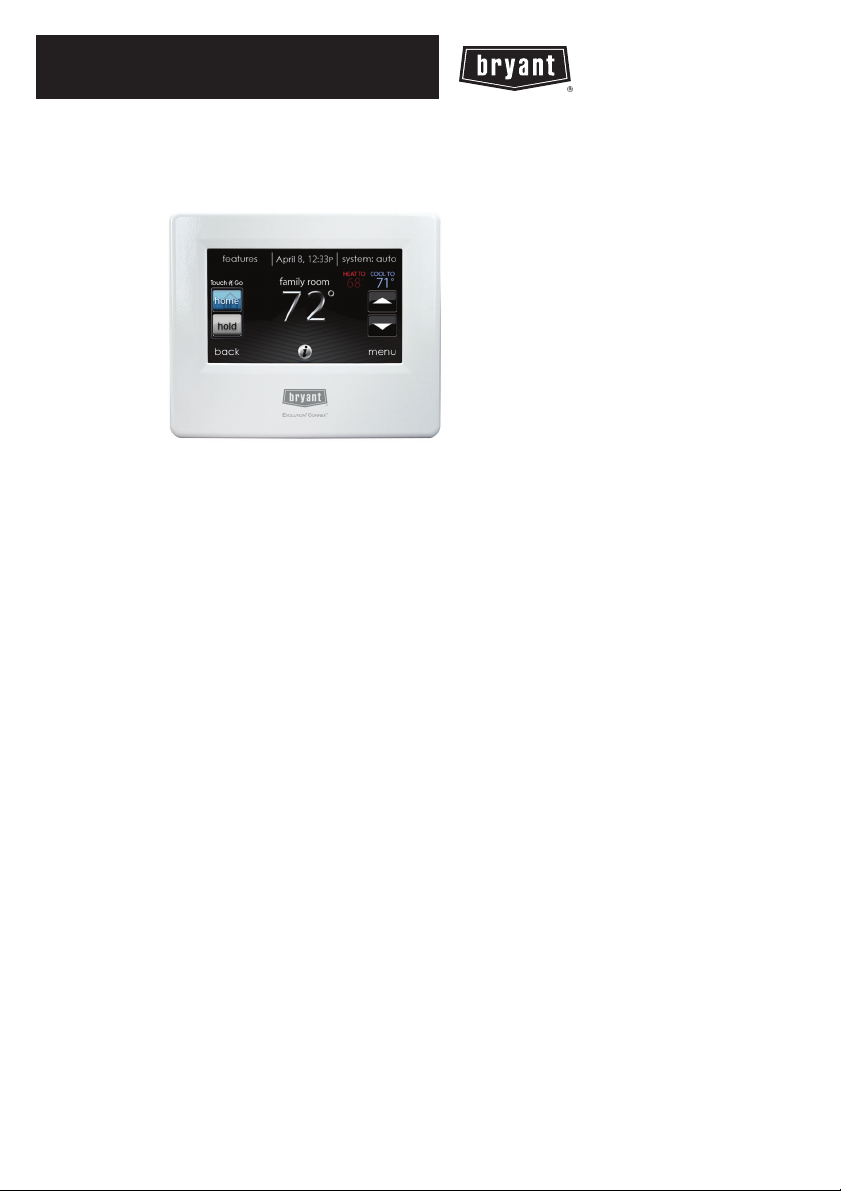
SYSTXBBECW01--A, SYSTXBBECN01--A
& SYSTXBBECC01--A
Evolutionr Connext Control
Owner’s Manual
A12479
NOTE: Read the entire instruction manual before starting the installation.
The features and functions outlined in the Owner’s Manual reflect Version 11
software. See the Downloads section of MyEvolutionConnex.Bryant.com for the
latest software release.
US Patents: Carrier U.S. Pat No. 7,243,004, Carrier U.S. Pat No. 7,775,452, pointSETt U.S.
Pat No. 7,415,102
Page 2
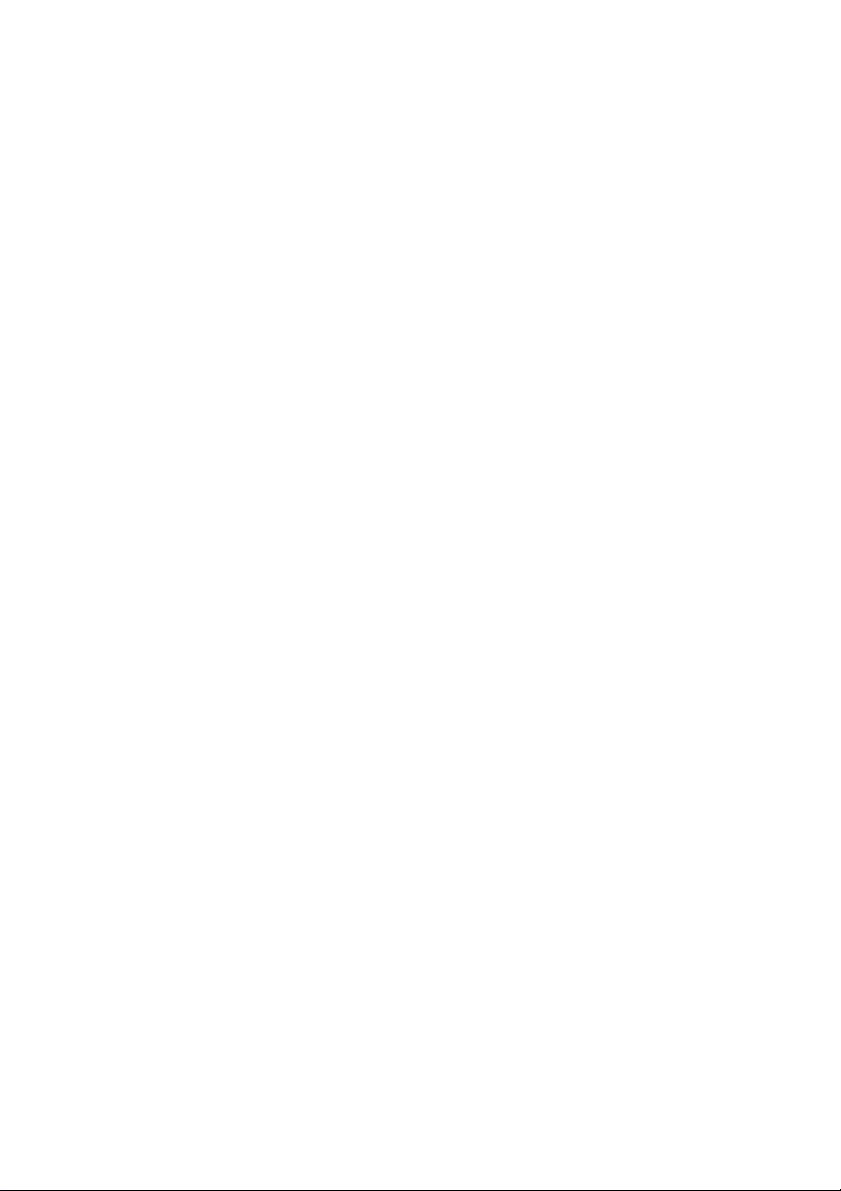
Page 3
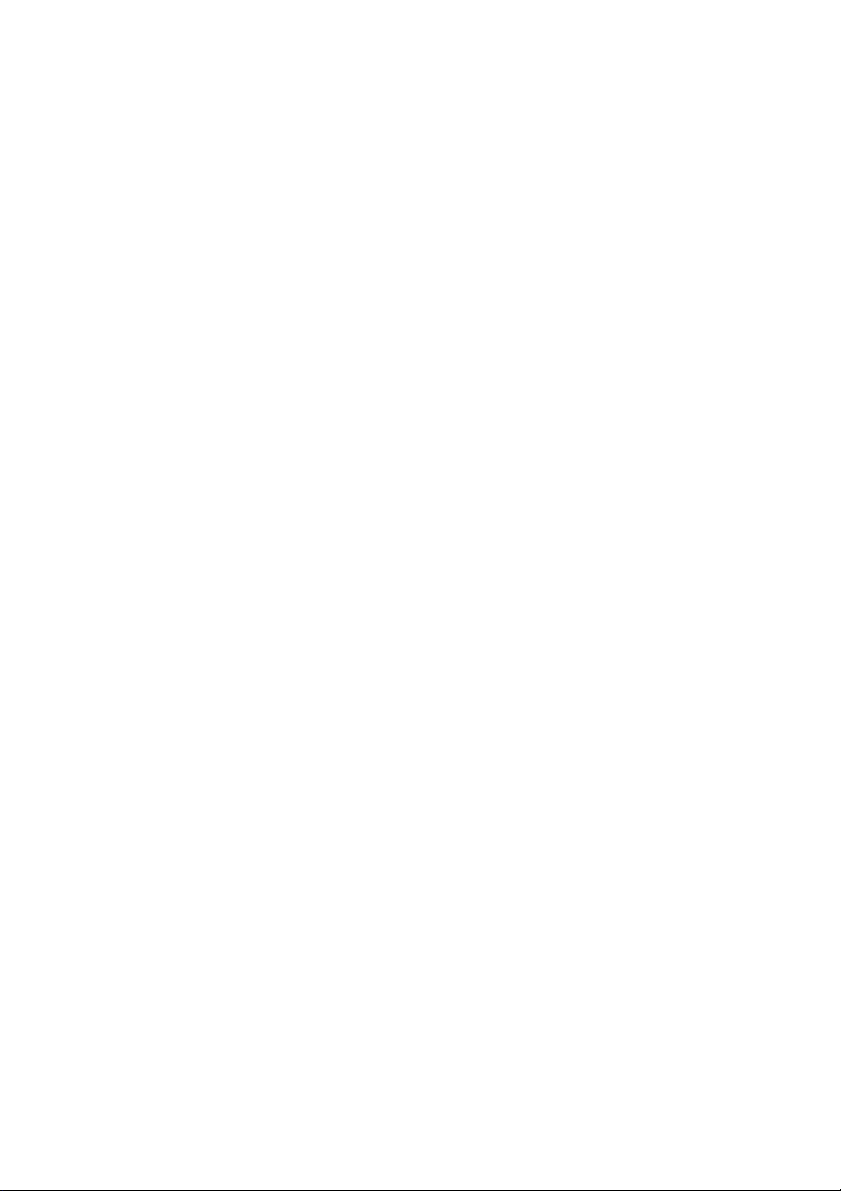
TABLE OF CONTENTS
PAGE
INTRODUCTION 1................................................
HOME SCREEN 1.................................................
Information Displayed 1...........................................
Wi--Fi Connectivity 2.............................................
Information Buttons 4.............................................
MAIN SCREEN 4.................................................
System Mode 5..................................................
Set Day and Time 5..............................................
Adjust Temperature (Temporary Hold) 6..............................
Adjusting Comfort Activities (See Comfort Profiles on Pg. 11) 6...........
Adjusting Heating 6..............................................
Adjusting Cooling 7..............................................
Adjust Temperature (Permanent Hold) 7..............................
Adjusting Comfort Profiles (See Comfort Profiles on Pg. 11) 7.............
Adjusting Heating 8..............................................
Adjusting Cooling 9..............................................
FEATURES 10....................................................
Adjust Fan Speed 10..............................................
View Current Humidity Level 10....................................
MENU SCREEN 10................................................
COMFORT PROFILES 11.........................................
Home Humidity Control 12........................................
Page 4
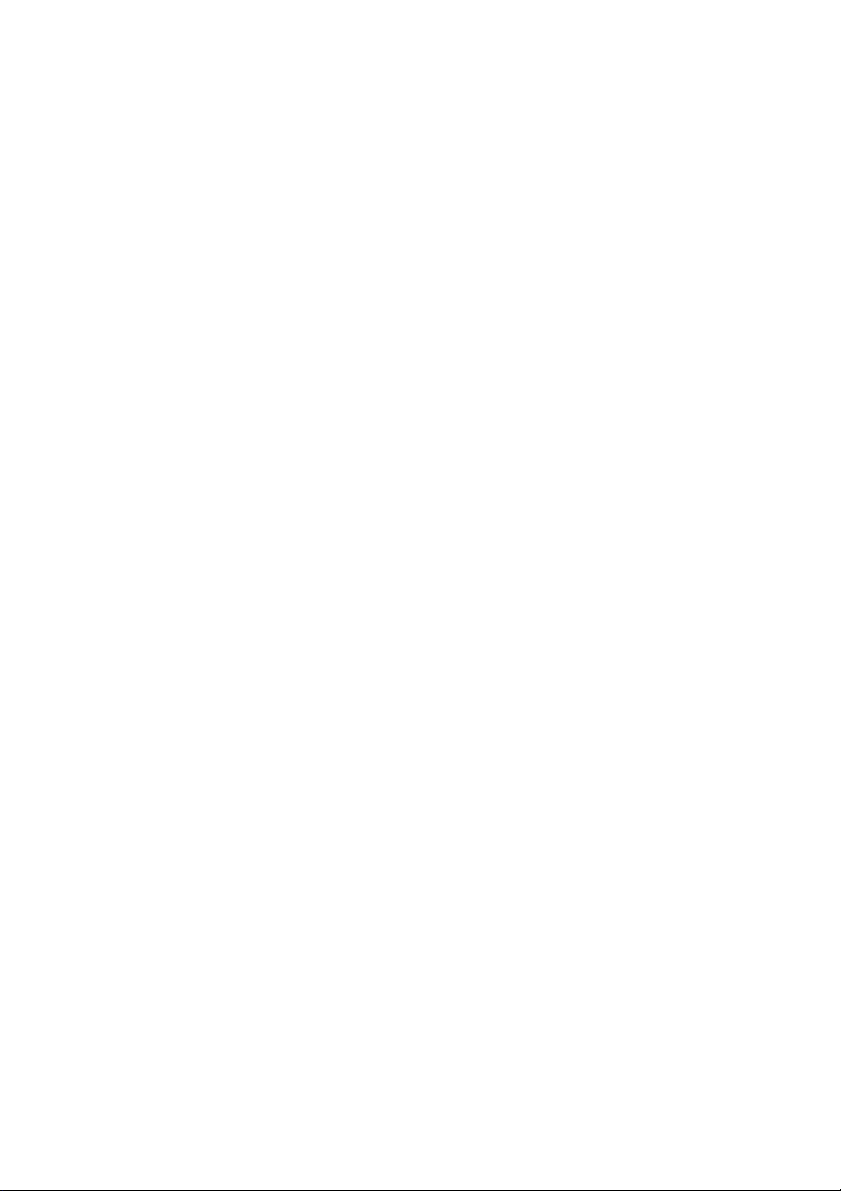
TABLE OF CONTENTS (cont.)
PAGE
Home Fresh Air Control 14........................................
Away Humidity Control 16.........................................
Away Fresh Air Control 17.........................................
Vacation Humidity Control 18......................................
Vacation Fresh Air Control 19......................................
SCHEDULES 19................................................
View or Edit Schedule 20..........................................
Guided Scheduling 21............................................
Upload My Schedule 23...........................................
VA C ATI O N 2 4.................................................
REMINDERS 25................................................
OPERATING STATUS 26.........................................
Accessories Status 26.............................................
Temperature Control Status 27.....................................
DISPLAY 28....................................................
Temperature Units 28.............................................
Backlight Levels 28..............................................
Sound Settings 29................................................
Screen SaverSettings 30..........................................
Touch Screen Calibration 30.......................................
Page 5
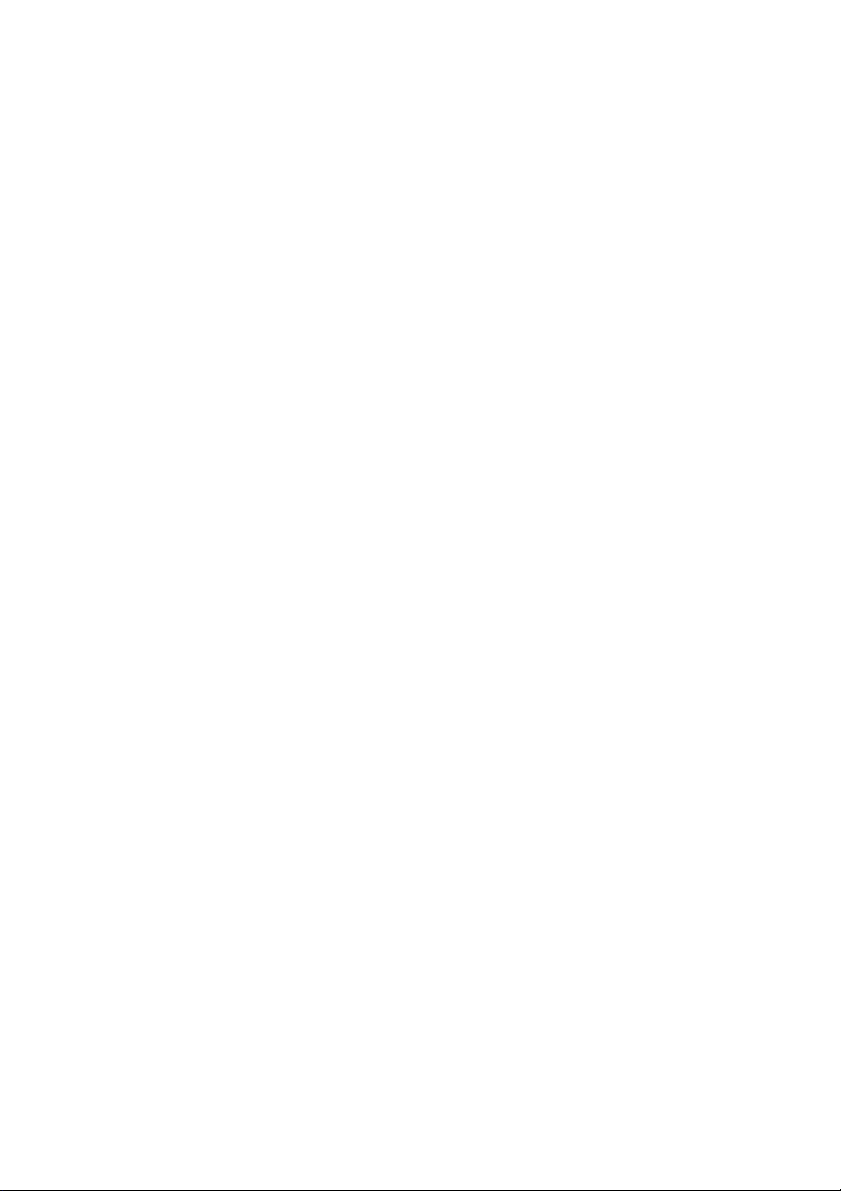
TABLE OF CONTENTS (cont.)
PAGE
TIME / DATE 31................................................
Set Time and Date 31.............................................
Setup Daylight Savings Time 32....................................
Setup Time Zone 33..............................................
Enable Time Synchronization 33....................................
SERVICE 34....................................................
Service Information 34............................................
Service Reminder Update 35.......................................
Software Update 35..............................................
Updating Software Using USB 36...................................
Updating Software Using Wi--Fi 38..................................
Model / Serial Numbers 39.........................................
PHOTO UPLOAD 40.............................................
HEATSOURCE (IF APPLICABLE) 41...............................
ZONE NAMES (IF APPLICABLE) 42...............................
Home Automation System Interface (If Applicable) 42...................
SCREEN LOCK 43..............................................
WIRELESS 44..................................................
Wi--Fi Diagnostics 52.............................................
Page 6
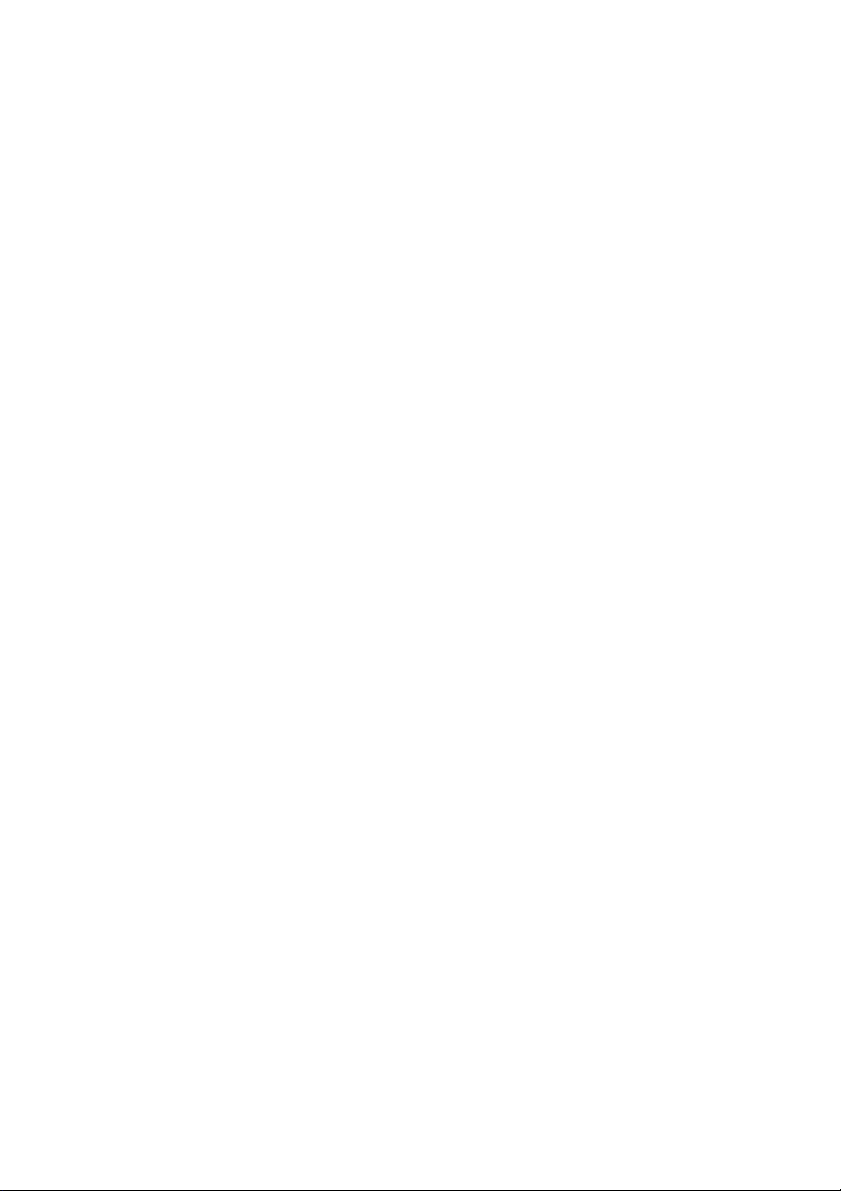
TABLE OF CONTENTS (cont.)
PAGE
WEATHER 53..................................................
UTILITY SETUP 54..............................................
Utility Event 54.................................................
Price Response 55...............................................
Price Settings 55.................................................
Demand Response 56.............................................
Demand Settings 57..............................................
Response Limits 57..............................................
Restore UE Factory Default Settings 58...............................
Page 7
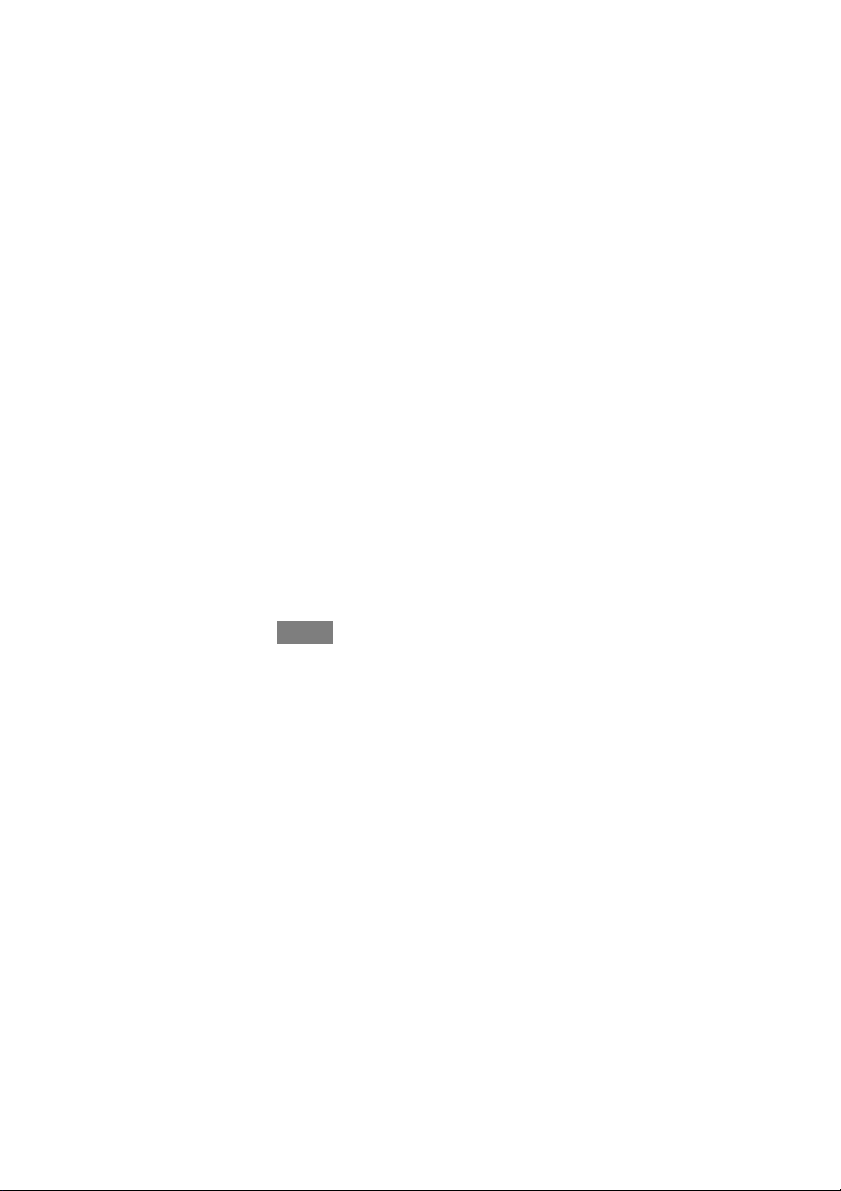
INTRODUCTION
CONGRATULATIONS! Your decision to choose the EvolutionR Connext
Control puts you in a select group of homeowners who understand the value of
precise comfort control and appreciate the simplicity of an easy--to --use, intuitive,
control.
Your new Evolution Connex Control offers high quality comfort technology. Please
take a few moments to carefully read through this manual. Next set up a comfort
profile and schedule that makes sense for your lifestyle; then relax and enjoy the
new comfort of your home!
HOME SCREEN
Information Displayed
The information displayed on the home screen will appear when there has been no
interaction with the Evolution Connex Control for at least one minute. The basic
information displayed on the Home Screen consists of the current date and time, the
room temperature (zone temperature if applicable), the outdoor temperature, and
current weather condition. Connectivity status to the home Wi--Fi network and the
MyEvolution Server will also be displayed on the Home Screen for compatible
Wi--Fi units (SYSTXBBECW01--A and SYSTXBBECC01--A). Note: You must
have Wi--Fi enabled for the indicator to appear.
If you have uploaded a photo to the control (see Pg. 40), it will be displayed until
you touch the display. You will then be taken to the Home Screen.
1
Page 8
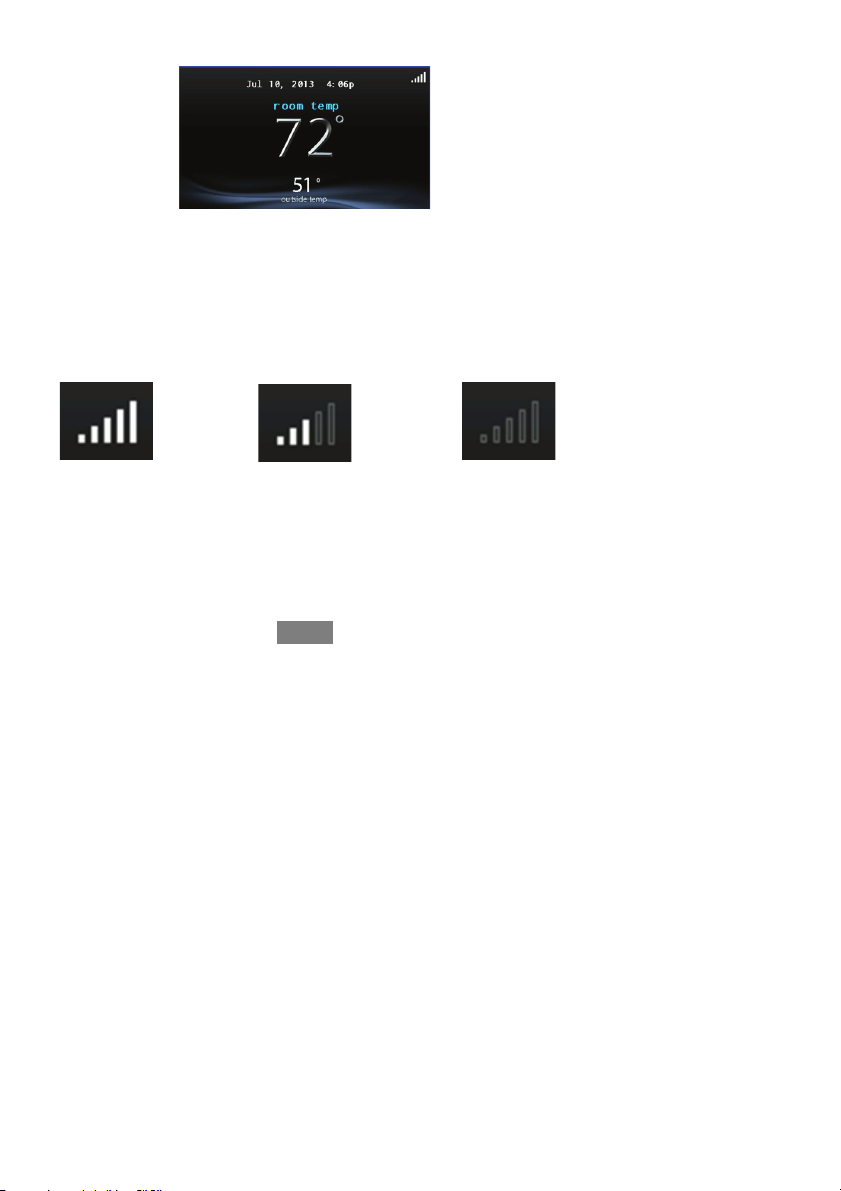
Wi--Fi Connectivity Status
A13258
With the SYSTXBBECW01 --A and SYSTXBBECC01 --A Evolution Connex Wi--Fi
models, connectivity status to the home Wi--Fi network and MyEvolution Server is
displayed in the top right hand corner of the Home Screen.
When the Evolution Connex control is connected to the home Wi--Fi network and
the MyEvolution Server, the signal strength bars will be displayed in white as
depicted in the image above. Connection strength to the home Wi--Fi network will
be indicated by the number of solid white bars displayed.
Strong Connection
Limited Connection No Connection
S Pressing on the Connectivity Status bars from the Home Screen will
allow you to view the Remote Access Status screen.
2
A13259
Page 9
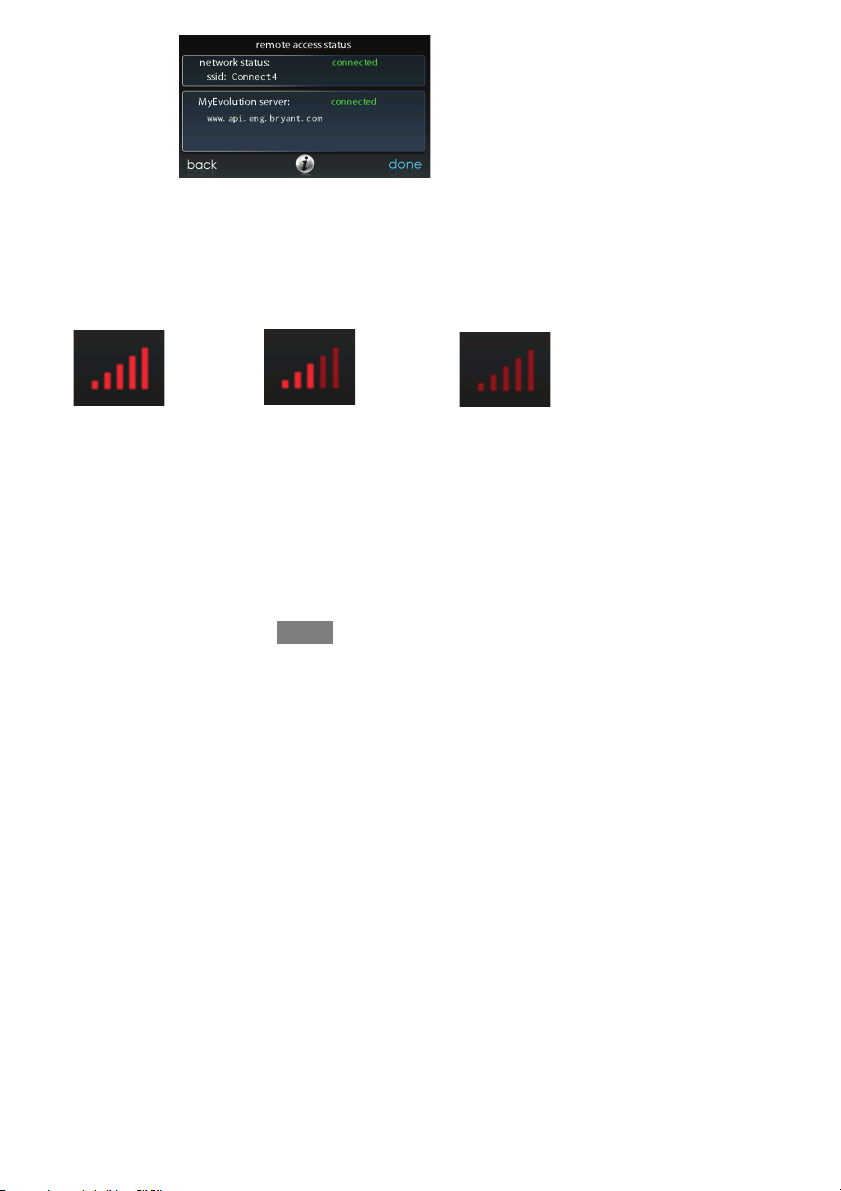
A13266
S NOTE: If the Evolution Connex control is connected to the home Wi--
Fi network but loses connection to the MyEvolution Server, the signal
strength bar will be displayed in red as depicted in the image below.
Connection strength to the home Wi--Fi network will continue to be
displayed by the number of solid bars. If this problem persists, please
contact Bryant Customer Relations at 1--800--4284326 for assistance.
Strong Connection
Limited Connection No Connection
A13261
3
Page 10
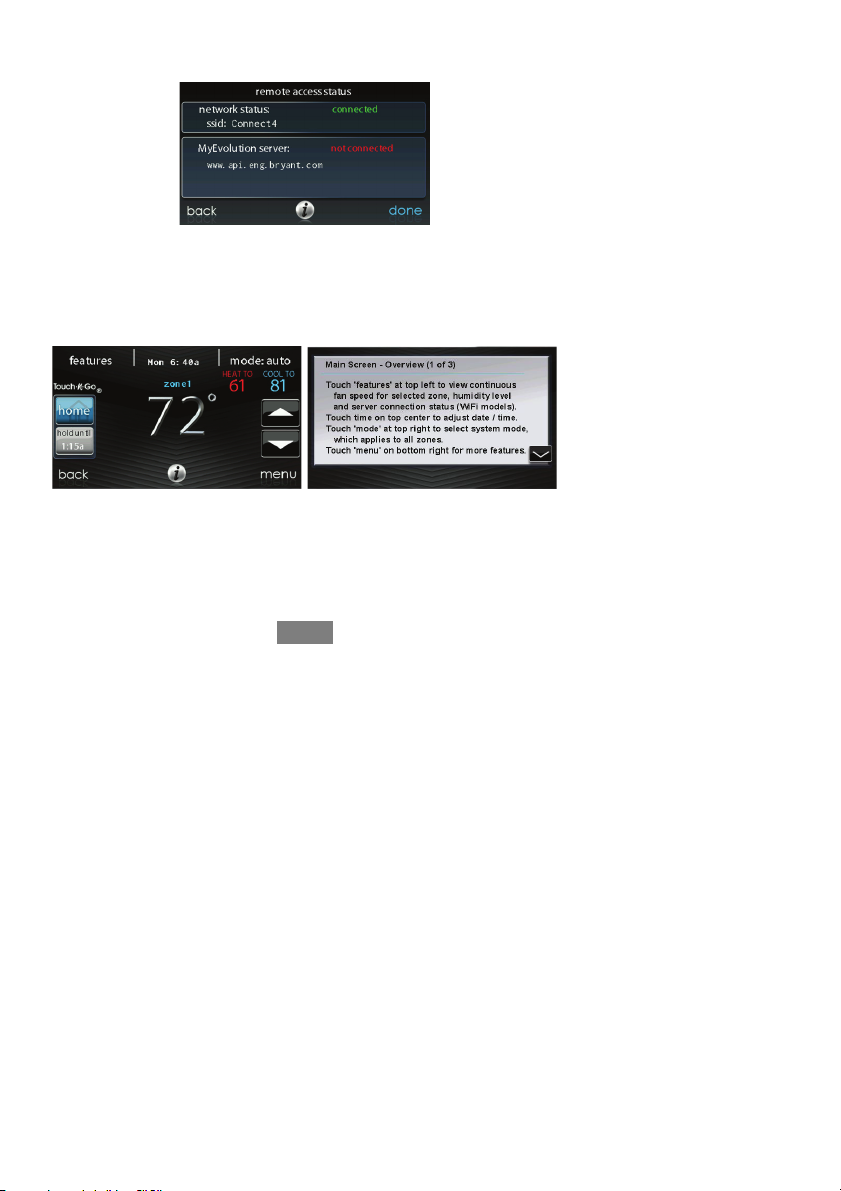
S Pressing on the Connectivity Status bars from the Home Screen will
allow you to view the Remote Access Status screen.
A13267
Information Buttons
On the bottom of some screens will be an information icon. By pressing the
information icon, a text box will display to show what interactions are available on
that particular screen. To close the text box, press the information icon again.
A14279
MAIN SCREEN
The main screen is where most interactions will take place. Touch anywhere on the
screen to arrive at the main screen.
4
Page 11
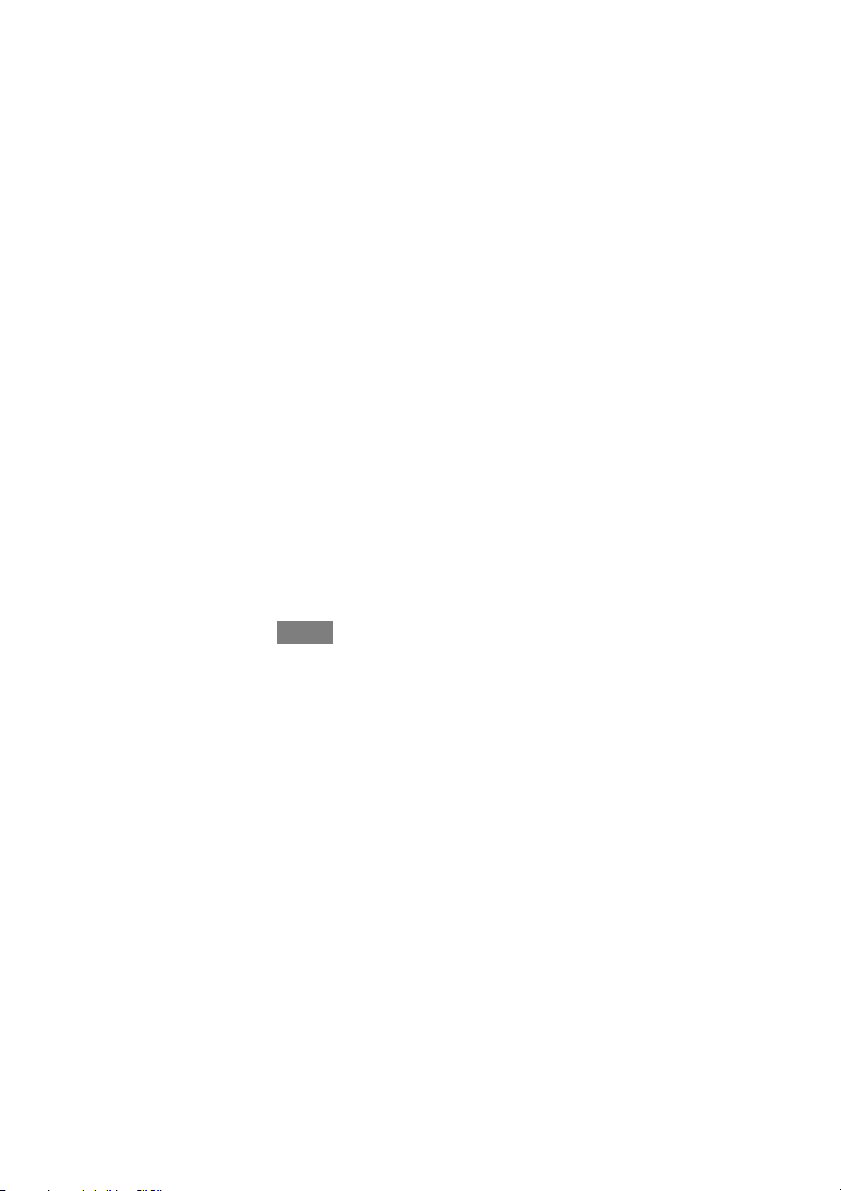
System Mode
S Once in the main screen,
S To access your system mode touch the MODElabel located in the upper
right of the control.
S The drop--down menu will allow you to choose between AUTO, HEAT,
COOL, FAN ONLY and OFF.
S If OFFis selected thatmeans your heating and cooling systems are not
operational.
S If AUTO is selected, the Evolution Connex Control automatically
switches between heating and cooling to maintain your comfort during
transitional seasons.
S If HEAT is selected then the Evolution Connex Control operates only the
heating system.
S If COOLis selected then the Evolution Connex Control operates only
the cooling system.
S If FAN ONLY is selected, then the Evolution Connex Control operates
the indoor fan.
Set Day and Time
S To set the day and time for your home screen enter the main screen by
touching anywhere on the control.
S Touch the DAY and TIME label located at the top middle of the screen
or access by going through the menu screen (see Pg. 31).
S To se t t he HOUR, MINUTE, MONTH,DAY,orYEAR touch the fea-
ture you wish to change.
S Use the Up (Y) and Down (B) buttons to make the appropriate
changes.
S When you have completed all of the settings,touch SAVE.
5
Page 12
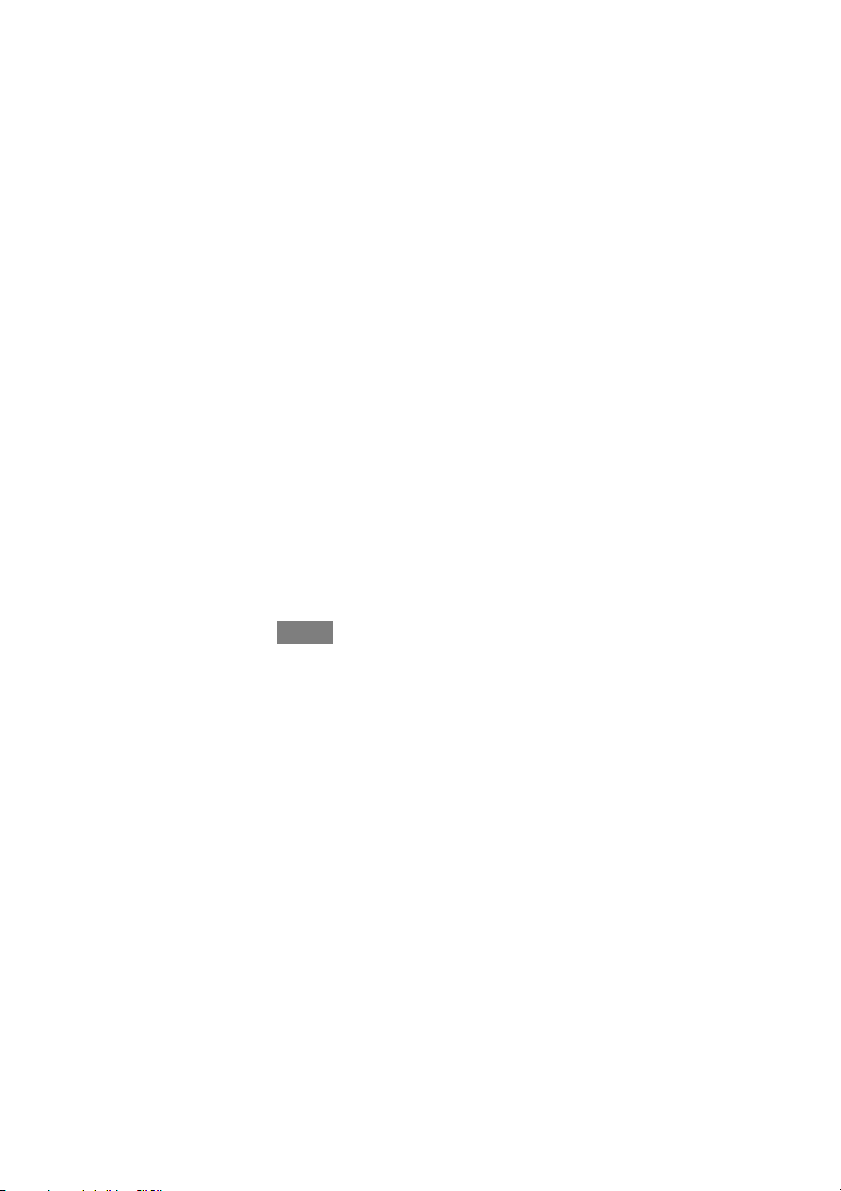
S If you make a mistake you may touch CANCEL and begin again.
Adjust Temperature (Temporary Hold)
The Evolution Connex Control allows you to temporarily override your
programmed schedule by adjusting the indoor temperature at any time to meet your
needs.
Adjusting Comfort Profiles (See Comfort Profiles on Pg. 11)
S To adjust the comfort activity, enter the main screen by touching any-
where on the control.
S Touch the activity under the Touch ’N’ Got feature on the left side of
the screen; then select the desired activity of HOME, AWAY, SLEEP,or
WA K E .
S Use the Up (Y) and Down (B) buttons to change the time to temporar-
ily hold the desired temperature in 15 minute increments.
S When the correct time interval is displayed, touch DONE.
S To return to the scheduled program, touch HOLD UNTIL,andthen
select PER SCHEDULE.
Adjusting Heating
S To adjust the heating temperature, enter the main screen by touching
anywhere on the control.
S With the system in either AUTO or HEAT mode, use the Up (Y)and
Down (B) buttons to set the desired temperature.
S On the left hand side of the screen, the comfort profile will switch to
manual, and the system will be placed in a temporary hold.
S Use the Up (Y) and Down (B) buttons to change the time to temporar-
ily hold the desired temperature in 15 minute increments.
S When the correct time interval is displayed, touch DONE.
6
Page 13
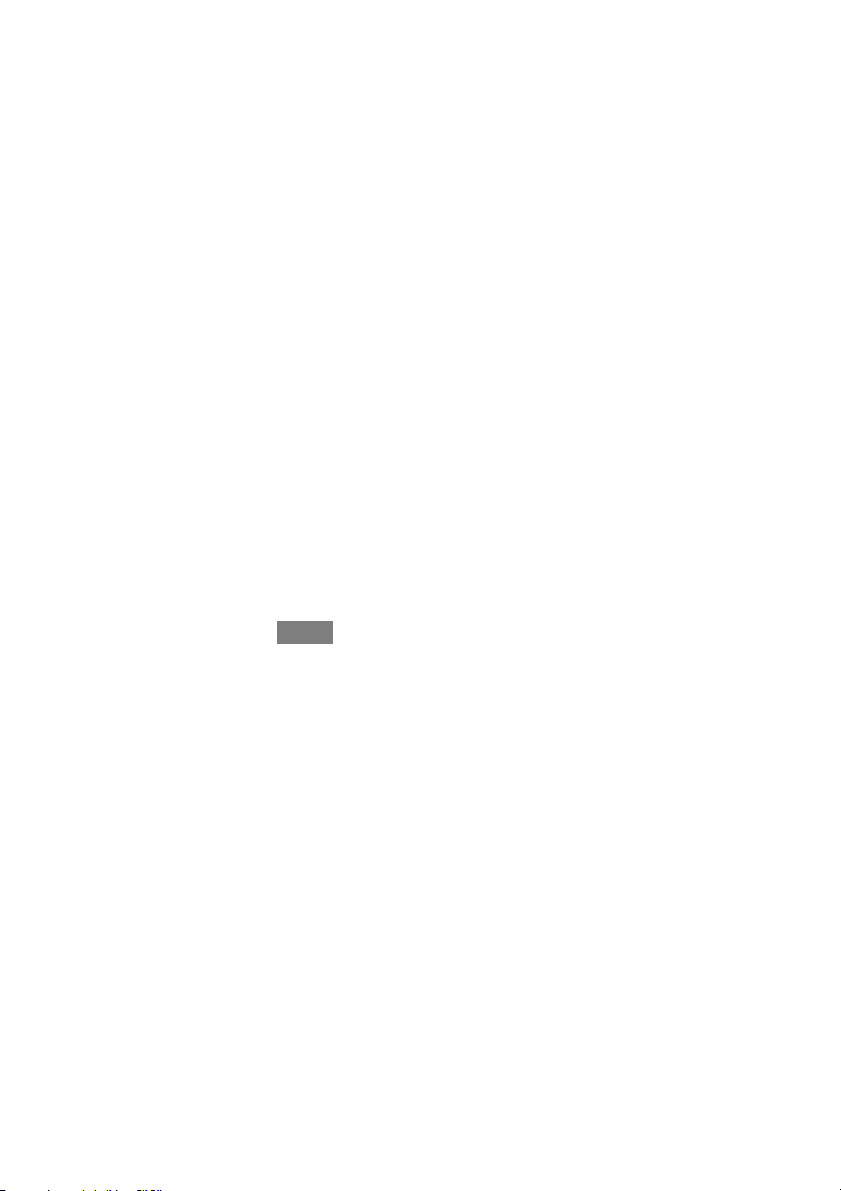
S To return to the scheduled program, touch HOLD UNTIL,andthen
select PER SCHEDULE.
Adjusting Cooling
S To adjust the cooling temperature, enter the main screen by touching
anywhere on the control.
S With the system in either AUTO or COOL mode, use the Up (Y)and
Down (B) buttons to set the desired temperature.
S On the left hand side of the screen, the comfort profile will switch to
manual, and the system will be placed in a temporary hold.
S Use the Up (Y) and Down (B) buttons to change the time to temporar-
ily hold the desired temperature in 15 minute increments.
S When the correct time interval is displayed, touch DONE.
S To return to the scheduled program, touch HOLD UNTIL,andthen
select PER SCHEDULE.
Adjust Temperature (Permanent Hold)
The Evolution Connex Control allows you to permanently override your
programmed schedule by adjusting the indoor temperature at any time to meet your
needs.
Adjusting Comfort Profiles (See Comfort Profiles on Pg. 11)
S To adjust the comfort activity, enter the main screen by touching any-
where on the control.
S Touch the activity under the Touch ’N’ Got feature on the left side of
the screen; then select the desired activity of HOME, AWAY, SLEEP, or
WA K E .
S Touch the HOLD UNTIL button,then touch HOLD.
S To return to the scheduled program touch HOLD, and then touch PER
SCHEDULE.
7
Page 14
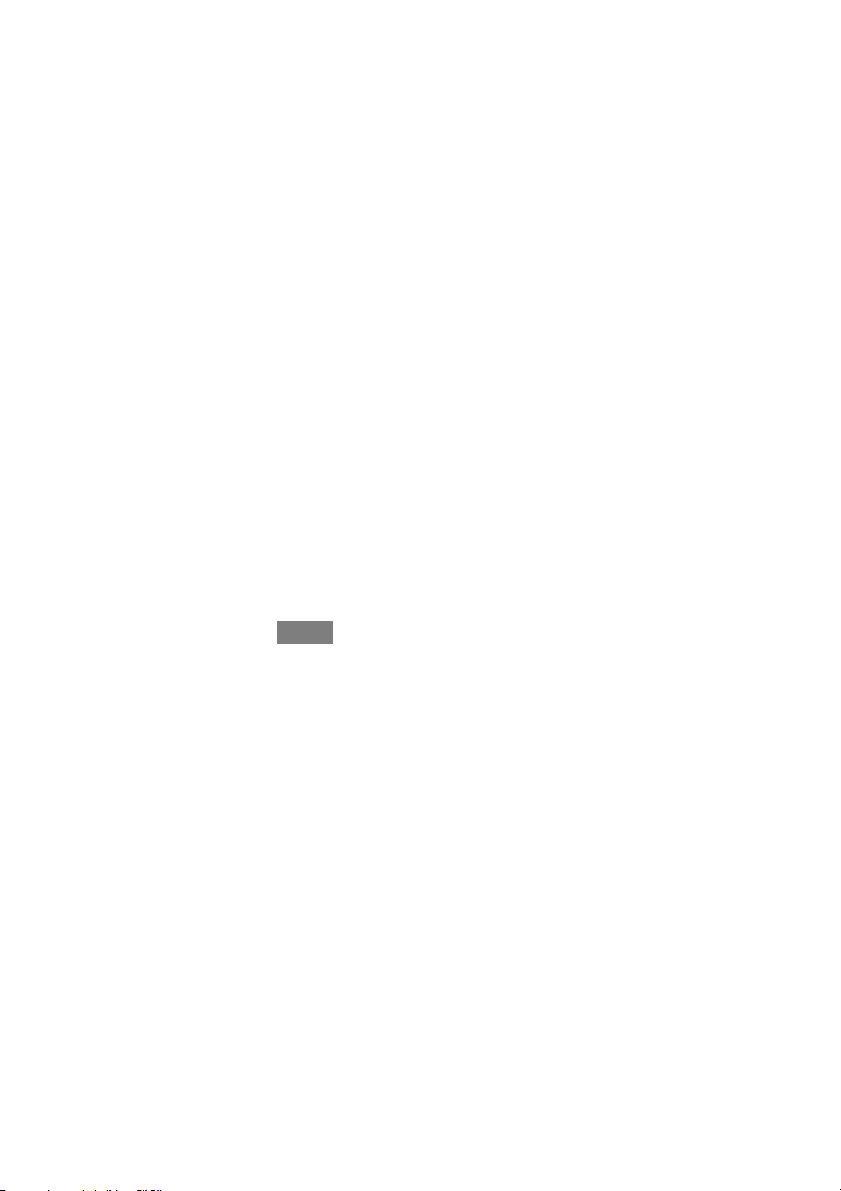
Adjusting Heating
S To adjust the heating temperature, enter the main screen by touching
anywhere on the control.
S With the system in either AUTO or HEAT mode, use the Up (Y)and
Down (B) buttons to set the desired temperature.
S On the left hand side of the screen, the comfort profile will switch to
MANUAL.
S Touch the HOLD UNTIL button,then touch HOLD.
S To return to the scheduled program, touch HOLD, and then touch PER
SCHEDULE.
Adjusting Cooling
S To adjust the cooling temperature, enter the main screen by touching
anywhere on the control.
S With the system in either AUTO or COOL mode, use the Up (Y)and
Down (B) buttons to set the desired temperature.
S On the left hand side of the screen, the comfort profile will switch to
MANUAL.
S Touch the HOLD UNTIL button,then touch HOLD.
S To return to the scheduled program, touch HOLD, and then touch PER
SCHEDULE.
NOTE: For Multi--Zone Applications (Temporary and Permanent Hold options)
S For added convenience in a multi--zone application, the Touch ’N’ Got
feature will also allow you select the desired activity of HOME or
AWAY for ALL ZONES.
8
Page 15
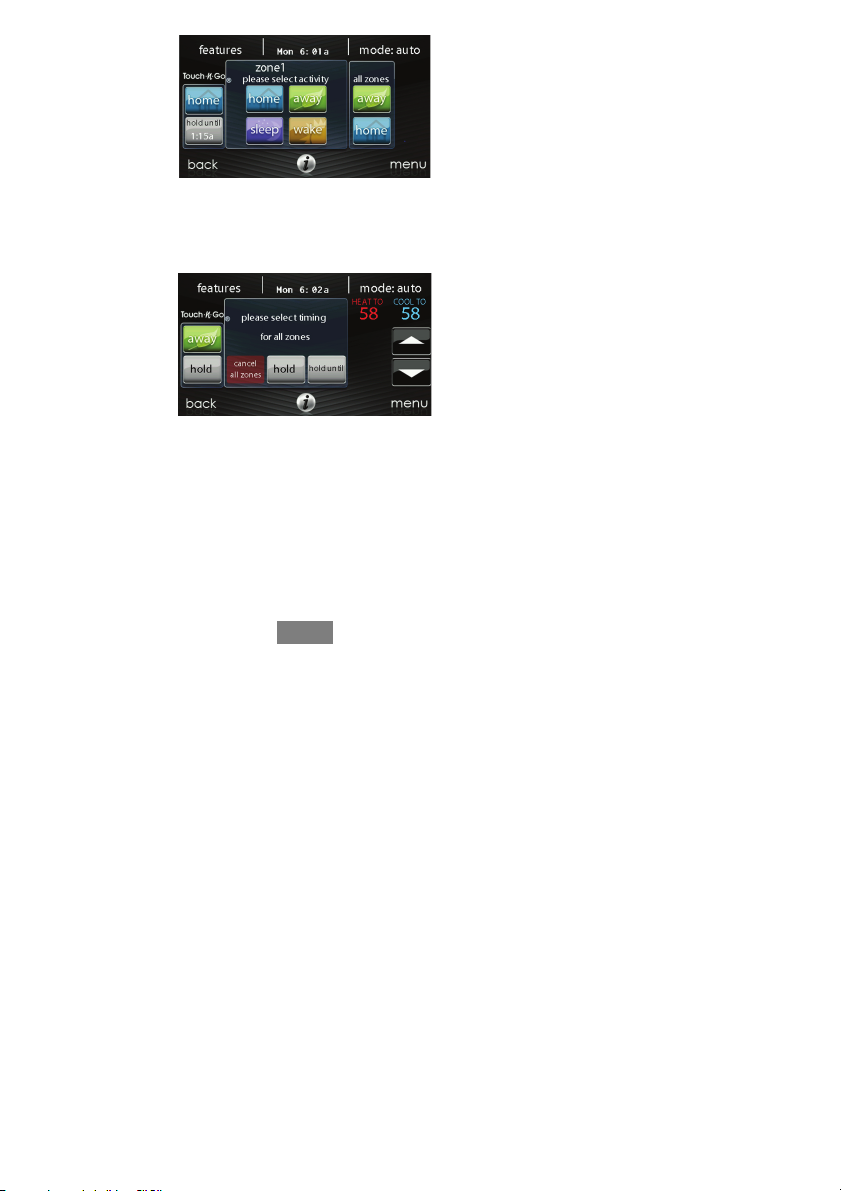
A14287
S Once you have selected the desired activity for ALL ZONES, you will
have the option to either permanently (HOLD) or temporarily (HOLD
UNTIL) override your programmed schedule.
A14288
d Selecting the HOLD option will permanently override your pro-
grammed schedule until you CANCEL ALL ZONES.
d Selecting the HOLD UNTIL option will allow you to temporarily
override your programmed schedule.
d Once selected, use the Up (Y) and Down (B) buttons to change the
time in 15 minute increments.
d When the correct time interval is displayed, touch DONE.
9
Page 16
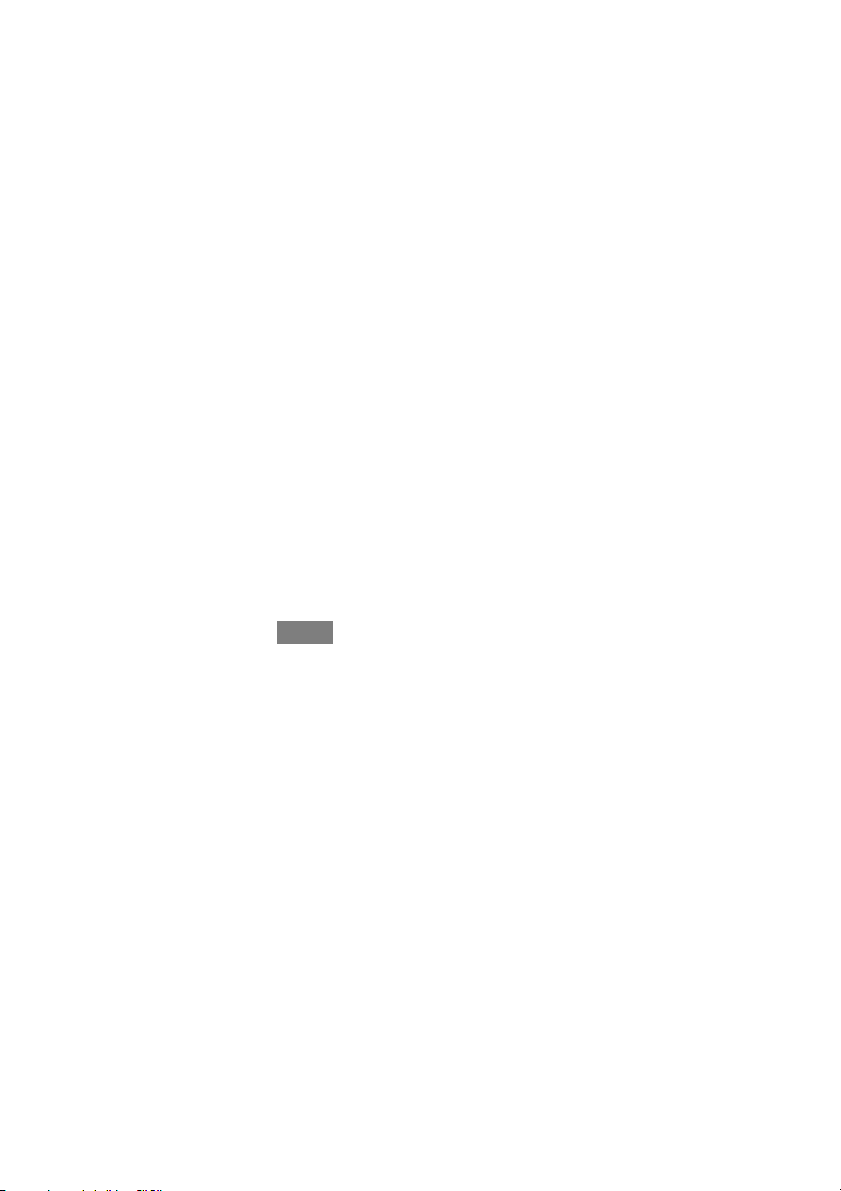
FEATURES
Adjust Fan Speed
The Features function of Evolution Connex Control allows you to adjust the fan
speed during continuous fan operation.
S To adjust the fan speed, enter the main screen by touching anywhere on
the control.
S Touch FEATURES on the top left of the screen.
S A drop down menu will appear. Touch FAN selection.
S Use the Up (Y) and Down (B) buttons to set the fan to AUTO, LOW,
MEDIUM or HIGH,then touch SAVE.
View Current Humidity Level
The Features function of Evolution Connex Control allows you to view the current
humidity level within the conditioned space.
S Enter the main screen by touching anywhere on the control.
S Touch FEATURES on the top left of the screen.
S In the drop down menu you will see your measured humidity levels
within the conditioned space.
MENU SCREEN
Your menu screen offers more features and control for your Evolution Connex
Control. Touch the menu button at the bottom right of the main screen.
10
Page 17
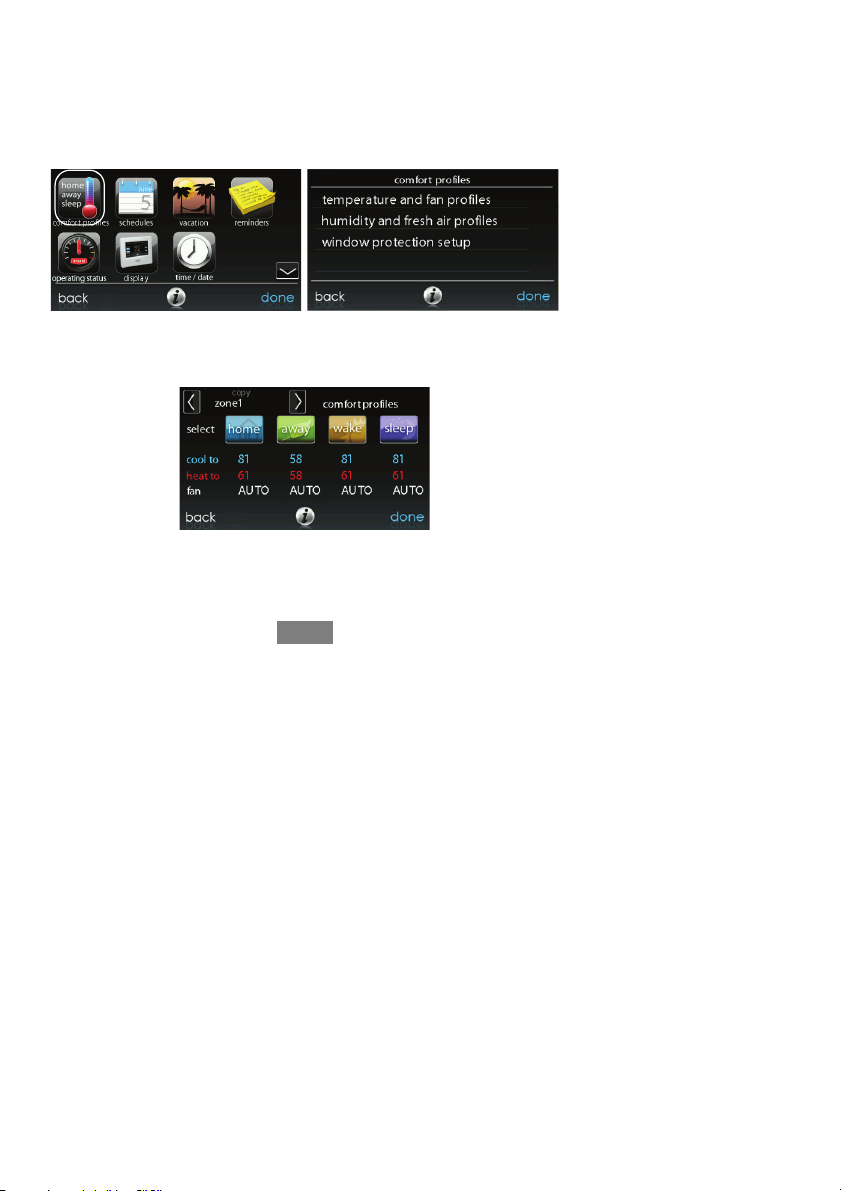
COMFORT PROFILES
You will need to set the comfort profiles before you attempt to program your new
Evolution Connex Control.
S The COMFORT PROFILES button includes settings for Temperature
and Fan Profiles, Humidity and Fresh Air Profiles, as well as Window
Protection Setup.
A14280
S Set your desired heating and cooling temperatures and your fan setting
using the TEMPERATURE AND FAN PROFILES for each activity.
A14241
d For example to change your HOME comfort profile, touch the
HOME icon.
11
Page 18
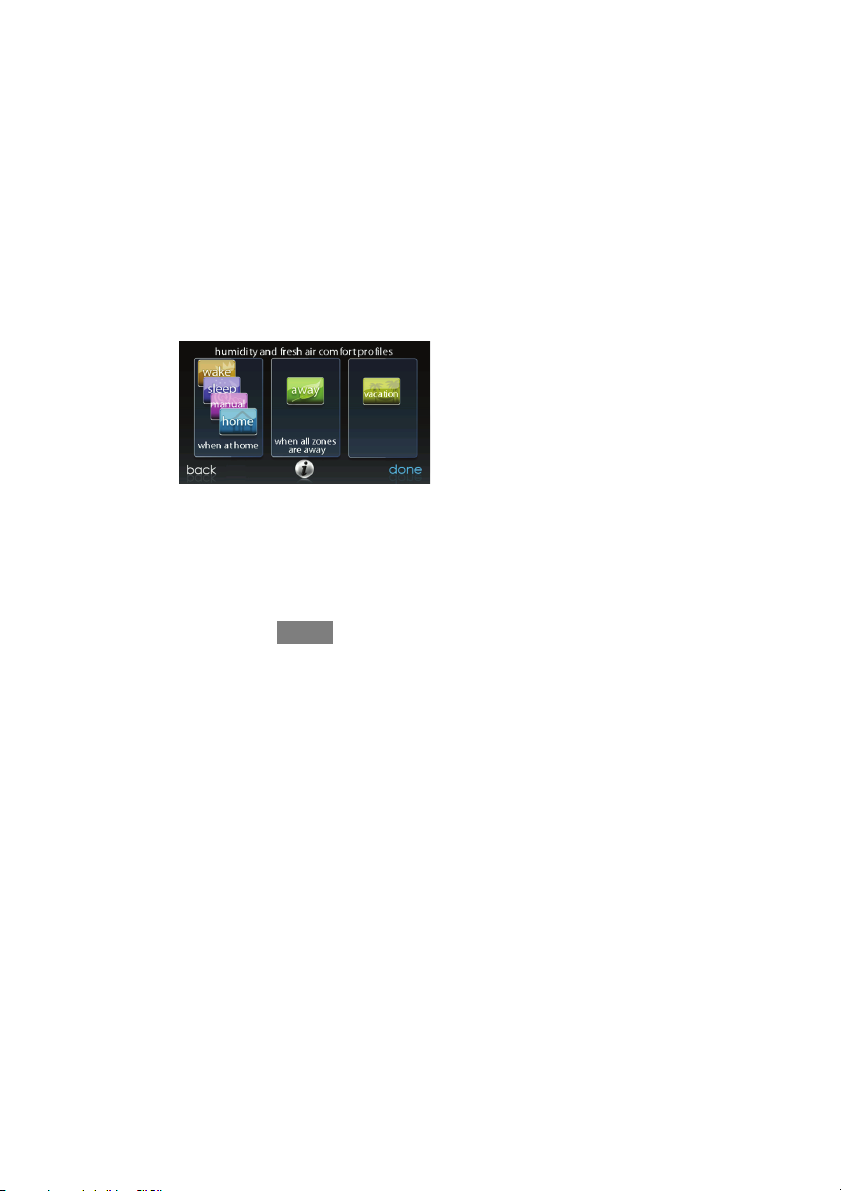
d Use the Up (Y) and Down (B) buttons to change the fan settings,
heating and cooling temperatures. When you are done, press the
DONE button on the bottom right.
d Do the same thing to change the WA K E and SLEEP profiles.
d The AWAY profile provides an extra feature called Smart Setback.
It allows the Evolutionr System to dynamically determine the away
temperature automatically to save the most amount of money, yet
reach your comfort settings when you return home.
d Use the Up (Y) and Down (B) buttons to change the fan settings
and temperature settings. The temperature settings are the range in
which you choose to keep your home conditioned while you are
away. The Smart Setback function will maintain your temperature
within this range.
S Set your desired humidity and fresh air (if applicable) using the HU-
MIDITY AND FRESH AIR PROFILES for each activity.
Home Comfort Profile Humidity Control
S Touch WHEN AT HOME to set your humidity settings while the home
is occupied to enjoy superior comfort.
A14242
12
Page 19
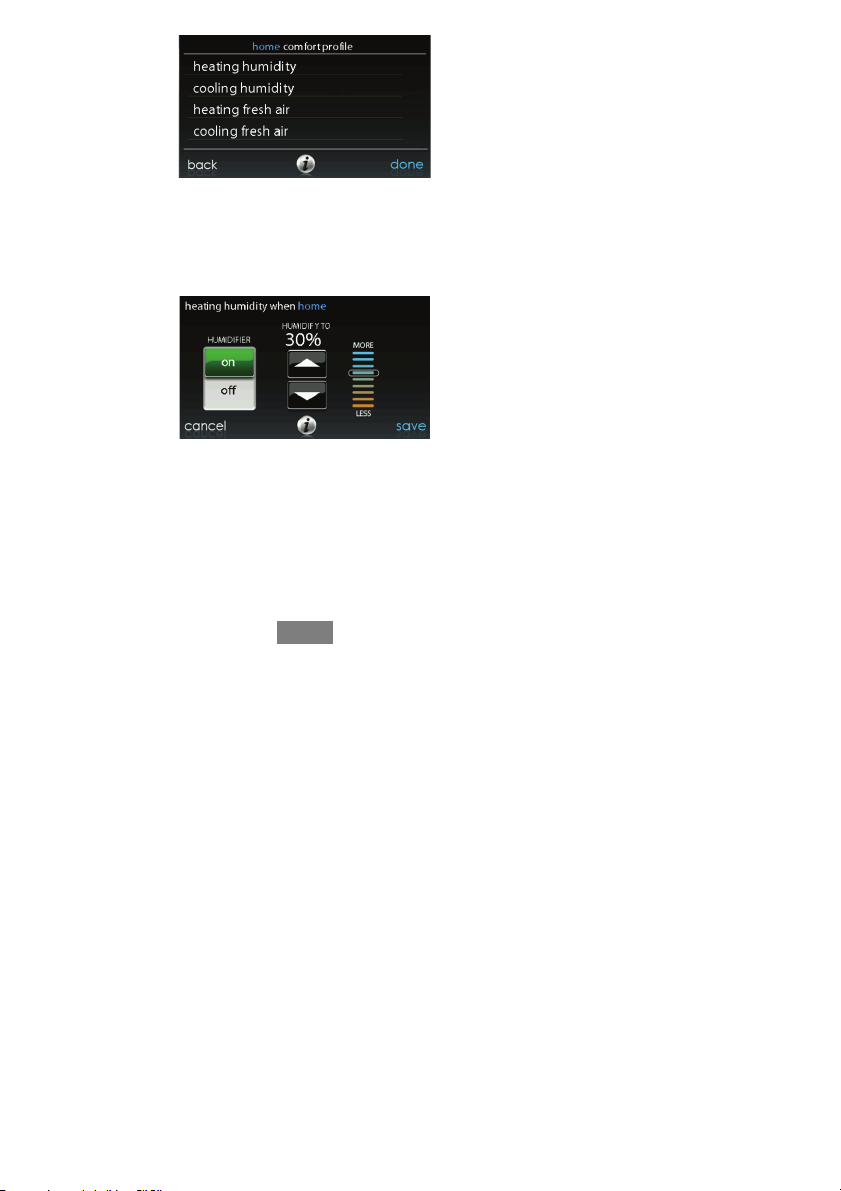
S If you have a humidifier installed for your system,touch HEATING
HUMIDITY to set the desired humidity level within the home.
d You will have the option to turn ON or OFF your humidifier from
this screen.
d Once your Humidifier is turned ON, use the Up (Y) and Down (B)
buttons to set the desired humidity level between 5--45%.
d Press SAVE when finished, or CANCEL to discard any changes.
S Next, select your desired humidity level during cooling by touching
COOLING HUMIDITY.
13
A14243
A14244
Page 20
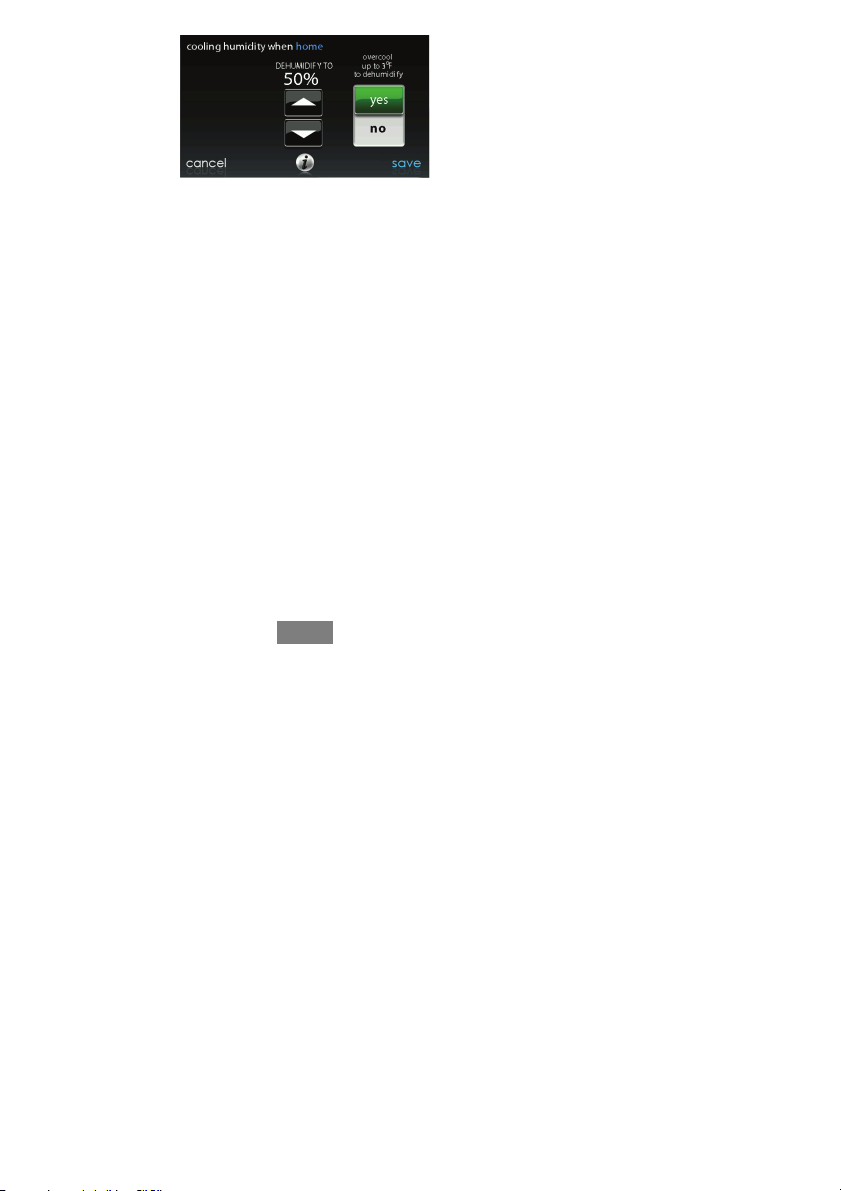
d Use the Up (Y) and Down (B) buttons to set the desired dehumidi-
fication level between 46--58%.
d Touch YES or NO for the system to over--cool the conditioned
space by up to 3º F to remove as much humidity out of the air as
possible.
d Press SAVE when finished, or CANCEL to discard any changes.
Home Comfort Profile Fresh Air Control
S If a ventilator is installed in your home, select the amount of fresh air to
circulate during heating mode by touching HEATING FRESH AIR.
14
A14245
Page 21
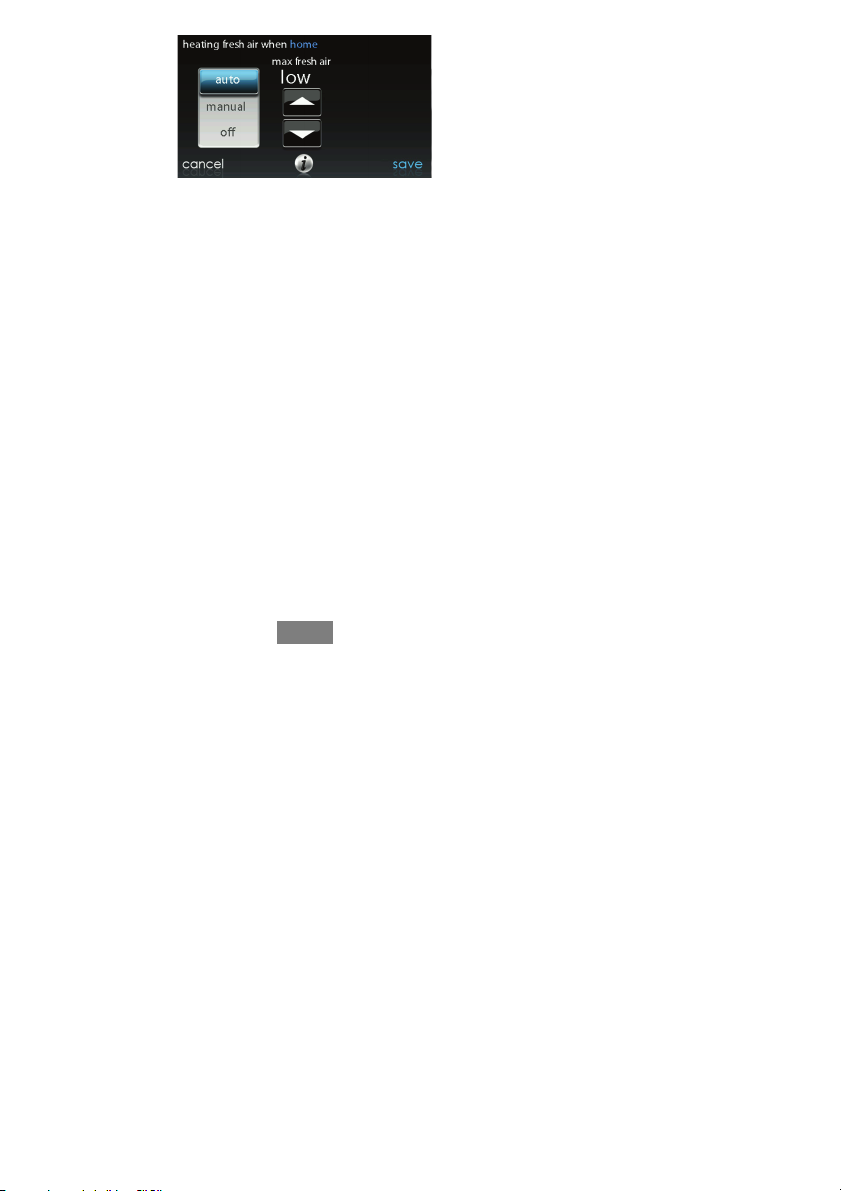
A14246
d You will have the option of choosing among AUTO, MANUAL,or
OFF.
d The AUTO setting will allow the user to choose the maximum fresh
air that the ventilator will provide. Selections are Low, Medium or
High.
d The MANUAL setting allows you to select the percentage of fresh
air to supply to your home.
d Use the Up (Y) and Down (B) buttons to set the desired ventilator
speed level.
d Press SAVE when finished, or CANCEL to discard any changes.
S If applicable, next select the amount of fresh air to circulate during cool-
ing mode by touching Cooling Fresh Air. Again,you will have the option of choosing among AUTO, MANUAL and OFF.
d Use the Up (Y) and Down (B) buttons to set the desired ventilator
speed level.
d Press SAVE when finished or CANCEL to discard any changes.
15
Page 22

Away Comfort Profile Humidity Control
You may wish to have different humidity settings when you’re away. Press the
Menu area on the Main Screen to access the additional menu selections. Select
Comfort Profiles, then select Humidity and Fresh Air Profiles option.
A14247
S Touch AWA Y to set your humidity settings while you are away from
home to save the most amount of energy.
S If you have a humidifier installed for your system,touch HEATING
HUMIDITY to set the desired humidity level when you are away from
home.
d Use the Up (Y) and Down (B) buttons to set the minimum humid-
ity level between 5%--45%.
d Press SAVE when finished, or CANCEL to discard any changes.
S To set the desired humidity level during cooling, touch COOLING
HUMIDITY.
d Use the Up (Y) and Down (B) buttons to set the maximum dehu-
midification level at NONE or between 55--65%.
d Touch YES or NO for the system to over--cool the conditioned
space by up to 3_ F to remove as much humidity out of the air as
possible.
16
Page 23

d Press SAVE when finished, or CANCEL to discard any changes.
Away Comfort Profile Fresh Air Control
S You may wish to have different Fresh Air profiles for when you’re away.
Press the Menu area on the Main Screen to access the additional menu
selections. Select COMFORT PROFILES, then select the HUMIDITY
AND FRESH AIR PROFILES option.
d Touch AWAY to set your fresh air settings while you are away
from home.
S If a ventilator is installed in your home, select the amount of fresh air to
circulate during heating mode by touching HEATING FRESH AIR.
d You will have the option of choosing between AUTO, MANUAL,
or OFF.
d The AUTO setting will allow the system to choose the fresh air
setting in a range of Low, Medium or High, as selected by you.
d The MANUAL setting allows you to select the percentage of fresh
air to supply to your home.
d Use the Up (Y) and Down (B) buttons to set the desired ventilator
speed level.
d Press SAVE when finished, or CANCEL to discard any changes.
S If applicable, next select the amount of fresh air to circulate during cool-
ing mode by touching Cooling Fresh Air. Again,you will have the option of choosing among AUTO, MANUAL,orOFF.
d Use the Up (Y) and Down (B) buttons to set the desired ventilator
speed level.
d Press SAVE when finished, or CANCEL to discard any changes.
17
Page 24

Vacation Comfort Profile Humidity Control
You may wish to have different humidity settings when you’re on Vacation. Press
the Menu area on the Main Screen to access the additional menu selections. Select
Comfort Profiles, then select Humidity and Fresh Air Profiles option.
S Touch VACATION to set your humidity settings while you are on vaca-
tion to save the most amount of energy.
A14248
S If you have a humidifier installed for your system,touch HEATING
HUMIDITY to set the desired humidity level when you are away from
home.
d Use the Up (Y) and Down (B) buttons to set the minimum humid-
ity level between 5%--45%.
d Press SAVE when finished, or CANCEL to discard any changes.
S To set the desired humidity level during cooling, touch COOLING
HUMIDITY.
d Use the Up (Y) and Down (B) buttons to set the maximum dehu-
midification level at NONE or between 55--65%.
d Touch YES or NO for the system to over--cool the conditioned
space by up to 3_ F to remove as much humidity out of the air as
possible.
18
Page 25

d Press SAVE when finished, or CANCEL to discard any changes.
Vacation Comfort Profile Fresh Air Control
S If a ventilator is installed in your home, select the amount of fresh air to
circulate during heating mode by touching HEATING FRESH AIR.
S You will have the option of choosing between AUTO,MANUAL,or
OFF.
d The AUTO setting will allow the user to choose the maximum fresh
air that the ventilator will provide. Selections are Low, Medium or
High.
d The MANUAL setting allows you to select the percentage of fresh
air to supply to your home.
d Use the Up (Y) and Down (B) buttons to set the desired ventilator
speed level.
d Press SAVE when finished, or CANCEL to discard any changes.
S If applicable, select the amount of fresh air to circulate during cooling
mode by touching COOLING FRESH AIR. Again, you will have the
option of choosing among AUTO, MANUAL and OFF.
d Use the Up (Y) and Down (B) buttons to set the desired ventilator
speed level.
d Press SAVE when finished, or CANCEL to discard any changes.
SCHEDULES
Program your Evolution Connex Control by selecting the SCHEDULES icon. You
may select to use the guided scheduling feature, view or edit your schedule or
upload your schedule from a USB drive.
19
Page 26

View or Edit Schedule
S To set a specific day use the Left (A) and Right (") buttons beside the
day names.
d If you wish to copy this schedule to other days, touch COPY above
the day.
d Select the days you wish to have the same schedule, then touch
COPY.
S To select the time the activity starts, touch the TIME icons. Use the Up
(Y) and Down (B) buttons to set the desired start time.
S If you wantto delete a time period, touch the TIME icon, then touch
DELETE.
S To change the desired activity touch the ACTIVITY icon then select the
desired activity (WAKE, HOME, AWAY or SLEEP buttons).When
finished touch SAVE.
S For Zoning
d To set a specific room, use the Left (A) and Right (") buttons
beside the zone name.
d If you wish to copy this schedule to a different zone, touch COPY
above the zone name.
20
A14281
Page 27

d Select the zones you wish to have the same schedule, then press
COPY.
Guided Scheduling
The Guided Scheduling feature will prompt you with simple questions to help set a
schedule that meets your desired comfort level and lifestyle.
If you are satisfied with your comfort settings, proceed to the next screen.
If you are not, go through the process outlined under Comfort Profiles (Pg. 11).
1. If you have a zoning system, the next question will prompt you to pick the
zone you wish to schedule.
S Select the desired zone to program, then touch NEXT.
S If you do not have a zoned system, the control will skip this question.
2. The next question will prompt you to select the days you wish to schedule.
S You may select individual days, all days or weekdays by touching their
respective buttons.
S After you have selected the desired days, touch NEXT to continue.
3. The next question will ask what time you wake up on the scheduled days.
S Use the Up (Y) and Down (B) buttons to set the time you wake up.
S After you have selected the correct time, touch NEXT to continue.
4. The next question will ask if someone is home all day.
S Simply touch YES or NO to answer this question.
S If you select NO, the next question willask what time you leave the
home.
d Use the Up (Y) and Down (B) buttons to set the time you leave.
d After you have selected the correct time, touch NEXT to continue.
S You will then be asked what time you will return to your home.
21
Page 28

d Use the Up (Y) and Down (B) buttons to set the time you return
home.
d After you have selected the correct time, touch NEXT to continue.
5. If you select YES or have completed the previous steps, the next question
will ask if you want different sleep settings.
S If you select YES, the next question will ask what time you go to sleep.
d Use the Up (Y) and Down (B) buttons to set the time you go to
sleep.
d After you have selected the correct time, touch NEXT to continue.
6. If you select NO or have completed the previous steps,you will be shown a
screen that the scheduling process is complete for the selected days and
zones (if applicable).
S If you have completed the schedule, touch SAVE continue.
S If you touch CANCEL, it will prompt you back to step 5.
7. If you touched SAVE in step 6, you will be asked if you want to schedule
more days.
S Simply touch YES or NO to answer this question.
S If you select YES, you will return to step 2 and follow the process.
8. If you select NO, the screen control will show you the newly created schedule.
S If you have a zoning system, you will be asked if you want to schedule
another zone.
d If you select YES, you will return to step 2 and follow the process.
d If you select NO, you will see the newly created schedule.
22
Page 29

Upload My Schedule
The Upload my Schedule feature will allow you to update your schedules from a
PC or MAC computer, load those schedules onto a USB memory device, and
upload the schedules into the Evolution Connex Control.
S To download the MyEvolution application for your computer, sign into
the MyEvolution website at www.MyEvolutionConnex.Bryant.com
d Click on the Downloads tab.
d Click on the Adobe Air download link and install Adobe Air onto
your computer.
d Once Adobe Air is installed on your computer, download the MyE-
volution.air application.
d The MyEvolution application provides a virtual Evolution Connex
Control for you to use on your computer. You can perform all of the
programming steps on your computer that you can perform on the
Evolution Connex Control.
S Once the schedules are complete, insert a USB memory device into your
computer. Add a new folder to the USB device labeled User. Make sure
that this folder is at the top of the folder chain in the USB device, this is
also called the “root directory”.
d Select the SAVE SCHEDULE to USB Drive optionontheSched-
ules menu. Read the directions and then select Export.
d Save the schedule file in the User folder of the USB device.
d Once that is complete, safely remove the USB device from the com-
puter.
S Install the USB device into the USBport on the bottom of the of the
Evolution Connex Control.
S On the Evolution Connex Control, select SCHEDULES from the Menu
screen, then select the Upload Schedule from USB Drive option.
23
.
Page 30

S If the folder and file have been placed correctly on the USB device, you
will be asked if you wish to upload the schedule.
d Select YES.
d When successful, press NEXT.
VACATION
Touch the VACATION icon in order to set a prolonged vacation schedule.
S Touch PLAN VACATION to begin your vacation schedule.
S Use the Up (Y) and Down (B) buttons to setthe time and date of when
your vacation begins; then touch NEXT.
S Use the Up (Y) and Down (B) buttons set the fan speed and the tem-
perature range you wish to keep your house; then touch NEXT.
S Use the Up (Y) and Down (B) buttons to setthe time and date of when
plan to return from your vacation; then touch NEXT.
S Review your vacation schedule to make sure it is accurate. If it is cor-
rect, touch SAVE to complete your vacation schedule.
A12489
24
Page 31

A12110
REMINDERS
With the Evolution Connex Control, there are accessory messages to remind you
when it is time for maintenance. Select the REMINDERS icon from the menu
screen.
A12496
S You have the option of choosing a pop--up reminder for your air filter,
humidifier, UV lights, or ventilator pre --filter.
S To enable a reminder, touch YES.
25
Page 32

OPERATING STATUS
The OPERATING STATUS menu gives a quick look at the status of your
EvolutionR Heating and Cooling System.
A12504
Within the operating status, you can view which function is operating, and what
stage the heating or cooling equipment is in. When you are finished looking at the
operating status, press the DONE button to return to the previous menu.
Accessories Status
Within the accessory status, you can view how much of each accessory has been
consumed, and reset the counter for each accessory.
S To reset the counter for your installed accessory,touch the RESET but-
ton, then press SAVE.
S To return to the previous menu, press CANCEL.
26
Page 33

A12108
Temperature Control Status
The Temperature Control Status allows you to take a quick look at the actual
temperatures, and temperature set points for each zone in your system.
S When you are done looking at your zone status, press DONE.
The system will indicate which mode is running by showing an arrow, which points
to either the heating or cooling set point.
If the system is preparing for the next program period, an indicator will be
displayed to show that the system is moving the temperature toward the next
programmed set point.
A14278
27
Page 34

DISPLAY
The following display preferences can be adjusted for Evolution Connex Control,
Temperature Units (°For°C), Backlight Levels, Sound Settings and Screen
Saver Settings.
A14284
Temperature Units
Select the desired temperature units, either °F for Fahrenheit, or °Cfor
Celsius and touch SAVE.
A14257
Backlight Levels
S Backlight levels are programmable for each Comfort Profile setting
HOME, AWAY, WA K E ,orSLEEP.
28
Page 35

S Use the Up (Y) and Down (B) buttons to set/change the brightness of
back lighting.
d Brightness levels include OFF or 1--10°.
NOTE: After 30 seconds of inactivity on the touch screen, the backlight level shall
be set back to the current selected level which may be OFF.
A14258
Sound Settings
To allow a buzzer to sound on each touch of the screen, touch ENABLE;otherwise,
touch DISABLE.
A14259
29
Page 36

Screen Saver Settings
To allow a photo to act as a screen saver, touch ENABLE; otherwise, touch
DISABLE.
A14260
Touch Screen Calibration
If you experience any problems with touch position accuracy, Touch Screen
Calibration can be performed by following the on--screen prompts.
A14261
30
Page 37

TIME / DATE
The TIME/DATE icon allows you to set the time and date for your Evolution
Connex Control.
A14282
Set Time and Date
The time and date can either be set manually or can be synchronized with the web
server (only for Wi--Fi enabled units). From the main screen, touch MENU, on the
bottom of the control. The TIME/DATE icon will bring up the time and date menu.
Manually Adjust Time and Date
Select manually adjust time and date and follow these steps:
S To se t t he HOUR, MINUTE, MONTH,DAY,orYEAR, touch the
feature you wish to change.
31
Page 38

A14251
S Use the Up (Y) and Down (B) buttons to make the appropriate
changes.
S When you have completed all of the settings touch SAVE.
Setup Daylight Savings Time
You can program your Evolution Connex Control to automatically adjust for
daylight saving time. From this screen, you can also choose to override the
preprogrammed start and end dates for daylight saving.
A14252
32
Page 39

Setup Time Zone
The time zone can be selected by selecting the setup time zone from the menu.
Then select the time zone for the location. Time zones for both US and Canada are
included.
A14217
Enable Time Synchronization
After setting up the time zone, the time synchronization can then be done. Both
must be done in order to enable time synchronization.
A14253
33
Page 40

SERVICE
Selecting the SERVICE icon from the menu screen will allow you to view service
contact information, set--up or modify service reminders and update the software
for your wall control.
A14283
Service Information
Your dealer information is easily accessible and may already be pre--programmed
in your Control by your dealer. Select the SERVICE INFORMATION option.
S Either your dealer’s contactinformation or the Bryant Service number,
1--800--428--4326, will appear.
S This information will also appear if your system requires service.
A13265
34
Page 41

Service Reminder Update
This option will allow you to setup routine service reminders. Once the reminder
option is enabled, you can select the frequency of these reminders (3 to 18 months).
A13251
Software Update
Bryant will periodically issue software updates for the Evolution Connex control.
For the Wi--Fi models, SYSTXBBECC01--A and SYSTXBBECW01--A, updates
will download automatically through your Wi--Fi connection, allowing you to
install them at your convenience. For non--Wi--Fi a model, SYSTXBBECN01--A,
software updates will be made available on the MyEvolution website for download
to a USB.
A13252
35
Page 42

Updating Software Using USB
S When software updates are available, they will be posted to on the
downloads page of the MyEvolution website,
https://www.MyEvolutionConnex.Bryant.com/Evolution/Downloads
NOTE: You will obtain best results using a USB drive that is 2GB, 4GB or 8GB in
size.
S From the downloads page on the MyEvolution website, click on the link
under the Download Latest Software
S Read the End User License Agreement (EULA).
S At the bottom of the EULA, choose “Yes” if you accept the agreement.
d NOTE: If you do not wish to accept the agreement, you will not be
able to download the software update.
S Use the Download link provided in the EULA document to download
the software update package.
.
A13273
36
Page 43

S Highlight the TSTAT folder in the WinZip window by clicking on the
folder icon ONCE to highlight the proper folder to be downloaded to the
USB drive. Then click on EXTRACT.
S Choose the USB memory device root directory as the location to extract
the folder from the zip file. When the download is complete, the TSTAT
folder will appear on the root directory of the USB device. Verify that
the files, including the “.hex” file, have been extracted into the TSTAT
folder of the USB drive.
A13254
S Plug the USB into the bottom of the Evolution Connex wall control and
clickontheUPDATE SOFTWARE USING USB.
S Press Yes to continue with the software upgrade. The upload and instal-
lation will take several minutes.
S When the software upgrade is complete, a “successful” message will
appear. Click DONE.
37
Page 44

S The Evolution Connex control will perform a restartafter the DONE
button is pressed. Once the Evolution Connex control has successfully
restarted,the USB device may be removed.
S This completes the software upgrade process.
Updating Software Using Wi--Fi
(SYSTXBBECC01--A and SYSTXBBECW01 --A models only)
When software updates are available, this reminder message will be displayed on
the home screen of the Wi--Fi models, only.
A13353
Touch anywhere inside the software update reminder message to install the latest
software or customize your reminder messages for software updates.
A13256
38
Page 45

Selecting YES will initiate the software update process. Your Evolution Connex
control will reboot in order to complete the software update process. All of your
previously stored information and settings will be maintained.
NOTE: Select DETAILS to view the release notes associated with the software to
be downloaded.
Selecting NO will allow to set--up a reminder for a later time or you can disable the
reminder feature for this particular software update.
A13257
Model / Serial Numbers
This screen will allow you to access the model numbers and serial numbers for the
installed equipment.
A14255
39
Page 46

PHOTO UPLOAD
With the Evolution Connex Control, you can upload a personal photo to act as a
screen saver. Select the PHOTO UPDATE icon from the menu screen.
A12495
S Use the PC application to upload the photo on the control and save it to
a standard USB drive.
Go to https://www.MyEvolutionConnex.Bryant.com
utionR Connext Control and click the downloads tab to download the
MyEvolution application for either PC or MAC. Install the software on
your computer, then go to the Menu and select Photo Export. Follow the
instructions on--screen in the PC application.
S Touch the upload photo icon on the menu screen on the Evolution Con-
nex Control.
S Place the USB drive into the USB port on the bottom of the Evolution
Connex Control when prompted.
S The controlwill automatically upload the photo.
S Once complete, you will receive a confirmation that your photo is
loaded.
S After you have selected your desired reminders, touch SAVE.
and select the Evol-
40
Page 47

HEATSOURCE (IF APPLICABLE)
With the Evolution Connex Control, you can select the desired heat source of your
system, if your system is equipped as a Hybrid HeatR System. Select the HEAT
SOURCE icon from the menu screen.
NOTE: Options available on this screen will correspond to the equipment attached.
A13116
S The default is for the system to control the heat source.
S To have only the furnace control, selectGAS ONLY.
S To have only the heat pump,select HEAT PUMP ONLY.
S To have only electric, select ELECTRIC ONLY.
S When you have made the appropriate selection, touch SAVE.
41
Page 48

ZONE NAMES (IF APPLICABLE)
With the Evolution Connex Control, you have the ability to customize zone names.
Select the ZONE NAMES icon from the menu screen.
A12499
S Touch the zone in which you choose to change the name.
S Choose between selecting a COMMON NAME or CREATE A CUS-
TOM NAME.
d If you choose select a common name, touch the name you want for
that particular zone.
d If you choose create a custom name, use the ( or clear) button to
erase the existing zone name. Then, use the on--screen keyboard to
type in the name you want for that particular zone.
Home Automation System Interface (If Applicable)
The Evolution Connex Control can connect to a variety of home automation
systems. Note that not all Home Automation systems may be compatible. Your
dealer can access information for interfaces to home automation systems. See the
Evolution Connex Control Installation Instructions for more details.
Your dealer can work with your home automation supplier to see if the systems are
compatible, or to see if the home automation supplier can make them compatible.
42
Page 49

SCREEN LOCK
The screen may be locked by selecting the SCREEN LOCK icon from the menu
screen.
A13263
S A message will pop up asking if you want to proceed with the screen
lock. Selecting Ye s will lock the screen and take you back to the home
screen.
A13247
S To unlock the screen, press and hold UNLOCK in the bottom left hand
corner for 10 seconds.
43
Page 50

A13248
S The screen will change and the control will then be accessible. If the
screen is to be locked again, return to the menu, select the screen lock
and touch YES.
WIRELESS
With the appropriate models, the Evolution®Connext Control can connect to the
in home Wi--Fi to connect the Evolution System to the Internet. The model
SYSTXBBECW01--A wall control comes bundled with an Evolution Wireless
Access Point. This establishes an independent Evolution System Wi--Fi network.
The model SYSTXBBECC01 --A is intended to connect to an existing home Wi--Fi
network, or to be added to an existing Evolution System Wi--Fi network. If the
in--home Wi--Fi is found to be incompatible with SYSTXBBECC01--A, an
Evolution Wireless Access Point (SYSTXXXGWR01) or any other compatible
wireless router can be installed to establish Wi--Fi connectivity.
Please call 1--800--428--4326 for support with Wi--Fi set--up and connection to the
MyEvolution Server.
The ability to remotely access and adjust the settings of the Evolution
Control with the MyEvolution web and mobile applications is dependent on the
compatibility of the user’s computer/network or mobile device, the Evolution
Connex Control, and/or the MyEvolution web server with, and the availability of,
the user’s Internet service provider or mobile device carrier service. Bryant Heating
44
®
Connext
Page 51

& Cooling Systems makes no representations or warranties, express or implied,
including, to the extent permitted by applicable law, any implied warranty of
merchantability or fitness for a particular purpose or use, about the compatibility of
the user’s computer/network, or mobile device, with the Evolution Connex Control,
and/or the MyEvolution web server, with, and the availability of, the user’s Internet
service provider or mobile device carrier service, or that the ability to remotely
access and adjust the settings of the Evolution Connex Control will not be
negatively affected by the network--related modifications, upgrades, or similar
activity of the user’s Internet service provider or mobile device carrier service.
SYSTXBBECC01--A Models (only)
To establish Wi--Fi connectivity to the Evolution Connex Control using the
in--home router or wireless access point the wireless access point SSID and
password/passkey must be known for set--up.
A13234
S Select the WIRELESS from the menu screen
S Make sure the Wi--Fi connection is enabled,by touching ENABLED.
S Touch SETUP A WI--FI CONNECTION to begin the process.
S Next, touch SCAN FOR AVAILABLE ACCESS POINTS.
45
Page 52

A13235
S On the next screen look for the SSID of the router/access point. After
being selected, it will be outlined in faint blue. Then select NEXT.
A13236
S The selected network will show. Choose an appropriate Wi--Fi security.
Usually auto--detect will correctly identify the type of security used. If
the network has no security it will show as on the left, but a secured
network will prompt for the Wi--Fi security key.
46
Page 53

A13237
S If a Wi--Fi security key is shown as on the right hand picture above then
select the white bar and enter the security key, then select NEXT.
S Touch in the security key area, and the keyboard will appear.
d Use the on screen keyboard to enter the Wi----Fi security key, then
touch NEXT.
S The controlwill inform you if the connection is successful. If so, touch
DONE.
d If the connection is unsuccessful, verify that the proper information
has been entered before you touch RETRY. The control will go
through the process again.
A13238
47
Page 54

S After the control has connected to the network, go to
www.MyEvolutionConnex.Bryant.com to register the unit and begin
remote access. This requires the MAC address and serial number of the
Evolution
address of the Evolution
®
Connext Wall Control. To find the serial number and MAC
®
Connext Wall Control, click on Menu, Down
Arrow, Wireless and View MyEvolution Info. This screen will provide
the information needed on the MyEvolution website during registration.
S When the connection to the MyEvolution web server has been estab-
lished, the status screen will show Connected for both Wi--Fi and the
server.
Connected:
Not Connected:
A13239
SYSTXBBECW01--A Models (only)
To establish Wi--Fi connectivity to the Evolution Connex Control through the
Evolution System Wireless Access Point (TP--LINKR Device), connect the WAN
(BLUE port) connection of TP--LINK Wireless Access Point to the home’s existing
router LAN port using the provided Ethernet cable. The LAN ports on the back of
the TP--LINK Wireless Access Point should not be used for other devices. The
Evolution (TP--LINK) Wireless Access Point should only be used for connection of
the Evolution Connex Control(s) and is not intended to be used wired or wirelessly
with any other devices.
48
Page 55

A12490
S Select the WIRELESS from the menu screen
S Make sure the Wi--Fi connection is enabled,by touching ENABLED.
S Touch SETUP A WI--FI CONNECTION to begin the process.
S Next, touch SCAN FOR AVAILABLE ACCESS POINTS.
A12115
S Select the myHVACxxxxxx connection from the list, then touch NEXT
(myHVAC is followed by the last 6 digits of your Wireless Access
Point’s MACaddress; see the label on the bottom of the TP--LINK Wireless Access Point).
49
Page 56

SSID & Security Key
A12357
d You may have to use the down arrow to scan to the next screen to
find “myHVACxxxxxx”.
A12116
S Use the on screen keyboard to enter the Wi--Fi security key, then touch
NEXT.
d Touch in the security key area, and the keyboard will appear.
d The security key can be found on the back of the TP--LINK Wire-
less Access Point.
50
Page 57

A12117
S The controlwill inform you if the connection is successful. If so, touch
DONE.
d If the connection is unsuccessful, verify that the proper information
has been entered before you touch RETRY. The control will go
through the process again.
A12118
S After your control has connected to the network, go to
www.MyEvolutionConnex.Bryant.com
to register the unit and begin
remote access. This requires the MAC address and serial number of the
EvolutionR Connext Wall Control, NOT the Wireless Access Point. To
find the serial number and MAC address of the Evolution Connex Wall
Control, click on Menu, Down Arrow, Wireless and View My Evolu-
51
Page 58

tionr Info. This screen will provide the information needed on the MyEvolutionr website during registration.
S If you have any issues, please contact your servicing dealer.
S When the connection to the MyEvolution web server has been estab-
lished, the status screen will show Connected fo both Wi--Fi and the
server.
TP--LINK is a trademark of TP--LINK Technologies Co., Ltd.
Wi--Fi Diagnostics
Wi--Fi diagnostic information is available for troubleshooting purposes. It is located
in the Advanced Settings menu. Information from this screen may be requested
during a customer service call.
A13243
52
Page 59

WEATHER
When the EvolutionR Connext Control is connected to a Wi--Fi network, use the
WEATHER icon to retrieve the weather forecast based your postal code.
A12493
S To enter your postal code, touch CHANGE CURRENT LOCATION.
S Next, select your country (United States, Canada, or Mexico).
S To enter your postal code, touch in the blank area; then enter your postal
code using the on screen keyboard.
S After you have entered your postal code, touch SAVE.
A12120
53
Page 60

UTILITY SETUP
This section is only applicable if your utility company is running a demand
response or price response program in which you have agreed to participate.
Contact your local electrical utility company for information about programs in
your area.
NOTE: If you do want to participate with your electrical utility company, a service
person must enable the utility event interface.
A14285
Utility Event
Your utility may send price response or demand response events to your Wi--Fi
enabled Evolution Connex Control. When a price response or demand response
event is received, your temperature set points will be automatically adjusted
depending on the utility event setup settings that you have selected.
When a utility event is in progress…
S The temperature set points will be automatically adjusted depending on
the utility event setup. The adjusted heating and cooling temperatures
will be displayed in green on the main screen along with a “utility
event” message.
S A utility event icon will appear on the home screen. Pressing the icon or
manually adjusting the heating and cooling set points will display the
54
Page 61

type of event, the adjustment to the heating and cooling set points, the
time the event willend, an accept button, and an override button.
S Pressing the accept button will accept the adjustments made to the heat-
ing and cooling set points.
S Pressing the override button will change the heating and cooling set
points back to their original values prior to the event.
Price Response
Price response determines how the heating and cooling set points will be adjusted
during a pricing event with two choices -- offsets or absolute temperature. When
offsets are selected, the heating and cooling set points are adjusted by the number of
degrees selected. When absolute temperature is selected, the heating and cooling
set points are adjusted to heating and cooling temperatures.
A14263
Price Settings
When the electric rate from the utility company meets or exceeds the
“ELECTRICAL RATE”, the heating and cooling set points will be adjusted
according to the absolute temperature or offset shown here. If the set point at the
time of the event is more favorable (uses less energy) than what you have
programmed, the Evolution Connex Control Thermostat will use the more favorable
set point for the duration of the event.
55
Page 62

A14264
Demand Response
Demand response determines how the heating and cooling set points will be
adjusted during a demand response event with two choices -- offsets or absolute
temperature. When offsets are selected, the heating and cooling set points are
adjusted by the number of degrees selected. When absolute temperature is selected,
the heating and cooling set points are adjusted to heating and cooling temperatures.
A14265
56
Page 63

Demand settings
When a demand response is received from the utility company, the heating and
cooling set points will be adjusted according to the absolute temperature or offset
shown here. If the set point at the time of the event is more favorable (uses less
energy) than what you have programmed, the Evolution Connex Control
Thermostat will use the more favorable set point for the duration of the event.
A14266
Response Limits
Response limits are minimum heating and maximum cooling temperatures allowed
during a utility event. These limits are not exceeded and are intended to protect the
occupant premises from extreme temperatures that might otherwise be imposed by
a utility event.
A14267
57
Page 64

Restore UE factory Default Settings
Restore UE (Utility Event) factory default settings will restore all utility event set
points and price settings to their original factory default values.
A14268
58
Page 65

NOTES
59
Page 66

NOTES
60
Page 67

Page 68

TP--LINK is a registered trademark of TP--LINK TECHNOLOGIES CO., LTD
U.S. Exp ort Cl assification: EAR99.
E2014 Bryant Heating & Cooling Systems 7310 W. Morris St. Indianapolis, IN 46231
Edition Date: 03/14 997--- 011290 ---25 --- R
Manufacturer reserves the right to change, at any time, specifications
and designs without notice and without obligations.
Catalog No: OMSYSTXBBEC --- 05
Version 11 Software Release
Replaces: OMSYSTXBBEC--- 04
