Page 1
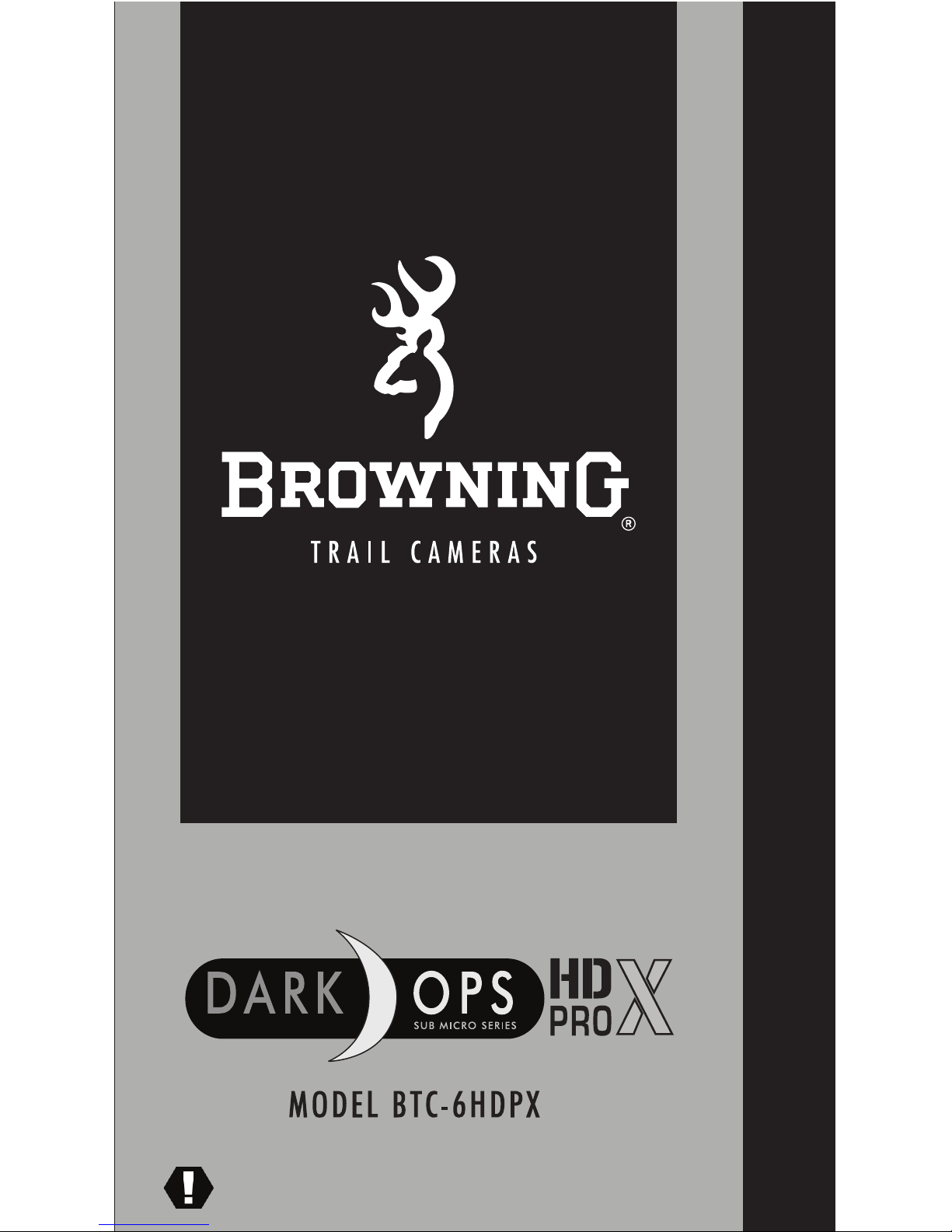
PLEASE READ THIS MANUAL BEFORE USE
INSTRUCTION MANUAL
Page 2
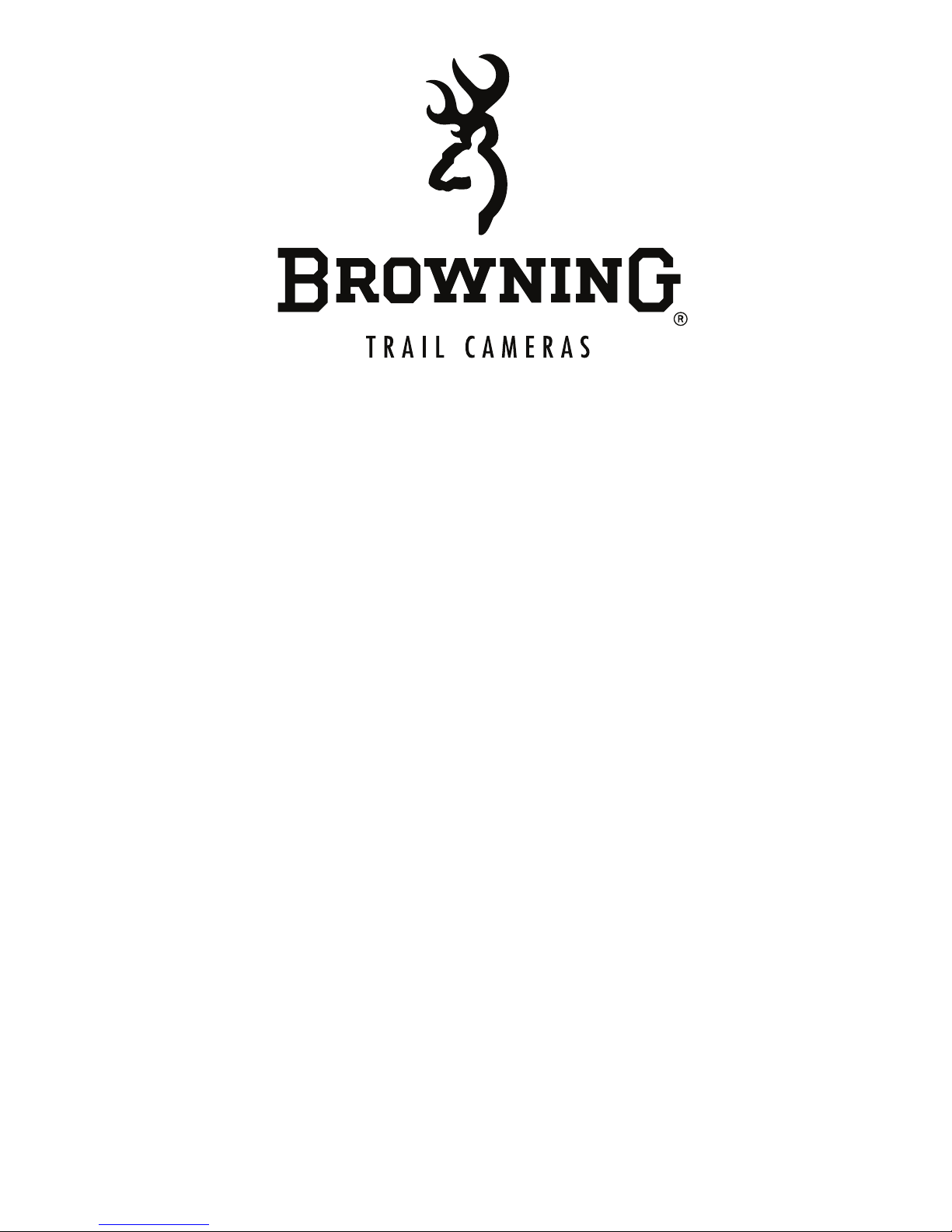
Thank you for purchasing a Browning Trail
Camera. Our trail cameras are constructed
of the finest workmanship and materials
available. As hunters ourselves, we have
designed our products to help you get the
most of your time in the field. We hope
you enjoy scouting game for years to come
with your new Browning Trail Camera.
Our customer service team is here to help
you with any questions you may have
operating or setting up your new trail
camera. Our representatives are available
Monday through Friday from 9am to 5pm CST.
Toll Free Customer Service:
1.888.618.4496
Customer Service email:
service@browningtrailcams.com
Page 3
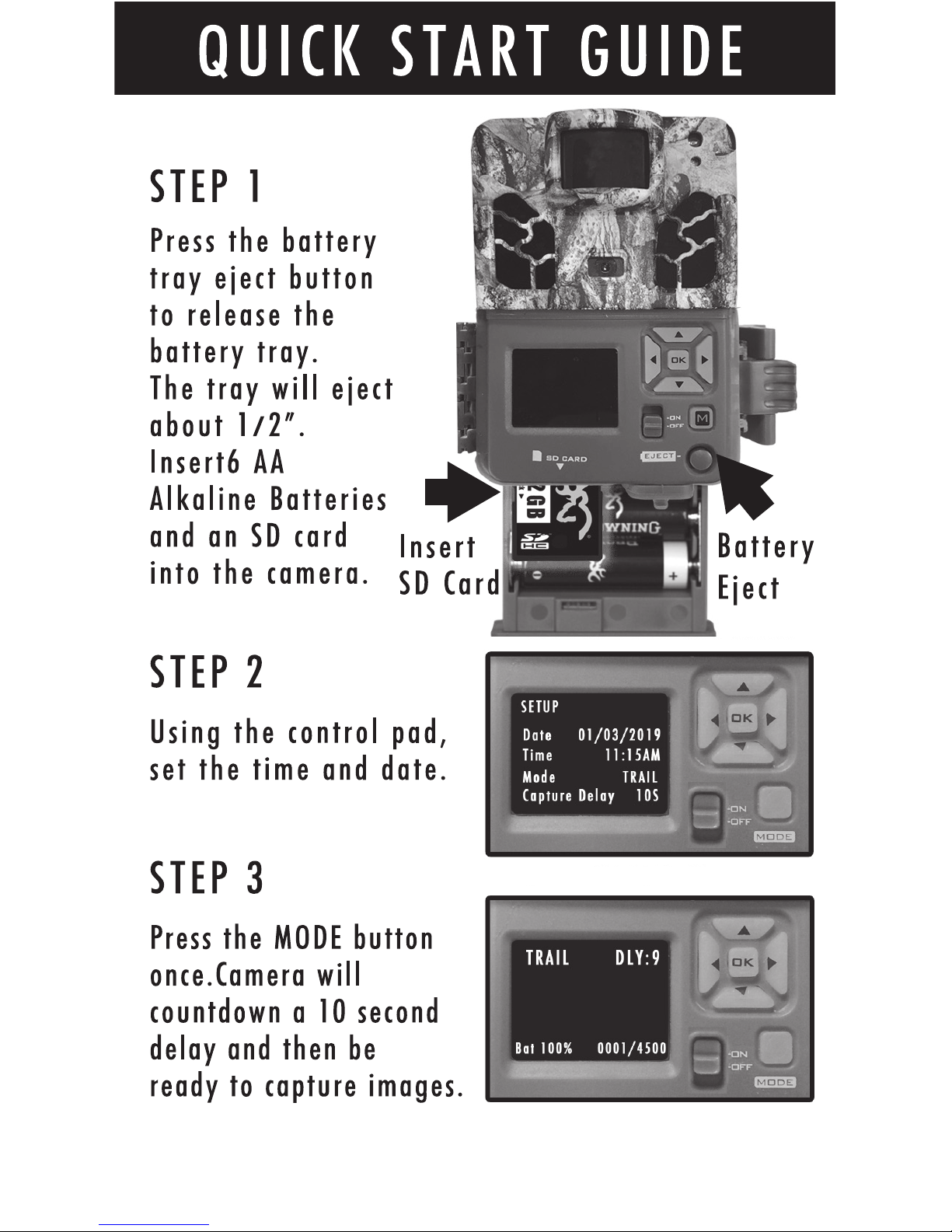
QUICK START GUIDE
Page 4
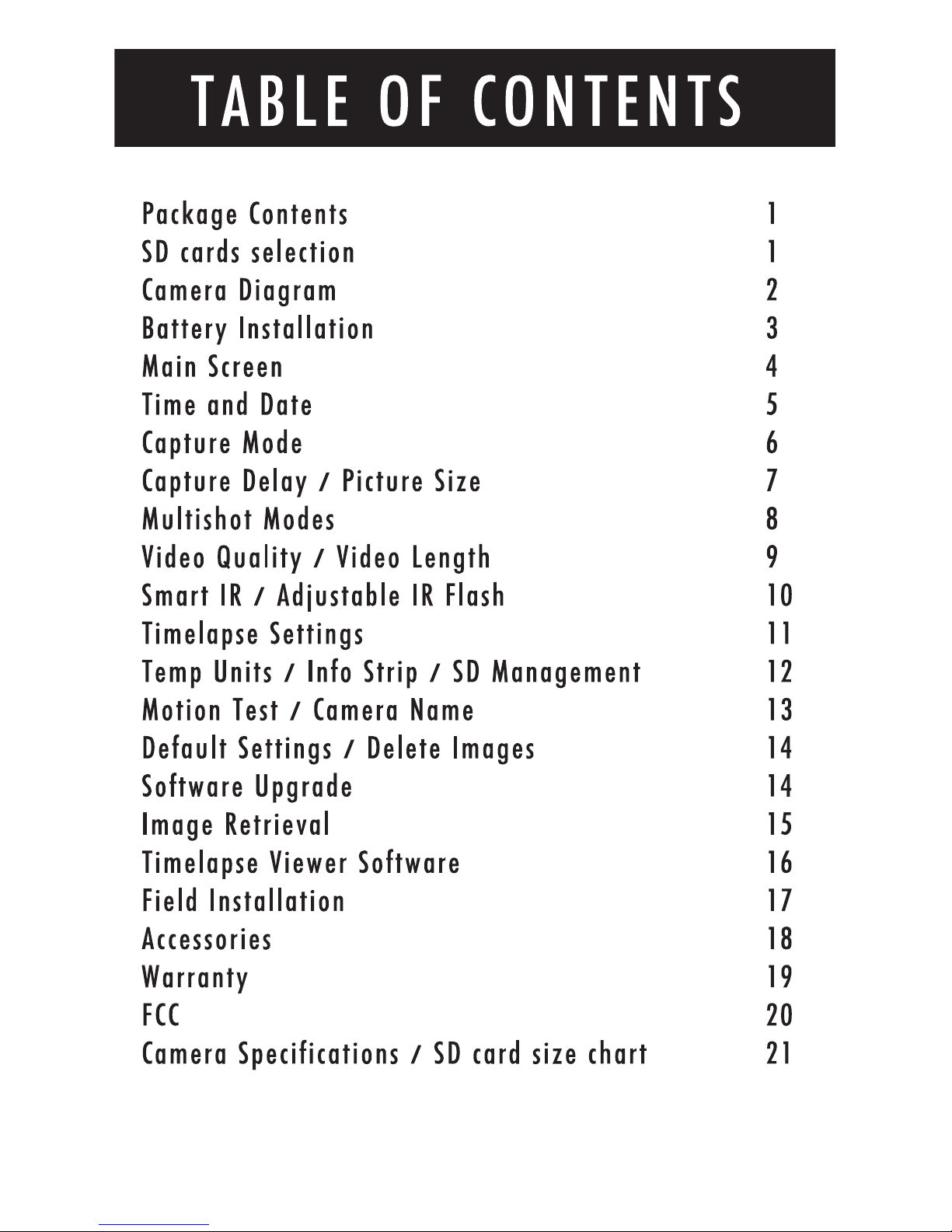
Page 5
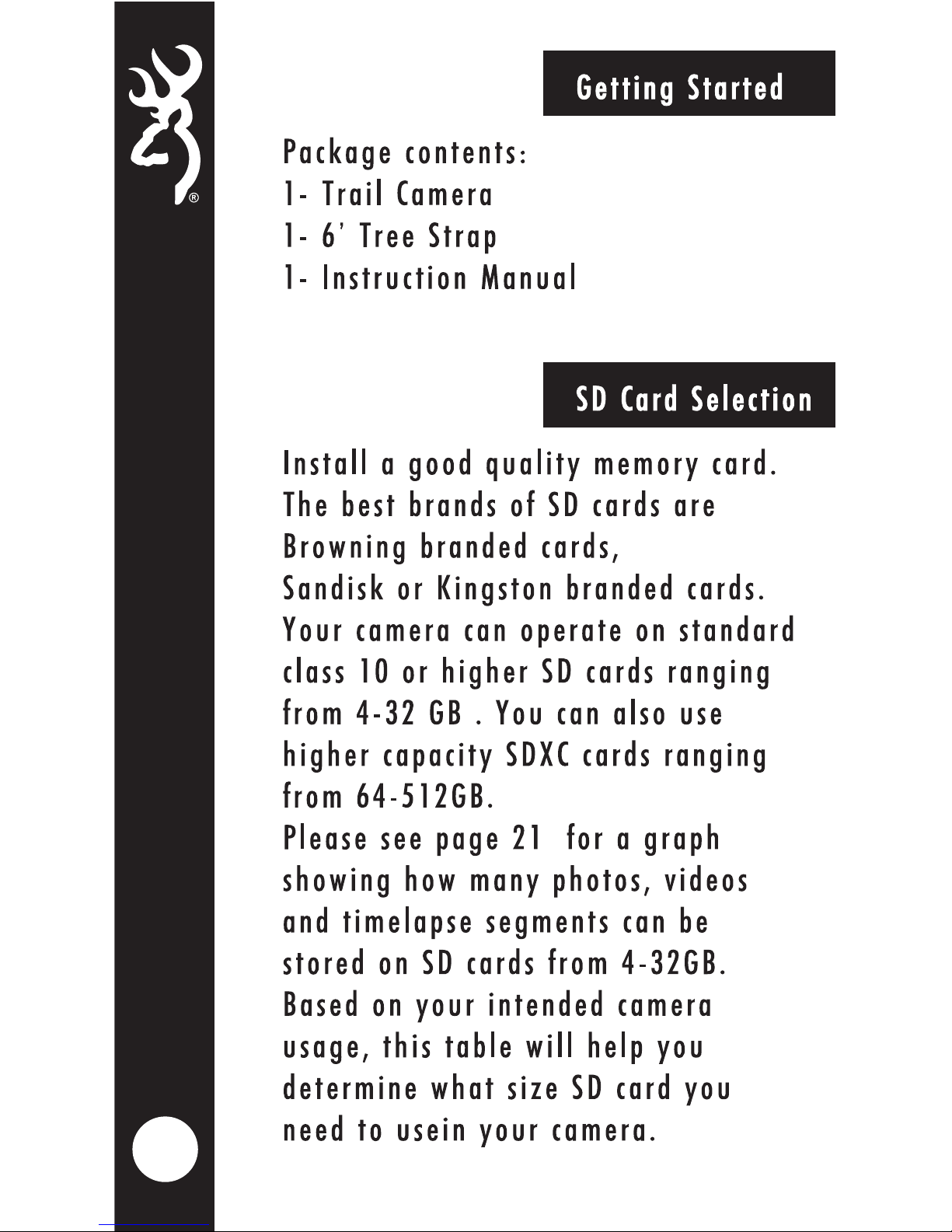
1
Page 6
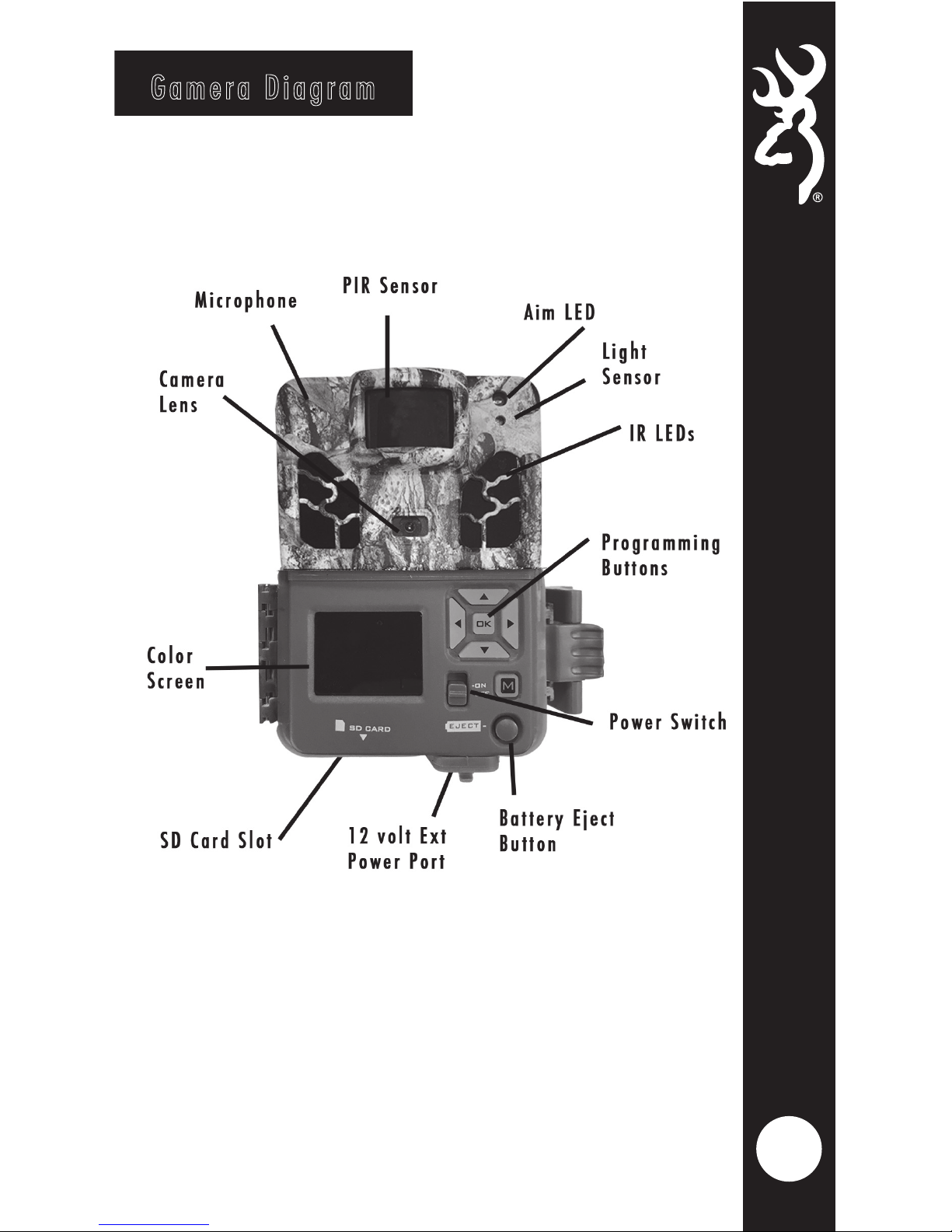
Gamera Diagram
2
Page 7
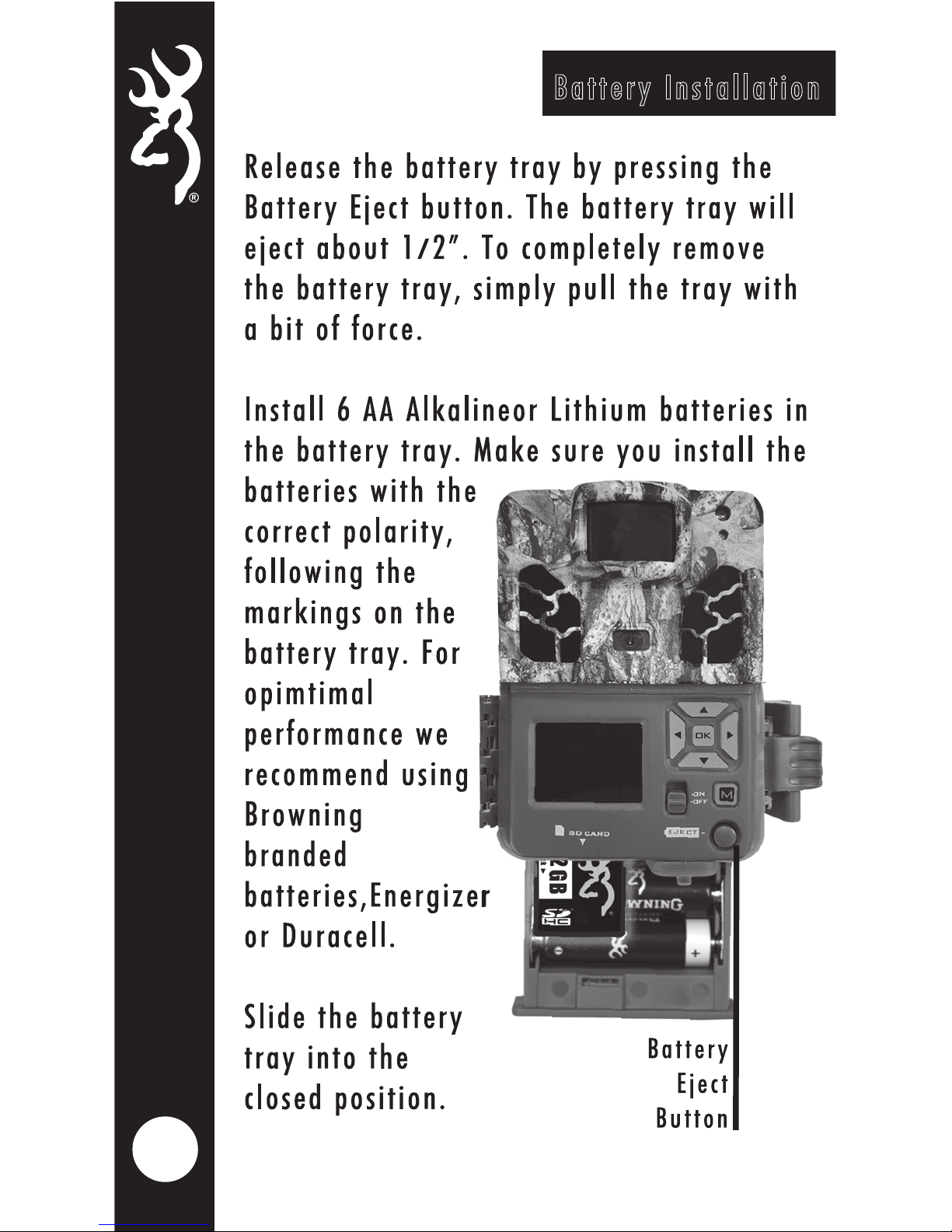
3
Battery Installation
Release the battery tray by pressing the
Battery Eject button. The battery tray will
eject about 1/2”. To completely remove
the battery tray, simply pull the tray with
a bit of force.
Install 6 AA Alkalineor Lithium batteries in
the battery tray. Make sure you install the
batteries with the
correct polarity,
following the
markings on the
battery tray. For
opimtimal
performance we
recommend using
Browning
branded
batteries,Energizer
or Duracell.
Slide the battery
tray into the
closed position.
Page 8
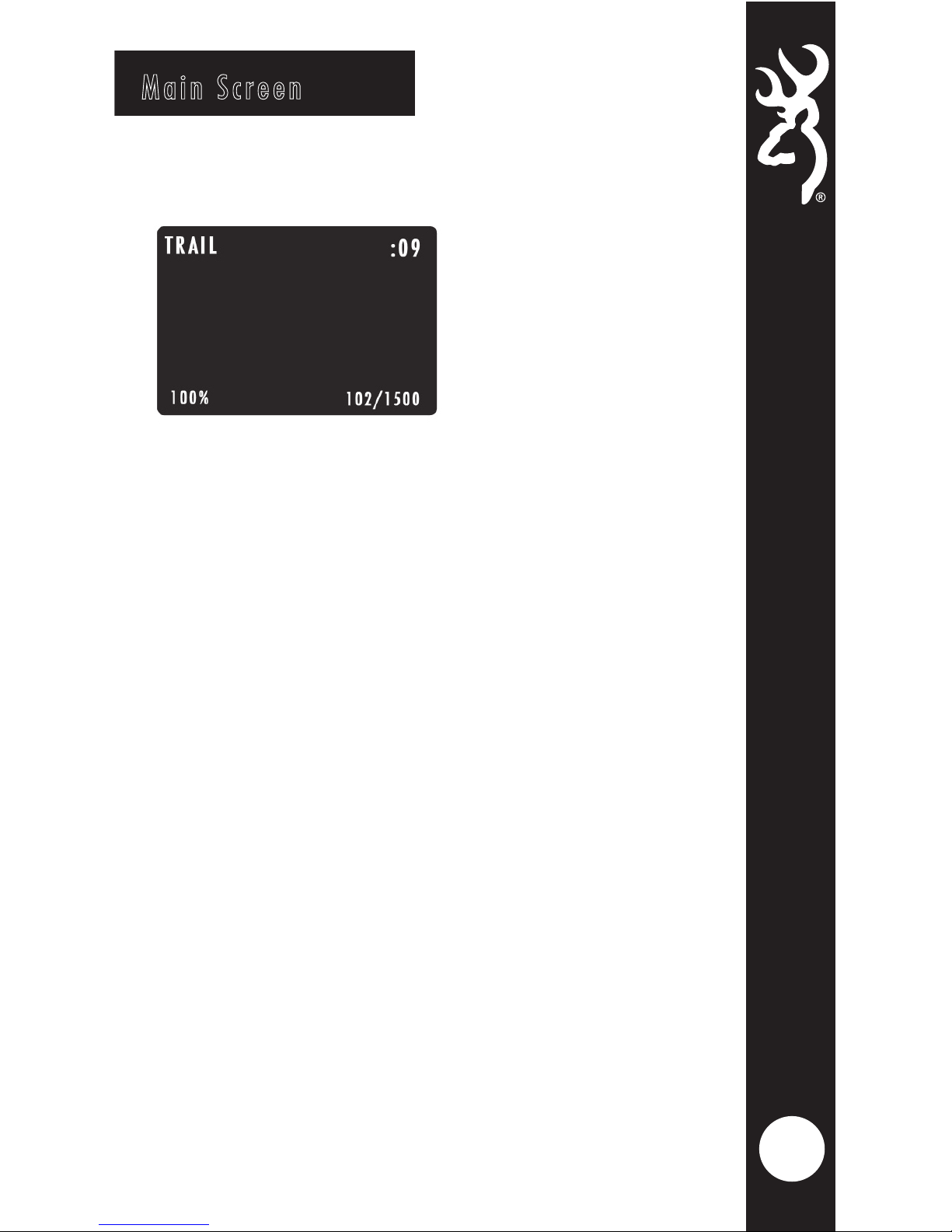
4
Main Screen
Turn the camera’s power on by sliding
the power switch to the ON position.
The main screen displays the camera
operation mode, pictures or videos taken,
pictures or videos possible on the SD
card, camera delay countdown and
battery lifepercentage. The background
will show a live image from the camera.
This can be used to help position the
camera in the field.
• The battery life meter shows the percentage
of charge left in your batteries.
• When the delay counter counts down to
00:00. The camera is now ready to take a
picture or video
To playback images or videos on the SD
card on the color screen, simply press the
RIGHT arrow key while the Main Screen
is displayed.
Your first image or video will be displayed
on screen. The RIGHT and LEFT arrow keys
will advance forward or reverse through
the SD card contents. Press the MODE
button to exit the preview mode.
Page 9

5
To Set the time and date:
From the HOME screen, press the MODE
button once. The SETUP screen will display
showing your available camera settings
options. The DATE option will be highlighted.
Press the OK buttton to highlight the month
Using the UP or DOWN arrows, select the
current month.
Press the RIGHT arrow key to set the current
day.
Using the UP or DOWN arrows to set the
correct day.
Press the RIGHT arrow key will highlight
current year setting.
Use the UP and DOWN arrows to select the
correct year.
Once finished, press the OK button.
Press the DOWN arrow to highlight the
TIME setting.
Using the arrow keypad, set the current time
and date. Make sure to set the correct AM/
PM option as well.
Time and Date
Page 10

6
Capture Mode
To set the camera's capture Mode, use
the DOWN arrow to highlight the MODE
option.
Using the RIGHT or LEFT arrow keys,
select the operation mode for your key
when finished.
CAPTURE MODE OPTIONS:
This setting will take still
pictures of game in daytime
and nightime. This is the
setting most people use for
trails and feeding areas.
This setting allows you to take
timelapse images during the
day. In addition, your camera
will also take motion activated
pictures during the day and
night, to make sure you do not
miss any game activity.
This setting will take HD video
clips of game in daytime and
nightime.
- STILL
PICTURES
- TIMELAPSE
PLUS
- VIDEO
Page 11

7
Picture Size
Capture Delay
The capture delay sets the "timeout" in
between motion activated images or
videos. Highlight the CAPTURE DELAY
option and use the RIGHT or LEFT buttons
select the delay.
Capture Delay options are 1, 5, 10, 20, 30,
60 seconds and 2, 5, 10, 30 or 60 minutes.
To select the Picture Size, highlight the
PICTURE SIZE. Use the RIGHT or LEFT arrow
keys to make your selection.
OPTIONS:
LOW 4MP
MEDIUM 8MP
HIGH 12MP
ULTRA 20MP
TIP- A 4MP picture size works for almost
any application. You can store more 4MP
images on an SD card as well.
Page 12

Multishot Modes
To program the MULTI SHOT mode, use the
DOWN arrow button to highlight the
Multishot option. Use the RIGHT or LEFT
buttons to highlight a Multishot option.
Your Browning Trail Camera can take
multiple shots each time the camera is
triggered. The default setting is 1 picture.
Your options are as follows:
8
-MULTI SHOT
OFF
-MULTI SHOT
STANDARD
-RAPID FIRE
This is the default setting. Your
camera will only take 1 picture
when triggered.
The selections available are 1-8
shots in this mode. If you select
8-SHOT STANDARD, your camera
will take 8 pictures, spaced 2
seconds apart.
This selection allows rapid image
capture. When triggered, your
camera will take 2-8 RAPID FIRE
shots,with only 0.3 seconds
between pictures. Your available
options are 2,3,4,5,6,7, or 8
RAPID FIRE shots.
Page 13

9
Video Quality
VIDEO RESOLUTION
The video options for your Browning trail
camera are as follows:
Video Length
VIDEO LENGTH
You can select the length of your video clip
as well in the VIDEO LENGTH window. Your
options are: 5, 10, 20, 30 seconds, 1 minute
or 2 minute lengths.
NOTES:
To conserve battery power, your night videos are limited to a
maximum time of 20 seconds. For example, if your video length
is set at 30 seconds, your camera will take 30 second videos during
the day, and your night videos will be limited to 20 seconds.
HIGH 1296 x 720p @ 30fps
ULTRA 1600 x 900 @ 24fps
Page 14

10
Page 15

11
Timelapse Settings
TIMELAPSE FREQUENCY
Your trail camera can be set to take timelapse
pictures at the following frequencies: 5, 10, 20,
30, 60 seconds;1, 2, 5, 10, 30 and 60 minutes.
TIMELAPSE DURATION
The timelapse duration can be set as well
for the cameras. The timelapse duration
controls how many hours per day the
camera captures timelapse images.
In some locations you may want to take
timelapse images all day, while in other
locations you may need to only take images
for 2 hours in the morning and 2 hours
before sundown. Your available
TIMELAPSE DURATION options are:
- ALL DAY Camera takes images from sunrise
to sunset.
- 2, 3 or 4 HOUR These Durations limit the
camera from taking images either 2, 3 or 4
hours after sunrise and 2,3 or 4 hours prior
to sunset.
NOTE: Your trail camera learns the length of a day and
constantly adjusts the 2,3 or 4 hour durtion modes automatically.
Your Browning Trail
Camera has the ability to
function as a timelapse
camera. This is useful if
you want to view the
entire activity in a given
area such as a large
field.
Page 16

12
Temperature Units
Info Strip
Your temperature units can be displayed
on the picture’s info bar in Fahrenheit or
Celsius. To change the selection, Press the
RIGHT arrows to make your selection.
Your trail camera has an information bar
that is printed at the bottom of each photo
taken. This info strip shows the following
information: time, date, moonphase,
temperature, and camera ID. This option
can be turned on or off, using the RIGHT
or LEFT arrow buttons.
SD Card Management
By turning the SD Card Management feature
ON, the camera will erase the oldest pictures
or videos on the SD card when the SD card
becomes full. This allows your camera to
continue taking pictures if you cannot get to
the field to swap out a full SD card.
If the SD Card Management feature is turned
off, when your SD card fills up, the camera
will not record any additional pictures or
videos when triggered until you change out
the SD card or delete the images.
Page 17

13
Motion Test
Camera Name
Your trail camera is equipped with a MOTION
TEST feature. This feature helps you aim the
camera at your target area. With the motion
test turned on, simply walk around in your
target area. When your presence is detected,
a red LED on the front of the camera will
flash. Simply press the OK button, the red
LED will flash when motion is detected.
Make sure you turn OFF the MOTION TEST
function before leaving the camera in the
field by pressing the OK button to stop the
test.
You can add a custom name for your camera
if needed. To name your camera, Press the
OK button once. This will highlight the first
character in the camera name. Use the UP
and DOWN arrows to change the field. Press
the RIGHT ARROW button to move to the next
letter. Your available characters are Capital
A-Z, 0-9 or a blank space. When finished,
press the ENTER key to save your selection.
Page 18

14
The following options can be changed by pressing
the OK button to highlight the option, and changing
the selection using the RIGHT or LEFT arrows.
Remember to press the OK button to save your
selection. Press the DOWN button to move to each
new option to set below.
This selection returns your camera back to the
factory default selections for each setting.
By selecting DELETE ALL, all of the images on your
SD card are erased. This function also reformats
your SD card. It is a good idea to use the DELETE
ALL function and reformat your SD card each time
you install it in the camera for use.
The software upgrade function allows you to
upgrade your software. If a software upgrade is
available for your camera, it will be posted on our
website, along with detailed instructions for
upgrading at:
www.browningtrailcameras.com/customer-service
Delete All
Software Upgrade
Default Settings
Page 19

15
Image Retrieval
The most popular way to review the
images on your SD card is to review the
images on your home computer.The
pictures can be viewed on both PC and
Mac computers.
Simply insert the SD card into the SD
card slot on your desktop or laptop
computer. If your computer does not
have an SD card slot, you will need an
SD card reader. These are inexpensive
and can be found at your local sporting
goods or electronics store.
After your SD card is inserted into your
computer, navigate to START/MY
COMPUTER/. Look for the SD card icon.
Double click on the SD card icon.
A folder named DCIM will appear.
Double click on the DCIM folder. A new
folder appears with called 100_BTCF.
Your pictures are in this folder.
Your images and videos can also be
viewed directly on your camera's color
screen. See page 4 for details.
Page 20

16
INSTALLING THE TIMELAPSE VIEWER
SOFTWARE IS FOR VIEWING YOUR
TIMELAPSE FILES. YOU COMPUTER
ALREADY HAS PROGRAMS INSTALLED
TO VIEW STILL PICTURES AND VIDEOS
CLIPS.
Timelapse Viewer Installation
In order to playback your TIMELAPSE FILES, you
need to install the Browning Buck Watch Timelapse
Viewer software. This software will work on any
PC running Windows XP or later version. The Buck
Watch Timelapse Viewer can be downloaded from
our website at:
www.browningtrailcameras.com/Buckwatch.
IMPORTANT: Once you have
loaded the Buck Watch viewer
on your computer, a full set of
operation instructions is
available by clicking on the
HELP icon in the viewer window.
Page 21

17
TENSION KNOB
Field Installation
Your camera has a built in adjustable tree mount
bracket. After securing the camera to a tree,
loosen the tension knob on the side of the camera.
Position the camera at the correct angle,
and re-tighten the tension knob.
We recommend mounting your new trail
camera at a height of approximately 3 feet
off the ground.
For best results, use the MOTION TEST
feature after mounting the camera. This
ensures the camera is pointed at the correct
location.
The adjustable steel mounting bracket is
also equipped with built in security cable
loops. These are perfect for using a locking
steel cable or a 5/16" Python' cable lock
(not included).
•
•
•
Page 22

18
We offer a full line of accessories for
use with your new Browning Trail Camera.
Accessories
AA Batteries STEEL SECURITY BOXES
SD CARDS BATTERY PACKS
Page 23

19
ONE YEAR LIMITED WARRANTY
Your Browning Trail Camera warranty covers your
trail camera for one year. We warrant that your
camera will be free from defects in workmanship
and materials when operated in normal use and
conditions. This warranty will allow Browning
Trail Cameras, at its discretion, to repair the
product or replace it with a new or refurbished
unit.
Warranty limitations:
This warranty does not cover cameras that have been:
1. Neglected or abused (including, but not limited
to water damage caused by submersion, battery
leakage, or improper storage).
2. Modifications or repairs by unauthorized agents.
3. Damaged cameras that have cracked or broken
outer cases due to excessive impact, heat or
mishandling.
4. Damages caused by wild animals.
WARRANTY SERVICE
In the event warranty service is needed, contact
Browning Trail Camera’s customer service at
1.888.618.4496. Our knowledgeable agents can help
troubleshoot any issues with your trail camera. In the
event your camera needs to be returned for service,
our agents will advise the correct mailing address and
RMA number needed for proper service of your unit.
You will also need your original receipt, or proof of
purchase for warranty service. You are responsible
for packaging and shipping cost of your camera unit
to our warranty center.
Warranty
Page 24

20
FCC Statement
This equipment has been tested and found to comply with
the limits for a Class B digital device, pursuant to part 15
of the FCC Rules. These limits are designed to provide
reasonable protection against harmful interference in a
residential installation. This equipment generates, uses
and can radiate radio frequency energy and, if not
installed and used in accordance with the instructions, may
cause harmful interference to radio communications.
However, there is no guarantee that interference will not
occur in a particular installation. If this equipment does
cause harmful interference to radio or television reception,
which can be determined by turning the equipment off and
on, the user is encouraged to try to correct the interference
by one or more of the following measures:
• Reorient or relocate the receiving antenna.
• Increase the separation between the equipment and
receiver.
• Connect the equipment into an outlet on a circuit
different from that to which the receiver is connected.
• Consult the dealer or an experienced radio/TV
technician for help.
Caution: Changes or modifications not expressly approved
by the party responsible could void the user’s authority to
operate this device.
Page 25

21
Page 26

Manufactured and Distributed by:
Prometheus Group, LLC P.O. Box 130100
Birmingham, Alabama 35213-0100
1-888-618-4496
©Prometheus Group, LLC
Browning trademarks licensed from Browning
