Page 1
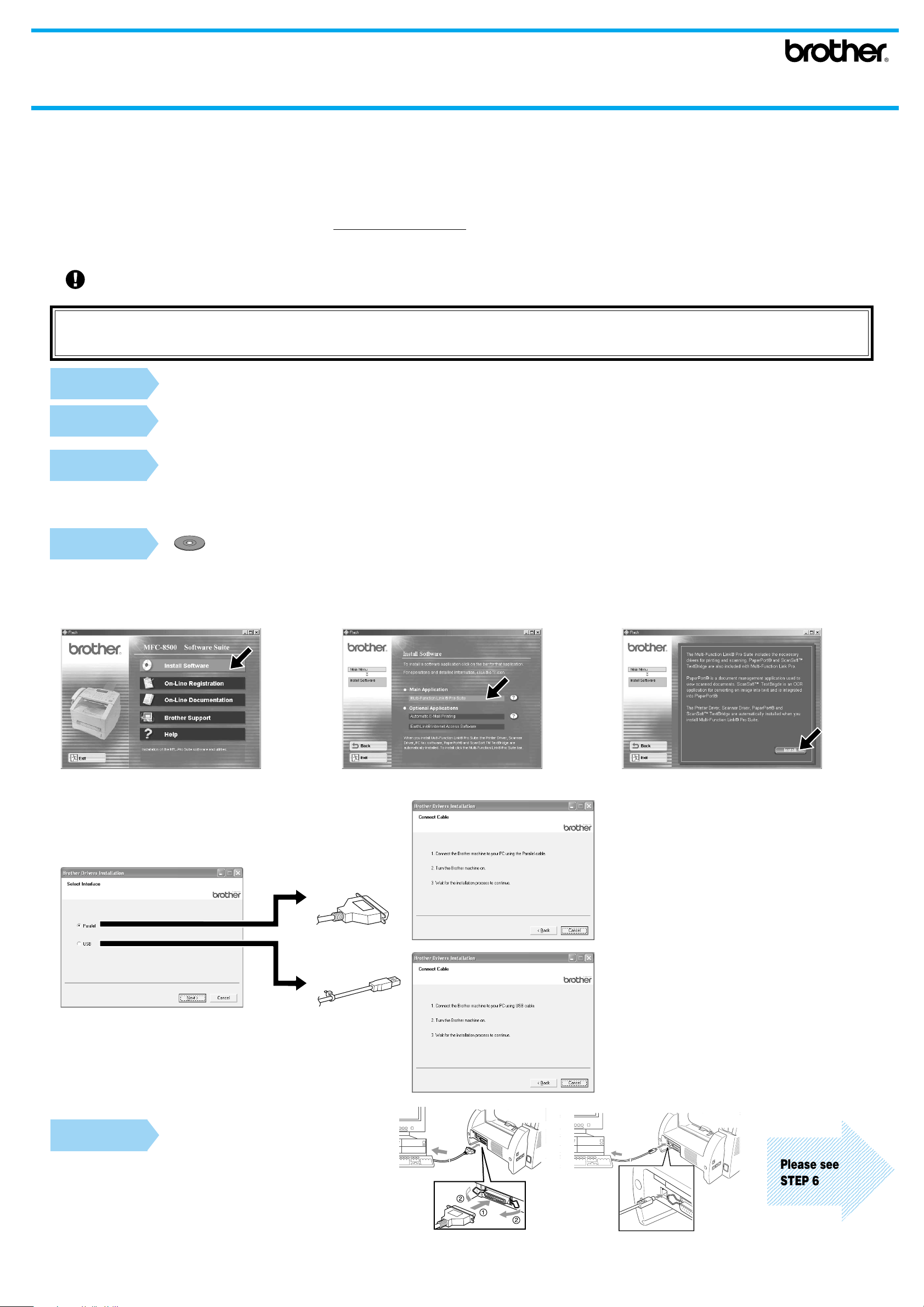
®
1234567890123456789012345
1
5
1
5
1
5
1
5
1
5
1
5
1
5
1
5
1
5
1
5
1
5
1
5
1
5
1
5
1
5
1
5
1
5
1234567890123456789012345
For Windows
XP Users
Setting Up the machine and PC to Work Together
Before You begin
• Please see the README.WRI file in the root directory of the CD-ROM for the latest important installation and troubleshooting information.
• If you have any problems with this installation, visit us at
• Please purchase the appropriate interface cable you intend to use with this machine (parallel or USB).
• Some illustrations are based on the MFC-8500.
Use only a shielded parallel interface cable that is IEEE 1284-compliant and/or a USB cable that is no longer than 6 feet long (1.8 meters).
You must set up the hardware and install the driver before you can use your machine as a
printer and scanner with your applications.
http://solutions.brother.com and view the FAQ’s for your machine.
Step 1. Shut down and turn OFF your computer.
Step 2.
Unplug the FAX/MFC machine from the AC outlet and disconnect the interface cable
you have already connected it.
Step 3.
Note: If the “Found New Hardware Wizard” appears before the installation of the software, you should click on
Cancel to exit the Wizard, and then start the installation program from the CD-ROM.
Step 4.
Turn on your computer.
Insert the CD-ROM into the CD-ROM drive.
If the model name screen appears, click on your model name. The CD-ROM
main menu will appear.
If the CD-ROM does NOT start automatically, start the installer application by
clicking Start, Run, then type x:\ setup.exe (where x:\ is the drive letter of your CD-ROM drive).
if
1. Click Install Software.
4. Select an interface cable, and then
press Next.
2. Click Multi-Function Link
Main Application. *1
For Parallel
For USB
®
Pro Suite in
3. Click Install.
Step 5.
*1 Multi-Function Link® Pro Suite includes Printer Driver, Scanner Driver, PC-FAX software and Remote Setup.
Scanner resolution: Up to 600 dpi
Paper size: 8.5" (215.9 mm) × 11.7" (297 mm)
Connect the machine to
your PC using the
parallel or USB cable.
23456789012345678901234
23456789012345678901234
23456789012345678901234
23456789012345678901234
23456789012345678901234
23456789012345678901234
23456789012345678901234
23456789012345678901234
Please see
23456789012345678901234
23456789012345678901234
23456789012345678901234
23456789012345678901234
23456789012345678901234
STEP
23456789012345678901234
23456789012345678901234
23456789012345678901234
23456789012345678901234
6
