Page 1
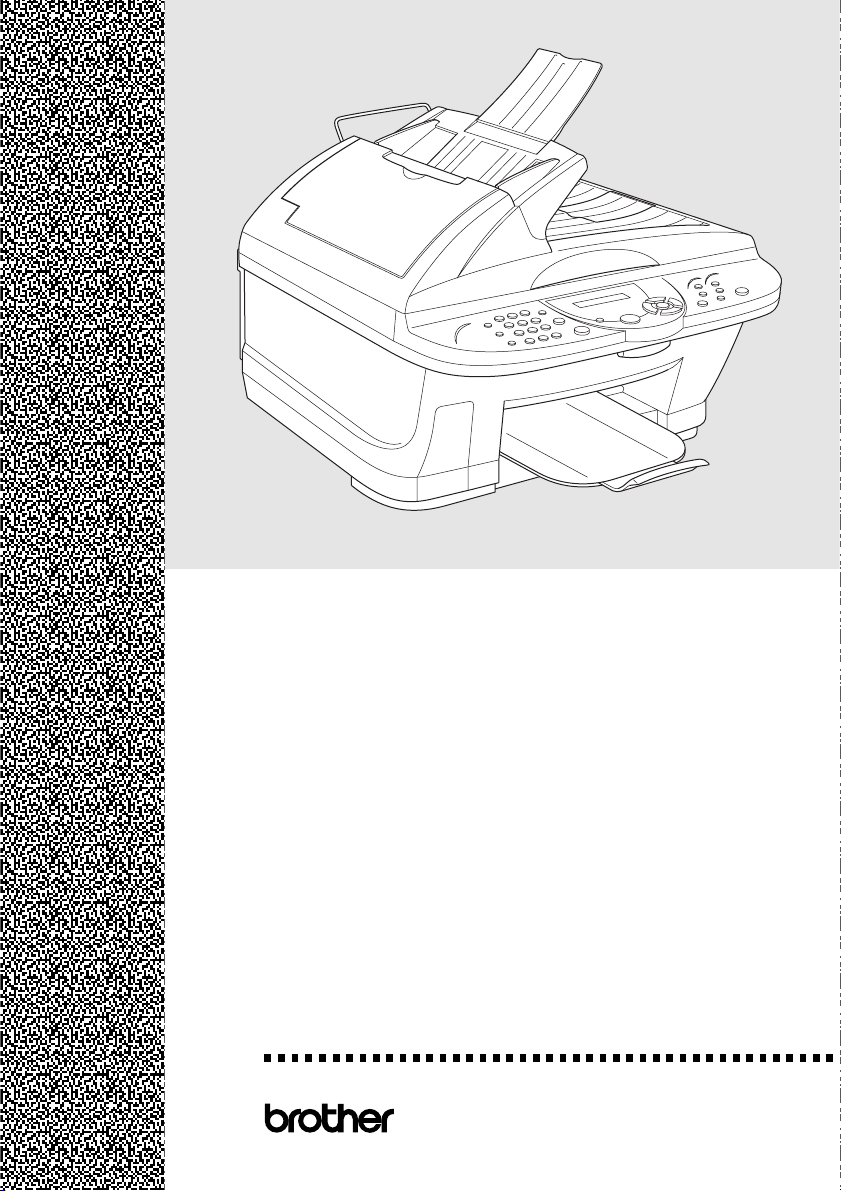
MFC-5100C
OWNER’S MANUAL
®
version A
Page 2
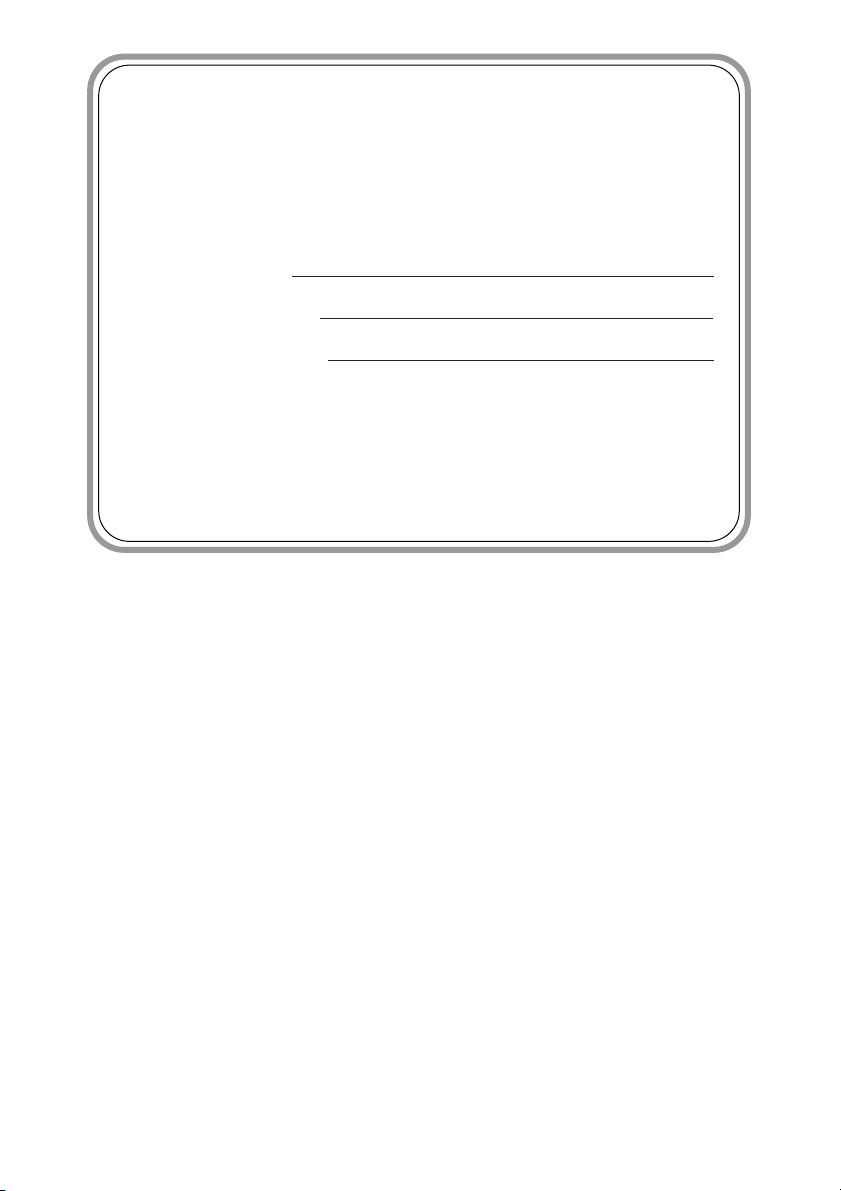
If You Need to Call Customer Service
Please complete the following information for future
reference:
Model Number: MFC-5100C
Serial Number:*
Date of Purchase:
Place of Purchase:
* The serial number is on the back of the unit. Retain
this Owner’s Manual with your sales receipt as a
permanent record of your purchase, in the event of a
theft, fire or warranty service.
©1996-2001 Brother Industries, Ltd.
Page 3
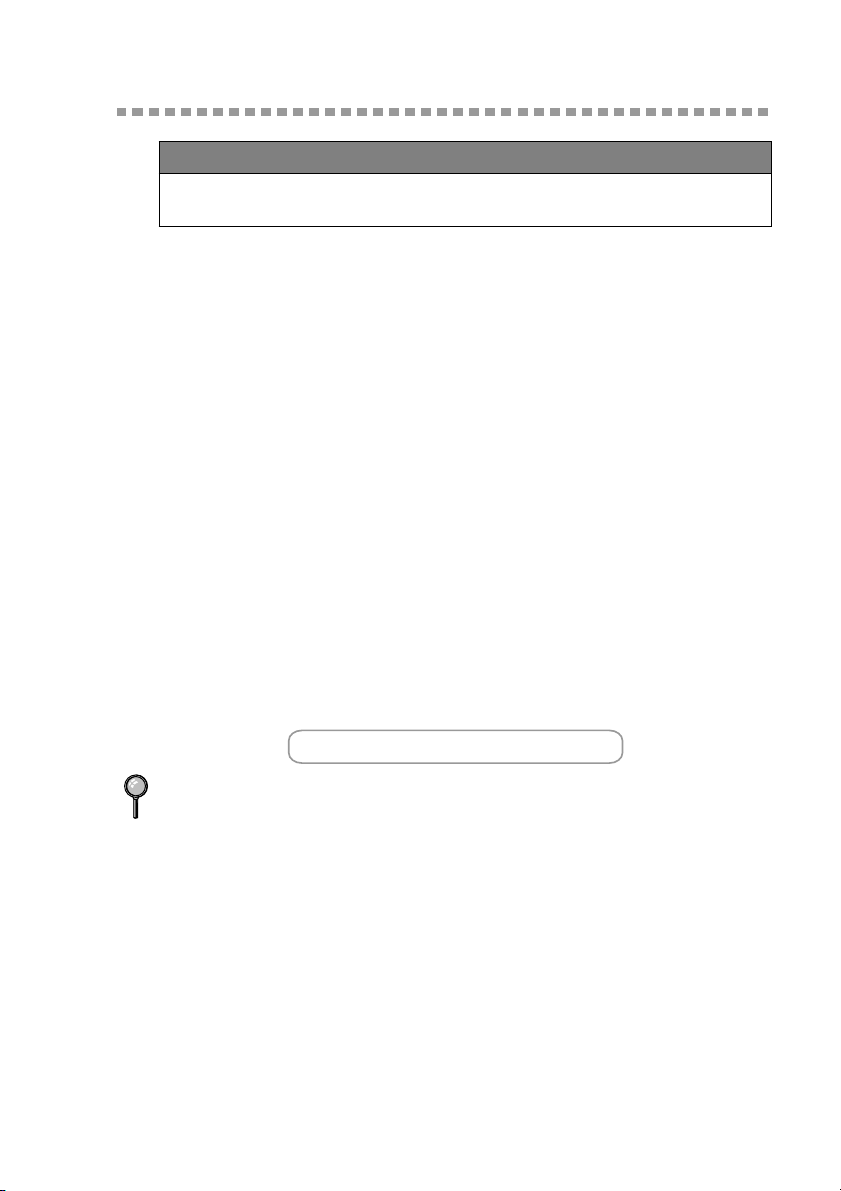
Brother Numbers
IMPORTANT
For technical and operational assistance, you must call the country where you
purchased the MFC. Calls must be made
Brother fax-back system
Brother Customer Service has installed an easy-to-use fax-back system, so you can get
instant answers to common technical questions and product information for all Brother
products. This system is available 24 hours a day, 7 days a week. You can use the
system to send faxes to any fax machine, not just the one from which you are calling.
If you can’t resolve a difficulty with your MFC using this manual, call our faxback system and follow the voice prompts to receive faxed instructions about
using the system and an index of fax-back subjects.
In USA:
In Canada:
(For USA only) The Brother fax-back system number has been preprogrammed
on Speed Dial
# 01 .
1-800-521-2846
1-800-681-9838
1-514-685-5381
from within that country.
In Montreal
Frequently Asked Questions (FAQs)
The Brother Solutions Center is our one-stop resource for all your Fax Machine/
Multi-Function Center needs. You can download the latest software and
utilities, read FAQs and troubleshooting tips, and go to the “Solutions” section
to learn how to get the most from your Brother product.
http://solutions.brother.com
You can check here for Brother driver updates.
For Customer Service
In USA:
In Canada: 1-800-853-6660 (voice)
Dealers/Service Centers (For USA Only)
For the name of a Brother authorized dealer or service center, call 1-800-284-4357.
Service Centers (For Canada Only)
For service center addresses in Canada, call 1-800-853-6660.
1-800-284-4329 (voice)
1-908-575-8790 (fax)
1-800-284-3238 (TTY service for the hearing-impaired)
1-514-685-4898 (fax)
1-514-685-6464 (voice)
In Montreal
BROTHER NUMBERS
i
Page 4
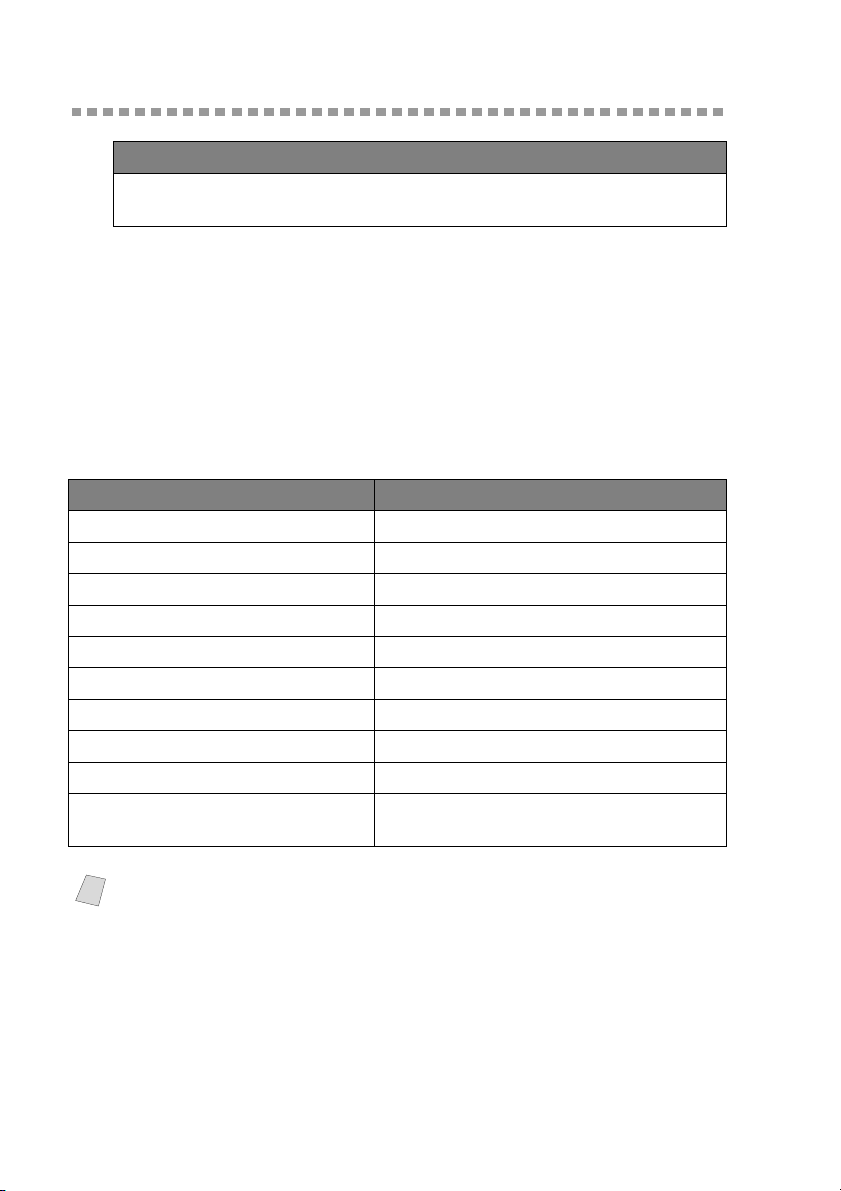
Ordering Accessories and Supplies
IMPORTANT
For technical and operational assistance, you must call the country where you
purchased the MFC. Calls must be made
For best quality results use only genuine Brother accessories, available at most
Brother retailers. If you cannot find the accessory you need and you have a Visa,
MasterCard, Discover, or American Express credit card, you can order
accessories directly from Brother. (In the USA, you can visit us online for a
complete selection of Brother accessories and supplies available for purchase.)
In USA: 1-888-879-3232 (voice)
1-800-947-1445 (fax)
http://www.brothermall.com
In Canada: 1-800-668-2768 (voice)
Description Item
Ink Cartridge <black> LC21BK
Ink Cartridge <cyan>(blue) LC21C
Ink Cartridge <magenta>(red) LC21M
Ink Cartridge <yellow> LC21Y
Power Protector QPD120
Telephone Line Cord LG3077001
Paper Wire Extension LE6522001
Paper Tray LE6398001
Card Stock Support LE6519001
Owner’s Manual
from within that country.
LE6310001 (English for USA and Canada)
LE6437001 (French For Canada)
Multi-Function Link
Note
ORDERING ACCESSORIES AND SUPPLIES
ii
®
Pro Suite is NOT available on floppy disks.
Page 5
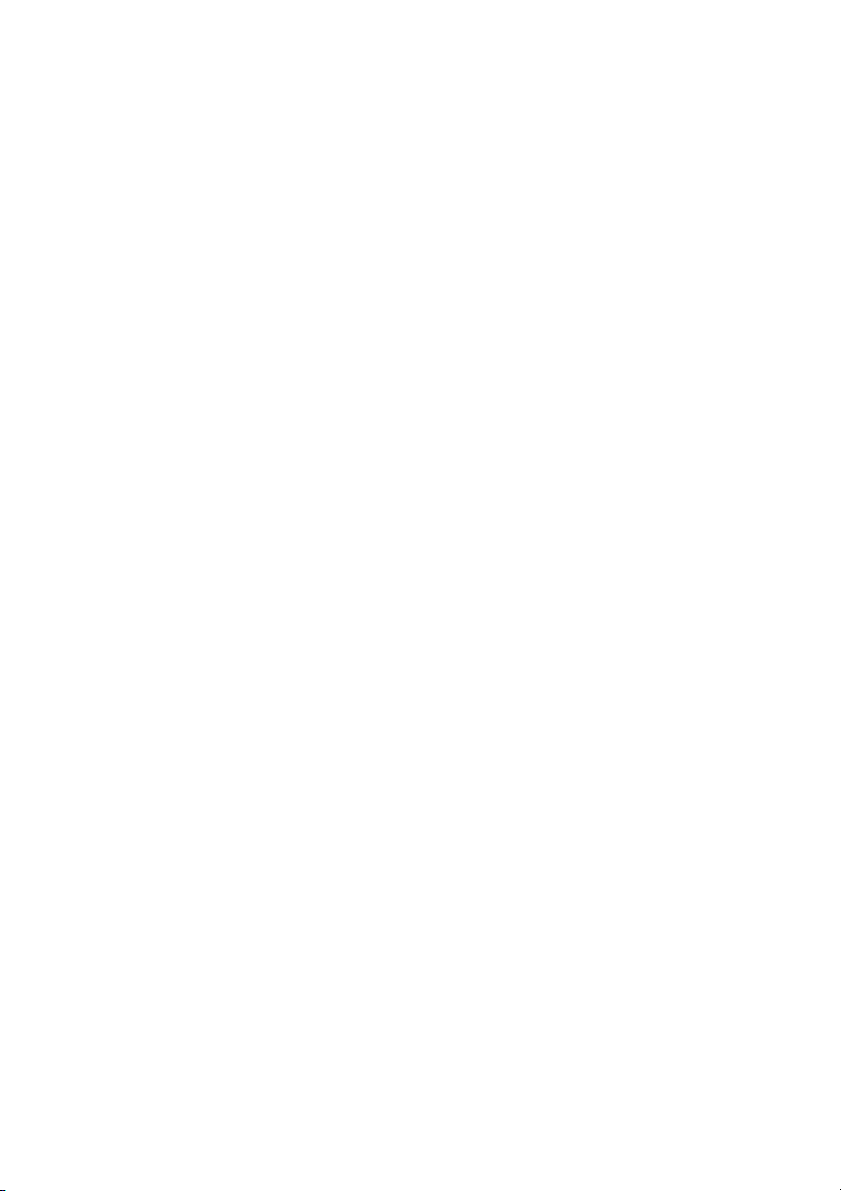
Notice – Disclaimer of Warranties
(For USA and Canada)
BROTHER’S LICENSOR(S), AND THEIR DIRECTORS, OFFICERS,
EMPLOYEES OR AGENTS (COLLECTIVELY BROTHER’S LICENSOR)
MAKE NO WARRANTIES, EXPRESS OR IMPLIED, INCLUDING
WITHOUT LIMITATION THE IMPLIED WARRANTIES OF
MERCHANTABILITY AND FITNESS FOR A PARTICULAR PURPOSE,
REGARDING THE SOFTWARE. BROTHER’S LICENSOR(S) DOES NOT
WARRANT, GUARANTEE OR MAKE ANY REPRESENTATIONS
REGARDING THE USE OR THE RESULTS OF THE USE OF THE
SOFTWARE IN TERMS OF ITS CORRECTNESS, ACCURACY,
RELIABILITY, CURRENTNESS OR OTHERWISE. THE ENTIRE RISK AS
TO THE RESULTS AND PERFORMANCE OF THE SOFTWARE IS
ASSUMED BY YOU. THE EXCLUSION OF IMPLIED WARRANTIES IS
NOT PERMITTED BY SOME STATES IN THE USA AND SOME
PROVINCES IN CANADA. THE ABOVE EXCLUSION MAY NOT APPLY
TO YOU.
IN NO EVENT WILL BROTHER’S LICENSOR(S) BE LIABLE TO YOU
FOR ANY CONSEQUENTIAL, INCIDENTAL OR INDIRECT DAMAGES
(INCLUDING DAMAGES FOR LOSS OF BUSINESS PROFITS, BUSINESS
INTERRUPTION, LOSS OF BUSINESS INFORMATION, AND THE LIKE)
ARISING OUT OF THE USE OR INABILITY TO USE THE SOFTWARE
EVEN IF BROTHER’S LICENSOR HAS BEEN ADVISED OF THE
POSSIBILITY OF SUCH DAMAGES. BECAUSE SOME STATES IN THE
USA AND SOME PROVINCES IN CANADA DO NOT ALLOW THE
EXCLUSION OR LIMITATION OF LIABILITY FOR CONSEQUENTIAL
OR INCIDENTAL DAMAGES, THE ABOVE LIMITATIONS MAY NOT
APPLY TO YOU. IN ANY EVENT BROTHER’S LICENSOR’S LIABILITY
TO YOU FOR ACTUAL DAMAGES FROM ANY CAUSE WHATSOEVER,
AND REGARDLESS OF THE FORM OF THE ACTION (WHETHER IN
CONTRACT, TORT (INCLUDING NEGLIGENCE), PRODUCT LIABILITY
OR OTHERWISE), WILL BE LIMITED TO $50.
Compilation and Publication Notice
Under the supervision of Brother Industries Ltd., this manual has been compiled
and published, covering the latest product descriptions and specifications.
The contents of this manual and the specifications of this product are subject to
change without notice.
Brother reserves the right to make changes without notice in the specifications
and materials contained herein and shall not be responsible for any damages
(including consequential) caused by reliance on the materials presented,
including but not limited to typographical and other errors relating to the
publication.
NOTICE - DISCLAIMER OF WARRANTIES
iii
Page 6
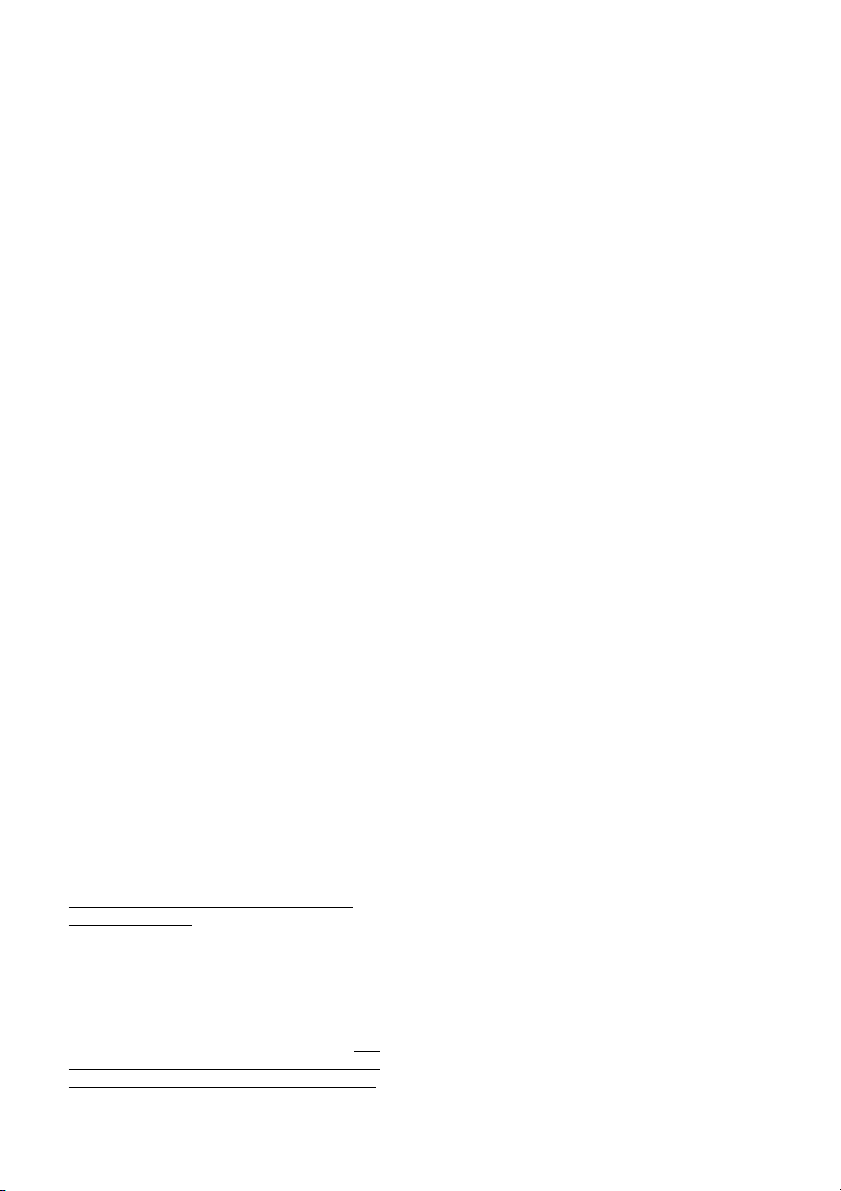
BROTHER ONE YEAR LIMITED WARRANTY and EXCHANGE SERVICE
(For USA Only)
This warranty gives you certain rights
and you may also have other rights that
may vary from state to state.
This warranty is given only to the first
end-use purchaser of the accompanying
product (referred to in this warranty as
“this Product”).
What is covered: Brother warrants to
you for the Warranty Period that there are
no defects in the materials, workmanship
or Year 2000 compliance of this Product.
The “Warranty Period” is 1 year from the
date you purchased this product. The
“Warranty Period” for consumable items,
such as Print Heads, Toner, Drums, Ink
Cartridges, Print Cartridges, Refill
Ribbons, Therma PLUS Paper and
Thermal Paper, etc. is 90 days from the
date of purchase, or the rated life of the
Consumable item, whichever is shorter.
What is NOT covered: This warranty is
VOID -- that is, this Product has no
warranty -- if: (1) you did not purchase
this Product from an authorized Brother
reseller within the United States, (2) this
Product has been serviced, modified or
tampered with by anyone other than an
Authorized Service Representative of
Brother, (3) the serial number has been
modified, defaced or removed from this
Product, (4) this Product has been
abused or damaged, or the
recommended monthly volume has been
exceeded, (5) non Brother
®
-brand or non
Brother approved parts, supplies, power
supplies or other accessories have been
used with this Product, or (6) this Product
has been transported without the proper
preparation and packaging.
What to do if you think your Product is
defective:
Call our Customer Service Hotline at
1-800-284-4329, or if you suspect a
defect in materials or workmanship in this
Product, you can report it to a Brother
Authorized Service Center. During the
Warranty Period, supply Brother’s
representative with a copy of your dated
bill of sale showing that this Product was
purchased within the United States. For
the name of your Brother Authorized
Service Center, call 1-800-521-2846.
After contacting the Brother Authorized
Service Center, you may be required to
deliver or send the Product properly
packaged, freight prepaid, to the
Authorized Service Center together with
a photocopy of your bill of sale.
What Brother will do: Brother (or its
Authorized Service Center) will evaluate
your report of a possible defect to
determine whether a defect exists, and if
it does exist, Brother (or its Authorized
Service Center) will repair or (at Brother’s
option) replace the Product with a
product that performs the same functions
and performs as well as the original
Product. Brother reserves the right to
supply refurbished or remanufactured
replacement parts provided that the
replacement parts conform to the
manufacturer’s specifications for new
products. The repaired or replacement
product will be returned to you at no cost.
Exchange Service:
When an exchange is authorized,
Brother will exchange your non-working
product with a refurbished or
remanufactured product that conforms to
the manufacturer’s specifications for new
products. The refurbished or
remanufactured Product you receive will
be covered by the balance of the limited
warranty period remaining on the original
Product, plus an additional thirty (30)
days. You will keep the replacement
Product that is sent to you and must
return (or be billed up to the cost of a new
product) your original non- working
product, which shall become the property
of Brother. You must call Brother
Customer Service and if the
representative cannot correct the
product’s malfunction over the telephone
and you elect the exchange service, you
must provide information pertaining to
this Product and you must also provide a
valid major credit card number. Your
credit card will be charged up to the cost
of a new Product if: (i) you do not return
your original Product to Brother within
five (5) business days; (ii) the
malfunctions of your original Product are
not covered by the limited warranty; (iii)
the proper packaging instructions are not
followed and has caused damage to the
product;
MFC LIMITED WARRANTY (USA)
iv
Page 7
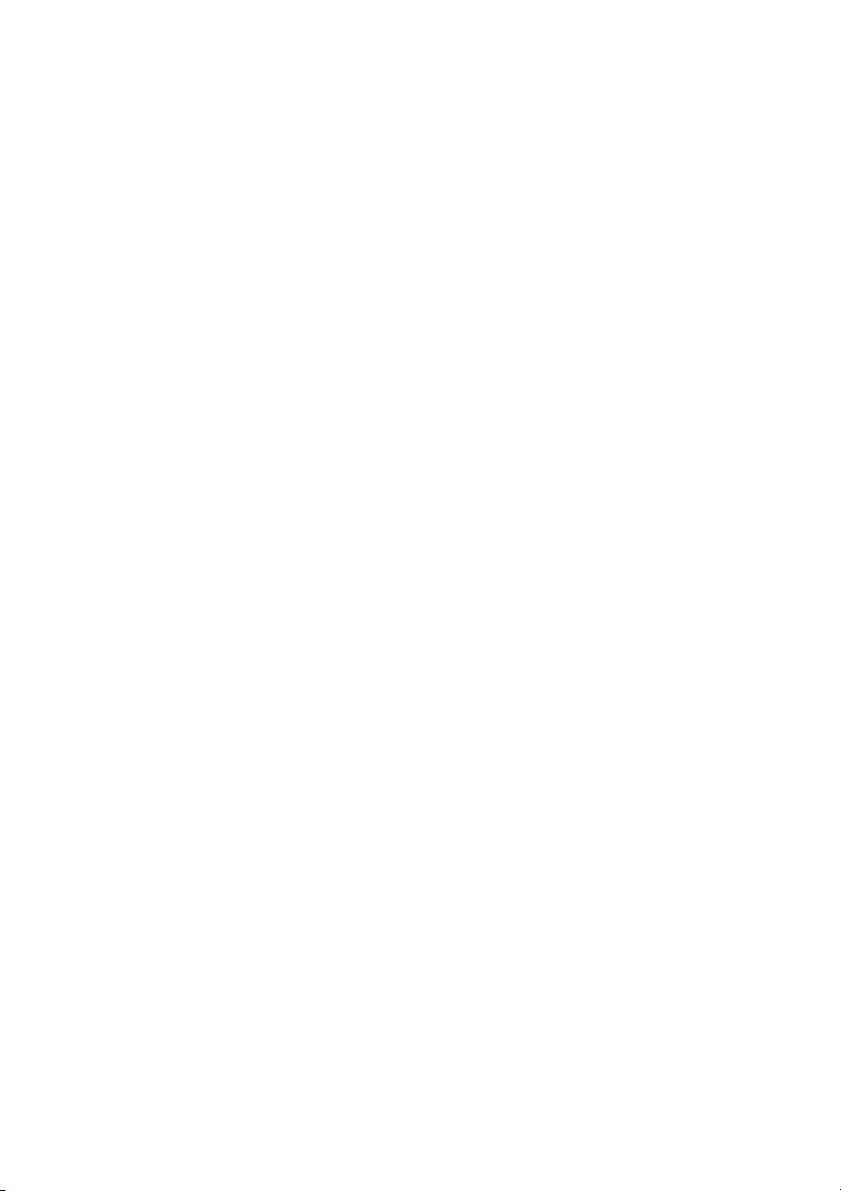
BROTHER ONE YEAR LIMITED WARRANTY and EXCHANGE SERVICE
(For USA Only)
or (iv) the warranty period on your
original Product has expired or has not
been sufficiently validated with a copy
of the proof of purchase (bill of sale).
The Brother Customer Service
Representative will ship the exchange
Product via next business day delivery
courier service, with return instructions
and prepaid return air bill. Follow the
return instructions. You must return the
original Product in the same shipping
carton in which the exchanged Product
was received and include a copy of
proof of purchase (bill of sale). Retain
your original accessory items and a
copy of the return air bill, signed by the
courier.
Limitations:
Repair or replacement as described
above is your sole and exclusive (that
is, your only) remedy if this Product is
defective. Brother is not responsible for
damage to or loss of any equipment,
media, programs or data related to the
use of this Product. Except for that
repair or replacement, Brother shall not
be liable for any direct, indirect,
incidental or consequential damages or
specific relief. Because some states do
not allow the exclusion or limitation of
consequential or incidental damages,
the above limitation may not apply to
you.
THIS WARRANTY IS GIVEN IN LIEU
OF ALL OTHER WARRANTIES,
WRITTEN OR ORAL, WHETHER
EXPRESSED BY AFFIRMATION,
PROMISE, DESCRIPTION,
DRAWING, MODEL OR SAMPLE.
ANY AND ALL WARRANTIES OTHER
THAN THIS ONE, WHETHER
EXPRESS OR IMPLIED, INCLUDING
IMPLIED WARRANTIES OF
MERCHANTABILITY AND FITNESS
FOR A PARTICULAR PURPOSE, ARE
HEREBY DISCLAIMED.
This Limited Warranty is the only
warranty that Brother is giving for this
Product. It is the final expression and
the exclusive and only statement of
Brother’s obligations to you. It replaces
all other agreements and understandings that you may have with
Brother or its representatives.
This Limited Warranty (and Brother’s
obligation to you) may not be changed
in any way unless you and Brother sign
the same piece of paper in which we (1)
refer to this Product and your bill of sale
date, (2) describe the change to this
warranty and (3) agree to make that
change.
Product Support:
Toll-free customer service and
technical support is available for
hardware operational assistance at
1-800-284-4329. At any time, free
technical support in the form of
Frequently Asked Questions,
troubleshooting tips and service center
locator is available through our fax-back
system at 1-800-521-2846 or Brother’s
Internet Web Site (www.brother.com).
Now you can visit us on-line
(www.brothermall.com), your complete
source for genuine Brother Accessories
and Supplies.
B
ROTHER
100
RIDGEWATER,
B
OMERSET
S
I
NTERNATIONAL
ORPORATE
C
EW
ERSEY
N
J
C
ORPORATION
LVD.
B
08807-0911
Please record your model and serial
numbers and your date and location of
Purchase below for your records. Keep
this information with your proof of
purchase (bill of sale) in case your
Product is lost, stolen or requires
service.
Model # _______________________
Serial #________________________
Date of purchase: _______________
Store where purchased:___________
Location of store: ________________
Important:
We recommend that you
keep all original packing materials, in
the event that you ship this product.
MFC LIMITED WARRANTY (USA)
v
Page 8
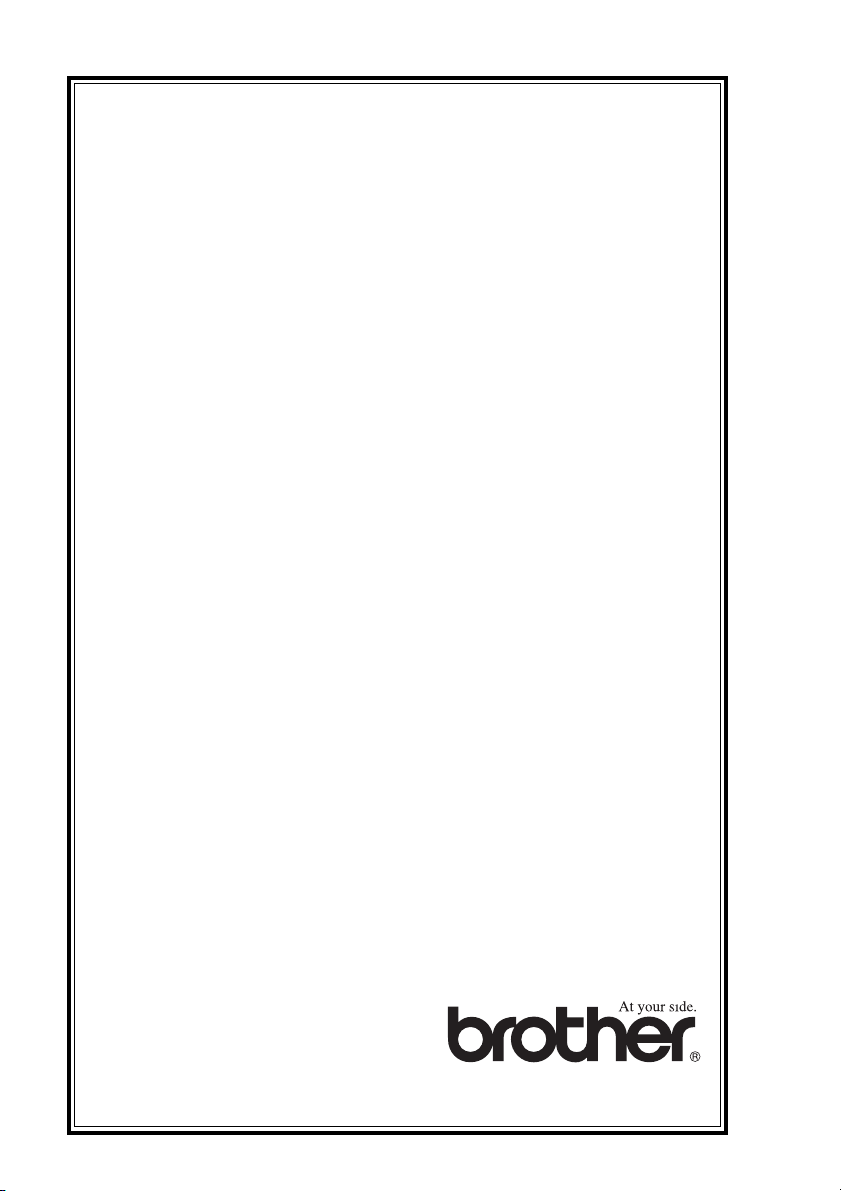
BROTHER MULTIFUNCTION CENTER/FACSIMILE MACHINE
LIMITED WARRANTY
(For Canada Only)
Pursuant to this limited warranty of 1 year from the date of purchase for labour and parts,
Brother International Corporation (Canada) Ltd. (“Brother”), or its Authorized Service
Centers, will repair this MFC/Facsimile machine free of charge if defective in material or
workmanship. This Limited Warranty does not include cleaning, consumables
(including, without limitation, print cartridges, print head, toner and drum) or damage
caused by accident, neglect, misuse or improper installation or operation, any damage
caused from service, maintenance, modifications, or tampering by anyone other than a
Brother Authorized Service Representative, or from the use of supplies or consumable
items that are non-Brother products. Operation of the MFC/Facsimile machine in excess
of the specifications or with the Serial Number or Rating Label removed shall be
deemed abuse and all repairs thereafter shall be the sole liability of the end-user/
purchaser. In order to obtain warranty service, the MFC/Facsimile machine must be
delivered or shipped freight prepaid by the end user/purchaser to a “Brother” Authorized
Service Center, together with your Proof of Purchase in the form of a Sales Receipt.
For laser products: Failure to remove the Toner Cartridge (and Toner Drum Unit on
applicable models) during shipping will cause severe damage to the MFC/Facsimile and
will VOID the Warranty. (Refer to your Operation Manual for proper packaging.)
For ink-jet products: Do not remove the ink cartridges during shipping. Damage to your
print head resulting from packing without the ink cartridges will VOID your warranty.
(Refer to your Operation Manual for proper packaging.)
BROTHER DISCLAIMS ALL OTHER WARRANTIES EXPRESSED OR IMPLIED
INCLUDING, WITHOUT LIMITATION, ANY IMPLIED WARRANTIES OF
MERCHANTABILITY OR FITNESS FOR A PARTICULAR PURPOSE, EXCEPT TO
THE EXTENT THAT ANY WARRANTIES IMPLIED BY LAW CANNOT BE VALIDLY
WAIVED.
No oral or written information, advice or representation provided by Brother, its
Authorized Service Centers, Distributors, Dealers, Agents or employees, shall create
another warranty or modify this warranty. This warranty states Brother’s entire liability
and your exclusive remedy against Brother for any failure of the MFC/Facsimile
machine to operate properly.
Neither Brother nor anyone else involved in the development, production, or delivery of
this MFC/Facsimile machine shall be liable for any indirect, incidental, special,
consequential, exemplary, or punitive damages, including lost profits, arising from the
use of or inability to use the product, even if advised by the end user/purchaser of the
possibility of such damages. Since some Provinces do not allow the above limitation of
liability, such limitation may not apply to you.
This Limited Warranty gives you specific legal rights and you may also have other rights
which vary from Providence to Providence.
Warranty Service is available at Brother Authorized Service Centers throughout
Canada. For Technical Support or for the name and location of your nearest
Authorized Service Center call 1-800-853-6660. Within Montreal, please call 685-6464.
Internet support: support@brother.ca or browse
Brother’s Web Site: www.brother.com
Brother International Corporation (Canada) Ltd.
1 Rue Hôtel de Ville
Dollard-Des-Ormeaux, QC H9B 3H6
LIMITED WARRANTY (CANADA)
vi
Page 9
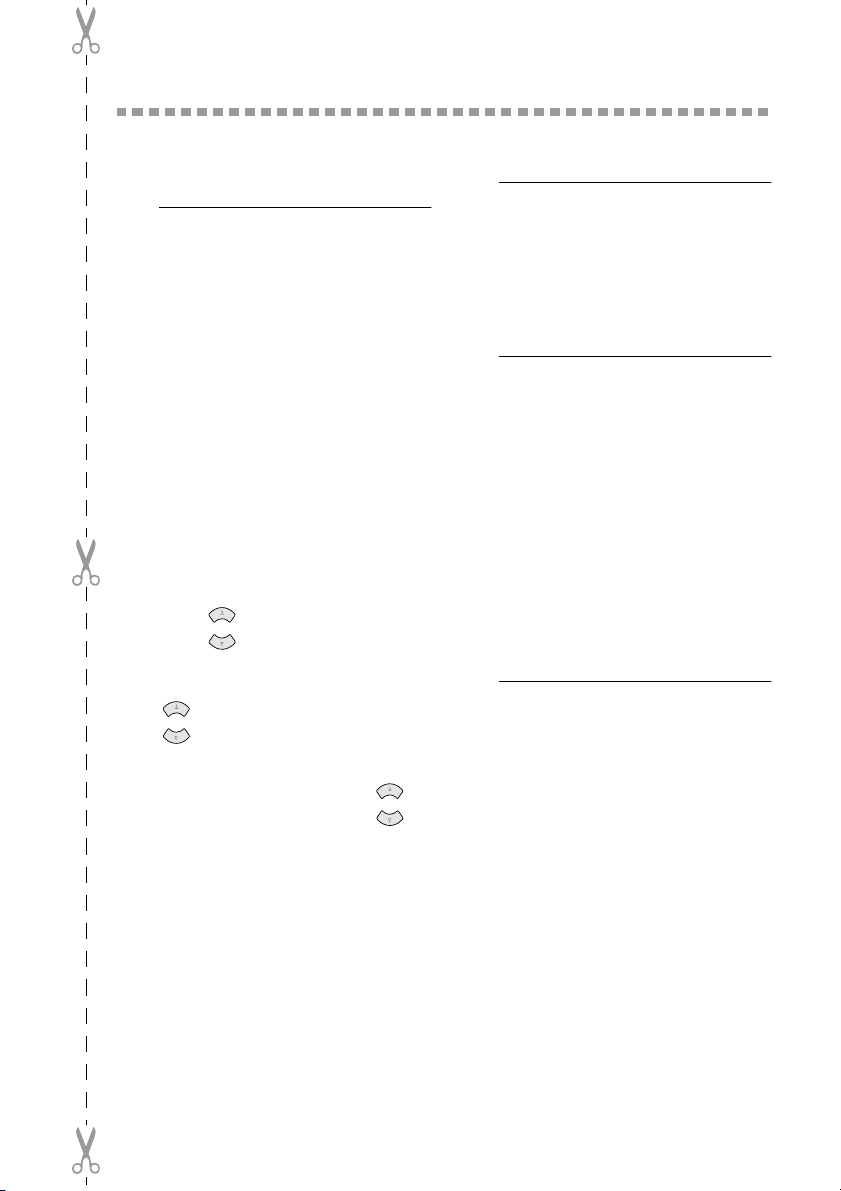
Quick Reference Guide
ON
Sending Black & White Faxes
Automatic Transmission
1
Place the original face up in the
ADF, or face down on the scanner
glass.
2
Enter the fax number using Speed
Dial, Search or the dial pad.
3
Press Black Fax Start .
Real Time Transmission
You can send faxes in real time.
1
Place the original face up in the
ADF, or face down on the scanner
glass.
2
Press Menu/Set , 2 , 2 , 5 .
3
4
5
6
7
or
Press to select ON (or OFF )
and press
the next transmission only, press
or
and then press
For the next fax only, press to
select
Set
Press 1 to select additional settings
—OR—Press 2 to fax.
Enter the fax number.
Press Black Fax Start.
Menu/Set — OR —For
to select
.
NEXT FAX ONLY ,
Menu/Set .
, and then press Menu/
or
Receiving Faxes
Select Receive Mode
Press
Receive Mode
FAX ONLY, EXT.TEL/TAD
MANUAL
.
to select
Storing Numbers
Storing Speed Dial Numbers
1
Press Menu/Set, 2, 3, 1.
2
Enter a two-digit Speed Dial
number and press Menu/Set.
3
Enter a number (up to 20 digits)
and press Menu/Set.
4
Enter a name (or leave it blank)
and press Menu/Set.
5
Press Stop/Exit.
Dialing Operations
Speed Dialing
1
Place the original face up in the
ADF, or face down on the scanner
glass.
2
Press Search/Speed Dial, press
#, then press the two-digit Speed
Dial number.
3
Press Black Fax Start.
or
vii
Page 10
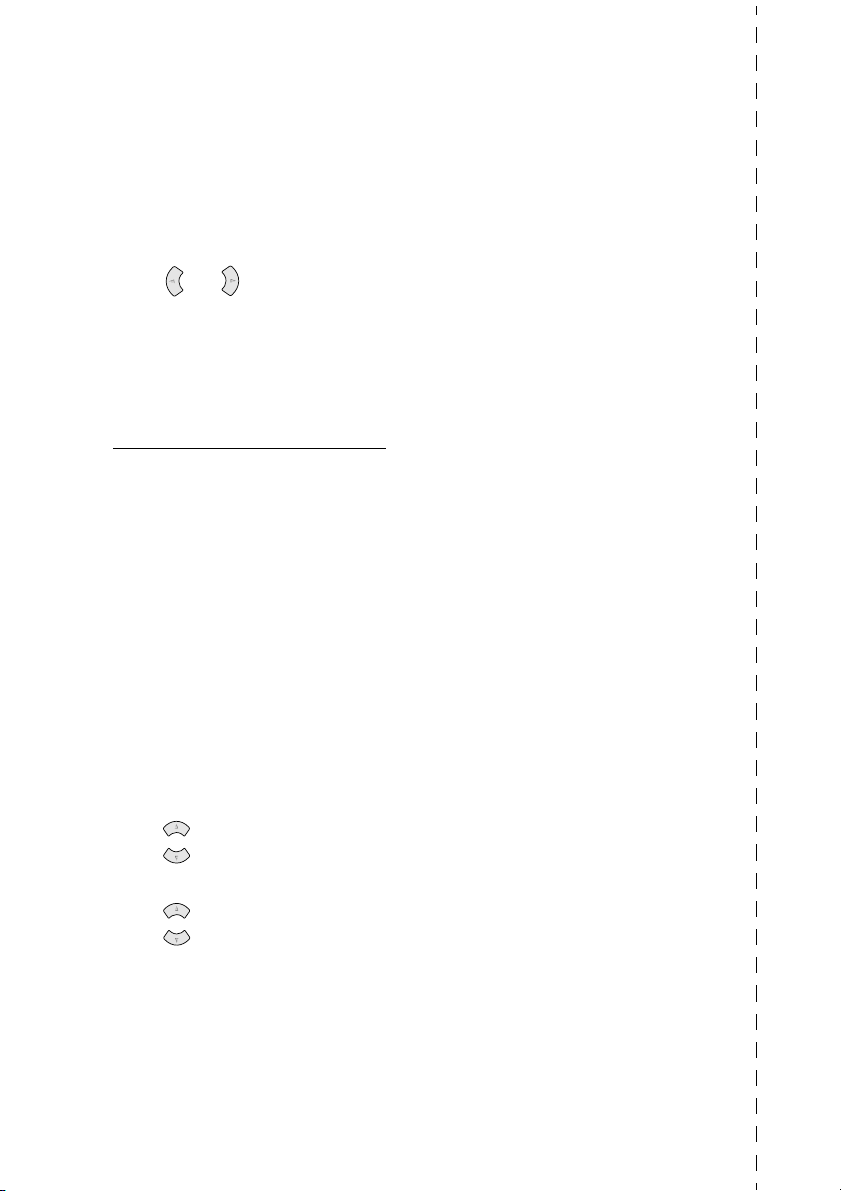
Search/Speed Dial
1
Place the original face up in the
ADF, or face down on the scanner
glass.
2
Press Search/Speed Dial, and
then enter the first letter of the
name you’re looking for.
3
Press or to search the
memory.
4
Press Black Fax Start, when the
LCD shows the name you want to
call.
Making Copies
Making a Single Copy
1
Place the original face up in the
ADF, or face down on the scanner
glass.
2
Press Black Copy or Color
Copy.
Sorting Multiple Copies
(Using the ADF)
1
Place the original face up in the
ADF.
2
Use the dial pad to enter the number
of copies you want (up to 99).
3
Press Options.
Brother fax-back system :
In USA:
In Canada:
Brother Global Web Site :
http://www.brother.com
Frequently Asked Questions
(FAQs) and Product Support
http://solutions. brother.com
Brother Accessories & Supplies:
In USA:
http://www.brothermall.com
In Canada:
1-800-521-2846
1-800-681-9838
1-514-685-5381
(within Montreal)
1-888-879-3232 (voice)
1-800-947-1445 (fax)
1-800-668-2768 (voice)
or
Press to select OPT:STACK/
SORT, and then press Menu/Set.
or
Press to select SORT, and
then press Menu/Set.
Press Black Copy or Color Copy.
viii
4
5
Page 11
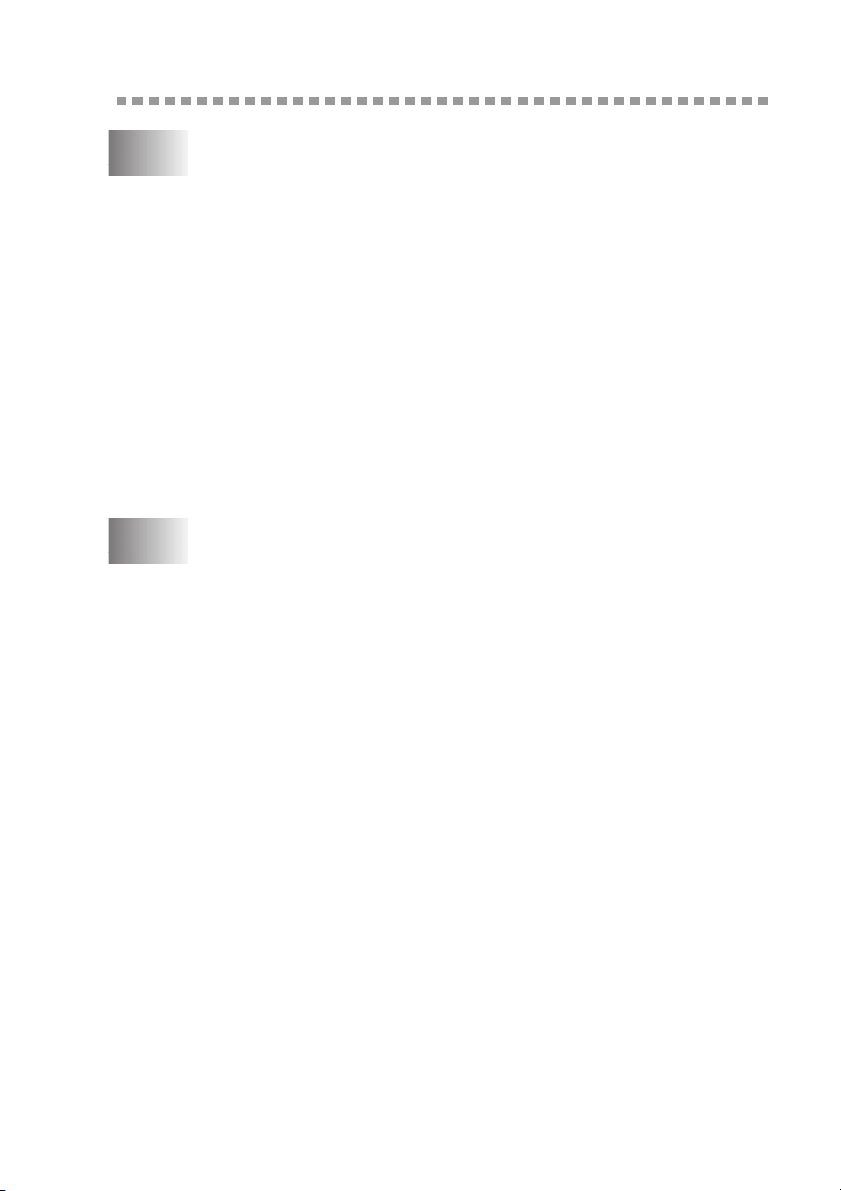
Table of Contents
1
2
Introduction..................................................................................... 1-1
Using This Manual..................................................................... 1-1
Finding Information............................................................. 1-1
Conventions Used in this Manual........................................ 1-1
Test Sheet Procedure and Product Registration (For USA Only)
To Complete Your MFC-5100C Registration On-Line ...... 1-2
MFC-5100C Control Panel Overview........................................ 1-3
About Fax Machines .................................................................. 1-5
Custom Features .................................................................. 1-5
Do You Have Voice Mail on the Phone Line? ............... 1-5
Why Should There Be Trouble? ..................................... 1-5
How Can You Avoid Possible Problems? ...................... 1-5
Fax Tones and Handshake................................................... 1-5
ECM (Error Correction Mode)............................................ 1-6
Assembly and Connections............................................................. 2-1
Packing List................................................................................ 2-1
Choosing a Location................................................................... 2-2
Important Safety Instructions.......................................... 2-3
Paper........................................................................................... 2-3
Handling and Using Special Paper...................................... 2-3
Recommended Paper for the MFC-5100C ..................... 2-3
Paper Capacity of Multi-Purpose Sheet Feeder................... 2-4
Paper Specifications for Multi-Purpose Sheet Feeder......... 2-4
Print Area............................................................................. 2-5
Assembly.................................................................................... 2-6
Removing the Protective Yellow Bar.................................. 2-6
Setting up the MFC ............................................................. 2-7
Loading Paper in the Multi-Purpose Sheet Feeder
(Paper Cassette) .............................................................. 2-9
Installing the Ink Cartridges..................................................... 2-10
Important....................................................................... 2-11
Connecting the MFC ................................................................ 2-13
Connecting an External Telephone ................................... 2-13
Connecting an External Telephone Answering
Device (TAD) ............................................................... 2-13
Sequence ....................................................................... 2-13
Connections................................................................... 2-14
... 1-2
ix
Page 12
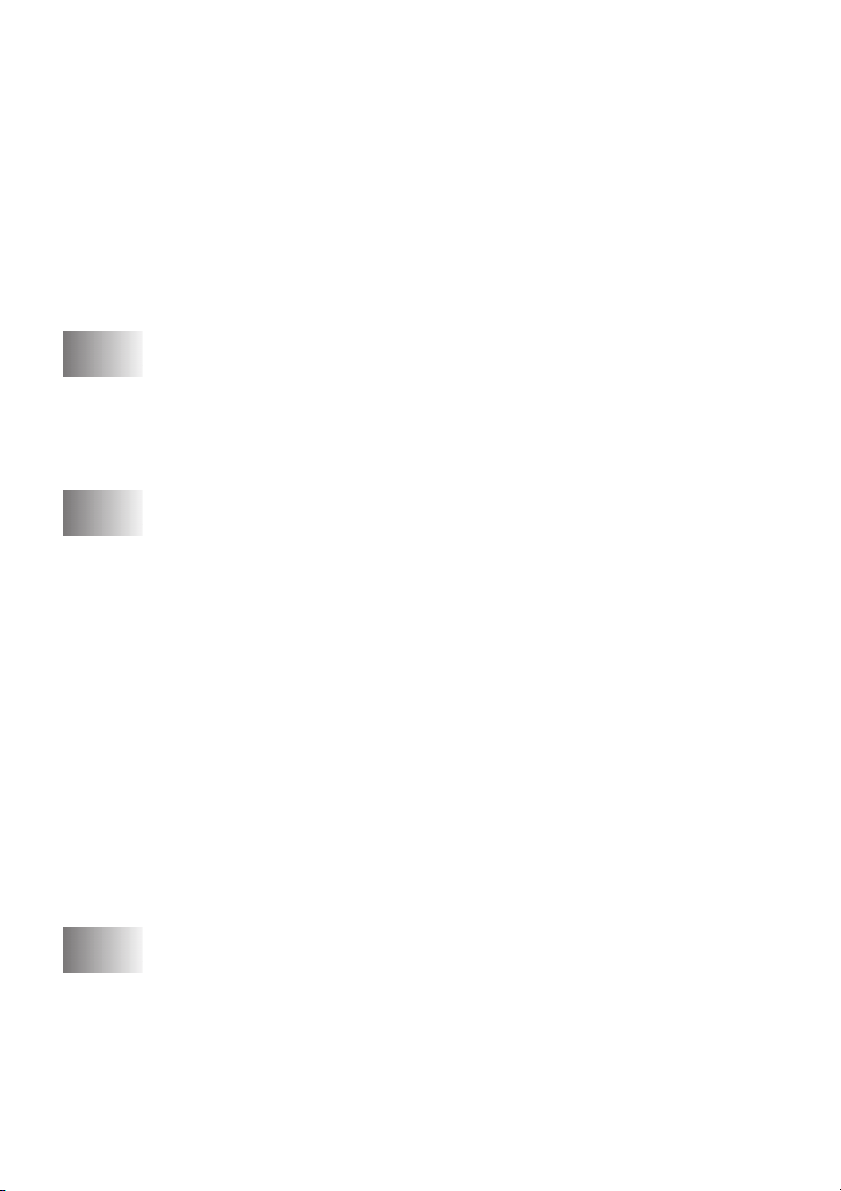
Recording Outgoing Message (OGM).......................... 2-14
Special Line Considerations.............................................. 2-15
Roll Over Phone Lines.................................................. 2-15
Two-Line Phone System............................................... 2-15
Converting Telephone Wall Outlets ............................. 2-16
Installing MFC, External Two-Line TAD and
Two-Line Telephone ................................................ 2-16
Multi-Line Connections (PBX) ......................................... 2-17
If You are Installing the MFC to Work with a PBX..... 2-17
Custom Features on Your Phone Line............................... 2-18
3
4
On-Screen Programming................................................................ 3-1
User-Friendly Programming....................................................... 3-1
Menu Selection Table.......................................................... 3-1
Alternating Displays............................................................ 3-1
Navigation Keys......................................................................... 3-2
Initial Setup...................................................................................... 4-1
Getting Started............................................................................ 4-1
Setting Paper Type .............................................................. 4-1
Setting Paper Size................................................................ 4-1
Setting Date and Time......................................................... 4-2
Setting Station ID ................................................................ 4-2
Entering Text................................................................... 4-3
Inserting Spaces .............................................................. 4-3
Making Corrections......................................................... 4-3
Repeating Letters ............................................................ 4-3
Special Characters and Symbols..................................... 4-3
Setting the Ring Volume ..................................................... 4-4
Setting the Beeper Volume.................................................. 4-5
Turning On Automatic Daylight Savings Time .................. 4-5
Setting Tone/Pulse Dialing Mode (For Canada Only) ........ 4-5
Memory Storage .................................................................. 4-5
x
5
Setup Receive................................................................................... 5-1
Basic Receiving Operations ....................................................... 5-1
Choosing the Receive Mode................................................ 5-1
To Select or Change Your Receive Mode ...................... 5-2
Setting Ring Delay .............................................................. 5-2
Easy Receive ....................................................................... 5-3
Printing a Reduced Incoming Fax (Auto Reduction) .......... 5-3
Page 13
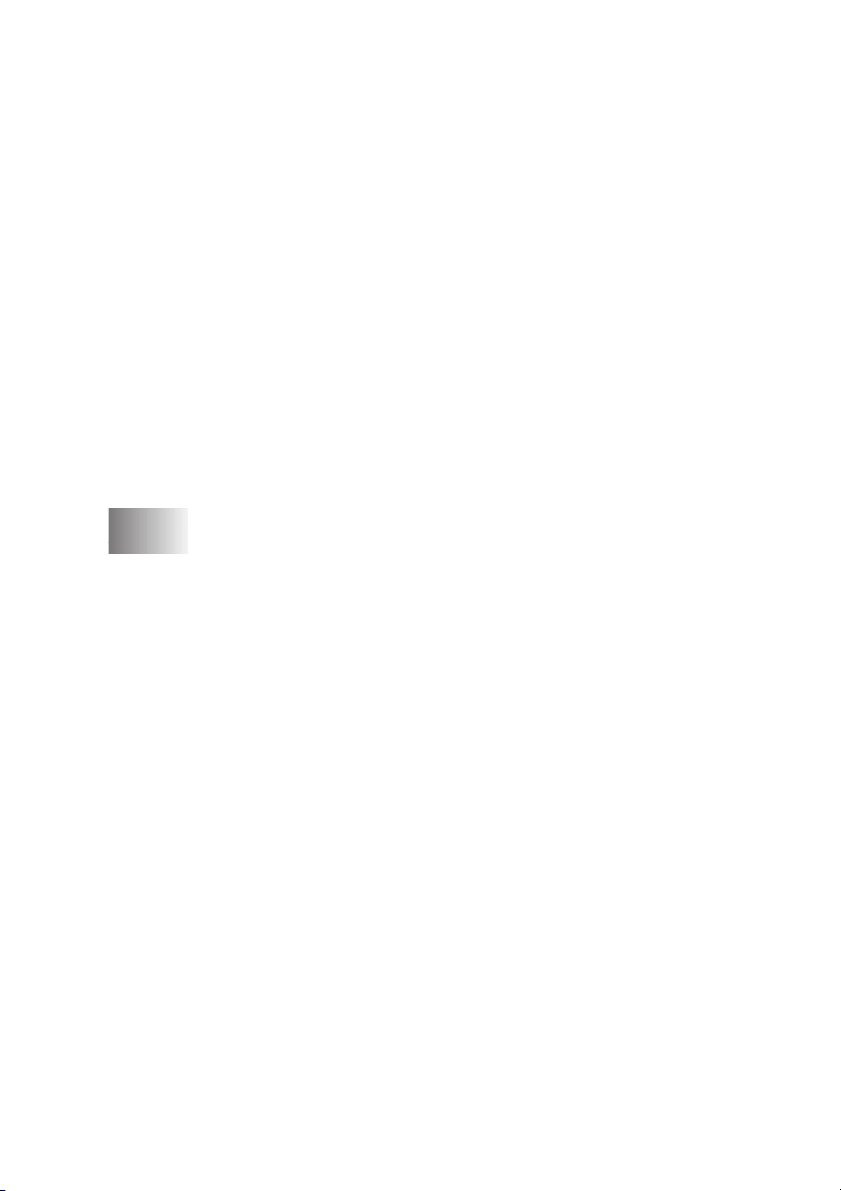
Advanced Receiving Operations................................................ 5-4
Operation from Extension Telephone ................................. 5-4
Changing the Fax Receive Code..................................... 5-4
Printing a Fax in Memory.................................................... 5-4
Polling.................................................................................. 5-5
Setting Up Polling Receive............................................. 5-5
Setting Up Sequential Polling Receive........................... 5-5
Canceling a Scheduled Job.................................................. 5-6
Telephone Services .................................................................... 5-7
Distinctive Ring................................................................... 5-7
What Does Your Telephone Company’s
“Distinctive Ring” Do? .............................................. 5-7
What Does Brother’s “Distinctive Ring” Do?................ 5-7
Do You Have Voice Mail? ............................................. 5-8
Before You Choose the Ring Pattern to Register ........... 5-8
Very Important .................................................................... 5-9
Registering the Distinctive Ring Pattern......................... 5-9
6
Setup Send ....................................................................................... 6-1
Before You Begin....................................................................... 6-1
Sending Faxes Using Multiple Settings .............................. 6-1
Faxing from the ADF (Automatic Document Feeder) ........ 6-1
Recommended Environment........................................... 6-1
Setting the Special Media Lever.......................................... 6-2
Faxing from the Scanner Glass............................................ 6-3
Basic Sending Operations .......................................................... 6-4
Contrast................................................................................ 6-4
Fax Resolution..................................................................... 6-4
Manual Transmission (With an External Telephone) ......... 6-5
Automatic Transmission...................................................... 6-5
Color Fax Transmission ...................................................... 6-5
Manual and Automatic Fax Redial...................................... 6-5
Dual Access (Not Available for Color Fax)........................ 6-5
Real Time Transmission...................................................... 6-6
Checking Job Status ............................................................ 6-7
Canceling a Job in Memory................................................. 6-7
Advanced Sending Operations................................................... 6-7
Overseas Mode .................................................................... 6-7
Delayed FAX (Not Available for Color Fax)...................... 6-8
Delayed Batch Transmission
(Not Available for Color Fax)......................................... 6-8
xi
Page 14
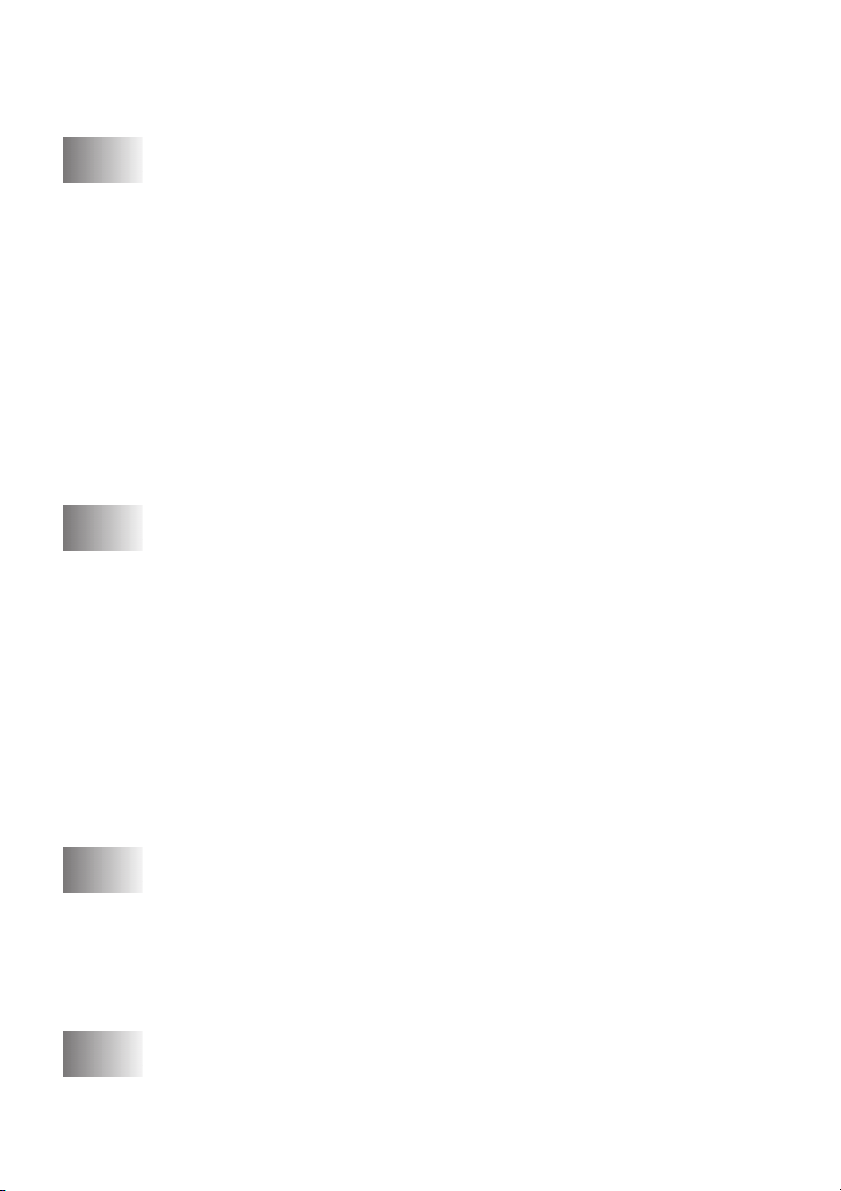
Setting Up Polled Transmit
(Not Available for Color Fax)......................................... 6-9
7
8
Auto Dial Numbers and Dialing Options...................................... 7-1
Storing Numbers for Easy Dialing ............................................. 7-1
Storing Speed Dial Numbers............................................... 7-1
Changing Speed Dial Numbers ........................................... 7-2
Setting Up Groups for Broadcasting ................................... 7-3
Dialing Options .......................................................................... 7-4
Search .................................................................................. 7-4
Speed Dialing ...................................................................... 7-4
Access Codes and Credit Card Numbers............................. 7-4
Broadcasting (Not Available for Color Fax) ....................... 7-5
Pause.................................................................................... 7-6
Fax Redial............................................................................ 7-6
Tone/Pulse (For Canada Only)............................................ 7-6
Remote Fax Options (Not Available for Color Fax) .................... 8-1
Fax Forwarding/Paging .............................................................. 8-1
Programming a Fax Forwarding Number............................ 8-1
Programming Your Pager Number...................................... 8-1
Setting Fax Storage .................................................................... 8-2
Backup Print ........................................................................ 8-2
Changing Remote Retrieval Access Code.................................. 8-3
Remote Retrieval........................................................................ 8-3
Using Remote Retrieval Access Code................................. 8-3
Remote Commands ............................................................. 8-4
Retrieving Fax Messages..................................................... 8-5
Changing Fax Forwarding Number..................................... 8-5
xii
9
10
Printing Reports .............................................................................. 9-1
MFC Settings and Activity......................................................... 9-1
Customizing the Transmission Verification Report ............ 9-1
Setting the Fax Activity Report Interval ............................. 9-1
Using the Reports Key......................................................... 9-2
To Print a Report............................................................. 9-2
Making Copies............................................................................... 10-1
Basic Copy Operations............................................................. 10-1
Making a Single Copy....................................................... 10-1
Page 15
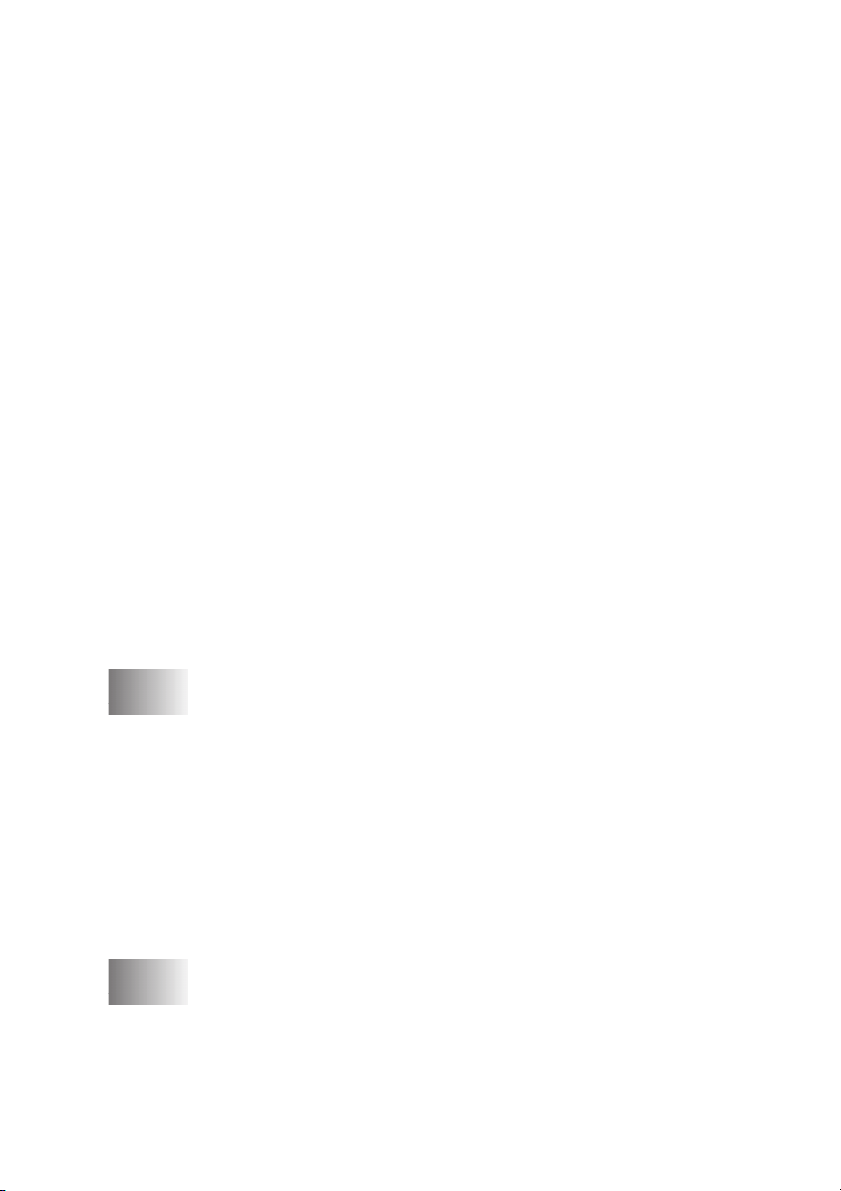
Making Multiple Copies (Using the ADF)........................ 10-1
Out of Memory Message................................................... 10-2
Single or Multiple Copies (Using the Scanner Glass)....... 10-2
Temporary Copy Settings......................................................... 10-3
Copying Using Multiple Settings ...................................... 10-3
Using the Enlarge/Reduce Key ......................................... 10-3
Selecting a Fixed Reduction Ratio................................ 10-4
Using the Quality Key....................................................... 10-4
Using the Options Key ...................................................... 10-5
Paper Type .................................................................... 10-6
Paper Size...................................................................... 10-6
Copy Brightness............................................................ 10-6
Sorting Multiple Copies (Using the ADF) ........................ 10-7
Special Copy Options (Using the ADF)............................ 10-7
Special Copy Options (Using the Scanner Glass) ............. 10-7
2 in 1 ............................................................................. 10-8
4 in 1 ............................................................................ 10-8
Poster............................................................................. 10-8
Changing Default Copy Settings.............................................. 10-9
Copy Quality ..................................................................... 10-9
Color Adjustment ............................................................ 10-10
Copy Contrast.................................................................. 10-10
Legal Limitations ................................................................... 10-11
11
12
Using the MFC as a Printer ......................................................... 11-1
Features .................................................................................... 11-1
Printer Driver............................................................................ 11-1
Choosing the Right Kind of Paper ........................................... 11-2
Multi-purpose Sheet Feeder ..................................................... 11-2
Simultaneous Printing and Faxing ........................................... 11-3
Printer Operation Key .............................................................. 11-3
Ink Key .............................................................................. 11-3
Stop/Exit Key .................................................................... 11-3
Checking the Print Quality....................................................... 11-3
Printer Driver Settings (For Windows® Only)........................... 12-1
Using the Brother MFC-5100C Printer Driver ........................ 12-1
Paper Tab.................................................................................. 12-2
Paper Size .......................................................................... 12-2
Orientation......................................................................... 12-3
Copy/Page Order ............................................................... 12-3
xiii
Page 16
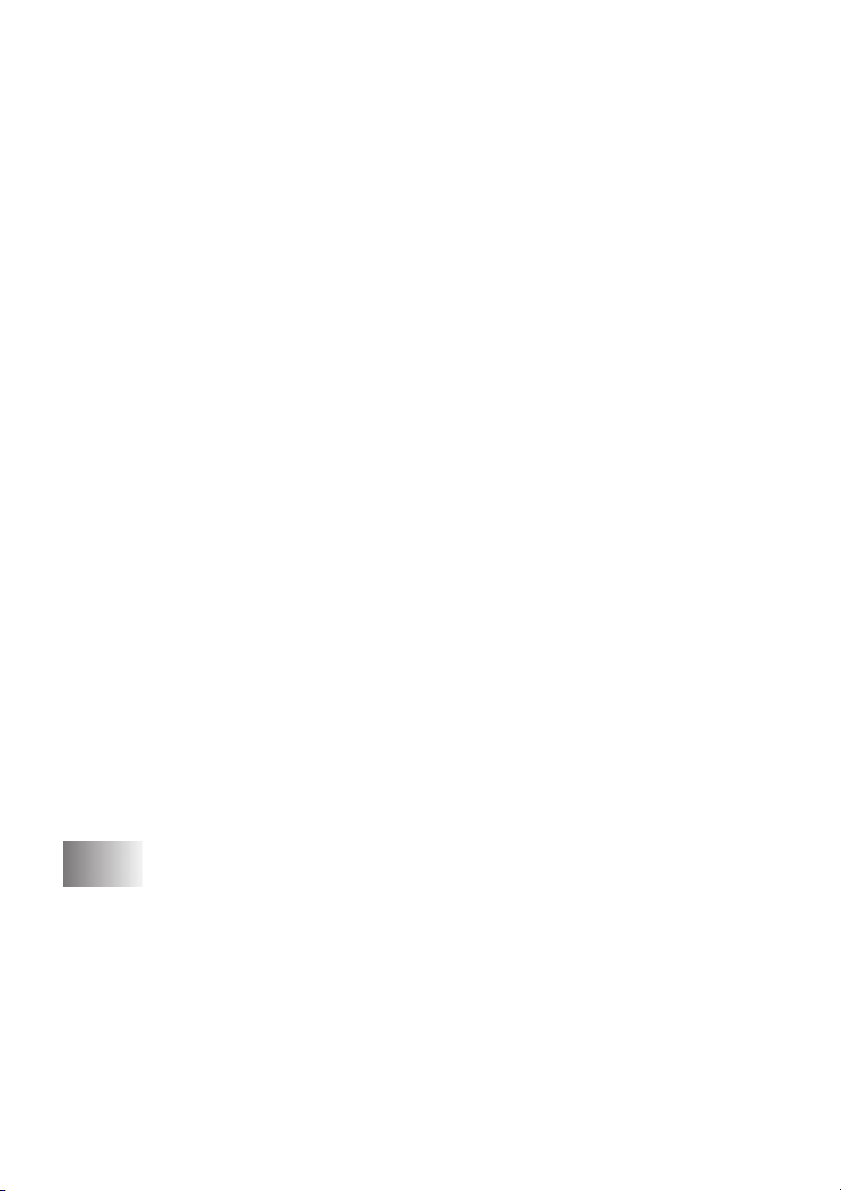
Copies ........................................................................... 12-3
Collate ........................................................................... 12-3
Reverse Order ............................................................... 12-3
Paper Thickness................................................................. 12-4
Scaling ............................................................................... 12-4
Paper Source...................................................................... 12-4
Quality/Color Tab..................................................................... 12-5
Quality ............................................................................... 12-5
Media................................................................................. 12-6
Document .......................................................................... 12-6
Color Matching.................................................................. 12-7
Custom Setting .................................................................. 12-7
Halftone Pattern ............................................................ 12-7
Color Enhance............................................................... 12-8
Color/Mono ....................................................................... 12-9
Bi-Directional Printing ...................................................... 12-9
Fast Draft Mode................................................................. 12-9
Advanced Tab........................................................................... 12-9
Watermark ....................................................................... 12-10
Print Watermark.......................................................... 12-10
In background ............................................................. 12-10
Watermark Style.............................................................. 12-10
Watermark Text .......................................................... 12-10
Watermark Bitmap...................................................... 12-10
Position ....................................................................... 12-11
Device Options ................................................................ 12-11
Print Date & Time ........................................................... 12-11
Support ................................................................................... 12-12
Web Update................................................................. 12-12
Brother Solutions Center............................................. 12-12
xiv
13
Using the Windows®-Based Brother MFL-Pro Control Center
Brother MFL-Pro Control Center............................................. 13-1
AutoLoad the Brother Control Center............................... 13-1
How to Turn Off AutoLoad............................................... 13-2
Using the Color Scan Key........................................................ 13-2
Scan to E-mail ................................................................... 13-3
Scan Image ........................................................................ 13-3
Scan/OCR.......................................................................... 13-3
Brother Control Center Features .............................................. 13-4
Auto Configuration............................................................ 13-4
.. 13-1
Page 17
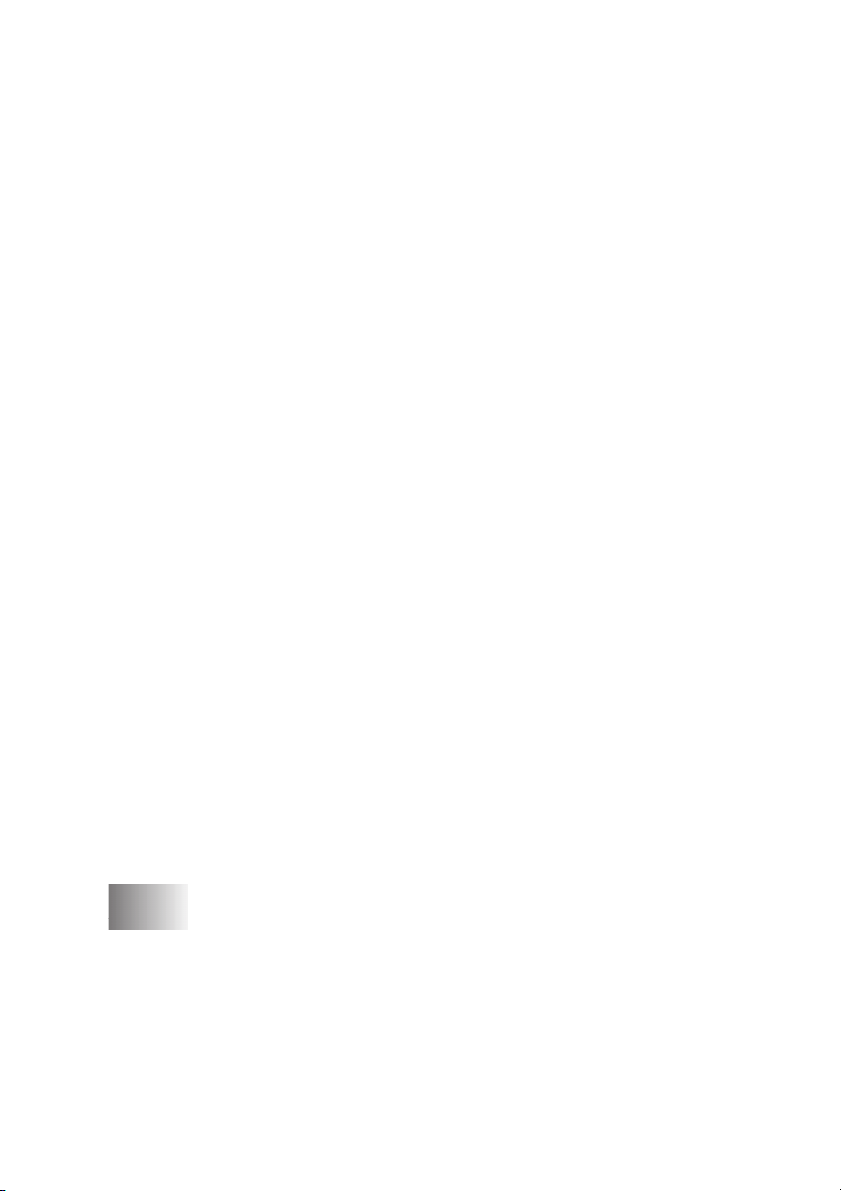
Scanning Operations.......................................................... 13-4
Copy Operations................................................................ 13-5
PC Fax Operation .............................................................. 13-5
Scanner Settings for Scan, Copy and PC Fax Buttons ...... 13-5
Global Settings .................................................................. 13-5
Setting Up the Scanner Configurations ............................. 13-6
To Access the Scanner Configurations Screen.................. 13-6
Perform an Operation from the Control Center Screen..... 13-6
Scan to File............................................................................... 13-7
Scanner Settings ................................................................ 13-7
Destination Folder ............................................................. 13-8
Scan to E-mail .......................................................................... 13-8
Scanner Settings ................................................................ 13-9
E-mail Application ............................................................ 13-9
File Attachments................................................................ 13-9
Conversion Options......................................................... 13-10
Format......................................................................... 13-10
Show QuickSend Menu .............................................. 13-10
QuickSend List............................................................ 13-10
Scan to Word Processor ......................................................... 13-11
Scanner Settings .............................................................. 13-11
Word Processor ............................................................... 13-12
User Defined Button............................................................... 13-13
Scanner Settings .............................................................. 13-13
Target Application........................................................... 13-13
Copy ....................................................................................... 13-13
Scanner Settings .............................................................. 13-14
Copy Settings................................................................... 13-14
Send a Fax .............................................................................. 13-14
Scanner Settings .............................................................. 13-14
FAX Settings ................................................................... 13-15
14
Using ScanSoft™ PaperPort® for Brother/TextBridge®
(For Windows® Only) ................................................................... 14-1
Using ScanSoft™ PaperPort® and TextBridge®...................... 14-1
Viewing Items ................................................................... 14-2
Organizing Your Items in Folders..................................... 14-2
Links to Many Other Applications.................................... 14-3
Using ScanSoft™ TextBridge® OCR
(Converting Image Text to Text You Can Edit) ........... 14-3
xv
Page 18
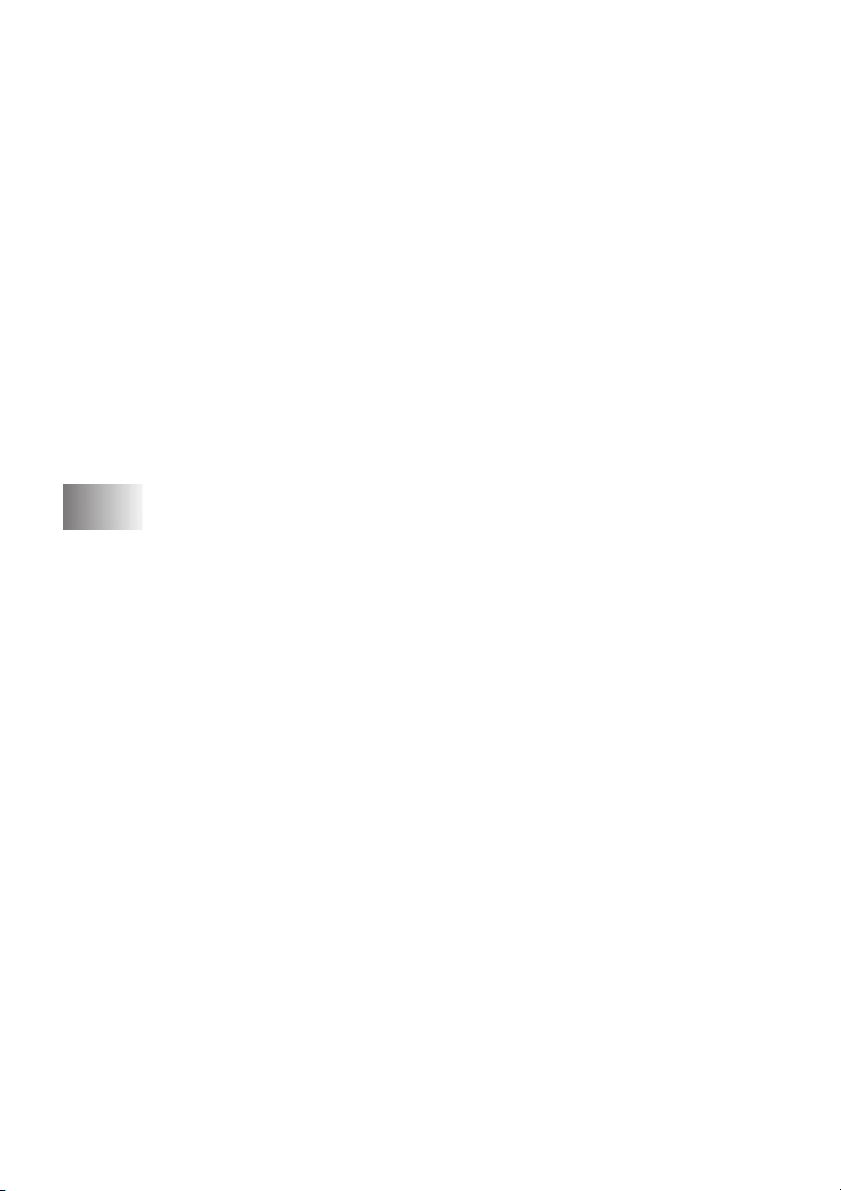
Importing Items from Other Applications......................... 14-4
Exporting Items in Other Formats..................................... 14-4
Exporting an Image File................................................ 14-4
Scanning a Document............................................................... 14-4
TWAIN Compliant............................................................ 14-4
Accessing the Scanner....................................................... 14-5
Scanning a Document into the PC..................................... 14-5
Settings in the Scanner Window........................................ 14-6
Resolution: .................................................................... 14-6
Scan Type:..................................................................... 14-6
Brightness: .................................................................... 14-6
Contrast:........................................................................ 14-7
Size:............................................................................... 14-7
Custom:......................................................................... 14-7
PreScanning an Image ....................................................... 14-8
How to Use PreScan to Adjust an Image:..................... 14-8
15
Setting Up and Using PC FAX (For Windows® Only) .............. 15-1
Introduction .............................................................................. 15-1
Brother Resource Manager................................................ 15-1
MFC Remote Setup.................................................................. 15-2
PC FAX Sending (For Windows® Only) ................................. 15-3
Setting Up User Information ............................................. 15-3
Setting Up Sending............................................................ 15-4
Outside Line Access.......................................................... 15-4
Include Header................................................................... 15-4
Address Book File ............................................................. 15-4
User Interface .................................................................... 15-5
Simple Style .................................................................. 15-5
Facsimile Style.............................................................. 15-5
Setting Up Speed Dial .............................................................. 15-6
The Address Book ............................................................. 15-7
Setting Up a Member in the Address Book....................... 15-8
Setting Up a Group for Broadcasting ................................ 15-9
Editing Member Information............................................. 15-9
Deleting a Member or Group .......................................... 15-10
Exporting the Address Book ........................................... 15-10
Importing to the Address Book ....................................... 15-11
Setting Up a Cover Page.................................................. 15-13
To ................................................................................ 15-13
From............................................................................ 15-13
xvi
Page 19
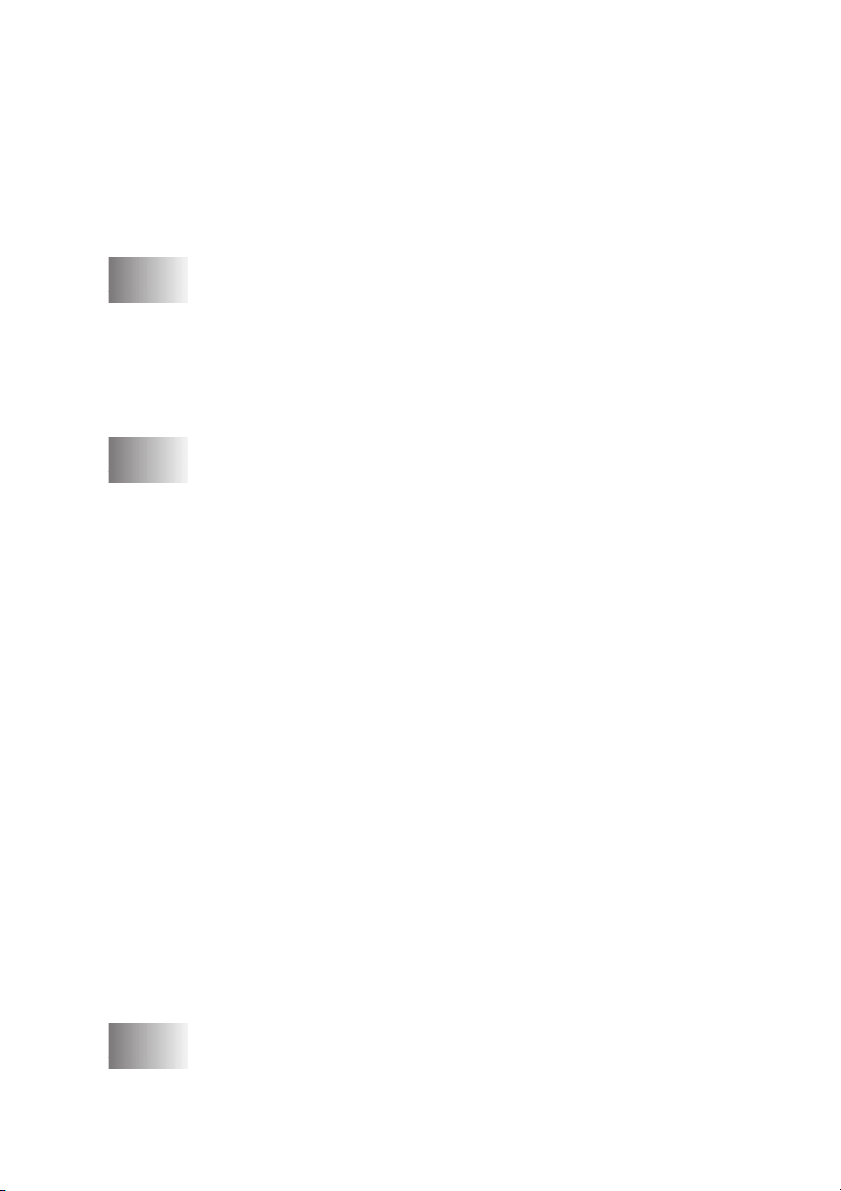
Comment..................................................................... 15-13
Select Cover Page Form.............................................. 15-13
Import BMP file.......................................................... 15-14
Count Cover Page ....................................................... 15-14
Sending a File as a PC-FAX Using the Facsimile Style
Redial .......................................................................... 15-15
Sending a File as a PC-FAX Using the Simple Style...... 15-16
.... 15-14
16
17
Using Automatic E-Mail Printing................................................ 16-1
For Windows
Main Features .................................................................... 16-1
Using the Brother MFC with a New Power Macintosh®
G3, G4 or iMac™/iBook™........................................................... 17-1
Set Up Your USB-Equipped Apple® Macintosh®
G3, G4 or iMac™ or iBook™ with
Mac OS 8.5/8.51/8.6/9.0/9.0.4/9.1........................................ 17-1
Using Brother Printer Driver with Your Apple® Macintosh®..... 17-1
Sending a Fax from Your Macintosh® Application ................. 17-3
Setting Up Your Address Book......................................... 17-5
Using Brother TWAIN Scanner Driver with Your
Apple® Macintosh®............................................................... 17-7
Accessing the Scanner....................................................... 17-8
Scanning an Image into Your Macintosh G3, G4 or iMac
Settings in the Scanner Window........................................ 17-9
PreScanning an Image ..................................................... 17-13
®
95, 98, 98SE, Me Only.................................... 16-1
To Access the On-Line Documentation........................ 16-1
To Install Automatic E-mail Printing
(Optional Application) ............................................. 16-1
Adding a New Member................................................. 17-5
Adding a New Group.................................................... 17-6
... 17-8
Image............................................................................. 17-9
Scanning Area............................................................. 17-10
Business Card Size...................................................... 17-10
Adjust Image............................................................... 17-11
Color Sync Dialog....................................................... 17-11
Scanner Profile............................................................ 17-12
18
Important Information ................................................................. 18-1
Standard Telephone and FCC Notices ..................................... 18-1
xvii
Page 20
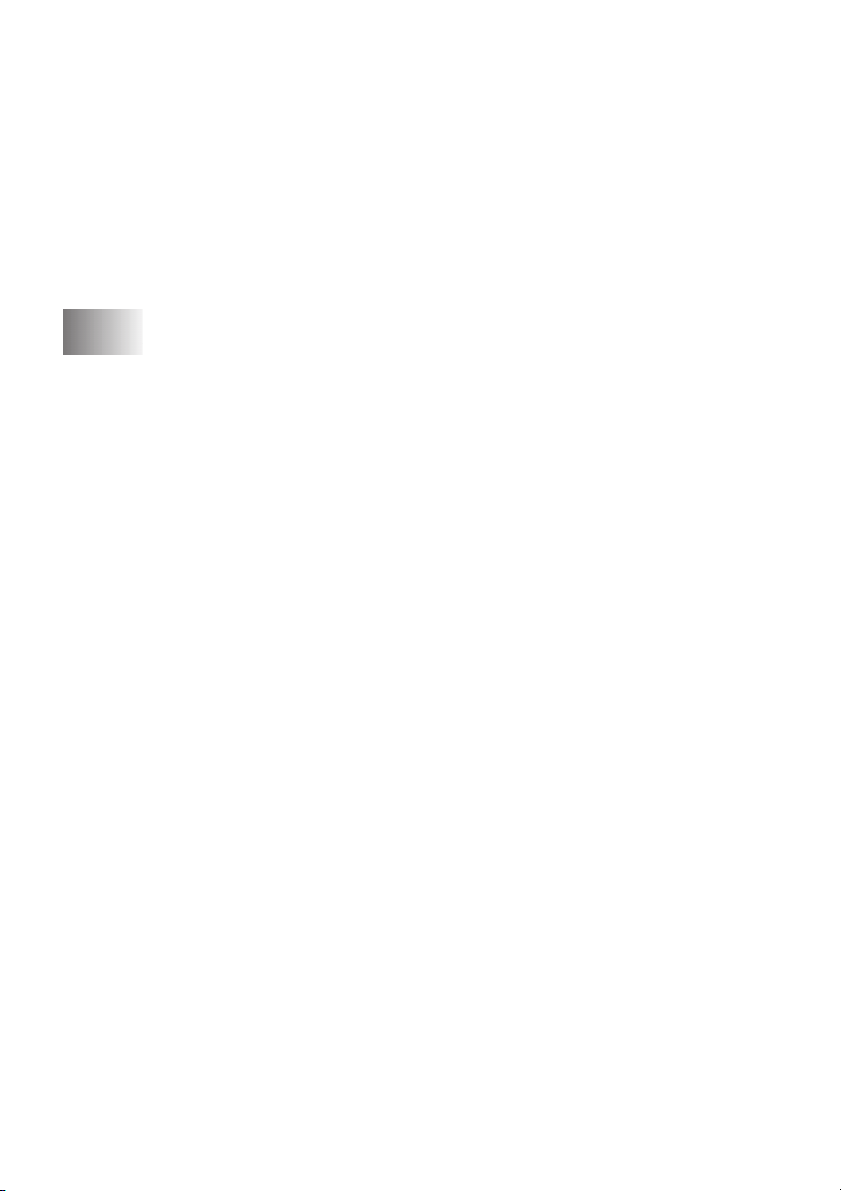
Federal Communications Commission (FCC) Declaration of
Conformity (For USA Only)......................................... 18-2
Important....................................................................... 18-3
Industry Canada Compliance Statement
(For Canada Only).................................................... 18-3
International ENERGY STAR® Compliance
Statement .................................................................. 18-3
Important Safety Instructions ................................................... 18-4
Trademarks............................................................................... 18-5
19
20
Troubleshooting and Routine Maintenance ............................... 19-1
Troubleshooting........................................................................ 19-1
Error Messages .................................................................. 19-1
Original Jams and Paper Jams........................................... 19-3
Printer Jam or Paper Jam................................................... 19-4
If You Are Having Difficulty with Your MFC ................. 19-7
How to Improve Print Quality.................................................. 19-9
Cleaning the Print Heads................................................... 19-9
Print Quality Check ......................................................... 19-10
STEP A: Color Block Quality Check ......................... 19-10
STEP B: Alignment Check ......................................... 19-11
Packing and Shipping the MFC.............................................. 19-12
Routine Maintenance.............................................................. 19-15
Cleaning the Scanner....................................................... 19-15
Cleaning the MFC Printer Platen .................................... 19-16
Replacing the Ink Cartridges........................................... 19-16
Specifications ................................................................................... S-1
Product Description.................................................................... S-1
Fax.............................................................................................. S-1
Printer .........................................................................................S-2
Printing ................................................................................S-2
Controller............................................................................. S-3
Computer Requirements...................................................... S-3
Print Media .......................................................................... S-4
Consumable Items ...............................................................S-4
21
22
xviii
Glossary........................................................................................... G-1
Index..................................................................................................I-1
Page 21
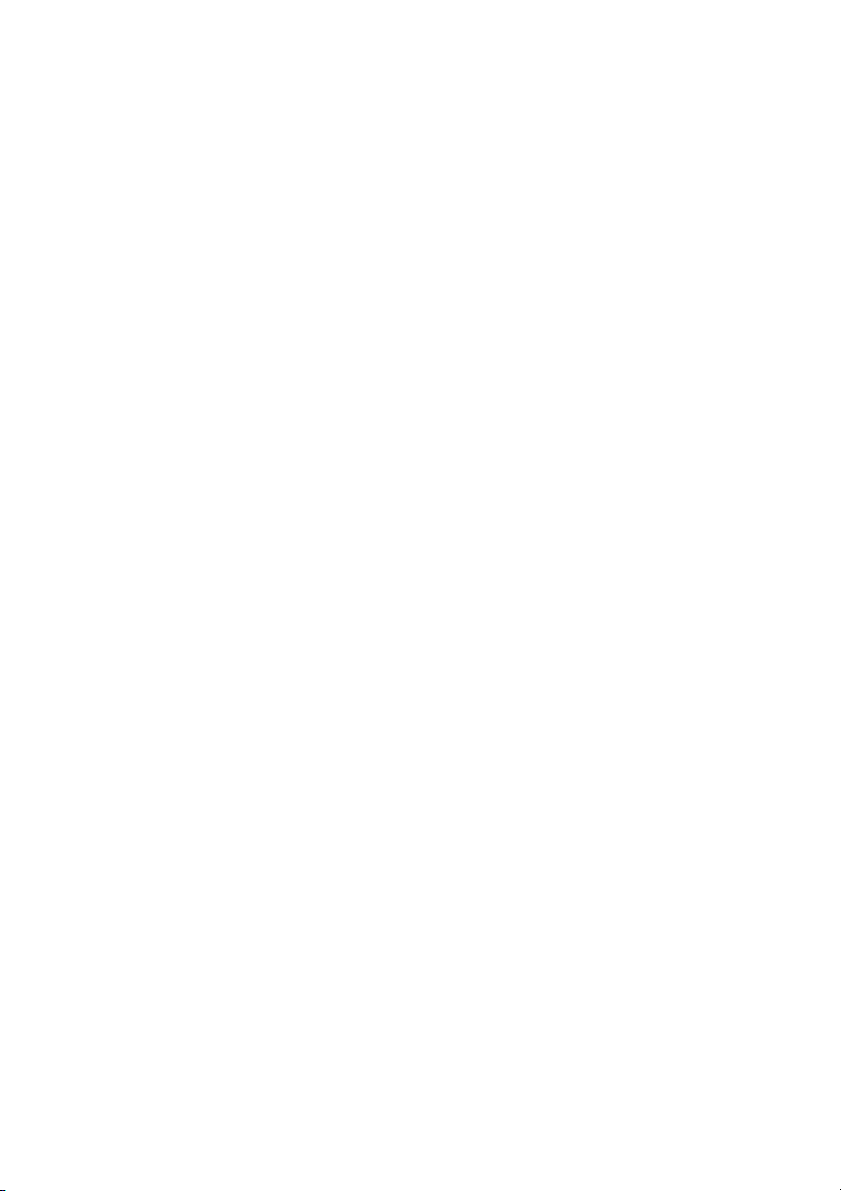
23
Remote Retrieval Access Card...................................................... R-1
xix
Page 22
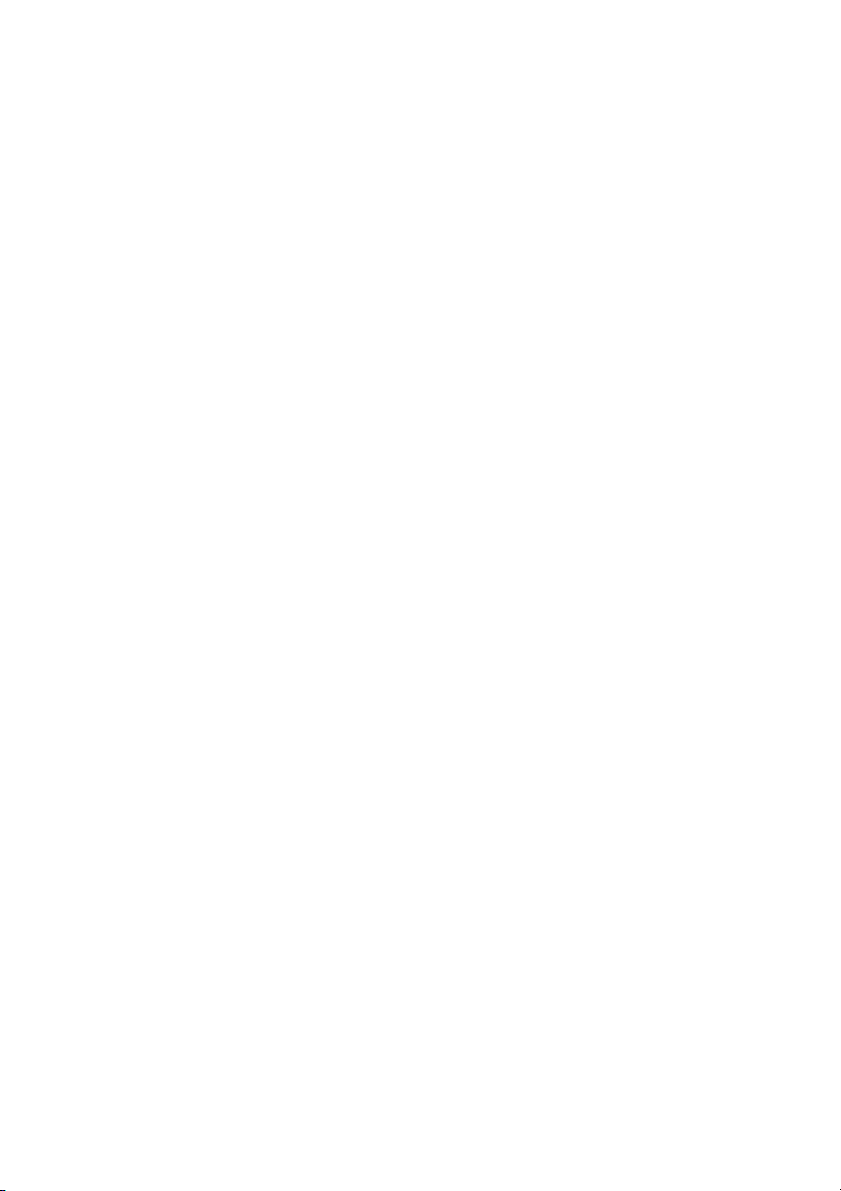
xx
Page 23
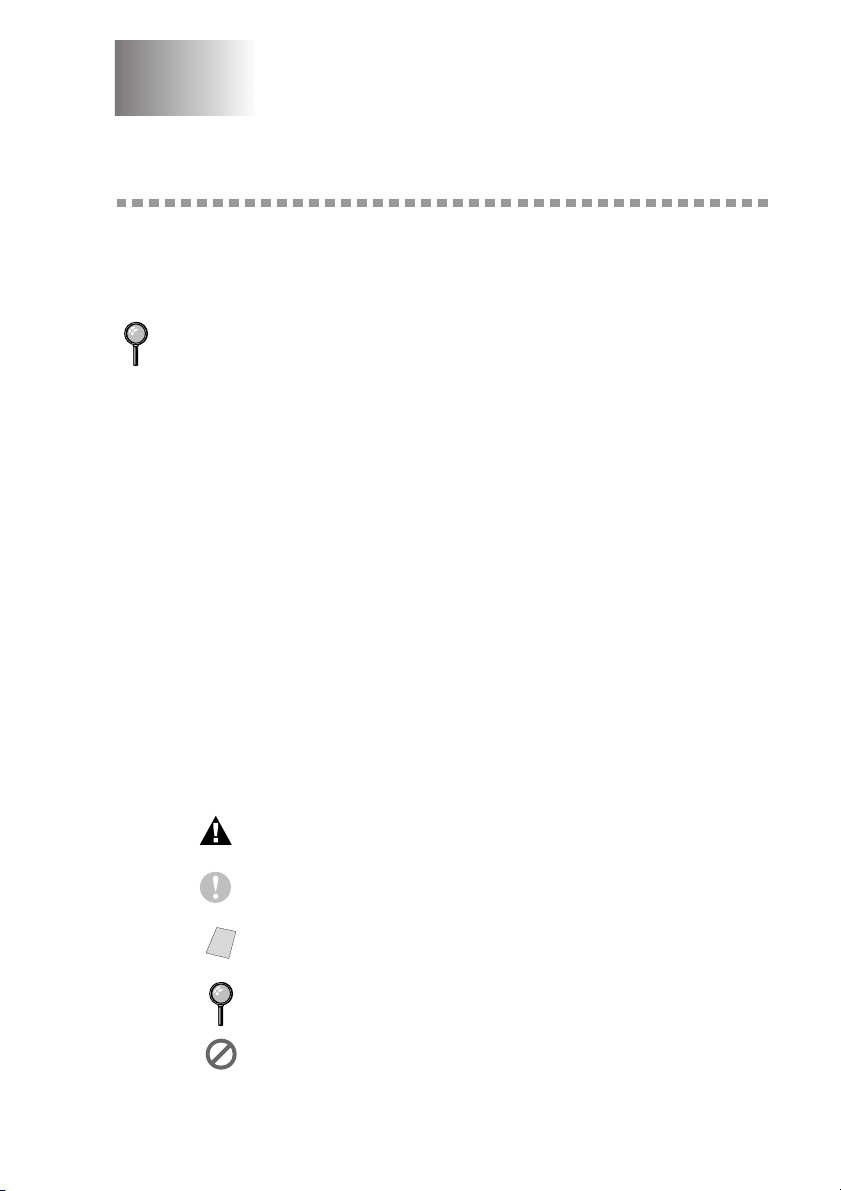
1
1
Introduction
Using This Manual
Thank you for purchasing a Brother multi-function center (MFC). This MFC
has been designed to be simple to use, with LCD screen prompts to guide you
through programming your MFC. However, you can use your MFC to its fullest
potential by taking a few minutes to read this manual.
Additionally, your MFC has a Reports key. Press Reports and 1 to print a
list of basic operational steps.
Finding Information
All chapter headings and subheadings are listed in the Table of Contents. You
will be able to find information about a specific feature or operation by checking
the Index in the back of this manual.
Conventions Used in this Manual
Throughout this manual you’ll see special symbols alerting you to important
information, warnings, and actions to perform. For clarification, and to help you
choose the correct key presses, we’ve added illustrations showing some of the
LCD messages.
boldface Bold typeface identifies a specific key on the MFC control panel.
italics Italics typeface emphasize an important point, or refer you to
related topic.
bubble dot
Note
Bubble Dot typeface identifies the messages on the LCD of the
MFC.
Warnings detail precautions you must take to avoid possible
personal injury.
Cautions specify procedures you must follow or avoid to prevent
possible damage to the MFC.
Notes tell you the proper response for a situation that may occur.
FYI tips provide details about how the current operation
interacts with other features.
Improper Setup alerts you to devices and procedures that are not
compatible with the MFC.
INTRODUCTION
1 - 1
Page 24
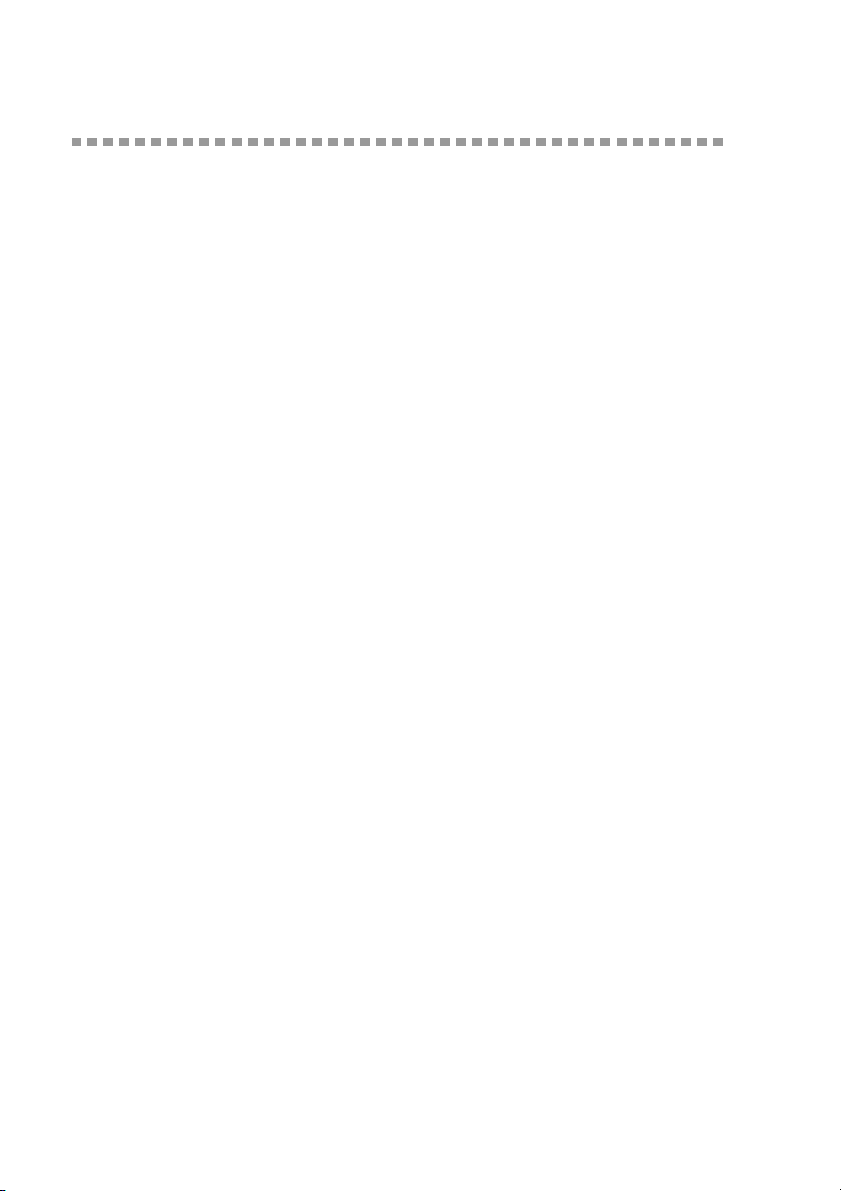
Test Sheet Procedure and Product Registration (For USA Only)
After programming your Station ID, please fill out the TEST SHEET included
with your MFC, and then fax it to Brother’s Automated Fax Response System
as your first transmission. This will verify that your MFC is properly installed.
To get a response, you must have set up your Station ID. (See
page 4-2.)
In USA: 1-877-268-9575
When your TEST SHEET is received, a Confirmation Sheet and Product
Registration form will be sent back to your MFC. Please fill out the form and
return it to complete your registration.
To Complete Your MFC-5100C Registration On-Line
1
Insert the MFL Pro Suite CD-ROM into your CD-ROM drive.
2
Click On-Line Registration to register your product from the main menu.
Setting Station ID,
1 - 2
INTRODUCTION
Page 25
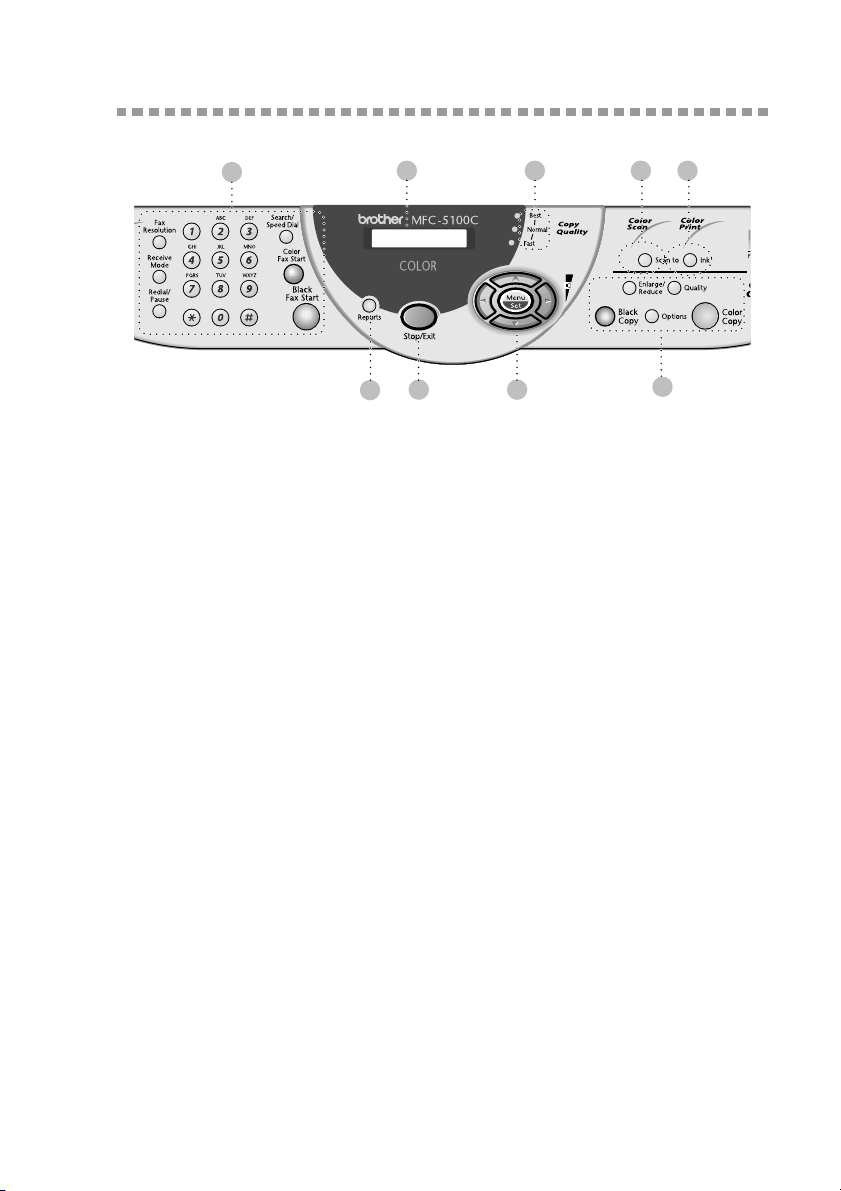
MFC-5100C Control Panel Overview
1
1Fax Keys:
Fax Resolution
Sets the resolution when you send a fax.
Receive Mode
Use to select how the MFC will handle
incoming calls.
Redial/Pause
Redials the last number called. Also
inserts a pause in auto dial numbers.
Dial Pad
Use to dial phone and fax numbers and
as a keyboard for entering information
into the MFC.
(For Canada Only): The # key lets you
switch the dialing type during a
telephone call from
Search/Speed Dial
Lets you look up numbers stored in the
dialing memory. Also lets you dial
stored phone numbers by pressing # and
a two-digit number.
Color Fax Start
Starts sending a color fax.
Black Fax Start
Starts sending a black and white fax.
PULSE to TONE.
2 6 7 8
4
3
5
2Liquid Crystal Display (LCD)
The LCD displays messages to help you
set up and operate your MFC.
3Reports
Accesses the Reports menu so you can
select a report to print: Help List,
Auto Dial, Fax Activity,
Transmission Verification
and User Settings.
4Stop/Exit
Stops a fax, cancels an operation, or
exits from Menu mode.
9
INTRODUCTION
1 - 3
Page 26
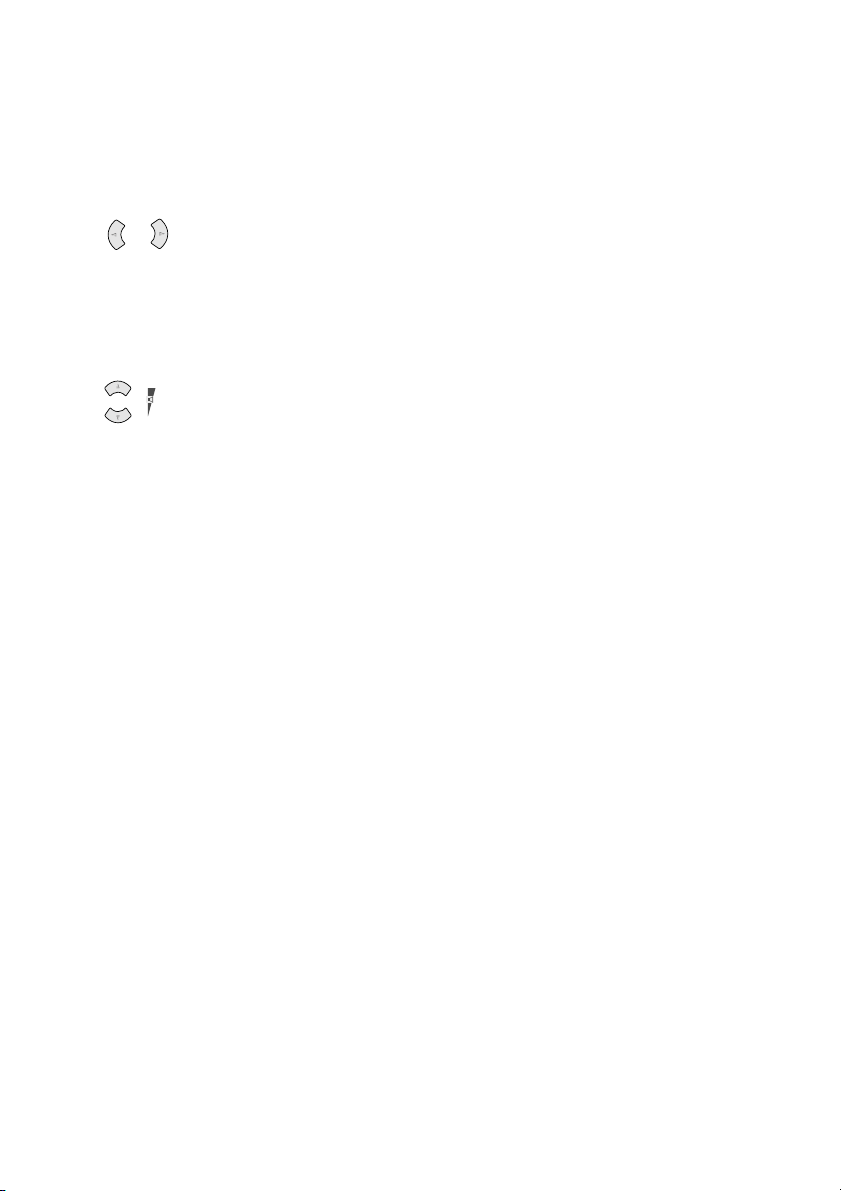
5Navigation Keys:
Menu/Set
Lets you access the Menu and
Programming mode and stores your
settings in the MFC.
or
Press to scroll forward or backward to
set a menu selection.
Also, you can use these keys to do an
alphabetical search for the names of
stored numbers.
or
Volume
Press to scroll through the menus and
options.
When the machine is idle, you can press
these keys to adjust the ring volume.
6Copy Quality Indicator Lights
These lights show the copy quality you
selected.
7Scan Key:
Scan to
Lets you scan the next original into your
computer and select the type of
destination: word processing, graphics
or E-mail application.
8Print Key:
Ink
Cleans the ink print heads and replace
an ink cartridge.
9Copy Keys
(Temporary Settings):
Enlarge/Reduce
Lets you reduce or enlarge copies
depending upon the ratio you select.
Quality
Use this key to temporarily change the
quality for Copy.
Options
You can quickly and easily select
temporary settings.
Color Copy
Makes a full-color copy.
Black Copy
Makes a black-and-white copy.
1 - 4
INTRODUCTION
Page 27
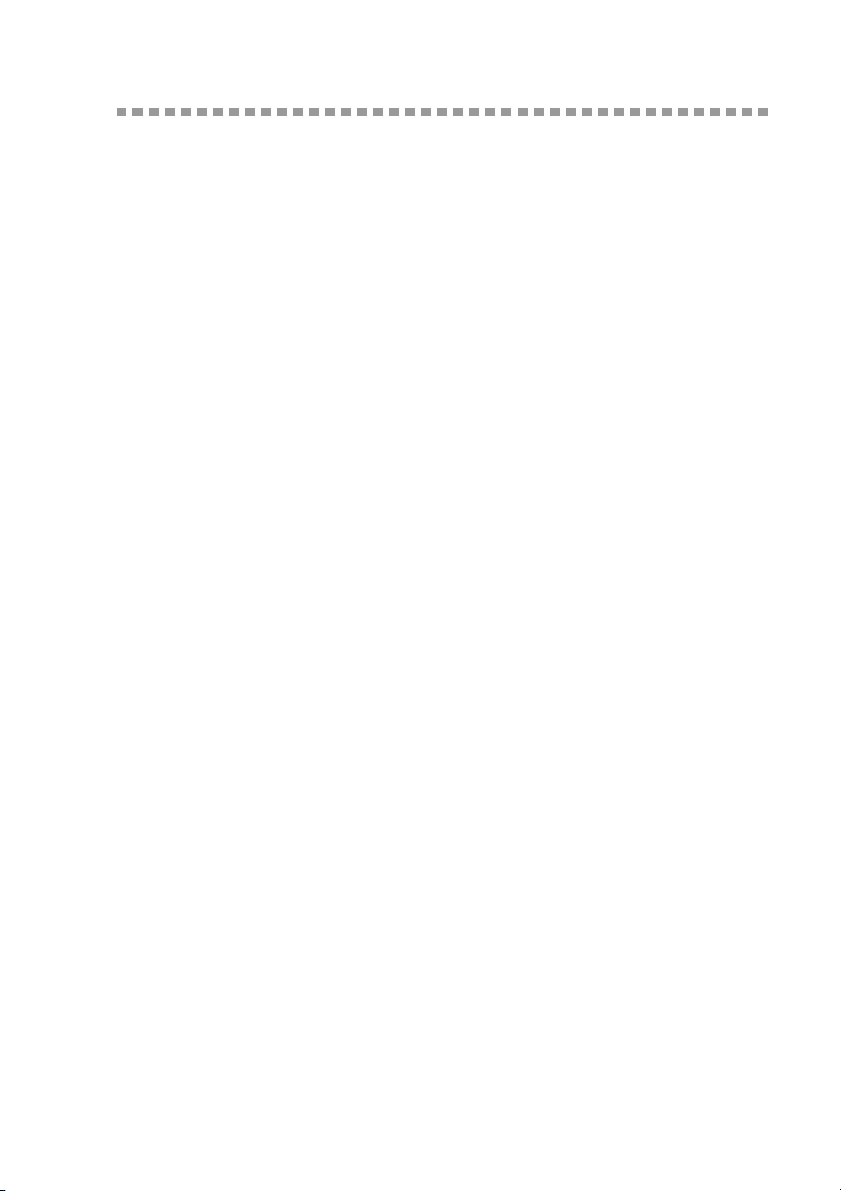
About Fax Machines
If you’re a first-time MFC user, fax operation might seem a little mysterious.
Soon, you’ll recognize the unusual fax tones on your phone line, and be able to
send and receive faxes easily.
Custom Features
Do You Have Voice Mail on the Phone Line?
If you have Voice Mail on the phone line on which you will install your new
MFC, there is a strong possibility that Voice Mail and the MFC will conflict
with each other while receiving incoming calls.
Why Should There Be Trouble?
Since both MFCs and Voice Mail will pick up the line at the number of rings
you have set, each of them has the ability to keep the other from receiving calls.
For example, if your Voice Mail is set to answer after two rings and your MFC
is set to answer after four, your Voice Mail will keep your MFC from receiving
faxes. If you set Voice Mail and the Brother MFC to answer at the same number
of rings, there is no way of knowing which one will answer first. It is important
to remember that neither Voice Mail nor the MFC can pass the call back to the
other after the call has been answered.
How Can You Avoid Possible Problems?
A very good way to avoid problems like the one mentioned previously is to get
a second phone number on your present phone line. Many people with Voice
Mail opt for this choice, which is called “Distinctive Ring”, and they are very
satisfied with it. For details about this type of custom service, please see
Distinctive Ring, page 5-7.
Another way to avoid possible problem is to replace your Voice Mail with an
answering machine. Your Brother MFC is designed to work in tandem with an
answering machine or TAD (telephone answering device). (See
External Telephone Answering Device (TAD)
, page 2-13.)
Connecting an
Fax Tones and Handshake
When someone is sending a fax, the MFC sends fax calling tones (CNG tones)
— soft, intermittent beeps at 4-second intervals. You’ll hear them after you dial
and press Black Fax Start; they continue for about 60 seconds after dialing.
During that time, the sending machine must begin the “handshake” with the
receiving machine. Each time you use automatic procedures to send a fax, you
are sending CNG tones over the phone line. You’ll soon learn to listen for these
soft beeps each time you answer a phone on your fax line, so you can know if
you are receiving a fax message.
INTRODUCTION
1 - 5
Page 28
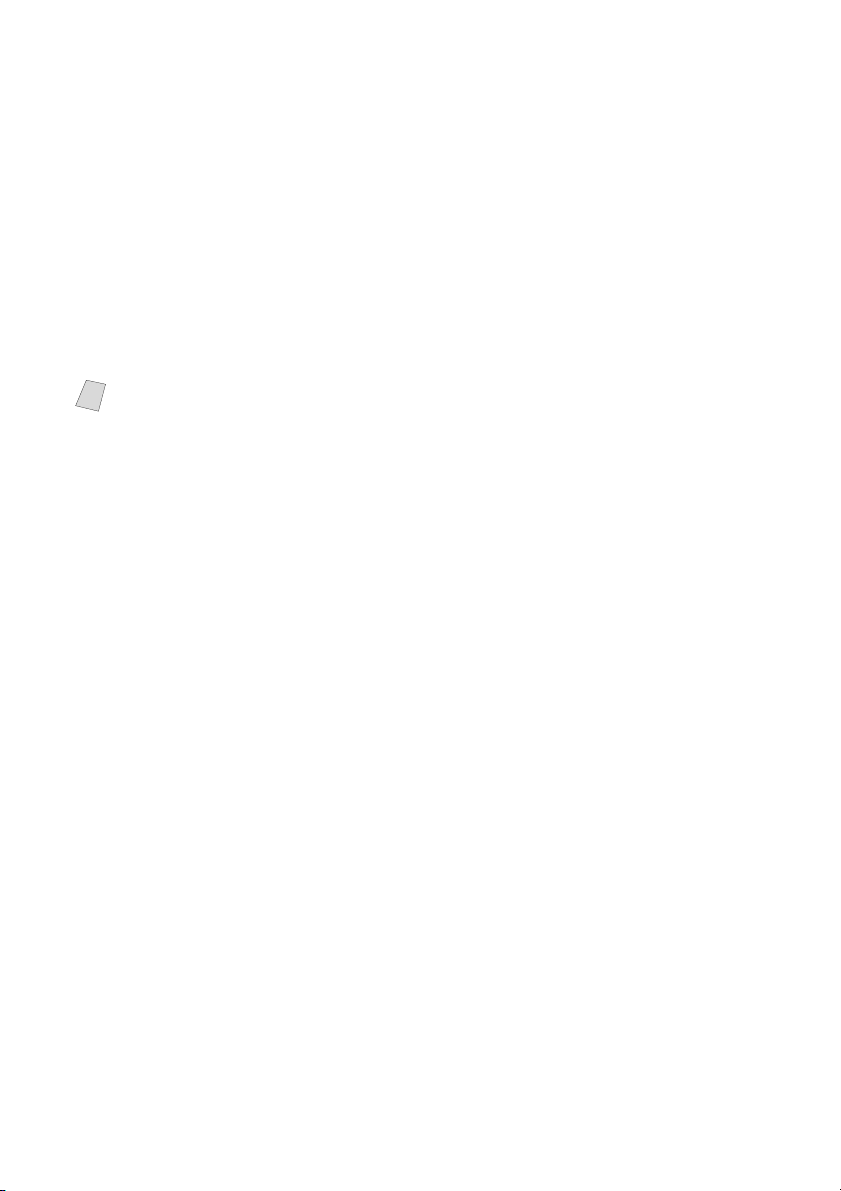
The receiving fax responds with fax receiving tones—loud, chirping sounds. A
receiving fax chirps for about 40 seconds over the phone line, and the LCD
shows RECEIVING. If your MFC is set to the FAX mode, it will answer every
call automatically with fax receiving tones. Even if the other party hangs up,
your MFC continues to send the “chirps” for about 40 seconds, and the LCD
continues to show RECEIVING. To cancel the receiving mode, press
Stop/Exit.
The fax “handshake” is the time in which the sending machine’s CNG tones and
the receiving machines “chirps” overlap. This must be for at least 2 to 4 seconds,
so the machines can understand how each is sending and receiving the fax. The
handshake cannot begin until the call is answered, and the CNG tones only last
for about 60 seconds after the number is dialed. Therefore, it’s important for the
receiving machine to answer the call in as few rings as possible.
When you have an external telephone answering device (TAD) on your fax
Note
line, your TAD will determine the number of rings before the call is answered.
Pay special attention to the directions chapter for connecting a TAD to your
MFC in Chapter 2,
Assembly and Connections.
ECM (Error Correction Mode)
The Error Correction Mode (ECM) is a way for the MFC to check the integrity
of a fax transmission while it is in progress. ECM transmissions are possible
only between machines that both have the ECM feature. If they do, you may
send and receive fax messages that are continuously checked for their integrity.
Sufficient memory must be available in your MFC for this feature to work.
1 - 6
INTRODUCTION
Page 29
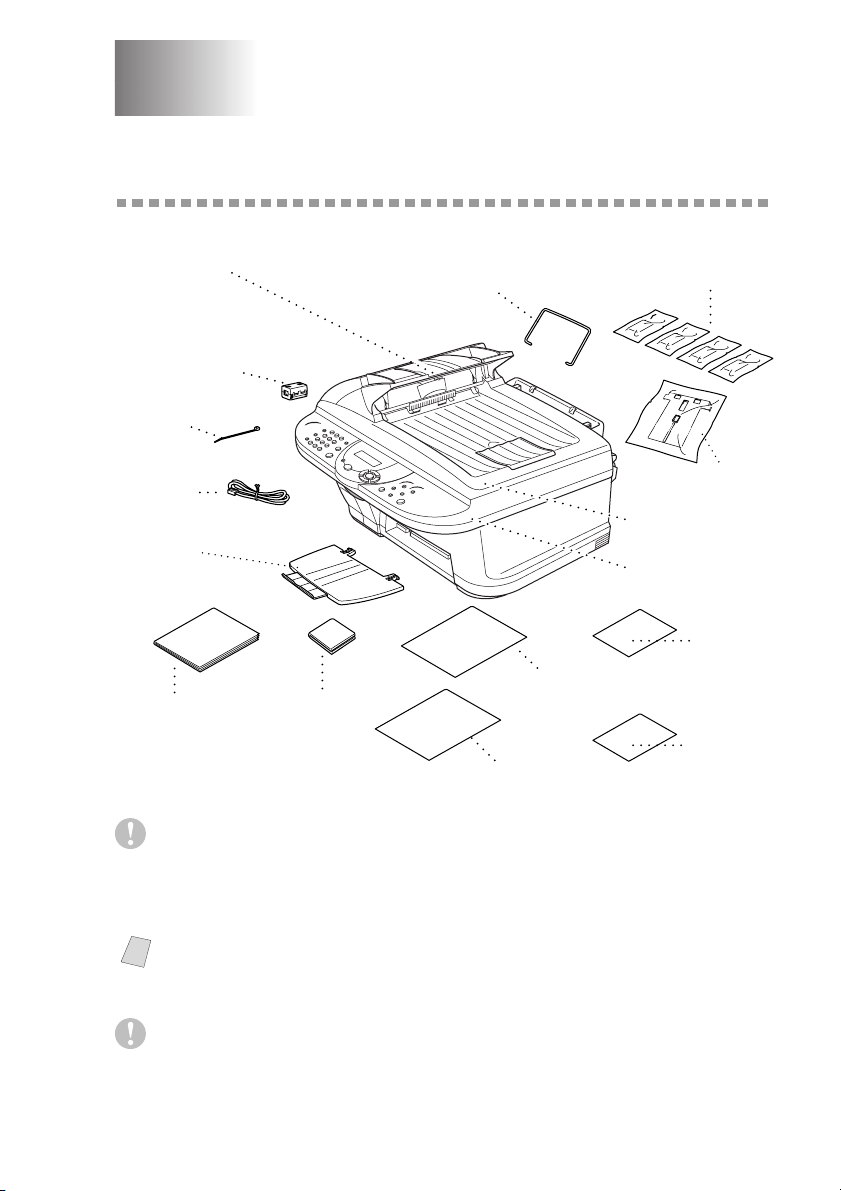
2
2
Assembly and Connections
Packing List
Make sure you have the following items:
Document Tray
with Extension
Filter Core for
Bi-directional
IEEE 1284
Cable Tie
Paper
Wire Extension
Ink Cartridges
Telephone
Line Cord
Paper Tray
Owner’s Manual
Brother Color
Suite CD-ROM
Test Sheet
(For USA Only)
Quick Setup Guide
Document
Cover
Scanner
Cover
Caution
Do NOT throw away the filter core and cable tie by accident. You will need
them to meet FCC Emission Requirements when you connect the MFC to your
computer using a bi-directional IEEE-1284 compliant parallel cable.
If an item is missing, call Brother Customer Service at 1-800-284-4329 (in USA),
Note
1-800-853-6660 (in Canada) or 1-514-685-6464 (in Montreal). See Ordering
Accessories and Supplies on page ii for the correct item numbers.
Caution
Card Stock
Support
Software
License
Agreement
Accessory
Order Form
Whenever you transport the MFC, use the packing materials that came with your
MFC. If you do not pack the MFC correctly, you may void your warranty.
ASSEMBLY AND CONNECTIONS
2 - 1
Page 30
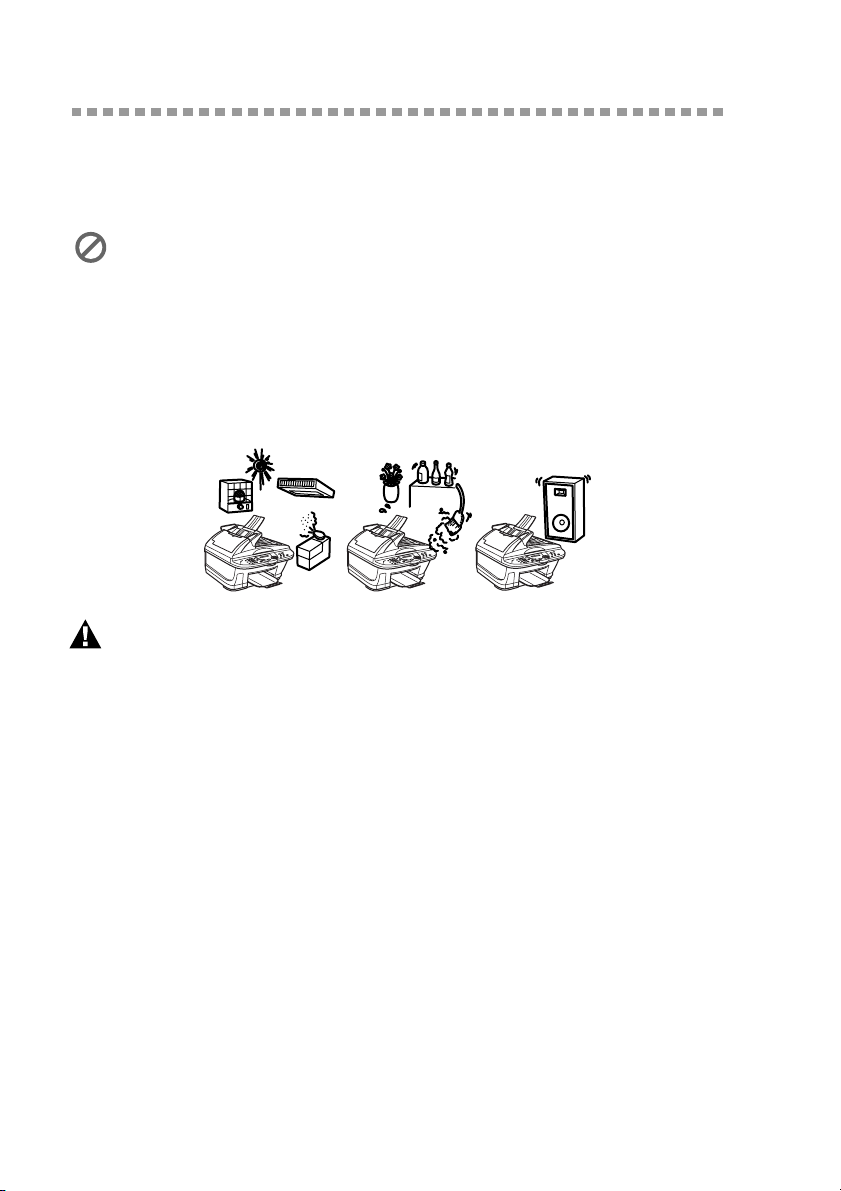
Choosing a Location
Place your MFC on a flat, stable surface, such as a desk. Select a place that is
free of vibration and shocks. Locate the MFC near a telephone jack and a
standard, grounded power outlet. Choose a location where the temperature
remains between 50°F and 95°F (10°–35°C).
Avoid placing your MFC in a high-traffic area. Do not place near heaters, air
conditioners, water, chemicals, or refrigerators. Do not expose the MFC to
direct sunlight, excessive heat, moisture, or dust. Do not connect your MFC to
electrical outlets controlled by wall switches or automatic timers. Disruption of
power can wipe out information in the MFC’s memory. Do not connect your
MFC to electrical outlets on the same circuit as large appliances or other
equipment that might disrupt the power supply. Avoid interference sources,
such as speakers or the base units of cordless phones.
NO !
NO !NO !
WARNING
■ Use caution when installing or modifying telephone lines. Never touch telephone
wires or terminals that are not insulated unless the telephone line has been
disconnected at the wall jack. Never install telephone wiring during a lightning storm.
Never install a telephone jack in a wet location unless the jack is specifically designed
for a wet location.
■ Lightning and power surges can damage this product! We recommend that you use a
quality surge protection device on the AC power line and on the telephone line, or
unplug the lines during a lightning storm.
■ For PLUG CABLE EQUIPMENT, the socket-outlet should be installed near the
equipment and should be easily accessible.
■ To reduce the risk of shock or fire, use only a No. 26 AWG or larger
telecommunication line cord.
2 - 2
ASSEMBLY AND CONNECTIONS
Page 31

Important Safety Instructions
1
Do not use this product near appliances that use water, in a wet basement or near
a swimming pool.
2
Avoid using a telephone other than a cordless type during an electrical storm.
There may be a remote risk of electric shock from lightning.
Paper
The quality of your document can be affected by the kind of paper you use in
the MFC. To ensure the best print quality for the settings you’ve chosen, always
set the Paper Type to match the type of paper you load. You can use plain paper,
inkjet paper (coated paper), glossy paper, transparencies and envelopes. We
recommend testing various paper types before purchasing large quantities. For
best results, use the recommended paper.
When you print on inkjet paper (coated paper), transparencies and glossy paper,
Note
be sure to select the correct media in the “Quality/Color” tab in the printer
driver. When using inkjet paper, transparencies or glossy paper, avoid stacking
by removing each page after it exits the machine.
Handling and Using Special Paper
■ Store paper in the original bag, and keep it sealed. Keep the paper flat and away
from moisture, direct sunlight and heat.
■ The coated side of glossy paper is shiny. Do not touch the shiny (coated) side.
Load glossy paper with the shiny side facing up toward you.
■ Do not touch either side of transparencies, because they absorb water and
perspiration easily, and may cause decreased output quality. Transparencies
designed for laser printers/copiers may stain your next document. Use only
recommended transparencies.
Recommended Paper for the MFC-5100C
Plain Paper: Xerox 4200
®
Inkjet Paper: KODAK
Glossy Paper: JETPRINT PHOTO
Premium Inkjet Paper (Matte)
®
Graphic image paper — Gloss Finish
Transparencies: 3M Transparency Film (CG3410)
The output quality depends on the paper type and paper brand.
Note
Visit us at http://solutions.brother.com and check the latest recommendations
for paper that can be used with the MFC-5100C.
ASSEMBLY AND CONNECTIONS
2 - 3
Page 32

Paper Capacity of Multi-Purpose Sheet Feeder
Paper Type Paper Size Capacity
Plain Paper
(Cut Sheet)
Letter, Executive 100 Sheets of 20 lb
(75 g/m
Legal 100 Sheets of 20 lb
(75 g/m
2
)
2
)
Inkjet Paper Letter 20 Sheets
Glossy Paper* Letter 20
Transparencies Letter 10
Envelopes* DL, COM-10, C5,
10
Monarch
Postcard* 4" × 6" 30
Index Card* 5" × 8" 30
*If you want to load thick paper such as postcards, index cards, envelopes and
glossy paper in the multi-purpose sheet feeder, you must first install the Card
Stock Support in the feeder.
Paper Specifications for Multi-Purpose Sheet Feeder
Cut Sheet Paper Weight Plain Paper: 17 to 32 lb (64 to 120 g/m2)
Inkjet Paper: Up to 32 lb (120 g/m
Glossy Paper: Up to 40 lb (150 g/m
Postcard: Up to 45 lb (170 g/m
Index card: Up to 32 lb (120 g/m
2
)
2
2
)
2
)
Thickness Plain Paper: 0.003 to 0.006 inches (0.08 to 0.15 mm)
Inkjet Paper: Up to 0.006 inches (0.15 mm)
Glossy Paper: Up to 0.007 inches (0.18 mm)
Envelopes: Up to 0.02 inches (0.52 mm)
Postcard: Up to 0.009 inches (0.23 mm)
Index card: Up to 0.006 inches (0.15 mm)
Sheet Feeder Up to 0.39 inches (10 mm)
Approximately 100 sheets of 20 lb (75 g/m
Output Stacker Approximately 50 sheets of 20 lb (75 g/m
(Transparencies and glossy paper must be picked up
from the paper tray one page at a time.)
2 - 4
ASSEMBLY AND CONNECTIONS
)
2
)
2
)
Page 33

Print Area
The print area depends on the settings in the application you are using. The
figures below show the unprintable areas on cut sheet and envelopes.
Cut Sheet
34
1
Envelopes
3 4
1
2
unprintable area
2
Paper Type Paper Size 1234
Fax
Letter, Legal
Mono Copy
Color Copy
0.12 0.43 0.25 0.25
Printer
Cut Sheet
A4
Fax
Mono Copy
Color Copy
0.12 0.43 0.13 0.13
Printer
Executive Printer 0.12 0.43 0.13 0.13
Envelopes DL, C5, CM10,
Monarch
Printer depends on the Printer driver.
Note
Printer
0.39 0.79 0.13 0.13
The above figures are approximate and the print area may vary depending on
the kind of paper you are using.
Do not use the following types of paper and envelopes:
■ Damaged, curled, wrinkled, or irregularly shaped paper and envelopes
■ Extremely shiny or highly textured paper and envelopes
■ Envelopes with clasps
■ Envelopes of baggy construction
■ Envelopes not sharply creased
■ Embossed envelopes
■ Paper and envelopes already printed with a laser printer
■ Envelopes preprinted on the inside
■ Paper and envelopes that cannot be arranged uniformly when stacked
(inch)
ASSEMBLY AND CONNECTIONS
2 - 5
Page 34

Assembly
Removing the Protective Yellow Bar
1
Lift the cover toward the back.
2
Pull the protective yellow bar out of the machine.
Scanner Cover
Protective
Yellow Bar
Protective
Yellow Bar
Caution
Do not throw away the protective yellow bar. You will need it for future
transportation.
3
Close the top cover, and then close the control panel cover.
2 - 6
ASSEMBLY AND CONNECTIONS
Page 35

Setting up the MFC
1
Connect the power cord.
There is no ON/OFF switch. When you
plug in the power cord, the power goes
on and the LCD shows:
WARNING
■ The MFC must be grounded using a 3-prong plug.
■ Since the MFC is grounded through the power outlet, you can protect yourself from
potentially hazardous electrical conditions on the telephone network by keeping the
power to your MFC on when you connect it to a telephone line. Similarly, you can
protect yourself when you want to move your MFC by disconnecting first the
telephone line and then the power cord.
■ Lightning and power surges can damage this product! We recommend that you use a
quality surge protection device on the AC power line as well as on the telephone line,
or unplug the lines during a lightning storm.
2
Connect the telephone line cord.
Connect one end of the telephone line cord to the jack on the MFC and the other
end to a modular wall jack.
Caution
Operating the MFC before you install the ink cartridges will permanently
damage the print head.
CHECK CARTRIDGE
1
Power Cord
2
Telephone
Line Cord
ASSEMBLY AND CONNECTIONS
2 - 7
Page 36

3
Attach the paper wire extension to the multi-purpose sheet feeder.
Paper Wire Extension
1
4
Attach the plastic paper tray to the paper output slot, and then pull out the
2
extension.
Caution
Please attach the paper tray to prevent paper jams and maintain print quality.
Plastic Paper Tray
Extension
2 - 8
ASSEMBLY AND CONNECTIONS
Page 37

Loading Paper in the Multi-Purpose Sheet Feeder
Paper Guide Line
Paper Width Guides
(Paper Cassette)
You can load up to 100 sheets of 20 lb (75 g/m2) paper if you use the cut sheet.
(See
Paper Capacity of Multi-Purpose Sheet Feeder, page 2-4.)
1
Fan the paper well. Gently insert the paper. Make sure the print side is toward
you and the paper level is stacked below the paper guide line.
2
Press and slide the guide to fit the paper width.
ASSEMBLY AND CONNECTIONS
2 - 9
Page 38

Installing the Ink Cartridges
1
Check that you turned on the power (by
plugging in the power cord). The LCD
shows:
2
Open the Scanner cover of the MFC by pulling the scanner cover release lever
toward you and lifting the scanner cover.
3
After a few seconds, the print head will move left to its replacement position.
Scanner Cover
Release Lever
4
Remove the protective blue tape over the colored ink cartridge covers.
5
Push the four colored ink cartridge covers one at a time so they pop up.
Then remove the white shipping cover by pulling it toward you and lifting it up
and out.
CHECK CARTRIDGE
Scanner Cover
PUSH
PUSH
PUSHPUSH
Colored Ink
Cartridge
Covers
White Shipping Cover
WARNING
If ink gets in your eyes irrigate them with water immediately, and if irritation
occurs consult a doctor.
Caution
■ The bottom of the white shipping cover is wet with ink that will cause stains, so
wipe it clean before you place it down.
2 - 10
ASSEMBLY AND CONNECTIONS
Page 39

■ Do not throw way the white shipping cover. You will need it for future
Opening
Peel in the direction
away from you!
transportation.
We recommend that you install the ink cartridges from left to right in this order:
Black, Cyan, Yellow, Magenta.
6
Open the Black ink cartridge bag and take out the ink cartridge.
7
Carefully remove the sealing tape from the bottom of the ink cartridge. Be sure
to peel the tape in the direction away from you.
Important
To prevent spilling ink and staining your hands and clothing, peel the sealing
tape gently and slowly. Do not touch the ink opening on the cartridge or the
removed tape.
8
Each color has its own correct
position. Match the colors of the
ink cartridge covers. First, gently
insert the Black ink cartridge, and
then press the cover down until it
clicks.
ASSEMBLY AND CONNECTIONS
2 - 11
Page 40

9
Repeat Steps 6 to 8 to install each
color ink cartridge.
10
After installing all ink cartridges,
close the Scanner cover until it
clicks into place. Your MFC will
enter a “head cleaning” cycle for
approximately four minutes. The
MFC will go online to set the ink
dot counter for each color, so the
MFC can warn you with a
message when ink is running
low.
Caution
Make sure the paper is loaded in the multi-purpose sheet feeder. The LCD
shows CLEANING. After the cleaning cycle is finished, the LCD shows
PRESS FAX START.
11
Press Black Fax Start. The MFC starts
printing the Print Quality Check Sheet
(only during initial ink cartridge
IS STEP “A” OK?
1.YES 2.NO
installation).
The LCD shows:
12
Follow the instructions printed on the sheet.
Caution
■ DO NOT remove ink cartridges if you do not need to replace them. If you do so, it
may reduce the ink quantity and the MFC will not know the quantity of ink left in the
cartridge.
■ DO NOT shake the ink cartridges. If you do so, the ink may spill when you take off
the sealing tape. If ink stains your body or clothing, wash with soap or detergent
immediately.
■ If you mix the colors by installing an ink cartridge in the wrong color position, you
must clean the print head several times after correcting the cartridge installation and
before you start printing.
■ Once you open an ink cartridge, install it in the MFC and use it up within six months
of installation. Use unopened ink cartridges by the expiration date written on the
cartridge package.
■ DO NOT refill the ink cartridges. Attempting to use refilled cartridges and using
incompatible inks may cause damage to the print head in this machine and such
damage will not be covered by warranty. Warranty coverage does not apply to
problems caused by the use of 3rd party ink or 3rd party ink cartridges. Use only
genuine Brother ink cartridges.
2 - 12
ASSEMBLY AND CONNECTIONS
Page 41

If INK EMPTY shows on the LCD after you install the ink cartridges, check
Note
to make sure the ink cartridges are installed correctly.
Connecting the MFC
Connecting an External Telephone
Although your MFC does not have a handset, you can connect a separate
telephone (or telephone answering device) directly to your MFC.
Connect the modular plug on the telephone’s line cord to the jack labeled EXT.
on the left side of the MFC.
Whenever this phone (or TAD) is in use, the LCD shows TELEPHONE.
Connecting an External Telephone Answering Device (TAD)
Sequence
You may choose to connect an answering system. However, when you have an
external TAD on the same telephone line as the MFC, the TAD answers all calls
and the MFC “listens” for fax calling (CNG) tones. If it hears them, the MFC
takes over the call and receives the fax. If it doesn’t hear CNG tones, the MFC
lets the TAD continue playing your outgoing message so your caller can leave
you a voice message.
The TAD must answer within five rings (the recommended setting is two rings). The
MFC cannot hear CNG tones until the TAD has answered the call, and with five
rings there are only 8 to 10 seconds of CNG tones left for the fax “handshake.” Make
sure you carefully follow the instructions in this manual for recording your outgoing
message. We do not recommend using the toll saver feature on your external
answering machine if it exceeds five rings.
If you do not receive all your faxes, you must reset the setting on your external TAD
Note
to four rings.
If You Subscribe to your Telephone Company’s Distinctive Ring Service:
You may connect an external TAD to a separate wall jack only if you subscribe
to your telephone company’s Distinctive Ring service, have registered the
distinctive ring pattern on your MFC, use that number as a fax number and set
your machine’s Receive mode to MANUAL. The recommended setting is
three or four rings on the external TAD when you have the telephone
company’s Distinctive Ring Service.
If You Do Not Subscribe to Distinctive Ring Service:
You must plug your TAD into the EXT. jack of your MFC. If your TAD is
plugged into a wall jack, both your machine and the TAD will try to control the
phone line. (See illustration, page 2-14.)
ASSEMBLY AND CONNECTIONS
2 - 13
Page 42

Do not connect a TAD elsewhere on the same phone line (unless you have
the Distinctive Ring service).
Connections
The external TAD must be plugged into the back side of the MFC, into the jack
labeled EXT. Your MFC cannot work properly if you plug the TAD into a wall
jack (unless you are using Distinctive Ring).
1
Plug the telephone line cord from the wall jack into the back side of the MFC,
in the jack labeled LINE.
2
Plug the telephone line cord from your external TAD into the back side of the
MFC, in the jack labeled EXT. (Make sure this cord is connected to the TAD at
the TAD’s telephone line jack, and not its telephone set jack.)
3
Set your external TAD to four rings or less. (The MFC’s Ring Delay setting does
not apply.)
4
Record the outgoing message on your external TAD.
5
Set the TAD to answer calls.
6
Set the Receive Mode to EXT. TEL/TAD.
(See
Choosing the Receive Mode, page 5-1)
Recording Outgoing Message (OGM)
Timing is important in recording this message. The message sets up the ways to
handle both manual and automatic fax reception.
1
Record 5 seconds of silence at the beginning of your message. (This allows your
MFC time to listen for the fax CNG tones of automatic transmissions before
they stop.)
2
Limit your speaking to 20 seconds.
2 - 14
ASSEMBLY AND CONNECTIONS
Page 43

3
End your 20-second message by giving your Fax Receive Code for people
sending manual faxes. For example:
“After the beep, leave a message or send a fax by pressing 51 and Start.”
We recommend beginning your OGM with an initial 5-second silence because
Note
the MFC cannot hear fax tones over a resonant or loud voice. You may try
omitting this pause, but if your MFC has trouble receiving, then you must
rerecord the OGM to include it.
Special Line Considerations
Roll Over Phone Lines
A roll over phone system is a group of two or more separate telephone lines that
pass incoming calls to each other if they are busy. The calls are usually passed
down or “rolled over” to the next available phone line in a preset order.
Your MFC can work in a roll over system as long as it is the last number in the
sequence, so the call cannot roll away. Do not put the MFC on any of the other
numbers; when the other lines are busy and a second fax call is received, the fax
call would be transferred to a line that does not have a fax machine. Your MFC
will work best on a dedicated line.
Two-Line Phone System
A two-line phone system is nothing more than two separate phone numbers on
the same wall outlet. The two phone numbers can be on separate jacks (RJ11)
or combined into one jack (RJ14). Your MFC must be plugged into an RJ11
jack. RJ11 and RJ14 jacks may be equal in size and appearance and both may
contain four wires (black, red, green, yellow). To test the type of jack, plug in a
two-line phone and see if it can access both lines. If it can, you must separate the
line for your MFC. (See
Easy Receive, page 5-3.)
ASSEMBLY AND CONNECTIONS
2 - 15
Page 44

Converting Telephone Wall Outlets
There are three ways to convert to an RJ11 jack. The first two ways may require
assistance from the telephone company. You can change the wall outlets from
one RJ14 jack to two RJ11 jacks. Or, you can have an RJ11 wall outlet installed
and slave or jump one of the phone numbers to it.
The third way is the easiest: Buy a triplex adapter. You can plug a triplex adapter
into an RJ14 outlet. It separates the wires into two separate RJ11 jacks (Line 1,
Line 2) and a third RJ14 jack (Lines 1 and 2). If your MFC is on Line 1, plug
the MFC into L1 of the triplex adapter. If your MFC is on Line 2, plug it into L2
of the triple adapter.
Triplex Adapter
RJ14
RJ11
RJ14
Installing MFC, External Two-Line TAD and Two-Line Telephone
When you are installing an external two-line telephone answering device
(TAD) and a two-line telephone, your MFC must be isolated on one line at both
the wall jack and at the TAD. The most common connection is to put the MFC
on Line 2, which is explained in the following steps. The back of the two-line
TAD must have two telephone jacks: one labeled L1 or L1/L2, and the other
labeled L2. You will need at least three telephone line cords, the one that came
with your MFC and two for your external two-line TAD. You will need a fourth
line cord if you add a two-line telephone.
1
Place the two-line TAD and the two-line telephone next to your MFC.
2
Plug one end of the telephone line cord for your MFC into the L2 jack of the
triplex adapter. Plug the other end into the LINE jack on the left side of the
MFC.
3
Plug one end of the first telephone line cord for your TAD into the L1 jack of
the triplex adapter. Plug the other end into the L1 or L1/L2 jack of the two-line
TAD.
2 - 16
ASSEMBLY AND CONNECTIONS
Page 45

4
Plug one end of the second telephone line cord for your TAD into the L2 jack
of the two-line TAD. Plug the other end into the EXT. jack on the left side of
the MFC.
Triplex Adapter
External Two Line TAD Fax Machine
You can keep two-line telephones on other wall outlets as always. There are two
ways to add a two-line telephone to the MFC’s wall outlet. You can plug the
telephone line cord from the two-line telephone into the L1+L2 jack of the
triplex adapter. Or, you can plug the two-line telephone into the TEL jack of the
two-line TAD.
Two Line Phone
Multi-Line Connections (PBX)
Most offices use a central telephone system. While it is often relatively simple
to connect the machine to a key system or a PBX (Private Branch Exchange),
we suggest that you contact the company that installed your telephone system
and ask them to connect the MFC for you. It is advisable to have a separate line
for the MFC. You can then leave the MFC in FAX mode to receive faxes any
time of day or night.
If the MFC is to be connected to a multi-line system, ask your installer to
connect the unit to the last line on the system. This prevents the unit from being
activated each time a telephone call is received.
As with all fax units, this machine must be connected to a two wire system. If
your line has more than two wires, proper connection of the MFC cannot be
made.
If You are Installing the MFC to Work with a PBX
1
It is not guaranteed that the unit will operate correctly under all circumstances
with a PBX. Any cases of difficulty should be reported first to the company that
handles your PBX.
2
If all incoming calls will be answered by a switchboard operator, it is
recommended that the Receive Mode be set to MANUAL. All incoming calls
should initially be regarded as telephone calls.
3
The MFC may be used with either pulse or tone dialing telephone service
(For Canada only).
ASSEMBLY AND CONNECTIONS
2 - 17
Page 46

Custom Features on Your Phone Line
If you have Voice Mail, Call Waiting, Caller ID, Caller Waiting/Caller ID,
RingMaster, an answering service, an alarm system or other custom feature on
one phone line it may create a problem with the operation of your MFC. (See
Custom Features on a Single Line, page 19-8.)
2 - 18
ASSEMBLY AND CONNECTIONS
Page 47

3
3
On-Screen Programming
User-Friendly Programming
We have designed your MFC with on-screen programming using navigation
keys. User-friendly programming helps you take full advantage of all the menu
selections your MFC has to offer.
Since your programming is done on the LCD, we created step-by-step on-screen
prompts to help you program your MFC. All you need to do is follow the
prompts as they guide you through the menu selections and programming
options. Additionally, you can program settings more quickly by pressing
Menu/Set and the menu number using the dial pad.
Menu Selection Table
You can probably perform most of these programming operations without the
Owner’s Manual. To help you understand the menu selections, and options that
are found in the MFC programs, use the Menu Selection Table on page 3-3.
You can program your MFC by pressing Menu/Set followed by the menu
Note
numbers. For example: to set FAX RESOLUTION to FINE,
press Menu/Set, 2, 2, 2 and to select FINE, and then press Menu/Set.
or
Alternating Displays
Sometimes, the LCD alternates between the active setting, and a help message
giving brief instructions about how to proceed. The display you’ll probably see
most often is shown below. When you place an original in the ADF (Automatic
Document Feeder), it appears to tell you that you can dial a number and send a
fax, or you can make a copy.
FAX: NO. & START
COPY: NO. & COPY
ON-SCREEN PROGRAMMING
3 - 1
Page 48

Navigation Keys
or
You can access the menu mode by
pressing Menu/Set. When you enter the
Menu, the LCD scrolls;
Then press 1 for General Setup Menu
—OR—
Press 2 for Fax Menu—OR—
Press 3 for Copy Menu—OR—
Press 4 for Test Print
—OR—
* Access the Menu
* Go to next menu level
* Accept an option
* Scroll through the
current menu level
* Back to previous menu
level
* Forward to next menu
level
* Exit the Menu
SELECT & SET
1.GENERAL SETUP
2.FAX
3.COPY
4.TEST PRINT
You can scroll more quickly through the each menu level by pressing , and
then set an option by pressing Menu/Set when that option appears on the LCD.
Then the LCD shows next menu level. Press to scroll to your next menu
selection, and then press Menu/Set.
When you finish setting an option, the LCD shows ACCEPTED.
Use to scroll backward if you passed your choices or to save keystrokes.
Note
3 - 2
ON-SCREEN PROGRAMMING
or
Page 49

To access the menu, press Menu/Set.
to accept
Stop
to Exit
Main Menu Submenu
1. GENERAL
SETUP
1. PAPER
TYPE
2. PAPER SIZE
3. DATE/TIME
4. STATION ID
5. VOLUME 1. RING OFF
6. AUTO
DAYLIGHT
7. TONE/
PULSE
(Canada Only)
8. LOCAL
LANGUAGE
(Canada Only)
Menu
Selections
—
—
——
——
2. BEEPER OFF
—
—
—
The factory setting (option) is shown in bold.
Note
Options Descriptions Page
PLAIN
INKJET
GLOSSY
(4-COLOR/
3-COLOR)
TRANSPARENCY
LETTER
LEGAL
A4
HIGH
LOW
HIGH
LOW
ON
OFF
TONE
PULSE
ENGLISH
FRENCH
Identifies the
type of paper in
the cassette.
Selects size of
paper.
Enter date and
time for the LCD
display and
heading on fax
transmissions.
Program your
name, fax
number to appear
on each
transmitted page.
Adjusts ring
volume.
Adjusts volume
level of beeper.
Changes for
Daylight Savings
Time
automatically.
Selects dialing
mode
Allows you to
change the LCD
Language to
French.
4-1
4-1
4-2
4-2
4-4
4-5
4-5
4-5
See French
Manual
ON-SCREEN PROGRAMMING
3 - 3
Page 50

To access the menu, press Menu/Set.
to accept
Stop
to Exit
Main Menu Submenu
2. FAX 1. SETUP
RECEIVE
2. SETUP
SEND
Menu
Selections
1. RING
DELAY
2. EASY
RECEIVE
3. REMOTE
CODE
4. AUTO
REDUCTION
5. POLLING
RX
1. CONTRAST
2. FAX
RESOLUTION
3. DELAYED
FAX
4. BATCH
TX
The factory setting (option) is shown in bold.
Note
Options Descriptions Page
05
04
03
02
01
00
ON
OFF
ON
( 51)
OFF
ON
OFF
ON
OFF
AUTO
S.LIGHT
S.DARK
STANDARD
FINE
S. FINE
PHOTO
—
ON
OFF
Number of rings
before MFC
answers in FAX
ONLY mode.
Receive fax
messages without
pressing the Start
key.
Activate the fax
machine from a
remote location. You
can also personalize
these codes.
Reduces size of
image.
Sets up your
MFC to poll
another fax
machine.
Changes
lightness or
darkness of a fax
you are sending.
Changes the
default setting of
fax resolution.
Sends documents
later.
Sends all delayed
faxes that are to the
same fax number
and at the same
time as one
transmission.
5-2
5-3
5-4
5-3
5-5
6-4
6-4
6-8
6-8
3 - 4
ON-SCREEN PROGRAMMING
Page 51

To access the menu, press Menu/Set.
to accept
Stop
to Exit
Main Menu Submenu
2. FAX
(Continued)
2. SETUP SEND
(continued)
3. SET
AUTO DIAL
4. SETUP
REPORTS
5. REMOTE
FAX OPT
Menu
Selections
5. REAL
TIME TX
6. POLLED
TX
7. OVERSEAS
MODE
1. SPEEDDIAL
2. SETUP
GROUPS
1. TRANSMISSION
2. ACT.
INTERVAL
1. FAX FWD/
PAGING
2. FAX
STORAGE
3. REMOTE
ACCESS
The factory setting (option) is shown in bold.
Note
Options Descriptions Page
OFF
ON
NEXT FAX ONLY
ON
OFF
ON
OFF
—
—
ON
ON+IMAGE
OFF
OFF+IMAGE
OFF
7/4/2 Days
24/12/6 Hours
OFF
FAX FORWARD
PAGING
ON
OFF
159
You can send a
fax without using
memory.
Sets up your MFC
with a document
to be retrieved by
another fax
machine.
Ajusts for
sometimes
difficult overseas
transmissions.
Store Speed Dial
numbers, so you
can dial by pressing
only five keys.
Sets up a Group
number for
broadcasting.
Initial setup for
Transmission
Verification
Report and
Activity Report.
Sets MFC to
forward fax
messages–OR–
to call your
pager.
Stores incoming
faxes in memory
for remote
retrieval.
Personalizes
code for
retrieving faxes.
6-6
6-9
6-7
7-1
7-3
9-1
9-1
8-1
8-2
8-3
ON-SCREEN PROGRAMMING
3 - 5
Page 52

To access the menu, press Menu/Set.
to accept
Stop
to Exit
Main Menu Submenu
2. FAX
(Continued)
3. COPY 1. QUALITY
4. TEST
PRINT
5. REMOTE
FAX OPT
(continued)
6. REMAINING
JOBS
0. TEL SERVICE
2. COLOR
ADJUST
3. CONTRAST
——
Menu
Selections
Options Descriptions Page
4. PRINT
FAX —
——
1. DISTINCTIVE
ON
OFF
SET
NORMAL
—
BEST
FAST
1. RED
2. GREEN
3. BLUE
—
R: - +
R: - +
R:- +
R: - +
R: - +
G: - +
G: - +
G:- +
G: - +
G: - +
B: - +
B: - +
B: - +
B: - +
B: - +
- +
- +
- +
- +
- +
—
Prints incoming
faxes stored in
the memory.
Checks which
jobs are in
memory or
cancel a delayed
fax or polling
job.
Uses the phone
company
Distinctive Ring
subscriber service
to register the ring
pattern with the
MFC.
Select copy
quality.
Adjust the
amount of Red in
copies.
Adjust the
amount of Green
in copies.
Adjust the
amount of Blue
in copies.
Adjust the
contrast.
You can print a
test sample page
to check print
quality and
adjust the
Vertical
Alignment.
5-4
5-6,
6-7
5-7
10-9
10-10
10-10
10-10
10-10
19-10
The factory setting (option) is shown in bold.
Note
3 - 6
ON-SCREEN PROGRAMMING
Page 53

4
4
Initial Setup
Getting Started
Setting Paper Type
You can choose the Paper Type you use.
1
Press Menu/Set, 1, 1.
2
Press select
or
PLAIN, INK JET
1.PAPER TYPE
,
GLOSSY
3
If you selected GLOSSY, press to select GLOSSY:4-COLOR or
GLOSSY:3-COLOR, and then press
The print quality of black ink varies depending on the kind of glossy paper you
Note
are using. Black ink is used when you select GLOSSY:4-COLOR. If the
glossy paper you are using repels the black ink, select GLOSSY:3-COLOR,
which simulates black ink by combining the three ink colors.
4
Press Stop/Exit.
The MFC ejects paper with printed surfaces face up onto the paper tray in the
Note
front of the MFC. When you use transparencies, remove each sheet
immediately to prevent a paper jam or curled.
or
TRNSPRNCY
(TRANSPARENCY), and then press
or
Menu/Set
.
Menu/Set
Setting Paper Size
You can use three sizes of paper for printing your faxes and copies — letter,
legal and A4. When you change the kind of paper you have loaded in the MFC,
you will need to change the setting for Paper Size so your MFC can fit the
incoming fax on the page.
1
Press Menu/Set, 1, 2.
2
Press to select LETTER, LEGAL
or
or A4, and then press Menu/Set.
3
Press Stop/Exit.
2.PAPER SIZE
.
INITIAL SETUP
4 - 1
Page 54

Setting Date and Time
Your MFC displays the date and time, and prints it on every fax you send.
In the event of a power failure, you may have to reset the date and time. All other
settings remain unaffected.
1
Press Menu/Set, 1, 3.
2
Enter the last two digits of the year,
and then press Menu/Set.
3
Enter two digits for the month (for
example, enter 09 for September, or 10
for October), and then press Menu/Set.
4
Enter two digits for the day (for example,
06), and then press Menu/Set.
5
Enter the time in 24-hour format (for
example, enter 15:25 for 3:25 P.M.),
and then press Menu/Set.
6
Press Stop/Exit.
The LCD now displays the date and time you set whenever the MFC is in
Standby mode.
3.DATE/TIME
YEAR:XX
MONTH:XX
DAY:XX
TIME:XX:XX
Setting Station ID
You should store your name and fax number to be printed on all fax pages that
you send.
1
Press Menu/Set, 1, 4.
4.STATION ID
2
Enter your fax number (up to 20 digits),
and then press Menu/Set.
You must enter a fax number to proceed.
3
Use the dial pad to enter your name (up to
20 characters), and then press
Menu/Set. (See
4
Press Stop/Exit.
The LCD returns to the date and time.
If your Station ID has already been programmed, the LCD prompts 1 to make
a change or 2 to exit without changing.
4 - 2
INITIAL SETUP
Entering Text, page 4-3.)
FAX:
NAME:
Page 55

Entering Text
When you are setting certain functions, such as the Station ID, you may need to
type text into the MFC. Most number keys have three or four letters printed
above them. The keys for 0, #, and do not have printed letters because they
are used for special characters.
By pressing the appropriate number key repeatedly, you can access the character
you want.
Press Key one time two times three times four times
2 ABC2
3 DEF 3
4 GH I 4
5 JKL5
6 MNO 6
7 PQRS
8 TUV8
9 WXY Z
Inserting Spaces
To enter a space, press once between numbers and twice between characters.
Making Corrections
If you entered a letter incorrectly and want to change it, press to move the
cursor after the last correct letter. Then press Stop/Exit; all letters above and to
the right of the cursor will be deleted. Re-enter the correct characters. You can
also back up and type over incorrect letters.
Repeating Letters
If you need to enter a character that is assigned to the same key as the previous
character, press
to move the cursor to the right.
Special Characters and Symbols
Press , # or 0, and then press or to move the cursor under the special
character or symbol you want. Then press
Menu/Set to select it.
Press for (space) ! “ # $ % & ’ ( ) * + , - . /
Press # for : ; < = > ? @ [ ] ^ _
Press 0 for É À È Ê Î Ç Ë Ö 0
INITIAL SETUP
4 - 3
Page 56

NOTICE
The Telephone Consumer Protection Act of 1991 makes it unlawful
for any person to use a computer or electronic device to send any
message via a telephone fax machine unless such messages clearly
contain, in a margin at the top or bottom of each transmitted page,
or on the first page of the transmission, the date and time it is sent
and an identification of the business or other entity or other
individual sending the message and the telephone number of the
sending machines or such business, other entity or individual.
In order to program this information into your fax machine,
complete the steps described on page 4-2.
If you do not enter a fax number, no additional information can be entered.
Setting the Ring Volume
1
Press Menu/Set, 1, 5, 1.
2
Press select (OFF, LOW, or
or
HIGH), and then press Menu/Set.
3
Press Stop/Exit.
—OR—
You can adjust the ring volume when your MFC is idle. You can turn the ring
OFF or you can select a ring volume level.
1.RING
Press to adjust the volume level. With each key press, the MFC rings so
or
you can hear the active setting as the LCD shows it. Each key press changes the
volume. The new setting will remain until you change it again.
4 - 4
INITIAL SETUP
Page 57

Setting the Beeper Volume
You can set the beeper to LOW, HIGH or OFF. The default setting is LOW.
When the beeper is set to LOW or HIGH, the MFC beeps every time you press
a key or make an error and when fax sending or receiving is finished.
1
Press Menu/Set, 1, 5, 2.
2
Press to select your option.
or
3
When the LCD shows the option you want, press Menu/Set.
Press Stop/Exit.
2.BEEPER
Turning On Automatic Daylight Savings Time
You can set the machine to change automatically for Daylight Savings Time. It
will reset itself forward one hour in the Spring and backward one hour in the
Fall.
1
Press Menu/Set, 1, 6.
2
Press to select ON (or OFF),
or
and then press Menu/Set.
3
Press Stop/Exit.
6.AUTO DAYLIGHT
Setting Tone/Pulse Dialing Mode (For Canada Only)
Your MFC comes set to accommodate tone dialing service
(multi-frequency). If you have pulse dialing service (rotary), you need to
change the dialing mode.
1
Press Menu/Set, 1, 7.
7.TONE/PULSE
2
3
or
Press to select PULSE (or TONE),
and then press Menu/Set.
Press Stop/Exit.
Memory Storage
In the event of a power failure, all settings in the GENERAL SETUP, SETUP
RECEIVE, SET AUTO DIAL and REMOTE FAX OPT are stored
permanently. You may have to reset the date and time.
INITIAL SETUP
4 - 5
Page 58

5
5
Setup Receive
Basic Receiving Operations
Choosing the Receive Mode
There are three different receive modes for your MFC. You may choose the
mode that best suits your needs by pressing Receive Mode repeatedly until the
LCD shows the setting you want to use.
LCD How it works When to use it
FAX ONLY
(automatic receive)
EXT.TEL/TAD
(External telephone/
External Telephone
Answering Device)
The MFC automatically
answers every call as a fax.
If an external telephone is
connected to the EXT. jack,
you control the phone line
and must answer every call
yourself.
For dedicated fax lines.
Use this mode if you
receive very few faxes.
MANUAL
(manual receive)
If an external TAD
(telephone answering
device) is connected to the
EXT. jack, the TAD
automatically answers
every call. Voice messages
are stored in the external
TAD. Fax messages are
printed.
You control the phone line
and must answer every call
yourself.
Use this mode if you have
an external answering
machine on your phone
line.
Use this mode when you are
using a computer modem on
the same line or if you receive
very few fax messages.
5 - 1
SETUP RECEIVE
Page 59

To Select or Change Your Receive Mode
1
Press Receive Mode. The LCD shows your current selection.
FAX ONLY
EXT.TEL/TAD
MANUAL
2
Continue to press Receive Mode until your new selection appears. After two
seconds the LCD returns to the date and time display, along with your new
Receive Mode setting.
If you are changing the Receive Mode while in another operation, the LCD
returns to that operation.
Current Receive Mode
09/06 15:25 FAX
FAX :
FAX :
EXT :
EXT :
MNL :
MNL :
FAX ONLY
FAX ONLY
EXTERNAL TEL / TAD
EXTERNAL TEL / TAD
MANUAL
MANUAL
Setting Ring Delay
The Ring Delay setting determines the number of times the MFC rings before it
answers. If you have extension phones on the same line as the MFC or subscribe
to the telephone company’s Distinctive Ring service, keep the Ring Delay default
setting of 4. You can try setting the Ring Delay to 5 rings; however, if you do not
receive all your faxes, you must reset it to 4 rings.
(See
Easy Receive, page 5-3 and Operation from Extension Telephone, page 5-4.)
1
Press Menu/Set, 2, 1, 1.
2
Press to select how many times the line rings before the MFC answers
or
(00–05), and then press Menu/Set. If you select 00, the line doesn’t ring at all.
3
Press Stop/Exit.
1.RING DELAY
SETUP RECEIVE
5 - 2
Page 60

Easy Receive
When you use this feature, you don’t have to press Black Fax Start when you
answer a fax call. Selecting ON allows the MFC to receive fax calls
automatically, even if you lift the handset of an extension or external phone.
When you see RECEIVING on the LCD or when you hear “chirps” through the
handset of an extension phone connected to another wall jack, just replace the
handset, and your MFC does the rest. Selecting OFF means you’ll have to
activate the MFC yourself, by lifting the handset of an external or extension
phone, and then pressing Black Fax Start on the MFC—OR—by pressing
5 1 if you are not at your MFC. (See
5-4.)
If this feature is set to ON, but your MFC doesn’t automatically connect a fax
Note
call when you lift a phone handset, press the Fax Receive code 5 1.
If you send faxes from a computer on the same phone line and the MFC
Note
intercepts them, set Easy Receive to OFF.
1
Press Menu/Set, 2, 1, 2.
Operation from Extension Telephone, page
2.EASY RECEIVE
2
3
or
Use to select ON (or OFF),
and then press Menu/Set.
Press Stop/Exit.
Printing a Reduced Incoming Fax (Auto Reduction)
You can always reduce the size of an incoming fax to a fixed percentage,
regardless of the size of the paper in your MFC. ON lets your MFC choose the
level of reduction for you.
1
Press Menu/Set, 2, 1, 4.
2
Use to select ON (or OFF),
or
and then press Menu/Set.
3
Press Stop/Exit.
If incoming faxes show that information in the left and right margins has been
Note
cut off, make sure this Auto Reduction feature is turned on.
4.AUTO REDUCTION
5 - 3
SETUP RECEIVE
Page 61

Advanced Receiving Operations
Operation from Extension Telephone
If you answer a fax call on an extension phone or on an external phone in the
EXT. jack, you can make your MFC take over by using the Fax Receive Code.
When you press the Fax Receive Code 5 1, the MFC starts to receive a fax.
(See
Easy Receive, page 5-3.)
If you answer a call at an extension or external phone, and no one is on the line,
assume you’re receiving a fax. At an extension phone, press 5 1, wait for fax
receiving tones (chirps), then hang up. At an external phone, press 5 1 and
wait for the phone to be disconnected (the LCD shows RECEIVING) before
you hang up. (Your caller will have to press Black Fax Start to send the fax.)
Changing the Fax Receive Code
The preset Fax Receive Code ( 5 1) might not work with some telephone
systems.
If you are always disconnected when accessing your external TAD remotely,
Note
try changing the Fax Receive Code from 5 1 to # # #.
1
Press Menu/Set, 2, 1, 3.
2
Press to select ON (or OFF),
or
and then press Menu/Set.
3
If you want to, enter a new Fax Receive
Code, and then press Menu/Set.
4
Press Stop/Exit.
3.REMOTE CODE
REMOTE ACT.:ON?
FAX RECEIVE:*51
Printing a Fax in Memory
If you set Fax Storage to ON for remote retrieval, you can still print a fax from
the memory when you are at your MFC. (See
1
Press Menu/Set, 2, 5, 4.
2
Press Black Fax Start.
3
After printing is finished, press Stop/Exit.
Setting Fax Storage, page 8-2.)
4.PRINT FAX
SETUP RECEIVE
5 - 4
Page 62

Polling
Polling is the process of retrieving faxes from another fax machine. You can
use your MFC to “poll” other machines, or you can have someone poll your
MFC.
All parties involved in polling need to set up their fax machines to accommodate
polling. When someone polls your MFC to receive a fax, they pay for the call;
if you poll someone’s fax machine to receive a fax, you pay for the call.
Some fax machines do not respond to the polling function.
Setting Up Polling Receive
Polling Receive is when you call another fax machine to receive a fax from it.
1
Press Menu/Set, 2, 1, 5.
2
Press to select POLLING RX: ON,
or
(or POLLING RX: OFF), and then press Menu/Set.
3
Enter the fax number you are polling.
4
Press Black Fax Start.
The LCD shows DIALING.
Setting Up Sequential Polling Receive
Your MFC can request documents from several fax units in a single operation.
Afterward, a Sequential Polling Report will be printed.
1
Press Menu/Set, 2, 1, 5.
5.POLLING RX
5.POLLING RX
2
Press to select POLLING RX: ON,
or
and then press Menu/Set.
3
Specify the destination fax machines you wish to poll using, Speed Dial, a
Group or the dial pad. You must press Menu/Set between each location.
4
Press Black Fax Start.
Your MFC will poll each number or group number in turn for a document.
5 - 5
SETUP RECEIVE
Page 63

Canceling a Scheduled Job
You can cancel tasks you’ve scheduled, such as Delayed Fax or Polling
Transmit. (See
1
Press Menu/Set, 2, 6. Any waiting jobs
appear on the LCD. If no job is waiting,
the LCD shows NO JOB WAITING.
2
If you have more than two jobs waiting, press to select the job you want to
cancel, and then press Menu/Set.
—OR—
If you have only one job waiting, go to Step 3.
3
Press 1 to cancel—OR—Press 2 to exit without canceling.
To cancel another job, return to Step 2.
4
Press Stop/Exit.
Canceling a Job in Memory, page 6-7.)
6.REMAINING JOBS
or
SETUP RECEIVE
5 - 6
Page 64

Telephone Services
Your MFC supports the Distinctive Ring telephone service offered by some
telephone companies.
If you have Voice Mail, Call Waiting, Caller ID, Call Waiting/Caller ID, RingMaster,
an answering service, or an alarm system custom feature on your telephone line, it
may create a problem in the operation of your MFC. (See Custom Features on a
Single Line, page 19-8.)
If you have Voice Mail on your phone line, please read the following carefully.
Distinctive Ring
The term “Distinctive Ring” is used by Brother to identify a phone company
service that is given many names, depending on the Telephone Company you are
using. For example, this service may be called SmartRing, RingMaster, TeenRing, Indent-a-Call or Indent-a-Ring.
What Does Your Telephone Company’s “Distinctive Ring” Do?
Your telephone company’s Distinctive Ring service allows more than one
number on same phone line. If you need more than one phone number, it is
an inexpensive alternative to paying for an additional line. Each phone
number has its own distinctive ring pattern, so you will know which phone
number is ringing. This is one way you can have a separate phone number for
your MFC.
Please consult your telephone company for availability and rates.
Note
What Does Brother’s “Distinctive Ring” Do?
The Brother machine has a Distinctive Ring feature that allows you to use your
MFC machine to take full advantage of the telephone company’s Distinctive
Ring service. You can dedicate the new phone number on your line to receiving
only faxes.
You must purchase your telephone company’s Distinctive Ring service before
Note
you program the MFC to work with it.
5 - 7
SETUP RECEIVE
Page 65

Do You Have Voice Mail?
If you have Voice Mail on the phone line on which you will install your new
MFC, there is a strong possibility that Voice Mail and the MFC will conflict
with each other while receiving incoming calls. However, this Distinctive Ring
feature allows the use of more than one number on your line, so both Voice
Mail and the MFC can coexist peacefully. If each one has a separate phone
number, neither will interfere with the other’s work.
If you decide to get the Distinctive Ring Service from the telephone company,
you will need to follow the directions below to “register” the new Distinctive
Ring pattern they provided, so your fax machine can recognize its incoming
calls.
You can change or cancel the Distinctive Ring pattern at any time. You can
Note
switch it off temporarily, and later turn it back on. When you get a new fax
number, make sure you reset this feature.
Before You Choose the Ring Pattern to Register
You can register only one Distinctive Ring pattern with the MFC. Some ring
patterns cannot be registered. Please refer to some popular ring pattern examples
that will be provided from the phone company in the USA and Canada that are
shown in the Brother compatibility table below.
Ring
Pattern
Rings
1
2
3
4
If the ring pattern the phone company provided cannot be registered by the fax,
Note
long - long
short - long - short
short - short - long
very long (normal pattern)
please check for other available ring pattern choices from the phone
company.
■ The MFC will answer only calls to its registered number.
■ The first two rings are silent on the fax machine. This is because the fax must
«listen» to the ring pattern (compare it to the pattern that was “registered”).
■ If you program the MFC correctly, it will recognize the registered ring pattern
of the “fax number” within 2 ring patterns and then automatically answer with
a fax tone. When the “voice number” is called, the fax machine will not interrupt
the call.
SETUP RECEIVE
5 - 8
Page 66

Very Important
If you have Voice Mail or a TAD (Telephone Answering Device) and want to
keep one of your phone numbers dedicated only to fax calls, you must leave the
MFC in MANUAL mode at all times while using the Distinctive Ring Feature.
Here’s why: MANUAL mode will never pick up a call by itself, since it is
«Neutral». When the MFC is in this «neutral» mode, the Distinctive Ring
Feature can be activated. The Distinctive Ring feature is actually an answering
mode. So, do not activate FAX ONLY mode while using Distinctive Ring;
otherwise, the fax machine will answer calls for all the numbers.
Registering the Distinctive Ring Pattern
1
Set the MFC to MANUAL mode.
2
Press Menu/Set, 2, 0, 1.
3
Press to select DISTINCTIVE:SET?, and then press Menu/Set.
or
4
Press to select the prestored ring pattern you want to assign, and then press
or
Menu/Set. (You will hear each pattern as you scoll through the four patterns.)
Be sure to choose the pattern assigned by the telephone company.
5
Press Stop/Exit.
5 - 9
SETUP RECEIVE
Page 67

6
6
Setup Send
Before You Begin
You can send a fax from the ADF (Automatic Document Feeder) or from the
scanner glass.
Sending Faxes Using Multiple Settings
When you send a fax you can choose any
combination of these settings: set the
contrast or resolution; send using
overseas mode, delayed fax timer,
polling transmission or real time
transmission. After each menu selection is accepted, the LCD will ask if you
want to enter other settings:
Press 1 if you want to select additional settings. The LCD returns to the SETUP
SEND menu—OR—Press 2 if you are finished choosing settings, and then go
to the next step.
Faxing from the ADF (Automatic Document Feeder)
The ADF can hold up to 30 pages, feeding each one individually through the
MFC. Use standard (20 lb/75g/m
the pages well first.
2
) paper when using the ADF and always fan
ACCEPTED
OTHER SETTINGS?
1.YES 2.NO
Recommended Environment
Temperature: 68°F – 86°F (20°C – 30°C)
Humidity: 50% – 70%
Paper: Xerox 4200 (20LB/LTR)
DO NOT use curled, wrinkled, folded, ripped paper, or paper with staples, paper
clips, paste or tape attached. DO NOT use cardboard, newspaper or fabric. (To
fax this kind of original, see
■ Make sure documents written with ink are completely dry.
■ Originals to be faxed must be from 5.8 to 8.5 inches wide and 5.8 to 14 inches
long.
Faxing from the Scanner Glass
SETUP SEND
, page 6-3.)
6 - 1
Page 68

1
Unfold the document tray
extension.
2
Unfold the document
stopper.
3
Fan the pages and stagger
them at a 30 degree angle.
Insert the pages face up, top
edge first in the ADF until
you feel them touch the
feed roller.
4
Adjust the paper guides to
fit the width of your original.
Originals are
Face Up
in the ADF
Document
tray extension
Document
Stopper
30°
Document
Stopper
Setting the Special Media Lever
You can use the special media lever to select the Regular position ( ) or
Special position. ( )
To feed special types of originals (such as thin paper, thick paper, coated paper
or glossy paper), move the special media lever to the Special position ( ). It
will allow the original to feed through the ADF without slipping or jamming.
Regular Position
Special Position
Special Media Lever
If the original “double-feeds,” try again by inserting a single sheet of original
in the ADF or use Scanner glass.
6 - 2
SETUP SEND
Page 69

Faxing from the Scanner Glass
You can use the scanner glass to fax one page at a time or pages of a book.
Originals can be letter or A4 size (8.5 inches to 11.7 inches).
To use the scanner glass, the ADF must be empty.
1
Lift the document cover.
2
Using the document
guidelines on the left,
center the original face
down on the scanner glass.
3
Close the document cover.
If the original is a book or is thick, do not slam the cover or press on it.
4
Dial the fax number, and then press Black Fax Start. The MFC starts scanning
the first page.
5
To send a single page, go to Step 7
—OR—
To send multiple pages, go to Step 6.
6
Place the next page on the scanner
glass, and then press Menu/Set. The MFC starts scanning. (Repeat this step for
each additional page.)
7
Press Black Fax Start to begin dialing.
Press Stop/Exit to cancel.
MEMORY #001 99%
NEXT:PRESS SET
DIAL:PRESS START
Originals are
Face Down
on the Scanner
Glass
If memory is full and you are faxing a single page, it will be sent in real time.
You can fax a single color page from the scanner glass.
SETUP SEND
6 - 3
Page 70

Basic Sending Operations
Contrast
If your document is very light or very dark, you might want to set the contrast.
Use S.LIGHT to send a very light document. Use S.DARK to send a very dark
document.
1
Place the original face up in the ADF, or
face down on the scanner glass.
2
Press Menu/Set, 2, 2, 1.
3
Press to select AUTO, S.LIGHT or S.DARK, and then press Menu/Set.
or
4
Press 1 if you want to select additional settings. The LCD returns to the SETUP
SEND menu—OR—Press 2 if you are finished choosing settings, and then go
to Step 5.
5
Enter a fax number.
6
Press Black Fax Start to send a fax.
Fax Resolution
When you have a document in the ADF, or on the scanner glass you can use the
Fax Resolution key to change the setting temporarily (for this fax only) Press
Fax Resolution repeatedly until the LCD shows the setting you want.
—OR—
You can change the default setting.
1
Press Menu/Set, 2, 2, 2.
1.CONTRAST
2.FAX RESOLUTION
2
Press to select the resolution you
or
want, and then press Menu/Set.
3
Press Stop/Exit.
STANDARD—Suitable for most typed documents.
FINE—Good for small print; transmits a little slower than Standard resolution.
S. FINE—Good for small print or artwork; transmits slower than Fine
resolution (black and white only).
PHOTO—Use when original has varying shades of gray; this is the slowest
transmission time (black and white only).
6 - 4
SETUP SEND
Page 71

Manual Transmission (With an External Telephone)
Manual transmission lets you hear the dial tone, ringing and fax receiving tones
while sending the fax.
1
Place the original face up in the ADF, or face down on the scanner glass.
2
Pick up the handset of the external phone and listen for a dial tone.
3
Dial the fax number you want to call on the external phone.
4
When you hear the fax tone, press Black Fax Start.
5
Replace the handset of the external phone.
Automatic Transmission
This is the easiest way to send a fax.
1
Place the original face up in the ADF, or face down on the scanner glass.
2
Enter the fax number using the dial pad, Speed Dial or Search.
(See
Speed Dialing, page 7-4.)
3
Press Black Fax Start.
Color Fax Transmission
Your MFC allows you to transmit a color fax.
1
Place the original face up in the ADF, or face down on the scanner glass.
2
Enter the fax number using the dial pad, Speed Dial or Search.
3
Press Color Fax Start.
When you send a color fax, the MFC sends the fax without scanning the
original into memory.
Manual and Automatic Fax Redial
If you’re sending a fax manually and the line is busy, press Redial/Pause to
try again. Anytime you want to make a second call to the last number dialed,
press Redial/Pause to save time.
If you’re sending a fax automatically and the line is busy, the MFC will
automatically redial (up to three times at five minute intervals).
Dual Access (Not Available for Color Fax)
You can place an original in the ADF and set temporary settings, dial a number,
and begin scanning the fax into memory—even when the MFC is receiving a
fax, sending a fax, or printing a fax from memory. The LCD shows the new job
number and available memory.
SETUP SEND
6 - 5
Page 72

If you get a OUT OF MEMORY message while scanning the first page of a
Note
fax, press Stop/Exit to cancel scanning. If you get a OUT OF MEMORY
message while scanning a subsequent page, you can press Black Fax Start to
transmit the pages scanned so far, or press Stop/Exit to cancel the operation.
1
Place the original face up in the ADF, or face down on the scanner glass.
2
Enter the fax number.
3
Press Black Fax Start. The MFC scans the original and the LCD shows the
job number (#XXX) of the fax and how much memory is available. Then the
MFC starts dialing. You can immediately repeat Steps 1 to 3 for the next fax.
Your machine normally operates in Dual Access mode. However, to send a
Note
color fax, you must override Dual Access and use Real Time Transmission.
The number of pages you can scan into memory varies with the data they
contain.
Real Time Transmission
When you are sending a fax, the MFC will scan originals into memory before
sending. Then, as soon as the phone line is free, the MFC will start dialing and
sending the fax. If memory becomes full, the MFC will send the document in
real time (even if REAL TIME TX is set to OFF).
Sometimes you may want to send an important document immediately, without
waiting for memory transmission. You can set REAL TIME TX to ON.
1
Place the original face up in the ADF, or face down on the scanner glass.
2
Press Menu/Set, 2, 2, 5.
5.REAL TIME TX
3
To change the default setting, press to
select ON (or OFF), and then press Menu/Set.
Go to Step 5—OR—For the next fax transmission only, press
NEXT FAX ONLY, and then press Menu/Set.
4
For the next fax only, press to select ON (or OFF),
and then press Menu/Set.
5
Press 1 if you want to select additional settings. The LCD returns to the
SETUP SEND menu—OR—Press 2 if you are finished choosing settings, and
then go to Step 6.
6
Enter fax number, and then press Black Fax Start.
If you are sending a color Fax, the MFC will send it in real time even if
REAL TIME TX is set to OFF.
6 - 6
SETUP SEND
or
or
to select
or
Page 73

Checking Job Status
or
Check which jobs are still waiting in memory to be sent. (If no jobs are waiting,
the LCD shows
(
See Canceling a Job in Memory
1
Press Menu/Set, 2, 6.
2
If you have multiple jobs waiting, press to scroll through the list.
3
Press Stop/Exit.
NO JOB WAITING
below.)
.)
Canceling a Job in Memory
You can cancel tasks you’ve scheduled, such as Polling Transmit, or faxes
waiting in Memory to be sent. (See
1
Press Menu/Set, 2, 6.
Any waiting jobs appear on the LCD.
If no jobs are waiting, the LCD shows
NO JOB WAITING.
2
If you have more than two jobs waiting, press to select the job you want to
cancel, and then press Menu/Set.
—OR—
If you have only one job waiting, go to Step 3.
3
Press 1 to cancel—OR—Press 2 to exit without canceling.
To cancel another job, return to Step 2.
4
Press Stop/Exit.
Checking Job Status above.)
6.REMAINING JOBS
or
Advanced Sending Operations
Overseas Mode
After you send a fax using this feature, the feature turns itself off.
1
Place the original face up in the ADF, or face down on the scanner glass.
2
Press Menu/Set, 2, 2, 7.
3
Press to select ON (or OFF),
or
and then press Menu/Set.
4
Press 1 if you want to select additional settings. The LCD returns to the
SETUP SEND menu—OR—Press 2 if you are finished choosing settings, and
then go to Step 5.
5
Enter the fax number you’re calling.
6
Press Black Fax Start.
7.OVERSEAS MODE
SETUP SEND
6 - 7
Page 74

Delayed FAX (Not Available for Color Fax)
During the day you can store up to 50 documents in memory for delayed
sending. Transmission of these documents will begin at the time of day you
enter in Step 3, which shows the time you entered last. Press Menu/Set to
accept it, or enter another time for this fax.
1
Place the original face up in the ADF, or face down on the scanner glass.
2
Press Menu/Set, 2, 2, 3.
3
Enter the time you want the fax to be sent
(in 24-hour format), and then press Menu/Set. (For example, enter 19:45 for
7:45 PM.)
4
Press 1 if you want to select additional settings. The LCD returns to the
SETUP SEND menu—OR—Press 2 if you are finished choosing settings, and
then go to Step 5.
5
Enter the fax number.
6
Press Black Fax Start. The MFC will wait to send the fax at the time you set.
The number of documents you can scan into memory varies with the data they
contain.
3.DELAYED FAX
Delayed Batch Transmission (Not Available for Color Fax)
Before sending the delayed faxes, your Brother machine will economize by
sorting all the documents in memory by destination and scheduled time. All
delayed faxes scheduled at the same time to the same fax number will be sent as
one transmission.
1
Press Menu/Set, 2, 2, 4.
4.BATCH TX
2
Press to select ON (or OFF),
or
and then press Menu/Set.
3
Press Stop/Exit.
6 - 8
SETUP SEND
Page 75

Setting Up Polled Transmit (Not Available for Color Fax)
Polled Transmit is when you set up your MFC to wait with a document so
another fax machine can retrieve it.
1
Place the original to be retrieved face up in the ADF, or face down on the
scanner glass.
2
Press Menu/Set, 2, 2, 6.
6.POLLED TX
3
4
5
or
Press to choose
POLLED TX: ON?
(or POLLED TX: OFF),
and then press Menu/Set.
Press 1 if you want to select additional settings. The LCD returns to the
SETUP SEND menu—OR—Press 2 if you are finished choosing settings,
and then go to step 5.
Press Black Fax Start.
SETUP SEND
6 - 9
Page 76

7
Auto Dial Numbers and
7
Dialing Options
Storing Numbers for Easy Dialing
You can set up your MFC to do two types of easy dialing: Speed Dial and
Groups for Broadcasting faxes.
If you loose electrical power, auto dial numbers in memory will NOT be lost.
Storing Speed Dial Numbers
You can store Speed Dial numbers, so when you dial you will have to press only
five keys (Search/Speed Dial, #, the two-digit location, and Black Fax Start).
The MFC has 40 Speed Dial locations.
(For USA Only) Speed Dial location 01 has been pre-programmed for the
Brother fax-back system. You can override it if you wish.
1
Press Menu/Set, 2, 3, 1.
2
Use the dial pad to enter a two-digit
location (01-40), and then press
Menu/Set.
3
Enter the number (up to 20 digits),
and then press Menu/Set.
4
Use the dial pad to enter the name (up to
15 characters), and then press
Menu/Set. You can use the chart on
page 4-3 to help you enter letters—OR—
Press Menu/Set, and then go to Step 5 to store the number without a name.
5
Return to Step 2 to store another Speed Dial number—OR—Press Stop/Exit .
1.SPEED-DIAL
SPEED-DIAL? #
#05:
NAME:
7 - 1
AUTO DIAL NUMBERS AND DIALING OPTIONS
Page 77

Changing Speed Dial Numbers
If you try to store a Speed Dial number in a location where a number is already
stored, the LCD shows the current name stored there and prompts you to either:
1.CHANGE 2.EXIT
1
Press 1 to change the stored number—OR— Press 2 to exit without making a
change.
2
Enter a new number, and then press Menu/Set.
• If you want to erase the whole number, press Stop/Exit when the cursor
is to the left of the digits. The letters above and to the right of the cursor
will be deleted.
• If you want to change a digit, use or to position the cursor under
the digit you want to change, and then type over it.
3
Follow the directions beginning at Step 4 in Storing Speed Dial Numbers.
AUTO DIAL NUMBERS AND DIALING OPTIONS
7 - 2
Page 78

Setting Up Groups for Broadcasting
Groups allow you to send the same fax message to many fax numbers by
pressing only five keys (Search/Speed Dial, #, the two-digit location, and
Black Fax Start). First, you’ll need to store each fax number as a Speed Dial
number. Then, you can combine them into a Group. Each Group uses up a
Speed Dial number. You can have up to six Groups, or you can assign up to 39
numbers to one large Group.
Storing Speed Dial Numbers, page 7-1 and Broadcasting, page 7-5.)
(See
1
Press Menu/Set, 2, 3, 2.
2
Press Search/Speed Dial, enter the
two-digit location where you wish to
store the Group number,
and then press Menu/Set.
(For example, press
Search/Speed Dial, 07.)
3
Use the dial pad to enter the Group
number, and then press Menu/Set.
(For example, press 1 for Group 1.)
4
To include Speed Dial numbers in the
Group, enter them as if you were dialing.
For example, for Speed Dial locations 05
and 09, press the Search/Speed Dial
press 05, Seach/Speed Dial, and then
09. The LCD shows: #05#09.
5
Press Menu/Set to accept the numbers for this Group.
6
Use the dial pad and the chart on
page 4-3 to enter a name for the Group,
and then press Menu/Set.
(For example, NEW CLIENTS).
7
Press Stop/Exit.
You can print a list of all Speed Dial numbers. (See Chapter 9, Printing Reports.)
2.SETUP GROUPS
PRESS SPEED DIAL
SPEED-DIAL? #
SETUP GROUP:G0
G01:
ENTER & SET KEY
G01:#O5#O9
NAME:
7 - 3
AUTO DIAL NUMBERS AND DIALING OPTIONS
Page 79

Dialing Options
When you dial using an auto dial number, the LCD shows the name you’ve
stored, or if you haven’t stored a name, the fax number you’ve stored.
Search
You can search for names you have stored in Speed Dial memory. (See Storing
Speed Dial Numbers
1
Place the original face up in the ADF, or face down on the scanner glass.
2
Press Search/Speed Dial.
3
To search for numbers alphabetically by name, enter the first letter of the name,
and then press
—OR—
To search for numbers numerically by Speed-Dial number, press .
4
When the LCD shows the name you want to call, press Black Fax Start.
Speed Dialing
1
Place the original face up in the ADF, or face down on the scanner glass.
2
Press Search/Speed Dial, press #, then press the two-digit Speed Dial
location. (See
3
Press Black Fax Start.
, page 7-1.)
or .
Storing Speed Dial Numbers, page 7-1.)
or
Access Codes and Credit Card Numbers
Sometimes you may want to choose from among several long distance carriers
when you make a call. Rates may vary depending upon the time and destination.
To take advantage of low rates, you can store the access codes or long-distance
carriers as Speed-Dial numbers. You can store these long dialing sequences by
dividing them and setting them up on separate keys in any combination. You can
even include manual dialing using the dial pad. The combined number will be
dialed in the order you entered it, as soon as you press Black Fax Start.
(See
Storing Speed Dial Numbers, page 7-1.)
You can store “555” on Speed Dial #03 and “7000” on Speed Dial #02. If you
press Search/Speed Dial, #, 0, 3, Search/Speed Dial, #, 0, 2, and Black
Fax Start, you can dial “555-7000”. To temporarily change a number, you can
substitute part of the number with manual dialing using the dial pad. For
example, to change the number to 555-7001 you could press Search/Speed
Dial, #, 03 and then press 7, 0, 0, 1 using the dialing pad.
If you must wait for another dial tone at any point in the dialing sequence, store
Note
a pause at that point in the number by pressing Redial/Pause. Each key press
adds a 3.5 second delay.
AUTO DIAL NUMBERS AND DIALING OPTIONS
7 - 4
Page 80

Broadcasting (Not Available for Color Fax)
Broadcasting is automatically sending the same fax message to multiple fax
numbers. Using the Menu/Set key, you can include Groups, Speed Dial
locations plus up to 50 manually dialed numbers. If you did not use up any
locations for Groups, access codes or credit card numbers, you can "broadcast"
faxes automatically to up to 90 different locations from the MFC. However,
available memory will vary with all types of jobs in memory and numbers of
locations used for broadcasting. If you broadcast to more than the maximum
locations available, you will not be able to set up transmissions using Dual
Access and the Timer.
Although the easiest way to broadcast is to press Group keys, you can include
Speed Dial and manually dialed numbers in the same broadcast. You must press
Menu/Set between each of these locations. Use Search/Speed Dial to help
you choose the numbers easily.
(See
Setting Up Groups for Broadcasting, page 7-3.)
After the broadcast is finished, a Broadcast Report will be printed automatically
to let you know the results.
■ To stop the broadcast in progress, press Stop/Exit. The LCD asks if you want
to cancel the location that is being sent.
■ Enter the long dialing sequence numbers as you normally would, but keep in
mind that each key counts as one location, so the number of locations you can
call becomes limited.
■ If the line is busy or for other reasons a connection could not be made while
broadcasting, the MFC will redial the number automatically.
■ If the memory is full, press Stop/Exit to abort the job or if more than one page
has been scanned, press Black Fax Start to send the portion that is in the
memory.
1
Place the original face up in the ADF, or face down on the scanner glass.
2
Enter a number using Speed Dial, a Group number, Search or the dial pad.
Example: Group number
3
Press Menu/Set. You will be prompted to press the next number.
4
Enter the next number.
Example: Speed Dial
5
Press Menu/Set.
6
Enter the fax number.
Example: Manual dialing using the dial pad.
7
Press Black Fax Start.
Your MFC will read the original into memory and then start sending faxes to the
numbers you entered.
7 - 5
AUTO DIAL NUMBERS AND DIALING OPTIONS
Page 81

Pause
Press Redial/Pause to insert a 3.5 second pause between numbers. If you are
dialing overseas, you can press Redial/Pause as many times as needed to
increase the length of the pause.
Fax Redial
If you’re sending a fax manually and the line is busy, press Redial/Pause to
try again. Anytime you want to make a second call to the last number dialed,
press Redial/Pause to save time.
If you’re sending a fax automatically and the line is busy, the MFC will redial
automatically up to three times at five minute intervals.
Tone/Pulse (For Canada Only)
If you have Pulse dialing service, but need to send tone signals (for example, for
telephone banking), follow the directions below. If you have Touch Tone
service, you will not need this feature to send tone signals.
1
Lift the handset of an external phone.
2
Press #. Any digits dialed after this send tone signals.
3
When you hang up, the MFC returns to pulse dialing service.
AUTO DIAL NUMBERS AND DIALING OPTIONS
7 - 6
Page 82

8
Remote Fax Options
8
(Not Available for Color Fax)
Fax Forwarding/Paging
You cannot use Paging and Fax Forwarding at the same time.
You cannot use Paging and Fax Forwarding when Fax Storage is set to OFF.
Programming a Fax Forwarding Number
When Fax Forwarding is set to ON, your MFC stores the received fax in
memory. Then it dials the fax number you’ve programmed and forwards the fax
message.
1
Press Menu/Set, 2, 5, 1.
2
Press until the LCD shows
or
FAX FORWARD?, and then press
Menu/Set.
3
The LCD prompts you to enter the fax
number where faxes will be forwarded.
Enter the forwarding number (up to 20
digits), and then press Menu/Set.
4
Press Stop/Exit.
1.FAX FWD/PAGING
FWD#:
Programming Your Pager Number
When Paging is selected, your MFC dials the pager number you’ve programmed,
and then dials your Personal Identification Number (PIN); this activates your
pager so you will know that you have a fax message in the memory.
1
Press Menu/Set, 2, 5, 1.
2
Press until the LCD shows
or
PAGING?, and then press Menu/Set.
3
Enter your pager phone number (up to 20
digits) followed by # #, and then press
Menu/Set. Do not include the area code
if it is the same as that of your MFC.
For example, 1 8 0 0 5 5 5 1 2 3 4 # #.
8 - 1
REMOTE FAX OPTIONS (NOT AVAILABLE FOR COLOR FAX)
1.FAX FWD/PAGING
PAG#:
Page 83

4
or
If your pager requires a PIN, enter the PIN, press #, press Redial/Pause, enter
your MFC telephone number followed by # #, and then press Menu/Set.
For example, 1 2 3 4 5 # Redial/Pause 1 8 0 0 5 2 1 2 8 4 6 # #
—OR—
If you do not need a PIN, press Redial/Pause, enter the fax number of your
MFC followed by # #, and then press Menu/Set.
For example, Redial/Pause 1 8 0 0 5 2 1 2 8 4 6 # #
5
Press Stop/Exit.
You cannot change a Paging number or PIN remotely.
Setting Fax Storage
If you set Fax Storage to ON, you will be able to retrieve fax messages from
another location using Fax Forwarding, Paging, or Remote Retrieval functions.
The LCD will indicate when you have a fax stored in memory.
1
Press Menu/Set, 2, 5, 2. The LCD
prompts you to choose a fax setting.
2
Press to select ON (or OFF),
and then press Menu/Set.
3
Press Stop/Exit.
If there are faxes in memory when you
turn the Fax Storage OFF, the LCD
prompts you to erase any faxes in
memory.
If you press 1, all fax data is erased and Fax Storage is turned off. If you press
2, data is not erased and Fax Storage remains on.
(See
Printing a Fax in Memory, page 5-4.)
2.FAX STORAGE
ERASE ALL FAX?
1.YES 2.NO
Backup Print
If you’ve set FAX STORAGE to ON, your MFC automatically prints faxes as
they are received into memory. This is a safety feature in case the power goes
out so you won’t lose your messages.
REMOTE FAX OPTIONS (NOT AVAILABLE FOR COLOR FAX)
8 - 2
Page 84

Changing Remote Retrieval Access Code
Enter your Remote Access Code when the MFC picks up your call, so you can
access features remotely. The access code is preset to 1 5 9 , but you can
change this. (See
1
Press Menu/Set, 2, 5, 3.
2
Enter a three-digit number from 000 to
999, and then press Menu/Set. The “” cannot be changed. (Do not use the
same digits that appear in your Fax Receive Code or Telephone Answer Code.)
3
Press Stop/Exit.
Operation from Extension Telephone, page 5-4.)
3.REMOTE ACCESS
Remote Retrieval
You can call your MFC from any fax machine using touch tone, then use the
Remote Retrieval Access Code and other button presses to retrieve fax
messages. Cut out the Remote Retrieval Access Card on the last page and keep
it in your wallet as an aid.
Using Remote Retrieval Access Code
1
Dial your fax number from a fax machine using touch tone.
2
When your MFC answers, immediately enter your Remote Retrieval Access
Code (1 5 9 ).
3
The MFC signals the kinds of messages received:
1 long beep — Fax message(s)
No long beeps — No messages
4
The MFC prompts you with two short beeps to enter a command. If you wait
longer than 30 seconds to enter a command, the MFC hangs up. If you enter an
invalid command, the MFC beeps three times.
5
Press 9 0 to reset the MFC when you’re finished.
6
Hang up.
If your MFC is set to MANUAL mode, you can access it by waiting about 2
Note
minutes, and then entering the Remote Retrieval Access Code within 30
seconds.
8 - 3
REMOTE FAX OPTIONS (NOT AVAILABLE FOR COLOR FAX)
Page 85

Remote Commands
Follow the commands below to access features remotely. When you call the
MFC and enter your Remote Retrieval Access Code (1 5 9 ), the system will
signal you with two short beeps to enter a remote command.
Remote Commands Operation Details
95 Change Fax Forwarding
/Paging setting
1 OFF If you hear one long beep, the change is accepted. If you hear three
2 Fax Forwarding
3 Paging
4 FAX FWD No.
6 Fax Storage ON You can turn FAX STORAGE to ON or OFF.
7 Fax Storage OFF
96 Retrieve a fax
2 Retrieve all faxes Enter the number of a remote fax machine to receive stored fax
3 Erase faxes from the memory If you hear one long beep, you can erase fax messages from the
97 Check the Receiving Status
1 FAX You can check whether your MFC has received any faxes. If yes,
98 Change the Receive Mode
1 EXT.TEL/TAD If you hear one long beep, you can change the Receive Mode.
2 FAX ONLY
90 Exit After a long beep, you can exit Remote Retrieval.
short beeps, you cannot change it because the conditions have not
been met (Example: registering paging number). You can register
your fax forwarding number by using 4. FAX FWD NO. (see page
8-5). Once you have registered the number, the MFC will change
automatically to FAX FWD:ON mode.
message(s). (See page 8-5.)
memory.
you will hear one long beep. If no, you will hear three short beeps.
If you hear three short beeps, you cannot change it.
REMOTE FAX OPTIONS (NOT AVAILABLE FOR COLOR FAX)
8 - 4
Page 86

Retrieving Fax Messages
1
Dial your fax number.
2
When you hear the beep, immediately enter your Remote Retrieval Access Code
(1 5 9 ).
3
As soon as you hear two short beeps, use the dial pad to press 9 6 2.
4
Using the dial pad, enter the number of the remote fax machine where you want
your fax messages forwarded (up to 20 digits) followed by # #.
You cannot use and # as dial numbers. However, if you want to store a
Note
pause, press #.
5
After you hear your MFC beep, hang up and wait.
Your MFC calls the remote fax machine. The remote fax machine prints your
fax messages.
Changing Fax Forwarding Number
You can change the default setting of your fax forwarding number from a
remote fax machine.
1
Dial your fax number.
2
When you hear the beep, immediately enter your Remote Retrieval Access Code
(1 5 9 ).
3
When you hear two short beeps, use the dial pad to press 9 5 4.
4
Enter the new number of the remote fax machine where you want your fax
messages forwarded (up to 20 digits) followed by # #.
You cannot use and # as dial numbers. However, if you want to store a
Note
pause, press #.
5
After you hear your MFC beep, hang up.
8 - 5
REMOTE FAX OPTIONS (NOT AVAILABLE FOR COLOR FAX)
Page 87

9
or
9
Printing Reports
MFC Settings and Activity
Two reports require initial setup in the Menu table: Transmission Verification
Report and Activity Report Interval. For initial setup:
Press Menu/Set, 2, 4, 1.
—OR—
Press Menu/Set, 2, 4, 2.
Customizing the Transmission Verification Report
You can use the Transmission Report as proof that you sent a fax. This report
lists the time and date of transmission and whether the transmission was
successful (OK). If you select ON or ON+IMAGE, the report will print for
every fax you send.
When the feature is OFF, the report prints only if a transmission error
Note
prevented delivery (NG).
If you typically send multiple faxes to the same destinations, you may need
more than the job numbers to know which faxes you must send again. Selecting
OFF+IMAGE will print a portion of the fax’s first page on the report to help
you remember.
1
Press Menu/Set, 2, 4, 1.
1.TRANSMISSION
2.ACT.INTERVAL
1.TRANSMISSION
2
Press to select OFF,
OFF+IMAGE, ON or ON+IMAGE,
and then press Menu/Set.
3
Press Stop/Exit.
Setting the Fax Activity Report Interval
You can set the machine to print activity reports at specific intervals (6, 12, 24
hours, 2, 4, or 7 days). If you set the interval to OFF, you can print the report by
following the Steps in the previous section.
1
Press Menu/Set, 2, 4, 2.
2.ACT.INTERVAL
PRINTING REPORTS
9 - 1
Page 88

2
Press to choose an interval,
or
and then press Menu/Set.
(If you choose 7 days, the LCD prompts you to choose a day at which to begin
the 7-day countdown.)
3
Enter the time to begin printing in 24-hour format, and then press Menu/Set.
(For example: enter 19:45 for 7:45 PM.)
4
Press Stop/Exit.
INTERVAL:OFF
Using the Reports Key
Five reports are available:
1.HELP LIST
2.AUTO DIAL
3.FAX ACTIVITY
4.TRANSMISSION
5.USER SETTINGS
Prints the Help List so you can see at-a-glance
how to quickly program every menu selection
and key operations.
Lists names and numbers stored in Speed Dial
memory, in numerical order.
Lists information about the last 200 incoming
and outgoing faxes. TX means Transmit; RX
means Receive.
Prints a Transmission Verification Report for
your last transmission.
Lists settings for GENERAL SETUP,
SETUP RECEIVE, SETUP SEND, SETUP
REPORTS, and TEL SERVICE. The settings
for REMOTE FAX OPT are included.
To Print a Report
1
Press Reports.
2
Press to select the report you want, and then press Menu/Set.
or
—OR—
Enter the number of the report you want to print. For example, press 1 to print
the Help List.
9 - 2
PRINTING REPORTS
Page 89

10
10
Making Copies
Basic Copy Operations
Your MFC allows you to make high-quality photocopies and transparencies.
Copies can be in black and white, or full color. Always make sure you have
paper in the cassette before making copies. Do not pull on the paper while
copying is in progress.
Copy Keys
Incoming faxes cannot be received on paper or into memory while the MFC is
copying.
If the original is a post card, place it on the scanner glass. Post cards can NOT
be fed through the ADF.
Making a Single Copy
1
Place the original face up in the ADF, or face down on the scanner glass.
2
As needed, use Options and Reduce/Enlarge to change the settings.
3
Press Black Copy or Color Copy.
To stop the copy process and release the original, press Stop/Exit.
Note
COPYING P.01
Making Multiple Copies (Using the ADF)
You can make multiple copies using the ADF. Multiple copies will be stacked or
sort. Use the Options key to select SORT
1
Place the original face up in the ADF.
2
Using the dial pad, enter the number of copies you want (up to 99).
For example, press 3 8 for 38 copies.
To sort the copies, use the Options key. (See Using the Options Key, page 10-5.)
3
Press Black Copy or Color Copy.
Sorting color copies uses more memory and depends upon the data.
If you selected GLOSSY in the Paper Type Setting, Multiple Copies (Using the
ADF) are not available.
(See
Using the Options Key
MAKING COPIES
, page 10-5
.)
10 - 1
Page 90

Out of Memory Message
If the memory becomes full while you
are making copies, the screen shows a
message:
OUT OF MEMORY
If the OUT OF MEMORY message appears while you are scanning the first page of
your original, press Stop/Exit to cancel. You will need to clear some jobs from
memory before you can continue. If you were scanning subsequent page(s), press
Black Copy or Color Copy to print the scanned pages or press Stop/Exit to cancel.
To gain extra memory, you can turn off Fax Storage (see page 8-2).
—OR—Print the faxes in memory (see page 5-4).
Single or Multiple Copies (Using the Scanner Glass)
You can make multiple copies using the Scanner Glass. Multiple copies will be
stacked (all copies of page 1, then all copies of page etc.). Use the Options key
to choose additional settings. For details about using the Options key, please
see
Using the Options Key, page 10-5.
1
Lift the Document Cover.
White Film
Document
Cover
Scanner
Glass
Document Guidelines
12
2
Using the document guidelines on the left, center the original face down on the
scanner glass and close the document cover.
3
Using the dial pad, enter the number of copies you want (up to 99), and then
press Black Copy or Color Copy. For example, press 3 8 for 38 copies. The
MFC starts scanning the original.
If you get an OUT OF MEMORY message, you may be able to make multiple
copies if you first print incoming faxes in memory and restore the memory to
100%.
4
Place the next page to be copied on the
scanner glass, and then press
Black Copy or Color Copy.
5
Press Stop/Exit when you are finished
NEXT:PRESS COPY
END:PRESS STOP
copying.
10 - 2
MAKING COPIES
Page 91

Temporary Copy Settings
or
You can improve your copies by using the Copy keys: Enlarge/Reduce,
Quality and Options. These settings are temporary, and the MFC returns to
its default settings 30 seconds after it finishes copying. If you want to use these
temporary settings again, place the next original in the ADF or scanner glass
before 30 seconds expire.
Copy Keys
Copying Using Multiple Settings
You can try different combinations of
settings for the best results. After you
finish your settings using the
Enlarge/Reduce, Quality and
Options keys, the LCD shows:
■ Press if you want to select
additional settings.
—OR—
Press Black Copy or Color Copy if you are finished choosing settings.
PRESS COPY OR
FOR NEXT OPT.
Using the Enlarge/Reduce Key
ZOOM allows you to enter a ratio from 25% to 400% in 1% increments.
25%
50%
78% LGL>LTR
Press
Enlarge/Reduce
and
or
94% A4>LTR
100%
104% EXE>LTR
150%
200%
400%
ZOOM
MAKING COPIES
10 - 3
Page 92

1
or
Place the original face up in the ADF, or face down on the scanner glass.
2
Use the dial pad to enter the number of copies you want (up to 99).
3
Press Enlarge/Reduce. (Enlargement or reduction ratios appear.)
4
Press to select 25%, 50%, 78% LGL>LTR, 94% A4>LTR, 100%,
or
104% EXE>LTR, 150%, 200%, 400%, and then press Menu/Set.
—OR—
You can select ZOOM and press Menu/Set. Use the dial pad to enter an
enlargement or reduction ratio between 25% and 400%, and then press Menu/
Set. For example, press 5 3 to enter 53%.
5
Press Black Copy or Color Copy—OR—Press for additional settings.
Special Copy Options (2 in 1, 4 in 1 or Poster) are not available with
Enlarge/Reduce.
Selecting a Fixed Reduction Ratio
When selecting a reduction ratio, you will need to know the size of the paper
you registered in Menu/Set, 1, 2.
If you want to make a copy the same size as the original, you should choose a
Note
reduction of 94%. (For example, if you copy from letter to letter, you should
choose a reduction of 94%.)
Original
the size of…
LETTER DOCUMENT LETTER 94%
A4 DOCUMENT LETTER 94%
LEGAL DOCUMENT LETTER 78%
You can copy on Letter, Legal, A4 and Post Card size paper only.
Paper
size is…
LEGAL 100%
LEGAL 94%
Recommended reduction
ratio is…
Using the Quality Key
The Quality key temporarily changes
the copy quality setting (NORMAL,
BEST or FAST).
10 - 4
MAKING COPIES
Page 93

Press Quality repeatedly until the LED is lit for the quality you want.
Press
Quality
and
FAST: Fast copy speed and lowest ink
consumption. Use FAST to save time
(documents to be proof-read, large
documents or many copies).
or
NORMAL: Recommended mode for ordinary
printouts. Good copy quality with adequate
copy speed.
BEST: Use this mode to copy precise images such
as photographs. BEST uses the highest
resolution and slowest speed.
1
Place the original face up in the ADF, or face down on the scanner glass.
2
Press Quality.
3
4
or
Press to select the copy quality resolution, and then press Menu/Set.
To start copying now, press Black Copy or Color Copy. If you would like to
NORMAL
choose additional copy options, press Options and then select each setting.
Using the Options Key
Use the Options key to set number of copies, paper type, paper size, brightness,
sort and special copy options for the next copy only.
Press
Options
Menu Selections Options
OPT:#OF
COPIES01
OPT:PAPER TYPE
OPT:PAPER SIZE LETTER/LEGAL/A4/
OPT:BRIGHTNESS
OPT:STACK/
SORT
OPT:SPECIAL 2 IN 1/4 IN 1/POSTER/
NO. OF COPIES:XX 01
PLAIN/INK JET/GLOSSY
(4-COLOR or 3-COLOR)/
TRANSPARENCY
POST CARD: 4"
×
6"
-+ -+
STACK/SORT STACK
OFF
Factory
Setting
PLAIN
LETTER
OFF
MAKING COPIES
10 - 5
Page 94

Paper Type
You can change the paper type setting for the next copy only.
1
Place the original face up in the ADF, or face down on the scanner glass.
2
Use the dial pad to enter the number of copies you want (up to 99).
3
Press Options and press to select OPT:PAPER TYPE, and then press
Menu/Set.
4
5
Note
6
1
2
3
or
Press to select the type of paper you are using (PLAIN, INKJET,
GLOSSY or TRANSPARENCY), and then press Menu/Set.
If you selected GLOSSY, press to select 4-COLOR or 3-COLOR, and
then press Menu/Set.
The print quality of black ink varies depending on the kind of glossy paper you
are using. Black ink is used when you select 4-COLOR. If the glossy paper you
are using repels the black ink, select 3-COLOR, which simulates black ink by
combining the three ink colors.
Press Black Copy or Color Copy—OR—Press for additional settings.
Paper Size
You can change the paper size setting for the next copy only.
Place the original face up in the ADF, or face down on the scanner glass.
Use the dial pad to enter the number of copies you want (up to 99).
Press Options and select OPT:PAPER SIZE, and then press Menu/Set.
or
or
or
4
5
1
2
3
10 - 6
or
Press to select the size of paper you are using (LETTER, LEGAL, A4 or
POST CARD
Press Black Copy or Color Copy—OR—Press for additional settings.
Copy Brightness
Place the original face up in the ADF, or face down on the scanner glass.
Use the dial pad to enter the number of copies you want (up to 99).
Press Options and press to select
OPT:BRIGHTNESS,
and then press Menu/Set.
MAKING COPIES
: 4" × 6"), and then press Menu/Set.
or
or
Page 95

4
or
or
or
Press to make a lighter copy—OR—press to make a darker copy,
and then press Menu/Set.
5
Press Black Copy or Color Copy—OR—Press for additional settings.
or
Sorting Multiple Copies (Using the ADF)
If you want to sort multiple copies, use the ADF.
1
Place the original face up in the ADF.
2
Use the dial pad to enter the number of copies you want (up to 99).
3
Press Options and to select OPT:STACK/SORT, and then press Menu/
Set.
4
Press to select SORT (or STACK), and then press Menu/Set.
5
Press Black Copy or Color Copy—OR—Press for additional settings.
or
or
Special Copy Options (Using the ADF)
You can save paper by copying either two or four pages onto one page.
1
Place the originals face up in the ADF.
2
Use the dial pad to enter the number of copies you want.
3
Press Options and to select OPT:SPECIAL, and then press Menu/Set.
4
Press to select 2 IN 1, 4 IN 1 (or OFF), and then press Menu/Set.
5
Press Black Copy or Color Copy—OR—Press for additional settings.
or
or
Special Copy Options (Using the Scanner Glass)
You can save paper by copying either two or four pages onto one page, or you
can create poster size copy.
1
Place the original face down on the scanner glass.
2
Use the dial pad to enter the number of copies you want.
3
Press Options and to select OPT:SPECIAL, and then press Menu/Set.
4
Press to select 2 IN 1, 4 IN 1, POSTER (or OFF), and then press
Menu/Set.
or
MAKING COPIES
10 - 7
Page 96

If you selected 2 IN 1 or 4 IN 1 in Step 4,
place the next original on the scanner
glass, and then press Menu/Set. After all
originals have been scanned, go to Step 5.
5
Press Black Copy or Color Copy.
2 in 1
4 in 1
Poster
You can create a poster size copy of a photograph.
NEXT:PRESS SET
END:PRESS COPY
If 2 in 1 or 4 in 1 copies are in color, you must use letter or A4 paper. For the
other Special Copies, you must use letter, legal or A4 paper.
Special Copy Options (2 in 1, 4 in 1 or Poster) are not available with
Enlarge/Reduce.
Poster is not available for multiple copies and requires using the scanner glass.
If you selected GLOSSY in the Paper Type setting, 2 in 1 and 4 in 1 copies are
not available.
2 in 1 or 4 in 1 copies in color are not available with Multiple Copies.
10 - 8
MAKING COPIES
Page 97

Changing Default Copy Settings
Press Menu/Set and 3 to change default Copy mode settings. They will remain
until you change them again by pressing Menu/Set.
By pressing a number, you can adjust the Quality, Color and Contrast copy
settings as shown in the following chart. Press to scroll through the options
for each setting, and then press Menu/Set to save your selection.
Press Stop/Exit—OR—Press
Press Menu/Set and 3.
1.QUALITY
2.COLOR ADJUST
3.CONTRAST
to select the next setting you want to change.
QUALITY:NORMAL
QUALITY:BEST
QUALITY:FAST
1.RED
2.GREEN
3.BLUE
- +
or
R: - +
G: - +
B: - +
Copy Quality
1
Press Menu/Set, 3, 1.
2
or
Press to select the copy quality,
and press Menu/Set.
1.QUALITY
QUALITY:NORMAL
QUALITY:BEST
is default
3
Press Stop/Exit.
QUALITY:FAST
MAKING COPIES
10 - 9
Page 98

Color Adjustment
1
Press Menu/Set, 3, 2.
2.COLOR ADJUST
2
3
or
Press to select RED, GREEN or
BLUE, and then press Menu/Set.
Press to make a darker copy, or
press to make a lighter copy,
and then press Menu/Set.
Light Dark
R:– +
G:– +
B:– +
4
Return to Step 2 to select the next color
—OR—
Press Stop/Exit.
Copy Contrast
You can change the contrast to help an image look sharper and more vivid.
1
Press Menu/Set, 3, 3.
2
Press to increase the contrast,
or press
to decrease the contrast,
and then press Menu/Set.
3
Press Stop/Exit.
10 - 10
MAKING COPIES
Page 99

Legal Limitations
Color reproductions of certain documents are illegal and may result in either
criminal or civil liability. This memorandum is intended to be a guide rather
than a complete listing of every possible prohibition. In case of doubt, we
suggest that you check with counsel as to any particular questionable
documents.
The following documents issued by the United States/Canadian Government or
any of its Agencies may not be copied:
• Paper money
• Bonds or other certificates of indebtedness
• Certificates of Deposit
• Internal Revenue Stamps (canceled or uncanceled)
• Selective Service or draft papers
• Passports
• United States/Canadian Postage Stamps (canceled or uncanceled)
• Food Stamps
• Immigration Papers
• Checks or drafts drawn by Governmental agencies
• Identifying badges or insignias
Copyrighted works cannot be copied; however, sections of a copyrighted work
can be copied for “fair use.” Multiple copies would indicate improper use.
Works of art should be considered the equivalent of copyrighted works.
Licenses and Certificates of Title to motor vehicles may not be copied under
certain state/provincial laws.
MAKING COPIES
10 - 11
Page 100

11
11
Using the MFC as a Printer
Features
The Multi-Function Center offers you many features you’ll find in a high quality
ink jet printer.
Fast Printing Speed—Using Draft mode, you can print up to 8 pages per
minute in full color, and up to 10 pages per minute in black.
Brilliant High Quality Output—Printing at 2400 × 1200 dpi resolution on
glossy paper gives you highest resolution output.
Beautiful Elaborate Output—You can utilize 2 in 1, watermark printing,
True2Life technology and other features for making beautiful outputs.
Low Running Cost—Whenever you run out of a particular color ink, you’ll
replace only the cartridge that’s empty.
Bi-directional Parallel Interface—The parallel interface allows bi-directional
(IEEE 1284 compliant) communication with your computer.
USB—Universal Serial Bus Interface allows for fast comunication with your
computer.
Straight Paper Path—The MFC can use various types of paper: plain paper,
Ink Jet Paper, glossy paper, transparencies, and envelopes. Using the
appropriate paper reduces the occurrence of paper jams. For complete
information about what kinds of paper to use with the MFC, please read
Chapter 2 in this manual.
Printer Driver
You can change the following printer settings when you print from your
computer:
■ Quality (Speed) /Media
■ Color Matching
■ Halftone
■ Color Enhance/True2Life
■ Fast Draft Mode
■ Watermark
■ Print Date & Time
11 - 1
USING THE MFC AS A PRINTER
