Page 1
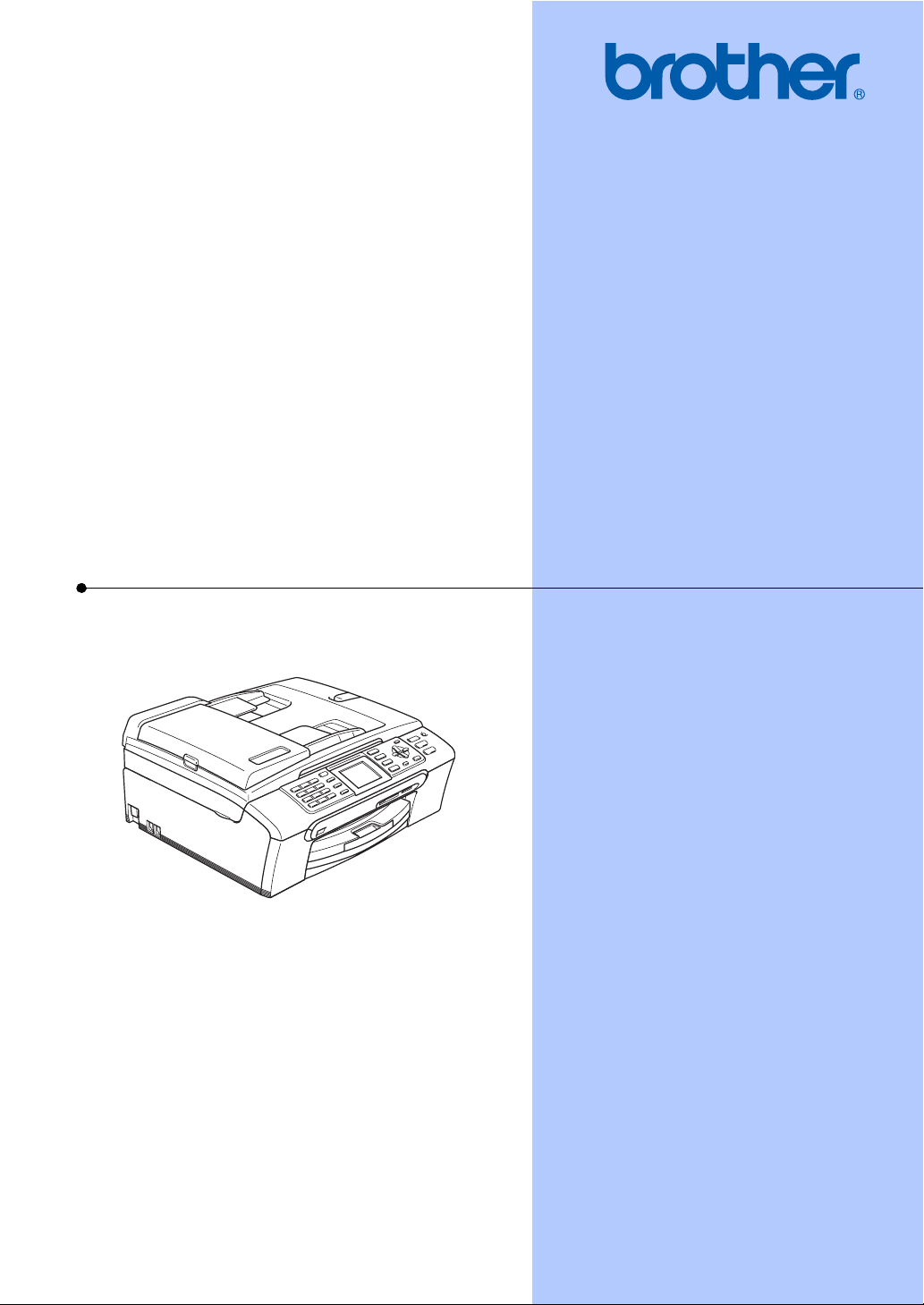
USER’S GUIDE
MFC-465CN
Page 2
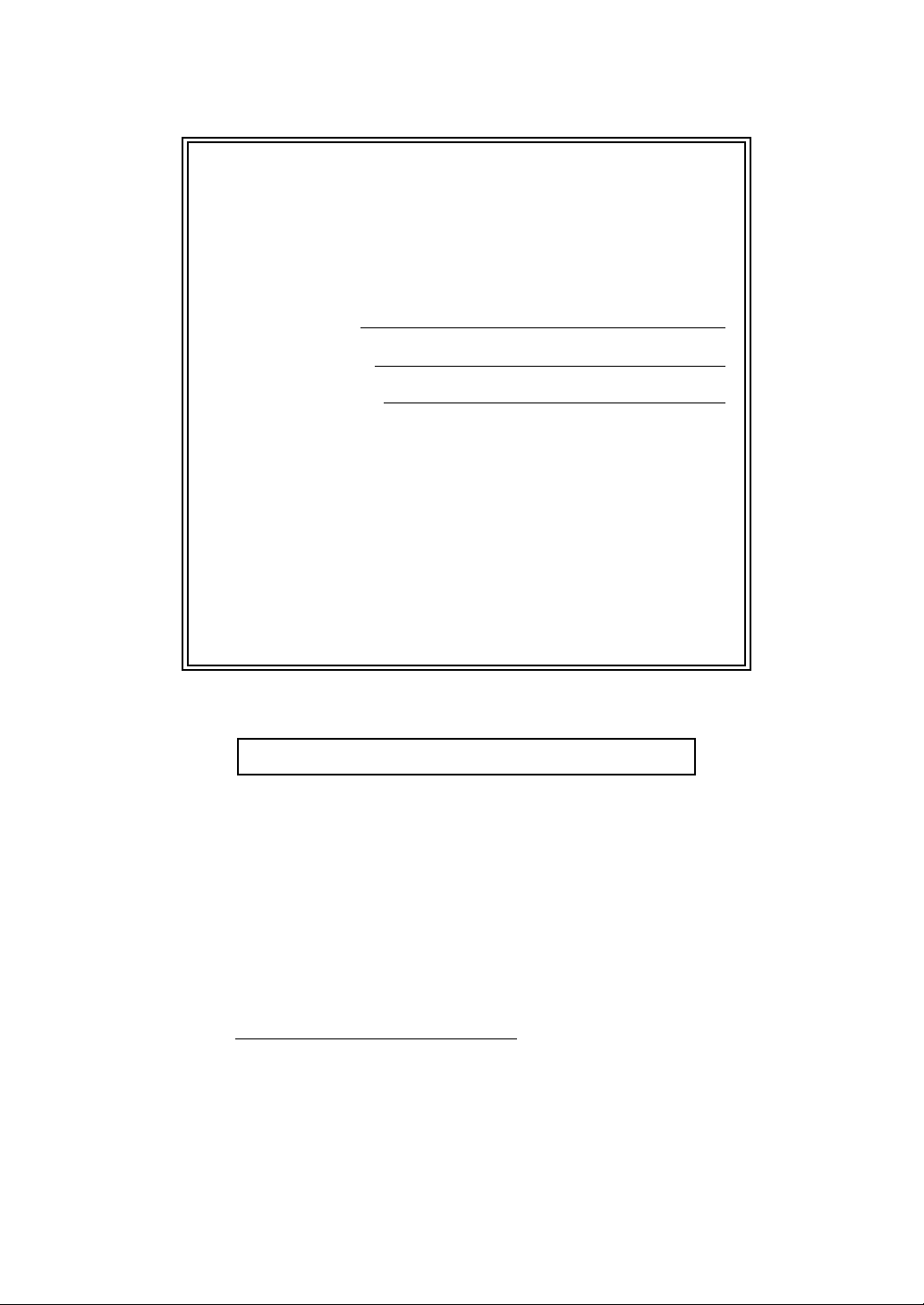
If you need to call Customer Service
Please complete the following information for future
reference:
Model Number: MFC-465CN
Serial Number:
1
Date of Purchase:
Place of Purchase:
1
The serial number is on the back of the unit. Retain
this User's Guide with your sales receipt as a
permanent record of your purchase, in the event of
theft, fire or warranty service.
Register your product on-line at
http://www.brother.com/registration/
By registering your product with Brother, you will be recorded as the
original owner of the product. Your registration with Brother:
may serve as confirmation of the purchase date of your product
should you lose your receipt;
may support an insurance claim by you in the event of product loss
covered by insurance; and,
will help us notify you of enhancements to your product and special
offers.
The most convenient and efficient way to register your new product is online at http://www.brother.com/registration/
© 2007 Brother Industries, Ltd.
Page 3
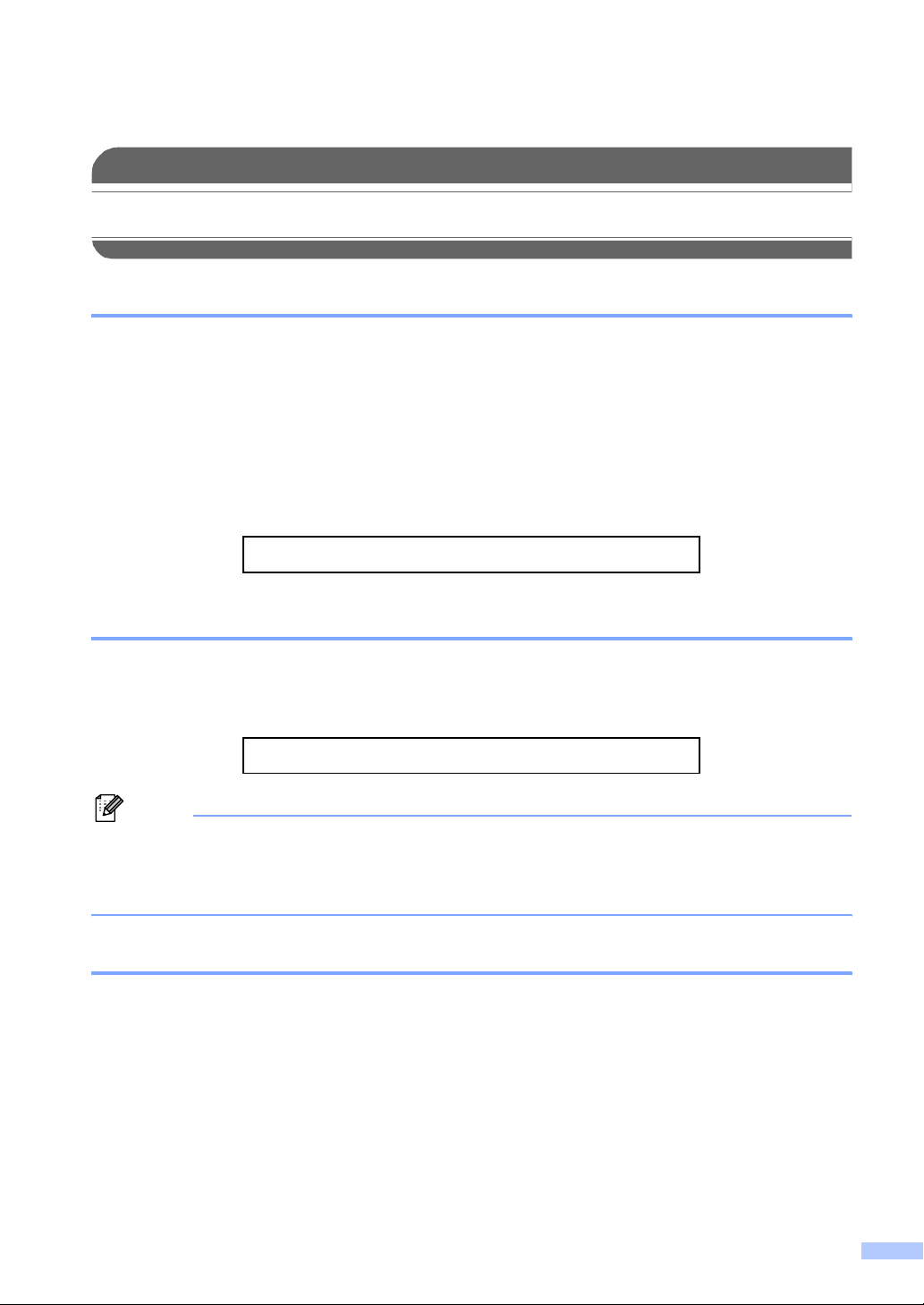
Brother numbers
IMPORTANT
For technical help, you must call the country where you bought the machine. Calls must be
made from within that country.
Register your product
By registering your product with Brother International Corporation, you will be recorded as the
original owner of the product. Your registration with Brother:
may serve as confirmation of the purchase date of your product should you lose your receipt;
may support an insurance claim by you in the event of product loss covered by insurance; and,
will help us notify you of enhancements to your product and special offers.
Please complete and fax the Brother Warranty Registration And Test Sheet or, for your
convenience and most efficient way to register your new product, register on-line at
http://www.brother.com/registration/
FAQs (frequently asked questions)
The Brother Solutions Center is our one-stop resource for all your Fax Machine/Multi-Function
Center needs. You can download the latest software documents and utilities, read FAQs and
troubleshooting tips, and learn how to get the most from your Brother product.
http://solutions.brother.com
Note
• You can check here for Brother driver updates.
• To keep your machine performance up to date, check here for the latest firmware upgrade (for
Windows
®
only).
For Customer Service
In USA: 1-800-284-4329
1-901-379-1215 (fax)
1-800-284-3238 (TTY service for the hearing-impaired)
In Canada: 1-877-BROTHER
(514) 685-4898 (fax)
i
Page 4
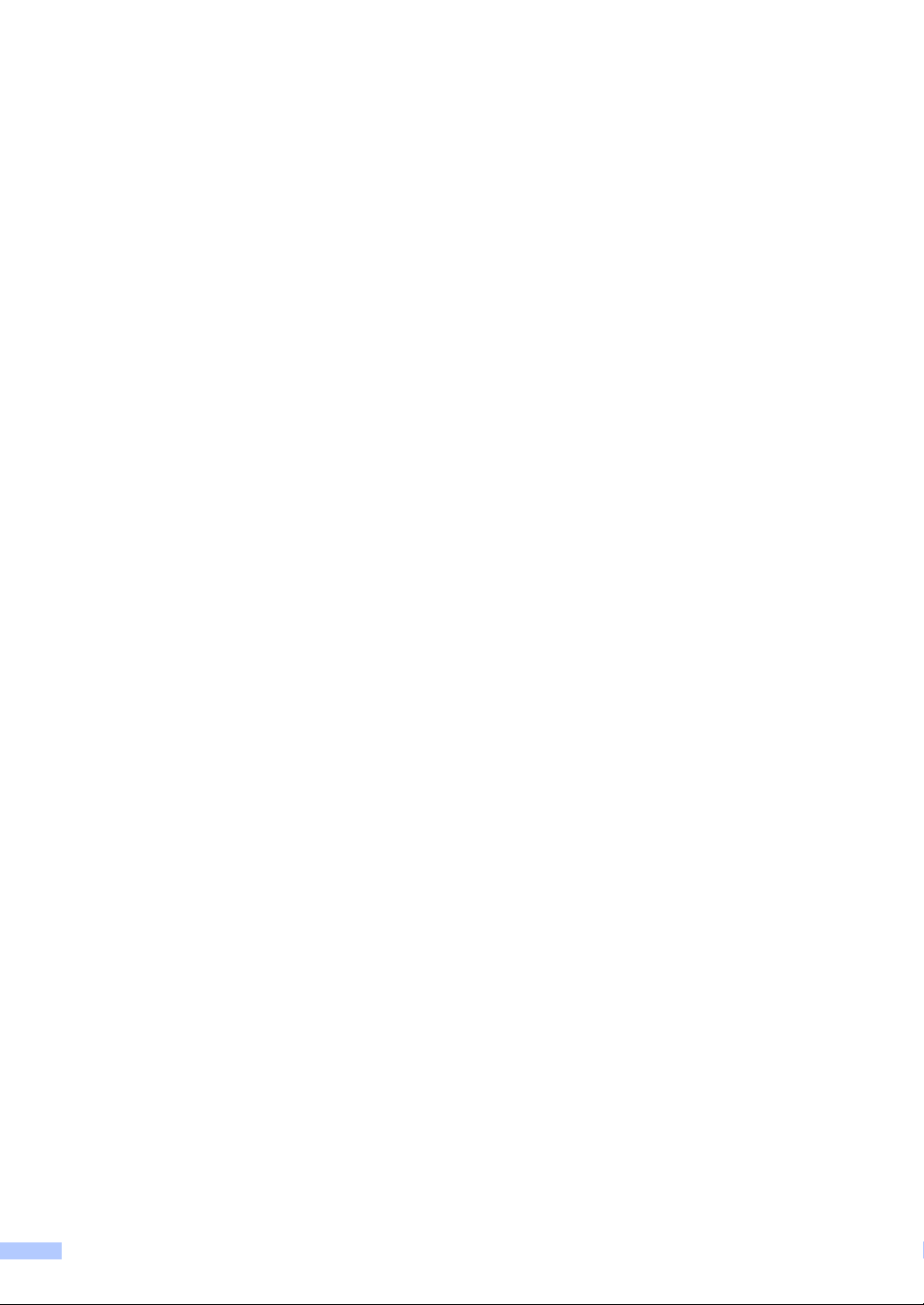
Service Center Locator (USA only)
For the location of a Brother authorized service center, call 1-800-284-4357.
Service Center Locations (Canada only)
For the location of a Brother authorized service center, call 1-877-BROTHER.
ii
Page 5
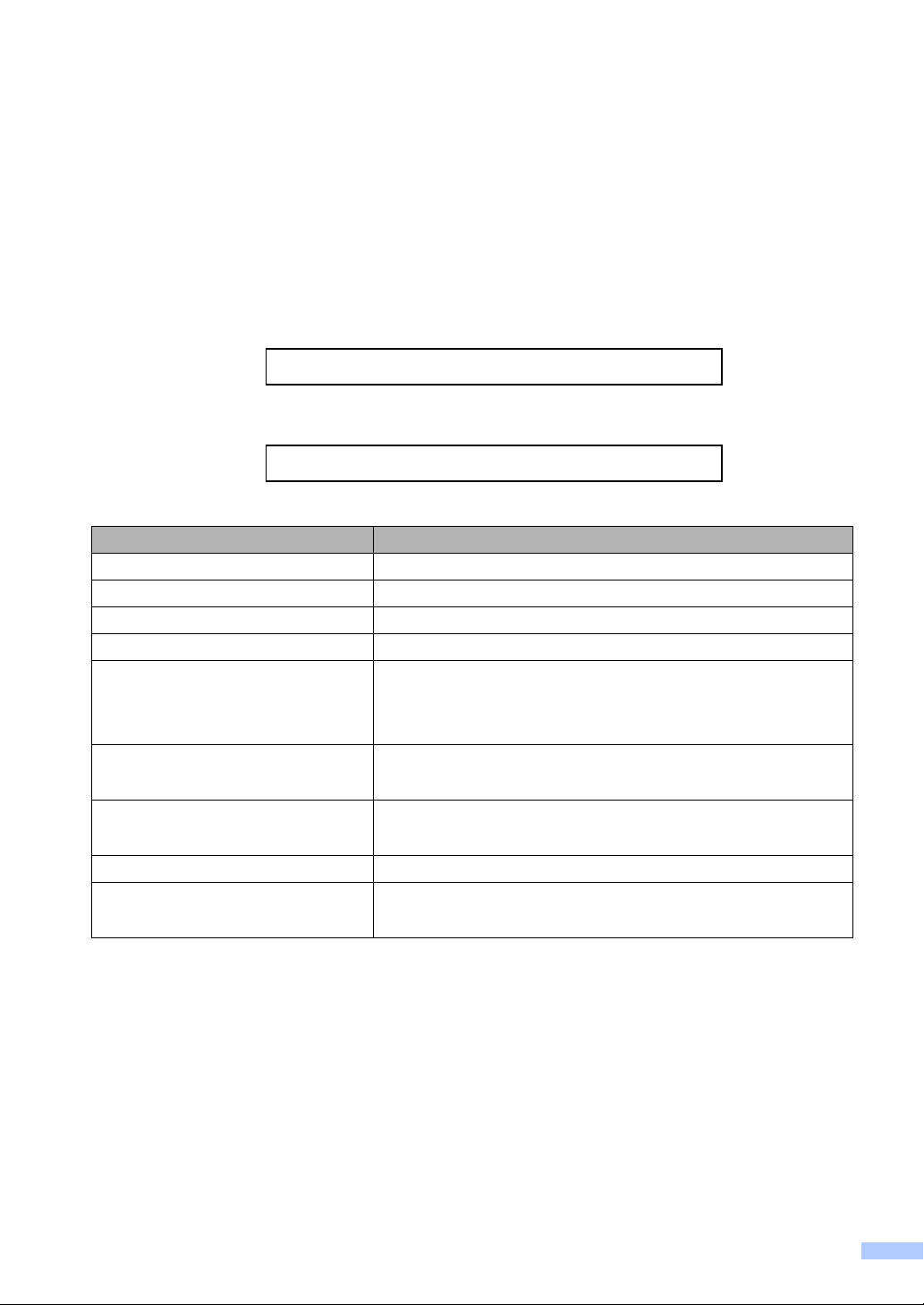
Ordering accessories and supplies
For best quality results use only genuine Brother accessories, which are available at most Brother
retailers. If you cannot find the accessory you need and you have a Visa, MasterCard, Discover,
or American Express credit card, you can order accessories directly from Brother.
(You can visit us online for a complete selection of the Brother accessories and supplies that are
available for purchase.)
In USA: 1-877-552-MALL (6255)
1-800-947-1445 (fax)
http://www.brothermall.com
In Canada: 1-877-BROTHER
http://www.brother.ca
Description Item
Ink Cartridge Standard <black> LC51BK (Prints approx. 500 pages)
Ink Cartridge <cyan> (blue) LC51C (Prints approx. 400 pages)
Ink Cartridge <magenta> (red) LC51M (Prints approx. 400 pages)
Ink Cartridge <yellow> LC51Y (Prints approx. 400 pages)
Premium Glossy Photo Paper
(Letter size / 20 sheets)
(4"×6" size / 20 sheets)
Matte Inkjet Paper
(Letter size / 25 sheets)
Inkjet Plain Paper
(Letter size / 250 sheets)
Telephone Line Cord LG3077001 (USA only)
User's Guide LS2764001 (English for USA and Canada)
BP61GLL
BP61GLP
BP60ML (USA only)
BP60PL (USA only)
LS2764002 (French for Canada)
iii
Page 6
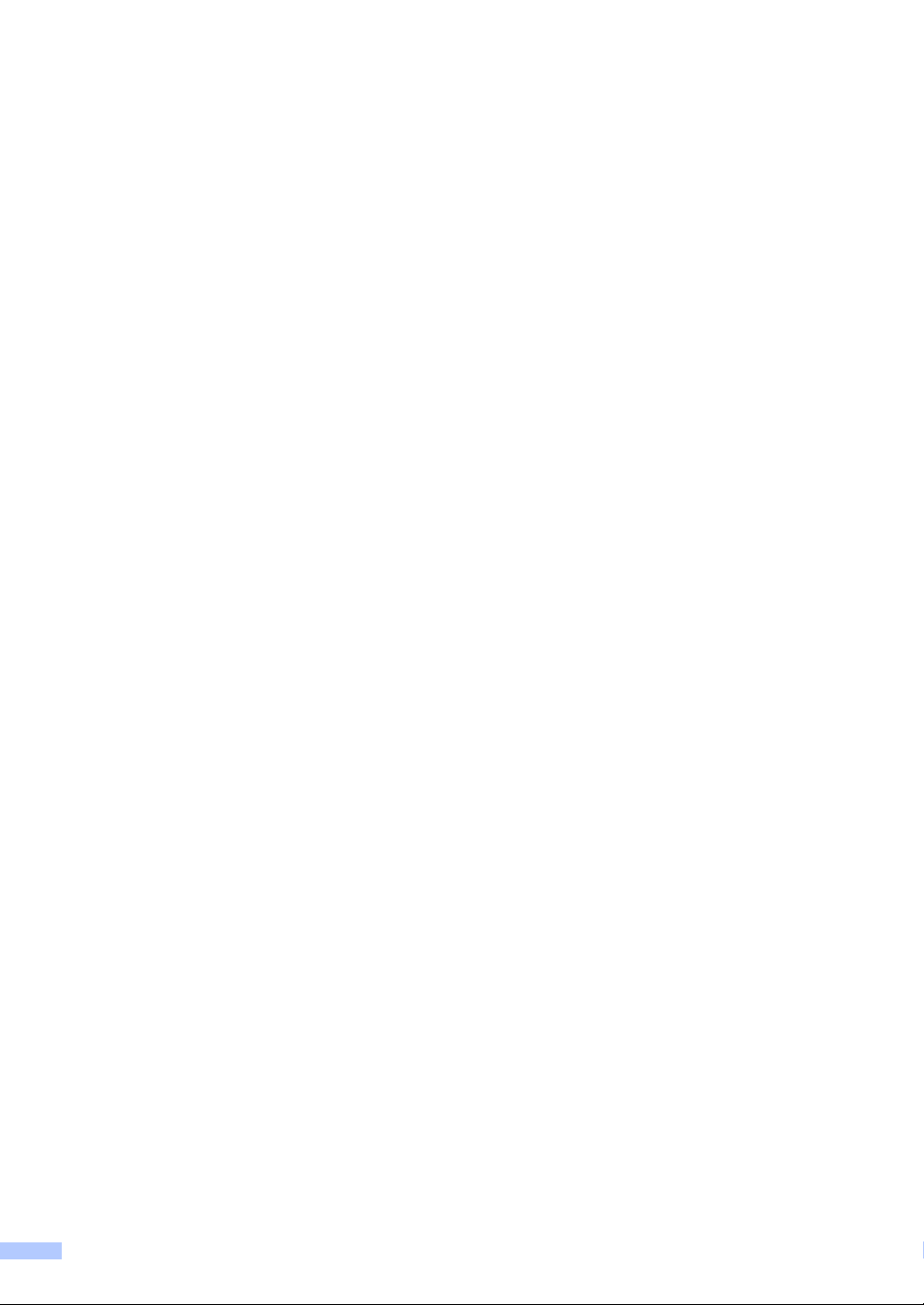
Notice - Disclaimer of Warranties
(USA and Canada)
BROTHER'S LICENSOR(S), AND THEIR DIRECTORS, OFFICERS, EMPLOYEES OR AGENTS
(COLLECTIVELY BROTHER'S LICENSOR) MAKE NO WARRANTIES, EXPRESS OR IMPLIED,
INCLUDING WITHOUT LIMITATION THE IMPLIED WARRANTIES OF MERCHANTABILITY
AND FITNESS FOR A PARTICULAR PURPOSE, REGARDING THE SOFTWARE. BROTHER'S
LICENSOR(S) DOES NOT WARRANT, GUARANTEE OR MAKE ANY REPRESENTATIONS
REGARDING THE USE OR THE RESULTS OF THE USE OF THE SOFTWARE IN TERMS OF
ITS CORRECTNESS, ACCURACY, RELIABILITY, CURRENTNESS OR OTHERWISE. THE
ENTIRE RISK AS TO THE RESULTS AND PERFORMANCE OF THE SOFTWARE IS
ASSUMED BY YOU. THE EXCLUSION OF IMPLIED WARRANTIES IS NOT PERMITTED BY
SOME STATES IN THE USA AND SOME PROVINCES IN CANADA. THE ABOVE EXCLUSION
MAY NOT APPLY TO YOU.
IN NO EVENT WILL BROTHER'S LICENSOR(S) BE LIABLE TO YOU FOR ANY
CONSEQUENTIAL, INCIDENTAL OR INDIRECT DAMAGES (INCLUDING DAMAGES FOR
LOSS OF BUSINESS PROFITS, BUSINESS INTERRUPTION, LOSS OF BUSINESS
INFORMATION, AND THE LIKE) ARISING OUT OF THE USE OR INABILITY TO USE THE
SOFTWARE EVEN IF BROTHER'S LICENSOR HAS BEEN ADVISED OF THE POSSIBILITY OF
SUCH DAMAGES. BECAUSE SOME STATES IN THE USA AND SOME PROVINCES IN
CANADA DO NOT ALLOW THE EXCLUSION OR LIMITATION OF LIABILITY FOR
CONSEQUENTIAL OR INCIDENTAL DAMAGES, THE ABOVE LIMITATIONS MAY NOT APPLY
TO YOU. IN ANY EVENT BROTHER'S LICENSOR'S LIABILITY TO YOU FOR ACTUAL
DAMAGES FROM ANY CAUSE WHATSOEVER, AND REGARDLESS OF THE FORM OF THE
ACTION (WHETHER IN CONTRACT, TORT (INCLUDING NEGLIGENCE), PRODUCT
LIABILITY OR OTHERWISE), WILL BE LIMITED TO $50.
Compilation and Publication Notice
Under the supervision of Brother Industries Ltd., this manual has been compiled and published,
covering the latest product descriptions and specifications.
The contents of this manual and the specifications of this product are subject to change without
notice.
Brother reserves the right to make changes without notice in the specifications and materials
contained herein and shall not be responsible for any damages (including consequential) caused
by reliance on the materials presented, including but not limited to typographical and other errors
relating to the publication.
iv
Page 7
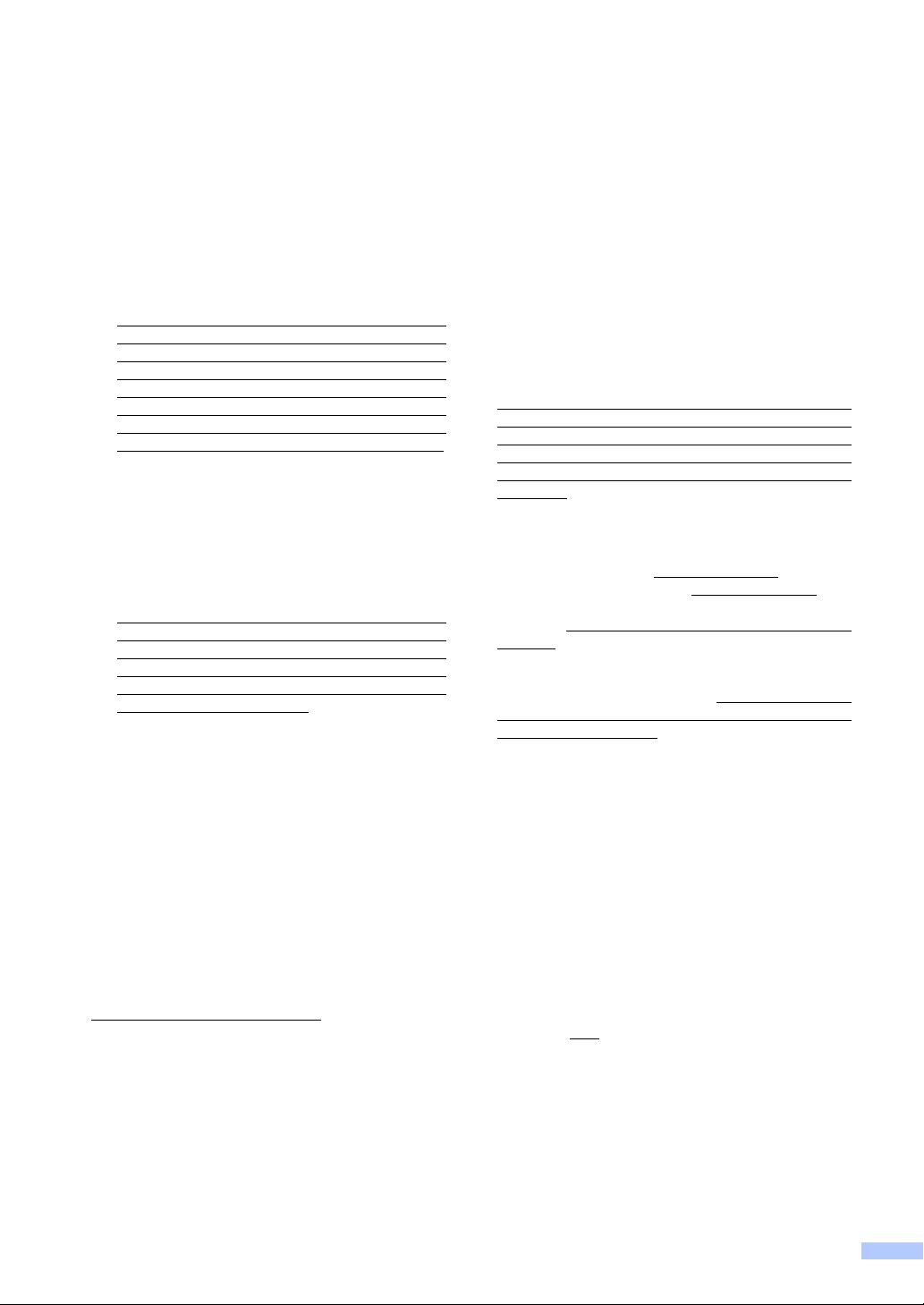
Brother® One Year Limited Warranty and Replacement Service
(USA only)
Who is covered:
This limited warranty (“warranty”) is given
only to the original end-use/retail purchaser
(referred to in this warranty as “Original
Purchaser”) of the accompanying product,
consumables and accessories (collectively
referred to in this warranty as “this
Product”).
If you purchased a product from someone
other than an authorized Brother reseller in
the United States or if the product was used
(including but not limited to floor models or
refurbished product), prior to your
purchase you are not the Original
Purchaser and the product that you
purchased is not covered by this warranty.
What is covered:
This Product includes a Machine and
Consumable and Accessory Items.
Consumable and Accessory Items include
but are not limited to print heads, toner,
drums, ink cartridges, print cartridges, refill
ribbons, therma PLUS paper, thermal
paper, and the cordless handset battery.
Except as otherwise provided herein,
Brother warrants that the Machine and the
accompanying Consumable and
Accessory Items will be free from defects in
materials and workmanship, when used
under normal conditions.
This warranty applies only to products
purchased and used in the United States.
For products purchased in, but used
outside, the United States, this warranty
covers only warranty service within the
United States (and does not include
shipping outside the United States).
What is the length of the Warranty Periods:
Machines: one year from the original
purchase date.
Accompanying Consumable and
Accessory Items: 90 days from the original
purchase date or the rated life of
consumable, whichever comes first.
What is NOT covered:
This warranty does not cover:
1 Physical damage to this Product;
2 Damage caused by improper installation,
improper or abnormal use, misuse, neglect
or accident (including but not limited to
transporting this Product without the proper
preparation and/or packaging);
3 Damage caused by another device or
software used with this Product (including
but not limited to damage resulting from
use of non Brother
Consumable and Accessory Items);
4 Consumable and Accessory Items that
expired in accordance with a rated life; and,
5 Problems arising from other than defects in
materials or workmanship.
6 Normal Periodic Maintenance Items, such
as Paper Feeding Kit, Fuser and Laser
Units.
This limited warranty is VOID if this Product
has been altered or modified in any way
(including but not limited to attempted warranty
repair without authorization from Brother
and/or alteration/removal of the serial
number).
What to do if you think your Product is
eligible for warranty service:
Report your issue to either our Customer
Service Hotline at 1-800-284-4329
MFC and DCP and 1-800-276-7746
Printers, or to a Brother Authorized Service
Center within the applicable warranty
period. Supply Brother or the Brother
Authorized Service Center with a copy of your
dated bill of sale showing that this Product was
purchased within the U.S. For the name of
local Brother Authorized Service Center(s),
call 1-800-521-2846.
What Brother will ask you to do:
After contacting Brother or a Brother
Authorized Service Center, you may be
required to deliver (by hand if you prefer) or
send the Product properly packaged, freight
prepaid, to the Authorized Service Center
together with a photocopy of your bill of sale.
You are responsible for the cost of
shipping, packing product, and insurance
(if you desire). You are also responsible for
loss or damage to this Product in shipping.
What Brother will do:
If the problem reported concerning your
Machine and/or accompanying Consumable
and Accessory Items is covered by this
warranty and
to Brother or an Authorized Service Center
within the applicable warranty period, Brother
or its Authorized Service Center will repair or
replace the Machine and/or accompanying
Consumable and Accessory Items at no
charge to you for parts or labor. The decision
as to whether to repair or replace the Machine
and/or accompanying Consumable and
Accessory Items is made by Brother in its sole
if you first reported the problem
®
-brand parts and
for Fax,
for
v
Page 8
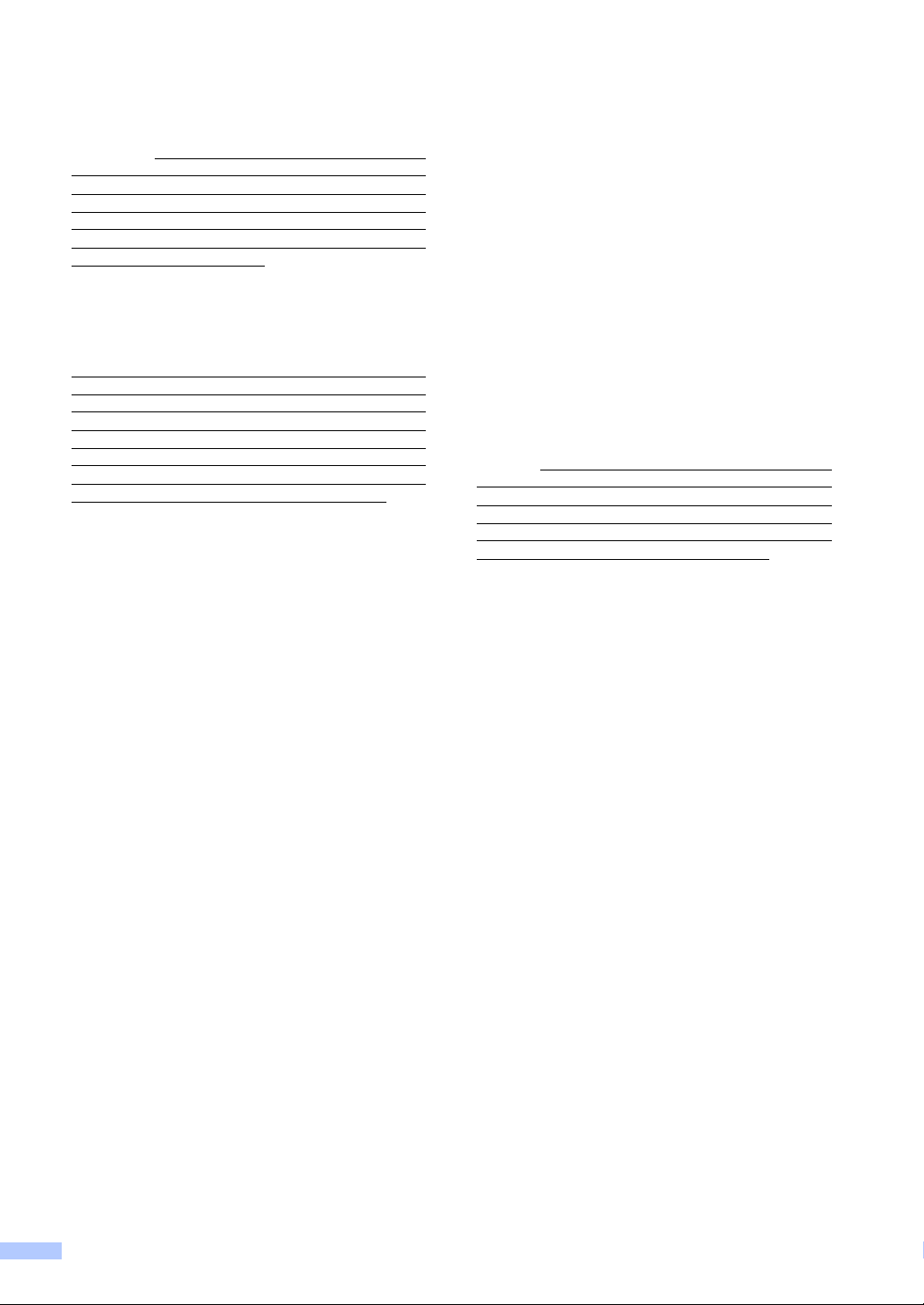
Brother® One Year Limited Warranty and Replacement Service
(USA only)
discretion. Brother reserves the right to supply
a refurbished or remanufactured replacement
Machine and/or accompanying Consumable
and Accessory Items and use refurbished
parts provided such replacement products
conform to the manufacturer's specifications
for new product/parts. The repaired or
replacement Machine and/or accompanying
Consumable and Accessory Items will be
returned to you freight prepaid or made
available for you to pick up at a conveniently
located Authorized Service Center.
If the Machine and/or accompanying
Consumable and Accessory Items are not
covered by this warranty (either stage), you
will be charged for shipping the Machine
and/or accompanying Consumable and
Accessory Items back to you and charged for
any service and/or replacement parts/products
at Brother's then current published rates.
The foregoing are your sole (i.e., only) and
exclusive remedies under this warranty.
What happens when Brother elects to
replace your Machine:
When a replacement Machine is authorized by
Brother, and you have delivered the Machine
to an Authorized Service Center, the
Authorized Service Center will provide you
with a replacement Machine after receiving
one from Brother. If you are dealing directly
with Brother, Brother will send to you a
replacement Machine with the understanding
that you will, after receipt of the replacement
Machine, supply the required proof of
purchase information, together with the
Machine that Brother agreed to replace. You
are then expected to pack the Machine that
Brother agreed to replace in the package from
the replacement Machine and return it to
Brother using the pre-paid freight bill supplied
by Brother in accordance with the instructions
provided by Brother. Since you will be in
possession of two machines, Brother will
require that you provide a valid major credit
card number. Brother will issue a hold against
the credit card account number that you
provide until Brother receives your original
Product and determines that your original
Product is entitled to warranty coverage. Your
credit card will be charged up to the cost of a
new Product only if: (i) you do not return your
original Product to Brother within five (5)
business days; (ii) the problems with your
original Product are not covered by the limited
warranty; (iii) the proper packaging
instructions are not followed and has caused
damage to the product; or (iv) the warranty
period on your original Product has expired or
has not been sufficiently validated with a copy
of the proof of purchase (bill of sale). The
replacement Machine you receive (even if
refurbished or remanufactured) will be
covered by the balance of the limited warranty
period remaining on the original Product, plus
an additional thirty (30) days. You will keep the
replacement Machine that is sent to you and
your original Machine shall become the
property of Brother. Retain your original
Accessory Items and a copy of the return
freight bill, signed by the courier.
Limitations:
Brother is not responsible for damage to or
loss of any equipment, media, programs or
data related to the use of this Product. Except
for that repair or replacement as described
above, Brother shall not be liable for any
direct, indirect, incidental or consequential
damages or specific relief. Because some
states do not allow the exclusion or limitation
of consequential or incidental damages, the
above limitation may not apply to you.
THIS WARRANTY IS GIVEN IN LIEU OF ALL
OTHER WARRANTIES, WRITTEN OR
ORAL, WHETHER EXPRESSED BY
AFFIRMATION, PROMISE, DESCRIPTION,
DRAWING, MODEL OR SAMPLE. ANY AND
ALL WARRANTIES OTHER THAN THIS
ONE, WHETHER EXPRESS OR IMPLIED,
INCLUDING IMPLIED WARRANTIES OF
MERCHANTABILITY AND FITNESS FOR A
PARTICULAR PURPOSE, ARE HEREBY
DISCLAIMED.
This Limited Warranty is the only warranty
that Brother is giving for this Product. It is
the final expression and the exclusive and
only statement of Brother's obligations to
you. It replaces all other agreements and
understandings that you may have with
Brother or its representatives.
This warranty gives you certain rights and
you may also have other rights that may
vary from state to state.
This Limited Warranty (and Brother's
obligation to you) may not be changed in
any way unless you and Brother sign the
same piece of paper in which we (1) refer
to this Product and your bill of sale date, (2)
describe the change to this warranty and
(3) agree to make that change.
Important:
We recommend that you keep all original
packing materials, in the event that you ship
this Product.
© 2003, 2006 Brother International Corporation
vi
Page 9
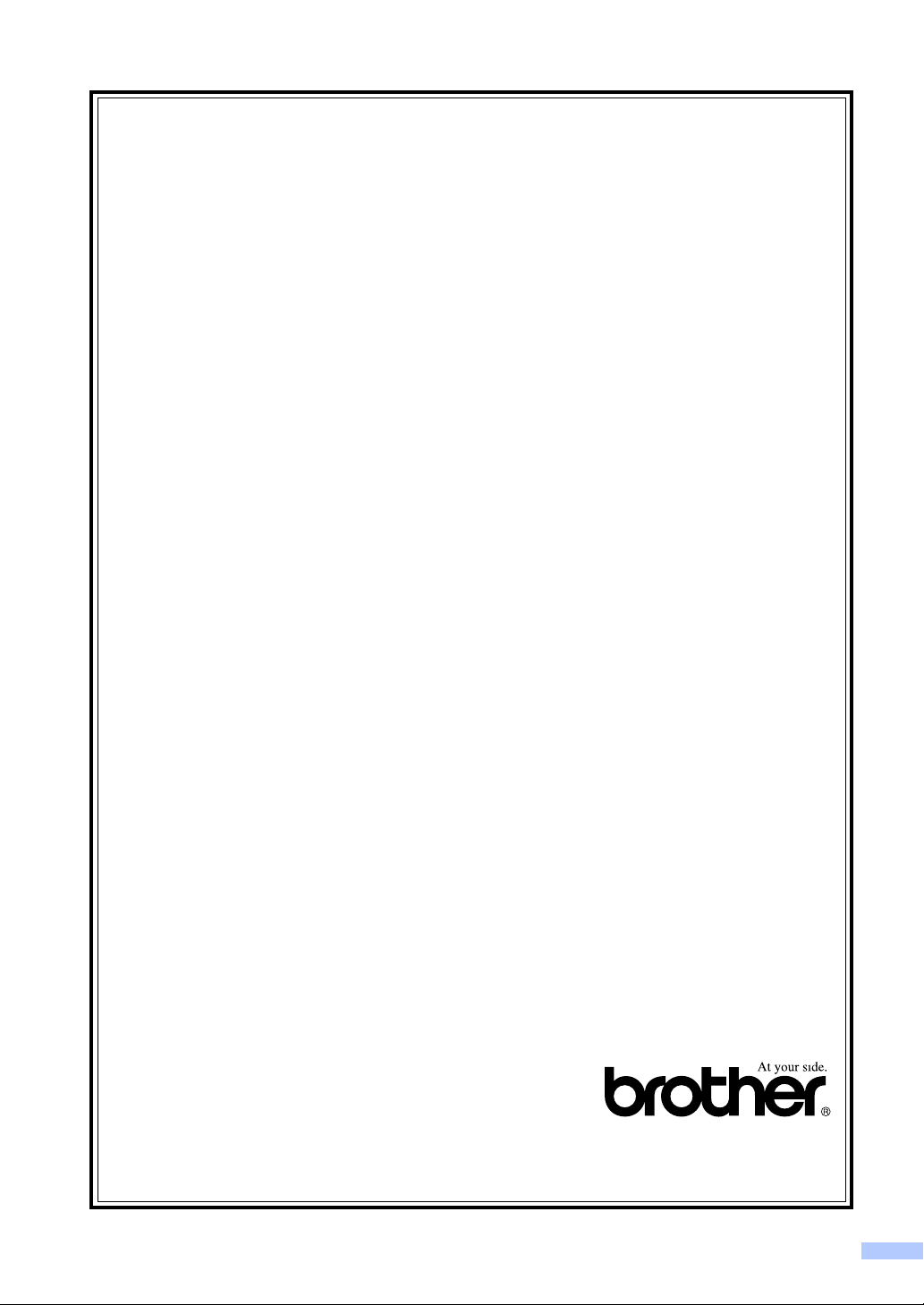
BROTHER MULTIFUNCTION CENTER MACHINE
LIMITED WARRANTY
(Canada only)
Pursuant to the limited warranty of 1 year from the date of purchase for labour and parts,
Brother International Corporation (Canada) Ltd. ("Brother"), or its Authorized Service
Centres, will repair or replace (at Brother's sole discretion) this MFC machine free of charge
if defective in material or workmanship. This warranty applies only to products purchased and
used in Canada.
This limited Warranty does not include cleaning, consumables (including, without limitation,
ink cartridges, print cartridges, toner cartridges, drum units, OPC belts, fixing units, print
heads, paper feed rollers, transfer rolls, cleaning rollers, waste toner packs, oil bottles) or
damage caused by accident, neglect, misuse or improper installation or operation, any
damage caused from service, maintenance, modifications, or tampering by anyone other
than a Brother Authorized Service Representative, or if shipped out of the country.
The use of supplies or consumable items that are non-Brother products may void your
warranty. This limited warranty ceases when this machine is rented, sold, or otherwise
disposed of. Operation of the MFC machine in excess of the specifications or with the Serial
Number or Rating Label removed shall be deemed abuse and all repairs thereafter shall be
the sole liability of the end-user/purchaser.
In order to obtain warranty service, the MFC machine must be delivered or shipped freight
prepaid by the end-user/purchaser to a "Brother" Authorized Service Centre, together with
your Canadian Proof of Purchase in the form of a Sales Receipt.
When shipping or transporting your MFC machine, please refer to your Operation Manual for
the proper packaging procedures. Improper packaging may cause severe damage to the
machine during shipping and will void the warranty.
For Laser units: Failure to remove the Toner Cartridge (and Toner Drum Unit, waste toner
packs or oil bottles on applicable models) during shipping or transport will cause severe
damage to the Laser MFC machine and will void the Warranty.
For inkjet units: (When shipping your Inkjet MFC machine remove the ink cartridges and
replace them with the original protective parts. If original protective parts are not available,
leave ink cartridges installed. Please avoid shipping the unit without original protective parts
or ink cartridges.) Damage to your print head resulting from packing the Inkjet MFC machine
without the ink cartridges or the protective parts will void your warranty.
BROTHER DISCLAIMS ALL OTHER WARRANTIES EXPRESSED OR IMPLIED
INCLUDING, WITHOUT LIMITATIONS, ANY IMPLIED WARRANTIES OF
MERCHANTABILITY OR FITNESS FOR A PARTICULAR PURPOSE, EXCEPT TO THE
EXTENT THAT ANY WARRANTIES IMPLIED BY LAW CANNOT BE VALIDLY WAIVED.
No oral or written information, advice or representation provided by Brother, its Authorized
Service Centres, Distributors, Dealers, Agents or employees, shall create another warranty
or modify this warranty. The warranty states Brother's entire liability and your exclusive
remedy against Brother for any failure of the MFC machine to operate properly.
Neither Brother nor anyone else involved in the development, production, or delivery of this
MFC machine shall be liable for any indirect, incidental, special, consequential, exemplary, or
punitive damages, including lost profits, arising from the use of or inability to use the product,
even if advised by the end user/purchaser of the possibility of such damages. Since some
Provinces do not allow the above limitation of liability, such limitation, may not apply to you
This Limited Warranty gives you specific legal rights and you may also have other
rights which vary from Province to Province.
Warranty Service is available at Brother Authorized
Service Centres throughout Canada. For Technical
Assistance or for the name and location of your nearest
Authorized Service Centre call 1-877-Brother.
Internet support: support@brother.ca or browse Brother's Web Site www.brother.ca.
.
vii
Page 10
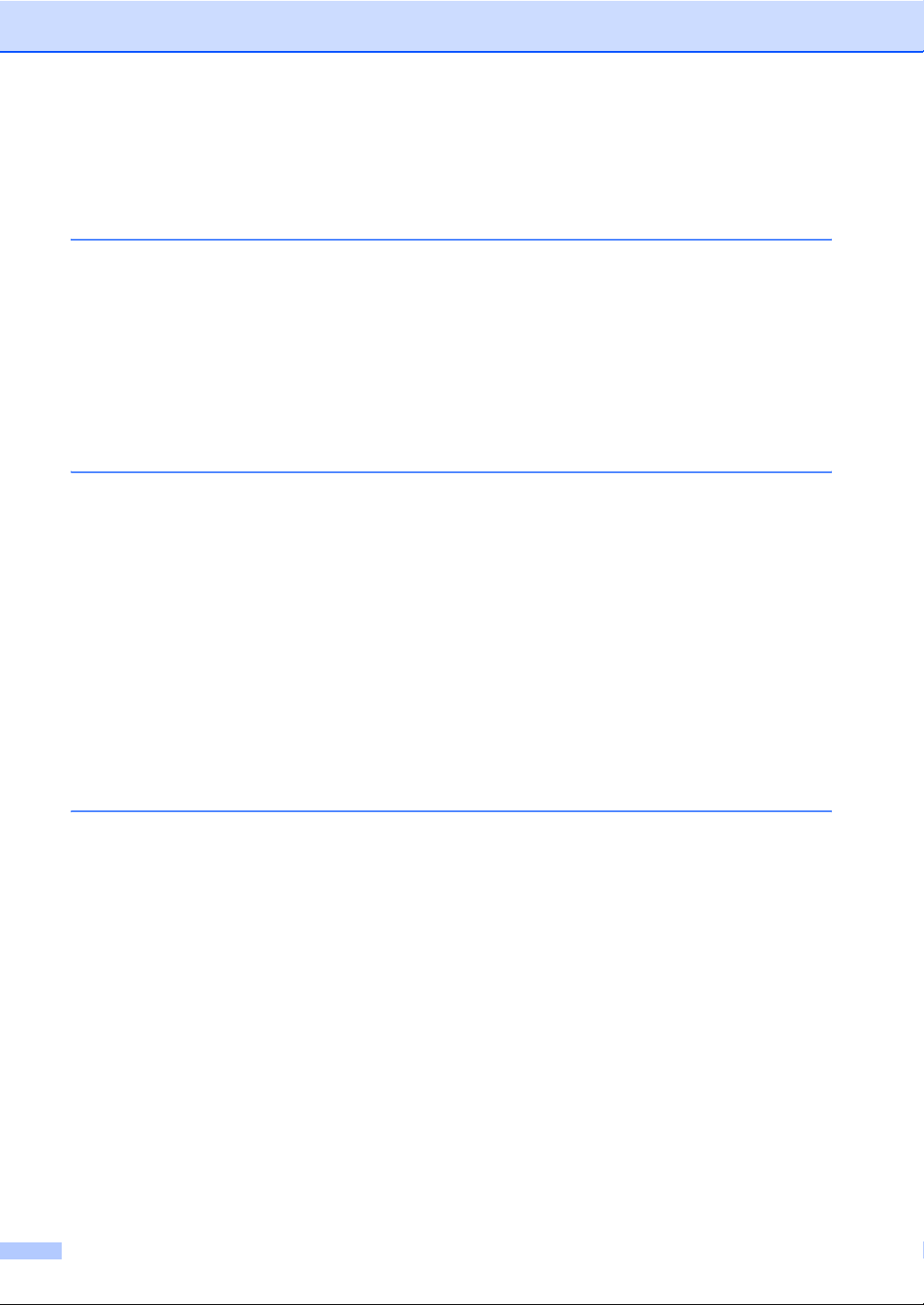
Table of Contents
Section I General
1 General Information 2
Using the documentation.......................................................................................2
Symbols and conventions used in the documentation ....................................2
Accessing the Software User’s Guide and Network User’s Guide ........................2
Viewing Documentation...................................................................................2
Accessing Brother Support (For Windows
Control panel overview ..........................................................................................6
LCD display screen .........................................................................................8
Basic Operations .............................................................................................8
2 Loading documents and paper 9
Loading documents ...............................................................................................9
Using the ADF .................................................................................................9
Using the scanner glass ................................................................................10
Scannable area .............................................................................................10
Acceptable paper and other media......................................................................11
Recommended media ...................................................................................11
Handling and using media .............................................................................11
Choosing the right media...............................................................................12
Loading paper and other media...........................................................................14
Loading envelopes and post cards ................................................................16
Loading photo paper......................................................................................17
Removing small printouts from the machine .................................................18
Printable area ................................................................................................19
®
) .........................................................5
3 General setup 20
On/Off key............................................................................................................20
Turning the machine off.................................................................................20
Turning the machine on.................................................................................20
On/Off setting ......................................................................................................20
Mode Timer..........................................................................................................21
Paper settings......................................................................................................22
Paper Type ....................................................................................................22
Paper Size .....................................................................................................22
Volume Settings...................................................................................................23
Ring Volume ..................................................................................................23
Beeper Volume..............................................................................................23
Speaker Volume ............................................................................................23
Automatic Daylight Savings Time........................................................................24
LCD display .........................................................................................................24
LCD Contrast.................................................................................................24
Setting the backlight brightness.....................................................................24
Setting the Dim Timer for the backlight ........................................................25
Setting the Off Timer .....................................................................................25
Setting the Wallpaper ....................................................................................25
viii
Page 11
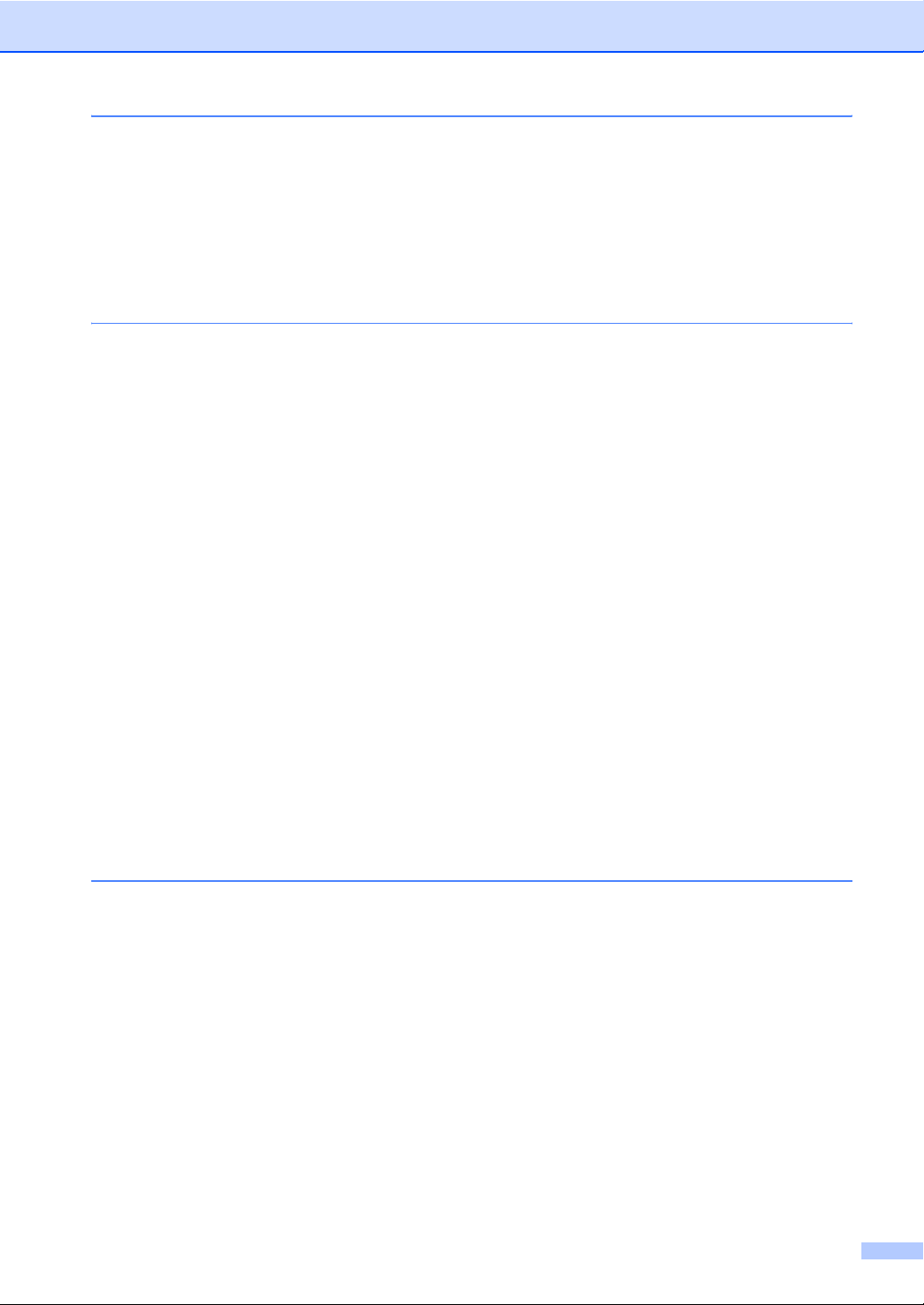
4 Security features 26
TX Lock ...............................................................................................................26
Setting and changing the TX Lock password................................................26
Turning the TX Lock on/off ............................................................................27
Section II Fax
5 Sending a fax 30
Entering Fax mode ..............................................................................................30
Faxing from the ADF ....................................................................................30
Faxing from the scanner glass ......................................................................30
Faxing A4 size documents from the scanner glass .......................................31
Color fax transmission...................................................................................31
Canceling a fax in progress...........................................................................31
Broadcasting (Black & White only) ......................................................................32
Canceling a Broadcast in progress................................................................32
Additional sending operations..............................................................................33
Sending faxes using multiple settings ...........................................................33
Contrast.........................................................................................................33
Changing fax resolution.................................................................................33
Dual access (Black & White only)..................................................................34
Real time transmission ..................................................................................34
Overseas Mode .............................................................................................35
Delayed Faxing (Black & White only) ............................................................35
Delayed Batch Transmission (Black & White only) .......................................35
Checking and canceling waiting jobs.............................................................35
Setting your changes as the new default.......................................................36
Restoring all settings to the factory settings..................................................36
Sending a fax manually .................................................................................36
Sending a fax at the end of a conversation ...................................................36
Out of Memory message...............................................................................37
6 Receiving a Fax 38
Receive modes ....................................................................................................38
Choosing the Receive Mode .........................................................................38
Using receive modes ...........................................................................................39
Fax only.........................................................................................................39
Fax/Tel...........................................................................................................39
Manual...........................................................................................................39
External TAD .................................................................................................39
Receive mode settings ........................................................................................40
Ring Delay.....................................................................................................40
F/T Ring Time (Fax/Tel mode only)...............................................................40
Easy Receive.................................................................................................41
Additional receiving operations............................................................................41
Printing a reduced incoming fax ....................................................................41
Receiving a fax at the end of a conversation.................................................42
Printing a fax from the memory .....................................................................42
ix
Page 12
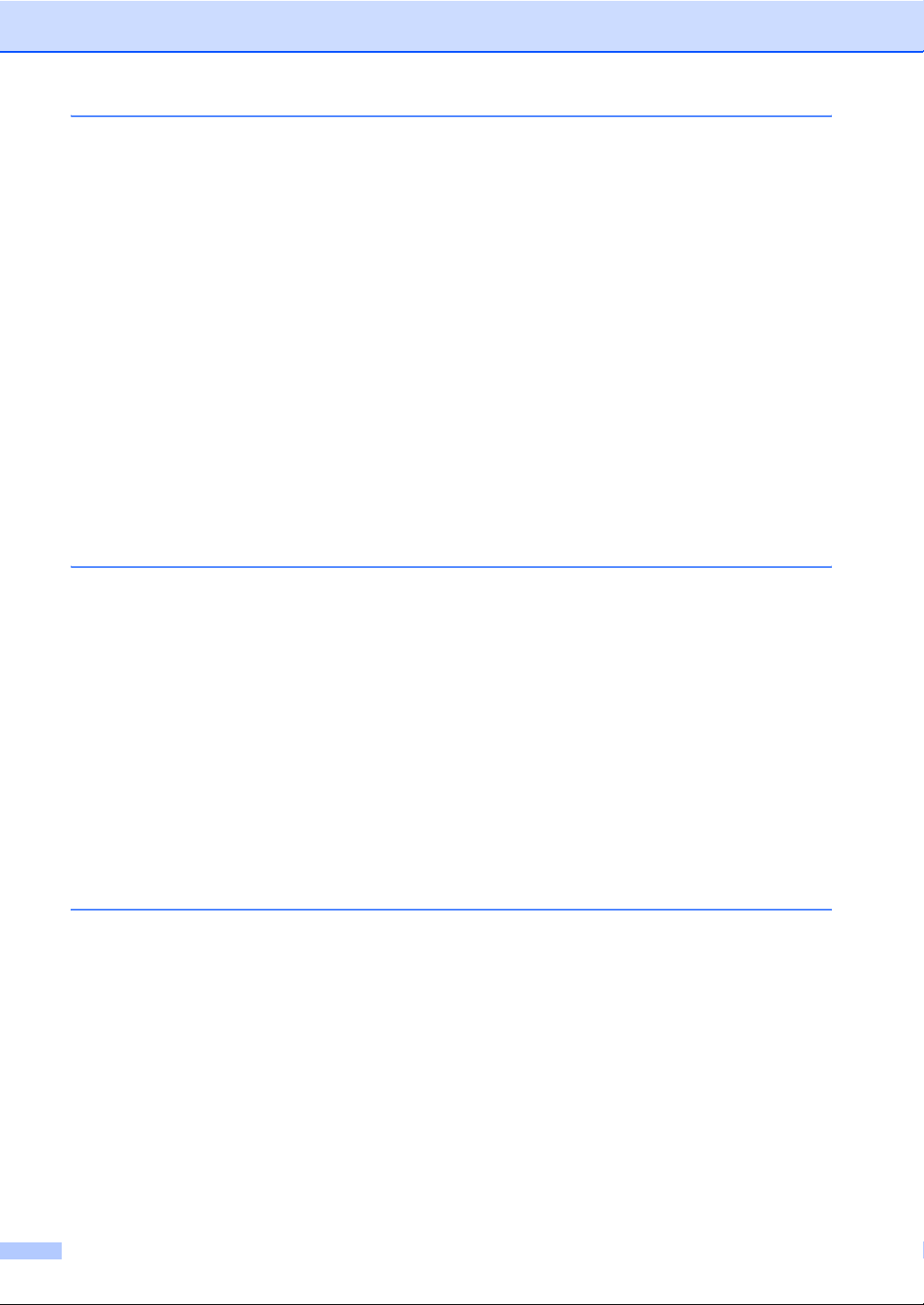
7 Telephone Services and External devices 43
Voice operations ..................................................................................................43
Tone or Pulse (Canada only).........................................................................43
Fax/Tel mode when the power key is on .......................................................43
Fax/Tel mode when the power key is off .......................................................43
Telephone services..............................................................................................44
Voice Mail ......................................................................................................44
Distinctive Ring..............................................................................................45
Caller ID.........................................................................................................47
Connecting an external TAD (telephone answering device)................................49
Connections...................................................................................................50
Recording outgoing message (OGM) on an external TAD ............................50
Special line considerations ............................................................................50
Multi-line connections (PBX) .........................................................................52
External and extension telephones......................................................................52
Connecting an external or extension telephone ............................................52
Using external and extension telephones......................................................52
Using a Non-Brother cordless external telephone.........................................53
Using remote codes.......................................................................................53
8 Dialing and storing numbers 54
How to Dial ..........................................................................................................54
Manual dialing ...............................................................................................54
Speed Dialing ................................................................................................54
Search ...........................................................................................................54
Fax Redial .....................................................................................................55
Outgoing Call.................................................................................................55
Caller ID history .............................................................................................55
Storing numbers ..................................................................................................56
Storing a pause .............................................................................................56
Storing Speed Dial numbers..........................................................................56
Changing Speed Dial names or numbers......................................................58
Setting up groups for broadcasting................................................................59
Dialing Access codes and credit card numbers.............................................60
9 Advanced fax operations (Black & White only) 61
Fax Forwarding....................................................................................................61
Paging..................................................................................................................62
Fax Storage .........................................................................................................63
PC Fax Receive...................................................................................................63
Changing the destination PC .........................................................................64
Turning off Advanced Fax Operations.................................................................65
Changing Advanced Fax Operations ...................................................................65
Remote Retrieval.................................................................................................66
Setting a Remote Access Code.....................................................................66
Using your Remote Access Code..................................................................66
Remote Fax commands ................................................................................67
Retrieving fax messages ...............................................................................68
Changing your Fax Forwarding number ........................................................68
x
Page 13
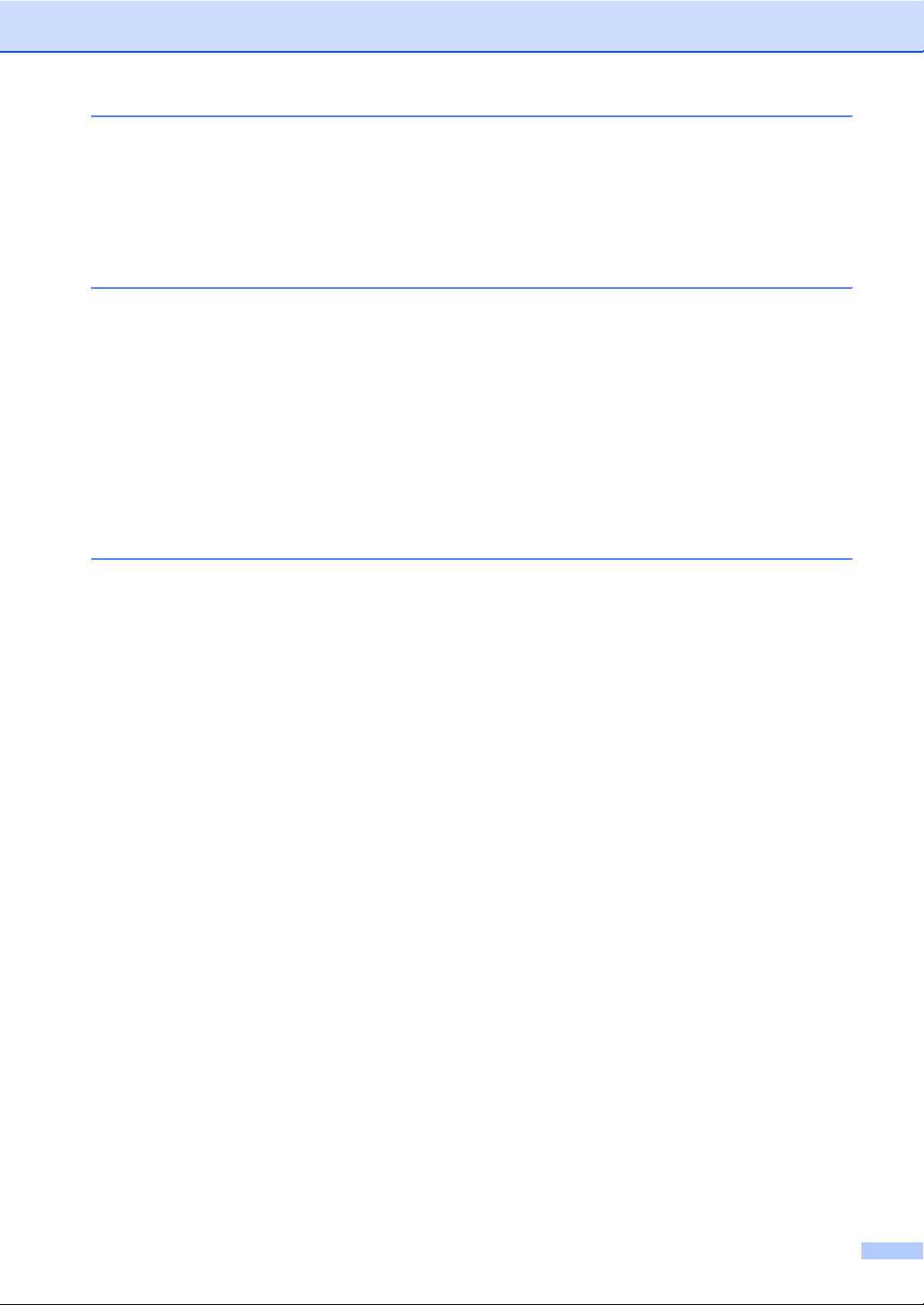
10 Printing Reports 69
Fax reports...........................................................................................................69
Transmission Verification Report...................................................................69
Fax Journal (activity report) ...........................................................................69
Reports................................................................................................................70
How to print a report......................................................................................70
11 Polling 71
Polling overview...................................................................................................71
Polling receive .....................................................................................................71
Setup to receive polling .................................................................................71
Sequential polling (Black & White only).........................................................71
Polled transmit (Black & White only)....................................................................72
Set up for polled transmit...............................................................................72
Section III Copy
12 Making copies 74
How to copy.........................................................................................................74
Entering Copy mode......................................................................................74
Making a single copy .....................................................................................74
Making multiple copies ..................................................................................74
Stop copying..................................................................................................74
Copy settings.......................................................................................................75
Changing copy quality ...................................................................................75
Enlarging or reducing the image copied ........................................................75
Making N in 1 copies or a poster (page layout) ............................................76
Sorting copies using the ADF........................................................................77
Adjusting Brightness, Contrast and Color......................................................77
Paper Options................................................................................................78
Setting your changes as the new default......................................................79
Restoring all settings to the factory settings..................................................80
‘Out of Memory’ message....................................................................................80
xi
Page 14
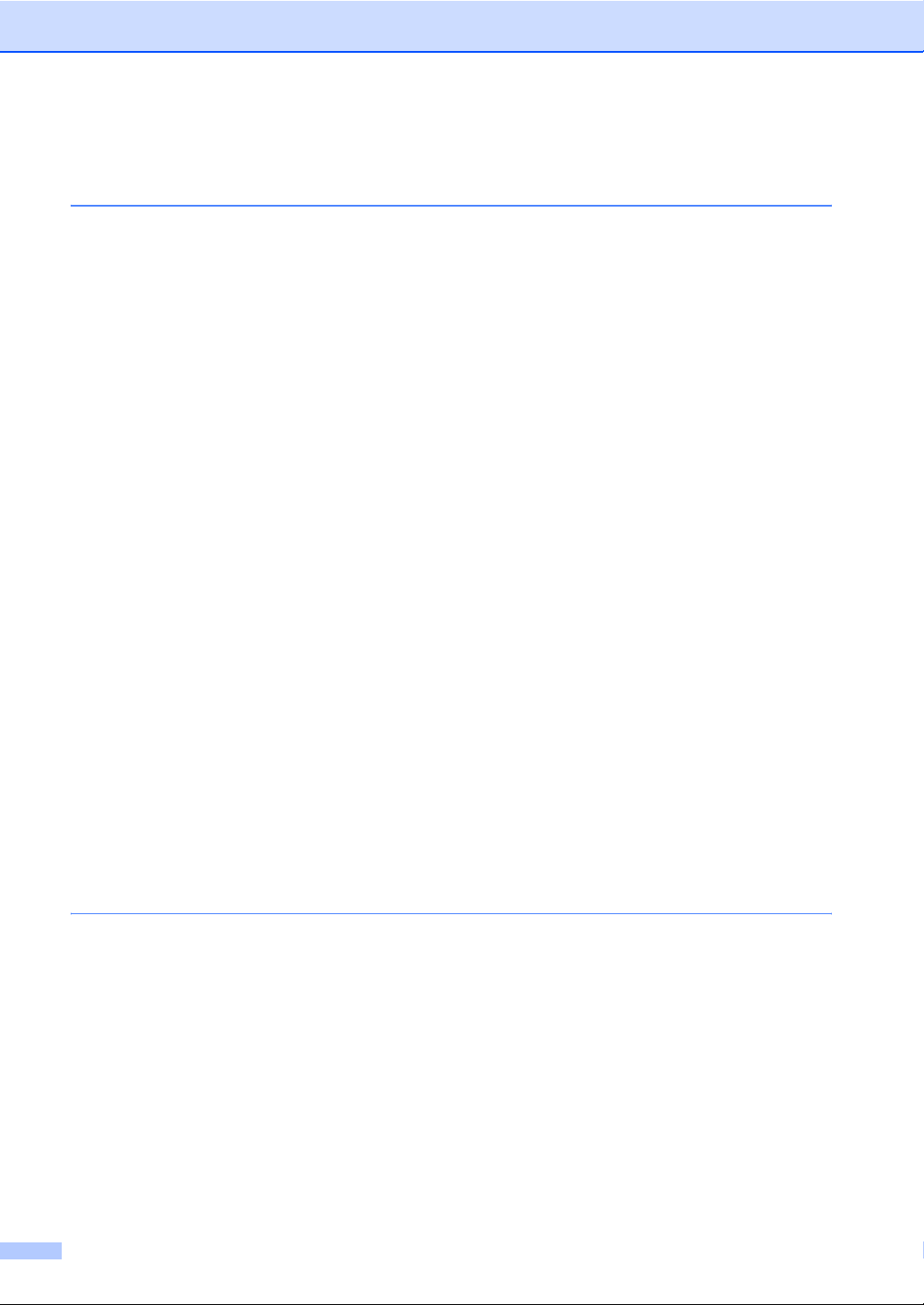
Section IV Walk-up Photo Printing
13 PhotoCapture Center®: Printing photos from a memory card
or USB Flash memory drive 82
PhotoCapture Center® Operations ......................................................................82
Printing from a memory card or USB Flash memory drive without a PC.......82
Scanning to a memory card or USB Flash memory drive without a PC ........82
Using PhotoCapture Center
Using a memory card or USB Flash memory drive .......................................82
Memory cards or a USB Flash memory drive folder structure.......................83
Getting started .....................................................................................................84
Entering PhotoCapture mode ........................................................................85
Print Images.........................................................................................................85
View Photo(s) ................................................................................................85
Print Index (Thumbnails) ...............................................................................86
Print Photos ...................................................................................................86
Photo Effects .................................................................................................87
Search by Date..............................................................................................90
Print All Photos..............................................................................................90
Slide show .....................................................................................................90
Trimming........................................................................................................91
DPOF printing................................................................................................91
PhotoCapture Center
Print Quality...................................................................................................93
Paper options ................................................................................................93
Adjusting Brightness, Contrast and Color......................................................94
Cropping ........................................................................................................95
Borderless printing.........................................................................................95
Setting your changes as the new default.......................................................95
Restoring all settings to the factory settings ..................................................95
Scan to a memory card or USB Flash memory drive ..........................................96
Entering Scan mode ......................................................................................96
How to scan to a memory card or USB Flash memory drive.........................96
Understanding the Error Messages .....................................................................97
®
print settings ...................................................................92
®
from your computer ........................................82
14 Printing photos from a camera 98
Printing photos directly from a PictBridge camera ...............................................98
PictBridge requirements ................................................................................98
Setting your digital camera............................................................................98
Printing Images..............................................................................................99
DPOF printing................................................................................................99
Printing photos directly from a digital camera (without PictBridge)....................100
Printing Images............................................................................................100
Understanding the Error Messages ...................................................................101
xii
Page 15
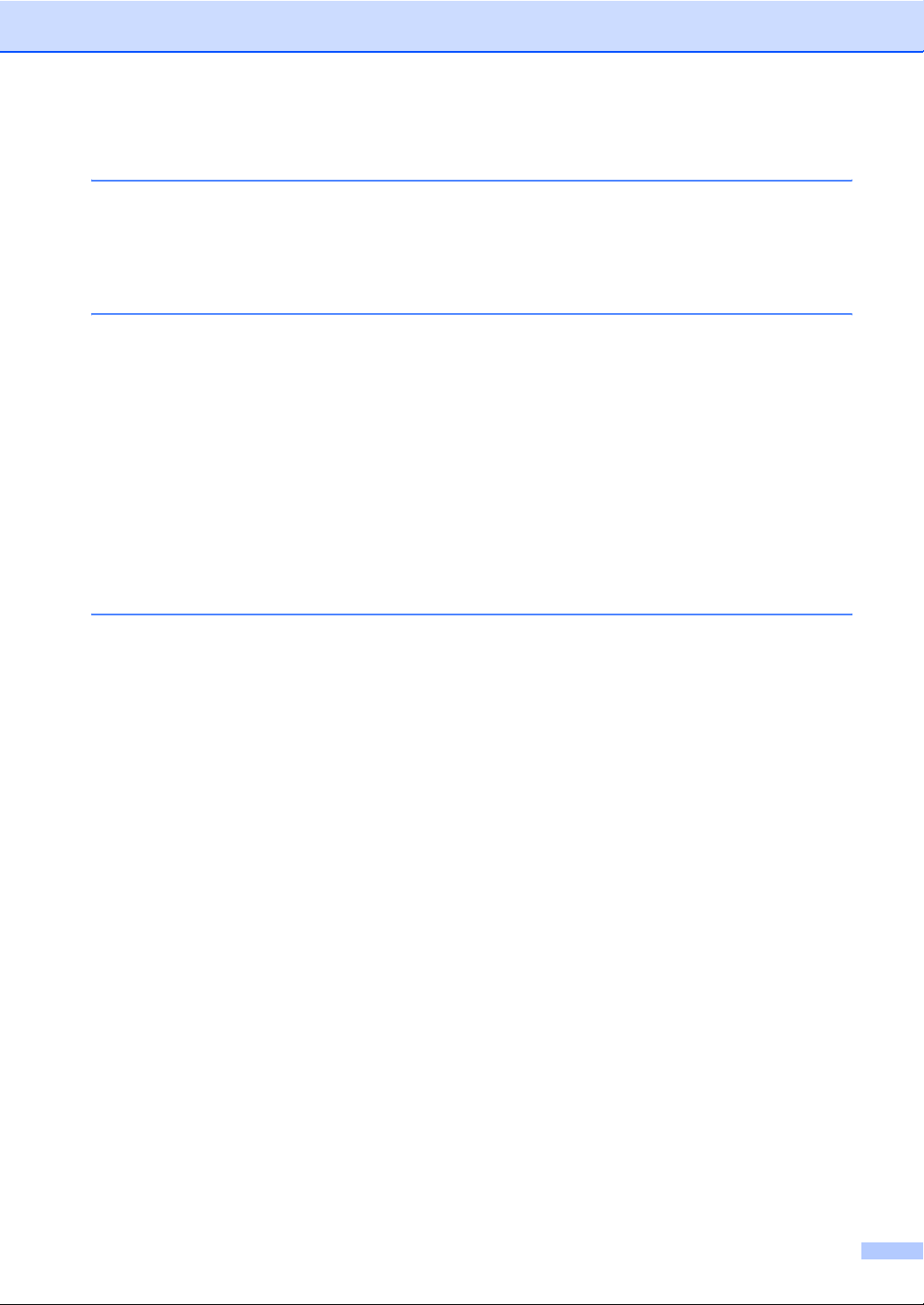
Section V Software
15 Software and Network features 104
Section VI Appendixes
A Safety and Legal 106
Choosing a location...........................................................................................106
To use the machine safely.................................................................................107
Important safety instructions........................................................................110
Standard telephone and FCC Notices (These notices are in effect on
models sold and used in the United States only.) ...................................112
Federal Communications Commission (FCC) Declaration of Conformity
(USA only)...............................................................................................113
Industry Canada Compliance Statement (Canada only) .............................114
LAN connection ...........................................................................................114
Legal limitations for copying ..............................................................................115
Trademarks........................................................................................................116
B Troubleshooting and Routine Maintenance 117
Troubleshooting ................................................................................................ 117
If you are having difficulty with your machine..............................................117
Error messages .................................................................................................123
Error animation............................................................................................126
Transferring your faxes or Fax Journal report .............................................126
Document jam ............................................................................................128
Printer jam or paper jam ..............................................................................128
Dial Tone ....................................................................................................130
Telephone line interference .........................................................................130
Routine maintenance.........................................................................................131
Replacing the ink cartridges ........................................................................131
Cleaning the outside of the machine ...........................................................133
Cleaning the scanner...................................................................................134
Cleaning the machine printer platen............................................................134
Cleaning the paper pick-up roller.................................................................135
Cleaning the print head ...............................................................................135
Checking the print quality ............................................................................136
Checking the print alignment.......................................................................137
Checking the ink volume .............................................................................137
Machine Information..........................................................................................138
Checking the serial number.........................................................................138
Packing and shipping the machine ....................................................................138
xiii
Page 16
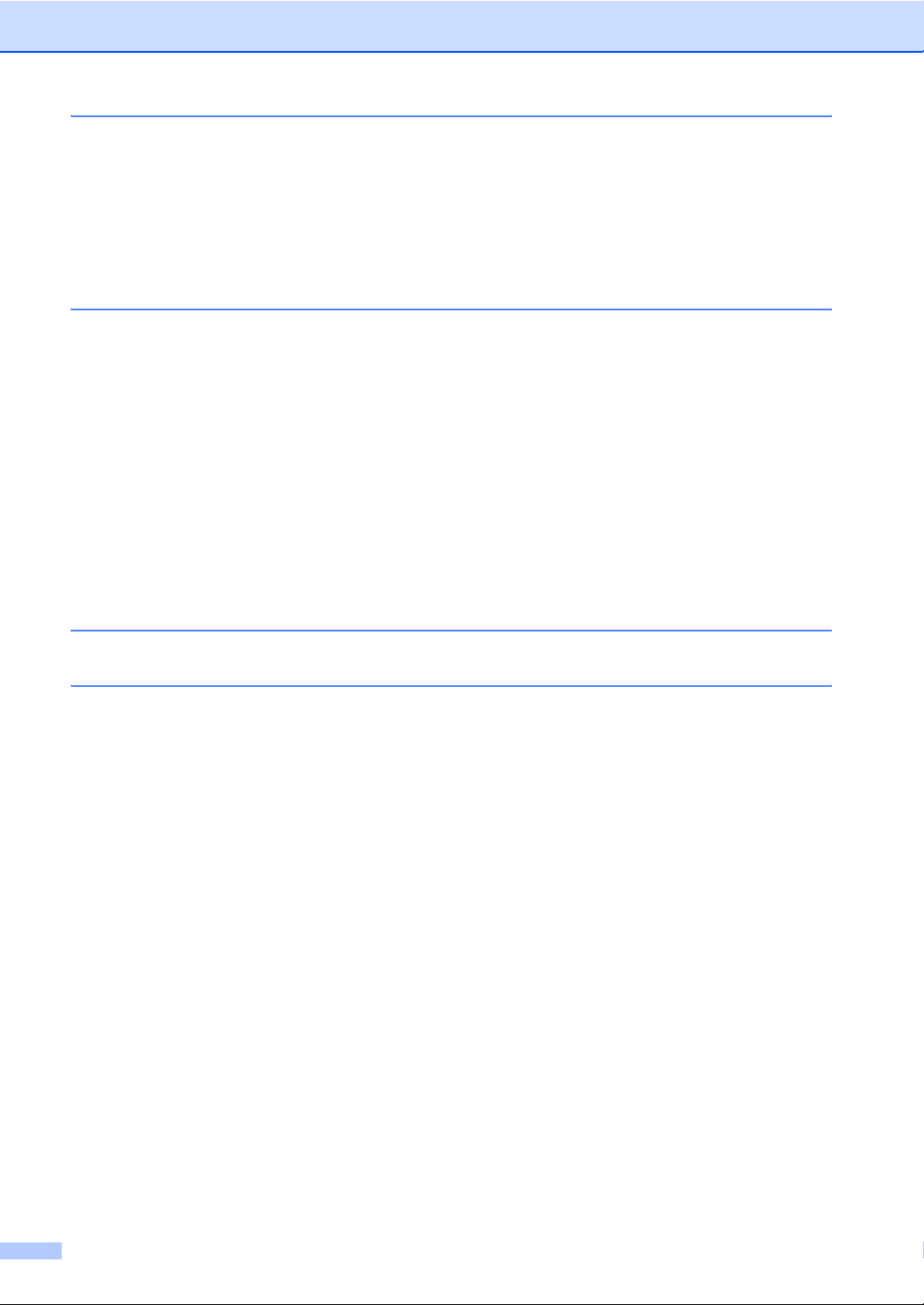
C Menu and Features 141
On-screen programming ....................................................................................141
Menu table...................................................................................................141
Memory storage...........................................................................................141
Mode and menu keys ........................................................................................141
Menu table...................................................................................................142
Entering Text ...............................................................................................153
D Specifications 154
General..............................................................................................................154
Print media.........................................................................................................155
Fax.....................................................................................................................156
Copy ..................................................................................................................157
PhotoCapture Center
PictBridge ..........................................................................................................159
Scanner .............................................................................................................160
Printer ................................................................................................................161
Interfaces ...........................................................................................................162
Computer requirements.....................................................................................163
Consumable items.............................................................................................164
Network (LAN)...................................................................................................165
®
.......................................................................................158
E Glossary 166
FIndex 170
xiv
Page 17
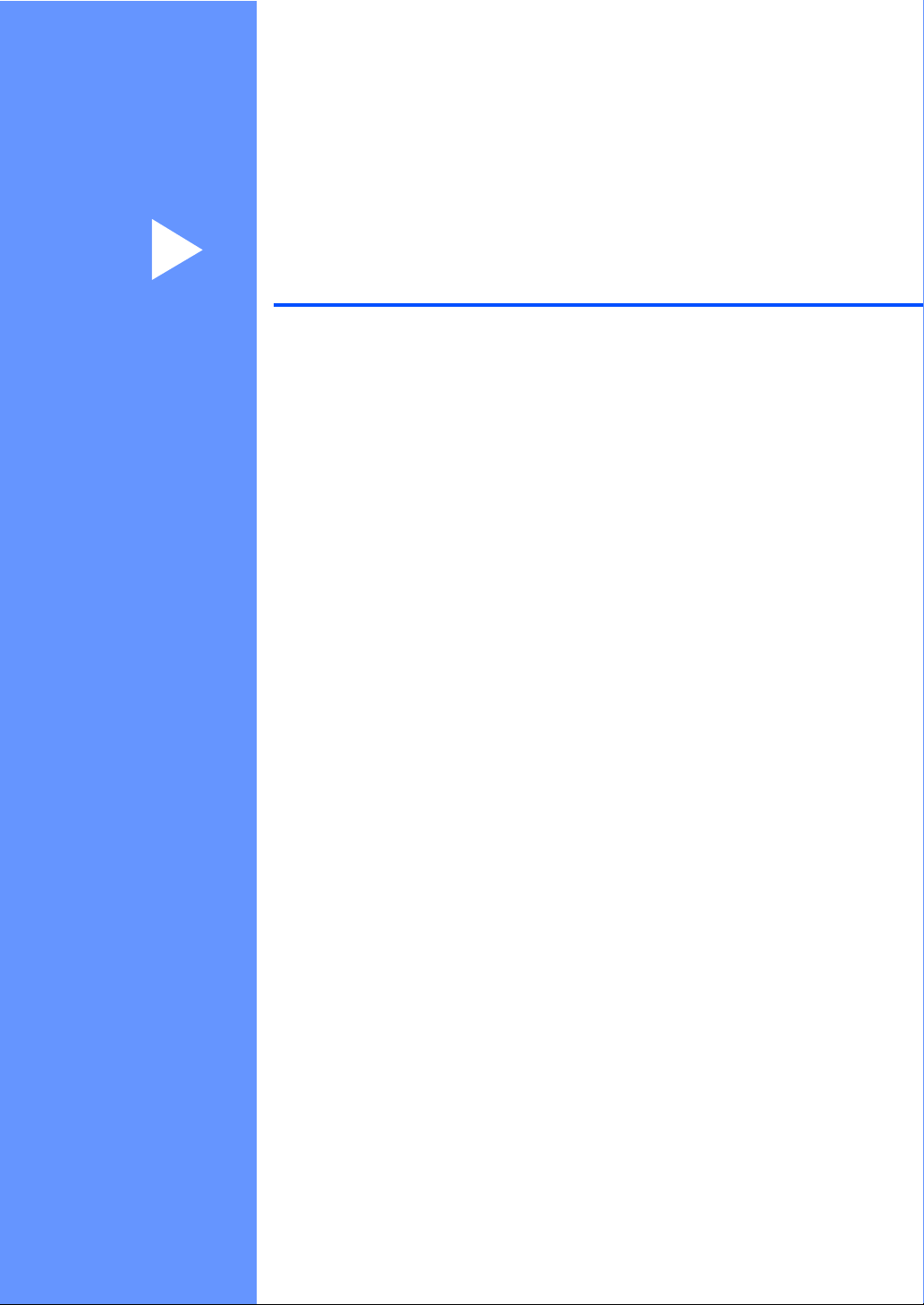
Section I
General I
General Information 2
Loading documents and paper 9
General setup 20
Security features 26
Page 18
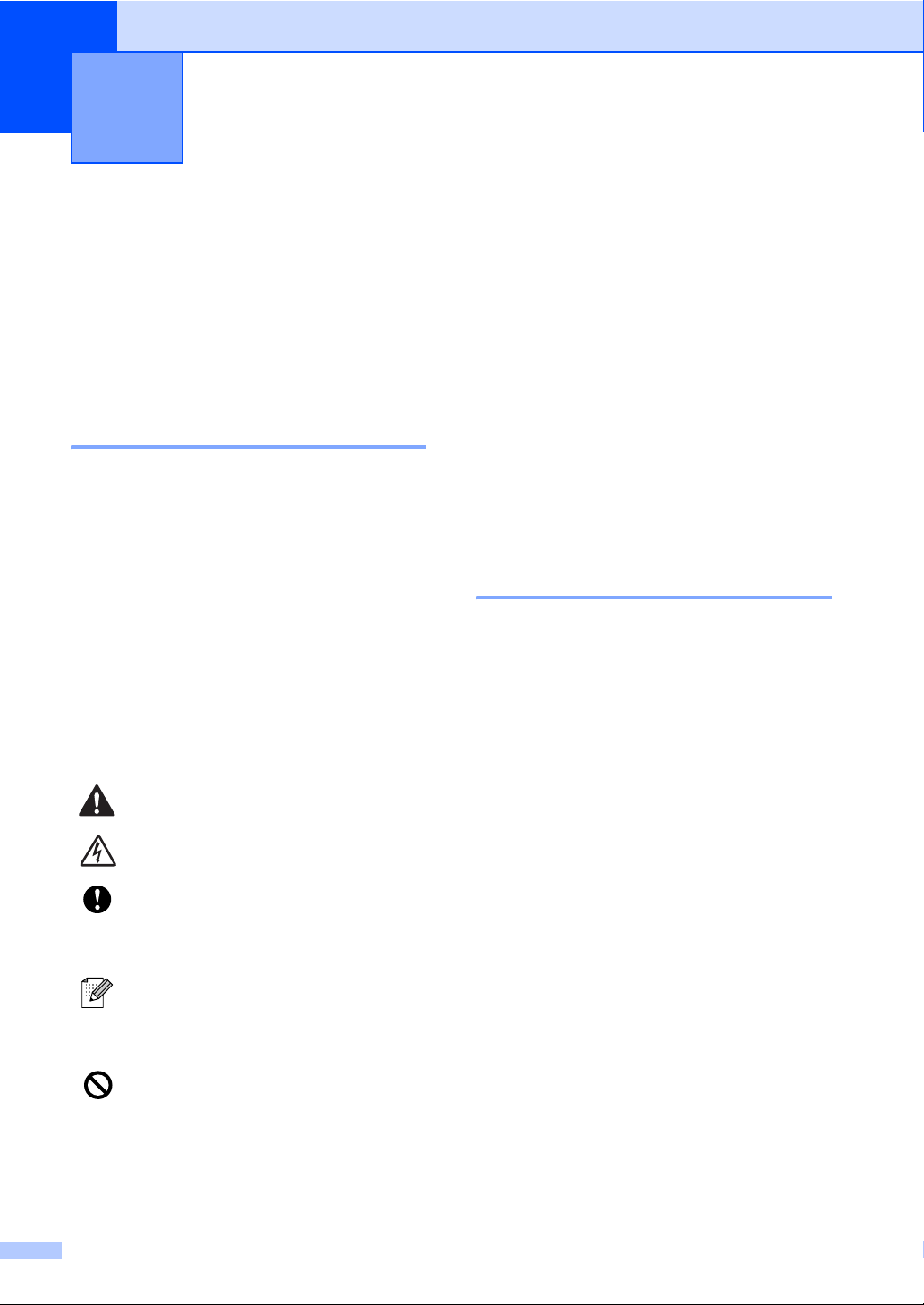
1
General Information 1
Using the documentation
Thank you for buying a Brother machine!
Reading the documentation will help you
make the most of your machine.
Symbols and conventions used in the documentation 1
The following symbols and conventions are
used throughout the documentation.
Bold Bold typeface identifies specific
keys on the machine’s control
panel.
Italics Italicized typeface emphasizes
an important point or refers you
to a related topic.
Courier
New
Text in the Courier New font
identifies messages on the
LCD of the machine.
Warnings tell you what to do to
prevent possible personal injury.
Electrical Hazard icons alert you to
possible electrical shock.
Cautions specify procedures you
must follow or avoid to prevent
possible damage to the machine or
other objects.
Notes tell you how you should
respond to a situation that may arise
or give tips about how the operation
works with other features.
Improper Setup icons alert you to
devices and operations that are not
compatible with the machine.
Accessing the
1
Software User’s Guide
and Network User’s
Guide
This User’s Guide does not contain all the
information about the machine such as how
to use the advanced features of the Printer,
Scanner, PC Fax and Network. When you are
ready to learn detailed information about
these operations, read the Software User’s
Guide and Network User’s Guide that are
on the CD-ROM.
Viewing Documentation 1
Viewing Documentation
(For Windows
To view the documentation, from the Start
menu, point to Brother, MFC-XXXX (where
XXXX is your model name) from the
programs group, and then choose
User’s Guides in HTML format.
If you have not installed the software, you can
find the documentation by following the
instructions below:
a Turn on your PC. Insert the Brother
CD-ROM into your CD-ROM drive.
b If the model name screen appears, click
your model name.
®
) 1
1
2
Page 19
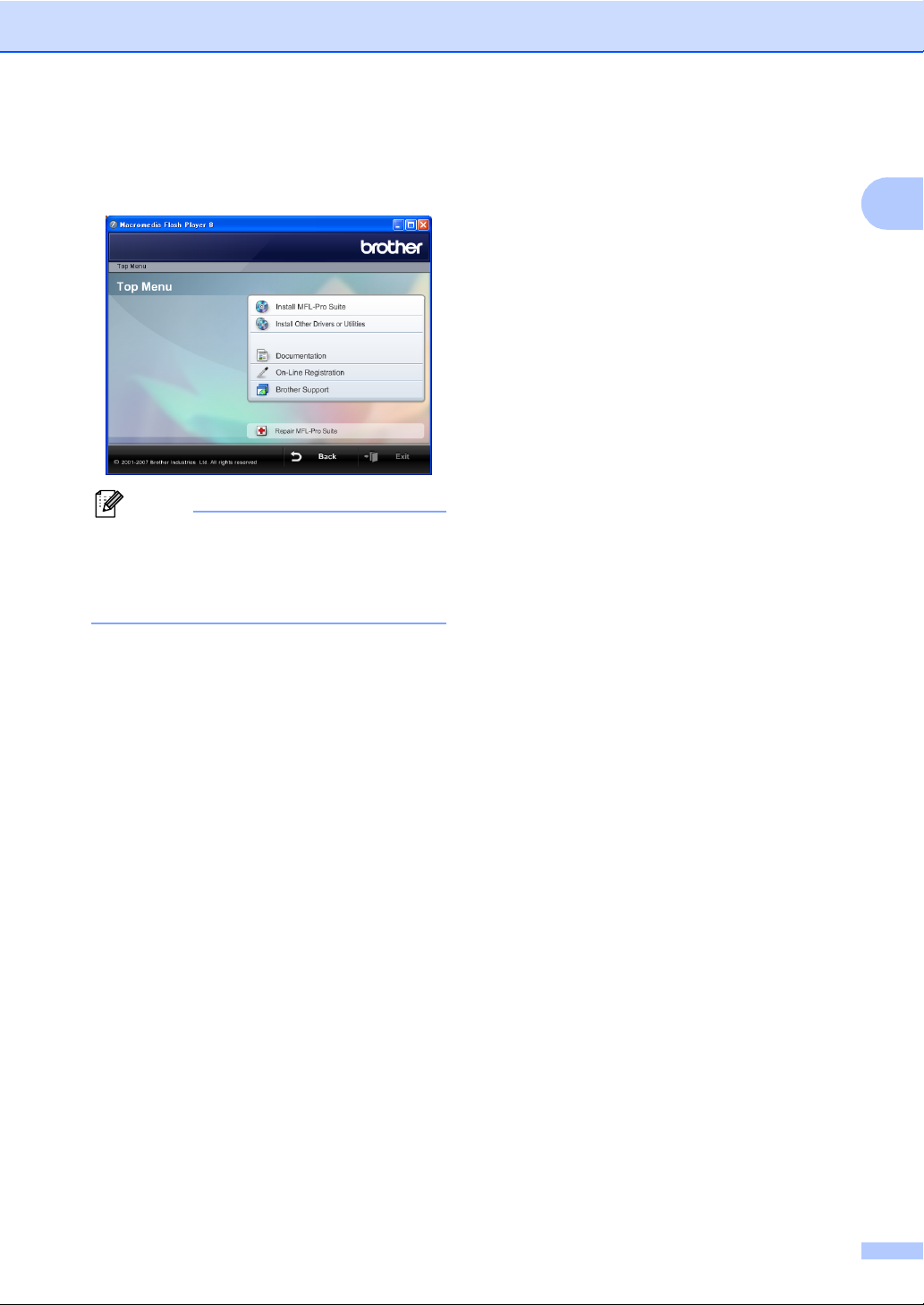
General Information
c If the language screen appears, click
your language. The CD-ROM main
menu will appear.
Note
If this window does not appear, use
Windows
program from the root directory of the
Brother CD-ROM.
®
Explorer to run the start.exe
d Click Documentation.
How to find Scanning instructions 1
There are several ways you can scan
documents. You can find the instructions as
follows:
Software User’s Guide
Scanning (For Windows
Professional/Windows
Windows Vista™)
ControlCenter3 (For Windows
Professional/Windows
Windows Vista™)
Network Scanning
Scansoft™ PaperPort™ 11SE with OCR
How-to-Guides
The complete ScanSoft™ PaperPort™
11SE with OCR How-to-Guides can be
viewed from the Help selection in the
ScanSoft™ PaperPort™ 11SE with OCR
application.
®
2000
®
XP and
®
XP and
®
2000
1
e Click the documentation you want to
read.
HTML documents: Software
User’s Guide and Network User’s
Guide in HTML format.
This format is recommended for
viewing on your computer.
PDF documents: User’s Guide for
stand-alone operations, Software
User’s Guide and Network User’s
Guide in PDF format.
This format is recommended for
printing the manuals. Click to go to
the Brother Solutions Center, where
you can view or download the PDF
documents. (Internet access and
PDF Reader software are required.)
3
Page 20
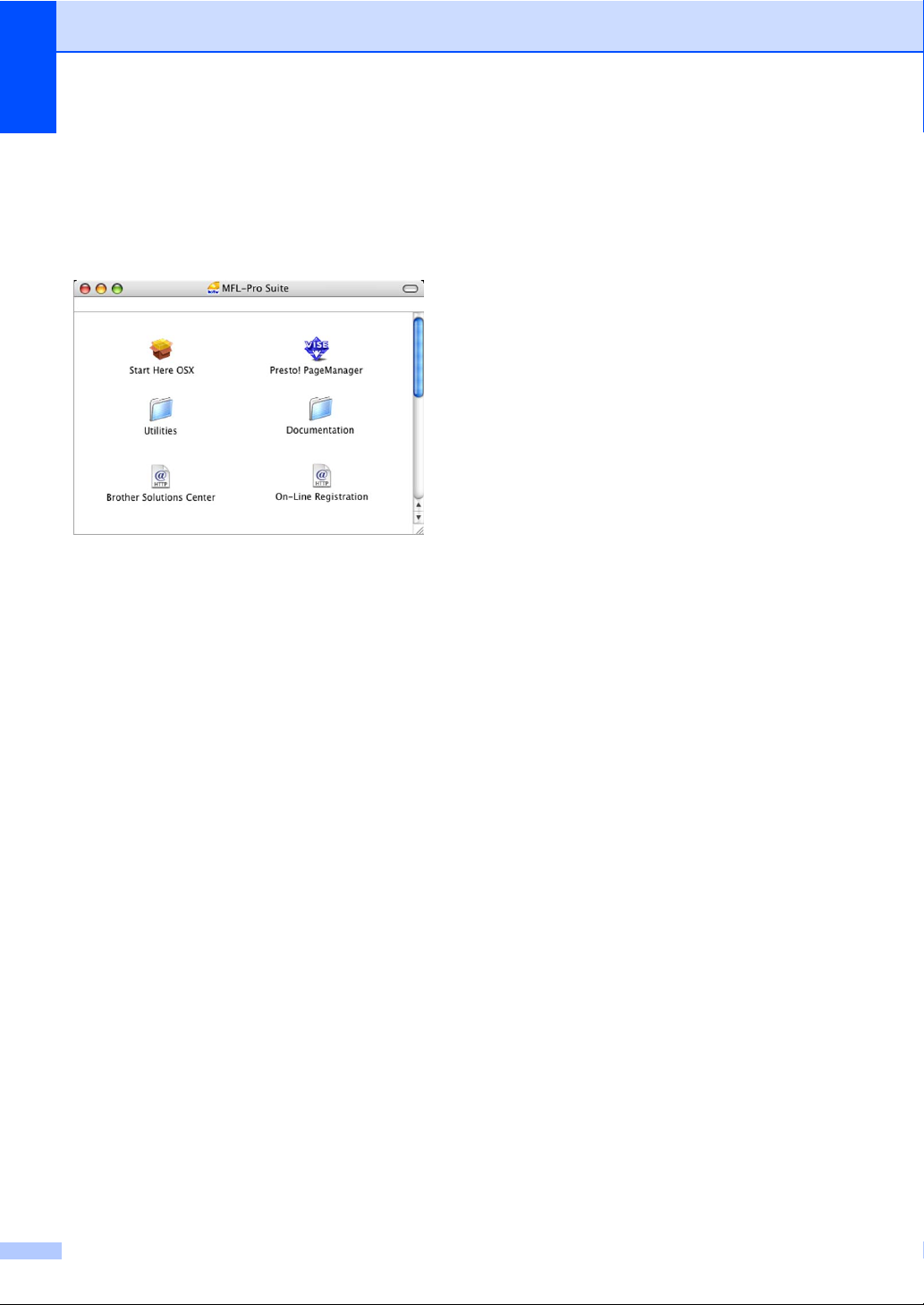
Chapter 1
Viewing Documentation
®
(For Macintosh
a Turn on your Macintosh
Brother CD-ROM into your CD-ROM
drive. The following window will appear.
) 1
®
. Insert the
b Double-click the Documentation icon.
c Double-click your language folder.
d Double-click the top page file to view the
Software User's Guide and Network
User's Guide in HTML format.
How to find Scanning instructions 1
There are several ways you can scan
documents. You can find the instructions as
follows:
Software User’s Guide
Scanning
(For Mac OS
ControlCenter2
(For Mac OS
Network Scanning
(For Mac OS
®
Presto!
The complete Presto!
PageManager® User’s Guide
User’s Guide can be viewed from the Help
selection in the Presto!
application.
®
X 10.2.4 or greater)
®
X 10.2.4 or greater)
®
X 10.2.4 or greater)
®
PageManager®
®
PageManager®
e Click the documentation you want to
read:
Software User’s Guide
Network User’s Guide
4
Page 21
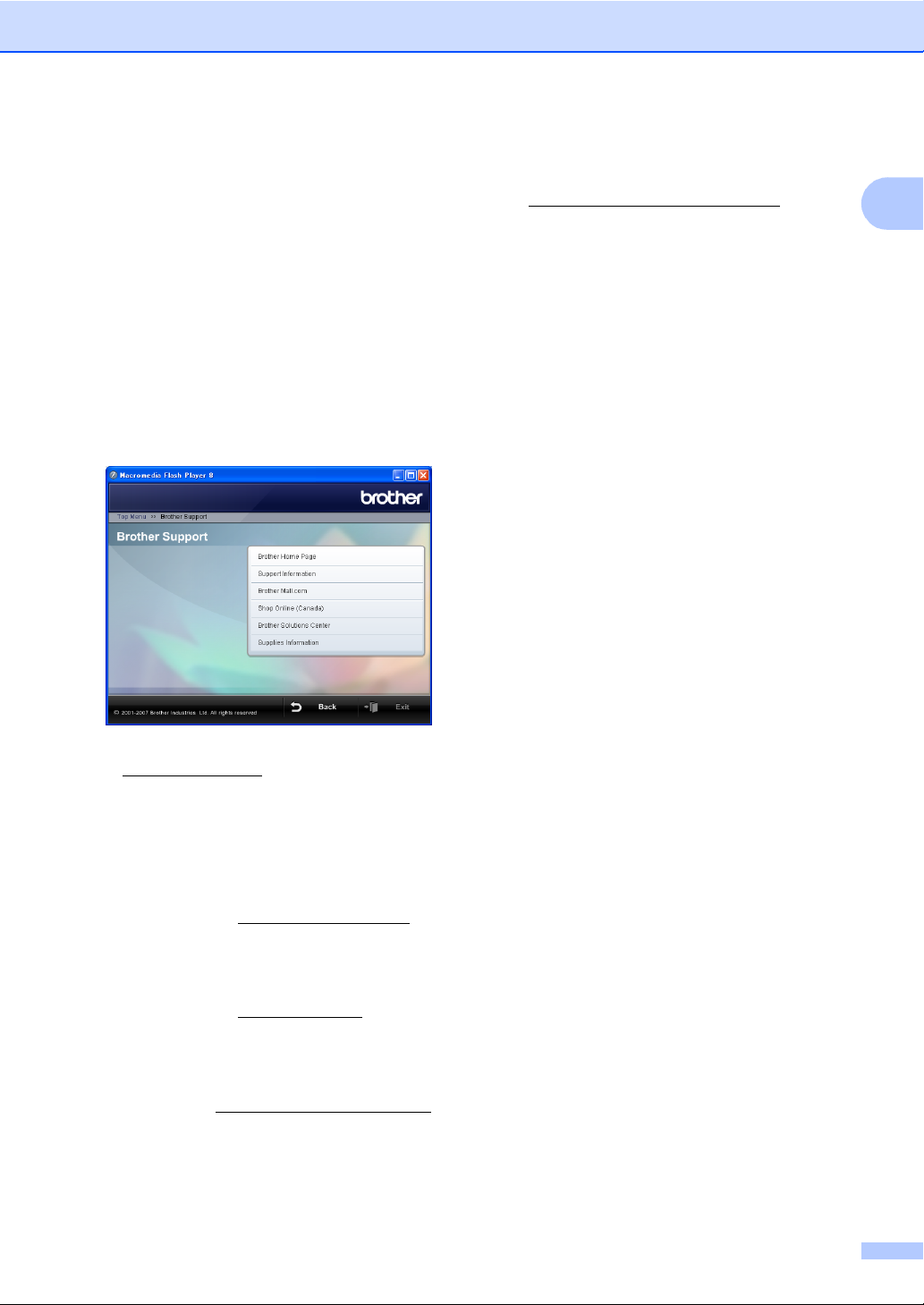
General Information
Accessing Brother
Support
®
(For Windows
You can find all the contacts you will need,
such as Web support (Brother Solutions
Center), Customer Service and Brother
Authorized Service Centers on Brother
numbers on page i and on the Brother
CD-ROM.
Click Brother Support on the main menu.
The following screen will appear:
) 1
To visit our web site for original/genuine
Brother Supplies
(http://www.brother.com/original/
Supplies Information.
To return to the main page, click Back or
If you have finished, click Exit.
), click
1
To access our web site
(www.brother.com
Page.
To view all Brother Numbers, including
Customer Service ndumbers for the USA
and Canada, click Support Information.
To access the USA Brother online
shopping mall (www.brothermall.com
additional product and services
information, click Brother Mall.com.
To access the Canada’s Brother online
shopping mall (www.brother.ca
additional product and services
information, click Shop Online (Canada).
For the latest news and product support
information (http://solutions.brother.com
click Brother Solutions Center.
), click Brother Home
) for
) for
),
5
Page 22

Chapter 1
Control panel overview 1
98
12
1 Dial Pad
Use these keys to dial telephone and fax
numbers and as a keyboard for entering
information into the machine.
(Canada only) The # key lets you temporarily
switch the dialing mode during a telephone call
from Pulse to Tone.
2 Fax and telephone keys
Speed Dial
Lets you look up and dial numbers that are
stored in the memory.
Redial/Pause
Redials the last 30 numbers called. It also
inserts a pause when programming quick
dial numbers.
Hook
Press before dialing if you want to make
sure a fax machine will answer, and then
press Black Start or Color Start.
Also, press this key after picking up the
handset of an external telephone during the
F/T pseudo/double-ring.
3 Mode keys:
Fax
Lets you access Fax mode.
Scan
Lets you access Scan mode.
Copy
Lets you access Copy mode.
PhotoCapture
Lets you access PhotoCapture center
mode.
4 Menu keys:
Volume keys
d c
In Fax mode, you can press these keys to
adjust the ring volume.
d or c
Press to scroll backward or forward to a
menu selection.
a or b
Press to scroll through the menus and
options.
Menu
Access the main menu.
OK
Lets you choose a setting.
Clear/Back
Press to cancel the current setting.
®
6
Page 23
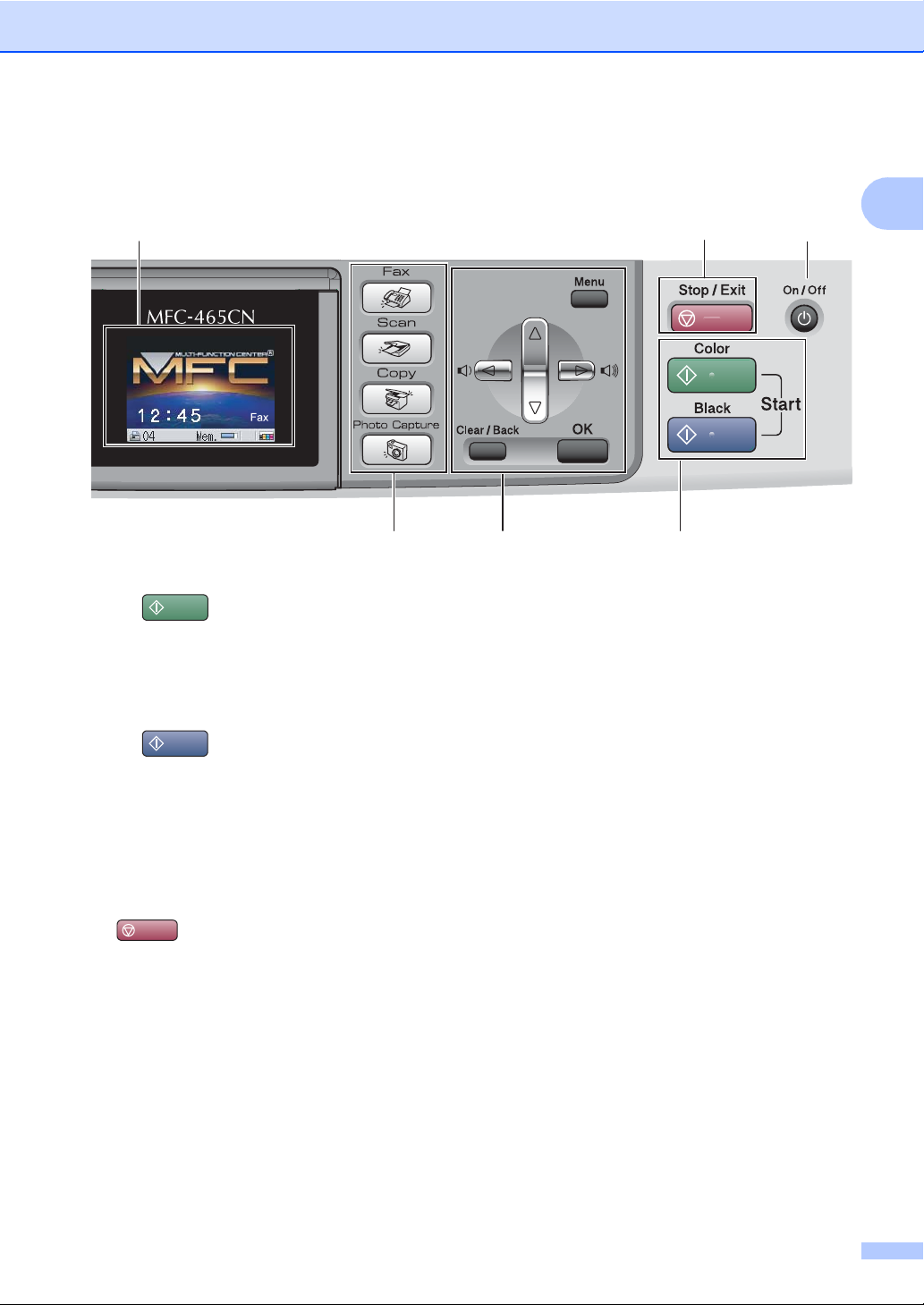
General Information
1
876
34 5
5 Start keys:
Color Start
Lets you start sending faxes or making
copies in full color. Also lets you start a
scanning operation (in color or black &
white, depending on the scanning setting in
the ControlCenter software).
Black Start
Lets you start sending faxes or making
copies in black & white. Also lets you start
a scanning operation (in color or black &
white depending on the scanning setting in
the ControlCenter software).
6On/Off
You can turn the machine on and off.
7 Stop/Exit
Stops an operation or exits from a menu.
8 LCD (liquid crystal display)
Displays messages on the screen to help you
set up and use your machine.
Also, you can adjust the angle of the LCD
display by lifting it.
9Ink
Lets you clean the print head, check the print
quality, and check the available ink volume.
7
Page 24
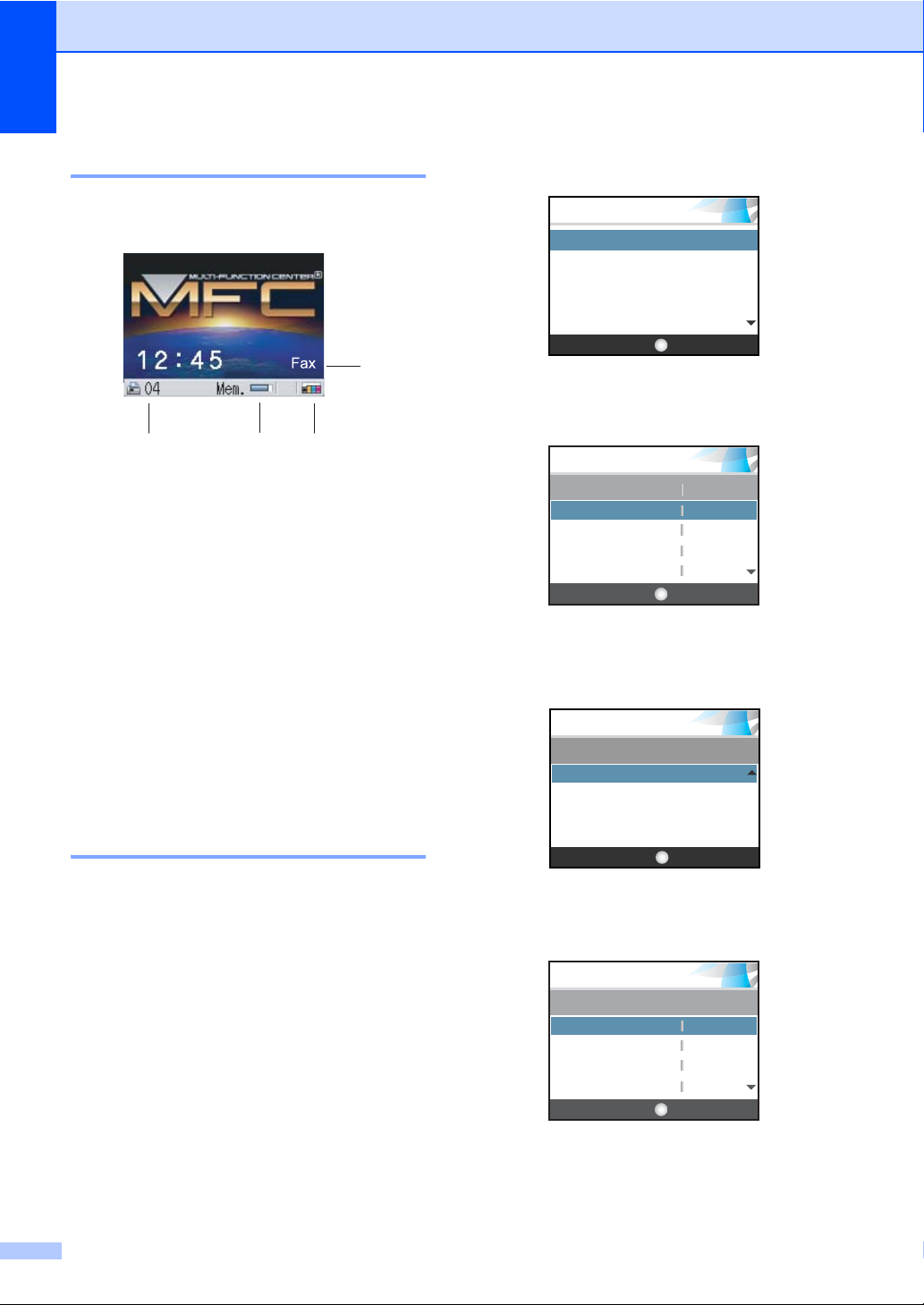
Chapter 1
LCD display screen 1
The LCD shows the current machine status
when the machine is idle.
1
24
1 Current Receive Mode
Lets you see the current receive mode.
Fax (Fax only)
F/T (Fax/Tel)
TAD (External TAD)
Mnl (Manual)
2 Faxes in memory
Shows how many received faxes are in the
memory.
3 Memory Status
Lets you see the available memory in the
machine.
4 Ink indicator
Lets you see the available ink volume.
3
Basic Operations 1
The following steps show how to change a
setting in the machine. In this example the
Mode Timer setting is changed from
2 minutes to 30 seconds.
a Press Menu.
b Press a or b to choose
General Setup.
MENU
General Setup
Fax
LAN
Print Reports
Machine Info.
OKSelect & Press
c Press OK.
d Press a or b to choose Mode Timer.
MENU
General Setup
Mode Timer 2 Mins
Paper Type
Paper Size
Volume
Select & Press
Plain
Letter
OK
e Press OK.
f Press a or b to choose 30 Secs.
MENU
Mode Timer
30 Secs
1 Min
2 Mins
5 Mins
OKSelect & Press
g Press OK.
You can see the current setting on the
LCD:
MENU
General Setup
Mode Timer
Paper Type
Paper Size
Volume
30
Plain
Letter
OKSelect & Press
Secs
h Press Stop/Exit.
8
Page 25
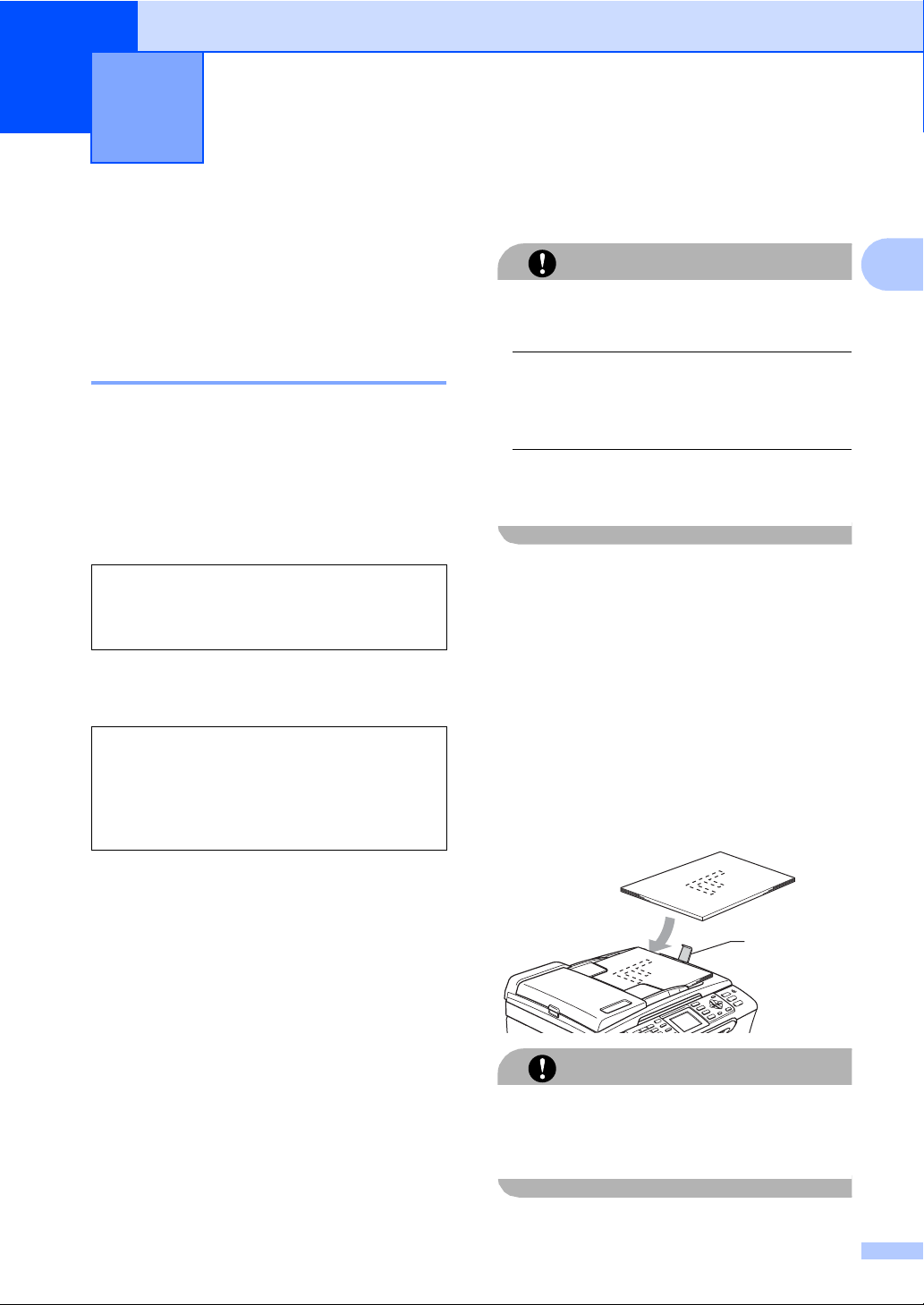
2
Loading documents and paper 2
Loading documents 2
You can send a fax, make copies, and scan
from the ADF (automatic document feeder)
and from the scanner glass.
Using the ADF 2
The ADF can hold up to 10 pages and feeds
each sheet individually. Use standard 20 lb
(80 g/m
before putting them in the ADF.
Recommended environment 2
Temperature: 68 to 86° F (20 to 30° C)
Humidity: 50% to 70%
Paper:
Document Sizes Supported 2
Length: 5.8 to 14 in.
Width: 5.8 to 8.5 in.
Weight:
2
) paper and always fan the pages
2
20 lb LTR (80 g/m
(148 to 355.6 mm)
(148 to 215.9 mm)
17to24lb (64to90g/m
A4)
2
)
How to load documents 2
DO NOT pull on the document while it is
feeding.
DO NOT use paper that is curled, wrinkled,
folded, ripped, stapled, paper clipped,
pasted or taped.
DO NOT use cardboard, newspaper or
fabric.
Make sure documents written with ink are
CAUTION
completely dry.
a Fan the pages well. Make sure you put
the documents face down, top edge
first in the ADF until you feel them touch
the feed roller.
b Adjust the paper guides to fit the width of
your documents.
c Unfold the ADF Document Output
Support Flap (1).
2
1
DO NOT leave thick documents on the
scanner glass. If you do this, the ADF may
jam.
CAUTION
9
Page 26
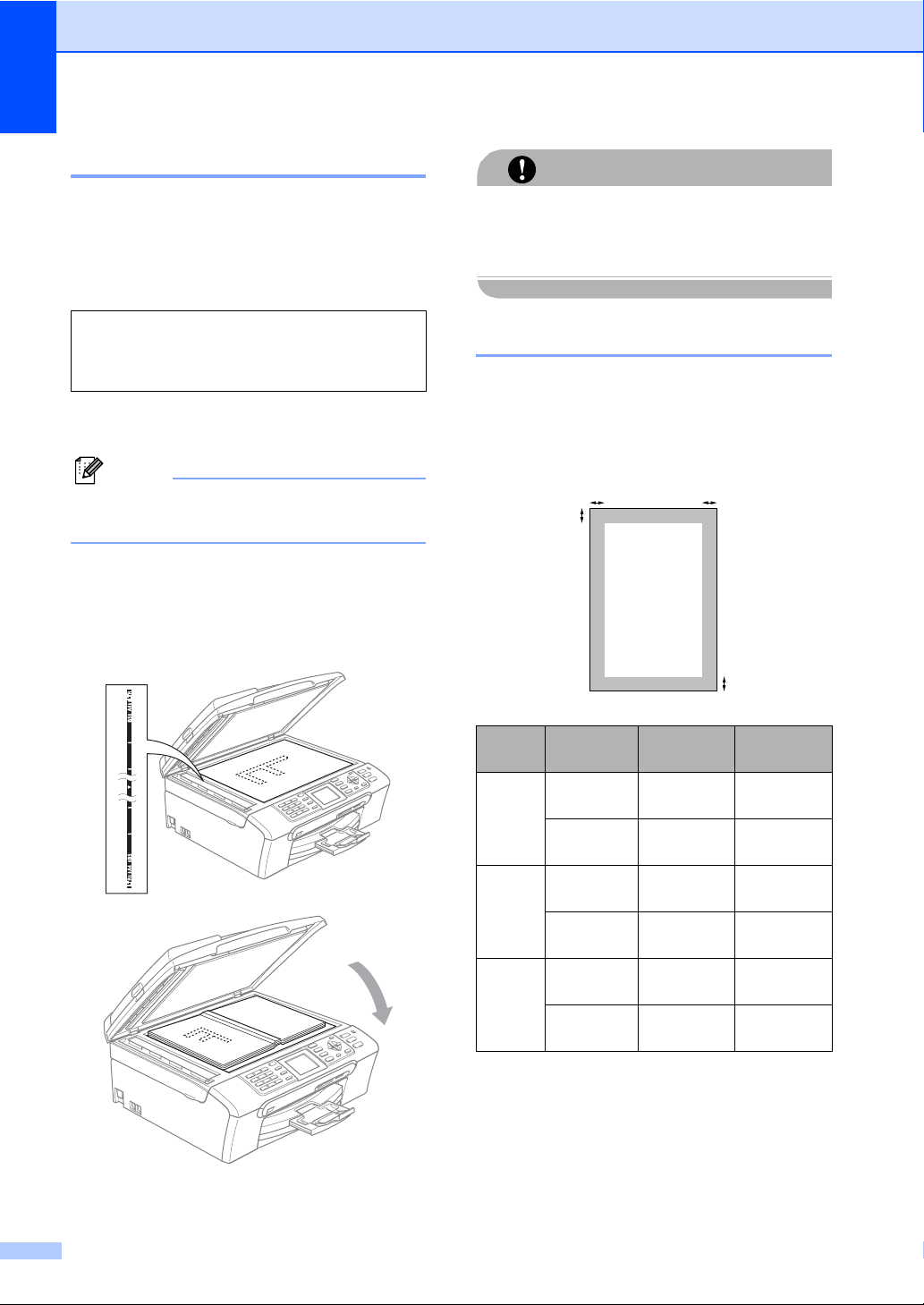
Chapter 2
Using the scanner glass 2
You can use the scanner glass to fax, copy or
scan pages of a book or one page at a time.
Document Sizes Supported 2
Length: Up to 11.7 in. (297 mm)
Width: Up to 8.5 in. (215.9 mm)
Weight: Up to 4.4 lb (2 kg)
How to load documents 2
Note
To use the scanner glass, the ADF must
be empty.
a Lift the document cover.
b Using the document guidelines on the
left, center the document face down on
the scanner glass.
CAUTION
If you are scanning a book or thick
document, DO NOT slam the cover down or
press on it.
Scannable area 2
The scannable area depends on the settings
in the application you are using. The figures
below show the areas you cannot scan on
paper.
3
1
4
2
c Close the document cover.
10
Usage Document
Size
Fax Letter 0.12 in.
A4 0.12 in.
Copy Letter 0.12 in.
A4 0.12 in.
Scan Letter 0.12 in.
A4 0.12 in.
Top (1)
Bottom (2)
(3 mm)
(3 mm)
(3 mm)
(3 mm)
(3 mm)
(3 mm)
Left (3)
Right (4)
0.16 in.
(4 mm)
0.04 in.
(1 mm)
0.12 in.
(3 mm)
0.12 in.
(3 mm)
0.12 in.
(3 mm)
0in.
(0 mm)
Page 27
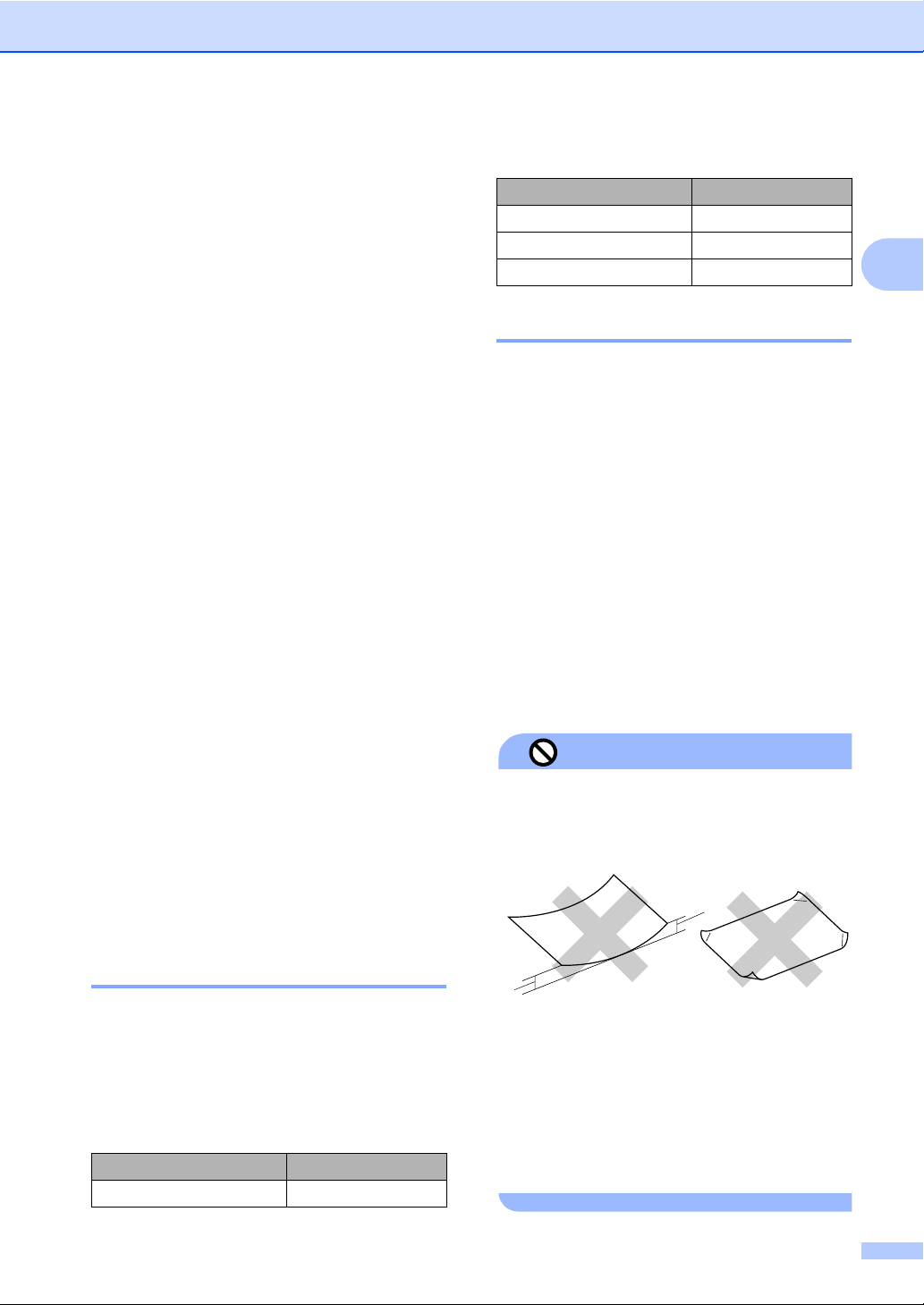
Loading documents and paper
Acceptable paper and other media
The print quality can be affected by the type
of paper you are using in the machine.
To get the best print quality for the settings
you have chosen, always set the Paper Type
to match the type of paper you load.
You can use plain paper, inkjet paper (coated
paper), glossy paper, transparencies and
envelopes.
We recommend testing various paper types
before buying large quantities.
For best results, use Brother paper.
When you print on inkjet paper (coated
paper), transparencies and photo paper,
be sure to choose the proper media in the
‘Basic’ tab of the printer driver or in the
Paper Type setting of the menu. (See
Paper Type on page 22.)
When you print on Brother photo paper,
load the instruction sheet included with the
photo paper in the paper tray first, and
then put the photo paper on top of the
instruction sheet.
When you use transparencies or photo
paper, remove each sheet at once to
prevent smudging or paper jams.
Avoid touching the printed surface of the
paper immediately after printing; the
surface may not be completely dry and
may stain your fingers.
Brother paper
2
Paper Type Item
Letter Glossy Photo BP61GLL
Letter Inkjet (Matte) BP60ML (USA only)
4 × 6 in. Glossy Photo BP61GLP
Handling and using media 2
Store paper in its original packaging, and
keep it sealed. Keep the paper flat and
away from moisture, direct sunlight and
heat.
The coated side of photo paper is shiny.
Avoid touching the shiny (coated) side.
Load photo paper with the shiny side
facing down.
Avoid touching either side of
transparencies because they absorb
water and perspiration easily, and this
may cause decreased output quality.
Transparencies designed for laser
printers/copiers may stain your next
document. Use only transparencies
recommended for inkjet printing.
DO NOT use the following kinds of paper:
Improper Setup
• Damaged, curled, wrinkled, or
irregularly shaped paper
1
2
Recommended media 2
To get the best print quality, we suggest using
Brother paper. (See table below.)
We recommend using ‘3M Transparency
Film’ when you print on transparencies.
Brother paper
Paper Type Item
Letter Plain BP60PL (USA only)
1
1 0.08 in. (2 mm) or longer
• Extremely shiny or highly textured paper
• Paper already printed on by a printer
• Paper that cannot be arranged uniformly
when stacked
• Paper made with a short grain
11
Page 28
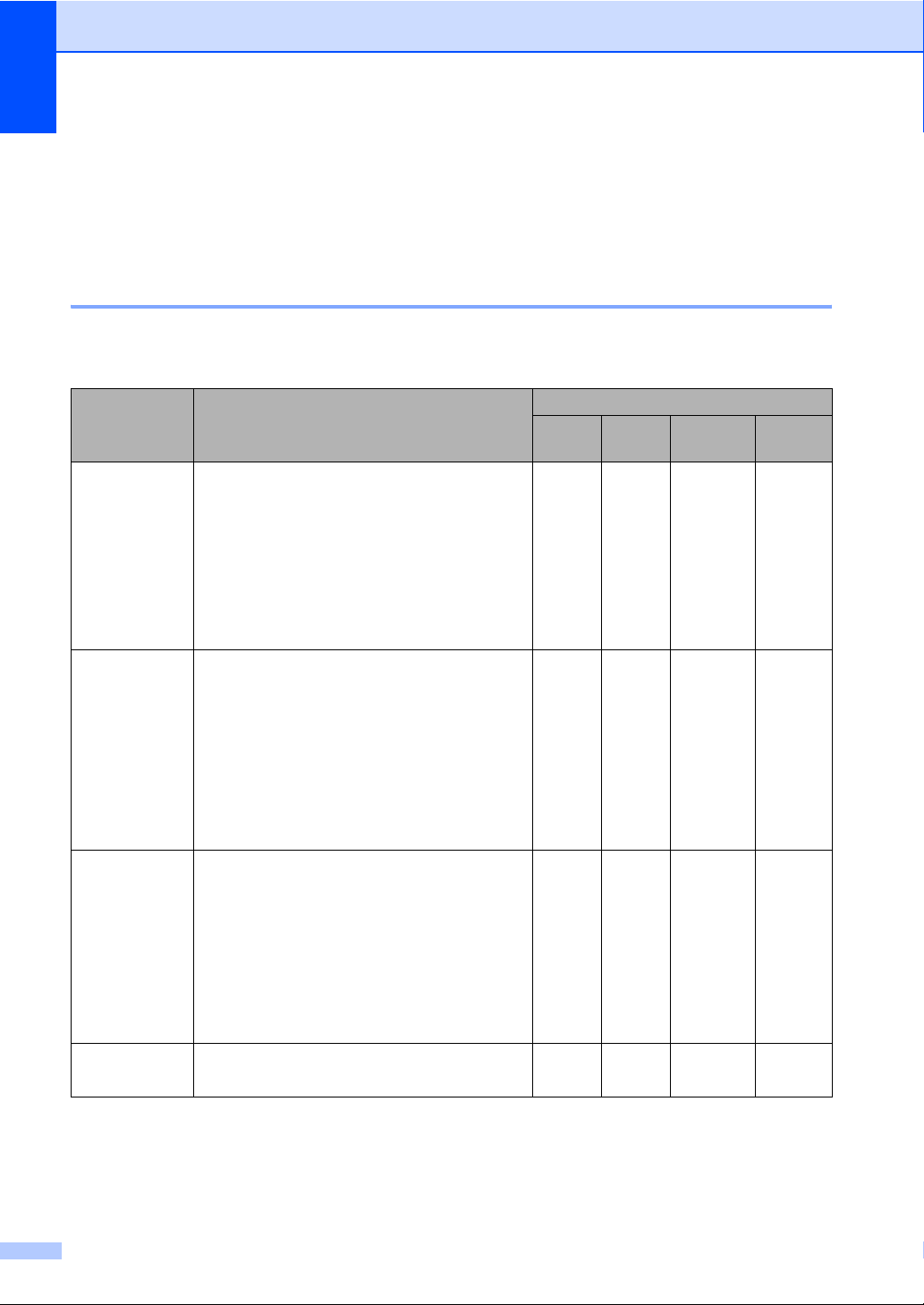
Chapter 2
Paper capacity of the output paper tray
2
Transparencies or photo paper must be
picked up from the output paper tray one
page at a time to avoid smudging.
Up to 50 sheets of 20 lb Letter or 80 g/m2 A4
paper.
Choosing the right media 2
Paper type and size for each operation 2
Paper Type Paper Size Usage
Fax Copy Photo
Capture
Cut Sheet Letter 8 1/2 × 11 in. (216 × 279 mm) Yes Yes Yes Yes
A4 8.3 × 11.7 in. (210 × 297 mm) Yes Yes Yes Yes
Legal 8 1/2 × 14 in. (216 × 356 mm) Yes Yes – Yes
Executive 7 1/4 × 10 1/2 in. (184 × 267 mm) – – – Yes
JIS B5 7.2 × 10.1 in. (182 × 257 mm) – – – Yes
A5 5.8 × 8.3 in. (148 × 210 mm) – Yes – Yes
A6 4.1 × 5.8 in. (105 × 148 mm) – – – Yes
Cards Photo 4 × 6 in. (10 × 15 cm) – Yes Yes Yes
Photo L 3 1/2 × 5 in. (89 × 127 mm) – – – Yes
Photo 2L 5 × 7 in. (13 × 18 cm) – – Yes Yes
Index Card 5 × 8 in. (127 × 203 mm) – – – Yes
Post Card 13.9 × 5.8 in. (100 × 148 mm) – – – Yes
Printer
Envelopes C5
Transparencies
12
Post Card
2 (Double)
Envelope
DL
Envelope
COM-10 4 1/8 × 9 1/2 in. (105 × 241 mm) – – – Yes
Monarch 3 7/8 × 7 1/2 in. (98 × 191 mm) – – – Yes
JE4
Envelope
Letter 8 1/2 × 11 in. (216 × 279 mm) – Yes – Yes
A4 8.3 × 11.7 in. (210 × 297 mm) – Yes – Yes
5.8 × 7.9 in. (148 × 200 mm) – – – Yes
6.4 × 9 in. (162 × 229 mm) – – – Yes
4.3 × 8.7 in. (110 × 220 mm) – – – Yes
4.1 × 9.3 in. (105 × 235 mm) – – – Yes
Page 29
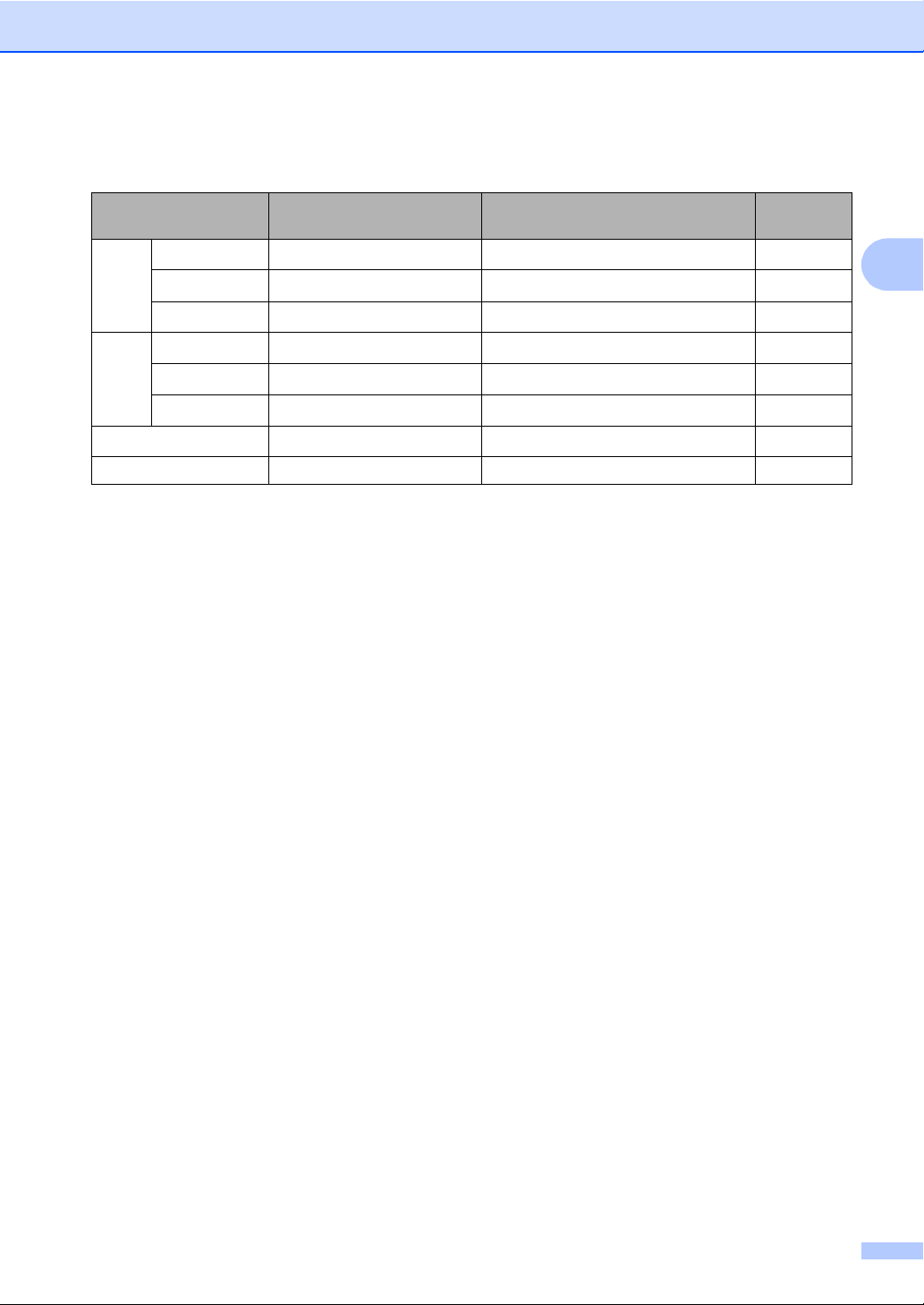
Loading documents and paper
Paper weight, thickness and capacity 2
Paper Type Weight Thickness No. of
sheets
Cut
Sheet
Plain Paper
Inkjet Paper
Glossy Paper
Cards Photo 4"×6"
Index Card
Post Card
Envelopes
17 to 32 lb (64 to 120 g/m
17 to 53 lb (64 to 200 g/m
Up to 58 lb (Up to 220 g/m
Up to 58 lb (Up to 220 g/m
Up to 32 lb (Up to 120 g/m
Up to 53 lb (Up to 200 g/m
20 to 25 lb (75 to 95 g/m
2
0.003 to 0.006 in. (0.08 to 0.15 mm)
)
2
0.003 to 0.01 in. (0.08 to 0.25 mm) 20
)
2
Up to 0.01 in. (Up to 0.25 mm)
)
2
Up to 0.01 in. (Up to 0.25 mm)
)
2
Up to 0.006 in. (Up to 0.15 mm) 30
)
2
Up to 0.01 in. (Up to 0.23 mm) 30
)
2
Up to 0.02 in. (Up to 0.52 mm) 10
)
Transparencies – – 10
1
Up to 50 sheets for Legal size paper 20 lb (80 g/m2).
Up to 100 sheets of A4 20 lb (80 g/m
2
For Photo 4"×6" and Photo L 3.5"×5" paper, use the photo bypass tray (in USA) or the photo paper tray (in Canada).
(See Loading photo paper on page 17.)
2
) paper.
100
20
20
1
2
2
2
13
Page 30
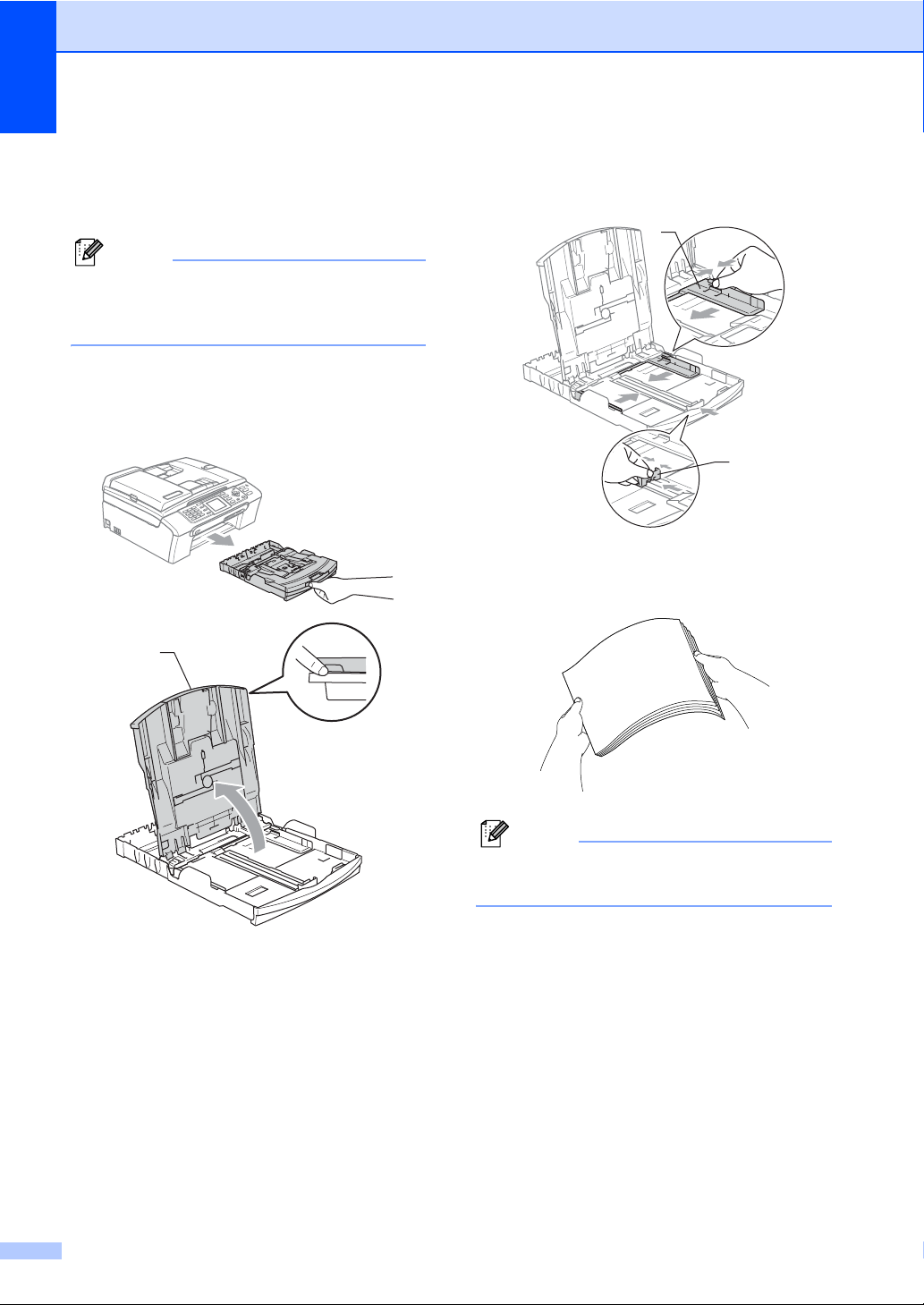
Chapter 2
Loading paper and other media
Note
To print on Photo (4"×6") or Photo L
(3.5"×5") paper, see Loading photo
paper on page 17.
a If the paper support flap is open, close it,
and then pull the paper tray completely
out of the machine.
Lift the output paper tray cover (1).
1
b Press and slide the paper side guides
(1) and paper length guide (2) to fit the
2
paper size.
1
c Fan the stack of paper well to avoid
paper jams and misfeeds.
2
14
Note
Always make sure that the paper is not
curled.
Page 31

Loading documents and paper
d Gently put the paper into the paper tray
print side down and top edge first.
Check that the paper is flat in the tray.
Note
When you use Legal size paper, press
and hold the universal guide release
button as you slide out the front of the
paper tray.
Note
Be careful that you do not push the paper
in too far; it may lift at the back of the tray
and cause feed problems.
f Close the output paper tray cover.
2
e Gently adjust the paper side guides to
the paper with both hands.
Make sure the paper side guides touch
the sides of the paper.
g Slowly push the paper tray completely
into the machine.
15
Page 32

Chapter 2
h While holding the paper tray in place,
pull out the paper support (1) until it
clicks and unfold the paper support
flap (2).
Note
Do not use the paper support flap for
Legal paper.
Loading envelopes and post cards 2
About envelopes 2
Use envelopes that weigh from 20 to 25 lb
(75 to 95 g/m
Some envelopes need margin settings to
be set in the application. Make sure you
do a test print first.
CAUTION
DO NOT use any of the following types of
envelopes, as they will cause paper feed
problems:
• That are of a baggy construction.
• That are embossed (have raised writing
on them).
• That have clasps or staples.
• That are pre-printed on the inside.
2
).
Glue Double flap
Occasionally you may experience paper
feed problems caused by the thickness,
size and flap shape of the envelopes you
are using.
16
Page 33

Loading documents and paper
How to load envelopes and post cards2
a Before loading, press the corners and
sides of the envelopes or post cards to
make them as flat as possible.
Note
If the envelopes or post cards are ‘doublefeeding’, put one envelope or post card in
the paper tray at a time.
If you have problems when printing on
envelopes, try the following suggestions:
a Open the envelope flap.
b Make sure the open flap is either to the
side of the envelope or to the back edge
of the envelope when printing.
c Adjust the size and margin in your
application.
Loading photo paper 2
2
2
b Put the envelopes or post cards into the
paper tray with the address side down
and the leading edge in first as shown in
the illustration. Slide the paper side
guides (1) and paper length guide (2) to
fit the size of the envelopes or post
cards.
1
2
Note
In Canada, the photo bypass tray is
called the photo paper tray.
Use the photo bypass tray, which has been
assembled on the top of the output paper tray
cover, to print on photo 4"×6" and photo L
3.5"×5" size paper. When you use the photo
bypass tray, you do not have to take out the
paper that is in the tray beneath it.
17
Page 34

Chapter 2
a Press the photo bypass tray release
button with your left thumb and push the
photo bypass tray backward until it
clicks into the photo printing position.
1
1 Photo Bypass Tray
b Press and slide the paper side
guides (1) and paper length guide (2) to
fit the paper size.
Note
• Be careful that you do not push the paper
in too far; it may lift at the back of the tray
and cause feed problems.
• Always make sure that the paper is not
curled.
d When you have finished printing photos
return the photo bypass tray to the
normal printing position.
Press the photo bypass tray release
button with your left thumb and pull the
photo bypass tray forward until it clicks.
1
2
c Put the photo paper into the photo
bypass tray and gently adjust the paper
side guides to the paper.
Make sure the paper side guides touch
the sides of the paper.
Removing small printouts from the machine 2
When the machine ejects small paper onto
the output paper tray you may not be able to
reach it. Make sure printing has finished, and
then pull the tray completely out of the
machine.
18
Page 35

Loading documents and paper
Printable area 2
The printable area depends on the settings in the application you are using. The figures below
show the unprintable areas on cut sheet paper and envelopes. The machine can only print in the
shaded areas when the Borderless print feature is available and turned on.
Cut Sheet Paper Envelopes
3
4
1
3
1
4
2
2
Top (1) Bottom (2) Left (3) Right (4)
Cut Sheet 0.12 in. (3 mm) 0.12 in. (3 mm) 0.12 in. (3 mm) 0.12 in. (3 mm)
Envelopes 0.47 in. (12 mm) 0.95 in. (24 mm) 0.12 in. (3 mm) 0.12 in. (3 mm)
2
Note
The Borderless feature is not available for envelopes.
19
Page 36

3
General setup 3
On/Off key 3
When the machine is idle, you can turn it on
and off by pressing the On/Off key.
Note
If you have connected an external
telephone or TAD, it is always available.
Turning the machine off 3
a Press and hold down the On/Off key
until the LCD shows Shutting Down.
The LCD will stay on for a few seconds
before going off.
Turning the machine on 3
a Press the On/Off key.
On/Off setting 3
You can customize the machine's On/Off
key. The factory setting is
Fax Receive:Off. Your machine will not
work when it is switched off, but it will clean
the print head periodically. If you turn this
setting to Fax Receive:On, you can
receive faxes or calls even when the machine
is switched off. (See On/Off key on this page.)
a Press Menu.
b Press a or b to choose
General Setup.
Press OK.
c Press a or b to choose
On/Off Setting.
Press OK.
d Press a or b to choose
Fax Receive:On (or
Fax Receive:Off).
Press OK.
20
e Press Stop/Exit.
Page 37

General setup
On/Off
setting
Fax Receive
:Off
(factory
setting)
Fax Receive
1
:On
1
You cannot receive a fax with Black Start or
Color Start.
2
You cannot receive a fax automatically if you have
set the receive mode to Fax/Tel.
3
Set before you switch off the machine.
Receive
mode
—No machine
Fax Only
External
TAD
Manual
Fax/Tel
Available
operations
operations will be
available.
Fax Receive
Easy Receive
Delayed Fax
Fax Forward
Paging3
Fax Storage
PC Fax Receive
Remote Retrieval
Easy Receive
Delayed Fax
2
Mode Timer 3
The machine has four temporary mode keys
on the control panel: Fax, Scan, Copy and
PhotoCapture. You can change the amount
of time the machine takes after the last Scan,
Copy or PhotoCapture operation before it
returns to Fax mode. If you choose Off, the
machine stays in the mode you used last.
3
3
3
3
3
3
a Press Menu.
b Press a or b to choose
General Setup.
Press OK.
3
c Press a or b to choose Mode Timer.
Press OK.
d Press a or b to choose 0 Sec,
30 Secs, 1 Min, 2 Mins, 5 Mins or
Off.
Press OK.
e Press Stop/Exit.
21
Page 38

Chapter 3
Paper settings 3
Paper Type 3
To get the best print quality, set the machine
for the type of paper you are using.
a Press Menu.
b Press a or b to choose
General Setup.
Press OK.
c Press a or b to choose Paper Type.
Press OK.
d Press a or b to choose Plain Paper,
Inkjet Paper, Brother Photo,
Other Photo or Transparency.
Press OK.
e Press Stop/Exit.
Note
The machine ejects paper with printed
surfaces face up onto the paper tray in
front of the machine. When you use
transparencies or glossy paper, remove
each sheet at once to prevent smudging
or paper jams.
Paper Size 3
You can use five sizes of paper for printing
copies: Letter, Legal, A4, A5, and 4 × 6in.
(10 × 15 cm) and three sizes for printing
faxes: Letter, Legal and A4. When you
change the size of paper you load in the
machine, you will need to change the paper
size setting at the same time so your machine
can fit an incoming fax on the page.
a Press Menu.
b Press a or b to choose
General Setup.
Press OK.
c Press a or b to choose Paper Size.
Press OK.
d Press a or b to choose Letter, Legal,
A4, A5 or 4"x6".
Press OK.
e Press Stop/Exit.
22
Page 39

General setup
Volume Settings 3
Ring Volume 3
You can choose a range of ring volume
levels, from High to Off.
While in Fax mode , press d or c
to adjust the volume level. The LCD shows
the current setting, and each key press will
change the volume to the next level. The
machine will keep the new setting until you
change it.You can also change the volume
through the menu, by following the
instructions below:
Setting the Ring Volume from the menu 3
a Press Menu.
b Press a or b to choose
General Setup.
Press OK.
c Press a or b to choose Volume.
Press OK.
d Press a or b to choose Ring.
Press OK.
e Press a or b to choose Low, Med, High
or Off.
Press OK.
f Press Stop/Exit.
Beeper Volume 3
b Press a or b to choose
General Setup.
Press OK.
c Press a or b to choose Volume.
Press OK.
d Press a or b to choose Beeper.
Press OK.
e Press a or b to choose Low, Med, High
or Off.
Press OK.
f Press Stop/Exit.
Speaker Volume 3
You can choose a range of speaker volume
levels, from High to Off.
a Press Menu.
b Press a or b to choose
General Setup.
Press OK.
c Press a or b to choose Volume.
Press OK.
d Press a or b to choose Speaker.
Press OK.
e Press a or b to choose Low, Med, High
or Off.
Press OK.
f Press Stop/Exit.
You can also adjust the speaker volume by
pressing Hook.
3
When the beeper is on, the machine will beep
when you press a key, make a mistake or
after you send or receive a fax.
You can choose a range of volume levels,
from High to Off.
a Press Menu.
a Press Hook.
b Press d or c .
This setting will stay until you change it
again.
c Press Hook.
23
Page 40

Chapter 3
Automatic Daylight Savings Time
You can set the machine to change
automatically for daylight savings time. It will
reset itself forward one hour in the Spring and
backward one hour in the Fall. Make sure you
have set the correct date and time in the
Date&Time setting.
a Press Menu.
b Press a or b to choose
General Setup.
Press OK.
c Press a or b to choose
Auto Daylight.
Press OK.
d Press a or b to choose On (or Off).
Press OK.
e Press Stop/Exit.
LCD display 3
3
LCD Contrast 3
You can adjust the LCD contrast for a sharper
and more vivid display. If you are having
difficulty reading the LCD, try changing the
contrast setting.
a Press Menu.
b Press a or b to choose
General Setup.
Press OK.
c Press a or b to choose LCD Settings.
Press OK.
d Press a or b to choose LCD Contrast.
Press OK.
e Press a or b to choose Light, Med or
Dark.
Press OK.
f Press Stop/Exit.
Setting the backlight brightness 3
You can adjust the brightness of the LCD
backlight. If you are having difficulty reading
the LCD, try changing the brightness setting.
a Press Menu.
b Press a or b to choose
General Setup.
Press OK.
c Press a or b to choose LCD Settings.
Press OK.
d Press a or b to choose Backlight.
Press OK.
e Press a or b to choose Light or Dark.
Press OK.
f Press Stop/Exit.
24
Page 41

General setup
Setting the Dim Timer for the backlight 3
You can set how long the LCD backlight stays
on after the last key press.
a Press Menu.
b Press a or b to choose
General Setup.
Press OK.
c Press a or b to choose LCD Settings.
Press OK.
d Press a or b to choose Dim Timer.
Press OK.
e Press a or b to choose 10 Secs,
20 Secs, 30 Secs or Off.
Press OK.
f Press Stop/Exit.
Setting the Off Timer 3
Note
When the display is off you can press any
key to turn it back on.
Setting the Wallpaper 3
You can change the wallpaper.
a Press Menu.
b Press a or b to choose
General Setup.
Press OK.
c Press a or b to choose LCD Settings.
Press OK.
d Press a or b to choose Wallpaper.
Press OK.
e Press a or b to choose a wallpaper.
Press OK.
f Press Stop/Exit.
3
You can set how long the LCD stays on after
the last key press. This is a power saving
feature. The machine can print, scan and
receive faxes and voice calls when the LCD
is off.
a Press Menu.
b Press a or b to choose
General Setup.
Press OK.
c Press a or b to choose LCD Settings.
Press OK.
d Press a or b to choose Off Timer.
Press OK.
e Press a or b to choose 1 Min, 2 Mins,
3 Mins, 5 Mins, 10 Mins, 30 Mins
or Off.
Press OK.
f Press Stop/Exit.
25
Page 42

4
Security features 4
TX Lock 4
TX Lock lets you prevent unauthorized
access to the machine. You will not be able to
continue to schedule Delayed Faxes or
Polling jobs. However, any pre-scheduled
Delayed Faxes will be sent even if you turn on
TX Lock, so they will not be lost.
While TX Lock is On, the following operations
are available:
Receiving faxes
Fax Forwarding (If Fax Forwarding was
already On)
Paging (If Paging was already On)
Remote retrieval (If Fax Storage was
already On)
PC Fax Receive (If PC Fax Receive was
already On)
While TX Lock is On, the following operations
are NOT available:
Sending faxes
Copying
PC printing
Scanning
PhotoCapture
Setting and changing the TX Lock password 4
Note
If you have already set the password, you
will not need to set it again.
Setting up the password 4
a Press Menu.
b Press a or b to choose Fax.
Press OK.
c Press a or b to choose
Miscellaneous.
Press OK.
d Press a or b to choose TX Lock.
Press OK.
e Enter a 4-digit number for the password.
Press OK.
f When the LCD shows Verify:,
re-enter the password.
Press OK.
g Press Stop/Exit.
Operation from Control panel
Note
If you forget the TX Lock password,
please call Brother Customer Service.
26
Changing the TX Lock password 4
a Press Menu.
b Press a or b to choose Fax.
Press OK.
c Press a or b to choose
Miscellaneous.
Press OK.
d Press a or b to choose TX Lock.
Press OK.
e Press a or b to choose Set Password.
Press OK.
Page 43

Security features
f Enter a 4-digit number for the current
password.
Press OK.
g Enter a 4-digit number for a new
password.
Press OK.
h When the LCD shows Verify:,
re-enter the password.
Press OK.
i Press Stop/Exit.
Turning the TX Lock on/off 4
Turning TX Lock on 4
a Press Menu.
b Press a or b to choose Fax.
Press OK.
c Press a or b to choose
Miscellaneous.
Press OK.
Turning TX Lock off 4
a Press Menu.
b Enter the registered 4-digit password.
Press OK.
TX lock is automatically turned off.
Note
If you enter the wrong password, the LCD
shows Wrong Password and stays
offline. The machine will stay in TX Lock
mode until the registered password is
entered.
4
d Press a or b to choose TX Lock.
Press OK.
e Press a or b to choose Set TX Lock.
Press OK.
f Enter the registered 4-digit password.
Press OK.
The machine goes offline and the LCD
shows TX Lock Mode.
27
Page 44

Chapter 4
28
Page 45

Section II
Fax II
Sending a fax 30
Receiving a Fax 38
Telephone Services and External devices 43
Dialing and storing numbers 54
Advanced fax operations (Black & White only)
Printing Reports 69
Polling 71
61
Page 46

5
Sending a fax 5
Entering Fax mode 5
When the machine is idle, the time appears
on the LCD. When you want to send a fax, or
change fax send or receive settings, press
the (Fax) key to illuminate it in green.
The LCD shows:
FAX
09012345689
Fax Resolution Standard
Contrast Auto
Speed Dial
Outgoing Call
Fax Start
Press a or b to scroll through the Fax key
options. Some functions are only available
when sending black & white faxes.
Fax Resolution (See page 33.)
Contrast (See page 33.)
Speed Dial (See page 54.)
Outgoing Call (See page 55.)
Caller ID hist. (See page 55.)
Broadcasting (See page 32.)
Delayed Fax (See page 35.)
Batch TX (See page 35.)
Real Time TX (See page 34.)
Polled TX (See page 72.)
Polling RX (See page 71.)
Press
Set New Default (See page 36.)
Factory Reset (See page 36.)
When the option you want is highlighted,
press OK.
Faxing from the ADF 5
a Press (Fax).
b Put the document face down in the ADF.
(See Using the ADF on page 9.)
c Enter the fax number using the dial pad,
Speed Dial or Search.
d Press Black Start or Color Start.
The machine starts scanning the
document.
Note
• To cancel, press Stop/Exit.
• If you send a black & white fax when the
memory is full it will be sent in real time.
Faxing from the scanner glass 5
You can use the scanner glass to fax pages
of a book one at a time. The documents can
be up to letter or A4 size.
You cannot send multiple pages for color
faxes.
Note
Since you can only scan one page at a
time, it is easier to use the ADF if you are
sending a multiple page document.
Overseas Mode (See page 35.)
Scan Size (See page 31.)
30
Page 47

Sending a fax
a Press (Fax).
b Load your document face down on the
scanner glass. (See Using the scanner
glass on page 10.)
c Enter the fax number using the dial pad,
Speed Dial or Search.
d Press Black Start or Color Start.
If you press Black Start, the
machine starts scanning the first
page. Go to step e.
If you press Color Start, the
machine starts sending the
document.
e Do one of the following:
To send a single page, press 2 to
choose No (or press Black Start
again).
The machine starts sending the
document.
To send more than one page, press
1 to choose Yes and go to step f.
f Put the next page on the scanner glass.
Press OK.
The machine starts scanning the page.
(Repeat steps e and f for each
additional page.)
Faxing A4 size documents from the scanner glass 5
When documents are A4 size, you need to
set Scan Size to A4. If you do not, the bottom
portion of the faxes will be missing.
a Press (Fax).
b Press a or b to choose Scan Size.
Press OK.
c Press a or b to choose A4.
Press OK.
Note
You can save the setting you use most
often by setting it as default. (See
page 36.)
Color fax transmission 5
Your machine can send a color fax to
machines that support this feature.
Color faxes cannot be stored in the memory.
When you send a color fax, the machine will
send it in real time (even if Real Time TX is
set to Off).
Canceling a fax in progress 5
5
If you want to cancel a fax while the machine
is scanning, dialing or sending, press
Stop/Exit.
31
Page 48

Chapter 5
Broadcasting (Black & White only)
Broadcasting is when the same fax message
is automatically sent to more than one fax
number. You can include Groups, Speed Dial
numbers and up to 50 manually dialed
numbers in the same broadcast.
After the broadcast is finished, a Broadcast
Report will be printed.
a Press (Fax).
b Load your document.
c Press a or b to choose Broadcasting.
Press OK.
d Press a or b to choose Add Number.
Press OK.
e Enter a number using Speed Dial, a
Group, or the dial pad.
Press OK.
Canceling a Broadcast in progress 5
5
a Press Menu.
b Press a or b to choose Fax.
Press OK.
c Press a or b to choose
Remaining Jobs.
Press OK.
The LCD will show the fax number being
dialed and the Broadcast job number.
d Press OK.
The LCD will ask you the following
message:
Cancel Job?
Yes i Press 1
No i Press 2
e Press 1 to clear the number being
dialed.
The LCD will then show the Broadcast
job number.
f After you have entered all the fax
numbers by repeating steps d and e,
press a or b to choose Complete.
Press OK.
g Press Black Start.
Note
• If you did not use up any of the numbers
for Groups, you can ‘broadcast’ faxes to
as many as 210 different numbers.
• The available memory will vary depending
on the types of jobs in the memory and the
number of locations used for
broadcasting. If you broadcast to the
maximum numbers available, you will not
be able to use dual access and delayed
fax.
• If the memory is full, press Stop/Exit to
stop the job. If more than one page has
been scanned, press Black Start to send
the portion that is in the memory.
f Press OK.
The LCD will ask you the following
message:
Cancel Job?
Yes i Press 1
No i Press 2
g Press 1 to cancel the Broadcast.
h Press Stop/Exit.
32
Page 49

Sending a fax
Additional sending operations
Sending faxes using multiple settings 5
When you send a fax you can choose any
combination of these settings: resolution,
contrast, overseas mode, delayed fax timer,
polling transmission and real time
transmission.
a Press (Fax).
The LCD shows:
FAX
09012345689
Fax Resolution Standard
Contrast Auto
Speed Dial
Outgoing Call
Fax Start
b Press a or b to choose any settings you
want to change.
Press OK.
c After each setting is accepted, you can
continue to change more settings.
Press
Contrast 5
5
If your document is very light or very dark, you
may want to change the contrast. For most
documents the factory setting Auto can be
used. It automatically chooses the suitable
contrast for your document.
Use Light when sending a light document.
Use Dark when sending a dark document.
a Press (Fax).
b Press a or b to choose Contrast.
Press OK.
c Press a or b to choose Auto, Light or
Dark.
Press OK.
Note
Even if you choose Light or Dark, the
machine will send the fax using the Auto
setting in any of the following conditions:
• When you send a color fax.
• When you choose Photo as the Fax
Resolution.
Changing fax resolution 5
5
Note
• Most settings are temporary and the
machine returns to its default settings after
you send a fax.
• You can save some of the settings you
use most often by setting them as default.
These settings will stay until you change
them again. (See Setting your changes as
the new default on page 36.)
The quality of a fax can be improved by
changing the fax resolution.
a Press (Fax).
b Press a or b to choose
Fax Resolution.
Press OK.
c Press a or b to choose the resolution
you want.
Press OK.
33
Page 50

Chapter 5
Note
You can choose four different resolution
settings for black & white faxes and two for
color.
Black & White
Standard Suitable for most typed
documents.
Fine Good for small print and
transmits a little slower than
Standard resolution.
S.Fine Good for small print or artwork
and transmits slower than Fine
resolution.
Photo Use when the document has
varying shades of gray or is a
photograph. This has the
slowest transmission.
Color
Standard Suitable for most typed
documents.
Fine Use when the document is a
photograph. The transmission
time is slower than Standard
resolution.
If you choose S.Fine or Photo and then
use the Color Start key to send a fax, the
machine will send the fax using the Fine
setting.
Dual access (Black & White only) 5
You can dial a number and start scanning the
fax into memory—even when the machine is
sending from memory, receiving faxes or
printing PC data. The LCD shows the new job
number and available memory.
The number of pages you can scan into the
memory will vary depending on the data that
is printed on them.
Note
If the Out of Memory message appears
while scanning documents, press
Stop/Exit to cancel or Black Start to send
the scanned pages.
Real time transmission 5
When you are sending a fax, the machine will
scan the documents into the memory before
sending. Then, as soon as the telephone line
is free, the machine will start dialing and
sending.
If the memory is full or you are sending a color
fax, the machine will send the document in
real time (even if Real Time TX is set to
Off).
Sometimes, you may want to send an
important document immediately, without
waiting for memory transmission. You can
turn on Real Time TX.
34
a Press (Fax).
b Press a or b to choose Real Time TX.
Press OK.
c Press a or b to choose On.
Press OK.
Note
In real time transmission, the automatic
redial feature does not work when using
the scanner glass.
Page 51

Sending a fax
Overseas Mode 5
If you are having difficulty sending a fax
overseas due to possible interference on the
telephone line, we recommend that you turn
on the Overseas mode. After you send a fax
using this feature, the feature will turn itself
off.
a Press (Fax).
b Load your document.
c Press a or b to choose
Overseas Mode.
Press OK.
d Press a or b to choose On (or Off).
Press OK.
Delayed Faxing (Black & White only) 5
During the day you can store up to 50 faxes
in the memory to be sent within 24-hours.
These faxes will be sent at the time of day you
enter in step e.
Delayed Batch Transmission (Black & White only) 5
Before sending the delayed faxes, your
machine will help you economize by sorting
all the faxes in the memory by destination and
scheduled time. All delayed faxes that are
scheduled to be sent at the same time to the
same fax number will be sent as one fax to
save transmission time.
a Press (Fax).
b Press a or b to choose Batch TX.
Press OK.
c Press a or b to choose On.
Press OK.
d Press Stop/Exit.
Checking and canceling waiting jobs 5
You can check which jobs are still waiting in
the memory to be sent and cancel a job. (If
there are no jobs, the LCD shows
No Jobs Waiting.)
5
a Press (Fax).
b Load your document.
c Press a or b to choose Delayed Fax.
Press OK.
d Press a or b to choose On.
Press OK.
e Enter the time you want the fax to be
sent (in 24-hour format).
(For example, enter 19:45 for 7:45 PM.)
Press OK.
Note
The number of pages you can scan into
the memory depends on the amount of
data that is printed on each page.
a Press Menu.
b Press a or b to choose Fax.
Press OK.
c
Press a or b to choose
Press OK.
Any waiting jobs appear on the LCD.
Remaining Jobs
d Press a or b to scroll through the jobs
and choose the job you want to cancel.
Press OK.
e Do one of the following:
To cancel, press 1 to choose Yes.
If you want to cancel another job go
to step d.
To exit without canceling, press 2 to
choose No.
f When you have finished, press
Stop/Exit.
.
35
Page 52

Chapter 5
Setting your changes as the new default 5
You can save the fax settings for
Fax Resolution, Contrast,
Real Time TX and Scan Size you use
most often by setting them the default setting.
These settings will stay until you change
them again.
a Press (Fax).
b Press a or b to choose your new setting.
Press OK.
Repeat this step for each setting you
want to change.
c After changing the last setting, press a
or b to choose Set New Default.
Press OK.
d Press 1 to choose Yes.
e Press Stop/Exit.
Restoring all settings to the factory settings 5
You can restore all the settings you have
changed to the factory settings. These
settings will stay until you change them again.
a Press (Fax).
Sending a fax manually 5
Manual transmission lets you hear the
dialing, ringing and fax-receiving tones while
sending a fax.
a Press (Fax).
b Load your document.
c To listen for a dial tone press Hook or
pick up the handset of an external
telephone.
d Dial the fax number.
e When you hear the fax tone, press
Black Start or Color Start.
If you are using the scanner glass press
1 to send a fax.
f If you picked up the handset of an
external telephone, replace it.
Sending a fax at the end of a conversation 5
At the end of a conversation you can send a
fax to the other party before you both hang
up.
a Ask the other party to wait for fax tones
(beeps) and then to press the Start or
Send key before hanging up.
b Press a or b to choose
Factory Reset.
Press OK.
c Press 1 to choose Yes.
d Press Stop/Exit.
36
b Load your document.
c Press Black Start or Color Start.
If you are using the scanner glass,
press 1 to send a fax.
d Replace the handset of the external
phone.
Page 53

Out of Memory message 5
If you get an Out of Memory message
while scanning the first page of a fax, press
Stop/Exit to cancel the fax.
If you get an Out of Memory message
while scanning a subsequent page, you will
have the option to press Black Start to send
the pages scanned so far, or to press
Stop/Exit to cancel the operation.
Note
If you get an Out of Memory message
while faxing and you do not want to delete
your stored faxes to clear the memory,
you can send the fax in real time. (See
Real time transmission on page 34.)
Sending a fax
5
37
Page 54

Receiving a Fax 6
6
Receive modes 6
You must choose the receive mode depending on the external devices and telephone subscriber
services you have on your line. The diagrams below will help you choose the correct mode. For
more detailed information about the receive modes, see Using receive modes on page 39.
Choosing the Receive Mode 6
If you are using a Voice Mail or Distinctive Ring subscriber service from your telephone company,
see Voice Mail on page 44 or Distinctive Ring on page 45.
Do you use a Voice Mail subscriber service?
No
Do you use a Distinctive Ring subscriber service?
No
Are you connecting an external telephone or external TAD
(telephone answering device) to the machine?
See Voice Mail.
Yes
See Distinctive Ring.
Yes
Yes
Are you using the voice message
function of your external TAD
(telephone answering device)?
To set a receive mode follow the instructions below.
Do you want the machine to
answer fax and telephone
calls automatically?
No
Do you want to use the
machine for fax only?
No
No
Yes
Yes
No
Yes
a Press Menu.
b Press a or b to choose Initial Setup.
Press OK.
c Press a or b to choose Receive Mode.
Press OK.
d Press a or b to choose Fax Only, Fax/Tel, External TAD or Manual.
Press OK.
Manual
Fax Only
Fax/Tel
External TAD
e Press Stop/Exit.
The LCD will display the current receive mode.
38
Page 55

Receiving a Fax
Using receive modes 6
Some receive modes answer automatically
(Fax Only and Fax/Tel). You may want to
change the ring delay before using these
modes. See Ring Delay on page 40.
Fax only 6
Fax only mode will automatically answer
every call as a fax call.
Fax/Tel 6
Fax/Tel mode helps you automatically
manage incoming calls, by recognising
whether they are fax or voice calls and
handling them in one of the following ways:
Faxes will be automatically received.
Voice calls will start the F/T ring to tell you
to pick up the line. The F/T ring is a fast
F/T pseudo/double-ring made by your
machine.
External TAD 6
External TAD mode lets an external
answering device manage your incoming
calls. Incoming calls will be handled in one of
the following ways:
Faxes will be automatically received.
Voice callers can record a message on the
external TAD.
For more information see Connecting an
external TAD (telephone answering
device) on page 49.
6
Also see F/T Ring Time (Fax/Tel mode
only) on page 40 and Ring
Delay on page 40.
Manual 6
Manual mode turns off all automatic
answering functions unless you are using the
Distinctive Ring feature.
To receive a fax in manual mode lift the
handset of an external telephone or press
Hook. When you hear fax tones (short
repeating beeps), press Black Start or
Color Start. You can also use the Easy
Receive feature to receive faxes by lifting a
handset on the same line as the machine.
Also see Easy Receive on page 41.
39
Page 56

Chapter 6
Receive mode settings6
Ring Delay 6
The Ring Delay sets the number of times the
machine rings before it answers in Fax Only
or Fax/Tel mode. If you have external or
extension telephones on the same line as the
machine or subscribe to the telephone
company’s Distinctive Ring service, keep the
ring delay setting of 4.
(See Using external and extension
telephones on page 52 and Easy
Receive on page 41.)
a Press Menu.
b Press a or b to choose Fax.
Press OK.
c Press a or b to choose
Setup Receive.
Press OK.
d Press a or b to choose Ring Delay.
Press OK.
F/T Ring Time (Fax/Tel mode only) 6
If you set the Receive Mode to Fax/Tel, you
need to decide how long the machine will
signal you with its special pseudo/double-ring
when you have a voice call. If it's a fax call,
the machine receives the fax.
This pseudo/double-ring happens after the
initial ringing from the telephone company.
Only the machine rings and no other
telephones on the same line will ring with the
special pseudo/double-ring. However, you
can still answer the call on any telephone on
the same line as the machine. (See Using
external and extension
telephones on page 52.)
a Press Menu.
b Press a or b to choose Fax.
Press OK.
c Press a or b to choose
Setup Receive.
Press OK.
e Press a or b to choose how many times
the line rings before the machine
answers (0-4).
Press OK.
If you choose 0, the line will not ring at
all.
f Press Stop/Exit.
40
d Press a or b to choose
F/T Ring Time.
Press OK.
e Press a or b to choose how long the
machine will ring to alert you that you
have a voice call (20, 30, 40 or 70
seconds).
Press OK.
f Press Stop/Exit.
Note
Even if the caller hangs up during the
pseudo/double-ringing, the machine will
continue to ring for the set time.
Page 57

Receiving a Fax
Easy Receive 6
If Easy Receive is On: 6
The machine receives a fax call
automatically, even if you answer the call.
When you see Receiving on the LCD or
when you hear “chirps” through the handset
you are using, just replace the handset. Your
machine will do the rest.
If Easy Receive is Off: 6
If you are at the machine and answer a call
first by lifting a handset, then press
Black Start or Color Start, and then press 2
to receive.
If you answered at an extension telephone
press l 5 1. (See Using external and
extension telephones on page 52.)
Note
• If this feature is set to On, but your
machine does not connect a fax call when
you lift an extension or external telephone
handset, press the fax receive code l 5 1.
• If you send faxes from a computer on the
same telephone line and the machine
intercepts them, set Easy Receive to Off.
a Press Menu.
Additional receiving operations
Printing a reduced incoming fax 6
If you choose On, the machine automatically
reduces each page of an incoming fax to fit on
one page of A4, Letter, Legal size paper. The
machine calculates the reduction ratio by
using the page size of the fax and your Paper
Size setting. (See Paper Size on page 22.)
a Press Menu.
b Press a or b to choose Fax.
Press OK.
c Press a or b to choose
Setup Receive.
Press OK.
d Press a or b to choose
Auto Reduction.
Press OK.
e Press a or b to choose On (or Off).
Press OK.
f Press Stop/Exit.
6
6
b Press a or b to choose Fax.
Press OK.
c Press a or b to choose
Setup Receive.
Press OK.
d Press a or b to choose Easy Receive.
Press OK.
e Press a or b to choose On (or Off).
Press OK.
f Press Stop/Exit.
41
Page 58

Chapter 6
Receiving a fax at the end of a conversation 6
At the end of a conversation you can ask the
other party to fax you information before you
both hang up.
a Ask the other party to place the
document in their machine and to press
the Start or Send key.
b When you hear the other machine's
CNG tones (slowly repeating beeps),
press Black Start or Color Start.
c Press 2 to receive a fax.
d Replace the handset of the external
telephone.
Printing a fax from the memory 6
If you have chosen paging or fax storage, you
can still print a fax from the memory when you
are at your machine.
a Press Menu.
b Press a or b to choose Fax.
Press OK.
c Press a or b to choose
Advanced Fax Operation.
Press OK.
d Press a or b to choose Print Fax.
Press OK.
e Press Black Start.
Note
When you print a fax from the memory, the
fax data will be erased.
42
Page 59

Telephone Services and External
7
devices
Voice operations 7
Voice calls can be made either with an
external telephone, by dialing manually, or by
using Quick Dial numbers.
Tone or Pulse (Canada only) 7
If you have a Pulse dialing service, but need
to send Tone signals (for example, for
telephone banking), follow the instructions
below:
a Pick up the handset of an external
telephone or press Hook.
b Press # on the machine’s control panel.
Any digits dialed after this will send tone
signals.
Fax/Tel mode when the power key is off 7
You can change the default setting of the
On/Off key to Fax Receive:On so that you
can receive faxes when the power key is off.
(See On/Off setting on page 20.) Fax/Tel
mode will work in the following way.
Fax/Tel mode does not work when the power
key is off. The machine will not answer
telephone or fax calls and will keep ringing. If
you are at an external or extension
telephone, lift the handset and talk. If you
hear fax tones, hold the handset until Easy
Receive activates your machine. If the other
party says they want to send you a fax,
activate the machine by pressing l 51.
7
7
When you hang up, the machine will return to
the Pulse dialing service.
Fax/Tel mode when the power key is on 7
When the machine is in Fax/Tel mode, it will
use the F/T Ring Time (pseudo/doubleringing) to alert you to pick up a voice call.
If you are at an extension telephone, you'll
need to lift the handset during the F/T Ring
Time and then press #51 between the
pseudo/double-rings. If no one is on the line,
or if someone wants to send you a fax, send
the call back to the machine by pressing
l 51.
Lift the external telephone’s handset, and
then press Hook to answer.
43
Page 60

Chapter 7
Telephone services 7
Your machine supports the Caller ID and
Distinctive Ring subscriber telephone
services that some telephone companies
offer.
Features like Voice Mail, Call Waiting, Call
Waiting/Caller ID, RingMaster, answering
services, alarm systems or other custom
features on one telephone line may affect the
way your machine works. If you have Voice
Mail on your telephone line, please read the
following carefully.
Voice Mail 7
If you have Voice Mail on the same telephone
line as your Brother machine, Voice Mail and
the Brother machine will conflict with each
other when receiving incoming calls.
For example, if your Voice Mail is set to
answer after 4 rings and your Brother
machine is set to answer after 2 rings, then
your Brother machine will answer first. This
will prevent callers from being able to leave a
message in your Voice Mail.
Similarly, if your Brother machine is set to
answer after 4 rings and your Voice Mail is set
to answer after 2 rings, then your Voice Mail
will answer first. This will prevent your Brother
machine from being able to receive an
incoming fax, since Voice Mail cannot
transfer the incoming fax back to the Brother
machine.
To avoid conflicts between your Brother
machine and your voice mail service, do one
of the following:
Get the Distinctive Ring service from your
telephone company. Distinctive Ring is a
feature of your Brother machine that allows a
person with one line to receive fax and voice
calls through two different phone numbers on
that one line. Brother uses the term
‘Distinctive Ring,’ but telephone companies
market the service under a variety of names,
such as Custom Ringing, Personalized Ring,
Smart Ring, RingMaster, Ident-A-Ring, IdentA-Call, Data Ident-A-Call, Teen Ring, and
SimpleBiz Fax & Alternate Number Ringing.
This service establishes a second telephone
number on the same line as your existing
telephone number, and each number has its
own ring pattern. Typically, the original
number rings with the standard ring pattern
and is used for receiving voice calls, and the
second number rings with a different ring
pattern and is used for receiving faxes. (See
Distinctive Ring on page 45.)
OR
Set your Brother machine’s Receive Mode to
“Manual.” Manual Mode requires that you
answer every incoming call if you want to be
able to receive a fax. If the incoming call is a
telephone call, then complete the call as you
normally would. If you hear fax sending tones
you must transfer the call to the Brother
machine by pressing l 51 on the dial pad of
the telephone. Unanswered fax and voice
calls will go to your Voice Mail. (To set the
machine in MANUAL Mode, see Choosing
the Receive Mode on page 38.)
44
Page 61

Telephone Services and External devices
Distinctive Ring 7
Brother uses the term ‘Distinctive Ring’ but
different telephone companies have other
names for this service such as Smart Ring,
RingMaster, Teen Ring, Custom Ringing,
Personalized Ring, Data Ident-A-Call, IdentA-Call, Ident-A-Ring or SimpleBiz Fax &
Alternate Number Ringing.
What does your telephone company's ‘Distinctive Ring’ do? 7
Your telephone company's Distinctive Ring
service allows you to have more than one
number on the same telephone line. If you
need more than one telephone number, it
is cheaper than paying for an extra line.
Each telephone number has its own
distinctive ring pattern, so you will know
which telephone number is ringing. This is
one way you can have a separate telephone
number for your machine.
Note
Please call your telephone company for
availability and rates.
What does Brother's ‘Distinctive Ring’ do? 7
The Brother machine has a Distinctive Ring
feature that allows you to use your machine to
take full advantage of the telephone
company's Distinctive Ring service. The new
telephone number on your line can just
receive faxes.
Note
You must pay for your telephone
company's Distinctive Ring service before
you program the machine to work with it.
Do you have Voice Mail? 7
If you have Voice Mail on the telephone line
that you will install your new machine on,
there is a strong possibility that Voice Mail
and the machine will conflict with each other
while receiving incoming calls. However, the
Distinctive Ring feature allows you to use
more than one number on your line, so
both Voice Mail and the machine can work
together without any problems. If each one
has a separate telephone number, neither will
interfere with the other's operations.
If you decide to get the Distinctive Ring
service from the telephone company, you will
need to follow the directions on next page to
‘register’ the new Distinctive Ring pattern
they give you. This is so your machine can
recognize its incoming calls.
Note
You can change or cancel the Distinctive
Ring pattern at any time. You can switch it
off temporarily, and turn it back on later.
When you get a new fax number, make
sure you reset this feature.
Before you choose the ring pattern to register 7
You can only register one Distinctive Ring
pattern with the machine. Some ring patterns
cannot be registered. The ring patterns below
are supported by your Brother machine.
Register the one your telephone company
gives you.
Ring
Pattern
1 long-long
2 short-long-short
3 short-short-long
4 very long (normal
Rings
pattern)
7
45
Page 62

Chapter 7
Note
Ring Pattern #1 is often called short-short
and is the most commonly used.
If the ring pattern you received is not on
this chart, please call your telephone
company and ask for one that is
shown.
The machine will only answer calls to its
registered number.
The first two rings are silent on the
machine. This is because the fax must
‘listen’ to the ring pattern (to compare it to
the pattern that was ‘registered’). (Other
telephones on the same line will ring.)
If you program the machine properly, it will
recognize the registered ring pattern of the
‘fax number’ within 2 ring patterns and
then answer with a fax tone. When the
‘voice number’ is called, the machine will
not answer.
Registering the Distinctive Ring pattern
After you have set the Distinctive Ring feature
to on, the receive mode is set to Manual
automatically. You cannot change the receive
mode to another mode while the Distinctive
Ring is set to on.
a Press Menu.
b Press a or b to choose Fax.
Press OK.
f Press a or b to choose the stored ring
pattern you want to use.
Press OK.
(You hear each pattern as you scroll
through the four patterns. Make sure
you choose the pattern that the
telephone company gave you.)
g Press Stop/Exit.
Distinctive Ring is now set to on.
Turning off Distinctive Ring 7
a Press Menu.
b Press a or b to choose Fax.
Press OK.
c Press a or b to choose
Miscellaneous.
Press OK.
d Press a or b to choose Distinctive.
Press OK.
e Press a or b to choose Off.
7
Press OK.
f Press Stop/Exit.
Note
If you turn off Distinctive Ring, the
machine will stay in Manual receive
mode. You will need to set the Receive
Mode again. (See Choosing the Receive
Mode on page 38.)
c Press a or b to choose
Miscellaneous.
Press OK.
d Press a or b to choose Distinctive.
Press OK.
e Press a or b to choose Set.
Press OK.
46
Page 63

Telephone Services and External devices
Caller ID 7
The Caller ID feature lets you use the Caller
ID subscriber service offered by many local
telephone companies. Call your telephone
company for details. This service shows the
telephone number, or name if it is available,
of your caller as the line rings.
After a few rings, the LCD shows the
telephone number of your caller (and name, if
available). Once you answer a call, the Caller
ID information disappears from the LCD, but
the call information stays stored in the Caller
ID memory.
You can see the first 15 characters of the
number (or name).
The Unavailable message means the
call originated outside your Caller ID
service area.
The PrivateCall message means the
caller has intentionally blocked
transmission of information.
You can print a list of the Caller ID information
received by your machine. (See Printing the
Caller ID List on page 48.)
Note
• This feature may not be available in
certain areas of the USA and Canada.
• The Caller ID service varies with different
carriers. Call your local telephone
company to find out about the kind of
service available in your area.
Setting up your area code (USA only) 7
When returning calls from the caller ID history
your machine will automatically dial "1" plus
the area code for all calls. If your local dialing
plan requires that the “1” not be used for calls
within your area code enter your area code in
this setting. With the area code setting, calls
returned from the caller ID history to your
area code will be dialed using 10 digits (area
code + 7-digit number). If your dialing plan
does not follow the standard 1 + area code +
7-digit number dialing system for calling
outside your area code, you may experience
problems returning calls automatically from
the caller ID history. If this is not the
procedure followed by your dialing plan, you
will not be able to return calls automatically.
a Press Menu.
7
b Press a or b to choose Fax.
Press OK.
c Press a or b to choose
Miscellaneous.
Press OK.
d Press a or b to choose Caller ID.
Press OK.
e Press a or b to choose Area Code.
Press OK.
f Use the dial pad to enter your area code.
Press OK.
g Press Stop/Exit.
47
Page 64

Chapter 7
Viewing the Caller ID List 7
Your machine stores information for the last
thirty calls in the Caller ID list. You can view
or print this list. When the thirty-first call
comes in to the machine, it replaces
information about the first call.
a Press Menu.
b Press a or b to choose Fax.
Press OK.
c Press a or b to choose
Miscellaneous.
Press OK.
d Press a or b to choose Caller ID.
Press OK.
e Press a or b to choose Display#.
Press OK.
The Caller ID list will appear on the
display. If no ID is stored, the beeper will
sound and No Caller ID will appear
on the display.
Printing the Caller ID List 7
a Press Menu.
b Press a or b to choose Fax.
Press OK.
c Press a or b to choose
Miscellaneous.
Press OK.
d Press a or b to choose Caller ID.
Press OK.
e Press a or b to choose Print Report.
Press OK.
If no ID is stored, the beeper will sound
and No Caller ID will appear on the
LCD.
f Press Black Start or Color Start.
g After printing has finished, press
Stop/Exit.
f Press a or b to scroll through the Caller
ID memory to view the Caller ID
information.
The LCD shows the caller's number or
name and the date and time of the call.
g To finish viewing, press Stop/Exit.
Note
You can also view the Caller ID list by
pressing (Fax). (See Caller ID
history on page 55.)
48
Page 65

Telephone Services and External devices
Connecting an external TAD (telephone answering device)
You may choose to connect an external
answering device. However, when you have
an external TAD on the same telephone line
as the machine, the TAD answers all calls
and the machine ‘listens’ for fax calling (CNG)
tones. If it hears them, the machine takes
over the call and receives the fax. If it does
not hear CNG tones, the machine lets the
TAD continue playing your outgoing message
so your caller can leave you a voice
message.
The TAD must answer within four rings (the
recommended setting is two rings). The
machine cannot hear CNG tones until the
TAD has answered the call, and with four
rings there are only 8 to 10 seconds of CNG
tones left for the fax ‘handshake’. Make sure
you carefully follow the instructions in this
guide for recording your outgoing message.
We do not recommend using the toll saver
feature on your external answering machine if
it exceeds five rings.
Note
• If you do not receive all your faxes,
shorten the Ring Delay setting on your
7
external TAD.
• If You Subscribe to your Telephone
company's Distinctive Ring Service:
You may connect an external TAD to a
separate wall jack only if you subscribe to
your telephone company's Distinctive
Ring service, have registered the
distinctive ring pattern on your machine,
and use that number as a fax number. The
recommended setting is at least four rings
on the external TAD when you have the
telephone company's Distinctive Ring
Service. You cannot use the Toll Saver
setting.
• If You Do Not Subscribe to Distinctive
Ring Service:
You must plug your TAD into the EXT.
jack of your machine. If your TAD is
plugged into a wall jack, both your
machine and the TAD will try to control the
telephone line. (See the illustration
below.)
7
1
1
1TAD
When the TAD answers a call, the LCD
shows Telephone.
49
Page 66

Chapter 7
Connections 7
The external TAD must be plugged into the
jack labeled EXT. Your machine cannot work
properly if you plug the TAD into a wall jack
(unless you are using Distinctive Ring).
a Plug the telephone line cord from the
telephone wall jack into the jack labeled
LINE.
b Plug the telephone line cord from the
external TAD into the jack labeled EXT.
(Make sure this cord is connected to the
TAD at the TAD's telephone line jack,
and not its handset jack.)
c Set your external TAD to four rings or
less. (The machine's Ring Delay setting
does not apply.)
d Record the outgoing message on your
external TAD.
e Set the TAD to answer calls.
f Set the Receive Mode to
External TAD. (See Choosing the
Receive Mode on page 38.)
Recording outgoing message (OGM) on an external TAD 7
Timing is important in recording this
message. The message sets up the ways to
handle both manual and automatic fax
reception.
c End your 20-second message by giving
your Fax Receive Code for people
sending manual faxes. For example:
‘After the beep, leave a message or
send a fax by pressing l 51 and Start.’
Note
We recommend beginning your OGM with
an initial 5-second silence because the
machine cannot hear fax tones over a
resonant or loud voice. You may try
omitting this pause, but if your machine
has trouble receiving, then you must
re-record the OGM to include it.
Special line considerations 7
Roll over telephone lines 7
A roll over telephone system is a group of two
or more separate telephone lines that pass
incoming calls to each other if they are busy.
The calls are usually passed down or ‘rolled
over’ to the next available telephone line in a
preset order.
Your machine can work in a roll over system
as long as it is the last number in the
sequence, so the call cannot roll away. Do not
put the machine on any of the other numbers;
when the other lines are busy and a second
fax call is received, the fax call will be sent to
a line that does not have a fax machine.
machine will work best on a dedicated line.
Two-line telephone system 7
Your
a Record 5 seconds of silence at the
beginning of your message. (This allows
your machine time to listen for the fax
CNG tones of automatic transmissions
before they stop.)
b Limit your speaking to 20 seconds.
50
A two-line telephone system is nothing more
than two separate telephone numbers on the
same wall outlet. The two telephone numbers
can be on separate jacks (RJ11) or mixed into
one jack (RJ14). Your machine must be
plugged into an RJ11 jack. RJ11 and RJ14
jacks may be equal in size and appearance
and both may contain four wires (black, red,
green, yellow). To test the type of jack, plug in
a two-line telephone and see if it can access
both lines. If it can, you must separate the line
for your machine. (See page 41.)
Page 67

Telephone Services and External devices
Converting telephone wall outlets 7
There are three ways to convert to an RJ11
jack. The first two ways may require help from
the telephone company. You can change the
wall outlets from one RJ14 jack to two RJ11
jacks. Or you can have an RJ11 wall outlet
installed and slave or jump one of the
telephone numbers to it.
The third way is the easiest: Buy a triplex
adapter. You can plug a triplex adapter into
an RJ14 outlet. It separates the wires into two
separate RJ11 jacks (Line 1, Line 2) and a
third RJ14 jack (Lines 1 and 2). If your
machine is on Line 1, plug the machine into
L1 of the triplex adapter. If your machine is on
Line 2, plug it into L2 of the triple adapter.
Triplex Adapter
7
a Put the two-line TAD and the two-line
telephone next to your machine.
b Plug one end of the telephone line cord
for your machine into the L2 jack of the
triplex adapter. Plug the other end into
the LINE jack on the back of the
machine.
c Plug one end of the first telephone line
cord for your TAD into the L1 jack of the
triplex adapter. Plug the other end into
the L1 or L1/L2 jack of the two-line TAD.
d Plug one end of the second telephone
line cord for your TAD into the L2 jack of
the two-line TAD. Plug the other end into
the EXT. jack on the left side of the
machine.
1
2
7
Installing machine, external two-line TAD and two-line telephone
When you are installing an external two-line
telephone answering device (TAD) and a
two-line telephone, your machine must be
isolated on one line at both the wall jack and
at the TAD. The most common connection is
to put the machine on Line 2, which is
explained in the following steps. The back of
the two-line TAD must have two telephone
jacks: one labeled L1 or L1/L2, and the other
labeled L2. You will need at least three
telephone line cords, the one that came with
your machine and two for your external twoline TAD. You will need a fourth line cord if
you add a two-line telephone.
3
7
1 Triplex Adapter
2 Two Line Telephone
3 External Two Line TAD
4 Machine
You can keep two-line telephones on other
wall outlets as always. There are two ways to
add a two-line telephone to the machine's
wall outlet. You can plug the telephone line
cord from the two-line telephone into the
L1+L2 jack of the triplex adapter. Or you can
plug the two-line telephone into the TEL jack
of the two-line TAD.
4
51
Page 68

Chapter 7
Multi-line connections (PBX) 7
We suggest you ask the company who
installed your PBX to connect your machine.
If you have a multi line system we suggest
you ask the installer to connect the unit to the
last line on the system. This prevents the
machine being activated each time the
system receives telephone calls. If all
incoming calls will be answered by a
switchboard operator we recommend that
you set the Receive Mode to Manual.
We cannot guarantee that your machine will
operate properly under all circumstances
when connected to a PBX. Any difficulties
with sending or receiving faxes should be
reported first to the company who handles
your PBX.
External and extension telephones
Connecting an external or extension telephone 7
You can connect a separate telephone or
telephone answering device directly to your
machine as shown in the diagram below.
Connect the telephone line cord to the jack
labeled EXT.
1
2
7
1 Extension telephone
2 External telephone
When you are using an external or extension
telephone, the LCD shows Telephone.
Using external and extension telephones 7
If you answer a fax call on an extension or an
external telephone connected to the EXT.
jack of the machine, you can make your
machine take the call by using the Fax
Receive Code. When you press the Fax
Receive Code l 51, the machine starts to
receive the fax.
If the machine answers a voice call and
pseudo/double-rings for you to take over, use
the Telephone Answer Code # 5 1 to take the
call at an extension telephone. (See F/T Ring
Time (Fax/Tel mode only) on page 40.)
52
Page 69

Telephone Services and External devices
If you answer a call and no one is on the line:
You should assume that you're receiving a
manual fax.
Press l 51 and wait for the chirp or until the
LCD shows Receiving, and then hang up.
Note
You can also use the Easy Receive
feature to make your machine
automatically take the call. (See Easy
Receive on page 41.)
Using a Non-Brother cordless external telephone 7
If your non-Brother cordless telephone is
connected to the EXT. jack of the machine
and you typically carry the cordless handset
elsewhere, it is easier to answer calls during
the Ring Delay.
If you let the machine answer first, you will
have to go to the machine so you can press
Hook to send the call to the cordless handset.
Changing the remote codes 7
7
The preset Fax Receive Code is l 51. The
preset Telephone Answer Code is #51. If
you want to, you can replace them with your
own codes.
a Press Menu.
b Press a or b to choose Fax.
Press OK.
c Press a or b to choose
Setup Receive.
Press OK.
d Press a or b to choose Remote Codes.
Press OK.
e Press a or b to choose On (or Off).
Press OK.
f Enter the new Fax Receive Code.
Press OK.
g Enter the new Telephone Answer Code.
Press OK.
h Press Stop/Exit.
7
Using remote codes 7
Fax Receive code 7
If you answer a fax call on an extension or
external telephone, you can tell your machine
to receive it by dialing the Fax Receive Code
l 5 1. Wait for the chirping sounds then
replace the handset. See Easy
Receive on page 41. Your caller will have to
press Start to send the fax.
Telephone Answer code 7
If you receive a voice call and the machine is
in F/T mode, it will start to sound the F/T
(double) ring after the initial ring delay. If you
pick up the call on an extension telephone
you can turn the F/T ring off by pressing # 5 1
(make sure you press this between the rings).
Note
• If you are always disconnected when
accessing your external TAD remotely, try
changing the Fax Receive Code and
Telephone Answer Code to another threedigit code (such as ### and 999).
• Remote Codes might not work with some
telephone systems.
53
Page 70

8
Dialing and storing numbers 8
How to Dial 8
Manual dialing 8
Press all of the digits of the fax or telephone
number.
Speed Dialing 8
a Press Speed Dial.
8
Note
If the LCD shows Not Registered
when you enter or search a Speed Dial
number, a number has not been stored at
this location.
Search 8
You can search for names you have stored in
the Speed Dial memory.
a Press Speed Dial.
You can also choose Speed Dial by
pressing (Fax).
b Press a or b to choose Search.
Press OK.
c Press a or b to choose
Alphabetical Order or
Numerical Order.
Press OK.
Note
• Press l to make the LCD font size larger.
You can also choose Speed Dial by
pressing (Fax).
b Press a or b to choose Search.
Press OK.
c Press the two-digit Speed Dial number.
(See Storing Speed Dial
numbers on page 56.)
d If you have two numbers in the location,
press a or b to choose the number you
want to call.
Press OK.
54
•Press # to make the LCD font size smaller.
d If you chose Alphabetical Order in
step c, use the dial pad to enter the first
letter of the name, and then press a or b
to choose the name and number you
want to call.
Press OK.
Page 71

Dialing and storing numbers
Fax Redial 8
If you are sending a fax manually and the line
is busy, press Redial/Pause, and then press
Black Start or Color Start to try again. If you
want to make a second call to a number you
recently dialed, you can press Redial/Pause
and choose one of the last 30 numbers from
the Outgoing Call List.
Redial/Pause only works if you dialed from
the control panel. If you are sending a fax
automatically and the line is busy, the
machine will automatically redial once after
five minutes.
a Press Redial/Pause.
b Press a or b to choose the number you
want to redial.
Press OK.
c Press a or b to choose Send a fax.
Press OK.
d Press Black Start or Color Start.
Note
In Real Time Transmission the automatic
redial feature does not work when using
the scanner glass.
c Do one of the following:
To send a fax, press a or b to choose
Send a fax.
Press OK.
Press Black Start or Color Start.
If you want to store the number,
press a or b to choose
Add to Speed Dial.
Press OK.
(See Storing Speed Dial numbers
from Outgoing Calls on page 57.)
Press a or b to choose Delete.
Press OK.
Press 1 to confirm.
d Press Stop/Exit.
Caller ID history 8
8
This feature requires the Caller ID subscriber
service offered by many local telephone
companies. (See Caller ID on page 47.)
The last 30 numbers of faxes you received
will be stored in the Caller ID history. You can
choose one of these numbers to fax to, add to
Speed Dial, or delete from the history.
Outgoing Call 8
The last 30 numbers you sent a fax to will be
stored in the outgoing call history. You can
choose one of these numbers to fax to, add to
Speed Dial, or delete from the history.
a Press Redial/Pause.
You can also choose Outgoing Call
by pressing (Fax).
b Press a or b to choose the number you
want to call.
Press OK.
a Press (Fax).
b Press a or b to choose
Caller ID hist..
Press OK.
c Press a or b to choose the number you
want to call.
Press OK.
55
Page 72

Chapter 8
d Do one of the following:
To send a fax, press a or b to choose
Send a fax.
Press OK.
Press Black Start or Color Start.
If you want to store the number,
press a or b to choose
Add to Speed Dial.
Press OK.
(See Storing Speed Dial numbers
from Outgoing Calls on page 57.)
Press a or b to choose Delete.
Press OK.
Press 1 to confirm.
e Press Stop/Exit.
Note
• (USA only) If you redial from the Caller ID
history outside your area code, you must
set up your AREA CODE in advance.
(See Setting up your area code (USA
only) on page 47.)
• You can print the Caller ID list.
(See Printing the Caller ID
List on page 48.)
Storing numbers 8
You can set up your machine to do the
following types of easy dialing: Speed Dial
and Groups for broadcasting faxes. When
you dial a Quick Dial number, the LCD shows
the name, if you stored it, or the number.
Note
If you lose electrical power, the Quick Dial
numbers that are in the memory will not be
lost.
Storing a pause 8
Press Redial/Pause to put a 3.5-second
pause between numbers. If you are dialing
overseas, you can press Redial/Pause as
many times as needed to increase the length
of the pause.
Storing Speed Dial numbers 8
You can store up to 80 2-digit Speed Dial
locations with a name, and each name can
have two numbers. When you dial you will
only have to press a few keys (For example:
Speed Dial, Search, OK the two-digit
number, and Black Start or Color Start).
56
a Press Speed Dial.
b Press a or b to choose
Set Speed Dial.
Press OK.
c Press a or b to choose the 2-digit
Speed Dial location you want to store
the number in.
Press OK.
Page 73

Dialing and storing numbers
d Do one of the following:
Enter the name (up to 16 characters)
using the dial pad.
Press OK.
(To help you enter letters, see
Entering Text on page 153.)
To store the number without a name,
press OK.
e Enter the fax or telephone number (up to
20 digits).
Press OK.
f Do one of the following:
Enter the second fax or telephone
number (up to 20 digits).
Press OK.
If you do not want to store a second
number, press OK.
g Do one of the following:
To store another Speed Dial
number, go to step c.
e Do one of the following:
Enter the name (up to 16 characters)
using the dial pad.
Press OK.
(To help you enter letters, see
Entering Text on page 153.)
To store the number without a name,
press OK.
f Press OK to confirm the fax or
telephone number.
g Do one of the following:
Enter the second fax or telephone
number (up to 20 digits).
Press OK.
If you do not want to store a second
number, press OK.
h Press Stop/Exit.
Storing Speed Dial numbers from the Caller ID history
8
8
To finish the setting, press
Storing Speed Dial numbers from Outgoing Calls 8
You can also store Speed Dial numbers from
the Outgoing Call history.
Stop/Exit
a Press Redial/Pause.
You can also choose Outgoing Call
by pressing (Fax).
b Press a or b to choose the name or
number you want to store.
Press OK.
c Press a or b to choose
Add to Speed Dial.
Press OK.
d Press a or b to choose the 2-digit
Speed Dial location you want to store
the number in.
Press OK.
.
If you have the Caller ID subscriber service
from your telephone company you can also
store Speed Dial numbers from incoming
calls in the Caller ID History. (See Caller
ID on page 47.)
a Press (Fax).
b Press a or b to choose
Caller ID hist..
Press OK.
c Press a or b to choose the number you
want to store.
Press OK.
d Press a or b to choose
Add to Speed Dial.
Press OK.
e Press a or b to choose the 2-digit
Speed Dial location you want to store
the number in.
Press OK.
57
Page 74

Chapter 8
f Do one of the following:
Enter the name (up to 16 characters)
using the dial pad.
Press OK.
(To help you enter letters, see
Entering Text on page 153.)
To store the number without a name,
press OK.
g Press OK to confirm the fax or
telephone number.
h Do one of the following:
Enter the second fax or telephone
number (up to 20 digits).
Press OK.
If you do not want to store a second
number, press OK.
i Press Stop/Exit.
Changing Speed Dial names or numbers 8
You can change or delete a Speed Dial
number that has already been stored.
a Press Speed Dial.
Note
How to change the stored name or
number:
If you want to change a character, press d
or c to position the cursor under the
character you want to change, and then
press Clear/Back. Re-enter the
character.
e Do one of the following:
Enter the name (up to 16 characters)
using the dial pad.
Press OK.
(See Entering Text on page 153.)
If you do not want to change the
name, press OK.
f Do one of the following:
Enter the new fax or telephone
number (up to 20 digits).
Press OK.
If you do not want to change the
number, press OK.
g Do one of the following:
Enter the second new fax or
telephone number (up to 20 digits).
b Press a or b to choose
Set Speed Dial.
Press OK.
c Press a or b to choose the 2-digit
Speed Dial location you want to change.
Press OK.
d Do one of the following:
Press a or b to choose Change.
Press OK.
Press a or b to choose Delete.
Press OK.
Press 1 to confirm.
Go to step h
58
Press OK.
If you do not want to change the
number, press OK.
h Press Stop/Exit.
Page 75

Dialing and storing numbers
Setting up groups for broadcasting 8
Groups, which can be stored on a Speed Dial
location, allow you to send the same fax
message to many fax numbers by pressing
only Speed Dial, Search, OK the two-digit
location and Black Start. First, you'll need to
store each fax number in a Speed-Dial
location. Then you can include them as
numbers in the Group. Each Group uses up a
Speed Dial location. You can have up to six
Groups, or you can assign up to 158 numbers
in a large Group if you have 2 numbers in
each location.
(See Storing Speed Dial
numbers on page 56 and Broadcasting
(Black & White only) on page 32.)
a Press Speed Dial.
b Press a or b to choose Setup Groups.
Press OK.
c Press a or b to choose GROUP1,
GROUP2, GROUP3, GROUP4, GROUP5 or
GROUP6 for the Group name where you
will store the fax numbers.
Press OK.
d
Press a or b to choose the 2-digit location
where you want to add to the Group.
Press OK.
e Press a or b to choose Add Number.
Press OK.
f Press a or b to choose
Alphabetical Order or
Numerical Order.
Press OK.
i Press Stop/Exit.
Note
You can print a list of all the Speed Dial
numbers. Group numbers will be marked
in the GROUP column. (See
Reports on page 70.)
Changing Group name 8
a Press Speed Dial.
b Press a or b to choose Setup Groups.
Press OK.
c Press a or b to choose the Group name
you want to change.
Press OK.
d Press a or b to choose
Change Group Name.
Press OK.
8
Note
How to change the stored name or
number:
If you want to change a character, press d
or c to position the cursor under the
character you want to change, and then
press Clear/Back. Re-enter the
character.
e Enter the new name (up to 16
characters) using the dial pad.
Press OK.
(See Entering Text on page 153. For
example, type NEW CLIENTS.)
f Press a or b to choose Complete.
Press OK.
g Press a or b to choose the number you
want to add.
Press OK.
h After you have finished adding numbers
by repeating steps e and g, press a or
b to choose Complete.
Press OK.
g Press Stop/Exit.
Deleting a Group 8
a Press Speed Dial.
b Press a or b to choose Setup Groups.
Press OK.
59
Page 76

Chapter 8
c Press a or b to choose the Group you
want to delete.
Press OK.
d Press a or b to choose Delete.
Press OK.
Press 1 to confirm.
e Press Stop/Exit.
Deleting a number from a Group 8
a Press Speed Dial.
b Press a or b to choose Setup Groups.
Press OK.
c Press a or b to choose the Group you
want to change.
Press OK.
d Press a or b to choose the number you
want to delete.
Press OK.
Press 1 to confirm.
e Press a or b to choose Complete.
Press OK.
f Press Stop/Exit.
Dialing Access codes and credit card numbers 8
For example, you might have stored ‘555
Speed-Dial: 03 and ‘7000
You can use them both to dial ‘555-7000
you press the following keys:
’ on Speed-Dial: 02.
’ on
’ if
a Press Speed Dial.
b Press a or b to choose Search.
Press OK.
c Enter 03.
Note
If you stored 2 numbers in one Speed Dial
location, you will be asked which number
you want to send to.
d Press a or b to choose Speed Dial.
Press OK.
e Press a or b to choose Search.
Press OK.
f Enter 02.
g Press Black Start or Color Start.
You will dial ‘555-7000
To temporarily change a number, you can
substitute part of the number with manual
dialing using the dial pad. For example, to
change the number to 555-7001 you could
press Speed Dial, choose Search, press 03
and then press 7001 using the dial pad.
’.
Sometimes you may want to choose from
several long distance carriers when you
make a call. Rates may vary depending on
the time and destination. To take advantage
of low rates, you can store the access codes
of long-distance carriers and credit card
numbers as Speed Dial numbers. You can
store these long dialing sequences by
dividing them and setting them up as
separate Speed Dial numbers in any
combination. You can even include manual
dialing using the dial pad. (See Storing
Speed Dial numbers on page 56.)
60
Note
If you must wait for another dial tone or
signal at any point in the dialing sequence,
create a pause in the number by pressing
Redial/Pause. Each key press adds a
3.5-second delay.
Page 77

Advanced fax operations
9
You can only use one advanced fax
operation at a time:
Fax Forwarding
Paging
Fax Storage
PC Fax Receive
Off
You can change your selection at any time. If
received faxes are still in the machine’s
memory when you change the advanced fax
operations, an LCD question will appear.
(See Changing Advanced Fax
Operations on page 65.)
(Black & White only)
Fax Forwarding 9
When you choose Fax Forward, your
machine stores the received fax in the
memory. The machine will then dial the fax
number you have programmed and forward
the fax message.
9
g Press a or b to choose
Backup Print:On or
Backup Print:Off.
Press OK.
Note
• If you choose Backup Print:On, the
machine will also print the fax at your
machine so you will have a copy. This is
the safety feature in case there is a power
failure before the fax is forwarded or a
problem at the receiving machine.
• When Fax Forwarding is turned on your
machine will only receive black & white
faxes into memory. Color faxes will not be
received, unless the sending machine
converts them to black & white before
sending.
h Press Stop/Exit.
9
a Press Menu.
b Press a or b to choose Fax.
Press OK.
c Press a or b to choose
Advanced Fax Operation.
Press OK.
d Press a or b to choose
Fwd/Page/Store.
Press OK.
e Press a or b to choose Fax Forward.
Press OK.
f Enter the forwarding number (up to 20
digits).
Press OK.
61
Page 78

Chapter 9
Paging 9
When you choose Paging, your machine
dials the pager number you have
programmed, and then dials your PIN
(Personal identification Number). This
activates your pager so you will know that you
have a fax message in the memory.
If you have set Paging, a backup copy of the
received fax will automatically be printed at
the machine.
a Press Menu.
b Press a or b to choose Fax.
Press OK.
c Press a or b to choose
Advanced Fax Operation.
Press OK.
d Press a or b to choose
Fwd/Page/Store.
Press OK.
g Do one of the following:
If your pager needs a PIN, enter the
PIN, press #, press Redial/Pause,
and then enter your fax number
followed by # #.
Press OK.
For example, press:
1 2 3 4 5 # Redial/Pause 1 8 0 0 5 5
5 6 7 8 9 # #
If you do not need a PIN, press:
Redial/Pause, and then enter your
fax number followed by # #. Press
OK.
For example, press:
Redial/Pause 1 8 0 0 5 5 5 6 7 8 9 # #
h Press Stop/Exit.
Note
• You cannot change a paging number or
PIN remotely.
e Press a or b to choose Paging.
Press OK.
f Enter your pager telephone number
followed by # # (up to 20 digits).
Press OK.
Do not include the area code if it is the
same as that of your machine.
For example, press:
1 8 0 0 5 5 5 1 2 3 4 # #.
• If Paging is turned on your machine
cannot receive a color fax unless the
sending machine converts it to black &
white.
62
Page 79

Advanced fax operations (Black & White only)
Fax Storage 9
If you choose Fax Storage, your machine
stores the received fax in the memory. You
will be able to retrieve fax messages from
another location using the remote retrieval
commands.
If you have set Fax Storage, a backup copy
will automatically be printed at the machine.
a Press Menu.
b Press a or b to choose Fax.
Press OK.
c Press a or b to choose
Advanced Fax Operation.
Press OK.
d Press a or b to choose
Fwd/Page/Store.
Press OK.
e Press a or b to choose Fax Storage.
Press OK.
f Press Stop/Exit.
PC Fax Receive 9
If you turn on the PC-Fax Receive feature
your machine will store received faxes in
memory and send them to your PC
automatically. You can then use your PC to
view and store these faxes.
Even if you have turned off your PC (at night
or on the weekend, for example), your
machine will receive and store your faxes in
its memory. The number of received faxes
that are stored in the memory will appear at
the bottom left side of the LCD.
When you start your PC and the PC-FAX
Receiving software runs, your machine
transfers your faxes to your PC automatically.
To transfer the received faxes to your PC you
must have the PC-FAX Receiving software
running on your PC. (For details, see PC-FAX
receiving in the Software User’s Guide on the
CD-ROM.)
If you choose Backup Print:On the
machine will also print the fax.
9
a Press Menu.
Note
If Fax Storage is turned on your machine
cannot receive a color fax unless the
sending machine converts it to black &
white.
b Press a or b to choose Fax.
Press OK.
c Press a or b to choose
Advanced Fax Operation.
Press OK.
d Press a or b to choose
Fwd/Page/Store.
Press OK.
e Press a or b to choose
PC Fax Receive.
Press OK.
f Press a or b to choose <USB> or the PC
you want to receive.
Press OK.
g Press a or b to choose
Backup Print:On or
Backup Print:Off.
Press OK.
63
Page 80

Chapter 9
h Press Stop/Exit.
Note
• PC Fax Receive is not supported in the
®
Mac OS
• Before you can set up PC Fax Receive
you must install the MFL-Pro Suite
software on you PC. Make sure your PC is
connected and turned on. (For details see
PC-FAX Receiving in the Software User’s
Guide on the CD-ROM.)
• If you get an error message and the
machine cannot print the faxes in memory,
you can use this setting to transfer your
faxes to your PC. (For details, see Error
messages on page 123.)
• When PC Fax Receive is turned on only
black & white faxes can be received into
the memory and sent to the PC. Color
faxes will be received in real time and
printed in color.
.
Changing the destination PC 9
a Press Menu.
b Press a or b to choose Fax.
Press OK.
c Press a or b to choose
Advanced Fax Operation.
Press OK.
d Press a or b to choose
Fwd/Page/Store.
Press OK.
e Press a or b to choose
PC Fax Receive.
Press OK.
f Press a or b to choose Change.
Press OK.
g Press a or b to choose <USB> or the PC
you want to receive.
Press OK.
h Press a or b to choose
Backup Print:On or
Backup Print:Off.
Press OK.
i Press Stop/Exit.
64
Page 81

Advanced fax operations (Black & White only)
Turning off Advanced Fax Operations
a Press Menu.
b Press a or b to choose Fax.
Press OK.
c Press a or b to choose
Advanced Fax Operation.
Press OK.
d Press a or b to choose
Fwd/Page/Store.
Press OK.
e Press a or b to choose Off.
Press OK.
f Press Stop/Exit.
Note
The LCD will give you more options if
there are received faxes still in your
machine’s memory. (See Changing
Advanced Fax Operations on page 65.)
Changing Advanced
9
Fax Operations
If received faxes are left in your machine's
memory when you change the Advanced Fax
Operations, the LCD will ask you one of the
following questions:
Erase All Fax?
Yes i Press 1
No i Press 2
Print All Fax?
Yes i Press 1
No i Press 2
• If you press 1, faxes in the memory will
be erased or printed before the setting
changes. If a backup copy has already
been printed it will not be printed again.
• If you press 2, faxes in the memory will
not be erased or printed and the setting
will be unchanged.
If received faxes are left in the machine's
memory when you change to
PC Fax Receive from another option
[Fax Forward, Paging, Fax Storage],
press a or b to choose the PC.
9
9
The LCD will ask you the following message:
Send Fax to PC?
Yes i Press 1
No i Press 2
• If you press 1, faxes in the memory will
be sent to your PC before the setting
changes. You will be asked if you want
to turn on Backup Print. (For detail, see
PC Fax Receive on page 63.)
• If you press 2, faxes in the memory will
not be erased or transferred to your PC
and the setting will be unchanged.
65
Page 82

Chapter 9
Remote Retrieval 9
You can call your machine from any touch
tone telephone or fax machine, then use the
remote access code and remote commands
to retrieve fax messages.
Setting a Remote Access Code 9
The remote access code lets you access the
remote retrieval features when you are away
from your machine. Before you can use the
remote access and retrieval features, you
have to set up your own code. The factory
default code is inactive code (---l).
a Press Menu.
b Press a or b to choose Fax.
Press OK.
c Press a or b to choose
Advanced Fax Operation.
Press OK.
Using your Remote Access Code 9
a Dial your fax number from a touch tone
telephone or another fax machine.
b When your machine answers, enter
your remote access code (3 digits
followed by l) at once.
c The machine signals if it has received
messages:
1 long beep — Fax messages
No beeps — No messages
d When the machine gives two short
beeps, enter a command.
The machine will hang up if you wait
longer than 30 seconds to enter a
command.
The machine will beep three times if you
enter an invalid command.
e Press 9 0 to reset the machine when you
have finished.
d
Press a or b to choose
Press OK.
Remote Access
e Enter a three-digit code using numbers
0-9, l, or #.
Press OK. (The preset ‘l’ cannot be
changed.)
Note
Do not use the same code as your Fax
Receive Code (l 5 1) or Telephone
Answer Code (# 5 1). (See Using external
and extension telephones on page 52.)
f Press Stop/Exit.
Note
You can change your code at any time by
entering a new one. If you want to make
your code inactive, press Clear/Back in
step e to restore the inactive setting (---l)
and press OK.
.
f Hang up.
Note
If your machine is set to Manual mode
and you want to use the remote retrieval
features, wait about 2 minutes after it
starts ringing, and then enter the remote
access code within 30 seconds.
66
Page 83

Advanced fax operations (Black & White only)
Remote Fax commands 9
Follow the commands below to access features when you are away from the machine. When you
call the machine and enter your remote access code (3 digits followed by l), the system will give
two short beeps and you must enter a remote command.
Remote commands Operation details
95 Change the Fax Forwarding,
Paging or Fax Storage settings
1 OFF You can choose Off after you have retrieved or erased all
your messages.
2 Fax Forwarding One long beep means the change is accepted. If you hear
3 Paging
4 Fax Forwarding number
6 Fax Storage
96 Retrieve a fax
2 Retrieve all faxes Enter the number of a remote fax machine to receive stored
3 Erase faxes from the memory If you hear one long beep, fax messages have been erased
97 Check the receiving status
1 Fax You can check whether your machine has received any
98 Change the Receive Mode
1 External TAD If you hear one long beep, your change has been accepted.
2 Fax/Tel
3 Fax Only
90 Exit Pressing 9 0 allows you to exit remote retrieval. Wait for the
three short beeps, you cannot change because something
has not been set up (for example, a Fax Forwarding or
Paging number has not been registered). You can register
your Fax Forwarding number by entering 4. (See Changing
your Fax Forwarding number on page 68.) Once you have
registered the number, Fax Forwarding will work.
fax messages. (See Retrieving fax messages on page 68.)
from the memory.
faxes. If yes, you will hear one long beep. If no, you will hear
three short beeps.
long beep, then replace the handset.
9
67
Page 84

Chapter 9
Retrieving fax messages 9
You can call your machine from any touch
tone telephone and have your fax messages
sent to a machine. Before you use this
feature, you have to turn on Fax Storage.
a Dial your fax number.
b When your machine answers, enter
your remote access code (3 digits
followed by l) at once. If you hear one
long beep, you have messages.
c When you hear two short beeps, press
962.
d Wait for the long beep, enter the number
(up to 20 digits) of the remote fax
machine you want your fax messages
sent to using the dial pad, then enter # #.
Note
You cannot use l and # as dial numbers.
However, press # if you want to create a
pause.
e Hang up after you hear your machine
beep. Your machine will call the other
fax machine, which will then print your
fax messages.
Changing your Fax Forwarding number 9
You can change the default setting of your fax
forwarding number from another touch tone
telephone or fax machine.
a Dial your fax number.
b When your machine answers, enter
your remote access code (3 digits
followed by l) at once. If you hear one
long beep, you have messages.
c When you hear two short beeps, press
954.
d Wait for the long beep, enter the new
number (up to 20 digits) of the remote
fax machine you want your fax
messages forwarded to using the dial
pad, then enter # #.
Note
You cannot use l and # as dial numbers.
However, press # if you want to create a
pause.
e Press 9 0 to reset the machine when you
have finished.
f Hang up after you hear your machine
beep.
68
Page 85

10
Printing Reports 10
Fax reports 10
You need to set up the Transmission
Verification Report and Journal Period using
the Menu keys.
Transmission Verification Report 10
You can use the Transmission Verification
Report as proof that you sent a fax. This
report lists the time and date of transmission
and whether the transmission was successful
(OK). If you choose On or On+Image, the
report will print for every fax you send.
If you send a lot of faxes to the same place,
you may need more than the job numbers to
know which faxes you must send again.
Choosing On+Image or Off+Image will print
a section of the fax's first page on the report
to help you remember.
When the Transmission Verification Report is
turned Off or Off+Image, the Report will
only print if there is a transmission error, with
NG in the RESULT column.
Fax Journal (activity report) 10
You can set the machine to print a journal at
specific intervals (every 50 faxes, 6, 12 or 24
hours, 2 or 7 days). If you set the interval to
Off, you can still print the report by following
the steps on How to print a
report on page 70. The factory setting is
Every 50 Faxes.
a Press Menu.
b Press a or b to choose Fax.
Press OK.
c Press a or b to choose
Report Setting.
Press OK.
d Press a or b to choose
Journal Period.
Press OK.
e Press a or b to choose an interval.
Press OK.
(If you choose 7 days, the LCD will ask
you to choose the first day for the 7-day
countdown.)
10
a Press Menu.
b Press a or b to choose Fax.
Press OK.
c Press a or b to choose
Report Setting.
Press OK.
d Press a or b to choose Transmission.
Press OK.
e Press a or b to choose On, On+Image,
Off or Off+Image.
Press OK.
f Press Stop/Exit.
6, 12, 24 hours, 2 or 7 days
The machine will print the report at
the chosen time and then erase all
jobs from its memory. If the
machine's memory becomes full with
200 jobs before the time you chose
has passed, the machine will print
the Journal early and then erase all
jobs from the memory. If you want an
extra report before it is due to print,
you can print it without erasing the
jobs from the memory.
Every 50 Faxes
The machine will print the Journal
when the machine has stored 50
jobs.
69
Page 86

Chapter 10
f Enter the time to start printing in 24-hour
format.
Press OK.
(For example: enter 19:45 for 7:45 PM.)
g Press Stop/Exit.
Reports 10
The following reports are available:
Transmission
Prints a Transmission Verification Report
for your last transmission.
Help List
A help list about how to quickly program
your machine.
Quick Dial
Lists names and numbers stored in the
Speed Dial memory, in alphabetical or
numerical order.
Fax Journal
Lists information about the last incoming
and outgoing faxes. (TX: Transmit.)
(RX: Receive.)
User Settings
Lists your settings.
Network Config
Lists your Network settings.
How to print a report 10
a Press Menu.
b Press a or b to choose
Print Reports.
Press OK.
c Press a or b to choose the report you
want.
Press OK.
d Press Black Start.
e Press Stop/Exit.
70
Page 87

11
Polling 11
Polling overview 11
Polling lets you set up your machine so other
people can receive faxes from you, but they
pay for the call. It also lets you call somebody
else’s fax machine and receive a fax from it,
so you pay for the call. The polling feature
needs to be set up on both machines for this
to work. Not all fax machines support polling.
Polling receive 11
Polling receive lets you call another fax
machine to receive a fax.
Setup to receive polling 11
a Press (Fax).
b Press a or b to choose Polling RX.
Press OK.
c Press a or b to choose On (or Off).
Press OK.
d Enter the fax number you are polling.
e Press Black Start or Color Start.
The LCD shows Dialing.
Sequential polling (Black & White only) 11
Sequential polling lets you request
documents from several fax machines in one
operation. Afterwards, a Sequential Polling
Report will be printed.
a Press (Fax).
b Press a or b to choose Polling RX.
Press OK.
c Press a or b to choose On (or Off).
Press OK.
d Press a or b to choose Broadcasting.
Press OK.
e Press a or b to choose Add Number.
Press OK.
f Enter a number using Speed Dial, a
Group, or the dial pad.
Press OK.
g Repeat steps e and f for all the fax
numbers you want to poll, and then
press a or b to choose Complete.
Press OK.
h Press Black Start.
The machine polls each number or
Group number in turn for a document.
11
Press Stop/Exit while the machine is dialing
to cancel the polling process.
To cancel all sequential polling receive jobs,
see Checking and canceling waiting
jobs on page 35.
71
Page 88

Chapter 11
Polled transmit (Black & White only)
Polled transmit lets you set up your machine
to wait with a document so another fax
machine can call and retrieve it.
The document will be stored and can be
retrieved by any other fax machine until you
delete it from the memory. (See Checking
and canceling waiting jobs on page 35.)
Set up for polled transmit 11
a Press (Fax).
b Load your document.
c Press a or b to choose Polled TX.
Press OK.
d Press a or b to choose On (or Off).
Press OK.
e Press a or b to choose any settings you
want to change.
Press OK.
After each setting is accepted, you can
continue to change more settings.
11
f Press Black Start.
72
Page 89

Section III
Copy III
Making copies 74
Page 90

12
Making copies 12
How to copy 12
Entering Copy mode 12
When you want to make a copy, press
(Copy) to illuminate it in green.
The LCD shows:
COPY
Quality
Enlarge/Reduce
Paper Type
Paper Size
Brightness 0
Brightness
Copy Start Press
Normal
100%
Plain
Letter
0
01
1
When the option you want is highlighted,
press OK.
Note
The default setting is Fax mode. You can
change the amount of time that the
machine stays in Copy mode after the last
copy operation. (See Mode Timer
on page 21.)
Making a single copy 12
a Press (Copy).
b Load your document.
(See Loading documents on page 9.)
c Press Black Start or Color Start.
Making multiple copies 12
You can make up to 99 copies.
1 No of Copies
You can enter the number of copies you want
by using the dial pad.
Press a or b to scroll through the Copy key
options.
Quality (See page 75.)
Enlarge/Reduce (See page 75.)
Paper Type (See page 78.)
Paper Size (See page 79.)
Brightness (See page 77.)
Contrast (See page 77.)
Color Adjust (See page 78.)
Stack/Sort (See page 77.)
Page Layout (See page 76.)
Set New Default (See page 79.)
Factory Reset (See page 80.)
74
a Press (Copy).
b Load your document.
(See Loading documents on page 9.)
c Enter the number of copies you want.
d Press Black Start or Color Start.
Note
To sort the copies, press a or b to choose
Stack/Sort. (See Sorting copies using
the ADF on page 77.)
Stop copying 12
To stop copying, press Stop/Exit.
Page 91

Making copies
Copy settings 12
You can change the copy settings temporarily
for the next copy.
These settings are temporary, and the
machine returns to its default settings
1 minute after copying, unless you have set
the Mode Timer to 30 seconds or less. (See
Mode Timer on page 21.)
If you have finished choosing settings, press
Black Start or Color Start.
If you want to choose more settings, press a
or b.
Note
You can save some of the settings that
you use most often by setting them as
default. These settings will stay until you
change them again. (See Setting your
changes as the new default on page 79.)
Changing copy quality 12
a Press (Copy).
b Load your document.
c Enter the number of copies you want.
d Press a or b to choose Quality.
Press OK.
e Press a or b to choose Fast, Normal or
Best.
Press OK.
f If you do not want to change additional
settings, press Black Start or
Color Start.
Enlarging or reducing the image copied 12
You can choose an enlargement or reduction
ratio.
a Press (Copy).
You can choose from a range of quality. The
factory setting is Normal.
Fast
Fast copy speed and lowest amount of ink
used. Use to save time printing
documents to be proof-read, large
documents or many copies.
Normal
Normal is the recommended mode for
ordinary printouts. This produces good
copy quality with good copy speed.
Best
Use best mode to copy precise images
such as photographs. This provides the
highest resolution and slowest speed.
b Load your document.
c Enter the number of copies you want.
d Press a or b to choose
Enlarge/Reduce.
Press OK.
e Do one of the following:
Press a or b to choose the
enlargement or reduction ratio you
want. Press OK.
Press a or b to choose
Custom(25-400%)and then enter
an enlargement or reduction ratio
from 25% to 400%. Press OK.
(For example, press 53 to enter
53%.)
12
75
Page 92

Chapter 12
50%
69% A4iA5
78% LGLiLTR
83% LGLiA4
93% A4iLTR
97% LTRiA4
100%*
104% EXEiLTR
142% A5iA4
186% 4"x6"iLTR
198% 4"x6"iA4
200%
Custom(25-400%)
Important
Please make sure paper size is set to
Letter or A4.
You cannot use the Enlarge/Reduce
setting with the N in 1 and Poster features.
If you are producing multiple color copies,
N in 1 copy is not available.
(P) means Portrait and (L) means
Landscape.
You can only make one poster copy at a
time.
a Press (Copy).
b Load your document.
f If you do not want to change additional
settings, press Black Start or
Color Start.
Note
Page Layout Options are not available
with Enlarge/Reduce settings.
Making N in 1 copies or a poster (page layout) 12
The N in 1 copy feature can help you save
paper by letting you copy two or four pages
onto one printed page.
You can also produce a poster. When you
use the poster feature your machine divides
your document into sections, then enlarges
the sections so you can assemble them into a
poster. If you want to print a poster, use the
scanner glass.
c Enter the number of copies you want.
d Press a or b to choose Page Layout.
Press OK.
e Press a or b to choose Off(1 in 1),
2 in 1 (P), 2 in 1 (L),
4 in 1 (P), 4 in 1 (L) or
Poster(3 x 3).
Press OK.
f If you do not want to change additional
settings, press Black Start or
Color Start to scan the page.
If you are making a poster or placed the
document in the ADF, the machine
scans the pages and starts printing.
If you are using the scanner glass, go
to step g.
g After the machine scans the page, press
1 to scan the next page.
h Place the next page on the scanner
glass.
Press OK.
Repeat steps g and h for each page of
the layout.
76
i After all the pages have been scanned,
press 2 to finish.
Page 93

Making copies
Place your document face down in the
direction shown below.
2 in 1 (P)
2 in 1 (L)
4 in 1 (P)
4 in 1 (L)
Poster (3 x 3)
You can make a poster size copy of a
photograph.
Note
Page Layout Options are not available
with Sort.
Adjusting Brightness, Contrast and Color 12
Brightness 12
You can adjust the copy brightness to make
copies darker or lighter.
a Press (Copy).
b Load your document.
c Enter the number of copies you want.
d Press a or b to choose Brightness.
Press OK.
e Press d to make a darker copy or press
c to make a lighter copy.
Press OK.
Sorting copies using the ADF12
You can sort multiple copies. Pages will be
stacked in the order 123, 123, 123, and so on.
a Press (Copy).
b Load your document.
c Enter the number of copies you want.
d Press a or b to choose Stack/Sort.
Press OK.
e Press a or b to choose Sort.
Press OK.
f If you do not want to change additional
settings, press Black Start or
Color Start.
f If you do not want to change additional
settings, press Black Start or
Color Start.
Contrast 12
You can adjust the copy contrast to help an
image look sharper and more vivid.
a Press (Copy).
b Load your document.
c Enter the number of copies you want.
d Press a or b to choose Contrast.
Press OK.
e Press c to increase the contrast or press
d to decrease the contrast.
Press OK.
f If you do not want to change additional
settings, press Black Start or
Color Start.
77
12
Page 94

Chapter 12
Color Saturation 12
a Press (Copy).
b Load your document.
c Enter the number of copies you want.
d Press a or b to choose Color Adjust.
Press OK.
e Press a or b to choose Red, Green or
Blue.
Press OK.
f Press c to increase the color saturation,
or press d to decrease the color
saturation.
Press OK.
g Do one of the following:
If you want to change another color
saturation, go to step e.
If you want to change additional
settings, press a or b to choose
Exit.
Press OK.
Paper Options 12
Paper Type 12
If you are copying on special paper, set the
machine for the type of paper you are using to
get the best print quality.
a Press (Copy).
b Load your document.
c Enter the number of copies you want.
d Press a or b to choose Paper Type.
Press OK.
e Press a or b to choose Plain Paper,
Inkjet Paper, Brother Photo,
Other Photo or Transparency.
Press OK.
f If you do not want to change additional
settings, press Black Start or
Color Start.
If you do not want to change
additional settings, press
Black Start or Color Start.
78
Page 95

Making copies
Paper Size 12
If copying on paper other than Letter size, you
will need to change the paper size setting.
You can copy only on Letter, Legal, A4, A5 or
Photo [4 in. (W) × 6 in. (H) or 10 cm (W) ×
15 cm (H)] paper.
a Press (Copy).
b Load your document.
c Enter the number of copies you want.
d Press a or b to choose Paper Size.
Press OK.
e Press a or b to choose Letter, Legal,
A4, A5 or 4"x6".
Press OK.
f If you do not want to change additional
settings, press Black Start or
Color Start.
Setting your changes as the new default 12
You can save the copy settings for Quality,
Paper Type, Brightness, Contrast and
Color Adjust that you use most often by
setting them the default settings. These
settings will stay until you change them again.
a Press (Copy).
b Press a or b to choose your new setting.
Press OK.
Repeat this step for each setting you
want to change.
c After changing the last setting, press a
or b to choose Set New Default.
Press OK.
d Press 1 to choose Yes.
e Press Stop/Exit.
79
12
Page 96

Chapter 12
Restoring all settings to the factory settings 12
You can restore all the settings you have
changed to the factory settings. These
settings will stay until you change them again.
a Press (Copy).
b Press a or b to choose
Factory Reset.
Press OK.
c Press 1 to choose Yes.
d Press Stop/Exit.
‘Out of Memory’ message
If the Out of Memory message appears
while scanning documents, press Stop/Exit
to cancel or Black Start or Color Start to
copy the scanned pages.
You will need to clear some jobs from the
memory before you can continue.
To free up extra memory, do the following:
Turn off Advanced Fax Operation. (See
Turning off Advanced Fax Operations
on page 65.)
Print the faxes that are in the memory.
(See Printing a fax from the memory
on page 42.)
When you get an Out of Memory
message, you may be able to make copies if
you first print incoming faxes in the memory to
restore the memory to 100%.
12
80
Page 97

Section IV
Walk-up Photo Printing
PhotoCapture Center®: Printing photos from a
memory card or USB Flash memory drive
Printing photos from a camera 98
IV
82
Page 98

PhotoCapture Center®: Printing
13
photos from a memory card or
USB Flash memory drive
PhotoCapture Center® Operations
Printing from a memory card or USB Flash memory drive without a PC 13
Even if your machine is not connected to your
computer, you can print photos directly from
digital camera media or a USB Flash memory
drive. (See Print Images on page 85.)
Scanning to a memory card or USB Flash memory drive without a PC 13
13
Using a memory card or USB
13
Flash memory drive 13
Your Brother machine has media drives
(slots) for use with popular digital camera
media: CompactFlash
Memory Stick Pro™, SecureDigital,
MultiMediaCard™, xD-Picture Card™ and
USB Flash memory drives.
CompactFlash
®
, Memory Stick®,
®
Memory Stick Pro™
Memory Stick
®
You can scan documents and save them
directly to a memory card or USB Flash
memory drive. (See Scan to a memory card
or USB Flash memory drive on page 96.)
Using PhotoCapture Center® from your computer 13
You can access a memory card or USB Flash
memory drive that is inserted in the front of
the machine from your PC.
(See PhotoCapture Center
Remote Setup & PhotoCapture Center
Macintosh
the CD-ROM.)
®
in the Software User's Guide on
®
for Windows® or
®
for
SecureDigital
MultiMediaCard™
0.87 in. (22 mm)
or less
0.43 in. (11 mm)
or less
USB Flash memory
drive
miniSD™ can be used with a miniSD™
adapter.
Memory Stick Duo™ can be used with a
Memory Stick Duo™ adapter.
Memory Stick Pro Duo™ can be used with
a Memory Stick Pro Duo™ adapter.
Adapters are not included with the machine.
Contact a third party supplier for adapters.
The PhotoCapture Center® feature lets you
print digital photos from your digital camera at
high resolution to get photo quality printing.
xD-Picture Card™
82
Page 99

PhotoCapture Center®: Printing photos from a memory card or USB Flash memory drive
Memory cards or a USB Flash memory drive folder structure13
To avoid errors, remember the following
points:
The image file extension must be .JPG
(Other image file extensions like .JPEG,
.TIF, .GIF and so on will not be
recognized).
Walk-up PhotoCapture Center
must be performed separately from
PhotoCapture Center
the PC. (Simultaneous operation is not
available.)
IBM Microdrive™ is not compatible with
the machine.
The machine can read up to 999 files on a
memory card or USB Flash memory drive.
CompactFlash
This product supports xD-Picture Card™
Type M / Type H.
This product supports Secure Digital High
Capacity.
The DPOF file on the memory cards must
be in a valid format. (See DPOF printing
on page 91.)
®
operations using
®
Type II is not supported.
®
printing
Please be aware of the following:
When printing the INDEX or IMAGE, the
PhotoCapture Center
valid images, even if one or more images
have been corrupted. The corrupted
image will not be printed.
(memory card users)
Your machine is designed to read memory
cards that have been formatted by a digital
camera.
When a digital camera formats a memory
card it creates a special folder into which it
copies image data. If you need to modify
the image data stored on a memory card
with your PC, we recommend that you do
not modify the folder structure created by
the digital camera. When saving new or
modified image files to the memory card
we also recommend you use the same
folder your digital camera uses. If the data
is not saved to the same folder, the
machine may not be able to read the file or
print the image.
(USB Flash memory drive users)
This machine supports USB Flash
memory drives that have been formatted
by Windows
®
.
®
will print all the
83
13
Page 100

Chapter 13
Getting started 13
Firmly put a memory card or USB Flash
memory drive into the proper slot.
1 2 3 4
1 USB Flash memory drive
2 CompactFlash
3 SecureDigital, MultiMediaCard™
4 Memory Stick
5 xD-Picture Card™
CAUTION
The USB direct interface supports only a
USB Flash memory drive, a PictBridge
compatible camera, or a digital camera that
uses the USB mass storage standard. Any
other USB devices are not supported.
®
®
, Memory Stick Pro™
5
PhotoCapture key lights:
PhotoCapture light is on, the memory
card or USB Flash memory drive is
properly inserted.
PhotoCapture light is off, the memory
card or USB Flash memory drive is not
properly inserted.
PhotoCapture light is blinking, the
memory card or USB Flash memory drive
is being read or written to.
CAUTION
DO NOT unplug the power cord or remove
the memory card or USB Flash memory
drive from the media drive (slot) or USB
direct interface while the machine is
reading or writing to the memory card or
USB Flash memory drive (the
PhotoCapture key is blinking). You will
lose your data or damage the card or
USB Flash memory drive.
84
The machine can only read one device at a
time so do not put more than one device in
the machine at a time.
