Brother FAX-2820, FAX-2920 User Manual
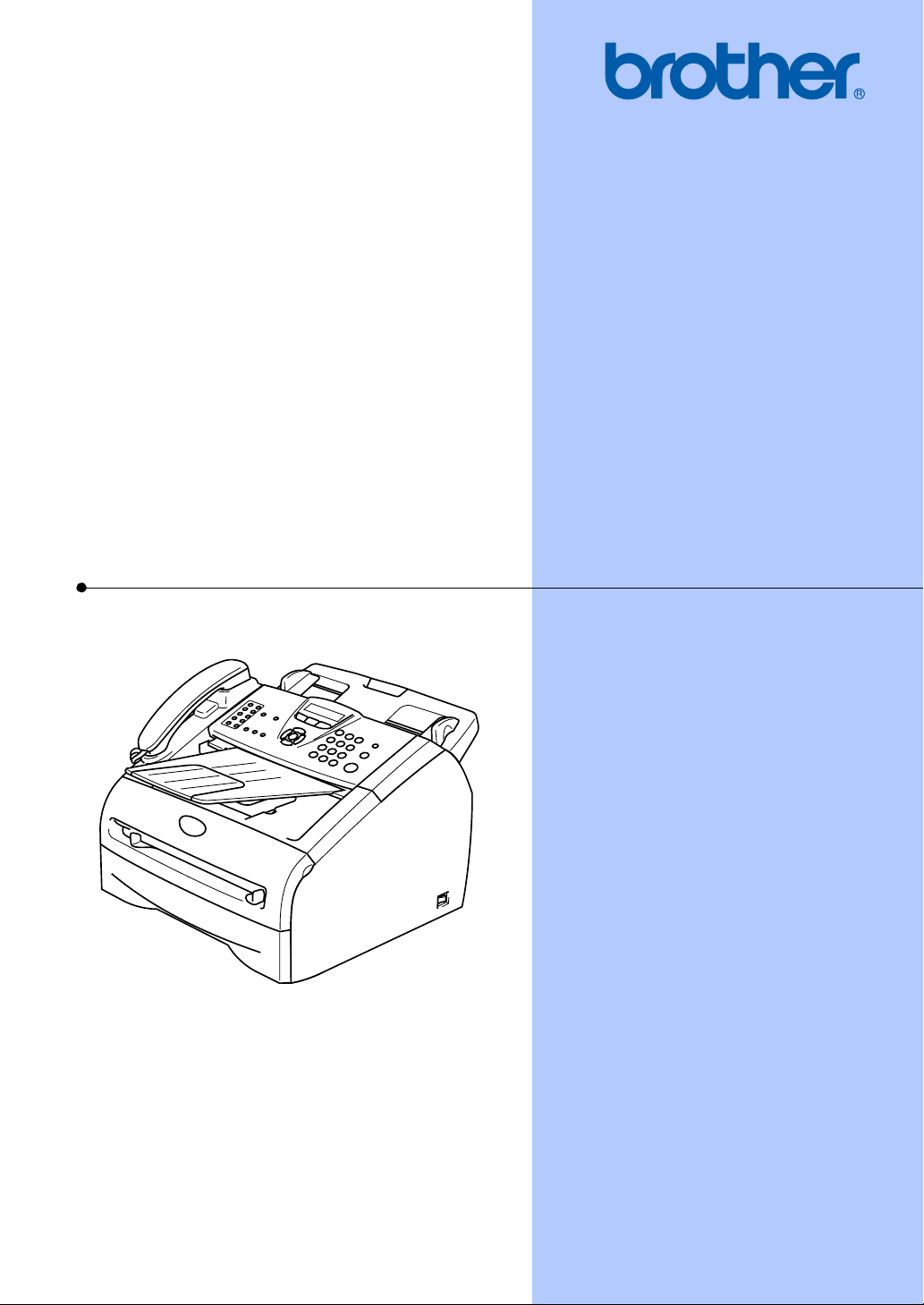
USER’S GUIDE
FAX-2820
FAX-2920
MFC-7220
MFC-7225N
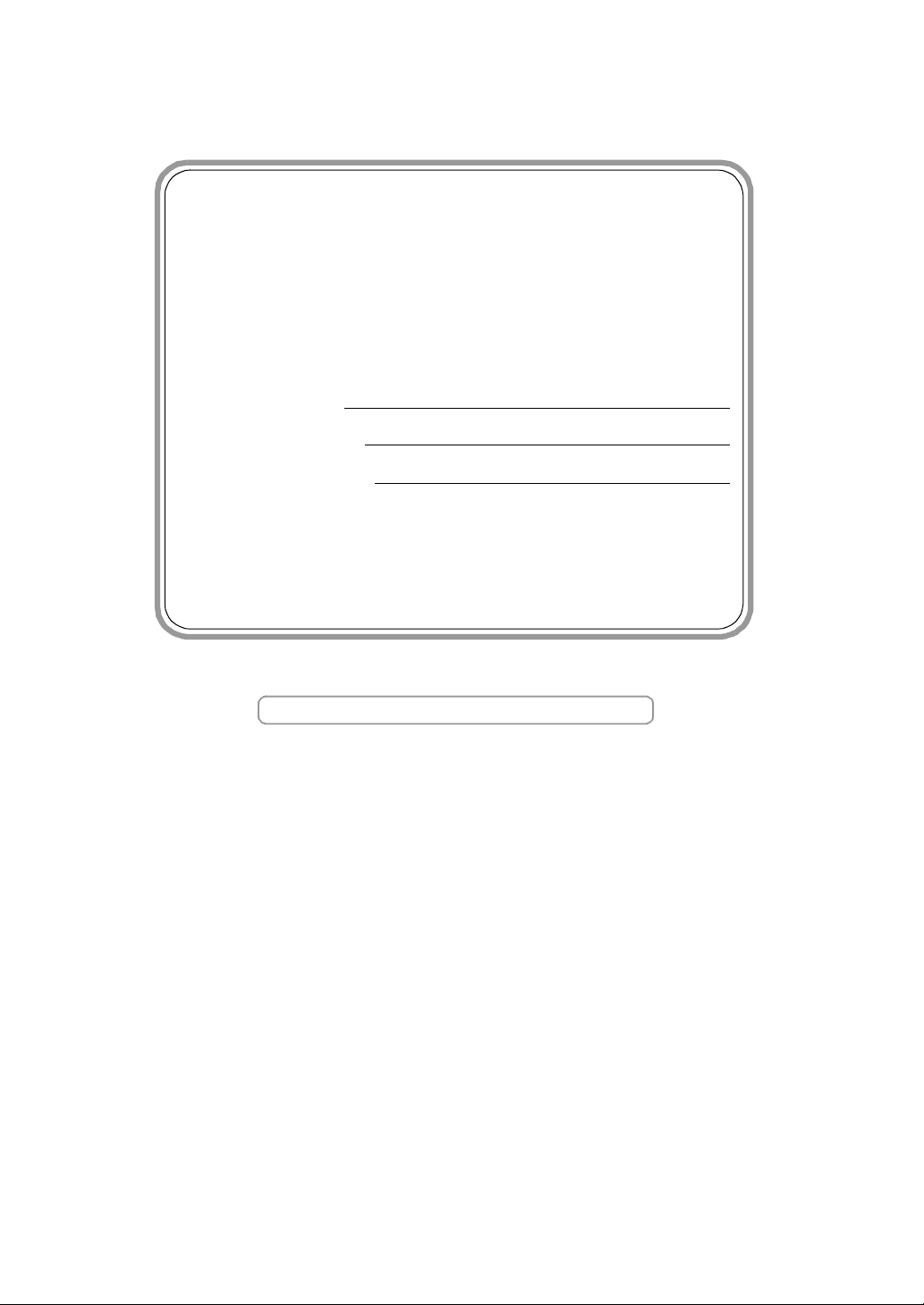
If you need to call Customer Service
Please complete the following information for future
reference:
Model Number: FAX-2820, FAX-2920, MFC-7220 and
MFC-7225N
(Circle your model number)
Serial Number:*
Date of Purchase:
Place of Purchase:
* The serial number can be displayed on the LCD screen
(Menu/Set, 4, 1 (FAX-2820, FAX-2920 and MFC-7220) or
Menu/Set, 6, 1 (MFC-7225N)). Retain this User’s Guide
with your sales receipt as a permanent record of your
purchase, in the event of theft, fire or warranty service.
Register your product on-line at
http://www.brother.com/registration
By registering your product with Brother, you will be recorded as
the original owner of the product. Your registration with Brother:
may serve as confirmation of the purchase date of your
■
product should you lose your receipt;
may support an insurance claim by you in the event of
■
product loss covered by insurance; and,
will help us notify you of enhancements to your product and
■
special offers.
The most convenient and efficient way to register your new
product is on-line at http://www.brother.com/registration
©1996-2005 Brother Industries, Ltd.
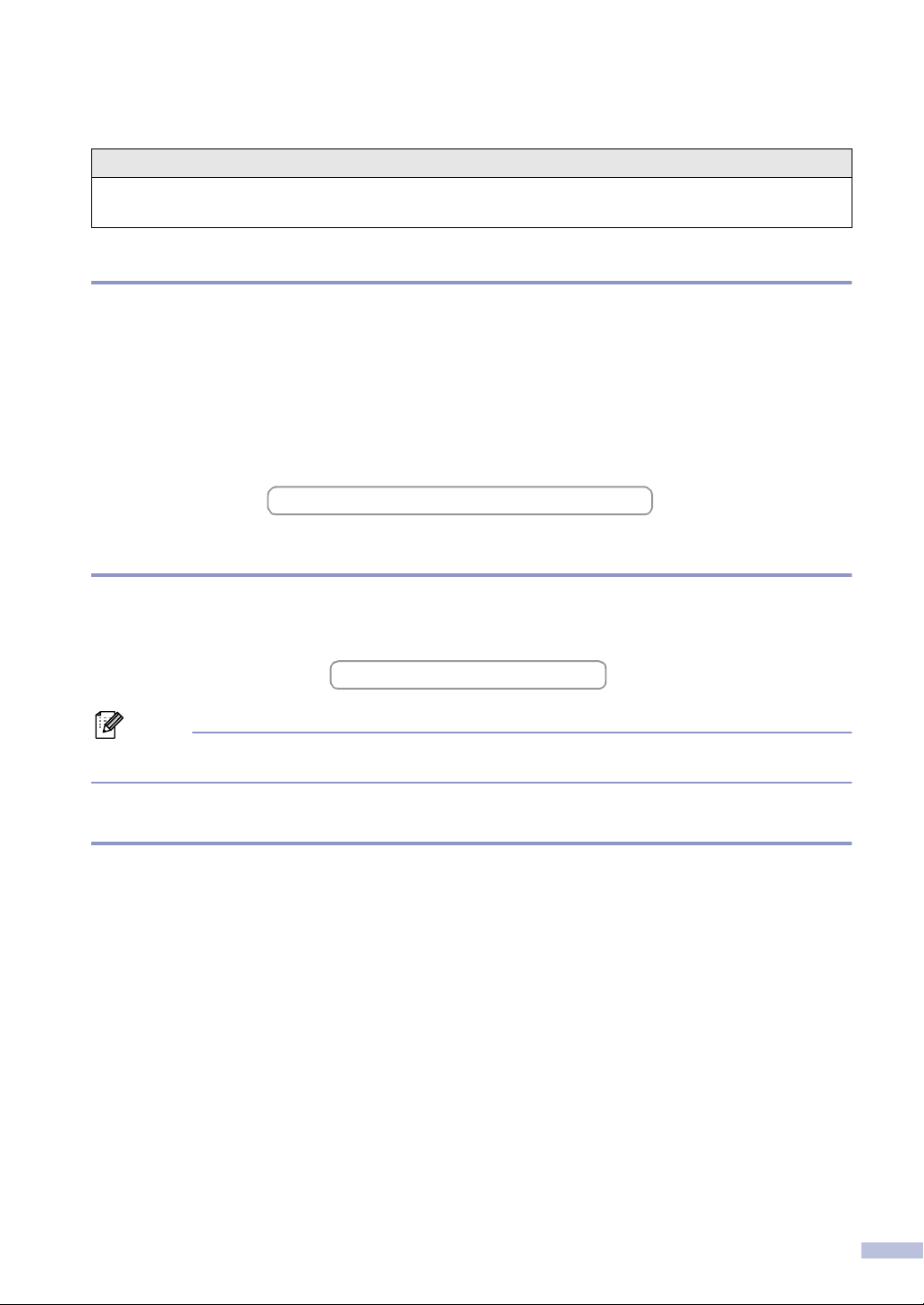
Brother numbers
IMPORTANT
For technical help, you must call the country where you bought the machine. Calls must be made
from within that country.
Register your product
By registering your product with Brother International Corporation, you will be recorded as the
original owner of the product. Your registration with Brother:
■ may serve as confirmation of the purchase date of your product should you lose your receipt;
■ may support an insurance claim by you in the event of product loss covered by insurance; and,
■ will help us notify you of enhancements to your product and special offers.
Please complete and fax the Brother Warranty Registration And Test Sheet or, for your
convenience and most efficient way to register your new product, register on-line at
http://www.brother.com/registration
Frequently asked questions (FAQs)
The Brother Solutions Center is our one-stop resource for all your Fax Machine/Multi-Function
Center needs. You can download the latest software, documents and utilities, read FAQs and
troubleshooting tips, and learn how to get the most from your Brother product.
http://solutions.brother.com
Note
You can check here for Brother driver updates.
For Customer Service
In USA: 1-800-284-4329 (voice)
1-901-379-1215 (fax)
1-800-284-3238 (TTY service for the hearing-impaired)
In Canada: 1-877-BROTHER (voice)
(514) 685-4898 (fax)
Service Center Locator (USA only)
For the location of a Brother authorized service center, call 1-800-284-4357.
Service Center Locations (Canada only)
For the location of a Brother authorized service center, call 1-877-BROTHER.
i
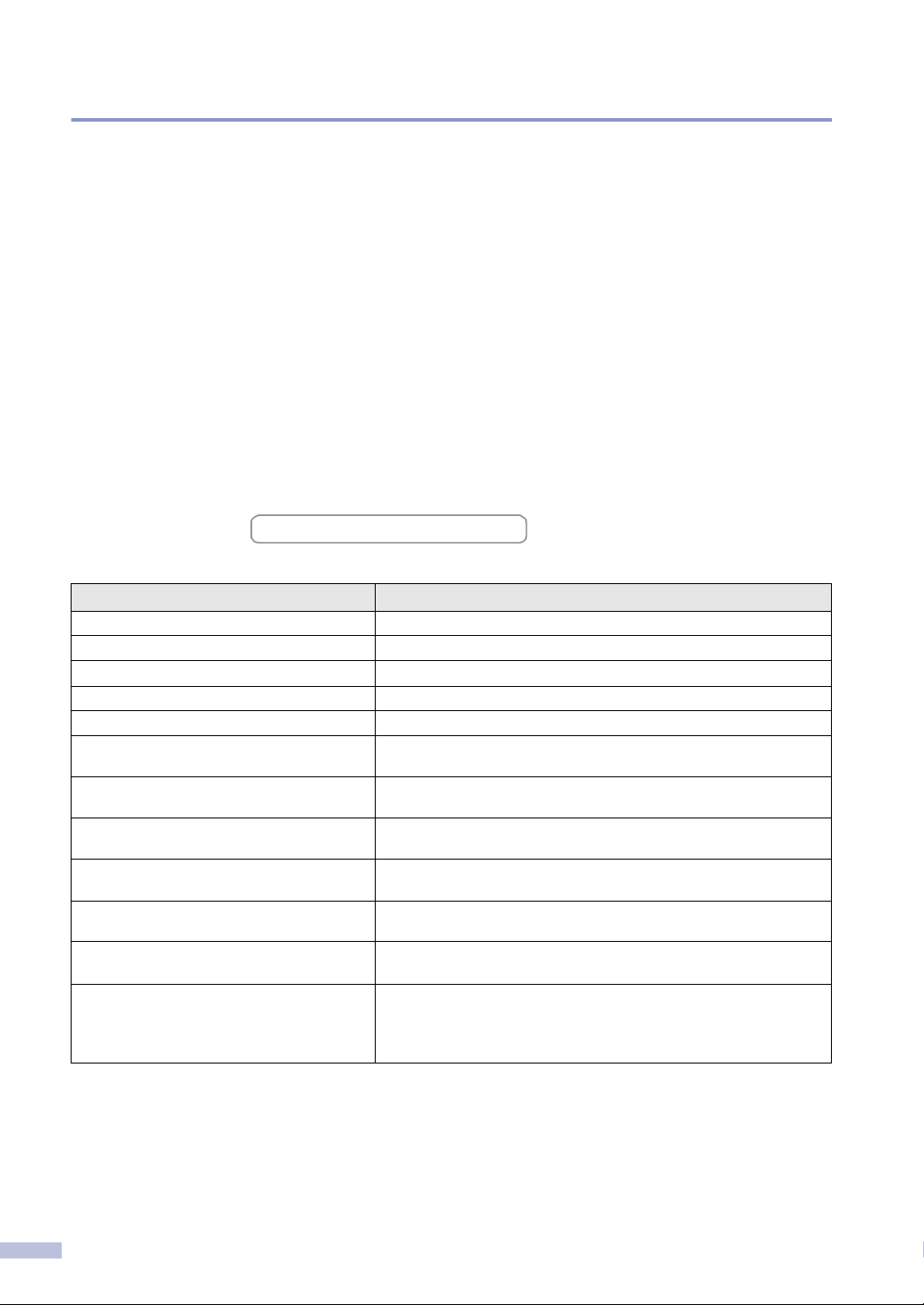
Brother fax back system (USA only)
Brother has installed an easy-to-use fax back system, so you can get instant answers to common
technical questions and product information for all Brother products. This system is available 24
hours a day, 7 days a week. You can use the system to receive faxed instructions and an Index
of fax back subjects.
In USA only: 1-800-521-2846
Ordering accessories and supplies
For best quality results use only genuine Brother accessories, which are available at most Brother
retailers. If you cannot find the accessory you need and you have a Visa, MasterCard, Discover,
or American Express credit card, you can order accessories directly from Brother. (In the USA,
you can visit us online for a complete selection of the Brother accessories and supplies that are
available for purchase.)
In USA: 1-888-879-3232 (voice)
1-800-947-1445 (fax)
http://www.brothermall.com
In Canada: 1-877-BROTHER (voice)
Description Item
Toner Cartridge TN-350 (Prints up to 2,500 pages)
Drum Unit DR-350
Telephone Line Cord LG3077001
Telephone Handset
Handset Curled Cord
IEEE-1284 Bi-directional Cable
(MFC-7220 and MFC-7225N only)
Power Protector for A/C Power Telephone
Line Surges and Voltage Spikes (2 outlets)
Power Protector for A/C Power Telephone
Line Surges and Voltage Spikes (8 outlets)
External Wireless Print/Scan Server (Option)
(MFC-7220 and MFC-7225N only)
External Print Sever (Option)
(MFC-7220 and MFC-7225N only)
User's Guide LF6772001 (English for USA and Canada)
Quick Setup Guide FAX-2820/FAX-2920 LF6771001 (English for USA and Canada)
F2A046-10
QPD120
FX120
NC-2200w
NC-2100p
LF6772002 (French for Canada)
LF6771002 (French for Canada)
MFC-7220/MFC-7225N LF6791001 (English for USA and Canada)
LF6791002 (French for Canada)
ii
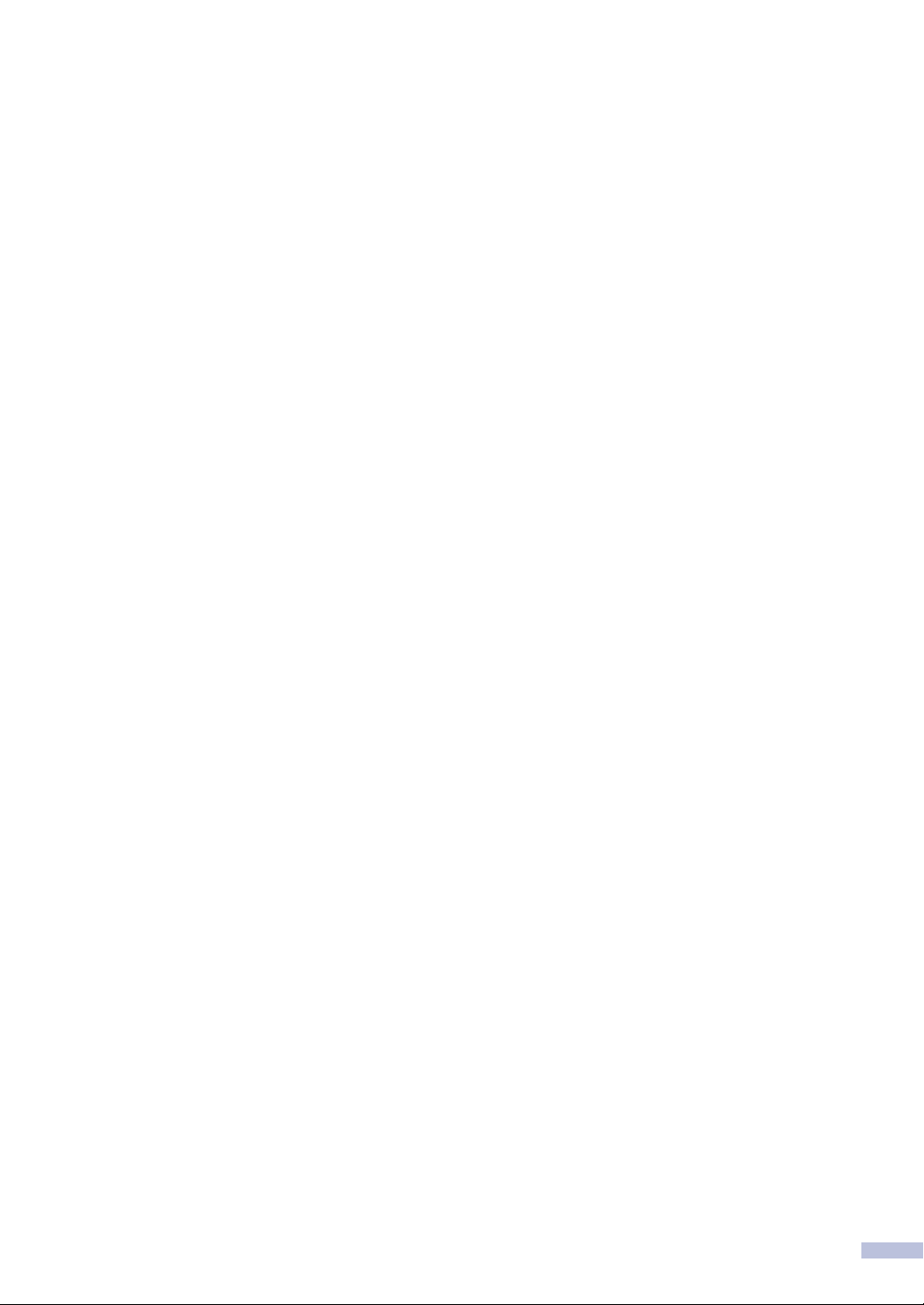
Notice - Disclaimer of Warranties
(USA and Canada)
BROTHER’S LICENSOR(S), AND THEIR DIRECTORS, OFFICERS, EMPLOYEES OR
AGENTS (COLLECTIVELY BROTHER’S LICENSOR) MAKE NO WARRANTIES,
EXPRESS OR IMPLIED, INCLUDING WITHOUT LIMITATION THE IMPLIED
WARRANTIES OF MERCHANTABILITY AND FITNESS FOR A PARTICULAR
PURPOSE, REGARDING THE SOFTWARE. BROTHER’S LICENSOR(S) DOES NOT
WARRANT, GUARANTEE OR MAKE ANY REPRESENTATIONS REGARDING THE USE
OR THE RESULTS OF THE USE OF THE SOFTWARE IN TERMS OF ITS
CORRECTNESS, ACCURACY, RELIABILITY, CURRENTNESS OR OTHERWISE. THE
ENTIRE RISK AS TO THE RESULTS AND PERFORMANCE OF THE SOFTWARE IS
ASSUMED BY YOU. THE EXCLUSION OF IMPLIED WARRANTIES IS NOT PERMITTED
BY SOME STATES IN THE USA AND SOME PROVINCES IN CANADA. THE ABOVE
EXCLUSION MAY NOT APPLY TO YOU.
IN NO EVENT WILL BROTHER’S LICENSOR(S) BE LIABLE TO YOU FOR ANY
CONSEQUENTIAL, INCIDENTAL OR INDIRECT DAMAGES (INCLUDING DAMAGES
FOR LOSS OF BUSINESS PROFITS, BUSINESS INTERRUPTION, LOSS OF BUSINESS
INFORMATION, AND THE LIKE) ARISING OUT OF THE USE OR INABILITY TO USE
THE SOFTWARE EVEN IF BROTHER’S LICENSOR HAS BEEN ADVISED OF THE
POSSIBILITY OF SUCH DAMAGES. BECAUSE SOME STATES IN THE USA AND SOME
PROVINCES IN CANADA DO NOT ALLOW THE EXCLUSION OR LIMITATION OF
LIABILITY FOR CONSEQUENTIAL OR INCIDENTAL DAMAGES, THE ABOVE
LIMITATIONS MAY NOT APPLY TO YOU. IN ANY EVENT BROTHER’S LICENSOR’S
LIABILITY TO YOU FOR ACTUAL DAMAGES FROM ANY CAUSE WHATSOEVER, AND
REGARDLESS OF THE FORM OF THE ACTION (WHETHER IN CONTRACT, TORT
(INCLUDING NEGLIGENCE), PRODUCT LIABILITY OR OTHERWISE), WILL BE
LIMITED TO $50.
Compilation and Publication Notice
Under the supervision of Brother Industries Ltd., this manual has been compiled and
published, covering the latest product descriptions and specifications.
The contents of this manual and the specifications of this product are subject to change
without notice.
Brother reserves the right to make changes without notice in the specifications and
materials contained herein and shall not be responsible for any damages (including
consequential) caused by reliance on the materials presented, including but not limited to
typographical and other errors relating to the publication.
iii
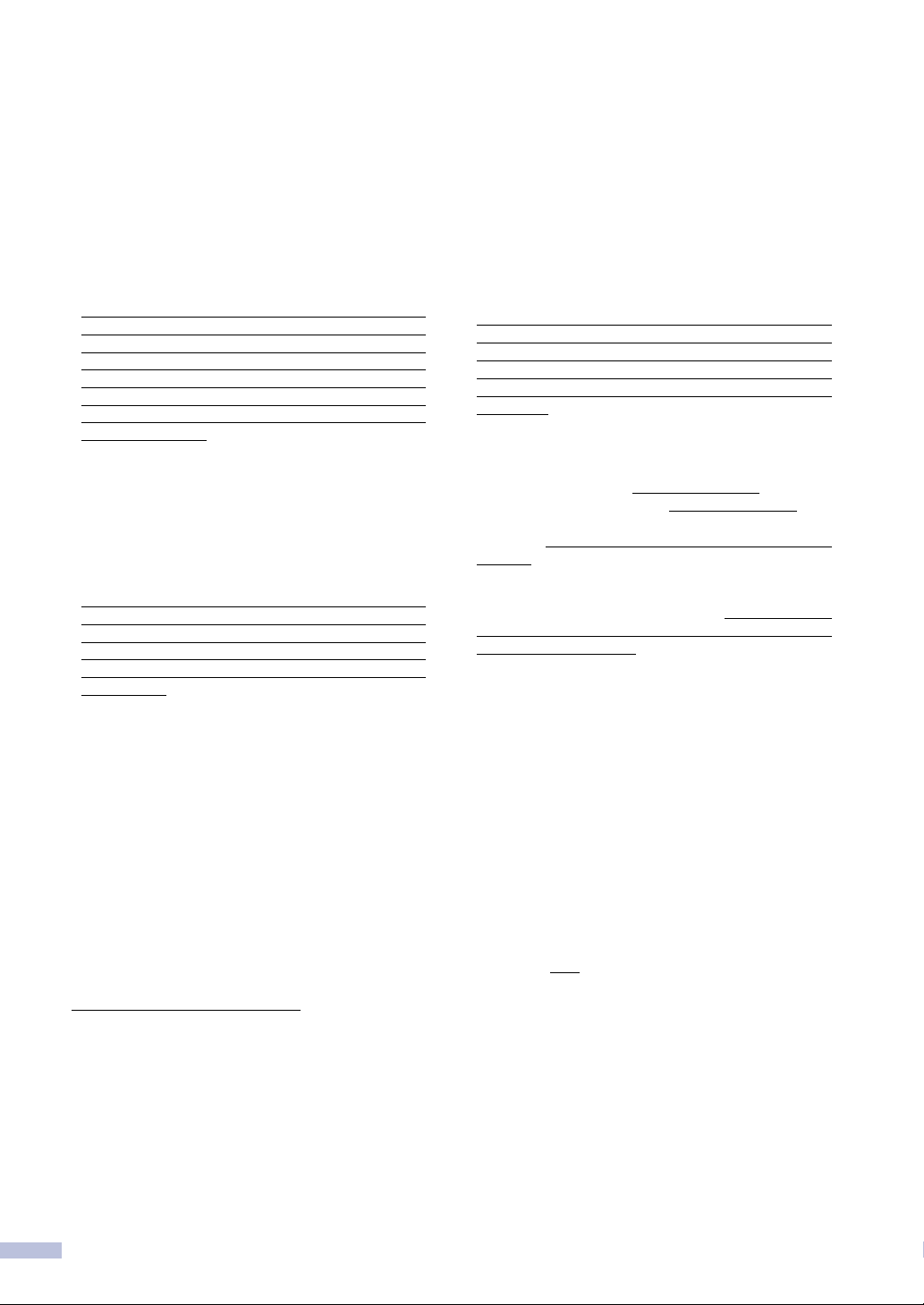
Brother® One Year Limited Warranty and Replacement Service
(USA only)
Who is covered:
• This limited warranty ("warranty") is given
only to the original end-use/retail purchaser
(referred to in this warranty as "Original
Purchaser") of the accompanying product,
consumables and accessories (collectively
referred to in this warranty as "this
Product").
• If you purchased a product from someone
other than an authorized Brother reseller in
the United States or if the product was used
(including but not limited to floor models or
refurbished product), prior to your purchase
you are not the Original Purchaser and the
product that you purchased is not covered
by this warranty.
What is covered:
• This Product includes a Machine and
Consumable and Accessory Items.
Consumable and Accessory Items include
but are not limited to print heads, toner,
drums, ink cartridges, print cartridges, refill
ribbons, thermal PLUS paper and thermal
paper.
• Except as otherwise provided herein,
Brother warrants that the Machine and the
accompanying Consumable and Accessory
Items will be free from defects in materials
and workmanship, when used under normal
conditions.
• This warranty applies only to products
purchased and used in the United States.
For products purchased in, but used
outside, the United States, this warranty
covers only warranty service within the
United States (and does not include
shipping outside the United States).
What is the length of the Warranty
•
Periods:
• Machines: one year from the original
purchase date.
• Accompanying Consumable and Accessory
Items: 90 days from the original purchase
date or the rated life of consumable,
whichever comes first.
What is NOT covered:
This warranty does not cover
:
(1)Physical damage to this Product;
(2)Damage caused by improper installation,
improper or abnormal use, misuse, neglect
or accident (including but not limited to
transporting this Product without the
proper preparation and/or packaging);
(3)Damage caused by another device or
software used with this Product (including
but not limited to damage resulting from
use of non Brother
®
-brand parts and
Consumable and Accessory Items);
(4)Consumable and Accessory Items that
expired in accordance with a rated life;
and,
(5)Problems arising from other than defects
in materials or workmanship.
(6)Normal Periodic Maintenance Items, such
as Paper Feeding Kit, Fuser and Laser
Units.
This limited warranty is VOID if this Product
has been altered or modified in any way
(including but not limited to attempted
warranty repair without authorization from
Brother and/or alteration/removal of the serial
number).
What to do if you think your Product is
eligible for warranty service:
Report your issue to either our Customer
Service Hotline at 1-800-284-4329
for Fax,
MFC and DCP and 1-800-276-7746 for
Printers, or to a Brother Authorized Service
Center within the applicable warranty
period
. Supply Brother or the Brother
Authorized Service Center with a copy of your
dated bill of sale showing that this Product
was purchased within the U.S. For the name
of local Brother Authorized Service Center(s),
call 1-800-521-2846.
What Brother will ask you to do:
After contacting Brother or a Brother
Authorized Service Center, you may be
required to deliver (by hand if you prefer) or
send the Product properly packaged, freight
prepaid, to the Authorized Service Center
together with a photocopy of your bill of sale.
You are responsible for the cost of
shipping, packing product, and insurance
(if you desire). You are also responsible
for loss or damage to this Product in
shipping.
What Brother will do:
If the problem reported concerning your
Machine and/or accompanying Consumable
and Accessory Items is covered by this
warranty and
if you first reported the problem
to Brother or an Authorized Service Center
within the applicable warranty period, Brother
or its Authorized Service Center will repair or
replace the Machine and/or accompanying
Consumable and Accessory Items at no
charge to you for parts or labor. The decision
as to whether to repair or replace the Machine
and/or accompanying Consumable and
Accessory Items is made by Brother in its
sole discretion.
iv
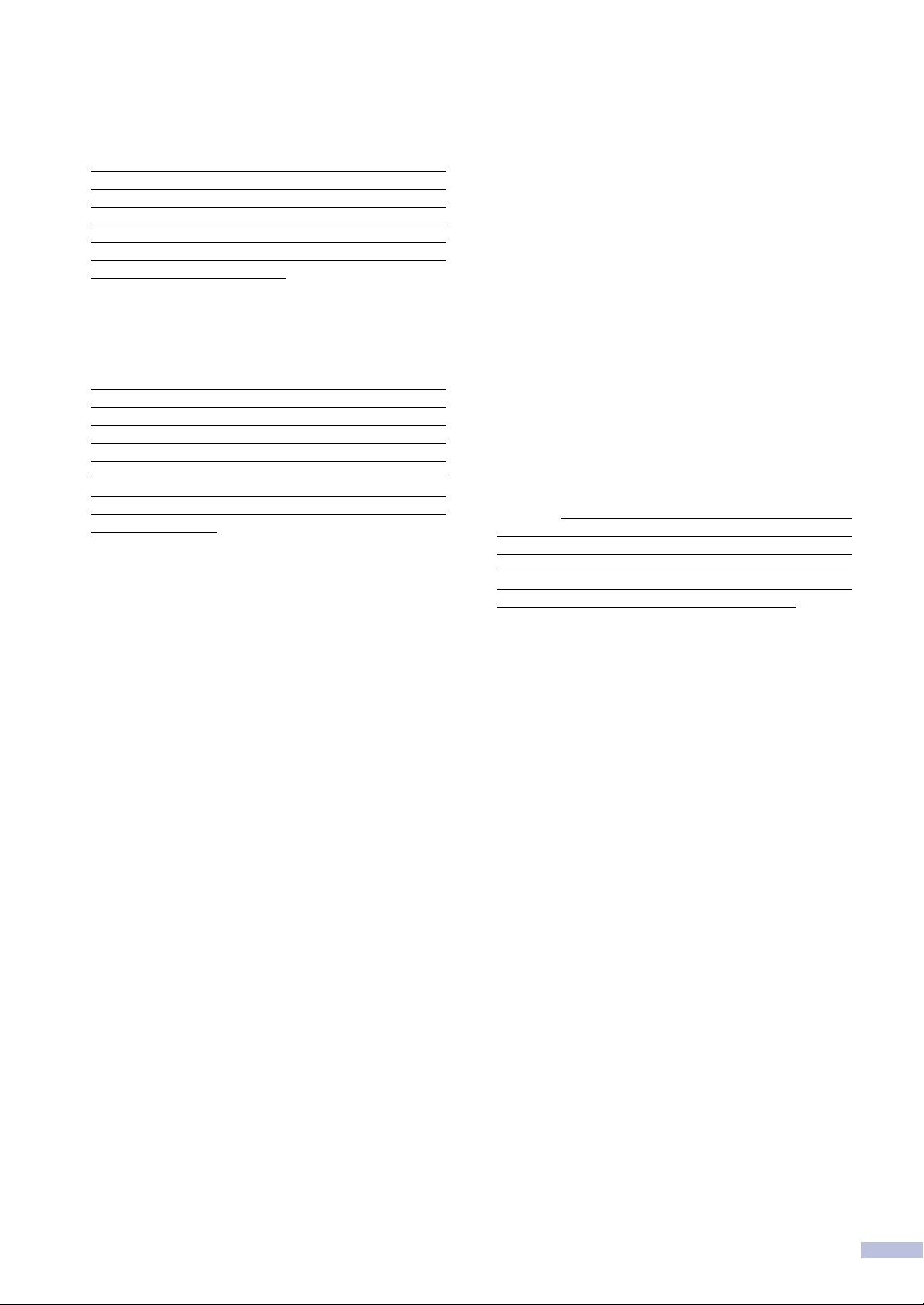
Brother® One Year Limited Warranty and Replacement Service
(USA only)
Brother reserves the right to supply a
refurbished or remanufactured replacement
Machine and/or accompanying Consumable
and Accessory Items and use refurbished
parts provided such replacement products
conform to the manufacturer's specifications
for new product/parts. The repaired or
replacement Machine and/or accompanying
Consumable and Accessory Items will be
returned to you freight prepaid or made
available for you to pick up at a conveniently
located Authorized Service Center.
If the Machine and/or accompanying
Consumable and Accessory Items are not
covered by this warranty (either stage), you
will be charged for shipping the Machine
and/or accompanying Consumable and
Accessory Items back to you and charged for
any service and/or replacement
parts/products at Brother's then current
published rates.
The foregoing are your sole (i.e., only) and
exclusive remedies under this warranty.
What happens when Brother elects to
replace your Machine:
When a replacement Machine is authorized by
Brother, and you have delivered the Machine
to an Authorized Service Center, the
Authorized Service Center will provide you
with a replacement Machine after receiving
one from Brother. If you are dealing directly
with Brother, Brother will send to you a
replacement Machine with the understanding
that you will, after receipt of the replacement
Machine, supply the required proof of
purchase information, together with the
Machine that Brother agreed to replace. You
are then expected to pack the Machine that
Brother agreed to replace in the package from
the replacement Machine and return it to
Brother using the pre-paid freight bill supplied
by Brother in accordance with the instructions
provided by Brother. Since you will be in
possession of two machines, Brother will
require that you provide a valid major credit
card number. Brother will issue a hold against
the credit card account number that you
provide until Brother receives your original
Product and determines that your original
Product is entitled to warranty coverage. Your
credit card will be charged up to the cost of a
new Product only if: (i) you do not return your
original Product to Brother within five (5)
business days; (ii) the problems with your
original Product are not covered by the limited
warranty; (iii) the proper packaging
instructions are not followed and has caused
© 2003 Brother International Corporation
damage to the product; or (iv) the warranty
period on your original Product has expired or
has not been sufficiently validated with a copy
of the proof of purchase (bill of sale). The
replacement Machine you receive (even if
refurbished or remanufactured) will be
covered by the balance of the limited warranty
period remaining on the original Product, plus
an additional thirty (30) days. You will keep the
replacement Machine that is sent to you and
your original Machine shall become the
property of Brother. Retain your original
Accessory Items and a copy of the return
freight bill, signed by the courier.
Limitations:
Brother is not responsible for damage to or
loss of any equipment, media, programs or
data related to the use of this Product. Except
for that repair or replacement as described
above, Brother shall not be liable for any
direct, indirect, incidental or consequential
damages or specific relief. Because some
states do not allow the exclusion or limitation
of consequential or incidental damages, the
above limitation may not apply to you.
THIS WARRANTY IS GIVEN IN LIEU OF
ALL OTHER WARRANTIES, WRITTEN OR
ORAL, WHETHER EXPRESSED BY
AFFIRMATION, PROMISE, DESCRIPTION,
DRAWING, MODEL OR SAMPLE. ANY AND
ALL WARRANTIES OTHER THAN THIS
ONE, WHETHER EXPRESS OR IMPLIED,
INCLUDING IMPLIED WARRANTIES OF
MERCHANTABILITY AND FITNESS FOR A
PARTICULAR PURPOSE, ARE HEREBY
DISCLAIMED.
• This Limited Warranty is the only warranty
that Brother is giving for this Product. It is the
final expression and the exclusive and only
statement of Brother's obligations to you. It
replaces all other agreements and
understandings that you may have with
Brother or its representatives.
• This warranty gives you certain rights and
you may also have other rights that may
vary from state to state.
• This Limited Warranty (and Brother's
obligation to you) may not be changed in
any way unless you and Brother sign the
same piece of paper in which we (1) refer to
this Product and your bill of sale date, (2)
describe the change to this warranty and (3)
agree to make that change.
Important: We recommend that you keep all
original packing materials, in the event that
you ship this Product.
v
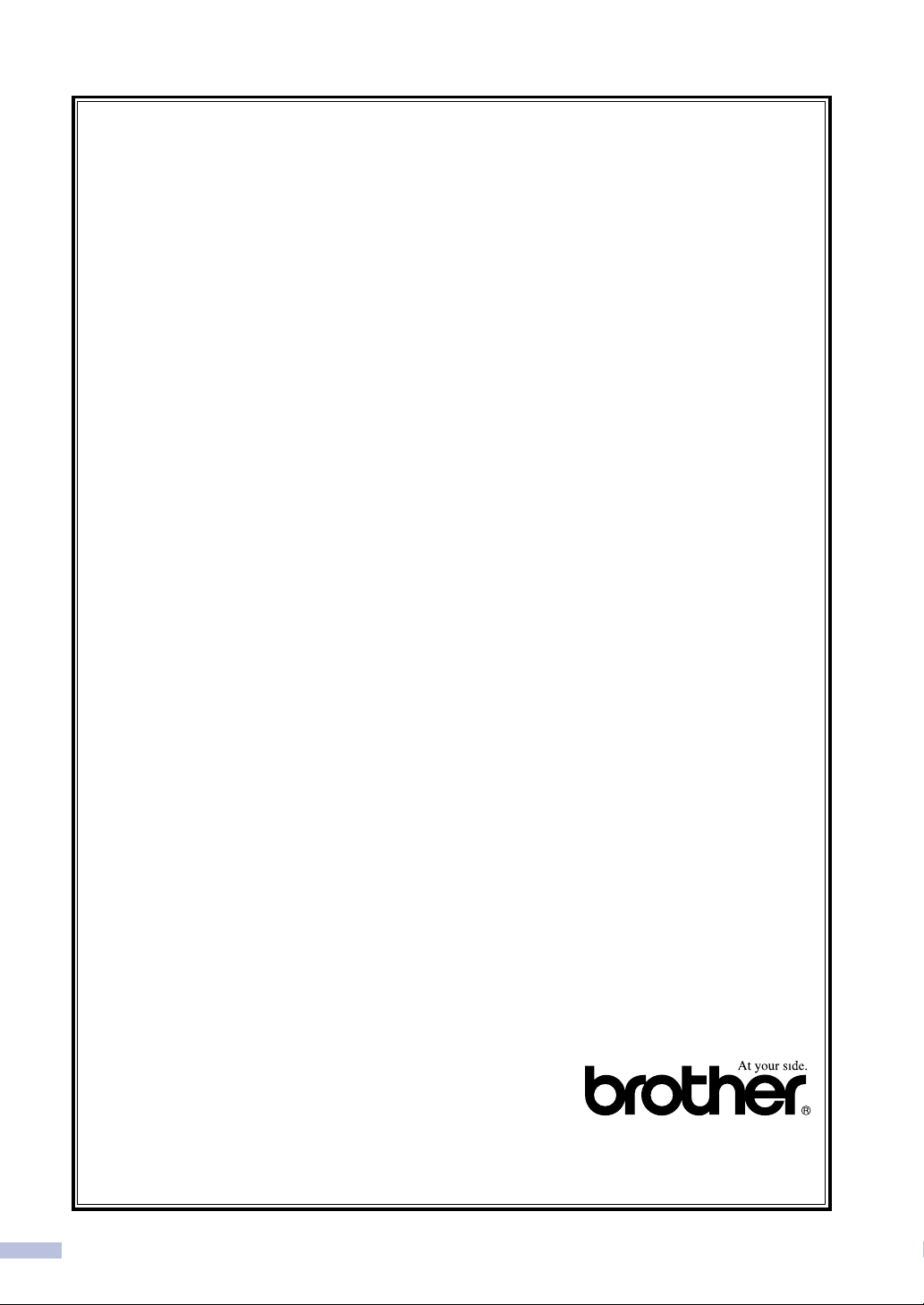
BROTHER MULTIFUNCTION CENTER/FACSIMILE MACHINE
LIMITED WARRANTY
(Canada only)
Pursuant to this limited warranty of 1 year from the date of purchase for labour and parts,
Brother International Corporation (Canada) Ltd. (“Brother”), or its Authorized Service
Centers, will repair this MFC/Facsimile machine free of charge if defective in material or
workmanship. This Limited Warranty does not include cleaning, consumables (including,
without limitation, print cartridges, print head, toner and drum) or damage caused by accident,
neglect, misuse or improper installation or operation, any damage caused from service,
maintenance, modifications, or tampering by anyone other than a Brother Authorized Service
Representative, or from the use of supplies or consumable items that are non-Brother
products. Operation of the MFC/Facsimile machine in excess of the specifications or with the
Serial Number or Rating Label removed shall be deemed abuse and all repairs thereafter
shall be the sole liability of the end-user/purchaser. In order to obtain warranty service, the
MFC/Facsimile machine must be delivered or shipped freight prepaid by the end
user/purchaser to a “Brother” Authorized Service Center, together with your Proof of
Purchase in the form of a Sales Receipt.
For laser products: Failure to remove the Toner Cartridge (and Toner Drum Unit on applicable
models) during shipping will cause severe damage to the MFC/Facsimile and will VOID the
Warranty. (Refer to your User’s Guide for proper packaging.)
For ink-jet products: Do not remove the ink cartridges during shipping. Damage to your print
head resulting from packing without the ink cartridges will VOID your warranty. (Refer to your
User’s Guide for proper packaging.)
BROTHER DISCLAIMS ALL OTHER WARRANTIES EXPRESSED OR IMPLIED
INCLUDING, WITHOUT LIMITATION, ANY IMPLIED WARRANTIES OF
MERCHANTABILITY OR FITNESS FOR A PARTICULAR PURPOSE, EXCEPT TO THE
EXTENT THAT ANY WARRANTIES IMPLIED BY LAW CANNOT BE VALIDLY WAIVED.
No oral or written information, advice or representation provided by Brother, its Authorized
Service Centers, Distributors, Dealers, Agents or employees, shall create another warranty
or modify this warranty. This warranty states Brother’s entire liability and your exclusive
remedy against Brother for any failure of the MFC/Facsimile machine to operate properly.
Neither Brother nor anyone else involved in the development, production, or delivery of this
MFC/Facsimile machine shall be liable for any indirect, incidental, special, consequential,
exemplary, or punitive damages, including lost profits, arising from the use of or inability to
use the product, even if advised by the end user/purchaser of the possibility of such damages.
Since some Provinces do not allow the above limitation of liability, such limitation may not
apply to you.
This Limited Warranty gives you specific legal rights and you may also have other rights
which vary from Providence to Providence.
Warranty Service is available at Brother Authorized Service Centers throughout Canada. For
Technical Support or for the name and location of your nearest Authorized Service Center
call 1-877-BROTHER.
Internet support: support@brother.ca or browse
Brother’s Web Site: www.brother.com
Brother International Corporation (Canada) Ltd.
1 Rue Hôtel de Ville
Dollard-Des-Ormeaux, QC H9B 3H6
vi
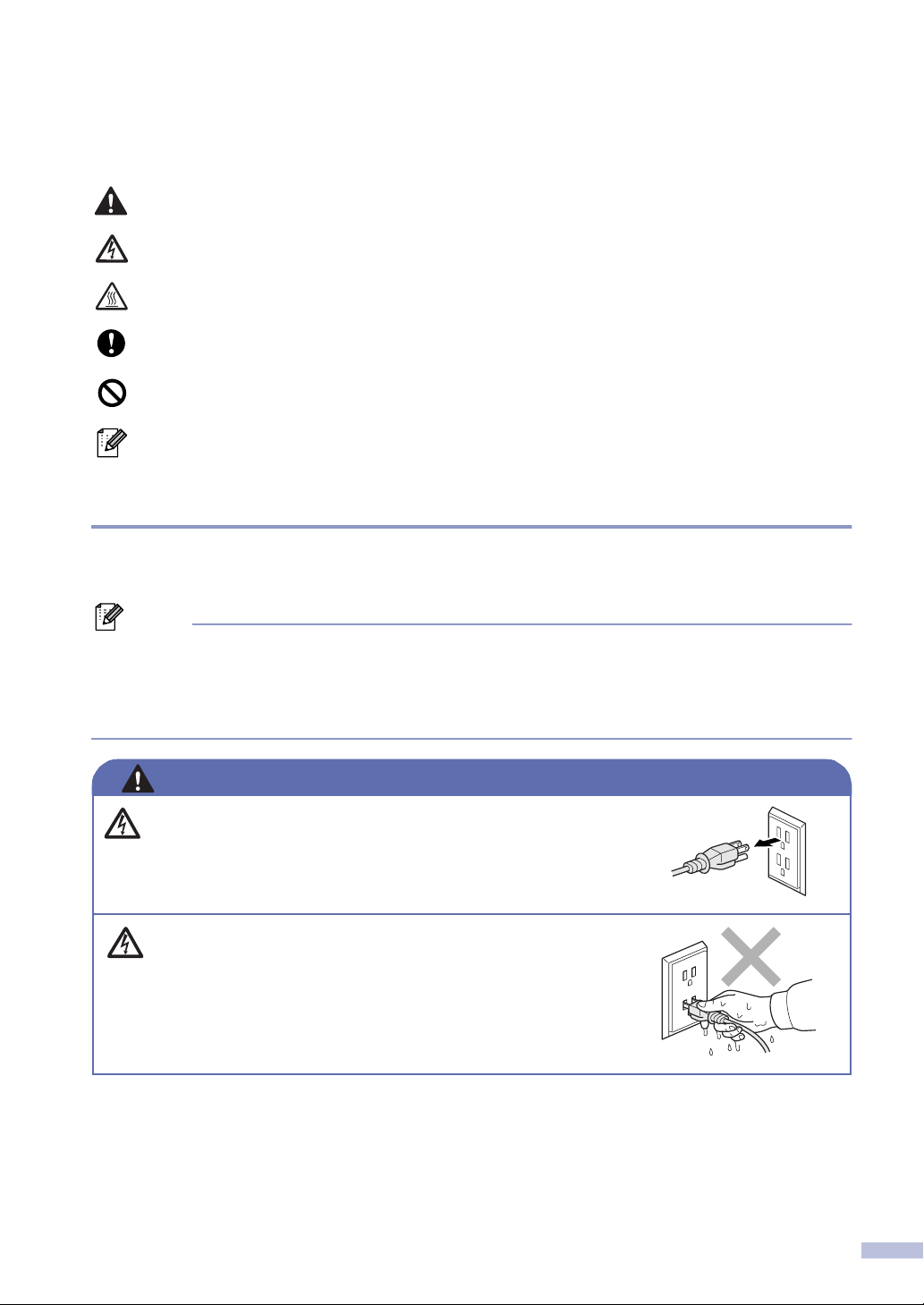
Safety precautions
We use the following icons throughout this User’s Guide.
Warnings tell you what to do to prevent possible personal injury.
Electrical Hazard icons alert you to a possible electrical shock.
Hot Surface icons warn you not to touch machine parts that are hot.
Cautions specify procedures you must follow or avoid to prevent possible damage
to the machine or other objects.
Improper Setup icons alerts you to devices and operations that are not compatible
with the machine.
Notes tell you how you should respond to a situation that may arise or give tips about
how the operation works with other features.
To use the machine safely
Please keep these instructions for later reference and read them before attempting any
maintenance.
Note
(For FAX-2820 and MFC-7220) If there are faxes in the machine's memory, you need to print them
or save them before you turn off the power and unplug the machine. (To print the faxes in the
memory, see Printing a fax from the memory on page 4-5. To save the faxes in memory, see
Forwarding faxes to another fax machine on page 11-6.)
WARNING
There are high voltage electrodes inside the machine. Before you
clean the inside of the machine, make sure you have unplugged
the telephone line cord first and then the power cord from the AC
power outlet.
Do not handle the plug with wet hands. Doing this might cause an
electrical shock.
vii
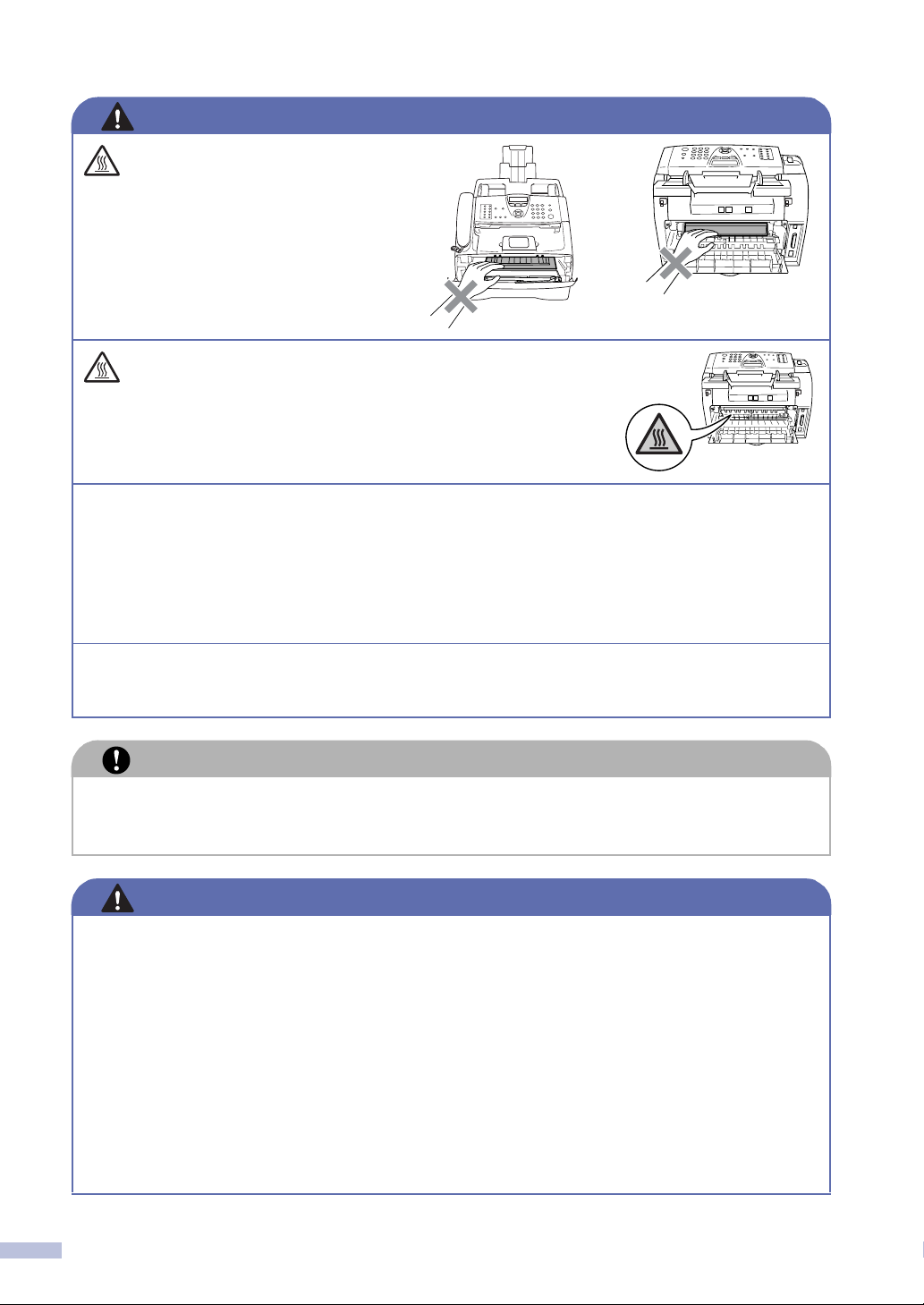
WARNING
After you use the machine, some
internal parts are extremely HOT!
To prevent injures, be careful not to
put your fingers in the area shown in
the illustration.
The fuser unit is marked with a caution label. Please do not
remove or damage the label.
■
Use caution when installing or modifying telephone lines. Never touch telephone wires or terminals
that are not insulated unless the telephone line has been disconnected at the walljack. Never install
telephone wiring during a lightning storm. Never install a telephone wall jack in a wet location.
■
This product must be installed near an AC power outlet that is easily accessible. In case of an
emergency, you must disconnect the power cord from the AC power outlet to shut off the power
completely.
■
To reduce the risk of shock or fire, use only a No. 26 AWG or larger telecommunication line cord.
Do not use a vacuum cleaner to clean up scattered toner. Doing this might cause the toner dust to ignite
inside the vacuum cleaner, potentially starting a fire. Please carefully clean the toner dust with a dry,
lint-free cloth and dispose of it according to local regulations.
CAUTION
Lightning and power surges can damage this product! We recommend that you use a quality
surge protection device on the AC power line and on the telephone line, or unplug the cords
during a lightning storm.
WARNING
IMPORTANT SAFETY INSTRUCTIONS
When using your telephone equipment, basic safety precautions should always be followed to reduce the
risk of fire, electric shock and injury to people, including the following:
1. Do not use this product near water, for example, near a bath tub, wash bowl, kitchen sink or
washing machine, in a wet basement or near a swimming pool.
2. Avoid using this product during an electrical storm. There may be a remote risk of electric
shock from lightning.
3. Do not use this product to report a gas leak in the vicinity of the leak.
4. Use only the power cord supplied with this machine.
SAVE THESE INSTRUCTIONS
viii
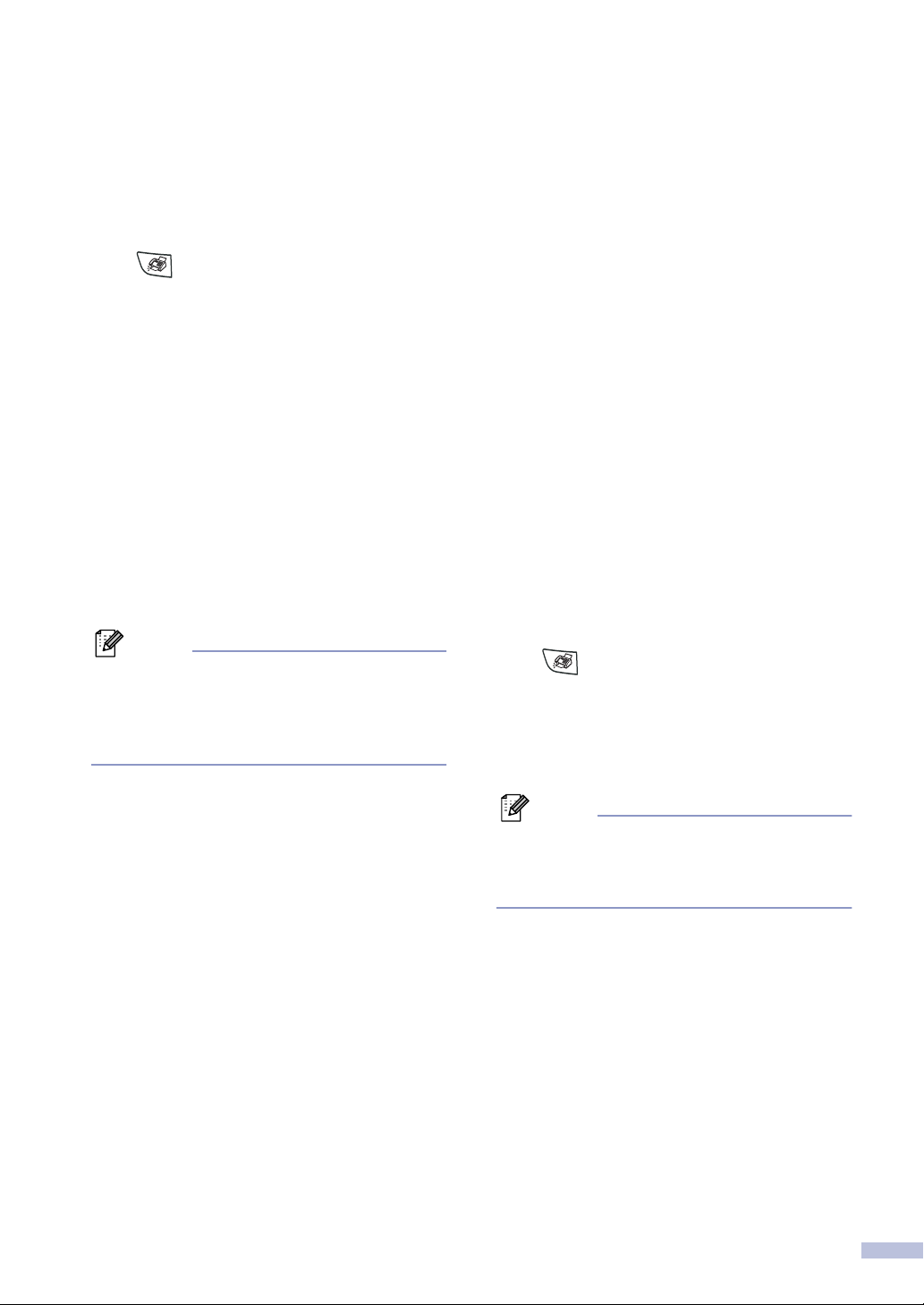
Quick Reference Guide
Sending Faxes
Automatic Transmission
If it is not illuminated in green, press
1
(Fax).
2 Load your document.
Enter the fax number using One-Touch,
3
Speed-Dial, Search or the dial pad.
Press Start.
4
Storing numbers
Storing One-Touch Dial numbers
Press Menu/Set, 2, 3, 1.
1
Press the One-Touch key where you
2
want to store the number.
Note
FAX-2820 and FAX-2920 only:
To access One-Touch numbers 11 to 20,
hold down Shift as you press the One-Touch
key.
Storing Speed-Dial numbers
Press Menu/Set, 2, 3, 2.
1
Using the dial pad, enter a three-digit
2
Speed-Dial location number.
Press Menu/Set.
Enter the number (up to 20 digits).
3
Press Menu/Set.
Enter the name up to 15 characters (or
4
leave it blank).
Press Menu/Set.
Press Stop/Exit.
5
Dialing operations
One-Touch Dialing / Speed-Dialing
If it is not illuminated in green, press
1
(Fax).
Load your document.
2
Press the One-Touch key of the number
3
you want to call.
Enter the number (up to 20 digits).
3
Press Menu/Set.
Enter the name up to 15 characters (or
4
leave it blank).
Press Menu/Set.
Press Stop/Exit.
5
Note
FAX-2820 and FAX-2920 only:
To dial One-Touch numbers 11 to 20, hold
down Shift as you press the One-Touch key.
—OR—
Press Search/Speed Dial, press #.
Press the three-digit Speed-Dial
number.
Press Start.
4
ix
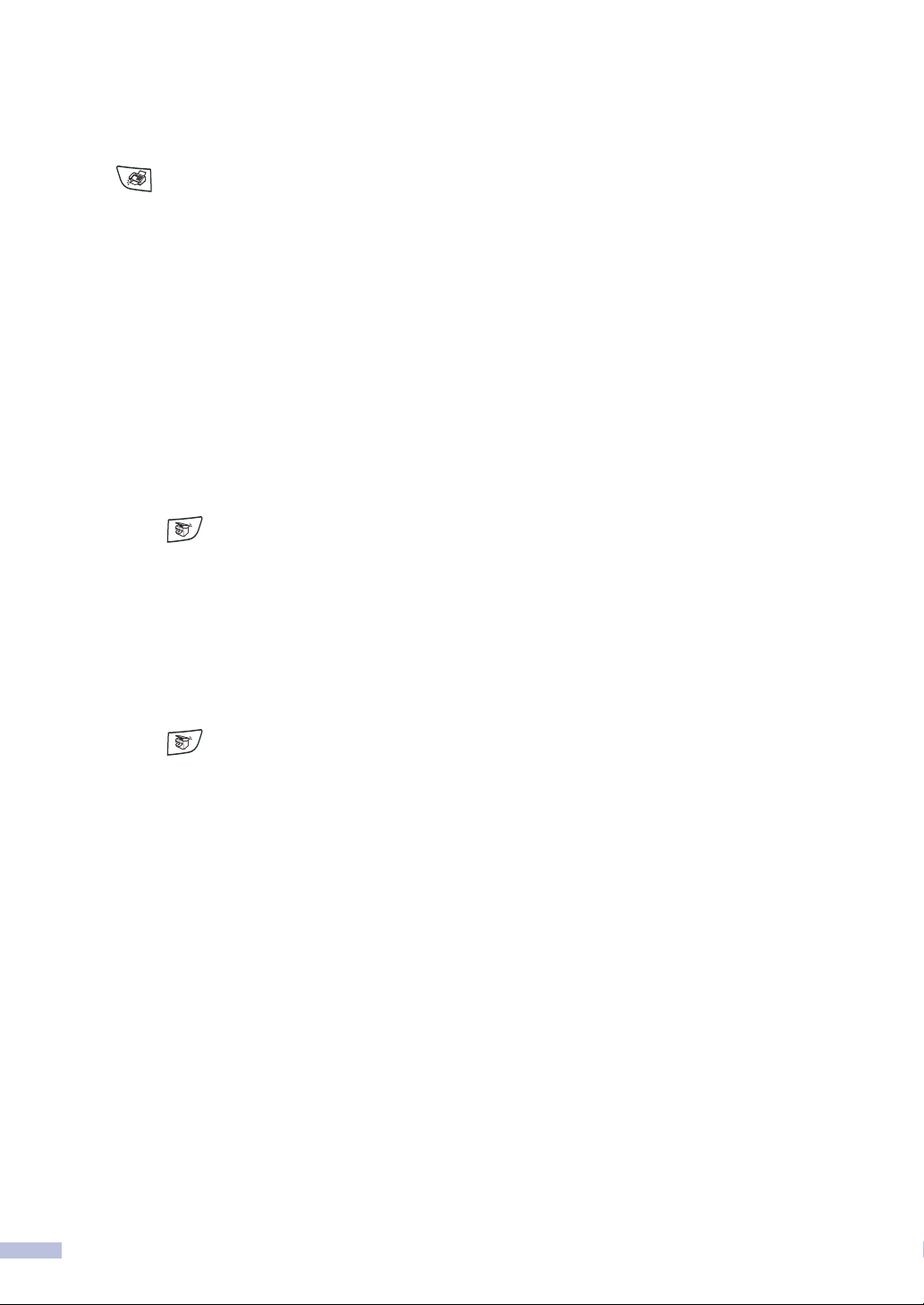
Using Search
If it is not illuminated in green, press
1
(Fax).
2 Load your document.
Press Search/Speed Dial, and then
3
enter the first letter of the name you’re
looking for.
Press or to search the memory.
4
▲
▲
5 Press Start.
Making copies
Single copy
Press (Copy) to illuminate it in
1
green.
Load your document.
2
Press Start.
3
Sorting copies using the ADF
Press (Copy) to illuminate it in
1
green.
Load your document.
2
Use the dial pad to enter the number of
3
copies you want (up to 99).
Press Options and ▲ or ▼ to select
4
Stack/Sort.
Press Menu/Set.
Press ▲ or ▼ to select Sort.
5
Press Menu/Set.
Press Start.
6
x
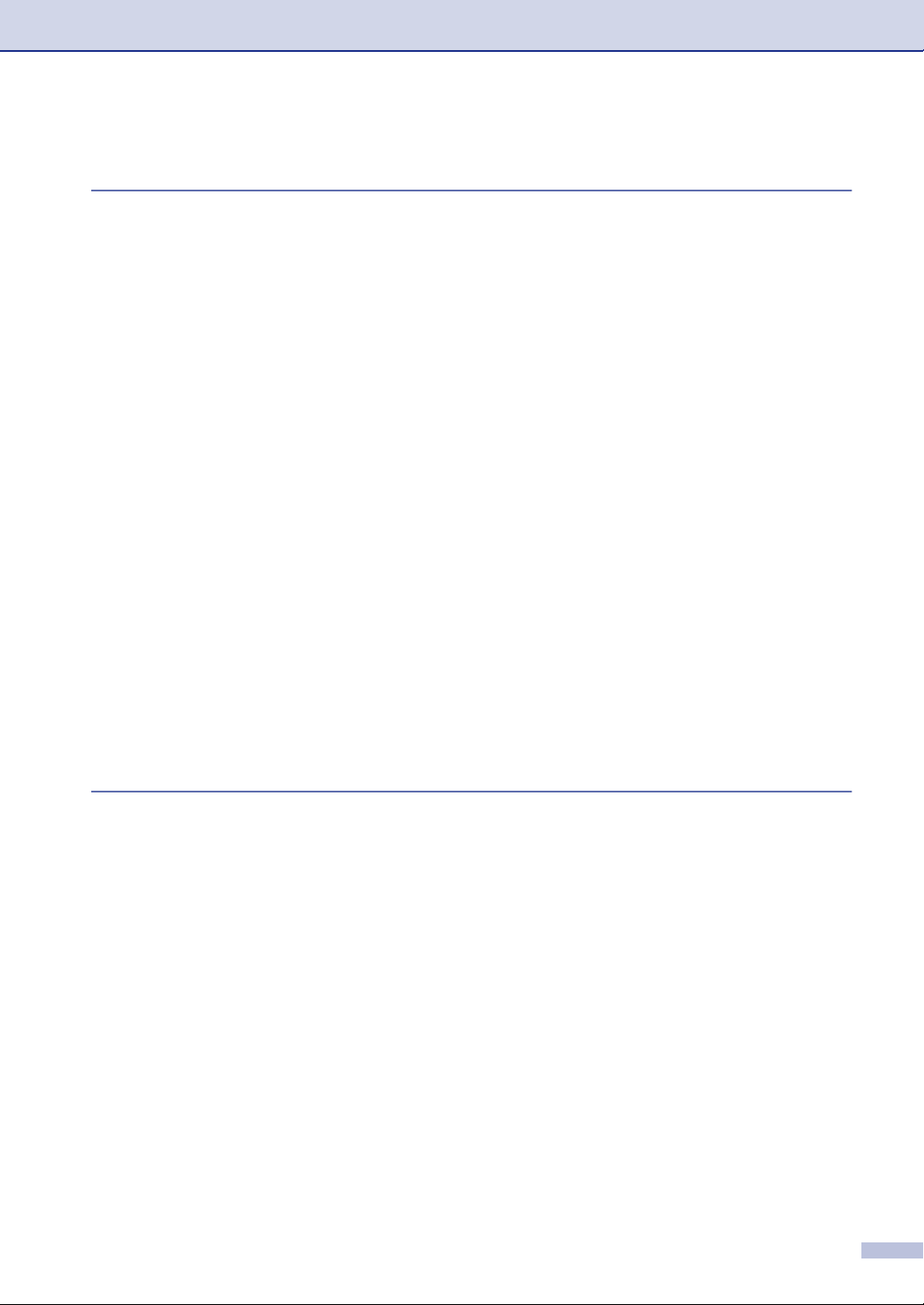
Table of Contents
1
Introduction
Using this Guide..................................................................................................1-1
Choosing a location.............................................................................................1-2
How to access the complete User’s Guide
(MFC-7220 and MFC-7225N only) ...................................................................1-3
To view Documentation (For Windows
How to find Scanning instructions .............................................................1-3
To view Documentation (For Macintosh
How to find Scanning instructions .............................................................1-4
Control panel overview........................................................................................1-5
Load document....................................................................................................1-7
Using the automatic document feeder (ADF) ................................................1-7
About paper .........................................................................................................1-8
Recommended paper ....................................................................................1-8
Choosing acceptable paper ...........................................................................1-8
Paper capacity of the paper trays..............................................................1-9
How to load paper .......................................................................................1-10
To load paper or other media in the paper tray.......................................1-10
To load paper or other media in the manual feed slot.............................1-11
About fax machines ...........................................................................................1-12
Custom features..........................................................................................1-12
Do you have Voice Mail on the phone line? ............................................1-12
Why should there be problems?..............................................................1-12
How can you avoid possible problems?..................................................1-12
Fax tones and handshake ...........................................................................1-13
ECM (Error Correction Mode)......................................................................1-13
®
).......................................................1-3
®
).....................................................1-4
2
Getting started
Initial setup ..........................................................................................................2-1
Setting the Date and Time.............................................................................2-1
Setting Tone and Pulse dialing mode (For Canada only) ..............................2-1
Setting the Station ID.....................................................................................2-2
General Setup .....................................................................................................2-3
Setting the Mode Timer (FAX-2820 and FAX-2920 only)..............................2-3
Setting the Mode Timer (MFC-7220 and MFC-7225N only)..........................2-3
Setting the Paper Type..................................................................................2-4
Setting the Paper Size...................................................................................2-4
Setting the Ring Volume................................................................................2-5
Setting the Beeper Volume............................................................................2-5
Setting the Speaker Volume..........................................................................2-5
Setting the Handset Volume..........................................................................2-6
Choosing the Handset Volume (For Volume Amplify)...................................2-6
Setting Volume Amplify .................................................................................2-7
Turning on Automatic Daylight Savings Time................................................2-7
Toner Save ....................................................................................................2-7
Sleep Time ....................................................................................................2-8
Setting the LCD Contrast...............................................................................2-8
xi
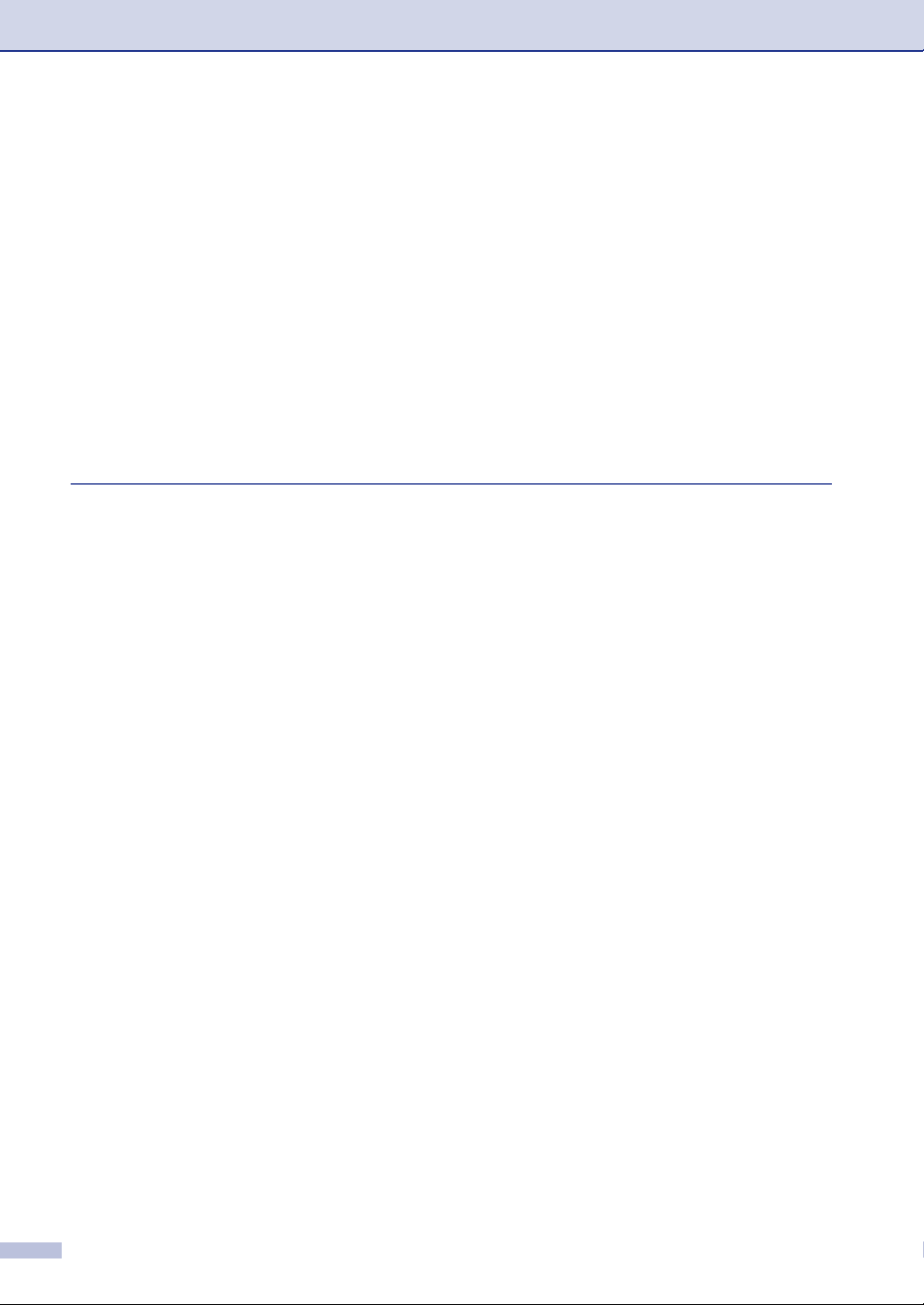
Security..........................................................................................................2-9
TX Lock (FAX-2820 and MFC-7220 only) .....................................................2-9
Setting up the password............................................................................2-9
Changing the TX Lock password...............................................................2-9
Turning TX Lock on .................................................................................2-10
Turning TX Lock off .................................................................................2-10
Memory Security (FAX-2920 and MFC-7225N only)...................................2-10
Setting up the password..........................................................................2-11
Changing the Memory Security password...............................................2-11
Turning Memory Security on ...................................................................2-11
Turning Memory Security off ...................................................................2-11
Setting Lock.................................................................................................2-12
Setting up the password..........................................................................2-12
Changing the Setting Lock password......................................................2-13
Turning Setting Lock on...........................................................................2-13
Turning Setting Lock off...........................................................................2-13
3
Setup Send
How to enter Fax mode .......................................................................................3-1
How to dial...........................................................................................................3-1
Manual dialing ...............................................................................................3-1
One-Touch Dialing.........................................................................................3-1
Speed-Dialing ................................................................................................3-2
Search...........................................................................................................3-2
Fax Redial .....................................................................................................3-3
How to Fax...........................................................................................................3-3
Faxing from the ADF .....................................................................................3-3
Automatic transmission .................................................................................3-3
Manual transmission......................................................................................3-3
Sending a fax at the end of a conversation ...................................................3-4
Out of Memory message ...............................................................................3-4
Basic sending operations.....................................................................................3-4
Sending faxes using multiple settings ...........................................................3-4
Contrast.........................................................................................................3-5
Fax Resolution...............................................................................................3-5
Dual Access...................................................................................................3-6
Real Time Transmission................................................................................3-6
Broadcasting..................................................................................................3-7
Checking job status .......................................................................................3-8
Canceling a fax in progress...........................................................................3-8
Canceling a scheduled job ............................................................................3-8
Advanced sending operations .............................................................................3-9
Composing the electronic Cover Page..........................................................3-9
Composing your own comments ...............................................................3-9
Cover page for the next fax only................................................................3-9
Send a cover page for all faxes ...............................................................3-10
Using a printed cover page......................................................................3-10
Overseas Mode ...........................................................................................3-10
Delayed Fax ................................................................................................3-11
Delayed Batch Transmission.......................................................................3-11
Setting up Polled Transmit ..........................................................................3-12
xii
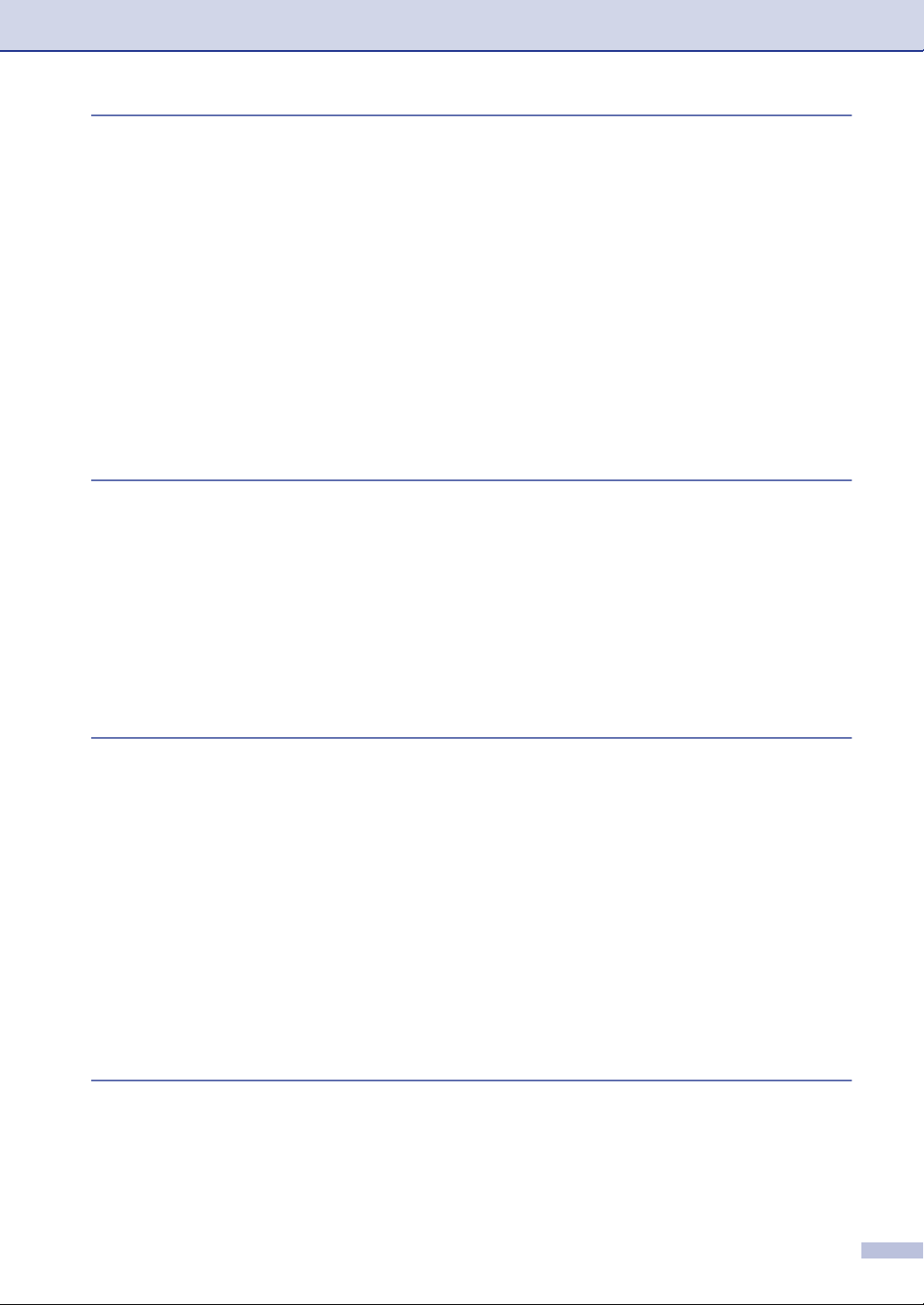
4
Setup Receive
Basic receiving operations...................................................................................4-1
Choosing the Receive Mode ........................................................................4-1
To select or change your Receive Mode...................................................4-2
Setting the Ring Delay ..................................................................................4-2
Setting the F/T Ring Time (Fax/Tel mode only).............................................4-3
Easy Receive.................................................................................................4-3
Printing a reduced incoming fax (Auto Reduction)........................................4-4
Receiving a fax at the end of a conversation.................................................4-4
Advanced receiving operations............................................................................4-5
Printing a fax from the memory .....................................................................4-5
Setting the Print Density................................................................................4-5
Polling............................................................................................................4-5
Setting up Polling Receive.........................................................................4-5
Setting up Sequential Polling Receive.......................................................4-6
5
6
Quick-Dial numbers and dialing options
Storing numbers for easy dialing .........................................................................5-1
Storing One-Touch numbers .........................................................................5-1
Storing Speed-Dial numbers .........................................................................5-2
Changing One-Touch / Speed-Dial numbers ................................................5-2
Setting up Groups for Broadcasting ..............................................................5-3
Dialing options.....................................................................................................5-4
Access codes and credit card numbers.........................................................5-4
Pause ............................................................................................................5-4
Tone or Pulse (For Canada only) ..................................................................5-4
Remote Fax Options
Setting Remote Fax Options................................................................................6-1
Setting up Fax Forwarding ............................................................................6-1
Programming your pager number..................................................................6-2
Setting Fax Storage.......................................................................................6-2
Setting PC Fax Receive (MFC-7220 and MFC-7225N only).........................6-3
Turning off Remote Fax Options ...................................................................6-4
Changing Remote Fax Options (MFC-7220 and MFC-7225N only)..............6-4
Setting your Remote Access Code................................................................6-5
Remote Retrieval.................................................................................................6-5
Using your Remote Access Code..................................................................6-5
Remote commands .......................................................................................6-6
Retrieving fax messages ...............................................................................6-7
Changing your Fax Forwarding number........................................................6-7
7
Printing reports
Fax settings and activity......................................................................................7-1
Customizing the Transmission Verification Report........................................7-1
Setting the Journal Period .............................................................................7-2
Printing reports ..............................................................................................7-2
How to print a report ..................................................................................7-2
xiii
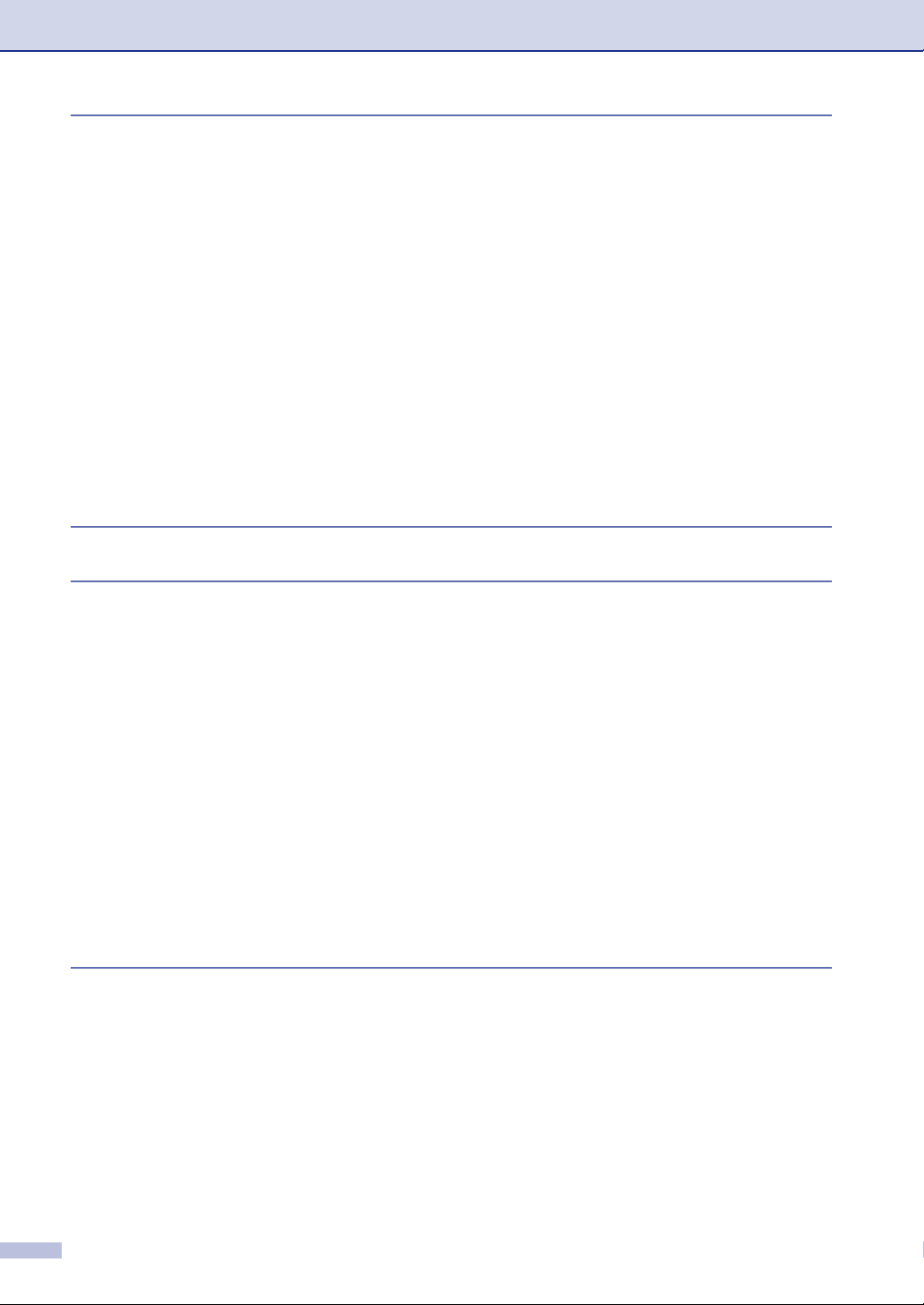
8
Making copies
Using the machine as a copier ............................................................................8-1
Enter Copy mode...........................................................................................8-1
Making a single copy .....................................................................................8-1
Making multiple copies ..................................................................................8-2
Stop copying..................................................................................................8-2
Using the temporary Copy key ............................................................................8-2
Using the Options key ...................................................................................8-3
Enlarging or reducing the image copied ....................................................8-4
Quality .......................................................................................................8-5
Sorting copies using the ADF....................................................................8-5
Making N in 1 copies (Page Layout)..........................................................8-6
Changing the default copy settings......................................................................8-7
Quality ...........................................................................................................8-7
Adjusting contrast ..........................................................................................8-7
Out of Memory message .....................................................................................8-7
9
10
11
Software and Network Features
(MFC-7220 and MFC-7225N only)
Important information
Standard telephone and FCC Notices
These notices are in effect on models sold and used
in the United States only..........................................................................10-1
Federal Communications Commission (FCC) Declaration of Conformity
(USA only) ...............................................................................................10-2
Important .................................................................................................10-2
Important - about the interface cable.......................................................10-2
Industry Canada Compliance Statement (Canada only) .............................10-2
Disconnect device .......................................................................................10-3
LAN connection (MFC-7225N only).............................................................10-3
International E
Laser safety.................................................................................................10-3
FDA regulations ...........................................................................................10-3
Important safety instructions........................................................................10-4
Trademarks .................................................................................................10-5
NERGY STAR
®
Compliance Statement...................................10-3
Troubleshooting and routine maintenance
Troubleshooting ................................................................................................11-1
Error messages ...........................................................................................11-1
Checking if the machine has faxes in its memory ...................................11-6
Forwarding faxes to another fax machine ...............................................11-6
Transferring faxes to your PC (MFC-7220 and MFC-7225N only) ..........11-6
Document jams............................................................................................11-7
Document was not inserted or fed properly, or was too long ..................11-7
Paper jams ..................................................................................................11-7
Paper is jammed inside the machine.......................................................11-7
Paper is jammed at the back of the machine ..........................................11-9
Paper is jammed inside the drum unit and toner cartridge assembly....11-10
9-1
xiv
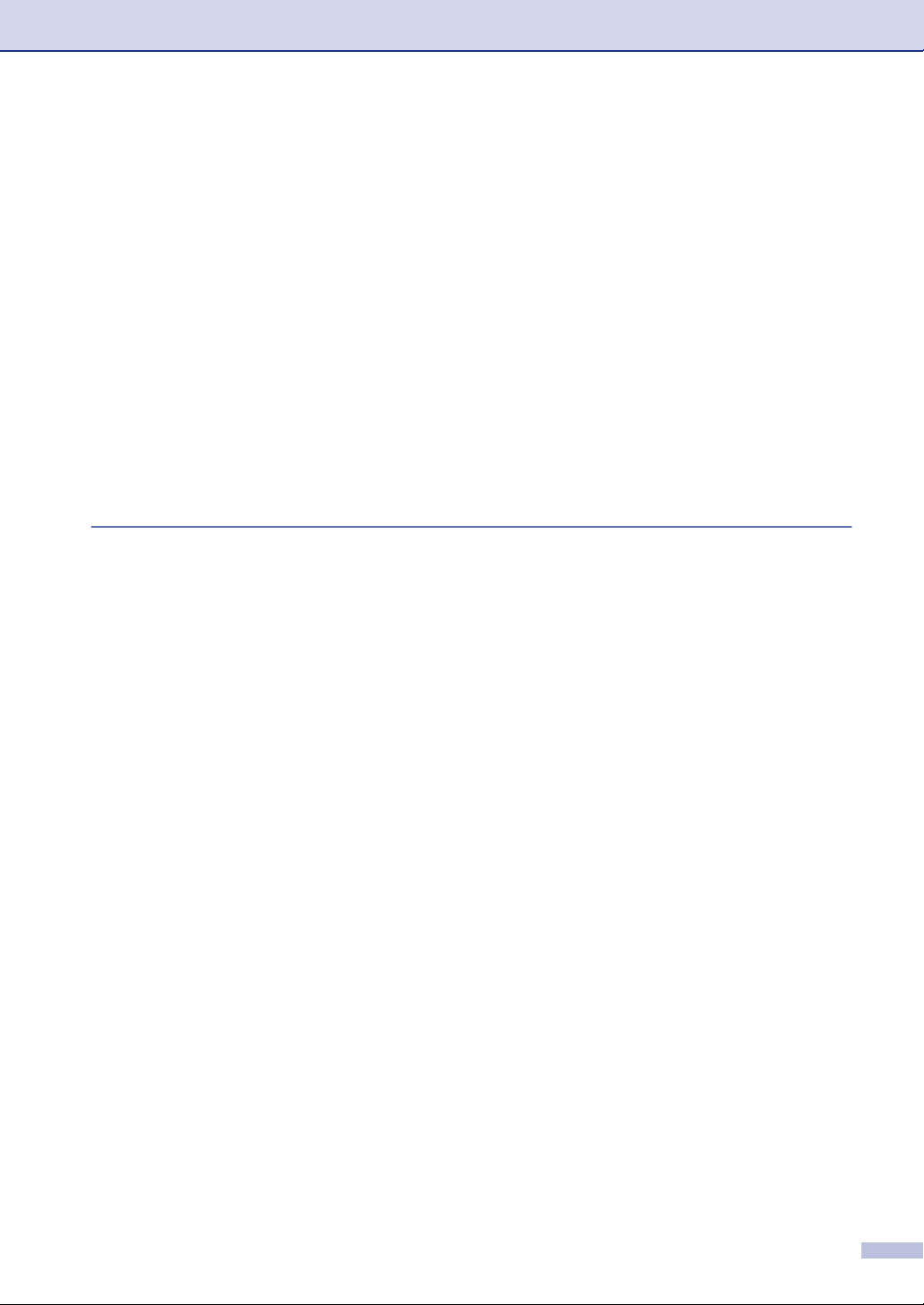
If you are having difficulty with your machine............................................11-11
Improving the print quality .........................................................................11-16
Cleaning the drum unit ..............................................................................11-17
Compatibility..............................................................................................11-20
Packing and shipping the machine..................................................................11-20
Routine maintenance.......................................................................................11-21
Cleaning the outside of the machine .........................................................11-21
Cleaning the scanner glass .......................................................................11-22
Cleaning the laser scanner window...........................................................11-22
Cleaning the corona wire...........................................................................11-24
Replacing the toner cartridge (TN-350) .....................................................11-24
How to replace the toner cartridge ............................................................11-25
Replacing the drum unit
(DR-350)................................................................................................11-27
Machine Information........................................................................................11-29
Checking the Serial Numbers....................................................................11-29
Checking the Page Counters.....................................................................11-29
Checking the Drum Life.............................................................................11-29
A
Appendix A
Setting up telephone services............................................................................. A-1
Distinctive Ring............................................................................................. A-1
What does your telephone company’s ‘Distinctive Ring’ do? ................... A-1
What does Brother’s ‘Distinctive Ring’ do?............................................... A-1
Do you have Voice Mail?.......................................................................... A-1
Before you choose the ring pattern to register ......................................... A-2
Registering the Distinctive Ring pattern ................................................... A-2
Turning off the Distinctive Ring................................................................. A-2
Caller ID........................................................................................................ A-3
Viewing Caller ID List ............................................................................... A-3
Printing Caller ID List................................................................................ A-3
Call Waiting.............................................................................................. A-4
Advanced receiving operations........................................................................... A-4
Operation from extension telephones........................................................... A-4
For Fax/Tel mode only.................................................................................. A-4
Using a cordless external handset ............................................................... A-5
Changing the remote codes ......................................................................... A-5
Connecting an external device to your machine................................................. A-5
Connecting an external telephone................................................................ A-5
Connecting an external telephone answering device (TAD) ........................ A-5
Sequence ................................................................................................. A-5
Connections ............................................................................................. A-6
Recording outgoing message (OGM) on an external TAD....................... A-7
Special line considerations................................................................................. A-7
Roll over phone lines .................................................................................... A-7
Two-line phone system................................................................................. A-7
Converting telephone wall outlets................................................................. A-8
Installing machine, external two-line TAD and two-line telephone ............... A-8
Multi-line connections (PBX) ........................................................................ A-9
If you are installing the machine to work with a PBX................................ A-9
Custom features on your phone line............................................................. A-9
xv
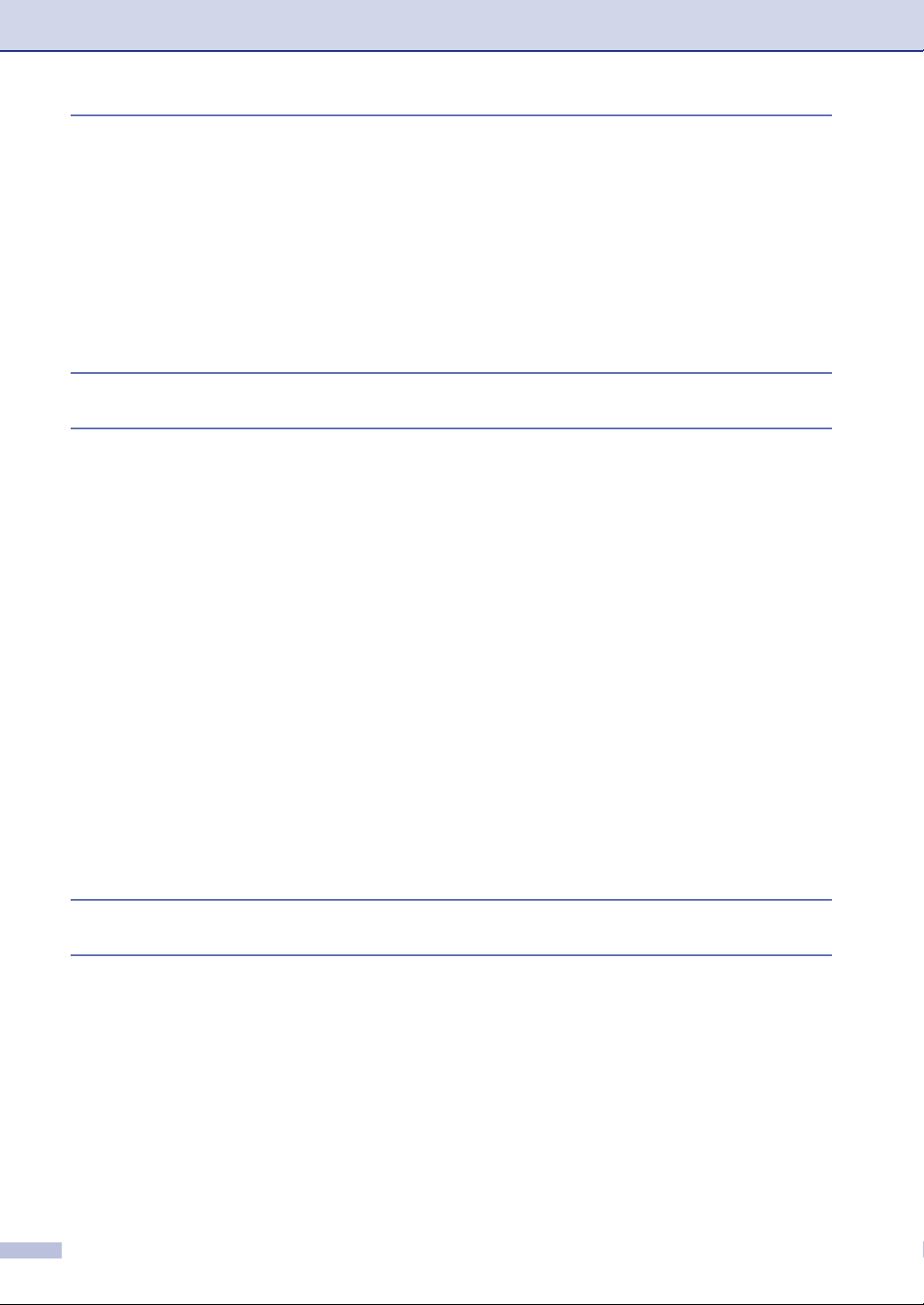
B
Appendix B
On-screen programming ..................................................................................... B-1
Menu table.................................................................................................... B-1
Memory storage............................................................................................ B-1
Navigation keys .................................................................................................. B-2
Entering Text ..............................................................................................B-11
Inserting spaces .....................................................................................B-11
Making corrections ................................................................................. B-11
Repeating letters ....................................................................................B-11
Special characters and symbols ............................................................ B-11
G
S
Glossary
Specifications
Product description ............................................................................................. S-1
General............................................................................................................... S-1
Print media.......................................................................................................... S-3
Copy ...................................................................................................................S-3
Fax...................................................................................................................... S-4
Scanner (MFC-7220 and MFC-7225N only)....................................................... S-5
Printer.................................................................................................................S-5
Interfaces............................................................................................................ S-6
Download the optional software from the Brother Web Site
(FAX-2820 and FAX-2920 users only).............................................................S-6
At the same time, you can download the manual for setting up and
using the PC-Fax software. .............................................................................S-6
Computer requirements...................................................................................... S-7
Consumable items..............................................................................................S-8
Network (LAN) (MFC-7225N only)...................................................................... S-9
Optional External Wireless Print/Scan Server (NC-2200w)
(MFC-7220 and MFC-7225N only) ................................................................ S-10
Optional External Print Server (NC-2100p)
(MFC-7220 and MFC-7225N only) ................................................................ S-11
G-1
xvi
I
R
Index
Remote Retrieval Access card
I-1
R-1
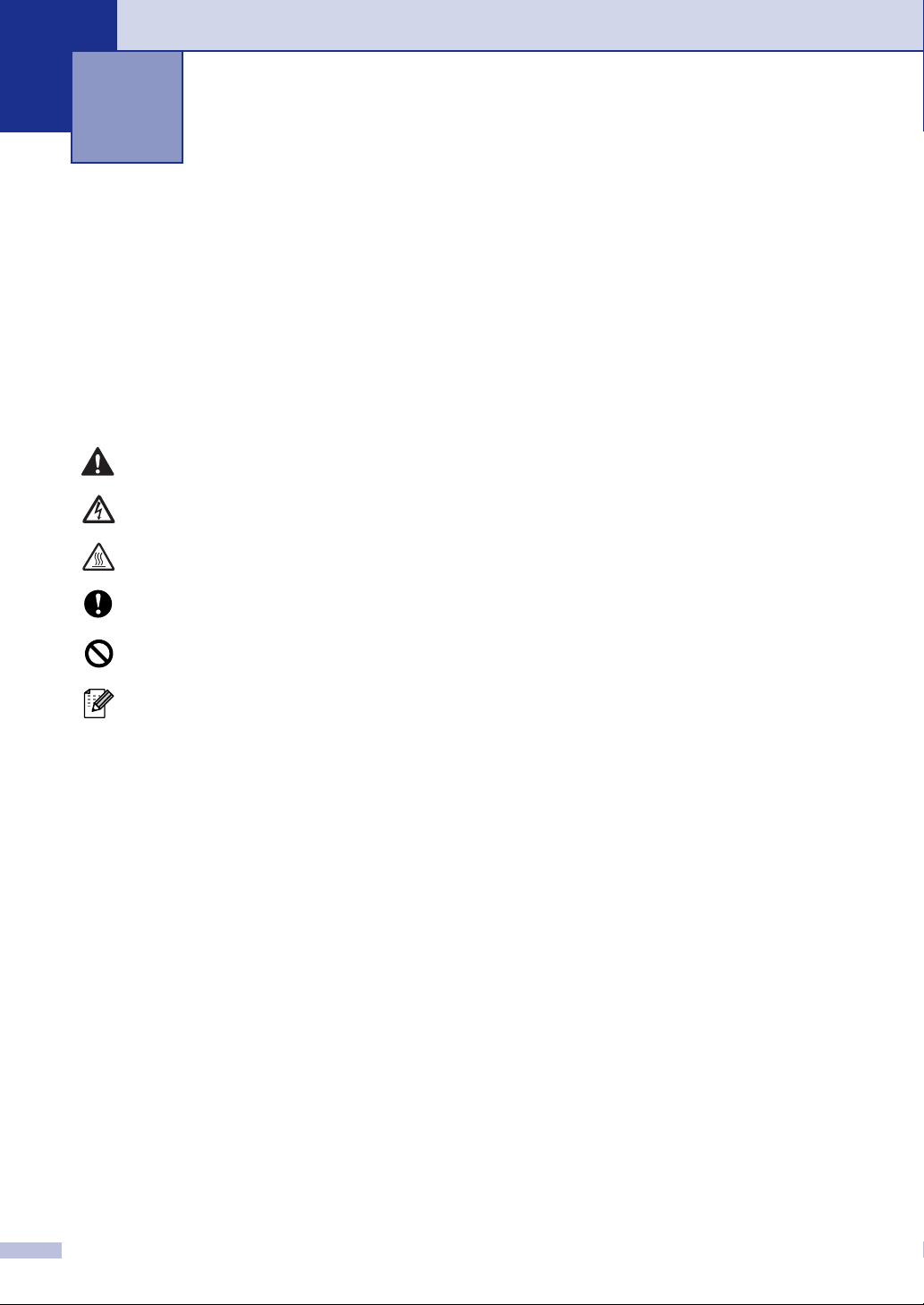
1
Introduction
Using this Guide
Throughout this Guide you will see special symbols alerting you to important warnings, notes and
actions. Special fonts identify keys you should press, messages that appear on the LCD, and
important points or related topics.
Bold Bold typeface identifies specific keys on the machine’s control panel.
Italics Italicized typeface emphasizes an important point or refers you to a related topic.
Courier Courier type face identifies the messages on the LCD of the machine.
Warnings tell you what to do to prevent possible personal injury.
Electrical Hazard icons alert you to a possible electrical shock.
Hot Surface icons warn you not to touch machine parts that are hot.
Cautions specify procedures you must follow or avoid to prevent possible
damage to the machine or other objects.
Improper Setup icons alerts you to devices and operations that are not
compatible with the machine.
Notes tell you how you should respond to a situation that may arise or give tips
about how the operation works with other features.
1 - 1
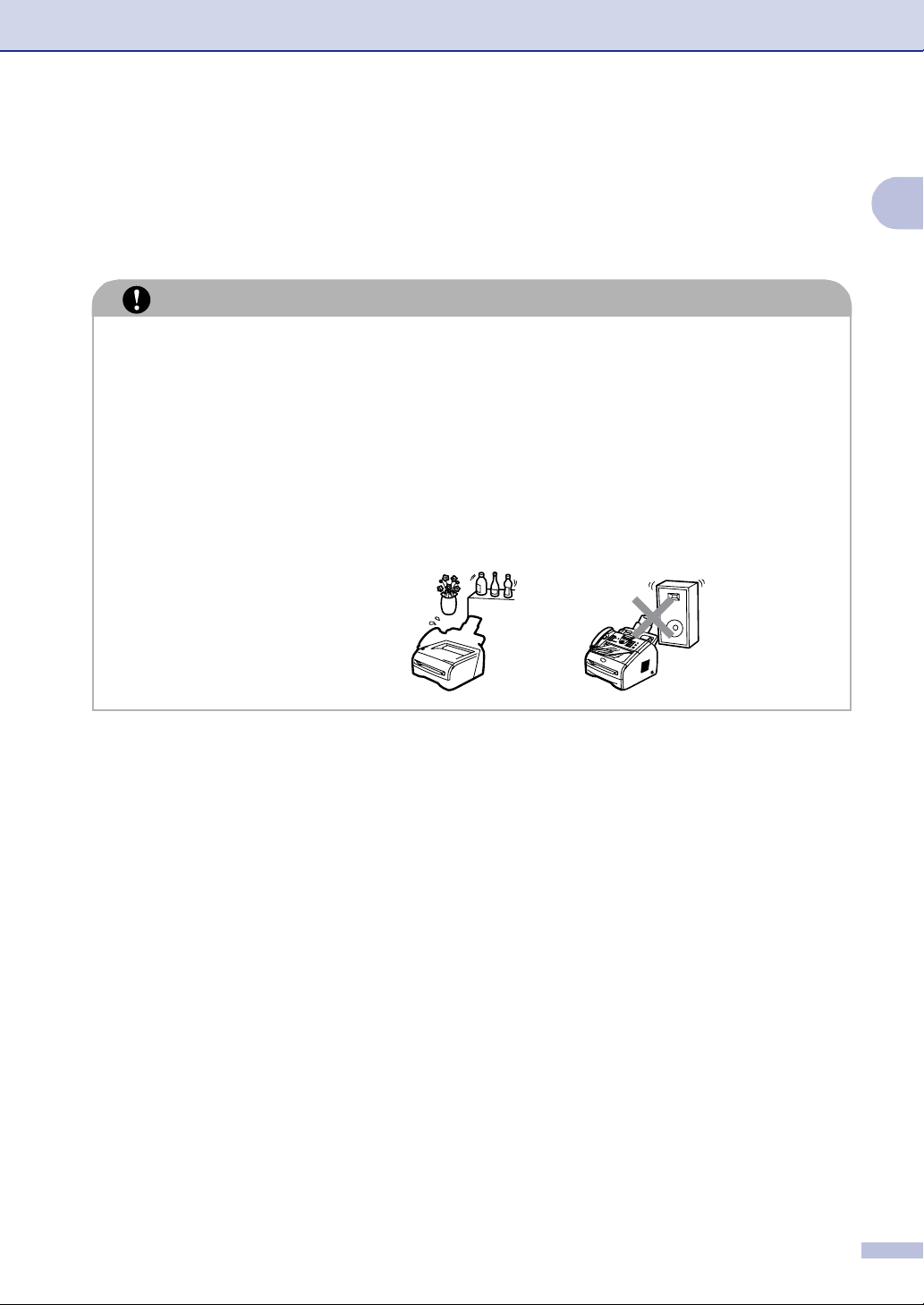
Choosing a location
Introduction
Place your machine on a flat, stable surface that is free of vibration and shocks, such as a desk.
Put the machine near a telephone wall jack and a standard, grounded AC power outlet. Choose
a location where the temperature remains between 50°F and 90.5°F (10°C and 32.5°C).
CAUTION
■ Avoid placing your machine in a high-traffic area.
■ Do not place the machine near heaters, air conditioners, water, chemicals, or refrigerators.
■ Do not expose the machine to direct sunlight, excessive heat, moisture, or dust.
■ Do not connect your machine to an AC power outlet controlled by wall switches or automatic
timers.
■ Disruption of power can wipe out information in the machine’s memory.
■ Do not connect your machine to an AC power outlet on the same circuit as large appliances
or other equipment that might disrupt the power supply.
■ Avoid interference sources, such as speakers or the base units of cordless phones.
1
1 - 2
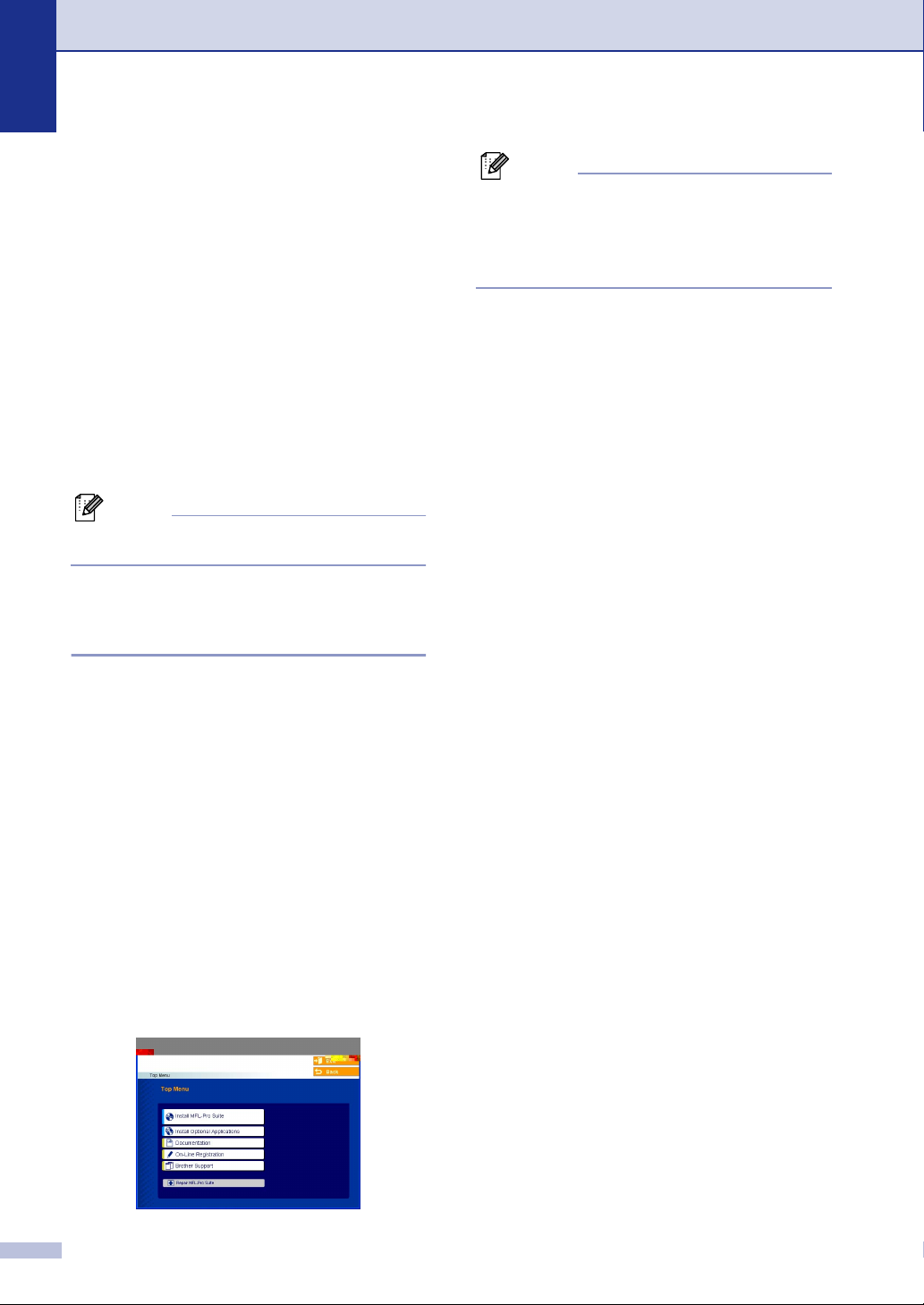
Chapter 1
How to access the complete User’s Guide (MFC-7220 and MFC-7225N only)
This User’s Guide does not contain all the
information about the machine such as how
to use the advanced features of the Fax,
Printer, Scanner, PC Fax and Network. When
you are ready to learn detailed information
about these operations, read the complete
User’s Guide located in the ‘Documentation’
section of the CD-ROM.
Note
Network is not available for MFC-7220.
To view Documentation (For Windows®)
From the Start menu, select Brother, MFL
Pro Suite MFC-XXXX (where XXXX is your
model name) from the Programs Group and
then select User’s Guide.
—OR—
Turn on your PC. Insert the Brother
1
CD-ROM labeled Windows
CD-ROM drive.
If the model name screen appears, click
2
your model name.
If the language screen appears, click
3
your language.
The CD-ROM main menu will appear.
®
into your
Note
If this window does not appear, use
Windows
program from the root directory of the Brother
CD-ROM.
®
Explorer to run the setup.exe
4 Click Documentation.
Click the documentation you want to
5
read.
• Quick Setup Guide:
Setup and Software Installation
Instructions
• User’s Guide (2 or 3 manuals):
User’s Guide for stand-alone
operations, Software User’s Guide
and Network* User’s Guide
*MFC-7225N only
®
• PaperPort
Document Management Software
How to find Scanning instructions
There are several ways you can scan
documents. You can find the instructions as
follows:
Software User's Guide:
■ How to scan using Windows
(For Windows
Professional/XP/Windows NT
Workstation Version 4.0)
■ Using ControlCenter2.0 in Chapter 3
(For Windows
Professional/XP/Windows NT
Workstation Version 4.0)
■ Network Scanning
(Optional NC-2200w external wireless
print/scan server required)
®
PaperPort
User's Guide
User’s Guide:
®
in Chapter 2
®
98/98SE/Me/2000
®
98/98SE/Me/2000
®
®
1 - 3
■ Instructions for scanning directly from
ScanSoft
®
PaperPort
®
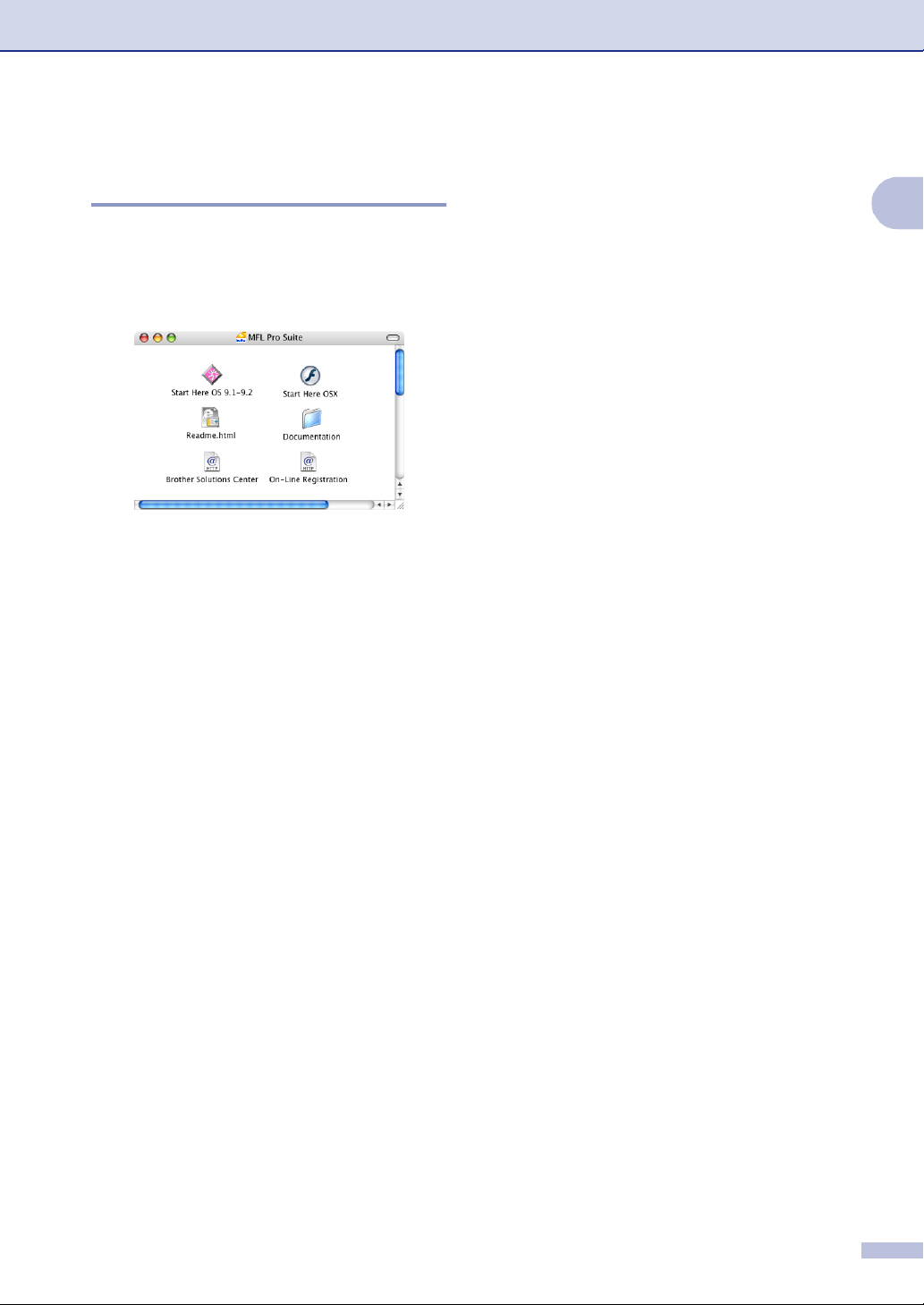
Introduction
To view Documentation (For Macintosh®)
Turn on your Macintosh®. Insert the
1
Brother CD-ROM labeled Macintosh
into your CD-ROM drive. The following
window will appear.
(Mac OS® X)
Double-click the Documentation icon.
2
The select Language screen appears,
3
double-click your language.
Click the documentation you want to
4
read.
How to find Scanning instructions
There are several ways you can scan
documents. You can find the instructions as
follows:
®
Software User's Guide:
®
®
on page
®
X 10.2.4
■ Scanning from a Macintosh
7-13. (For Mac OS
10.2.4 or greater)
■ Using ControlCenter2.0 (For Mac OS
10.2.4 or greater) on page 7-24
■ Network Scanning (For Mac OS
or greater)
(Optional NC-2200w external wireless
print/scan server required)
®
Presto!
■ Instructions for scanning directly from
PageManager® User's Guide
®
Presto!
PageManager
®
9.1 - 9.2/Mac OS® X
®
X
1
• Quick Setup Guide:
Setup and Software Installation
Instructions
• User's Guide (2 or 3 manuals):
User’s Guide for stand-alone
operations, Software User’s Guide
and Network* User’s Guide
*MFC-7225N only
®
• Presto!
Document Management Software
PageManager®:
1 - 4
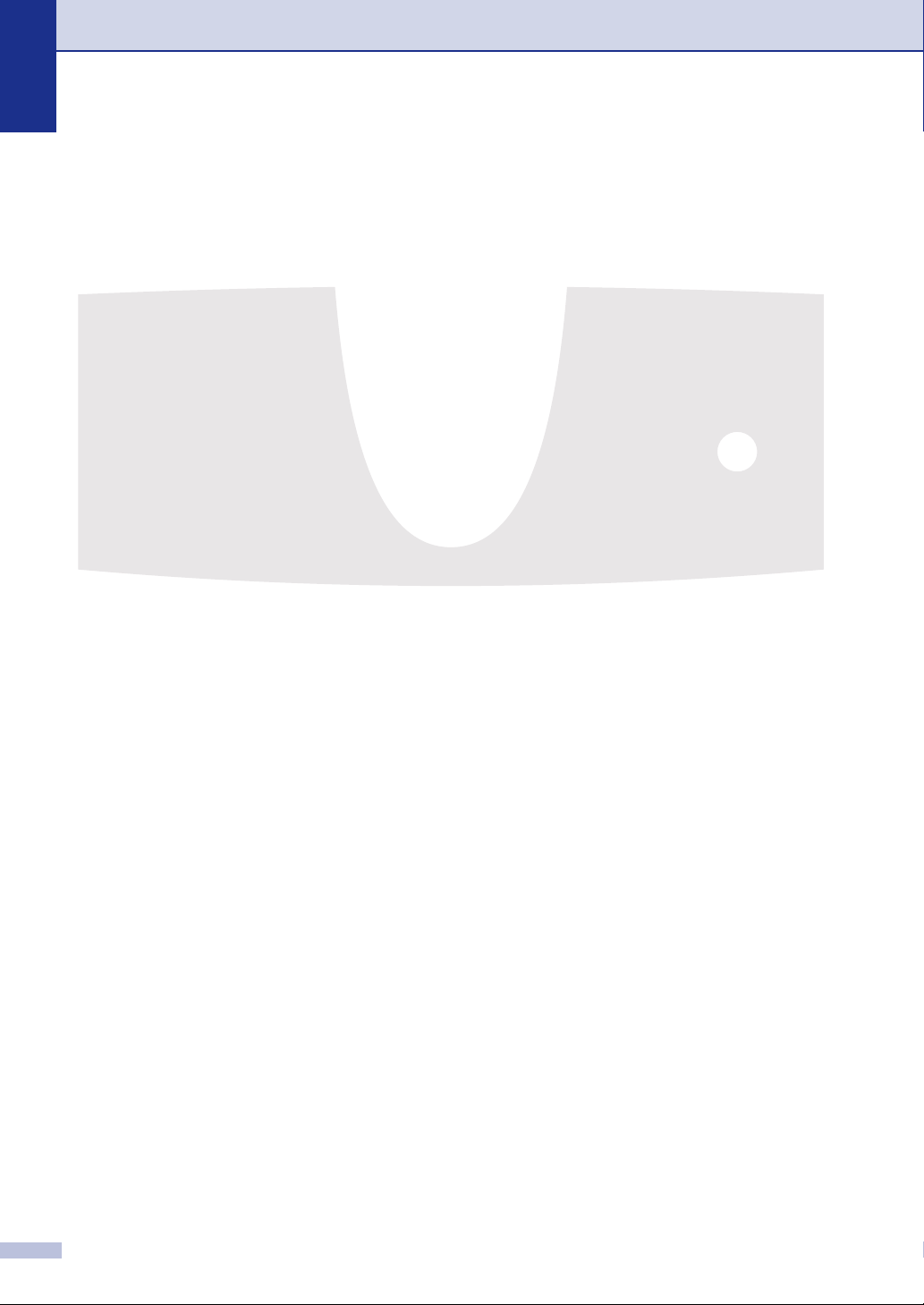
Chapter 1
Control panel overview
FAX-2820 and FAX-2920 have the same keys.
MFC-7220 and MFC-7225N have the same keys.
1 - 5
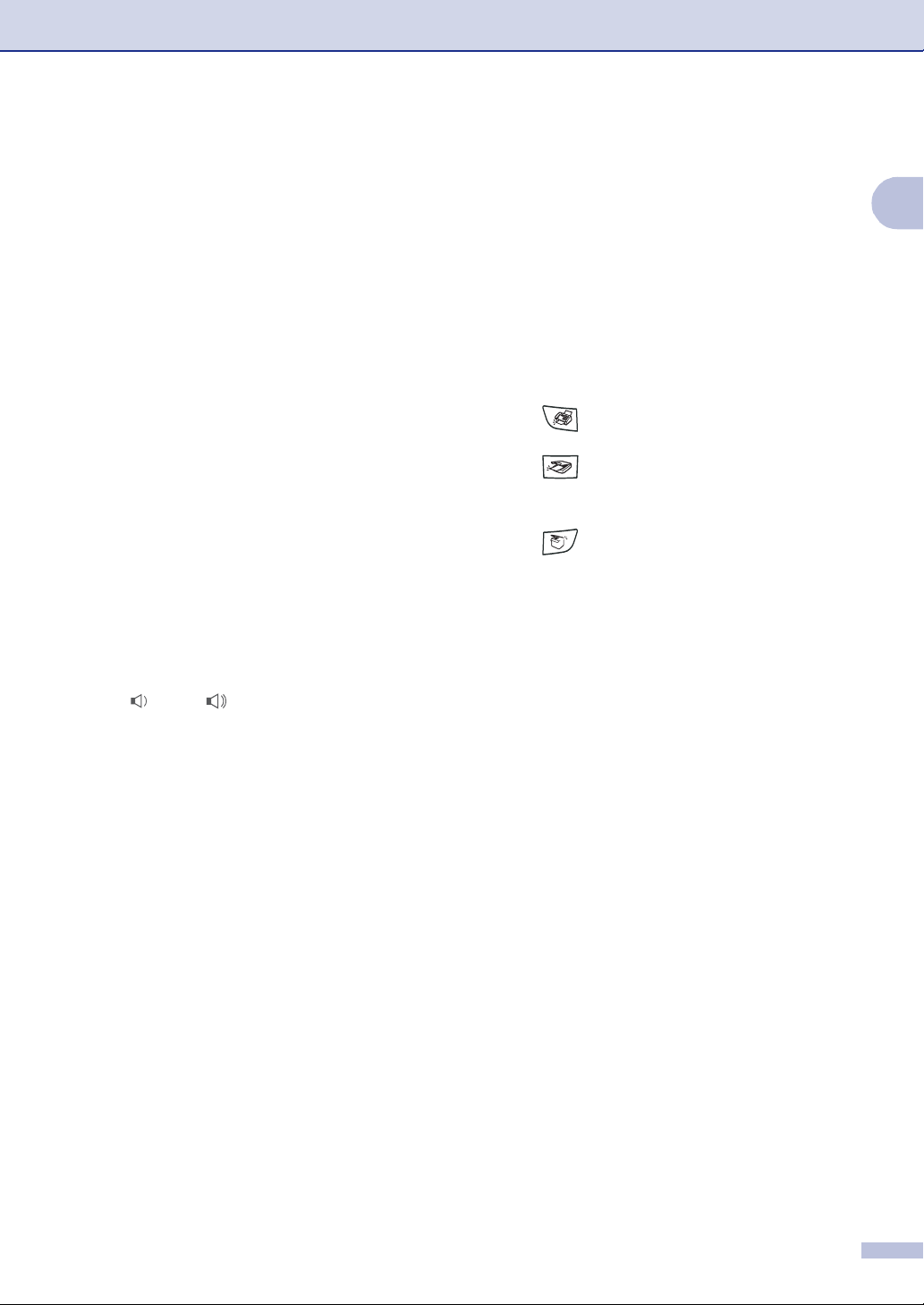
Introduction
One-Touch Keys
1
These 10 keys give you instant access to
10 (MFC-7220 and MFC-7225N) or
20 (FAX-2820 and FAX-2920) previously
stored dial numbers.
2 Fax and telephone keys:
Redial/Pause
Redials the last number you called. It also
inserts a pause in quick dial numbers.
Hook/Hold
Lets you dial telephone and fax numbers
without lifting the handset.
—OR—
Lets you place telephone calls on hold.
Resolution
Sets the resolution when you send a fax.
3 Navigation keys:
Menu/Set
The same key is used for Menu and Set
operations.
Lets you access the Menu to program and
store your settings in the machine.
Volume keys
▲
▲
When using the handset, listening to the
speaker in Fax mode or on standby, you can
press these keys to adjust the volume.
▼
Search/Speed Dial
Lets you look up numbers that are stored in
the dialing memory. It also lets you dial
stored numbers by pressing # and a
three-digit number.
▲
▲
Press to scroll forward or backward to a
menu selection.
▲
▼
or
Press to scroll through the menus and
options.
Dial Pad
4
Use these keys to dial telephone or fax
numbers and as a keyboard for entering
information into the machine.
The # key lets you temporarily switch the
dialing mode during a telephone call from
Pulse to Tone (For Canada only).
Start
5
Lets you start sending faxes or making
copies.
Stop/Exit
6
Stops an operation or exits from the menu.
Reports
7
Print the Transmission Verification Report,
Help List, Quick-Dial List, Fax Journal, User
Settings and Network Configuration*.
(*MFC-7225N only).
8 Mode keys:
Fax
Lets you access Fax mode.
Scan
(MFC-7220 and MFC-7225N only)
Lets you access Scan mode.
Copy
Lets you access Copy mode.
Liquid Crystal Display (LCD)
9
Displays messages on the screen to help you
set up and use your machine.
@ Copy key (Temporary settings):
Options
You can quickly and easily select temporary
settings for copying.
Shift (FAX-2820 and FAX-2920 only)
A
To access One-Touch numbers 11 to 20,
hold down Shift as you press the One-Touch
key.
B Printer key:
(MFC-7220 and MFC-7225N only)
Job Cancel
You can cancel a print job and clear the
printer memory.
1
1 - 6
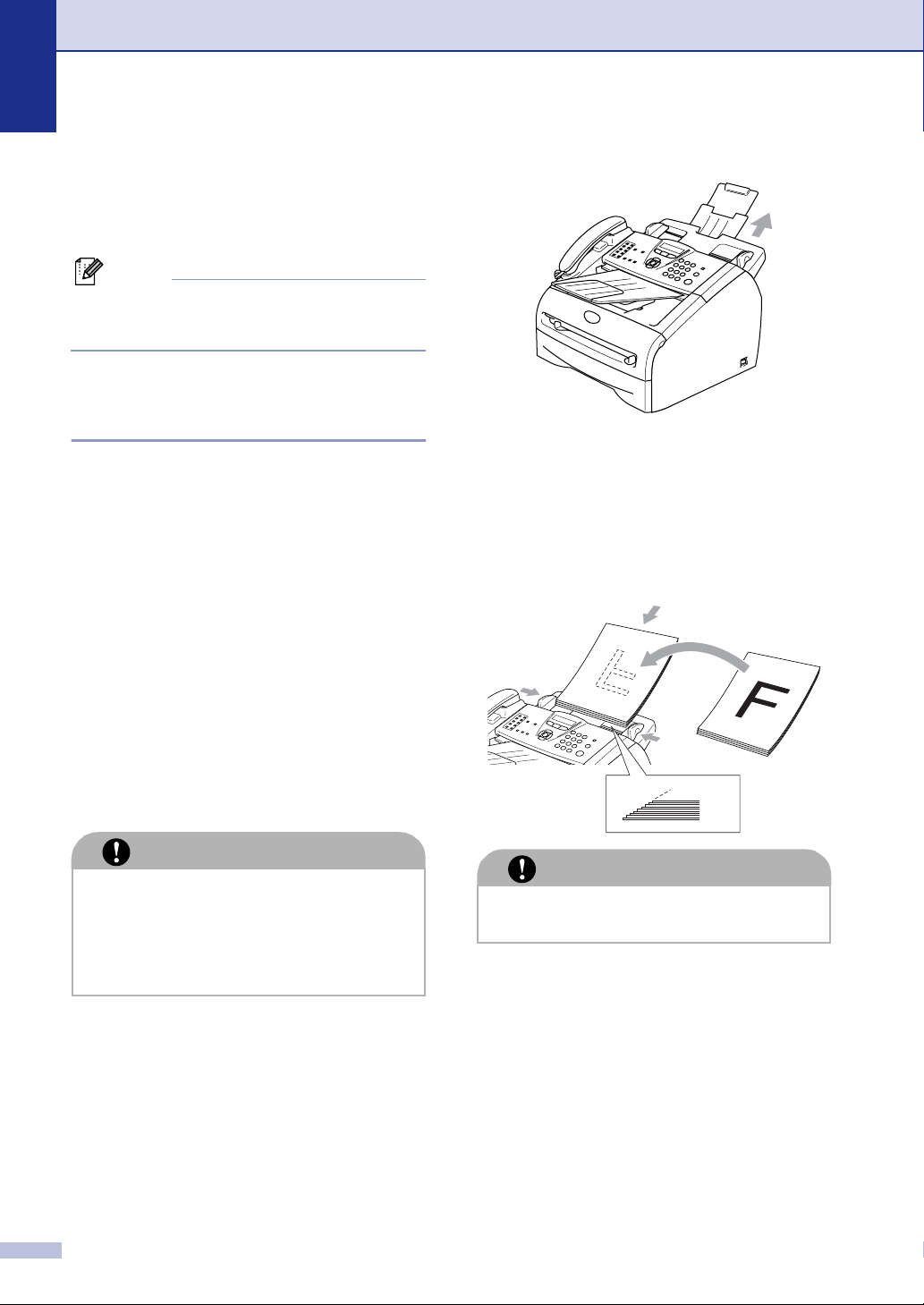
Chapter 1
Load document
You can send a fax, make copies, and scan
from the ADF (automatic document feeder).
Note
The Scan feature is not available for
FAX-2820 and FAX-2920.
Using the automatic document feeder (ADF)
FAX-2820 and MFC-7220:
The ADF can hold up to 20 pages, feeding
each one individually through the machine.
Use standard 20 lb (80 g/m
always fan the pages before putting them in
the ADF.
2
) paper and
Pull out the ADF document support.
1
Fan the pages well. Make sure you put
2
the documents face down, top edge
first in the ADF until you feel them touch
the feed roller.
Adjust the paper guides to fit the width of
3
your documents.
FAX-2920 and MFC-7225N:
The ADF can hold up to 30 pages, if you
stagger the pages and meet the following
conditions:
Temperature: 68° F - 86° F (20° - 30°C)
Humidity: 50% - 70%
Paper: Xerox 4200 or Xerox 4024
(20 lb/Letter)
CAUTION
DO NOT use paper that is curled,
■
wrinkled, folded, ripped, stapled,
paper-clipped, pasted or taped.
DO NOT use cardboard, newspaper or
■
fabric.
■ Make sure documents written with ink are
completely dry.
■ Documents to be faxed must be from 5.8
to 8.5 in. (147.3 to 215.9 mm) wide and
3.9 to 14 in. (100 to 356 mm) long.
CAUTION
DO NOT pull on the document while it is
feeding.
1 - 7
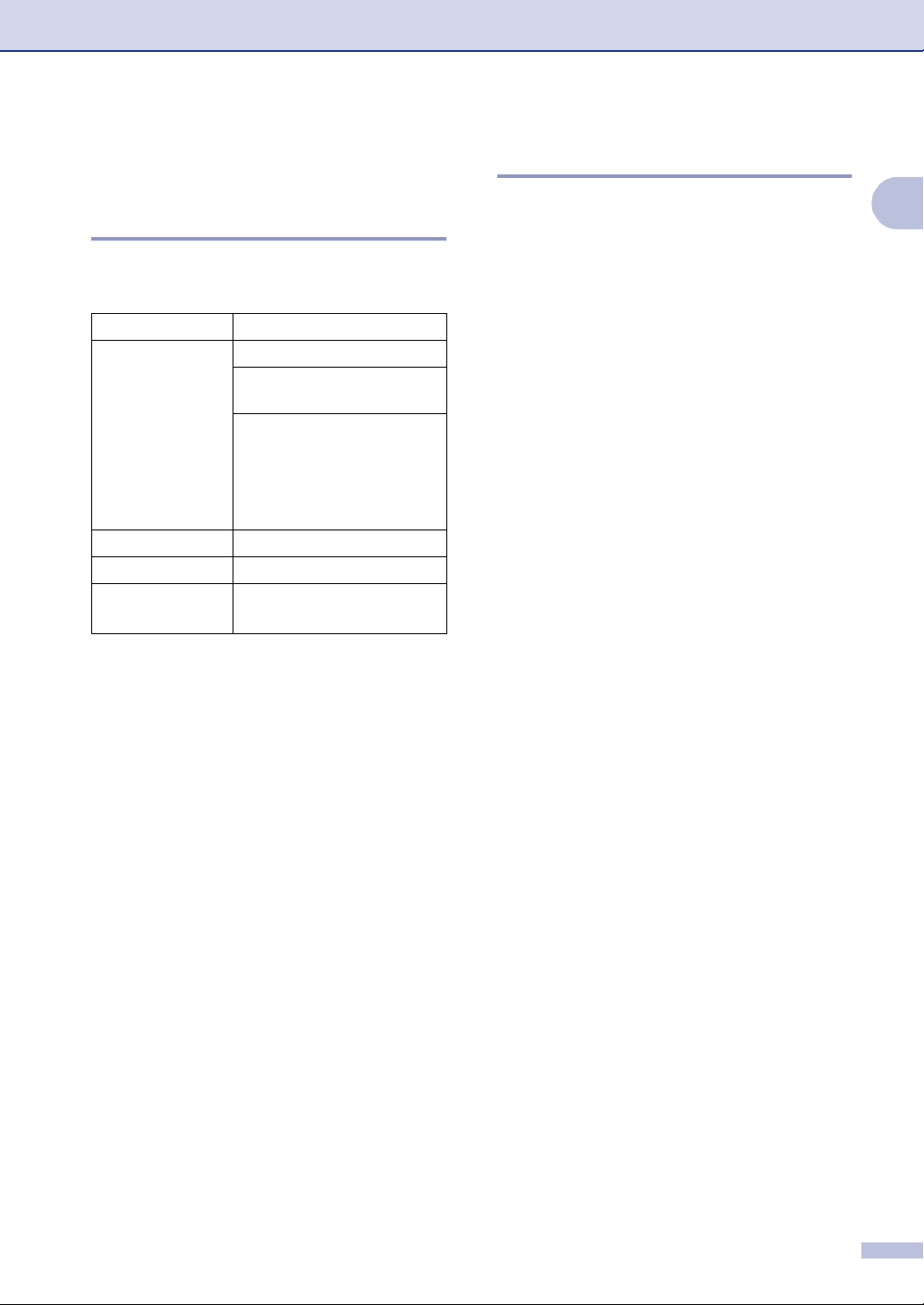
Introduction
About paper
Recommended paper
To get the best print quality, we suggest using
the following paper.
Paper Type Item
Plain paper Xerox 4200DP 20 lb
Hammermill Laser Paper
24 lb
(Xerox Premier 80 g/m
(Xerox Business 80 g/m
(M-real DATACOPY
2
80 g/m
(IGEPA X-Press 80 g/m
Recycled paper (Xerox Recycled Supreme)
Transparency 3M CG 3300
Labels Avery laser label #5160
(Avery laser label L7163)
)
■ Use paper that is made for plain-paper
copying.
■ Use paper that is 20 to 24 lb (75 to
2
90 g/m
).
■ Use neutral paper. Do not use acidic or
alkaline paper.
■ Use long-grain paper.
■ Use paper with a moisture content of
approximately 5%.
2
)
2
)
2
)
Choosing acceptable paper
We recommend that you test paper
(especially special sizes and types of paper)
on the machine before purchasing large
quantities.
For optimum printing, use a recommended
type of paper, especially for plain paper and
transparencies. For more information on
paper specifications, call your nearest
authorized sales representative or the place
where you purchased your machine.
■ Use labels or transparencies that are
designed for use in laser printers.
■ If you are using special paper and the
machine has problems feeding it from the
paper tray, try again using the manual
feed slot.
■ You can use recycled paper in this
machine.
1
1 - 8
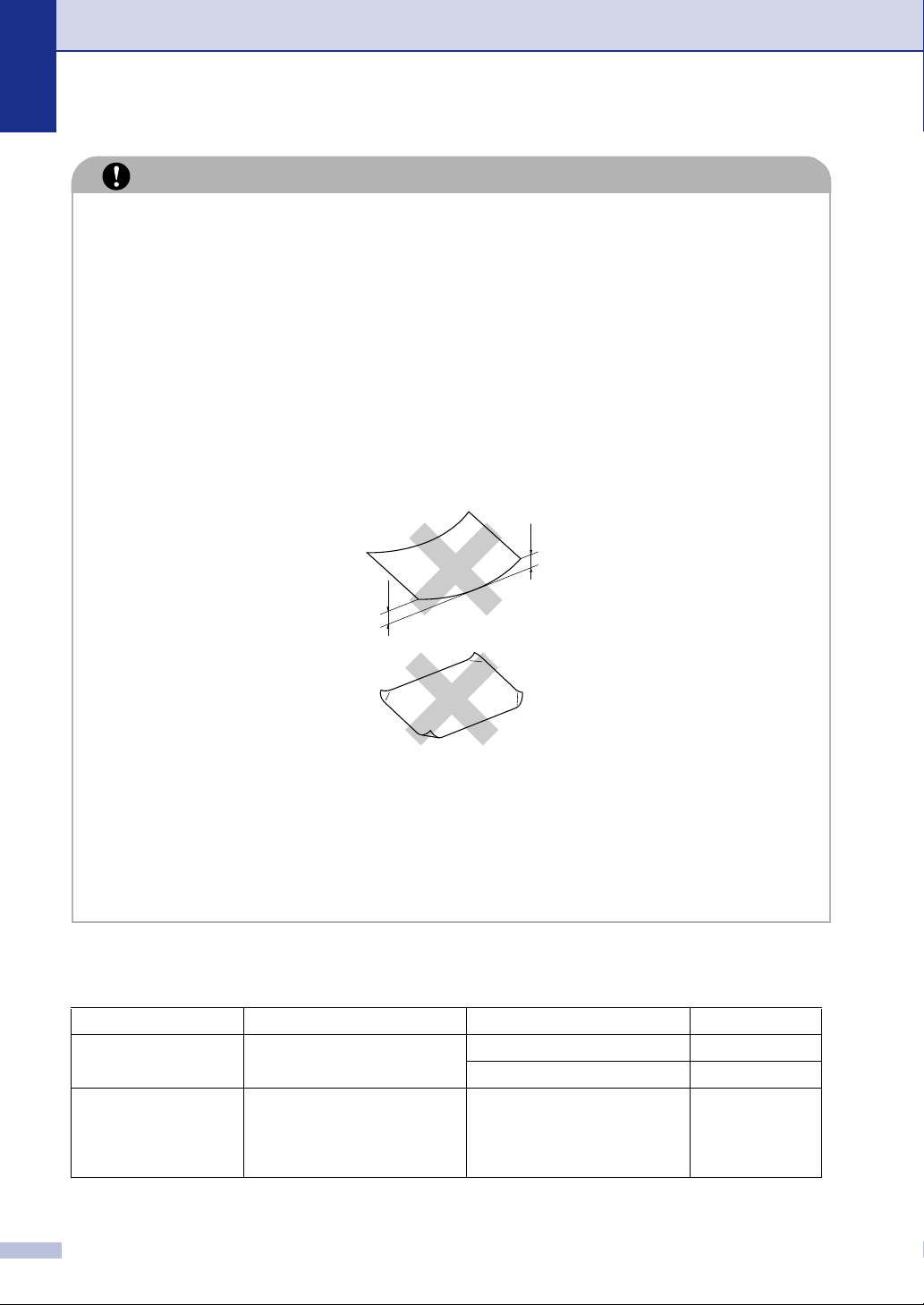
Chapter 1
CAUTION
Do not use the following types of paper or envelopes; they may cause a paper jam and
damage your machine.
Do not use:
■
• Inkjet paper;
• Coated paper, such as vinyl coated paper;
• Pre-printed or highly textured paper, or paper with an embossed letterhead;
• Label sheets that have had any labels removed;
• Paper that has been previously printed on;
• Paper that cannot be arranged uniformly when stacked;
• Paper that is made with a short grain;
• Damaged, curled, wrinkled, or irregularly shaped paper.
0.08 in.
(4 mm) or
longer
0.08 in.
(4 mm) or
longer
Do not use:
■
• Envelopes that are of a baggy construction;
• Envelopes that are embossed (have raised writing on them);
• Envelopes that have clasps on them;
• Envelopes that are not sharply creased;
• Envelopes that are pre-printed on the inside.
Paper capacity of the paper trays
Paper size Paper types No. of sheets
Paper tray A4, Letter, Legal, Executive,
A5, A6, B5 and B6
Manual feed slot Width: 2.75 - 8.5 in. (69.9 -
215.9 mm)
Length: 4.56 - 16 in. (116 -
406.4 mm)
1 - 9
Plain paper, Recycled paper up to 250
Transparency up to 10
Plain paper, Recycled paper,
Bond paper, Envelope,
Labels and Transparency
1
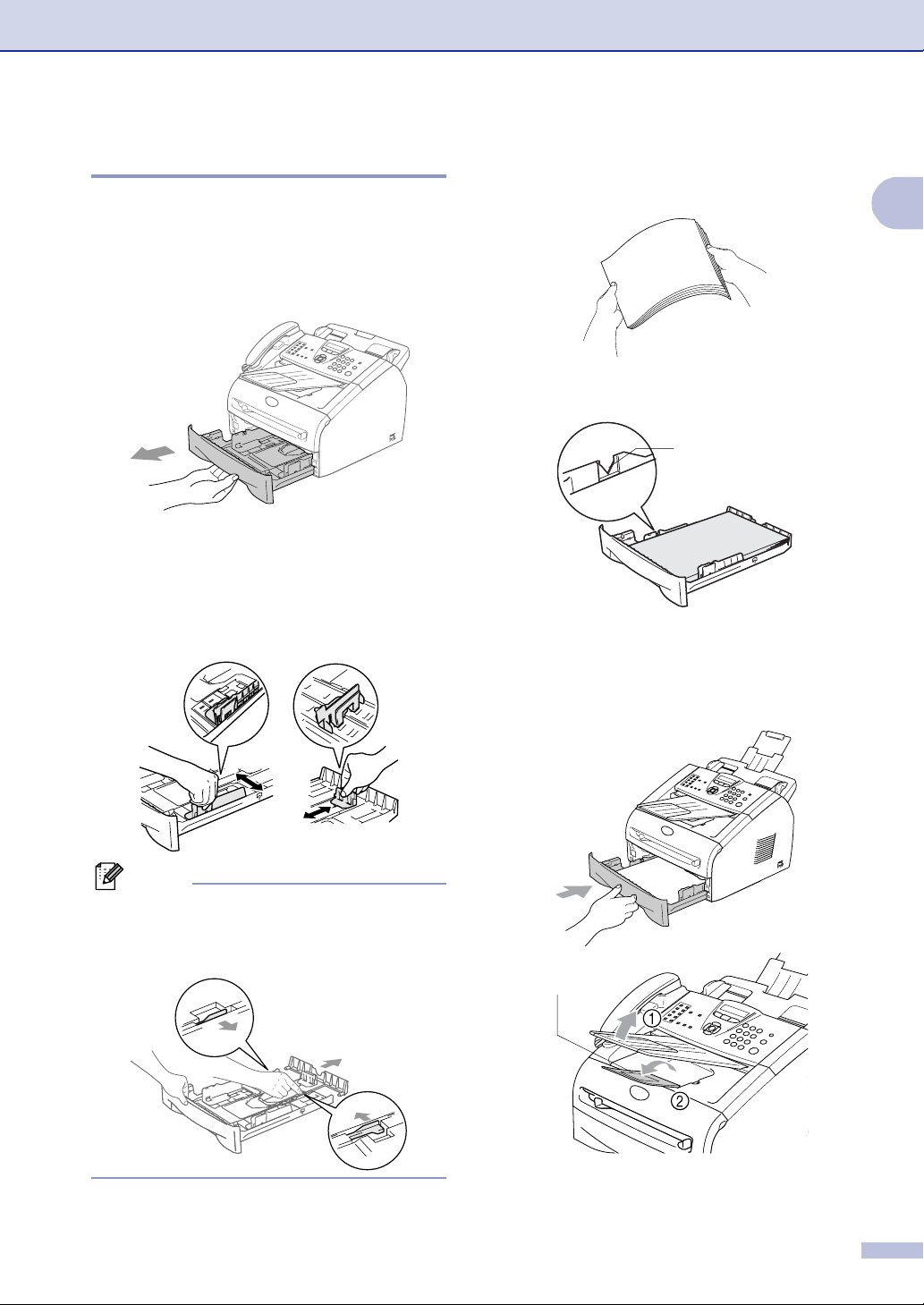
How to load paper
To load paper or other media in the paper tray
Pull the paper tray completely out of the
1
machine.
While pressing the paper guide release
2
lever, slide the adjusters to fit the paper
size.
Check that the guides are firmly in the
slots.
Introduction
Fan the stack of paper well to avoid
3
paper jams and mis-feeds.
Put paper in the paper tray.
4
Maximum Paper Mark
Put the paper tray firmly back in the
5
machine and unfold the output paper
tray support flap before you use the
machine.
1
Note
For Legal size paper, press in the inside
latches and pull out the back of the paper
tray.
Output Paper Tray
Support Flap
1 - 10
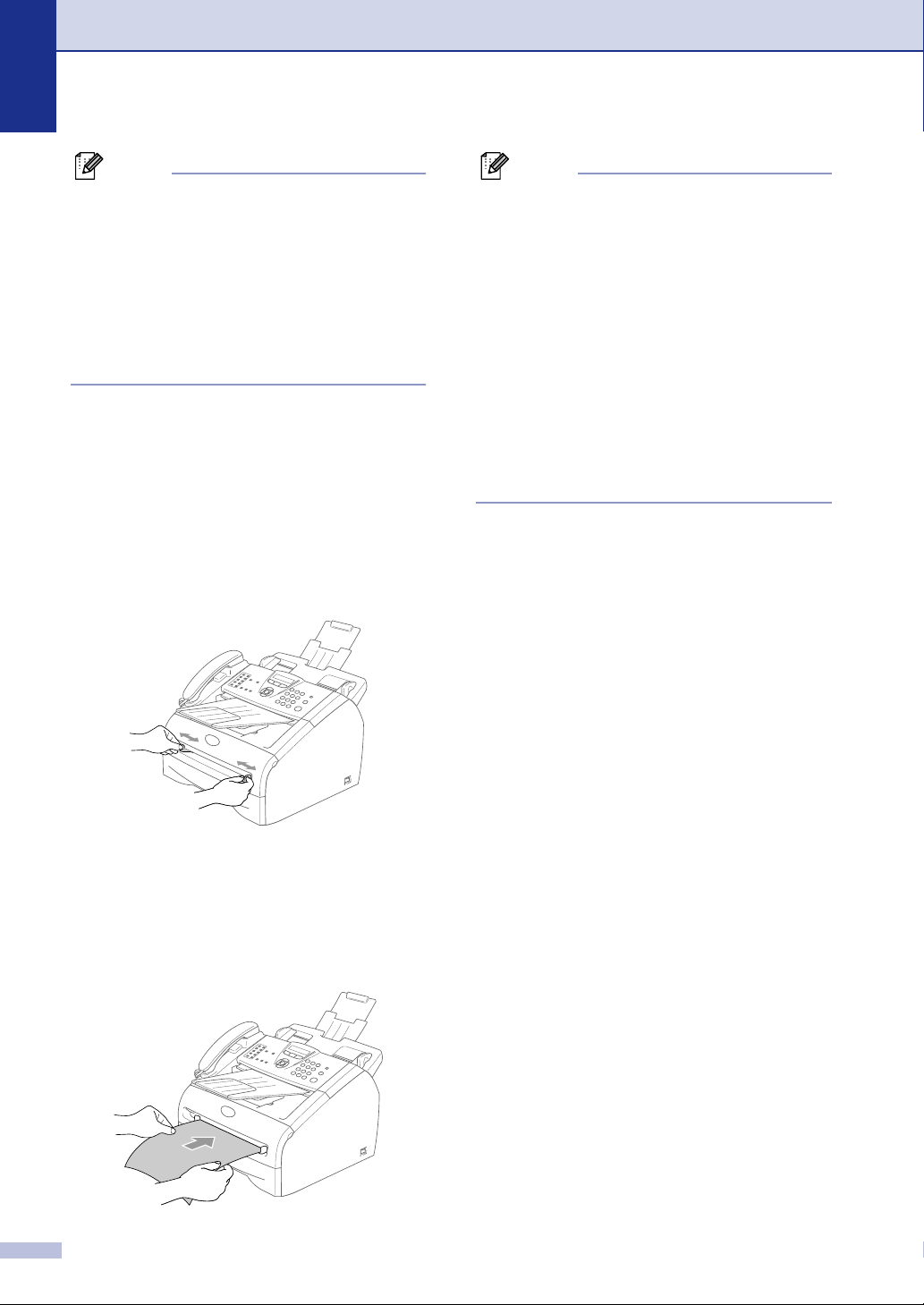
Chapter 1
Note
When you put paper in the paper tray, please
remember the following:
■ Check that the paper is flat in the tray and
below the maximum paper mark, and that
the paper guides are touching the sides of
the paper stack.
■ The side to be printed on must be face
down.
To load paper or other media in the manual feed slot
You can load envelopes and special print
media one at a time into this slot. Use the
manual feed slot to print or copy on labels,
envelopes or thicker paper.
Slide the paper guides to fit the paper
1
size.
Note
When you put paper in the manual feed slot,
please remember the following:
■ The side to be printed on must be face up.
■ Put the leading edge (top of the paper) in
first and push it gently into the slot.
■ Make sure that the paper is straight and in
the proper position on the manual feed
slot. If it is not, the paper may not be fed
properly, resulting in a skewed printout or
a paper jam.
■ Do not put more than one sheet or
envelope in the manual feed slot at a time
or you may cause the machine to jam.
Using both hands put the one sheet of
2
paper in the manual feed slot until you
feel the front edge of the paper touch the
paper feed roller. Let go of the paper
when you feel the machine feed the
paper in a short distance.
1 - 11
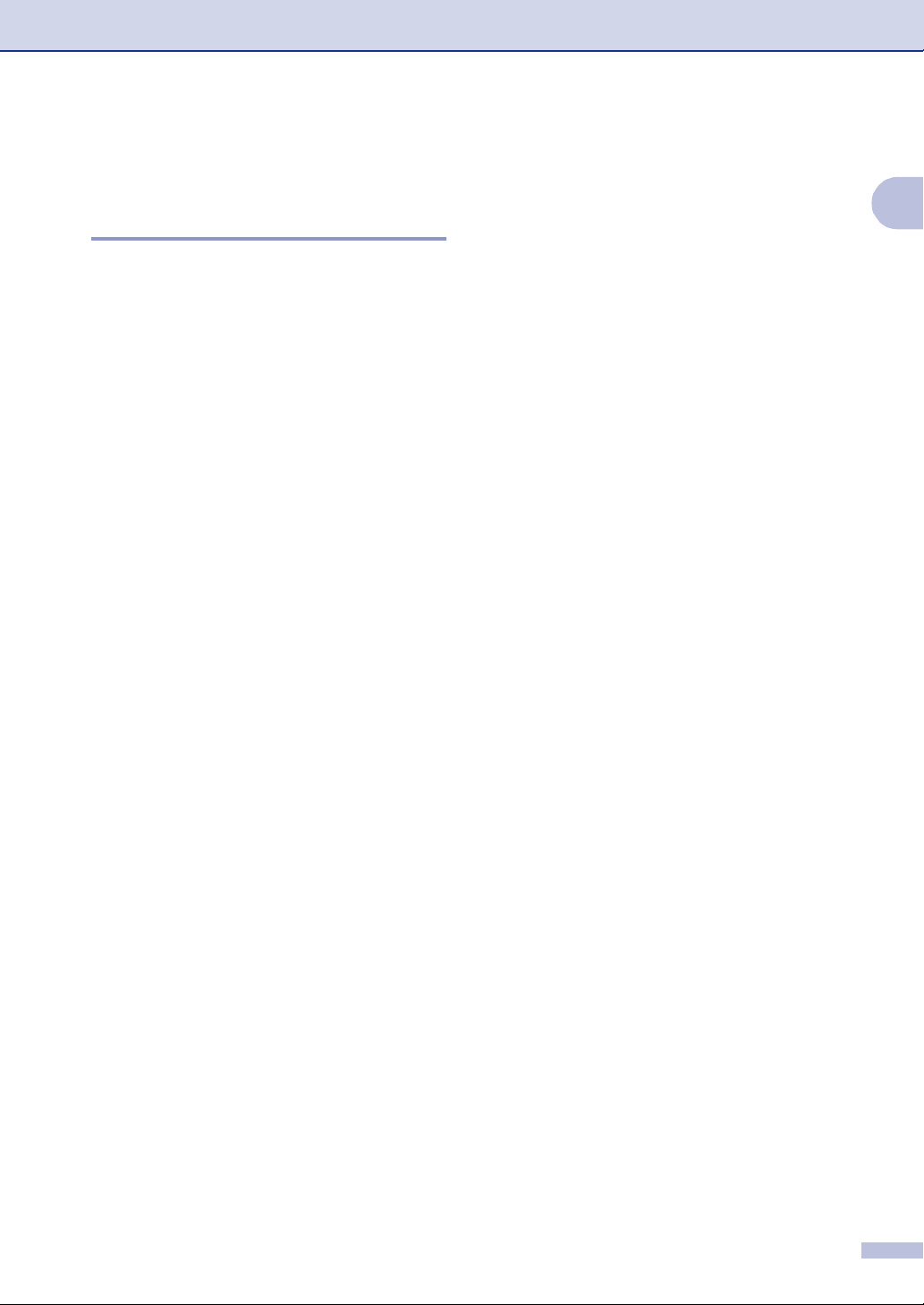
Introduction
About fax machines
Custom features
Do you have Voice Mail on the phone line?
If you have Voice Mail on the phone line
where you will install your new machine,
there is a strong possibility that Voice Mail
and the machine may conflict with each other
while receiving incoming calls.
Why should there be problems?
Since both the machine and Voice Mail will
pick up the call, after the number of rings you
have set, each of them has the ability to keep
the other from receiving calls.
For example, if Voice Mail is set to answer
after two rings and your machine is set to
answer after four, Voice Mail will stop your
machine from receiving faxes.
If you set Voice Mail and the Brother machine
to answer after the same number of rings,
there is no way of knowing which one will
answer first. It is important to remember that
neither Voice Mail nor the machine can pass
the call back to the other after the call has
been answered.
How can you avoid possible problems?
A very good way to avoid problems like the
one mentioned, is to get a second phone
number on your present phone line.
Many people with Voice Mail choose an
alternative service, which is called
“Distinctive Ring”, and they are very satisfied
with it.
(See Distinctive Ring on page A-1.)
Another way to avoid possible problems is to
replace Voice Mail with an answering
machine. Your Brother machine is designed
to work with an answering machine or TAD
(telephone answering device).
(See Connecting an external telephone
answering device (TAD) on page A-5.)
1
1 - 12
