Page 1
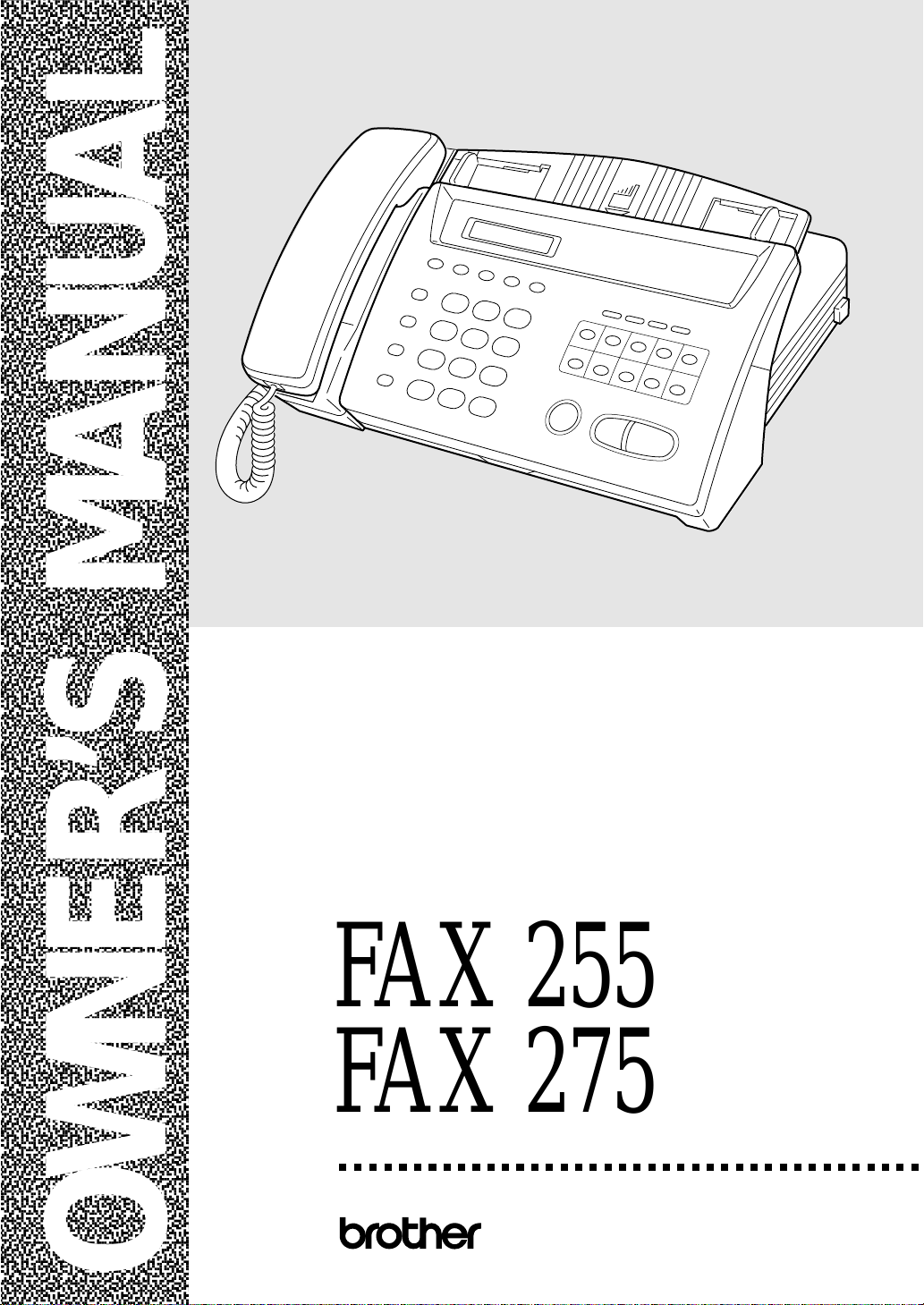
,
,
,
,
,
,
,
,
,
,
,
,
,
,
,
,
,
,
,
,,
,
,,
,,
,,
,,
,,
,,
,,
,,
,,
,,
,,
,,
,,
,,
,,
,,
,,
,,
FAX 255
FAX 275
,,
OWNER’S MANUAL
®
Page 2
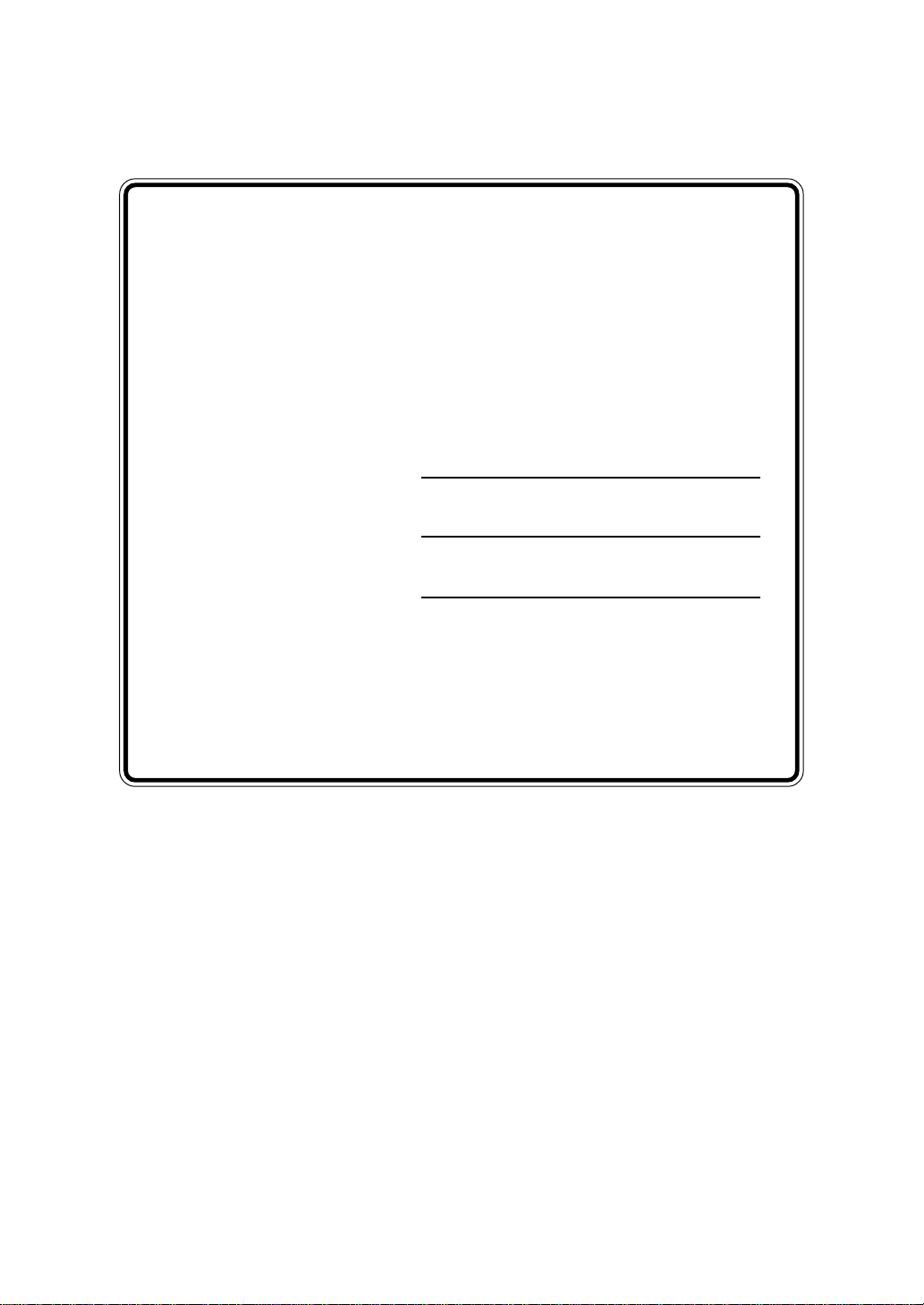
If You Need to Call Customer Service
Please complete the following inf ormation for future
reference:
Model Number: FAX 255, FAX 275
(Circle your model number)
Serial Number:*
Date of Purchase:
Place of Purchase:
*The serial number is on the back of the unit. Retain
this Owner’s Manual with your
permanent record of y our purc hase, in the e vent of
a theft, fire or warranty service.
sales receipt
as a
©1996–1999 Brother Industries, Ltd.
Page 3
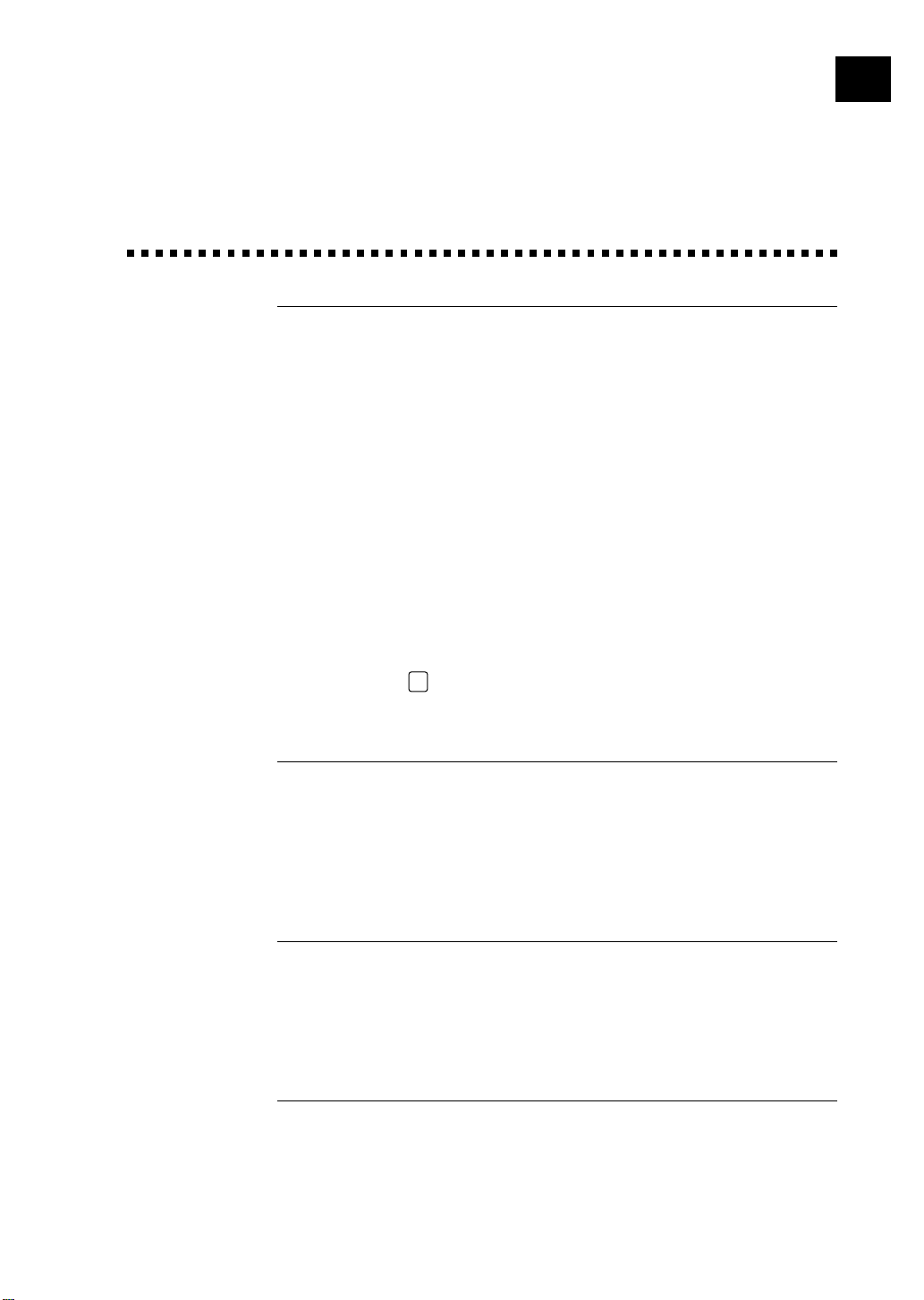
i
Brother Numbers
Fax-Back System
Brother Customer Service has installed an easy-to-use Fax-Back System, so
you can get instant answers to common technical questions and product
information for all Brother products. This system is available 24 hours a
day, 7 days a week. You can use the system to send faxes to any fax
machine, not just the one from which you are calling.
If you can’t resolve a difficulty with your fax machine using this manual,
call our Fax-Back System, and follow the voice prompts to receive faxed
instructions about using the system and an index of Fax-Back subjects.
USA: 1-800-521-2846
From within Canada: 1-800-681-9838
The Brother Fax-Back System number (USA Only) has been preprogrammed
on One Touch key 01.
Brother on the World Wide Web
You can find more information about Brother products, from product
specification sheets to Frequently Asked Questions (FAQs), on the World
Wide Web. Visit us at
http://www.brother.com
Brother Bulletin Board
Brother’s Bulletin Board Numbers are
USA: 1-888-298-3616
From within Canada: 1-514-685-2040
For Customer Service
USA: 1-800-284-4329 (voice)
1-908-575-8790 (fax)
From within Canada: 1-800-853-6660 (voice)
1-514-685-4898 (fax)
From within Montreal: 1-514-685-6464 (voice)
Page 4
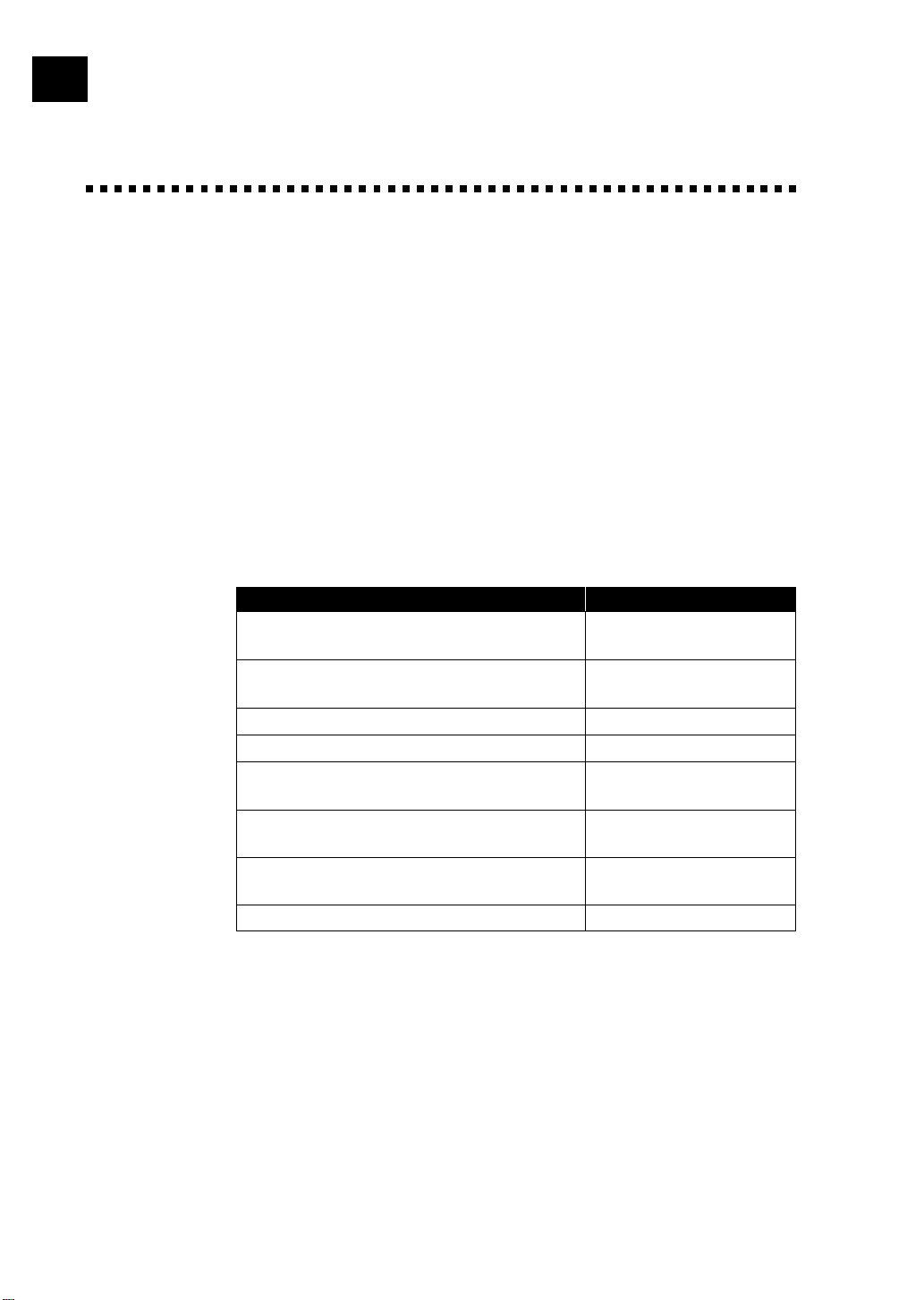
ii
Ordering Accessories and Supplies
For best quality results use only genuine Brother accessories, available at
most Brother retailers. If you cannot find the accessory you need and you
have a Visa, MasterCard, Discover, or American Express credit card, you
can order accessories directly from Brother. (In the USA, you can visit us
online for a complete selection of Brother accessories and supplies available
for purchase.
USA: 1-888-879-3232 (voice)
1-800-947-1445 (fax)
http://www.brothermall.com
From within Canada: 1-800-668-2768 (voice)
Description Item
98´ Therma Plus Paper “Feels like plain paper”
(2 rolls per box)
98´ Therma Plus Paper “Feels like plain paper”
(4 rolls per box)
Original Document Catch Tray CT-70
Documment support UF6820-000
Telephone Line Cord
Telephone Handset
Handset Curled Cord
Owner’s Manual for FAX 255/275 UF0831001
6890
6840
UG1570001 (USA)
UG3565001 (CANADA)
UF6857004 (FAX 255)
UF6857008 (FAX 275)
UG3543004 (FAX 255)
UG3543003 (FAX 275)
Page 5
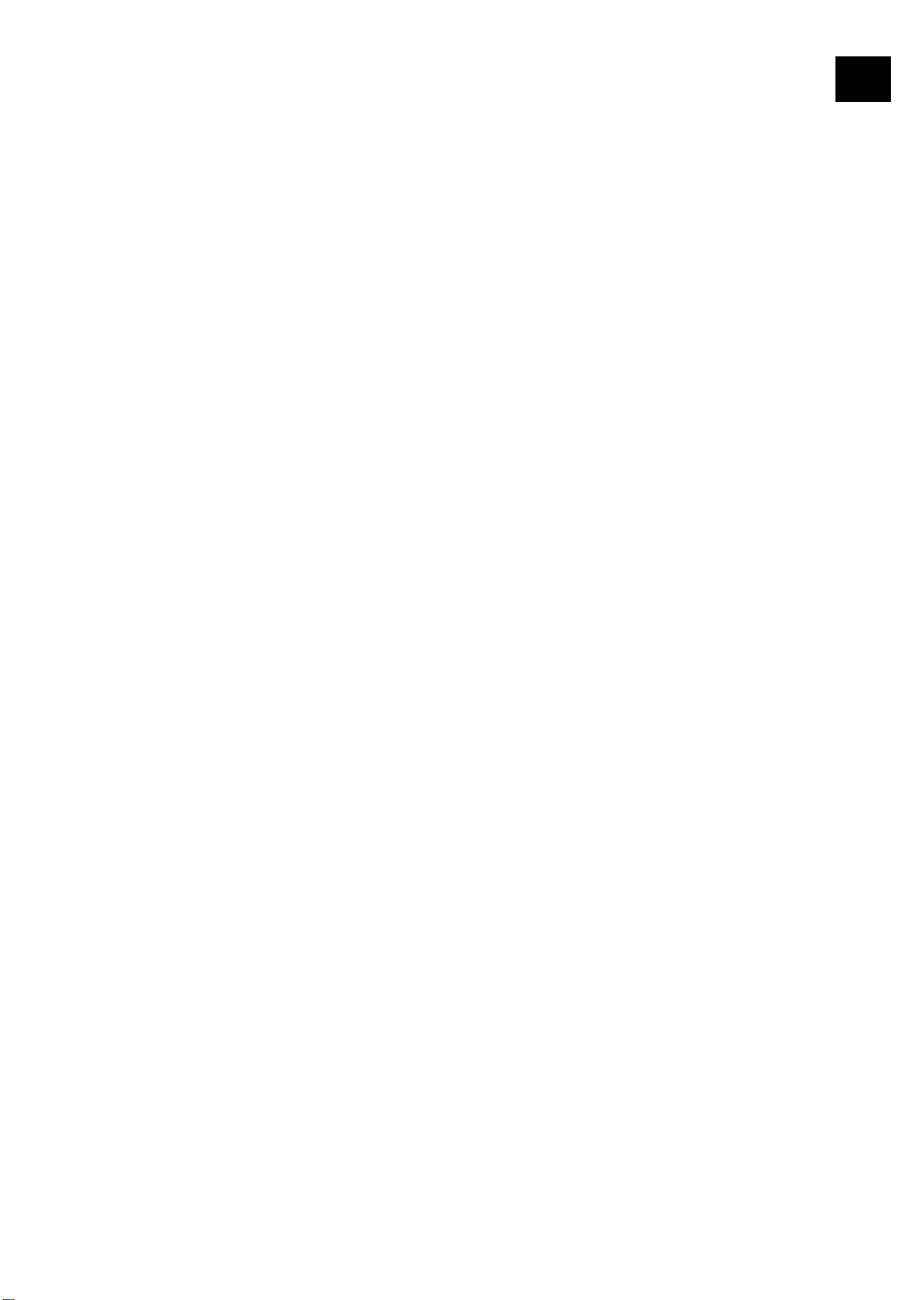
iii
Notice – Disclaimer of Warranties
(For USA and Canada)
BROTHER’S LICENSOR(S), AND THEIR DIRECTORS, OFFICERS,
EMPLOYEES OR AGENTS (COLLECTIVELY BROTHER’S LICENSOR)
MAKE NO WARRANTIES, EXPRESS OR IMPLIED, INCLUDING
WITHOUT LIMITATION THE IMPLIED WARRANTIES OF
MERCHANTABILITY AND FITNESS FOR A PARTICULAR PURPOSE,
REGARDING THE SOFTWARE. BROTHER’S LICENSOR(S) DOES
NOT WARRANT, GUARANTEE OR MAKE ANY REPRESENTATIONS
REGARDING THE USE OR THE RESULTS OF THE USE OF THE
SOFTWARE IN TERMS OF ITS CORRECTNESS, ACCURACY,
RELIABILITY, CURRENTNESS OR OTHERWISE. THE ENTIRE RISK
AS TO THE RESULTS AND PERFORMANCE OF THE SOFTWARE IS
ASSUMED BY YOU. THE EXCLUSION OF IMPLIED WARRANTIES IS
NOT PERMITTED BY SOME STATES IN THE USA AND SOME
PROVINCES IN CANADA. THE ABOVE EXCLUSION MAY NOT
APPLY TO YOU.
IN NO EVENT WILL BROTHER’S LICENSOR(S) BE LIABLE TO YOU
FOR ANY CONSEQUENTIAL, INCIDENTAL OR INDIRECT DAMAGES
(INCLUDING DAMAGES FOR LOSS OF BUSINESS PROFITS,
BUSINESS INTERRUPTION, LOSS OF BUSINESS INFORMATION,
AND THE LIKE) ARISING OUT OF THE USE OR INABILITY TO USE
THE SOFTWARE EVEN IF BROTHER’S LICENSOR HAS BEEN
ADVISED OF THE POSSIBILITY OF SUCH DAMAGES. BECAUSE
SOME STATES IN THE USA AND SOME PROVINCES IN CANADA DO
NOT ALLOW THE EXCLUSION OR LIMITATION OF LIABILITY FOR
CONSEQUENTIAL OR INCIDENTAL DAMAGES, THE ABOVE
LIMITATIONS MAY NOT APPLY TO YOU. IN ANY EVENT
BROTHER’S LICENSOR’S LIABILITY TO YOU FOR ACTUAL
DAMAGES FROM ANY CAUSE WHATSOEVER, AND REGARDLESS
OF THE FORM OF THE ACTION (WHETHER IN CONTRACT, TORT
(INCLUDING NEGLIGENCE), PRODUCT LIABILITY OR
OTHERWISE), WILL BE LIMITED TO $50.
Page 6
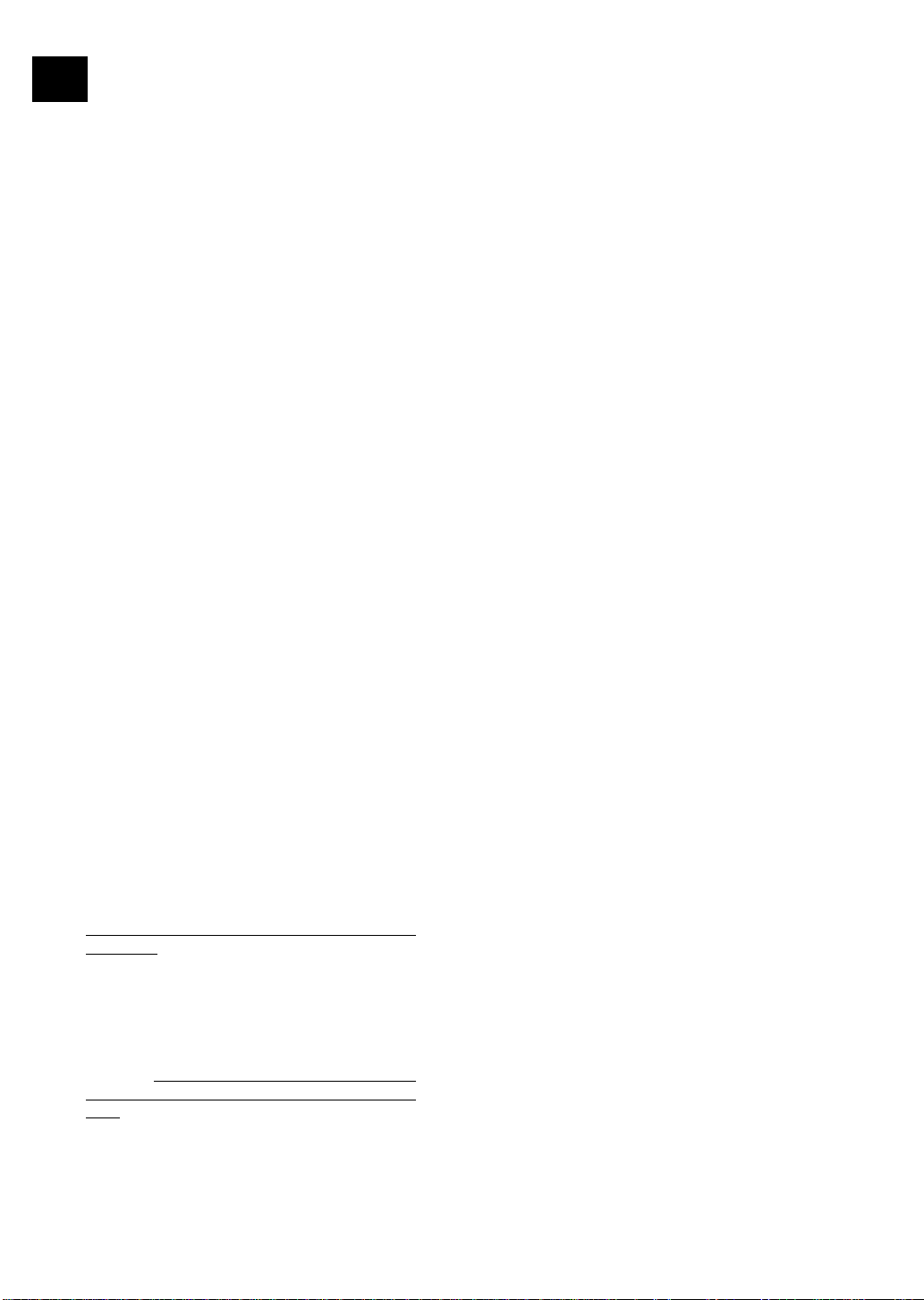
iv
BROTHER FACSIMILE 90 DAY REPLACEMENT WARRANTY
A LIMITED WARRANTY
(For USA Only)
This warranty gives you certain rights and
you may also have other rights that may
vary from state to state.
This warranty is given only to the end-use
purchaser of the accompanying product
(referred to in this warranty as “this
Product”).
What is covered: Brother warrants to you
for the Warranty Period that there are no
defects in the materials, workmanship or
Year 2000 compliance of this Product. The
“Warranty Period” is 90 days from the date
you purchased this product.
What is NOT covered: This warranty is
VOID — that is, this Product has no
warranty — if: (1) you did not purchase this
Product from an authorized Brother reseller
within the United States, (2) this Product
has been serviced, modified or tampered
with by anyone other than an Authorized
Service Representative of Brother, (3) the
serial number has been modified, defaced or
removed from this Product, (4) this Product
has been abused or damaged, or (5) non
Brother®-brand or non Brother approved
parts, supplies, or other accessories have
been used with this Product.
What to do if you think your Product is
defective:
Call our Customer Service Hotline at 1-800284-4329, or if you suspect a defect in
materials or workmanship in this Product,
you can report it to a Brother Authorized
Service Center. During the Warranty Period,
supply Brother’s representative with a copy
of your dated bill of sale showing that this
Product was purchased within the United
States. For the name of your Brother
Authorized Service Center, call 1-800-521-
2846. After contacting the Brother Authorized
Service Center, you may be required to
deliver or send the Product properly
packaged, freight prepaid, to the Authorized
Service Center together with a photocopy of
your bill of sale.
What Brother will do: Brother (or its
Authorized Service Center) will evaluate your
report of a possible defect to determine
whether a defect exists, and if it does exist,
Brother (or its Authorized Service Center) will
repair or (at Brother’s option) replace the
Product with a product that performs the
same functions and performs as well as the
original Product. Brother reserves the right
to supply refurbished or remanufactured
replacement products provided that the
replacement products conform to the
manufacturer’s specifications for new products.
The repaired or replacement product will be
returned to you at no cost.
Exchange Service:
Exchange service will expedite, in most
instances by the next business day, the
exchange of your non working Product with
a supply refurbished or remanufactured
product that conform to the manufacturer’s
specifications for new products. The supply
refurbished or remanufactured Product you
receive will be covered by the balance of
the limited warranty period remaining on the
original Product, plus an additional thirty (30)
days. You will keep the replacement
Product that is sent to you and must return
(or be billed up to the cost of a new
product) your original non working product,
which shall become the property of Brother.
You must call Brother Customer Service and
if the representative cannot correct the
product’s malfunction over the telephone and
you elect the exchange service, you must
provide information pertaining to this Product
and you must also provide a valid major
credit card number. Your credit card will be
charged up to the cost of a new Product if:
(i) you do not return your original Product to
Brother within five (5) business days; (ii) the
malfunctions of your original Product are not
covered by the limited warranty; (iii) the
proper packaging instructions are not followed
and has caused damage to the product; or
(iv) the warranty period on your original
Page 7
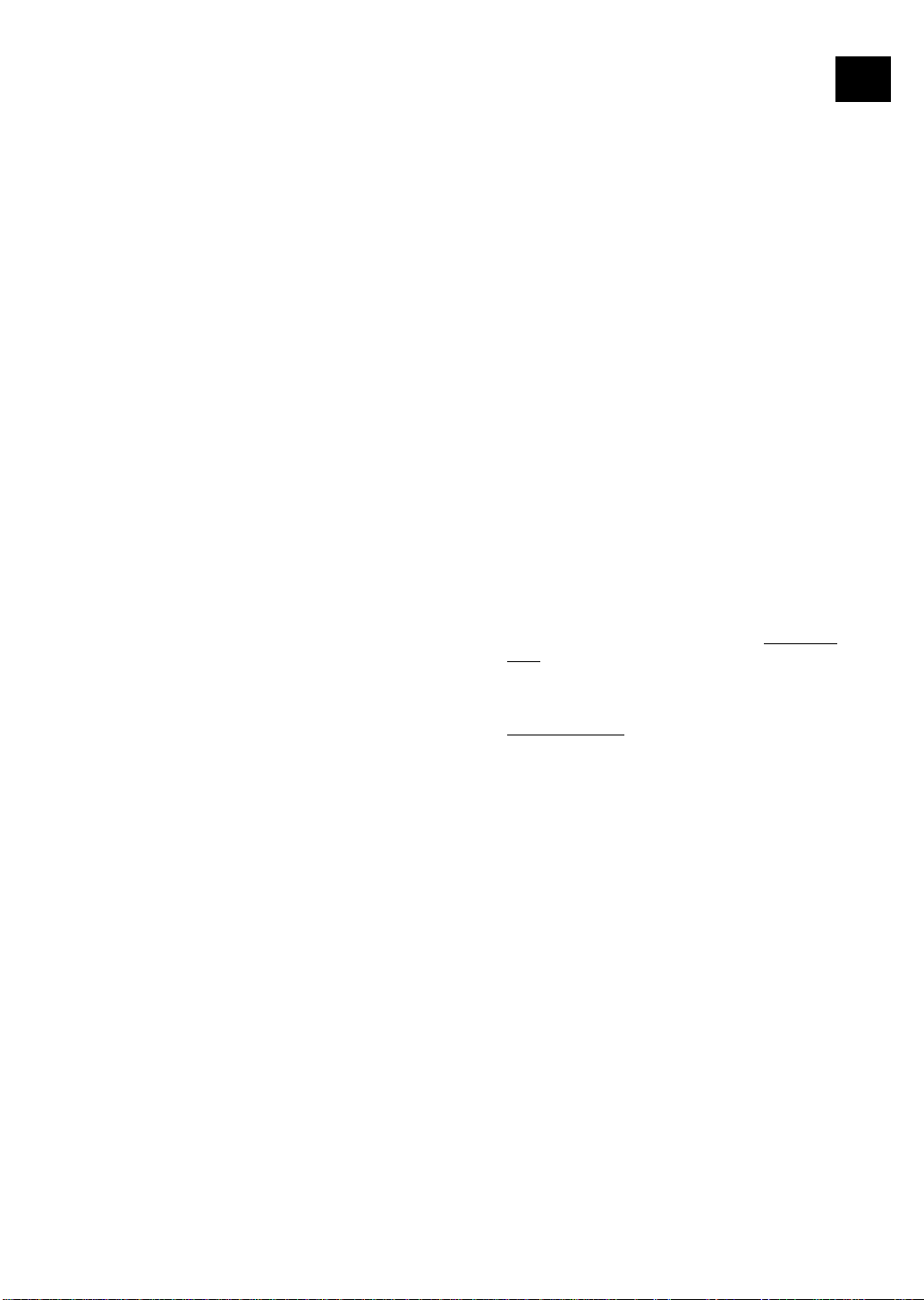
BROTHER FACSIMILE 90 DAY REPLACEMENT WARRANTY
A LIMITED WARRANTY
(For USA Only)
v
Product has expired or has not been
sufficiently validated with a copy of the proof
of purchase (bill of sale). The Brother
Customer Service Representative will ship the
exchange Product with return instructions and
prepaid return airbill. Follow the return
instructions. You must return the original
Product in the same shipping carton in
which the exchanged Product was received
and include a copy of proof of purchase
(bill of sale). Retain your original accessory
items and a copy of the return airbill,
signed by the courier.
Limitations:
Repair or replacement as described above is
your sole and exclusive (that is, your only)
remedy if this Product is defective. Brother
is not responsible for damage to or loss of
any equipment, media, programs or data
related to the use of this Product. Except
for that repair or replacement,
not be liable for any direct, indirect,
incidental or consequential damages or
specific relief. Because some states do not
allow the exclusion or limitation of
consequential or incidental damages, the
above limitation may not apply to you.
Brother shall
This Limited Warranty is the only warranty
that Brother is giving for this Product. It is
the
final expression and the exclusive and
only statement
you. It replaces all other agreements and
under-standings that you may have with
Brother or its representatives.
This Limited Warranty (and Brother’s
obligation to you) may not be changed in
any way unless you and Brother sign the
same piece of paper in which we (1) refer
to this Product and your bill of sale date,
(2) describe the change to this warranty and
(3) agree to make that change.
Product Support: Toll-free customer service
and technical support is available for
hardware operational assistance at 1-800-284-
4329. At any time, free technical support in
the form of Frequently Asked Questions,
troubleshooting tips and service center locator
is available through our fax back system at
1-800-521-2846 or Brother’s Internet Web
Site (www.brother.com).
BROTHER INTERNATIONAL CORPORATION
100 SOMERSET CORPORATE BLVD.
BRIDGEWATER, NEW JERSEY 08807-0911
of Brother’s obligations to
THIS WARRANTY IS GIVEN IN LIEU OF
ALL OTHER WARRANTIES, WRITTEN OR
ORAL, WHETHER EXPRESSED BY
AFFIRMATION, PROMISE, DESCRIPTION,
DRAWING, MODEL OR SAMPLE. ANY
AND ALL WARRANTIES OTHER THAN
THIS ONE, WHETHER EXPRESS OR
IMPLIED, INCLUDING IMPLIED WARRAN
TIES OF MERCHANTABILITY AND FITNESS
FOR A PARTICULAR PURPOSE, ARE
HEREBY DISCLAIMED.
Please record your model and serial number
and your date and location of Purchase
below for your records. Keep this information
with your proof of purchase (bill of sale) in
case your Product is lost, stolen or requires
service.
Model # ______________________________
Serial #_______________________________
Date of purchase: ______________________
Store where purchased: _________________
Location of store: ______________________
Important: We recommend that you keep all
original packing materials, in the event that
you ship this product.
Page 8
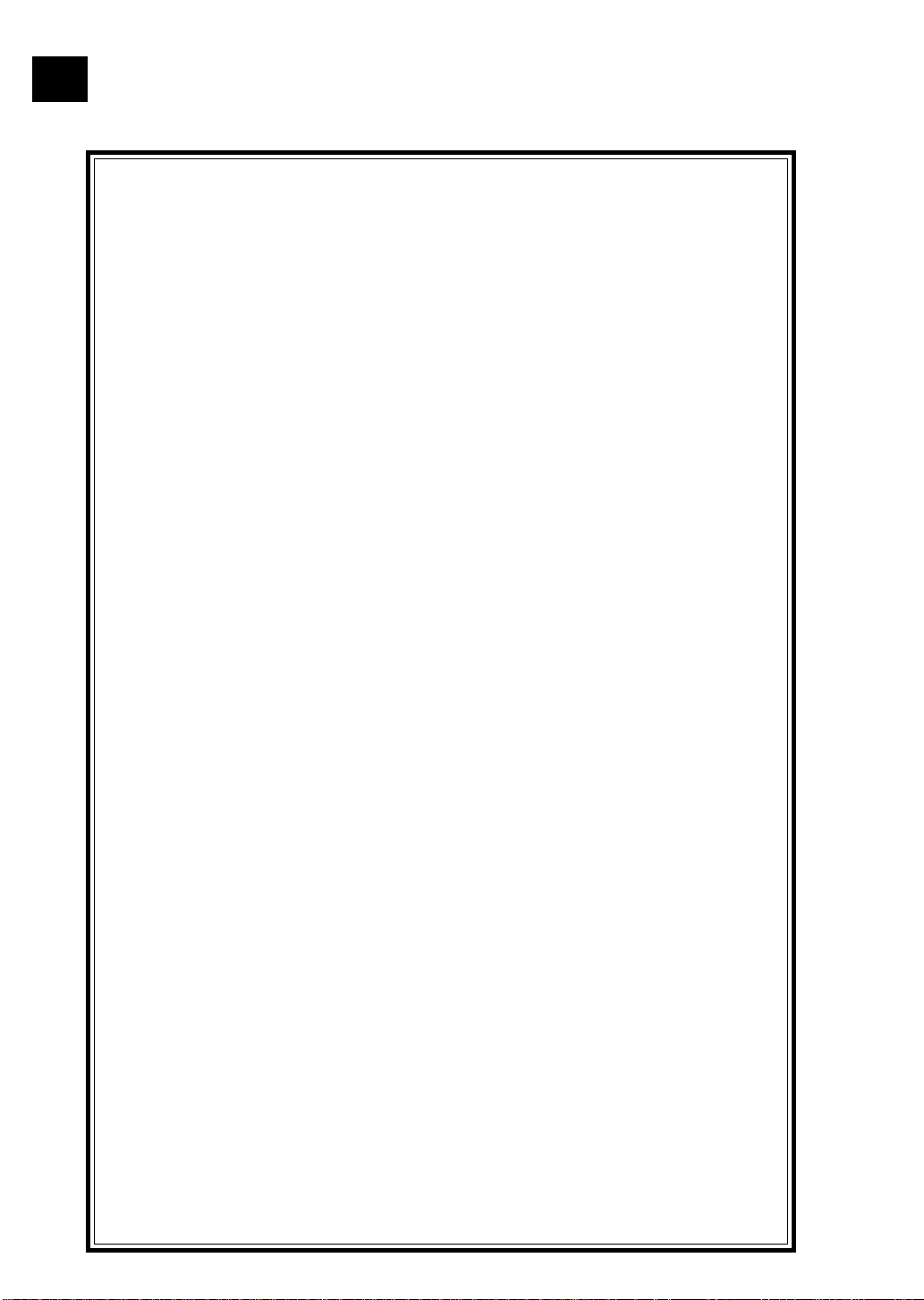
vi
BROTHER MULTIFUNCTION CENTER/FACSIMILE MACHINE
LIMITED WARRANTY
(For Canada Only)
Pursuant to this limited warranty of 1 year from the date of purchase for labour and
parts, Brother International Corporation (Canada) Ltd. (“Brother”), or its Authorized Service
Centers, will repair this MFC/Facsimile machine free of charge if defective in material or
workmanship. This Limited Warranty does not include cleaning, consumables (including,
without limitation, print cartridges, print head, toner and drum) or damage caused by
accident, neglect, misuse or improper installation or operation, any damage caused from
service, maintenance, modifications, or tampering by anyone other than a Brother
Authorized Service Representative, or from the use of supplies or consumable items that
are non-Brother products. Operation of the MFC/Facsimile machine in excess of the
specifications or with the Serial Number or Rating Label removed shall be deemed
abuse and all repairs thereafter shall be the sole liability of the end-user/purchaser. In
order to obtain warranty service, the MFC/Facsimile machine must be delivered or
shipped freight prepaid by the end user/purchaser to a “Brother” Authorized Service
Center, together with your Proof of Purchase in the form of a Sales Receipt.
For laser products: Failure to remove the Toner Cartridge (and Toner Drum Unit on
applicable models) during shipping will cause severe damage to the MFC/Facsimile and
will VOID the Warranty. (Refer to your Operation Manual for proper packaging.)
For ink-jet products: Do not remove the ink cartridges during shipping. Damage to your
print head resulting from packing without the ink cartridges will VOID your warranty.
(Refer to your Operation Manual for proper packaging.)
BROTHER DISCLAIMS ALL OTHER WARRANTIES EXPRESSED OR IMPLIED
INCLUDING, WITHOUT LIMITATION, ANY IMPLIED WARRANTIES OF
MERCHANTABILITY OR FITNESS FOR A PARTICULAR PURPOSE, EXCEPT TO THE
EXTENT THAT ANY WARRANTIES IMPLIED BY LAW CANNOT BE VALIDLY WAIVED.
No oral or written information, advice or representation provided by Brother, its
Authorized Service Centers, Distributors, Dealers, Agents or employees, shall create
another warranty or modify this warranty. This warranty states Brother’s entire liability
and your exclusive remedy against Brother for any failure of the MFC/Facsimile machine
to operate properly.
Neither Brother nor anyone else involved in the development, production, or delivery of
this MFC/Facsimile machine shall be liable for any indirect, incidental, special,
consequential, exemplary, or punitive damages, including lost profits, arising from the use
of or inability to use the product, even if advised by the end user/purchaser of the
possibility of such damages. Since some Provinces do not allow the above limitation of
liability, such limitation may not apply to you.
This Limited Warranty gives you specific legal rights and you may also have other
rights which vary from Providence to Providence.
Warranty Service is available at Brother Authorized Service Centers throughout
Canada. For Technical Support or for the name and location of your nearest
Authorized Service Center call 1-800-853-6660. Within Montreal, please call 685-6464.
Internet support: support@brother.ca or browse
Brother’s Web Site: www.brother.com
Brother International Corporation (Canada) Ltd.
1 Rue Hôtel de Ville
Dollard-Des-Ormeaux, QC H9B 3H6
Page 9
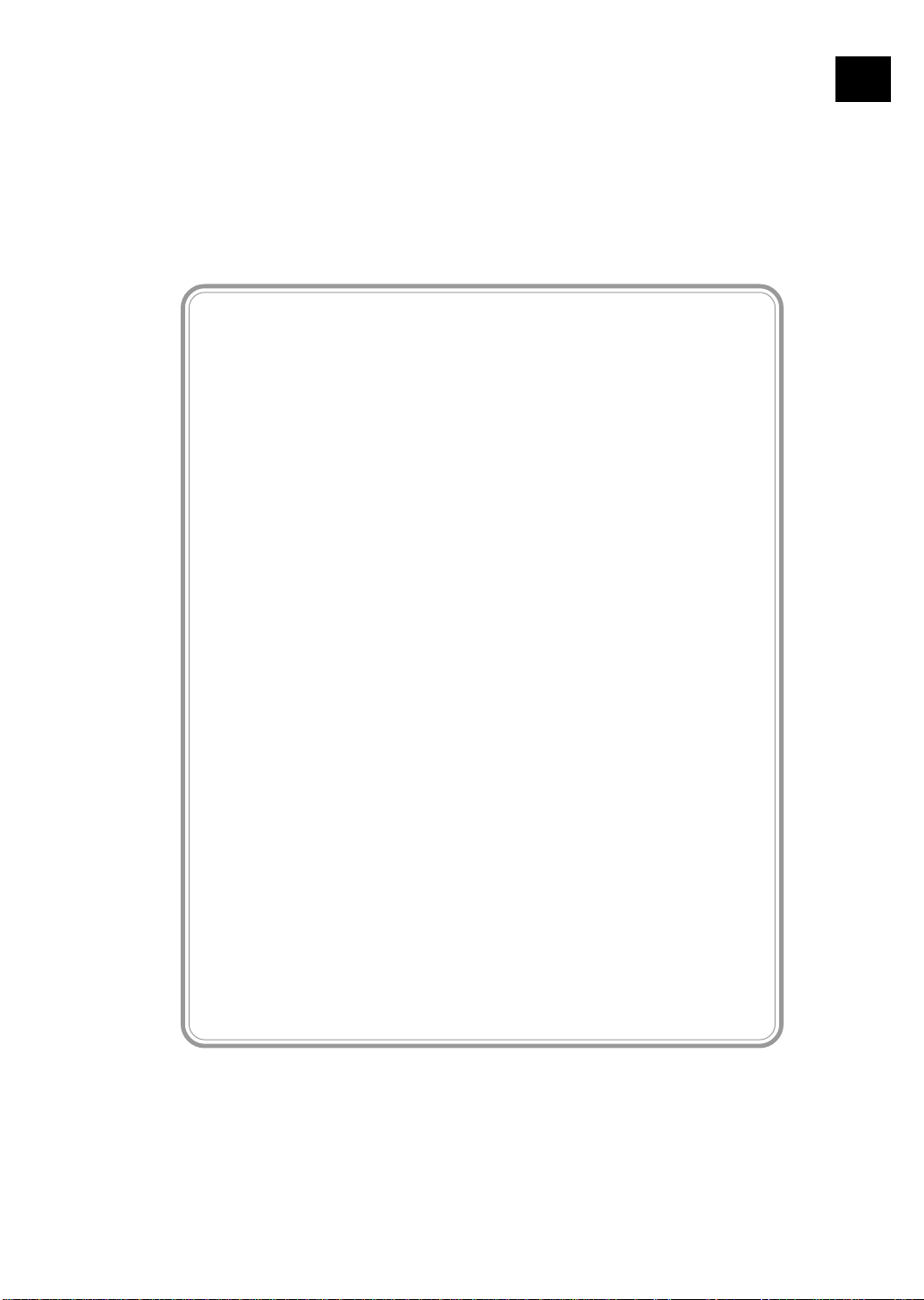
Year 2000 Compliant
Brother is addressing the Year 2000 related
issues for all Brother fax machines and
multi-function centers. Our focus is to ensure
that our bundled third party software will
continue to properly process date/time data after
January 1, 2000.
Brother fax machines and multi-function centers
will function properly after January 1, 2000,
provided that
software and firmware used by our customers
in connection or combination with Brother fax
machines, and bundled software, accurately
exchange date data with the
Brother products.
all non-Brother hardware,
vii
Please continue to check our Web page for
updates at http://www.brother.com. All
remedies will be provided to individual
customers via software patches through
software download or from Brother
Customer Service.
Page 10
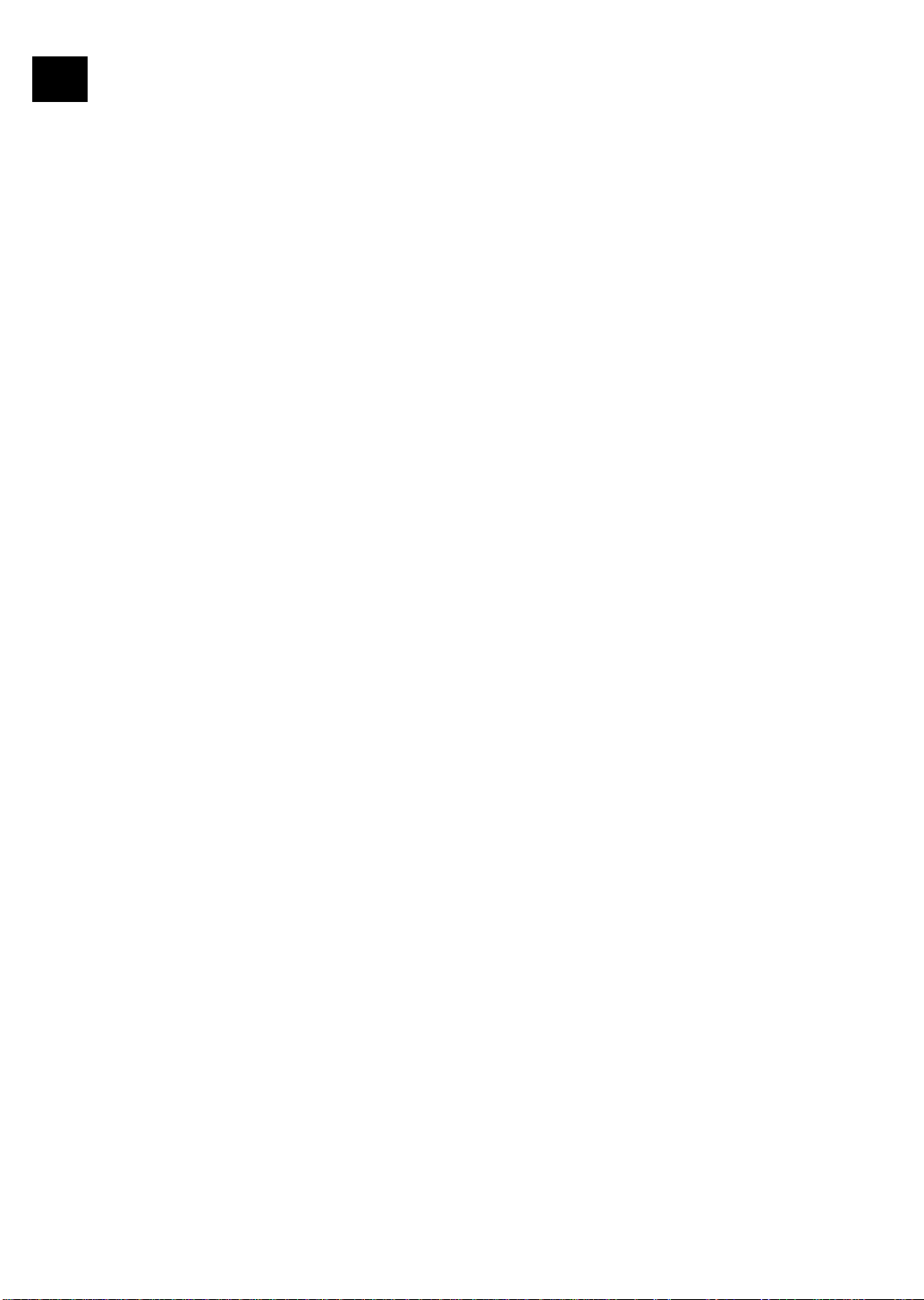
viii
Page 11
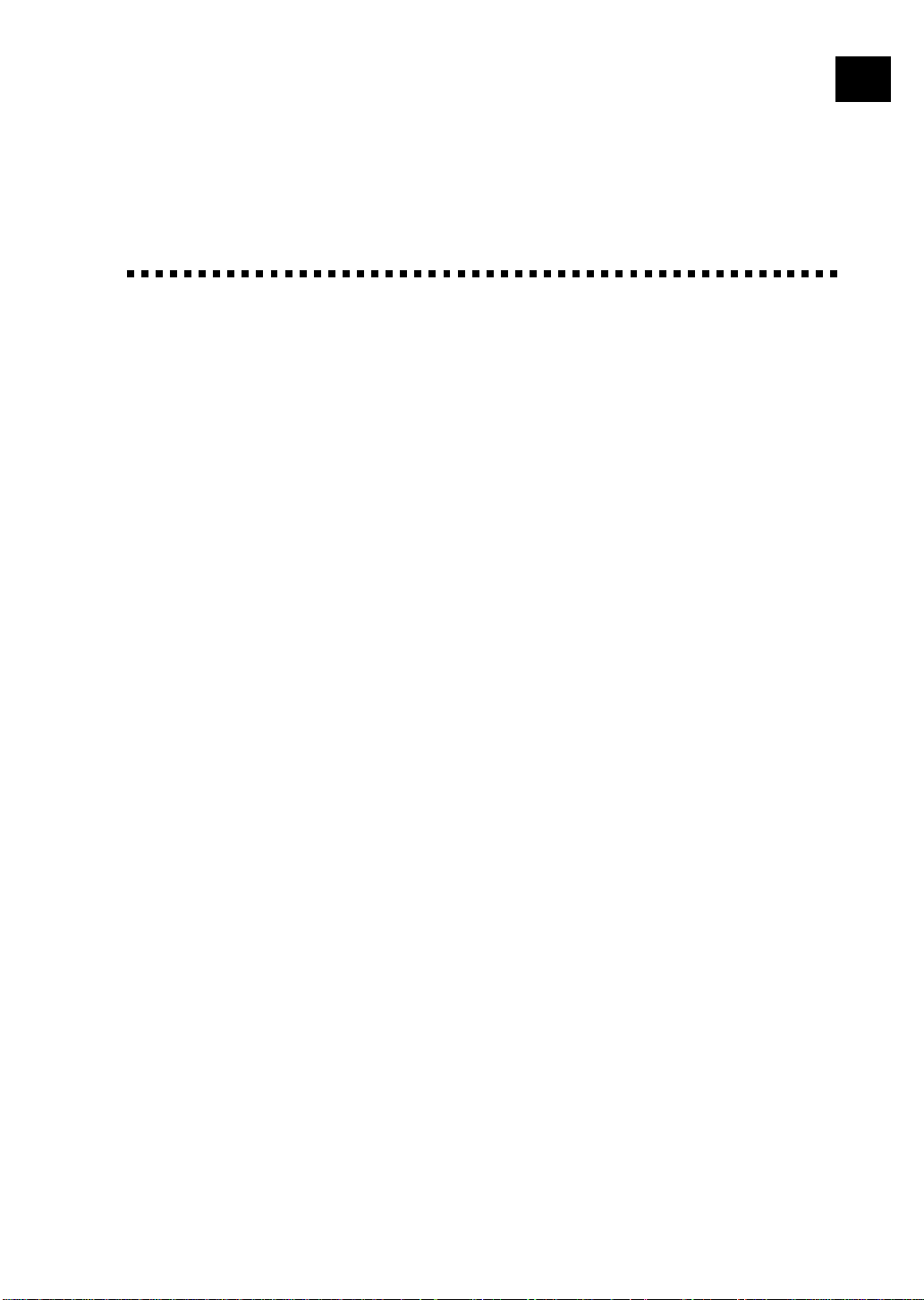
T able of Contents
2
ix
Intr oduction
1
Set Up and
Connections
Using This Manual ...................................................................................................... 1
Finding Information .................................................................................................... 1
Test Sheet Procedures (for USA only)..................................................................... 2
About Fax Machines ................................................................................................... 2
Fax Tones and Handshake .......................................................................................... 2
Control Panel Overview............................................................................................. 4
FAX 255 and FAX 275 ............................................................................................... 4
Caution........................................................................................................................... 5
Packing List .................................................................................................................. 6
Choosing a Location.................................................................................................... 7
Assembly ........................................................................................................................ 7
Load the recording paper ............................................................................................ 7
About Brother Paper............................................................................................. 9
Connect the handset .................................................................................................... 9
Connect the power cord ............................................................................................ 10
Connect the telephone line........................................................................................ 10
Attach the document support .................................................................................... 10
Special Line Considerations ...................................................................................... 11
Roll Over Phone Lines ........................................................................................11
Two-Line Phone System......................................................................................11
Converting Telephone W all Outlets.....................................................................1 1
Installing fax machine, External Two-Line TAD,
and Two-Line Telephone................................................................................. 12
Multi-Line Connections (PBX) ................................................................................ 13
If you are installing the fax machine to work with a PBX: ........................... 14
Custom Features on Your Phone Line ...................................................................... 14
Connecting an External Telephone Answering Device (TAD) ................................. 14
Sequence............................................................................................................. 14
Connections ........................................................................................................ 15
Outgoing Message (OGM) ................................................................................. 16
Connecting an External Telephone ........................................................................... 16
Page 12
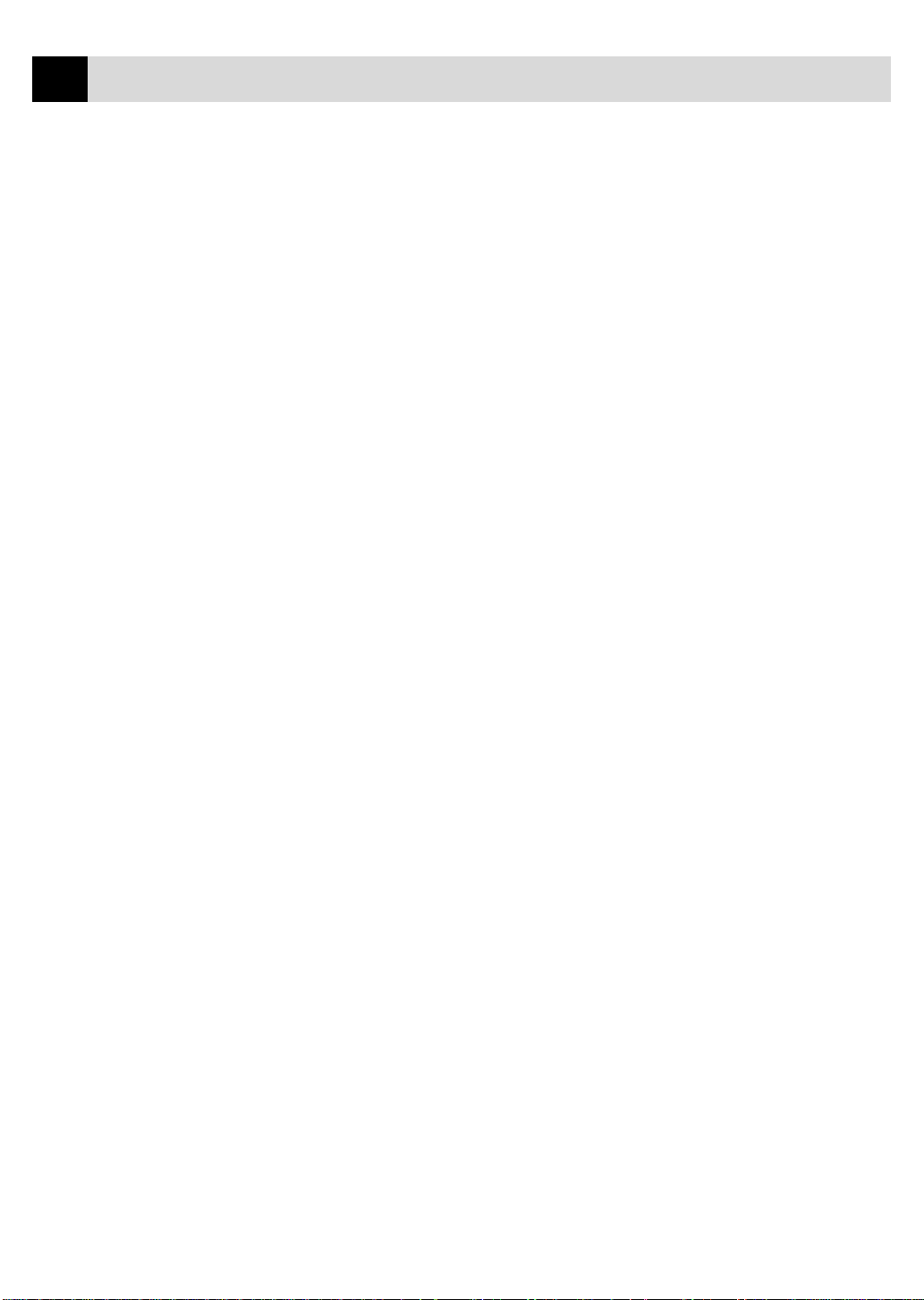
x
3
4
TABLE OF CONTENTS
On-Screen
Programming
Initial Setup
User-Friendly Programming................................................................................... 17
Function Mode .......................................................................................................... 17
Alternating Displays ................................................................................................. 18
Function Selection Table........................................................................................... 19
Getting Started ........................................................................................................... 23
Setting Dialing Mode (Tone/Pulse) .......................................................................... 23
Setting Date and Time............................................................................................... 23
Setting Station ID...................................................................................................... 24
Entering Text ...................................................................................................... 25
Inserting Spaces ............................................................................................. 25
Making Corrections ....................................................................................... 25
Repeating Letters ........................................................................................... 25
Special Characters and Symbols .................................................................... 25
Setting Up Your Area Code (For USA Only)............................................................ 26
Setting Beeper Volume ............................................................................................. 27
Setting the Handset Volume...................................................................................... 27
Setting Volume Amplify ..................................................................................... 28
Setting the Speaker Volume ...................................................................................... 28
Setting the Ring Volume ........................................................................................... 28
Memory Storage ....................................................................................................... 28
Setup
Receive
5
Setup
Sen d
6
Basic Receiving Operations..................................................................................... 29
Select Answer Mode ................................................................................................. 29
To select or change your Answer Mode......................................................... 30
Setting Ring Delay.................................................................................................... 30
Setting F/T Ring Time .............................................................................................. 31
Easy Receive............................................................................................................. 31
Advanced Receiving Operations ............................................................................ 32
Operation from Extension Telephone ....................................................................... 32
For FAX/TEL Mode Only .................................................................................. 33
Changing Remote Codes .................................................................................... 33
To change Remote Codes............................................................................... 33
Polling ....................................................................................................................... 34
Setting Up Polling Receive ................................................................................ 34
Before You Begin........................................................................................................ 35
ADF (Automatic Document Feeder) ........................................................................ 36
Resolution ................................................................................................................. 36
Contrast ..................................................................................................................... 36
Manual Transmission................................................................................................ 37
Automatic Transmission ........................................................................................... 37
Manual and Automatic Fax Redial ........................................................................... 37
Page 13
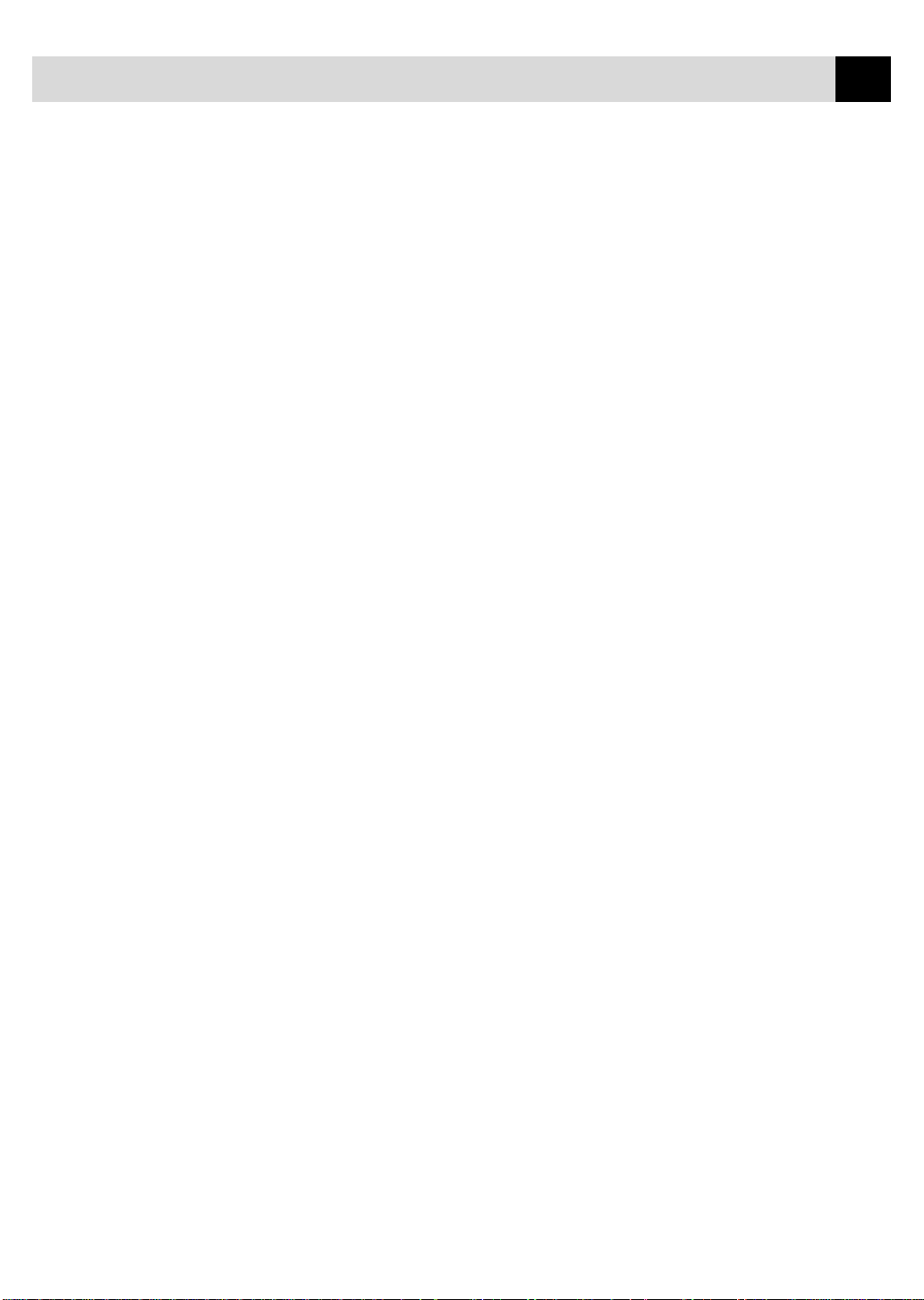
TABLE OF CONTENTS
9
Advanced Sending Operations ............................................................................... 38
Overseas Mode ......................................................................................................... 38
Delayed FAX ............................................................................................................ 38
Next-Fax Reservation (For FAX 275 Only).............................................................. 39
Multiple Resolution Transmission............................................................................ 40
Setting Up Polling Transmit ..................................................................................... 40
Canceling a Scheduled Job ....................................................................................... 41
Interrupting Delayed Fax and Polling Transmit Jobs ............................................... 41
xi
Setup Auto Dial
Numbers
7
T elephone
Operation
8
Telephone
Service
Storing Numbers for Easy Dialing ........................................................................ 43
Storing One Touch Dial Numbers............................................................................. 43
Access Codes and Credit Card Numbers .................................................................. 44
Storing Speed Dial Numbers .................................................................................... 45
Changing One Touch and Speed Dial Numbers ....................................................... 46
Dialing Options .......................................................................................................... 47
Manual Dialing ......................................................................................................... 47
One T ouch Dialing.................................................................................................... 48
Speed Dialing............................................................................................................ 48
Hold .......................................................................................................................... 48
Pause ......................................................................................................................... 49
Tone/Pulse ................................................................................................................. 49
Searching T elephone Index....................................................................................... 49
Custom Features ........................................................................................................ 51
Distinctive Ring ........................................................................................................ 51
Registering the Distinctive Ring Pattern ............................................................ 52
Caller ID ................................................................................................................... 53
Caller ID Log...................................................................................................... 53
Printing the Caller ID Log .................................................................................. 53
Viewing the Caller ID Log ................................................................................. 54
Returning a Call from the Log............................................................................ 55
Registering a Caller ID Number......................................................................... 56
Making
Copies
10
Prin ting
R e p o rts
11
Copy Functions .......................................................................................................... 57
FAX Settings ............................................................................................................... 59
To Print a Report ....................................................................................................... 60
Transmission Verification (Xmit) Report ................................................................. 60
Using the Trans. Verify Key...................................................................................... 60
Page 14
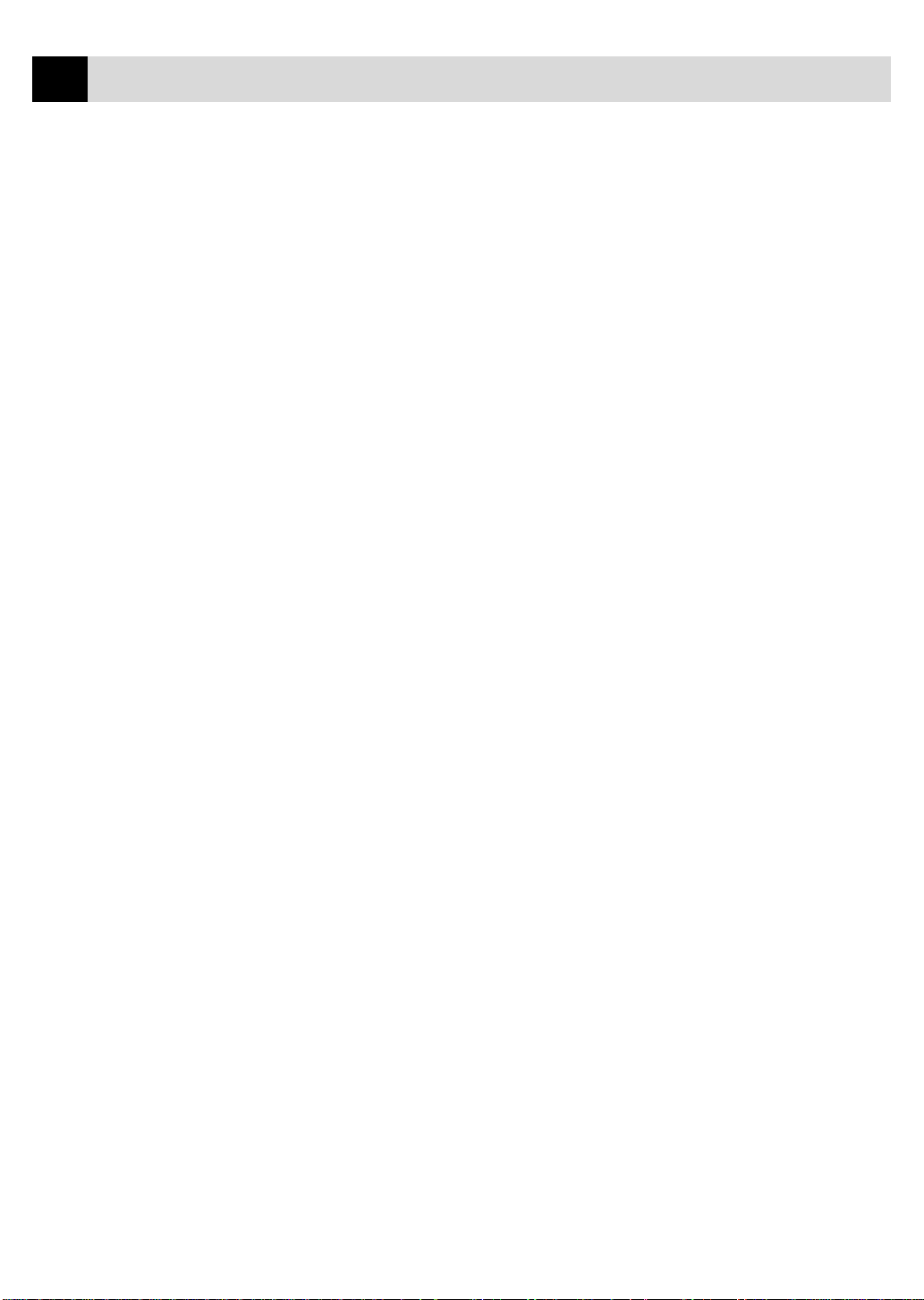
xii
13
Troubleshooting
and Maintenan ce
14
TABLE OF CONTENTS
Imp ortant
Inf ormatio n
12
Standard Telephone and FCC Notices.................................................................. 61
These notices are in effect on models sold and used in the United States only. ....... 64
Federal Communications Commission Compliance Notice
(For USA Only)............................................................................................... 63
Industry Canada Compliance Statement (For Canada Only) ............................. 63
Important Safety Instructions.................................................................................... 64
Compilation and Publication Notice .................................................................. 66
Trademarks ......................................................................................................... 66
Troubleshooting ......................................................................................................... 67
Fax-Back System ...................................................................................................... 67
Brother on the World Wide Web............................................................................... 67
Brother Bulletin Board.............................................................................................. 67
Error Messages ......................................................................................................... 68
Recording Paper Jam ................................................................................................ 71
If You Are Having Difficulty with Your Fax Machine ............................................. 72
Printing or Receiving Faxes ............................................................................... 72
Condensed Print and Horizontal Streaks;
Top and Bottom of Sentences Cut Off ........................................................ 72
Enabling/Disabling Anti-Curl Check Sheet (ACS)........................................ 72
Vertical Black Lines When Receiving ........................................................... 72
Phone Line or Connections ................................................................................ 72
Fax Machine Does Not Answer When Called ............................................... 72
No Dial Tone on the Handset ......................................................................... 73
Sending Faxes..................................................................................................... 73
Poor Transmitting Quality.............................................................................. 73
Dialing Does Not Work.................................................................................. 73
Vertical Black Lines When Sending .............................................................. 73
Handling Incoming Calls.................................................................................... 73
Double Ring in FAX/TEL Mode ................................................................... 73
Transferring a Call to the Fax Machine ......................................................... 74
Fax Machine “Hears” Voice as CNG Tone .................................................... 74
Transmission Verification Report Prints “Result: NG” ................................. 74
Custom Features on a Single Line ................................................................. 74
For Customer Service ............................................................................................... 74
Specifi ca ti ons
Specifications .............................................................................................................. 75
Glossary ....................................................................................................................... 77
Index ............................................................................................................................. 79
Page 15
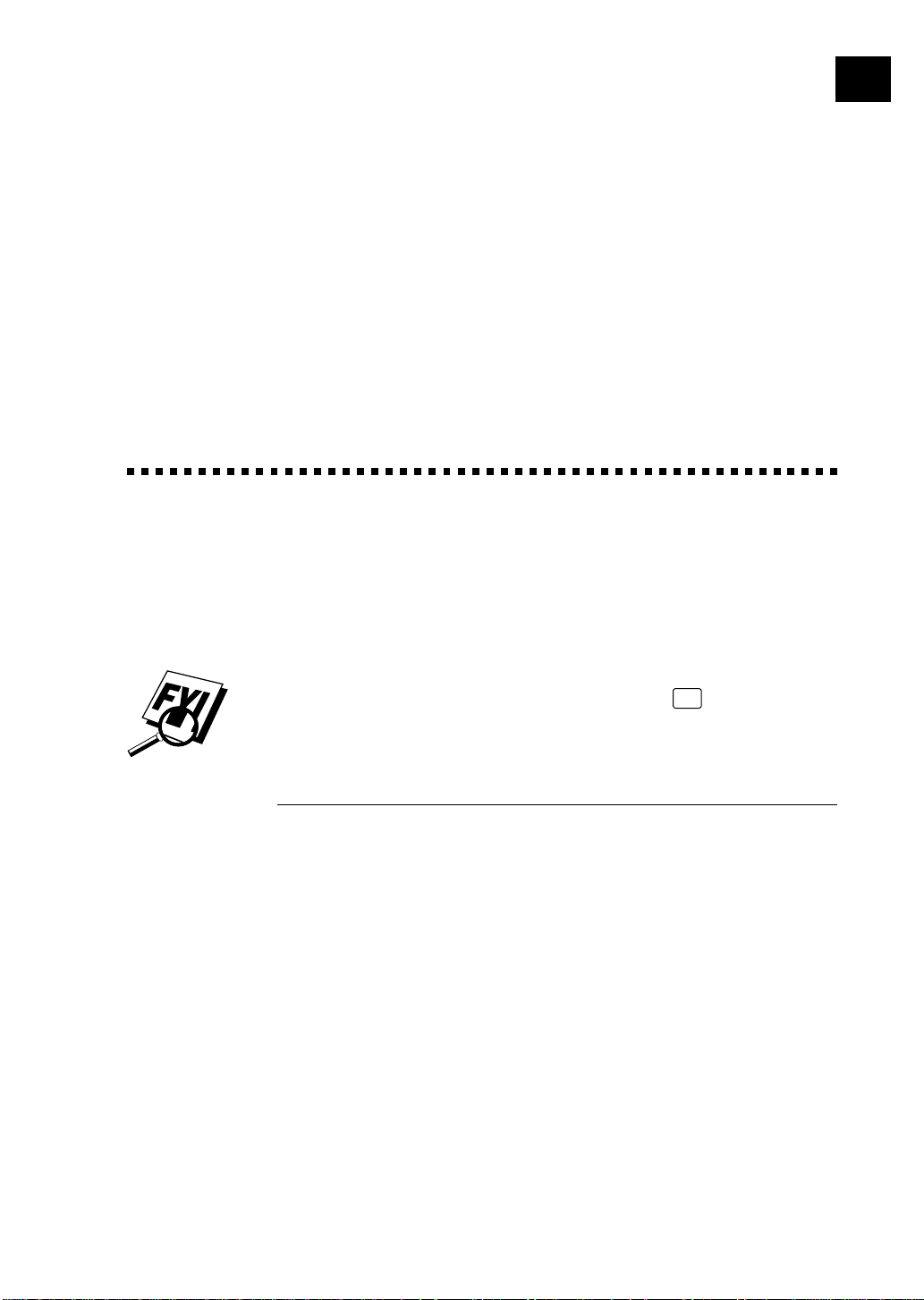
Introduc tio
n
1
Using This Manual
Thank you for purchasing a Brother fax machine. This fax machine has been
designed to be simple to use, with LCD screen prompts to guide you through
functions. However, you can use your fax machine to its fullest potential by
taking a few minutes to read this manual.
1
Additionally, your fax machine has a Help Key. Press
basic operational steps and functions.
Finding Information
All chapter headings and subheadings are listed in the Table of Contents.
You will be able to find information about a specific feature or function by
checking the Index at the back of this manual. Also, throughout this manual,
you’ll see special symbols alerting you to important information, crossreferences, and warnings. Illustrations of some screen displays also help
you choose the correct key-presses.
Help
to print a list of
Page 16
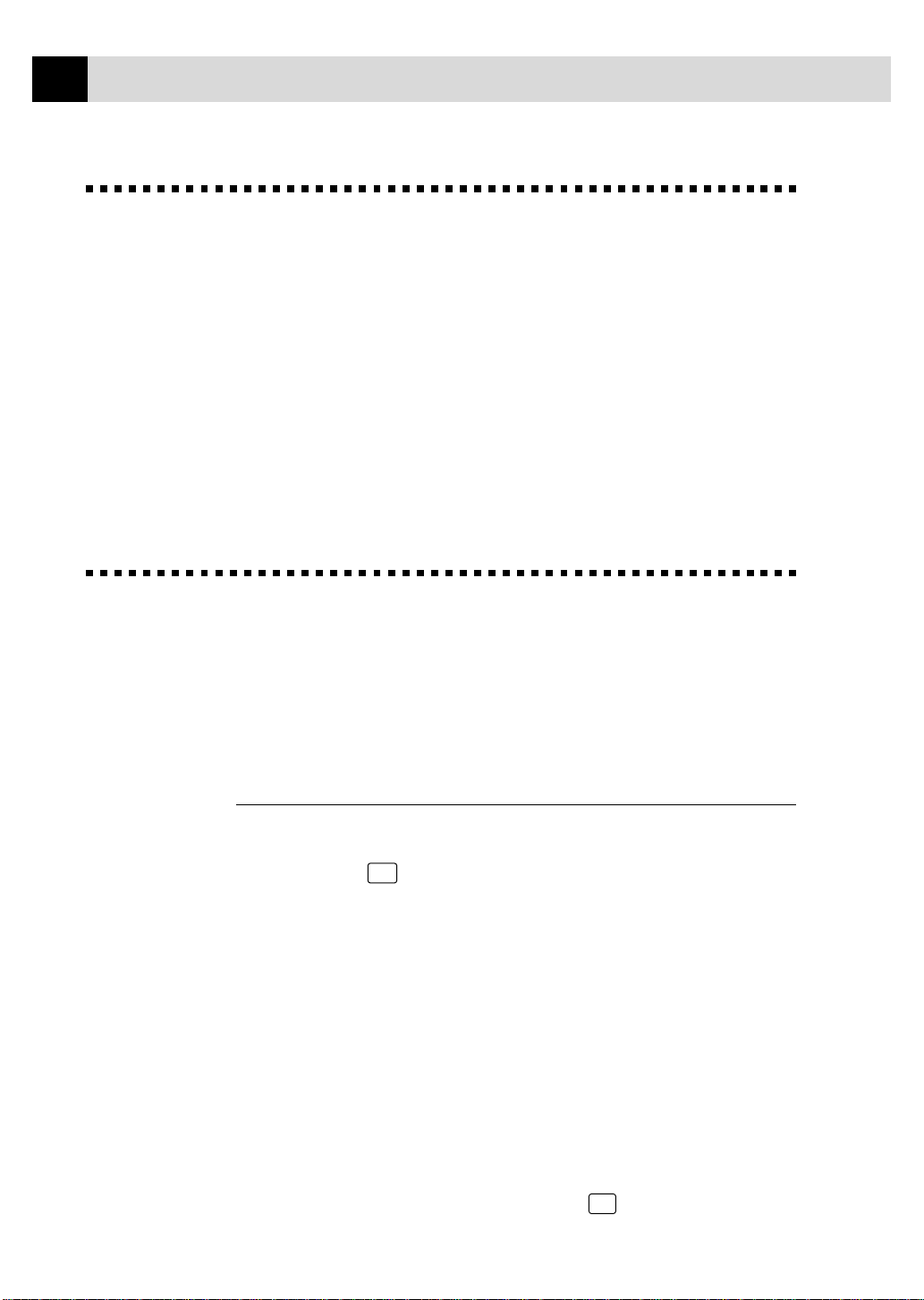
2
CHAPTER ONE
T est Sheet Procedures (f or USA only)
See
Setting
Station ID
p. 24
After programming your Station ID, please fill out the TEST SHEET
included with your fax machine and fax it to Brother’s Automated Fax
Response System as your first transmission. This will verify that your
fax machine is properly installed.
When this document is received a confirmation sheet will be sent back to
your machine. To get a response, be sure to set up your Station ID.
USA 1-908-685-9283 (fax)
About Fax Machines
If you’re a first-time fax machine user, fax operation might seem a little
mysterious. You’ll soon get used to the unusual fax tones on your phone
line, and be able to send and receive faxes easily.
Fax Tones and Handshake
When someone is sending a fax, the fax machine sends fax calling tones, (CNG
tones) — soft, intermittent beeps at 4-second intervals. You’ll hear them when
you dial and press
During that time, the sending machine must begin the “handshake” with the
receiving machine. Each time you use automatic procedures to send a fax, you
are sending CNG tones over the phone line. You’ll soon learn to listen for these
soft beeps each time you answer a phone on your fax line, so you know if you
are receiving a fax message.
The receiving fax responds with fax receiving tones — loud, chirping
sounds. A receiving fax chirps for about 40 seconds over the phone line, and
the screen displays RECEIVE. If your fax machine is set to the FAX ONLY
Mode, it will answer every call automatically with fax receiving tones.
Even if the other party hangs up, your fax machine continues to send the
“chirps” for about 40 seconds, and the screen continues to display
RECEIVE. To cancel the receiving mode, press
Start
, and they continue for about 40 seconds after dialing.
Stop
.
Page 17
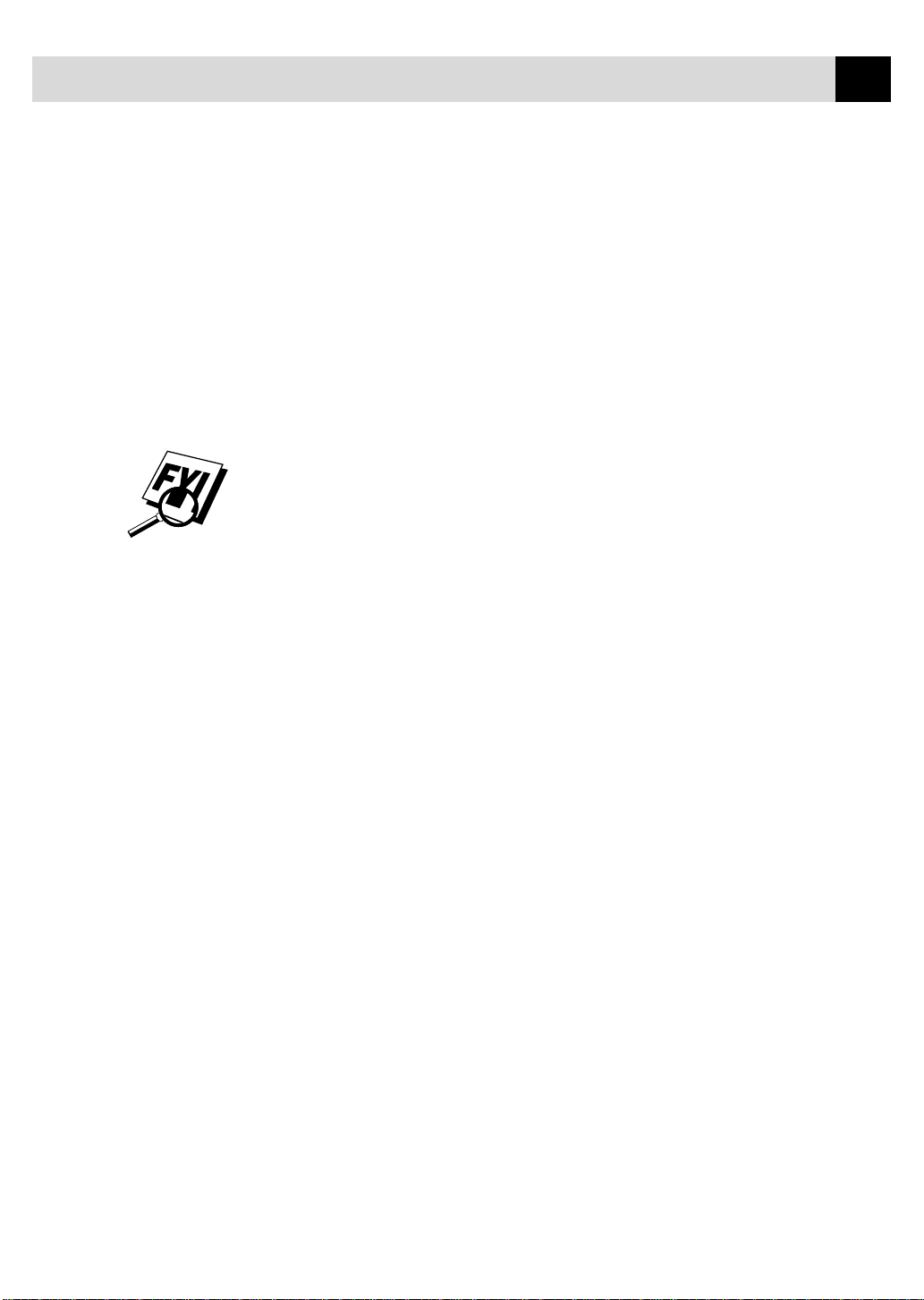
INTRODUCTION
When your fax machine answers in FAX/TEL Mode, the fax machine listens
for CNG tones and then responds with receiving tones.
The fax “handshake” is the time in which the sending machine’s CNG tones
and the receiving machines “chirps” overlap. This must be for at least 2 to 4
seconds, so the machines can understand how each is sending and receiving the
fax. The handshake cannot begin until the call is answered, and the CNG tones
only last for about 40 seconds after the number is dialed. Therefore, it’s
important for the receiving machine to answer the call in as few rings as
possible.
When you have an external telephone answering device (TAD) on your fax line,
your TAD will determine the number of rings before the call is answered. Pay
special attention to the directions in the Installation chapter for connecting a
TAD to your fax machine.
3
Page 18
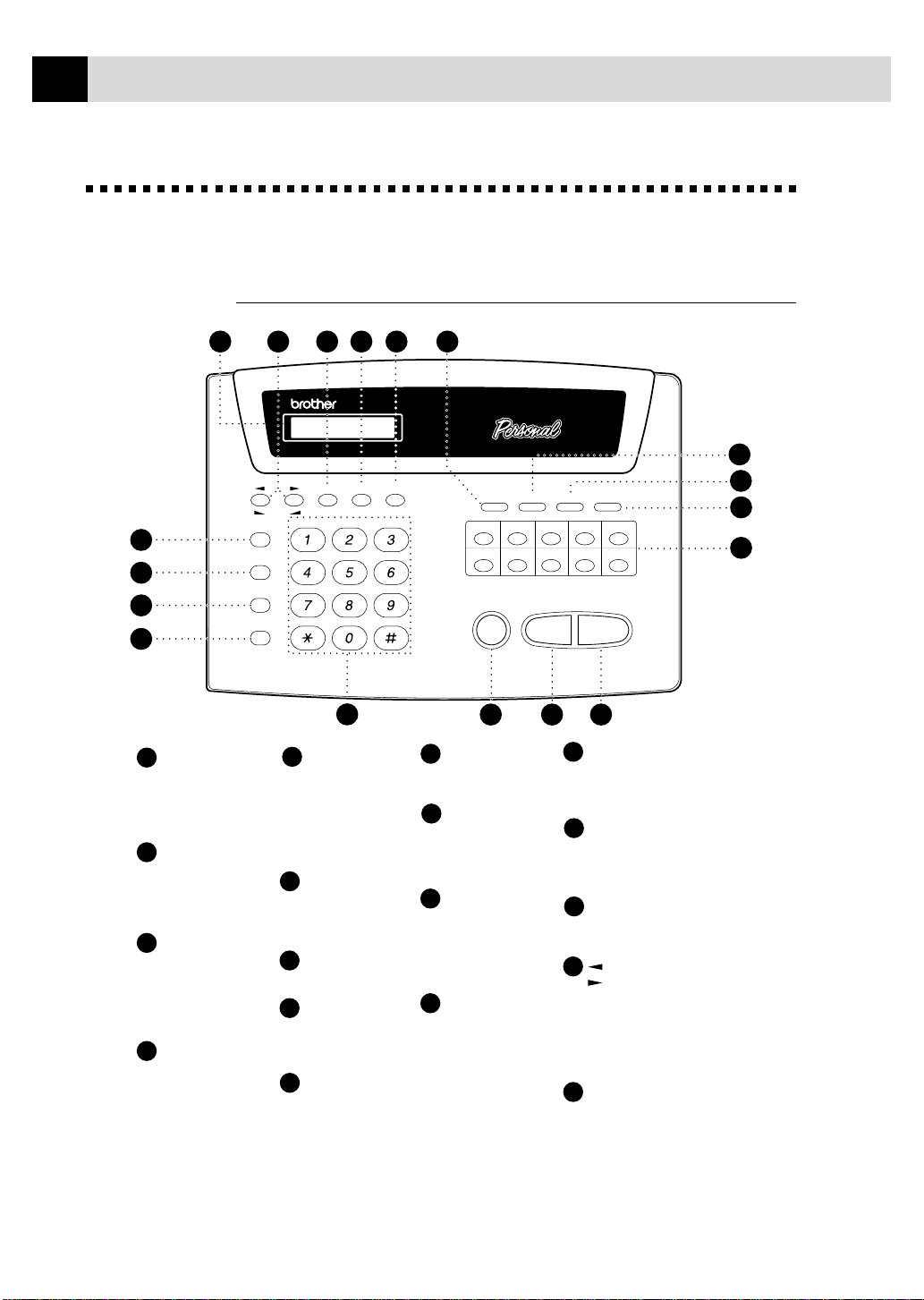
4
CHAPTER ONE
Control P anel Overview
F AX 255 and FAX 275
18
1
2
3
4
1
Hook
Lets you dial
telephone and fax
numbers without
lifting the handset.
Hold/Caller ID
2
Lets you put calls
on hold. Also, lets
you view or print
the Caller ID list.
Redial / Pause
3
Re-dials the last
number called.
Also inserts a
pause in autodial
numbers.
Speed Dial
4
Lets you dial
stored phone
numbers by
pressing a twodigit number.
17
Set Mode Resolu tion
Volume
LH
Hook
Hold/Caller ID
Redial/Pause
Speed Dial
ABC DEF
GHI JKL MNO
PQRS TUV WXYZ
5
5
Dial Pad
Dials phone and fax
numbers, and can be
used as a keyboard
for entering
information into the
fax machine.
Stop
6
Stops a fax, cancels
an operation or exits
from function mode.
Copy
7
Makes a copy.
8
Start
Starts an operation,
such as sending a
fax.
9
One Touch
Dial Keys
These ten keys give
you instant access to
previously stored
phone numbers.
1516
14 13
10
11
12
13
FAX 275
01 02 03 04 05
06 07 08 09 10
Stop Copy Start
6
Help
14
Prints a quick
reference Help List.
Tel-index
Lets you look up
15
numbers stored in the
dialing memory.
Trans. Verify
Lets you print the
16
Transmission
Verification Report
for your last
transmission.
Function
17
Lets you access the
function and
programming mode.
18
HelpFunction Trans.Verify Tel- index
87
Resolution
Sets the resolution when
you send a fax or make a
copy.
Mode
Use to select how fax
machine will handle
incoming calls.
Set
Stores a function setting
into the fax machine.
(Left Arrow)
(Right Arrow)
Volume
Moves the LCD cursor
to the left or right.
Adjusts speaker, ring
and handset volume.
Liquid Crystal Display
Displays messages to
help you set up and
operate your fax
machine.
12
11
10
9
Page 19
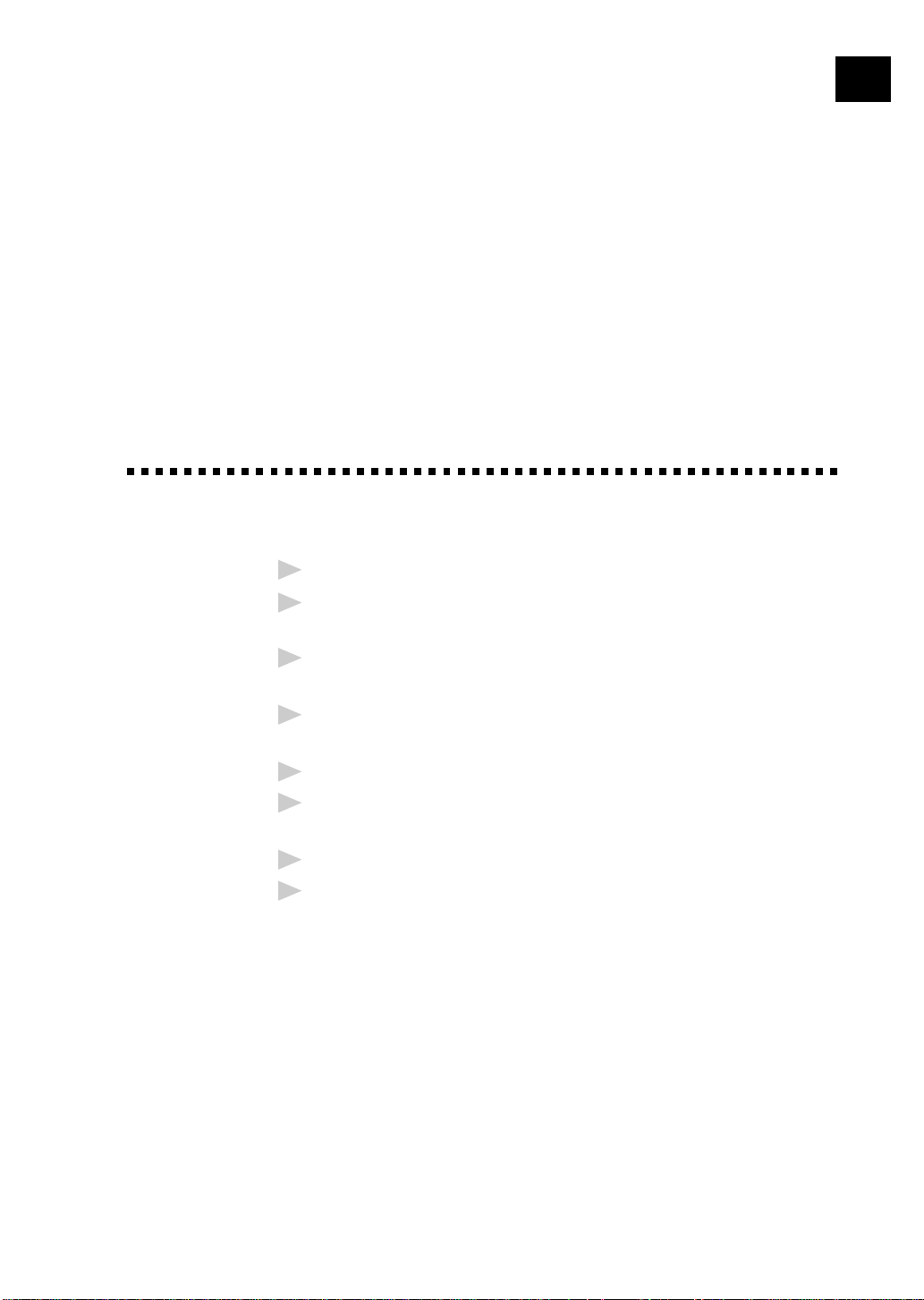
2
Caution
Set Up and
Connections
Never install telephone wiring during a lightning storm.
1
We recommend that this product be used with a surge protection device
2
to protect the product against lightning storms.
5
Never install a telephone jack in a wet location unless the jack is
3
specifically designed for a wet location.
Never touch telephone wires or terminals that are not insulated unless
4
the telephone line has been disconnected at the network interface.
Use caution when installing or modifying telephone lines.
5
Avoid using a telephone (other than a cordless type) during an electrical
6
storm. There may be a remote risk of electric shock from lightning.
Do not use the telephone to report a gas leak in the vicinity of the leak.
7
For PLUGGABLE EQUIPMENT, the socket-outlet should be installed
8
near the equipment and should be easily accessible.
Page 20
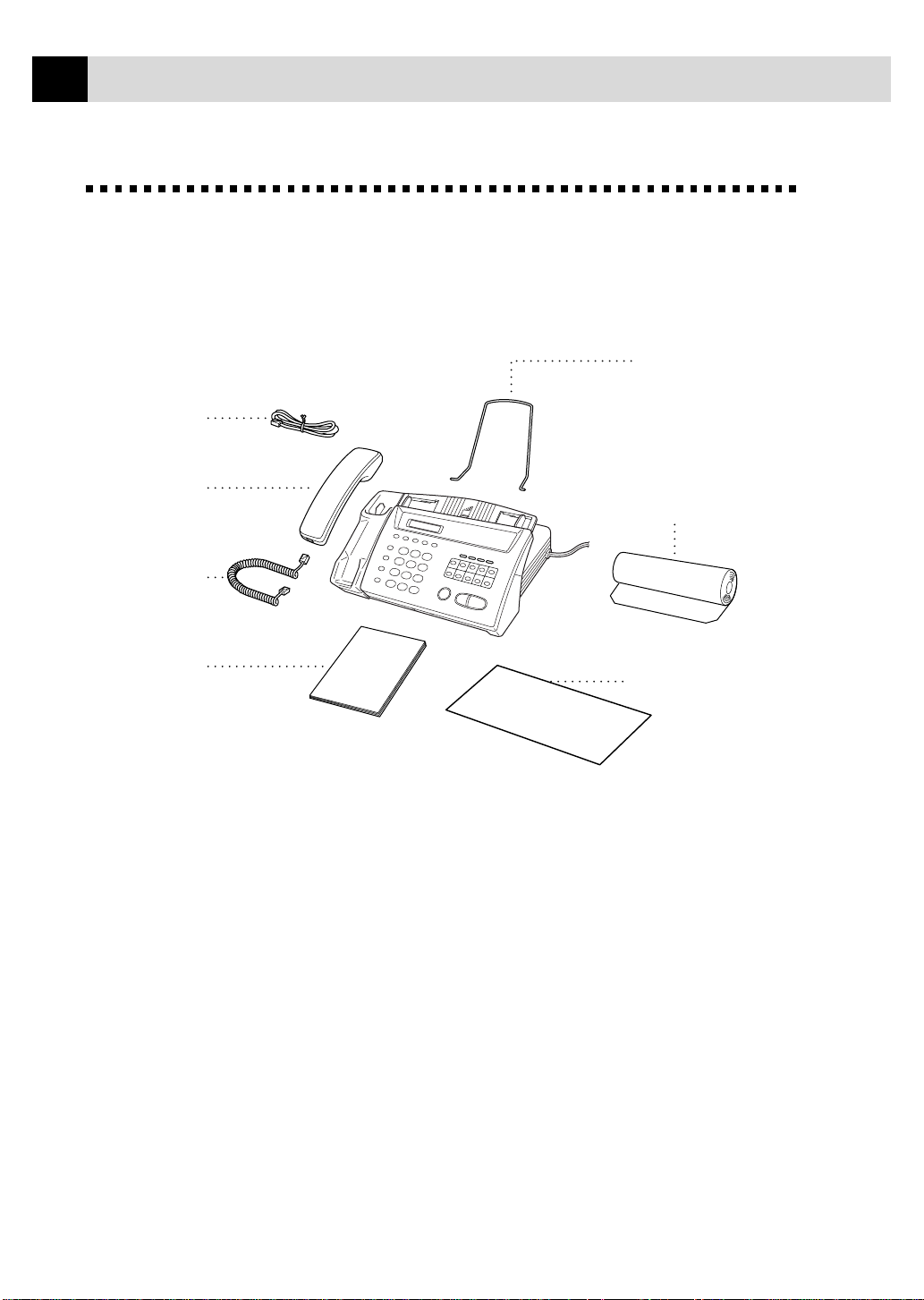
6
CHAPTER TWO
Packing List
Make sure you have the f ollowing items:
Telephone
Line Cord
Telephone
Handset
Handset
Curled Cord
Document Support
One Starter Roll
of Brother
Therma PLUS
Recording Paper
(LETTER up to 25 pages,
A4 up to 24 pages)
Owner’s
Manual
Brother
StartCard
NOTICE: If an item is missing, call Brother Customer Service at
1-800-284-4329 (USA), 1-800-853-6660 (from within Canada) or
1-514-685-6464 (from within Montreal). See Ordering Accessories and
Supplies on page ii for the correct item numbers.
Whenever you transport the fax machine, use the packing materials that
came with your machine. If you do not pack the fax machine correctly, you
may void your warranty.
Page 21
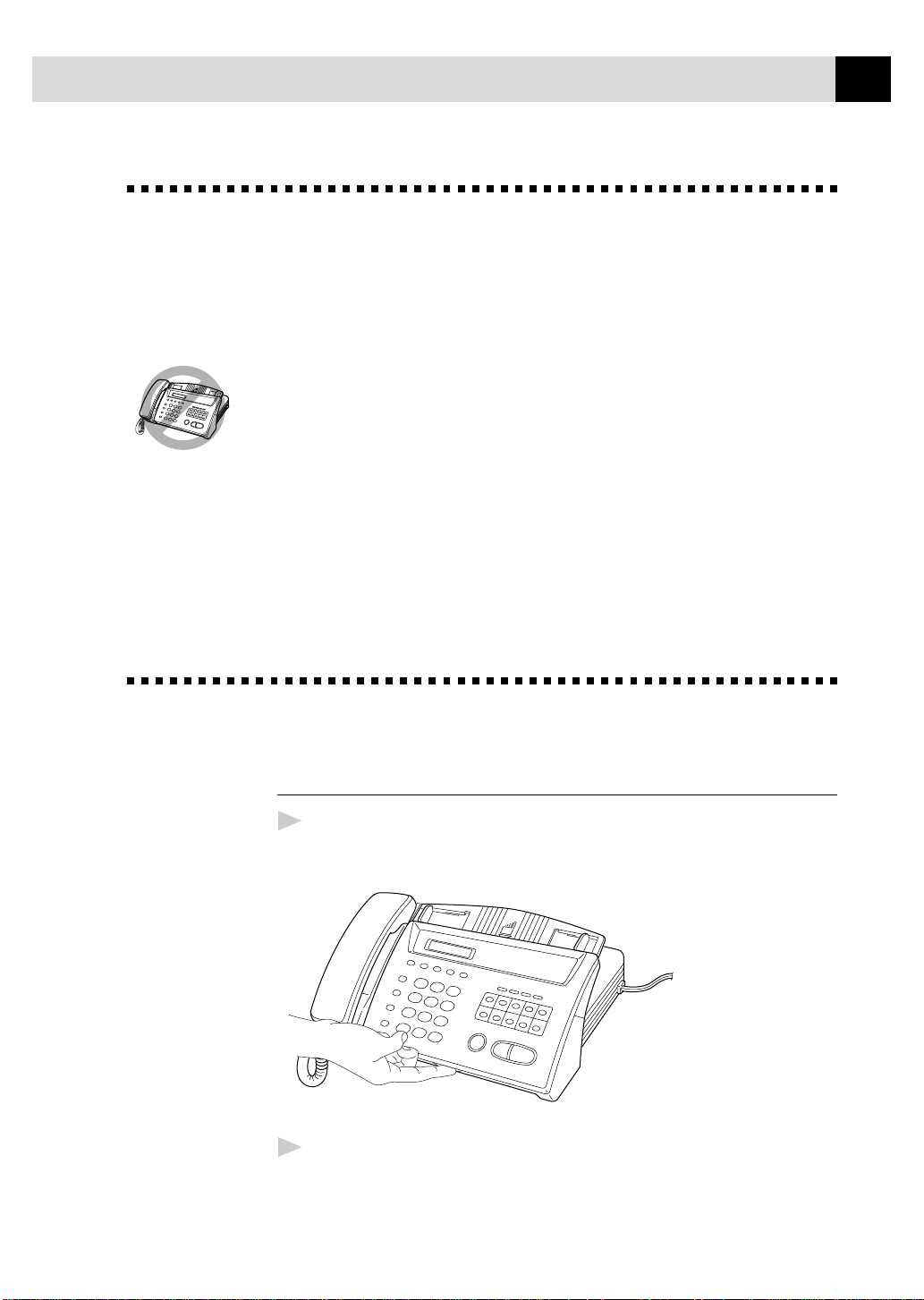
SET UP AND CONNECTIONS
Choosing a Location
Place your fax machine on a flat, stable surface, such as a desk. Select a
place that is free of vibration and shocks. Locate the fax machine near a
telephone jack and a standard, grounded power outlet.
Avoid placing your machine in a high-traffic area. Do not place near
heaters, air conditioners, water, chemicals or refrigerators. Do not expose
the fax machine to direct sunlight, excessive heat, moisture or dust. Do not
connect your machine to electrical outlets controlled by wall switches or
automatic timers. Disruption of power can wipe out information in the
unit’s memory. Do not connect your machine to electrical outlets on the
same circuit as large appliances or other equipment that might disrupt the
power supply. Avoid interference sources, such as speakers or the base units
of cordless phones.
7
Assembly
Load the recording paper
1
2
Open the cover by placing your finger in the groove under the cover
and lifting up.
Pull up the blue release lever so you can remove the three protective
sheets (initial set up) or any paper remaining in the machine from the
last roll.
Page 22
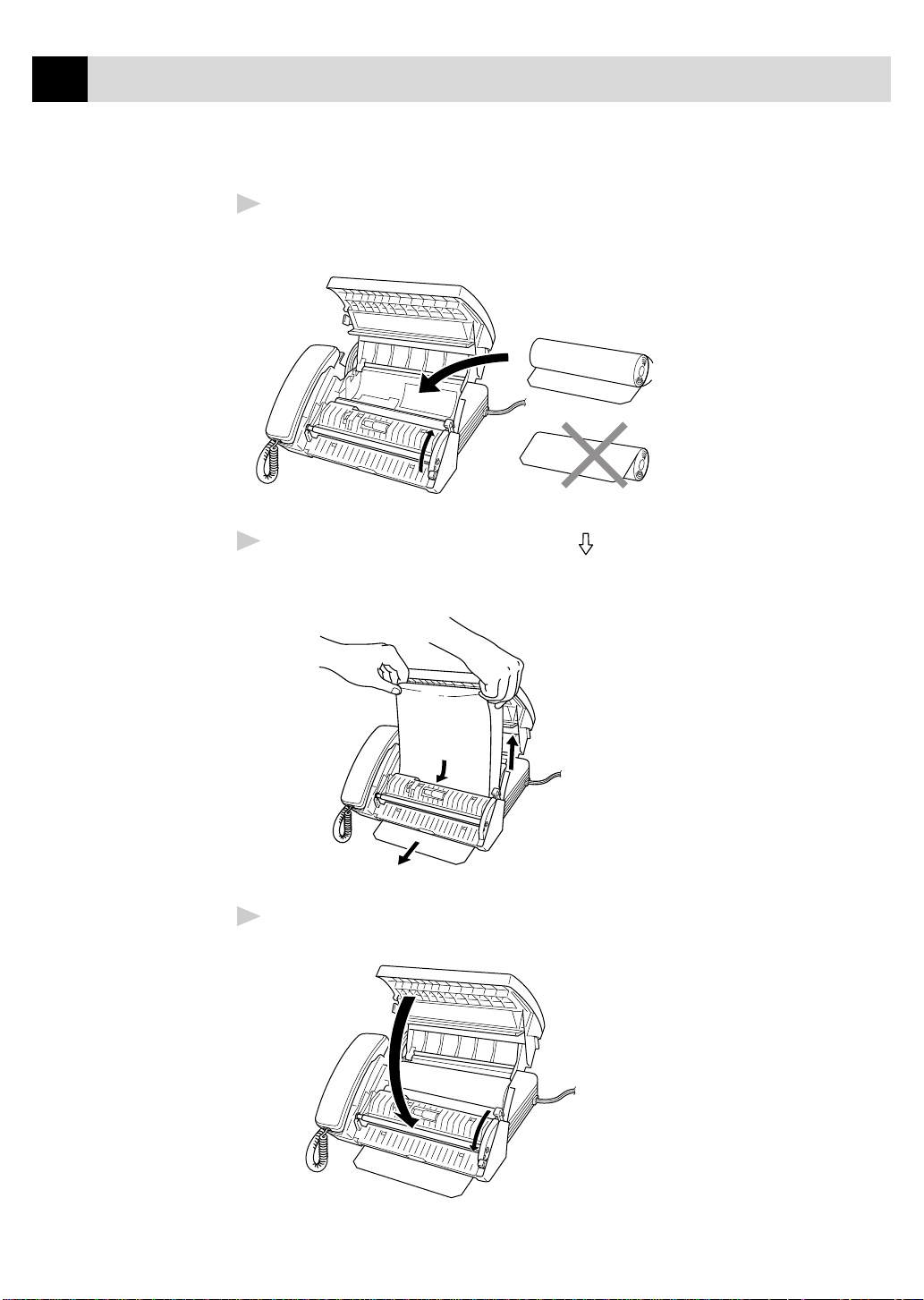
8
Limited to
2.76 inches (70 mm)
CHAPTER TWO
Unwrap the new recording paper roll and insert it into the paper bin,
3
with the paper feeding from the bottom of the roll.
Raise the paper enough to pass it over the until it feeds out the front
4
of the machine. Make sure there is no slack.
Pull down the blue lever and close the cover.
5
Page 23
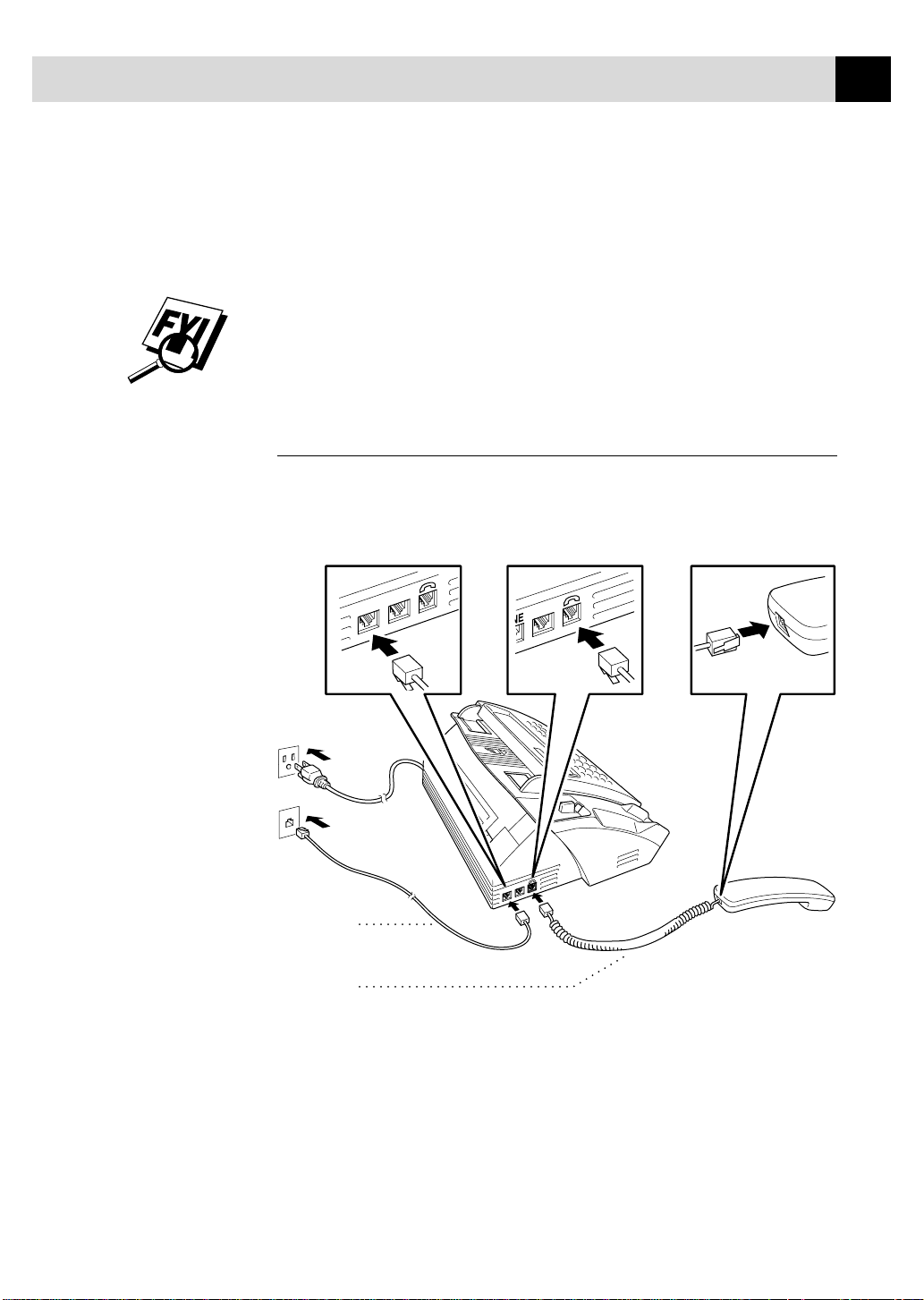
SET UP AND CONNECTIONS
9
About Brother Paper
For the best print quality, use Brother Therma Plus Paper, Item Numbers
6890 (two 98’ rolls) or 6840 (four 98’ rolls). Therma Plus paper is thicker,
like plain paper, and produces the best print quality.
The recording paper roll size for your fax machine is limited to a diameter
of 2.76 inches (70 mm). You can use a 164’ roll of thinner thermal paper as
long as it meets these requirements.
Connect the handset
Connect the curled handset cord to the bottom of the handset and the side of
the fax machine.
Telephone
line cord
Handset
curled cord
LINE
EXT.
EXT.
EXT.
LINE
Page 24
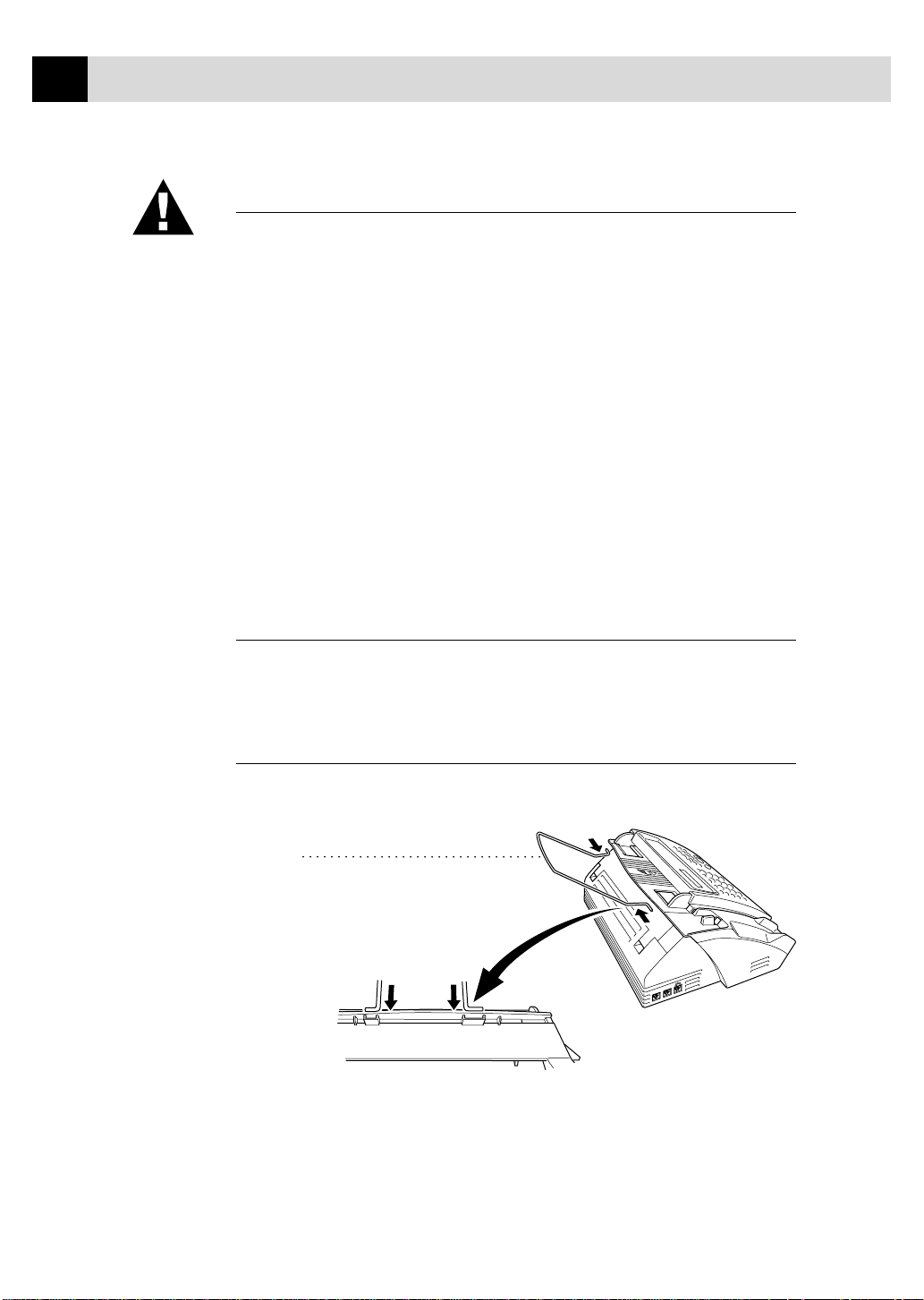
10
CHAPTER TWO
Connect the power cord
When you connect the power, the screen displays 01/01 00:00 FAX.
NOTICE:
1) This fax must be grounded using a three-prong plug.
2) Since the fax machine is grounded through the power outlet, you can
protect yourself from potentially hazardous electrical conditions on the
telephone network by keeping the power to your machine on when you
connect it to a telephone line. Similarly, you can protect yourself when
you want to move your machine, by disconnecting the telephone line
first, and then the power cord.
3) Lightning and power surges can damage this product! We recommend that
you use a quality surge protection device on the AC power line as well as
on the telephone line, or unplug the telephone line and electrical cords
during a lightning storm.
Connect the telephone line
Connect one end of the telephone line cord to the jack labeled LINE on the
left side of the fax machine. Connect the other end to a modular wall jack.
Attach the document support
Attach the document support as shown in the illustration below.
Document
support
EXT.
LINE
Page 25
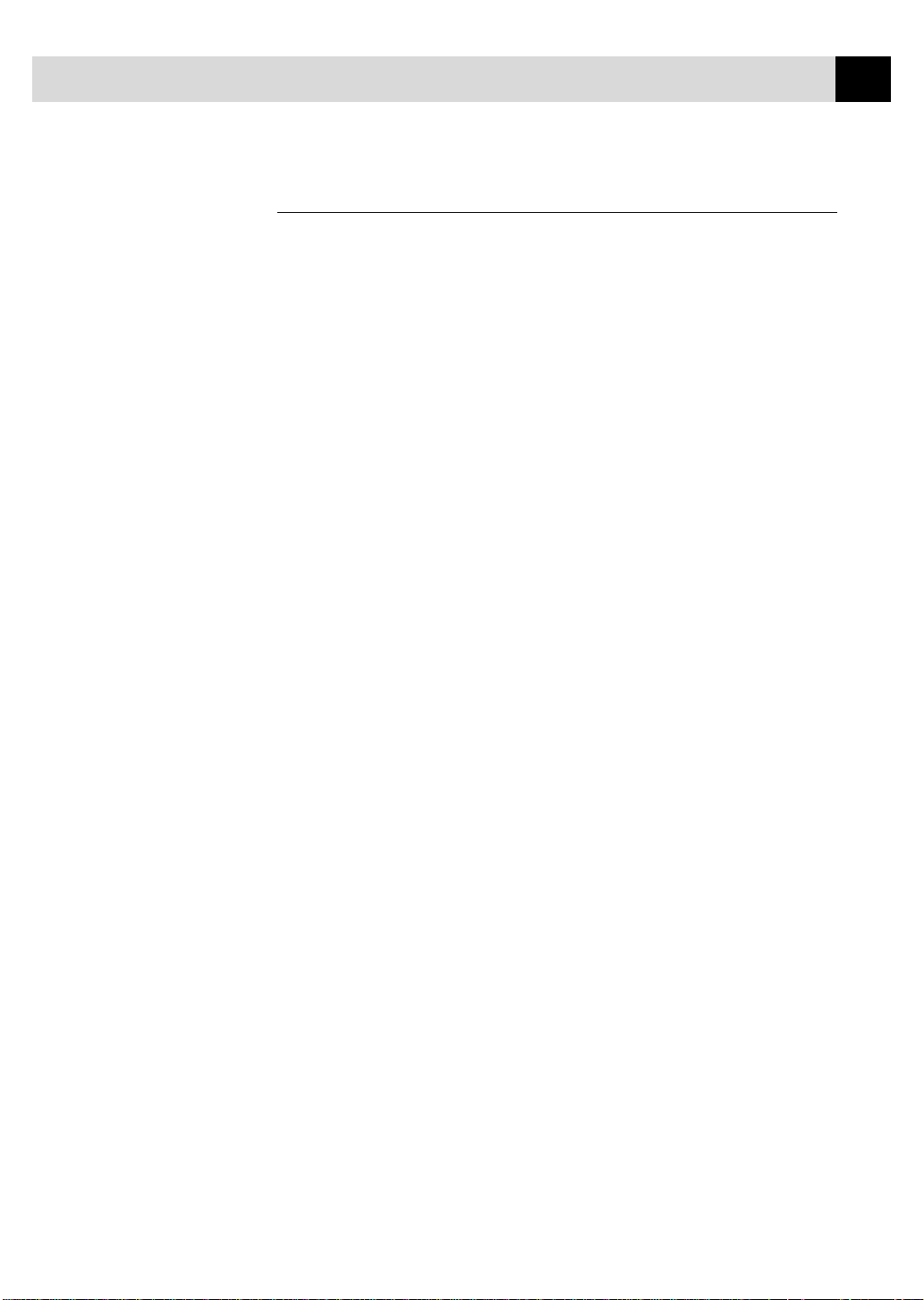
SET UP AND CONNECTIONS
11
Special Line Considerations
Roll Over Phone Lines
A roll over phone system is a group of two or more separate telephone lines
that pass incoming calls to each other if they are busy. The calls are usually
passed down or “rolled over” to the next available phone line in a preset
order.
Your fax machine can work in a roll over system as long as it is the last
number in the sequence, so the call cannot roll away. Do not put the
fax machine on any of the other numbers; when the other lines are busy and
a second fax call is received, the fax call is transferred to a line that does
not have a fax machine. Your fax machine will work best on a dedicated
line.
Two-Line Phone System
A two-line phone system iÄ-nothing more than two separate phone numbers
on the same wall outlet. The two phone numbers can be on separate jacks
(RJ11) or combined into one jack (RJ14). Your fax machine must be
plugged into an RJ11 jack. RJ11 and RJ14 jacks may be equal in size and
appearance and both may contain four wires (black, red, green, yellow). To
test the type of jack, plug in a two-line phone and see if it can access both
lines. If it can, you must separate the line for your fax machine.
Converting Telephone Wall Outlets
There are three ways to convert to an RJ11 receptacle. The first two ways
may require assistance from the telephone company. You can change the
wall outlets from one RJ14 jack to two RJ11 jacks. Or, you can have an
RJ11 wall outlet installed and slave or jump one of the phone numbers to it.
Page 26
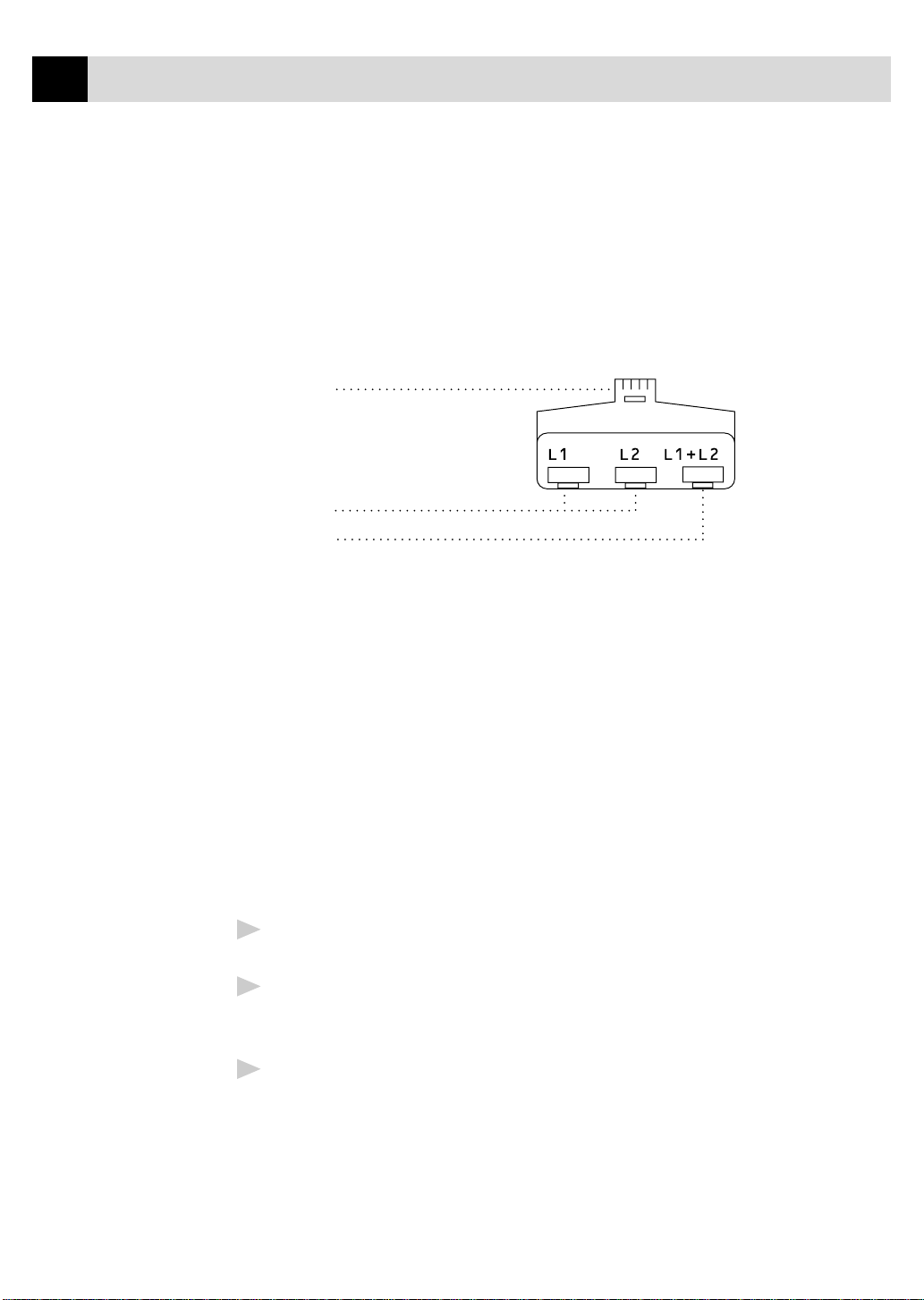
12
CHAPTER TWO
The third way is the easiest: Buy a triplex adapter. You can plug a triplex
adapter into an RJ14 outlet. It separates the wires into two separate RJ11
jacks (Line 1, Line 2) and a third RJ14 jack (Lines 1 and 2). If your fax
machine is on Line 1, plug the fax machine into L1 on the triplex adapter. If
your fax machine is on Line 2, plug it into L2 on the triplex adapter.
Triplex Adapter
RJ14
RJ11
RJ14
Installing fax machine, External Two-Line TAD,
and Two-Line Telephone
When you are installing an external two-line telephone answering device
(TAD) and a two-line telephone, your fax machine must be isolated on one
line at both the wall jack and at the TAD. The most common connection is
to put the fax machine on Line 2, which is our assumption in the following
steps. The back of the two-line TAD must have two telephone jacks: one
labeled L1 or L1/L2, and the other labeled L2. You will need at least three
telephone line cords, the one that came with your fax machine and two for
your external two-line TAD. You will need a fourth line cord if you add a
two-line telephone.
Place the two-line TAD and the two-line telephone next to your
1
fax machine.
Plug one end of the telephone line cord for your fax machine into the
2
L2 jack of the triplex adapter. Plug the other end into the LINE jack on
the left side of the fax machine.
Plug one end of the first telephone line cord for your TAD into the L1
3
jack of the triplex adapter. Plug the other end into the L1 or L1/L2 jack
of the two-line TAD.
Page 27
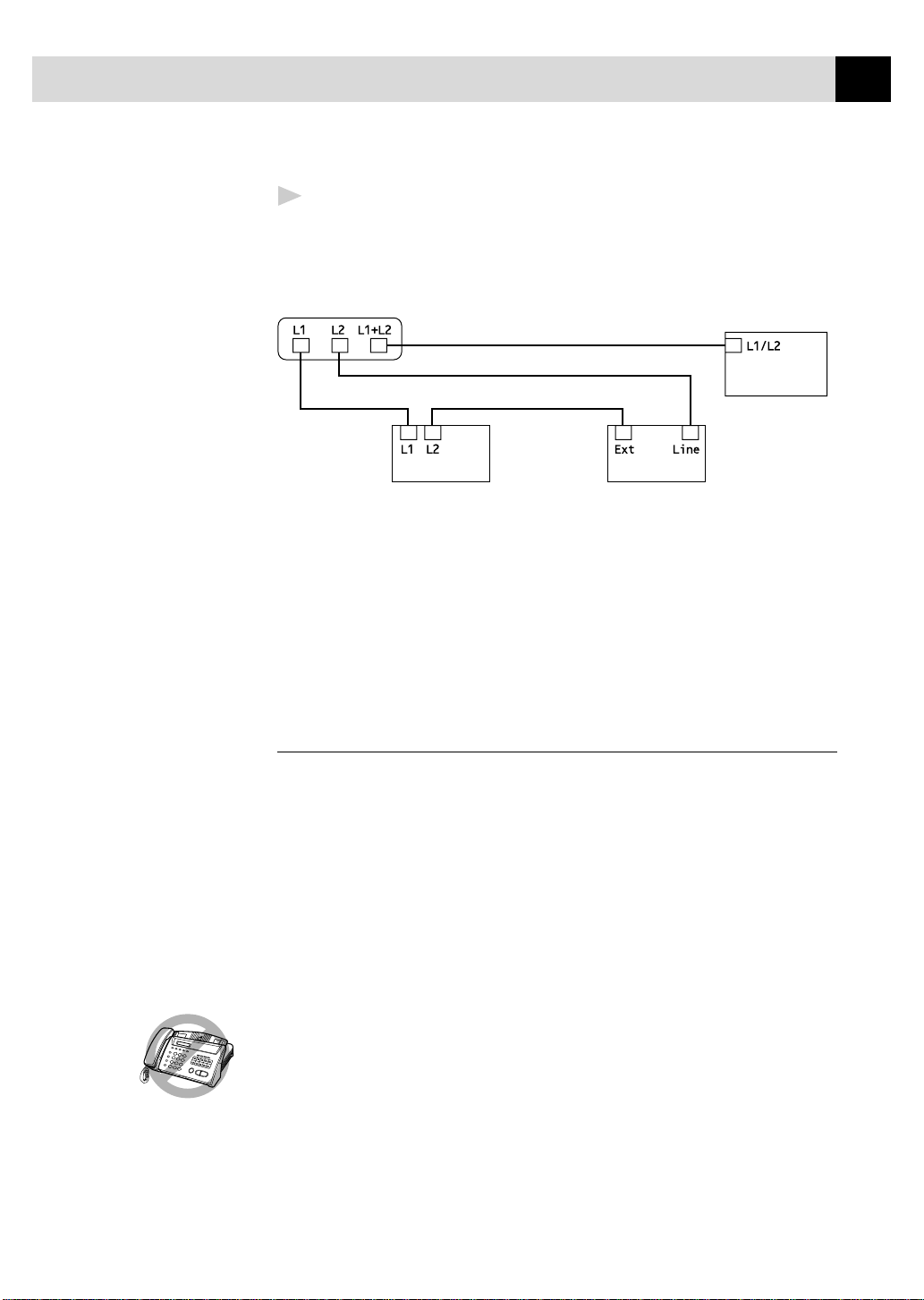
SET UP AND CONNECTIONS
Plug one end of the second telephone line cord for your TAD into the
4
L2 jack of the two-line TAD. Plug the other end into the EXT. jack on
the left side of the fax machine.
13
Triplex Adapter
Two Line External TAD Fax Machine
Two Line Phone
You can keep two-line telephones on other wall outlets as always. There are
two ways to add a two-line telephone to the fax machine’s wall outlet. You
can plug the telephone line cord from the two-line telephone into the L1+L2
jack of the triplex adapter. Or, you can plug the two-line telephone into the
TEL jack of the two-line TAD.
Multi-Line Connections (PBX)
Most offices use a central telephone system. While it is often relatively
simple to connect the fax machine to a key system or a PBX (Private Branch
Exchange), we suggest that you contact the company that installed your
telephone system and ask them to connect the fax machine for you. It is
advisable to have a separate line for the fax machine. You can then leave the
fax machine in FAX ONLY Mode to receive faxes any time of day or night.
See
Easy Receive
p. 31
If the fax machine is to be connected to a multi-line system, ask your
installer to connect the unit to the last line on the system. This prevents the
unit from being activated each time a telephone call is received.
As with all fax units, this machine must be connected to a two wire system. If
your line has more than two wires, proper connection of the fax machine
cannot be made.
Page 28
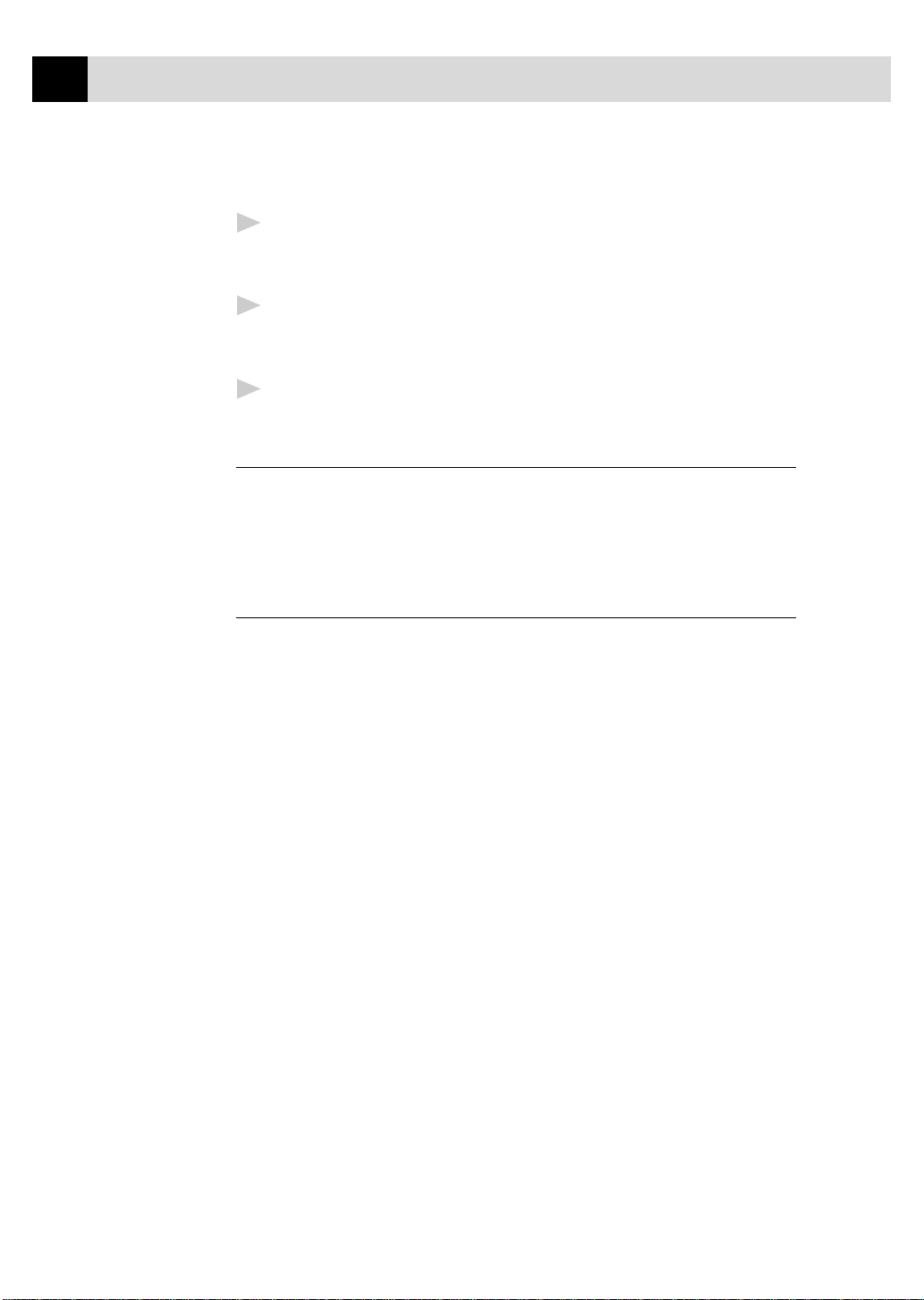
14
CHAPTER TWO
If you are installing the fax machine to work with a PBX:
It is not guaranteed that the unit will operate correctly under all circum-
1
stances with a PBX. Any cases of difficulty should be reported first to
the company that handles your PBX.
If all incoming calls will be answered by a switchboard operator, it is
2
recommended that the Answer Mode be set to MANUAL. All incoming
calls should initially be regarded as telephone calls.
The unit may be used with either pulse or tone dialing telephone service.
3
Custom Features on Your Phone Line
If you have telephone services (offered by your telephone company) on your
phone line, please see Telephone Service, chapter 9.
Connecting an External
Telephone Answering Device (TAD)
Sequence
You might choose to connect an additional answering system. When you
have an external TAD on the same telephone line as the fax machine, the
TAD answers all calls. The fax machine “listens” for fax calling (CNG)
tones. If it hears them, the fax machine takes over the call and receives the
fax. If it doesn’t hear CNG tones, the fax machine lets the TAD continue
playing your outgoing message so your caller can leave you a voice
message.
The TAD must answer within four rings (the recommended setting is two
rings). The fax machine cannot hear CNG tones until the TAD has answered
the call, and with four rings there are only 8–10 seconds of CNG tones left
for the fax “handshake.” Make sure you carefully follow instructions in this
manual for recording your outgoing message. We do not recommend using
the toll-saver feature on your external TAD if it exceeds 4 rings.
Page 29
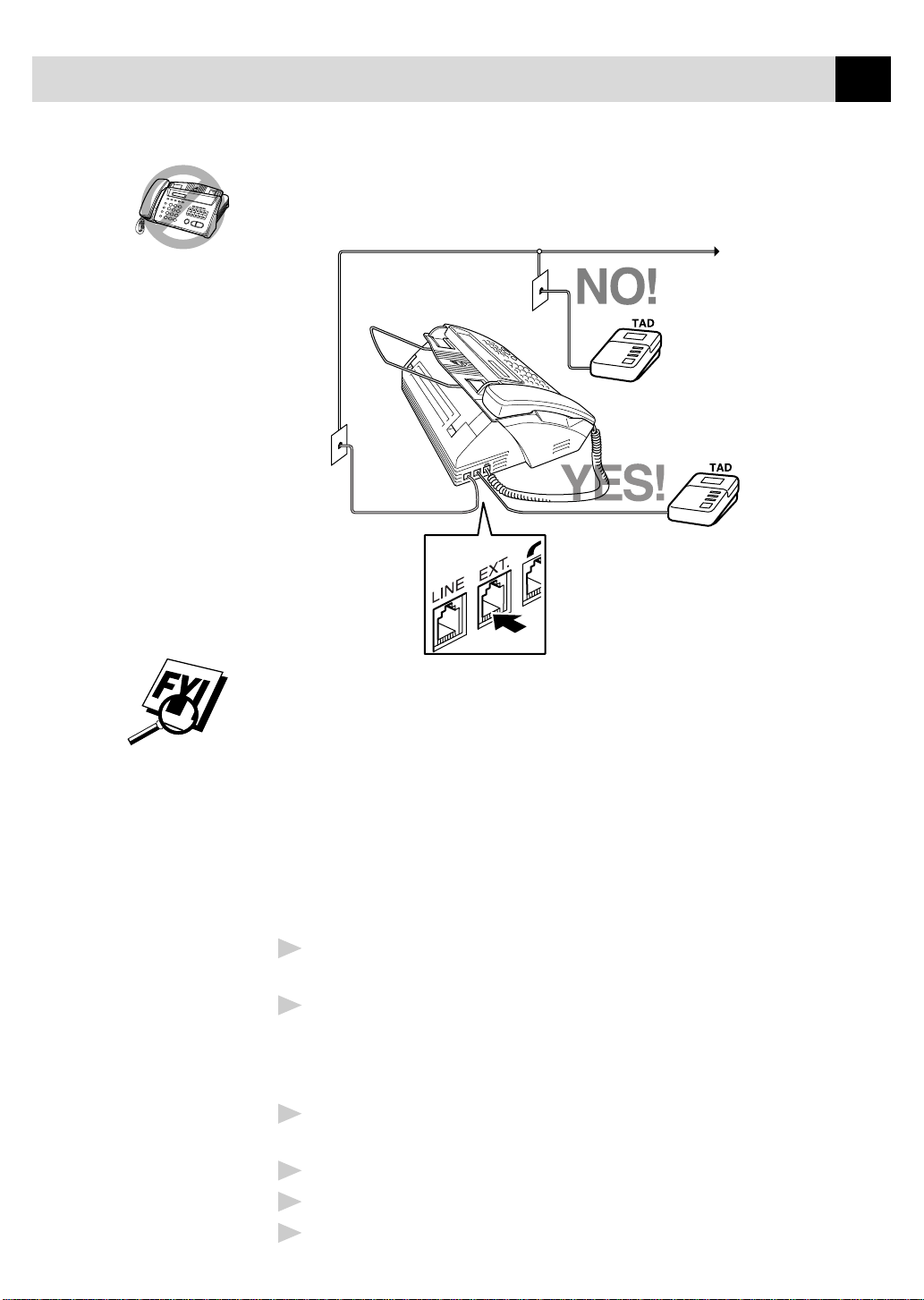
SET UP AND CONNECTIONS
Do not connect a TAD elsewhere on the same phone line—your fax
machine and TAD will both try to control the line.
EXT.
LINE
15
You may connect an external TAD to a separate wall jack only if you
subscribe to your telephone company’s Distinctive Ring service, have
registered the distinctive ring pattern on your fax machine and use that
number as a fax number and set your fax machine’s Answer mode to
MANUAL.
Connections
The external TAD must be plugged into the left side of the fax machine, into the
jack labeled EXT. Your fax machine cannot work properly if you plug the TAD
into a wall jack.
Plug the telephone line cord from the wall jack into the left side of the
1
fax machine, in the jack labeled LINE.
Plug the telephone line cord from your TAD into the left side of the
2
fax machine, in the jack labeled EXT. (Make sure this cord is connected
to the TAD at the TAD’s telephone line jack, and not its telephone set
jack.)
Set your external TAD to four rings or less. (The fax machine’s Ring
3
Delay setting does not apply).
Record the outgoing message (see next page).
4
Set the TAD to answer calls.
5
Set the Answer Mode to TAD:ANSWER MACH.
6
Page 30

16
CHAPTER TWO
Outgoing Message (OGM)
Timing is important in recording this message. The message sets up the
ways to handle both manual and automatic fax reception.
Record 5 seconds of silence at the beginning of your message. (This
1
allows your fax machine time to listen for the fax CNG tones of
automatic transmissions before they stop.)
Limit your speaking to 20 seconds.
2
End your 20-second message by giving your Fax Receive Code for
3
people sending manual faxes. For example:
“After the beep, leave a message or send a fax by pressing
Start.”
We recommend beginning your OGM with an initial 5-second silence
because the fax machine cannot hear fax tones over a resonant or loud
voice. You may try omitting this pause, but if your fax machine has trouble
receiving, then you must rerecord the OGM to include it.
5 1 and
Connecting an External Telephone
Your fax machine is equipped with a handset that you can use as a regular
phone. However, you can also connect a separate telephone (or telephone
answering device) directly to your fax machine.
Connect the modular plug on the telephone’s line cord to the jack labeled
EXT. on the left side of the fax machine.
Whenever this phone (or TAD) is in use, the screen displays EXT. TEL IN
USE, and, if the fax machine handset is lifted, an alarm sounds. To
disconnect the call on the external phone and switch to the fax machine,
Hook
press
.
Page 31

On-Screen
Programming
3
User-Friendly Programming
17
See
Using This
Manual p. 1
We have designed your fax machine with on-screen programming and a
Help key. User-friendly programming helps you take full advantage of all
the functions your fax machine has to offer.
Since your fax programming is done on the LCD, we created step-by-step
on-screen prompts to help you program your fax machine. All you need to
do is follow the prompts as they guide you through the function menu
selections and programming options and settings.
Function Mode
You can access the function mode by pressing
function mode, your fax machine displays a list of main menu options from
which you can choose. These options appear one after the other on the display.
Select a menu option by pressing
The display will scroll the options within that menu.
You can “scroll” more quickly through options by pressing . When the
screen displays your selection, press
you passed your choice or to save key strokes. Both arrow keys show all
options, in the opposite order.)
Set
when the option appears on the screen.
Set
Function
. When you enter the
. (Use to scroll backward if
Before you press
you can correct a mistake. Use to back up and then type over the
incorrect characters.
When you finish a function, the screen displays ACCEPTED.
If you want to exit the Function Mode, press
Set
after entering information in a field using the dial pad,
Stop
.
Page 32

18
CHAPTER THREE
Alternating Displays
When you see alternating displays, the LCD sometimes alternates between
the currently selected option, and a help message giving brief instructions
about how to proceed. The display you’ll probably see most often is shown
below, showing you, when you place a document in the feeder, that you can
dial a number and send a fax, or you can make a copy.
FAX: NO. & START
COPY: PRESS COPY
Page 33

ON-SCREEN PROGRAMMING
19
Function Selection Table
If you have a basic understanding of how to program your fax machine, you
can perform most of the programming settings without the Owner’s Manual.
To help you understand the function selections, options, and settings that
are found in your fax programs, use the Function Selection Table below.
1. INITIAL SETUP
Function Description Factory Set Page
1. TONE/PULSE Selects dialing mode. TONE 23
2. DATE/TIME Enter date and time for LCD 2000 1/1 00:00 23
display and to print on
transmissions.
3. ST A TION ID Program name, fax number to — 24
appear on each transmitted page.
4. BEEPER Adjust volume level of beeper. LOW 27
5. VOLUME AMPLIFY For the hearing-impaired, you OFF 27
can set the volume to
AMPLIFY:ON, on either a
permanent or temporary basis.
2. SETUP RECEIVE
Function Description Factory Set Page
1. RING DELA Y Number of rings before fax RING DELAY: 04 30
machine answers in FAX/TEL or
FAX modes.
2. F/T RING TIME Sets the time for “double ring” in 20 31
FAX/TEL mode.
3. EASY RECEIVE Receive fax messages without ON 31
pressing the Start key .
4. REMOTE CODE Enter code to activate or deactivate ON ( 51, #51) 33
machine from a remote location.
5. POLLING RX Sets up your fax machine to poll OFF 34
another fax machine.
Page 34

20
CHAPTER THREE
3. SETUP SEND
Function Description Factory Set Page
1. CONTRAST Change lightness or darkness of a A UTO 36
fax you are sending.
2. RESOLUTION Allows you to change resolutions STANDARD 36
page by page.
3. OVERSEAS MODE Adjusts for sometimes difficult OFF 38
overseas transmissions
4. DELA YED FAX Send documents later. — 38
5. POLLED TX Sets up your fax machine with a OFF 40
document to be retrieved by
another fax machine.
4. CANCEL JOB
Function Description Factory Set Page
Cancel a delayed fax or polling 41
job.
5. INTERRUPT
Function Description Factory Set Page
Send a fax now, even if you have 41
the machine set to send a fax
later, or ifyou have it set for
Polling.
6. SET AUTO DIAL
Function Description Factory Set Page
1. ONE-TOUCH DIAL Dial numbers stored in memory — 43
by pressing only one key.
2. SPEED-DIAL Dial numbers stored in memory — 45
by pressing only three keys.
Page 35

ON-SCREEN PROGRAMMING
21
7. PRINT REPORTS
Function Description Factory Set Page
1. XMIT REPORT OFF 60
2. ALL DIAL Print lists and reports of activity. — 60
3. TEL. INDEX (Details in Chapter 11) — 60
4. USER SETTINGS —60
0. TEL SERVICE
Function Description Factory Set Page
1. DISTINCTIVE Use with phone company distinctive OFF 51
ringing service to register the ring
pattern with fax machine.
2. CALLER ID Register your AREA CODE to 000 26
(For USA only) dial from log.
Page 36

22
CHAPTER THREE
Page 37

I ni tial Setu p
4
Getting Started
Setting Dialing Mode (Tone/Pulse)
23
Your fax machine comes set to accommodate tone (multi-frequency) dialing
service. If you have pulse (rotary) dialing service, you need to change the
dialing mode.
Function
Press
1
Use or to select TONE or PULSE and press
2
Press
3
Setting Date and Time
Your fax machine displays the date and time, and prints it on every fax you
send.
In the event of a power failure, the fax machine maintains date and time
information for up to two hours. All other settings remain unaffected.
Press
1
Enter the last two digits of the year and press
2
, 1, 1.
DIALING:TONE?
DIALING:PULSE?
Stop
to exit.
Function
, 1, 2.
ENTER YEAR:XX
Set
Set
.
.
ENTER MONTH:XX
Enter two digits for the month (for example, enter 09 for September, or
3
10 for October) and press
Set
.
Page 38

24
CHAPTER FOUR
Enter two digits for the day (for example, 06) and press
4
Enter the time in 24-hour format (for example, enter 15:25 for 3:25 PM)
5
and press
Stop
Press
6
displays it whenever the fax machine is standing by.
Setting Station ID
You can store your name and fax number to be printed on all fax pages.
Function
Press
1
Enter your fax number (up to 20 digits) and press
2
ENTER DAY:XX
Set
.
ENTER TIME:XX:XX
Set
.
. The screen now displays the date and time you set, and
, 1, 3.
FAX:
Set
.
See
Entering Text
p. 25
NAME:
Use the dial pad to enter your name or company name (up to 20
3
characters) and press
Stop
4
Press
. The screen returns to the date and time.
Set
.
Page 39

INITIAL SETUP
25
Entering T ext
When you are setting certain functions, such as the Station ID, you may
need to enter text into the fax machine. Most keys on the dial pad have three
or four letters printed above them. The keys for 0, # and don’t have
printed letters because they are used for special characters.
By pressing the appropriate number on the dial pad the correct number of
times, you can access the character you want.
Press Key one time two times three times four times
2
3
4
5
6
7
8
9
Inserting Spaces
ABC
DEF
GH I
JKL
MNO
PQRS
TUV
WXY Z
If you want to enter a blank space, press twice.
Making Corrections
If you entered a letter incorrectly and want to change it, press to move
the cursor after the last correct letter. Then press
Stop
; the letters above and
to the right of the cursor are deleted. Re-enter the correct text and/or digits.
You can also back up and type over incorrect letters.
Repeating Letters
If you need to enter a character assigned to the same key as the previous
character, press to move the cursor to the right.
Special Characters and Symbols
Press for (space) ! “ # $ % & ’ ( ) * + , - . /
Press # for : ; < = > ? @ [ ] ^ _
Press Ø for É À È Ê Î Ç Ë Ö 0
Page 40

26
CHAPTER FOUR
The Telephone Consumer Protection Act of 1991 makes it unlawful
for any person to use a computer or electronic device to send any
message via a telephone fax machine unless such messages clearly
contain, in a margin at the top or bottom of each transmitted page, or
on the first page of the transmission, the date and time it is sent and
an identification of the business or other entity or other individual
sending the message and the telephone number of the sending
machines or such business, other entity or individual.
In order to program this information into your fax machine, complete
the steps described on pages 23–24.
■
If you do not enter a fax number, no additional information can be
entered.
NOTICE
■
To enter a space, press once between numbers and twice between
characters.
■
If your Station ID has already been programmed, the screen prompts
“1” to make a change, or “2” to exit without changing.
Setting Up Your Area Code (For USA Only)
You must set up your area code in Caller ID.
Function
Press
1
Use the dial pad to enter your area code and press
2
Press
3
, 0, 2.
AREA CODE:000
AREA CODE:908
Stop
to exit.
Set
.
Page 41

INITIAL SETUP
27
Setting Beeper Volume
You can set the beeper to LOW, HIGH or OFF. The default setting is LOW.
When the beeper is set to LOW or HIGH, the fax machine beeps every time
you press a key or make an error, and at the end of fax sending or receiving.
Function
Press
1
Press or to select your setting and press
2
Press
3
Stop
to exit.
, 1, 4.
Set
.
Setting the Handset Volume
Before you begin to use the fax machine, you must decide if you need to set
the handset volume to AMPLIFY:ON for a user who is hearing-impaired.
The AMPLIFY volume level complies with FCC standards.
VOLUME AMPLIFY: OFF
This default setting is appropriate if none of the users are hearing-impaired.
During a conversation, users can press or on the control panel to
adjust the volume. When the handset is replaced, the handset volume remain
until you change it again.
VOLUME AMPLIFY: ON–TEMPORARY
This setting is appropriate if some of the users are hearing-impaired. During
a conversation, users can press or on the control panel to adjust
the volume to LOW, HIGH or AMPLIFY. When the handset is replaced, the
handset volume will returns to the default setting of LOW.
VOL AMPLIFY:ON–PERMANENT
Choose VOL AMPLIFY:ON–PERMANENT if all of the users are hearing-
impaired. During a conversation, users can press or on the
control panel to adjust the volume to LOW, HIGH or AMPLIFY. When the
handset is replaced, the handset volume returns to the default setting of
AMPLIFY.
When you press or on the control panel to adjust the volume, the
display shows the setting you are choosing. Each key press changes the
volume to the next setting.
It is important that you do not choose PERMANENT unless all users
are hearing-impaired. Otherwise, the default setting of AMPLIFY may
damage the hearing of some users.
Page 42

28
CHAPTER FOUR
Setting V olume Amplify
Please carefully read “Setting the Handset Volume” before you do the
following steps:
Function
Press
1
Press or to select VOL AMPLIFY:OFF? if none of the
2
users are hearing-impaired and go to Step 4—OR—If some or all of the
users are hearing-impaired, select VOL AMPLIFY:ON?.
Press or to select PERMANENT? if all the users are
3
hearing-impaired—OR—Select TEMPORARY? if only some of the
users are hearing-impaired.
Set
Press
4
Stop
Press
5
, 1, 5.
VOL AMPLIFY:OFF?
SELECT <- -> & SET
PERMANENT?
SELECT <- -> & SET
.
to exit.
Setting the Speaker Volume
You can adjust the speaker volume when your fax machine is onhook (after
you pressed
Press or to adjust the volume level. The display shows the setting
you are choosing. Each key press changes the volume to the next setting.
The new setting will remain until you change it again.
Hook
), by selecting a speaker volume level.
Setting the Ring Volume
You can adjust the ring volume when your fax machine is idle. You can
select a ring volume level or press until the ring is off.
Press or to adjust the volume level. With each key press, the
fax machine rings so you can hear the current setting and the display shows
the setting you are choosing. Each key press changes the volume to the next
setting. The new setting will remain until you change it again.
Memory Storage
In the event of a power failure, all settings in the INITIAL SETUP, SETUP
RECEIVE and SET AUTO DIAL functions are stored permanently. You
may have to reset the date and time.
Page 43

Setup
Receive
5
Basic Receiving Operations
Select Answer Mode
See
Distinctive
Ring
p. 51
MANUAL—You must answer all calls yourself. If you hear fax tones, press
Start
to begin receiving the fax, then hang up. You must use this mode with
Distinctive Ringing.
29
See
For FAX/TEL
Mode Only
p. 33
FAX ONLY—The fax machine automatically answers every call as a fax
call. You cannot receive a voice call, but you can dial out and make a voice
call.
FAX/TEL—The fax machine automatically answers every call. If the call is
a fax, it prints the fax. If the call is not a fax, it signals you with a double
ring (ring-ring), different from the phone company ringing, to alert you to
pick up the call. If you select this setting, you’ll need to set the Ring Delay
and F/T Ring Time features (on the following pages). If you have extension
phones on the same line as the fax machine, set the Ring Delay to 4.
TAD—This is the only setting in which you can use an external answering
machine. Your telephone answering device is connected to your FAX, and
answers every call. Once the TAD answers, the FAX listens for fax tones. If
it detects fax tones, it prints the fax.
The TAD setting works only with an external telephone answering device
(TAD); it does not work with telephone company voice mail. Ring Delay
and F/T Ring Time do not work in this setting.
Page 44

30
CHAPTER FIVE
Current
Answer Mode
Volume
LH
To select or change your Answer Mode
Press
1
09/06 15:25 FAX
Set Mode Resolution
Mode
. The screen displays your current selection.
FAX ONLY
See
Easy Receive
p. 31
and
Operation from
Extension
Telephone
p. 32
and
For FAX/TEL
Mode Only
p. 33
FAX/TEL
TAD:ANSWER MACH.
MANUAL
Continue to press
2
seconds, the screen returns to the date and time display, along with your
new Answer Mode setting.
If you’re changing Answer Mode while in another operation, the screen
returns to the current operation display.
Mode
until your new selection appears. After 2
Setting Ring Delay
The Ring Delay setting determines the number of times the fax machine rings
before it answers. If you have extension phones on the same line as the fax
machine, keep the Ring Delay default setting of 4.
Function
Press
1
Press or to select how many times the line rings before the
2
fax machine answers (00 – 04). If you select 00, the line doesn’t ring at
all and press
Press
3
Stop
to exit.
, 2, 1.
Set
.
Page 45

SETUP RECEIVE
31
Setting F/T Ring Time
You need to determine how long the fax machine will notify you with its
special double-ring when you have a voice call. This double-ringing
(F/T Ring Time) happens after the initial ringing from the telephone
company (Ring Delay). Only the fax machine rings, for 20, 30, 40 or 70
seconds; no other phones on that number will ring the special double-ring.
However, you can answer the call on any extension phone on the same
phone number as the fax machine.
Function
Press
1
Press or to select how long the fax machine will ring to
2
alert you that you have a voice call and press
Press
3
Now, when a call comes in and the machine is set to FAX/TEL mode, all
phones on this line will ring the number of times you selected in Ring
Delay.
, 2, 2.
RING TIME:20 SEC
Stop
to exit.
Set
.
See
Operation from
Extension
Telephone
p. 32
and
For FAX/TEL
Mode Only
p. 33
You can let the fax machine pick up and detect if it’s a fax or voice call. If
it’s a fax call, the machine prints the fax. If it’s a voice call, the machine
signals you with a double ring for the length of time you selected in F/T
Ring Time.
Even if the caller hangs up during the double ringing, the fax machine
continues for the set time.
Easy Receive
When you use this feature, you don’t have to press
fax call and hear calling beeps. Just hold the handset and wait a few
seconds. When you see RECEIVE on the fax screen or when you hear
“chirps” through the handset of an extension phone connected to another
wall jack, just replace the handset, and your machine does the rest.
Selecting ON allows the fax machine to receive fax calls automatically,
even if you lift the handset of an extension or external phone. Selecting
SEMI lets the machine receive the call only if you’ve answered it at the fax
machine. Selecting OFF means you’ll have to activate the fax machine
yourself, by pressing
Start
or by pressing 5 1 if you are not at your
machine.
Start
when you answer a
Page 46

32
CHAPTER FIVE
If you’ve set the feature to ON, but your fax machine doesn’t automatically
connect a fax call when you lift an external or extension phone handset,
press the Fax Receive code 5 1. At the fax machine, lift the handset
and press
Press
1
Use or to select ON, SEMI or OFF and press
2
Press
3
Start
.
Function
Stop
to exit.
, 2, 3.
Advanced Receiving Operations
Operation from Extension Telephone
Set
.
See Easy
Receive
p. 31
See
Setting F/T
Ring Time
p. 31
If you answer a fax call on an extension phone or on an external phone in
the EXT. jack, you can make your fax machine take over by using the Fax
Receive Code. When you press the Fax Receive Code 5 1, the fax
machine starts to receive a fax.
If the fax machine answers a voice call and double-rings for you to take
over, use the Telephone Answer Code 5 1 to take the call at an
extension phone.
If you answer a call, and no one is on the line, assume you’re receiving a fax.
At the fax machine phone, press
press 5 1, wait for fax receiving tones (chirps), then hang up. At an
external phone, press 5 1 and wait for the phone to be disconnected
(the screen displays RECEIVE) before you hang up. (Your caller will have to
Start
press
to send the fax.)
Start
, then hang up. At an extension phone,
Page 47

SETUP RECEIVE
33
For FAX/TEL Mode Only
When the fax machine is in FAX/TEL mode, it will use the F/T Ring Time
(double ringing) to alert you to a voice call. If you’re at the fax machine,
you can lift the handset to answer.
If you’re at an extension phone, you’ll need to lift the handset during the
F/T Ring Time and press 5 1 between the double rings. If no one is
on the line, or if someone wants to send you a fax, send the call back to the
fax machine by pressing 5 1.
Changing Remote Codes
Remote Codes might not work with some telephone systems. The preset
Fax Receive Code is 5 1. The preset Telephone Answer Code is
5 1.
If you are always disconnected when accessing your external TAD remotely,
try changing the Fax Receive Code from 5 1 to and the
Telephone Answer Code from 5 1 to 9 9 9.
To change Remote Codes
Function
Press
1
Press or to select ON (or OFF) and press
2
, 2, 4.
Set
.
REMOTE ACT.:ON?
If you want to, enter a new Fax Receive Code, then press
3
Set
.
FAX RECEIVE:*51
If you want to, enter a new Telephone Answer Code, then press
4
Set
.
TEL ANSWER:#51
Stop
5
Press
to exit.
Page 48

34
CHAPTER FIVE
Polling
Polling is the process of retrieving faxes from another fax machine. You can
use your fax machine to “poll” other machines, or you can have someone
poll your machine.
All parties involved in polling need to set up their fax machines to
accommodate polling. When someone polls your machine to receive a fax,
they pay for the call; if you poll someone’s fax machine to receive a fax,
you pay for the call.
Some fax machines do not respond to the polling function.
Setting Up Polling Receive
Polling Receive is when you call another fax machine to receive a fax from it.
Function
1
Press
, 2, 5.
POLLING RX:OFF?
SELECT <- -> & SET
Press or to choose ON and press
2
ENTER FAX NO.
PRESS START KEY
Enter the fax number you are polling.
3
Start
4
Press
. The screen displays DIALING.
Set
.
Page 49

6
Setup
Sen d
Before You Begin
■ Documents must be between 5.8 and 8.5 inches (148 and 216 mm)
wide, and 5.9 and 23.7 inches (150 and 600 mm) long. Your fax
machine can only scan an image 8.2 inches (208 mm) wide, regardless
of how wide the paper is.
35
■ Make sure you insert documents face down, top edge first.
■ Adjust the paper guides to fit the width of your document.
Paper guides
■ DO NOT use curled, wrinkled, folded or ripped paper, or paper with
staples, paper clips, paste or tape attached. DO NOT use cardboard,
newspaper or fabric.
■ Make sure documents written with ink are completely dry.
Page 50

36
CHAPTER SIX
ADF (Automatic Document Feeder)
The automatic document feeder (ADF) can hold up to 10 pages, feeding
each one individually through the fax machine. Use standard (17 lb–24 lb)
paper when using the ADF; if you’re using heavier paper, feed each sheet
individually to prevent paper jams.
Resolution
See
Multiple
Resolution
Transmission
p. 40
Resolution
Press
document you’re sending.
Standard—suitable for most typed documents.
Fine—good for small print; transmits a little slower than standard
resolution.
S. Fine (Super Fine)—good for small print or artwork; transmits slower than
fine resolution.
Photo—use when document has varying shades of gray; slowest transmission
time.
If the receiving fax machine does not have the resolution you select, the
transmission will fall back to the next available resolution on receiving
machine.
(before you send the fax) to select the resolution for the
Contrast
If your document is very light or very dark, you might want to set the
contrast accordingly. Use S.LIGHT to send a very light document. Use
S.DARK to send a very dark document.
Insert the document, face down, in the feeder.
1
Function
Press
2
Use or to select AUTO, S.LIGHT or S.DARK and press
3
, 3, 1.
Set
.
ACCEPTED
OTHER SETTINGS?
1.YES 2.NO
Press 2 if you are finished choosing settings, and go to Step 5—OR—
4
Press 1 if you want to select additional settings. The display returns to
the Setup Send menu.
Enter a fax number and press
5
To set the contrast for a copy, press
Start
to send a fax.
Copy
in Step 5.
Page 51

See
One-Touch
Dialing
p. 48
SETUP SEND
37
Manual Transmission
Manual transmission lets you hear the dial tone, ringing and fax receiving
tones before sending the fax.
Insert the document face down in the feeder.
1
Pick up the handset and listen for a dial tone
2
—OR—Press
Enter the fax number you want to call (you can enter the digits using
3
the dial pad, or you can enter a One Touch or Speed Dial number or you
can call from the Tel-index).
When you hear the fax tone, press
4
If you’re using the handset, hang up.
5
Hook
and listen for a dial tone.
Start
.
Automatic Transmission
This is the easiest way to send a fax. IMPORTANT: Do not pick up the
handset, or press
Hook
.
See
Speed Dialing
p. 48
Insert the document face down in the feeder.
1
Enter the fax number from One Touch, Speed Dial, Tel-index or the dial
2
pad.
Start
3
Press
.
Manual and Automatic Fax Redial
If you’re sending a fax manually and the line is busy, press
retry the number.
If you’re sending a fax automatically and the line is busy, the fax machine
will redial automatically up to three times at 5 minute intervals.
Redial/Pause
to
Page 52

38
CHAPTER SIX
Adv anced Sending Operations
Overseas Mode
If you have difficulty sending a fax overseas, use the Overseas mode.
After you send a fax using this feature, the feature turns itself off.
Insert document.
1
Function
Press
2
Press or to select ON (or OFF) and press
3
, 3, 3.
3.OVERSEAS MODE
ACCEPTED
OTHER SETTINGS?
1.YES 2.NO
Set
.
Press 1 if you want to select additional settings. The display returns to
4
the Setup Send menu—OR—Press 2 if you are finished choosing
settings and go to Step 5.
Enter the fax number you’re calling.
5
Start
6
Press
.
Delayed FAX
You can use this function to send a fax up to 24 hours later.
Insert the document in the feeder.
1
Leave the document in the feeder to be scanned at the specified time.
2
Function
Press
3
Enter the time you want the fax to be sent, in 24-hour format
4
(for example, enter 19:45 for 7:45 PM) and press
, 3, 4.
ACCEPTED
OTHER SETTINGS?
1.YES 2.NO
Set
.
Page 53

SETUP SEND
Press 1 if you want to select additional settings. The display returns to
5
the Setup Send menu—OR—Press 2 if you are finished choosing
settings and go to Step 6.
39
PRESS START KEY
ENTER FAX NO.
Enter the fax number.
6
Start
Press
7
send the fax.
. The fax machine will wait until the time you have entered to
Next-Fax Reservation (For FAX 275 Only)
Even if your fax machine is receiving another fax, you can set your machine
to send your fax next. This way, you don’t have to wait for it to finish
sending or receiving the other fax. You can dial this fax call manually, or by
using Redial, One Touch, Speed Dial, or Chain dialing. (When you use One
Touch and Speed Dial, only the memory location—not the name of the
person you’re calling—is displayed.)
Insert the documents in the feeder. If necessary, press
1
resolution.
Resolution
to adjust
Enter the fax number.
2
Start
3
4
Press
Press
Set
.
.
NEXT-FAX RESERVD
To cancel the reservation, remove the documents and press
You can’t use this feature if there is a document waiting in the feeder
(possibly for Delayed Fax or Polling Transmit).
Stop
.
Page 54

40
CHAPTER SIX
Multiple Resolution Transmission
See
Resolution
p. 36
Use this feature to select separate resolution settings for each page of the
fax you’re sending. This could be useful if you’re sending a fax with photos
and letters, or some pages with small print and others with normal print.
Resolution settings return to STANDARD after the fax is sent.
Insert documents in the feeder, then press
1
Use or to select resolution for page 1, then press
2
Repeat Step 2 for subsequent pages.
3
Stop
4
Press
when you’re finished.
ACCEPTED
Function
, 3, 2.
Set
.
OTHER SETTINGS?
1.YES 2.NO
Press 1 if you want to select additional settings. The display returns to
5
the Setup Send menu—OR—Press 2 if you are finished choosing
settings, and go to Step 6.
Enter the fax number you’re calling.
6
Start
Press
7
To copy a document using multiple resolutions, press
.
Copy
in Step 6.
Setting Up Polling Transmit
Polling Transmit is when you set up your fax machine to wait with a
document so another fax machine can retrieve it.
Place document to be retrieved in the feeder.
1
Function
Press
2
Press or to choose ON and press
3
Press 1 if you want to select additional settings. The display returns to
4
the Setup Send menu—OR—Press 2 if you are finished choosing
settings and go to Step 5.
Press
5
, 3, 5.
POLLED TX:OFF?
SELECT <- -> & SET
Set
ACCEPTED
OTHER SETTINGS?
1.YES 2.NO
Start
. The screen displays POLLED WAITING.
.
Page 55

SETUP SEND
41
Canceling a Scheduled Job
You can cancel tasks you’ve scheduled, such as Delayed Fax or Polling
Transmit.
Function
Press
1
job waiting, the screen displays NO JOB WAITING.
, 4. Any waiting jobs appear on the display. If there is no
4.CANCEL JOB
If you have more than two jobs waiting, use or to select the
2
job you want to cancel and press
—OR—
If you have only one job waiting, go to Step 3.
Press 1 to cancel—OR—Press 2 to exit without canceling.
3
Stop
4
Press
to exit.
Set
.
Interrupting Delayed Fax and Polling Transmit Jobs
You can send a fax or make a copy now, even if you have the fax machine
set to send a fax later, or if you have it set to be polled. However, you cannot
use automatic redial or the function mode.
Function
Press
1
Wait 2 seconds, then remove the documents that are waiting in the
2
feeder.
, 5.
INSERT DOCUMENT
Place the document you want to send now in the feeder.
3
Enter the number for the fax you want to send now.
4
Start
Press
5
After the transmission is finished, return the first document to the
6
feeder.
Press
7
.
Function
, 5 to restore the Delayed Fax and/or Polling.
Page 56

42
CHAPTER SIX
Page 57

Setup Auto Dial
Numbers
7
Storing Numbers for Easy Dialing
You can set up your fax machine to do two types of easy dialing: One Touch
and Speed Dial.
43
See
One Touch
Dialing
p. 48
Storing One Touch Dial Number s
You can store ten fax/phone numbers that you can dial by pressing one key.
You also can store names with these numbers. When you press a One Touch
dial location, the screen displays the name or number as the call is dialed.
One Touch keys are not the dial pad keys. They are the ten keys (numbers
01–10) located to the right of the dial pad.
Function
Press
1
Press the One Touch key where you want to store a number. (One Touch
2
key 01 is pre-programmed for Brother Fax-Back System, USA only.
You can override it if you wish.)
Enter a number (up to 20 digits) and press
3
pause in the dialing sequence (for example to wait for an “outside
line”), press
enters a 3.5-second pause when the number is dialed, and a dash
appears on the screen.
, 6, 1.
Redial/Pause
as you’re entering digits. Pressing
Set
. If you want to enter a
Redial/Pause
Page 58

44
CHAPTER SEVEN
Use the dial pad to enter the name (up to 15 characters) and press
4
You can use the chart on page 25 to help you enter letters—OR—Go to
Step 5 to store the number without a name.
Use or to select the type you want and press
FAX a fax only number
TEL a telephone (voice) number
FAX/TEL both a fax and telephone (voice) number
CHAIN a number (usually an access code) for chain dialing.
Return to Step 2 to store another One-Touch number—OR—Press
5
When you dial an AUTO DIAL number, the screen displays the name
you’ve stored, or, if you haven’t stored a name, the number you’ve stored.
If you must wait for another dial tone at any point in the dialing sequence,
store a pause at that point in the number by pressing
press adds a 3.5 seconds delay.
NAME:
Set
.
Redial/Pause
. Each key
Stop
Set
.
to exit.
See
Storing One
Touch Dial
Numbers
p. 43
You can use chain dialing to store long dialing sequences. For example, to store
9 1 201 555 1234 987 65 4321, divide the number into two parts. Store the first
part as a Chain type number (this tells the system that the dialing sequence is
not complete).
CHAIN—9 1 201 555 1234
The last part of the One-Touch number must be stored as any of the other
following three types.
FAX or FAX/TEL or TEL—987 65 4321
Now, when you dial, just press the two keys (one after the other, in order)
where you’ve stored the two parts of the number.
Access Codes and Credit Card Numbers
Sometimes you may want to choose from among several long distance
carriers when you make a call. Rates may vary depending upon the time and
destination. To take advantage of low rates, you can store the access codes
or long-distance carriers as One Touch numbers. You can store these long
dialing sequences by dividing them and setting them up on separate keys in
any combination. You can even include manual dialing using the dial pad.
The combined number will be dialed in the order you entered it. as soon as
you press
Start
.
Page 59

SETUP AUTO DIAL NUMBERS
45
You can store “555” on One Touch key 03 and “7000” on One Touch key
02
. If you press One Touch 03, 02, and
Start
, you can dial “555-7000”. To
temporarily change a number, you can substitute part of the number with
manual dialing using the dial pad. For example, to change the number to
555-7001 you could press One Touch 03 and press 7, 0, 0, 1 using
the dialing pad.
Storing Speed Dial Numbers
See
Speed Dialing
p. 48
You can store Speed Dial numbers, so when you dial you only have to press
three keys. There are 10 (FAX 255), 15 (FAX 275) Speed Dial locations.
Even if you lose electrical power, numbers stored in memory will not be lost.
Function
Press
1
Use the dial pad to enter a two-digit location and press
2
, 6, 2.
SPEED-DIAL? #
Set
(01–10) FAX
255, (01–15) FAX 275.
#05:
Enter the number you’re storing (up to 20 digits) and press
3
ENTER & SET
Set
.
NAME:
Use the dial pad to enter the name (up to 15 characters) and press
4
You can use the chart on page 25 to help you enter letters—OR—
Press
Use or to select the type you want and press
5
FAX a fax number
ENTER & SET
Set
Set
and go to Step 5 to store the number without a name.
Set
.
.
TEL a telephone (voice) number
FAX/TEL both a fax and telephone number
CHAIN a number (usually an access code) for chain dialing
Return to Step 2 to store another Speed Dial number—OR—Press
6
Stop
to exit.
Page 60

46
CHAPTER SEVEN
Changing One Touch and Speed Dial Numbers
If you try to store a One Touch or Speed Dial number in a location where a
number is already stored, the screen displays the current name stored there,
then prompts you to either
1. CHANGE—OR—2. EXIT.
Press 1 to change the number stored, or press
1
making a change.
Enter a new number and press
2
■
If you want to erase the whole number, press
to the left of the digits. The letters above and to the right of the cursor
are deleted.
■
If you want to change a digit, use or to position the
cursor under the digit you want to change, then type over it.
Follow the directions from Step 3 in Storing One Touch Numbers or in
3
Storing Speed Dial Numbers.
Set
.
2
to exit without
Stop
when the cursor is
Page 61

Telephone
Operation
8
Dialing Options
You can use your fax machine to make voice telephone calls, by dialing
manually, or by using Tel-index, One Touch or Speed Dial memory. You can
use the handset.
47
Manual Dialing
Manual dialing is simply pressing all of the digits of the phone number.
Pick up the handset—OR—Press
1
When you hear a dial tone, dial the call, using the dial pad.
2
If you pressed
3
the other party answers. (The speaker works only one way; the other
party won’t be able to hear you unless you pick up the handset.)
To hang up a voice call, replace the handset.
4
Hook
when dialing a voice call, pick up the handset when
Hook
.
Page 62

48
CHAPTER EIGHT
One T ouch Dialing
See
Storing One
Touch Dial
Numbers
p. 43
See
Storing Speed
Dial Numbers
p. 45
Pick up the handset—OR—Press
1
When you hear a dial tone, press the One Touch key of the location you
2
Hook
.
want to call.
If you pressed
3
Hook
to dial the call, pick up the handset when the other
party answers. (The speaker works only one way; the other party won’t
be able to hear you unless you pickup the handset.)
To hang up a voice call, replace the handset.
4
If you try to use a One Touch location with no number stored in it, you
hear a warning sound, and screen displays NOT REGISTERED. The
display returns to normal after 2 seconds.
If you are sending a fax, press
you picked up the handset, press
Start
after pressing the One Touch key. If
Start
when the receiving fax machine
answers with fax tones.
Speed Dialing
Pick up the handset—OR—Press
1
When you hear a dial tone, press
2
Speed Dial number.
Hook
.
Speed Dial
, then press the two-digit
If you pressed
3
Hook
to dial the call, pick up the handset when the other
party answers. (The speaker works only one way; the other party won’t
be able to hear you unless you pickup the handset.)
To hang up, replace the handset.
4
If you are sending a fax, press
number. If you picked up the handset, press
Start
after entering the Speed Dial
Start
when the receiving fax
machine answers with fax tones.
Hold
Hold/Caller ID
Press
1
You can put down the handset without disconnecting the call.
2
Pick up the fax machine handset to release the call from Hold. Picking
3
up an extension handset will not release the call from Hold.
to put a call on Hold.
Page 63

TELEPHONE OPERATION
49
Pause
Redial/Pause
Press
3.5 second delay.
to insert a pause between numbers. Each key press adds a
Tone/Pulse
If you have pulse dialing service, but need to send tone signals (for
telephone banking, for example), follow the directions below. If you have
touch tone service, you do not need this feature to send tone signals.
Lift the handset.
1
Press . Any digits dialed after this send tone signals.
2
When you hang up, the fax machine returns to pulse dialing service.
3
Searching Telephone Index
See
Storing One
Touch Dial
Numbers
p. 43
and
Storing Speed
Dial Numbers
p. 45
You can search for names you have stored in One Touch and Speed Dial
memories. Names are stored alphabetically.
Tel-index
Press
1
Press or to search the memory.
2
When the screen displays the name you want to call, pick up the
3
handset or press
Press
4
If you pressed
5
party answers. (The speaker works only one way; the other party won’t
be able to hear you unless you pickup the handset.)
When the call is over, hang up to cancel the call.
6
, then enter the first letter of the name you’re looking for.
Hook
.
Start
to begin dialing.
Hook
to dial the call, pick up the handset when the other
Page 64

50
CHAPTER EIGHT
Page 65

Telephone
Service
9
Custom Features
Your fax machine supports the Distinctive Ring and Caller ID telephone
services offered by some telephone companies.
51
If you have Call Waiting, Ring Master, Voice Mail, an answering service or
an alarm system custom feature on your telephone line, it may create a
problem in the operation of your fax machine.
Distinctive Ring
This fax machine feature lets you use the Distinctive Ring subscriber
service offered by some telephone companies, which allows you to have
several telephone numbers on one phone line. Each phone number has its
own Distinctive Ring pattern, so you know which phone number is ringing.
This is one way you can have a separate phone number for your fax
machine.
Your fax machine has a Distinctive Ring function, allowing you to dedicate
one phone number just for receiving faxes. You’ll need to follow the
directions below to “register” the new Distinctive Ring pattern, that was
assigned by the Telephone Company, so your fax machine can recognize its
incoming calls.
You can change or cancel the Distinctive Ring pattern at any time. You can
switch it off temporarily, then turn it back on. When you get a new fax
number, make sure you reset this function.
Page 66

52
CHAPTER NINE
You can register only one Distinctive Ring pattern with the fax machine.
Some ring patterns cannot be registered.
■ The fax machine will answer only calls to its registered number.
■ To have your TAD answer only the main number, the fax machine must
be in Manual Mode.
■ In FAX/TEL or FAX ONLY mode, the fax machine will answer all
numbers on the phone line.
■ The first two rings are silent on the fax machine and on a telephone or
TAD connected to its EXT jack.
Registering the Distinctive Ring Pattern
If you have Voice Mail from the Telephone Company, you must
1
disconnect it now (temporarily).
Disconnect the fax machine from any TAD or external telephone
2
answering device.
Set the fax machine to MANUAL mode.
3
Function
Press
4
feature.
Press or to select the
5
mode and press
, 0, 1. The screen displays the current setting of this
DISTINCTIVE:SET?
Set
.
DISTINCTIVE:OFF?
DISTINCTIVE:SET?
Press or to select the prestored ring pattern you want to
6
assign and press
the four patterns.) Be sure to choose the pattern assigned by the
Telephone Company.
Ring
Pattern
1
2
3
Set
. (You will hear each pattern as you scroll through
Rings
long - long
short - long - short
short - short - long
4
very long (normal pattern)
Page 67

TELEPHONE SERVICE
Stop
Press
7
Once you’ve registered the Distinctive Ring pattern in your fax machine,
you can turn this feature ON (or OFF), by following Steps 1 to 5 above.
to exit.
53
Caller ID
The Caller ID feature of this fax machine lets you use the Caller ID
subscriber service offered by many local telephone companies. After at least
two rings, the screen displays the telephone number of your caller (or up to
16 characters of the name, if available). Once you pick up the handset, the
Caller ID information disappears from the screen, but the call information
remains stored in the Caller ID memory.
• CALL PICKUP display remains on the screen when no Caller ID
information was transmitted.
• OUT-OF-AREA display means the call originates outside your Caller ID
service area.
• PRIVATE CALL display means the caller has intentionally blocked
transmission of information.
Caller ID service varies with different carriers. Call your local telephone
company to determine the kind of service available in your area.
Caller ID Log
Your fax machine stores up to 20 of the last caller IDs received into the fax
machine’s memory in the Caller ID Log. When the twenty-first call comes
in, information about the first call is erased. You can print the report or
scroll through Caller ID information to review those calls made to your fax
machine.
Printing the Caller ID Log
1
Press
.
Hold/Caller ID
CALLER ID LOG
To print the Caller ID Log, press
2
Start
.
PRINTING
Page 68

54
CHAPTER NINE
Viewing the Caller ID Log
Press
1
Hold/Caller ID
.
CALLER ID LOG
After 2 seconds, press or to scroll through the Caller ID
2
Log.
SELECT <- -> & SET
01)MARY HENDERSON
02)TOM HENDERSON
03)ABC COMPANY
PRESS START KEY
When you want to see more detailed information for a displayed ID
3
(phone number and date and time call was received) press
Set
.
03)ABC COMPANY
03)9087772837
03)02/01 12:00
DIAL:PRESS START
To continue viewing the Caller ID Log (Step 2), press or .
4
—OR—
To exit the Caller ID Log, press
Stop
.
Page 69

See Up
Setting Your
Area Code
p. 26
TELEPHONE SERVICE
55
Returning a Call from the Log
You can scroll through the Caller ID Log and select a call to return
automatically.
You must set up your AREA CODE in advance. (USA only)
1
Press
Hold/Caller ID
.
CALLER ID LOG
PRESS START KEY
Press or to scroll through the Caller ID Log and when you
2
see a call you want to return immediately, press
SELECT <- -> & SET
Set
.
01)MARY HENDERSON
01)9082438436
01)02/01 12:00
DIAL:PRESS START
To begin dialing, press
3
Begin speaking when the other party answers.
4
This feature may not be available in certain area of USA and Canada.
If your dialing plan does not follow the standard 1 + area code + 7-digit
number dialing system for calling outside your area code, you may
experience problems returning calls automatically from the Caller ID Log.
Your fax machine will automatically dial “1” plus the area code for any
number that does not originate in your area code. If this is not the procedure
followed by your dialing plan you will not be able to return calls
automatically.
Start
.
Page 70

56
CHAPTER NINE
Registering a Caller ID Number
You can set up a caller in the Caller ID Log as a One Touch or Speed Dial
number.
1
Press
Hold/Caller ID
.
CALLER ID LOG
PRESS START KEY
After 2 seconds, press or to scroll through the Log and
2
when you see a caller you want to register, press
SELECT <- -> & SET
Set
.
03)ABC COMPANY
03)9087772837
03)02/01 12:00
DIAL:PRESS START
To register the caller as a One Touch number, press the One Touch key
3
where you want the number to be stored.
—OR—
To register the caller as a Speed Dial number, press
the dial pad to press the two-digit location code (01–10) FAX 255,
(01–15) FAX 275 and press
Set
.
Speed Dial
and use
If the LCD shows REGISTERED, the auto dial location already has a
number.
Enter the caller’s name and press
4
Press or to select the type of number and press
5
FAX A fax number
TEL A telephone (voice) number
FAX/TEL Both a fax and telephone number
CHAIN A number, usually an access code, for chain dialing
Return to Step 2 to store another auto dial number—OR—
6
Press
ENTER & SET
Stop
to exit.
Set
.
Set
:
NAME:
Page 71

Making
Copies
10
Copy Functions
Your fax machine cannot scan anything closer than one-eighth inch from the
edge of the paper. The default resolution for a single copy is Super Fine.
Set the resolution to PHOTO for photographs.
57
Place document face down in the feeder.
1
Copy
Press
2
To cancel, press
Do NOT pull on the paper while copying is in progress.
.
Stop
.
Page 72

58
CHAPTER TEN
Page 73

Printing
Reports
11
F AX Settings
You can print the following lists and reports:
59
1.XMIT REPORT
2.ALL DIAL
3.TEL.INDEX
4.USER SETTINGS
Choose if you would like a
Transmission Verification Report
printed after all faxes you send.
Lists names and numbers stored in
One Touch and Speed Dial
memory, in numerical order.
ALL DIAL list (above),
alphabetically.
Lists settings for INITIAL SETUP,
SETUP RECEIVE, PRINT
REPORTS and TEL SERVICE.
Page 74

60
CHAPTER ELEVEN
To Print a Report
Function
Press
1
Enter the number of the report you want to print. For example, press
2
3
to print the TEL-INDEX.
Start
3
4
Press
Press
.
Stop
to exit.
Transmission Verification (Xmit) Report
You can use the Xmit Report as proof that you sent a fax. This report lists
the name or fax number of the receiving party, the time and date of
transmission, and if the transmission was successful.
When the feature is OFF, the report is printed automatically only if there’s an
error during transmission. If the report indicates NG, send the document again.
If the report indicates you should check the readability of certain pages, resend
those pages. For successful transmissions, you can print the Xmit Report for
the last fax by pressing
, 7.
Trans. Verify
.
When the feature is ON, the report is printed with every fax you send.
Function
Press
1
Press or to select ON (or OFF) and press
2
Press
3
Stop
to exit.
, 7, 1.
Set
.
Using the Trans. Verify Key
To print the Transmission Verification (Xmit Report) for only a few
important faxes, turn the report off (
Trans. Verify
the
key to print the Xmit Report for the last fax you sent.
Function
, 7, 1). Then you can press
Page 75

Important
Information
12
Standard Telephone and
FCC Notices
61
These notices are in effect on models sold and used in
the United States only.
This equipment is hearing aid and volume control compatible.
When programming emergency numbers and/or making test calls to
emergency numbers:
■
Remain on the line and briefly explain to the dispatcher the reason for
the call before hanging up.
■
Perform such activities in the off-peak hours, such as early morning or
late evening.
This equipment complies with Part 68 of FCC Rules. On the rear panel of
this equipment is a label that contains, among other information, the FCC
Registration Number and Ringer Equivalence Number (REN) for this
equipment. You must, upon request, provide this information to your
telephone company.
You may safely connect this equipment to the telephone line by means of a
standard modular jack, USOC RJ11C.
An FCC compliant telephone cord with a modular plug is provided with this
equipment. This equipment is designed to be connected to the telephone line
or premise’s wiring using a compatible modular jack that is Part 68
compliant. See the Installation section of this manual for details.
Page 76

62
CHAPTER TWELVE
The REN is useful to determine the quantity of devices you may connect to
your telephone line and still have those devices ring when your telephone
number is called. In most, but not all areas, the sum of the RENs of all
devices connected to one line should not exceed five (5). To be certain of
the number of devices you may connect to your line, as determined by the
REN, you should contact your local telephone company to determine the
maximum REN for your calling area. If your fax damages the telephone
line, the telephone company may discontinue your service temporarily. If
possible, they will notify you in advance. But if advance notice is not
practical, you will be notified as soon as possible. You will be informed of
your right to file a complaint with the FCC.
Your telephone company may make changes to its facilities, equipment,
operations or procedures that could affect the proper functioning of your
equipment. If they do, you will be notified in advance to give you an
opportunity to maintain uninterrupted telephone service.
If you experience trouble with this fax machine, please contact a Brother
Authorized Service Center for information on obtaining service or repair.
The telephone company may ask that you disconnect this equipment from
the line until the problem has been corrected or until you are sure that the
equipment is not malfunctioning.
If you are not able to solve a problem with your fax machine, contact Brother
at
USA: 1-800-284-4329 (voice)
1-908-575-8790 (fax)
From within Canada: 1-800-853-6660 (voice)
1-514-685-4898 (fax)
From within Montreal: 1-514-685-6464 (voice)
Page 77

IMPORTANT INFORMATION
63
Federal Communications Commission Compliance Notice
(For USA Only)
This equipment has been tested and found to comply with the limits for a
Class B digital device, pursuant to Part 15 of the FCC Rules. These limits
are designed to provide reasonable protection against harmful interference
in a residential installation. This equipment generates, uses, and can radiate
radio frequency energy and, if not installed and used in accordance with the
instructions, may cause harmful interference to radio communications.
However, there is no guarantee that interference will not occur in a
particular installation. If this equipment does cause harmful interference to
radio or television reception, which can be determined by turning the
equipment off and on, the user is encouraged to try to correct the
interference by one or more of the following measures:
■
Reorient or relocate the receiving antenna.
■
Increase the separation between the fax equipment and the receiver.
■
Connect the fax equipment on a separate circuit.
■
Consult with the dealer or an experienced radio/TV technician for help.
Industry Canada Compliance Statement (For Canada Only)
This Class B digital apparatus complies with Canadian ICES-003.
Cet appareil numérique de la classe B est conforme à la norme NMB-003 du
Canada.
WARNING
For protection against the risk of electrical shock, always disconnect all
cables from the wall outlet before servicing, modifying or installing the
equipment.
This equipment may not be used on coin service lines provided by the
telephone company or connected to party lines.
Brother cannot accept any financial or other responsibilities that may be the
result of your use of this information, including direct, special or
consequential damages. There are no warranties extended or granted by this
document.
The serial number may be found on the label affixed to the back of the unit.
For your convenience, note the number below and retain this Owner’s
Manual to serve as a permanent record of your purchase, in the event of a
theft or fire, or for future reference.
Page 78

64
CHAPTER TWELVE
Important Safety Instructions
Read all of these instructions.
1
Save them for later reference.
2
Follow all warnings and instructions marked on the product.
3
Unplug this product from the wall outlet before cleaning. Do not use
4
liquid or aerosol cleaners. Use a damp cloth for cleaning.
Do not use this product near water.
5
Do not place this product on an unstable cart, stand, or table. The
6
product may fall, causing serious damage to the product.
Slots and openings in the cabinet and the back or bottom are provided
7
for ventilation; to ensure reliable operation of the product and to
protect it from overheating, these openings must not be blocked or
covered. The openings should never be blocked by placing the product
on a bed, sofa, rug, or other similar surface. This product should never
be placed near or over a radiator or heater. This product should never be
placed in a built-in installation unless proper ventilation is provided.
This product should be operated from the type of power source
8
indicated on the label. If you are not sure of the type of power
available, consult with your dealer or local power company.
This product is equipped with a 3-wire grounding type plug, a plug
9
having a third (grounding) pin. This plug will fit into only a groundingtype power outlet. This is a safety feature. If you are unable to insert
the plug into the outlet, contact your electrician to replace your
obsolete outlet. Do not defeat the purpose of the grounding-type plug.
Do not allow anything to rest on the power cord. Do not place this
10
product where people can walk on the cord.
If an extension cord is used with this product, make sure that the total
11
ampere ratings on the products plugged into the extension cord do not
exceed the extension cord ampere rating. Also, make sure that the total
of all products plugged into the wall outlet does not exceed 15 amperes
(USA only).
Do not place anything in front of the fax machine that will block
12
received faxes. Do not place anything in the path of received faxes.
Do not touch a document during printing.
13
Never push objects of any kind into this product through cabinet slots,
14
since they may touch dangerous voltage points or short out parts
resulting in a risk of fire or electric shock. Never spill liquid of any
kind on the product.
Page 79

IMPORTANT INFORMATION
Do not attempt to service this product yourself, as opening or removing
15
65
covers may expose you to dangerous voltage points and/or other risks,
and may void your warranty. Refer all servicing to a Brother
Authorized Service Center. A list of Brother Authorized Service
Centers has been included for your convenience, or you may contact the
following Brother Customer Service Numbers for your nearest Brother
Authorized Service Center:
USA: 1-800-284-4329 (voice)
1-908-575-8790 (fax)
1-800-521-2846 (Fax-Back System)
From within Canada: 1-800-853-6660 (voice)
1-514-685-4898 (fax)
1-800-681-9838 (Fax-Back System)
From within Montreal: 1-514-685-6464 (voice)
Unplug this product from the wall outlet and refer servicing to a
16
Brother Authorized Service Center under the following conditions:
A
When the power cord is damaged or frayed.
B
If liquid has been spilled into the product.
C
If the product has been exposed to rain or water.
D
If the product does not operate normally when the operating
instructions are followed. Adjust only those controls that are
covered by the operating instructions. Improper adjustment of other
controls may result in damage and will often require extensive work
by a qualified technician to restore the product to normal operation.
E
If the product has been dropped or the cabinet has been damaged.
F
If the product exhibits a distinct change in performance, indicating
a need for service.
To protect your product against power surges, we recommend the use of
17
a power protection device (Surge Protector).
Page 80

66
CHAPTER TWELVE
Compilation and Publication Notice
Under the supervision of Brother Industries, Ltd., this manual has been
compiled and published, covering the latest product descriptions and
specifications.
The contents of this manual and the specifications of this product are
subject to change without notice.
Brother reserves the right to make changes without notice in the
specifications and materials contained herein and shall not be responsible
for any damages (including consequential) caused by reliance on the
materials presented, including but not limited to typographical and other
errors relating to the publication.
Trademarks
The Brother logo is a registered trademark of Brother Industries, Ltd.
Brother is a registered trademark of Brother Industries, Ltd.
All other terms and brand and product names mentioned in this manual
are registered trademarks of their respective companies.
Page 81

T roubleshooting
and M ain tena nce
13
Troubleshooting
Fax-Back System
Brother Customer Service has installed an easy-to-use Fax-Back System, so
you can get instant answers to common technical questions and product
information for all Brother products. This system is available 24 hours a
day, 7 days a week. You can use the system to send faxes to any fax
machine, not just the one from which you are calling.
67
If you can’t resolve a difficulty with your fax machine using this manual,
call our Fax-Back System, and follow the voice prompts to receive faxed
instructions about using the system, and an index of Fax-Back subjects.
USA: 1-800-521-2846
From within Canada: 1-800-681-9838
The Brother Fax-Back System number (USA only) has been
preprogrammed on One Touch key 01.
Brother on the World Wide Web
You can find more information about Brother products, from product
specification sheets to Frequently Asked Questions (FAQs), on the
World Wide Web. Visit us at
http://www.brother.com
Brother Bulletin Board
Brother’s Bulletin Board Numbers are
USA: 1-888-298-3616
From within Canada: 1-514-685-2040
Page 82

68
CHAPTER THIRTEEN
Error Messages
You may occasionally encounter a difficulty with your fax machine or
telephone line. If this happens, your fax machine often identifies the
problem and displays an error message. The list below explains the most
common error messages.
If you need additional help, call the Brother Fax-Back System at
USA: 1-800-521-2846
From within Canada: 1-800-681-9838
CLEAN UP SCANNER
The scanner is dirty; clean the white bar and the glass under the bar with
isopropyl alcohol.
You should routinely clean the scanner to avoid this error.
Front cover
COMM.ERROR XX XX
A poor quality phone line resulted in a communications error. Try the call
again.
CONNECTION FAIL
You have requested a polling call from another party, but the other fax
machine is not in Poll Waiting mode.
Page 83

TROUBLESHOOTING AND MAINTENANCE
69
COVER OPEN
The cover is not completely closed.
CUTTER JAM
The fax paper is jammed in the cutter.
Unplug the power cord.
1
Open the cover.
2
Pull the blue release lever on the print head unit and raise it.
3
Gently turn the paper roll toward the front of the machine to roll out the
4
jammed paper.
Recording paper
Use scissors to cut off the wrinkled portion of the paper.
5
Plug in the power cord.
6
Load the fax paper again, and push the blue release lever down.
7
Close the cover.
DISCONNECTED
The other party has disconnected during a call or fax. Try calling the other
party.
Page 84

70
CHAPTER THIRTEEN
DOCUMENT JAM
The documents were not inserted or fed properly, or were too long or too
short.
Open the cover.
1
Pull the documents toward the front of the fax machine, in the same
2
direction they were feeding.
Close the cover.
3
Front cover
MACHINE ERROR XX
and
PRESS STOP KEY
Contact Brother Customer Service at;
USA: 1-800-284-4329 (voice)
From within the Canada: 1-800-853-6660 (voice)
From within the Montreal: 1-514-685-6464 (voice)
NO RESPONSE/BUSY
The number you called does not answer or is busy. You may also have
reached a number not connected to a fax. Check the number and call again.
NOT REGISTERED
You’ve tried accessing a One Touch or Speed Dial location with no number
assigned to it. See page 43 and 45 for information about storing One Touch
and Speed Dial numbers.
Page 85

TROUBLESHOOTING AND MAINTENANCE
Front cover
71
PAPER ROLL EMPTY
The paper roll is empty; follow the instructions in Installation to replace the
paper roll.
PRINTER FAULT
The recording head has overheated. Unplug the machine and wait 30
minutes for it to cool.
PRINTER JAM
The fax paper is jammed in the printer.
Follow the instructions for CUTTER JAM, see page 69.
SCANNER ERROR
See Clean up
scanner
p. 68
Try cleaning the white bar and the glass under the bar with isopropyl
alcohol.
If you still get a scanner error, contact Brother Customer Service at:
USA: 1-800-284-4329.
From within Canada: 1-800-853-6660.
From within montreal: 1-514-685-6464.
Recording Paper Jam
If something was placed in front of your fax machine, during printing the
recording paper may become jammed. To roll out the jammed paper, follow
the instructions for CUTTER JAM, see page 69.
Page 86

72
CHAPTER THIRTEEN
If You Are Having Difficulty with Your Fax Machine
If you think there is a problem with your fax machine, make a copy first. If
the copy looks good, the problem is probably not your fax machine. Check
the difficulties below and follow the troubleshooting tips.
Printing or Receiving Faxes
Condensed Print and Horizontal Streaks;
T op and Bottom of Sentences Cut Off
If your copy looks good, you probably had a bad connection, with static
or interference on the phone line.
Enabling/Disabling Anti-Curl Check Sheet (ACS)
Although the factory setting of Anti-Curl Check Sheet feature is OFF,
you can check the status of your fax machine’s Anti-Curl (ACS) feature
by printing an Anti-Curl Check Sheet.
Press One Touch key 01 and 05 at the same time to print an ACS
Check Sheet.
Press One Touch key 01 and 05 at the same time to discontinue
printing ACS Check Sheet.
Vertical Black Lines When Receiving
The sender’s scanner may be dirty. Ask the sender to make a copy to see
if the problem is with the sending machine. Try receiving from another
fax machine. If the problem continues, call Brother Customer Service at
1-800-284-4329 (USA) or 1-800-853-6660 (from within Canada).
Phone Line or Connections
Fax Machine Does Not Answer When Called
Make sure the fax machine is in the correct receiving mode for your setup
(either FAX or FAX/TEL). Check for dial tone. If possible, call your fax
machine to hear it answer. If there is still no answer, check the telephone
line cord connection. Connect a standard telephone handset to the fax
machine telephone jack. If there is no ringing when you call your fax
machine, call your Telephone Company to check the line.
Page 87

TROUBLESHOOTING AND MAINTENANCE
No Dial Tone on the Handset
Hook
Press
—OR—Lift the handset. If you hear no dial tone, check
73
telephone line cord connections at the fax machine and wall jack. Check
that the handset is connected to the fax machine’s handset jack. Test the
wall jack with another single line telephone. If no dial tone on the wall
outlet, call your Telephone Company.
Sending Faxes
Poor T ransmitting Quality
Try changing your resolution to FINE or SUPERFINE (see “Resolution”
p. 36). Try cleaning the white pressure bar of the scanner and the glass
under the bar (see p. 71).
Dialing Does Not Work
Check for a dial tone.
See
For FAX/TEL
Mode Only
p. 33
Change TONE/PULSE setting (see “Setting Dialing Mode (Tone/Pulse)”
p. 23).
Check all line cord connections, and make sure the curled handset cord
is not in the EXT jack.
Check power cord connection.
Send a manual fax by pressing
Hook
—OR—Lifting the handset, and
dialing the number. Wait to hear fax receiving tones before pressing
Start
.
Vertical Black Lines When Sending
Use your fax machine to make a copy. If the copy shows the same
problem, the scanner area is dirty. Lift the front cover and check the
document path. Clean the scanner’s white pressure bar and the glass
under the bar using isopropyl alcohol and a lint-free cloth (see p. 71).
Handling Incoming Calls
Double Ring in FAX/TEL Mode
The fax machine knows the incoming call is not a fax so it is signaling
you to answer the telephone call. Pick up the fax machine handset or
answer from an extension phone and press your fax machine’s
Telephone Answer Code (default setting is #51).
Page 88

74
CHAPTER THIRTEEN
Transferring a Call to the Fax Machine
If you have answered the fax machine handset, press
immediately.
If you answered at an extension phone, press your three-digit Fax Receive
Code (the factory setting is 51). When your fax machine answers, hang up.
Start
, and hang up
See
Easy Receive
p. 31
Fax Machine “Hears” Voice as CNG Tone
If your fax machine is set to Easy Receive ON, and it answers voice
calls by trying to receive a fax, try turning Easy Receive to OFF.
Transmission Verification Report Prints “Result: NG”
There is probably temporary noise or static on the phone line. Try
sending the fax again. If the problem continues, call the Telephone
Company to check your phone line.
Custom Features on a Single Line
If you have Call Waiting, Caller ID, Ring Master, Voice Mail, an
answering machine, alarm system or any other custom feature on a
single phone line with your fax machine, it may create a problem with
sending or receiving fax data and telephone calls.
For Customer Service
USA: 1-800-284-4329 (voice)
1-908-575-8790 (fax)
From within Canada: 1-800-853-6660 (voice)
1-514-685-4898 (fax)
From within Montreal: 1-514-685-6464 (voice)
Page 89

Specifications
Specifi catio ns
14
Type Desktop facsimile transceiver
Compatibility ITU-T Group 3
Coding system Modified Huffman (MH)
Modem speed 9600/7200/4800/2400; Automatic Fallback
Document input width 5.8 inches to 8.5 inches (148 mm to 216 mm)
Scanning/Printing width 8.2 inches (208 mm)
Paper roll size: width 8.5 inches (216 mm)
Paper roll size: length 164 feet (50 m) with standard thermal paper
98 feet (30 m) with Therma PLUS paper
Paper roll size: diameter Limited to 2.76 inches (70 mm)
Printer type Line Thermal
Gray scale 64 levels (Dithered)
Display LCD, 16 characters
Polling types Standard
Contrast control Automatic/Super Light/Super Dark (manual setting)
Resolution • Horizontal 203 dot/inch (8 dot/mm)
• Vertical Standard—98 line/inch (3.85 line/mm)
Fine, Photo—196 line/inch (7.7 line/mm)
Superfine, Photo (copy)—392 line/inch (15.4 line/mm)
One Touch dial 10
Speed-Dial 10 stations (FAX 255) 15 stations (FAX 275)
Automatic redial 3 times at 5 minute intervals
Speaker type Monitor
Auto answer 0, 1, 2, 3 or 4 rings
75
* “Pages” refers to the “Brother Standard Chart No. 1” (a typical business letter, Standard
resolution).
Page 90

76
SPECIFICATIONS
Communication source Public switched telephone network
Operating environment 41 - 95° F (5 - 35°C)
Power source 120V AC 50/60Hz (USA, Canadian Version Only)
Power consumption Standby: under 5 watts — Peak: under 110 watts
Dimensions 11.8 x 9.4 x 5.4 inches (299 x 240 x 137 mm)
Weight 6.4 lb (2.9 kg)
Specifications are subject to change for improvement without prior notice.
Page 91

77
Glossary
ADF (Automatic Document Feed) Refers to the number of pages that can be placed in the
document feeder and fed one at a time automatically.
All Dial List A listing of names and numbers stored in One Touch and Speed Dial memory, in
numerical order.
automatic fax transmission Sending a fax without picking up the handset or pressing
beeper The sound the keys make when they are pressed, an error occurs or a document has
been received or transmitted.
Caller ID A service purchased from the Telephone Company that lets you see the number (or
name) of the party calling you. Your fax machine stores the latest callers so you can print a
Log, view caller information, register selected callers as auto dial numbers and return calls.
Cancel Job Cancels a programmed job, like Delayed Fax or Polling.
CNG tones The special tones (beeps) sent by fax machines during automatic transmission to
tell the receiving machine that they are a from fax machine.
communication error (or Comm. Error) An error during fax sending or receiving, usually
caused by line noise or static.
Contrast Setting to compensate for dark or light documents, by lightening dark documents or
darkening light documents.
Delayed Fax Sends your fax at a later time that day.
Distinctive Ring A service purchased from the Telephone Company that provides another
phone number on an existing phone line. The Brother fax machine uses the new number to
simulate a dedicated fax line.
F/T Ring Time The length of time the fax machine rings (when the answer mode setting is
FAX/TEL) to notify you to pick up a voice call that it answered.
Hook
.
fax tones The signals sent by sending and receiving fax machines while communicating
information.
Fine Mode Resolution is 196 x 203 dpi. It is used for small print and graphs.
gray scale The shades of gray available for copying and faxing photographs.
Interrupt Temporarily puts a waiting job on hold while you perform another operation.
LCD (liquid crystal display) The display screen on the fax machine that shows interactive
messages during On-Screen Programming and defaults to the date and time when the
machine is idle.
manual fax When you press
machine answer before you press
Hook
—OR—lift the handset so you can hear the receiving fax
Start
to begin transmission.
Page 92

78
GLOSSARY
Next Fax Reservation (For FAX 275 Only) Accepts the next document in the document
feeder for transmission while the fax machine is still receiving.
OGM (Out-Going Message) The message callers hear when you call your external
answering machine.
One Touch Keys on the fax machine control panel where you can store numbers for easy
dialing. You must use a separate key for each number.
Overseas Mode Makes temporary changes to the fax tones to accommodate noise and static
on overseas phone lines.
Pause Allows you to place a 3.5 second delay in the dialing sequence stored on One Touch and
Speed Dial numbers.
Photo Mode A resolution setting that uses varying shades of gray for the best representation
of photographs.
polling The process of a fax machine calling another fax machine to retrieve waiting fax
messages.
Pulse (Rotary) A form of dialing on a telephone line.
resolution The number of vertical and horizontal lines per inch. See: Standard, Super Fine and
Photo.
speed dial A preprogrammed number for easy dialing. You must press the Speed dial key and
then two digit code to start the dialing process.
Standard resolution 98 x 203 dpi. It is used for regular size text and quickest transmission.
Station ID The stored information that appears on the top of faxed pages. It includes the
sender’s name and fax number.
super fine resolution 392 x 203 dpi. Best for very small print and line art.
TAD (External Telephone Answering Device) You can connect an external answering
machine on the same telephone line as your fax machine.
Tel-Index A key on the control panel that displays an electronic, alphabetical listing of stored
One Touch and Speed Dial.
Tone A form of dialing on the telephone line used for Touch Tone telephones.
transmission The process of sending documents over the phone lines from your fax machine
to the receiving fax machine.
User Setting List A printed report that shows the current settings of your fax machine.
Xmit Report (Transmission Report) A listing of the last fax you sent, showing, date, time,
and number of pages. The receiving party’s fax number and the result of the transmission is
printed on the report for your records.
Page 93

Index
79
A
Accessories and Supplies .................................. ii
ALL DIAL Lists .............................................. 59
Alternating Displays ........................................ 18
Answer Mode .................................................. 29
Answering Machine (TAD) ............................. 14
Area Code (Setting) ......................................... 26
Assembly ........................................................... 7
Automatic Document Feeder (ADF) ............... 36
Automatic Transmission.................................. 37
B
Beeper Volume................................................. 27
Brother Bulletin Board ....................................... i
Brother Numbers ................................................ i
C
Caller ID .......................................................... 53
Caller ID (Printing).......................................... 53
Caller ID (Registering) .................................... 56
Caller ID (Returning a Call) ............................ 55
Caller ID (V iewing)......................................... 54
Canceling Job .................................................. 41
CLEAN UP SCANNER .................................. 68
CNG tones ......................................................... 2
Connect (External Telephone) ......................... 16
Connect (Hand Set) ........................................... 9
Connect (Power Cord) ..................................... 10
Connect (TAD) ................................................ 14
Connect (telephone line).................................. 10
Contrast............................................................ 36
Copy ................................................................ 57
Corrections ...................................................... 25
Customer Service................................................ i
CUTTER JAM................................................. 69
D
Date and Time.................................................. 23
Delayed Fax..................................................... 38
Dialing Mode................................................... 23
Distinctive Ring ............................................... 51
Document ........................................................ 35
DOCUMENT JAM.......................................... 70
E
Easy Receive.................................................... 31
Entering T ext ................................................... 25
Error Messages ................................................ 68
F
FAX ONLY Mode ........................................... 29
Fax Receive Code ............................................ 32
Fax Redial........................................................ 37
Fax Tones and Handshake ................................. 2
Fax-Back System............................................. 67
FAX/TEL (F/T) Mode ..................................... 29
FAX/TEL (F/T) Ring Time ............................. 31
FCC Notices .................................................... 61
Fine (Resolution) ............................................. 36
Function Mode................................................. 17
G
Gray scale ........................................................ 75
H
Handset Volume............................................... 27
Help List ............................................................ 1
Hold ............................................................. 4, 48
Page 94

80
INDEX
I
Important Information ..................................... 61
Inserting Spaces............................................... 25
Interrupting ...................................................... 41
M
Manual Dialing ................................................ 47
Manual Mode................................................... 29
Manual Transmission....................................... 37
Memory Storage .............................................. 28
Multi-Line Connections................................... 13
Multiple Resolution Transmission................... 40
N
Next-Fax Reservation ...................................... 39
O
One Touch (Changing) .................................... 46
One Touch Dial (Storing Numbers)................. 43
One Touch Dialing........................................... 48
Outgoing Message (Recording)....................... 16
Overseas Mode ................................................ 38
P
Packing List ....................................................... 6
Paper (Loading) ................................................. 7
Paper (Size) ....................................................... 9
Pause................................................................ 49
PBX ................................................................. 13
Photo (Resolution)........................................... 36
Polling (Receive) ............................................. 34
Polling Transmit (Setting Up) ......................... 40
Print a Report................................................... 60
PRINTER JAM................................................ 71
Repeating Letters............................................. 25
Resolution........................................................ 36
Ring Delay....................................................... 30
Ring Volume .................................................... 28
Roll Over Phone Lines .................................... 11
S
Set Up and Connections .................................... 5
Speaker Volume ............................................... 28
Special Characters ........................................... 25
Specifications................................................... 75
Speed Dial (Changing) .................................... 46
Speed Dial (Storing Numbers) ........................ 45
Speed Dialing .................................................. 48
Standard (Resolution) ...................................... 36
Station ID......................................................... 24
Super Fine (Resolution)................................... 36
T
TAD (T elephone Answering Device) .............. 14
TAD Mode ....................................................... 29
TEL. INDEX Lists........................................... 59
T elephone Answer Code .................................. 32
Telephone Index .............................................. 49
Tone/Pulse ................................................. 23, 49
Trans. Verify Key............................................. 60
Transmission Verification Report .................... 59
Troubleshooting............................................... 67
Two-Line Phone System.................................. 11
U
USER SETTINGS List.................................... 59
V
Volume Amplify .............................................. 28
R
Recording Paper ................................................ 9
Remote Codes (Changing) .............................. 33
X
XMIT REPORT ............................................... 60
Page 95

Brother International Corporation
100 Somerset Corporate Boulevard
Bridgewater, NJ 08807-0911 USA
Brother International Corporation (Canada) Ltd.
Dollard-des-Ormeaux, QC, CANADA H9B 3H6
P.O. Box 6911
1 rue Hôtel de Ville,
Visit us on the World Wide Web
http://www.brother.com
These machines are made for use in the USA or CANADA only. We can not recommend
using them overseas because it may violate the Telecommunications Regulations of that
country and the power requirements of your fax machine may not be compatible with the
power available in foreign countries. Using USA or CANADA models overseas is at your
own risk and will void your warranty.
UF0831001
Printed in Japan
