Page 1
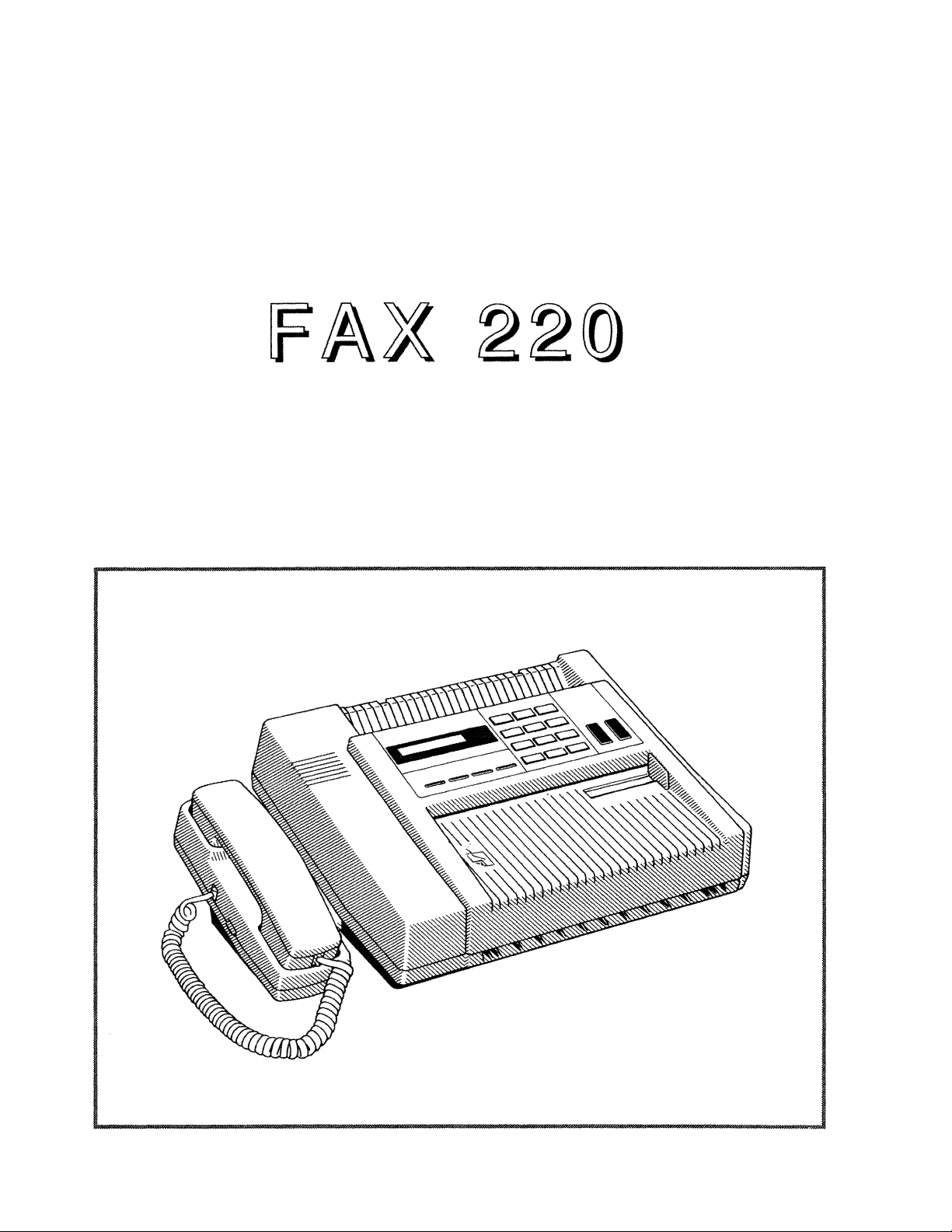
brothec
Owner’s Manual
Page 2
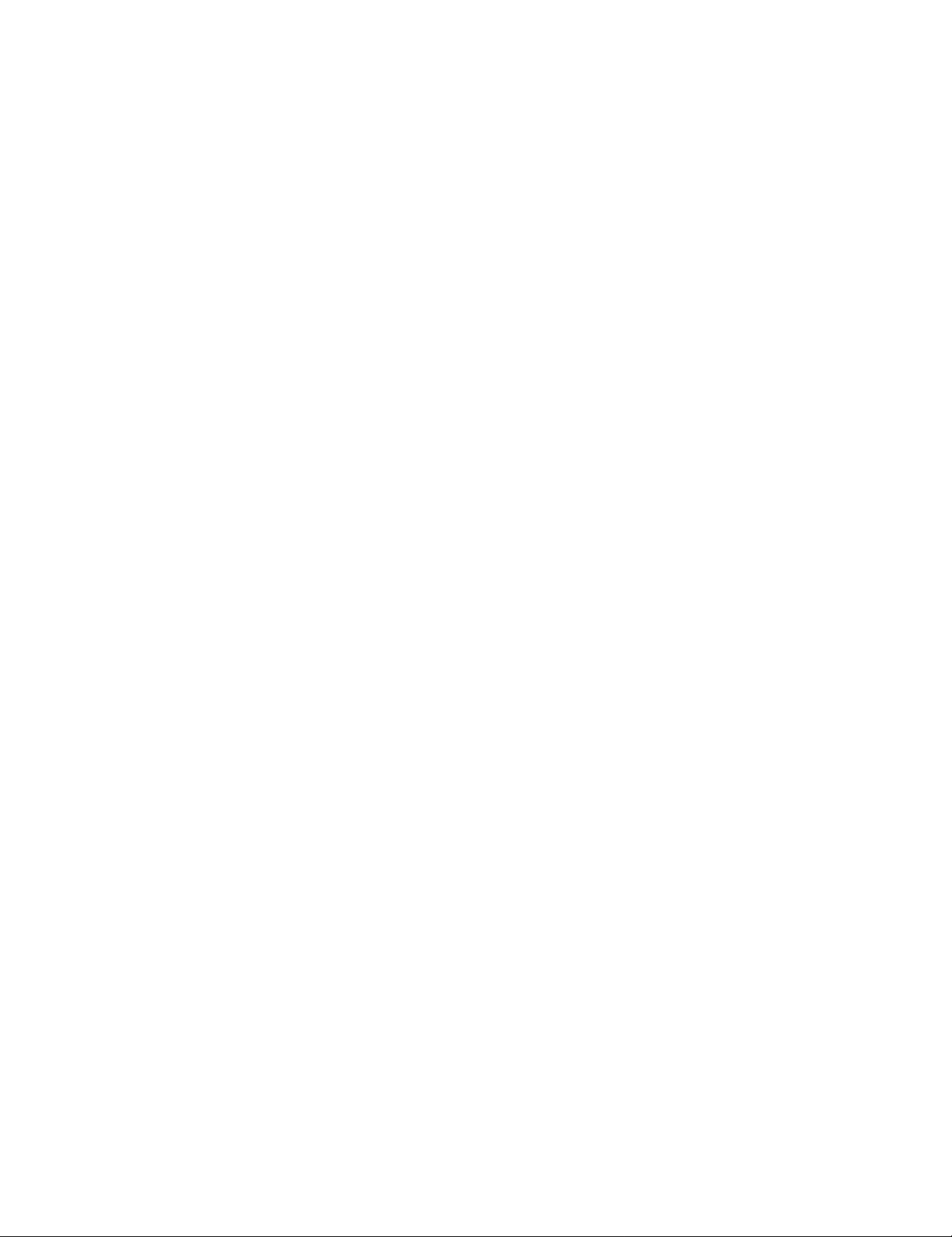
Page 3
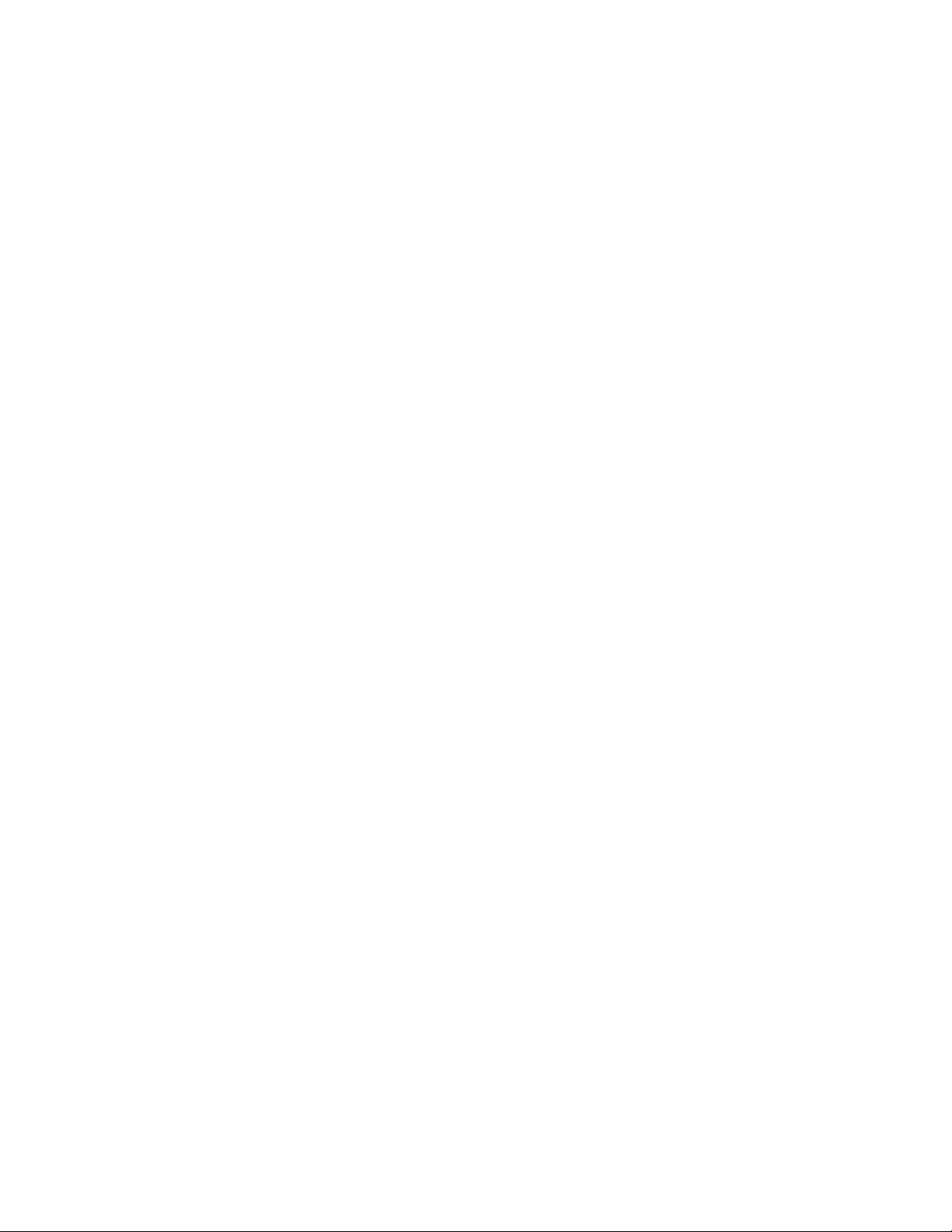
This unit generates, uses and can radiate radio frequency energy and if not installed
and used in accordance with the Owner's Manual, may cause interference to radio and
television reception. It has been tested and found to comply with the limits for a Class
B computing device in accordance with the specifications of Subpart J of Part 15 of the
FCC rules, which are designed to provide reasonable protection against such
interference In a residential installation. However, there is no guarantee that
interference will not occur in a particular Installation. If this unit does cause
interference (such as static) to radio or television reception, which can be determined
by turning the unit off and on, the user is encouraged to try to correct the interference
by employing one or more of the following measures:
- change the location of the receiving antenna (Indoor type)
- move the unit away from the radio or TV
- plug the unit into a different outlet so that the unit and the radio or TV are on
different branch circuits.
If necessary, the user should consult the dealer or an experienced radio/TV technician |
for additional suggestions. The user may find the following booklet prepared by the
Federal Communications Commission helpful: "How to Identify and Resolve Radio-TV
Interference Problems". This booklet is available from the U.S. Government Printing
Office, Washington, D.C., 20402, Stock No. 004-000-00345-4.
Brother cannot accept any financial or other responsibilities that may be the result of your use
of this information, including direct, indirect, special or consequential damages. There are no
warranties extended or granted by this document
The serial number may be found on the label affixed to the bottom of the unit.
For your convenience, note this number below and retain this Owner’s Manual
to serve as a permanent record of your purchase, in the event of a theft or fire
or for future reference.
MODEL NO. FAX-220
NAME OF DEALER_____
DATE OF PURCHASE
SERIAL NO.
Page 4
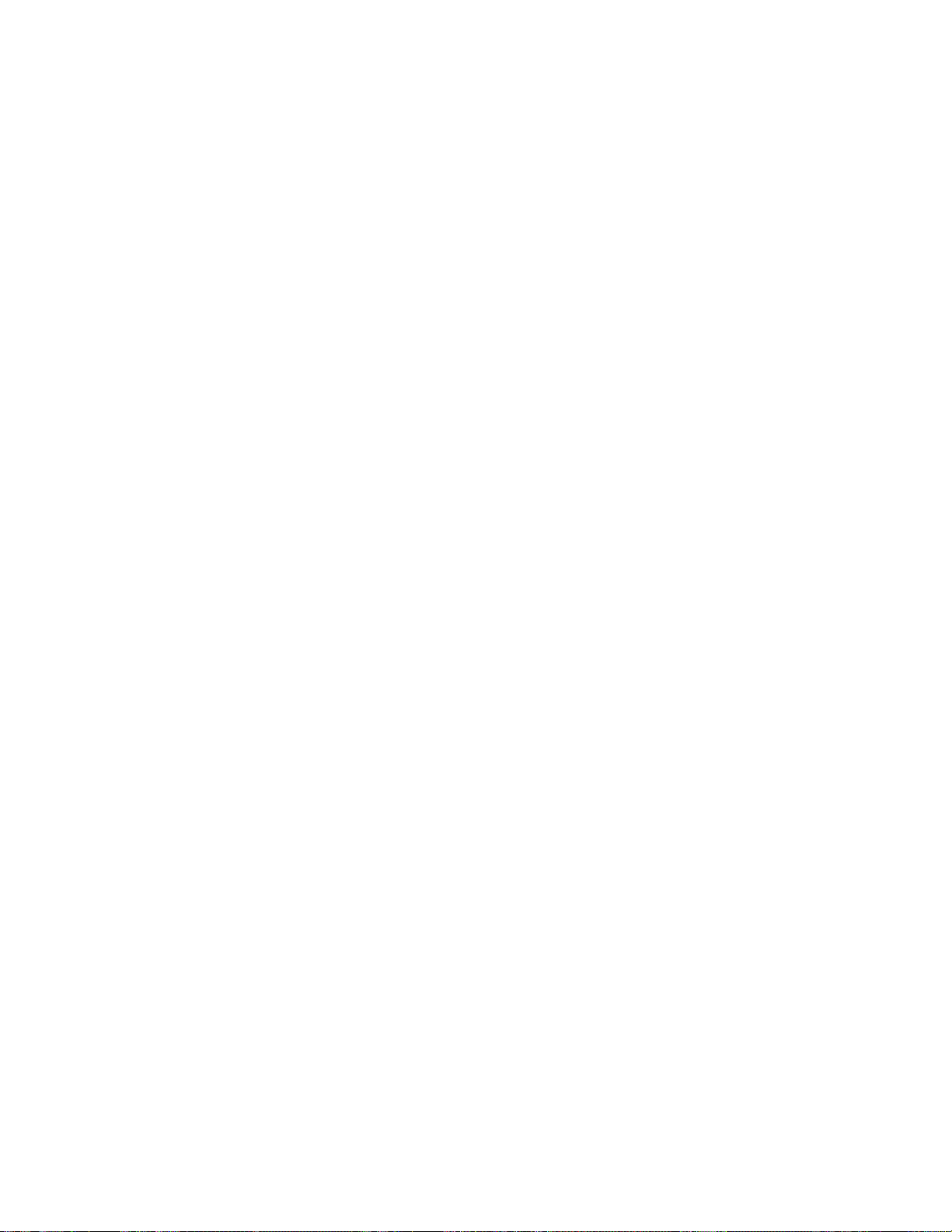
This equipment complies with Part 68 of the FCG Rules. On the rear panel of this
equipment is a label that contains, among other information, the FCC Registration
Number and Ringer Equivalence Number (REN) for this equipment. You must, upon
request, provide this information to your telephone company.
Ask your telephone company or installer to install the jack suitable for your device if
such is not available.
The REN is useful to determine the quantity of devices you may connect to your
telephone line and still have those devices ring when your telephone number is called.
In most, but all areas, the sum of the RENs of all devices connected to one line should
not exceed five (5.0). To be certain of the number of devices you may connect to your
line, as determined by the REN, you should contact your local telephone company to
determine the maximum REN for your calling area.
If your telephone equipment causes harm to the telephone network, the Telephone
Company may discontinue your service temporarily. If possible, they will notify you in
advance. But if advanced notice isn't practical, you will be notified as soon as
possible. You will be informed of your right to file a complaint with the FCC.
Your Telephone Company may make changes in its facilities, equipment, operations
or procedures that could affect the proper functioning of your equipment. If they do,
you will be notified in advance to give you an opportunity
to maintain uninterrupted telephone service.
If you experience trouble with this telephone equipment, please contact the
manufacturer's authorized service agency for information on obtaining service or
repair. The telephone company may ask that you disconnect this equipment from the
network until the problem has been corrected or until you are sure that the equipment
is not malfunctioning.
WARNING:
For protection against the risk of electrical shock, always disconnect all cables from
the wall outlet before servicing, modifying or installing the equipment.
This equipment may not be used on coin service provided by the Telephone Company
nor connected to party lines.
Page 5
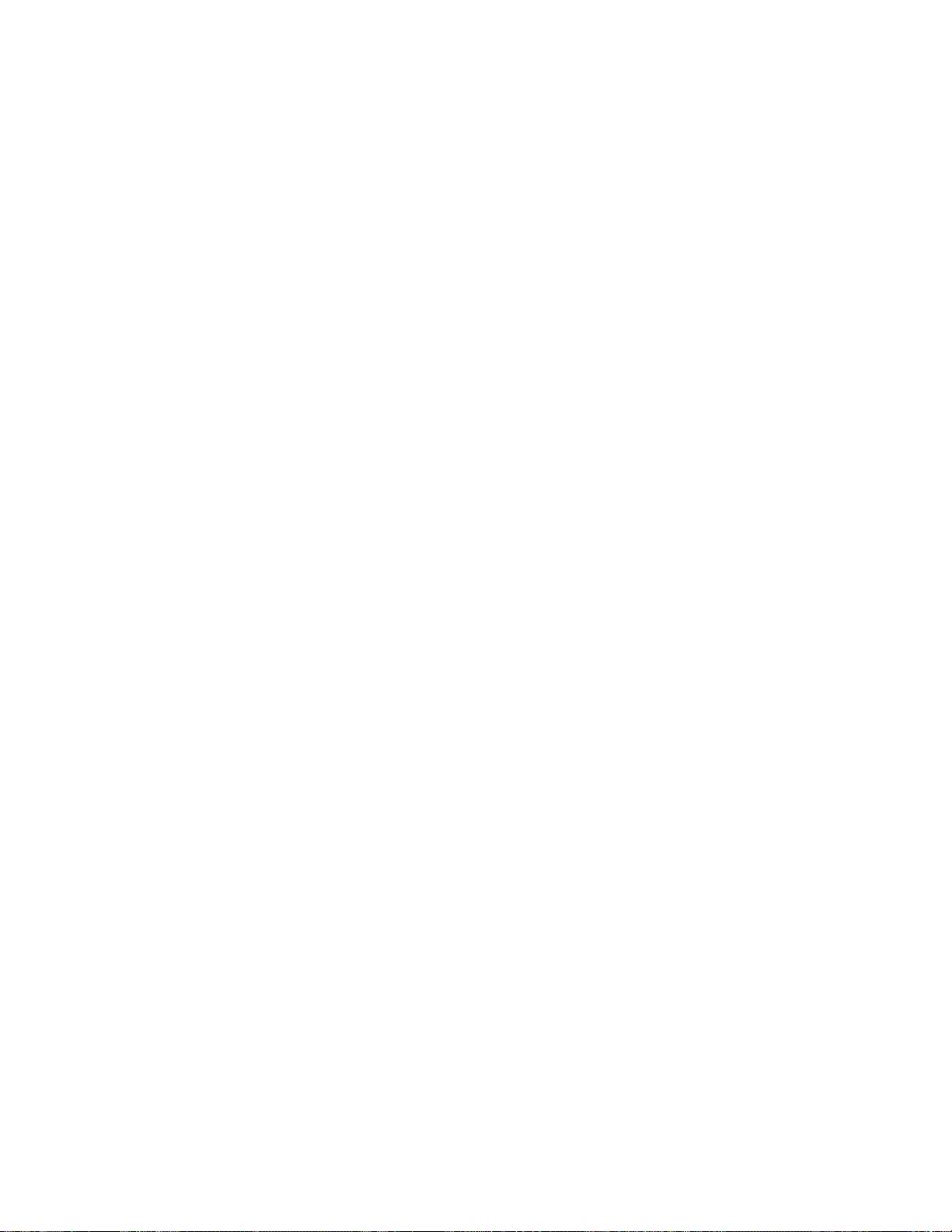
IMPORTANT FCC NOTICES
This equipment is hearing-aid compatibie.
WHEN PROGRAMMING EMERGENCY NUMBERS
AND/OR
MAKING TEST CALLS TO EMERGENCY NUMBERS
Remain on line and briefly explain to the dispatcher the reason for the caii before hanging up.
Perform such activities in the off-peak hours, such as eariy morning or late evening.
IMPORTANT SAFETY INSTRUCTIONS
1. Read all of these instructions.
2. Save them for later reference.
3. Follow all warnings and instructions marked on the product.
4. Unplug this product from the wall outlet before cleaning. Do not use liquid or aerosol
cleaners, Use a damp cloth for cleaning.
5. Do not use this product near water.
6. Do not place this product on an unstable cart, stand, or table. The product may fall,
causing serious damage to the product.
7. Slots and openings in the cabinets and the back or bottom are provided for ventilation:
to ensure reliable operation of the product and to protect it from overheating. These
openings must not be blocked or covered. The openings should never be blocked by
placing the product on a bed, sofa, rug or other similar surface. This product should
never be placed near or over a radiator or heat register. This product should not be
placed in a built-in installation unless proper ventilation is provided.
8. This product should be operated from the type of power source indicated on the
marking label. If you are not sure of the type of power available, consult your dealer or
local power company.
Page 6
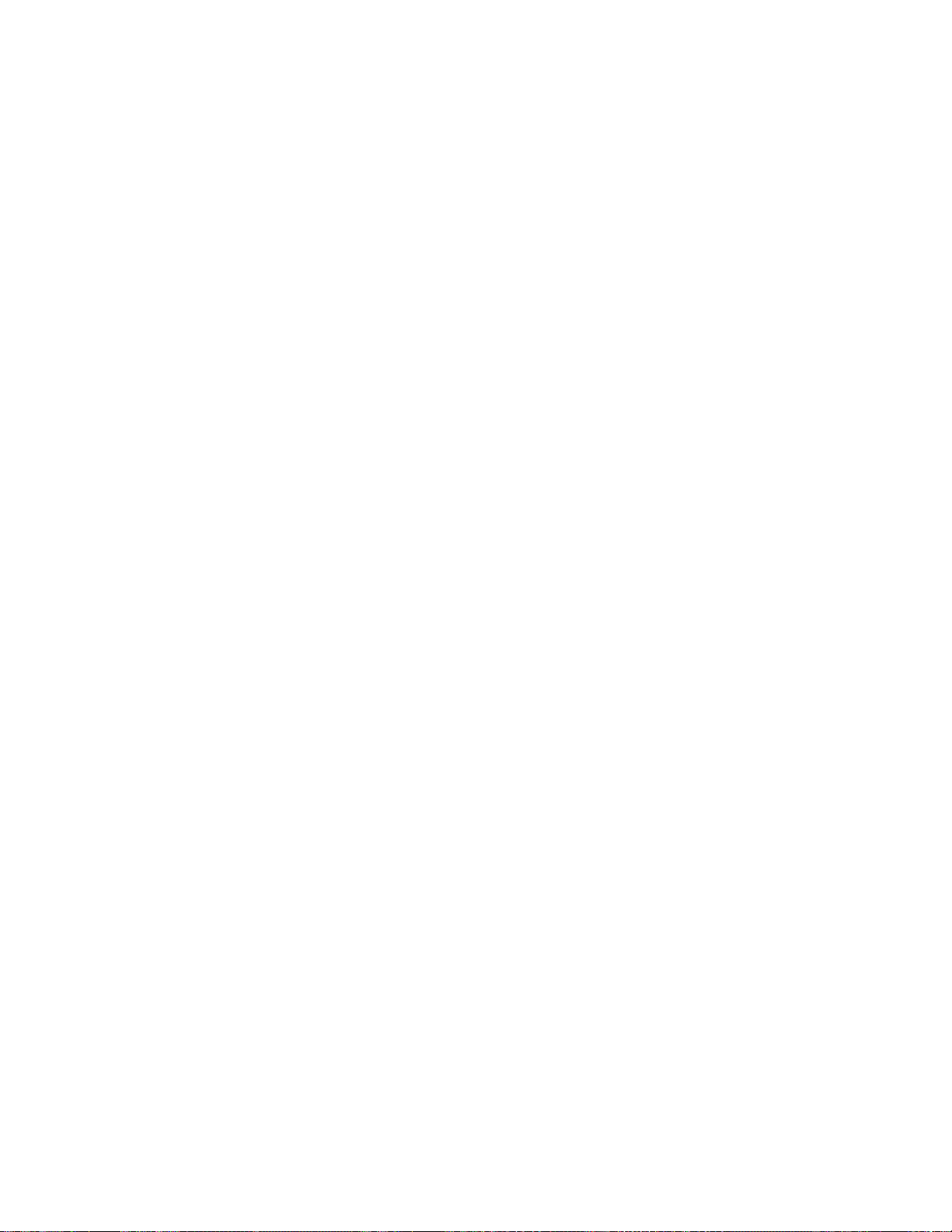
IV
9. This product is equipped with a 3-wire grounding type plug, a plug having a third
(grounding) pin. This plug will only fit into a grounding-type power outlet. This is a safety
measure/ If you are unable to insert the plug into the outlet, contact your electrician to
replace your obsolete outlet. Do not defeat the purpose of the grounding-type plug.
10. Do not allow anything to rest on the power cord. Do not locate this product where
persons will walk on the cord.
11. If an extension cord is used with this product, make sure that the total of the ampere
ratings on the product plugged into the extension cord do not exceed the extension
cord ampere rating. Also, make sure that the total of all products plugged into the wall
outlet does not exceed 15 amperes.
12. Never push objects of any kind into this product through cabinet slots as they may be
dangerous voltage points or short out parts that could result in a risk or fire or electric
shock. Never spill liquid of any kind on the product.
13. Do not attempt to service this product yourself, as opening or removing covers may
expose you to dangerous voltage points or other risks.. Refer all servicing to service
personnel.
14. Unplug this product from the wall outlet and refer servicing to qualified service
personnel under the following conditions:
A. When the power cord or plug is damaged or frayed.
B. If liquid has been spilled into the product.
C. If the product has been exposed to rain or water.
D. If the product does not operate normally when the operating instructions are
followed. Adjust only those controls that are covered by the operating
instructions since improper adjustment or other controls may result in damage
and will often require extensive work by a qualified technician to restore the
product to normal operation.
E.
If the product has been dropped or the cabinet has been damaged.
Page 7

Definitions and explanations of certain terms which vou will encounter in the Owner's Manual
ADF
CCITT GROUP 3
CONVENIENCE COPIER
DIGITAL FACSIMILE
FAX PASSWORD
FINE RESOLUTION
GRAY SCALE
ICM
KEY SYSTEM
MESSAGE CENTER
OFF-HOOK
Automatic Document Feeder - allows the insertion of multiple
originals for faxing or copying (5 originals).
A standard for facsimile transmission established by the CCITT the International Telegraph and Telephone Consultative
Committee. Machines meeting this standard can transmit a
standard page at speeds of under 60 seconds.
A copier used to make occasional copies.
Facsimile that transmits images in the form of discrete data bits.
A security passcode that permits transmission to your unit only
by units with the same matching passcode.
203 X 196 lines per inch - a transmission mode used by facsimile
machines to transmit images containing a great deal of fine detail.
Shades of gray (16 in the case of your unit) that are used to
provide a faithful reproduction of photographic images.
Incoming message - the telephone message that is recorded on
the Message Center (see below) of your facsimile unit.
A standard office-type telephone system where the telephones
have keys for selecting lines and functions.
A telephone answering system built into the facsimile unit.
A condition where your handset is off the hook (not in the
cradle).
ON-HOOK
OG M
PBX
PSTN
PULSE/TONE
RTI/TTI
STANDARD RESOLUTION 203x98 lines per inch - the transmission mode used by facsimile
A condition where the handset of the unit is on the hook (in the
cradle).
Outgoing message - the message which you record on your
Message Center and which is heard by the caller when he calls
your unit (when the Message Center is on).
Private Branch Exchange - a computerized telephone switch
usually found in large organizations which accepts calls from the
outside, and transfers them to various extensions inside and
which routes calls from the inside to the outside.
Public Switched Telephone Network - the public lines of the
telephone company.
Types of dialing; Pulse is the rotary method, where the phone
system counts pulses (clicks) to determine the number you are
dialing. Tone is an audio method where the system listens to
the tones to determine the number you are dialing.
RTI - Remote Terminal Identification; TTI - Transmit Terminal
Identification. The phone number of your fax unit and your
name/ID, which, if programmed by you, identify your unit to
other fax units and may be printed out on documents received
by the other parties, be displayed in their LCDs and appear in
transaction journals.
machines to transmit images containing typewritten or printed
matter and less-involved drawings.
USOC RJ11C JACK
The standard modular single-line phone jack.
Page 8
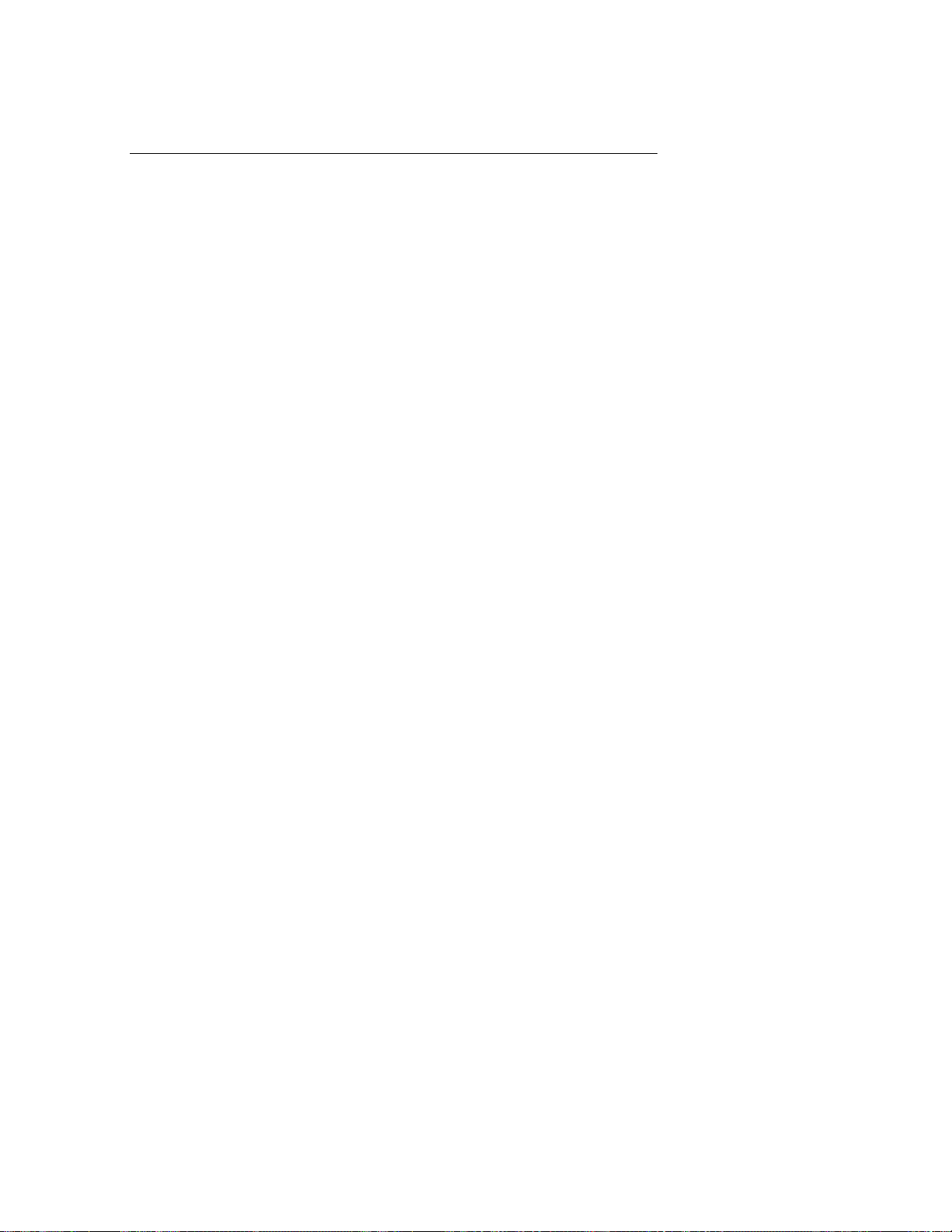
VI
TABLE OF CONTENTS
Contents Page
INTRODUCTION 1
PRE-INSTALLATION INSTRUCTIONS 2
Before removing the unit from the carton 2
Contents of the packing carton 2
Procedures for removing the unit from the packing carton 3
INSTALLING THE UNIT 4
I. Electrical connection 4
II. Single-line telephone connections 4
III. Multi-line telephone connections 5
IV. Inserting the recording paper roll into the unit 5
V. Inserting the original document tray 7
GETTING FAMILIAR WITH YOUR BROTHER FAX-220 8
I. The FAX-220 - parts and their functions 8
II. The control panel 8
BASIC OPERATIONS
I. The copy mode 11
II. How to transmit documents 11
III. How to receive documents 16
PROGRAMMING THE UNIT
I. Setting the date and time 18
II. Registering your fax telephone number ID 18
III. Registering your company name/destination name 20
IV. Setting up the auto dialer 22
V. Setting user switches 24
11
18
VI. The Message Center 28
Continued
Page 9
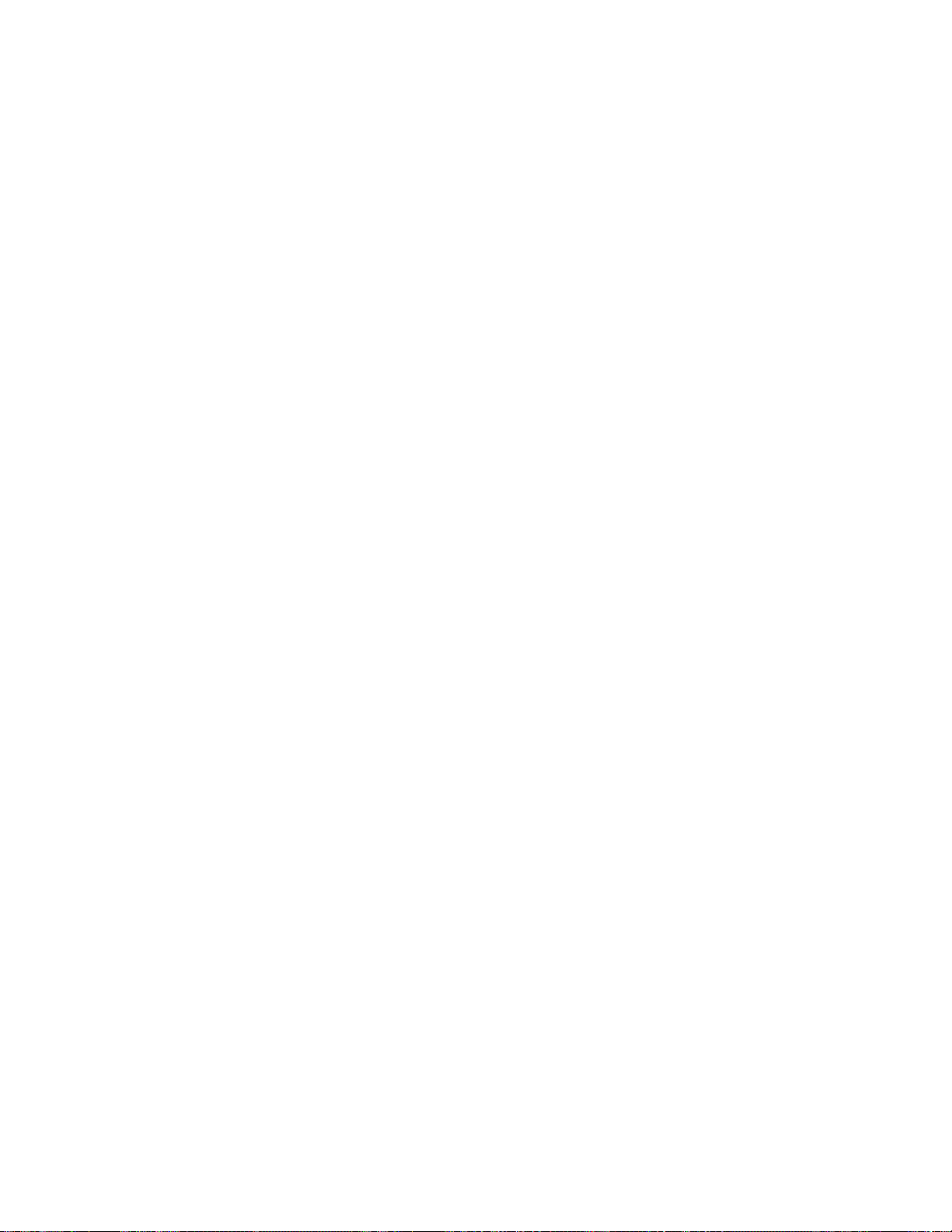
VII
Contents
ADVANCED OPERATIONS
1.
II. Setting the Fax Password
III.
IV.
V.
VI. Understanding audio signals
CARING FOR YOUR FAX-220
ERROR MESSAGES
TROUBLESHOOTING
TELEPHONE DIRECTORIES
SPECIFICATIONS
Temporary registration settings
Auto redial function
The polling function
Printing out lists
Paqe
44
44
50
50
51
54
56
57
58
60
62
63
Page 10
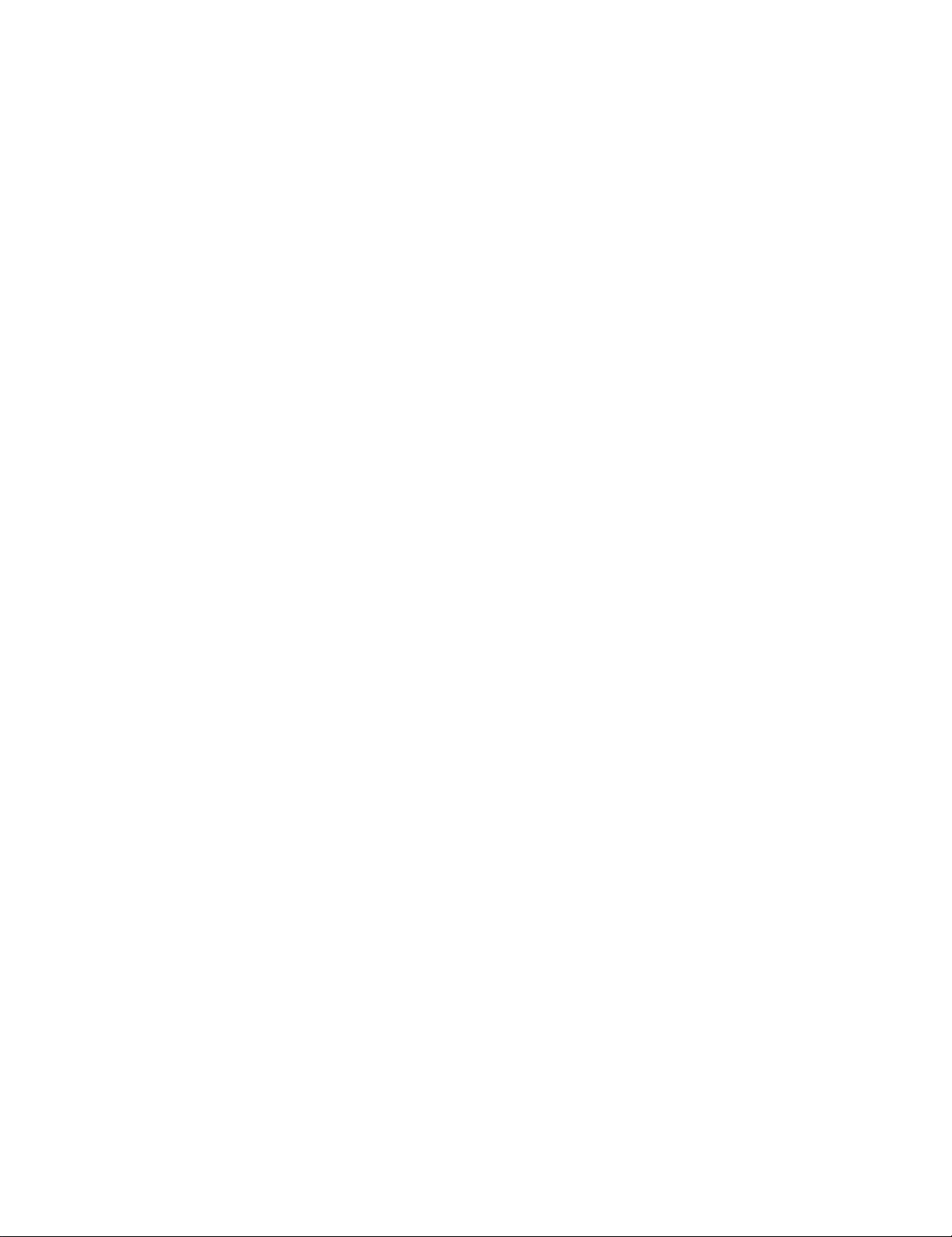
Page 11
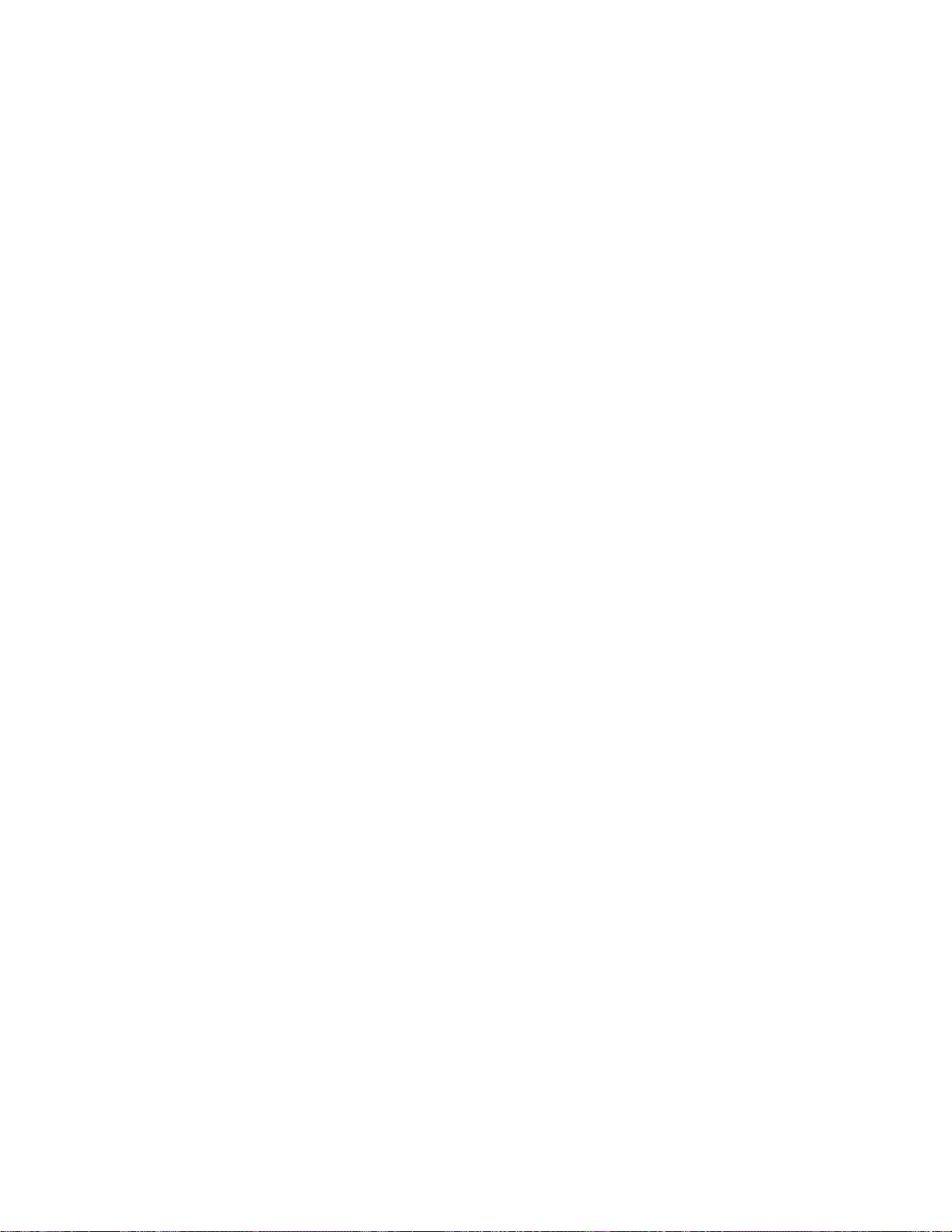
INTRODUCTION
Thank you for purchasing the Brother FAX-220. This Owner's Manual will help you derive the
fullest benefits from this new, powerful but compact facsimile transceiver.
The Brother FAX-220 is a modern, compact desktop digital facsimile unit with such features as a
five (5) page automatic document feeder, an easy-to-read 16 character Liquid Crystal Display
(LCD), a paper cutter and an exclusive Electronic COVERPAGE™ feature. Its performance is
compatible with CCITT Group 3. Therefore, your new FAX-220 is compatible with most modern
facsimile units in the world.
The FAX-220 is an ideal low-volume stand-alone unit or a satellite unit in a larger facsimile
network. Furthermore, the unit can be used as a convenience copier and as a sophisticated
business telephone.
All of the Brother FAX-220 features can be easily learned by following step-by-step procedures
listed on the following pages. As you become familiar with the features and operation of the
unit, keep the Owner's Manual handy for quick references and reminders.
The Owner's Manual provides a step-by-step description of the procedures you should employ
in unpacking, installing and learning to operate your Brother FAX-220 facsimile unit. If you
follow these instructions, you will have no problem with either the installation or the operation
of the unit.
Modern digital facsimile units are extremely reliable. If you exercise the necessary care, you will
enjoy years of totally trouble-free enjoyment of this unit.
Now, open the Owner's Manual to PRE-INSTALLATION INSTRUCTIONS (page 2) and read
the material carefully.
IMPORTANT NOTE
If you wish to start using your FAX-220 immediately upon purchase, you can
learn how to install it, use it as a transmitter or a receiver in a matter of minutes.
To do so, read the following material only:
• PRE-INSTALLATION INSTRUCTIONS
• GETTING FAMILIAR WITH THE UNIT
• BASIC OPERATIONS
After you read these pages, you will be able to send and receive facsimile
communications. Later, at your leisure, you can read the rest of the Owner's
Manual and learn how to benefit from the FAX-220's many other outstanding
features.
Page 12
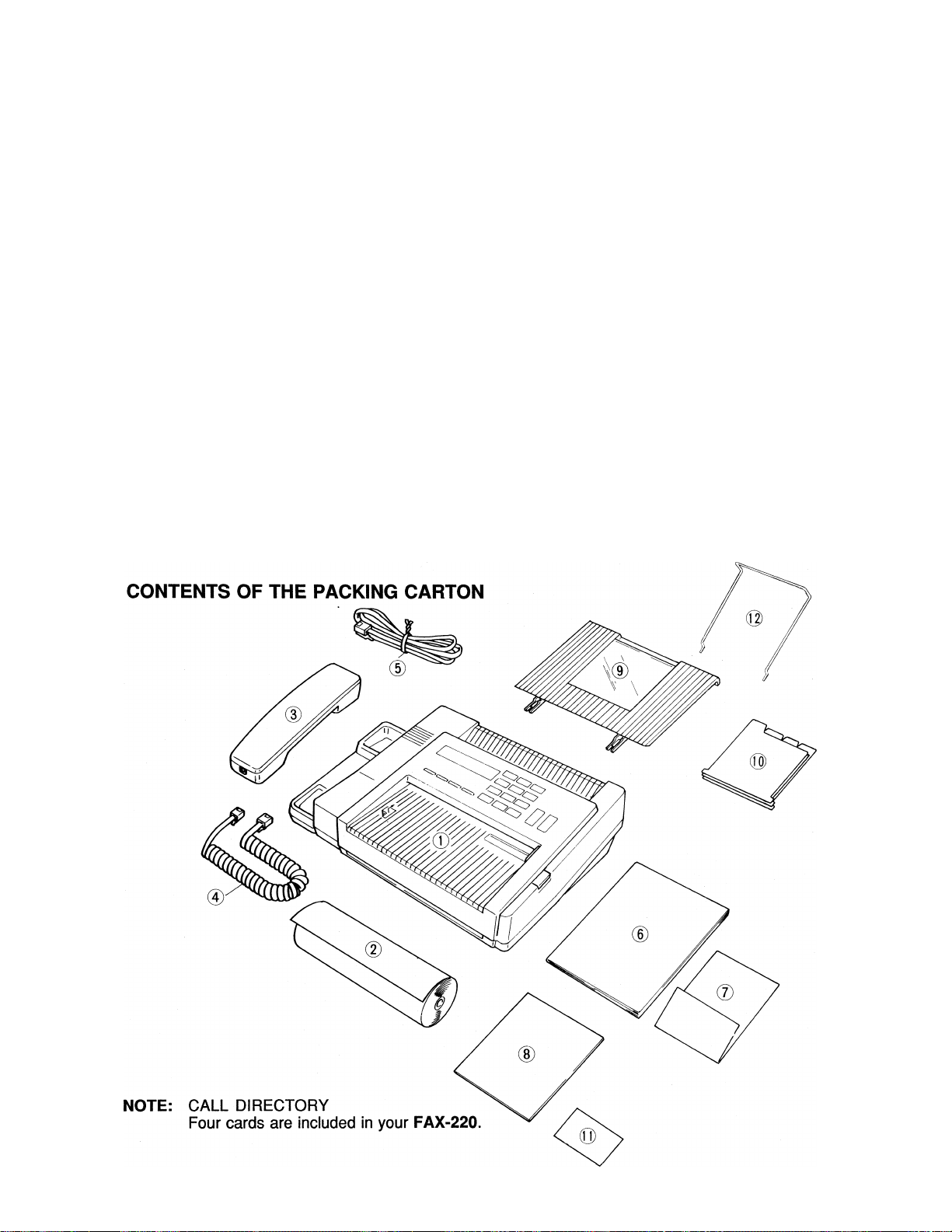
PRE-INSTALLATION INSTRUCTIONS
BEFORE REMOVING THE UNIT FROM THE CARTON
The Brother FAX-220 is designed to operate in an office environment or at home. It is rugged,
reliable and virtually maintenance-free. However, to ensure years of trouble-free performance,
please observe the following precautions:
• Do not locate the unit near heaters, air conditioners, in direct sunlight or in dusty
environments.
• Install the unit on a flat level surface, such as a desk, a table, a typewriter or computer
stand.
• Do not locate the unit where water or chemicals are likely to splash on it.
• Select a vibration-free area of your office.
• Locate the unit within 3 feet from a teiephone wall jack.
• Locate the unit within 3 feet of a standard, grounded outlet.
• Avoid plugging in the unit into an outlet which is on the same line as an air conditioner,
a refrigeration unit, a copier, an electric typewriter or any other device that draws a lot
of current in a relatively short period of time.
Page 13
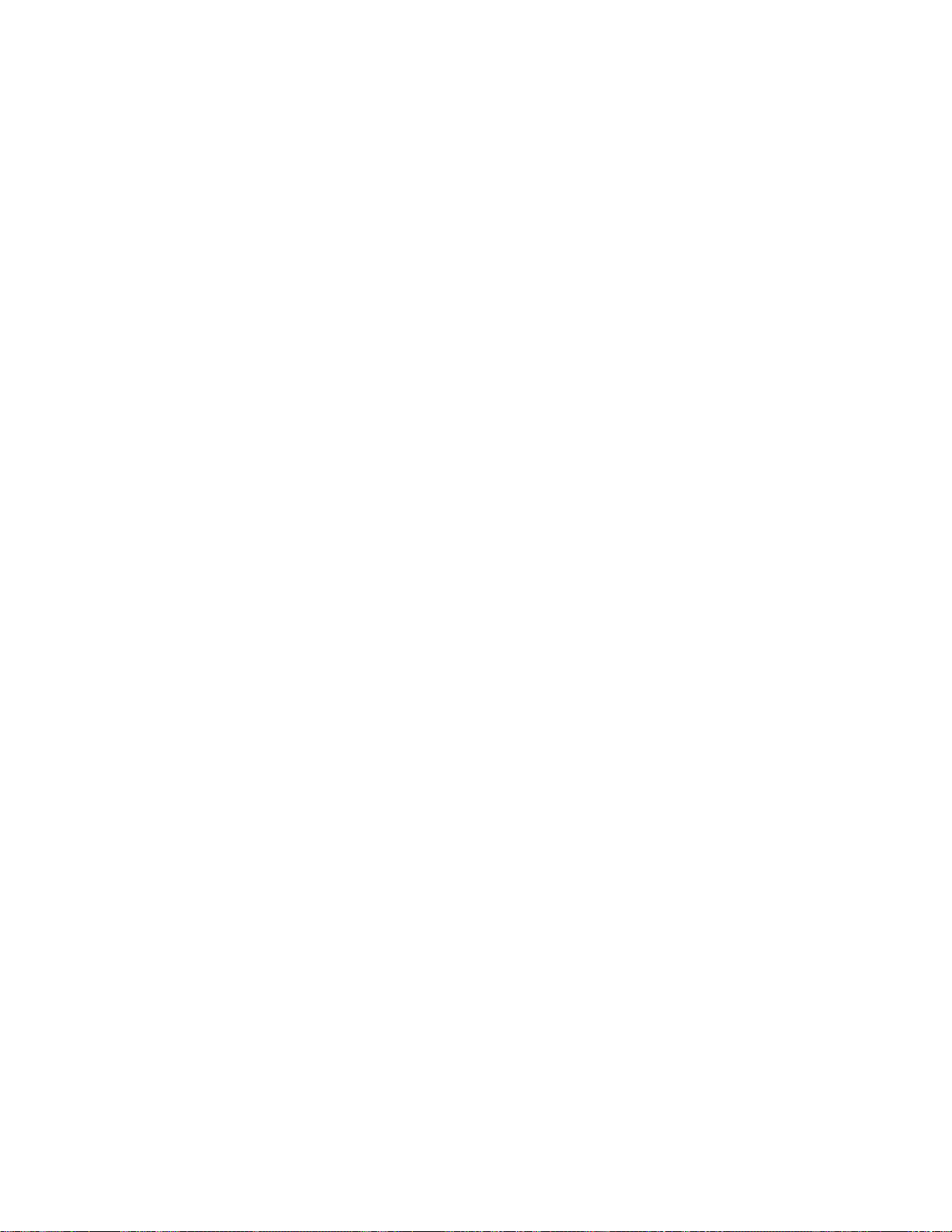
The packing carton contains:
The Brother FAX-220 unit
One roli of Brother thermal recording paper
(D
®
(8)
(0)
Telephone handset
Handset curled cord
Telephone line cord
Owner's Manual
Warranty card
Test Sheet
Original document tray
Call Directory insert/Quick Reference Card.
Wallet sized Card.
Wire Paper holder.
PROCEDURES FOR REMOVING THE UNIT FROM THE PACKING CARTON
1. Carefully open the carton (see the appropriate inscription on the carton)
2. Pull out the FAX-220 and the other devices together with the packing trays
3. Remove all packing trays and plastic from the unit
4. Take out the telephone line cord from the plastic packaging
5. Take out the telephone handset and the curled cord
6. Take out the paper roll
Page 14
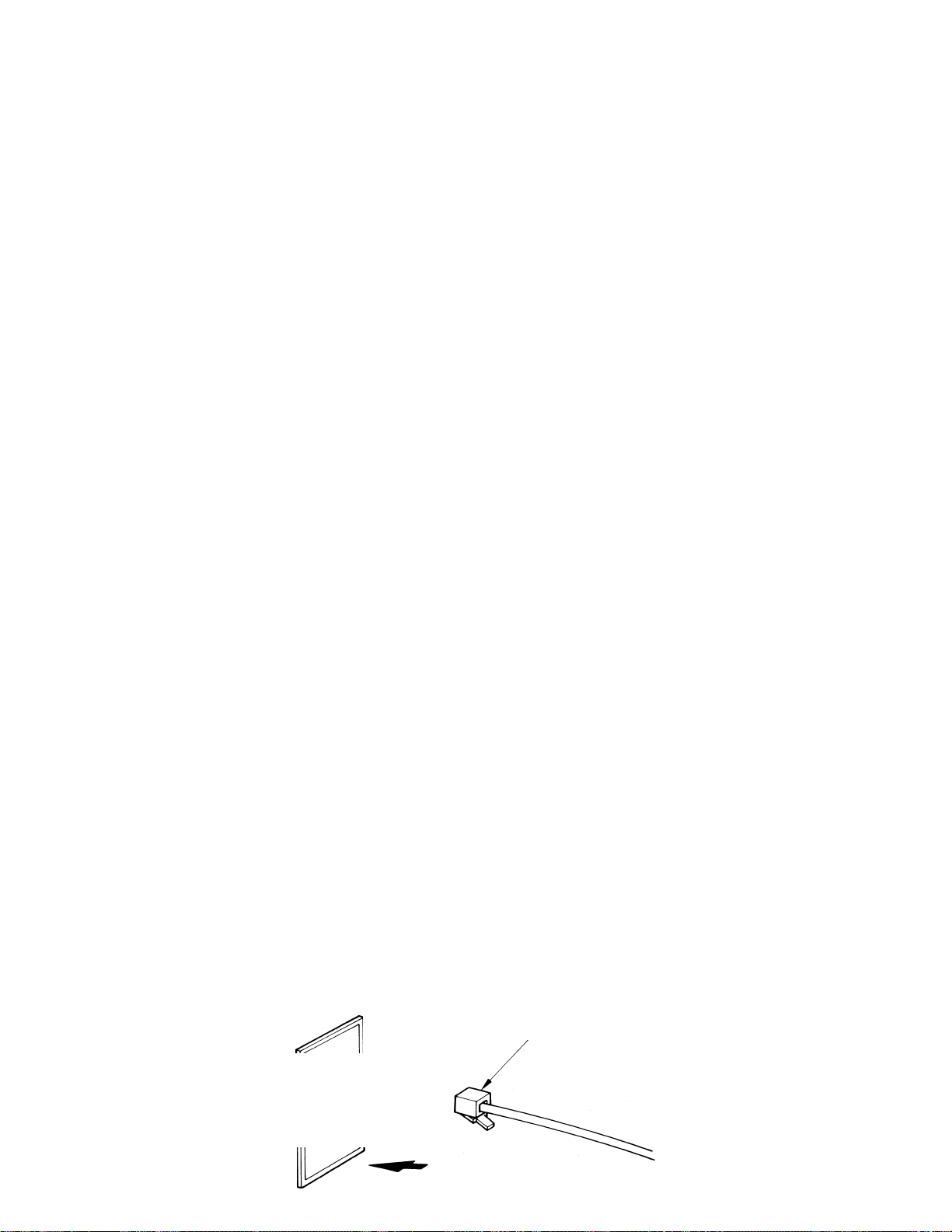
INSTALLING THE UNIT
I. ELECTRICAL CONNECTION
The FAX-220 can be plugged into any standard power (110 VAC) outlet. Make sure that the
outlet is grounded and that it is not on the same line as appliances or office machines which
tend to draw a lot of power in a very short period of time, such as refrigerators, copiers, etc.
The FAX-220 power requirements are listed in the SPECIFICATIONS.
After you plug in the power cord into the outlet, the LCD will display:
, MSG CTR
PRESS STOP KEY
Press STOP. If you have not inserted the paper roll into the unit, "ADD PAPER" message
appears. If you have already inserted the paper roll, the unit is ready for use. The LCD will
display the date and time as follows:
01/01/89 00:00
This LCD reading is referred to as the "standby mode" and it indicates that the unit is ready to
perform its functions. Later, we will show you how to set the date and time.
NOTE: THE FAX-220 DOES NOT HA VE A POWER ON/OFF SWITCH.
AUTO ANS
■PASSWORD
MSG CTR
AUTO ANS
•PASSWORD
II. SINGLE-LINE TELEPHONE CONNECTIONS
The FAX-220 must always be connected to the power outlet prior to making the telephone line
connection. Similarly, when disconnecting the unit, the telephone line connection should be
removed before unplugging the unit. This procedure is necessary because the unit reiies on the
power outiet's ground for your protection from any possibly hazardous electrical conditions that
may arise on the telephone network.
The simplest way to connect the Brother FAX-220 unit to the public switched telephone
network (phone company lines) is to use a single telephone line. The connection is particularly
simple if you have a modular wall jack. The most common modular jack is referred to as the
USOC RJ11C jack. If you have such a jack, follow the instructions below. If your wall jack is
not modular, it is very easy to convert the wall plug to a modular form. Conversion is very
simple and conversion kits are available from your local phone company, an electronics /
computer store (e.g.. Radio Shack) or the AT&T phone stores.
To connect your FAX-220 to the telephone line, follow these steps:
• Connect one end of the curled handset cord to the handset and the second end to
the RJ7 jack on the side of the handset cradle.
• Take the telephone cord which is also included in the carton and connect one of its
plugs to the LINE jack in the back of the FAX-220 unit and the second plug to your
modular wall jack (USOC RJ11C). Now, the FAX-220 is connected to the telephone
network.
Please see the illustration on the next page for the telephone connections.
MODULAR PLUG
TO WALL OUTLET
Page 15

wall jack.
If you have the older 4-PRONG JACK, you must use a modular 4-prong adapter USOC RJA1X.
Plug the adapter into the wall jack and then plug the phone card into the adapter. Then, follow
the instructions above.
III. MULTI-LINE TELEPHONE CONNECTIONS
Most offices have key systems or PBXs. While in many cases it is relativeiy easy to connect the
FAX-220 to a key system or a PBX, we suggest that you contact the organization which
installed your company's telephone system and ask them to connect the FAX-220 to the
system. If the FAX-220 is connected to a key system, ask your installer to connect the FAX-
220 to the last line on the system. This way, the FAX-220 will not be activated by every phone
call coming into your office. The preferred solution is to ask the phone company to assign a
separate line to the facsimile unit. In this case, you can leave the unit on 24 hours a day and
derive full benefits from its automatic, unattended operations capabilities.
IV. INSERTING THE RECORDING PAPER ROLL INTO THE UNIT
To insert the paper roll, follow the directions given below. Before reading the instructions for
inserting the recording paper into the unit, please consider these important notes:
NOTE 1 : The recording paper is heat-sensitive. Avoid exposure to high temperature, high
humidity or direct sunlight. Keep the received documents (or copied documents)
away from high temperature, direct sunlight, high humidity, alcohol, blueprints.
Otherwise the documents may become discolored.
NOTE 2: The use of Brother Recording Paper is specifically recommended for this unit. The
use of paper not authorized by Brother may adversely affect the unit's performance
and may void Brother's product warranty.
Brother Recording Paper has a red stripe indicator. Its appearance on your received or copied
documents is a warning that the paper roll will be running out shortly. Replace the paper roll
when you see the red stripe. Furthermore, Brother Recording Paper has a black stripe at the
end of the roll. If you have not changed the paper at the appearance of the red stripe, the unit
will automatically stop when the black stripe appears. This feature works only with Brother
Recording Paper on Brother facsimile units. Please note that Brother Recording Paper rolls are
overwound (i.e., contain extra paper) so that you are not wasting paper when you remove the
roll when the indicator appears.
Page 16
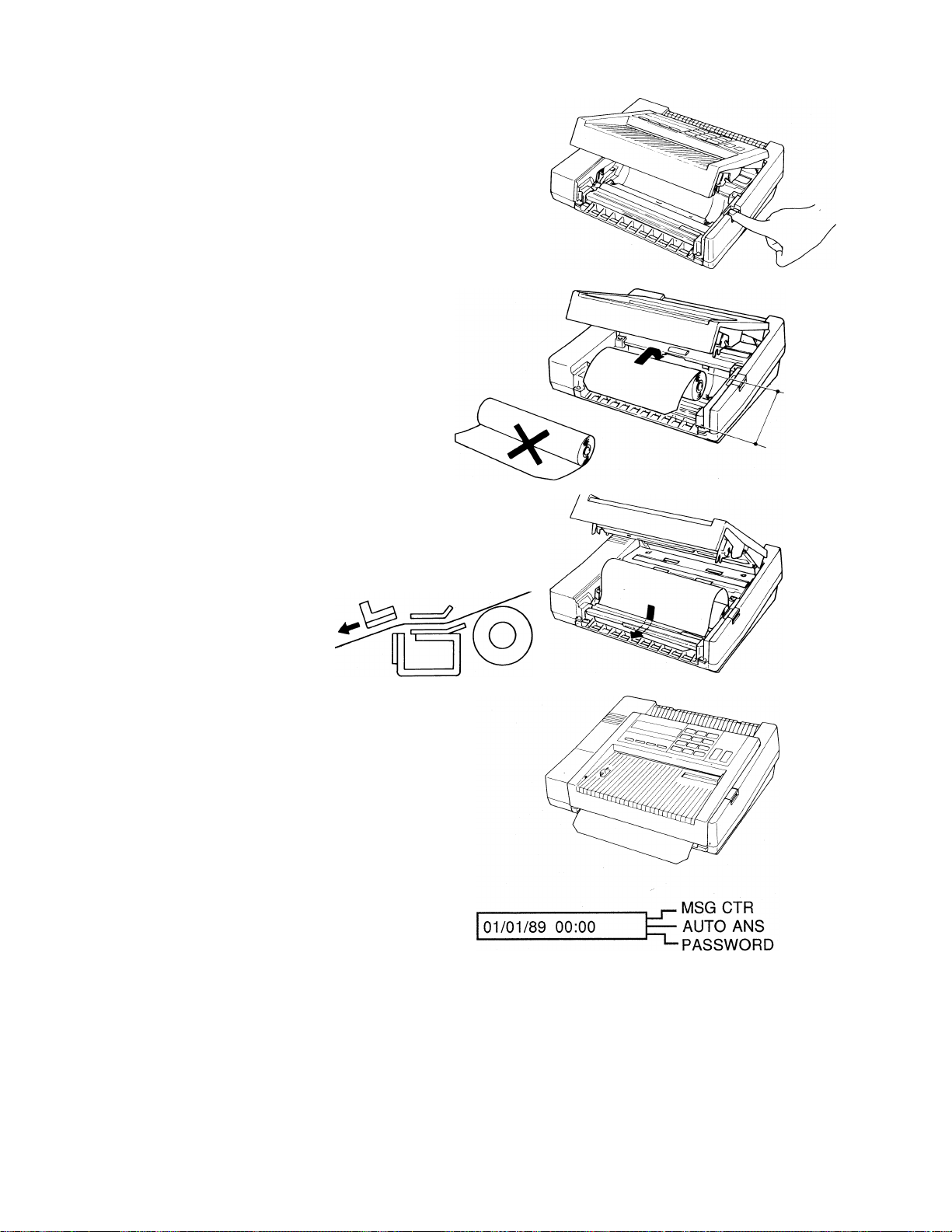
To insert the paper roll, follow these directions:
1. To open the paper cover, press the button
which is located at the right edge of the
top of the machine.
2. Hold the recording paper roll so that the
free end of the paper points towards you
from the top of the roll. Be sure not to
set the recording paper upside-down. If
this happens, you will not get any images
on reception or copying.
3.
Drop in the paper into the unit. Place the
leading edge of the paper through the
paper cutter guide.
6
4. Push the cover unit until you hear a click.
5. Press STOP. The automatic cutter will cut
off excess paper and the unit will go into
the standby mode (ready). The LCD will
change to:
6. If you forget to press STOP, the unit will
go to into the standby mode as someone
calls it.
Page 17
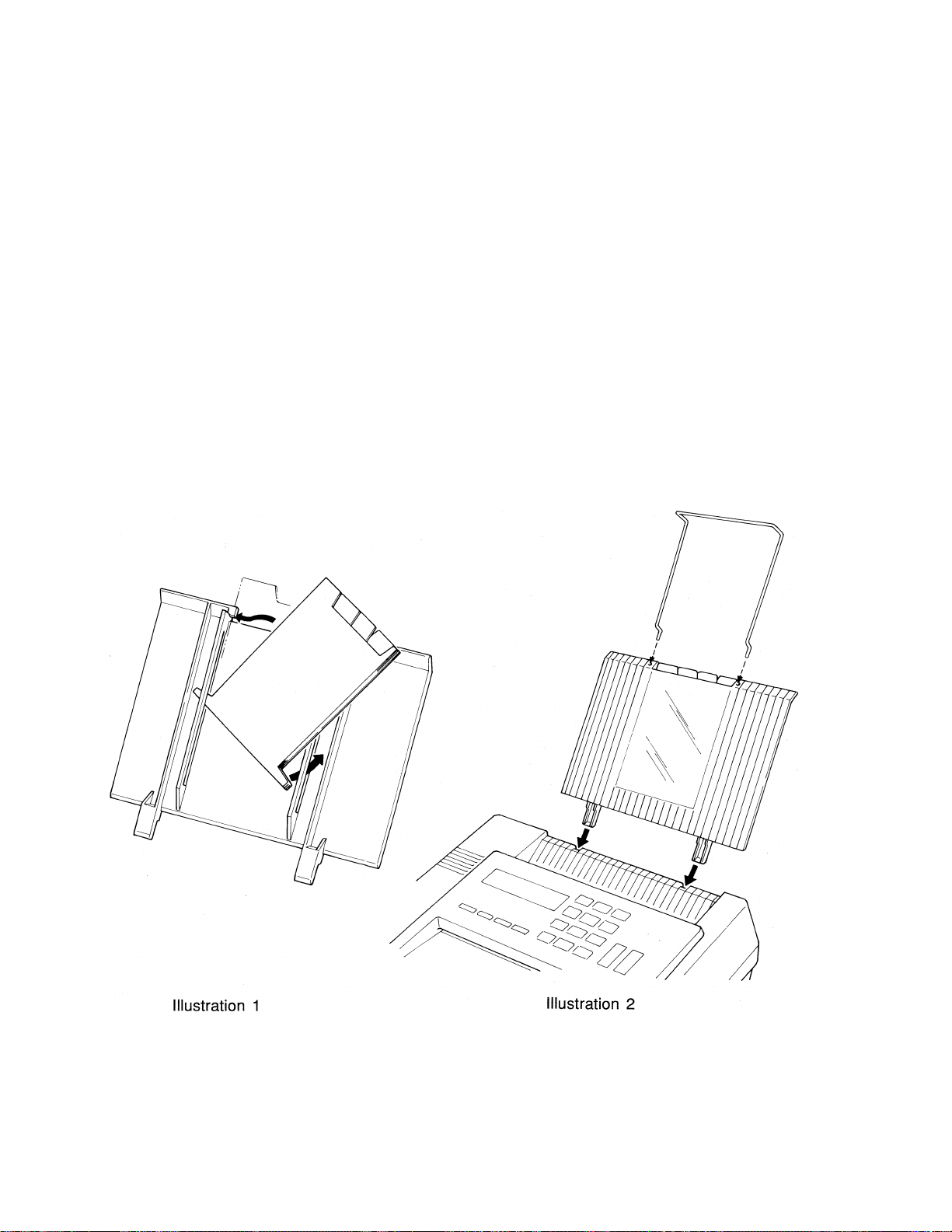
V. INSERTING THE ORIGINAL DOCUMENT TRAY
The original document tray consists of document tray, Call Directory and Quick-Reference Card,
and wire paper holder. The Call Directory Card and the Quick-Reference Card can be inserted
into the back side of the tray in the following step.
1. Turn the tray face down. Also hold the Call Directory Card and the QuickReference Card face down. Insert either left or right leg (positioned at the
bottom of the Cards) into the slit of the tray and then insert another leg. See
Illustration 1 below.
2. Slide the Cards down along the slits. Puts the upper part of the Cards below
the two protrusions coming out face to face at the top middle of the tray. (The
tray must still face down.) Slide the Cards down to the bottom of the slits.
3. Now turn the tray face up.
A wire paper holder also comes with this tray and can be easily installed into the tray. Locate
small holes at the top of the tray. Insert the legs of the paper holder into the holes. Make sure
the other end of the wire protrude upwards as shown below. Pre-installation is complete.
Insert the above tray into the slots at the top of the unit as shown in the Illustration 2 below.
Page 18
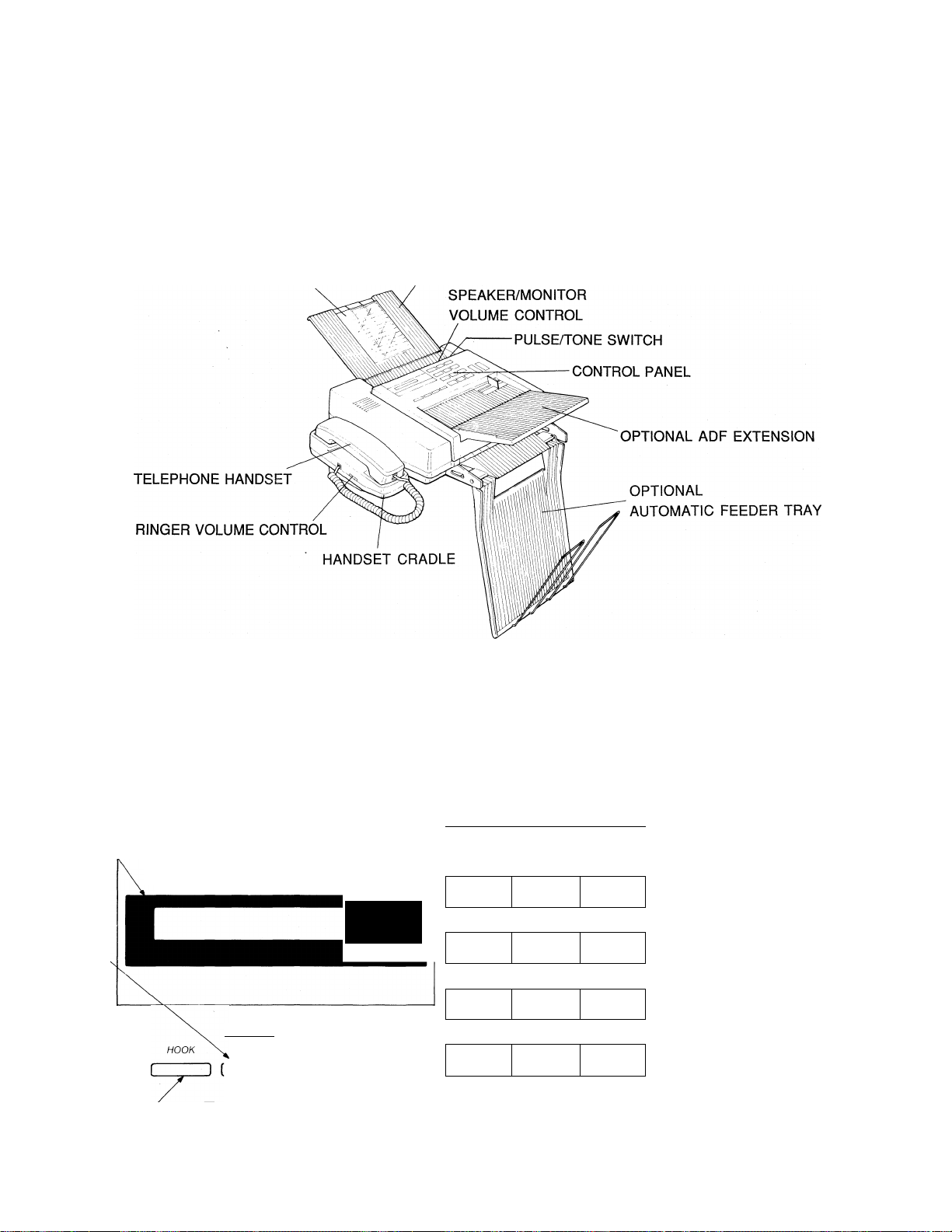
8
GETTING FAMILIAR WITH YOUR BROTHER FAX-220
I. THE FAX-220 - PARTS AND THEIR FUNCTIONS
Now that the unit is connected to the telephone network and the power, take a few minutes to
become familiar with the unit. The main parts of the unit and their functions are indicated in the
drawing below:
CALL DIRECTORY INSERT ORIGINAL DOCUMENT TRAY
LCD
FUNCTION/
PAUSE
KEY
NOTE: Automatic feeder tray and ADF extension are options. These kits are not included in
the package.
II. THE CONTROL PANEL
Now, let's take a look at the control panel of the Brother FAX-220. The layout of the control
panel is shown below. The purpose of the various buttons is described on the next page.
TEN KEY PAD
3 dee
\
5 MNO
MSG CTR
Q l/l/Xy
tt
DELAY
ttPGS
o
STOP KEY
STOP
COPY
START
D MIC
brother FAX-220
¡FUNCTION] NEXT
PAUSE REDIAL
] C
SPECIAL FUNCTION
KEYS
\ñEG/S7Eñ\
J- MSG CTR
— AUTO ANS
^ PASSWORD
SET
MAN.DIAL
poll\
4 GHI \
^ \
7 PRS
<3
5 JKi-
\
\
X ,__,
COVERPAGE
8
Q OPER
COPY/START
KEY
HOOK
CONTROL
KEY
NEXT/REDIAL
KEY
SET/MANUAL DIAL
KEY
Page 19
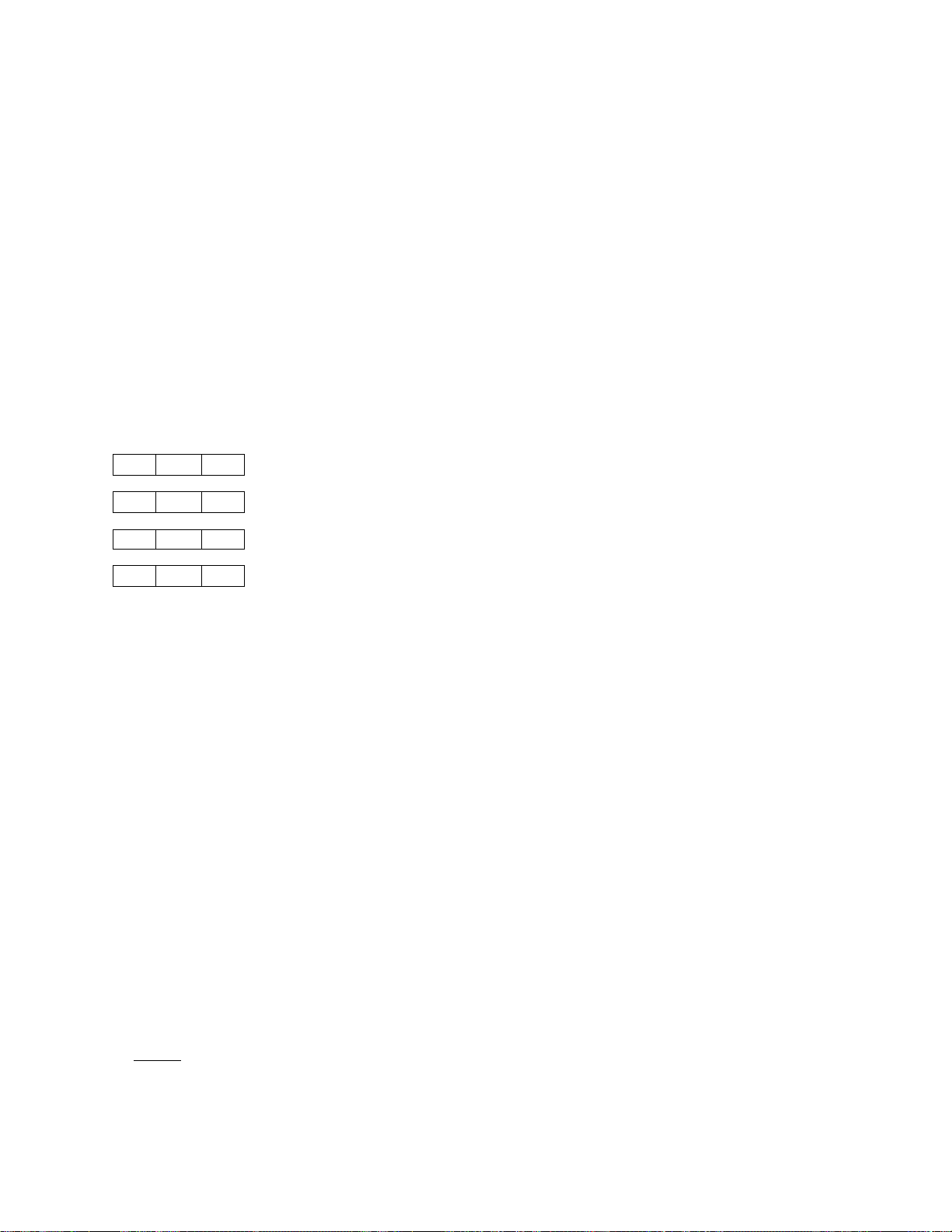
Operation of the control buttons and switches
START/COPY button
COPY
START
STOP button
TEN KEY PAD -
2 ABC
5
COVERPAGE
8
Q OPER
3 def
ttPGS
Q MNO
MSG CTR
Q WXY
tt
O
1
4 GHI
7 PRS
POLL
o
LCD -
MSG CTR
— AUTO ANS
PASSWORD
Initiates facsimile transmission or copy operation.
Stops any of confirming programming in the FUNCTION
SETTING mode.
Stops copying; stops document transmission (but cannot
stop reception or phone calls):
Stops continuous beeping in ERROR;
Confirms the elimination of abnormality (e.g., you press the
STOP button after you change the paper roll).
Initial function - one touch calling buttons (0 - 9).
Regular telephone dialing keys only after you press the MAN.
DIAL button for manual dialing.
Used for registering certain items into the unit (one-touch,
speed-dial, etc.)
The * and # keys control the cursor movement left and right,
respectively, during certain programming operations. # is also
used for speed dialing.
Displays date and time in the standby mode.
Displays prompts during programming and operational
activities of the unit.
Displays results of various operations and indicates
problems/errors.
Up to 16 digits can be displayed at a time. When information
contains more than 16 digits, you can press the cursor key to
scroll the display (in the direction indicated by the cursor)
HOOK CONTROL -
FUNCTION/PAUSE -
¡FUNCTION \
PAUSE
Pressing this button allows dialing with the handset still in
ON HOOK status and activates the monitor so that the
operation of the machine may be heard. The monitoring
sound will not be heard from the speaker during dialing when
you are in on-hook status.
Pressing the HOOK button again in the ON-HOOK status
turns off the line.
Removing the handset from the cradle (off-hooking) while
the HOOK button is still engaged, stops the monitoring
activity of the speaker and allows you to make a phone call
using the handset. During the handset-originated telephone
call, the HOOK button will not be activated, even if pressed.
The FUNCTION button in programming (this is its initial and
major usage).
The PAUSE button inserts a delay in the dialing process. This
function can operate only during:
- Manual dialing in automatic transmission mode
- Registration for programmed transmission.
When the PAUSE button is pressed, the LCD displays the
letter "P".
Page 20
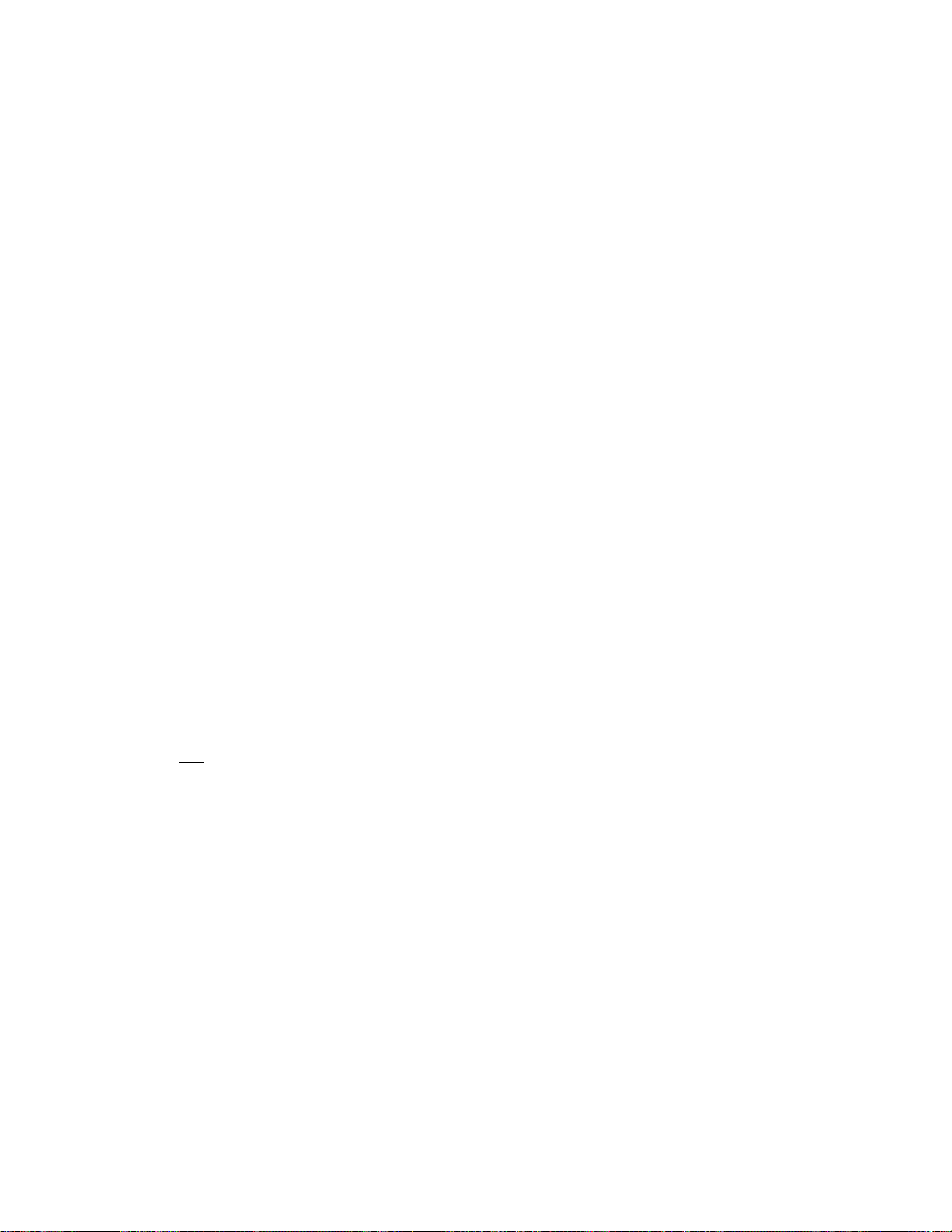
10
NEXT/REDIAL -
NEXT
REDIAL
I I
NEXT is a registration/setting button in programming.
Pressing the REDIAL button redials a destination for which
dialing has already been attempted once (allows the redialing
of the previously dialed number). The LCD will display the
telephone/fax number being dialed :
. MSG CTR
TEL: 516P555P1212
AUTO ANS
•PASSWORD
(when using the unit as a telephone in non-auto-dial mode,
press the MAN. DIAL button - see below).
Pressing the REDIAL button causes the LCD to display the
called number again.
NOTE: If the power is turned off, the REDIAL memory of
the previously dialed number is lost. With the
power ON, pressing the REDIAL button before
any telephone number has been dialed, will cause
the LCD to display:
. MSG CTR
REDIAL INVALID
AUTO ANS
■PASSWORD
SET/MANUAL DIAL -
SET
MAN.DIAL
Allows to dial telephone/fax numbers manually. Use for
numbers not stored in the unit's station memory. SET is a
registration button used during programming.
NOTE: The upper row of buttons - FUNCTION, NEXT, SET are shown in italics. More
explanation on the proper use of the above control buttons will be provided in the body
of this Manual in the appropriate places.
Other controls:
TONE/PULSE -
PULSE TONE
SPEAKER VOLUME
SPEAKER VOL
RINGER VOLUME-
RINGER VOL
H L OFF
Located on the back of the unit. Allows you to set rotary or
touch-tone dialing.
Located on the back of the unit. This rotary control allows
you to adjust the volume of the monitor/speaker.
Located on the side of handset cradle, this control adjusts
the loudness of the ringing.
Page 21
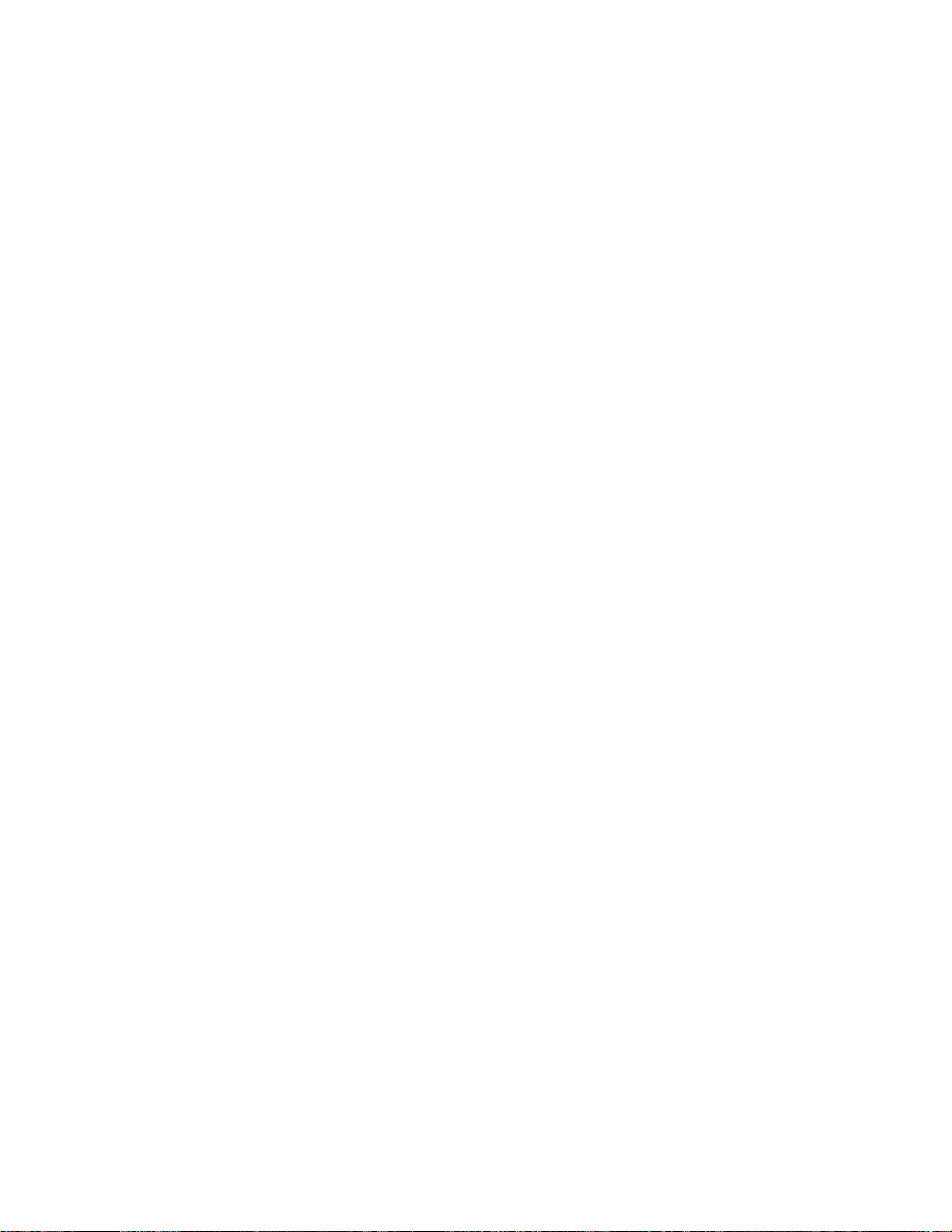
11
BASIC OPERATIONS
I. THE COPY MODE
The easiest way to learn the FAX-220 is to begin with the COPY MODE. To make a copy,
follow the simple instructions below:
1.
Make sure the unit is plugged in and that the LCD is in the standby mode
2.
3.
4.
NOTE 1
NOTE 2
NOTE 3
Insert the document you wish to copy into the guide of the unit, face DOWN. The
LCD will display:
p. MSG CTR
FAX/COPY READY
Press START/COPY.
When the unit completes copying the document, the original will be completely free
of the unit. The copy will be cut automatically.
— AUTO ANS
^PASSWORD
FINE resolution is set automatically while the FAX-220 is functioning as a copier.
Warnings related to copying are on page 17.
If you wish to make a copy in PHOTO mode, choose PHOTO in the TEMPORARY
SETTING MODE (see p. 44).
II. HOW TO TRANSMIT DOCUMENTS
A Preparing to transmit documents
You can start using the unit once it is plugged in, connected to the telephone network, has
paper inside of it and the LCD is in the standby mode. If you are satisfied with the factory
settings for various parameters (and, most of the users hardly ever have to change these
settings), you can start using the machine immediately.
Basically, the only difference between transmission and copying is that for transmission
you must dial a telephone number before pressing the START/COPY button!
The only programing most users do is to set the date and time and to program their fax number
and name so that they appear on the received document. All other programming can be
postponed for when you need some specific capability.
Also, bear in mind that the FAX-220 has an LCD which will display helpful prompts.
Furthermore, you can abort sending a document by pressing the STOP button.
Page 22
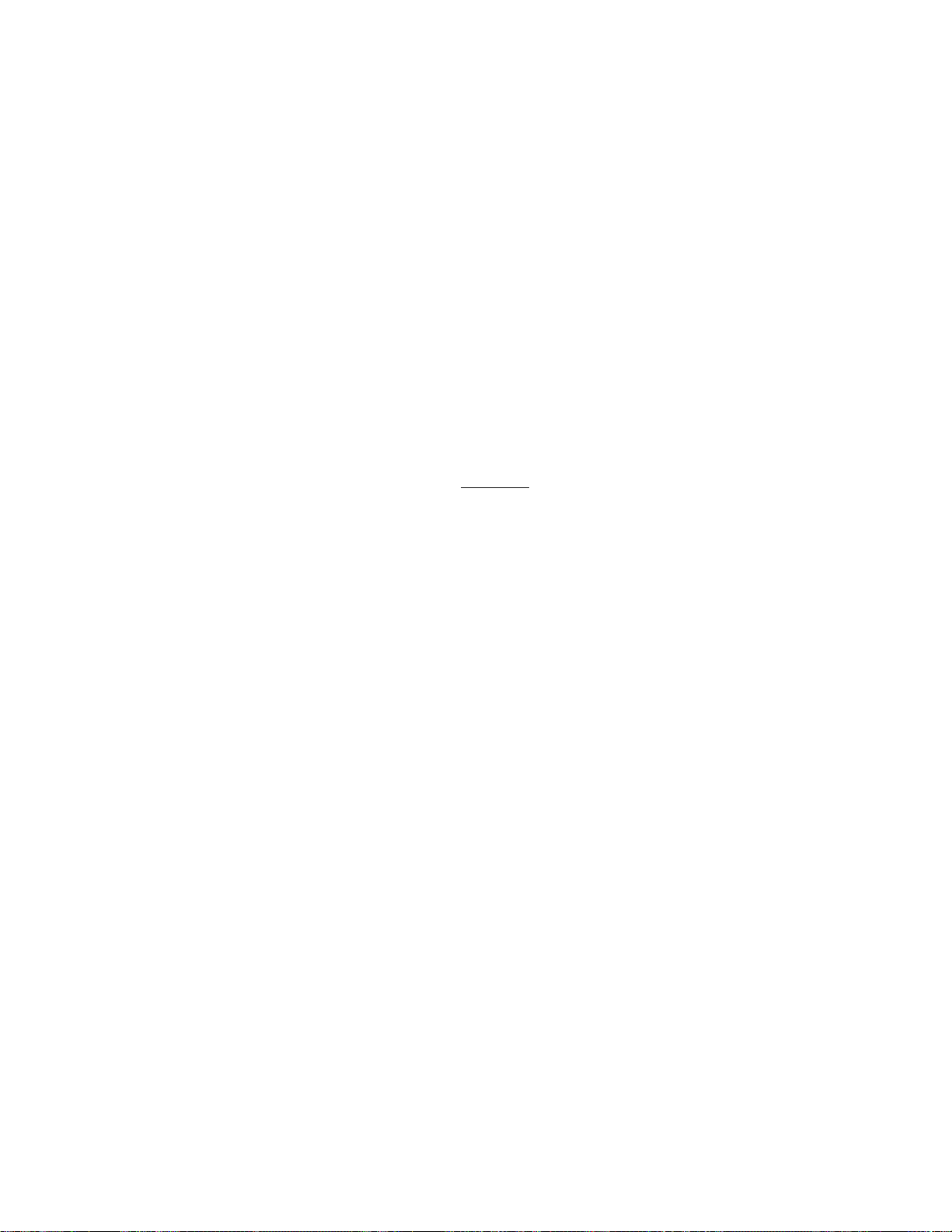
12
B. Transmitting documents
Now, you are ready to transmit your document. The exact procedure for transmission depends
on your selection of one of these methods:
• Manual dialing
• One-touch dialing
• Speed dialing
Any of these methods can be used with manual transmission or automatic transmission. If you
use automatic transmission, the unit will feed your document before dialing, and will send in quick
mode. It is a manual transmission if you first pick up the handset or press the HOOK button
and then dial (either manual dialing, one-touch dialing or speed dialing). If you use one-touch dial
or speed dial and then press the START button, this is an automatic transmission.
1. One-touch dialing
The procedure for setting up one-touch numbers (up to 10 of them) is described in the
PROGRAMMING THE UNIT section of the Manual. The actual transmission procedure is :
a) Manual transmission
Insert up to 5 documents into the feeder face down. The LCD shows:
. MSG CTR
FAX/COPY READY
AUTO ANS
•PASSWORD
Press HOOK or pick up the handset. The LCD shows:
. MSG CTR
FAX:
Press the desired one-touch number using the ten key pad. If you have already
registered the receiver's company name, the LCD shows the receiver's ID:
FAX:BROTHER INDU
If you have not registered the receiver's company name, the LCD shows the registered
receiver's facsimile telephone number:
FAX:052P263P583
The unit will start dialing automatically.
When you hear the fax tone, press START. A completion tone will sound for one
second after the transmission is completed. The LCD will revert to the standby mode.
01/01/89 00:00
AUTO ANS
■PASSWORD
. MSG CTR
AUTO ANS
■PASSWORD
MSG CTR
AUTO ANS
■PASSWORD
MSG CTR
AUTO ANS
■PASSWORD
Page 23
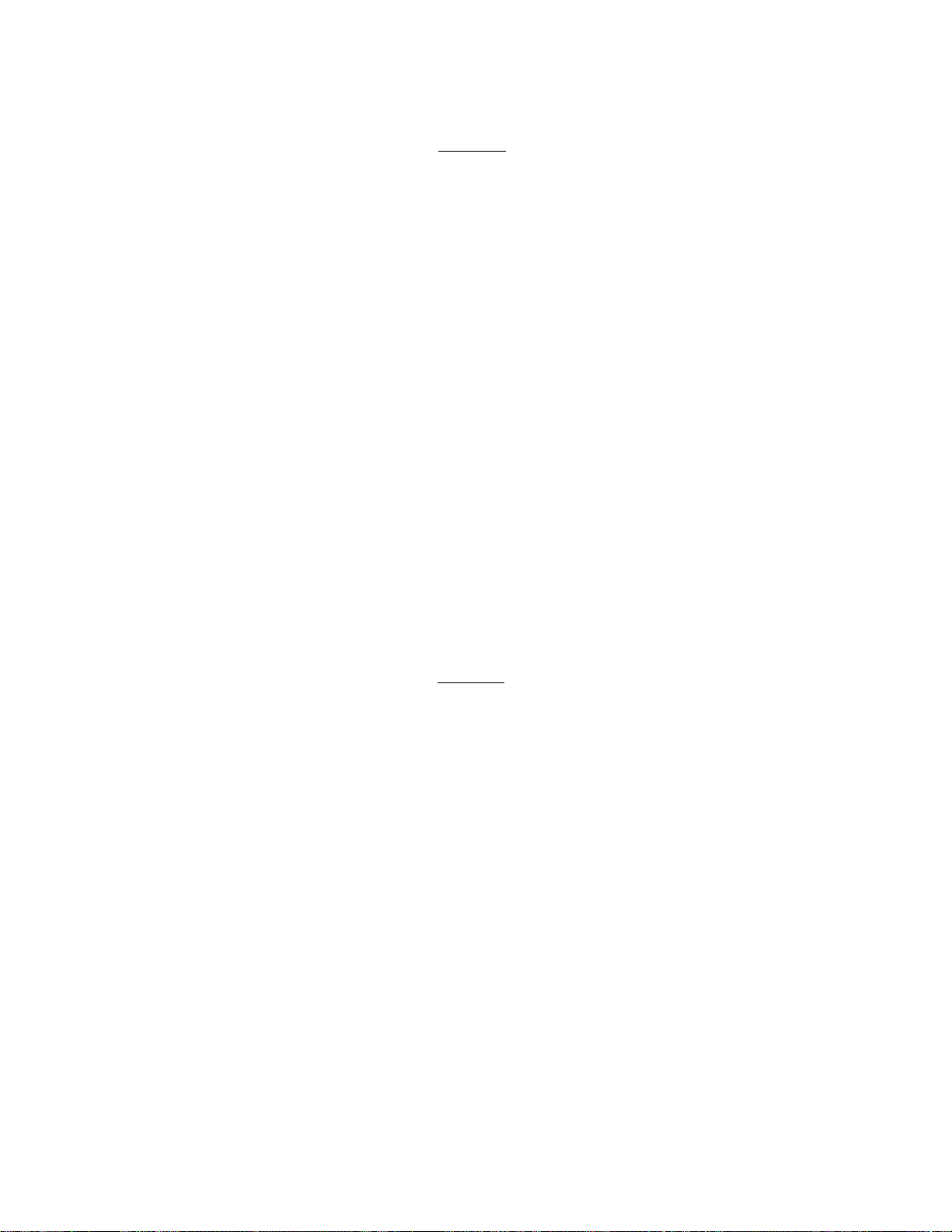
13
b) Automatic transmission
• Insert up to 5 documents into the feeder face down. The LCD shows:
- MSG CTR
FAX/COPY READY
Press the desired one-touch number using the ten key pad. If you have already
registered the receiver's company name, the LCD shows the receiver's ID:
FAX:BROTHER INDU
If you have not registered the receiver's company name, the LCD shows the registered
receiver's facsimile telephone number:
FAX:052P263P583
Press START. The unit will start feeding a document and then start dialing, and
initiate the transmission automatically. A completion tone will sound for one second
after the transmission is completed. The LCD will revert to the standby mode.
- AUTO ANS
-PASSWORD
- MSG CTR
- AUTO ANS
-PASSWORD
- MSG CTR
- AUTO ANS
-PASSWORD
- MSG CTR
01/01/89 00:00
- AUTO ANS
-PASSWORD
2. Speed-dialing
a) Manual transmission
• Insert up to 5 documents into the feeder face down. The LCD shows:
- MSG CTR
FAX/COPY READY
Press HOOK or pick up the handset. The LCD shows:
FAX:
Press # and the desired 2-digit code using the ten key pad.
Example: If 03 stands for 201 981 0300, press "#", "0",and "3", and the unit will dial
201 981 0300. The LCD shows:
FAX:#03
- AUTO ANS
-PASSWORD
_ MSG CTR
- AUTO ANS
-PASSWORD
- MSG CTR
- AUTO ANS
-PASSWORD
After one second, if you have already registered the receiver's company name, the
LCD shows the receiver's ID:
- MSG CTR
FAX:BROTHER INTE
- AUTO ANS
-PASSWORD
Page 24

14
If you have not registered the receiver's company name, the LCD shows the registered
receiver's facsimile telephone number:
- MSG CTR
FAX:201P981P0300
The unit will start dialing automatically.
When you hear the fax tone, press START. A completion tone will sound for one
second after the transmission is completed. The LCD will revert to the standby mode.
01/01/89 00:00
- AUTO ANS
-PASSWORD
- MSG CTR
- AUTO ANS
-PASSWORD
b) Automatic transmission
* Insert up to 5 documents into the feeder face down. The LCD shows:
- MSG CTR
FAX/COPY READY
Press # and the desired 2-digjt code using the ten key pad.
Example: If 03 stands for 201 981 0300, press "#", "0",and "3", and the unit will dial
201 981 0300. The LCD shows:
- AUTO ANS
-PASSWORD
FAX:#03
After one second, if you have already registered the receiver's company name, the
LCD shows the receiver's ID:
FAX:BROTHER INTE
If you have not registered the receiver's company name, the LCD shows the registered
receiver's facsimile telephone number:
FAX:201P981P0300
Press START. The unit will start feeding a document and then start dialing, and
initiate the transmission automatically. A completion tone will sound for one second
after the transmission is completed. The LCD will revert to the standby mode.
01/01/89 00:00
- MSG CTR
- AUTO ANS
-PASSWORD
- MSG CTR
- AUTO ANS
-PASSWORD
- MSG CTR
- AUTO ANS
-PASSWORD
[- MSG CTR
— AUTO ANS
^PASSWORD
Page 25

15
3. Manual dialing
a) Manual transmission
• Insert up to 5 documents into the feeder face down. The LCD shows:
P- MSG CTR
FAX/COPY READY
Press HOOK or pick up the handset. The LCD shows:
FAX:
Press MAN.DIAL. Dial the desired number using the ten key pad.
FAX:201981030
If your desired number is more than 11 digits, the display will scroll, e.g.:
— AUTO ANS
PASSWORD
MSG CTR
— AUTO ANS
^PASSWORD
- MSG CTR
- AUTO ANS
■-PASSWORD
AX:201981030012
When you hear the fax tone, press START. A completion tone will sound for one
second after the transmission is completed. The LCD will revert to the standby mode:
01/01/89 00:00
j- MSG CTR
— AUTO ANS
''-PASSWORD
MSG CTR
— AUTO ANS
''-PASSWORD
b) Automatic transmission
• Insert up to 5 documents into the feeder face down. The LCD shows:
MSG CTR
FAX/COPY READY
Press MAN.DIAL. Dial the desired number using the ten key pad.
FAX:201P981P030
If your desired number is more than 11 digits, the display will scroll, e.g.:
AX:201P981P0300
AUTO ANS
•PASSWORD
MSG CTR
— AUTO ANS
''-PASSWORD
MSG CTR
— AUTO ANS
''-PASSWORD
Press START. The unit will start feeding a document and then start dialing, and
initiate the transmission automatically. A completion tone will sound for one second
after the transmission is completed. The LCD will revert to the standby mode.
j- MSG CTR
01/01/89 00:00
— AUTO ANS
''-PASSWORD
Page 26

16
4. Redial button
When the telephone number was dialed, the telephone number dialed will be registered in
REDIAL button automatically.
If the number is busy in Automatic transmission, set the document in the feeder again.
Document will remain in the feeder in case of Manual transmission. Press HOOK or pick up the
handset and then press REDIAL. The unit will redial the last number dialed. After hearing fax
tone, press START. When you have set Auto Redial ON, Auto Redial function is prior to
Manual Redial, and Manual Redial does not work.
III. HOW TO RECEIVE DOCUMENTS
There are two methods for receiving documents with your FAX-220 unit:
• Automatic Reception
• Manual Reception
NOTE: If a telephone connected in parallel with the unit is used during receipt of a document,
the received document may include distorted characters.
A. Automatic Reception
The factory setting is for AUTO. ANSWER to be ON and for the unit to pick up the reception
on the first ring. Therefore, if you are satisfied with this setting, there is absolutely nothing you
have to do to receive documents automatically, except to make sure that the unit is plugged in
and that there is enough recording paper in the unit.
If for some reason you prefer for the unit to pick up automatically on the fourth (4) ring, you
can reprogram the AUTO. ANSWER function using the simple procedure described in the
PROGRAMMING THE UNIT section of the Manual.
Usually, the reason for this is as follows. The fax unit is on your desk and you can pick up the
phone before the unit has rung four times. If you hear a voice, you simply answer the caller. If
you hear fax tones, you can receive the document manually (see below). Of course, you can
leave the handset on-hook and press HOOK. Then you will hear the rings and the voice or fax
tones over the monitor. If you hear fax tones, press START.
B. Manual Reception
To switch the unit to the MANUAL RECEPTION mode, you have to turn off the AUTO
ANSWER mode. This is done by following the simple instructions on page 27.
When you hear a ring, pick up the handset and, if you hear a voice, start the conversation. If
you hear fax tones, press START.
NOTE: Do not leave the document in the feeder when the unit is used to Manual reception
mode. The unit can not receive document.
Page 27

17
IMPORTANT TRANSMISSION INFORMATtON:
When inserting documents into the feeder, hold the documents by both hands. Take your
hands off the documents immediately once the first page of the documents has started to be
fed into the feeder.
Do not transmit or copy very thick pages (over 0.12mm thick). If you have to transmit such
pages, use a photocopier (not the FAX-220) to make a copy and transmit the copy instead.
Do not transmit or copy wrinkled, wet, or coated documents. Make a photocopy and transmit
it instead.
Do not transmit or copy documents printed on thick photographic paper, metal or textiles.
Make a photocopy and transmit it instead.
Do not transmit or copy documents that are too thin (tissue paper, tracing paper, etc.) The
thinnest paper suitable for transmission is 0.055mm. Make a photocopy and transmit it instead.
Remove all staples and paper clips from the documents to be transmitted.
Do not transmit or copy documents held together by scotch tape. Photocopy them and
transmit the photocopy.
Do not load the feeder with more than five (5) documents at a time.
Transmit carrier sheets and glossy papers one at a time.
Do not transmit documents of different sizes and/or thickness together.
When transmitting more than one document at a time using the ADF, make sure that they are
between 0.06 and 0.09mm thick. Otherwise, transmit one by one, or use a photocopier to
make copies and transmit them instead.
Scannable area that can be guaranteed is the shaded area in the following picture.
Document Length
USING THE UNIT AS A TELEPHONE
To use this unit as a telephone, you have the following choices:
• Manual dialing
• One-touch dialing
• Speed-dialing
All of these can be made in the ON-HOOK or OFF-HOOK mode. To use the three ways of
dialing, follow the same instructions as tor facsimile dialing, except you do not set a document
into the feeder.
And the REDIAL function is also available.
Page 28

18
PROGRAMMING THE UNIT
THE FAX-220 has many capabilities. These can be programmed by the user. The method for
programming these will be described when we address a specific capability. Here, we will
address a number of fundamental operations.
Important: Perform all programming operations without a document in the feeder.
I. SETTING THE DATE AND TIME
The date and time display is referred to as the standby mode of the LCD. When in this mode,
the LCD initially displays;
— MSG CTR
MM/DD/YY HH:MM
The initial factory setting date and time is "01/01/89 00:00".
This will change to the actual date and time after you complete the steps below.
• Press FUNCTION. The unit will go into the FUNCTION mode and the LCD will
display:
— AUTO ANS
’-PASSWORD
_ MSG CTR
FUNCTION(0-9)?
Press "6". The LCD will revert to the standby setting, except that there will be a
cursor under the first "M". Input the correct 2-digit number for the month (from 01 to
12). As the month is completed, the cursor will move to the first "D" where you input
the correct number for the day (01 to 31). Continue this process until the entire date
and time is registered. Note that this unit uses the 24 hour clock, i.e., 9:15PM is
shown as 21:15.
Press SET twice. From this point on, the standby mode of the LCD will display the
correct date and time.
— AUTO ANS
’-PASSWORD
II. REGISTERING YOUR FAX TELEPHONE NUMBER ID
Your fax unit's telephone ID number is used as an RTI/TTI number to identify your messages at
the remote location. When programmed, the number may be printed on documents received at
the distant end. It may also appear on their LCD display or transaction journals if these are
features of their equipment. You can register your telephone number up to 22 digits at a time,
all 22 digits can be seen by scrolling the LCD by using the cursor keys.
• Start by putting the unit into the FUNCTION mode (see above). Press "1" and the
unit will go into the REGISTRATION & SETTING mode and the LCD will display:
r- MSG CTR
REGISTER(0-9)? — AUTO ANS
PASSWORD
Press "1". If there is no other number registered, the LCD will display:
MSG CTR
FAX:_
— AUTO ANS
’’-PASSWORD
Page 29

19
Input the appropriate numbers by using the ten key pad. As you press a number, the
digit appears at the current position of the cursor. If you wish to input a space, press
the right cursor key and the cursor moves to the next position.
When the input for fax telephone number ID has been completed, pressing NEXT will
bring you to the COMPANY NAME/DESTINATION NAME registration. And if you
do not touch any key for around 10 seconds after you have entered your fax
telephone number ID, it will be automatically registered and the LCD will revert to the
standby mode.
Clearing a Registered RTI/TTI number
• To clear the RTI/TTI number, bring the number up on the LCD again.
P- MSG CTR
FAX:201 111 5881
Make sure that the cursor is under the first digit of the number, and press PAUSE
three times. The LCD shows:
FAX:_
— AUTO ANS
PASSWORD
MSG CTR
— AUTO ANS
PASSWORD
Correcting Mis-registration
• To correct an incorrect number, you can overwrite the registration, but cannot insert a
number into it. For example, if you input "201 311 5881" for "201 111 5881",
bring the cursor to "3". Enter "1".
FAX: 201 1
Anything to the right of the cursor will be erased.
[- MSG CTR
— AUTO ANS
‘‘-PASSWORD
NOTE: You may use the PAUSE button to insert a pause, yet this inputs a "P". Then your
RTI/TTI number will appear like 201 P111P5881 both on the display and in print. If you
do not like this, use the cursor right key to insert a space as mentioned above.
Page 30

20
III. REGISTERING YOUR COMPANY NAME/DESTINATION NAME
You can register up to 22 (twenty two) alphanumeric characters for your company name/ID.
• Press NEXT after you've registered the RTI/TTI. The LCD displays:
,-MSGCTR
NAME:
Input is accomplished by using the character chart on the next page. Please note that
you must use the 2-digit code for each alpha or numerical character in your station ID.
When the input for the STATION ID has been completed, pressing NEXT will return
you to the RTI/TTI setting. And if you do not touch any key for around 10 seconds
after you have entered your STATION ID, it will be automatically registered and the
LCD will revert to the standby mode.
— AUTO ANS
^PASSWORD
NOTE:
If you have not registered the RTI/TTI number, you cannot register your company
name/ID.
Clearing a Registered Company Name/Destination Name
• To clear a company name/destination name, bring the name up on the LCD again:
MSG CTR
NAME:fiROTHER
Enter the 2-digit code for a blank (0,0) using the ten key pad. This erases the
registration entirely. The LCD shows:
NAME:
— AUTO ANS
PASSWORD
i- MSG CTR
— AUTO ANS
''‘-PASSWORD
Correcting Mis-registration
• To change a character already registered, move the cursor under the character to be
changed, then overwrite the character with the correct 2-digit code. For example, if
you input BRATHER instead of BROTHER, bring the cursor to "A" and enter the 2digit code for "O". The correction will be shown on the display.
• To correct a missing character, move the cursor to the place where the character is
missing and put in the 2-digit code for the missing character. Then reinput all
characters succeeding the missing character. For example, if you entered BRTHER
and forgot the "O", move cursor under the "T" then input the 2-digit code for "O", "T",
"H", "E" and "R".
Please see the chart on the following page.
Page 31

21
CHARACTER CODE CHART
BLANK
00 01 0 2 03
( )
08 09
0
16
!
1
17
8 9
24
@
32
H 1
25 2 6
A B
33 34 35
ft
*
10
2 3
18 19 2 0
-
J
#
+
11
27
c
K
$
04
3
12
4
3
<
28 29
%
05
—
13
5
21
=
D E
36
L
37 38
M N
&
06 07
-
14
6 7
22
>
30
F
V
/
15
23
?
31
G
39
0
40
P
48 49
X Y
56 57
41
Q
42
R
50 51
z
58 5 9 6 0 61
43
s
[
44
T
52
Not
use d
45
u
53
1 A
46 47
V
54
62
Example; BROTHER = 34, 50, 47, 52, 40, 37, 50 Example: 201 = 18,16,17
w
55
—
63
Page 32

22
IV. SETTING UP THE AUTO DIALER
A. Registering One-Touch Numbers
You can register ten (10) one-touch numbers (up to 22 digits each) and destination names
(up to 20 characters each) for convenient dialing.
1.
2. Press "3”. The LCD will display:
3.
4.
5.
6.
7.
Press FUNCTION and “I". Now you are in the REGISTRATION & SETTING
mode.
REGISTER(0-9)?
FXfi:
Select a digit from 0 to 9 under which you will register the one-touch number
For example, press "1". The cursor will move to the next digit of
FX1:
Use the numeric ten key pad to enter the appropriate telephone number, e.g.:
FX1:201
Use PAUSE to register a pause for PBX or overseas transmissions.
FX1:201P
If you try to enter a telephone number of more than 11 digits, the display will
scroll to the left.
X1:201P981P0300_
If you wish to add a destination name (up to 20 characters), follow the
instructions in Step 8.
Otherwise, if you do not touch any key for around 10 seconds, the one-touch
number will be registered automatically and the LCD will revert to the standby
mode.
r_MSGCTR
— AUTO ANS
'^PASSWORD
MSG CTR
— AUTO ANS
^PASSWORD
MSG CTR
— AUTO ANS
"^PASSWORD
r- MSG CTR
— AUTO ANS
^PASSWORD
MSG CTR
- AUTO ANS
-PASSWORD
- MSG CTR
- AUTO ANS
-PASSWORD
8.
Press NEXT. This registers the fax (telephone) number, and now you can
register the name attached to the one-touch number. The LCD will show:
- MSG CTR
NAME:
Use the chart on page 21 to input up to 20 characters.
— AUTO ANS
^PASSWORD
Page 33

23
9. To continue one-touch dial registration, press NEXT. The destination name is
registered, and the LCD will show
- MSG CTR
FX1:201P981P0300
10. Select another digit, for example, 2.
FX2:
11. Repeat the steps 4-8.
- AUTO ANS
-PASSWORD
. MSG CTR
• AUTO ANS
■PASSWORD
B. Registering Speed-Diaiing Numbers
Speed-dialing numbers are registered in the same manner, except you press "4" in the
REGISTRATION/SETTING mode. The display will allow you to input a 2-digit code (from 01 to
10 for each of the ten (10) speed-dial numbers. The destination is registered in the same
manner as above using the chart on page 21.
For your convenience, you can record the one-touch and speed dial numbers on the Call
Directory sheet, which can be inserted into the Original Document Tray.
Page 34

24
V. SETTING USER SWITCHES
User Switches control a number of key parameters of the unit's operation, such as: Resolution,
Contrast, Audio Beeper, Transmit report. Password Transmission, Automatic Answer and the
Number of Rings on which the unit will answer automatically.
Press "7" in the FUNCTION MODE.
MODE. The LCD will display:
USER SW(0-9)?
Pressing 1, 2, 3, 5, 6, 7,9 (4, 8, 0 are not used) will allow you to set the User Switches.
To revert to standby mode from USER SWITCH SELECTION MODE, press SET twice.
A. Setting the Resolution
1. Press "1" in the USER SWITCH SELECTION MODE. The LCD will display:
RES: STD
2. Use STANDARD to transmit typewritten or printed materials. Use FINE for
detailed drawings or detailed text. Use PHOTO when you need to transmit an
image with many shades, such as a photograph, a colored original, etc. Please
note that the transmission speed is highest at STANDARD resolution, slower at
FINE and quite slow in PHOTO. Thus, use PHOTO only when warranted.
NOTE: The factory setting is STANDARD resolution.
The unit enters USER SWITCH SELECTION
MSG CTR
AUTO ANS
■PASSWORD
. MSG CTR
AUTO ANS
■PASSWORD
3. Select the RESOLUTION mode using the cursor keys. Choose from the
following displayed RESOLUTION modes:
. MSG CTR
RES: STD
RES: FINE
RES: PHOTO
4. If you press SET , the resolution is selected and the display returns to the USER
SWITCH SELECTION MODE.
If you press NEXT, the resolution is selected and the display proceeds to the
next user switch (SET THE CONTRAST).
If you press STOP, the display returns to the standby mode without
registration.
AUTO ANS
■PASSWORD
. MSG CTR
AUTO ANS
■PASSWORD
. MSG CTR
AUTO ANS
■PASSWORD
Page 35

B. Setting the Contrast
25
1.
2.
3.
4.
NOTE 1;
Press "2” in the USER SWITCH SELECTION MODE. The LCD will display;
^ MSG CTR
CONTRAST:NORMAL
Select the contrast based on the contrast of the original document. That is, if
the document is light, select the LIGHT setting, if the original is dark, select the
DARK setting. Otherwise, leave the unit in the factory setting position NORMAL.
Select the CONTRAST setting using the cursor keys.
If you press SET , the contrast is selected and the display returns to the USER
SWITCH SELECTION MODE.
If you press NEXT, the contrast is selected and the display proceeds to the next
user switch (TURN AUDIO BEEPER ON or OFF).
If you press STOP, the display returns to the standby mode without
registration.
When RESOLUTION is set to STD (standard), CONTRAST is automatically
controlled.
- AUTO ANS
-PASSWORD
NOTE 2: When RESOLUTION is set to PHOTO, CONTRAST cannot be controlled as above.
C. Turning the Audio Beeper On or Off
1.
2.
Press "3" in the USER SWITCH SELECTION MODE. The LCD will display:
MSG CTR
BEEPER:ON
Select the ON or OFF setting using the cursor keys
— AUTO ANS
^PASSWORD
3.
If you press SET , the AUDIO BEEPER ON or OFF is selected and the display
returns to the USER SWITCH SELECTION MODE.
If you press NEXT, the the AUDIO BEEPER ON or OFF is selected and the
display proceeds to the next user switch (SELECT XMT VERIFICATION
REPORT ON OR OFF).
If you press STOP, the display returns to the standby mode without
registration.
D. Turning the transmit report function On or Off
To activate the XMT verification report, follow these steps:
1.
2.
3.
Press "5" in the USER SWITCH SELECTION MODE. The LCD will display
r_ MSG CTR
XMT VERIFY:OFF
Select the ON or OFF setting using the cursor keys
If you press SET, the transmit report function (XMT VERIFICATION) ON or
OFF is selected and the display returns to the USER SWITCH SELECTION
MODE. If you press NEXT, the transmit report function (XMT VERIFICATION)
ON or OFF is selected and the display proceeds to the next user switch
(SELECT PASSWORD TRANSMISSION MODE). If you press STOP, the
display returns to the standby mode without registration.
— AUTO ANS
PASSWORD
Page 36

26
*****************************
DESTINATION
MODE
PAGE(S)
RESULT
XMT VERIFICATION MM/DDA'Y HH:MM
*******************************************
BROTHER INDUSTRIES
G3 STANDARD
01
OK
BROTHER FAX-220
******************************************
*****************************
NOTE 1: Only when the transmit report function (XMT VERIFICATION) is set to ON
and your document was properly transmitted, the unit prints out the above
report.
NOTE 2: If a communication error occurred, a communication error report (see p. 58)
is always printed out whether the transmit report function is ON or OFF.
NOTE 3; If the line was busy and your document was not transmitted, neither the
above report nor a communication error report is printed out.
E. Selecting the Password Transmission mode
NOTE: The FAX PASSWORD (refer page 50 SETTING THE FAX PASSWORD) permits
transmission to you by units with the same matching pass-code. Use this feature if you
are part of a closed network or if fax "junk mail" is a problem. Registration of the
passcode is described in ADVANCED OPERATIONS below.
1. Press "6" in the USER SWITCH SELECTION MODE. The LCD will display:
P_ MSG CTR
PASSWORDiOFF
2.
3.
If you have set Password into ON position, the LCD shows "-" at the proper position in
standby mode.
Select the ON or OFF mode using the cursor keys.
PASSWORD:ON
If you press SET, the PASSWORD TRANSMISSION MODE is selected and the
display returns to the USER SWITCH SELECTION MODE.
If you press NEXT, the PASSWORD TRANSMISSION MODE is selected and
the display proceeds to the next user switch (SELECT AUTO ANSWER &
NUMBER OF RINGS).
If you press STOP, the display returns to the standby mode without
registration.
01/01/89 00:00
— AUTO ANS
PASSWORD
j- MSG CTR
— AUTO ANS
PASSWORD
MSG CTR
— AUTO ANS
PASSWORD
Important: Unless necessary, leave the Password Transmission OFF to permit communication with non-Brother units.
Page 37

27
F. Selecting the Auto Answer & Number of Rings mode
1. Press "7" in the USER SWITCH SELECTION MODE. The LCD will display:
P- MSG CTR
AUTO ANS:1
You can set the Automatic Answer to ON or OFF and in the ON position, you
can have the unit answer on 1 ring or 4 rings.
"AUTO ANS:1" means the unit answers on the first ring.
2. Make your selections using the cursor keys.
3. If you press SET, the Auto Answer & Number of Rings are selected and the
display returns to the USER SWITCH SELECTION MODE.
If you press NEXT, the Auto Answer & Number of Rings are selected and the
display proceed to the next user switch (SETTING THE RESOLUTION).
If you press STOP, the display returns to the standby mode without
registration.
If you have set Auto Answer into ON position (1 ring or 4 rings), the LCD shows at
the proper position in standby mode.
01/01/89 00:00
— AUTO ANS
'^PASSWORD
MSG CTR
— AUTO ANS
^PASSWORD
Page 38

28
VI. THE MESSAGE CENTER
The built-in Message Center in your FAX-220 allows you to utilize both telephone answering and
facsimile capabilities on a single telephone line. Callers can even leave a voice and fax message
on the same call!
The Message Center has many features and capabilities, some of which can be found only on
expensive answering machines. These features and capabilities include;
Digital storage of incoming and outgoing messages
User-recordable outgoing message (OGM)
Personal memo function
Beeperless remote control
Call screening capability
Toll-Saver feature
Remote voice-fax message control
Auto Paging
A. Turning the Message Center ON
The MESSAGE CENTER MODE can be turned ON via User Switch setttina. A reminder to
get into the USER SWITCH SELECTION MODE, start with the FUNCTION MODE (no
document in the feeder, press FUNCTION), then press "7" to get into the USER SWITCH
SELECTION MODE. Once in that mode;
• Press "9". The LCD will display;
p. MSG CTR
MSG CTR;OFF
• Make your selection using the cursor. Press SET to set the selected mode.
— AUTO ANS
^PASSWORD
IMPORTANT: MSG CTR cannot be turned ON unless the OGM has not been
recorded (see p. 33).
• Press SET twice to revert to standby mode.
• An indicator will also appear adjacent to the MSG CTR on the right side of the LCD
when the Message Center has been turned on.
B. Using the Message Center Functions
The FAX-220 allows you to perform a variety of programming activities to customize the
performance of the Message Center to your needs. These are described below in C. Here, we
will show you how easy it is to operate the Message Center.
NOTE: To activate the Message Center, the OGM (Outgoing Message) must be recorded (see
P-33).
Put the unit into the FUNCTION MODE (no document in the feeder and press FUNCTION)
Press "9". The LCD will display one of the following;
If messages are recorded, the LCD shows.
MSG CTR
MSG RECORDED
AUTO ANS
■PASSWORD
Page 39

29
When messages are recorded and the memory for them is full, the LCD shows,
MSG CTR
MSG FULL
If there are no message recorded, the LCD shows,
NO MESSAGE
Now, we will show you how to play back and erase incoming messages(i.e., messages which
were left on your unit by a caller via the telephone), and how to record, playback and erase
MEMOS, (i.e.,messages which were recorded on your unit via the built-in microphone).
AUTO ANS
•PASSWORD
MSG CTR
— AUTO ANS
PASSWORD
1. ICM Playback Procedure
• Start with the LCD displaying;
[_ MSG CTR
MSG RECORDED
— AUTO ANS
"^PASSWORD
or
MSG FULL
Press NEXT to initiate ICM (Incoming Message) playback. The LCD will display:
PLAY ERS FWD AUTO ANS
With this LCD display, the three buttons under the display change their functions as
follows:
□ — PLAY (PLAY BACK)
□ — ERS (ERASE)
c
D — FWD (FORWARD)
Therefore,
a. Press HOOK to play the message. You can repeat the same message by
pressing HOOK again.
b. Press PAUSE to erase a message while the message to be erased is being played
back. This erases one entire message at a time. If you have cleared all messages,
press SET. The LCD will be,
NO MESSAGE
Press REDIAL to fonward (skip to the next message). If there is no next
message, the unit will finsh playing back.
. MSG CTR
AUTO ANS
■PASSWORD
r- MSG CTR
•PASSWORD
j- MSG CTR
— AUTO ANS
PASSWORD
Page 40

30
To clear the Message Center memory of all incoming messages and MEMOS, press
PAUSE and REDIAL simultaneously.
Then press SET. The display will change to,
P- MSG CTR
NO MESSAGE
Press SET to return to the original LCD display:
MSG RECORDED AUTO ANS
Let's take an example.
Suppose that two ICMs came in while you were out.
Press FUNCTION and "9". The LCD shows.
MSG RECORDED
Press NEXT. The LCD changes to:
PLAY ERS FWD
Press PLAY (HOOK). The first message is heard from the monitor. If you leave the
unit as it is, the second message will follow. If you press PLAY again during the
playback of a message, the message will be repeated from the beginning.
— AUTO ANS
^PASSWORD
r- MSG CTR
■PASSWORD
. MSG CTR
• AUTO ANS
■PASSWORD
MSG CTR
— AUTO ANS
^PASSWORD
To erase a message, press ERASE(PAUSE) during the playback of the message.
Pressing FORWARD stops the playback of a message, and skips to the next message.
2. The MEMO Function
The MEMO function records messages directly through the built-in microphone. The
unit provides you with an ability to record a voice memo which can be used by you as a
memory-jogger or be accessed by a member of your family or co-worker when you are
out.
Start with the LCD displaying:
. MSG CTR
MSG RECORDED
or
NO MESSAGE
Press NEXT. The LCD will display:
AUTO ANS
■PASSWORD
MSG CTR
AUTO ANS
■PASSWORD
MSG CTR
PLAY ERASE FWD
AUTO ANS
■PASSWORD
Page 41

31
If you wish to record a MEMO, press either cursor key. The LCD will display:
P_ MSG CTR
MEMO:RECORD
Press START/COPY. The unit enters the recording mode and the LCD will display:
MEMO:RECORDING
• Speak into the microphone. The length of a MEMO is the same as ICM (see p.43).
When you have finished recording the MEMO, press STOP. The LCD displays:
MEMO:RECORDED
• After 2 seconds, the LCD returns to:
MEMO:RECORD
Or if you do not press STOP after recording, after the selected MEMO (ICM) time
runs out, the display will automatically return to:
AUTO ANS
■PASSWORD
^ MSG CTR
- AUTO ANS
-PASSWORD
- MSG CTR
AUTO ANS
•PASSWORD
. MSG CTR
AUTO ANS
■PASSWORD
_ MSG CTR
MEMO:RECORDED
• Press SET to return to the original LCD display:
MSG RECORDED
If you wish to play back MEMO'S, press NEXT. The LCD displays the following three
(3) choices:
PLAY ERS FWD
Press PLAY (HOOK) to playback MEMO's.
Let's take an example.
Suppose that you are in home and have an appointment at 6:00 with your husband. But you want to
change the time and cannot reach him now. In such a case, you can use the MEMO function. Your
husband can get your message recorded on your FAX-220 using the REMOTE OPERATION function
(see p.42) even if you are out.
Press FUNCTION, and select "9".
- AUTO ANS
■-PASSWORD
- MSG CTR
— AUTO ANS
^PASSWORD
l_ MSG CTR
— AUTO ANS
^PASSWORD
MSG FULL
MSG CTR
AUTO ANS
■PASSWORD
Page 42

32
This LCD display means that the memory is full and you have to erase ICM before recording your
MEMO.
Let's listen to ICMs first. Press NEXT.
MSG CTR
PLAY ERS FWD
Press PLAY. You will hear the ICMs.
Suppose that you received three ICMs, and that you want your husband to listen to only the second
ICM and your MEMO. Then you have to erase the first and third ICMs. To do that, press PLAY
again. While the first ICM is played, press ERASE. And press ERASE during the third ICM.
Now, you can record your MEMO for your husband. With the following display, press either cursor
key.
The display will change to.
— AUTO ANS
PASSWORD
MSG CTR
AUTO ANS
PASSWORD
. MSG CTR
AUTO ANS
■PASSWORD
Press START/COPY,
MSG CTR
AUTO ANS
•PASSWORD
Speak into the microphone for example, "Sorry, I will see you at 6:30". Please refer to p.42 for the
MEMO length.
When you finish, press STOP. The LCD will show.
MSG CTR
MEMO:RECORDED
After 2 seconds, the display will revert to:
MEMO:RECORD
If you want to check your MEMO, press either cursor key. The LCD will change to "PLAY ERS FWD",
and press PLAY. You will hear the second ICM and your MEMO. If it is OK, press SET. The LCD
will change,
MSG:RECORDED
AUTO ANS
■PASSWORD
MSG CTR
— AUTO ANS
T-PASSWORD
P- MSG CTR
— AUTO ANS
PASSWORD
To return to the standby mode, press SET twice.
If you do not have to check your MEMO, just press SET three times to return to the standby mode,
with the " MEMO:RECORD" display.
Now, your husband can reach your MEMO using the REMOTE OPERATION function.
Page 43

33
C. Programming the Message Center and Recording the OGM
To program the Message Center, set the unit into the REGISTRATION & SETTING MODE by
first getting it into the FUNCTION MODE (no document in the feeder, press FUNCTION) and
then pressing "1".
While in the REGISTRATION & SETTING MODE:
• Press "9". The LCD will display a selection. Press the appropriate number:
MSG CTR
MSG CTR(1-8)?
— AUTO ANS
^PASSWORD
r pressed Resultant chanae in the LCD
1
2 OGM/MEMO:STD
3
4
5
6
7
8
OGM TIME: 08
OGM: RECORD
ICM#:6
CALL MSG: RECORD Automatic Paging Recording
PAGING:OFF Automatic Paging ON/OFF
MSG CTR CODE:QO
CALL TEL:_
Function
Outgoing Message length
selection
Selects sound quality for
OGM/MEMO/ICM
Recording of OGM
Number of Ingoming
Messages that can be
recorded
Registers security code for
Message Center Remote
Operation
Registers Automatic Paging
destination telephone
number
This is what happens when you press an appropriate number. The numbers are shown in the
left column and the explanation of what happens is given to the right of the numbers. The first
operation must start with the LCD displaying:
MSG CTR
MSG CTR(1-8)?
The subsequent operations can be started by using the NEXT key after completion of a
preceding operation.
To revert to the standby mode, press SET three times.
— AUTO ANS
■•-PASSWORD
Page 44

34
£.
1
Outgoing Message length selection
The length for the Outgoing Message (OGM) is 8, 12 or 16 seconds. When you press
"1", the LCD displays:
OGM TIME:08
Use the cursor to select the desired OGM length, i.e., 8, 12 or 16. Input by telephone
ten key is ngi accepted. The longer the OGM, the less time Is available for the
EXPLANATION
^ MSG CTR
AUTO ANS
•PASSWORD
Incoming Messages!
If you press NEXT, the OGM time selection will be registered and the LCD will
prompt you to the next function (see #2 below):
MSG CTR
OGM/MEMO:STD
If you press SET instead of NEXT the selected OGM time will also be registered and
the LCD reverts to the original:
MSG CTR(1-8)?
— AUTO ANS
^PASSWORD
MSG CTR
— AUTO ANS
^PASSWORD
IMPORTANT: Time for OGM cannot be changed when any iCM/MEMO is
recorded.
Sound quality selection
You can vary the voice quality of the Message Center OGM/MEMO. The LCD
displays:
MSG CTR
OGM/MEMO:STD
or, the enhanced voice quality:
OGM/MEMO:ENHST
Use the cursor to select the desired voice quality.
AUTO ANS
■PASSWORD
_ MSG CTR
- AUTO ANS
-PASSWORD
NOTE 1: If you select ENHANCED voice quality, you will cut down on the
available ICM time.
NOTE 2: Voice quality cannot be changed when any ICM/MEMO Is recorded.
If you press NEXT, the voice quality selection will also be registered and the LCD will
prompt you to the next function (see #3 below):
- MSG CTR
OGM:RECORD
Press SET to register the selected voice quality and the LCD reverts to:
MSG CTR(1-8)? AUTO ANS
— AUTO ANS
^PASSWORD
MSG CTR
•PASSWORD
Page 45

35
Recording of OGM
When you press "3", the LCD gives you three choices which you select using the cursor
keys:
^ MSG CTR
OGMiRECORD
OGMrPLAY
OGM:ERASE
AUTO ANS
■PASSWORD
MSG CTR
AUTO ANS
•PASSWORD
MSG CTR
AUTO ANS
•PASSWORD
NOTE: You can not select PLAY or ERASE if you have not recorded the OGM.
(a) When you are in the OGM RECORD MODE,
• Press START/COPY to record the OGM. The LCD will show:
j- MSG CTR
OGM:RECORDING
After recording, press STOP and the display will show:
OGM:RECORDED AUTO ANS
• After 2 seconds, the LCD reverts to:
OGM:RECORD
— AUTO ANS
’’-PASSWORD
^ MSG CTR
•PASSWORD
MSG CTR
— AUTO ANS
’’-PASSWORD
NOTE: Even if you do NOT push STOP, your OGM will be recorded, and the LCD
will automatically revert to the above message when the selected OGM time
has run out.
If you wish to playback OGM, press the right cursor key.
^ MSG CTR
OGM:PLAY
If you wish to go on to the next function (see #4 below), press NEXT. The LCD
displays:
ICM#:6
If you are satisfied with the recording, press SET. The LCD displays:
MSG CTR(1-8)?
— AUTO ANS
’’-PASSWORD
MSG CTR
— AUTO ANS
’’-PASSWORD
r- MSG CTR
AUTO ANS
•PASSWORD
(b) When you are in the OGM PLAY MODE,
Page 46

36
Press START/COPY to play the OGM. The LCD will show:
P- MSG CTR
OGM:PLAYING
After listening, press STOP or after the selected OGM time is completed, the display
will revert to:
OGM:PLAY
If you wish to go on to the next function (see #4 below), press NEXT and the LCD
will display:
ICM#:6
(c) When you are in the OGM ERASE MODE,
Press START/COPY to erase the OGM. The LCD will show:
OGM:ERASED
— AUTO ANS
^PASSWORD
P- MSG CTR
— AUTO ANS
^PASSWORD
[_ MSG CTR
— AUTO ANS
^PASSWORD
j_ MSG CTR
— AUTO ANS
"•-PASSWORD
After 2 seconds, the display will revert to:
^ MSG CTR
OGM:RECORD
If you wish to go on to the next function, press NEXT and the LCD will display:
ICM#:6
— AUTO ANS
•-PASSWORD
i_ MSG CTR
— AUTO ANS
•-PASSWORD
NOTE: When the OGM is erased MSG CTR MODE (see p. 28) is automatically turned OFF.
4 Number of Incoming Messages that can be recorded
Selecting the Incoming Message (ICM) number automatically determines the amount of
time available for each message. The more messages, the less time per message. You
have approximately 2 minutes of OGM/ICM/MEMO capacity. This can be used for 3
to 6 messages. Furthermore, the longer the Outgoing Message the shorter the total
amount of time available for ICM (for instance, if you have a 16 second OGM, you
have only 107 seconds). The selection of the numbers is done as follows:
• If you are doing this before any of the above-described operations, you start with the
LCD displaying:
MSG CTR
MSG CTR(1-8)?
— AUTO ANS
•-PASSWORD
Press "4". The LCD will display:
ICM#:6
MSG CTR
AUTO ANS
■PASSWORD
Page 47

37
Use the cursor keys to select the number of ICMs, for instance:
- MSG CTR
ICM#:4
If you wish to go on to the next operation (see #5 below), press NEXT and the LCD
will display:
CALL MSG:RECORD
Pressing SET instead of NEXT will register your selection and the LCD will revert to:
MSG CTR(1-8)?
- AUTO ANS
-PASSWORD
- MSG CTR
- AUTO ANS
-PASSWORD
MSG CTR
AUTO ANS
■PASSWORD
IMPORTANT: If you change the ICM number, OGM is automatically cleared.
Automatic Paging Recording
The Auto Page function is used as follows. Suppose you are away from your home or
office but are expecting an important call. All you have to do is to turn on the Auto
Page Function on your fax unit and register a number at which you can be reached.
Once the Message Center of your unit records a telephone call, the unit will call the
registered number and when you pick up the phone you hear the CALL MESSAGE.
Thus, you'll know that there is a recorded message on your facsimile's Message Center.
In this step, we are showing you how to turn this function ON.
You have to record CALL MESSAGE before you turn the Auto Page function ON. The
CALL MESSAGE is to inform you that you have received ICMs when you are away from
home or office. You can record the CALL MESSAGE up to five (5) seconds.
Press "5". The LCD will display:
- MSG CTR
CALL MSG:RECORD
Using the cursor keys, you can select three (3) courses of action:
(a) Call Message RECORDING,
Here the LCD initially displays:
CALL MSG:RECORD
Pressing START/COPY puts the unit into a recording mode and the LCD displays:
MSG:RECORDlNG — AUTO ANS
A sample CALL MESSAGE is shown below:
"Could you get Mr. Mike Smith from Brother on the phone, please?"
After recording the message, press STOP. The LCD will display:
MSG: RECORDED
- AUTO ANS
-PASSWORD
- MSG CTR
- AUTO ANS
-PASSWORD
- MSG CTR
PASSWORD
r- MSG CTR
AUTO ANS
■PASSWORD
Page 48

38
After 2 seconds, the LCD returns to:
- MSG CTR
CALL MSG:RECORD
Even if you do not press STOP, the LCD will automatically change to:
MSG: RECORDED
And after two seconds the LCD changes to:
CALL MSG:RECORD
If you wish to go on to the next operation (see #6 below), press NEXT and the LCD
will display:
PAGING:OFF — AUTO ANS
Pressing SET will register your choice and the LCD will revert to:
MSG CTR(1-8)?
(b) Call Message PLAYBACK,
- AUTO ANS
-PASSWORD
- MSG CTR
AUTO ANS
•PASSWORD
. MSG CTR
AUTO ANS
■PASSWORD
MSG CTR
^PASSWORD
MSG CTR
AUTO ANS
•PASSWORD
Here the LCD initially displays:
MSG CTR
CALL MSG:PLAY
Pressing START/COPY puts the unit into a playback mode and the LCD displays:
CALL MSG:PLAYING
After playing the message, press STOP or simply wait. The LCD will display:
CALL MSG:PLAY
If you wish to go on to the next operation (see #6 below), press NEXT and the LCD
will display:
PAGING:OFF
Press SET and the LCD will revert to:
AUTO ANS
•PASSWORD
MSG CTR
- AUTO ANS
-PASSWORD
- MSG CTR
— AUTO ANS
^PASSWORD
p. MSG CTR
— AUTO ANS
^PASSWORD
MSG CTR
MSG CTR(1-8)?
AUTO ANS
•PASSWORD
(c) Call Message ERASE,
Page 49

39
Here the LCD initially displays:
. MSG CTR
CALL MSG:ERASE
Pressing START/COPY puts the unit into an erase mode and the LCD displays:
CALL MSG:ERASED
Press STOP or simply wait 2 seconds. The LCD will display:
CALL MSG:RECORD
AUTO ANS
■PASSWORD
MSG CTR
- AUTO ANS
-PASSWORD
- MSG CTR
- AUTO ANS
-PASSWORD
NOTE: When the CALL MESSAGE is erased, the AUTO PAGE FUNCTION is automatically
turned OFF. If you are going to record a new CALL MESSAGE, be sure to turn ON
the AUTO PAGING again.
• If you wish to go on to the next operation (see #6 below), press NEXT and the LCD
will display:
- MSG CTR
PAGING:OFF
- AUTO ANS
-PASSWORD
Press SET and the LCD will revert to:
- MSG CTR
MSG CTR(1-8)?
- AUTO ANS
-PASSWORD
Automatic Paging ON/OFF
Now that the AUTO PAGING is turned ON, your unit will give you a call to inform that
there is a recorded phone call.
IMPORTANT: You have to program CALL TEL number before setting AUTO
PAGiNG function (see beiow 8).
After you've accessed this function by pressing "6", the LCD will display:
- MSG CTR
PAGING:OFF
Use the cursor keys to turn this function ON. The LCD will display:
PAGING:ON
If you wish to go on to the next operation (see #7 below), press NEXT and the LCD
will display:
MSG CTR CODE: aO
- AUTO ANS
-PASSWORD
- MSG CTR
- AUTO ANS
-PASSWORD
- MSG CTR
- AUTO ANS
-PASSWORD
Page 50

40
Pressing SET will register your choice and the LCD will revert to:
^ MSG CTR
MSG CTR(1-8)?
— AUTO ANS
^PASSWORD
Registering security code for Message Center Remote Operation
To help you register a security code, the LCD will display, either by pressing "7" in the
"MSG CTR (1 - 8)?" choice or after you've pressed NEXT in the previous operation:
- MSG CTR
MSG CTR CODE: ilO
Enter an appropriate 2-digit code.
If you wish to go on to the next operation (see #8 below), press NEXT and the LCD
will display:
CALL TEL:
Press SET and the LCD will revert to:
- AUTO ANS
-PASSWORD
^ MSG CTR
— AUTO ANS
''-PASSWORD
. MSG CTR
MSG CTR(1-8)?
AUTO ANS
■PASSWORD
Registering Automatic Paging destination telephone number
Either by pressing "8" in the MSG CTR (1 - 8)? mode or by pressing NEXT in
previous operation, get the LCD to display:
MSG CTR
CALL TEL: AUTO ANS
■PASSWORD
This allows you to program the telephone number at which the unit can cali you using
the AUTO PAGE function.
Use the ten key pad to input the number (up to 22 digits).
If you wish to go back to the very first operation (see #1 above), press NEXT and the
LCD will display:
MSG CTR
OGM TIME:08
Press SET and the LCD will revert to:
— AUTO ANS
''-PASSWORD
MSG CTR
MSG CTR(1-8)? Er AUTO ANS
^-PASSWORD
Page 51

41
D. The Message Center and the Auto-Receive Functions
If you have set both the Message Center and the AUTO ANSWER functions to OFF on your
FAX-220 and someone is calling your unit, the unit will, after 15 rings;
• Enter the MESSAGE CENTER ON MODE after 15 rings if the OGM is recorded and
the ICM is not full. The OGM will start after 15 rings. After completion of this call,
the unit will revert to its original status — MESSAGE CENTER OFF and AUTO
ANSWER OFF.
or
Enter the AUTO ANSWER mode if the OGM is not recorded or the ICM is full.
E. Toll-Saver feature
This function works on the FAX-220 in the MESSAGE CENTER MODE as follows.
MESSAGE CENTER will answer your call on:
3 rings if there is no message - then, after 3 rings the OGM will go on. Thus, unless
you wish to record a message on your unit via the remote MESSAGE CENTER
feature, you can hang up before the 3rd ring and save the cost of a completed phone
call.
1 ring if there is a message or messages. The OGM will start after 1 ring and you can
use remote control procedures to pick up the message.
1 ring if the ICM is full. Then, after 1 ring. Auto Answer will go on.
The
F. Call Screening
You can screen the incoming call via the monitor and this allows you to answer the call after you
have known who is calling or, if it is a facsimile transmission (which you will know as soon as
you hear the fax tones), you can let the unit accept the facsimile transmission in either the
automatic or the manual modes (depending on your preference).
Page 52

42
G. Remote Operation of the Message Center
The messages recorded on your FAX-220 Message Center can be retrieved from any touchtone telephone, provided, you know the 2-digit security code. To do so, press "9" when you
hear the OGM (your Outgoing Message) or Call Message.
1. Dial the telephone number of your FAX-220 unit.
2. When you hear the OGM , press "9" repeatedly until you hear a short beep (1
second).
3. Dial in the 2-digit Security Code within 15 seconds of hearing the beep. If the
code is correct, you will hear a short beep (1 second). If the code is incorrect,
you will hear a series of short beeps. Try again!
Now, you are ready to request the FAX-220's Message Center to perform some functions.
These functions and the remote commands needed to activate them are shown in the table
below.
FUNCTION
Play back message/memo
Pressing "2" while a message/memo is being played will bring you forward to the next
message/memo.
Pressing "3" while a message/memo is being played will erase the message/memo being
played.
Erase all message/memo 9 + 25
Record memo 9 + 36
Record/Change OGM 9 + 46
Playback OGM 9 + 42
FAX message count
VOICE message count
Message Center ON
Message Center OFF
Auto Paging ON
Auto Paging OFF 9 + 73
Terminate Remote Control 9 + 88
COMMAND
9 + 22
9 + 52
9 + 53
9 + 62
9 + 63
9 + 72
DESCRIPTION
Maximum of 255 messages are
counted.
The counter is cleared each time the
unit is set to Message Center.
Counts the number of ICM/memo in
Message Center.
Turns Message Center on.
Turns Message Center off.
Turns Auto Paging on.
Turns Auto Paging off.
Terminates the operation. If you do
not order this termination, the unit
will cut the connection automatically
in 30 seconds unless you issue
another command.
NOTE 1: If there are no messages on your Message Center and you try to play back or erase
ICMs, you will hear a series of short beeps.
NOTE 2: A short beep is heard repeatedly for 30 seconds when each function has been
completed. To continue with another function, press "9" within 30 seconds after a
1 sec. beep.
The FAX MESSAGE COUNT is a feature unique to Brother. Its main purpose is to save you a
trip to check on the arrival of that important fax message you've been waiting for. When the
FAX message count command is entered, as many number of short beeps as fax messages
received will be heard. If the count is zero, there is no need to rush back.
Page 53

43
H. Fax transmission
The FAX-220 is unique among facsimile machines in that a caller, even with a fax message can
hear your voice (provided the MSG CTR is ON). This is illustrated in the sample OGM below:
"This is (your name / company name). Sorry, we are not available now. Leave a
message after the tone. You have 17 seconds for your message. If you wish to send
us a facsimile message, push the "8" button on your telephone keypad when you hear
our message or simplly hit the START button after the second tone."
NOTE: The OGM can say "25 seconds" instead of "17 seconds" or whatever number you've
selected. The method of selection is discussed below. The timing (i.e., 25 seconds or
17 seconds) refers to the length of the ICM - the Incoming Message, i.e., the message
left by a caller on your Message Center.
When the caller presses the "8" button within five(5) seconds after hearing your OGM, the
FAX-220 will change from MSG CTR MODE to facsimile mode. If the "8" button is not
pushed, the unit will beep and the caller can record a message. After the caller's message is
recorded, the unit beeps again and the unit goes into the fax mode. If no fax message is
forthcoming within 30 seconds, the FAX-220 releases the phone line.
The Message Center function of the FAX-220 is an enhancement of the unit's facsimile
capabilities. Even through the unit cannot record very long messages (as can be done on
traditional answering machines), the FAX-220 offers remarkable flexibility with a high quality
Message Center. Since the initial connection is the most expensive part of the phone call, the
roll over from Message Center to FAX saves money because it allows Message Center and
facsimile functions to be performed on one phone call.
I. The length of ICM/MEMO
The OGM, ICM and MEMO utilize the same memory and the relation of their length is as shown
below:
EACH
Sound
Quality
STANDARD 12 4 27.8
ENHANCED 12 4 12.9
OGM length
(second)
8 6
8 5
8
8 3 38.3
12
12 5
12
16 6
16 5
16
16 3
8 6
8 5
8
8 3
12
12
12
16 6
16 5 9.5
16
16 3
ICM number
4 28.8
6
3
4
4
6 8.6
5
3
4 11.9
ICM length
(second)
19.2
23.0
18.5
22.2
37.0
17.8
21.4
26.8
35.7
9.3
11.1
13.4
18.5
10.3
17.2
7.9
15.8
Page 54

44
ADVANCED OPERATIONS
I. TEMPORARY REGISTRATION SETTINGS
While you may be satisfied with the programmed settings of the unit for virtually all of your
operations, there may be instances when you wish to change one or more of the settings. For
example, normally, you use STANDARD RESOLUTION. However, you have to transmit a
photograph. Since this is likely to be a rather infrequent type of transmission, you might wish
to change it for the duration of this one transmission only. This is accomplished via temporary
settings. After the completion of the transmission, the unit automatically reverts to your
permanent settings (either the ones you've programmed or the factory settings if you left those).
REMINDER: You can set the RESOLUTION and CONTRAST in two ways -- Temporary
or Permanent (See p.24 ~ 25). The difference when setting is whether
you put a document in the feeder (temporary) or not (permanent). The
Temporary Registration Settings are valid only for as long as the docu
ment for which they were set is being transmitted. Once the transmission
has been compieted, the settings will revert to the User Switch Settings
or to the factory settings (if you did not program your own).
A Making Temporary Settings
1.
2.
3.
Number to press
Set a document into the feeder. If you do not do so, you will NOT be able to
access the menu for making temporary settings. Instead, you will get the normal
FUNCTION MODE menu which you've used while getting ready to program the
unit. With the document in the feeder, the LCD will display:
Press FUNCTION. The LCD will display:
Now, you have a choice as to which setting you wish to change for this
transmission oniy.
1
2
3
4
5
6
7
8
9
0
FAX/COPY READY
FUNCTION(0-9)?
^ MSG CTR
— AUTO ANS
"^PASSWORD
— MSG CTR
— AUTO ANS
''-PASSWORD
What will this do for this transmission only
Lets you change the resolution : STD, FINE, PHOTO
Lets you change the contrast : NORMAL, LIGHT, DARK
Delayed transmission
Polling (called side)
NOT USED
ON/OFF toggle switch for total number of pages sent
NOT USED
ON/OFF toggle switch for COVERPAGE™ function
ON/OFF toggle switch for call pickup alert
ON/OFF toggle switch for callback message
In virtually all of these cases, the actual procedures for altering settings are identical to the ones
described for making permanent settings (see PROGRAMMING THE UNIT). The new settings,
e.g., COVERPAGE™ function. Call Pickup Alert and CALLBACK message are explained below.
Page 55

45
B. Delayed Transmission
After you've set a document into the feeder and pressed FUNCTION to obtain the temporary
FUNCTION MODE, you can press "3 " to temporarily set the unit up for delayed
transmission. This setting can program your unit to fax a document automatically in a few
minutes, a few hours or even as late as 7 days, 23 hours and 59 minutes away!
1. Pressing 3 will result in the following LCD display:
MSG CTR
DELAY SEND:OFF
2. Press a cursor key. The LCD changes to:
DELAY SEND:ON
3. Press SET to obtain the following LCD display:
DELAY: D HH:MM
— AUTO ANS
^PASSWORD
. MSG CTR
AUTO ANS
■PASSWORD
MSG CTR
AUTO ANS
■ PASSWORD
4. Use the ten key pad to enter the appropriate time over the cursor. For D (day),
enter number from 0 to 7, where 0 is today, 1 is tomorrow, 4 is four days from
now.
For example, if you enter "1 12:30", your document will be transmitted at 12:30
the next day.
5. Press SET to register this time into the unit's memory.
6. Press SET and the LCD will display:
I— MSG CTR
FAX:
7. Dial the number and press START. The LCD will display:
DELAY WAITING
Now, you can walk away from the unit. The FAX-220 will transmit the document which is in the
ADF automatically at the time which you have set. Should you change your mind about sending
this document, return to step 1 by pressing FUNCTION and "3". Then select
"DELAYSEND:OFF", press SET twice and press STOP. Now, the document will be removed.
01/01/89 00:00
— AUTO ANS
PASSWORD
MSG CTR
— AUTO ANS
"•-PASSWORD
— MSG CTR
— AUTO ANS
•-PASSWORD
NOTE: When DELAY SEND is set to ON, DELAYED POLLING cannot be accomplished.
Page 56

46
C. Call Pickup Alert
This function works when your unit is transmitting to another unit. It is designed to tell the
recipient that you want to talk to him after the completion of the message and before the units
are either automatically or manually disconnected from each other.
For this function to operate, place originals into the feeder. The unit must be placed into the
Temporary Function Mode prior to the initiation of transmission by pressing FUNCTION.
• Once in Temporary Function Mode, press ”9''. The LCD will display;
MSG CTR
CALL PICKUP:OFF
Select ON or OFF using the cursor keys.
CALL PICKUPiON
Press SET to register this setting.
Press SET. Dial and start the fax transmission.
When the fax transmission is completed, the receiver's facsimile will sound as if a new
telephone call is being received.
If receiver answers, your unit will also sound as if a new telephone call is being
received. Pick up your handset.
The LCD of the unit will change to:
CALL PICKUP
You can now start using the unit as a conventional phone to talk to the receiver.
— AUTO ANS
PASSWORD
MSG CTR
AUTO ANS
■PASSWORD
MSG CTR
- AUTO ANS
■-PASSWORD
D. Callback Message
This function is used when there is no response to the Call Pickup request. The CALLBACK
message function is a way of telling the other person that you want to talk to him or her. There
are two distinct ways of sending a callback message:
• Sending it as a completely separate transmission
• Tacking it on to a document that is being transmitted as an additional page.
1. Sending the Callback Message as a separate transmission
• Starting in the standby mode (date and time displayed on the LCD), press FUNCTION.
• Once in the FUNCTION MODE, press "0". The LCD will display:
MSG CTR
CALL BACK:ON
Press SET. The LCD changes to:
FAX:
Enter the fax number and press START. You can enter the fax number using one of
the following:
Manual dial: press MAN.DIAL button
One-touch dial: enter 0 to 9
Speed dial: press #, and enter 01 to 10
AUTO ANS
•PASSWORD
MSG CTR
— AUTO ANS
^PASSWORD
Page 57

47
When the transmission has started, the LCD shows the receiver's fax number:
MSG CTR
00181522635842
There are several things to keep in mind:
• Program your fax number and destination name (see p. 20).
• If you did NOT register the receiver's name (company name) along with his one-touch
or speed-dial number (as explained on page 22), or if you are using manual dialing, the
identification of destination will NOT be printed, but only the fax number will be
printed.
— AUTO ANS
PASSWORD
NOTE: This function can only be performed in this manner if there is no document in the
document feeder.
2. Tacking on the Callback Message as the Last Page of a Transmitted
Document
• Once in the Temporary Function Mode, press "0". The LCD will display:
MSG CTR
CALL BACK:OFF
Select the ON or OFF setting using the cursor keys:
CALL BACK:ON
• Press SET to register this setting.
• Press SET. Dial and start the fax transmission.
— AUTO ANS
"^PASSWORD
MSG CTR
— AUTO ANS
PASSWORD
The following is an example of the Callback Message:
-----
CALL BACK MESSAGE ==
BROTHER INDUSTRIES
001-81-52-263-5842
BROTHER INTERNATIONAL
201-828-5881
201-828-5881
NOTE 1:
NOTE 2:
NOTE 3:
TO:
FAX:
FROM:
FAX:
PLEASE CALL AT (FAX):
When you set CALL PICKUP ON, you can not set CALLBACK MESSAGE ON.
Remember that if you could not talk to your destination using the CALL PICKUP
function, the unit will automatically send a callback message.
When you set CALLBACK MESSAGE ON, you can not set CALL PICKUP ON.
When you use CALLBACK function, setting the number of rings of AUTO ANSWER
at 4 rings at each fax terminal is recommended. This is because when someone calls
you back, while the AUTO ANSWER is set at 1, your fax machine will enter the
message receiving condition if you do not pick up the handset before the second
ring.
brother
Page 58

48
E. Printing the Totai Number of Pages Transmitted
This function works only in the temporary setting mode. It is designed to tell the recipient how
many pages were transmitted to his fax unit. This will enable him to check whether all of the
transmitted pages were received.
• Place the document into the feeder.
• Press FUNCTION.
• Once in Temporary Function Mode, press 6. The LCD will display:
r- MSG CTR
#PGS:OFF
Select the ON or OFF setting using the cursor keys.
With the function ON the LCD will display:
#PGS:TOTALfiO
Enter a number from 01 to 99.
Press SET to register this setting.
— AUTO ANS
■-PASSWORD
I- MSG CTR
— AUTO ANS
PASSWORD
Press SET. Dial and start the fax transmission.
F. COVERPAGE™
This unique Brother function adds an electronic cover page to the faxed document, thus alleviat
ing the need to write or type a fax cover page. When this function is activated, as described
below, the following cover page will automatically appear:
=== COVER PAGE ==
TO:
FAX:
FROM:
FAX:
05 PAGE[S] TO FOLLOW
COMMENT:
brother FAX COVERPAGE
For this function to operate, place a document into the feeder. Press FUNCTION. The unit is
now placed in the Temporary Function Mode.
BROTHER INDUSTRIES
001-81-52-263-5842
BROTHER INTERNATIONAL
201-828-5881
URGENT
• Once in the Temporary Function Mode, press "8". The LCD will display:
MSG CTR
COVERPAGE: OFF
— AUTO ANS
"^PASSWORD
Page 59

49
Use the cursor keys to turn this function ON and press SET.
The LCD will display one of the six (6) pre-programmed comments or COMMENT OFF
selection, for instance:
P- MSG CTR
URGENT
Select NO COMMENT or any of the six available messages to go onto the cover page
by pressing a cursor key repeatedly until the desired message appears:
— AUTO ANS
PASSWORD
NO COMMENT
URGENT
CONFIDENTIAL
FOR DISTRIBUTION
PLEASE CALL
ORDER CONFIRMATION
PER YOUR REOUEST
Appears on LCD as:
Appears on LCD as:
Appears on LCD as:
Appears on LCD as:
Appears on LCD as:
Appears on LCD as;
Appears on LCD as:
COMMENT:OFF
URGENT
CONFIDENTIAL
FOR DISTRIBUTION
PLEASE CALL
ORDER CONFIRMAT!
PER YOUR REQUEST
Press SET and the LCD will revert to:
p. MSG CTR
FUNCTION(0-9)?
— AUTO ANS
''-PASSWORD
• Press SET. Dial and start fax transmission.
Here is an explanation of the above example of the COVERPAGE™:
TO:
FAX:
FROM:
BROTHER INDUSTRIES —
201-81-52-263-5842 —
BROTHER INTERNATIONAL — Your company name
Explanation
Destination name
Destination fax number from
one-touch or speed-dial memory
FAX: 201-981-0300 —
05 PAGE[S] TO FOLLOW —
Your company fax number
Total page count (optional)
COMMENT: URGENT — Selectable message
NOTE: The total number of pages will NOT be included unless you've registered it as described
on page 48.
Page 60

50
II. SETTING THE FAX PASSWORD
• The Fax Password permits transmission to you oniy by units with the same matching
passcode.
• Use the Fax Password feature if you are part of a closed network or if fax "junk mail"
is a problem.
The factory setting for this FOUR-DIGIT CODE is 0000.
1. Start in the REGISTRATION & SETTING MODE (press FUNCTION and "1")
where the LCD displays:
r_ MSG CTR
REGISTER(0-9)?
2. Press "6". The LCD will display:
PASSWORD: flOOO
3. Use the numeric ten key pad to enter numbers other than "0000", e.g.,
— AUTO ANS
"•-PASSWORD
. MSG CTR
AUTO ANS
■PASSWORD
MSG CTR
PASSWORD: 1234
When you finish entering the fourth digit of the passcode, the cursor will go
back to the first digit.
4. If you are pleased with your selected number, press SET and the unit will return
to the REGISTRATION & SETTING MODE.
5. If you wish to change the password, re-enter appropriate numbers at Step 3,
using the ten key pad. When satisfied, press SET.
6. Press SET twice. The unit will revert to standby mode.
— AUTO ANS
^PASSWORD
III. AUTO REDIAL FUNCTION
The Auto Redial function allows you to keep on redialing a busy fax number up to 3 times by a 5-
minute interval.
1. Enter the REGISTRATION & SETTING MODE.
2. Press "7". The LCD will display:
- MSG CTR
AUTO REDIAL:OFF
- AUTO ANS
•-PASSWORD
Page 61

51
3. Using the cursor keys to turn AUTO REDIAL ON.
4. Press SET to register this setting. This turns on the Auto Redial function.
5. Press SET twice. The unit will revert to standby mode.
NOTE: This function will work only when sending a document in Automatic transmission mode.
To use this mode while faxing, follow this procedure:
1. Set the document into the feeder and dial the desired fax number using
Automatic transmission method. (Don't use manual transmission method. See
p. 12)
2. If the number is busy, the LCD will display:
P- MSG CTR
AWAITING REDIAL
If the remote fax terminates its previous communication and accept your unit's
call, the transmission will proceed in the normal manner. If the remote unit
remains busy for the duration of all redial attempts, the connection will be
terminated and the LCD will return to the standby mode. You can also terminate
the redial attempts by taking your document out of feeder by pressing STOP.
When the unit is awaiting redial, if the unit receives another fax call, REDIAL
setting will be cleared and the unit will print out COMMUNICATION ERROR
REPORT.
— AUTO ANS
^PASSWORD
IV. THE POLLING FUNCTION
The FAX-220 is capable of performing polling. Polling involves the call for transmission of a
document already in the feeder of a facsimile machine. There are two possibilities:
• You want your unit to be polled
That is, you set a document in the feeder of your unit, another fax unit can call up your FAX-220
and cause it to transmit that document. Of course, both units have to be set up for polling for
this to happen. Even though it is your unit that does the transmission, the telephone charges
are paid by the receiving unit.
• You want to pòli another unit
That is, you wish to receive a document that is set in the feeder of a remote fax unit.
A. Setting Up Your Unit to be Polled
To prepare your facsimile unit to be polled, have the a document to be polled In the feeder,
and get the unit into the FUNCTION MODE by pressing FUNCTION.
1. Press "4". The LCD will display:
. MSG CTR
POLLING:OFF
AUTO ANS
•PASSWORD
Page 62

52
Use the cursor keys to select simple polling (simple polling means that a single
document is sent to a single receiver over a single telephone line). The LCD will
display:
MSG CTR
POLLING:STD
3. Press SET twice. The LCD will display:
POLLING WAITING
The unit is now ready to be polled by a remote facsimile machine.
Should you change your mind about being polled, return to step 1 by pressing
AUTO ANS
■ PASSWORD
— MSG CTR
— AUTO ANS
^PASSWORD
FUNCTION and "4". Next, select "POLLING:OFF", press SET twice and then press
STOP. Now, the document will be removed.
NOTE 1: Callback Message, COVERPAGE™, and Call Pickup Alert cannot be used
with POLLING.
NOTE 2: Total number of pages to be transmitted can be set.
NOTE 3: If the unit is waiting to be polled, do not press HOOK or pick up the handset
when it rings.
B. Setting Your Unit to Poii Another Fax Unit
Make sure there is NO document in your feeder. While in the FUNCTION MODE (press
FUNCTION),
1.
2.
3. Press SET once. The LCD will request the fax number to be polled and display:
Press "4". Your unit goes into a POLLING REQUEST MODE. The LCD will
display:
POLLING:OFF
Use the cursor keys to select simple polling (simple polling means that a single
document is sent to a single receiver over a single telephone line). The LCD will
display:
POLLING:STD
FAX:
MSG CTR
— AUTO ANS
^PASSWORD
^ MSG CTR
— AUTO ANS
^PASSWORD
^ MSG CTR
— AUTO ANS
^PASSWORD
4. Input the numbers using the ten key pad. To dial manually, press MAN.DIAL
first.
5. Press START and the unit will commence polling. The document will now be
received by your unit.
NOTE: If the remote fax unit did not have its polling function activated, your polling
request will be unsuccessful and the LCD will revert to the standby mode
(where it displays the date and time).
Page 63

53
C. Delayed Polling
To set the unit into the Delayed Polling Mode start in the FUNCTION MODE by pressing
FUNCTION without a document in the feeder.
1. Press "3". Your unit goes into a POLLING REQUEST MODE. The LCD will
display:
MSG CTR
POLLING:OFF
2. Use the cursor keys to select simple polling. The LCD will display:
POLLING:STD
3. Press SET. The LCD will display:
DELAY: Q 00:00
— AUTO ANS
''-PASSWORD
MSG CTR
— AUTO ANS
PASSWORD
. MSG CTR
AUTO ANS
■PASSWORD
4.
5.
6.
7.
Input the time at which delayed polling is to take place.
The setting procedure is the same as Delayed Transmission (p.45)
Press START. The LCD will request the fax number to be polled and display:
MSG CTR
FAX:
Input the numbers using the ten key pad. To dial manually, press MAN.DIAL
first.
Press START and the unit is ready to poll at the specified time. The LCD will
display:
DELAY WAITING
— AUTO ANS
PASSWORD
MSG CTR
— AUTO ANS
''-PASSWORD
NOTE 1: Only manual transmission (see p. 12) and normal reception are possible while
the unit is waiting for the right time to start polling. Automatic transmission
cannot be used.
NOTE 2: While waiting for polling, Automatic Paging function does not work.
Page 64

54
PRINTING OUT LISTS
If you wish to check what has been programmed into the unit, you can print out a number of
lists. To do so:
• Without a document in the feeder, press FUNCTION.
• Once in the FUNCTION MODE, press "2". The LCD will display:
r- MSG CTR
PRINT:1 TOUCH#
Use the cursor keys to change the type of information that you want printed among
the following choices:
— AUTO ANS
''-PASSWORD
PRINT: 1 TOUCH# PRINT: SPEED#
PRINT: USER SW
PRINT: ALL LISTS -
Phone/FAX one-touch dial list
Phone/FAX speed-dial list
All of the User Switch settings
All Phone/FAX dial lists
• Press START when you see the desired list on the LCD.
• Press SET to revert to standby mode.
The One-Touch list looks as follows (an example):
***********************
NO.
*
*
*
*
*
*
*
*
*
*
(0)
(1)
(2)
(3)
(4)
(5)
(6)
(7)
(8)
(9)
FAX ONE TOUCH DIAL LIST****MM/DD/YY HH:MM
DIAL
___________________
212P555-1212
201 P981-0300
516P751-1552
617P555-1212
516P555-1212
DESTINATION NAME
NYC TEL INFO
BROTHER INT
MEADOWS COMM.
BOSTON INFO
LI TEL INFO
**********************
*
*
*
*
*
*
*
*
*
*
******************************************
BROTHER FAX-220
*******************************************
Page 65

55
The Speed-Dial list looks as follows(an example);
****************************** DIAL LIST****MM/DD/YY HH'MM ***************************
*
*
*
*
*
*
*
★
★
*
*
***********-k*************ieic*ie**ic*ic*ie**ieie**
NO. DIAL
(01)
(02)
(03)
(04)
(05)
212P555-1212
201 P981-0300
516P751-1552
617P555-1212
516P555-1212
(06)
(07)
(08)
(09)
(10)
BROTHER FAX-220
DESTINATION NAME
NYC TEL INFO
BROTHER INT
MEADOWS COMM.
BOSTON INFO
LI TEL INFO
*******************************************
REMINDER: To use speed dialing you need to press the "#” key plus the appropriate 2-
digit code (01 - 10).
The User Soft Switch list looks as follows (these are factory settings):
*-k***-k*ic*ieie**ie****-kick*
k
k
k
k
k
k
k
k
k
k
*
★
*
*
*
*
k
k
k
k
k
k
k
k
k
k
USER SWITCHES
0. NOT USED
1. RESOLUTION MODE
2. CONTRAST CONTROL NORMAL
3. BEEPER
4. NOT USED
5. XMT VERIFICATION OFF
6. PASSWORD
7. # OF RINGS IN AUTO ANS
8. NOT USED
9 MESSAGE CENTER OFF
PARAMETER
RTI AND TTI
STATION ID
PASSWORD
AUTO REDIAL
MESSAGE CENTER
AUTO PAGE
*
SYSTEM CONFIGURATION LIST****MM/DDA'Y HH;MM
STANDARD
ON
OFF
1
201 981 0300
BROTHER INTERNATIONAL
1234
RINGS=ON
OGM TIME=8 (s)
SOUND=STANDARD
ICM#=3
SECURE CODE=00
OCCURRENCE=OFF
TEL#=0123456789
****ie*ie*icie***ic*-k***
*
*
*
*
•k
*
*
*
k
k
k
*
*
*
*
*
★
*
*
*
*
*
*
★
*
★
*
★
★
*
*
*
*
*
*
*
*
*
ie****-kic****ic*-kicieic*****ie**ie******if*ie****ieie*
BROTHER FAX-220
**********ie******ic*ic************irkirkirk*irkicie
Page 66

56
VI. UNDERSTANDING AUDIO SIGNALS
The FAX-220 emits several tones:
♦ Touch tone
Rejection tone
Completion tone
Alarm tone
is heard when you press a ten-key.
This is a short tone (0.1 sec.).
is heard when you press a key that cannot be accepted
by the unit. This tone sounds for approximately half a
second.
is heard when a transmission, reception or copy is
completed.
This tone is twice as loud as the rejection tone and lasts
about a second.
is heard when a communication error has been detected.
It lasts for about 6 seconds at half-second intervals. It is
as loud as the Rejection tone.
is heard when an equipment error has been detected or
the unit runs out of paper. It lasts for about 6 seconds
continuously and is as loud as the Completion tone.
Page 67

57
CARING FOR YOUR FAX-220
Optimum print quality can be maintained if the scanning and printing area are cleaned after using
three or four rolls of recording paper. The procedure is explained below:
WARNING: Unplug this product from the wall jack when cleaning.
Document pressure bar
Scanner
CLEANING THE PRINTING AREA
• Remove the recording paper roll from the unit.
• Using an applicator or a soft cloth soaked in alcohol, gently remove any dirt from the
printing head. Do not use organic solvents, such as benzene or thinner.
• Use a dry cloth to gently wipe off any dirt from the rubber roller and the recording
paper holder.
II. CLEANING THE SCANNING AREA
• Using an applicator or a soft cloth soaked in alcohol, gently remove any dirt from the
scanner and the document pressure bar. Do not use organic solvents, such as
benzene or thinner.
III. CLEANING THE BODY OF THE UNIT
• Use a dry cloth to gently wipe off any dirt from the body of the unit. Remove visible
dirt and dust.
• Do not use water, alcohol, thinner or any other organic solvent.
Page 68

58
ERROR MESSAGES
1. Equipment error
The following error messages are displayed on the LCD when the appropriate equipment errors
occur:
LCD reads:
ADD PAPER
CLOSE/PRESS STOP
PRINTER ERROR
SCANNER ERROR
PAPER JAM
When any of these errors occur, the buzzer beeps for 6 seconds continuously.
Error / Malfunction
No recording paper
Cover is open
Recording error
Reading error
Paper jamming
2. Communication error
When a communication error occurs, the buzzer beeps intermittently for 6 seconds and the LCD
displays a message, "COMM ERROR". A report is printed by the unit:
*********************
COMMUNICATION ERROR REPORT MM/DDA'Y HH:MM
DESTINATION:
MODE:
ERROR PAGE
RESULT
BROTHER INDUSTRIES
G3 STANDARD
01
NG
********************
******************************************
The number in ERROR PAGE shows that the page of that number and the pages after it were
not transmitted properly. For example, if you transmitted 3 pages and the number in ERROR
PAGE is 02, oniy the first page was transmitted properly, and the second and third pages were
not.
If the unit detects the biack mark on the paper indicating the approaching end of the roll, the
LCD will display: ADD PAPER. However, even if a new roll is inserted, the report or list will not
be outputted any more. When red stripe appears on the paper, make sure to replace the old
paper roll with new one.
BROTHER FAX-220
********************************************
NOTE: If the document is not fed out of the unit when the LCD displays "COMM ERROR",
press STOP to feed out the document.
Page 69

3 Power interruption
59
When a power interruption occurs, information on Deiayed Transmission might be erased,
such a case, a "POWER INTERRUPT REPORT' is automatically outputted.
In
Page 70

60
TROUBLESHOOTING
If you are having trouble with the image quality in TRANSMIT or RECEIVE modes, try the unit in
the COPY mode. If this test gives you a good reproduction, the problem is not with your unit
but with the other unit or the telephone lines.
If this GUIDE does not help you in solving a problem with your unit, please call our service at:
1-800-284-4 FAX.
1. Transmission
Symptom
Document jam
Document not
feeding properly a click.
Documents are Documents are inserted from
impossible to feed
Password trans
mission error
Jam in transmitting section
Cover isn't closed securely
align with document guide
wet/wrinkled/curled/torn/ Make a copy of the document
too small
stacker side.
to OFF
Possible Cause
Document's left edge doesn't
Document is too thick/thin/
Password of the receiver is set
Passwords do not match
Press recording paper cover
button and open the cover.
Remove the jammed document or
recording paper.
Close the cover. Make sure you
hear it click into place.
Push the cover shut until you hear
Reset the document to align with
the guide.
using a photocopier and fax the
copy.
Insert documents from the front
Contact the receiver.
Action
Receiving fax doesn't have
Password function
Image quality of the
transmitted document copy quality is good, the problem
is poor is with the receiver
Documents you sent Document is set face-up in the Set the document face down in
are received blank
Auto Transmission is
not working number (not a fax number) in your auto dial memory.
Problem with the receiver
Scanning head is dirty Clean the scanning head as
Scanning head is bad Call Brother service center.
feeder
You auto-dialed a wrong
Delayed sending is set.
Use your fax to make a copy. If
described above.
the feeder.
Check the fax number registration
Use manual transmission.
Page 71

2. Reception
61
Symptom
Manual reception
doesn't work
Recording paper is
jammed
Received copies
are blank
The telephone rings
continuously
Image quality isn't good
Possible Cause
Document left in the unit
Recording paper is set wrong
Papers jammed in receiving
section
Documents are not sent
correctly
Recording paper roll has been
Inserted backwards
Documents are not sent
correctly
No recording paper roll
Auto answer is OFF
The cover is not closed
properly
Wrong type of paper is used Replace with proper thermal
Remove the document.
Reload the paper roll correctly.
Remove the jammed paper.
Contact the sender.
Reload the paper roll correctly.
Check with the sender.
Load new paper roll.
Turn AUTO ANS ON.
Push the cover shut until you hear
a click.
paper.
Action
Printing area is dirty
Problems that may occur during COPYING are virtually identical to the problems discussed
above.
Clean the printing head as
described above.
Page 72

62
ONE-TOUCH TELEPHONE DIRECTORY
ONE-TOUCH
NUMBER
0
1
2
3
4
5
6
7
8
9
TELEPHONE NUMBER
SPEED DIAL TELEPHONE
NAME
DIRECTORY
ONE-TOUCH
NUMBER
01
02
03
04
05
06
07
08
09
10
TELEPHONE NUMBER
NAME
Page 73

63
SPECIFICATIONS
Type:
Compatibility:
Coding method:
Modulation:
Document input size:
Recording paper size:
Recording paper type:
Effective scanning width:
Effective recording width:
Scanner type:
LCD:
Recorder type:
Resolution;
Contrast control:
Document feeder:
Document cutter
Gray scale:
Telephone function:
Message Center
OGM sampling rate
OGM time
ICM recording time
ICM selection
Dialing method:
One touch:
Speed dial:
Speaker type:
Power source:
Communications source:
Connection requirements:
Power consumption:
Operating environment:
Dimensions:
Weight:
Desktop facsimile transceiver
CCITT Group 3
Modified Huffman (MH)
CCITT V.27 ter and a V.29 modem (9600 bps)
8 5”
8!5"x98.4'
Thermal roll
8.2"
8.2"
Contact Image Sensor (CIS)
16 digits X 1 line
Line, thermal
Standard Mode - 203x98 lines/inch;
Fine Mode - 203 x 196 lines/inch
Photo Mode - 203 x 196 lines/inch
Normal, Light, Dark
5 pages
Automatic
16 shades
Built-in handset
Y6S
16/32 kbps
8/12/16
max. 115 seconds
3-6
Selectable tone/pulse
10 numbers up to 22 digits
10 numbers up to 22 digits
Monitor
110-120 VAC, 60Hz
Public Switched Telephone Network
USOC RJ11C modular jack or equivalent
Standby: under 12 watts; Peak: under 120 watts
44°F to 95°F
16.4" X 11.2" X 5"
12.6 lb
Specifications are subject to change without notice
Page 74

Page 75

Page 76

(FAX-220)
5X1-211
U85438001 (D
8910
Printed in Japan
