Page 1
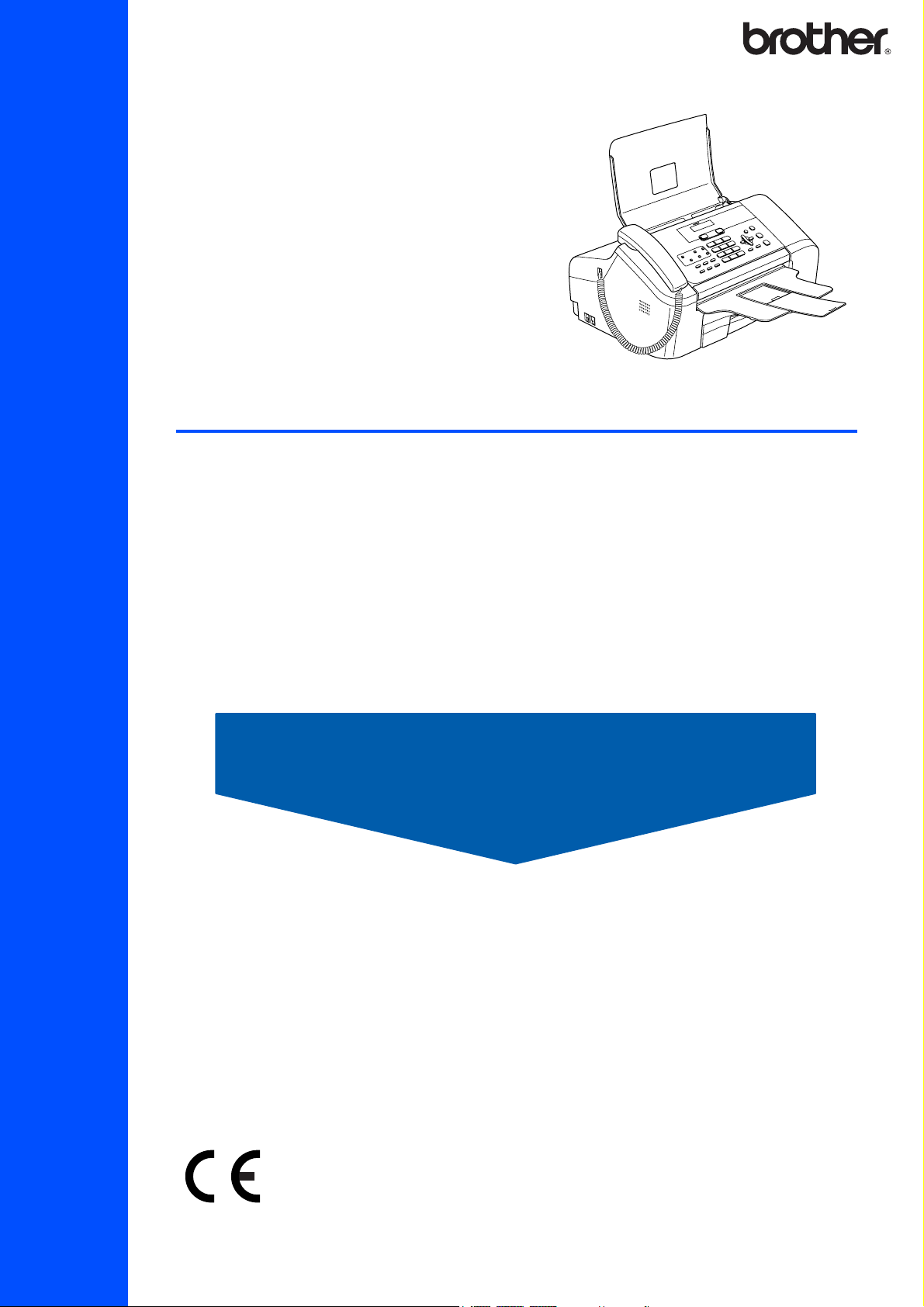
FAX-1355
FAX-1360
FAX-1460
Before you can use the machine, you must set up the hardware.
Please read this Quick Setup Guide for the correct setup procedure.
Quick Setup Guide
Setting Up the Machine
Setup is Complete!
Keep this Quick Setup Guide and the User’s Guide in a convenient place for quick and easy reference
at all times.
Page 2
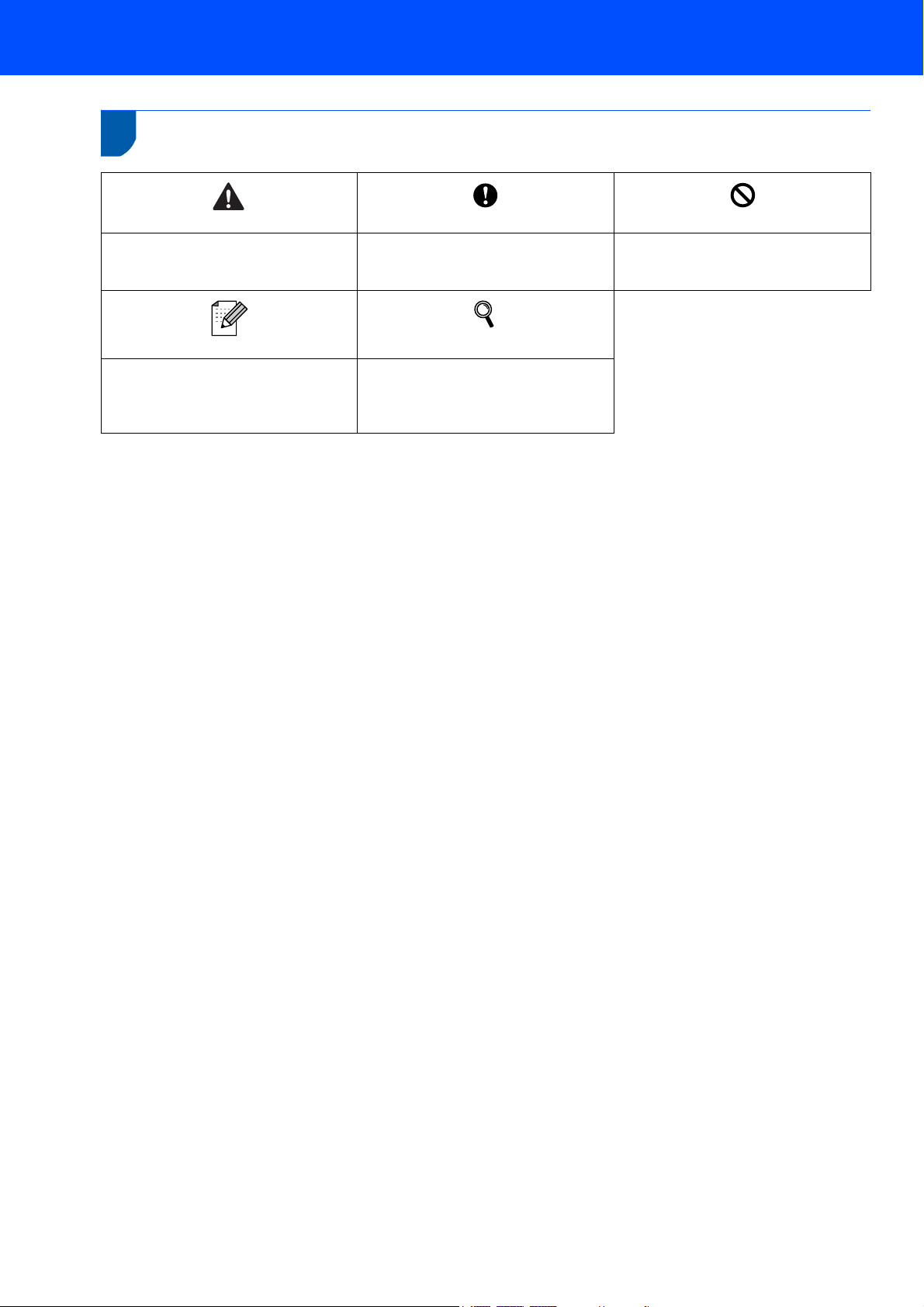
1
Symbols used in this guide
Warning
Warnings tell you what to do to prevent
possible personal injury.
Note
Notes tell you how you should respond
to a situation that may arise or give tips
about how the current operation works
with other features.
Caution
Cautions specify procedures you must
follow or avoid to prevent possible
damage to the machine or other objects.
User’s Guide
Indicates reference to the User’s Guide
we have supplied.
Improper Setup
Improper Setup icons alert you to
devices and operations that are not
compatible with the machine.
Page 3
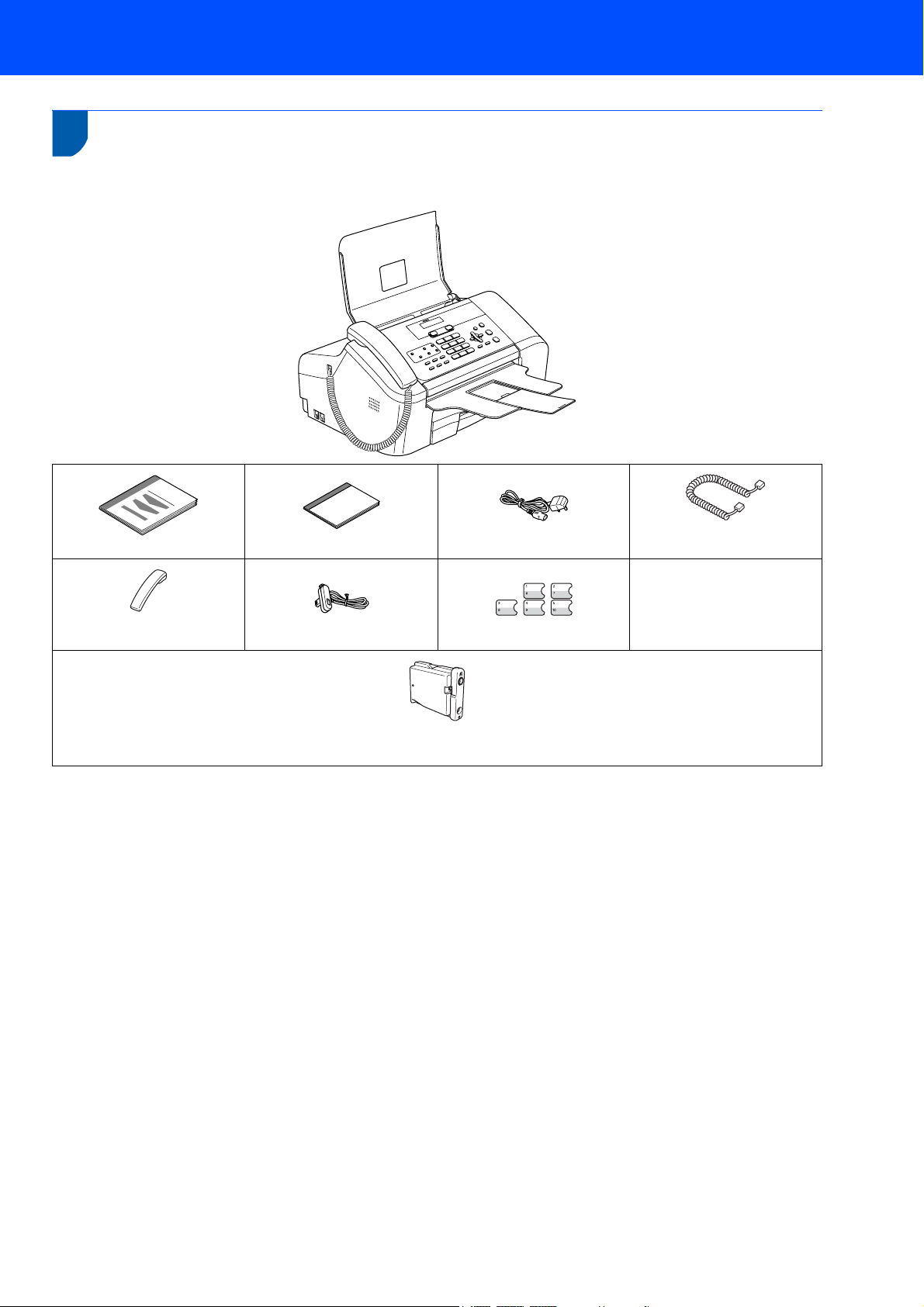
Getting Started
1
1
Carton components may vary from one country to another.
Save all packing materials and the carton in case for any reason you must ship your machine.
Carton components
Quick Setup Guide
Telephone Handset
(FAX-1360 and FAX-1460)
User’s Guide
Telephone Line Cord
Black (LC1000BK)
Ink Cartridge
Power Cord
One Touch Labels
Handset Curled Cord
(FAX-1360 and FAX-1460)
1
Page 4
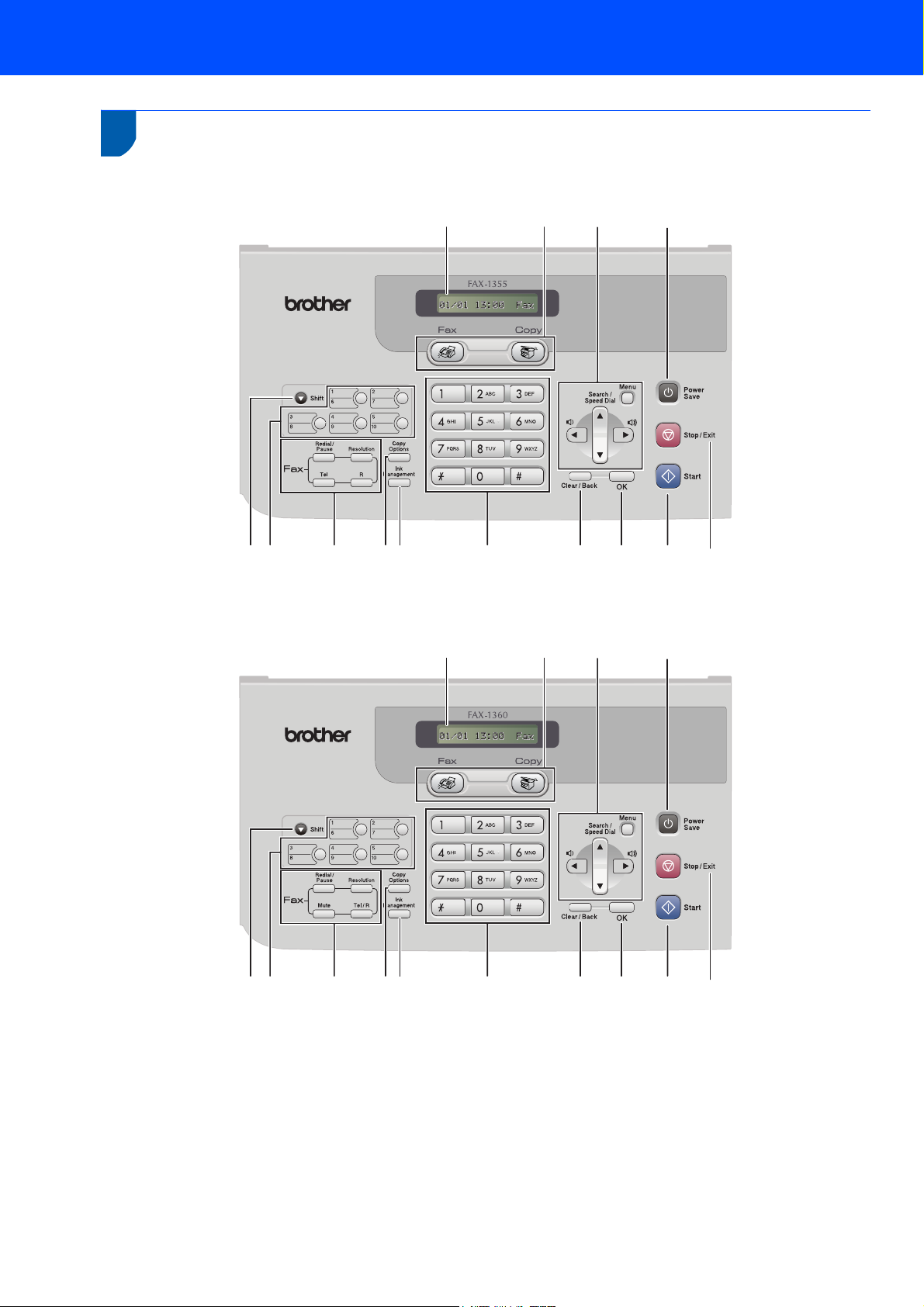
Getting Started
2
Control panel
(For FAX-1355)
14
2
1
345 6 789
13 12
11
10
(For FAX-1360)
1
1Shift
2 One Touch keys
3 Fax and Telephone keys
4 Copy Options key
5 Ink Management key
6 Dial Pad
7 Clear/Back key
14
2
345 6 789
13 12
8OK key
9Start key
10 Stop/Exit key
11 Power Save key
12 Menu keys
13 Mode keys
14 LCD (Liquid Crystal Display)
11
10
2
Page 5
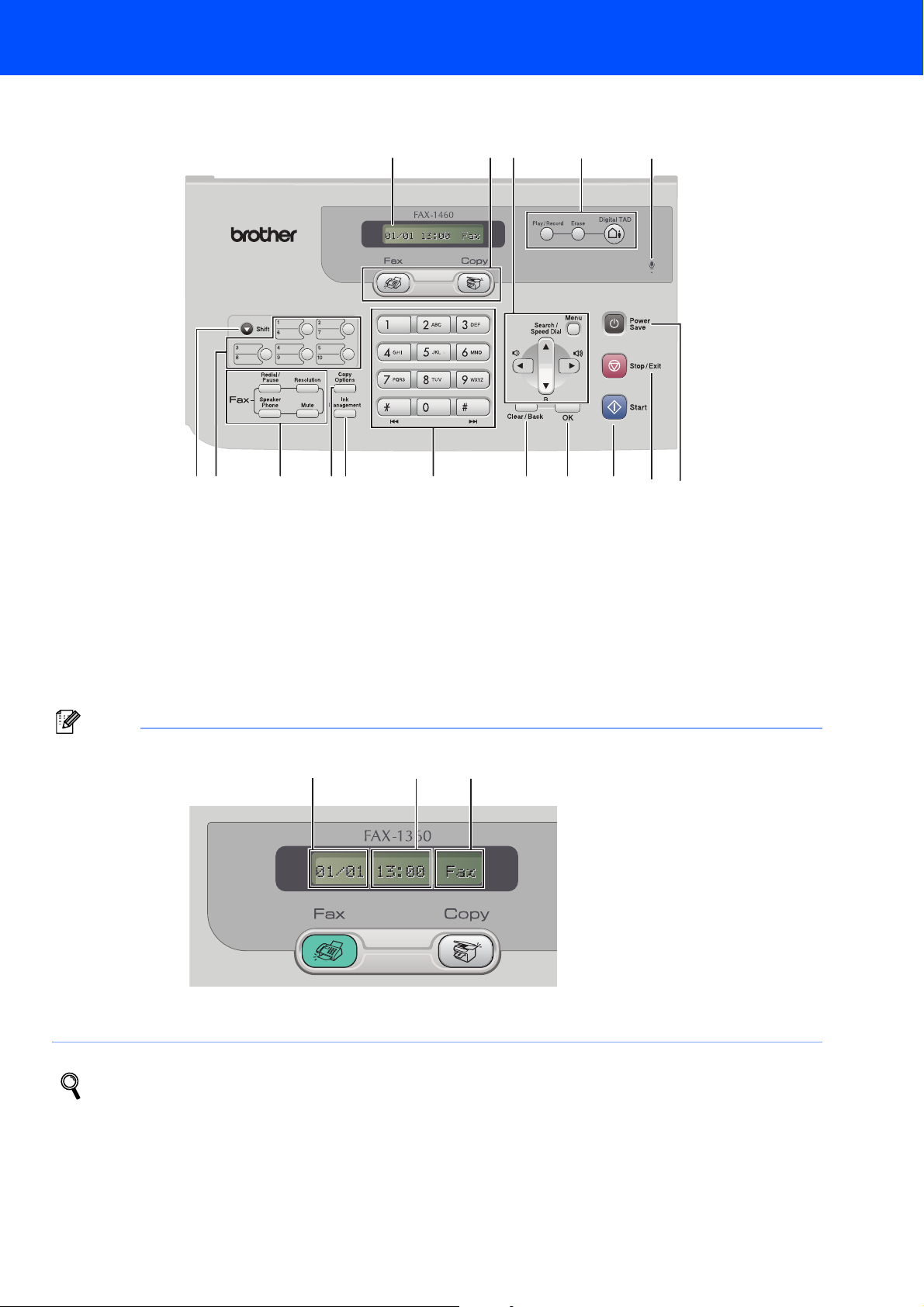
(For FAX-1460)
Getting Started
2
1
1Shift
2 One Touch keys
3 Fax and Telephone keys
4 Copy Options key
5 Ink Management key
6 Dial Pad
7 Clear/Back key
8OK key
16
15 14
345 6 789
9Start key
10 Stop/Exit key
11 Power Save key
12 Microphone
13 TAD (Telephone Answering Device) keys
14 Menu keys
15 Mode keys
16 LCD (Liquid Crystal Display)
1213
10 11
Note
12
When the machine is idle (not being used) it will return to the default display shown above. The default display
shows the date, time, and the current receive mode.
For the details of the control panel, see Control panel overview in Chapter 1 of the User’s Guide.
Illustrations in this Quick Setup Guide are based on the FAX-1360.
3
1Date
2Time
3 Receive mode
3
Page 6

Setting Up the Machine
1
1 Removing the protective
parts
4 Loading paper
1 Remove the protective tape.
2 Installing the Handset
(For FAX-1360 and FAX-1460)
1 Connect the curled handset cord to the
machine and the other end to the handset.
3 Opening the document
support and document tray
You can load up to 100 sheets of 80 g/m2
(20lb) paper.
For details, see Using the ADF in Chapter 2
of the User’s Guide.
1 Pull the paper tray completely out of the
machine. If the paper support flap (1) is open,
close it. Open the output paper tray cover (2).
1
1 Open the document support ( ) and the
document tray ( ) and then pull out the
extension ( ).
1
2
3
2
2 Press and hold the universal guide release
button (1) as you slide out the front of the paper
tray to match the paper size you are using.
1
4
Page 7

Setting Up the Machine
3 Press and slide the paper side guides (1) and
paper length guide (2) to fit the paper size.
1
2
4 Fan the stack of paper well to avoid paper jams
and misfeeds.
7 Close the output paper tray cover (1) and slide
it forward.
1
8 Slowly push the paper tray completely into the
machine.
9 While holding the paper tray in place, pull out
the paper support ( ) until it clicks and unfold
the paper support flap ( ).
5 Gently put the paper into the paper tray print
side down and top edge first.
Check that the paper is flat in the tray.
6 Gently adjust the paper side guides with both
hands and the paper length guide to fit the
paper.
Make sure that the paper guides touch the
edges of the paper.
2
1
Note
Do not use the paper support flap for Legal size
paper.
Note
Be careful that you do not push the paper in too
far; it may lift at the back of the tray and cause
paper feed problems.
5
Page 8

Setting Up the Machine
5 Connecting the phone line
1 Connect the telephone line cord. Connect one
end of the telephone line cord to the socket on
the machine marked LINE and the other end to
a modular wall socket.
Set the receive mode to ‘External TAD’ for
FAX-1355 and FAX-1360, or ‘Manual’ for
FAX-1460 if you have an external answering
machine. For details, see Connecting an
external TAD (telephone answering device)
in Chapter 7 of the User’s Guide.
6 Connecting the power cord
1 Connect the power cord.
Warning
Note
If you are sharing one phone line with an external
telephone, connect it as shown below.
1 Extension telephone
2 External telephone
Note
If you are sharing one phone line with an external
telephone answering machine, connect it as
shown below.
• The machine must be fitted with an earthed plug.
• Since the machine is grounded through the power
outlet, you can protect yourself from potentially
hazardous electrical conditions on the telephone
network by keeping the power cord connected to
your machine when you connect it to a telephone
1
line. Similarly, you can protect yourself when you
want to move your machine by disconnecting the
telephone line first and then the power cord.
2
7 Installing the ink cartridge
Warning
If ink gets in your eyes, wash them out with water
at once, and if irritation occurs consult a doctor.
1 Make sure that the power is turned on.
The LCD shows:
No Cartridge
6
Page 9

Setting Up the Machine
2 Open the ink cartridge cover (1).
1
3 Pull the lock release lever down and remove
the yellow protective part (1).
4 Take out the ink cartridge.
5 Carefully remove the protective yellow cap (1).
1
Note
Do not throw away the yellow protective part. You
will need it if you transport the machine.
Improper Setup
DO NOT touch the area shown in the
illustration below.
Note
If the protective yellow cap comes off when you
open the bag, the cartridge will not be damaged.
7
Page 10

Setting Up the Machine
6 Install the ink cartridge in the direction of the
arrow on the label.
brother
XXXX
BK
7 Lift the lock release lever and gently push until
it clicks, and then close the ink cartridge cover.
Caution
• DO NOT take out the ink cartridge if you do not
need to replace it. If you do so, it may reduce the
ink quantity and the machine will not know the
quantity of ink left in the cartridge.
• DO NOT shake the ink cartridge. If ink stains your
skin or clothing, wash with soap or detergent at
once.
• DO NOT repeatedly insert and remove the
cartridge. If you do so, ink may seep out of the
cartridge.
• Once you open an ink cartridge, install it in the
machine and use it up within six months of
installation. Use unopened ink cartridges by the
expiration date written on the cartridge package.
• DO NOT dismantle or tamper with the ink
cartridge, this can cause the ink to leak out of the
cartridge.
• Brother multifunction machines are designed to
work with ink of a particular specification and will
work to a level of optimum performance when
used with genuine Brother branded ink cartridges.
Brother cannot guarantee this optimum
performance if ink or ink cartridges of other
specifications are used. Brother does not
therefore recommend the use of cartridges other
than genuine Brother branded cartridges with this
machine or the refilling of empty cartridges with ink
from other sources. If damage is caused to the
print head or other parts of this machine as a result
of using incompatible products with this machine,
any repairs required as a result may not be
covered by the warranty.
Note
If the LCD shows Install Black after you
install the ink cartridge, check that the ink cartridge
is installed correctly.
The machine will clean the ink tube system for
use for the first time. This process will occur
only once, the first time ink cartridge is
installed. The cleaning process will last
approximately two minutes.
The LCD shows:
Preparing System
q
Approx 2 Minutes
Cleaning
q
Please Wait
8
Page 11

8 Print quality check
1 After the cleaning cycle is finished, the LCD
shows:
Set Paper and
q
Press Start
2 Make sure paper is loaded in the paper tray.
Press Start.
The machine starts printing the Print Quality
Check Sheet (only during initial ink cartridge
installation).
3 Check the quality of the block on the sheet.
Setting Up the Machine
6 The LCD shows:
Start Cleaning?
1.Yes 2.No
7 Press 1 (Yes), the machine will then start
cleaning.
8 After cleaning is finished, press Start. The
machine starts printing the Print Quality Check
Sheet again and goes back to step 3.
9 Setting the LCD contrast
You can adjust the LCD contrast for a sharper and
more vivid display. If you are having difficulty seeing
the LCD from your position, we recommend changing
the contrast setting for improved viewing.
q
Improper Setup
Avoid touching the printed surface of the
paper immediately after printing, the surface
may not be completely dry and may stain your
fingers.
4 The LCD shows:
Is Quality OK?
q
1.Yes 2.No
5 Do one of the following:
If all lines are clear and visible, press 1
(Yes) on the dial pad to finish the quality
check.
If you can see missing short lines, press 2
(No) on the dial pad and go to step 6.
1 Press Menu, 1, 6.
2 Press a or b to choose Dark or Light.
3 Press OK.
4 Press Stop/Exit.
Contrast:Light
Contrast:Dark
OK Poor
9
Page 12

Setting Up the Machine
10 Setting the date and time
The machine displays the date and time, and if you
set up the station ID it will add it to each fax you send.
1 Press Menu, 0, 2.
2 Enter the last two digits of the year on the dial
pad, and then press OK.
Year:2007
(e.g. Enter 0 7 for 2007.)
3 Enter the two digits for the month on the dial
pad, and then press OK.
Month:03
(e.g. Enter 0 3 for March.)
4 Enter the two digits for the day on the dial pad,
and then press OK.
Day:01
(e.g. Enter 0 1 for the first day of the month.)
5 Enter the time in 24-hour format on the dial
pad, and then press OK.
Time:15:25
(e.g. Enter 1 5, 2 5 for 3:25 P.M.)
6 Press Stop/Exit.
To confirm the current date and time, print
out the Users Settings Report. See Printing
Reports in Chapter 11 of the User’s Guide.
11 Setting your station ID
You should store your name and fax number to be
printed on all fax pages that you send.
1 Press Menu, 0, 3.
2 Enter your fax number (up to 20 digits) on the
dial pad, and then press OK. To enter a “+” for
international codes, press l. For example, to
enter the UK dialling code “+44
and then the rest of your number.
”, press l, 4, 4
Fax:+44XXXXXXXX
3 Enter your name (up to 20 characters) using
the dial pad, and then press OK.
Name:_
Note
• See the following chart for entering your name.
• If you need to enter a character that is on the same
key as the last character, press to move the
cursor to the right.
• If you entered a letter incorrectly and want to
change it, press or to move the cursor
under the incorrect character, press Clear/Back.
Press
key
One time Two
times
2 ABC2
3 DEF 3
4 GH I 4
5 JKL5
6 MNO 6
7 PQRS
8 TUV8
9 WXY Z
Three
times
Four
times
10
4 Press Stop/Exit.
Note
If you make a mistake and want to start again,
press Stop/Exit and go back to step 1.
For details, see Entering Text in Appendix C
of the User's Guide.
Page 13

Setting Up the Machine
12 Setting tone or pulse dialling
Your machine comes set for a Tone dialling service. If
you have a Pulse dialling service (rotary), you need to
change the dialling mode.
mode
1 Press Menu, 0, 4.
2 Press a or b to choose Pulse (or Tone).
Press OK.
3 Press Stop/Exit.
13 Setting the phone line type
If you are connecting the machine to a line that
features PBX or ISDN to send and receive faxes, it is
also necessary to change the phone line type
accordingly by completing the following steps.
1 Press Menu, 0, 6.
2 Press a or b to choose PBX, ISDN (or
Normal).
Press OK.
3 Press Stop/Exit.
PBX and TRANSFER
The machine is initially set to Normal, which lets the
machine connect to a standard PSTN (Public
Switched Telephone Network) line. However, many
offices use a central telephone system or Private
Automatic Branch Exchange (PBX). Your machine
can be connected to most types of PABX. The
machine’s recall feature supports timed break recall
only (TBR). TBR will work with most PABX systems
allowing you to gain access to an outside line or send
calls to another extension. The feature works when
the Tel/R (FAX-1360) or R (FAX-1355 and
FAX-1460) key is pressed.
14 Choosing a Receive Mode
There are four possible receive modes: Fax Only,
Fax/Tel, Manual and External TAD.
(For FAX-1355 and FAX-1360)
Do you want to use the telephone features of your
machine (if available) or an external telephone or
external telephone answering device connected on the
same line as the machine?
Yes
Are you using the voice message
function of an external telephone
answering device?
No
Do you want the machine to
answer fax and telephone calls
automatically?
Fax Only
Your machine
automatically answers
Yes
No
Yes
every call as a fax.
Fax/Tel
Your machine controls
the line and
automatically answers
every call. If the call is
not a fax, the phone will
ring for you to pick up
the call.
Manual
You control the phone
line and must answer
every call yourself.
External TAD
Your external telephone
answering device (TAD)
automatically answers
every call. Voice
messages are stored
on the external TAD.
Fax messages are
printed.
No
Note
You can program a Tel/R (FAX-1360) or
R (FAX-1355 and FAX-1460) key press as part of
a number stored in a Speed-Dial location. When
programming the Speed-Dial number, press Tel/R
or R first (the LCD shows ‘!’), then enter the
telephone number. If you do this, you do not need
to press Tel/R or R each time before you dial using
a Speed-Dial location.
(See Storing numbers in Chapter 8 of the User's
Guide.)
1 Press Menu, 0, 1.
2 Press a or b to choose the mode.
Press OK.
3 Press Stop/Exit.
For details, see Using receive modes in
Chapter 6 of the User's Guide.
11
Page 14

Setting Up the Machine
15 Choosing Receive Mode
There are three possible receive modes: Fax Only,
Fax/Tel and Manual.
(For FAX-1460)
Are you using the built-in
TAD ?
No
Do you want to use the telephone features of your
machine (if available) or an external telephone or
external telephone answering device connected on the
same line as the machine?
Yes
Are you using the voice message
function of an external telephone
answering device?
No
Do you want the machine to
answer fax and telephone calls
automatically?
No
Yes
Yes
See Digital TAD in
Chapter 9 of the
Yes
User's Guide.
No
Fax Only
Your machine
automatically answers
every call as a fax.
Manual
You control the phone
line and must answer
every call yourself.
Fax/Tel
Your machine controls
the line and
automatically answers
every call. If the call is
not a fax, the phone will
ring for you to pick up
the call.
Manual
Your external telephone
answering device (TAD)
automatically answers
every call. Voice
messages are stored
on the external TAD.
If you set Fax Detect
to On, the Fax
messages are printed.
16 Setting up the TAD
You must record an outgoing message in order to use
the TAD mode.
(For FAX-1460)
1 Record the TAD Outgoing Message
(TAD Message).
See Outgoing message (OGM) in Chapter 9
of the User’s Guide.
2 Active TAD mode.
Press . The button will light when the mode
is active.
If the TAD Mode is on, it overrides your
Receive Mode setting. The built-in digital
TAD answers voice calls.
If the call is a fax, you can receive a fax
automatically. For details, see Digital TAD
(FAX-1460) in Chapter 9 of the User’s Guide.
1 Press Menu, 0, 1.
2 Press a or b to choose the mode.
Press OK.
3 Press Stop/Exit.
For details, see Using receive modes in
Chapter 6 of the User’s Guide.
12
Page 15

Consumables
1
1
When the time comes to replace the ink cartridge, an error message will be indicated on the LCD. For more
information about the ink cartridge for your machine, visit http://solutions.brother.com
re-seller.
Ink cartridge
Replacement consumables
or contact your local Brother
Black
LC1000BK
Trademarks
The Brother logo is a registered trademark of Brother Industries, Ltd.
Brother is a registered trademark of Brother Industries, Ltd.
All other brand and product names mentioned in this manual are trademarks or registered trademarks of
their respective companies.
Compilation and Publication
Under the supervision of Brother Industries Ltd., this manual has been compiled and published, covering the latest
product descriptions and specifications.
The contents of this manual and the specifications of this product are subject to change without notice.
Brother reserves the right to make changes without notice in the specifications and materials contained herein and
shall not be responsible for any damages (including consequential) caused by reliance on the materials presented,
including but not limited to typographical and other errors relating to the publication.
This product is designed for use in a Professional Environment.
Copyright and License
©2006 Brother Industries, Ltd.
13
Page 16

UK/IRE/GEN
