Brother FAX-1355 User Manual
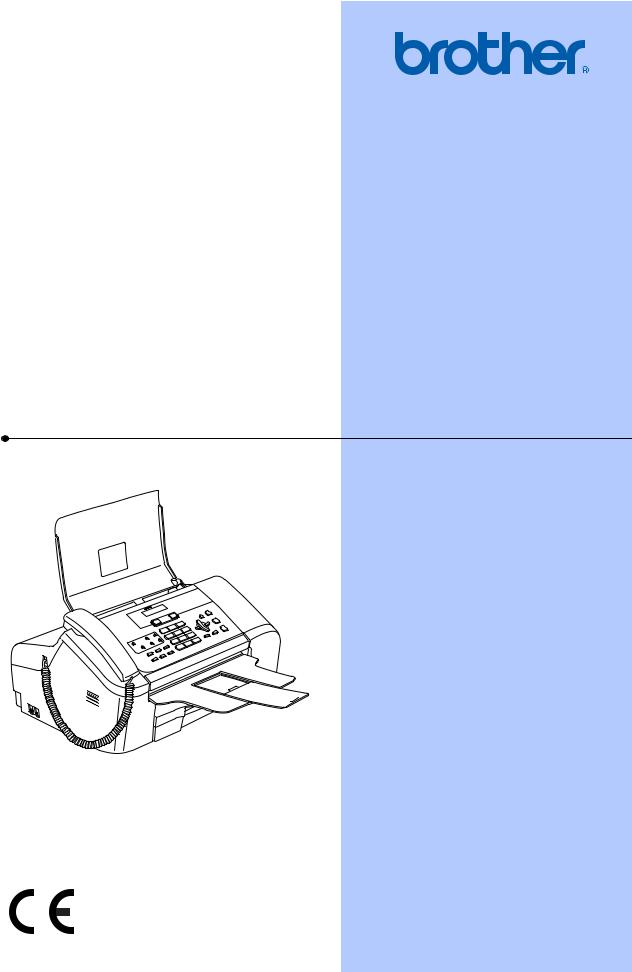
USER’S GUIDE
FAX-1355 FAX-1360 FAX-1460 FAX-1560
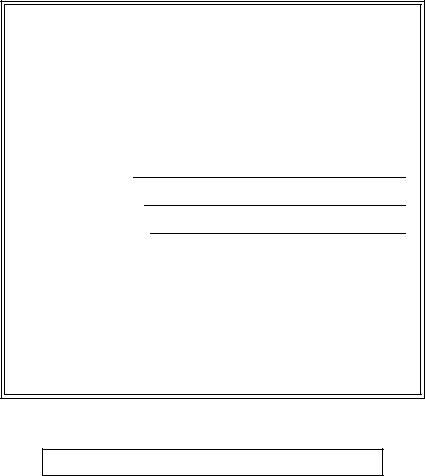
If you need to call Customer Service
Please complete the following information for future reference:
Model Number: FAX-1355, FAX-1360, FAX-1460 and FAX-1560
(Circle your model number)
Serial Number: 1
Date of Purchase:
Place of Purchase:
1The serial number is on the back of the unit. Retain this User's Guide with your sales receipt as a permanent record of your purchase, in the event of theft, fire or warranty service.
Register your product on-line at
http://www.brother.com/registration/
By registering your product with Brother, you will be recorded as the original owner of the product. Your registration with Brother:
may serve as confirmation of the purchase date of your product should you lose your receipt; and
may support an insurance claim by you in the event of product loss covered by insurance.
© 2006 Brother Industries, Ltd.
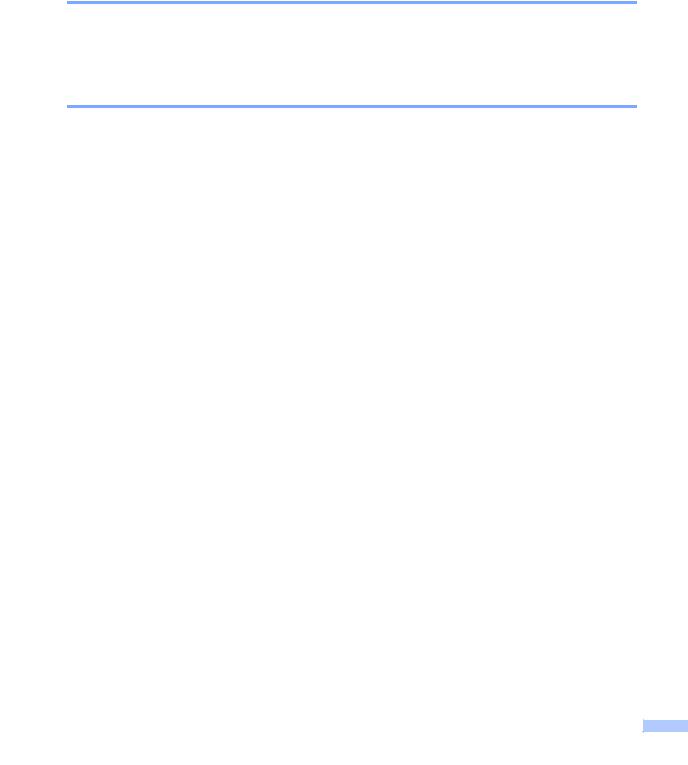
Approval Information and Compilation and
Publication Notice
THIS EQUIPMENT IS DESIGNED TO WORK WITH A TWO WIRE ANALOGUE PSTN LINE FITTED WITH THE APPROPRIATE CONNECTOR.
APPROVAL INFORMATION
Brother advises that this product may not function correctly in a country other than where it was originally purchased, and does not offer any warranty in the event that this product is used on public telecommunication lines in another country.
Compilation and Publication Notice
Under the supervision of Brother Industries Ltd., this manual has been compiled and published, covering the latest product descriptions and specifications.
The contents of this manual and the specifications of this product are subject to change without notice.
Brother reserves the right to make changes without notice in the specifications and materials contained herein and shall not be responsible for any damages (including consequential) caused by reliance on the materials presented, including but not limited to typographical and other errors
relating to the publication.
i
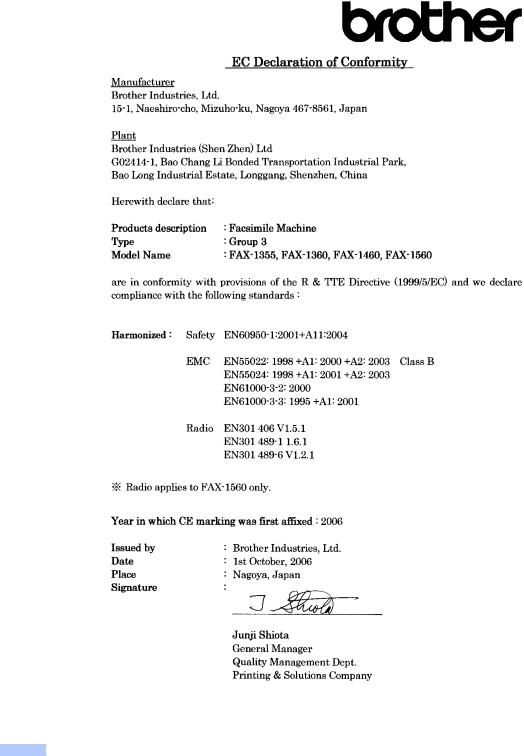
EC Declaration of Conformity under the R & TTE Directive
ii
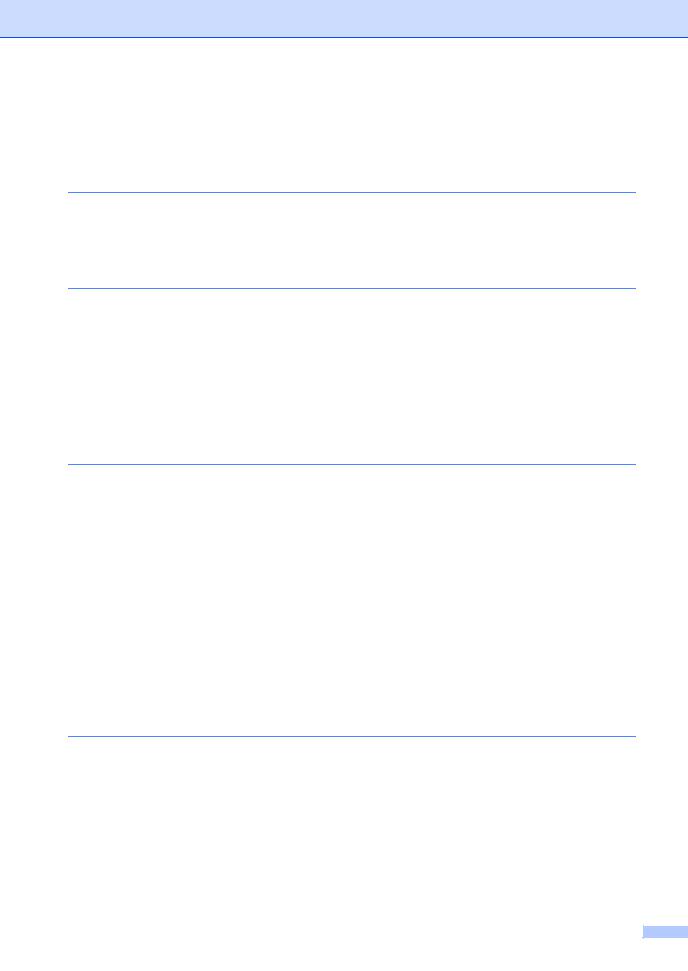
Table of Contents |
|
|
Section I General |
|
|
1 |
General Information |
2 |
|
Using the documentation....................................................................................... |
2 |
|
Symbols and conventions used in the documentation .................................... |
2 |
|
Control panel overview .......................................................................................... |
3 |
2 |
Loading documents and paper |
7 |
|
Loading documents ............................................................................................... |
7 |
|
Using the ADF ................................................................................................. |
7 |
|
Scanning area ................................................................................................. |
8 |
|
Handling and using plain paper ............................................................................. |
8 |
|
Choosing the right media................................................................................. |
9 |
|
Loading paper...................................................................................................... |
10 |
|
How to load paper ......................................................................................... |
10 |
|
Printable Area................................................................................................ |
12 |
3 |
General setup |
13 |
|
Power Save mode ............................................................................................... |
13 |
|
Putting your machine in Power Save mode................................................... |
13 |
|
Bringing your machine out of Power Save mode .......................................... |
13 |
|
Power Save setting........................................................................................ |
13 |
|
Mode Timer.......................................................................................................... |
14 |
|
Paper settings...................................................................................................... |
15 |
|
Paper Size ..................................................................................................... |
15 |
|
Volume Settings................................................................................................... |
15 |
|
Ring Volume .................................................................................................. |
15 |
|
Beeper Volume.............................................................................................. |
15 |
|
Speaker Volume ............................................................................................ |
16 |
|
Automatic Daylight Savings Time........................................................................ |
16 |
|
LCD display ......................................................................................................... |
16 |
|
LCD Contrast................................................................................................. |
16 |
4 |
Security features |
17 |
|
TX Lock (FAX-1355 and FAX-1360).................................................................... |
17 |
|
Setting and changing the TX Lock password ................................................ |
17 |
|
Turning TX Lock on/off .................................................................................. |
18 |
|
Memory Security (FAX-1460 and FAX-1560)...................................................... |
18 |
|
Setting and changing the Memory Security password .................................. |
19 |
|
Turning Memory Security on/off .................................................................... |
19 |
iii
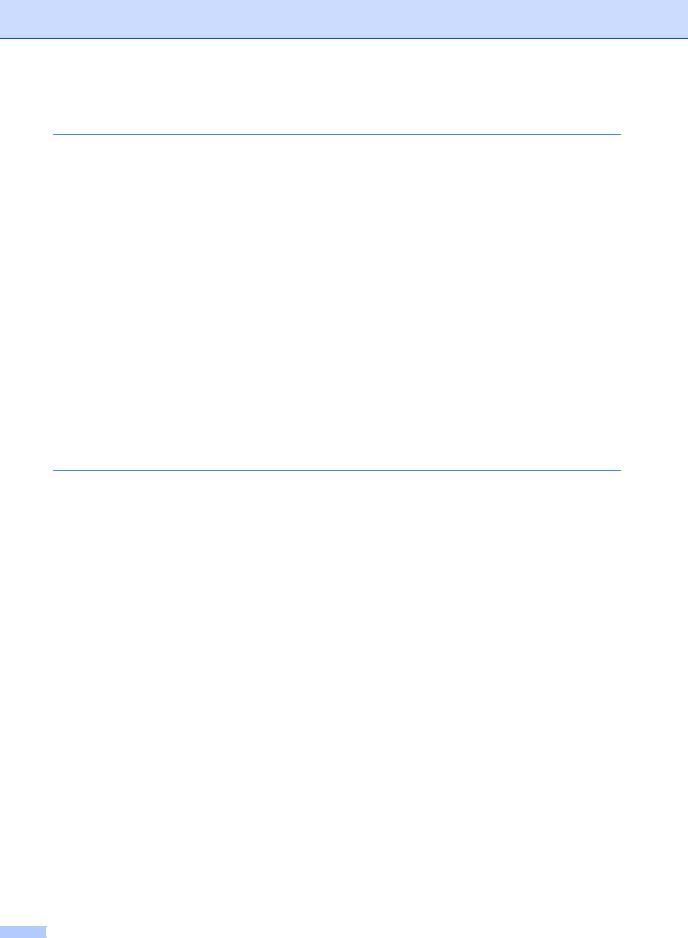
Section II Fax |
|
|
5 |
Sending a fax |
22 |
|
Entering Fax mode .............................................................................................. |
22 |
|
Faxing from the ADF .................................................................................... |
22 |
|
Cancelling a fax in progress .......................................................................... |
22 |
|
Broadcasting........................................................................................................ |
22 |
|
Cancelling a Broadcast in progress............................................................... |
23 |
|
Additional sending operations.............................................................................. |
23 |
|
Sending faxes using multiple settings ........................................................... |
23 |
|
Contrast ......................................................................................................... |
23 |
|
Changing Fax Resolution .............................................................................. |
24 |
|
Dual access ................................................................................................... |
24 |
|
Real time transmission .................................................................................. |
25 |
|
Overseas Mode ............................................................................................. |
25 |
|
Delayed Faxing.............................................................................................. |
25 |
|
Delayed Batch Transmission ......................................................................... |
26 |
|
Checking and cancelling waiting jobs............................................................ |
26 |
|
Sending a fax manually ................................................................................. |
26 |
|
Sending a fax at the end of a conversation ................................................... |
27 |
|
Out of Memory message ............................................................................... |
27 |
6 |
Receiving a Fax |
28 |
|
Receive modes .................................................................................................... |
28 |
|
Choosing the Receive Mode ......................................................................... |
28 |
|
Using receive modes ........................................................................................... |
30 |
|
Fax only ......................................................................................................... |
30 |
|
Fax/Tel........................................................................................................... |
30 |
|
Manual........................................................................................................... |
30 |
|
TAD (TAD:Msg Mgr) (FAX-1460 and FAX-1560) .......................................... |
30 |
|
External TAD (FAX-1355 and FAX-1360) ..................................................... |
30 |
|
Receive mode settings ........................................................................................ |
31 |
|
Ring Delay ..................................................................................................... |
31 |
|
F/T Ring Time (Fax/Tel mode only)............................................................... |
31 |
|
Fax Detect ..................................................................................................... |
31 |
|
Additional receiving operations............................................................................ |
32 |
|
Printing a reduced incoming fax .................................................................... |
32 |
|
Receiving faxes into memory ........................................................................ |
32 |
|
Receiving a fax at the end of a conversation................................................. |
33 |
|
Printing a fax from the memory ..................................................................... |
33 |
iv
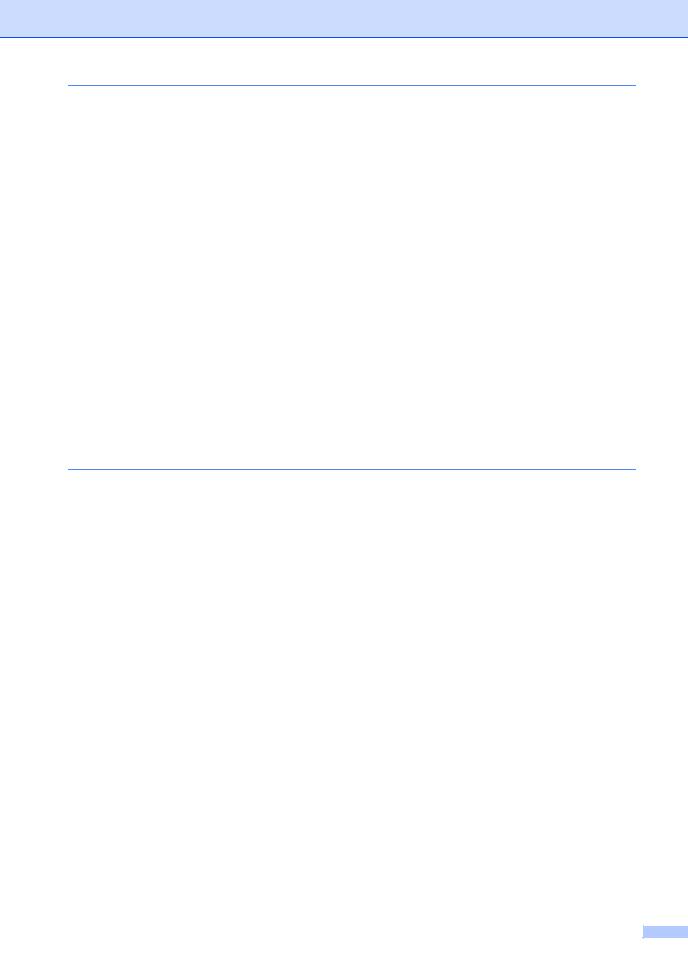
7 |
Telephone and External devices |
34 |
|
Voice Operations ................................................................................................ |
34 |
|
Making a telephone call (Not for FAX-1355) ................................................. |
34 |
|
Answering calls with the Speaker Phone (FAX-1460 and FAX-1560)........... |
34 |
|
Mute (Not for FAX-1355) ............................................................................... |
34 |
|
Tone or pulse................................................................................................. |
35 |
|
Fax/Tel mode ................................................................................................ |
35 |
|
Fax/Tel mode in Power Save condition ......................................................... |
35 |
|
Telephone services.............................................................................................. |
36 |
|
Caller ID (For U.K. and Ireland only) ............................................................. |
36 |
|
Setting the Phone Line Type ......................................................................... |
37 |
|
BT Call Sign (For U.K. only) .......................................................................... |
37 |
|
Connecting an external TAD (telephone answering device)................................ |
38 |
|
Connections................................................................................................... |
39 |
|
Recording an outgoing message (OGM) on an external TAD....................... |
39 |
|
Multi-line connections (PBX) ......................................................................... |
39 |
|
External and extension phones ........................................................................... |
40 |
|
Connecting an external or extension telephone ............................................ |
40 |
|
Operation from extension telephones............................................................ |
40 |
|
Using extension telephones (For U.K. only) .................................................. |
41 |
|
Using a cordless external telephone (Not for FAX-1560) .............................. |
42 |
|
Using remote codes....................................................................................... |
42 |
8 |
Dialling and storing numbers |
43 |
|
How to Dial .......................................................................................................... |
43 |
|
Manual dialling............................................................................................... |
43 |
|
One-Touch Dialling........................................................................................ |
43 |
|
Speed-Dialling ............................................................................................... |
43 |
|
Search ........................................................................................................... |
44 |
|
Fax Redial ..................................................................................................... |
44 |
|
Storing numbers .................................................................................................. |
44 |
|
Storing a pause ............................................................................................. |
44 |
|
Storing One-Touch Dial numbers .................................................................. |
45 |
|
Storing Speed-Dial numbers ......................................................................... |
45 |
|
Changing One-Touch and Speed-Dial numbers ........................................... |
45 |
|
Setting up Groups for broadcasting............................................................... |
46 |
|
Combining Quick-Dial numbers..................................................................... |
46 |
v
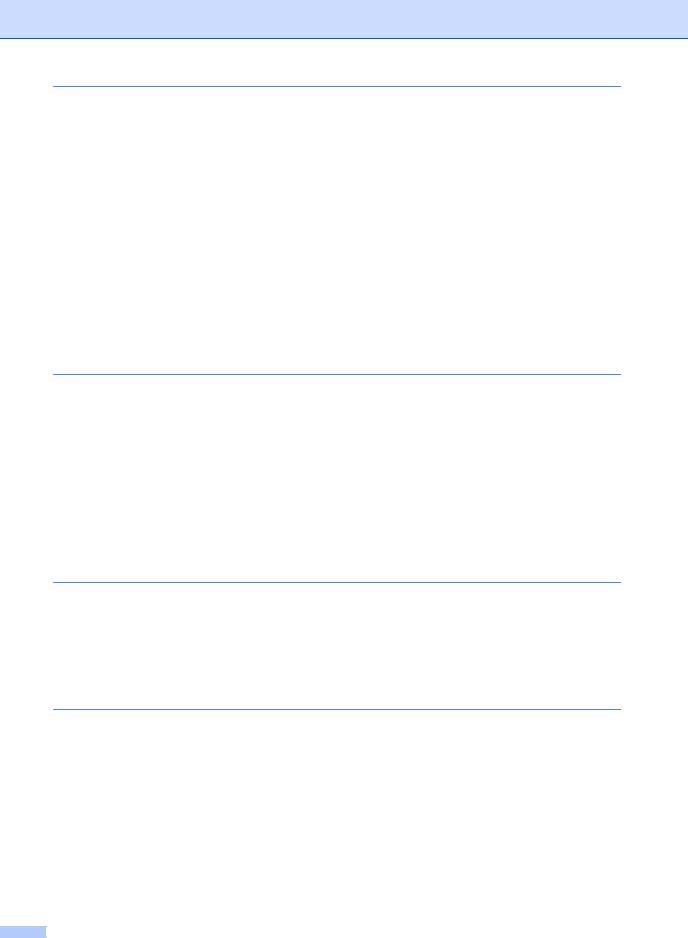
9 |
Digital TAD (FAX-1460 and FAX-1560) |
47 |
|
TAD-Mode for internal TAD ................................................................................. |
47 |
|
Setting up the TAD ........................................................................................ |
47 |
|
Outgoing message (OGM) ............................................................................ |
47 |
|
Fax/Tel OGM ................................................................................................. |
48 |
|
Activating TAD memory ................................................................................. |
48 |
|
Managing your messages ................................................................................... |
48 |
|
Message Indicator ......................................................................................... |
48 |
|
Playing voice messages ................................................................................ |
48 |
|
Printing fax messages .................................................................................. |
49 |
|
Erasing incoming messages.......................................................................... |
49 |
|
Additional TAD operations .................................................................................. |
50 |
|
Setting maximum time for incoming messages ............................................. |
50 |
|
Setting toll saver ............................................................................................ |
50 |
|
ICM Recording Monitor.................................................................................. |
50 |
|
Recording conversation (FAX-1460 only)...................................................... |
50 |
10 |
Remote fax options |
51 |
|
Fax Forwarding.................................................................................................... |
51 |
|
Fax Storage ......................................................................................................... |
51 |
|
Changing Remote Fax Options ........................................................................... |
52 |
|
Turning off Remote Fax Options ................................................................... |
52 |
|
Remote Retrieval ................................................................................................. |
52 |
|
Setting a Remote Access Code..................................................................... |
52 |
|
Using your Remote Access Code.................................................................. |
53 |
|
Retrieving fax messages ............................................................................... |
53 |
|
Changing your Fax Forwarding number ........................................................ |
54 |
|
Remote fax commands........................................................................................ |
55 |
11 |
Printing Reports |
57 |
|
Fax reports........................................................................................................... |
57 |
|
Transmission Verification Report................................................................... |
57 |
|
Fax Journal (activity report) ........................................................................... |
57 |
|
Reports ................................................................................................................ |
58 |
|
How to print a report ...................................................................................... |
58 |
12 |
Polling |
59 |
|
Polling receive ..................................................................................................... |
59 |
|
Setup for polling receive ................................................................................ |
59 |
|
Setup to receive polling with a secure code .................................................. |
59 |
|
Setup for delayed polling receive .................................................................. |
60 |
|
Sequential polling .......................................................................................... |
60 |
|
Polled transmit ..................................................................................................... |
61 |
|
Setup for polled transmit................................................................................ |
61 |
|
Setup for polled transmit with secure code.................................................... |
61 |
vi
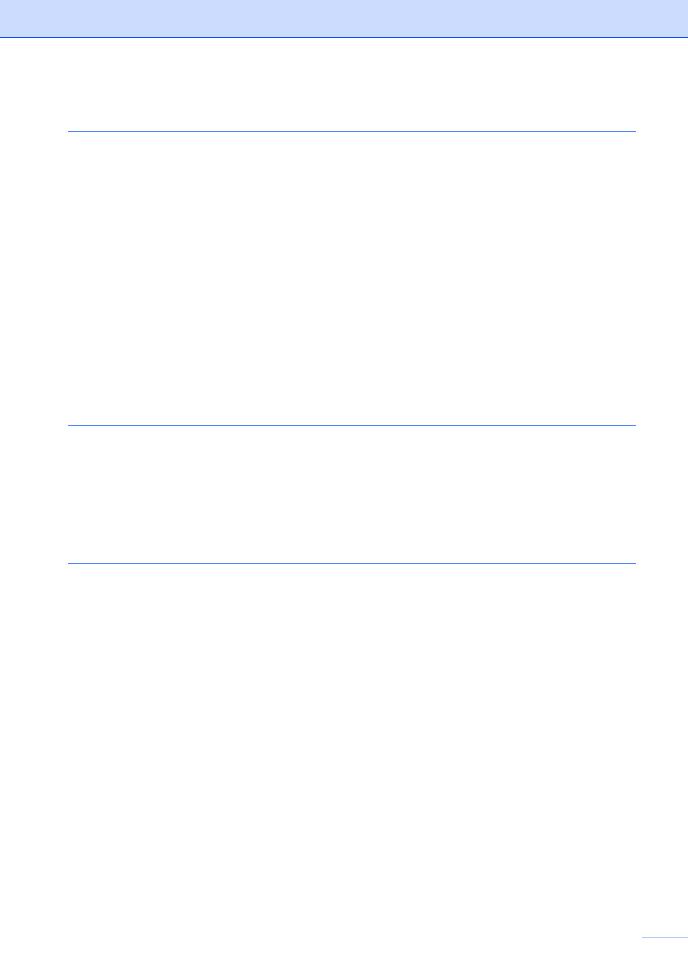
Section III Copy |
|
|
13 |
Making copies |
64 |
|
How to copy......................................................................................................... |
64 |
|
Entering Copy mode...................................................................................... |
64 |
|
Making a single copy ..................................................................................... |
64 |
|
Making multiple copies .................................................................................. |
64 |
|
Stop copying.................................................................................................. |
64 |
|
Copy options........................................................................................................ |
65 |
|
Changing copy speed and quality ................................................................. |
65 |
|
Enlarging or reducing the image copied ........................................................ |
66 |
|
Making N in 1 copies ..................................................................................... |
67 |
|
Sorting copies using the ADF ........................................................................ |
67 |
|
Adjusting Brightness and Contrast ................................................................ |
68 |
|
Paper options ................................................................................................ |
68 |
Section IV Appendixes |
|
|
A |
Safety and Legal |
70 |
|
Choosing a location ............................................................................................. |
70 |
|
To use the machine safely................................................................................... |
71 |
|
Important safety instructions.......................................................................... |
74 |
|
IMPORTANT - For your safety ...................................................................... |
75 |
|
EU Directive 2002/96/EC and EN50419........................................................ |
76 |
|
Trademarks ................................................................................................... |
76 |
B |
Troubleshooting and Routine Maintenance |
77 |
|
Troubleshooting................................................................................................... |
77 |
|
If you are having difficulty with your machine ................................................ |
77 |
|
Error messages ................................................................................................... |
80 |
|
Transferring your faxes or Fax Journal report ............................................... |
82 |
|
Document jam ............................................................................................... |
83 |
|
Printer jam or paper jam ................................................................................ |
84 |
|
Dial Tone detection........................................................................................ |
86 |
|
Phone line interference.................................................................................. |
86 |
|
Routine maintenance........................................................................................... |
86 |
|
Replacing the ink cartridge ............................................................................ |
86 |
|
Cleaning the outside of the machine ............................................................. |
88 |
|
Cleaning the scanner..................................................................................... |
89 |
|
Cleaning the machine printer platen.............................................................. |
90 |
|
Cleaning the paper pick-up roller................................................................... |
90 |
|
Cleaning the print head ................................................................................. |
91 |
|
Checking the print quality .............................................................................. |
91 |
|
Checking the print alignment ......................................................................... |
92 |
|
Checking the ink volume ............................................................................... |
93 |
|
Machine Information ............................................................................................ |
93 |
|
Checking the serial number........................................................................... |
93 |
|
Packing and shipping the machine ...................................................................... |
93 |
vii 
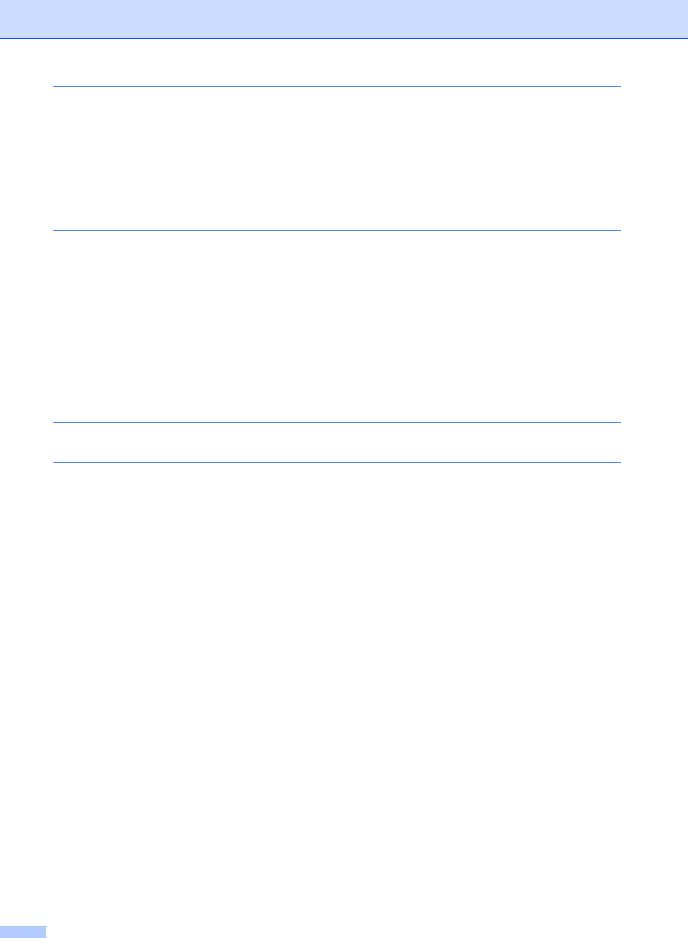
C |
Menu and Features |
95 |
|
On-screen programming...................................................................................... |
95 |
|
Menu table..................................................................................................... |
95 |
|
Memory storage............................................................................................. |
95 |
|
Menu keys ........................................................................................................... |
96 |
|
Menu Table.......................................................................................................... |
97 |
|
Entering Text ..................................................................................................... |
103 |
D |
Specifications |
104 |
|
General .............................................................................................................. |
104 |
|
Print media......................................................................................................... |
106 |
|
Fax..................................................................................................................... |
107 |
|
Digital TAD (FAX-1460 and FAX-1560)............................................................. |
108 |
|
Digital Cordless Handset (FAX-1560)................................................................ |
108 |
|
Cordless handset (BCL-D20) ...................................................................... |
108 |
|
Battery ......................................................................................................... |
108 |
|
Copy .................................................................................................................. |
109 |
|
Consumable items ............................................................................................. |
109 |
E |
Glossary |
110 |
F |
Index |
113 |
viii
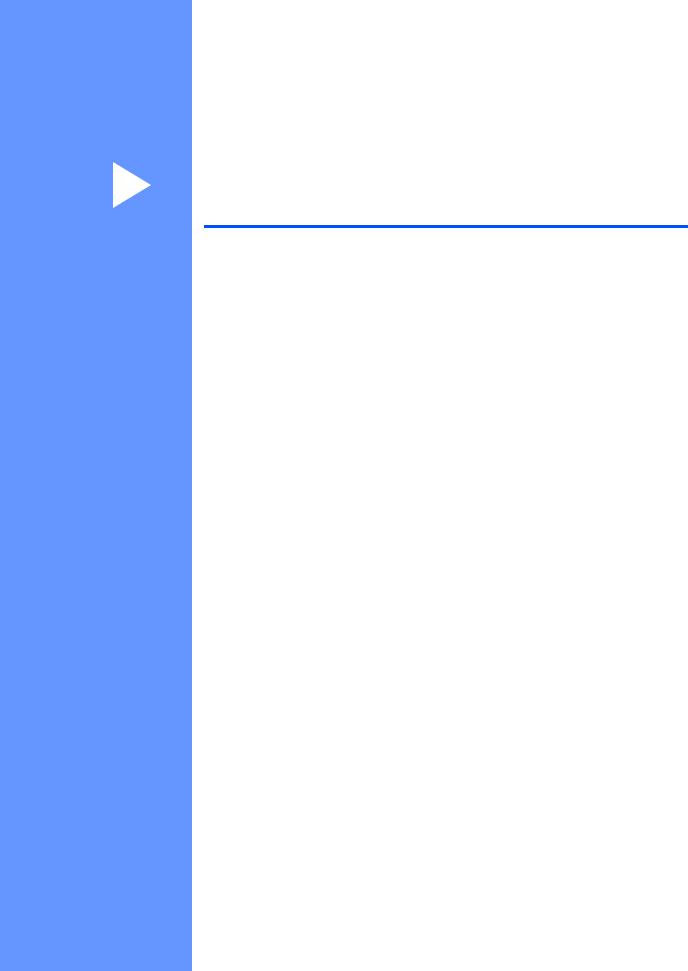
Section I
General
General Information |
2 |
Loading documents and paper |
7 |
General setup |
13 |
Security features |
17 |
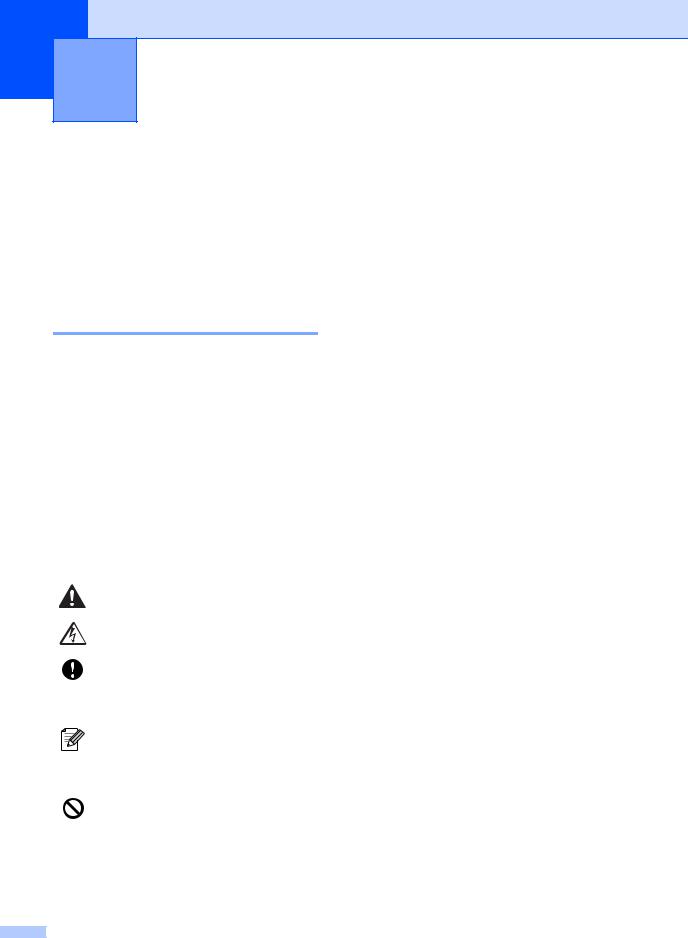
1 General Information
Using the documentation
Thank you for buying a Brother machine! Reading the documentation will help you make the most of your machine.
Symbols and conventions used in the documentation
The following symbols and conventions are used throughout the documentation.
Bold |
Bold typeface identifies specific |
|
keys on the machine’s control |
|
panel. |
Italics |
Italicized typeface emphasizes |
|
an important point or refers you |
|
to a related topic. |
Courier |
Text in the Courier New font |
New |
identifies messages on the |
|
LCD of the machine. |
Warnings tell you what to do to prevent possible personal injury.
Electrical Hazard icons alert you to possible electrical shock.
Cautions specify procedures you must follow or avoid to prevent possible damage to the machine or other objects.
Notes tell you how you should respond to a situation that may arise or give tips about how the operation works with other features.
Improper Setup icons alert you to devices and operations that are not compatible with the machine.
2
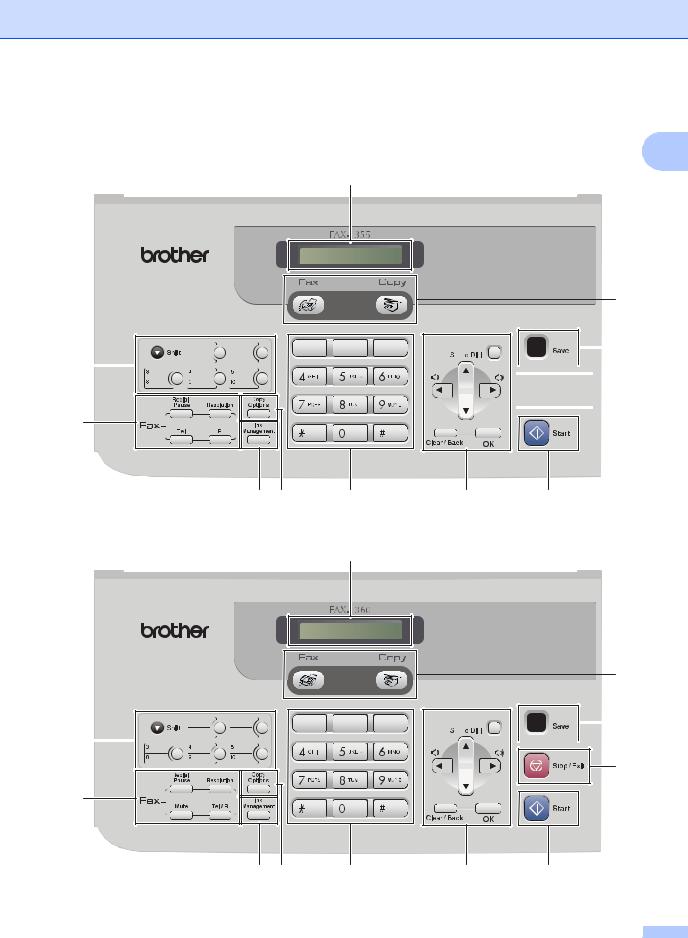
General Information
Control panel overview
FAX-1355 |
1 |
1
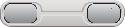
 11
11



















 10 2
10 2 






 9
9
3
4 |
5 |
6 |
7 |
8 |
FAX-1360
1
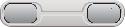
 11
11
















 10 2
10 2 





9
3
4 |
5 |
6 |
7 |
8 |
3
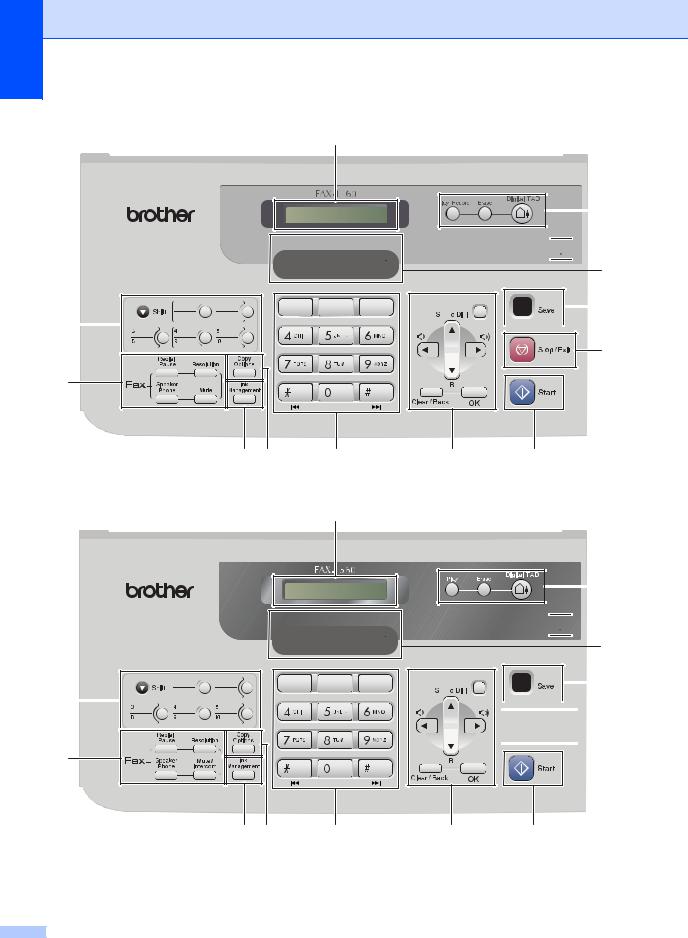
Chapter 1
FAX-1460
1
 13
13






 12
12 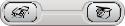
 11
11



















 10 2
10 2 






9
3
4 |
5 |
6 |
7 |
8 |
FAX-1560
1
 13
13






 12
12 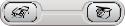
 11
11
















 10 2
10 2 





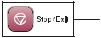 9
9
3
4 |
5 |
6 |
7 |
8 |
4
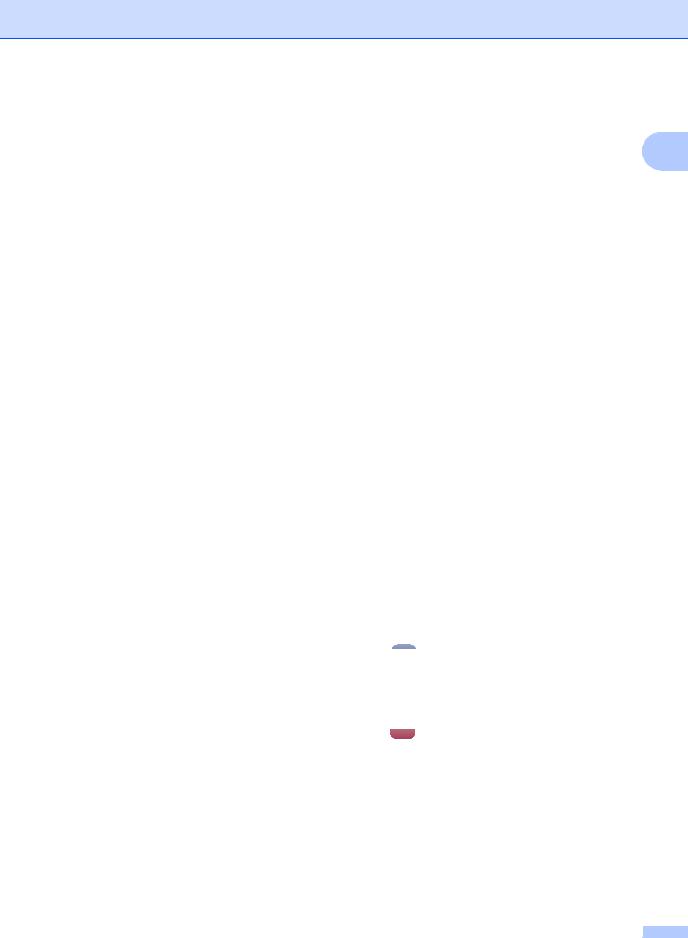
1LCD (liquid crystal display)
Displays messages on the screen to help you set up and use your machine.
2One-Touch keys
Instantly accesses your stored Quick-Dial numbers.
Shift
When held down, lets you access One-Touch numbers 6 to 10.
3Fax keys
Redial/Pause
Redials the last number called. It also inserts a pause when programming quick-dial numbers.
Resolution
Lets you temporarily change the resolution when sending a fax.
Tel (FAX-1355)
This key is used to have a telephone conversation after picking up the external handset in F/T pseudo-ringing.
R (FAX-1355)
Use this key to gain access to an outside line, or transfer a call to another extension when the machine is connected to a PBX.
Tel/R (FAX-1360 only)
Use this key to gain access to an outside line, or transfer a call to another extension when the machine is connected to a PBX.
Mute (FAX-1360 and FAX-1460) Puts the current phone call on hold.
Speaker Phone (FAX-1460 and FAX-1560)
Lets you speak to another party without lifting the handset.
Mute/Intercom (FAX-1560)
Puts the current phone call on hold.
Also, press this key to speak on the intercom or to transfer an incoming call to the cordless handset.
4Ink Management
Lets you clean the print head, check the print quality, and check the available ink volume.
5Copy key
Copy Options
Lets you temporarily change multiple copy settings when in copy mode.
General Information
6 Dial Pad
Use these keys to dial telephone and fax
numbers and as a keyboard for entering 1 information into the machine.
The # key lets you temporarily switch the dialling mode during a telephone call from Pulse to Tone.
7Menu keys:
Menu
Lets you access the menu to program your settings in the machine.
a Search/Speed Dial
Lets you look up and dial numbers that are stored in the memory.
b R (FAX-1460 and FAX-1560)
Use this key to gain access to an outside line, or transfer a call to another extension when the machine is connected to a PBX.
Volume keys
 d c
d c 

In Fax mode, you can press these keys to adjust the ring volume.
d
Press to scroll backward to a menu selection.
a or b
Press to scroll through the menus and options.
Clear/Back
Press to cancel the current setting.
OK
Lets you store your settings in the machine.
8 Start
Start
Lets you start sending faxes or making copies in monochrome.
9 Stop/Exit
Stop/Exit
Stops an operation or exits from a menu.
10Power Save
Lets you put the machine into Power Save mode.
5
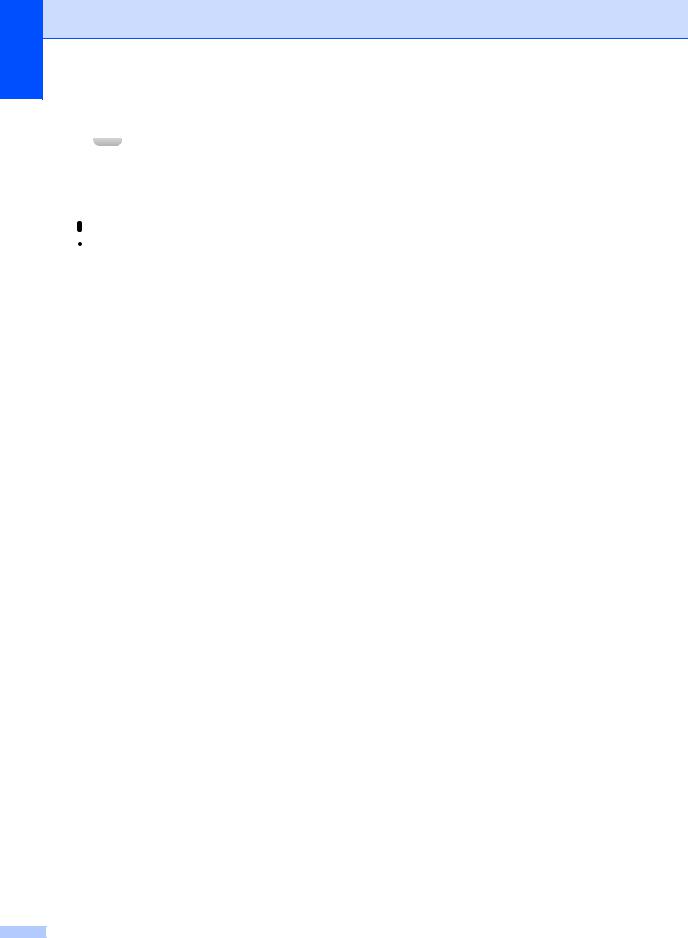
Chapter 1
11Mode keys:
 Fax
Fax
Lets you access Fax mode.
 Copy
Copy
Lets you access Copy mode.
12 Microphone (FAX-1460 and FAX-1560)
Microphone (FAX-1460 and FAX-1560)
Used by the Speaker Phone feature, and to record messages.
13TAD keys (FAX-1460 and FAX-1560)
 On/Off
On/Off
Turns the Telephone Answering Device (TAD) on or off. Will also flash if you have new messages.
Erase
Deletes voice/fax messages.
Play/Record (FAX-1460)
Plays voice messages stored in the memory.
Play (FAX-1560)
Plays voice messages stored in the memory.
6
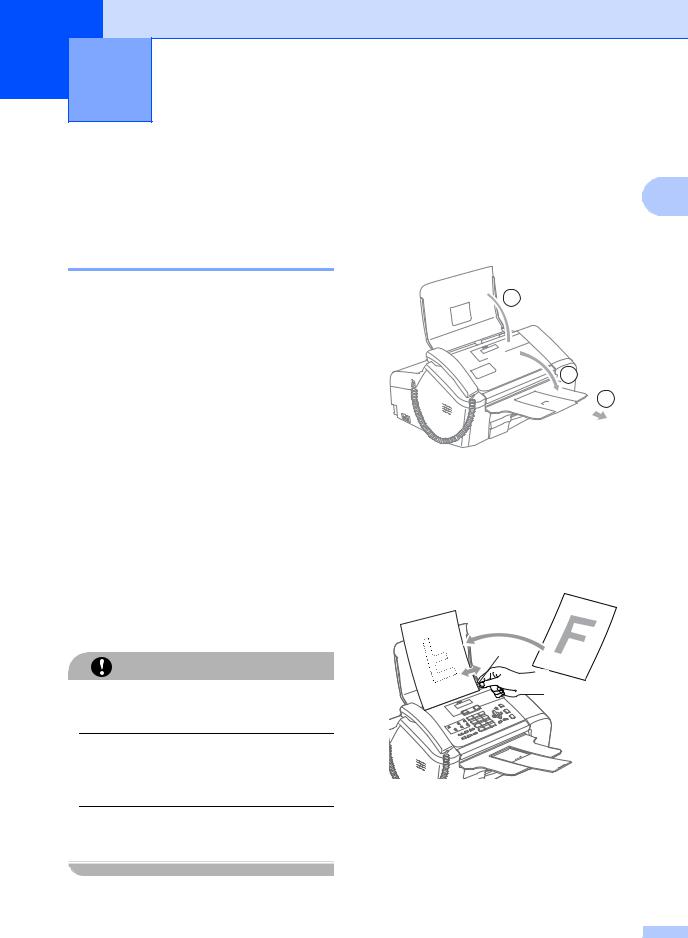
2 Loading documents and paper
Loading documents
Make sure documents written with ink are completely dry.
You can send a fax and make copies from the ADF (automatic document feeder).
Using the ADF
The ADF can hold up to 20 pages and feeds each sheet individually. Use standard
80 g/m2 (20 lb) paper and always fan the pages before putting them in the ADF.
Recommended environment
Temperature: |
20 to 30° C (68 to 86° F) |
Humidity: |
50% to 70% |
Paper: |
80 g/m2 A4 (20 lb LTR) |
Document Sizes Supported
Length: |
127 to 355.6 mm (5 to 14 in.) |
Width: |
89 to 215.9 mm |
|
(3.5 to 8.5 in.) |
Weight: |
64 to 90 g/m2 (17 to 24 lb) |
How to load documents
CAUTION
DO NOT pull on the document while it is feeding.
DO NOT use paper that is curled, wrinkled, folded, ripped, stapled, paper clipped, pasted or taped.
DO NOT use cardboard, newspaper or fabric.
a Open the document support (1) and the |
2 |
|
|
document tray (2) and then pull out the |
|
extension (3). |
|
 1
1


 2
2
 3
3
b Fan the pages well. Make sure you put the documents face down, top edge first in the ADF until you feel them touch the feed roller.
c Adjust the paper guides (1) to fit the width of your documents.
1
7
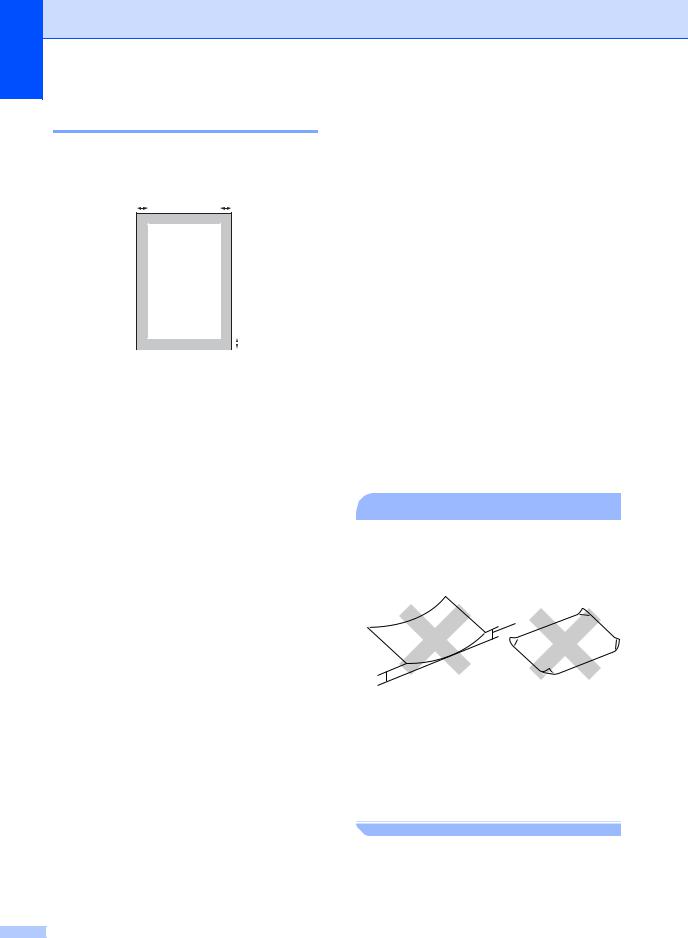
Chapter 2
Scanning area
The figures below show the areas you cannot scan on paper.
3 4
1 
|
|
|
|
|
|
2 |
|
|
|
|
|
|
|
||
|
|
|
|
|
|
||
|
|
|
|
|
|
|
|
Usage |
Document |
Top (1) |
|
Left (3) |
|||
|
Size |
Bottom (2) |
|
Right (4) |
|||
|
|
|
|
||||
Fax |
Letter |
3 mm |
|
|
|
4 mm |
|
|
|
|
(0.12 |
in.) |
|
(0.16 in.) |
|
|
|
|
|
|
|
|
|
|
A4 |
3 mm |
|
|
|
3 mm |
|
|
|
|
(0.12 |
in.) |
|
(0.12 in.) |
|
|
|
|
|
|
|
|
|
Copy |
Letter |
3 mm |
|
|
|
4 mm |
|
|
|
|
(0.12 |
in.) |
|
(0.16 in.) |
|
|
|
|
|
|
|
|
|
|
A4 |
3 mm |
|
|
|
3 mm |
|
|
|
|
(0.12 |
in.) |
|
(0.12 in.) |
|
|
|
|
|
|
|
|
|
Handling and using plain paper
You can use plain paper only.
To get the best print quality, we suggest using Brother paper. (See table below.)
If Brother paper is not available in your country, we recommend testing various papers before purchasing large quantities.
Brother paper
Paper Type |
Item |
A4 Plain |
BP60PA |
|
|
Avoid touching the printed surface of the paper immediately after printing; the surface may not be completely dry and may stain your fingers.
•Store paper in its original packaging, and keep it sealed. Keep the paper flat and away from moisture, direct sunlight and heat.
 Improper Setup
Improper Setup
DO NOT use the following kinds of paper:
•Damaged, curled, wrinkled, or irregularly shaped paper
1
1 
1 2 mm (0.08 in.) or longer
• Extremely shiny or highly textured paper
• Paper already printed on by a printer
• Paper that cannot be arranged uniformly when stacked
• Paper made with a short grain
Paper capacity of the output paper tray
Up to 50 sheets of 20 lb Letter or 80 g/m2 A4 paper.
8
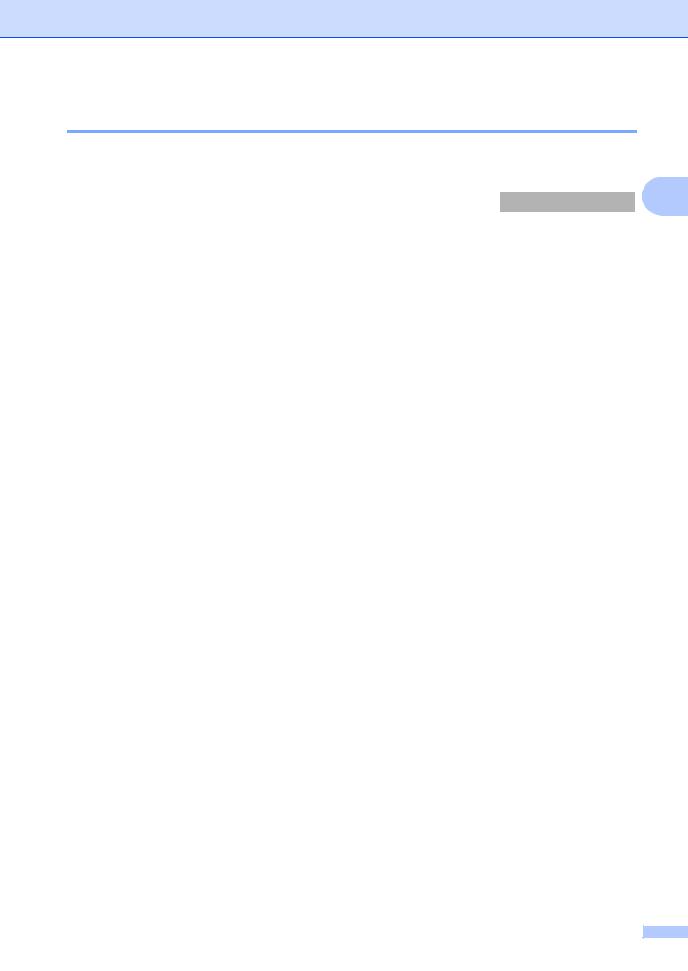
Loading documents and paper
Choosing the right media
Paper type and size for each operation
|
|
|
|
|
2 |
Paper Type |
Paper Size |
|
Usage |
|
|
|
|
|
|
|
|
|
|
|
Fax |
Copy |
|
Cut Sheet |
Letter |
216 × 279 mm (8 1/2 × 11 in.) |
Yes |
Yes |
|
|
A4 |
210 × 297 mm (8.3 × 11.7 in.) |
Yes |
Yes |
|
|
Legal |
216 × 356 mm (8 1/2 × 14 in.) |
Yes |
Yes |
|
|
|
|
|
|
|
Paper weight, thickness and capacity
Paper Type |
Weight |
Thickness |
No. of |
|
|
|
|
|
sheets |
Cut |
Plain Paper |
64 to 120 g/m2 (17 to 32 lb) |
0.08 to 0.15 mm (0.003 to 0.006 in.) |
100 1 |
Sheet |
|
|
|
|
1Up to 50 sheets for Legal size paper 80 g/m2 (20 lb). Up to 100 sheets of 80 g/m2 (20 lb) paper.
9
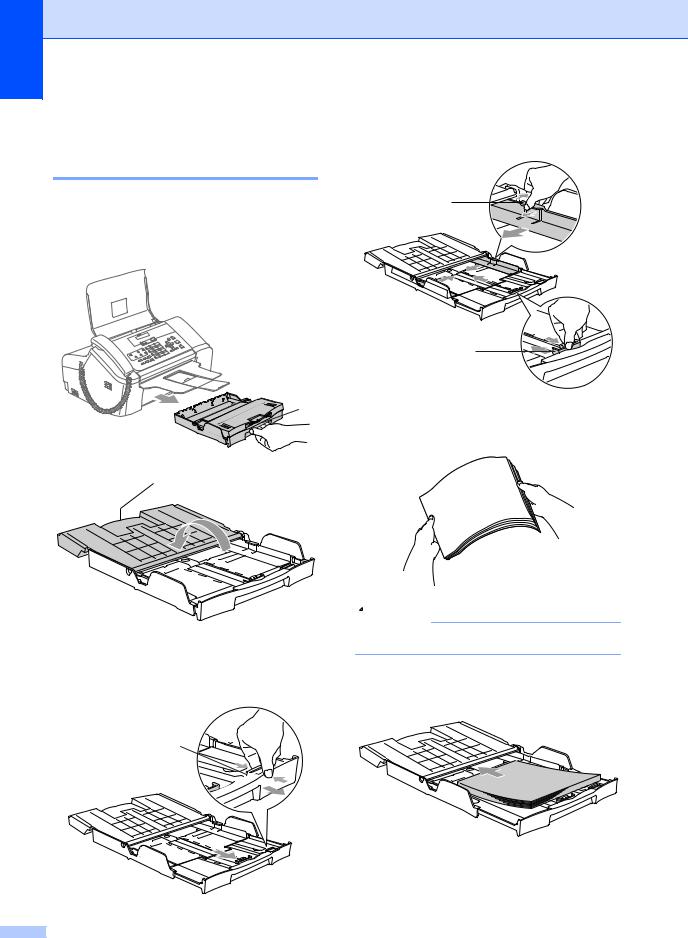
Chapter 2
Loading paper
How to load paper
a If the paper support flap (1) is open, close it, and then pull the paper tray completely out of the machine. Open the output tray cover (2).
1
2
c Press and slide the paper side guides
(1) and paper length guide (2) to fit the paper size.
1
2
d Fan the stack of paper well to avoid paper jams and misfeeds.
b Press and hold the universal guide release button (1) as you slide out the front of the paper tray to match the paper size you are using.
1
 Note
Note
Always make sure the paper is not curled.
e Gently put the paper into the paper tray print side down and top edge first. Check that the paper is flat in the tray.
10
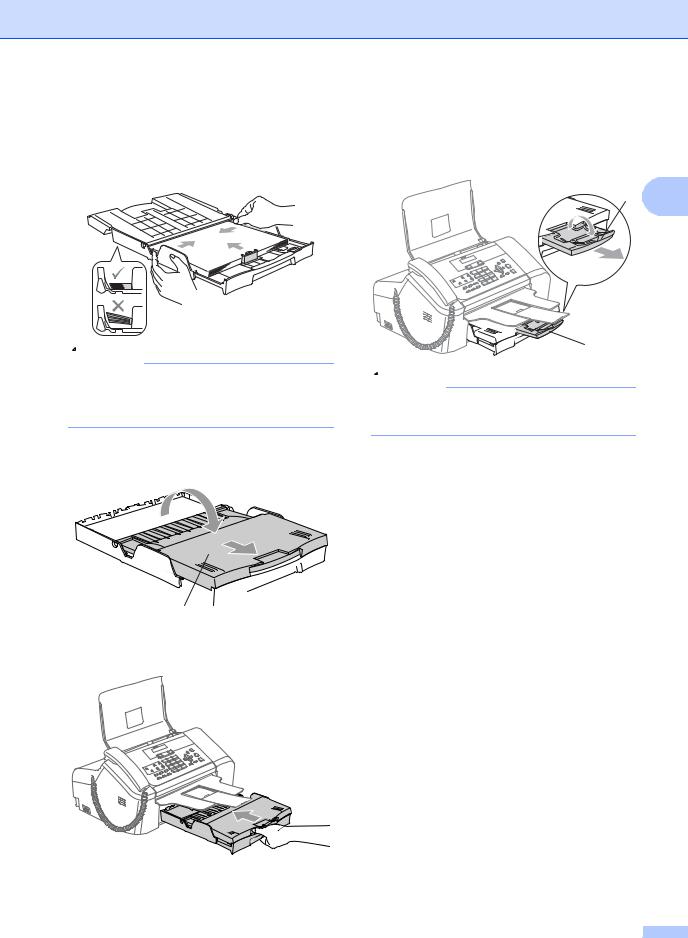
f Gently adjust the paper side guides with both hands and the paper length guide to fit the paper.
Make sure that the paper guides touch the edges of the paper.
 Note
Note
Be careful that you do not push the paper in too far; it may lift at the back of the tray and cause feed problems.
g Close the output paper tray cover (1) and slide it forward.
Loading documents and paper
i While holding the paper tray in place, pull out the paper support (1) until it clicks and unfold the paper support flap (2).
2 2
1
 Note
Note
Do not use the paper support flap for Legal paper.
1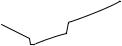
h Slowly push the paper tray completely into the machine.
11
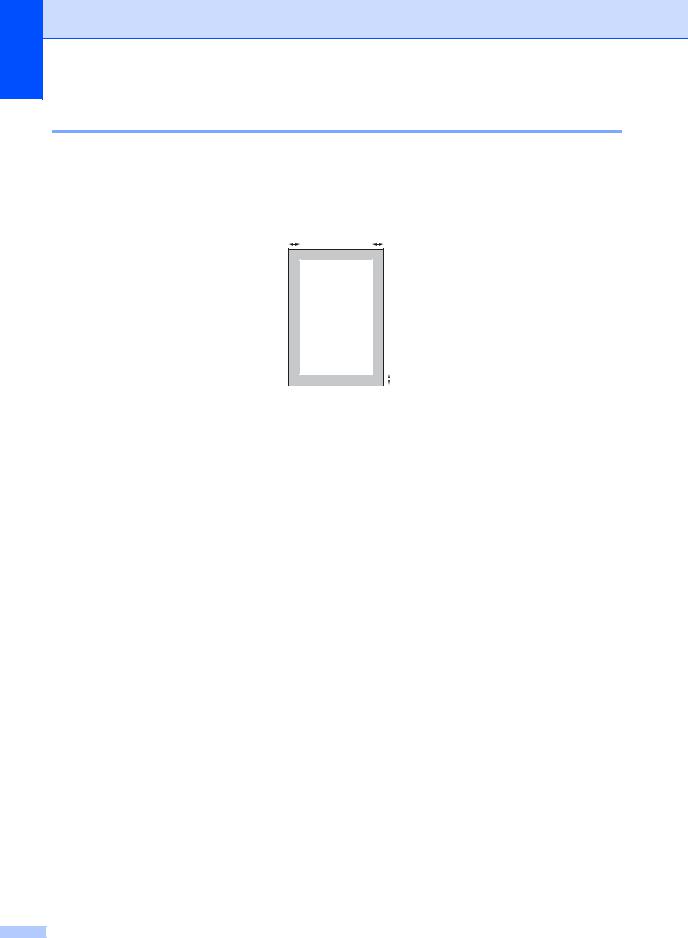
Chapter 2
Printable Area
The figure below shows the unprintable areas on cut sheet paper. The machine cannot print in the shaded areas.
Cut Sheet Paper
3 4
1 
|
|
|
|
|
2 |
|
|
|
|
|
|
|
|
|
|
|
|
|
|
|
|
|
|
|
|
|
|
|
Top (1) |
Bottom (2) |
Left (3) |
Right (4) |
||
Cut Sheet |
3 mm (0.12 in.) |
3 mm (0.12 in.) |
4 mm (0.16 in.) |
4 mm (0.16 in.) |
||
|
|
|
|
|
|
|
12
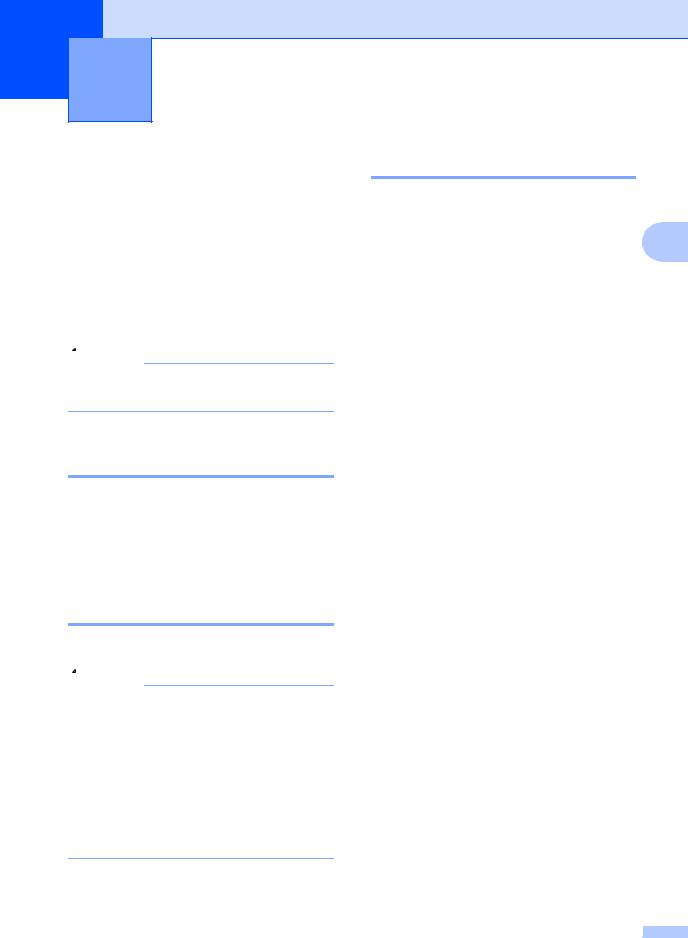
3 General setup
Power Save mode
When the machine is idle, you can put the machine into Power Save mode by pressing the Power Save key. You can still receive telephone calls in Power Save mode. For further information on receiving faxes in the power save condition, please see the table on page 13. If you want to do other operations, you must take the machine out of Power Save mode.
 Note
Note
If you have connected an external telephone or TAD, it is always available.
Putting your machine in Power Save mode
a Press and hold down the Power Save key until the LCD shows
Shutting Down. The LCD light goes off.
Bringing your machine out of Power Save mode
a Press Power Save key.
 Note
Note
•Even if you have put the machine into Power Save mode, it will periodically clean the print head to preserve print quality.
•If you unplug the AC power cord, no machine operations will be available.
•You can customize Power Save mode so that, apart from automatic head cleaning, no machine operations are available. (See
Power Save setting on page 13.)
Power Save setting
You can customize the machine's |
|
Power Save key. The default mode is |
|
Fax Receive:On. Your machine can |
3 |
receive faxes or calls even when the machine |
is in Power Save mode. If you do not want your machine to receive faxes or calls, turn this setting to Fax Receive:Off. (See
Power Save mode on page 13)
a Press Menu, 1, 5.
b Press a or b to choose
Fax Receive:On, or Fax Receive:Off. Press OK.
c Press Stop/Exit.
FAX-1355 and FAX-1360
On/Off |
Receive |
|
Available operations |
setting |
mode |
|
|
Fax |
Fax Only |
Fax Receive |
|
Receive: |
Fax/Tel |
3 |
Fax Detect |
On 1 2 |
|
Delayed Fax 5 |
|
(factory |
External |
Fax Forward 5 |
|
setting) |
TAD |
|
Fax Storage 5 |
|
|
|
Remote Retrieval 5 |
|
Manual |
|
Fax Detect |
|
Fax/Tel 4 |
Delayed Fax 5 |
|
Fax |
— |
|
No machine operations |
Receive: |
|
|
will be available other |
Off |
|
|
than cleaning the print |
|
|
|
head. |
1You cannot receive a fax with Start.
2(FAX-1360) You can receive telephone calls by lifting the handset.
3FAX-1360
4(FAX-1355) You cannot receive a fax automatically even if you have set the receive mode to Fax/Tel.
5Should be set before you switch off the machine.
13

Chapter 3
FAX-1460 and FAX-1560
On/Off |
Receive |
|
Available operations |
setting |
mode |
|
|
Fax |
Fax Only |
Fax Receive |
|
Receive: |
Fax/Tel |
3 |
Fax Detect |
On 1 2 |
|
Delayed Fax 5 |
|
(factory |
|
|
Fax Forward 5 |
setting) |
|
|
Fax Storage 5 |
|
|
|
Remote Retrieval 5 |
|
TAD:Msg |
|
Fax Receive |
|
Mgr |
|
Recording of incoming |
|
|
|
messages 5 |
|
|
|
Fax Detect |
|
|
|
Delayed Fax 5 |
|
|
|
Fax Forward 5 |
|
|
|
Fax Storage 5 |
|
|
|
Remote Retrieval 5 |
|
Manual |
|
Fax Detect |
|
Fax/Tel 4 |
Delayed Fax 5 |
|
Fax |
— |
|
No machine operations |
Receive: |
|
|
will be available other |
Off |
|
|
than cleaning the print |
|
|
|
head. |
1You cannot receive a fax with Start.
2You can receive telephone calls by lifting the handset or using the cordless handset.
3FAX-1460
4(FAX-1560) You cannot receive a fax automatically even if you have set the receive mode to Fax/Tel.
5Should be set before you switch off the machine.
14
Mode Timer
The machine has two temporary mode keys on the control panel: Fax and Copy. You can change the amount of time the machine takes after the last Copy operation before it returns to Fax mode. If you choose Off, the machine stays in the mode you used last.
a Press Menu, 1, 1.
b Press a or b to choose 0 Sec,
30 Secs, 1 Min, 2 Mins, 5 Mins or Off.
Press OK.
c Press Stop/Exit.
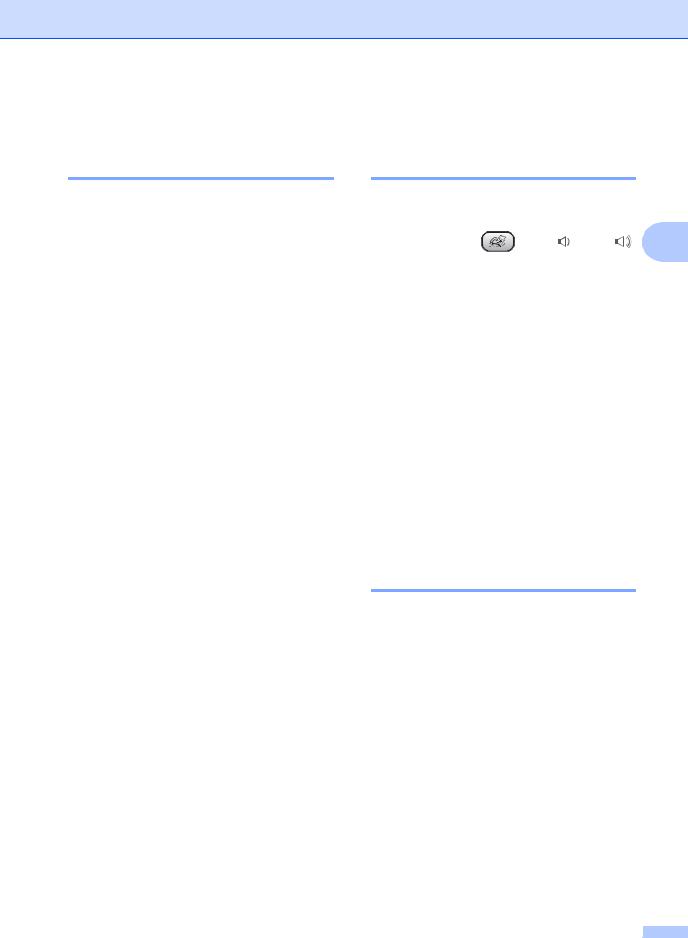
Paper settings
Paper Size
You can use three sizes of paper for printing faxes and copies: Letter, Legal and A4. When you change the size of paper you load in the machine, you will need to change the paper size setting at the same time so your machine can fit an incoming fax on the page.
a Press Menu, 1, 2.
b Press a or b to choose Letter,
Legal or A4. Press OK.
c Press Stop/Exit.
General setup
Volume Settings
Ring Volume
You can choose a range of ring volume levels, from High to Off.
While in Fax mode |
, press d or c |
3 |
to adjust the volume level. The LCD shows the current setting, and each key press will change the volume to the next level. The machine will keep the new setting until you change it.
You can also change the volume through the menu, by following the instructions below:
Setting the Ring Volume from the menu
a Press Menu, 1, 3, 1.
b Press a or b to choose Low, Med,
High or Off. Press OK.
c Press Stop/Exit.
Beeper Volume
When the beeper is on, the machine will beep when you press a key, make a mistake or after you send or receive a fax.
You can choose a range of volume levels, from High to Off.
a Press Menu, 1, 3, 2.
b Press a or b to choose Low, Med,
High or Off. Press OK.
c Press Stop/Exit.
15
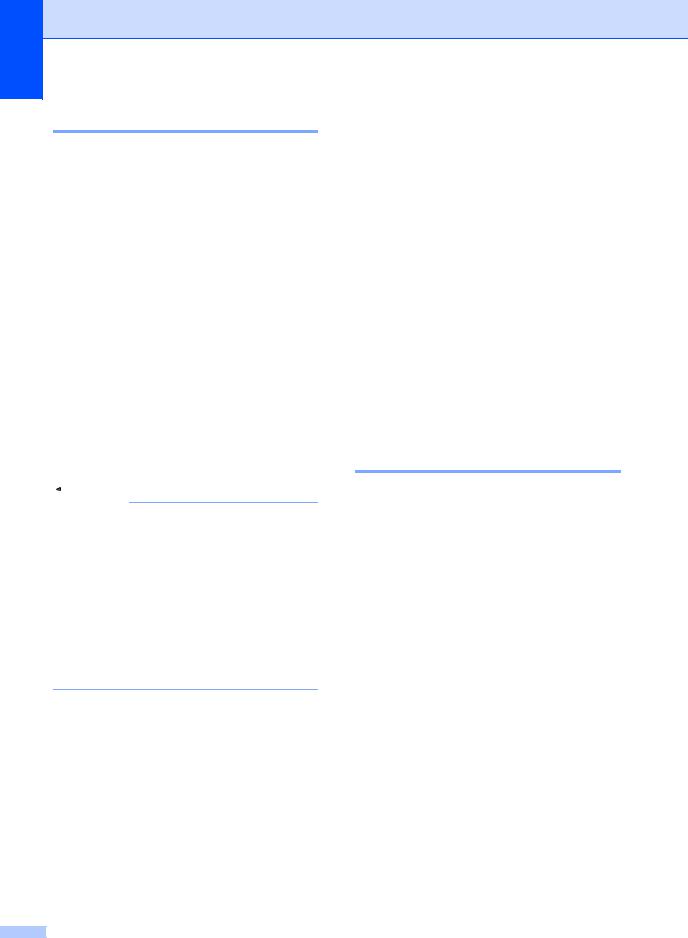
Chapter 3
Speaker Volume
You can choose a range of speaker volume levels, from High to Off.
a Press Menu, 1, 3, 3.
b Press a or b to choose Low, Med,
High or Off. Press OK.
c Press Stop/Exit. (FAX-1460 and FAX-1560)
You can also adjust the speaker volume by pressing Speaker Phone.
a Press Speaker Phone.
b Press  d or c
d or c 
 .
.
This setting will stay until you change it again.
c Press Speaker Phone.
 Note
Note
•You can also adjust the speaker volume while you are listening to your OGM (Outgoing Message) and ICMs (Incoming Messages) by pressing  d or c
d or c 
 .
.
•If you turn Incoming Recording Monitor to OFF (Menu, 2, 7, 3) the Speaker for screening calls will be disabled and you won’t hear callers leaving messages. The volume for other operations can still be controlled using  d or c
d or c 
 .
.
Automatic Daylight
Savings Time
You can set the machine to change automatically for daylight savings time. It will reset itself forward one hour in the Spring and backward one hour in the Autumn. Make sure you have set the correct date and time in the
Date/Time setting.
a Press Menu, 1, 4.
b Press a or b to choose On or Off. Press OK.
c Press Stop/Exit.
LCD display
LCD Contrast
You can adjust the LCD contrast for a sharper and more vivid display. If you are having difficulty reading the LCD, try changing the contrast setting.
a Press Menu, 1, 6.
b Press a or b to choose Light or
Dark. Press OK.
c Press Stop/Exit.
16
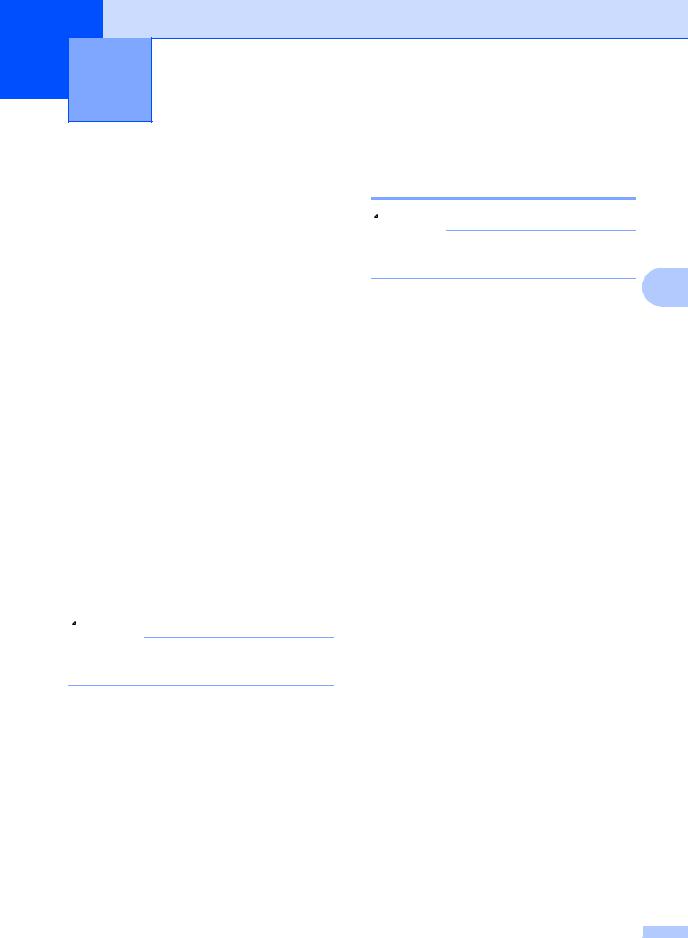
4 Security features
TX Lock (FAX-1355 and FAX-1360)
TX Lock lets you prevent unauthorized access to the machine.
You will not be able to schedule Delayed Faxes or Polling jobs. However, any pre-scheduled Delayed Faxes will be sent even if you turn on TX Lock so they will not be lost.
While TX Lock is On, the following operations are available:
Receiving faxes
Receiving calls (FAX-1360)
Fax Forwarding
(If Fax Forwarding was already On)
Remote retrieval
(If Fax Storage was already On)
While TX Lock is On, the following operations are NOT available:
Sending faxes
Copying
 Note
Note
If you forget the TX Lock password, please call your Brother dealer for service.
Setting and changing the TX Lock password
 Note
Note
If you have already set the password, you will not need to set it again.
4
Setting the password a Press Menu, 2, 0, 1.
b Enter the 4-digit number for the password.
Press OK.
c When the LCD shows Verify: re-enter the password.
Press OK.
d Press Stop/Exit.
Changing the TX Lock password
a Press Menu, 2, 0, 1.
b Press a or b to choose
Set Password. Press OK.
c Enter a 4-digit number for the current password.
Press OK.
d Enter a 4-digit number for the new password.
Press OK.
e When the LCD shows Verify: re-enter the password.
Press OK.
f Press Stop/Exit.
17
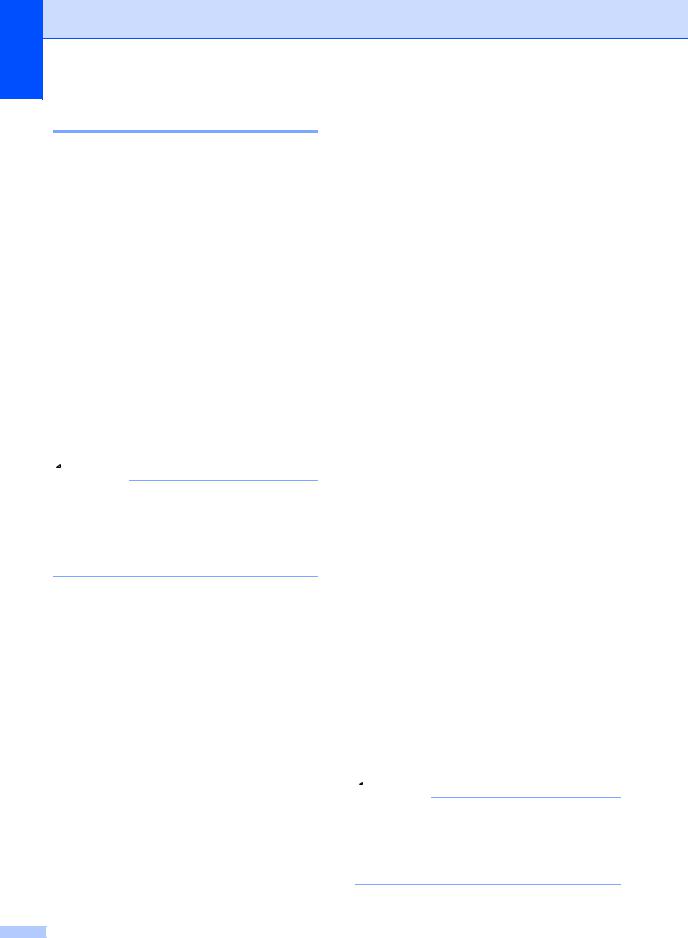
Chapter 4
Turning TX Lock on/off
Turning TX Lock on
a Press Menu, 2, 0, 1.
b Press a or b to choose Set TX Lock. Press OK.
c Enter the registered 4-digit password. Press OK.
The machine goes offline and the LCD shows TX Lock Mode.
Turning TX Lock off
a Press Menu.
b Enter the registered 4-digit password. Press OK.
TX lock is automatically turned off.
 Note
Note
If you enter the wrong password, the LCD shows Wrong Password and stays offline. The machine will stay in TX Lock mode until the registered password is entered.
18
Memory Security (FAX-1460 and FAX-1560)
Memory security lets you prevent unauthorized access to the macine. You will not be able to continue to schedule Delayed Faxes or Polling jobs. However, any prescheduled Delayed Faxes will be sent even if you turned on Memory Security, so they will not be lost.
While memory security is On, only the following operations are available.
Receiving faxes into memory (limited by memory capacity)
Fax Forwarding
(if Fax forwarding was already On)
Remote Retrieval
(if Fax storage was already On)
Cordless handset (FAX-1560 only)
•Making a call
•Receiving a call
•Viewing Caller ID (with subscriber service)
While Memory Security is on the following operations are NOT available:
Printing received faxes
Sending faxes
Copying
Cordless handset (FAX-1560 only)
•Intercom
•Transferring a call
•Registering cordless handsets
 Note
Note
•To print the faxes in memory, turn off Memory Security.
•If you forget the Memory Security password, please call your Brother dealer.
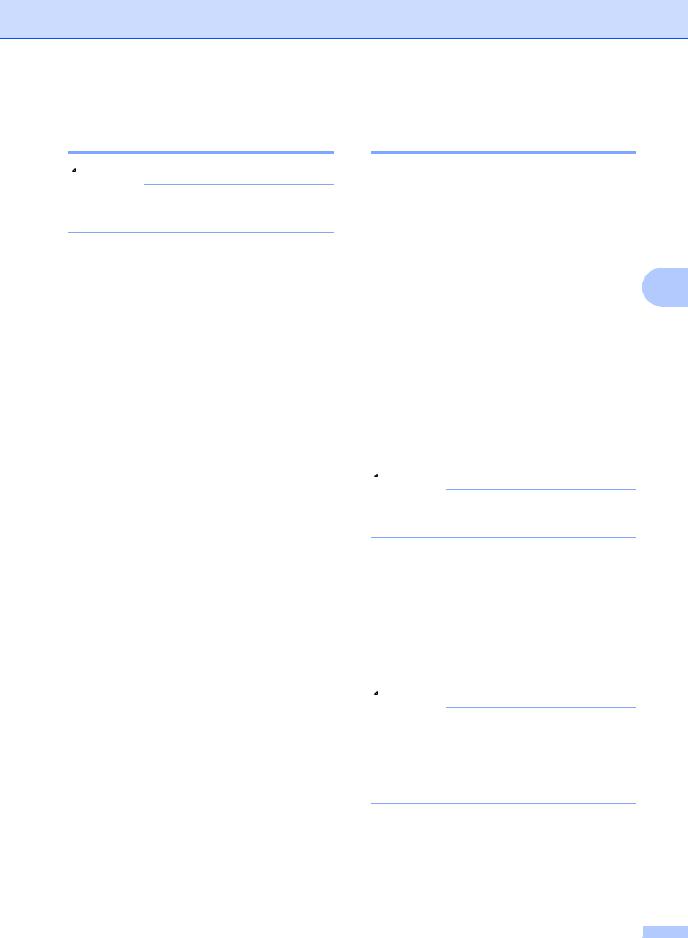
Setting and changing the Memory Security password
 Note
Note
If you have already set the password. you will not need to set it again.
Setting a password for the first time
a Press Menu, 2, 0, 1.
b Enter a 4-digit number for the password. Press OK.
c When the LCD shows Verify:, reenter the password.
Press OK.
d Press Stop/Exit.
Changing your Memory Security password
a Press Menu, 2, 0, 1.
b Press a or b to choose
Set Password. Press OK.
c Enter a 4-digit number for the current password.
Press OK.
d Enter a 4-digit number for a new password.
Press OK.
e When the LCD shows Verify:, re-enter the password.
Press OK.
f Press Stop/Exit.
Security features
Turning Memory Security on/off
If you enter the wrong password when following the instructions below, the LCD will show Wrong Password. Re-enter the correct password.
Turning Memory Security on
a Press Menu, 2, 0, 1. |
4 |
b Press a or b to choose
Set Security. Press OK.
c Enter a 4-digit number for the current password.
Press OK.
d The machine goes offline and the LCD shows Secure Mode.
 Note
Note
If there is a power failure, the data will stay in memory for approximately 24 hours.
Turning Memory Security off
a Press Menu.
b Enter the registered 4-digit password. Press OK.
Memory Security is automatically turned off.
 Note
Note
If you enter the wrong password, the LCD shows Wrong Password and stays offline. The machine will stay in Memory Security mode until the registered password is entered.
19
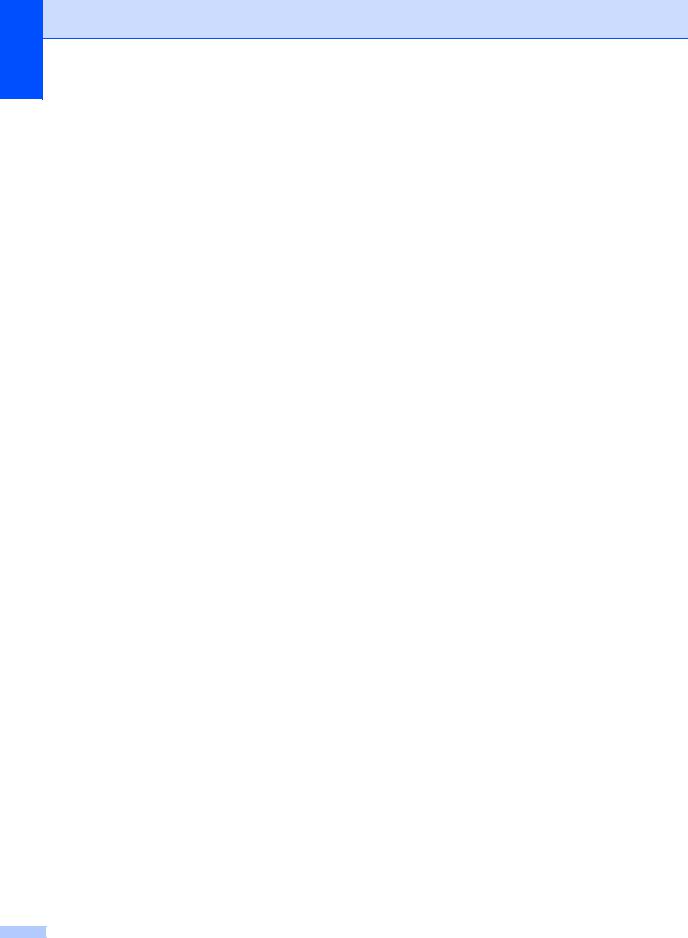
Chapter 4
20
