Page 1
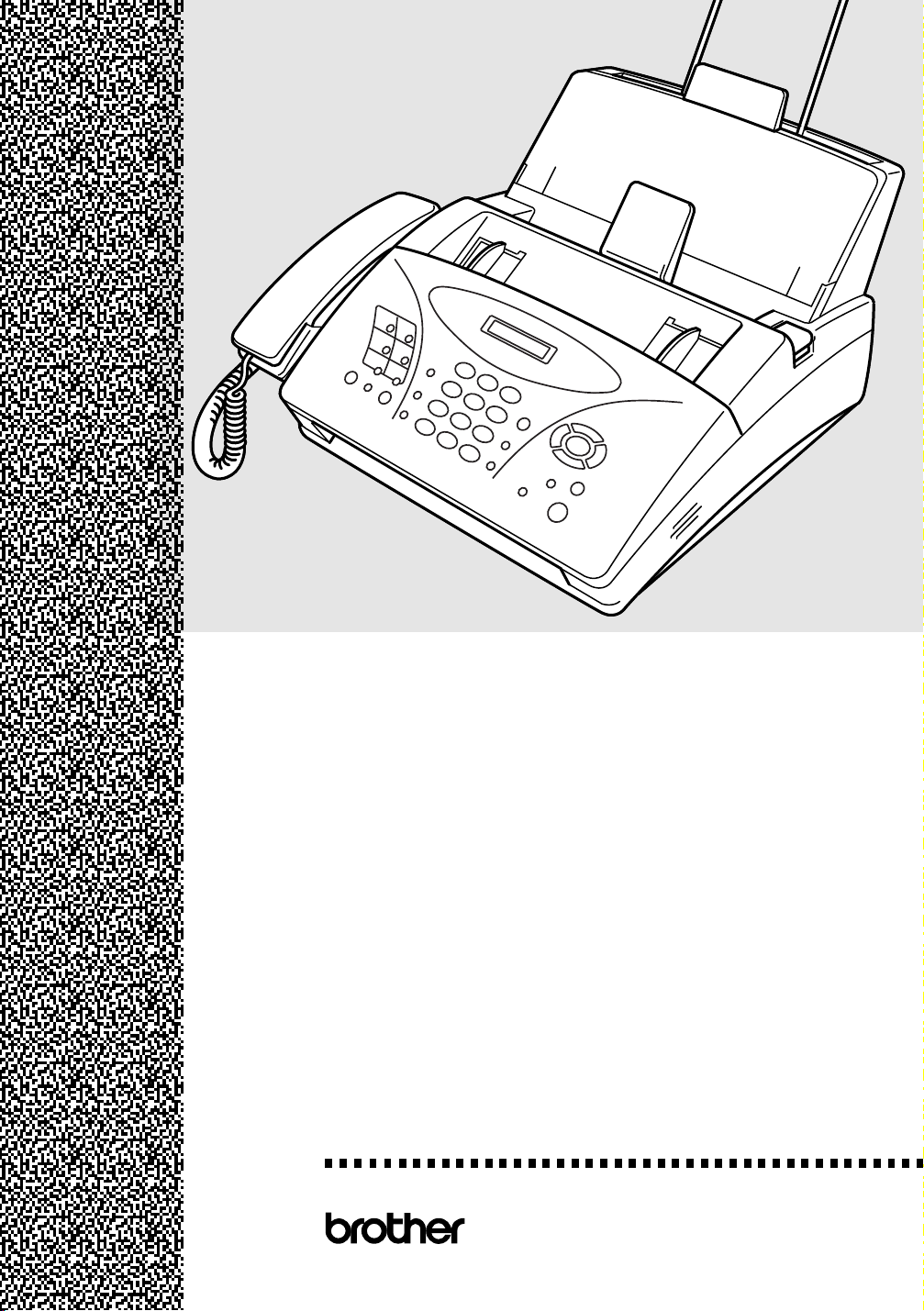
FAX-1020e
FAX-1030e
®
USER’S GUIDE
Page 2
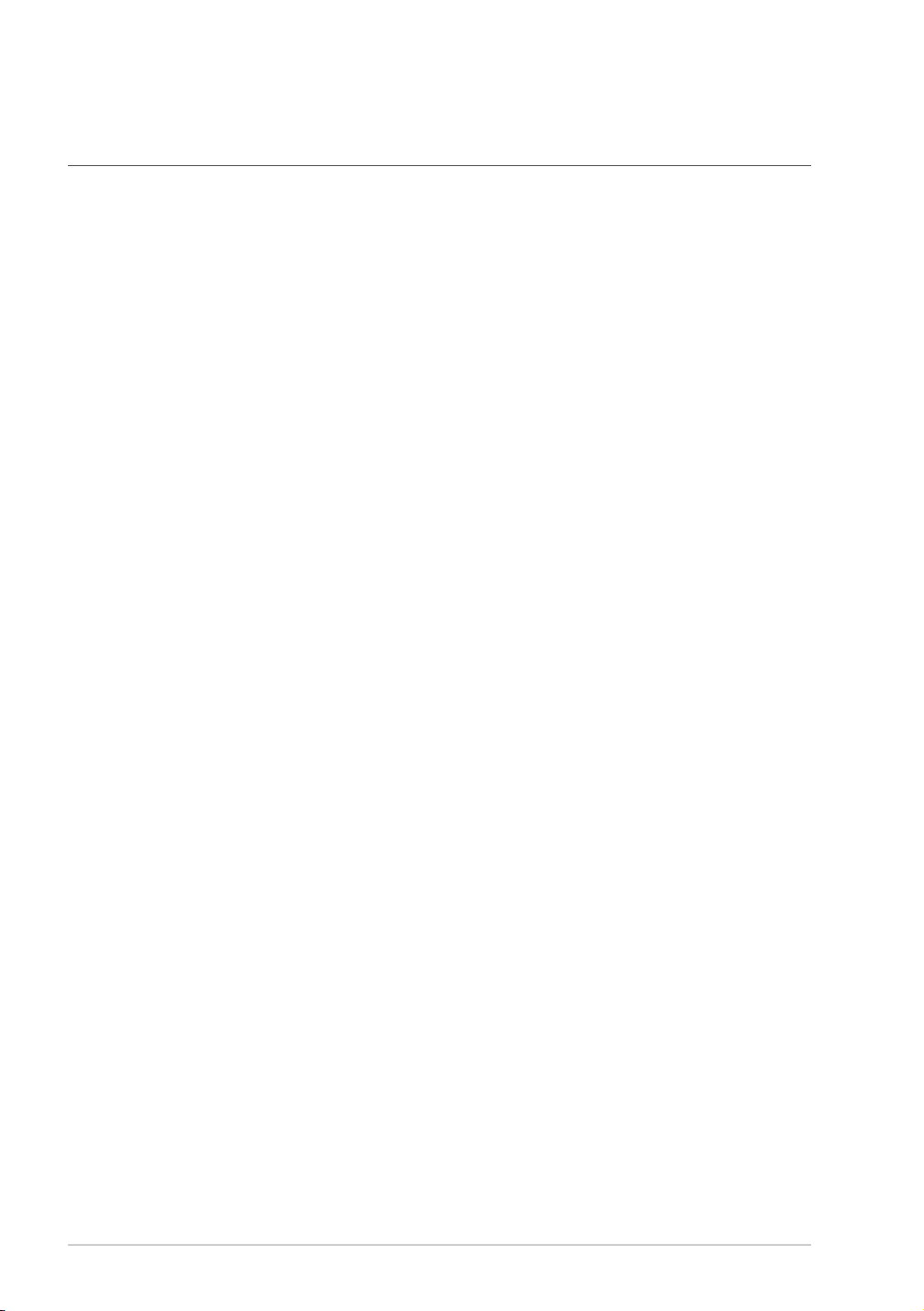
THIS EQUIPMENT IS DESIGNED TO WORK WITH A TWO WIRE ANALOGUE PSTN LINE
FITTED WITH THE APPROPRIATE CONNECTOR.
APPROVAL INFORMATION
Brother advises that this product may not function correctly in a country other than which it was
originally purchased, and does not offer any warranty in the event that this product is used on public
telecommunication lines in another country.
Page 3
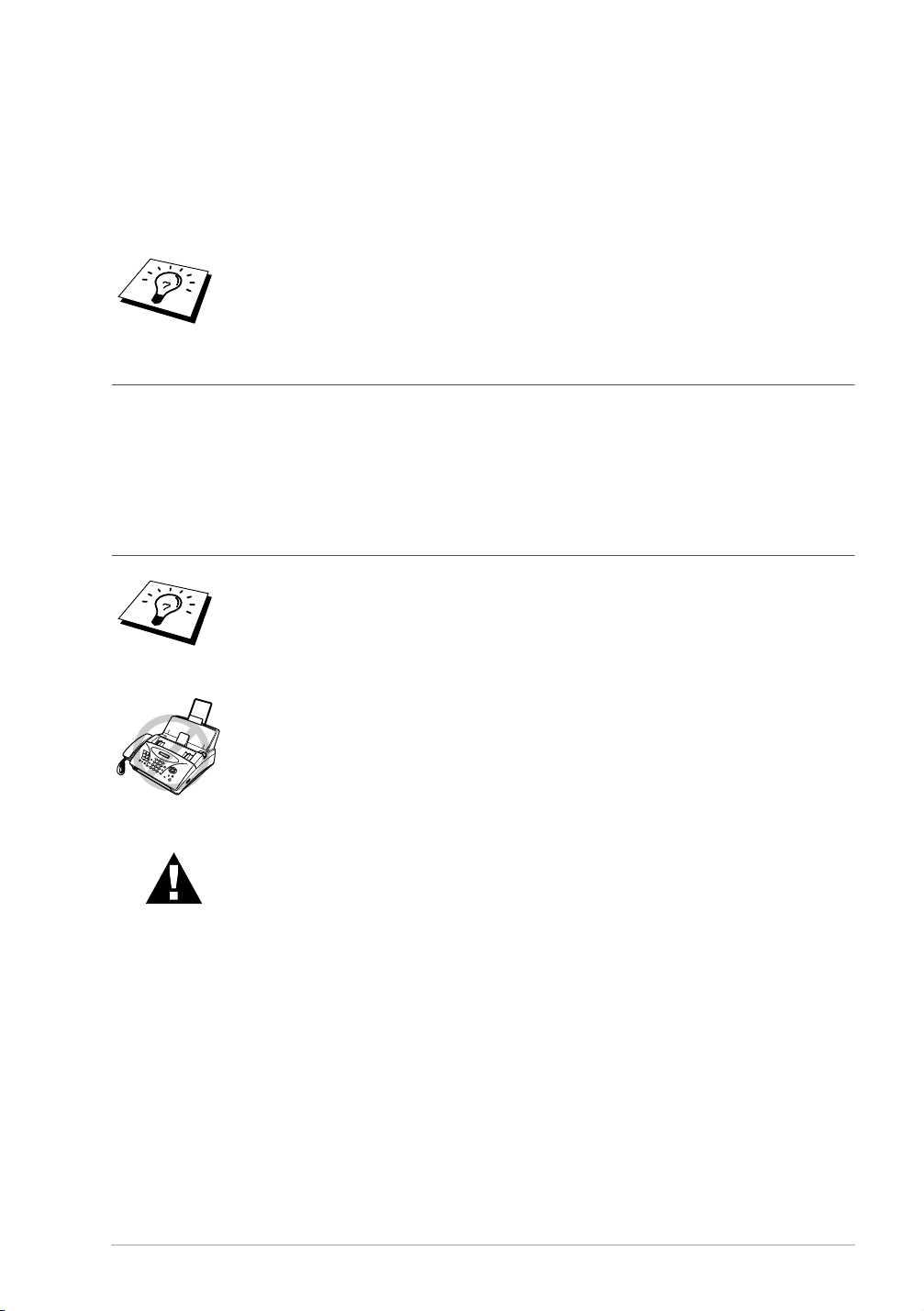
Using This Manual
Thank you for purchasing a Brother fax machine (FAX).
This machine has been designed to be simple to use, with LCD screen prompts to guide you through
functions. However, you can use your machine to its fullest potential by taking a few minutes to read
this manual.
Additionally, your machine can print a Help List. Make sure that there is no
document in the Automatic Document Feeder, and press
to print a list of basic operational steps and functions.
Memory/Reports
Finding Information
All chapter headings and subheadings are listed in the Table of Contents. You will be able to find
information about a specific feature by checking the Index at the back of this manual. Also,
throughout this manual, you will see special symbols alerting you to important information,
cross-references, and warnings. Illustrations of some screen displays also help you choose the
correct key-presses.
Symbols Used In This Manual
Note or additional information.
and 1
The machine would be damaged or would not work correctly if this is not
observed.
Warnings detail precautions you must take to avoid possible personal
injury.
i
Page 4
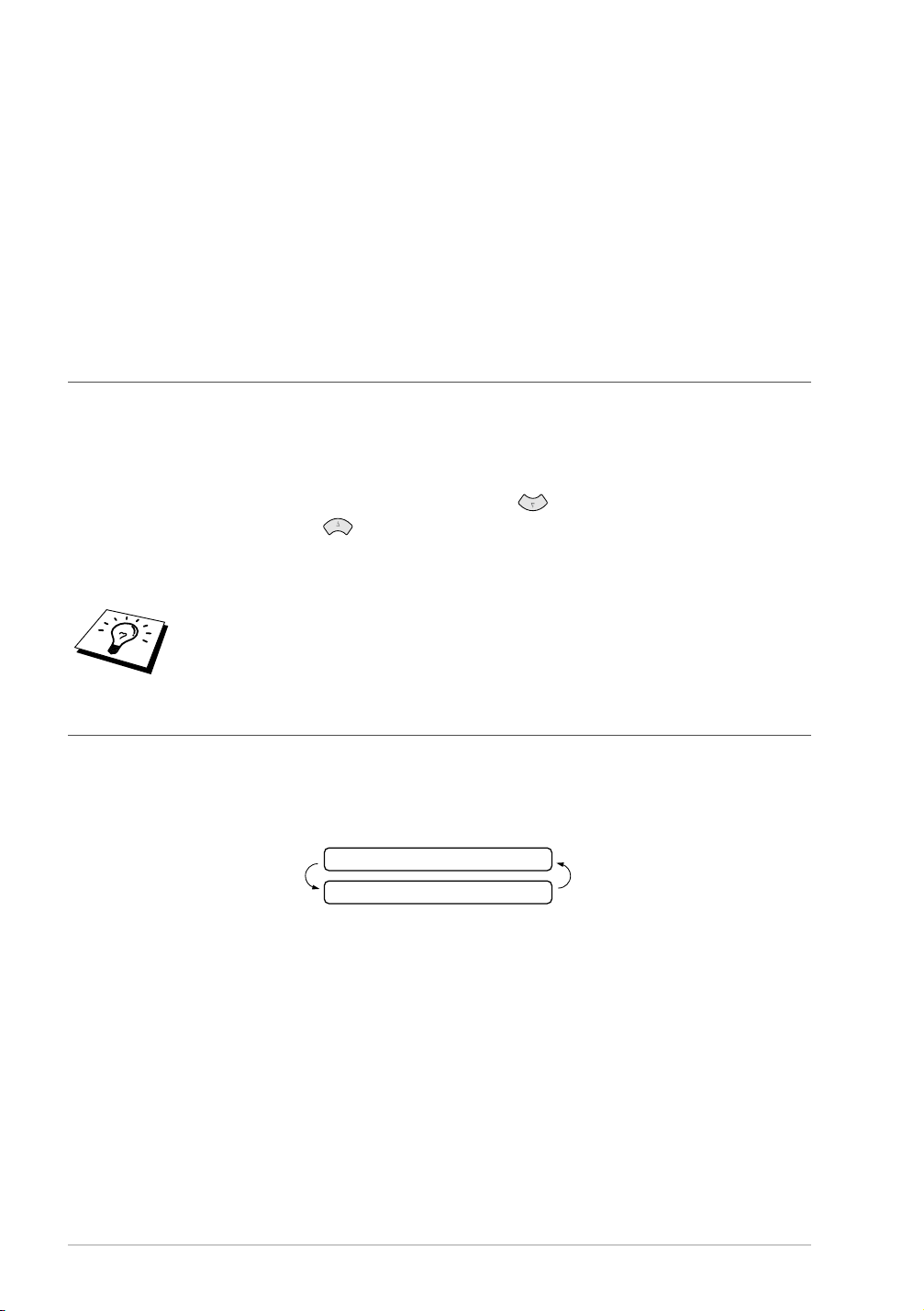
User-Friendly Programming
We have designed your fax machine with on-screen programming using navigation keys.
User-friendly programming helps you take full advantage of all the functions your machine has to
offer. (See Using This Manual, page i.)
Because you do all your programming on the LCD, we created step-by-step on-screen prompts to
help you program your machine. All you need to do is follow the prompts as they guide you through
the function menu selections and programming options and settings.
A complete list of the function selections, options, and settings that are available is provided in the
appendix of this manual. (See Menu Mode & Menu Selection Table, page 95.)
Function Mode
You can access the Function Mode by pressing Menu/Set.
When you enter the Function Mode, your machine displays a list of main menu options from which
you can choose. These options appear one after the other on the display. Select an option by pressing
Menu/Set when the option appears on the LCD.
You can “scroll” more quickly through options by pressing . When the screen displays your
selection, press Menu/Set. (Use to scroll backward if you passed your choice or to save key
strokes. Both arrow keys show all options, in the opposite order.)
When you finish a function, the screen displays ACCEPTED.
If you want to exit the Function Mode, press
Stop/Exit
.
Alternating Displays
The LCD sometimes alternates between the currently selected option, and a help message giving
brief instructions about how to proceed. The display you will probably see most often is shown
below, showing you that when you place a document in the feeder, you can either dial a number to
send it as a fax or press the copy key to make a copy of the document.
FAX: NO. & START
COPY: PRESS COPY
ii
Page 5
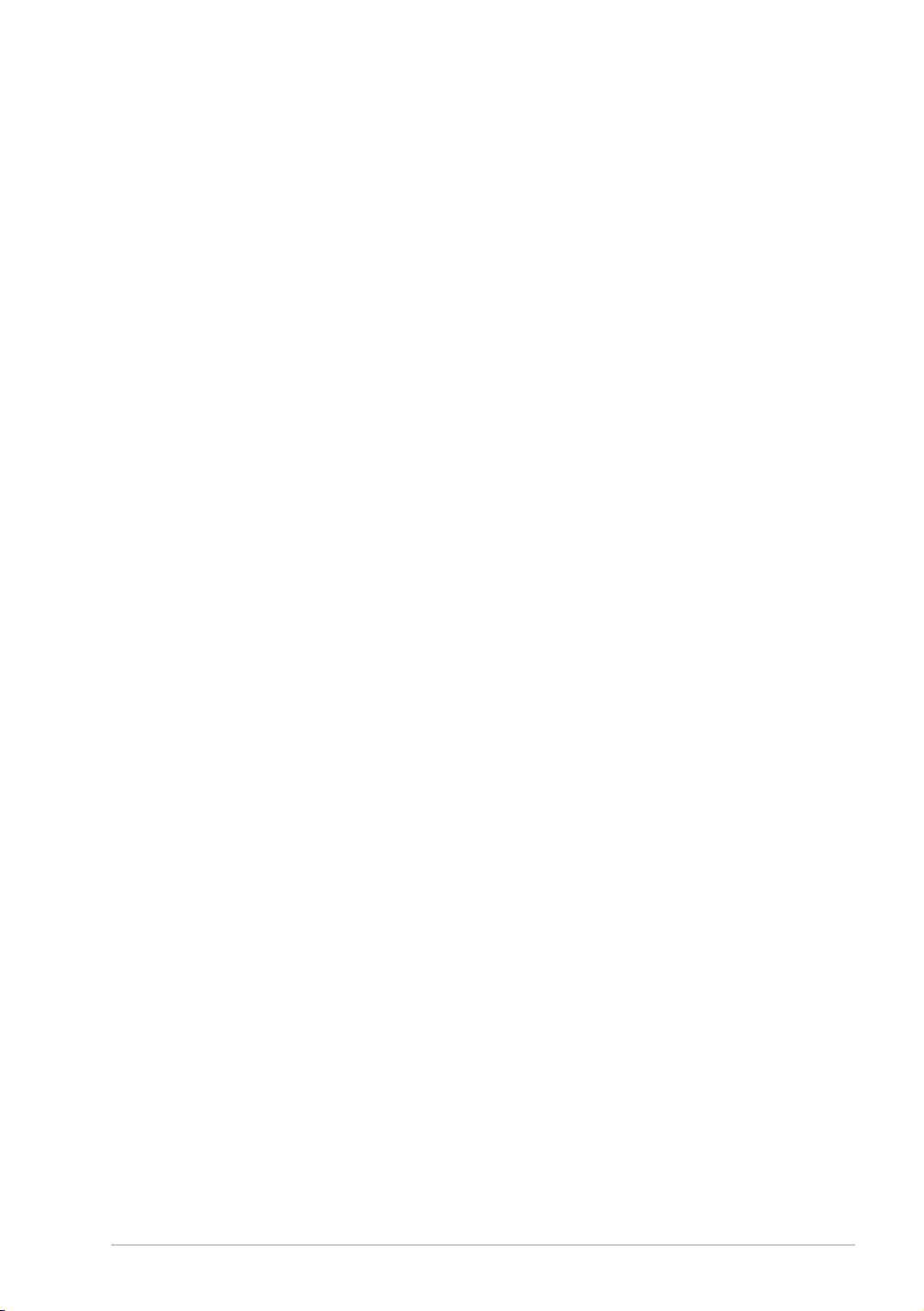
Table of Contents
Using This Manual
User-Friendly Programming
Table of Contents ...............................................................................iii
PREPARATION AND SIMPLE USE GUIDE
Preparation and Simple Use Guide
Advice for Preparation and Simple Use Guide ...................................4
FAX-1020e Control Panel Overview.................................................. 8
FAX-1030e Control Panel Overview................................................10
BASIC USE
Chapter 1 Setup
Initial Settings.................................................................................... 12
Custom Settings................................................................................. 14
Setup Quick Dial Numbers for Easy Dialling...................................15
Chapter 2 Sending a Fax
Scanning Adjustment......................................................................... 18
Sending Operation............................................................................. 18
Dialling a Number............................................................................. 19
Chapter 3 Receiving a Fax
Answer Mode Settings ......................................................................21
Receiving a Fax .................................................................................24
Chapter 4 Making Copies
Copy Functions.................................................................................. 26
Chapter 5 Telephone
Making a Call.................................................................................... 28
Answering a Call............................................................................... 30
Chapter 6 Printing Reports
Transmission Report and Journal Setting.......................................... 31
Using the Reports Key.......................................................................32
iii
Page 6
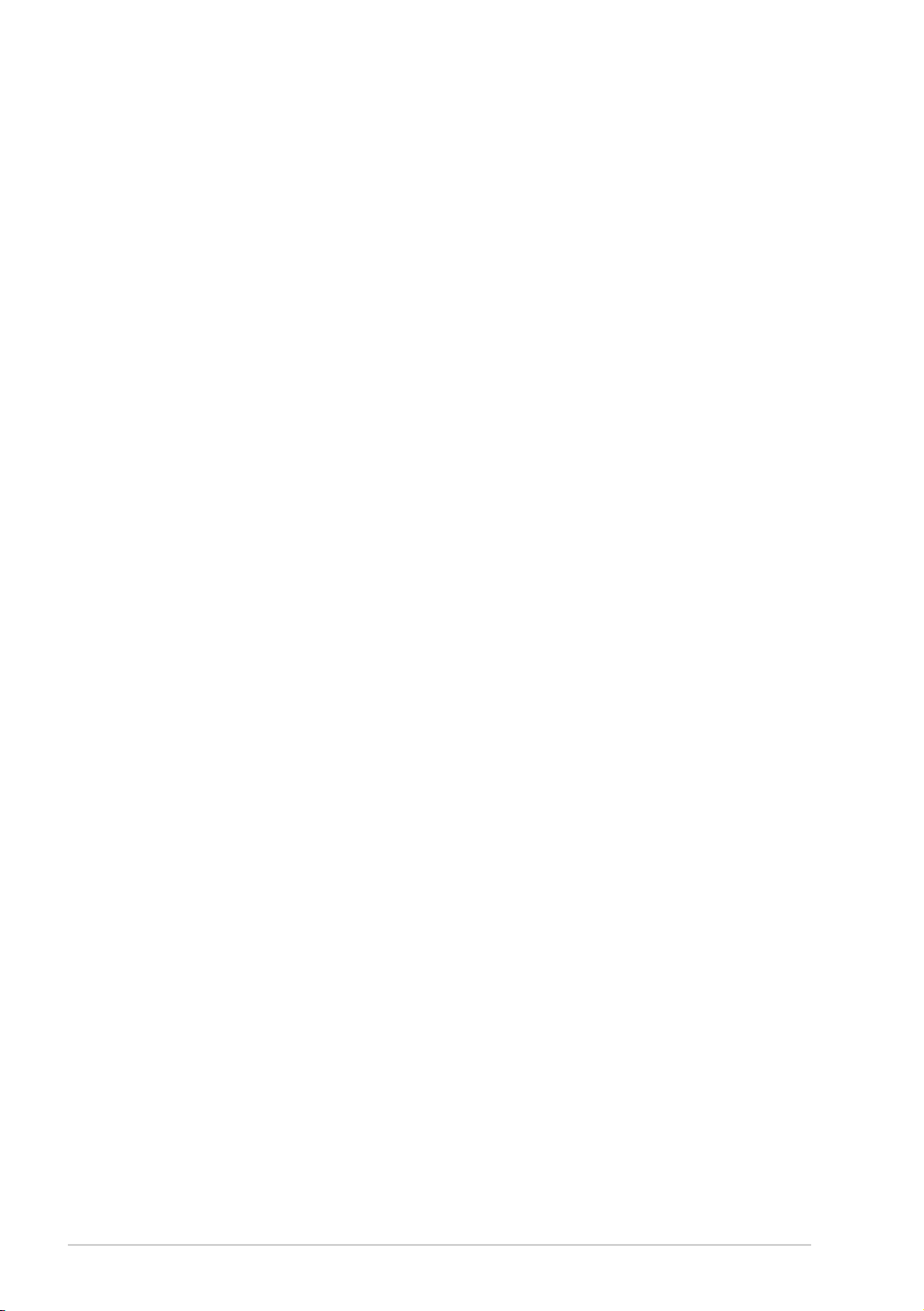
ADVANCED USE
Chapter 7 Advanced Sending
Advanced Operations.........................................................................33
Chapter 8 Advanced Receiving
Operation from an External or Extension Telephone ........................42
Chapter 9 Telephone Service
Telephone Service for Australia (Telstra® Duet) ..............................45
Telephone Service for New Zealand..................................................48
Telephone Service for Some Countries .............................................52
Chapter 10 Polling
Polling Receive..................................................................................54
Polled Transmit..................................................................................56
Secure Polling....................................................................................57
Chapter 11 Remote Fax Options (Only for FAX-1020e)
Fax Forwarding..................................................................................58
Remote Retrieval ...............................................................................59
Chapter 12 Message Centre (Only for FAX-1030e)
Message Centre Mode .......................................................................63
Fax Forwarding/Paging......................................................................68
Remote Retrieval ...............................................................................70
MAINTENANCE
Chapter 13 Troubleshooting and Maintenance
Error Messages ..................................................................................75
Document Jams and Paper Jams........................................................77
Difficulty with Operation...................................................................79
Regular Maintenance.........................................................................81
Packing and Shipping the Machine ...................................................85
IMPORTANT INFORMATION
Chapter 14 Important Safety Information
Important Information for Australia ..................................................86
Important Information for New Zealand............................................87
Important Information for Some Countries .......................................90
iv
Page 7

APPENDIX
Chapter 15 Specifications
Specifications .................................................................................... 93
Menu Mode & Menu Selection Table............................................... 95
Entering Text...................................................................................100
About Fax Machines........................................................................ 101
Glossary........................................................................................... 102
Index................................................................................................ 105
Accessory List .................................................................................108
v
Page 8
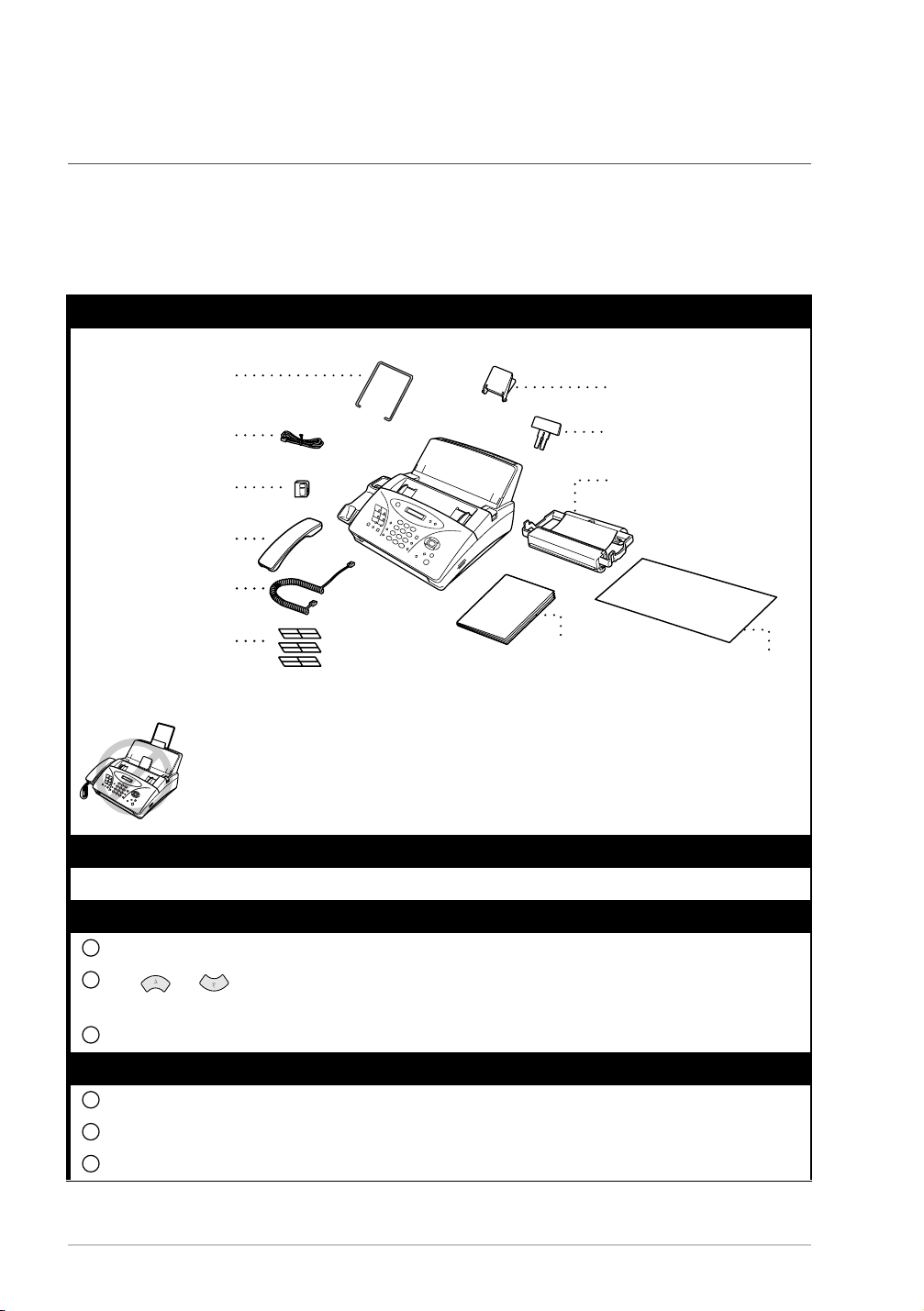
Preparation and Simple Use Guide
Simple steps to prepare and use the machine.
Follow these simple steps below to prepare and use the machine.
However, before you perform these steps, refer to the Important Information (page 86), and
Advice for Preparation and Simple Use Guide (page 4).
If you need further information, refer to BASIC USE or ADVANCED USE.
1 Make sure you have the items shown below
Paper Wire
Extension
Telephone Line
(For Australia Only)
Cord
Adapter
Telephone
Handset
Handset
Curled Cord
One Touch
Name Labels
1278
10
34
9
12
56
11
User’s
Guide
Document
Support
Paper
Support
Printing Cartridge*
(up to 420 pages (A4))
Quick Setup Guide
* The printing cartridge is already installed in the machine.
Keep the packing materials for possible future transport. Failure to pack
the machine properly may damage the machine and such damages will not
be covered under warranty.
2 Read the Quick Setup Guide
Follow the instructions on the Brother Quick Setup Guide to set up the machine.
3 Setting the Dialling Mode (Tone/Pulse) (Not available in New Zealand)
1
Press Menu/Set, 1, 1. The screen prompts you to select TONE or PULSE.
2
Use or to select the dialling mode, and press Menu/Set when the screen displays
the dialling mode you want.
3
Press Stop/Exit.
4 Using the telephone
1
Pick up the handset.
2
When you hear a dial tone, dial the number, using the dial pad.
3
To hang up, replace the handset on its cradle.
1
Page 9
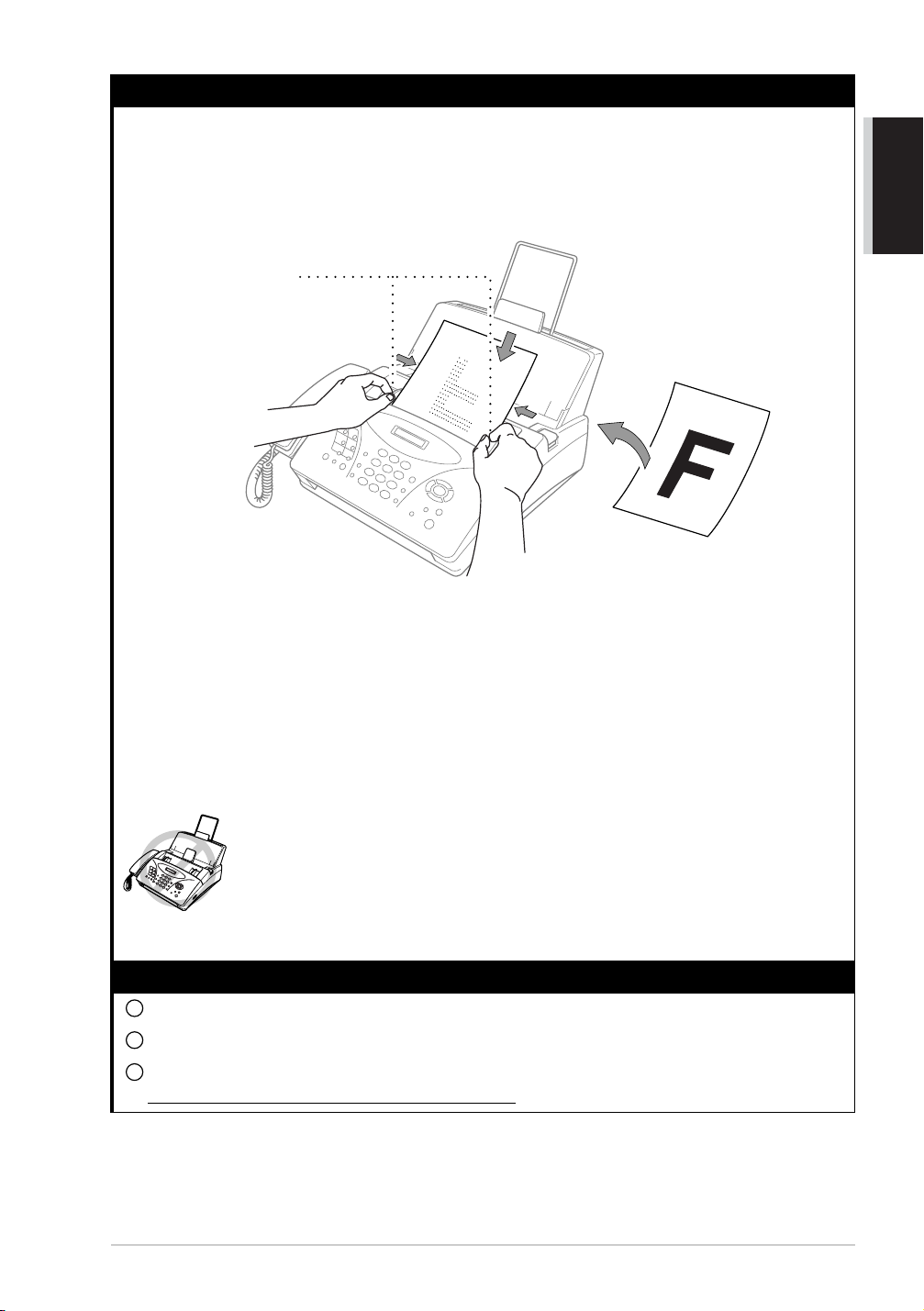
5 Setting the Document
■ Documents must be between 14.8 and 21.6 cm wide, and 15 and 60 cm long. Your fax
machine can only scan an image 20.8 cm wide, regardless of how wide the paper is.
■ Make sure you insert documents face down, top edge first.
■ Adjust the paper guides to fit the width of your document.
Paper Guides
■ The Automatic Document Feeder can hold up to 20 pages, feeding each one individually
through the fax machine. Use standard (64 gsm~90 gsm) paper when using the Automatic
Document Feeder; if you are using heavier paper, feed each sheet individually to prevent
paper jams.
AND SIMPLE USE
PREPARATION
■ Press
Resolution
(before you send the fax) to select the resolution for the document you are
sending. If you wish to send in STANDARD resolution, i.e. a general fax with no graphics,
then the default is STANDARD, and the resolution button need not be pressed. (See
Resolution, page 18)
• DO NOT use, curled, wrinkled paper, folded, ripped paper, or paper with
staples, paper clips, paste, or tape attached.
• DO NOT use, cardboard, newspaper, or fabric.
• DO NOT use paper on which correction fluid has been used.
• Make sure documents written with ink are completely dry.
6 Sending a fax automatically
1
Insert the document face down in the Automatic Document Feeder.
2
Enter the fax number you want to call.
3
Press
Fax Start
.
IMPORTANT: Do not pick up the handset.
Preparation and Simple Use Guide 2
Page 10
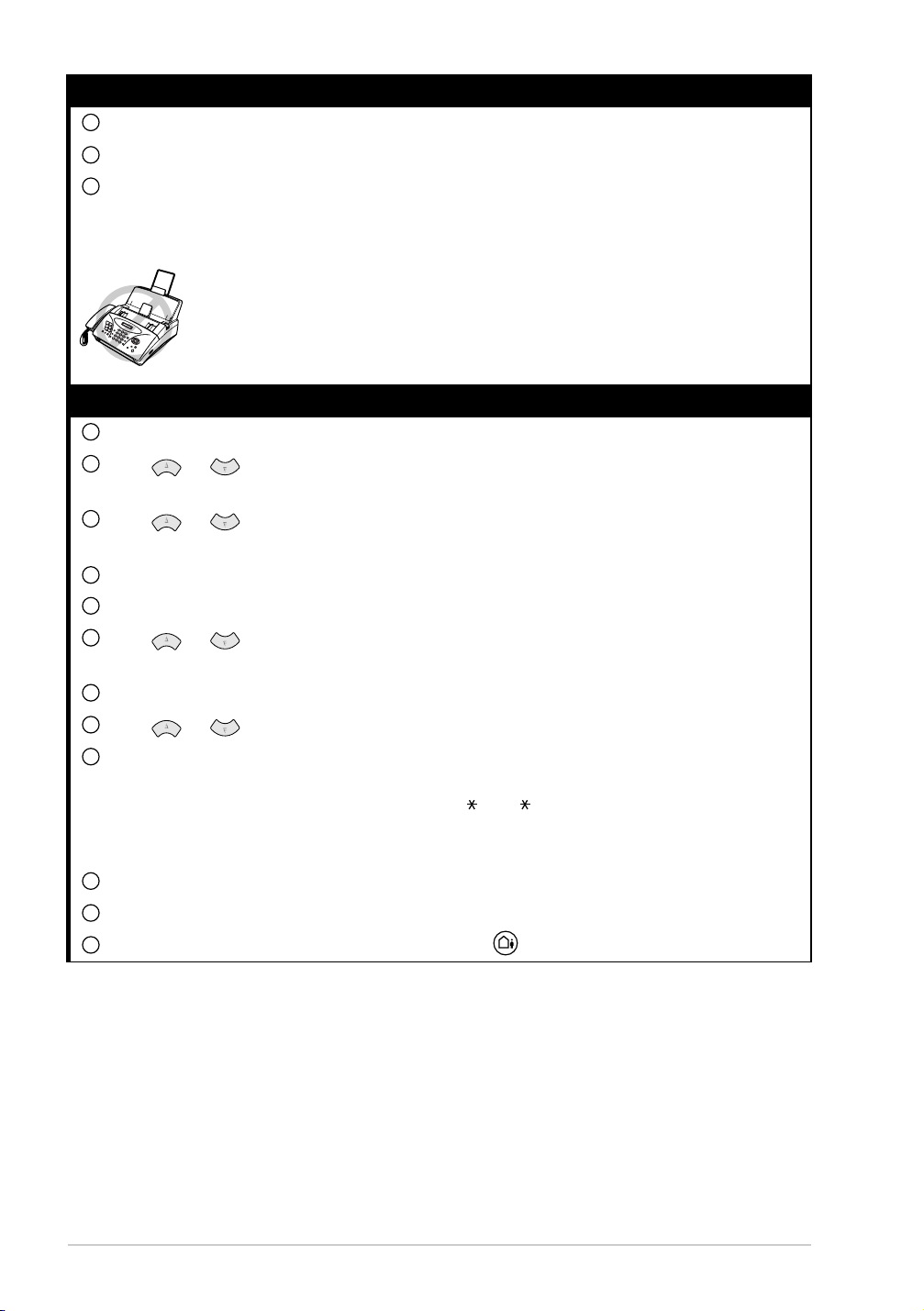
7 Making a Single Copy
1
Insert the document face down in the Automatic Document Feeder.
2
Press Copy.
3
Press Copy. (See Making Copies, page 26.)
To cancel, press Stop/Exit.
Your machine cannot scan anything closer than 4 mm from the edge of the paper.
Do NOT pull the paper while copying is in progress.
8 Setting up the Answer phone (TAD) (Only for FAX-1030e)
1
Press Menu/Set, 8, 1. The screen prompts you to choose a DOC (Document) setting.
2
Press or to select ON (or OFF), and press Menu/Set.
The screen prompts you to choose a VOICE setting.
3
Press or to select your setting from the list (ON, OFF or EXT), and press
Menu/Set when the screen displays your selection.
4
Press Stop/Exit.
5
Press Menu/Set, 8, 3. The screen prompts you to choose an OGM.
6
Press or to reach MSG CTR OGM.
This is the only setting you can select if you want to turn the Message Centre on.
7
Press Menu/Set.
8
Press or to select RECORD MSG and press Menu/Set.
9
Pick up the handset to record a message.
For example: Hello. We are unable to take your call at this time. Please leave a message after
the tone. If you wish to send a fax, please press 5 1 ( 9 1 for New Zealand), wait for the
fax tones, then press the start button on your machine. (See Recording the Message Centre’s
Outgoing Message (MSG CTR OGM), page 64.)
10
Replace the handset. The Message Centre plays your OGM.
11
Press Stop/Exit.
12
Activate Message Centre (TAD) Mode by pressing .
3
Page 11
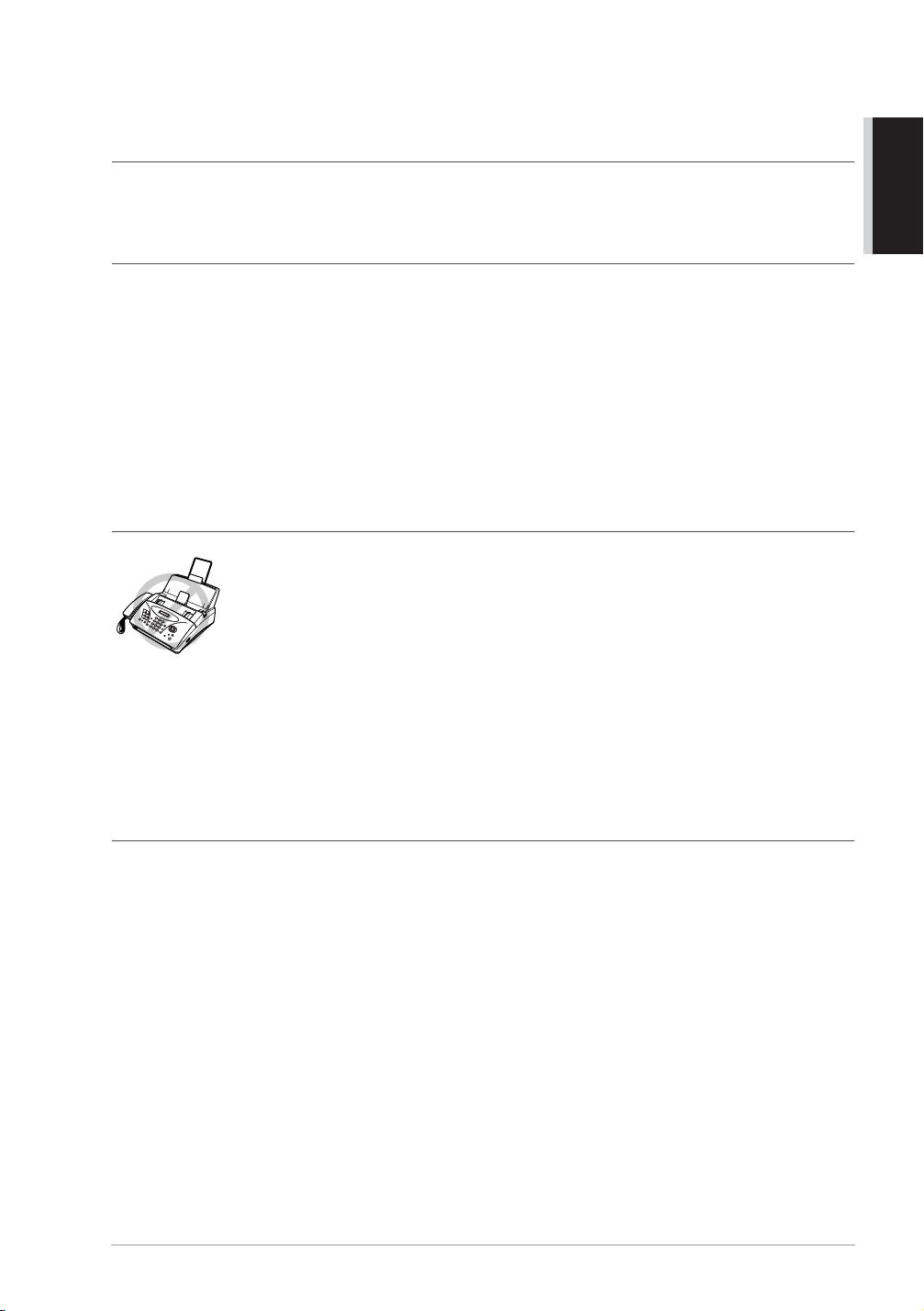
Advice for Preparation and Simple Use Guide
Packing
Whenever you transport the machine, use the packing materials that came with your machine and
pack the machine correctly.
Choosing a Location
Place your fax machine on a flat, stable surface, such as a desk. Select a place that is free of vibration
and shocks. Locate the machine near a telephone socket and a standard, earthed Mains socket.
Avoid placing your machine in a busy area. Do not place near heaters, air conditioners, water,
chemicals or refrigerators. Do not expose the machine to direct sunlight, excessive heat, moisture or
dust. Do not connect your machine to electrical outlets controlled by wall switches or automatic
timers. Disruption of power can wipe out information in the unit’s memory. Do not connect your
machine to electrical outlets on the same circuit as large appliances or other equipment that might
disrupt the power supply. Avoid connecting the fax machine near to interference sources, such as
speakers or the base units of cordless phones.
Connecting the Power Cord
• This fax must be earthed using a 3-pin plug.
• Since the machine is earthed through the power outlet, you can protect
yourself from potentially hazardous electrical conditions on the telephone
network by keeping the power to your machine on when you connect it to
a telephone line. Similarly, you can protect yourself when you want to
move your machine, by disconnecting the telephone line first, and then
the power cord.
• Lightning and power surges can damage this product! We recommend
that you use a quality surge protection device on the AC power line as well
as on the telephone line, or unplug the lines during a lightning storm.
AND SIMPLE USE
PREPARATION
Memory Storage
Your machine is equipped with an internal battery which will keep the date and time information for
up to about 15 hours (FAX-1030e) or about 9 hours (FAX-1020e) after power has been cut off. After
this time, the date and time will be lost and you will have to re-enter the information. In the event of
a power failure, all settings in the menus are stored permanently except for the settings that are valid
for the next fax only (e.g. contrast, overseas mode).
The FAX-1030e will retain any documents stored into the memory for up to 6 hours after a power
interruption.
The FAX-1020e will not retain any documents stored into the memory after a power interruption.
Preparation and Simple Use Guide 4
Page 12
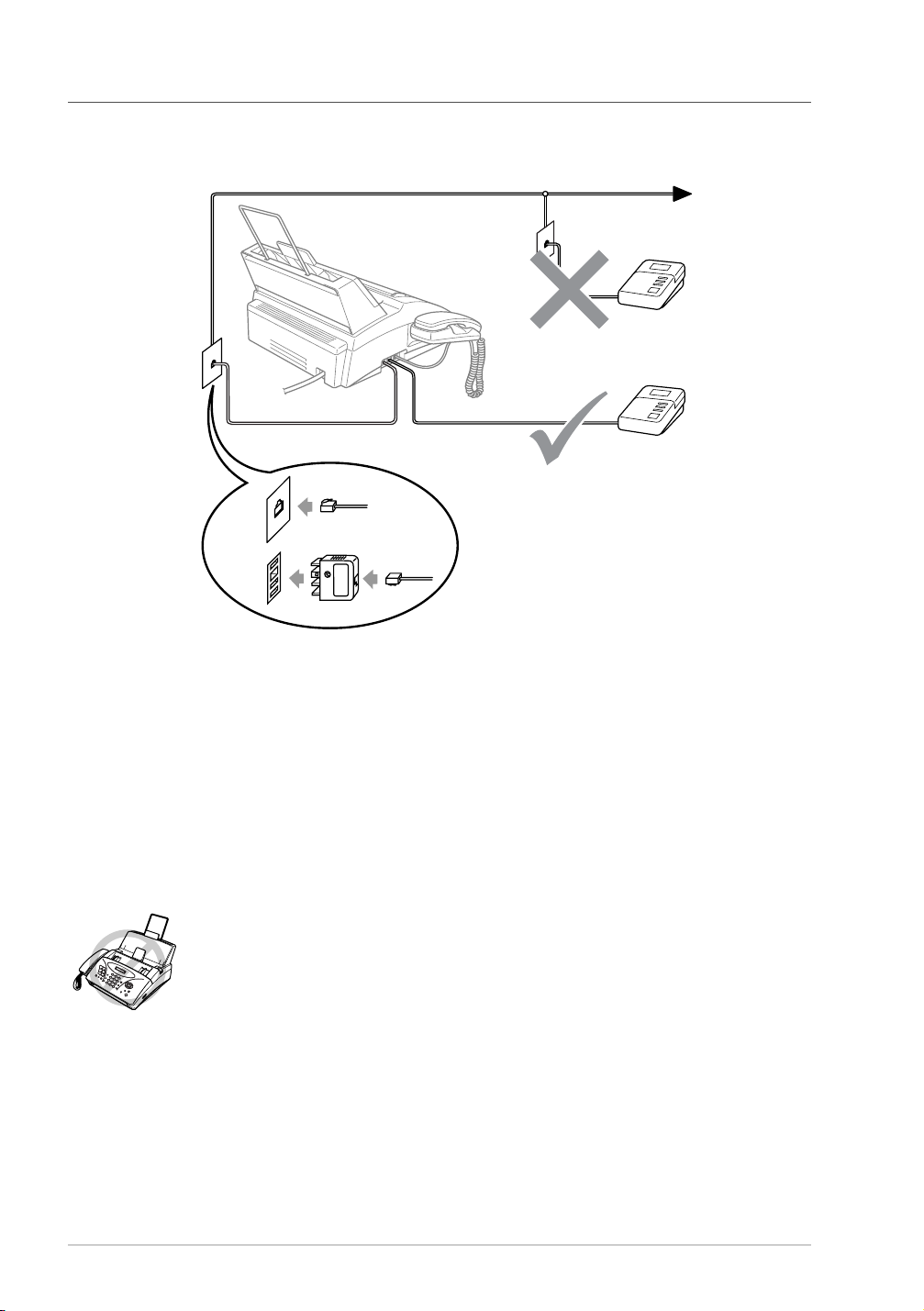
Connecting an External Telephone Answering Device (TAD)
Connections
1
You may connect an external TAD to your machine, as shown below.
TAD
TAD
(Example for Australia)
2
Set the number of rings to one or two on your external TAD. (The fax machine’s Ring Delay
setting does not apply.)
3
Record the outgoing message on your external TAD (see next page).
4
Set the external TAD to answer calls.
5
Set MESSAGE STORE (Function menu 8-1) to VOICE:EXT. (Only for FAX-1030e)
6
Set the Answer Mode to TAD:ANSWER MACH.. (Only for FAX-1020e)
On FAX-1030e, set the Answer Mode to TAD:MSG CTR.
Do not connect a TAD elsewhere on the same phone line––your machine and
TAD will both try to control the line.
5
Page 13
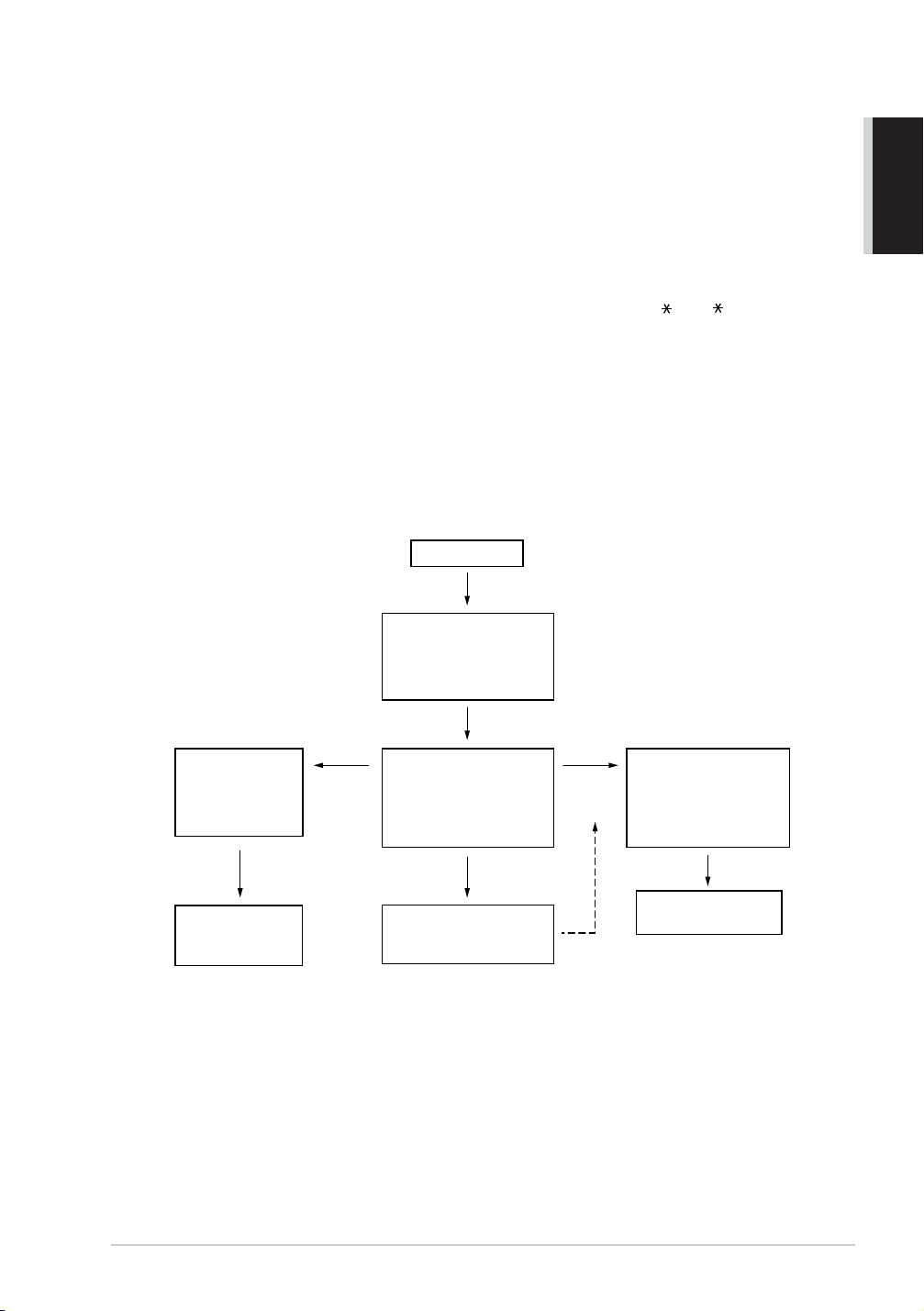
Outgoing Message (OGM) of External TAD
Timing is important in recording this message.
Record four seconds of silence at the beginning of your message. (This allows your machine
1
time to listen for the fax CNG tones of automatic transmissions before they stop.)
Try to record the shortest possible message on your telephone answering device (ideally less
2
than 20 seconds).
End your message by giving your Remote Activation Code for people sending manual faxes. For
3
example:
“After the beep, leave a message or send a fax manually by pressing 5 1 ( 9 1 for New
Zealand).”
Please note that some faxes that are sent manually cannot be received automatically because some
fax machines do not send a fax tone in manual mode. In these cases you must inform callers that they
must enter the remote activation code to send a fax.
Sequence of External TAD Reception
When you leave your machine set in TAD mode, all calls will be answered by the externally
connected telephone answering device, and fax calls will be received automatically provided they
come from a machine which sends standard Calling tone (CNG).
Incoming Call
AND SIMPLE USE
PREPARATION
Fax reception is
automatically
activated by
fax tone.
The fax message
is received on
paper.
Auto dial
fax call
The call is picked up
by the TAD.
(Recommended short
TAD ring delay such
as 1 or 2 rings.)
The external TAD
outgoing message
begins (recommended
length of 10 seconds
or less).
Voice call
The caller leaves a
voice message on the
external TAD.
The caller must press
Manual
fax call
The caller can also
send a fax message
after the voice message.
Start or enter your
remote activation
code to activate the
machine and press
Start.
The fax message is
received on paper.
Preparation and Simple Use Guide 6
Page 14
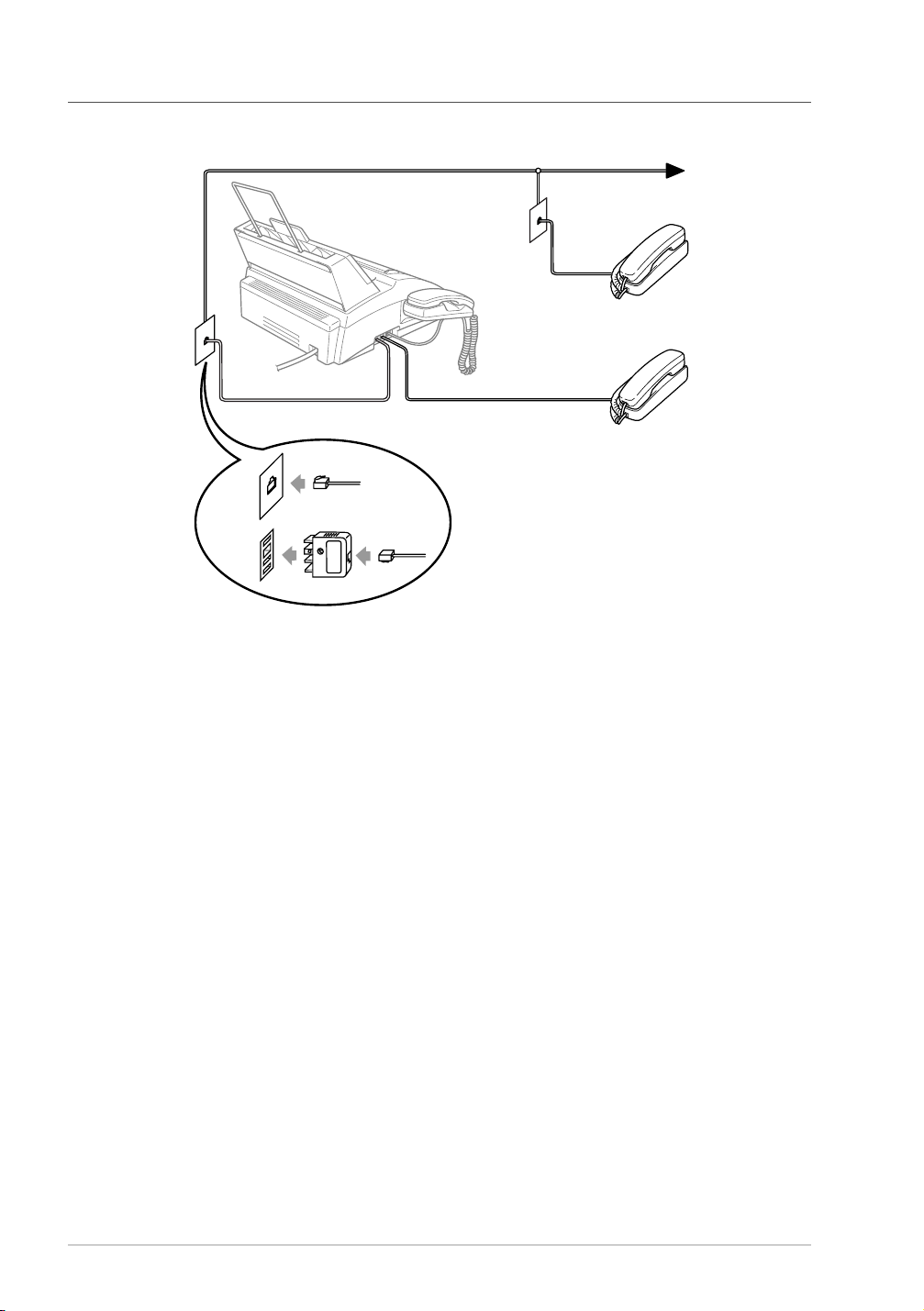
Connecting an External Telephone
Your machine is equipped with a handset that you can use as a regular phone. However, you can also
connect a separate telephone to your machine, as shown below.
Extension
Telephone
External
Telephone
(Example for Australia)
Whenever this external phone (or TAD) is in use, the screen displays EXT. TEL IN USE, and, if
the fax handset is lifted, an alarm sounds.
To disconnect the call on the external phone and switch to the fax, lift the handset and press Hook
(FAX-1020e) or Speaker phone (FAX-1030e).
7
Page 15
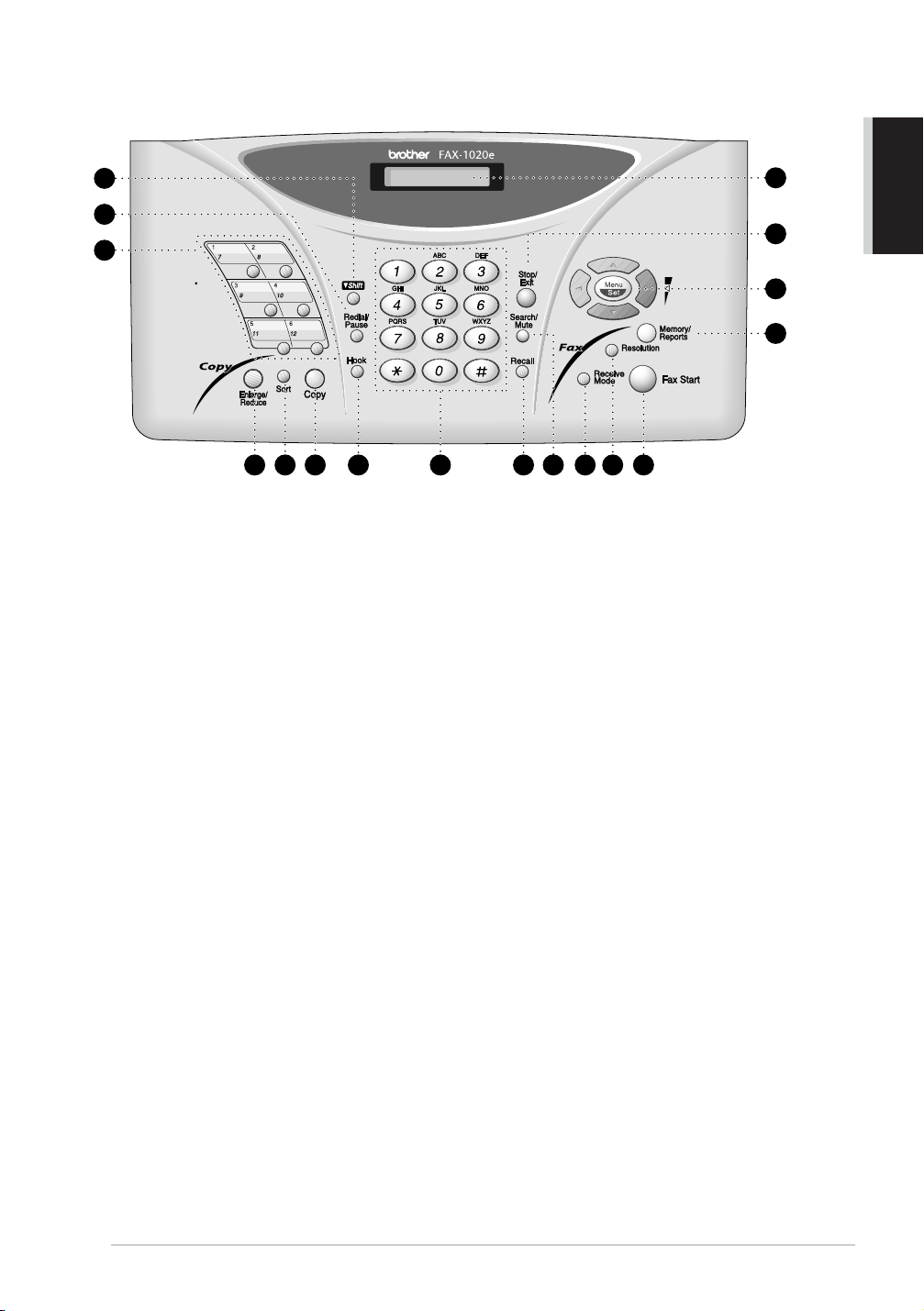
FAX-1020e Control Panel Overview
AND SIMPLE USE
PREPARATION
1
2
3
4 6 7 8 9 11 12 13
Shift
1
This key is used to access the “7” through
“12” One Touch numbers.
Redial/Pause
2
Redials the last number called. Also
inserts a pause in autodial numbers.
One Touch Dial Keys
3
These 6 keys give you access to 12
previously stored phone numbers.
Enlarge/Reduce
4
Use this key to enlarge or reduce copies
depending on the ratio you select: 150%,
125%, 120%, 100%, 93%, 87%, 75% or
50%.
To reduce the image size automatically to
fit on to A4 paper, select AUTO.
Sort
5
Use this key when you want multiple
copies of a multiple page original in order.
Copy
6
Makes a copy.
Hook
7
Use to shuttle the line between handset
and monitor speaker.
Dial Pad
8
Dials phone and fax numbers and can be
used as a keyboard for entering
information into the machine.
key lets you switch the dialling type
#
during a telephone call from “PULSE” to
“TONE”. (Not available in New Zealand)
105
Recall
9
Use this key to gain access to an outside
line and/or to recall the operator. (For
some countries)
Search/Mute
0
Lets you dial stored phone numbers by
pressing # and a two-digit number. Also
lets you look up numbers stored in the
dialling memory. Also, lets you put calls
on hold.
Receive Mode
A
Use to select how the fax machine will
handle incoming calls.
Resolution
B
Sets the resolution when you send a fax or
make a copy.
Fax Start
C
Starts sending a fax.
Memory/Reports
D
With document in the Automatic
Document Feeder: Lets you take
advantage of memory transmission.
Without document in the Automatic
Document Feeder: Lets you access the
Reports menu so you can select a report to
print: HELP LIST, QUICK-DIAL,
JOURNAL, TRANSMISSION,
TEL.INDEX, SYSTEM SETUP and
MEMORY STATUS List.
17
16
15
14
Preparation and Simple Use Guide 8
Page 16
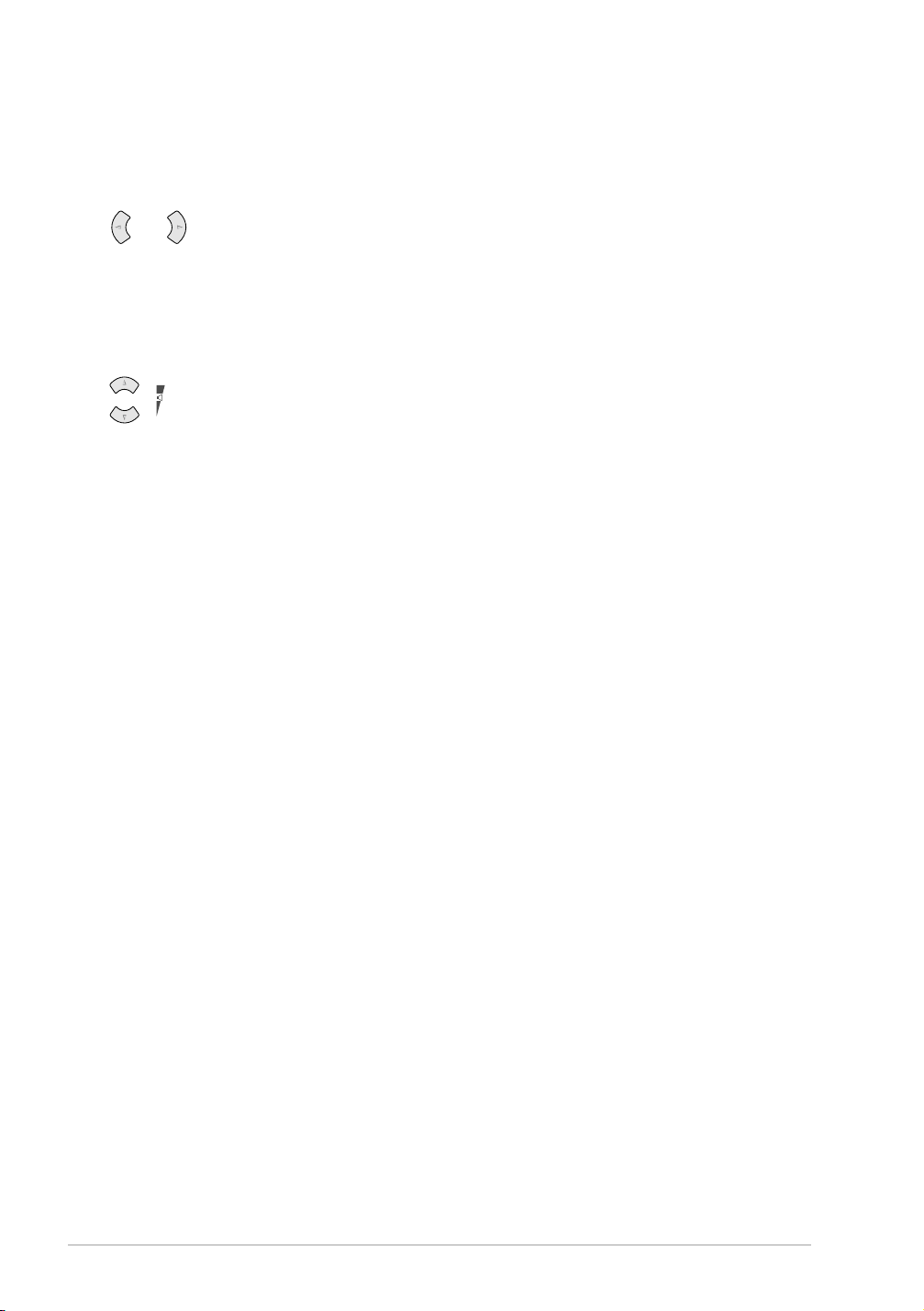
Navigation Keys:
E
Menu/Set
Lets you access the menu and
programming mode and stores your
settings in the machine.
or
Press to scroll forward or backward to set
a menu selection.
You can also use these keys to do an
alphabetical search for the names of
stored numbers.
or
Press to scroll through the menus and
options.
—OR—
You can press these keys to adjust the ring
or speaker volume.
Stop/Exit
F
Stops a fax, cancels an operation, or exits
from function menu mode.
Liquid Crystal Display
G
The LCD displays messages to help you
set up and operate your fax machine.
9
Page 17
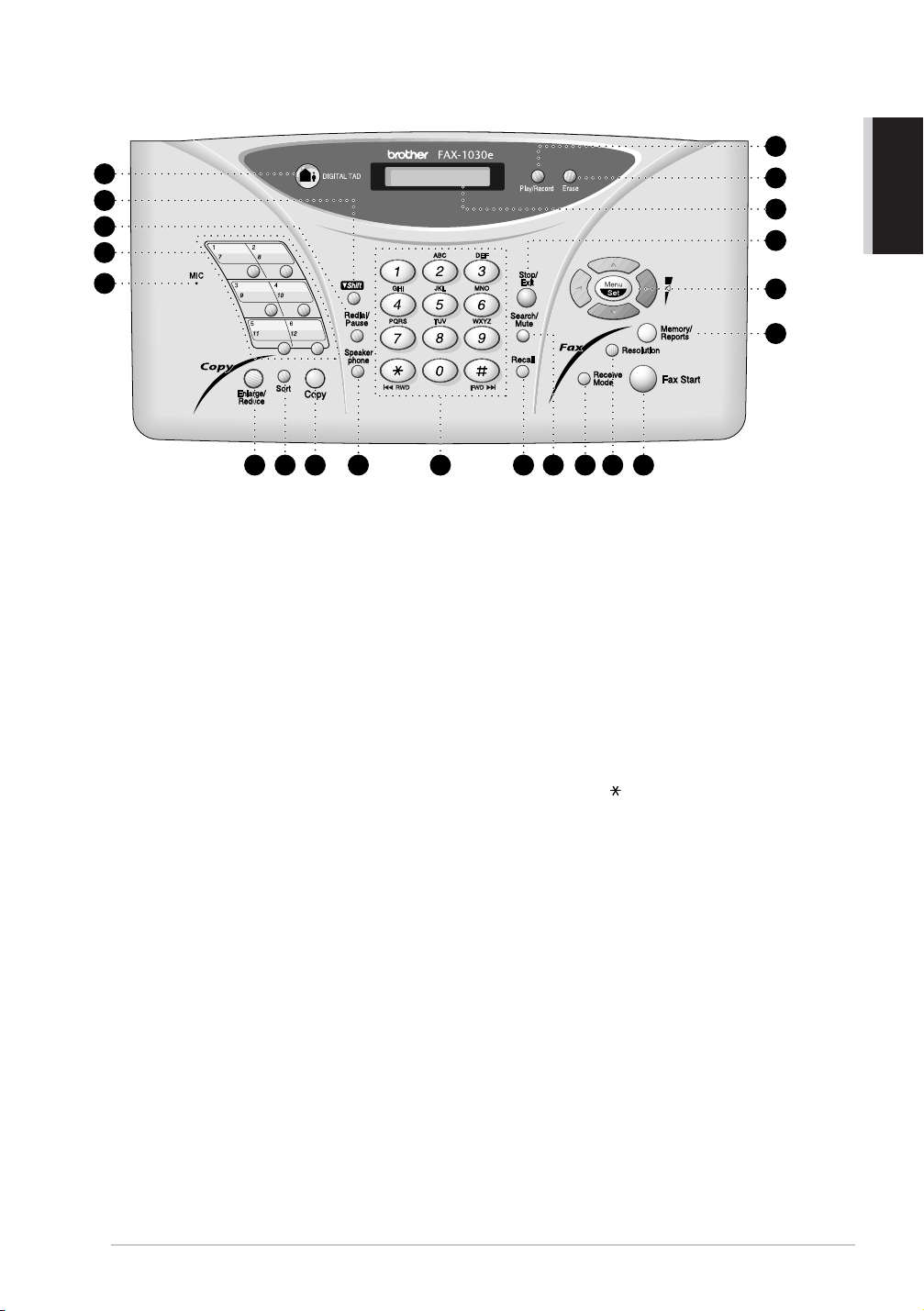
FAX-1030e Control Panel Overview
1
2
3
4
5
21
20
19
18
17
16
AND SIMPLE USE
PREPARATION
6 8 9 10 11 13 14 15
DIGITAL TAD
1
Lets you activate Message Centre.
Also, notifies you that you have voice or
fax messages in the memory.
Shift
2
This key is used to access the “7” through
“12” One Touch numbers.
Redial/Pause
3
Redials the last number called. Also
inserts a pause in autodial numbers.
One Touch Dial Keys
4
These 6 keys give you access to 12
previously stored phone numbers.
MIC (Microphone)
5
Picks up your voice when you speak to
another party using Speaker Phone.
Enlarge/Reduce
6
Use this key to enlarge or reduce copies
depending on the ratio you select: 150%,
125%, 120%, 100%, 93%, 87%, 75% or
50%.
To reduce the image size automatically to
fit on to A4 paper, select AUTO.
Sort
7
Use this key when you want multiple
copies of a multiple page original in order.
Copy
8
Makes a copy.
127
Speaker phone
9
Lets you speak to the person at the other
end and dial telephone and fax numbers
without lifting the handset.
Dial Pad
0
Dials phone and fax numbers and can be
used as a keyboard for entering
information into the machine.
key lets you switch the dialling type
#
during a telephone call from “PULSE” to
“TONE”. # key also lets you skip to the
next message when you are playing voice
messages and key lets you repeat the
last message when you are playing voice
messages. (Not available in New Zealand)
Recall
A
Use this key to gain access to an outside
line and/or to recall the operator. (For
some countries)
Search/Mute
B
Lets you dial stored phone numbers by
pressing # and a two-digit number. Also
lets you look up numbers stored in the
dialling memory. Also, lets you put calls
on hold.
Receive Mode
C
Use to select how the fax machine will
handle incoming calls.
Resolution
D
Sets the resolution when you send a fax or
make a copy.
Preparation and Simple Use Guide 10
Page 18
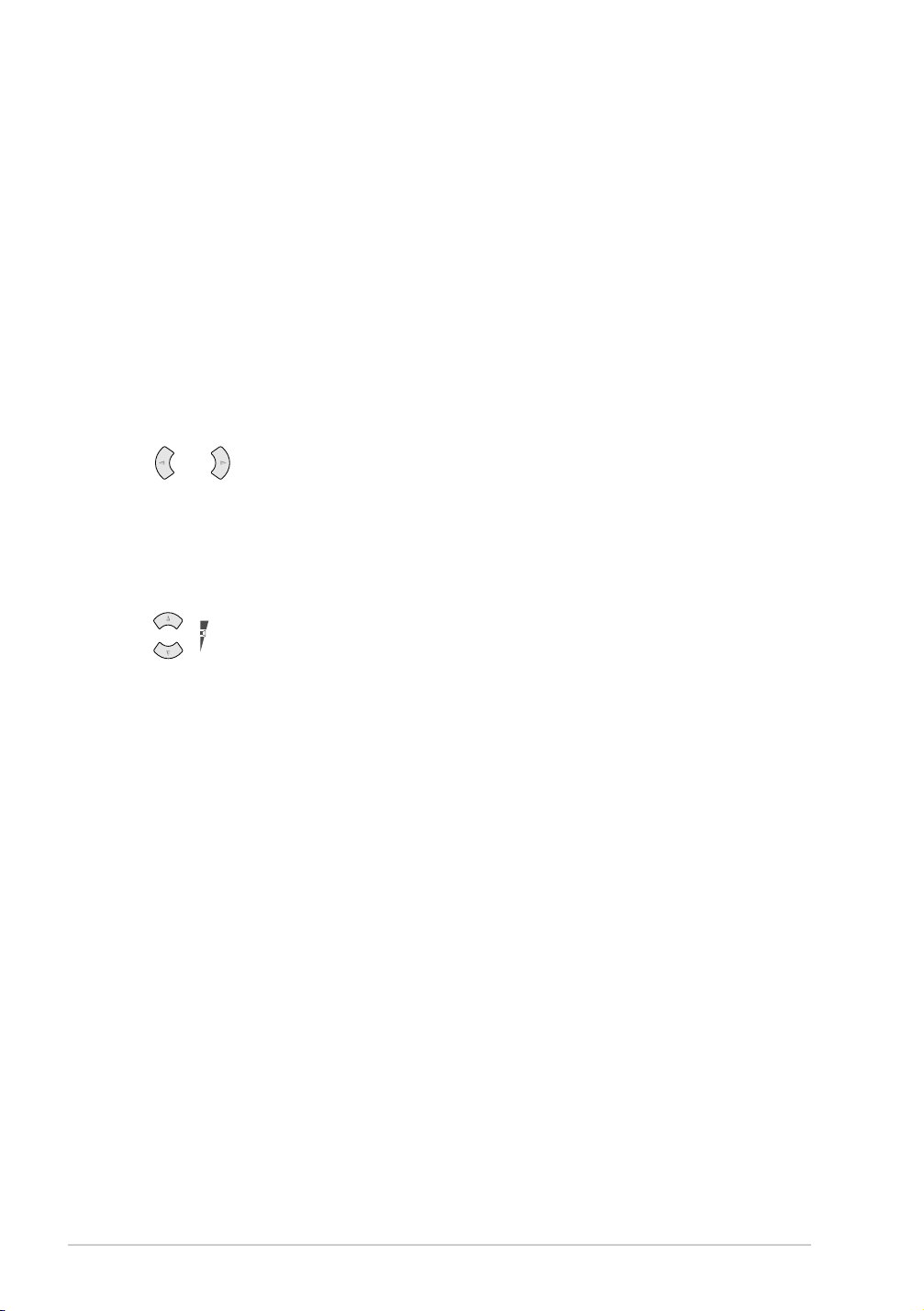
Fax Start
E
Starts sending a fax.
Memory/Reports
F
Lets you take advantage of memory
transmission. Also, access the Reports
menu so you can select a report to print:
HELP LIST, QUICK-DIAL,
JOURNAL, TRANSMISSION,
TEL.INDEX, SYSTEM SETUP and
MEMORY STATUS List.
Navigation Keys:
G
Menu/Set
Lets you access the menu and
programming mode and stores your
settings in the machine.
or
Press to scroll forward or backward to set
a menu selection.
You can also use these keys to do an
alphabetical search for the names of
stored numbers.
or
Press to scroll through the menus and
options.
—OR—
You can press these keys to adjust the ring
or speaker volume.
Stop/Exit
H
Stops a fax, cancels an operation or exits
from function menu mode.
Liquid Crystal Display
I
The LCD displays messages to help you
set up and operate your fax machine.
Erase
J
Lets you delete voice messages, fax
messages or all messages.
Play/Record
K
Lets you listen to voice messages and
print fax messages stored in memory. This
also lets you record telephone calls.
11
Page 19

1
Setup
Initial Settings
Setting the Dialling Mode (Tone/Pulse) (Not available in New Zealand)
Your machine is initially set to TONE. If you are using a PULSE dial line, you can change the
setting to PULSE by following the steps below.
1
Press
Menu/Set, 1, 1
. The screen prompts you to select TONE or PULSE.
BASIC USE
Use or to select the dialling mode, and press
2
dialling mode you want.
3
Press
Stop/Exit
.
Although this equipment can use either Pulse or Tone signalling, only the
performance of the Tone signalling is subject to regulatory requirements for correct
operation. It is therefore strongly recommended that the equipment is set to use
the Tone signalling for access to public or private emergency services. The Tone
signalling also provides faster call set up.
Menu/Set
when the screen displays the
Setting the Date and Time
The screen displays the date and time you set, whenever the machine is in stand-by mode. It will print
the date and time on every fax you send.
In the event of a power failure, the machine maintains date and time information for about 15 hours
(FAX-1030e), about 9 hours (FAX-1020e).
Press
1
2
3
4
5
Menu/Set, 1, 2
Enter the two digits of the year, and press
Enter two digits for the month and press
Enter two digits for the day and press
Enter the time in 24 hour format and press
.
Menu/Set
Menu/Set
Menu/Set
Menu/Set
. “03” is registered as 2003 in the machine.
.
.
.
6
Press
Stop/Exit
.
Setup 12
Page 20
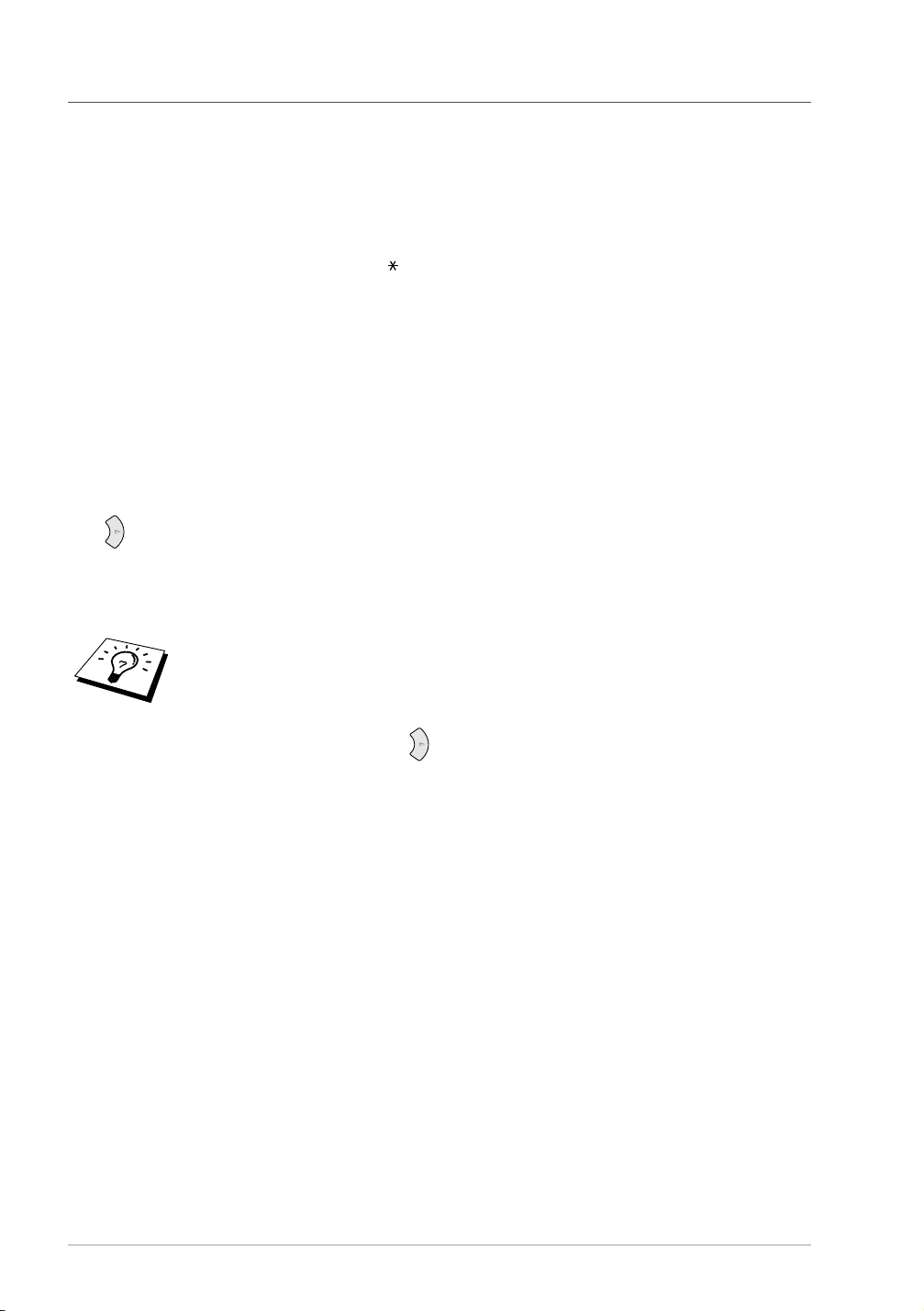
Setting the Station ID
You can store your name, fax number and telephone number in this setting. The name and fax
number will be printed on the fax cover pages and all fax pages that you send. (The telephone number
will be printed only on your cover pages and on the call back messages.) (See Electronic Cover Page,
page 33 and Call Reservation, page 36.)
It is important that you enter the fax and telephone numbers in the internationally standardised
format, i.e. in accordance with the following strict sequence:
- The “+” (plus) character (by pressing key)
- Your Country Code
- Your local area code minus any leading “0”
-A space
- Your number on the local exchange, using spaces to aid readability as appropriate.
1
Press Menu/Set, 1, 3.
2
Enter your fax number (up to 20 digits) and press Menu/Set.
3
Enter your telephone number (up to 20 digits) and press Menu/Set.
4
Enter your name (up to 20 characters) using the dial pad and the chart. To enter a space press
twice.
5
Press Menu/Set.
6
Press Stop/Exit.
■ When you enter your name, see Entering Text, page 100.
■ The telephone number you enter is used only for the Call Back Message and
Cover Page features.
■ If you do not enter a fax number, no additional information can be entered.
■ To enter a space, press once between numbers and twice between
characters.
■ If your Station ID has already been programmed, the screen prompts “1” to
make a change, or “2” to exit without changing.
13 Chapter 1
Page 21

Custom Settings
Volume Settings
Beeper Volume
You can set the beeper to LOW, HIGH or OFF. The machine comes set to LOW. When the beeper
is set to LOW or HIGH, the machine beeps every time you press a key or make an error, and at the
end of sending or receiving a fax.
Press
1
2
Menu/Set, 1, 4
Press or to select your setting.
.
BASIC USE
When the screen displays the setting you want, press
3
Press
4
Speaker Volume
You can adjust the speaker volume. If you have FAX-1020e, you must lift the handset, then press
Hook
Press or to adjust the volume level. The display shows the setting you are choosing. Each
key press changes the volume to the next setting. The new setting will remain until you change it
again.
Ring Volume
You can adjust the ring volume when your fax machine is idle. You can select a ring volume level
or press or until the ring is off.
Press or to adjust the volume level. With each key press, the fax machine rings so you can
hear the current setting and the display shows the setting you are choosing. Each key press changes
the volume to the next setting. The new setting will remain until you change it again.
Stop/Exit
before you can adjust the volume. If you have FAX-1030e, press
.
If you have FAX-1030e, you can adjust the speaker volume while you are listening
to your OGM (Outgoing Message) and ICMs (incoming messages).
If you turn Incoming Recording Monitor to
the Speaker for screening calls will be disabled and you won’t hear callers leaving
messages. The volume for other operations can still be controlled using
.
Menu/Set
OFF (Menu/Set, 8, 5
.
Speaker phone
.
) on FAX-1030e,
and
Setting the Music on Hold
You can set the machine to play or not to play the music during the machine is holding a voice call.
Press
1
2
3
Menu/Set, 1, 5
Press or to select ON (or OFF), and press
selection.
Press
Stop/Exit
.
Menu/Set
.
when the screen displays your
Setup 14
Page 22

Setup Quick Dial Numbers for Easy Dialling
You can set up Quick Dial numbers (three types) for easy dialling: One Touch, Speed Dial and
Groups for Broadcasting of faxes.
Storing One Touch Dial Numbers
You can store 12 fax/phone numbers that you can dial by pressing one key. You can also store names
with these numbers. When you press a One Touch key, the screen displays the name or number as
the call is dialled. (See One Touch Dialling, page 19.)
One Touch keys are not the dial pad keys. They are the 6 keys (numbers 1-12)
located to the left of the dial pad. One Touch Dial Numbers 7 - 12 are accessed by
Shift
holding down
1
Press Menu/Set, 6, 1.
2
Press the One Touch key where you want to store a number. The screen displays the location
you selected.
3
Enter a number (up to 20 digits), and press Menu/Set. The screen prompts you to enter a name
for this number.
4
Use the dial pad to enter the name (up to 15 characters). (See Entering Text, page 100.)—OR—
Go to Step 5 to store the number without a name.
5
Press Menu/Set. The screen prompts you to select the type of number this is.
Use or to select the type you want.
while you press the appropriate One Touch Dial key.
FAX a fax only number
TEL a telephone (voice) number
F/T both a fax and telephone (voice) number
6
Press Menu/Set. Return to Step 2 to store another One Touch dial number—OR—Press
Stop/Exit.
When you dial a One Touch dial number, the screen displays the name you have stored, or, if you
have not stored a name, the number you have stored.
15 Chapter 1
Page 23
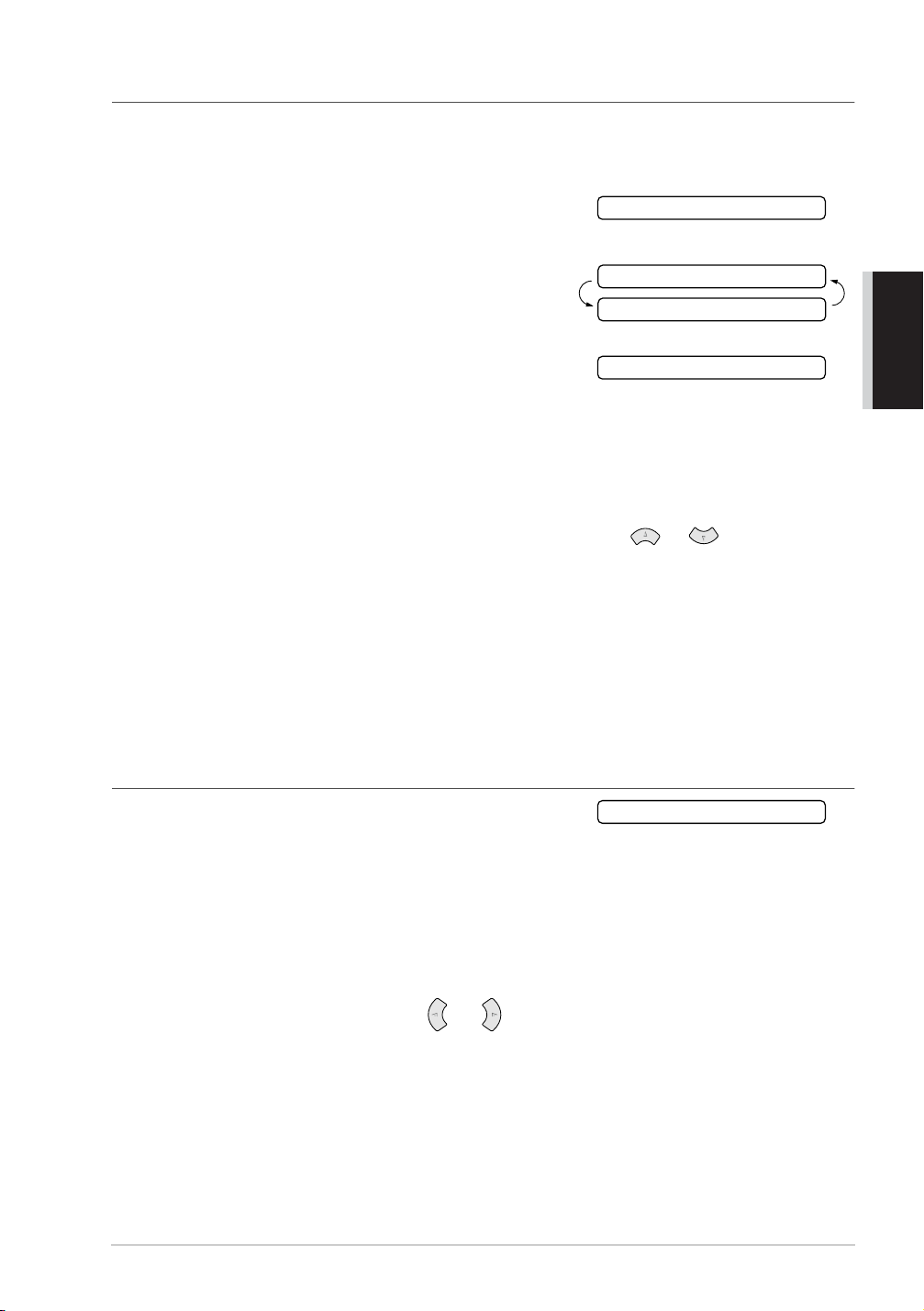
Storing Speed Dial Numbers
You can store Speed Dial numbers, which you dial by pressing only four keys. There are 100 Speed
Dial locations. Even if you lose electrical power, numbers stored in memory will not be lost.
Press
1
2
3
4
5
6
7
8
9
Menu/Set, 6, 2
The screen prompts you to enter a location.
Use the dial pad to enter a two-digit location (00–99).
Press
Menu/Set
prompts you to enter the number you are storing.
Enter the number (up to 20 digits).
Press
Menu/Set
a name with this number.
Use the dial pad to enter the name (up to 15 characters). You can use the chart of Entering Text,
page 100 to help you enter letters—OR—Press
without a name.
Press
Menu/Set
The screen prompts you to select the type of number this is. Use or to select the type
you want.
FAX a fax number
TEL a telephone (voice) number
F/T both a fax and telephone (voice) number
Press
Menu/Set
.
. The screen displays your entry, then
. The screen now prompts you to store
Menu/Set
.
.
SPEED-DIAL? #
#05:
ENTER & SET
NAME:
and go to Step 8 to store the number
BASIC USE
Return to Step 2 to store another Speed Dial number—OR—Press
10
Stop/Exit
.
Changing One Touch and Speed Dial Numbers
If you try to store a One Touch or Speed Dial number in a
location where a number is already stored, the screen
displays the current name stored there, then prompts you to
either change it or exit.
Press 1 to change the number stored, or press 2 to exit without making a change.
1
Enter a new number.
2
◆ If you want to erase the number, press
digits.
◆ If you want to change a digit, use or to position the cursor under the digit you want
to change, then enter it.
Follow the directions in Storing One Touch Dial or Speed Dial Numbers.
3
Stop/Exit
when the cursor is to the far left of the
1.CHANGE 2.QUIT
Setup 16
Page 24
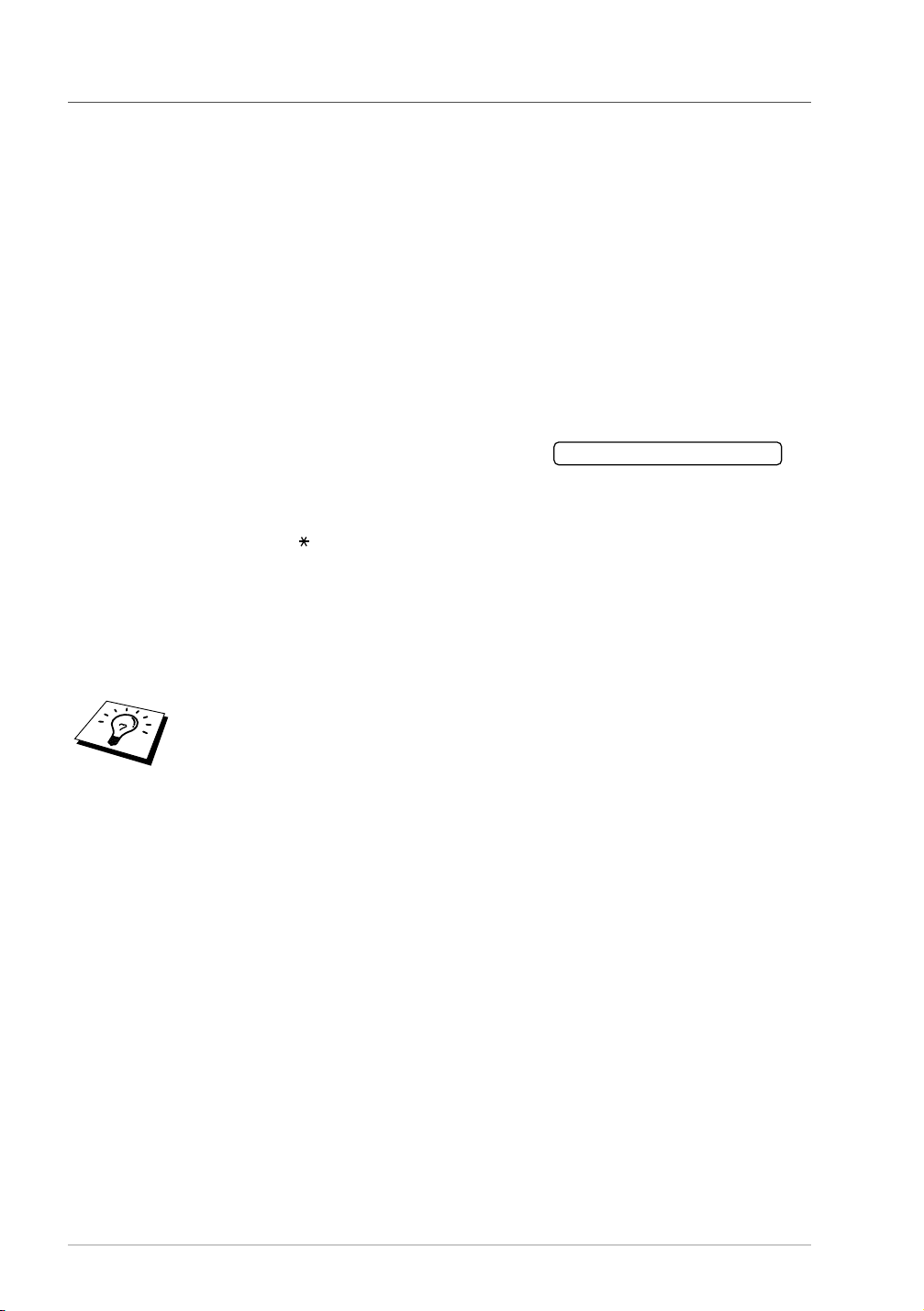
Setting Number Groups for Broadcasting
Number Groups allow you to send the same fax message to many fax numbers by pressing only one
Quick-Dial key (Broadcasting).
• First, you will need to store each fax number as a One Touch or Speed Dial number. Leave
appropriate un-assigned numbers of one-touch dial buttons for Groups. If you want to set 3
Groups, leave 3 one-touch dial buttons FREE.
• Next, you can combine them into a Number Group. Each Number Group uses a Quick-Dial key.
• Finally, you can have up to 6 small Number Groups, or you can assign up to 111 numbers to one
large Group. (See Storing One Touch Dial Numbers, page 15.)
1
Press Menu/Set, 6, 3. The screen displays SELECT ONE-TOUCH.
2
Select a Quick-Dial key where you wish to store the number. (For example, press One Touch
Dial key 2 to use as a Group.)
3
Use the dial pad to enter the group number (for example, press 1 for Group 1).
4
Press Menu/Set. Enter the One Touch or Speed Dial
numbers in this group. For example, for One Touch 3,
press One Touch Dial key (e.g. 03). For Speed Dial
location 09, press Search/Mute, then press 0, 9 on the
dial pad. The LCD shows 03, #09.
5
Press Menu/Set. The screen prompts you to enter a name.
6
Use the dial pad to enter a name for the group (for example, NEW CLIENTS), and press
Menu/Set. (See Entering Text, page 100.)
G01:*03#09
7
Press Stop/Exit.
You can print a list of all One Touch and Speed Dial numbers. Group numbers will
be marked in the column of “
GROUP
”. (See Printing Reports, page 31.)
17 Chapter 1
Page 25
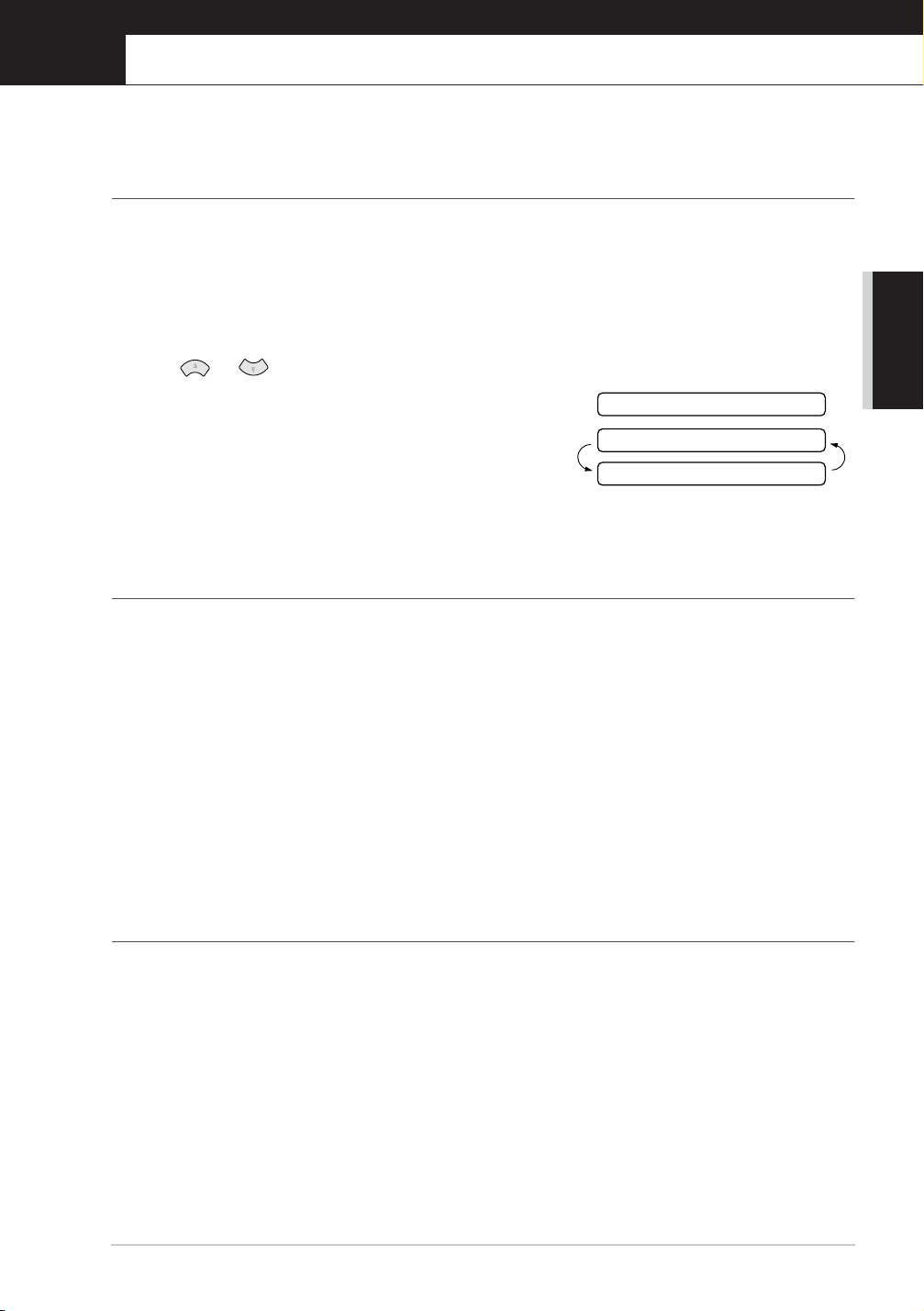
2
Sending a Fax
Scanning Adjustment
Contrast
If your document is very light or very dark, you might want to set the contrast accordingly. Use
LIGHT to send a light document. Use DARK to send a dark document. After sending the document
the contrast setting is set to AUTO (suitable for most documents) automatically.
Insert the document face down in the Automatic Document Feeder.
1
Press
2
3
4
5
6
Menu/Set, 3, 3
Use or to select AUTO, LIGHT, or DARK.
When the screen displays your selection, press
Menu/Set
Press 2 if you
Step 6—OR––Press 1 if you want to select additional
settings. The display returns to Setup Send menu.
Enter a fax number and press
. The screen displays:
have
.
finished choosing settings, and go to
Fax Start
to send a fax.
ACCEPTED
NEXT
1.YES 2.NO
Resolution
When you have a document in the feeder, you can use the
continuously until you see your selection on the screen.
see Multiple Resolution Transmission, page 41.
page,
Standard: suitable for most typed documents.
Fine: good for small print; transmits a little slower than standard resolution.
Super Fine: good for small print or artwork; transmits slower than fine resolution.
Photo: use when document has varying shades of grey; slow transmission time.
Resolution
If you want to set a different resolution for each
key. Press
Resolution
BASIC USE
Sending Operation
Manual Transmission
Manual transmission lets you hear the dial tone, ringing and fax receiving tones before sending the
fax.
Insert the document face down in the Automatic Document Feeder.
1
Pick up the handset and listen for a dial tone—OR—Press
2
only).
Enter the fax number you want to call. (See Dialling a Number, page 19.)
3
When you hear the fax tone, press
4
Fax Start
. If you are using the handset, hang up.
Speaker phone
(for FAX-1030e
Sending a Fax 18
Page 26
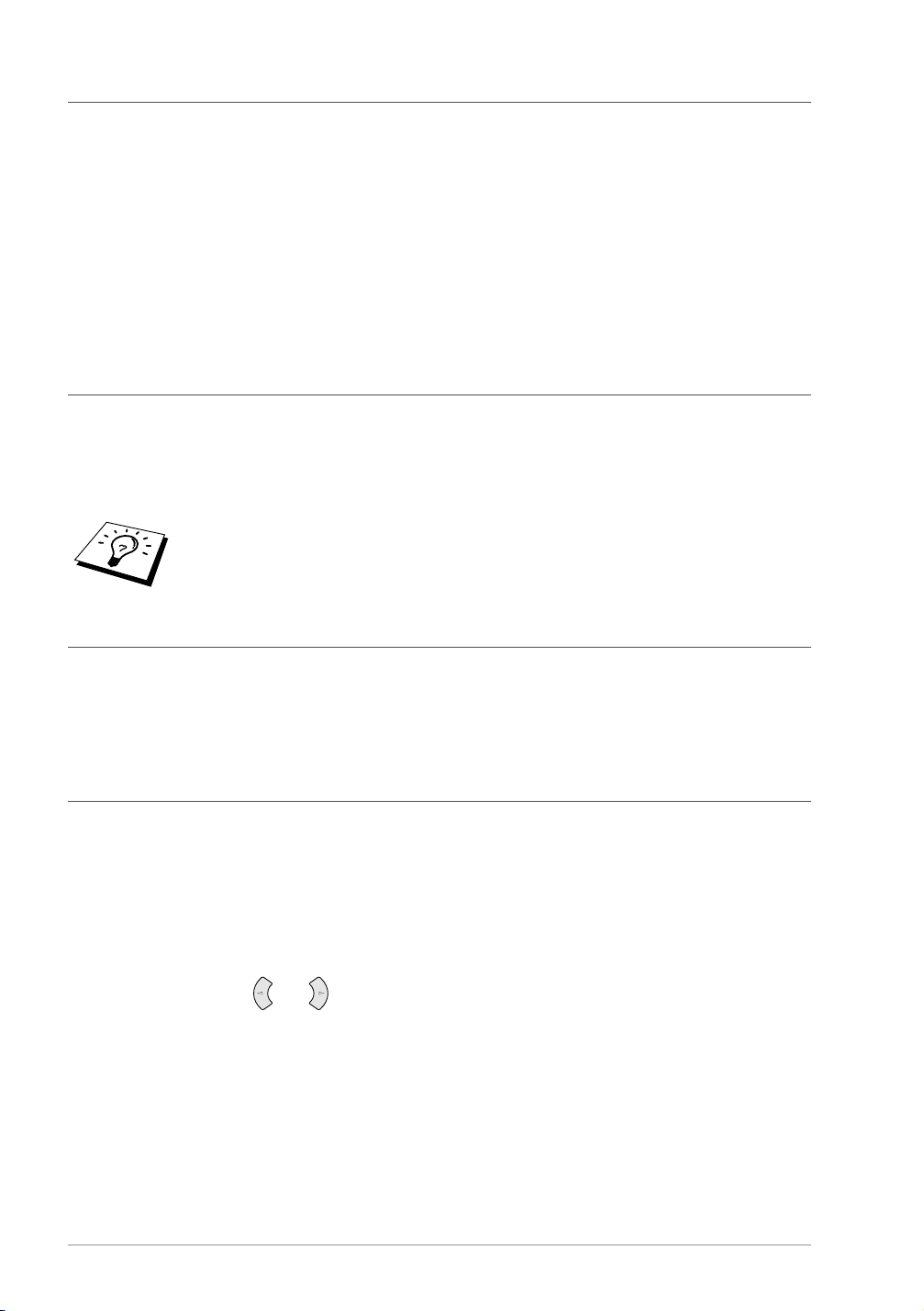
Automatic Transmission
This is the easiest way to send a fax.
IMPORTANT: Do not pick up the handset—OR—Press Speaker phone (for FAX-1030e only).
1
Insert the document face down in the Automatic Document Feeder.
2
Enter the fax number you want to call.
3
Press Fax Start.
Dialling a Number
One Touch Dialling
1
Insert the document face down in the Automatic Document Feeder.
2
Press the One Touch key of the location you want to call.
3
Press Fax Start.
If you try to use a One Touch or Speed Dial location with no number stored in it,
you hear a warning sound, and screen displays
returns to normal after 2 seconds.
NOT ASSIGNED
. The display
Speed Dialling
1
Insert the document face down in the Automatic Document Feeder.
2
Press Search/Mute, then press # and the two-digit Speed Dial number.
3
Press Fax Start.
Search
You can search for names you have stored in One Touch and Speed Dial memories. (See Storing
One Touch Dial Numbers, page 15 and Storing Speed Dial Numbers, page 16.) Names are displayed
alphabetically.
1
Insert the document face down in the Automatic Document Feeder.
2
Press Search/Mute.
3
To search for numbers alphabetically by name, enter the first letter of the name by using the dial
pad, and then press or .
4
When the screen displays the name you want to call, press Fax Start.
19 Chapter 2
Page 27
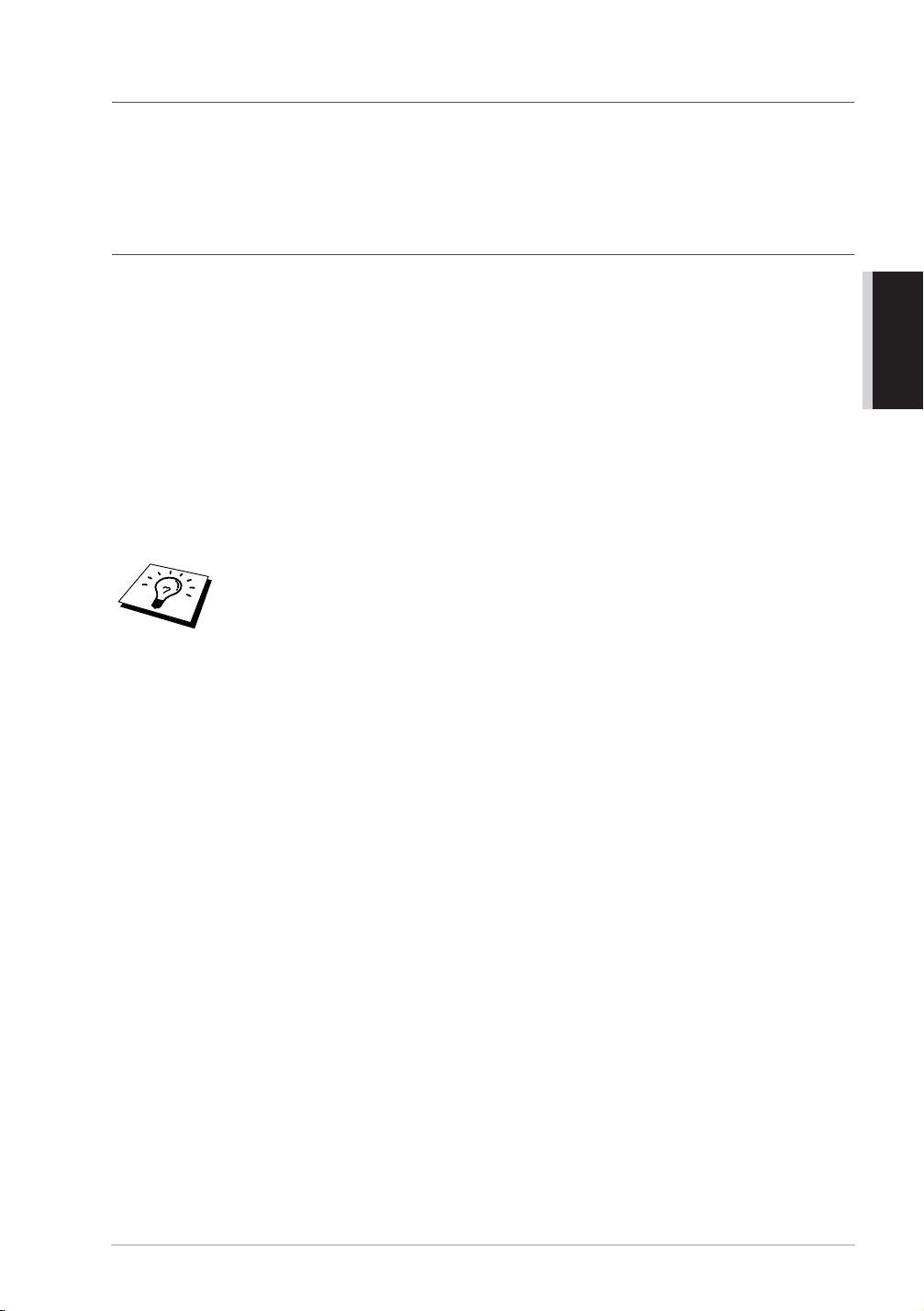
Automatic and Manual Fax Redial
Automatic Fax Redial: If you are sending a fax automatically and the line is busy, the machine will
automatically redial up to 4 times at 2 minute intervals.
Manual Fax Redial: Place the document to be re-sent and press
to make a second call to the last number dialled.
Redial/Pause
and then
Fax Start
Broadcasting
Using the numbers you have stored in Groups, One Touch and Speed Dial memory, you can
“Broadcast” faxes automatically to a maximum of 112 different locations in a few simple steps.
After the Broadcast is completed, a Broadcast Report will be printed automatically to let you know
the results.
Insert the document face down in the Automatic Document Feeder.
1
BASIC USE
Press
2
3
4
Memory/Reports
Enter the One Touch and Speed Dial numbers (one after the other), Search numbers or a Group
number you have stored.
Press
Fax Start
numbers you entered. If the line is busy, your machine will redial.
. The FAX stores the document in memory, and then transmits it to all the
Press
To cancel all locations, press
page 38.)
. The LCD shows how much memory is available.
Stop/Exit
during transmission to cancel the current fax Broadcast.
Menu/Set, 4
. (See Cancelling a Scheduled Job,
Sending a Fax 20
Page 28
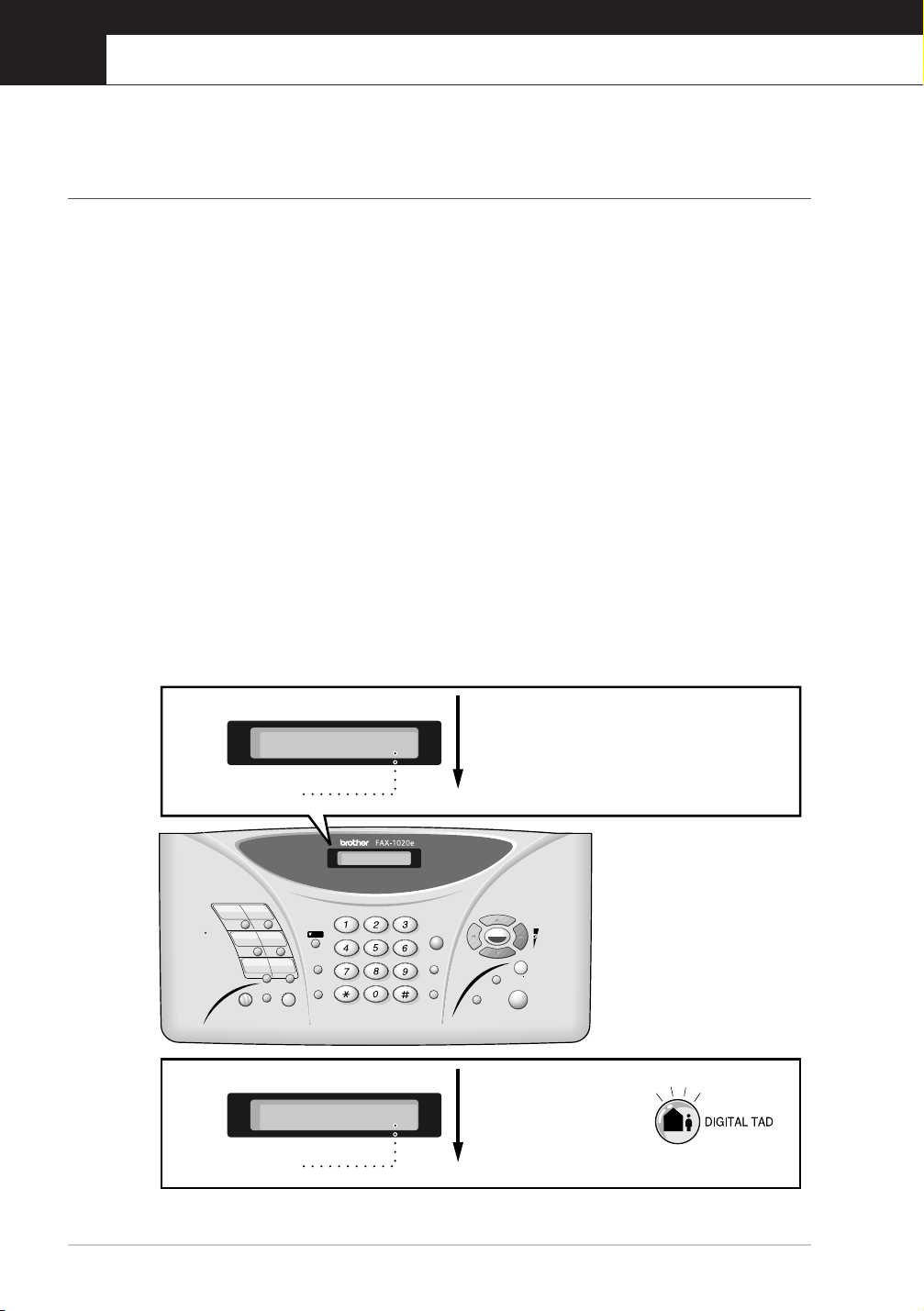
3
Receiving a Fax
Answer Mode Settings
Select Answer Mode
Manual—Use this function if you receive many telephone calls and few fax messages. You must
answer all calls yourself. If you hear fax tones, wait until the machine takes over the call
automatically, then hang up (see Fax Detect function).
Fax Only—Use this function if you want to receive fax messages only (no telephone calls). The
machine automatically answers every call as a fax call. You cannot receive a voice call, but you can
dial out and make a voice call.
F/T—Use this function if you expect to receive many fax messages and few phone calls. The
machine automatically answers every call. If the call is a fax, it prints the fax. If the call is not a fax,
it signals you with an F/T pseudo-ring, different from the phone company ringing, to alert you to
pick up the call. If you select this setting, you will need to set the Ring Delay and F/T Ring Time
features (on the following pages). (See For F/T (Fax/Tel) Mode Only, page 42.)
TAD (FAX-1020e)—This is the only setting in which you can use an external answering machine.
Your telephone answering device answers every call. Once the external telephone answering device
(TAD) answers, the machine listens for fax tones. If it detects fax tones, fax messages are printed.
The TAD setting works only with an external telephone answering device (TAD). Ring Delay and
F/T Ring Time do not work in this setting.
TAD (FAX-1030e)—FAX-1030e provides you with a built-in digital Message Centre for fax and
voice. When you set the machine to answer calls, it will record up to 30 minutes of messages. See
Message Centre (Only for FAX-1030e), page 63 for more information.
FAX-1020e
FAX-1030e
09/06 15:25 FAX
Current
Answer Mode
09/06 15:25 TAD
Current
Answer Mode
MAN:MANUAL
FAX:FAX ONLY
F/T:FAX/TEL
TAD:ANSWER MACH.
(Only for FAX-1020e)
MAN:MANUAL
FAX:FAX ONLY
F/T:FAX/TEL
TAD:MSG CTR
(Only for FAX-1030e)
21 Chapter 3
Page 29
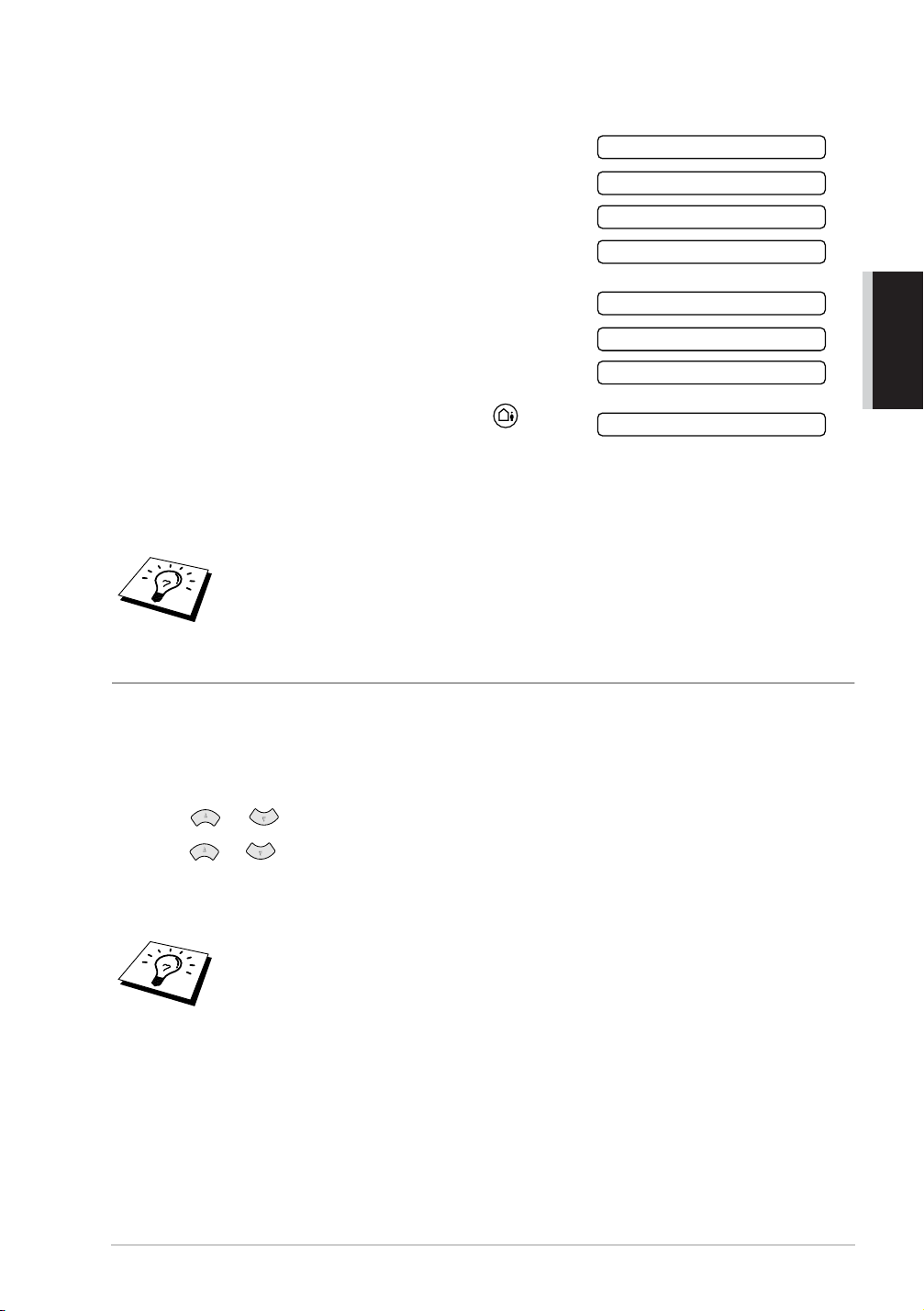
To select or change your Answer Mode
Press
1
2
Receive Mode
The options on FAX-1020e are:
The options on FAX-1030e are:
Or, if TAD Mode is switched ON by pressing
(
DIGITAL TAD
Mode Setting, so the display shows:
Continue to press
returns to the date and time display, along with your new Answer Mode setting.
If you are changing Answer Mode while in another operation, the screen returns to
the current operation display.
. The screen displays your current selection.
button), it overrides your Answer
Receive Mode
until your new selection appears. After 2 seconds, the screen
TAD:ANSWER MACH.
TAD:MSG MGR
FAX ONLY
FAX/TEL
MANUAL
FAX ONLY
FAX/TEL
MANUAL
BASIC USE
Setting the Ring Delay
The Ring Delay setting determines the number of times the machine rings before it answers. (See
Operation from an External or Extension Telephone, page 42 and For F/T (Fax/Tel) Mode Only,
page 42.)
Press
1
2
3
4
Menu/Set, 2, 1
Press or to select RING DELAY, and press
Press or to select how many times the line rings before the machine answers, and press
Menu/Set
Press
when the screen displays your selection.
Stop/Exit
(Only for FAX-1030e)
When Toll Saver is
off for the machine to operate using your Ring Delay setting. (See Setting the
Toll Saver, page 68.)
. If you have a FAX-1020e, go to Step 3.
.
, it overrides your Ring Delay setting. Toll Saver must be
ON
Menu/Set
.
Receiving a Fax 22
Page 30
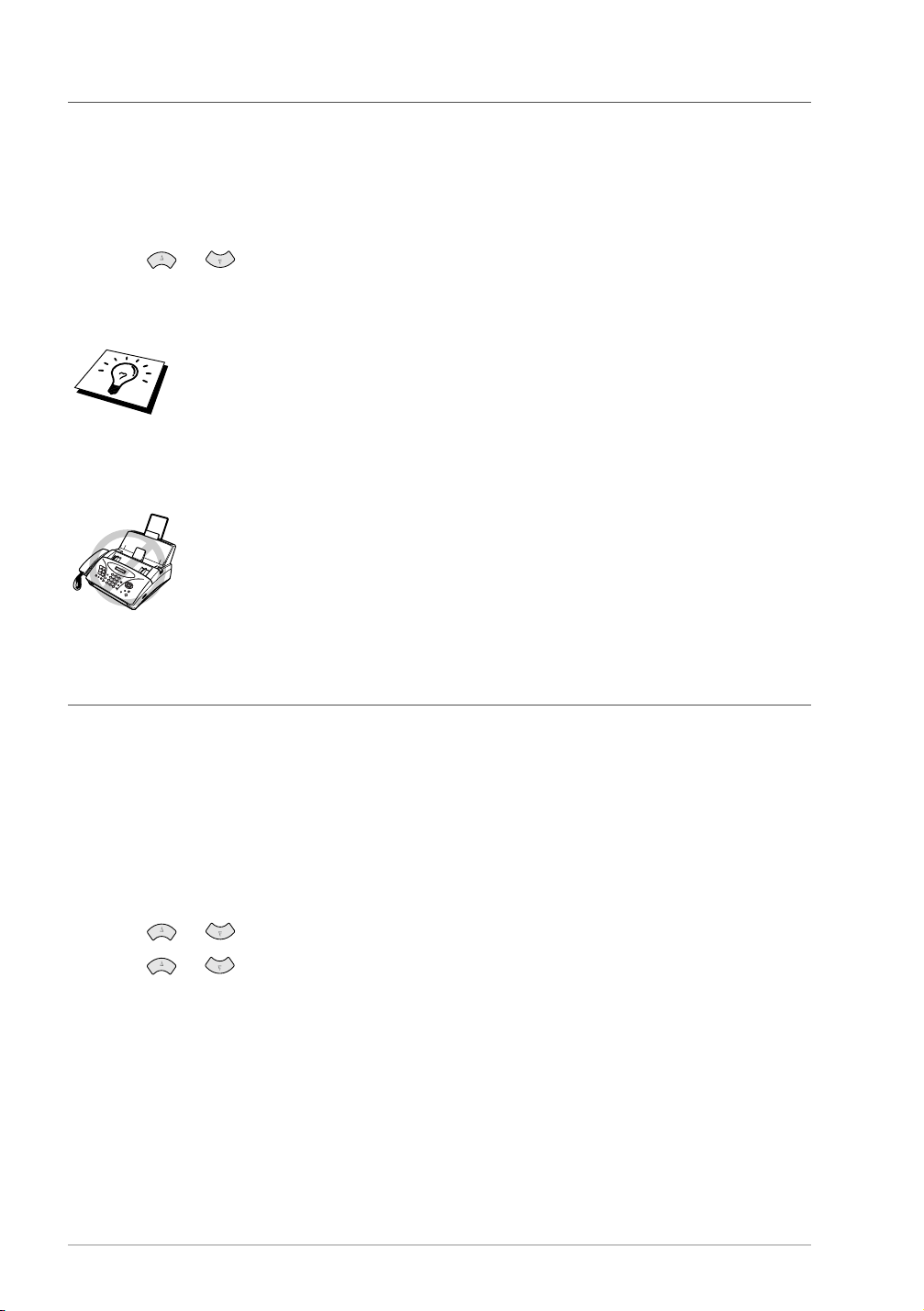
Setting the F/T Ring Time (Only Applies to F/T Receiving Mode)
You need to determine how long the machine will give its special F/T pseudo-ring when you have a
voice call. This ringing happens after the initial ringing from the phone company. Only the fax
machine rings for 20, 30, 40 or 70 seconds (20, 30, 40 or 55 seconds for New Zealand); no other
phones (extension or external) on the same line rings during the special F/T pseudo-ring.
1
Press Menu/Set, 2, 2.
2
Press or to select how long the machine will ring to alert you that you have a voice
call, and press Menu/Set when the screen displays your selection.
3
Press Stop/Exit.
Even if the caller hangs up during the F/T pseudo-ringing, the machine continues
the F/T pseudo-ringing for the set time.
Please note that some faxes cannot be received automatically in F/T mode, because some fax
machines do not send the standard Group 3 calling tone (“CNG”)
This machine does not generate F/T ringing tones to any extension
telephones. Any such extension telephones will only ring during the period
set on ring delay.
, but this is not common.
Recording the Fax/Tel Outgoing Announcement (FAX/TEL OGM) (Only for FAX-1030e)
This is the announcement played by your machine (not an external TAD) when someone calls and
your machine is set to F/T mode. Although callers hear your announcement, they cannot leave a
message. See Erasing the Outgoing Message (OGM), page 65 for directions to erase the
announcement. The purpose of this F/T message is for the callers to better understand the status of
their call, when your machine is set in F/T receiving mode. If you want to use Message Centre, you
MUST record the Message Centre OGM.
1
Press Menu/Set, 8, 3. The screen prompts you to choose FAX/TEL OGM, MSG CTR OGM
or PAGING OGM.
2
Press or to select FAX/TEL OGM, and press Menu/Set.
3
Press or to select RECORD MSG and press Menu/Set, then pick up the handset to
record a message.
4
Replace the handset. Your announcement is played.
5
Press Stop/Exit.
23 Chapter 3
Page 31

It is not necessary to have an outgoing message. The F/T mode will work fine
without one. It is only to help the caller understand the status of your machine.
For example, you can leave a message that says:
“Hello, please wait, we are trying to connect you. If you wish to send a fax, please wait until you
hear a fax tone and press the Start key, or, press 5 1 ( 9 1 for New Zealand) (your three-digit
remote activation code) and press the Start key.”
Fax Detect
BASIC USE
When you use this feature, you don’t have to press
calling beeps. Just hold the handset and wait for several seconds. When you see RECEIVE on the
fax screen or when you hear “chirps” through the handset of an extension phone connected to another
wall jack, just replace the handset, and your machine does the rest.
• Selecting ON allows the machine to receive fax calls automatically, even if you lift the handset
of an extension phone, an external phone, a phone or TAD connected to the machine.
• Selecting SEMI lets the fax machine receive the call only if you’ve answered it at the machine.
• Selecting OFF means you will have to activate the machine yourself, by pressing
by pressing
an External or Extension Telephone
In case Fax Detect does not work, because of a poor phone line connection, just press
press the Activation Code
ON in
Menu/Set, 2, 4
Press
1
2
3
If you’ve set the feature to ON, but your machine doesn’t automatically connect a fax call when you
lift an external or extension phone handset, press
At the machine, lift the handset and press
Menu/Set, 2, 3
Use or to select ON, SEMI or OFF, and press
your selection.
Press
Stop/Exit
5 1 (9 1
.
for New Zealand) if you are not at your machine. (
, page 42
for New Zealand). (You have to set Remote Activation to
Fax Start
to use
.
5 1 (9 1
5 1 (9 1
Fax Start
and
For F/T (Fax/Tel) Mode Only
for New Zealand).)
5 1 (9 1
.
when you answer a fax call and hear
or
.)
or
Menu/Set
for New Zealand).
when the screen displays
Fax Start
See
Operation from
, page 42
Fax Start
Receiving a Fax
Printing a Reduced Incoming Document
You can always reduce the size of an incoming fax to a fixed percentage with your machine. If you
choose AUTO, the machine reduces an incoming document automatically, so that it fits on one page
of A4 recording paper, regardless of the size of the original document.
1
Press
Menu/Set, 2, 5
. The screen displays
5.REDUCTION
Receiving a Fax 24
Page 32

2
Use or to select the reduction ratio you want—AUTO, 100%, 93%, 87%, or 75%.
Choose 100% if you don’t want a reduction.
3
Press Menu/Set when the screen displays your selection.
4
Press Stop/Exit.
If you receive faxes that are split on two pages, change the reduction to
—OR—Choose a lower reduction percentage.
■ When you use Auto Reduction to reduce incoming documents to fit on one page
of recording paper, you can do so only as long as the original document is not
longer than 35 cm. If the original is longer than 35 cm, the data will not be
reduced and will carry over to print on a second page.
■ When you use Auto Reduction and you receive an incoming document that is
smaller than your recording paper, no reduction will take place, and you will get
the same size recorded as the original.
AUTO
Reception into Memory
As soon as the paper cassette becomes empty or ink ribbon runs out during fax reception, the screen
will display CHECK PAPER; please put some paper in the paper tray.
If the MEMORY RECEPTION switch is ON at this time…
The current fax reception will continue, with the remaining page(s) being stored in memory, subject
to available memory. Subsequent incoming faxes will also be stored into memory until the memory
is full, following which no further incoming fax calls will be automatically answered; all data will
be printed as soon as fresh paper is put in the paper cassette.
If the MEMORY RECEPTION switch is OFF at this time…
The current fax reception will continue, with the remaining page(s) being stored in memory, subject
to available memory. Subsequent incoming fax calls will not be automatically answered until fresh
paper is put in the paper cassette. The last fax received will be printed as soon as fresh paper is put
in the cassette.
1
Press Menu/Set, 2, 6. The screen displays
2
Use or to select ON or OFF, and press
Menu/Set when the screen displays your selection.
3
Press Stop/Exit.
6.MEM.RECEIVE
Printing a Fax from Memory (Only for FAX-1020e)
If you have fax storage ON for remote retrieval, you can still print a fax from the machine’s memory
when you are at your machine. (See Setting Fax Storage, page 58.)
1
Press Menu/Set, 8, 4.
2
Press Fax Start.
3
Press Stop/Exit.
25 Chapter 3
Page 33

4
Making Copies
Copy Functions
To make a single copy that is not reduced, enlarged or sorted, you only have to press one key.
Remember, your machine cannot scan anything closer than 4 mm from the edge of the paper.
Making a Single Copy
Insert the document face down in the Automatic Document Feeder.
1
Press
2
To cancel, press
Do NOT pull on the paper while copying is in progress.
Copy
twice.
Stop/Exit
.
BASIC USE
The default resolution for a single copy is
photographs by using the
Resolution
key.
. Set the resolution to
S.FINE
PHOTO
for
Multiple Copies
You can make multiple copies using your fax machine, and you can choose whether the copies will
be STACKED (all copies of page 1, then all copies of page 2, etc.) or SORTED (collated). The
default resolution for multiple copies is Fine.
Insert the document face down in the Automatic
1
Document Feeder.
If you want copies “stacked,” press
2
—OR—
If you want copies “sorted” (collated), press
Enter the number of copies you want (up to 99).
3
4
Press
.
Copy
The default resolution for multiple copies is
small print or artwork and
and
S.FINE
PHOTO
Copy
PHOTO
resolutions use up more memory than
.
.
Sort
for photographs by using the
FAX: NO. & START
COPY: PRESS COPY
. Set the resolution to
FINE
Resolution
FINE
mode.
S.FINE
key.
for
If you are making multiple copies and get an
you are scanning the first page, press
single copy. If you pressed
while scanning subsequent pages, you can press
in memory, or press
memory, press
Stop/Exit
for stacked copies.
Copy
and the
Sort
to cancel. To restart the copy job using less
OUT OF MEMORY
Stop/Exit
OUT OF MEMORY
message while
to cancel the job. Then make a
message appears
to copy the portion that is
Copy
Making Copies 26
Page 34

Reducing and Enlarging Copies
When making copies, you can reduce or enlarge the size of the printed image. To reduce to the size
of A4 recording paper automatically, select AUTO. To select a reduction ratio, choose 93%, 87%,
75% or 50%. To enlarge a document, select 150%, 125% or 120%. To print a document at its
original size, select 100%.
1
Insert the document face down in the Automatic Document Feeder.
2
Press Enlarge/Reduce.
3
Use or to choose a ratio setting.
4
Press Copy—OR—Sort if you want sorted copies.
5
Enter the number of copies you want (up to 99). For example, press 9 for nine copies.
6
Press Copy.
The default resolution for reducing and enlarging copies is
S.FINE
resolution to
using the
than
Resolution
FINE
mode.
for small print or artwork and
key.
S.FINE
and
PHOTO
PHOTO
resolutions use up more memory
FINE
. Set the
for photographs by
27 Chapter 4
Page 35
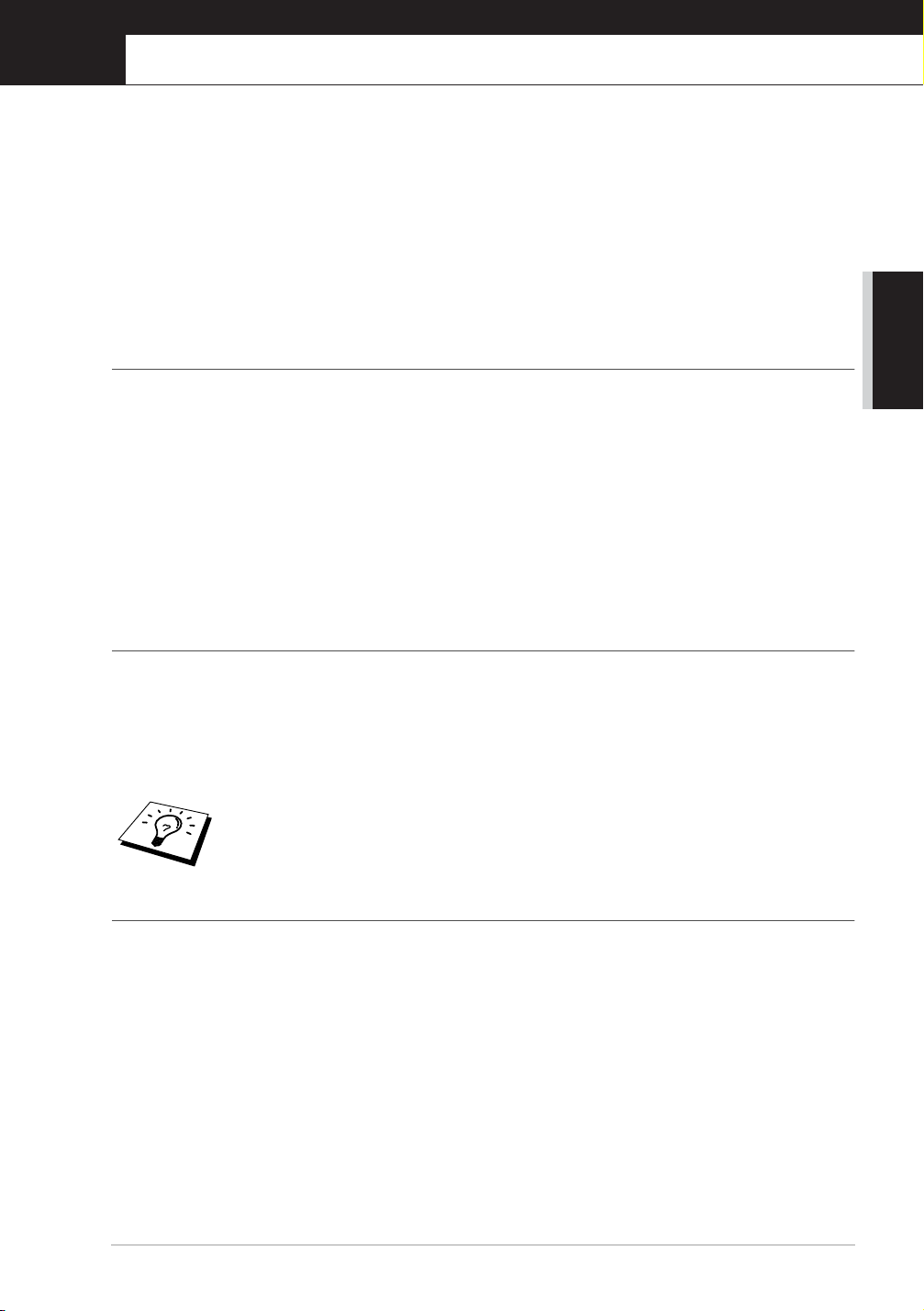
5
Telephone
Making a Call
You can use your machine to make voice telephone calls, by dialling manually or by using One
Touch or Speed Dial memory. You can use the handset or if you have FAX-1030e you can use the
Speakerphone to make and receive calls. For more details, see Dialling a Number, page 19.
The “full-duplex” digital Speakerphone allows you to operate the phone hands free, or allows more
than one person in the room to participate in a two-way phone conversation. When using the
Speakerphone, make sure that you speak clearly. If the other party has difficulty hearing you, move
closer to the microphone or use the handset.
On Hook Dialling
Dial the number by using the dial pad or Quick-Dial keys.
1
The number you are dialling, or the name you have stored for One Touch or Speed Dial is
displayed on the LCD.
BASIC USE
For FAX-1020e press
2
the monitor speaker. If you press
Replace the handset to finish the call.
For FAX-1030e, press
at the other end without lifting the handset. Press
conversation.
Fax Start
Fax Start
and pick up the handset when you hear the call answered on
before lifting the handset, the call will be disconnected.
Hook
, and when the call is answered, you can now speak to the party
Speaker phone
when you finish the
One Touch Dialling
Pick up the handset—OR—Press
1
Press the One Touch Dial key of the location you want to call. To use One Touch Dial numbers
2
7-12, hold down
To hang up, replace the handset—OR—Press
3
If you try to use a One Touch or Speed Dial location with no number stored in it,
you hear a warning sound, and screen displays
returns to normal after 2 seconds.
and press the appropriate One Touch Dial key.
Shift
Speaker phone
(for FAX-1030e only).
Speaker phone
NOT ASSIGNED
(for FAX-1030e only).
. The display
Speed Dialling
Pick up the handset—OR—Press
1
Press
2
Search/Mute
Numbers, page 16.)
, then press # and the two-digit Speed Dial number. (See Storing Speed Dial
Speaker phone
(for FAX-1030e only).
To hang up, replace the handset—OR—Press
3
Speaker phone
(for FAX-1030e only).
Telephone 28
Page 36

Search
You can search for names you have stored in One Touch and Speed Dial memories. (See Storing
One Touch Dial Numbers, page 15 and Storing Speed Dial Numbers, page 16.)
1
Pick up the handset—OR—Press Speaker phone (for FAX-1030e only).
2
Press Search/Mute, then enter the first letter of the name you are looking for by using the dial
pad.
3
Press or to search the names that are displayed alphabetically.
4
When the screen displays the name you want to call, press Fax Start to begin dialling.
5
To hang up, replace the handset—OR—Press Speaker phone (for FAX-1030e only).
Redial
If you are calling someone and the line is busy, you can retry the number by pressing Redial/Pause.
1
Pick up the handset—OR—Press Speaker phone (for FAX-1030e only).
2
Press Redial/Pause.
3
To hang up, replace the handset—OR—Press Speaker phone (for FAX-1030e only).
Pause
Press Redial/Pause to insert a pause between digits to be dialled.
If your fax machine is connected to a PABX, you may need to insert an additional number prefix
(e.g. “9”) and a “pause” before each fax or telephone number to gain access to the outside line. When
you press Redial/Pause, a dash “-” will appear on the display. By storing a pause, you can create
a delay of 3.5 seconds.
Tone/Pulse (Not avilable in New Zealand)
If you have pulse dialling service, but need to send tone signals (for telephone banking, for example),
follow the directions below. If you have touch tone service, you do not need this feature to send tone
signals.
1
Lift the handset and dial the number.
2
When you are asked to enter any number, press # on the control panel of the machine. Any digits
dialled after this sends tone signals.
3
When you hang up, the machine returns to pulse dialling service.
29 Chapter 5
Page 37

Answering a Call
F/T (FAX/TEL) Mode
When you share one line for your telephone and fax machine, in the F/T (FAX/TEL) mode, the fax
machine can determine whether an incoming call is a fax or a telephone call. (See Answer Mode
Settings, page 21.)
Answering Calls with the Speakerphone (Only for FAX-1030e)
When the machine rings, instead of lifting the handset, press
toward the microphone. To end the call, press
If you have a bad telephone line connection, the other party might hear your voice echoed during the
call. Hang up and try the call again—OR—Pick up the handset.
Speaker phone
Speaker phone
.
Mute
. Speak clearly,
BASIC USE
Press
1
2
3
If you press
FAX-1030e only), this key works as the Search key.
Search/Mute
You can replace the handset without disconnecting the call.
Pick up the machine’s handset or press
call from hold.
Search/Mute
You can select to play or not to play a music during a call put on hold. (See Setting
the Music on Hold, page 14.)
to put a call on hold.
Speaker phone
without lifting the handset or pressing
(for FAX-1030e only) to release the
Speaker phone
Hook Key (Only for FAX-1020e)
If you pick up the machine’s handset and press
telephone’s handset, now you can talk to the other party at the machine.
when you are talking lifting the external
Hook
(for
Telephone 30
Page 38

6
Printing Reports
Transmission Report and Journal Setting
Two reports require initial setup in the Menu table:Transmission Verification Report and Journal
Period. For initial setup:
Press Menu/Set, 7, 1.
—OR—
Press Menu/Set, 7, 2.
Customizing the Transmission Verification Report
You can use the Transmission Report as proof that you sent a fax. This report lists the name or fax
number of the receiving party, the time and date of transmission, and if the transmission was
successful.
When the feature is OFF, the report is printed automatically only if there’s an error during
transmission. If the report indicates ERROR, send the document again. If the report indicates you
should check the readability of certain pages, resend those pages.
When the feature is ON, the report is printed with every fax you send.
1
Press Menu/Set, 7, 1.
2
Press or to select ON or OFF, and press Menu/Set.
1.TRANSMISSION
2.JOURNAL PERIOD
3
Press Stop/Exit.
Setting the Journal Period
You can set the machine to print activity reports at specific intervals (1, 3, 6, 12, 24 hours, 2, 4 or 7
days). If you set the interval to OFF, you can print the report manualy. (See To Print a Report, page
32)
1
Press Menu/Set, 7, 2.
2
Press and key to choose your setting and press Menu/Set.
3
If you choose 7 days, the screen prompts you to choose a day at which to begin the 7-day
countdown. Press or to choose your setting and press Menu/Set.
4
Enter the time to begin printing, in 24-hour format (for example, enter 19:45 for 7:45 PM), and
press Menu/Set.
5
Press Stop/Exit.
31 Chapter 6
Page 39

Using the Reports Key
You can print the following lists and reports:
1.HELP LIST
2.QUICK-DIAL
3.JOURNAL
4.TRANSMISSION
5.TEL.INDEX
6.SYSTEM SETUP
7.MEMORY STATUS
Lists basic operational steps and functions.
Lists names and numbers stored in One Touch and Speed
Dial memory, in numerical order.
Journal lists information about the last 30 incoming and
outgoing faxes. TX means Transmit; RX means Receive.
Choose if Transmission Verification Report is printed after
all Faxes sent.
Quick-dial list (above), alphabetically.
Lists settings for INITIAL SETUP, SETUP RECEIVE,
SETUP SEND, REPORT SETTING,
REMOTE FAX OPT, SETUP MSG CTR and
MISCELLANEOUS.
Lists summary information and amount of occupied memory.
To Print a Report
Make sure that there is no document in the Automatic Document Feeder.
1
BASIC USE
Press
2
3
Memory/Reports
For example, press 6 to print the SYSTEM SETUP.
Press
Stop/Exit
.
, then enter the number (see list above) of the report you want to print.
Printing Reports 32
Page 40

7
Advanced Sending
Advanced Operations
Electronic Cover Page
The cover page is sent to the receiving party’s machine. Your cover page includes the name stored
in the One Touch or Speed Dial memory, if you have used this feature to start the call.
The cover page indicates the fax is from your Station ID, and the number of pages you are sending.
If you have COVERPG SETUP set to ON (see Always Send Cover Page, page 34), the number of
pages on the cover page remains blank.
You can select a comment to include on your cover page, or
you can select 1.COMMENT OFF if you do not wish to
include a comment.
As well as using one of the comments shown on the right,
you can also enter up to two customized messages, each 27
characters long. (See Composing Your Own Comments,
page 35.)
Cover Page for Next Fax Only
Make sure Station ID is set up. (See Setting the Station ID, page 13.) This feature does not work
without the Station ID.
You can set the fax to send a cover page with a particular document. This cover page will include
the number of pages in your document.
1.COMMENT OFF
2.PLEASE CALL
3.URGENT
4.CONFIDENTIAL
1
Insert the document face down in the Automatic Document Feeder.
2
Press Menu/Set, 3, 1.
3
Press Menu/Set when the screen displays NEXT FAX ONLY.
4
Press or to select ON (or OFF), and press Menu/Set.
5
Press or to view the comment selections.
6
Press Menu/Set when the screen displays your
selection.
7
Enter two digits to indicate the number of pages you are
sending. (Enter 00 to leave the number of pages blank.)
If you have made a mistake, press to back up and
re-enter the number of pages.
8
Press Menu/Set. The screen displays:
9
Press 1 if you want to select additional settings. The
display returns to the Setup Send menu—OR—Press 2
if you are finished choosing settings, and go to Step 10.
10
Enter the fax number you are calling and then press
Fax Start.
1.COMMENT OFF
2.PLEASE CALL
3.URGENT
4.CONFIDENTIAL
(user defined)
5.
(user defined)
6.
ACCEPTED
NEXT
1.YES 2.NO
33 Chapter 7
Page 41

Always Send Cover Page
Make sure Station ID is set up. (See Setting the Station ID, page 13.) This feature does not work
without the Station ID.
You can set the machine to send a cover page whenever you send a fax. The number of pages in your
fax is not included when you use this setting.
Press
1
2
3
4
5
6
Menu/Set, 3, 1
Press or to select ON (or OFF).
Press
Menu/Set
is always sent when you send a fax.)
If you selected ON, the screen displays the cover page
comment options. Press or to view comment
selections.
Press
Menu/Set
selection. The screen displays:
Press 1 if you want to select additional settings. The
display returns to the Setup Send menu—OR—Press 2
to exit if you are finished choosing settings.
.
when the screen displays COVERPAGE:ON. (If you select ON, a coverpage
1.COMMENT OFF
2.PLEASE CALL
3.URGENT
4.CONFIDENTIAL
(user defined)
5.
(user defined)
6.
when the screen displays your
ACCEPTED
NEXT
1.YES 2.NO
Using a Printed Cover Page
If you prefer using a printed cover page that you can write on, you can print the sample page and
attach it to your fax.
ADVANCED USE
Press
1
2
Menu/Set, 3, 1
Press or to select PRINT SAMPLE, and press
.
=== COVER PAGE ===
TO:
FROM:
FAX:
TEL:
PAGE[S] TO FOLLOW
COMMENT:
Menu/Set
.
Advanced Sending 34
Page 42

Composing Your Own Comments
Press Menu/Set, 3, 2. The screen displays: COVERPAGE NOTE.
1
Use or to choose position 5 or 6 for your customized comment, and press Menu/Set.
2
Use the dial pad to enter your customized comment. (See Entering Text, page 100.)
3
Press Menu/Set. The screen displays:
4
Press 1 if you want to select additional settings. The
5
display returns to the Setup Send menu—OR—Press 2
if you are finished choosing settings and exit.
ACCEPTED
NEXT
1.YES 2.NO
Overseas Mode
Sometimes, when sending a fax to overseas numbers, problems can be experienced. This mode
makes the machine work better for such calls.
After you send a fax using this feature, the feature turns itself off.
Insert the document face down in the Automatic Document Feeder.
1
Press Menu/Set, 3, 5.
2
Press or to select ON (or OFF), and press
3
Menu/Set when the screen displays your selection.
The screen displays
Press 1 if you want to select additional settings. The
4
display returns to the Setup Send menu—OR—Press 2
if you have finished choosing settings, then go to Step
5.
ACCEPTED
NEXT
1.YES 2.NO
Enter the fax number you are calling, and press Fax Start.
5
Memory Transmission
You can scan a fax into the machine’s memory. This will be sent as soon as the scan is completed.
This way, you don’t have to wait for the entire fax to be transmitted before you retrieve your original.
• If you get a OUT OF MEMORY message while scanning the first page of a fax, press
Stop/Exit to cancel the scan.
• If you get a OUT OF MEMORY message while scanning in a subsequent page, you will have
the option to press Fax Start to transmit the pages scanned so far, or to press Stop/Exit to
cancel the operation. In this case, send the fax without Memory Transmission.
Insert the document face down in the Automatic Document Feeder.
1
Press Memory/Reports. The LCD indicates how much memory is available.
2
Enter the fax number and then press Fax Start to begin scanning the document into memory.
3
Once the scan is completed, the machine dials the number.
Depending on your typical faxes,
If this happens, send the document without memory transmission.
OUT OF MEMORY
errors can occur frequently.
35 Chapter 7
Page 43
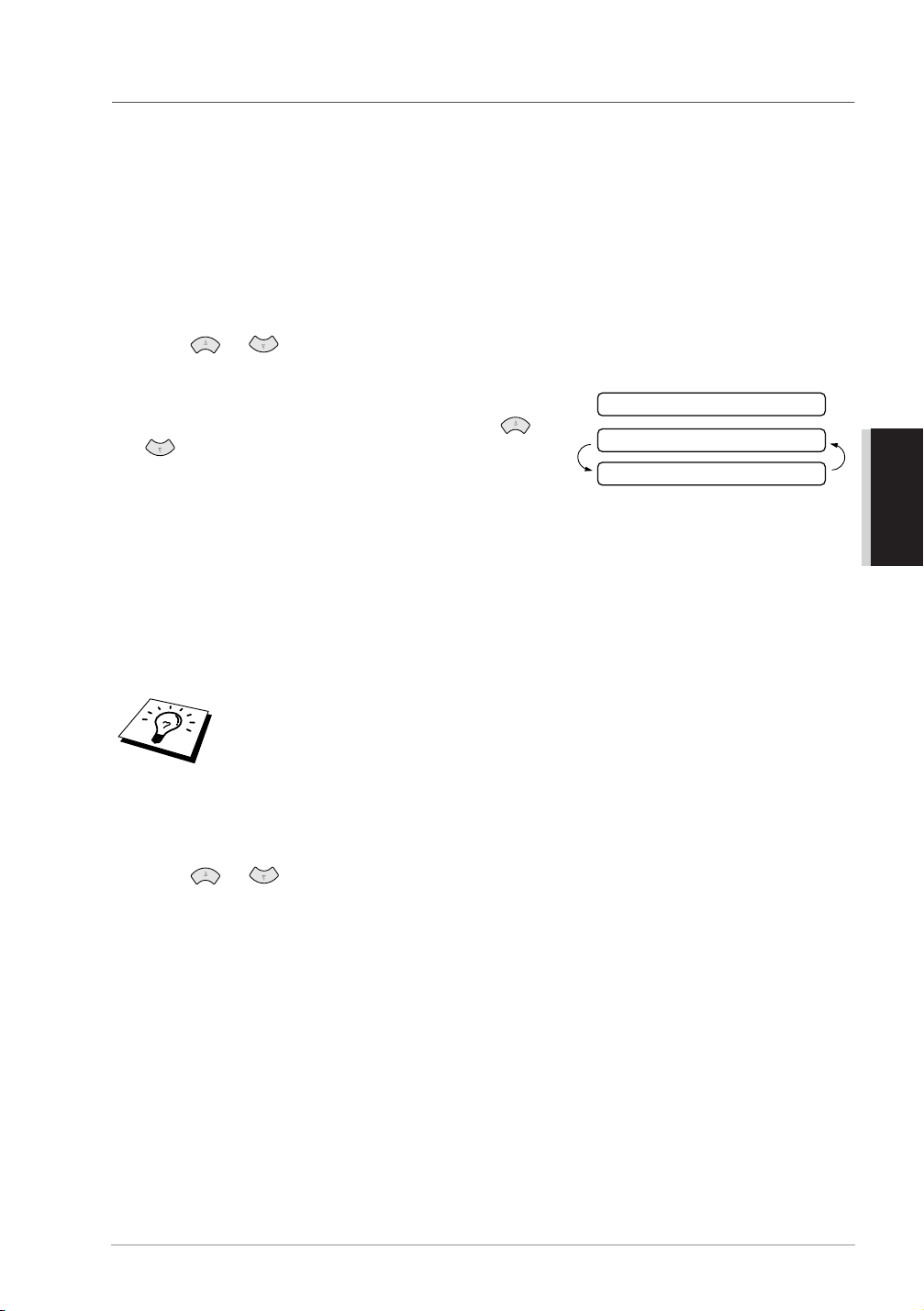
Call Reservation
You can send a fax and let the other party know that you want to speak to him after the fax
transmission is completed. The other fax machine will ring as if it were receiving a telephone call;
if the other party picks up the handset, your machine will ring. Lift the handset to have a
conversation.
If you set Call Reservation and Call Back message to ON, your machine leaves a message if the other
party does not answer.
Insert the document face down in the Automatic Document Feeder.
1
Press
2
3
4
5
6
7
Print Sample Call Back Message
1
Menu/Set, 3, 6
Press or to select ON (or OFF), and press
selection.
If you set Call Reservation to ON, the screen displays
the current setting for Call Back Message. Press or
to select ON (or OFF), and press
the screen displays your selection. The screen displays
Press 1 if you want to select additional settings. The
display returns to the Setup Send menu—OR—Press 2
if you are finished choosing settings, and go to Step 6.
The screen prompts you to enter the fax number you
want to call.
Enter the fax number, and press
If you’ve set Call Reservation to ON, pick up your handset if the machine rings.
You cannot use auto redial with Call Reservation. You cannot use Call
Reservation with Delayed Transmission or with Polling. You must register your
Station ID to set Call Back Message to
Press
Menu/Set, 3, 6
. The screen displays the current setting for Call Reservation.
Menu/Set
Menu/Set
Fax Start
.
when
.
.
ON
when the screen displays your
ACCEPTED
NEXT
1.YES 2.NO
ADVANCED USE
Press or to select PRINT SAMPLE, and press
2
Menu/Set
.
Advanced Sending 36
Page 44

Delayed Transmission (Timer)
You can use this function to send a fax up to 24 hours later.
1
Insert the document face down in the Automatic Document Feeder.
2
Press Menu/Set, 3, 7.
3
Enter the time you want the fax to be sent, in 24-hour format (for example, enter 1945 for 7:45
PM), and press Menu/Set.
4
Press 1 if you want to select additional settings. The
display returns to the Setup Send menu—OR—Press 2
if you are finished choosing settings and go to Step 5.
The screen prompts you to enter the fax number.
5
Enter the fax number, and press Fax Start. The
machine will wait until the time you have entered to
send the fax.
ACCEPTED
NEXT
1.YES 2.NO
Next-Fax Reservation
Even if your machine is receiving another fax, you can prepare to send your next fax. This way, you
don’t have to wait for it to finish sending or receiving the other fax. You can dial this fax call
manually, or by using Redial or One Touch dialling. (When you use One Touch Dial, only the
memory location––not the name of the person you are calling––is displayed.)
1
Insert the document face down in the Automatic Document Feeder. If necessary, press
Resolution to adjust resolution.
2
Enter the fax number, and press Fax Start.
3
Press Menu/Set. The screen displays NEXT-FAX RESERVD.
4
To cancel the reservation, remove the documents and press Stop/Exit.
■ If you use Next-Fax Reservation, the machine will send a document without
storing it in memory.
■ You can’t use this feature if there is a document waiting in the feeder (possibly
for Delayed Transmission or Polling Transmit), or when the timer has been
interrupted.
37 Chapter 7
Page 45

Cancelling a Scheduled Job
You can cancel tasks you’ve scheduled such as Timer or Polling Transmit.
Press
1
2
3
4
Menu/Set, 4
displays NO JOB WAITING.
If you have more than two jobs waiting, use or to select the job you want to cancel.
Press
Menu/Set
waiting, go to Step 3.
Press 1 to cancel—OR—Press 2 to quit without cancelling.
Press
Stop/Exit
. Any waiting jobs appear on the display. If no job is waiting, the screen
when the screen displays your selection—OR—If you have only one job
.
Interrupting Timer and Polled Transmit Jobs
You can send a fax or make a copy now, even if you have the machine set to send a fax later, or if
you have it set to be polled. However, you cannot use automatic redial or the function mode.
Press
1
2
3
4
5
6
Menu/Set, 5
Wait 2 seconds, then remove the documents that are waiting in the Automatic Document Feeder.
Insert the document you want to send now in the Automatic Document Feeder.
Enter the number for the fax you want to send now, and press
After the transmission is finished, return the first document to the Automatic Document Feeder.
Press
Menu/Set, 5
.
Fax Start
to restore the timer.
If you set Timer or Polled Transmit using the memory (that is, if you have already
scanned the document into the machine’s memory and will send it from there), you
don’t have to interrupt to send a fax or make a copy.
.
ADVANCED USE
Memory Security
This feature allows you to prevent unauthorised access to the machine. When switched ON, Memory
Security prohibits most functions. The following functions listed are available while Memory
Security is switched ON.
■ Receiving faxes into memory [limited by Memory Capacity].
■ Scheduled Delayed Transmission*
■ Polling*
■ Fax Forwarding*
■ Remote Retrieval
* Provided it was set before Memory Security was switched ON.
The stored documents will be saved for up to 6 hours in the event of a power failure
(FAX-1030e). The stored documents will not be saved in the event of a power
failure (FAX-1020e).
Advanced Sending 38
Page 46

Using Memory Security
You must use a password to switch Memory Security ON and OFF.
Setting Up Memory Security for the First Time
1
Press Menu/Set, 0, 1.
2
Enter a 4-digit number as a password.
3
Press Menu/Set.
The screen prompts you to re-enter the password.
4
Re-enter the password and press Menu/Set.
5
Press or to choose SET SECURITY.
6
Press Menu/Set.
The screen prompts you to enter the password.
7
Enter a 4-digit password, followed by Menu/Set.
This is the same as the security password of the
machine already stored.
The screen displays ACCEPTED for 2 seconds, followed by SECURE MODE - Memory Security
is now switched ON.
If the password you enter at Step 7 is incorrect, the screen would display
WRONG PASSWORD
Miscellaneous Menu. You must then switch ON Memory Security again. (See
Switching Memory Security ON, page 40.)
. After 2 seconds the display will then return to
NEW PASSWD:XXXX
ENTER & SET
VERIFY:XXXX
ENTER & SET
PASSWORD:XXXX
ENTER & SET
Changing the Memory Security Password
1
Press Menu/Set, 0, 1.
2
Press or to choose SET PASSWORD.
3
Press Menu/Set.
The screen prompts you to enter the old password.
4
Enter the current password.
5
Press Menu/Set.
6
Enter a 4-digit number as a new password.
7
Press Menu/Set.
The screen prompts you to re-enter the new password.
8
Enter the new password again and press Menu/Set.
9
Press Stop/Exit.
OLD PASSWD:XXXX
ENTER & SET
NEW PASSWD:XXXX
ENTER & SET
VERIFY:XXXX
ENTER & SET
39 Chapter 7
Page 47

Switching Memory Security ON
Press
1
2
3
4
The screen displays ACCEPTED for 2 seconds, followed by SECURE MODE - Memory Security
is now switched ON.
Menu/Set, 0, 1
Press or to choose SET SECURITY.
Press
Menu/Set
The screen prompts you to enter the password.
Enter a 4-digit password, followed by
This is the same as the security password of the
machine already stored.
If the password you enter at Step 4 is incorrect, the screen would display
WRONG PASSWORD
Miscellaneous Menu. You must press
Security.
.
.
PASSWORD:XXXX
Menu/Set
. After 2 seconds the display will then return to
.
and then start from Step 2 to set Memory
1
ENTER & SET
Switching OFF Memory Security
When Memory Security is switched ON, press
1
Menu/Set
Enter a 4-digit password and press
2
The screen displays ACCEPTED, then after 2 seconds the
display reverts to normal. Memory Security is now switched OFF. Then all the data saved in the
memory will be printed out.
.
Menu/Set
.
PASSWORD:XXXX
ENTER & SET
ADVANCED USE
If the password you enter at Step 2 is incorrect, the screen would display
WRONG PASSWORD
SECURE MODE
If you forget the Memory Security password, please contact your Brother dealer for service or the
help number given with the warranty documentation.
. After 2 seconds the display will then return to displaying
. You must then start from Step 1 to switch OFF Memory Security.
Advanced Sending 40
Page 48

Multiple Resolution Transmission
Use this feature to select separate resolution settings for each page of the fax you are sending. This
could be useful if you are sending a fax with photos and letters, or some pages with small print and
others with normal print. Resolution settings return to STANDARD after the fax is sent.
1
Insert the document face down in the Automatic Document Feeder, then press Menu/Set, 3, 4.
2
Use or to select resolution for page 1, and press Menu/Set.
3
Repeat Step 2 for subsequent pages. Press Stop/Exit
when you are finished. The screen displays:
4
Press 1 if you want to select additional settings. The
display returns to the Setup Send menu—OR—Press 2
if you are finished choosing settings, and go to Step 5.
The screen prompts you to enter the fax number you want to call.
5
Enter the fax number you are calling, and press Fax Start.
ACCEPTED
NEXT
1.YES 2.NO
If you want to copy a document using multiple resolutions, press
Copy
in Step 5.
41 Chapter 7
Page 49

8
Advanced Receiving
Operation from an External or Extension Telephone
An external phone is a telephone that is plugged into the machine (either into the machine’s EXT
socket or into the back of the connector that plugs into the telephone wall socket).
An extension phone is another phone on the same phone number as the machine, but plugged into a
different telephone wall socket. For example, the machine may be connected to a phone line in your
study, and you may have another phone on the same line (and same phone number) in your kitchen.
This feature enables you to answer the phone in the kitchen if it rings while you are making a coffee,
knowing that you can transfer the call to the machine if the incoming call is a fax.
If you answer a fax call on an external or extension phone, you can make your machine take over by
using the Activation Code. When you press the Activation Code
the machine starts to receive a fax.
If the machine answers a voice call and F/T pseudo-rings for you to take over, use the Deactivation
Code
# 5 1 (# 9 1
is used only in F/T mode. (You have to set Remote Activation to ON in
or
5 1
# 5 1
If you answer a call, and no one is on the line, assume you are receiving a fax.
• If you are using the machine phone, press
• If you are using an extension phone, press
receiving tones (chirps), then hang up.
• If you are using an external phone, press
to be disconnected (the screen displays RECEIVE) before you hang up. (Your caller will have
to press
for New Zealand) to take the call at an extension phone. The Deactivation Code
(
Fax Start
or
9 1
# 9 1
to send the fax.)
for New Zealand).)
Fax Start
5 1
5 1
(
, then hang up.
(
for New Zealand), wait for fax
9 1
for New Zealand) and wait for the phone
9 1
(
5 1
9 1
Menu/Set, 2, 4
for New Zealand),
to use
ADVANCED USE
If you accidentally pick up an extension phone when a fax message is being
received, you may disrupt the transmission or render some portions unreadable.
Extension telephones are not permitted in some countries, in such a case the deactivation code will
not work.
The Remote Activation Code also can be used by your callers. When you are using an external TAD,
your outgoing message (OGM) should end with the statement “to send a fax, press
for New Zealand)”. (See Outgoing Message (OGM) of External TAD, page 6.)
5 1
(
9 1
For F/T (Fax/Tel) Mode Only
When the machine is in F/T mode, it will use the F/T Ring Time (F/T pseudo-ringing) to alert you
to a voice call.
• If you are at the machine, you can lift the handset to answer.
• If you are at an extension phone, you will need to lift the handset during the F/T Ring Time and
press
# 5 1 (# 9 1
• If no one is on the line, or if someone wants to send you a fax, send the call back to the machine
by pressing
for New Zealand) between the F/T pseudo-rings.
5 1
(
for New Zealand).
9 1
Advanced Receiving 42
Page 50

Remote Call Transfer
In order to use the Activation Voice Code, you should first set REMOTE CODE (Menu/Set, 2, 4)
to ON. (See Changing Remote Codes, page 44.)
This function works when you receive the incoming Voice call at the remote cordless phone
externally connected to the fax machine. (See Connecting an External Telephone, page 7.) You can
transfer voice call to the fax machine. But you can not transfer the incoming voice call from the fax
machine to the cordless phone.
To transfer telephone call to the fax machine
When you pick up the voice call at remote DECT cordless phone and would like to transfer it to the
fax machine,
1
Press Activation Voice Code 8 1 at remote cordless phone.
2
The fax machine rings (pseudo-ring same as current F/T ring) and the display shows
PICK UP PHONE.
3
Pick up the handset and press Hook or Speaker phone (for FAX-1030e only)—OR—Just
press Speaker phone (for FAX-1030e only) at the fax machine in order to transfer the voice
call to the fax machine.
Don’t hang up the call from the cordless phone until the voice call has been
transferred to the fax machine. You will know when this is because you will no
longer be able to hear or talk to the caller via the cordless phone. If you do not wait
until this point before hanging up from the cordless phone, the call will be lost.
If nobody answers at the fax machine, pseudo-ringing stops after 30 seconds. In that case, it may still
be possible to speak with the caller from the cordless phone. Speech between the fax machine and
the cordless phone (= intercom) is not possible.
43 Chapter 8
Page 51

Changing Remote Codes
Remote Codes might not work with some telephone systems. The preset Activation Code is
(
preset Activation Voice Code is
for New Zealand). The preset Deactivation Code is
9 1
.
8 1
If you are always disconnected when accessing your external TAD remotely, try
changing the Activation Code from
the Deactivation Code from
use the same number for the Activation Code, the Deactivation Code, and the
Activation Voice Code.
# 5 1
(
5 1
for New Zealand)
(# 9 1
# 5 1 (# 9 1
for New Zealand)
9 1
for New Zealand). The
to
# # #
to
. You cannot
1 1 1
To change Remote Codes
Press
1
2
3
4
5
6
Menu/Set, 2, 4
Press or to select ON (or OFF), and press
setting you want.
If you want to, enter a new Remote Activation Code, then press
If you want to, enter a new Remote Deactivation Code, then press
If you want to, enter a new Activation Voice Code, then press
Press
Stop/Exit
.
Menu/Set
.
when the screen displays the
Menu/Set
Menu/Set
Menu/Set
.
.
.
5 1
and
ADVANCED USE
Advanced Receiving 44
Page 52

9
Telephone Service
Telephone Service for Australia (Telstra® Duet)
Distinctive Ringing (Telstra® FaxStream® Duet)
This machine feature lets you use the Distinctive Ringing subscriber service offered by Telstra’s
FaxStream
phone line. Each phone number has its own Distinctive Ringing pattern, so you know which phone
number is ringing. This is one way you can have a separate phone number for your fax machine.
Your fax machine has a Distinctive Ringing function, allowing you to dedicate one phone number
just for receiving faxes.
®
Duet, which allows you to have at least two separate telephone numbers on the one
You can switch it off temporarily, then turn it back on. When you get a new fax
number, make sure you reset this function.
• In order for Duet to work properly, you must set your receive mode to
Manual and set the Distinctive Ringing to ON.
• To have your external TAD answer only the main number, the machine
must be in Manual Mode.
Flowchart Sequence of Incoming Call
Incoming Call
(either Voice or Fax)
Registered
Duet (Fax) Number
Fax machine automatically
receives and prints fax
message without ringing.
45 Chapter 9
All extension phones ring,
fax machine is silent.
(The answer mode must
be MANUAL.)
Fax machine begins
ringing on third ring.
You answer the call
at an external phone
or an extension phone
or at the machine’s
handset.
Main number (Voice Number)
Telephone Answering
Device (TAD)
answers the call.
Page 53

Set the Distinctive Ringing to ON
Disconnect the fax machine from any TAD or telephone company voice mail.
1
Set the fax machine to Manual mode.
2
Press
3
4
5
6
Menu/Set, 0, 3
Press or to select ON (or OFF).
Press
Menu/Set
Press
Stop/Exit
. The screen displays the current setting of this feature.
.
.
Caller ID (Caller IDentification)
Caller ID is a telephone service that allows the subscriber to see a display of the caller’s phone
number or name as the telephone rings. It is a fast way to screen your calls. You can respond quickly
to calls you missed, because Caller IDs are received and stored in your fax machine memory.
To get the Caller ID Service: apply for the Caller ID service at your local telephone
company, if available.
Advantages of Caller ID
For Business
All businesses profit from a quicker response to customer calls. Businesses that provide mail order
services, memory-lending services or provide confidential information, can protect themselves from
false orders or acceptance of false identification.
At Home
Residential customers can protect themselves from unwanted calls.
ADVANCED USE
How Does the Caller ID Work?
The Caller ID Appears on the Display When Your Telephone Rings
As your telephone rings, the display shows you the caller’s phone number or name. Once you pick
up the handset, the caller’s ID disappears. You will see up to the first 16 characters of the number on
the display.
Helpful Hints
■ If # UNAVAILABLE appears on the display, it means that the call came from outside your
caller ID service area or a public phone. *
■ If # WITHHELD appears on the display, it means the caller intentionally blocked the
transmission of his/her ID. *
■ If no caller ID was transmitted to your fax machine, PICK UP PHONE will remain on the
display.
* Depends on network Function.
Telephone Service 46
Page 54

The Caller ID is Stored in Your Machine’s Memory
The FAX can store a maximum of the last 30 incoming caller IDs in the memory, along with the time
and date of reception, The 31st call will cause the oldest ID to be erased.
The Caller ID information stored in the memory can be used for the following.
■ Printing the Caller ID List.
You can review calls you received by checking the Caller IDs in memory. This report will list
the Date, Time, Phone Number (Caller ID), and type of Call (Comment).
Viewing Caller ID List
Caller ID memory stores information for up to thirty calls; when the thirty-first call comes in,
information about the first call is erased. You can scroll through Caller ID information to review
those calls made to your FAX.
1
Press Menu/Set, 0, 2.
2
Press or to select DISPLAY ID and press Menu/Set.
If the name was not received, it will not be displayed.
3
Press or to scroll through the Caller ID memory to select the Caller ID you want to
view and press Menu/Set.
The next screen shows the caller’s telephone number and the date and time of the call.
4
Press or to return to the Caller ID listing—OR—Press Stop/Exit to exit.
Printing Caller ID List
1
Press Menu/Set, 0, 2.
2
Press or to select PRINT REPORT.
3
Press Menu/Set.
47 Chapter 9
Page 55

Telephone Service for New Zealand
FaxAbility
FaxAbility is a service offered by Telecom that allows you to have an additional number on one
phone line, with its own distinctive ring pattern. This way, when you get an incoming call, you can
identify the number being called by its ring.
How Will the Fax Machine Treat All Other Numbers?
FaxAbility mode ensures that the machine will answer calls to the FaxAbility (secondary) number.
When a call comes in to your main number, all the phones will ring. You can set an external
answering device (TAD) to answer calls on the other number(s). (See the chart in the following
page.)
If you change the answer mode on the fax machine to FAX/TEL (F/T) or FAX ONLY mode, that
setting will override the FaxAbility setup. In FAX/TEL (F/T) or FAX ONLY mode, your fax
machine will answer all
What is the Advantage of Using the FaxAbility Function?
Using FaxAbility is the most efficient way to receive both fax and telephone calls on the same line.
It is much easier for your callers who dial manually. The fax machine will answer with receiving
tones so they will not have to press an activation code. And the people who call to talk on your main
number will not have to talk to your fax machine. Basically, it gives you two independent numbers
without the higher cost of a second line.
How Does FaxAbility Work?
Your telephone number will have the standard ring pattern of long, long tone, while the new number
will have a ring pattern of long, silence, long, etc. When FaxAbility is ON, you will not hear the first
ring of all incoming calls on the fax machine. Extension phones will ring as usual. If the fax machine
recognizes the ring pattern, all ringing will stop and the fax machine will answer and automatically
receive the fax message. Otherwise, you will hear the extension phones and the fax machine continue
to ring. The fax machine always listens to the ring pattern before it answers, so do not pick up the
phone during that time. You will quickly learn to recognize the ring pattern for faxes, so you will not
be tempted to answer that number. Either you or a telephone answering device can answer the main
number(s).
the phone numbers (including its own ring pattern).
ADVANCED USE
Telephone Service 48
Page 56

Registered
FaxAbility Number
Flowchart Sequence of Incoming Call
Incoming Call
All extension phones ring,
fax machine is silent.
(The answer mode should
be MANUAL.)
Main number
Fax machine automatically
receives and prints fax
message.
You answer the call
at an external phone.
Fax machine begins
ringing on third ring.
Telephone Answering
Device (TAD)
answers the call.
How to Turn FaxAbility OFF or ON
The FaxAbility function is designed to accommodate the FaxAbility service provided by Telecom.
To change the setting, repeat Steps 1-3; Step 2 is where you can select either ON or OFF.
Call Waiting beeps caused by incoming calls on your main number can affect fax transmissions.
If you have FaxAbility Service but don’t
If you do
below. The machine can suspend Call Waiting when incoming faxes are being sent to you.
1
2
3
have Call Waiting as well as FaxAbility, set the Call Waiting menu option to ON. See
Set the fax machine to Manual Mode.
Press Menu/Set, 0, 3.
Press or to select ON (or OFF).
have Call Waiting, you need do nothing at this stage.
4.FAXABILITY
FAXABILITY:OFF
Press Menu/Set.
4
Only when FAXABILITY is set ON, Call Waiting can
be selected ON.
In case of FAXABILITY is set OFF, Call Waiting is
automatically OFF without choice.
Press Menu/Set.
5
Press Stop/Exit.
6
49 Chapter 9
FAXABILITY:ON
CALL WAITING:OFF
CALL WAITING:ON
Page 57

Caller ID (Caller IDentification)
Caller ID is a telephone service that allows the subscriber to see a display of the caller’s phone
number as the telephone rings. It is a fast way to screen your calls. You can respond quickly to calls
you missed, because Caller IDs are received and stored in your machine’s memory.
To get the Caller ID Service: apply for the Caller ID service at your local
telephone company, if available.
Advantages of Caller ID
For Business
All businesses profit from a quicker response to customer calls. Businesses that provide mail order
services, memory-lending services or provide confidential information, can protect themselves from
false orders or acceptance of false identification.
At Home
Residential customers can protect themselves from unwanted calls.
How Does the Caller ID Work?
The Caller ID Appears on the Display When Your Telephone Rings
As your telephone rings, the display shows you the caller’s phone number. Once you pick up the
handset, the caller’s ID disappears. You will see up to the first 16 characters of the number on the
display.
ADVANCED USE
Helpful Hints
■ If # UNAVAILABLE appears on the display, it means that the call came from outside your
caller ID service area. *
■ If # WITHHELD appears on the display, it means the caller intentionally blocked the
transmission of his/her ID. *
■ If no caller ID was transmitted to your fax machine, PICK UP PHONE will remain on the
display.
* Depends on network Function.
Viewing Caller ID List
Caller ID memory stores information for up to thirty calls; when the thirty-first call comes in,
information about the first call is erased. You can scroll through Caller ID information to review
those calls made to your fax machine.
Press
1
2
3
4
Menu/Set, 0, 2
Press or to select DISPLAY ID and press
If the name was not received, it will not be displayed.
Press or to scroll through the Caller ID memory to select the Caller ID you want to
view and press
The next screen shows the caller’s telephone number and the date and time of the call.
Press or to return to the Caller ID listing—OR—Press
.
Menu/Set
Menu/Set
.
.
Stop/Exit
.
Telephone Service 50
Page 58

Printing Caller ID List
1
Press Menu/Set, 0, 2.
2
Press or to select PRINT REPORT.
3
Press Menu/Set.
If you use the Caller ID for Dial back…
■ Please be sure that you use appropriate dialling procedures for local and
national call.
■ Please be sure that you make sure of the details of the exact number to be
called back, and the need to insert prefix(es) for manual dialling.
■ Please understand that you machine may not display precisely the digits to be
called.
51 Chapter 9
Page 59

Telephone Service for Some Countries
Distinctive Ringing (For Singapore and Hong Kong)
This fax machine feature lets you use the Distinctive Ringing subscriber service offered by some
telephone companies, which allows you to have several telephone numbers on one phone line. Each
phone number has its own Distinctive Ringing pattern, so you’ll know which phone number is
ringing. This is one way you can have a separate phone number for your fax machine.
Your fax machine has a Distinctive Ringing function, allowing you to dedicate one phone number
just for receiving faxes. You’ll need to set Distinctive Ringing to ON.
You can switch it off temporarily, then turn it back on. When you get a new fax
number, make sure you reset this function.
■ The fax machine will answer only calls to the Distinctive Ringing number.
■ To have your external TAD answer only the main number, the fax machine must
be in Manual Mode.
■ In FAX/TEL (F/T) or FAX ONLY mode, the fax machine will answer all numbers
on the phone line.
Setting the Distinctive Ringing
Set the fax machine to Manual mode.
1
ADVANCED USE
Press
2
3
4
5
Menu/Set, 0, 3
Press or to select ON (or OFF).
Press
Menu/Set
Press
Stop/Exit
.
.
.
Caller ID (For Singapore and Hong Kong)
The Caller ID feature of this machine lets you use the Caller ID subscriber service offered by many
local phone companies. This service provides you, by means of the screen display, the telephone
number (or name) of your caller as the line rings.
After a few rings, the screen displays the telephone number of your caller (or name, if available).
Once you pick up the handset, the Caller ID information disappears from the screen, but the call
information remains stored in the Caller ID memory.
■ You will see the first 16 characters of the number or name.
■ # UNAVAILABLE display means call originates outside your Caller ID service area.
■ # WITHHELD display means the caller has intentionally blocked transmission of information.
■ PICK UP PHONE display remains on the screen when no Caller ID information was
transmitted.
If both the name and number are received, the screen displays only the name.
You can print a list of Caller ID information received by; your machine.
Caller ID service varies with different carriers. Call your local phone company to
determine the kind of service available in you area.
Telephone Service 52
Page 60

Viewing Caller ID List
Caller ID memory stores information for up to thirty calls; when the thirty-first call comes in,
information about the first call is erased. You can scroll through Caller ID information to review
those calls made to your machine.
Press Menu/Set, 0, 2.
1
Press or to select DISPLAY ID and press Menu/Set.
2
If the name was not received, it will not be displayed.
Press or to scroll through the Caller ID memory to select the Caller ID you want to
3
view and press Menu/Set.
The next screen shows the caller’s telephone number and the date and time of the call.
Press or to return to the Caller ID listing—OR—Press Stop/Exit.
4
Printing Caller ID List
Press Menu/Set, 0, 2.
1
Press or to select PRINT REPORT and press Menu/Set.
2
53 Chapter 9
Page 61

10
All parties involved in polling need to set up their machines to accommodate polling. When someone
polls your machine to receive a fax, they pay for the call; if you poll someone’s fax machine to
receive a fax, you pay for the call. (See Polled Transmit, page 56.)
Polling Receive
Setup for Polling Receive (Standard)
Polling Receive is when you call another fax machine to receive a fax from it.
Polling
Polling is the process of retrieving faxes from another machine. You can use your
machine to “poll” other machines, or you can have someone poll your machine.
ADVANCED USE
Press
1
2
3
Menu/Set, 2, 7
Press or to choose STANDARD, and press
Menu/Set
The screen prompts you to enter the fax number you
want to poll, and then to press
Enter the fax number you are polling, and press
The screen displays DIALING.
.
. The screen displays
Fax Start
.
Fax Start
POLLING:STANDARD
SELECT & SET
.
Setup for Polling Receive with Secure Code
You need to make sure you are using the same ID number as the other party.
Press
1
2
3
4
5
Menu/Set, 2, 7
Press or to choose SECURE, and press
Menu/Set
Enter a four-digit number.
This is the same as the security code of the fax machine you are polling.
Press
The screen prompts you to enter the fax number you want to poll, and then to press
Enter the fax number, and press
.
Menu/Set
.
POLLING:SECURE
.
Fax Start
.
Fax Start
.
Polling 54
Page 62

Setup Delayed Polling Receive
You can set your machine to begin Polling Receive at a later time.
1
Press Menu/Set, 2, 7.
2
Press or to choose TIMER, and press
Menu/Set.
3
The screen prompts you to enter the time you want to begin polling.
4
Enter the time (in 24-hour format) you want to begin polling.
For example, enter 21:45 for 9:45 PM.
5
Press Menu/Set.
The screen prompts you to enter the fax number you are polling and then to press Fax Start.
6
Enter the fax number, and press Fax Start. The machine makes the polling call at the time you
entered.
You can set up only one Delayed Polling.
POLLING:TIMER
Sequential Polling
Your machine can request documents from several fax units in a single operation. You just specify
several destinations in Step 4. Afterward, a Sequential Polling Report will be printed.
1
Press Menu/Set, 2, 7. The screen displays
2
Press or to choose STANDARD, SECURE
or TIMER, and press Menu/Set when the screen
displays the setting you want.
3
If you selected STANDARD, the screen prompts you to enter the fax number you want to poll,
and then to press Fax Start.
• If you selected SECURE, enter a four-digit number and press Menu/Set.
• If you selected TIMER, enter the time (in 24-hour format) you want to begin polling and
press Menu/Set.
4
Specify the destination fax machines, which you wish to poll by using One Touch, Speed Dial,
Search or a Group. For example, for One Touch 3 and Speed Dial location 09, press One Touch
Dial key 3, Search/Mute, # and 09. (See Dialling a Number, page 19.)
5
Press Fax Start.
Your machine polls each number or group number in turn for a document.
POLLING:STANDARD
55 Chapter 10
Page 63

Cancelling a Scheduled Job
This function allows you to cancel tasks that you’ve scheduled such as Delayed Fax, Delayed Polling
Receive or Polling Transmit.
Press
1
2
3
4
Menu/Set, 4
displays NO JOB WAITING.
If you have more than two jobs waiting, use or to select the job you want to cancel. Press
Menu/Set
Step 3.
Press 1 to cancel—OR—Press 2 to exit without cancelling.
Press
when the screen displays your selection—OR—If you have only one job waiting, go to
Stop/Exit
. Any waiting jobs appear on the display. If nothing is waiting, the screen
.
Polled Transmit
Polling Transmit is when you set up your fax machine to wait with a document so another fax
machine can retrieve it.
Insert the document to be retrieved in the Automatic Document Feeder.
1
Press
2
3
4
Menu/Set, 3, 8
Press or to choose STANDARD, and press
Menu/Set
Press 1 if you want to select additional settings. The
display returns to the Setup Send menu—OR—Press 2
if you are finished choosing settings and go to Step 5.
. The screen displays
. The screen displays
POLLING:STANDARD
SELECT & SET
ACCEPTED
NEXT
1.YES 2.NO
ADVANCED USE
5
Press
Fax Start
. The screen displays POLLED WAITING.
If you do not store the polled document into memory by pressing
Memory/Reports
Feeder until your machine is polled. However, you can “interrupt” it to send another
fax. (See Interrupting Timer and Polled Transmit Jobs, page 38.)
The document on the Automatic Document Feeder can only be polled once unless
they had been stored in memory.
, the polled document remains on the Automatic Document
Polling 56
Page 64
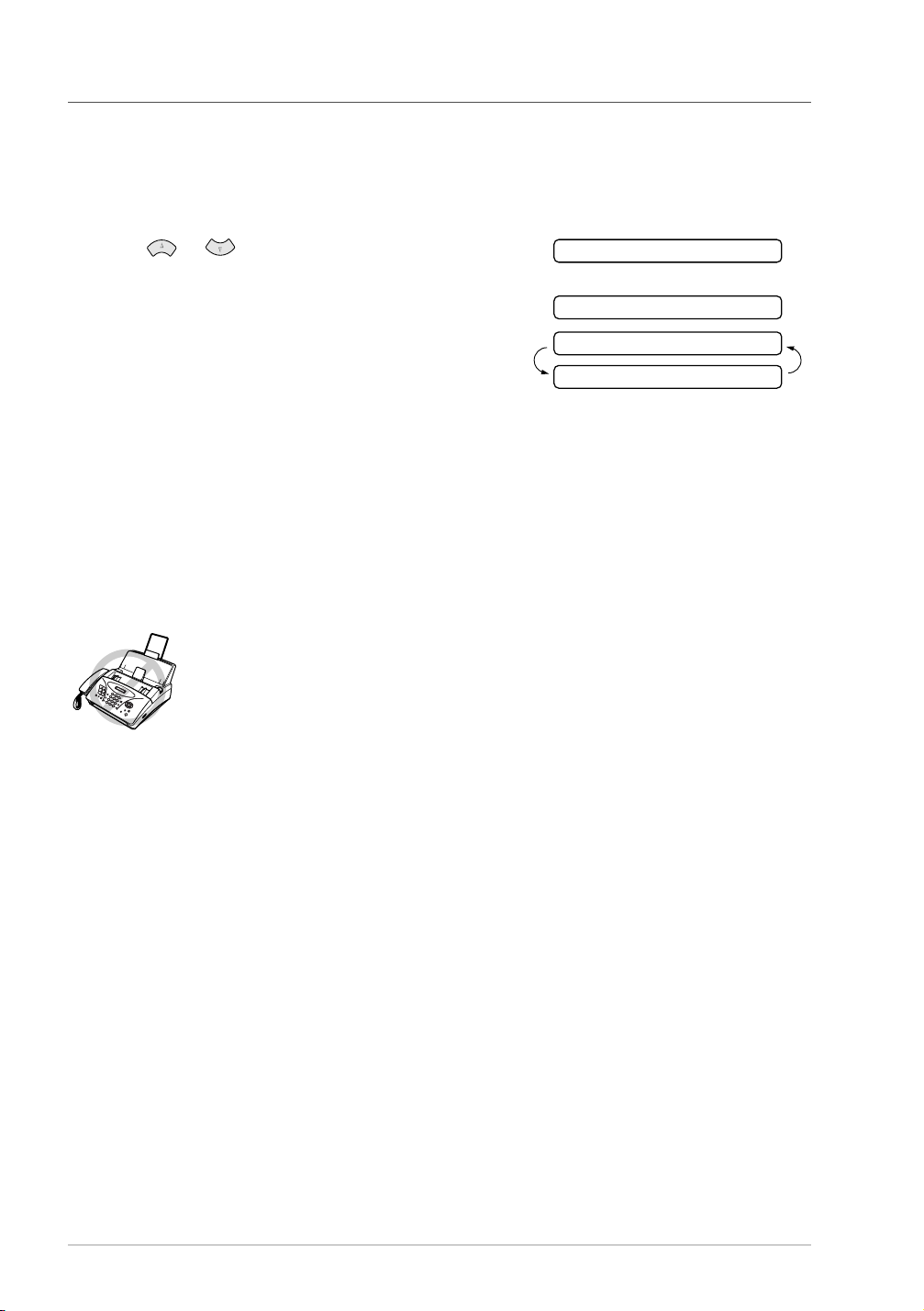
Setup for Polling Transmit with Secure Code
When you set POLLING:SECURE to ON, anyone who polls your machine must enter the polling
ID number.
1
Insert the document face down in the Automatic Document Feeder.
2
Press Menu/Set, 3, 8.
3
Press or to choose SECURE, and press
Menu/Set.
4
Enter a four-digit number, and press Menu/Set. The
screen displays
5
Press 1 if you want to select additional settings. The
display returns to the Setup Send menu—OR—Press 2
if you are finished choosing settings and go to Step 6.
6
Press Fax Start and wait for the fax to be polled.
POLLING:SECURE
ACCEPTED
NEXT
1.YES 2.NO
Secure Polling
Secure Polling is a way to keep your documents from “falling into the wrong hands” while the fax
machine is set up for polling. You can use Secure Polling only with another Brother fax machine.
Your four-digit ID number must be entered on the fax machine that polls for your documents.
Some machines do not respond to the polling function.
57 Chapter 10
Page 65

11
This chapter is for Model FAX-1020e. If you have model FAX-1030e your remote fax options are
handled by the Message Centre. (See Message Centre (Only for FAX-1030e), page 63.)
Setting Fax Storage
If you set Fax Storage to ON, you will be able to retrieve fax messages from another location, using
Fax Forwarding or Remote Retrieval functions. The screen will indicate when you have a fax stored
in memory.
Remote Fax Options
(Only for FAX-1020e)
Press
1
2
3
Menu/Set, 8, 2
Press or to select ON (or OFF), and press
selection.
Press
Stop/Exit
If there are faxes in memory when you turn the Fax Storage
prompts you to erase any faxes in memory. (See Printing a Fax from Memory
(Only for FAX-1020e), page 25.)
If you press
in memory has not been printed before, it will be printed first, and then erased. If
you press
. The screen prompts you to choose fax settings.
Menu/Set
.
, all fax data is erased and Fax Storage is turned off. If the fax data
1
, data is not erased, and Fax Storage remains on.
2
when the screen displays your
, the screens
OFF
Fax Forwarding
You cannot use Fax Forwarding or Remote Retrieval when “Fax Storage” is set to
.
OFF
Programming a Fax Forwarding Number
When Fax Forwarding is set to ON, your fax machine stores the received fax in memory, then dials
the fax machine phone number you have programmed, and forwards the fax message.
ADVANCED USE
Press
1
2
3
4
Menu/Set, 8, 1
Press or to select ON (or OFF), and press
The screen prompts you to enter the number of the fax machine where faxes will be forwarded.
Enter the forwarding number (up to 20 digits), and press
Press
Stop/Exit
.
Menu/Set
.
Remote Fax Options (Only for FAX-1020e) 58
.
Menu/Set
.
Page 66

Remote Retrieval
You can call your machine from any touch tone phone (or remote Group 3 fax machine) and use a
Remote Access Code and other button presses in order to check the receiving status, retrieve fax
messages or change settings.
To receive faxes or the Memory Status List at your location, you must call from a fax machine using
touch tone. For convenience, you can retrieve faxes and the Status List from a touch tone phone by
having them sent to a fax machine.
For example, if your hotel room does not have a fax machine, you can enter the number of the fax
machine at the hotel’s Front Desk.
Changing the Remote Access Code
Enter your Remote Access Code when the fax machine picks up your call, so you can access features
remotely. The access code is preset to 1 5 9 , but you can change this.
1
Press Menu/Set, 8, 3.
2
Enter a three-digit code using number keys 0-9, and #, and press Menu/Set.
The cannot be changed. Do not use the same digits that appear in your Remote Activation,
Deactivation Code or Activation Voice Code.
3
Press Stop/Exit.
Using Your Remote Access Code
1
Dial your fax machine phone number from a touch tone phone.
2
When your fax machine answers and beeps, immediately enter your Remote Access Code
(1 5 9 ).
3
The fax machine signals if there are any messages received:
1 long beep—Fax message(s)
No long beep—no messages
4
The fax machine then prompts you with two short beeps to enter a command. If you wait longer
than 30 seconds to enter a command, the machine hangs up. If you enter an invalid command,
the machine beeps three times.
5
Press 9 0 to reset the machine when you finish.
6
Hang up.
If your fax machine is set to MANUAL mode, you can access your machine
remotely by phoning it and letting it ring for about 100 seconds. Your fax machine
will answer the phone after 100 seconds of ringing, and you then have 30 seconds
to enter your Remote Access Code.
59 Chapter 11
Page 67

Remote Commands
Follow the commands below to access features remotely. When you call the fax machine and enter
your Remote Access Code (1 5 9 ), the system will signal you with two short beeps to enter a
remote control command.
Remote control commands Detail Operation
95 Change Fax Forwarding
Setting
1 OFF If you hear one long beep, the change is accepted. If you hear
2 Fax forwarding
4 FAX FWD No.
6 FAX STORAGE ON You can set FAX STORAGE ON or OFF. (Switching Fax
7 FAX STORAGE OFF
three short beeps, you cannot change it because the
conditions (ex. registering fax forwarding) have not been
completed. You can register your fax forwarding number by
using 4.FAX FWD NO. Once you have registered the
number, the machine will automatically turn to “FAX
FWD:ON” mode. Then, receive a Memory Status List by
entering 961. Check the List to make sure the Fax
Forwarding number you registered is correct. Now the
machine will start Fax Forwarding.
Storage OFF is only possible if there are no faxes stored in
the memory, or if all faxes have been erased using Remote
Control
9 6 3
.)
ADVANCED USE
96 Retrieve FAX
1 Memory Status List You must use a remote fax machine in order to receive a List
2 Retrieve all FAX
3 Erase FAX in the
memory
97 Check the receiving status You can check whether your fax machine has received any
1 DOC
98 Change Answer Mode If you hear one long beep, you can change the answer mode.
1TAD
2F/T
3FAX
90 Exit After a long beep, you can exit remote control.
of stored fax message(s).
If you hear one long beep, you can erase fax message(s) from
the memory.
fax message(s). If yes, you will hear one long beep. If no, you
will hear three short beeps.
If you hear three short beeps, you cannot change it.
(Example: There is no TAD MSG when you want to change
to TAD mode.)
Remote Fax Options (Only for FAX-1020e) 60
Page 68

Retrieving the Memory Status List
You can retrieve the Memory Status List from a remote fax machine to see if you have any fax
messages.
1
Dial your fax machine’s number.
2
When you hear the beep, immediately enter your Remote Access Code (1 5 9 ).
3
When you hear two short beeps, use the dial pad to press 9 6 1.
4
Using the dial pad, enter the number (up to 20 digits) of the remote fax machine where you want
the Memory Status List forwarded, and then press # #.
You cannot use and # as dial numbers. However, if you want to store a pause,
press
5
After you hear your fax machine beep, hang up and wait.
Your fax machine calls the remote fax machine and sends the Memory Status List. The remote
fax machine prints the List.
.
#
Retrieving Fax Messages
1
Dial your fax machine’s number.
2
When you hear the beep, immediately enter your Remote Access Code (1 5 9 ).
3
As soon as you hear two short beeps, use the dial pad to press 9 6 2.
4
Using the dial pad, enter the number (up to 20 digits) of the remote fax machine where you want
your fax messages forwarded to, and then press # #.
You cannot use and # as dial numbers. However, if you want to store a pause,
#
press
5
After you hear your fax machine beep, hang up and wait.
Your fax machine calls the remote fax machine and sends the stored documents. The remote fax
machine prints your fax messages.
.
61 Chapter 11
Page 69

Changing the Fax Forwarding Number
You can change the default setting of your fax forwarding number from a remote fax machine.
Dial your fax machine’s number.
1
When you hear the beep, immediately enter your Remote Access Code (1 5 9 ).
2
When you hear two short beeps, use the dial pad to press
3
Enter the new number of the remote fax machine where you want your fax messages forwarded,
4
and then press
To retrieve the Memory Status List, when you hear two short beeps, use the dial pad to press
5
.
9 6 1
Use the dial pad to enter the number of the remote fax machine (up to 20 digits), and then press
6
.
# #
After you hear your fax machine beep, hang up and wait.
7
Your fax machine calls the remote fax machine. Your fax machine then sends the Memory
Status List showing the new forwarding number to the remote fax machine.
Check the forwarding number.
8
If the forwarding number is incorrect, return to Step 1 to reset it.
.
# #
You cannot use and # as dial numbers. However, if you want to store a pause,
press
.
#
9 5 4
.
ADVANCED USE
Remote Fax Options (Only for FAX-1020e) 62
Page 70

12
Message Centre
(Only for FAX-1030e)
Message Centre Mode
Message Centre Mode allows you to store incoming fax and voice messages in a flexible memory.
The memory stores 30 minutes of voice messages, or up to 40 pages of fax messages. The actual
number of pages stored in memory varies depending on the content and the resolution used. Memory
is shared between fax and voice messages, which are stored on a “first-come, first-served” basis.
Any voice or fax message can be retrieved remotely.
You must record an Outgoing Message in order to use the Message Centre Mode. (See Recording
the Message Centre’s Outgoing Message (MSG CTR OGM), page 64.)
Flexible Memory Settings (Message Store)
Message Centre Mode offers you six flexible memory settings, so that you can decide which kinds
of messages you want to receive.
1. DOC:ON, VOICE:ON Both voice and fax messages are stored. You can use the Fax
Forwarding or Paging features and retrieve voice and fax messages
remotely.
2. DOC:ON, VOICE:EXT You need an external answering machine connected to the fax
machine for this setting. Fax messages are stored in the Message
Centre memory, but voice messages are stored in your external
answering machine. Retrieve voice messages from the external
answering machine. You cannot use the Paging feature for voice
message with this setting.
3. DOC:ON, VOICE:OFF All memory is used to store fax messages—no voice messages will
be stored.
4. DOC:OFF, VOICE:ON All memory is used to store voice messages—no fax messages will
be stored. Incoming faxes will be printed on paper. You can use the
Paging feature, and retrieve voice messages remotely.
5. DOC:OFF, VOICE:EXT You need an external answering machine connected to the fax
machine for this setting. Incoming faxes are not stored in memory,
but will be printed on paper. Voice messages are stored in the
external answering machine.
6. DOC:OFF, VOICE:OFF Incoming faxes are not stored in memory, but will be printed on
paper. Voice calls are not stored in memory.
Setting Up Message Centre
You must set up Message Centre in the following order:
1
Set the Message Store.
2
Record the Message Centre’s Outgoing Message (MSG CTR OGM).
3
Activate Message Centre (TAD) Mode by pressing .
63 Chapter 12
Page 71

Setting the Message Store
Select the setting from the descriptions of “Flexible Memory Settings”.
Press
1
2
3
4
Menu/Set, 8, 1
Press or to select ON (or OFF), and press
The screen prompts you to choose a VOICE setting.
Press or to select your setting from the list (ON, OFF or EXT), and press
when the screen displays your selection.
Press
Stop/Exit
. The screen prompts you to choose a DOC (Document) setting.
Menu/Set
.
.
Menu/Set
Recording the Message Centre’s Outgoing Message (MSG CTR OGM)
Recording the Message Centre’s Outgoing Message (MSG CTR OGM) is the second step you need
to follow before you can turn on the Message Centre. Make sure your OGM (Outgoing Message) is
less than 20 seconds long.
Press
1
2
3
Menu/Set, 8, 3
Press or to reach MSG CTR OGM.
This is the only setting you can select if you want to turn the Message Centre on.
Press
Menu/Set
. The screen prompts you to choose an OGM.
.
ADVANCED USE
Press or to select RECORD MSG and press
4
Pick up the handset to record a message.
5
For example: Hello. We are unable to take your call at this time. Please leave a message after
the signal. If you wish to send a fax, please press the start button on your machine.
Press
6
7
Listening the Outgoing Message (OGM)
1
2
3
4
Stop/Exit
Press
Stop/Exit
Press
Menu/Set, 8, 3
Press or to select MSG CTR OGM (or FAX/TEL OGM or PAGING OGM), and
press
Menu/Set
Press or to select PLAY MSG and press
or .
Press
Stop/Exit
and replace the handset. The Message Centre plays your OGM.
.
.
when the screen displays your selection.
.
Menu/Set
Menu/Set
.
. Adjust volume by pressing
Message Centre (Only for FAX-1030e) 64
Page 72
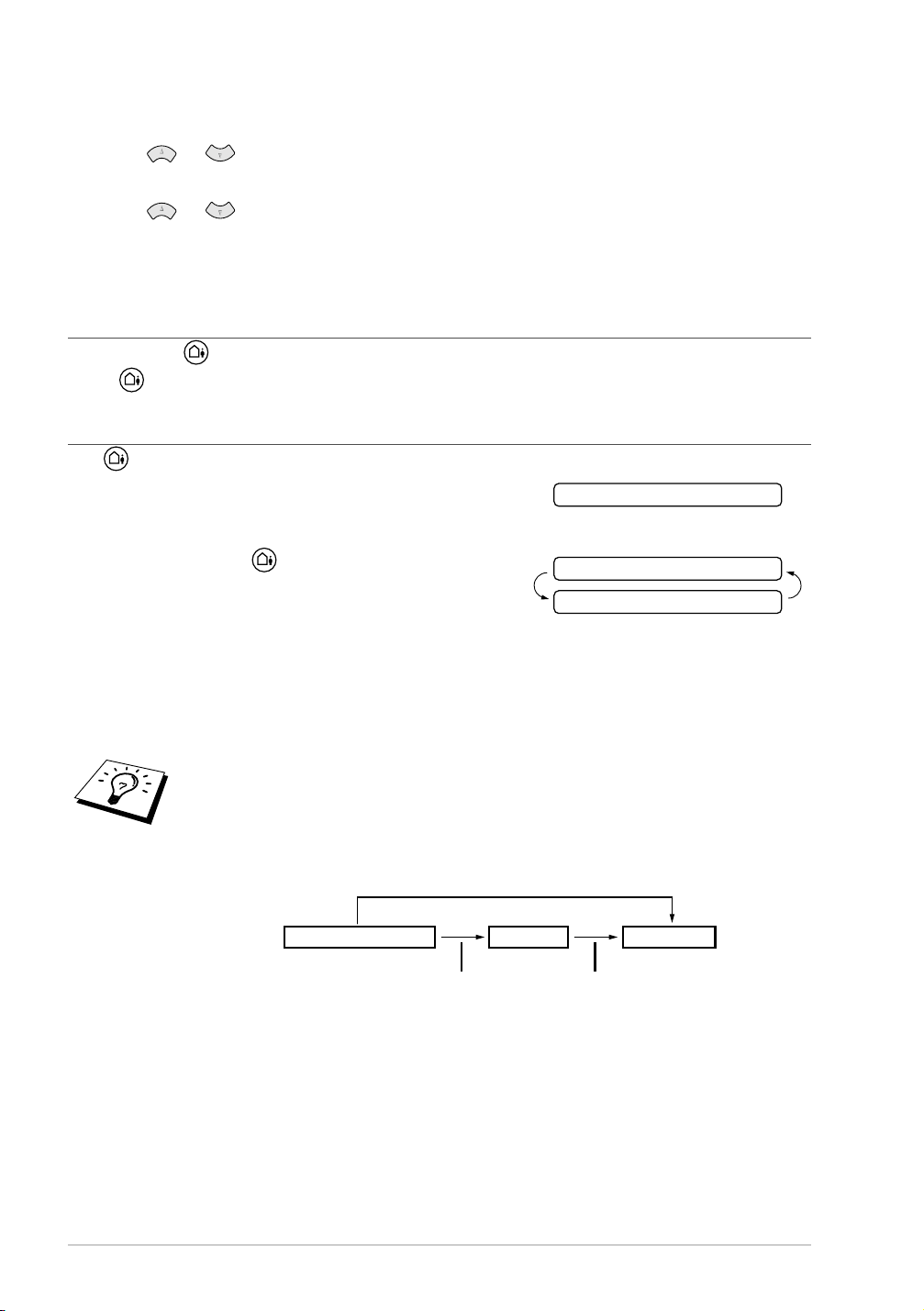
Erasing the Outgoing Message (OGM)
Press Menu/Set, 8, 3.
1
Press or to select MSG CTR OGM (or FAX/TEL OGM or PAGING OGM), and
2
press Menu/Set when the screen displays your selection.
Press or to select ERASE MSG and press Menu/Set.
3
Press 1 to erase the OGM—OR—Press 2 to exit without erasing.
4
Press Stop/Exit.
5
Activating Message Centre Mode
Press and hold until the button lights and the screen displays TAD:MSG CTR.
When light is out, the Message Centre is off. (See Setting Up Message Centre, page 63.)
Message Indicator
The light flashes when you have new messages and/or faxes waiting for your review.
The LCD screen displays the total number of voice
(including recorded conversations) and/or fax messages
stored in Message Centre memory.
If you press the flashing to turn off the Message Centre
before getting your new messages, they won’t be lost. The
new messages will be played automatically and the LCD
will ask you to acknowledge the new faxes:
Press 1 to print (and automatically delete) the faxes from memory—OR—Press 2 to save the faxes
in memory until printing is convenient.
VOICE:03 DOC:02
PRINT DOC?
1.YES 2.NO
What Happens When the Memory Is Full...
If the memory becomes full when you have set your machine to Message Centre
mode, the machine will change to F/T mode automatically. In this mode, the
machine can accept incoming faxes automatically. Then, if your machine should
run out of paper, the answer mode will shift automatically to manual mode. In
manual mode the call is not answered, so your caller will know to try again later.
Out of Recording Paper and Memory Full
[Answer Mode] Manual Mode
Print the Memory Status List and select the item to be cleared. This will clear space for new messages
and faxes to be stored in memory. (See Printing Reports, page 31.)
Message Centre Mode F/T Mode
Memory Full
Out of Recording Paper
and Memory Full
65 Chapter 12
Page 73

Playing Voice Messages
Follow the steps below to listen to voice messages.
Press
1
2
3
Play/Record
All new messages are played in the order they were recorded. The display shows the number of
the current message, and the total number of messages.
If Caller ID information was received, the machine beeps during the message and displays the
Caller ID information for one second.
During playback, the screen displays the time and date the message was recorded.
Press (RWD) at the end of the message to repeat a message. Use # (FWD) to skip to the next
message. You can press and # repeatedly until you reach the message you want to play.
Press
Stop/Exit
. Adjust volume by pressing or .
.
Printing a Fax Message
Once you print a new fax message stored in memory, it is erased from the memory automatically.
Press
1
2
3
Play/Record
After playing voice messages, the display asks if you
want to print fax messages that are in the memory.
There is no display if there are no faxes.
To print the fax messages, press 1—OR—Press 2 to
exit without printing.
. After two seconds, the machine begins to play voice messages.
PRINT DOC?
1.YES 2.NO
Backup Printing Option
ADVANCED USE
When you choose DOC:ON in the Message Centre mode, all incoming fax messages are stored in
the available memory for retrieval. To print a backup copy automatically, turn this option on.
Press
1
2
3
Menu/Set, 8, 2
Press or to display ON (or OFF), and press
selected setting.
Press
Stop/Exit
. The screen prompts you to select a setting.
.
Menu/Set
when the screen displays your
Message Centre (Only for FAX-1030e) 66
Page 74

Erasing Messages
If you choose to erase all fax messages, the machine will print any previously unprinted fax messages
before erasing them from memory. Fax messages cannot be erased individually.
You can erase voice messages individually, or all at once.
To erase voice messages individually
1
Press Play/Record. The machine beeps and begins message playback. Each message is
preceded by one long beep, and followed by two short beeps.
2
To erase a specific message, press Erase immediately
after the two short beeps, or while the message is
playing. The screen prompts:
3
Press 1 to erase the message—OR—Press 2 to exit
without erasing.
4
Press Stop/Exit.
To erase messages all at once
1
Press Erase. The screen prompts you to choose what
kind of messages you want to erase.
2
Press or to select erasing all voice messages
(ALL VOICE), all document messages (ALL DOC.),
or all messages—both voice and fax—(ALL MSG), and press Menu/Set.
ERASE THIS MSG.?
1.YES 2.NO
ERASE ALL VOICE?
SELECT & SET
3
Press 1 to erase—OR—Press 2 to exit without erasing.
Setting the Maximum Time for Incoming Messages
Your machine comes set to receive voice messages up to 30 seconds long. You can change this
setting to any length from 20 seconds to 60 seconds in 5-second increments.
1
Press Menu/Set, 8, 4. The screen prompts you to select a maximum time.
2
Press or to select the maximum time setting for incoming messages, and press
Menu/Set when the screen displays your setting.
3
Press Stop/Exit.
67 Chapter 12
Page 75

Setting the Toll Saver
When you set the Toll Saver feature, the machine answers after 4 rings if you don’t have messages,
and after 2 rings if you do have messages. This way, when you call the machine, if it rings 3 times,
you know you have no messages, and can hang up, avoiding any toll charge.
(Only for FAX-1030e)
When Toll Saver is
off for the machine to operate using your Ring Delay setting. (See Setting the Ring
Delay, page 22.)
, it overrides your Ring Delay setting. Toll Saver must be
ON
Press
1
2
3
4
Menu/Set, 2, 1
Press or to select TOLL SAVER, and press
Press or to select ON (or OFF), and press
Press
Stop/Exit
.
Menu/Set
Menu/Set
.
.
.
ICM Recording Monitor
This feature lets you turn OFF (or ON) the speaker volume for voice messages. When you turn the
monitor OFF, you will not hear messages as they come in.
Press
1
2
3
Menu/Set, 8, 5
Press or to select OFF (or ON), and press
Press
Stop/Exit
.
Menu/Set
.
.
Recording a Conversation
You can record a telephone conversation by pressing
recording can be as long as the Incoming Message Maximum Time. You and the other party will
hear a beep every 15 seconds while recording. You cannot record a conversation using the
Speakerphone.
Play/Record
during the conversation. Your
Fax Forwarding/Paging
ADVANCED USE
When Paging is set to ON, your machine dials the pager number you have programmed and, when
connected, plays the Paging OGM message you have recorded for 60 seconds. This activates your
pager and let you know you have a fax or voice message in the Message Centre memory.
When Fax Forwarding is set to ON, your machine dials the fax machine phone number you’ve
programmed, and forwards any faxes you’ve received.
You cannot use Paging and Fax Forwarding at the same time.
Message Centre (Only for FAX-1030e) 68
Page 76

Programming a Fax Forwarding Number
1
Press Menu/Set, 8, 6.
2
Press or until the screen displays FAX FORWARD, and press Menu/Set.
The screen prompts you to enter the number of the fax machine where faxes will be forwarded.
3
Enter the forwarding number (up to 20 digits), and press Menu/Set.
4
Press Stop/Exit.
You can change a Fax Forwarding number remotely.
Recording the Paging Outgoing Message (OGM)
Before paging can work, you should first record the Paging OGM.
1
Press Menu/Set, 8, 3. The screen prompts you to choose an OGM.
2
Press or to reach PAGING OGM, and press Menu/Set.
3
Press or to select RECORD MSG, and press Menu/Set.
4
Pick up the handset to record a message.
5
Press Stop/Exit and replace the handset. The Message Centre plays your OGM.
6
Press Stop/Exit.
You can delete or play the Paging message in the same way as the MSG CTR
OGM. (See Recording the Message Centre’s Outgoing Message (MSG CTR
OGM), page 64.)
Programming the Paging Number
1
Press Menu/Set, 8, 6.
2
Press or until the screen displays PAGING, and press Menu/Set.
The screen prompts you to enter your pager number.
3
Enter your paging number up to 20 digits and press Menu/Set.
This is the telephone number which your machine must call.
4
Press Stop/Exit.
You cannot change a Paging number remotely.
69 Chapter 12
Page 77

Remote Retrieval
This section is for FAX-1030e. (If you have FAX-1020e, please see chapter 10 for your remote fax
options.)
You can call your machine from any touch tone phone (or remote Group 3 fax machine set for tone)
and use a Remote Access Code and Remote Control Commands to retrieve voice (and fax) messages.
You can also program and change some settings for your Message Centre.
Using the Remote Access Code
Dial your machine phone number from a touch tone phone.
1
When your machine answers and beeps, immediately enter your Remote Access Code.
2
The machine signals the kinds of messages received:
3
1 long beep—Fax message(s)
2 long beeps—Voice message(s)
3 long beeps—Fax and Voice message(s)
No beeps—no messages
The machine then prompts you with two short beeps to enter a command. If you wait longer than
4
30 seconds to enter a command, the machine hangs up. If you enter an invalid command, the
machine beeps three times.
Press 9 0 to reset the machine when you finish.
5
ADVANCED USE
Hang up.
6
If your fax machine is set to MANUAL mode, you can access the Message Centre
remotely by phoning your machine and letting it ring for about 100 seconds. Your
fax machine will answer the phone after 100 seconds of ringing, and you then have
30 seconds to enter your Remote Access Code.
Changing the Remote Access Code
Enter your Remote Access Code when the machine picks up your call, so you can access features
remotely. The access code is preset to 1 5 9 , but you can change this.
Press
1
2
3
Menu/Set, 8, 7
Enter a three-digit code using number keys 0-9, and #, and press
The cannot be changed. Do not use the same digits that appear in your Remote Activation,
Deactivation Code or Activation Voice Code.
Press
Stop/Exit
When you call your machine and enter the Remote Access Code, you must press
the fourth digit (three-digit number plus ).
.
Menu/Set
.
.
Message Centre (Only for FAX-1030e) 70
Page 78

Remote Control Commands
Follow the commands below to access features remotely. When you call the fax machine and enter
your Remote Access Code (1 5 9 ), the system will signal you with two short beeps to enter a
remote control command.
Remote control commands Detail Operation
91 Playing voice messages After one long beep, the machine plays In-Coming Message
(ICM).
1 Skip back Press 1 while listening to an ICM to play it again. If you press
1 before a message, you will hear the previous message.
2 Skip next While playing ICM, you can skip to next message.
9 STOP Playing Stop playing the ICM.
93 Erase all ICM If you hear one long beep, the erase is accepted. If you hear
three short beeps, you cannot erase because all voice
messages have not been played, or there is no voice message
to erase.
*This code erases all recorded messages, not one at a time.
94 Play and Record OGM in
memory
1 Play 1 MSG CTR OGM The machine plays the selected OGM. You can stop playing
2 FAX/TEL OGM
OGMs by pressing 9.
3 PAGING OGM
2 Record 1 MSG CTR OGM After one long beep, you can record the selected OGM. You
2 FAX/TEL OGM
3 PAGING OGM
95 Changing Fax
Forwarding/Paging setting
1OFF
2 Fax Forwarding
3Paging
4 FAX FWD NO.
will hear the message played once. You can stop recording
the message by pressing 9.
If you hear one long beep, the change is accepted. If you hear
three short beeps, you cannot change it because the
conditions have not been met (Example: registering paging
number).
You can register your fax forwarding number by using
4.FAX FWD NO. (See Changing the Fax Forwarding
Number, page 74.) Once you have registered the number, the
machine will automatically turn to “FAX FWD:ON” mode.
Then ret rieve a Memory Status List by e ntering 9 6 1 to make
sure that the Fax Forwarding number you registered is correct
in the List.
71 Chapter 12
Page 79

Remote control commands Detail Operation
96 Retrieve Fax Enter the number of a remote fax machine to receive a report
1 Memory Status List
or stored fax messages. (See Retrieving the Memory Status
List, page 73 and Retrieving Fax Messages, page 73.)
2 Retrieve all FAX
3Erase FAX in the
memory
If you hear one long beep, you can erase the fax message
from the memory.
97 Check the receiving status You can check whether your fax machine has received any
1Document
Document or Voice messages. If yes, you will hear one long
beep. If no, you will hear three short beeps.
2Voice
98 Change Answer Mode If you hear one long beep, you can change the answer mode.
1TAD
2F/T
If you hear three short beeps, you cannot change it.
(Example: There is no TAD MSG when you want to change
to TAD mode.)
3FAX
90 Exit After a long beep, you can exit remote control.
ADVANCED USE
Message Centre (Only for FAX-1030e) 72
Page 80

Retrieving the Memory Status List
You can retrieve the Memory Status List from a remote fax machine to see if you have any fax
messages.
1
Dial your fax machine’s number.
2
When you hear the beep, immediately enter your Remote Access Code (1 5 9 ).
3
When you hear two short beeps, use the dial pad to press 9 6 1.
4
Using the dial pad, enter the number (up to 20 digits) of the remote fax machine where you want
the Memory Status List forwarded, and then press # #.
You cannot use and # as dial numbers. However, if you want to store a pause,
press
5
After you hear your fax machine beep, hang up and wait.
Your fax machine calls the remote fax machine and sends the Memory Status List. The remote
fax machine prints the List.
.
#
Retrieving Fax Messages
1
Dial your fax machine’s number.
2
When you hear the beep, immediately enter your Remote Access Code (1 5 9 ).
3
As soon as you hear two short beeps, use the dial pad to press 9 6 2.
4
Using the dial pad, enter the number (up to 20 digits) of the remote fax machine where you want
your fax messages forwarded, and then press # #.
You cannot use and # as dial numbers. However, if you want to store a pause,
#
press
5
After you hear your fax machine beep, hang up and wait.
Your fax machine calls the remote fax machine and sends the stored documents. The remote fax
machine prints your fax messages.
.
73 Chapter 12
Page 81

Changing the Fax Forwarding Number
You can change the default setting of your fax forwarding number from a remote fax machine.
Dial your fax machine’s number.
1
When you hear the beep, immediately enter your Remote Access Code (1 5 9 ).
2
When you hear two short beeps, use the dial pad to press
3
Enter the new number of the remote fax machine where you want your fax messages forwarded,
4
and then press
To retrieve the Memory Status List, when you hear two short beeps, use the dial pad to press
5
.
9 6 1
Use the dial pad to enter the number of the remote fax machine (up to 20 digits), and then press
6
.
# #
After you hear your fax machine beep, hang up and wait.
7
Your fax machine calls the remote fax machine. Your fax machine then sends the Memory
Status List showing the new forwarding number to the remote fax machine.
Check the forwarding number.
8
If the forwarding number is incorrect, return to Step 1 to reset it.
.
# #
You cannot use and # as dial numbers. However, if you want to store a pause,
press
before the fax machine’s number. The
. Also, if your fax machine is connected to a PABX, you can press # first
#
works as well as R key.
#
9 5 4
.
ADVANCED USE
Message Centre (Only for FAX-1030e) 74
Page 82

13
Troubleshooting and Maintenance
Error Messages
You may occasionally encounter a difficulty with your machine or telephone line. If this happens,
your machine often identifies the problem and displays an error message. The list below explains the
most common error messages.
ERROR MESSAGE CAUSE/ACTION
CHECK CARTRIDGE
RESET OR REPLACE
CHECK DOCUMENT
REMOVE DOCUMENT
CHECK DOCUMENT
PRESS STOP KEY
CHECK PAPER
RELOAD PAPER
COMM.ERROR
CONNECTION FAIL
COOLING DOWN
WAIT FOR A WHILE
The machine is out of ribbon or the print cartridge is not
properly installed. Install the print cartridge again. (See
Replacing the Print Cartridge, page 83.)
The documents were not inserted or fed properly, or were
too long. (See Document Jam, page 77.)
The fax machine is out of paper or paper is not properly
loaded in the paper tray. Refill the paper or remove the
paper and load it again. If this error appears while
receiving a fax, load paper to restart printing. If you were
coping or printing reports, load paper and try again.
A poor quality phone line resulted in a communications
error. Try the call again.
You have requested a polling call from another party, but
the other fax machine is not in Poll Waiting mode. Verify
the other parties polling setup.
The print head has overheated. Wait 30 minutes for it to
cool.
COVER OPEN
PLS CLOSE COVER
DISCONNECTED
MACHINE ERROR XX
CALL YOUR DEALER
NO RESPONSE/BUSY
75 Chapter 13
The cover is not completely closed. Close the cover.
The other party has disconnected during a call or fax.
The fax machine has a mechanical problem. Unplug the
machine. Then contact your Brother dealer for service.
The number you called does not answer or is busy. You
may also have reached a number not connected to a fax.
Check the number and call again.
Page 83

ERROR MESSAGE CAUSE/ACTION
OUT OF MEMORY
ERASE MESSAGE
OUT OF MEMORY
PRINT:PRESS COPY
OUT OF MEMORY
QUIT:PRESS STOP
OUT OF MEMORY
SEND:PRESS START
OUT OF MEMORY
QUIT:PRESS STOP
PAPER JAM
PLS OPEN COVER
PAPER JAM
REMOVE PAPER
The memory capacity has been exceeded. Print the faxes
stored in memory to delete them. Then try again.
There is not enough memory available to perform your
copy operation. Press
Stop/Exit
. Print the faxes stored in
memory to delete them. Then try again.
—OR—Press
Stop/Exit
to cancel the job. Then try again.
(See Cancelling a Scheduled Job, page 56.)
There is not enough memory available to send your fax.
Press
Stop/Exit
. Print the faxes stored in memory to
delete them. Then try again.
—OR—Press
Stop/Exit
to cancel the job. Then try again.
(See Cancelling a Scheduled Job, page 56.)
The paper is jammed in the machine. (See Paper Jam,
page 77.)
MAINTENANCE
Troubleshooting and Maintenance 76
Page 84

Document Jams and Paper Jams
Document Jam
The documents were not inserted or fed properly, or were too long.
1
Open the front cover.
2
Lift the two release levers to release the white roller.
3
Pull the document toward the front of the machine.
4
Lock the two release levers back in place.
5
Close the cover and press Stop/Exit.
Front Cover
Paper Jam
The recording paper is jammed in the paper tray.
1
Open the paper tray cover and remove the paper in the paper tray.
Release Levers
Paper Tray
77 Chapter 13
Paper Tray Cover
Page 85

Press the OPEN button to open the top cover.
2
Be careful not to cut yourself on the sharp edges of the metal part shown in
the illustration.
Top Cover
OPEN button
Sharp Edge
Pull the jammed paper toward the back from the paper tray and remove it as per diagram A.
3
If you can’t, pull the jammed paper toward the front and remove it as per diagram B.
If you cannot see any jammed paper, remove the ribbon cassette and check underneath. Remove
any jammed paper.
A
MAINTENANCE
Paper Tray
Close the top cover.
4
Press the both edges of the top cover and close it until it clicks.
Put the recording paper back into the paper tray.
5
Close the paper tray cover.
6
Troubleshooting and Maintenance 78
B
Page 86

Difficulty with Operation
If you think there is a problem with sending or printing quality of your fax machine, make a copy
first. If the copy quality looks good then the problem may not be your fax machine. Check the
difficulties below and follow the suggestions to help resolve your problems.
DIFFICULTY SUGGESTIONS
Printing or Receiving Faxes
Condensed Print and
Horizontal Streaks;
Top and Bottom of Sentences
Cut Off
Vertical Black Lines When
Receiving
Phone Line or Connections
Fax Machine Does Not
Answer When Called
No Dial Tone on the Handset Press Speaker phone (for FAX-1030e only)—OR—Lift the
This can be caused by static or interference on the telephone line.
You can make a copy using the Copy function and see if the same
problem occurs. If the copy is also bad, call your Brother dealer for
service.
The sender’s scanner may be dirty. Ask the sender to make a copy
to see if the problem is with the sending machine. Try receiving
from another fax machine. If the problem continues, contact the
Brother dealer for service.
Make sure the machine is in the correct receiving mode for your
setup (either FAX, F/T (FAX/TEL) or TAD). Check for dial tone. If
possible, call your machine to hear it answer. If there is still no
answer, check the telephone line cord connection. Connect a
standard telephone handset to the machine’s telephone jack. If there
is no ringing when you call your machine, call your Telephone
Company to check the line.
handset. If you hear no dial tone, check telephone line cord
connections at the machine and wall jack. Check that the handset is
connected to the machine’s handset jack. Test the wall jack with
another single line telephone. If no dial tone on the wall outlet, call
your Telephone Company.
Sending Faxes
Poor Transmitting Quality Try changing your resolution to FINE or S.FINE. (See Resolution,
page 18.) Make a copy to verify the machine’s scanner operation.
Dialling Does Not Work Check for a dial tone.
Change TONE/PULSE setting. (See Setting the Dialling Mode
(Tone/Pulse) (Not available in New Zealand), page 12.)
Check all line cord connections.
Check power cord connection.
Send a manual fax by pressing Speaker phone (for FAX-1030e
only)—OR—Lifting the handset, and dialling the number. Wait to
hear fax receiving tones before pressing Fax Start.
79 Chapter 13
Page 87

DIFFICULTY SUGGESTIONS
Vertical Black Lines When
Sending
Handling Incoming Calls
F/T Pseudo-Ring in F/T
Mode
Transferring a Call to the
Machine
Machine goes into receive
mode when the caller is not a
fax
Transmission Verification
Report Prints
“RESULT:ERROR”
Use your machine to make a copy. If the copy shows the same
problem, the scanner area is dirty. Lift the front cover and check the
document path. Clean the scanner’s white roller and the glass strip
under the roller using isopropyl alcohol and a lint-free cloth.
The machine knows the incoming call is not a fax so it is signalling
you to answer the voice call. Pick up the machine’s handset or
answer from an extension phone and press your machine’s Remote
Deactivation Code (default setting is # 5 1 (# 9 1 for New Zealand)).
If you have answered at the machine’s handset, press
Fax Start
,
and hang up immediately.
If you answered at an extension phone, press your three-digit
Remote Activation Code (the factory setting is 5 1 ( 9 1 for
New Zealand)). When your machine answers, hang up.
If the machine is set to Fax Detect ON, it is more sensitive to sounds.
The machine may mistakenly interpret certain voices or music on
the line as a calling fax machine and respond with fax receiving
tones. Deactivate the fax by pressing
Stop/Exit
.
Try avoiding this problem by turning Fax Detect to OFF. (See Fax
Detect, page 24.)
There is probably temporary noise or static on the phone line. Try
sending the fax again. If the problem continues, call the Telephone
Company to check your phone line.
MAINTENANCE
Troubleshooting and Maintenance 80
Page 88

Regular Maintenance
Cleaning the Scanner
1
Unplug the power cord for safety.
2
Open the front cover.
3
Clean the white roller and the glass strip under the roller with isopropyl alcohol on a lint-free
cloth. You will need to lift the two release levers to release the white roller; be sure to lock them
in place when you are through.
Release Levers
4
Close the front cover.
Cleaning the Print Head
1
Unplug the power cord for safety.
2
Press the OPEN button to open the top cover.
Be careful not to cut yourself on the sharp edges of the metal part shown in
the illustration.
Top Cover
Glass Strip
OPEN button
White Roller
81 Chapter 13
Sharp Edge
Page 89

Take out the printing cartridge.
3
To clean the machine’s thermal print head, wipe the metal and plastic part with a lint-free cloth
4
that is dry or lightly moistened with isopropyl alcohol.
MAINTENANCE
Plastic and Metal Part
Wait until the alcohol on the metal and plastic part is totally dried.
5
Install the printing cartridge. (See Replacing the Print Cartridge, page 83.)
6
Press both edge of the top cover until it clicks and close the top cover.
7
Troubleshooting and Maintenance 82
Page 90

Replacing the Print Cartridge
1
Push the OPEN button to open the top cover.
Be careful not to cut yourself on the sharp edges of the metal part shown in
the illustration.
Top Cover
2
Take out the used print cartridge.
OPEN button
Sharp Edge
3
Remove the stopper from the new printing cartridge.
White shaft
Blue shaft
Black Spool
Recessed arrow
Stopper
83 Chapter 13
Page 91
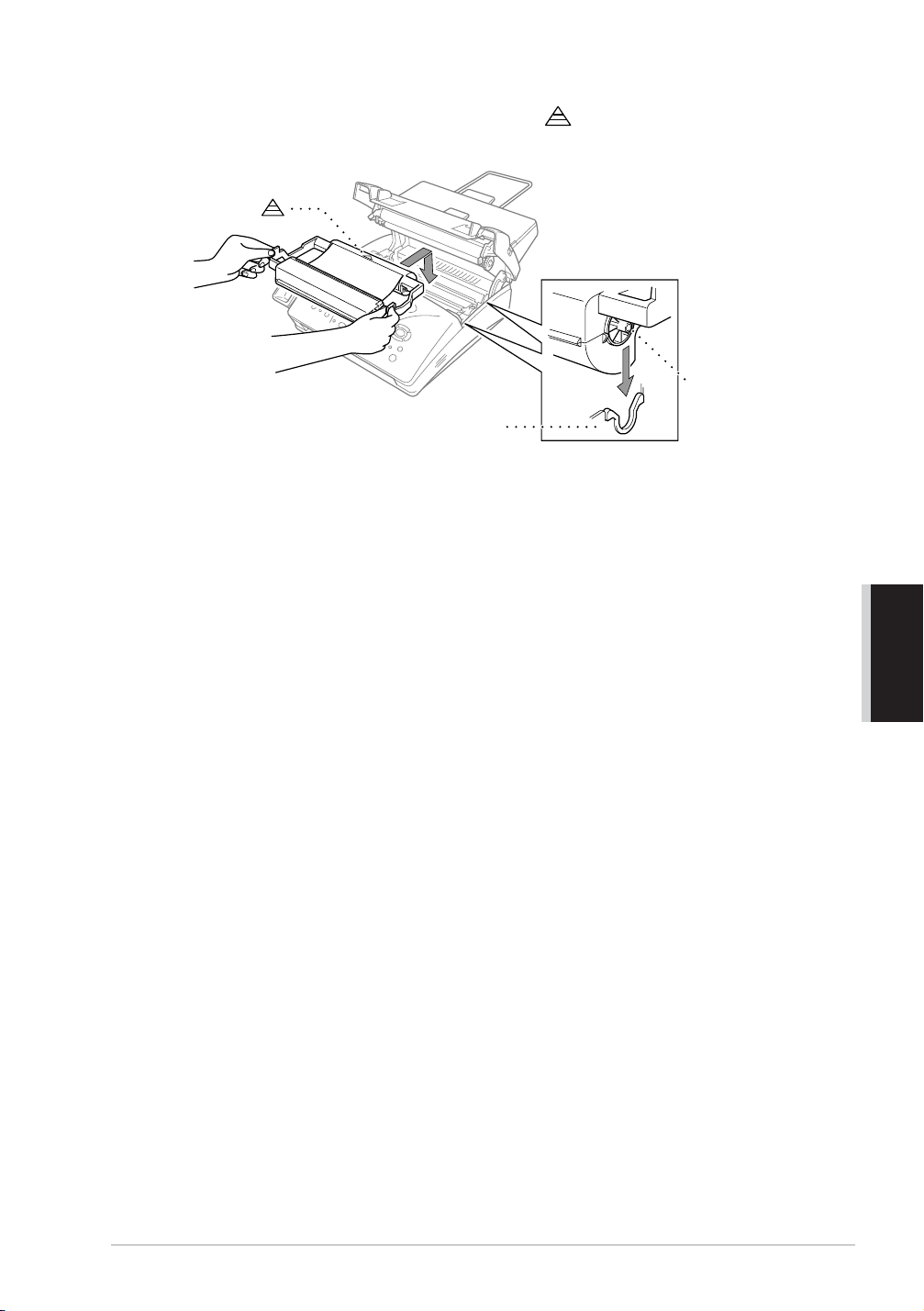
Turn the black spool on the right clockwise to tighten the ribbon.
4
Install the printing cartridge by inserting the recessed first and placing the cartridge into its
5
four holders.
Recessed
Black Spool
Holder
Press down on both sides of the top cover to close it securely.
6
MAINTENANCE
Troubleshooting and Maintenance 84
Page 92

Packing and Shipping the Machine
Whenever you transport the fax machine, use the packing materials that came with your fax machine.
Failure to pack the machine properly may damage the machine and such damages will not be covered
under warranty.
1
Unplug the fax machine from the AC power outlet.
Do not unplug the fax machine after a print job until you hear the final click.
2
Remove the paper wire extension, document support, paper support, telephone line cord, print
cartridge and handset, and pack them.
If you are returning the fax machine to Brother as part of the Brother Exchange
Service, pack only the fax machine. Keep all separate parts to use with your
“Exchange” machine.
3
Wrap the fax machine in the plastic bag and place it in the original carton with the original
packing material.
85 Chapter 13
Page 93

14
Important Information for Australia
Important Safety Instructions
Important Safety Information
Read all of these instructions.
1
Save them for later reference.
2
Follow all warnings and instructions marked on the product.
3
Unplug this product from the telephone and AC sockets (in this order) before cleaning. Do not
4
use liquid or aerosol cleaners. Use a damp cloth for cleaning.
Do not place this product on an unstable surface.
5
Do not use this product near water.
6
Slots and openings in the case and the back or bottom are provided for ventilation; to ensure
7
reliable operation of the product and to protect it from overheating, these openings must not be
blocked or covered. The openings should never be blocked by placing the product on a bed, sofa,
rug, or other similar soft surface. This product should never be placed near or over a radiator or
heater. This product should not be placed in a built-in installation unless proper ventilation is
provided.
This product should be operated from the type of power source indicated on the label. If you are
8
not sure of the type of power available, consult with your dealer or local power company.
This product is equipped with a 3-wire earthed plug. This plug will fit into only an earthed
9
socket. This is a safety feature. If you are unable to insert the plug into the outlet, contact your
electrician to replace your obsolete socket. Do not defeat the purpose of an earthed plug.
Do not allow anything to rest on the power cord. Do not locate this product where people can
10
walk on the cord.
Do not place anything in front of the machine that will block received faxes. Do not place
11
anything in the path of received faxes.
Do not touch a document during printing.
12
Never push objects of any kind into this product through cabinet slots, since they may touch
13
dangerous voltage points or short out parts resulting in a risk of fire or electric shock. Never spill
liquid of any kind on the product.
Do not attempt to service this product yourself, because opening or removing covers may expose
14
you to dangerous voltage points and/or other risks. Refer all servicing to service personnel.
This product has no mains ON/OFF switch. It is therefore highly important that access to the
15
mains plug and the mains socket to which the plug is connected, is never obstructed, in case for
some reason the mains power to the machine must be quickly disconnected.
INFORMATION
IMPORTANT
Important Safety Information 86
Page 94
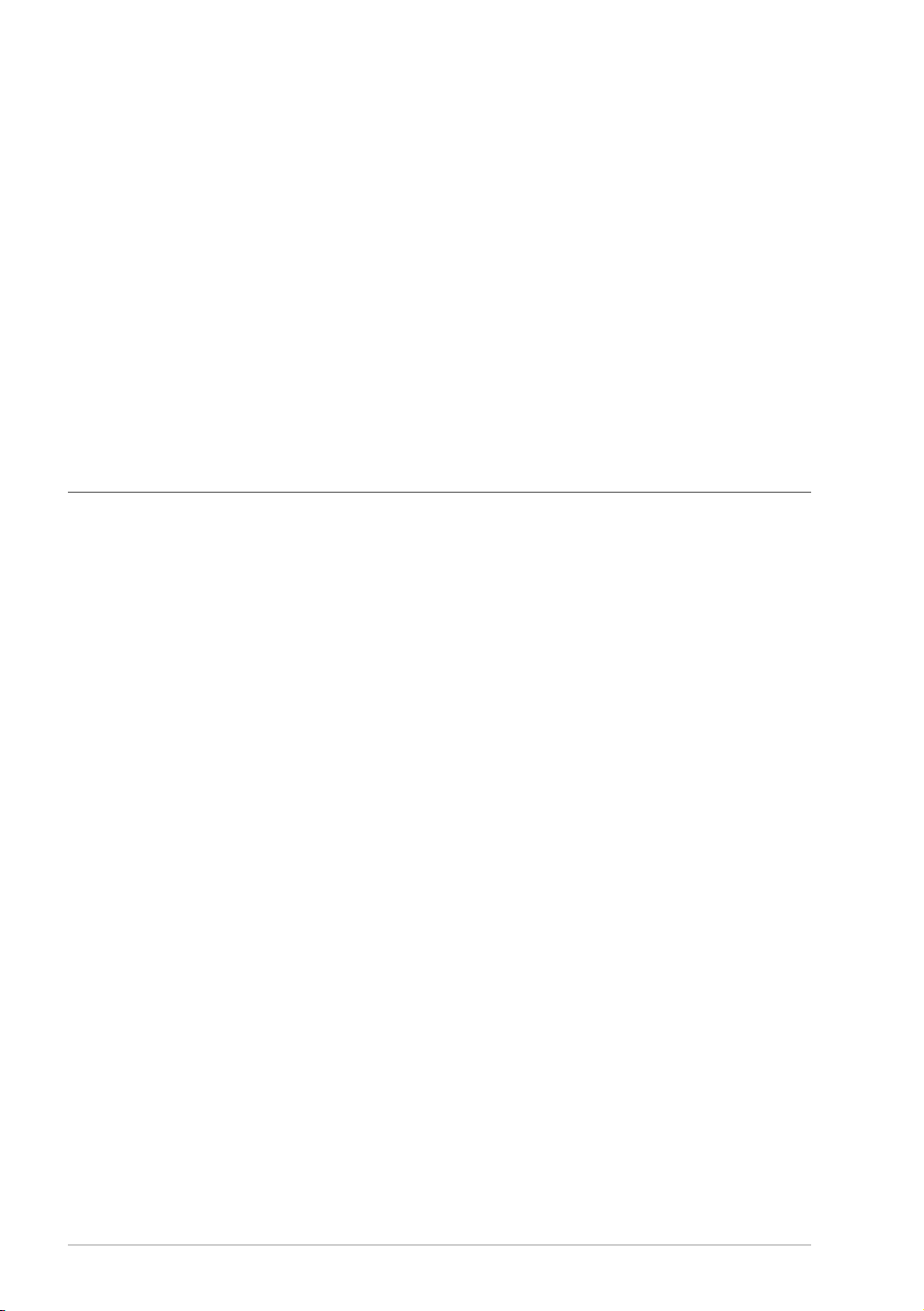
16
Unplug this product from the mains power and telephone line sockets, and refer servicing to
qualified service personnel under the following conditions:
◆ When the power cord is damaged or frayed.
◆ If liquid has been spilled into the product.
◆ If the product has been exposed to rain or water.
◆ If the product does not operate normally when the operating instructions are followed.
Adjust only those controls that are covered by the operating instructions. Improper
adjustment of other controls may result in damage and will often require extensive work by
a qualified technician to restore the product to normal operation.
◆ If the product has been dropped or the cabinet has been damaged.
◆ If the product exhibits a distinct change in performance, indicating a need for service.
17
We do not advise the use of an extension lead.
Important Information for New Zealand
Important Safety Instructions
1
Read all of these instructions.
2
Save them for later reference.
3
Follow all warnings and instructions marked on the product.
4
Unplug this product from the telephone and AC sockets (in this order) before cleaning. Do not
use liquid or aerosol cleaners. Use a damp cloth for cleaning.
5
Do not use this product near water.
6
The grant of a Telepermit for any item of terminal equipment indicates only that Telecom has
accepted that the item complies with minimum conditions for connection to its network. It
indicates no endorsement of the product by Telecom, nor does it provide any sort of warranty.
Above all, it provides no assurance that any item will work correctly in all respects with another
item of Telepermitted equipment of a different make or model, nor does it imply that any product
is compatible with all of Telecom’s network services.
7
This equipment does not fully meet Telecom’s impedance requirements. Performance
limitations may occur when used in conjunction with some parts of the network. Telecom will
accept no responsibility should difficulties arise in such circumstances.
8
If a charge for local calls is unacceptable, the “Dial Button” should not be used for local calls.
Only the 7-digits of the local number should be dialled from your telephone. Do not dial the area
code digit or the “0” prefix.
9
This equipment shall not be set to make automatic calls to the Telecom ‘111’ Emergency Service.
10
IMPORTANT NOTICE
Under power failure conditions, this telephone may not operate. Please ensure that a separate
telephone, not dependent on local power, is available for emergency use in emergencies.
11
The call log incorporated in this equipment does not record all answered calls. The call log,
therefore may not agree with the Telecom account which may include calls not shown on the log.
87 Chapter 14
Page 95

Some parameters required for compliance with Telecom's Telepermit requirements are
12
dependent on the equipment (PC) associated with this device. In order to operate within the
limits for compliance with Telecom's Specifications, the associated equipment shall be set to
ensure that automatic calls to different numbers are spaced such that there is no less than 5
seconds between the end of one call attempt and the beginning of another.
Some parameters required for compliance with Telecom’s Telepermit requirements are
13
dependent on the equipment (PC) associated with this device. In order to operate within the
limits for compliance with Telecom’s Specifications, the associated equipment shall be set to
ensure that calls are answered between 3 and 30 seconds of receipt of ringing.
This equipment should not be used under any circumstances which may constitute a nuisance to
14
other Telecom customers.
Not all telephones will respond to incoming ringing when connected to the extension socket.
15
This equipment may not provide for the effective hand-over of a call to another device connected
16
to the same line.
The answer delay setting of this equipment shall not be set to less than two rings to answer as
17
this will destroy Caller ID information.
All persons using this device for recording telephone conversations shall comply with New
18
Zealand law. This requires that at least one party to the conversation is to be aware that it is being
recorded. In addition, the Principles enumerated in the Privacy Act 1993 shall be complied with
in respect to the nature of the personal information collected, the purpose for its collection, how
it is to be used and what it disclosed to any other party.
The Caller ID Information is presented in the form: Area Code + Directory number
19
When dialling back, always insert a zero in front of the area code for a toll call and omit the area
code for a local call, If a zero is inserted in front of the area code for a local call, the call will still
proceed correctly but if the line has non-code access to another toll carrier, you should check
with that carrier before inserting zero on a local call.
Do not place this product on an unstable surface.
20
Slots and openings in the case and the back or bottom are provided for ventilation; to ensure reliable
21
operation of the product and to protect it from overheating, these openings must not be blocked or
covered. The openings should never be blocked by placing the product on a bed, sofa, rug, or other
similar soft surface. This product should never be placed near or over a radiator or heater. This
product should not be placed in a built-in installation unless proper ventilation is provided.
This product should be operated from the type of power source indicated on the label. If you are
22
not sure of the type of power available, consult with your dealer or local power company.
This product is equipped with a 3-wire earthed plug. This plug will fit into only an earthed
23
socket. This is a safety feature. If you are unable to insert the plug into the outlet, contact your
electrician to replace your obsolete socket. Do not defeat the purpose of an earthed plug.
Do not allow anything to rest on the power cord. Do not locate this product where people can
24
walk on the cord.
Do not place anything in front of the machine that will block received faxes. Do not place
25
anything in the path of received faxes.
INFORMATION
IMPORTANT
Do not touch a document during printing.
26
Important Safety Information 88
Page 96

27
Never push objects of any kind into this product through cabinet slots, since they may touch
dangerous voltage points or short out parts resulting in a risk of fire or electric shock. Never spill
liquid of any kind on the product.
28
Do not attempt to service this product yourself, because opening or removing covers may expose
you to dangerous voltage points and/or other risks. Refer all servicing to service personnel.
29
This product has no mains ON/OFF switch. It is therefore highly important that access to the
mains plug and the mains socket to which the plug is connected, is never obstructed, in case for
some reason the mains power to the machine must be quickly disconnected.
30
Unplug this product from the mains power and telephone line sockets, and refer servicing to
qualified service personnel under the following conditions:
◆ When the power cord is damaged or frayed.
◆ If liquid has been spilled into the product.
◆ If the product has been exposed to rain or water.
◆ If the product does not operate normally when the operating instructions are followed.
Adjust only those controls that are covered by the operating instructions. Improper
adjustment of other controls may result in damage and will often require extensive work by
a qualified technician to restore the product to normal operation.
◆ If the product has been dropped or the cabinet has been damaged.
◆ If the product exhibits a distinct change in performance, indicating a need for service.
31
We do not advise the use of an extension lead.
32
This device only responds to Distinctive Alert Cadences DA1, DA2 and DA4.
33
Configuration of the machine with Faxability ON will result in Caller ID information being
destroyed when ring cadence DA4 is received.
89 Chapter 14
Page 97

Important Information for Some Countries
Important Safety Instructions
Read all of these instructions.
1
Save them for later reference.
2
Follow all warnings and instructions marked on the product.
3
Unplug this product from the wall outlet before cleaning. Do not use liquid or aerosol cleaners.
4
Use a damp cloth for cleaning.
Do not place this product near water.
5
Do not place this product on an unstable cart, stand, or table. The product may drop, causing
6
serious damage to the product.
Slots and openings in the cabinet and the back or bottom are provided for ventilation; to ensure
7
reliable operation of the product and to protect it from overheating, these openings must not be
blocked or covered. The openings should never be blocked by placing the product on a bed, sofa,
rug, or other similar surface. This product should never be placed near or on a radiator or heater.
This product should never be placed in a built-in installation unless proper ventilation is provided.
This product should be operated from the type of power source indicated on the label. If you are
8
not sure of the type of power available, consult with your dealer or local power company.
This product is equipped with a 2-wire grounding type plug and a 3-wire grounding type plug,
9
a plug having two or three pins. This plug will only fit into only a grounding-type power outlet.
This is a safety feature. If you are unable to insert the plug into the outlet, contact your electrician
to replace your obsolete outlet. Do not defeat the purpose of the grounding-type plug.
Do not allow anything to rest on the power cord. Do not place this product where people can
10
walk on the cord.
If an extension cord is used with this product, make sure that the total ampere ratings on the
11
products plugged into the extension cord do not exceed the extension cord ampere rating.
Do not place anything in front of the machine that will block received faxes. Do not place
12
anything in the path of received faxes.
Do not touch a document during printing.
13
Never push objects of any kind into this product through cabinet slots, since they may touch
14
dangerous voltage points or short out parts resulting in the risk of fire or electric shock. Never
spill liquid of any kind on the product.
INFORMATION
IMPORTANT
Important Safety Information 90
Page 98

15
Do not attempt to service this product yourself, as opening or removing covers may expose you
to dangerous voltage points and/or other risks, and may void your warranty. Please refer all
servicing to our Authorized Service Personnel. A list of Authorized Service Centres has been
included for your convenience, or you may contact the Brother Dealer for Service.
16
This product has no mains ON/OFF switch. It is therefore highly important that access to the
mains plug and the mains socket to which the plug is connected, is never obstructed, in case for
some reason the mains power to the machine must be quickly disconnected.
17
Unplug this product from the wall outlet and refer servicing to Authorized Service Personnel
under the following conditions:
◆ If the power cord is damaged or frayed.
◆ If the product has been spilled by liquid.
◆ If the product has been exposed to rain or water.
◆ If the product does not operate normally when the operating instructions are followed.
Adjust only those controls that are covered by the operating instructions. Improper
adjustment of other controls may result in damage and will often require extensive work by
a qualified technician to restore the product to normal operation.
◆ If the product has been dropped or the cabinet has been damaged.
◆ If the product exhibits a distinct change in performance, indicating a need for service.
18
To protect your product against power surges, we recommend the use of a power protection
device (Surge Protector).
19
We do not advise the use of an extension lead.
• For protection against the risk of electrical shock, always disconnect all
cables from the wall outlet before servicing, modifying or installing the
equipment.
• This equipment may not be used on coin service lines provided by the
telephone company or connected to party lines.
• Brother cannot accept any financial or other responsibilities that may be
the result of your use of this information, including direct, special or
consequential damages. There are no warranties extended or granted by
this document.
91 Chapter 14
Page 99

For Your Safety
To ensure safe operation the three-pin plug supplied must be inserted only into a standard three-pin
power point which is effectively grounded through the normal household wiring.
The fact that the equipment operates satisfactorily does not imply that the power is grounded and that
the installation is completely safe. For your safety, if in any doubt about the effective grounding of
the power, consult a qualified electrician.
Disconnect device
This product must be installed near a socket outlet that is easily accessible. In case of emergencies,
you must disconnect the power cord from the socket outlet in order to shut off power completely.
Important Safety Information 92
INFORMATION
IMPORTANT
Page 100

15
Specifications
Specifications
Type Desktop facsimile transceiver
Compatibility ITU-T Group 3
Coding system Modified Huffman (MH)
Modem speed 14400/12000/9600/7200/4800/2400 (Automatic Fallback)
Document size Width: 148 mm to 216 mm
Length: 150 mm to 600 mm
Weight: 64 gsm
Paper size Width: 210 mm (A4)
Length: Up to 356 mm
Weight: 64 gsm
Scanning/Printing width 208 mm
Paper tray Up to 200 sheets (75 gsm
Printer type Line thermal with ribbon
Grey scale 64 levels (Dithered)
Display LCD, 16 characters
2
to 90 gsm
2
to 90 gsm
2
2
2
)
Polling types Standard, Secure, Delayed, Sequential
Contrast control Automatic/Light/Dark (Manual setting)
Resolution • Horizontal 8 dot/mm
• Vertical Standard—3.85 line/mm
Fine, Photo—7.7 line/mm
Superfine, Photo (copy)—15.4 line/mm
Memory capacity 1 MB (up to 50 pages*) (FAX-1030e)
512 KB (up to 25 pages*) (FAX-1020e)
One touch dial 12 stations (with Shift key)
Speed dial 100 stations
Groups Up to 6
Automatic redial 2 times at 2 minute intervals (for Australia)
2 times at 3 minute intervals (for New Zealand)
10 times at 3 minute intervals (for some countries)
Speaker type Full Duplex, Digital (FAX-1030e)
Monitor (FAX-1020e)
93 Chapter 15
